Page 1
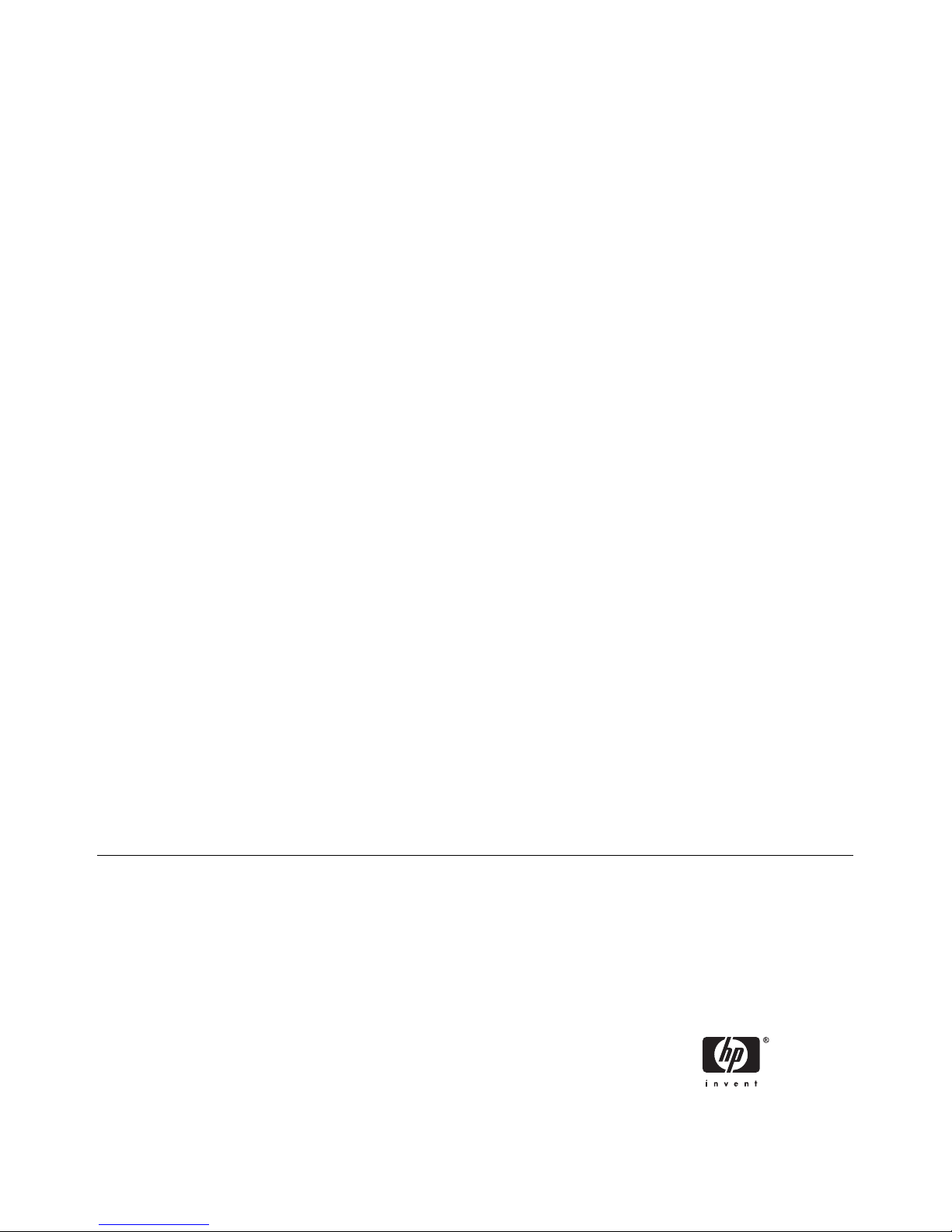
HP ProtectTools Security Manager Guide
HP Compaq Business Desktops
Page 2
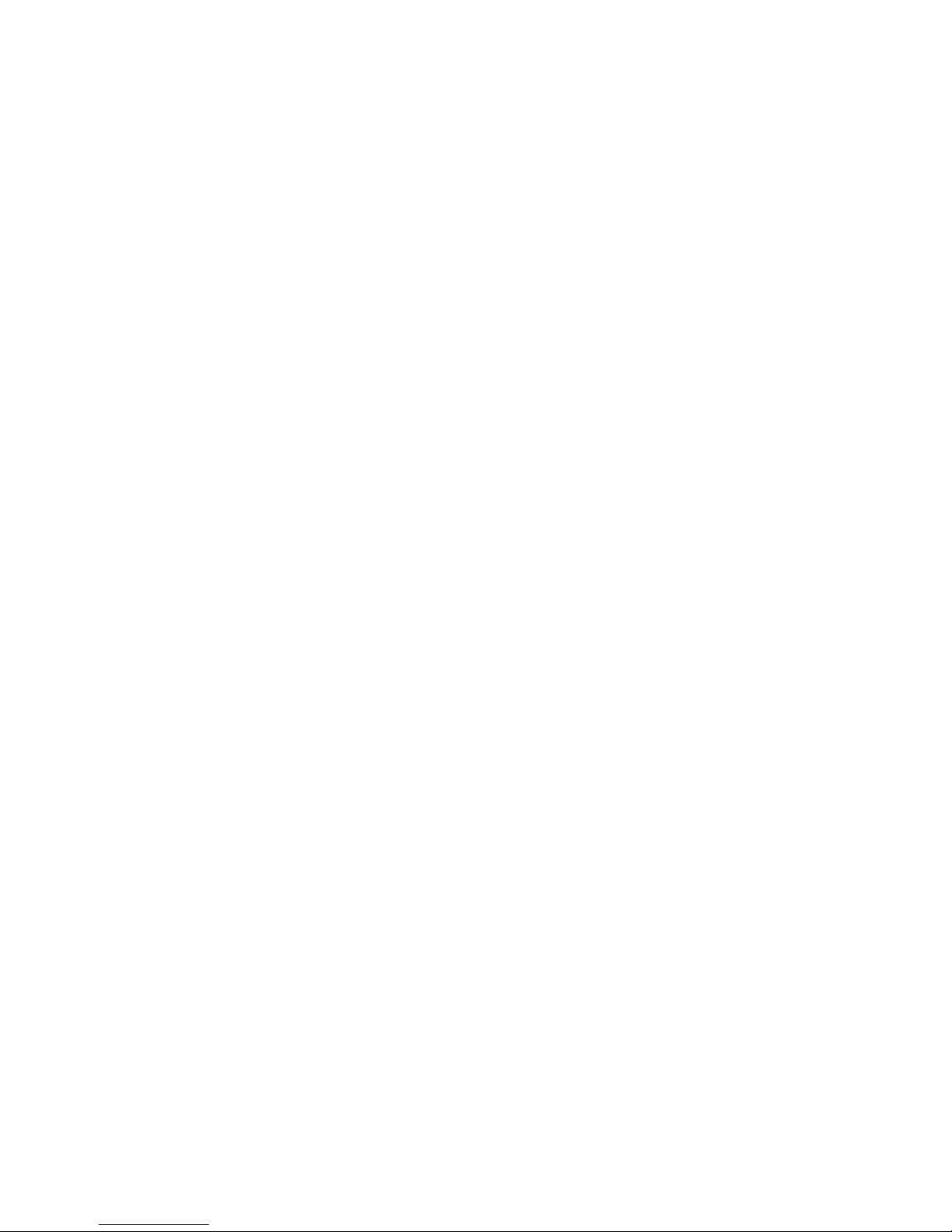
© Copyright 2006 Hewlett-Packard
Development Company, L.P. The
information contained herein is subject to
change without notice.
Microsoft and Windows are trademarks of
Microsoft Corporation in the U.S. and other
countries.
Intel and SpeedStep are trademarks of Intel
Corporation in the U.S. and other countries.
The only warranties for HP products and
services are set forth in the express warranty
statements accompanying such products
and services. Nothing herein should be
construed as constituting an additional
warranty. HP shall not be liable for technical
or editorial errors or omissions contained
herein.
This document contains proprietary
information that is protected by copyright. No
part of this document may be photocopied,
reproduced, or translated to another
language without the prior written consent of
Hewlett-Packard Company.
HP ProtectTools Security Manager Guide
HP Compaq Business Desktops
First Edition (August 2006)
Document Part Number: 431330-001
Page 3
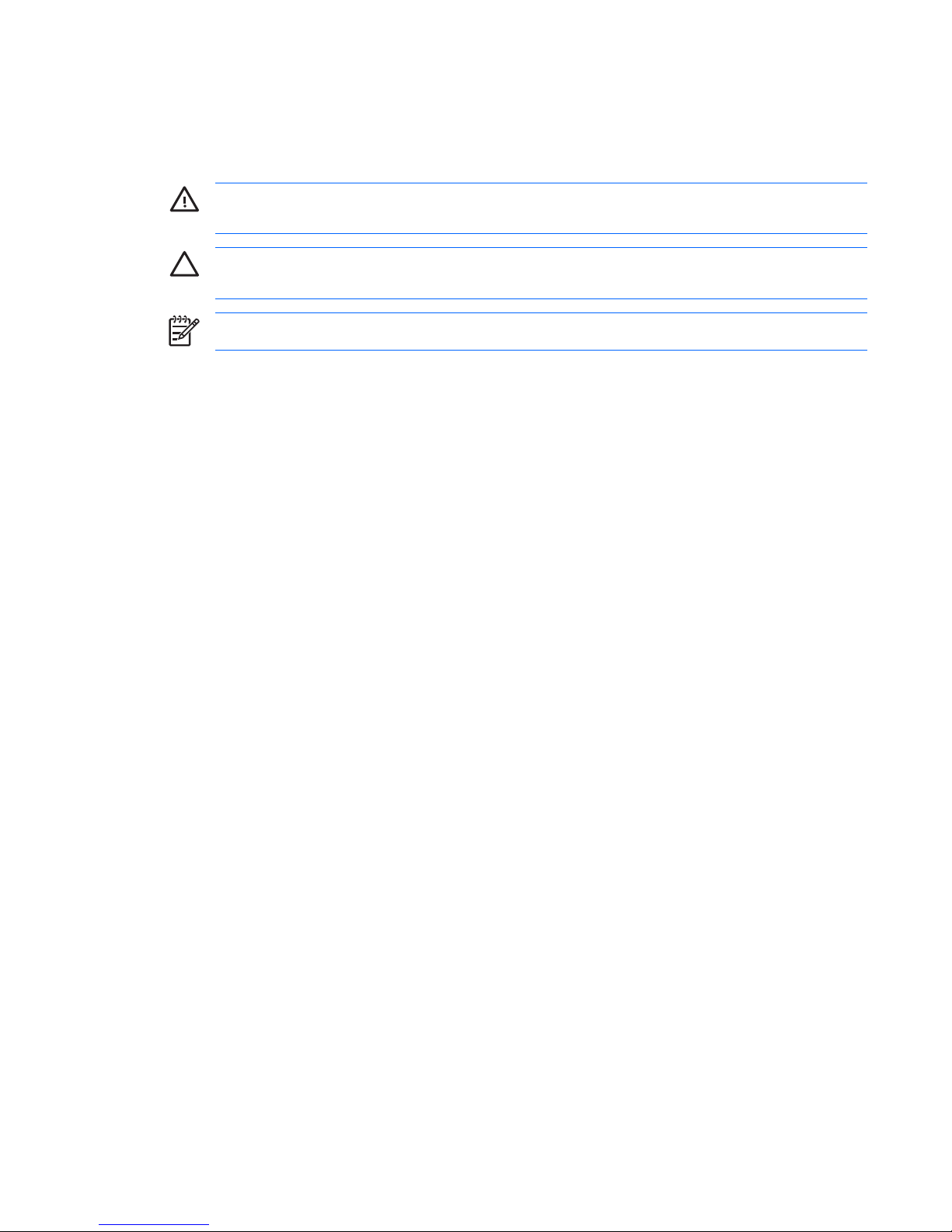
About This Book
This guide provides instructions for configuring and using HP ProtectTools Security Manager.
WARNING! Text set off in this manner indicates that failure to follow directions could result in
bodily harm or loss of life.
CAUTION Text set off in this manner indicates that failure to follow directions could result in
damage to equipment or loss of information.
NOTE Text set off in this manner provides important supplemental information.
ENWW iii
Page 4
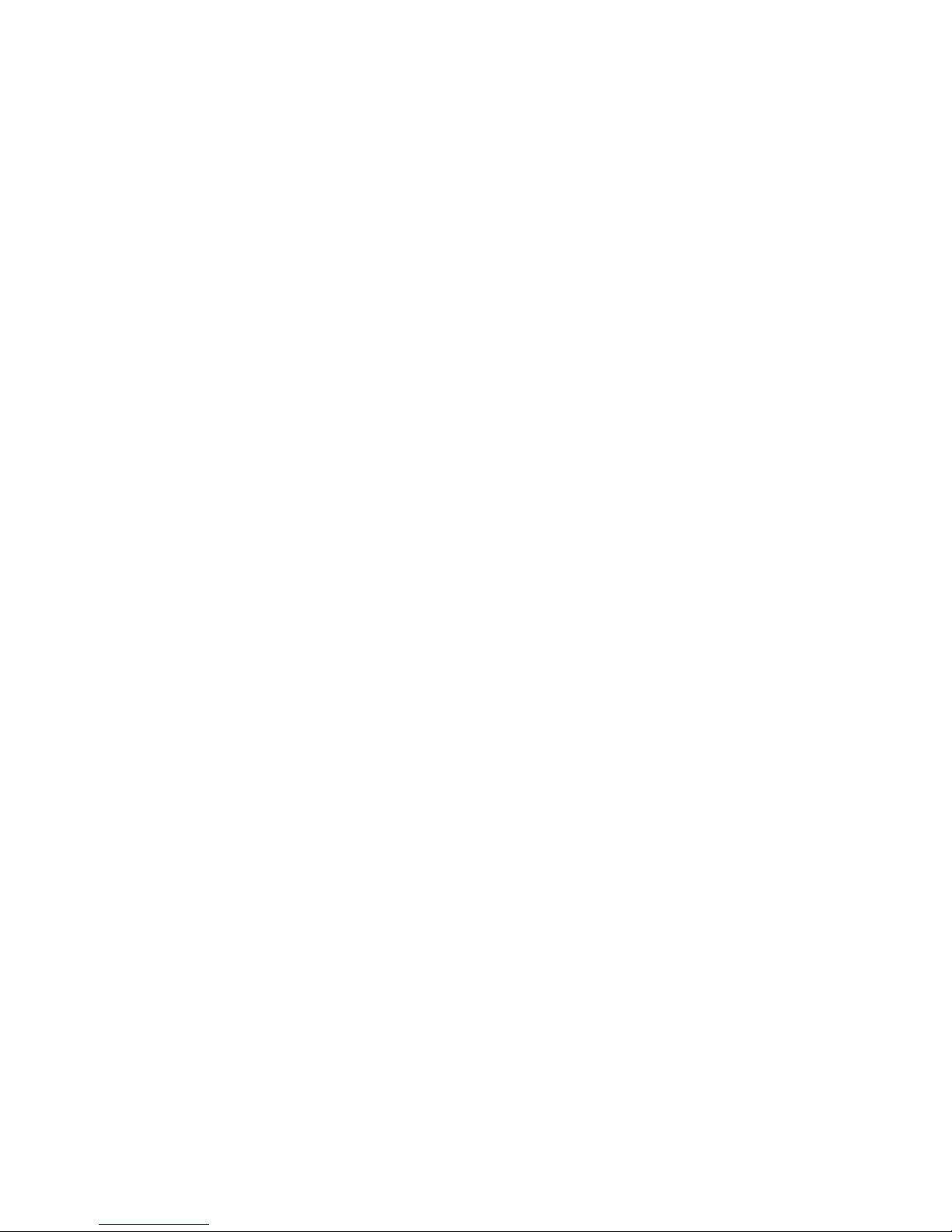
iv About This Book ENWW
Page 5
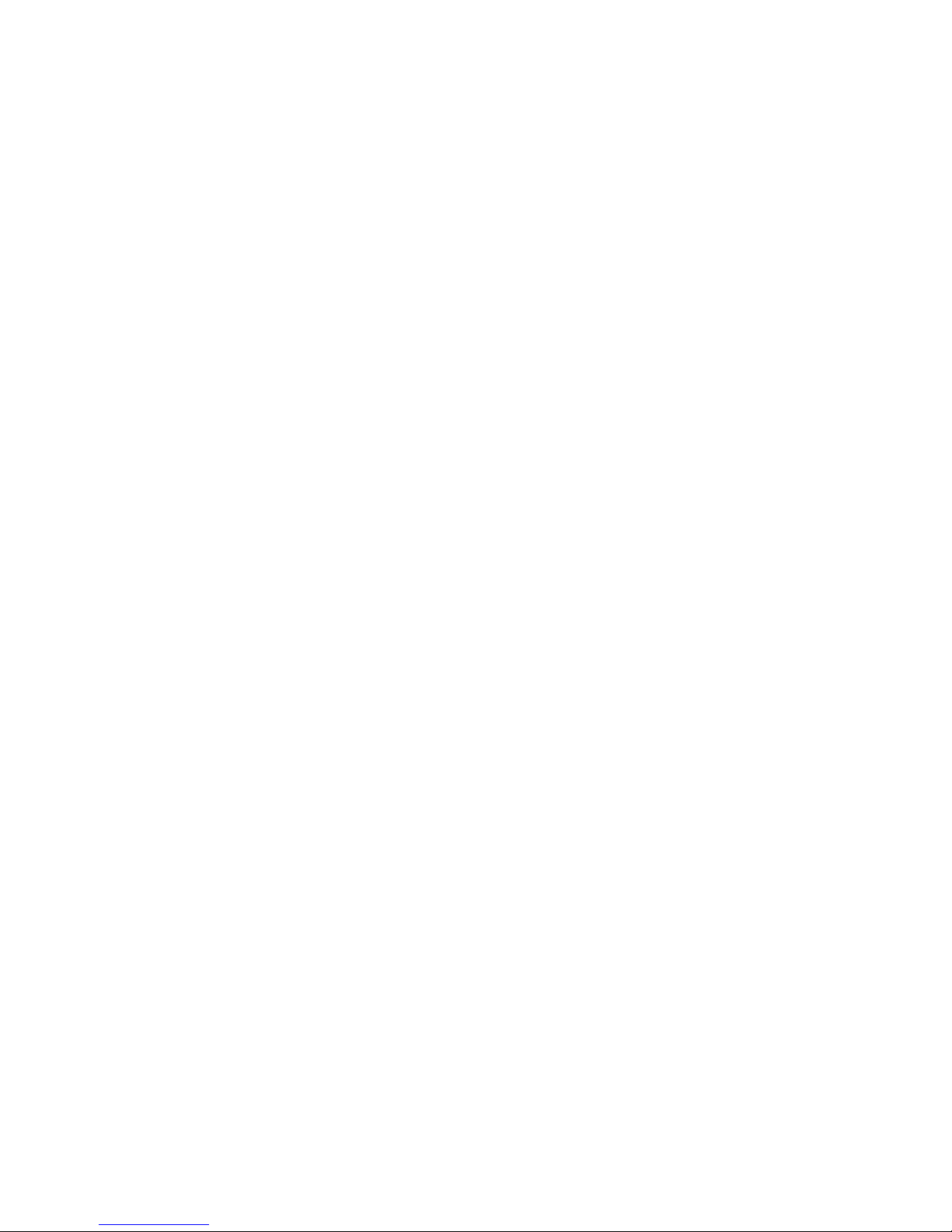
Table of contents
1 Introduction
HP ProtectTools Security Manager ...................................................................................................... 1
Accessing the ProtectTools Security Manager .................................................................... 1
Understanding Security Roles .............................................................................................................. 2
Managing ProtectTools Passwords ...................................................................................................... 2
Multifactor Authentication Credential Manager Logon ......................................................... 5
Creating a Secure Password ............................................................................................... 5
Advanced Tasks ................................................................................................................................... 6
Managing ProtectTools Settings .......................................................................................... 6
Enabling and Disabling Java Card Power-On Authentication Support ............... 6
Enabling and Disabling Power-On Authentication Support for Embedded
Security ............................................................................................................... 6
Managing Computer Setup Passwords ............................................................................... 7
Setting the Power-On Password (if available) ..................................................... 7
Changing the Power-On Password (if available) ................................................ 7
System Setup ...................................................................................................... 8
Changing Power-On Authentication Support ...................................................... 8
Changing User Accounts .................................................................................... 8
Setting the Computer Setup Administrator Password ......................................... 9
Changing the Computer Setup Administrator Password ..................................... 9
Dictionary Attack Behavior with Power-On Authentication ................................ 10
Dictionary Attack Defense ................................................................ 10
2 HP BIOS Configuration for ProtectTools
Basic Concepts .................................................................................................................................. 11
Changing BIOS Settings .................................................................................................................... 11
3 HP Embedded Security for ProtectTools
Basic Concepts .................................................................................................................................. 13
Setup Procedures ............................................................................................................................... 14
4 HP Credential Manager for ProtectTools
Basic Concepts .................................................................................................................................. 15
Launch Procedure .............................................................................................................................. 15
Logging On for the First Time ............................................................................................ 16
5 HP Java Card Security for ProtectTools
Basic Concepts .................................................................................................................................. 17
ENWW v
Page 6
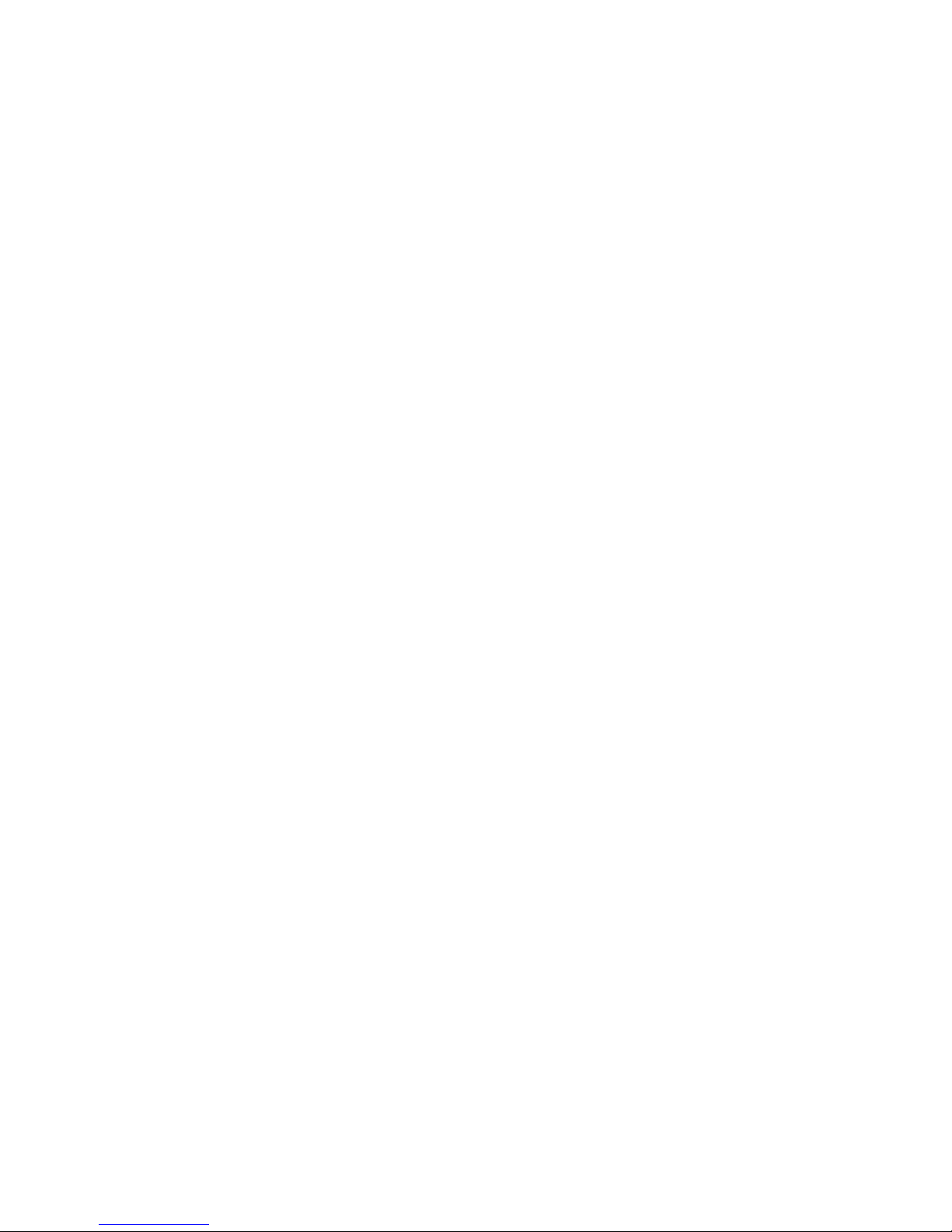
6 Third-Party Solutions
7 HP Client Manager for Remote Deployment
Background ........................................................................................................................................ 21
Initialization ......................................................................................................................................... 21
Maintenance ....................................................................................................................................... 21
8 Troubleshooting
Credential Manager for ProtectTools ................................................................................................. 23
Embedded Security for ProtectTools .................................................................................................. 27
Miscellaneous ..................................................................................................................................... 33
Glossary ............................................................................................................................................................. 37
Index ................................................................................................................................................................... 41
vi ENWW
Page 7
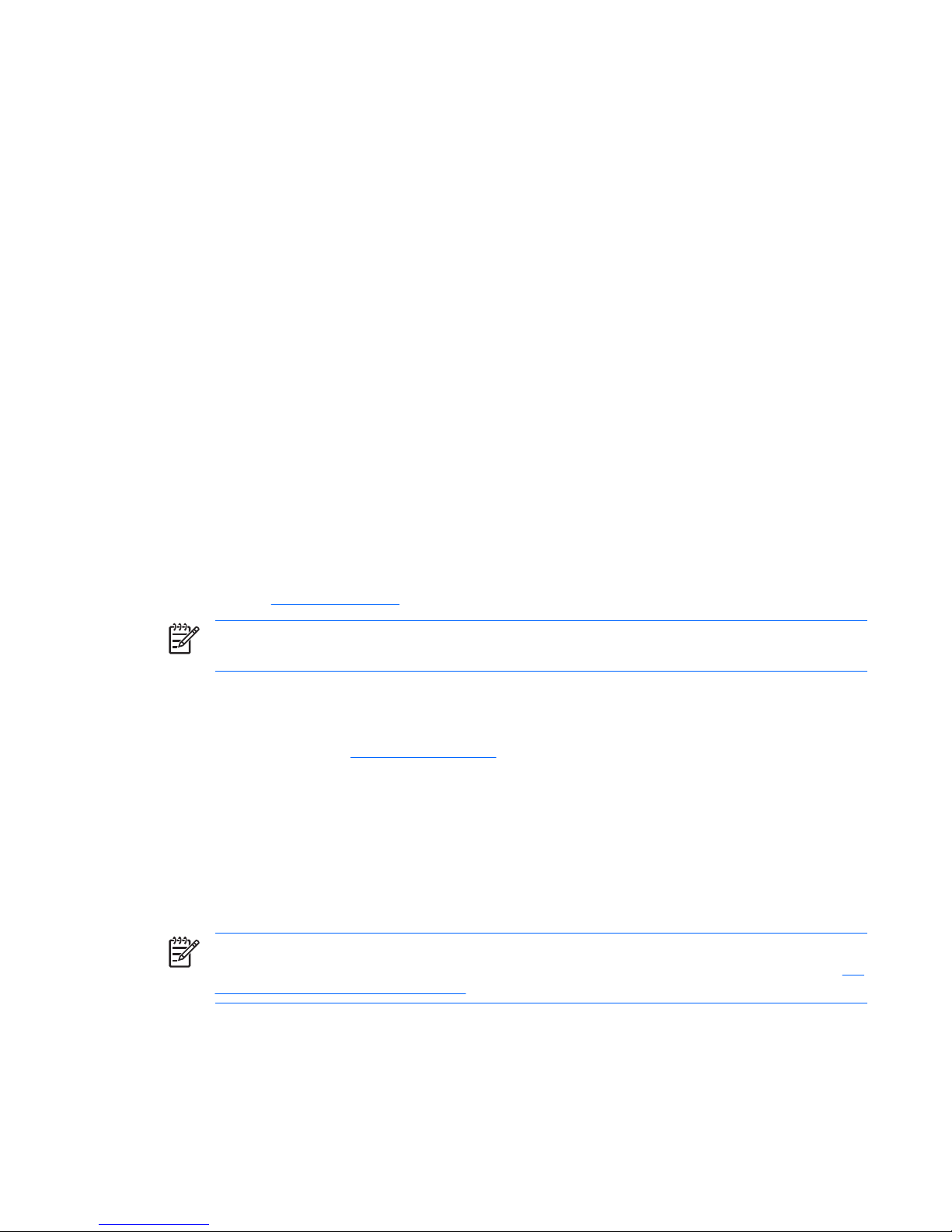
1 Introduction
HP ProtectTools Security Manager
ProtectTools Security Manager software provides security features that help protect against
unauthorized access to the computer, networks, and critical data. Enhanced security functionality is
provided by the following modules:
●
HP BIOS Configuration for ProtectTools
●
HP Embedded Security for ProtectTools
●
HP Credential Manager for ProtectTools
●
HP Java Card Security for ProtectTools
The modules available for the computer may vary, depending on the model. ProtectTools modules may
be preinstalled, supplied on CD that shipped with the computer, or available for purchase from the HP
Web site. Visit
http://www.hp.com for more information.
NOTE Refer to the ProtectTools Help screens for specific instructions for the ProtectTools
modules.
To use the Trusted Platform Module (TPM), platforms containing a TPM require both a TCG Software
Stack (TSS) and embedded security software. Some models provide the TSS; if the TSS is not provided,
it can be purchased from HP. Additionally, TPM-enabling software must be purchased separately for
some models. Please see
Third-Party Solutions for more details.
Accessing the ProtectTools Security Manager
To access the ProtectTools Security Manager from the Microsoft Windows Control Panel:
▲
Windows XP: Click Start > Control Panel > Security Center > ProtectTools Security
Manager.
▲
Windows 2000: Click Start > All Programs > HP ProtectTools Security Manager.
NOTE After you have configured the Credential Manager module, you can also log in to
Credential Manager directly from the Windows logon screen. For more information, refer to
HP
Credential Manager for ProtectTools.
ENWW HP ProtectTools Security Manager 1
Page 8
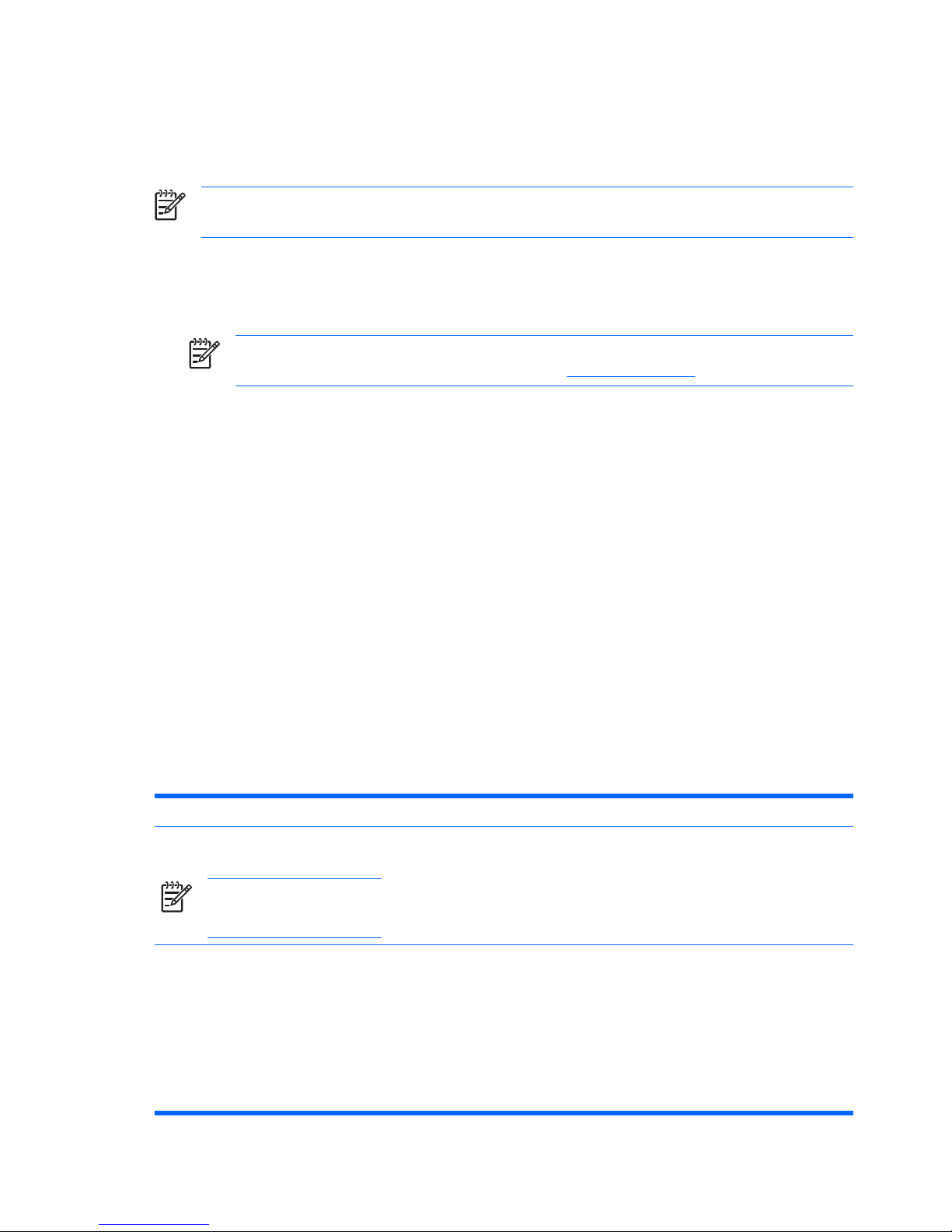
Understanding Security Roles
In managing computer security (particularly for large organizations), one important practice is to divide
responsibilities and rights among various types of administrators and users.
NOTE In a small organization or for individual use, these roles may all be held by the same
person.
For ProtectTools, the security duties and privileges can be divided into the following roles:
●
Security officer—Defines the security level for the company or network and determines the security
features to deploy, such as Java Cards, biometric readers, or USB tokens.
NOTE Many of the features in ProtectTools can be customized by the security officer in
cooperation with HP. For more information, visit
http://www.hp.com.
●
IT administrator—Applies and manages the security features defined by the security officer. Can
also enable and disable some features. For example, if the security officer has decided to deploy
Java Cards, the IT administrator can enable Java Card BIOS security mode.
●
User—Uses the security features. For example, if the security officer and IT administrator have
enabled Java Cards for the system, the user can set the Java Card PIN and use the card for
authentication.
Administrators are encouraged to perform “best practices” in restricting end-user privileges and
restrictive access to users.
Managing ProtectTools Passwords
Most of the ProtectTools Security Manager features are secured by passwords. The following table lists
the commonly used passwords, the software module where the password is set, and the password
function.
The passwords that are set and used by IT administrators only are indicated in this table as well. All
other passwords may be set by regular users or administrators.
Table 1-1 Password Management
ProtectTools Password Set in this ProtectTools Module Function
Computer Setup administrator
password
NOTE Also known as BIOS
administrator, F10 Setup, or
Security Setup password
BIOS Configuration, by IT administrator Protects access to the BIOS Computer
Setup utility and security settings.
Power-On password BIOS Configuration HP ProtectTools Power-On
Authentication Support is a TPM-based
security tool designed to prevent
unauthorized access to the computer as
it is powered on. Power-On
Authentication Support uses the HP
ProtectTools Embedded Security Basic
User password. Once Power-On
Authentication is enabled in Computer
Setup, the password is set when the first/
2 Chapter 1 Introduction ENWW
Page 9
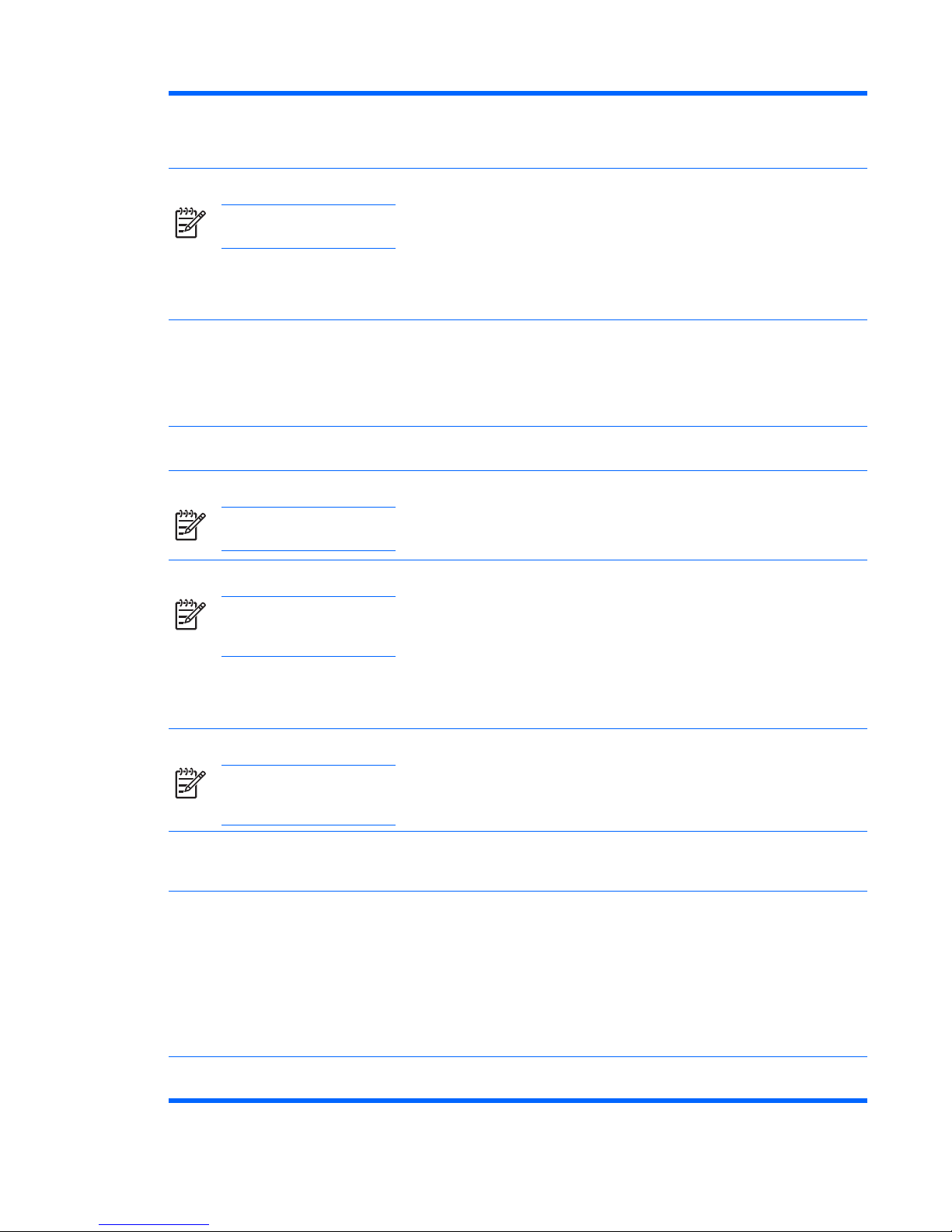
next Embedded Security Basic User Key
is initialized. The Embedded Security
TPM chip protects the password for
Power-On Authentication.
Java Card administrator password
NOTE Also known as BIOS
administrator card password
Java Card Security, by IT administrator Links the Java Card to the computer for
identification purposes.
Allows a computer administrator to
enable or disable Computer Setup
passwords, generate a new
administrator card, and create recovery
files to restore user or administrator
cards.
Java Card PIN Java Card Security Protects access to the Java Card
contents and to computer access when
an optional Java Card and reader is
used. Checks to see if Java Card user
password is duplicate to pin; it is used to
register Java Card authentication
Java Card recovery file password (if
available)
Java Card Security Protects access to the recovery file that
contains the BIOS passwords.
Java Card user password (if available)
NOTE Also known as BIOS
user card password
Java Card Security Links the Java Card to the computer for
identification.
Allows a user to create a recovery file to
restore a user card.
Basic User password
NOTE Also known as:
Embedded Security password,
TPM Preboot password
Embedded Security Used to access Embedded Security
features, such as secure e-mail, file, and
folder encryption. When enabled as the
BIOS Power-On Authentication support
password, protects access to the
computer contents when computer is
turned on, restarted, or restored from
hibernation. Also used to authenticate
the Personal Secure Drive (PSD) and to
register TPM authentication.
Emergency Recovery Token password
NOTE Also known as:
Emergency Recovery Token
Key
Embedded Security, by IT administrator Protects access to the Emergency
Recovery Token, which is a backup file
for the TPM embedded security chip
Owner password Embedded Security, by IT administrator Protects the system and the TPM chip
from unauthorized access to all owner
functions of Embedded Security.
Credential Manager logon password Credential Manager This password offers 2 options:
●
It can be used in place of the
Windows logon process, allowing
access to Windows and Credential
Manager simultaneously.
●
It can be used in a separate logon
to access Credential Manager after
logging on to Microsoft Windows
Credential Manager recovery file
password
Credential Manager, by IT administrator Protects access to the Credential
Manager recovery file.
Table 1-1 Password Management (continued)
ENWW Managing ProtectTools Passwords 3
Page 10
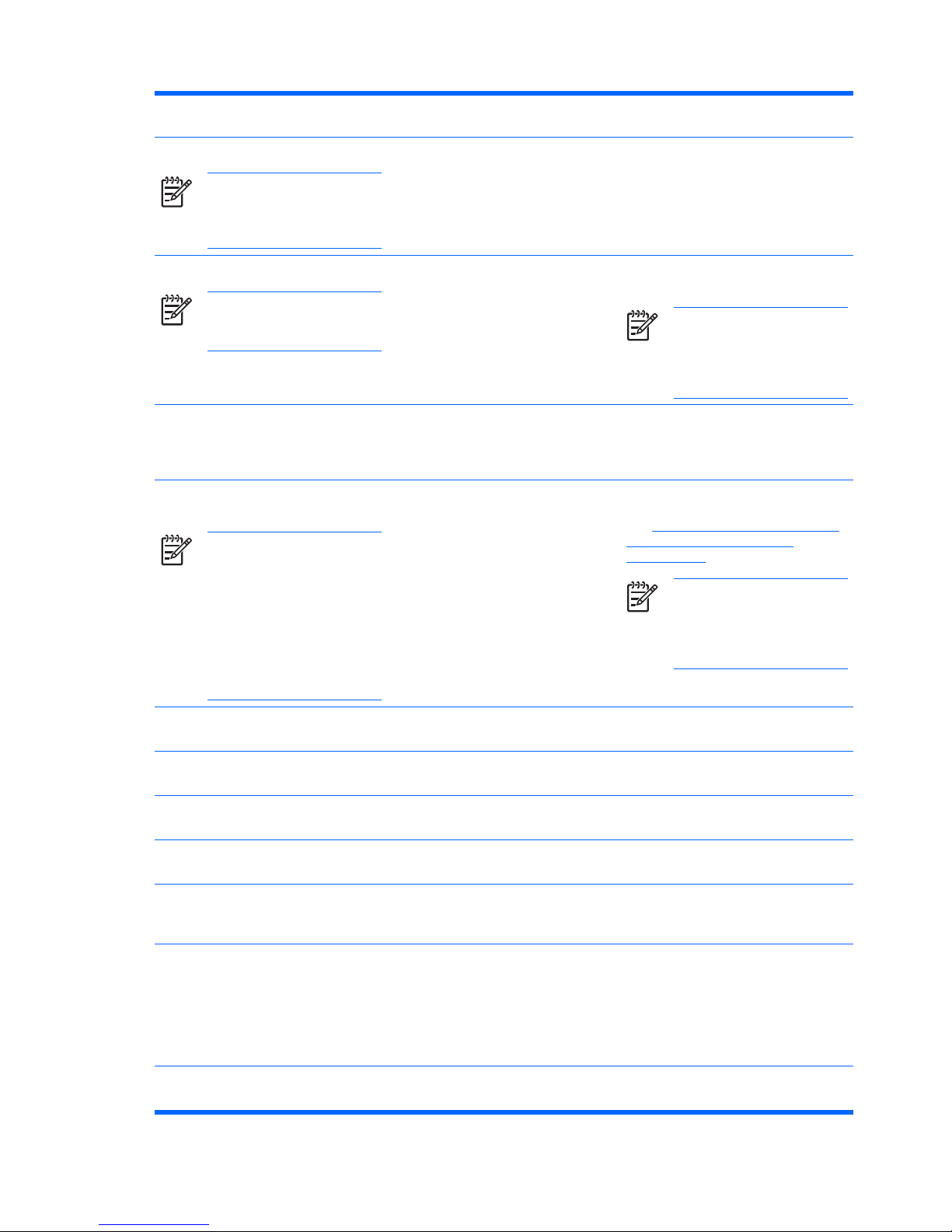
Windows logon password Windows Control Panel Can be used in manual logon or saved
on the Java Card.
Backup scheduler password
NOTE A Windows user
password is used to configure
the backup scheduler for
embedded security.
Embedded Security, by IT administrator Sets backup scheduler for embedded
Security
PKCS #12 Import password
NOTE Each imported
certificate has a password
specific to that certificate.
Embedded Security, by IT administrator Password used for Encryption key from
other certificates, if imported
NOTE Not required for normal
software operation; user may
opt to set this password when
using embedded security to
send important certificates
Password Reset Token Embedded Security, by IT administrator Customer provided tool allowing the
owner to reset the Basic User password
if lost; password is used to perform this
reset operation
Microsoft Recovery Agent administrator
password
NOTE The Recovery Agent
can be any local machine
Administrator. If the Recovery
Agent is created, then one
would need to log in as that
administrator and a password is
required. The Recovery Agent
can decrypt all users’ encrypted
data just by opening it (no
Wizard required).
Microsoft, by IT Security administrator Ensure that the Personal Secure Drive
(PSD) encrypted data can be recovered.
See
http://www.microsoft.com/technet/
prodtechnol/winxppro/support/
dataprot.mspx for more information.
NOTE Not required for normal
software operation; user may
opt to set this password when
using embedded security to
send important certificates
Virtual Token Master PIN Credential Manager Customer option to store owner
credentials with Credential Manager
Virtual Token User PIN Credential Manager Customer option to store owner
credentials with Credential Manager
Backup Identity wizard password Credential Manager, by IT administrator Used to protect access to an identity
backup when using Credential Manager
Virtual Token Authentication password Credential Manager Used to register virtual token
authentication by Credential Manager
TPM authentication alias Credential Manager Used in place of the Basic User
password by credential manager, at the
option of administrator or user
Fingerprint logon Credential Manager Credential Manager allows the user to
replace the Windows password logon
with a convenient and secure fingerprint
logon. Unlike Password, fingerprint
credentials cannot be shared, given
away, stolen, or guessed. Used by
Credential Manager
USB Token authentication Credential Manager Used by Credential Manager as a token
authentication instead of a password
Table 1-1 Password Management (continued)
4 Chapter 1 Introduction ENWW
Page 11
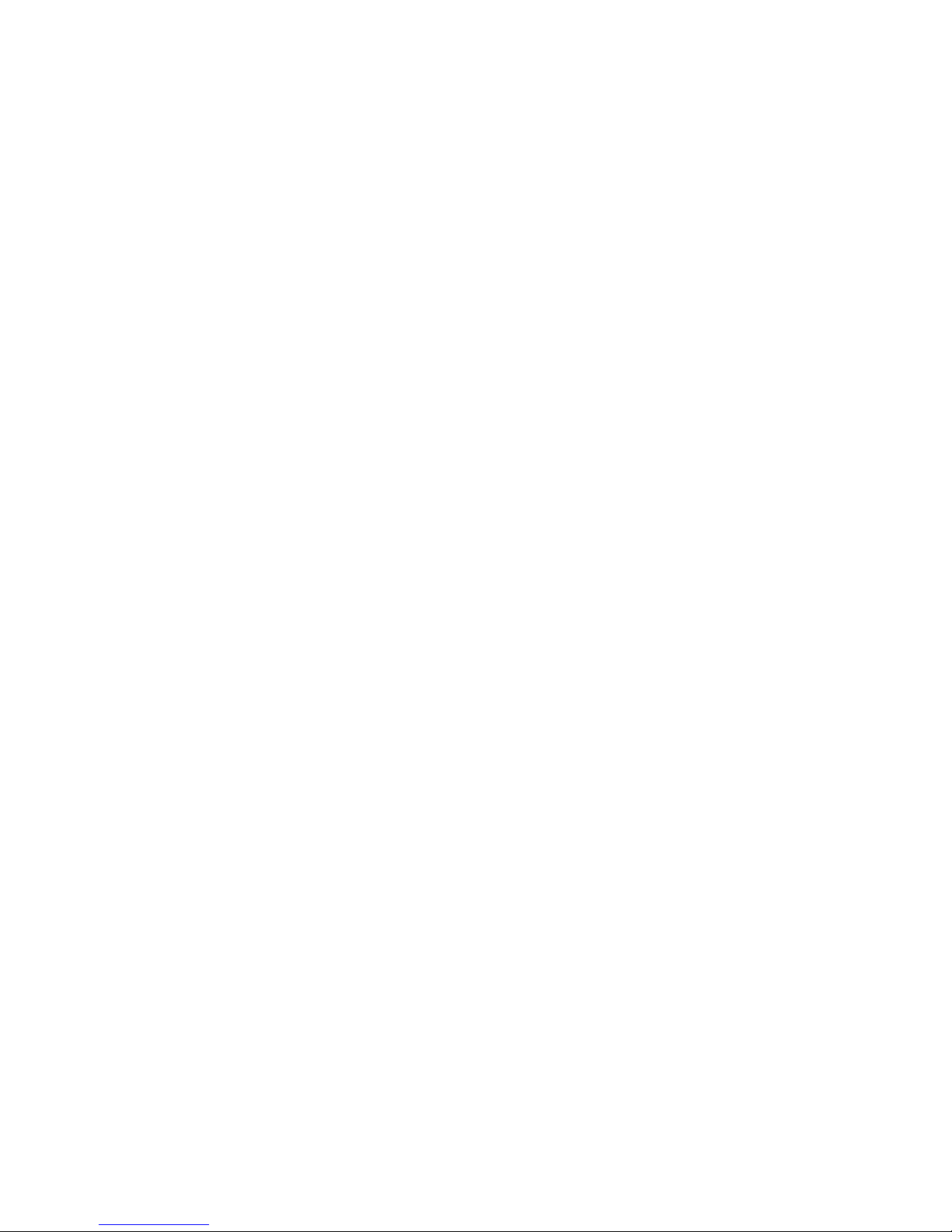
Multifactor Authentication Credential Manager Logon
Credential Manager Logon enables multifactor authentication technology to log on to the Windows
operating system. This raises the security of the standard Windows password logon by requiring strong
multifactor authentication. This also enhances the convenience of the everyday logon experience by
eliminating the need to remember user passwords. A unique feature of Credential Manager Logon is its
ability to aggregate multiple account credentials into one user identity, which allows the use of multifactor
authentication only once and multiple access to different Windows accounts with the same set of
credentials.
Multifactor user authentication supports any combination of user passwords, dynamic or single-use
passwords, TPM, Java Cards, USB tokens, virtual tokens, and biometrics. Credential Manager also
supports alternative authentication methods, providing the possibility for multiple user access privileges
for the same application or service. A user can consolidate all credentials, application password, and
network accounts into a single data unit called User Identity. User identity is always encrypted and
protected with multifactor authentication.
Creating a Secure Password
When creating passwords, you must first follow any specifications that are set by the program. In
general, however, consider the following guidelines to help you create strong passwords and reduce
the chances of your password being compromised:
●
Use passwords with more than 6 characters, preferably more than 8.
●
Mix the case of letters throughout your password.
●
Whenever possible, mix alphanumeric characters and include special characters and punctuation
marks.
●
Substitute special characters or numbers for letters in a key word. For example, you can use the
number 1 for letters I or L.
●
Combine words from 2 or more languages.
●
Split a word or phrase with numbers or special characters in the middle, for example,
“Mary22Cat45”.
●
Do not use a password that would appear in a dictionary.
●
Do not use your name for the password, or any other personal information, such as birth date, pet
names, or mother's maiden name, even if you spell it backwards.
●
Change passwords regularly. You might change only a couple of characters that increment.
●
If you write down your password, do not store it in a commonly visible place very close to the
computer.
●
Do not save the password in a file, such as an e-mail, on the computer.
●
Do not share accounts or tell anyone your password.
ENWW Managing ProtectTools Passwords 5
Page 12
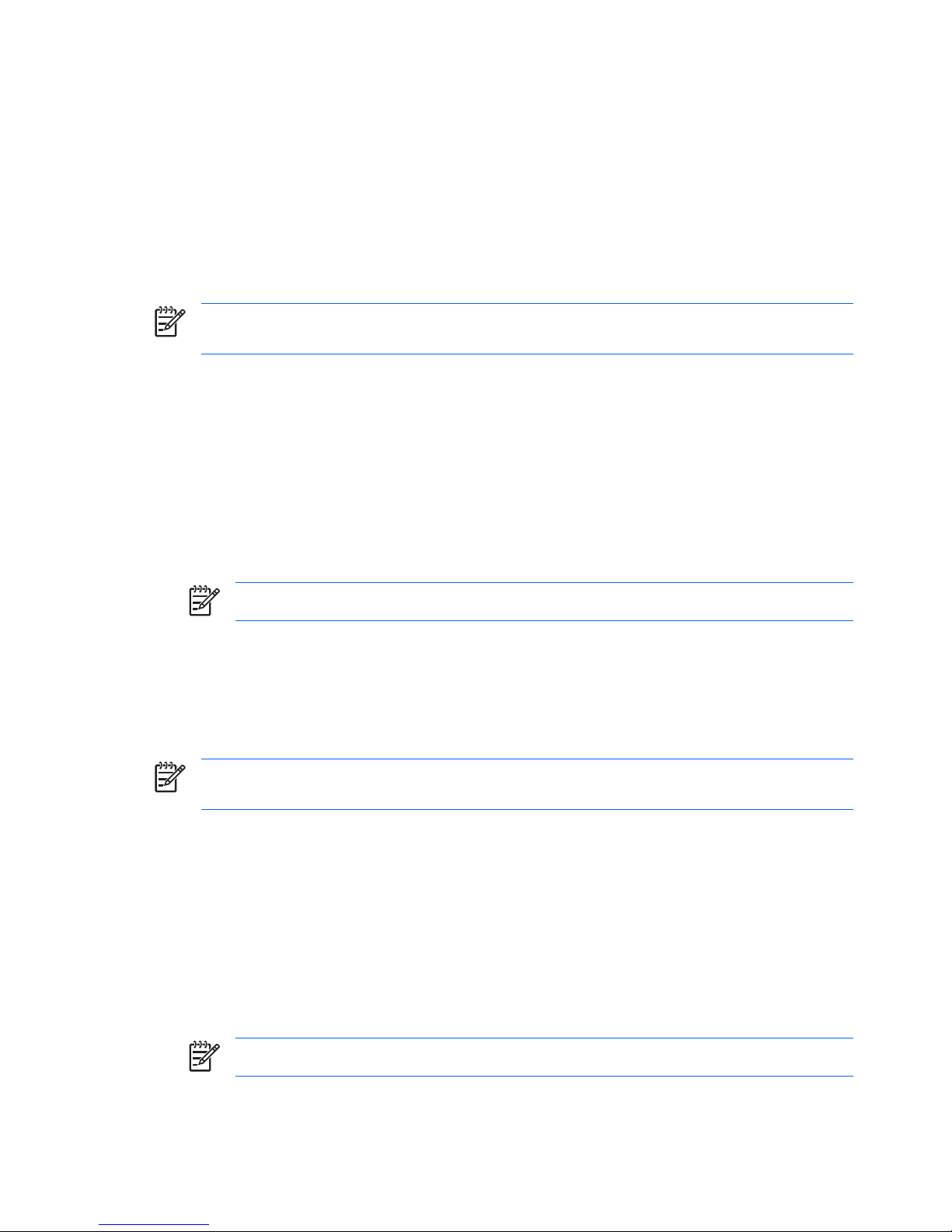
Advanced Tasks
Managing ProtectTools Settings
Some of the features of ProtectTools Security Manager can be managed in BIOS Configuration.
Enabling and Disabling Java Card Power-On Authentication Support
If this option is available, enabling it allows you to use the Java Card for user authentication when you
turn on the computer.
NOTE To fully enable the Power-On Authentication feature, you must also configure the Java
Card using the Java Card Security for ProtectTools module.
To enable Java Card Power-On Authentication support:
1. Select Start > All Programs > HP ProtectTools Security Manager.
2. In the left pane, select BIOS Configuration.
3. Enter your Computer Setup administrator password at the BIOS administrator password prompt,
and then click OK.
4. In the left pane, select Security.
5. Under Java Card Security, select Enable.
NOTE To disable Java Card Power-On Authentication, select Disable.
6. Click Apply, and then click OK in the ProtectTools window to save your changes.
Enabling and Disabling Power-On Authentication Support for Embedded Security
If this option is available, enabling it allows the system to use the TPM embedded security chip for user
authentication when you turn on the computer.
NOTE To fully enable the Power-On Authentication feature, you must also configure the TPM
embedded security chip using the Embedded Security for ProtectTools module.
To enable Power-On Authentication support for embedded security:
1. Select Start > All Programs > HP ProtectTools Security Manager.
2. In the left pane, select BIOS Configuration.
3. Enter your Computer Setup administrator password at the BIOS administrator password prompt,
and then click OK.
4. In the left pane, select Security.
5. Under Embedded Security, select Enable Power-On Authentication Support.
NOTE To disable Power-On Authentication for Embedded Security, select Disable.
6. Click Apply, and then click OK in the ProtectTools window to save your changes.
6 Chapter 1 Introduction ENWW
Page 13
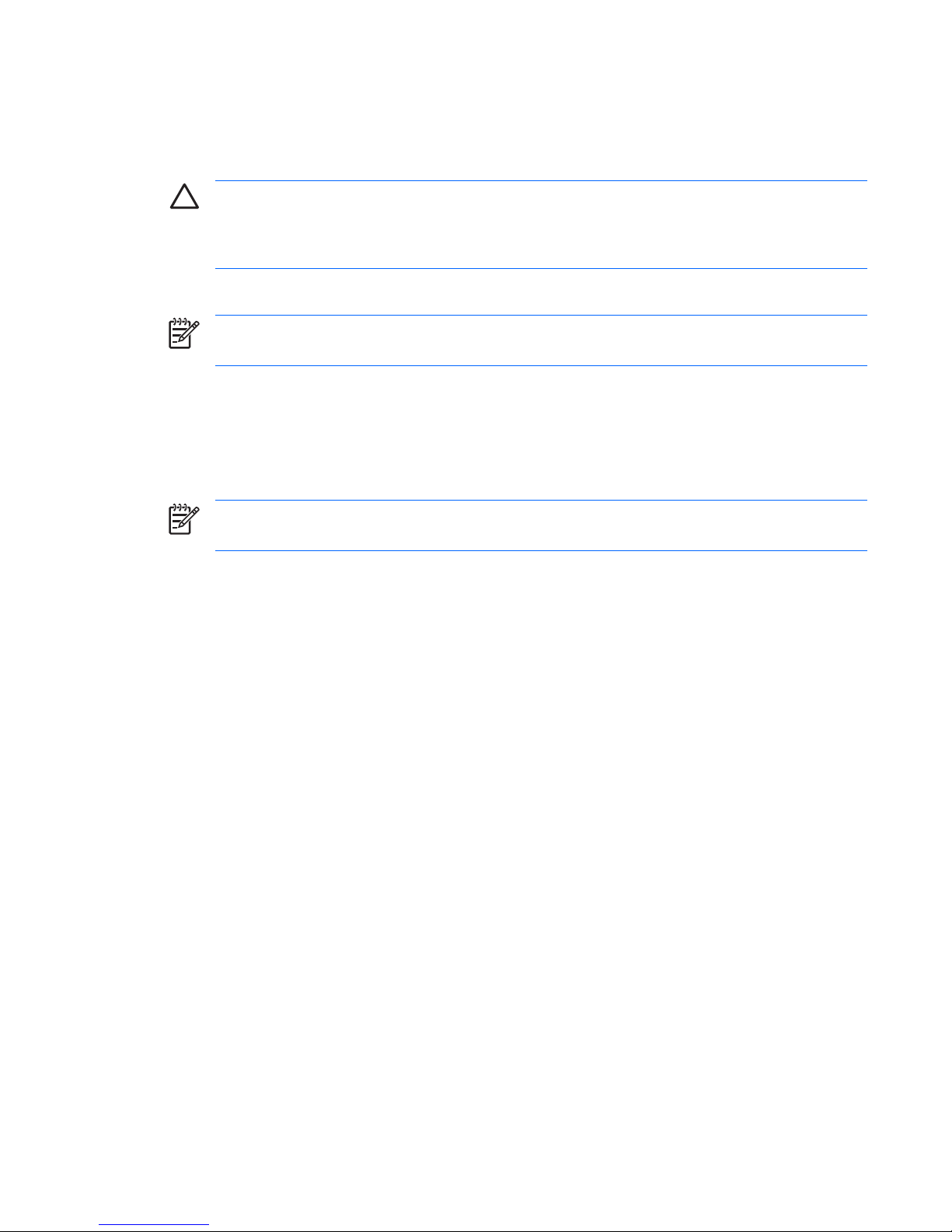
Managing Computer Setup Passwords
You can use BIOS Configuration to set and change the power-on and setup passwords in Computer
Setup, and also to manage various password settings.
CAUTION The passwords you set through the Passwords page in BIOS Configuration are
saved immediately upon clicking the Apply or OK button in the ProtectTools window. Make sure
you remember what password you have set, because you will not be able to undo a password
setting without supplying the previous password.
The power-on password can protect the computer from unauthorized use.
NOTE After you have set a power-on password, the Set button on the Passwords page is
replaced by a Change button.
The Computer Setup administrator password protects the configuration settings and system
identification information in Computer Setup. After this password is set, it must be entered to access
Computer Setup.
If you have set an administrator password, you will be prompted for the password before opening the
BIOS Configuration portion of ProtectTools.
NOTE After you have set an administrator password, the Set button on the Passwords page
is replaced by a Change button.
Setting the Power-On Password (if available)
To set the power-on password:
1. Select Start > All Programs > HP ProtectTools Security Manager.
2. In the left pane, select BIOS Configuration, and then select Security.
3. In the right pane, next to Power-On Password, click Set.
4. Type and confirm the password in the Enter Password and Verify Password boxes.
5. Click OK in the Passwords dialog box.
6. Click Apply, and then click OK in the ProtectTools window to save your changes.
Changing the Power-On Password (if available)
To change the power-on password:
1. Select Start > All Programs > HP ProtectTools Security Manager.
2. In the left pane, select BIOS Configuration, and then select Security.
3. In the right pane, next to Power-On Password, click Change.
4. Type the current password in theOld Password box.
5. Set and confirm the new password in the Enter New Password and Verify New Password boxes.
ENWW Advanced Tasks 7
Page 14
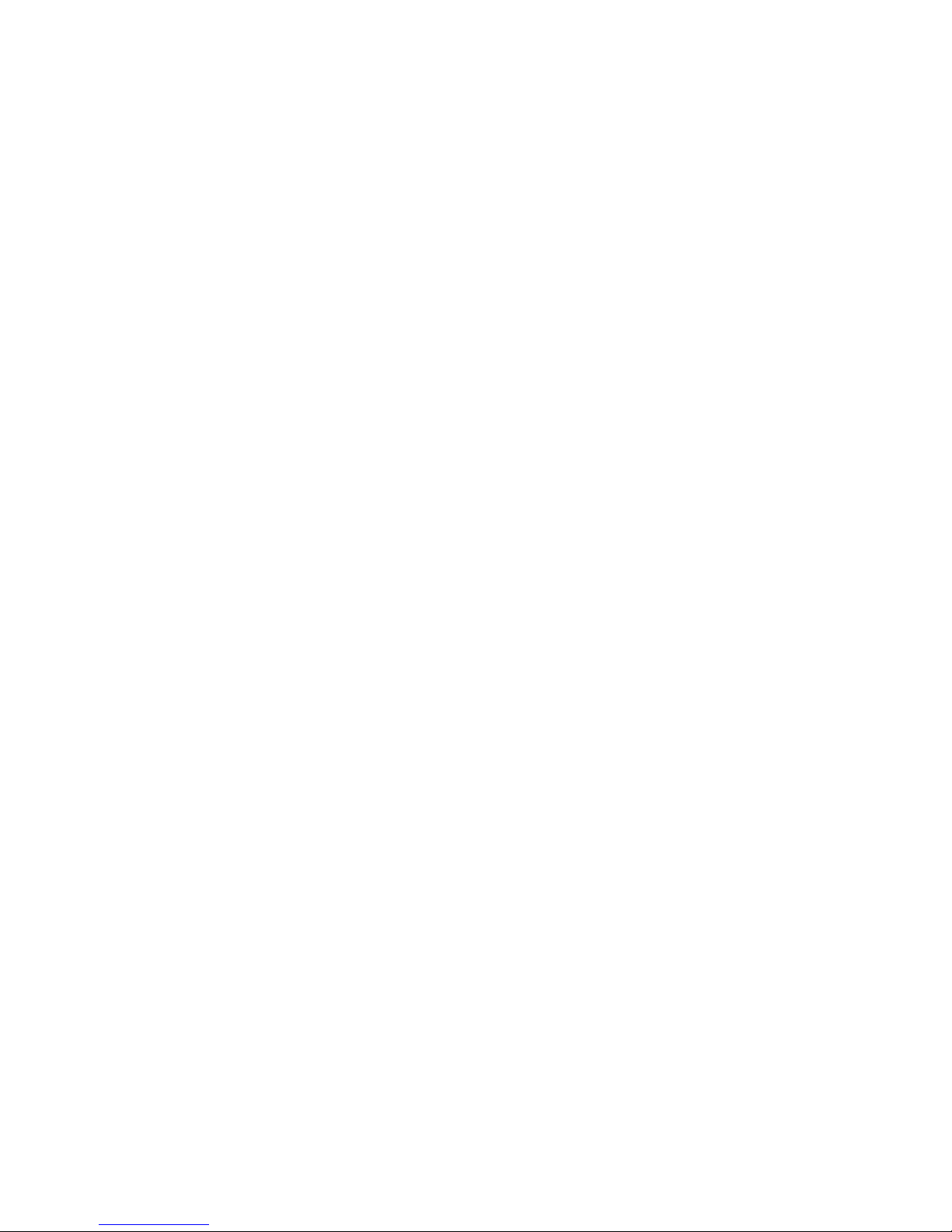
6. Click OK in the Passwords dialog box.
7. Click Apply, and then click OK in the ProtectTools window to save your changes.
System Setup
1. Initialize HP ProtectTools Embedded Security.
2. Initialize Basic User Key.
HP Power-On Authentication Support starts as soon as the Basic User Key is set and the Basic User
password is set for Power-On. After the next reboot, HP ProtectTools Power-On Authentication Support
is initialized and the Basic User password must be used to start the computer. Once Power-On
Authentication Support is functioning, the option to enter the BIOS Setup is no longer seen. If the user
enters the Setup password at the Power-On Authentication Support window, the user enters the BIOS.
If Embedded Security Basic User password is already set, then the password must be changed to
establish password protection using Power On Authentication.
Changing Power-On Authentication Support
Password Power-On Authentication Support uses the Embedded Basic User password. To change the
password:
1. Enter F10 BIOS settings (must have Setup Password as described in Setup steps above) and
navigate to Security > Embedded Security Device > Reset authentication credential.
2. Press the arrow key to change the setting from Do not reset to Reset
3. Navigate to Security Manager > Embedded Security > User Settings > Basic User
Password > Change.
4. Enter the old password, then enter and confirm the new password.
5. Reboot into Power-On Authentication Support.
The password window requests the user enter the old password first.
6. Enter the old password and enter the new password. (Entering the wrong new password three
times will flash a new window stating that the password is invalid and Power-On Authentication will
revert back to the original Embedded Security Password F1 = Boot.
At this point, the passwords will not be synchronized and user must change the Embedded Security
password again to re synchronize them.)
Changing User Accounts
Power-On Authentication only supports a single user at a time. The following steps can be used to
change user accounts that control Power-On Authentication.
1. Navigate to F10 BIOS > Security > Embedded Security Device > Reset authentication
credential.
2. Press the arrow key to move the cursor sideways, then press any key to continue.
3. Press F10 twice, then Enter to Save Changes and Exit.
8 Chapter 1 Introduction ENWW
Page 15
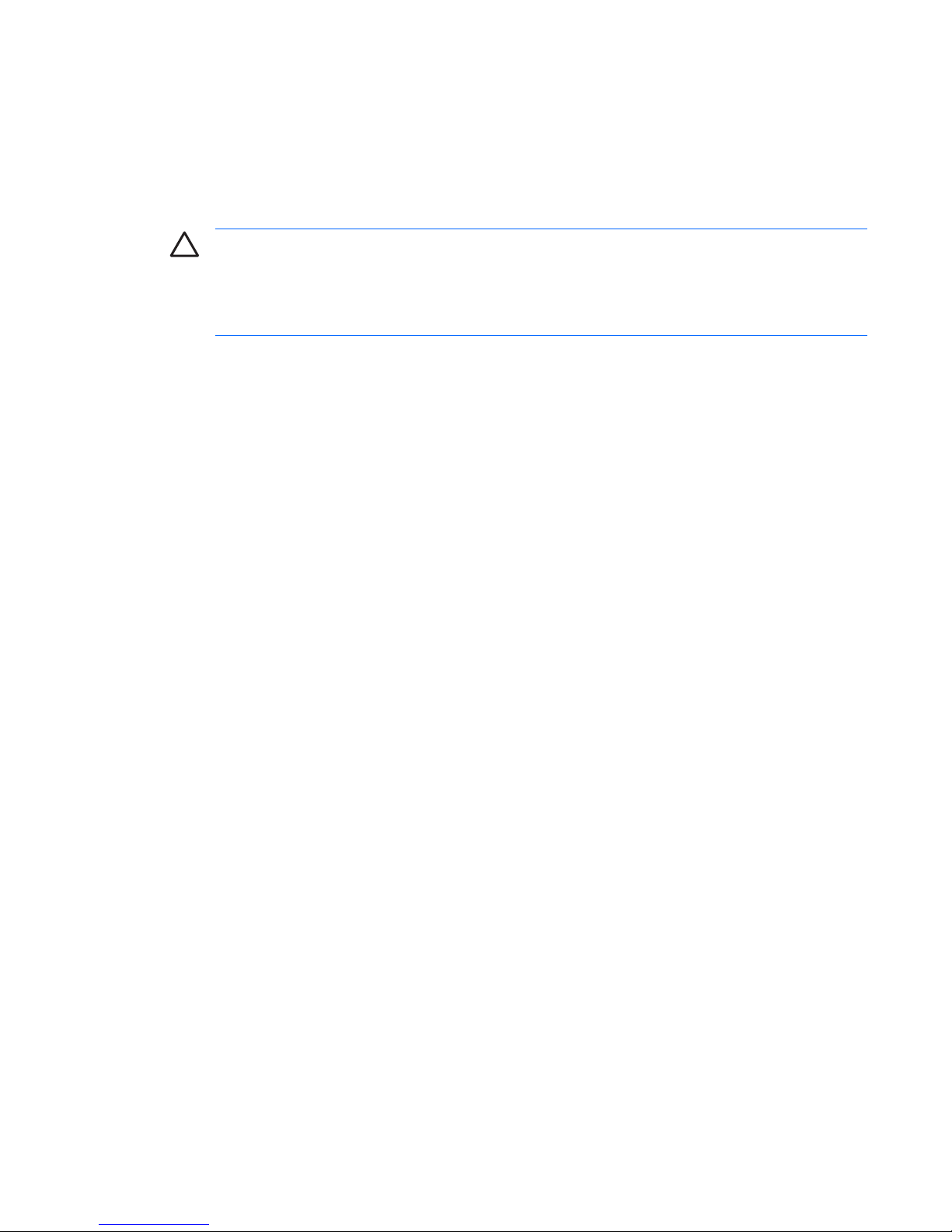
4. Create/logon to a targeted change Microsoft Windows user.
5. Open Embedded Security and initialize a Basic User Key for the new Windows user account. If a
Basic User Key already exists, change the Basic User password to take ownership of Power-On
Authentication.
Power-On Authentication now accepts only the new user's Basic User password.
CAUTION Many products are available to the customer that protect data through software
encryption, hardware encryption and hardware. Most are managed using passwords. Failure to
manage these tools and passwords can lead to data loss and hardware lockout up to and
including replacement. Please review all appropriate help files before attempting to use these
tools.
Setting the Computer Setup Administrator Password
To set the Computer Setup administrator password:
1. Select Start > All Programs > HP ProtectTools Security Manager.
2. In the left pane, select BIOS Configuration, and then select Security.
3. In the right pane, next to Setup Password, click Set.
4. Type and confirm the password in the Enter Password and Confirm Password boxes.
5. Click OK in the Passwords dialog box.
6. Click Apply, and then click OK in the ProtectTools window to save your changes.
Changing the Computer Setup Administrator Password
To change the Computer Setup administrator password:
1. Select Start > All Programs > HP ProtectTools Security Manager.
2. In the left pane, select BIOS Configuration, and then select Security.
3. In the right pane, next to Setup Password, click Change.
4. Type the current password in the Old Password box.
5. Set and confirm the new password in the Enter New Password and Verify New Password boxes.
6. Click OK in the Passwords dialog box.
7. Click Apply, and then click OK in the ProtectTools window to save your changes.
ENWW Advanced Tasks 9
Page 16

Dictionary Attack Behavior with Power-On Authentication
A dictionary attack is a method used to break into security systems by systematically testing all possible
passwords to break a security system. A dictionary attack against Embedded Security could try to detect
the Owner password, the Basic User password, or password-protected keys. Embedded Security offers
an enhanced Dictionary Attack Defense.
Dictionary Attack Defense
Embedded Security’s defense against dictionary password attack is to detect failed authentication
attempts and temporarily disable the TPM when a certain failure threshold is reached. Once the failure
threshold is reached, not only is the TPM disabled and a reboot required, but ever increasing lockout
timeouts are enforced. During the timeout, entering the correct password will be ignored. Entering the
wrong password will double the last timeout.
Additional documentation on this process is located in the Embedded Security Help. Click Welcome to
the HP Embedded Security for ProtectTools Solution > Advanced Embedded Security
Operation > Dictionary Attack Defense.
NOTE Normally, a user receives warnings that their password is incorrect. The warnings state
how many more attempts the user gets prior to the TPM disabling itself.
The Power-On Authentication process takes place in the ROM before the OS is loaded. Dictionary
Attack Defense is operational, but the only warning the user will get is the X key symbol.
10 Chapter 1 Introduction ENWW
Page 17

2 HP BIOS Configuration for
ProtectTools
Basic Concepts
BIOS Configuration for ProtectTools provides access to the Computer Setup Utility security and
configuration settings. This gives users Windows access to system security features that are managed
by Computer Setup.
With BIOS Configuration, you can
●
Manage power-on passwords and administrator passwords.
●
Configure other available Power-On Authentication features, such as enabling Java Card
passwords and embedded security authentication support.
●
Enable and disable hardware features, such as CD-ROM boot or different hardware ports.
●
Configure boot options, which includes enabling MultiBoot and changing the boot order.
NOTE Many of the features in BIOS Configuration for ProtectTools are also available in
Computer Setup.
Changing BIOS Settings
BIOS Configuration allows you to manage various computer settings that would otherwise be accessible
only by pressing F10 at startup and entering the Computer Setup utility. Refer to the Computer Setup
(F10) Utility Guide on the Documentation and Diagnostics CD that shipped with the computer for
information on settings and features. To access the Help files for BIOS Configuration, click Security
Manager > BIOS Configuration > Help.
NOTE Refer to the ProtectTools Help screens for specific instructions for ProtectTools BIOS
Configuration.
ENWW Basic Concepts 11
Page 18

12 Chapter 2 HP BIOS Configuration for ProtectTools ENWW
Page 19
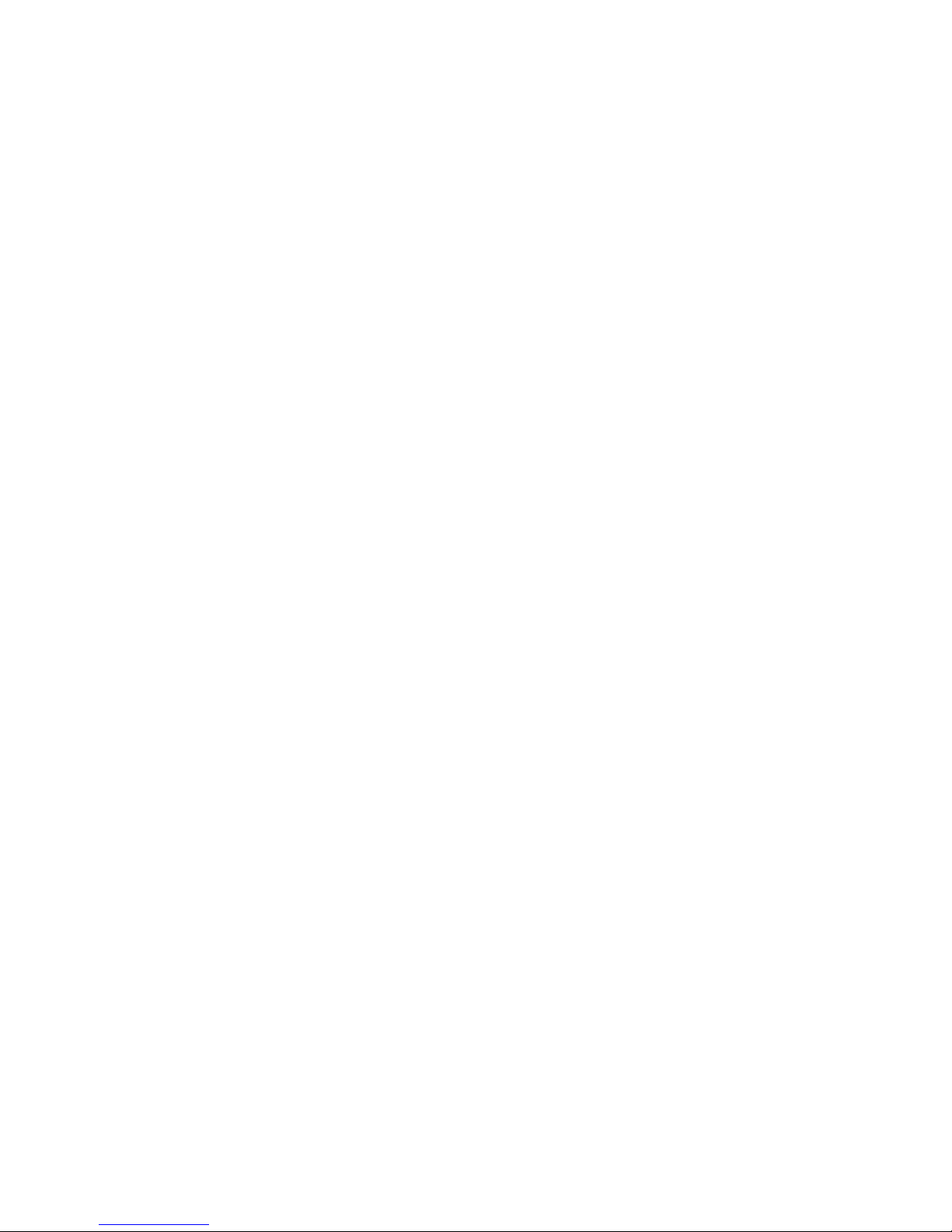
3 HP Embedded Security for
ProtectTools
Basic Concepts
If available, Embedded Security for ProtectTools protects against unauthorized access to user data or
credentials. This module provides the following security features:
●
Enhanced Microsoft Encrypting File System (EFS) file and folder encryption
●
Creation of a Personal Secure Drive (PSD) for encrypting user data
●
Data management functions, such as backing up and restoring the key hierarchy
●
Support for third-party applications that use MSCAPI (such as Microsoft Outlook and Microsoft
Internet Explorer) and applications that use PKCS#11 (such as Netscape) for protected digital
certificate operations when using the Embedded Security software
The Trusted Platform Module (TPM) embedded security chip enhances and enables other ProtectTools
Security Manager security features. For example, Credential Manager for ProtectTools can use the TPM
embedded chip as an authentication factor when the user logs on to Windows. On some models, the
TPM embedded security chip also enables enhanced BIOS security features accessed through BIOS
Configuration for ProtectTools.
The hardware consists of a TPM that meets the Trusted Computing Group requirements of TPM 1.2
standards. The chip is integrated with the system board. Some TPM implementations (depending on
model purchased) integrate the TPM as part of the NIC. In these NIC and TPM configurations, on-chip
memory and off-chip memory, functions, and firmware are located on an external flash integrated with
the system board. All TPM functions are encrypted or protected to ensure secure flash or
communications.
The software also provides a function called PSD. The PSD is a function in addition to the EFS-based
file/folder encryption, and it uses the Advanced Encryption Standard (AES) encryption algorithm. It is
important to note that HP ProtectTools Personal Secure Drive cannot function unless the TPM is
unhidden, enabled with appropriate software installed with ownership, and the user configuration
initialized.
ENWW Basic Concepts 13
Page 20

Setup Procedures
CAUTION To reduce security risk, it is highly recommended that the IT administrator
immediately initialize the TPM embedded security chip. If the TPM embedded security chip is not
initialized, an unauthorized user or a computer worm could gain access to the computer or a virus
could initialize the TPM embedded security chip and restrict access to the PC.
The TPM embedded security chip can be enabled in the BIOS Computer Setup utility, BIOS
Configuration for ProtectTools, or HP Client Manager.
To enable the TPM embedded security chip:
1. Open Computer Setup by turning on or restarting the computer, and then pressing F10 while
the F10 = ROM Based Setup message is displayed in the lower-left corner of the screen.
2. Use the arrow keys to select Security > Setup Password. Set a password.
3. Select Embedded Security Device.
4. Use the arrow keys to select Embedded Security Device—Disable. Use the arrow keys to change
it to Embedded Security Device—Enable.
5. Select Enable > Save changes and exit.
NOTE Refer to the ProtectTools Help screens for specific instructions for ProtectTools
Embedded Security.
14 Chapter 3 HP Embedded Security for ProtectTools ENWW
Page 21

4 HP Credential Manager for
ProtectTools
Basic Concepts
Credential Manager for ProtectTools has security features that provide a secure and convenient
computing environment. These features include the following:
●
Alternatives to passwords when logging on to Microsoft Windows, such as using a Java Card or
biometric reader
●
Single Sign On feature that automatically remembers credentials (user ids and passwords) for Web
sites, applications, and protected network resources
●
Support for optional security devices, such as Java Cards and biometric readers
●
Support for additional security settings, such as requiring authentication with an optional security
device to unlock the computer and access applications
●
Enhanced encryption for stored passwords, when implemented with a TPM embedded security
chip
Launch Procedure
To launch Credential Manager, if available:
1. Click Start > Control Panel > Security Center > ProtectTools Security Manager > Credential
Manager.
2. Click Log On in the upper right corner of the panel.
You can choose to log on to Credential Manager in any of the following ways:
●
Credential Manager Logon Wizard (preferred)
●
ProtectTools Security Manager
NOTE If you use the Credential Manager Logon prompt on the Windows Logon screen to log
in to Credential Manager, you are logged in to Windows at the same time.
ENWW Basic Concepts 15
Page 22

Logging On for the First Time
The first time you open Credential Manager, log on with your regular Windows Logon password. A
Credential Manager account is then automatically created with your Windows logon credentials.
After logging on to Credential Manager, you can register additional credentials, such as a fingerprint or
a Java Card.
At the next logon, you can select the logon policy and use any combination of the registered credentials.
NOTE Refer to the ProtectTools Help screens for specific instructions for ProtectTools Security
Manager.
16 Chapter 4 HP Credential Manager for ProtectTools ENWW
Page 23

5 HP Java Card Security for
ProtectTools
Basic Concepts
Java Card Security for ProtectTools manages the Java Card setup and configuration for computers
equipped with an optional Java Card reader.
With Java Card Security for ProtectTools, you can
●
Access Java Card Security features
●
Initialize a Java Card so that it can be used with other ProtectTools modules, such as Credential
Manager for ProtectTools
●
If available, work with the Computer Setup utility to enable Java Card authentication in a preboot
environment, and to configure separate Java Cards for an administrator and a user. This requires
a user to insert the Java Card and optionally enter a PIN prior to allowing the operating system to
load.
●
If available, set and change the password used to authenticate users of the Java Card
●
If available, back up and restore Java Card BIOS passwords stored on the Java Card
●
If available, save the BIOS password on the Java Card
NOTE Refer to the ProtectTools Help screens for specific instructions for ProtectTools Security
Manager.
ENWW Basic Concepts 17
Page 24

18 Chapter 5 HP Java Card Security for ProtectTools ENWW
Page 25

6 Third-Party Solutions
Platforms containing a TPM require both a TCG Software Stack (TSS) and embedded security software.
All models provide the TSS; embedded security software must be purchased separately for some
models. For those models, an NTRU TSS is provided to support customer third-party purchase of
embedded security software. We recommend third-party solutions such as Wave Embassy Trust Suite.
ENWW 19
Page 26

20 Chapter 6 Third-Party Solutions ENWW
Page 27

7 HP Client Manager for Remote
Deployment
Background
HP Trustworthy platforms equipped with a Trusted Platform Module (TPM) ship with the TPM
deactivated (default state). Enabling the TPM is an administrative option protected by HP BIOS-enforced
policies. The administrator must be present to enter BIOS configuration options (F10 options) to enable
the TPM. Furthermore, the Trusted Computing Group (TCG) specifications mandate that explicit human
(physical) presence must be established in order to activate a TPM. This mandate ensures that a user’s
privacy rights are respected (by providing an opt-in model for use) and that a rogue application, virus,
or Trojan horse does not enable the TPM for malicious use. The establishment of physical presence
and the requirement for an administrator’s local presence pose an interesting challenge for IT managers
trying to deploy this technology across a large enterprise.
Initialization
HP Client Manager (HPCM) provides a method of remotely enabling the TPM and taking ownership of
the TPM in the enterprise environment. This method does not require the physical presence of the IT
administrator, yet it still meets the TCG requirement.
HPCM allows the IT administrator to set certain BIOS options and then reboot the system to enable the
TPM on the remote system. During this reboot, the BIOS, by default, displays a prompt; in response,
the end user must press a key to prove physical presence, as specified by the TCG. The remote system
then continues to boot, and the script completes by taking ownership of the TPM on the system. During
this procedure, an emergency recovery archive and an emergency recovery token are created on a
location designated by the IT administrator.
HPCM does not execute the TPM user initialization on the remote system, since the user must be
allowed to choose the password. TPM user initialization must be performed by the end user of that
system.
Maintenance
HP Client Manager can be used to reset the user password remotely without the IT Administrator being
made aware of the user password. HPCM can also remotely recover the user credentials. Proper
administrator passwords must be supplied for both of these functions.
ENWW Background 21
Page 28

22 Chapter 7 HP Client Manager for Remote Deployment ENWW
Page 29

8 Troubleshooting
Credential Manager for ProtectTools
Short description Details Solution
Using Credential Manager
Network Accounts option,
a user can select which
domain account to log
into. When TPM
authentication is used, this
option is not available. All
other authentication
methods work properly.
Using TPM authentication, the user is
only logged into the local computer.
Using Credential Manager Single Sign On tools allows
user to authenticate other accounts.
USB token credential is
not available with login to
Windows XP Service Pack
1.
After installing USB token software,
registering the USB token credential, and
setting Credential Manager as primary
login, the USB Token is neither listed nor
available in the Credential Manager/gina
logon.
When logging back into Windows, log off
Credential Manager, re-log back into
Credential Manager and reselect token
as primary login, the token login
operation functions normally.
This only occurs with Windows XP Service Pack 1;
update Windows version to Service Pack 2 via
Windows Update to correct.
To work around if retaining Service Pack 1, re-log back
into Windows using another credential (Windows
password) in order to log off and re-log back into
Credential Manager.
Some application Web
pages create errors that
prevent user from
performing or completing
tasks.
Some Web-based applications stop
functioning and report errors due to the
disabling functionality pattern of Single
Sign On. For example, an ! in a yellow
triangle is observed in Internet Explorer
indicating an error has occurred.
Credential Manager Single Sign On does not support
all software Web interfaces. Disable Single Sign On
support for the specific Web page by turning off Single
Sign On support. Please see complete documentation
on Single Sign On, which is available in the Credential
Manager help files.
If a specific Single Sign On cannot be disabled for a
given application, call HP Service and Support and
request 3rd level support through your HP Service
contact.
No option to Browse for
Virtual Token during the
login process.
User cannot move the location of
registered virtual token in Credential
Manager because the option to browse
was removed due to security risks.
The browse option was removed from current product
offerings because it allowed non-users to delete and
rename files and take control of Windows.
Login with TPM
authentication does not
give the Network
Accounts option.
Using the Network Accounts option, a
user can select which domain account to
log into. When TPM authentication is
used, this option is not available.
HP is researching a workaround for future product
enhancements.
ENWW Credential Manager for ProtectTools 23
Page 30

Short description Details Solution
Domain administrators
cannot change Windows
password even with
authorization.
This happens after a domain
administrator logs on to a domain and
registers the domain identity with
Credential Manager using an account
with Administrator's rights on the domain
and the local PC. When the domain
administrator attempts to change the
Windows password from Credential
Manager, the administrator gets an error
logon failure: User account restriction.
Credential Manager cannot change a domain user's
account password through Change Windows
password. Credential Manager can only change the
local PC account passwords. The domain user can
change his/her password through Windows
security > Change password option, but, since the
domain user does not have a physical account on the
local PC, Credential Manager can only change the
password used to log in.
Credential Manager
Single Sign On default
settings should be set to
prompt to prevent loop.
Single Sign On default is set to log users
automatically. However, when creating
the second of two different passwordprotected documents, Credential
Manager uses the last password
recorded—the one from the first
document.
HP is researching a workaround for future product
enhancements.
Incompatibility issues with
Corel WordPerfect 12
password gina.
If the user logs in to Credential Manager,
creates a document in WordPerfect and
saves with password protection,
Credential Manager cannot detect or
recognize, either manually or
automatically, the password gina.
HP is researching a workaround for future product
enhancements.
Credential Manager does
not recognize the
Connect button on
screen.
If the Single Sign On credentials for
Remote Desktop Connection (RDP) are
set to Connect, Single Sign On, upon
relaunch, always enters Save As instead
of Connect.
HP is researching a workaround for future product
enhancements.
ATI Catalyst configuration
wizard is not usable with
Credential Manager.
Credential Manager Single Sign On
conflicts with the ATI Catalyst configure
wizard.
Disable the Credential Manager Single Sign On.
When logging in using
TPM authentication, the
Back button on screen
skips the option to choose
another authentication
method.
If user using TPM login authentication for
Credential Manager enters his/her
password, the Back button does not
work properly, but instead immediately
displays the Windows login screen.
HP is researching a workaround for future product
enhancements.
Credential Manager
opens out of standby
when it is configured not
to.
When use Credential Manager log on
to Windows is not selected as an option,
allowing the system to go into S3
suspend and then waking the system
causes the Credential Manager logon to
Windows to open.
With no administrator password set, user cannot log on
to Windows through Credential Manager because of
account restrictions invoked by the Credential
Manager.
●
Without Java Card/token, user can cancel the
Credential Manager login and user will see the
Microsoft Windows login. User can log in at this
point.
●
With Java Card/token, the following workaround
allows the user to enable/disable opening of
Credential Manager upon Java Card insertion.
1. Click Advanced Settings.
2. Click Service & Applications.
3. Click Java Cards and Tokens.
24 Chapter 8 Troubleshooting ENWW
Page 31

Short description Details Solution
4. Click when Java Card/token is inserted.
5. Select the Advise to log-on checkbox.
Users lose all Credential
Manager credentials
protected by the TPM, if
the TPM module is
removed or damaged.
If the TPM module is removed or
damaged, users lose all credentials
protected by the TPM.
This is as designed.
The TPM Module is designed to protect the Credential
Manager credentials. HP recommends that the user
back up identity from Credential Manager prior to
removing the TPM module.
Credential Manager not
being set as primary logon
in Windows 2000.
During Windows 2000 install, the logon
policy is set for manual or auto logon
admin. If auto logon is chosen, then the
Windows default registry settings sets
the default auto admin logon value at 1,
and Credential Manager does not
override this.
This is as designed.
If user wishes to modify operating system level settings
for auto admin logon values for bypassing the edit path
is HKEY_LOCAL_MACHINE/Software/Microsoft/
WindowsNT/CurrentVersion/WinLogon
CAUTION Use Registry Editor at your own
risk! Using the Registry Editor (regedit)
incorrectly can cause serious problems that
may require you to reinstall the operating
system. There is no guarantee that problems
resulting from the incorrect use of Registry
Editor can be solved.
Fingerprint logon
message appears
whether or not fingerprint
reader is installed or
registered.
If user selects Windows logon, the
following desktop alert appears in the
Credential Manager task bar: You can
place your finger on the fingerprint
reader to log on to Credential
Manager.
The purpose of the desktop alert is to notify the user
that fingerprint authentication is available, if it is
configured.
Credential Manager logon
window for Windows 2000
states insert card when
no reader is attached.
The Windows Credential Manager
Welcome screen suggests the user can
log on with insert card when no Java
Card reader is attached.
The purpose of the alert is to notify the user that Java
Card authentication is available, if it is configured.
Unable to log into
Credential Manager after
transitioning from sleep
mode to hibernation on
Windows XP Service Pack
1 only.
After allowing system to transition into
hibernation and sleep mode,
Administrator or user is unable to log into
Credential Manager and the Windows
logon screen remains displayed no
matter which logon credential
(password, finger print or Java Card) is
selected.
This issue appears to be resolved in Service Pack 2
from Microsoft. Refer to Microsoft knowledge base
article 813301 at
http://www.microsoft.com for more
information on the cause of the issue.
In order to log on, user must select Credential Manager
and log in. After logging into Credential Manager, user
is prompted to log in to Windows (user may have to
select the Windows login option) to complete login
process.
If user logs into Windows first, then user must manually
log into Credential Manager.
Restoring Embedded
Security causes
Credential Manager to fail.
Credential Manager fails to register any
credentials after the ROM is restored to
factory settings.
The HP Credential Manager for ProtectTools fails to
access the TPM if the ROM was reset to factory settings
after the Credential Manager installation.
The TPM embedded security chip can be enabled in the
BIOS Computer Setup utility, BIOS Configuration for
ENWW Credential Manager for ProtectTools 25
Page 32

Short description Details Solution
ProtectTools, or HP Client Manager. To enable the
TPM embedded security chip:
1. Open Computer Setup by turning on or restarting
the computer, and then pressing F10 while the
F10 = ROM Based Setup message is displayed
in the lower-left corner of the screen.
2. Use the arrow keys to select Security > Setup
Password. Set a password.
3. Select Embedded Security Device.
4. Use the arrow keys to select Embedded Security
Device—Disable. Use the arrow keys to change
it to Embedded Security Device—Enable.
5. Select Enable > Save changes and exit.
HP is investigating resolution options for future
customer software releases.
Security Restore Identity
process loses association
with virtual token.
When user restores identity, Credential
Manager can lose association with the
location of the virtual token at login
screen. Even though Credential
Manager has the virtual token registered,
user must reregister the token to restore
association.
This is currently by design.
When uninstalling Credential Manager without keeping
identities, the system (server) part of the token is
destroyed, so the token cannot be used anymore for
logon, even if the client part of the token is restored
through identity restore.
HP is investigating long-term options for resolution.
26 Chapter 8 Troubleshooting ENWW
Page 33

Embedded Security for ProtectTools
Short description Details Solution
Encrypting folders, sub
folders, and files on PSD
causes error message.
If the user copies files and folders to the
PSD and tries to encrypt folders/files or
folders/subfolders, the Error Applying
Attributes message appears. The user
can encrypt the same files on the C:\
drive on an extra installed hard drive.
This is as designed.
Moving files/folders to the PSD automatically encrypts
them. There is no need to “double-encrypt” the files/
folders. Attempting to double-encrypt them using on the
PSD using EFS will produce this error message.
Cannot Take Ownership
With Another OS In
MultiBoot Platform.
If a drive is set up for multiple OS boot,
ownership can only be taken with the
platform initialization wizard in one
operating system.
This is as designed, for security reasons.
Unauthorized
administrator can view,
delete, rename, or move
the contents of encrypted
EFS folders.
Encrypting a folder does not stop an
unauthorized user with administrative
rights to view, delete, or move contents
of the folder.
This is as designed.
It is a feature of EFS, not the Embedded Security TPM.
Embedded Security uses Microsoft EFS software, and
EFS preserves file/folder access rights for all
administrators.
Encrypted folders with
EFS in Windows 2000 are
not shown highlighted in
green.
Encrypted folders with EFS are
highlighted in green in Windows XP, but
not in Windows 2000.
This is as designed.
It is a feature of EFS that it does not highlight encrypted
folders in Windows 2000, but it does in Windows XP.
This is true whether or not an Embedded Security TPM
is installed.
EFS does not require a
password to view
encrypted files in
Windows 2000.
If a user sets up the Embedded Security,
logs on as an administrator, then logs off
and back on as the administrator, the
user can subsequently see files/folders
in Windows 2000 without a password.
This occurs only in the first administrator
account on Windows 2000. If a
secondary administrator account is
being logged into, this does not occur.
This is as designed.
It is a feature of EFS in Windows 2000. EFS in Windows
XP, by default, will not let the user open files/folders
without a password.
Software should not be
installed on a restore with
FAT32 partition.
If the user attempts to restore the hard
drive using FAT32, there will be no
encrypt options for any files/folders using
EFS.
This is as designed.
Microsoft EFS is supported only on NTFS and will not
function on FAT32. This is a feature of Microsoft's EFS
and is not related to HP ProtectTools software.
Windows 2000 User can
share to the network any
PSD with the hidden ($)
share.
Windows 2000 User can share to the
network any PSD with the hidden ($)
share. The hidden share can be
accessed over the network using the
hidden ($) share.
The PSD is not normally shared on the network, but it
can be through the hidden ($) share in Windows 2000
only. HP recommends always having the built-in
Administrator account password-protected.
User is able to encrypt or
delete the recovery
archive XML file.
By design, the ACLs for this folder is not
set; therefore, a user can inadvertently or
purposely encrypt or delete the file,
making it inaccessible. Once this file has
been encrypted or deleted, no one can
use the TPM software.
This is as designed.
Users have access rights to an emergency archive in
order to save/update their Basic User Key backup copy.
Customers should adopt a 'best practices' security
approach and instruct users never to encrypt or delete
the recovery archive files.
HP ProtectTools
Embedded Security EFS
interaction with Symantec
Antivirus or Norton
Antivirus produces longer
Encrypted files interfere with Symantec
Antivirus or Norton Antivirus 2005 virus
scan. During the scan process, the Basic
User password prompt asks the user for
a password every 10 files or so. If the
To reduce the time required to scan HP ProtectTools
Embedded Security EFS files, the user can either enter
the encryption password before scanning or decrypt
before scanning.
ENWW Embedded Security for ProtectTools 27
Page 34

Short description Details Solution
encryption/decryption and
scan times.
user does not enter a password, the
Basic User password prompt times out,
allowing NAV2005 to continue with the
scan. Encrypting files using HP
ProtectTools Embedded Security EFS
takes longer when Symantec Antivirus or
Norton Antivirus is running.
To reduce the time required to encrypt/decrypt data
using HP ProtectTools Embedded Security EFS, the
user should disable Auto-Protect on Symantec
Antivirus or Norton Antivirus.
Cannot save emergency
recovery archive to
removable media.
If the user inserts an MMC or SD card
when creating the emergency recovery
archive path during Embedded Security
Initialization, an error message is
displayed.
This is as designed.
Storage of the recovery archive on removable media is
not supported. The recovery archive can be stored on
a network drive or another local drive other than the C
drive.
Cannot encrypt any data
in the Windows 2000
French (France)
environment.
There is no Encrypt selection when
right-clicking a file icon.
This is a Microsoft operating system limitation. If the
locale is changed to anything else (French (Canada),
for example), then the Encrypt selection will appear.
To work around the problem, encrypt the file as follows:
right-click the file icon and select Properties >
Advanced > Encrypt Contents.
Errors occur after
experiencing a power loss
while taking ownership
during the Embedded
Security Initialization.
If there is a power loss while initializing
the Embedded Security chip, the
following issues will occur:
●
When attempting to launch the
Embedded Security Initialization
Wizard, the following error is
displayed: The Embedded
security cannot be initialized
since the Embedded Security
chip has already an Embedded
Security owner.
●
When attempting to launch the User
Initialization Wizard, the following
error is displayed: The Embedded
security is not initialized. To use
the wizard, the Embedded
Security must be initialized first.
Perform the following procedure to recover from the
power loss:
NOTE Use the Arrow keys to select various
menus, menu items, and to change values
(unless otherwise specified).
1. Start or restart the computer.
2. Press F10 when the F10=Setup message
appears on screen (or as soon as the monitor LED
turns green).
3. Select the appropriate language option.
4. Press Enter.
5. Select Security > Embedded Security.
6. Set the Embedded Security Device option to
Enable.
7. Press F10 to accept the change.
8. Select File > Save Changes and Exit.
9. Press ENTER.
10. Press F10 to save the changes and exit the F10
Setup utility.
Computer Setup (F10)
Utility password can be
removed after enabling
TPM Module.
Enabling the TPM module requires a
Computer Setup (F10) Utility password.
Once the module has been enabled, the
user can remove the password. This
allows anyone with direct access to the
system to reset the TPM module and
cause possible loss of data.
This is as designed.
The Computer Setup (F10) Utility password can only be
removed by a user who knows the password. However,
HP strongly recommends having the Computer Setup
(F10) Utility password protected at all times.
The PSD password box is
no longer displayed when
When a user logs on the system after
creating a PSD, the TPM asks for the
This is by design.
28 Chapter 8 Troubleshooting ENWW
Page 35

Short description Details Solution
the system becomes
active after Standby status
Basic User password. If the user does
not enter the password and the system
goes into Standby, the password dialog
box is no longer available when the user
resumes.
The user has to log off and back on to view the PSD
password box again.
No password required to
change the Security
Platform Policies.
Access to Security Platform Policies
(both Machine and User) does not
require a TPM password for users who
have administrative rights on the system.
This is by design.
Any administrator can modify the Security Platform
Policies with or without TPM user initialization.
Microsoft EFS does not
fully work in Windows
2000.
An administrator can access encrypted
information on the system without
knowing the correct password. If the
administrator enters an incorrect
password or cancels the password
dialog, the encrypted file will open as if
the administrator had entered the correct
password. This happens regardless of
the security settings used when
encrypting the data. This occurs only in
the first administrator account on
Windows 2000.
The Data Recovery Policy is automatically configured
to designate an administrator as a recovery agent.
When a user key cannot be retrieved (as in the case of
entering the wrong password or canceling the Enter
Password dialog), the file is automatically decrypted
with a recovery key.
This is due to the Microsoft EFS. Please refer to
Microsoft Knowledge Base Technical Article Q257705
at
http://www.microsoft.com for more information.
The documents cannot be opened by a nonadministrator user
When viewing a
certificate, it shows as
non-trusted.
After setting up HP ProtectTools and
running the User Initialization Wizard, the
user has the ability to view the certificate
issued; however, when viewing the
certificate, it shows as non-trusted. While
the certificate can be installed at this
point by clicking the install button,
installing it does not make it trusted.
Self-signed certificates are not trusted. In a properly
configured enterprise environment, EFS certificates are
issued by online Certification Authorities and are
trusted.
Intermittent encrypt and
decrypt error occurs: The
process cannot access
the file because it is
being used by another
process.
Extremely intermittent error during file
encryption or decryption occurs due to
the file being used by another process,
even though that file or folder is not being
processed by the operating system or
other applications.
To resolve the failure:
1. Restart the system.
2. Log off.
3. Log back in.
Data loss in removable
storage occurs if storage
is removed prior to new
data generation or
transfer.
Removing storage mediums such as a
MultiBay hard drive still shows PSD
availability and does not generate errors
while adding/modifying data to the PSD.
After system restart, the PSD does not
reflect file changes that occurred while
the removable storage was not available.
The issue is only experienced if the user accesses the
PSD, then removes the hard drive before completing
new data generation or transfer. If the user attempts to
access the PSD when the removable hard drive is not
present, an error message is displayed stating that the
device is not ready.
During uninstall, if user
has not initialized the
Basic User and opens the
Administration tool, the
Disable option is not
available and Uninstaller
will not continue until the
Administration tool is
closed.
The user has the option of uninstalling
either without disabling the TPM or by
first disabling the TPM (through Admin.
tool), then uninstalling. Accessing the
Admin tool requires Basic User Key
initialization. If basic initialization has not
occurred, all options are inaccessible to
the user.
Since the user has explicitly chosen to
open the Admin tool (by clicking Yes in
the dialog box prompting Click Yes to
open Embedded Security
Administration tool), uninstall waits
The Admin tool is used for disabling the TPM chip, but
that option is not available unless the Basic User Key
has already been initialized. If it has not, then select
OK or Cancel in order to continue with the
uninstallation process.
ENWW Embedded Security for ProtectTools 29
Page 36

Short description Details Solution
until the Admin tool is closed. If user
clicks No in that dialog box, then the
Admin tool does not open at all and
uninstall proceeds.
Intermittent system lockup
occurs after creating PSD
on 2 users accounts and
using fast-user-switching
in 128-MB system
configurations.
System may lock up with a black screen
and non-responding keyboard and
mouse instead of showing welcome
(logon) screen when using fast-switching
with minimal RAM.
Root Cause suspicion is a timing issue in low memory
configurations.
Integrated graphics uses UMA architecture taking 8 MB
of memory, leaving only 120 available to user. This 120
MB is shared by both users who are logged in and are
fast-user-switching when error is generated.
Workaround is to reboot system and customer is
encouraged to increase memory configuration (HP
does not ship 128-MB configurations by default with
security modules).
EFS User Authentication
(password request) times
out with access denied.
The EFS User Authentication password
reopens after clicking OK or returning
from standby state after timeout.
This is by design—to avoid issues with Microsoft EFS,
a 30-second watchdog timer was created to generate
the error message).
Minor truncation during
setup of Japanese is
observed in functional
description
Functional descriptions during custom
setup option during installation wizard
are truncated.
HP will correct this in a future release.
EFS Encryption works
without entering password
in the prompt.
By allowing prompt for User password to
time out, encryption is still capable on a
file or folder.
The ability to encrypt does not require password
authentication, since this is a feature of the Microsoft
EFS encryption. The decryption will require the user
password to be supplied.
Secure e-mail is
supported, even if
unchecked in User
Initialization Wizard or if
secure e-mail
configuration is disabled in
user policies.
Embedded security software and the
wizard do not control settings of an email client (Outlook, Outlook Express, or
Netscape)
This behavior is as designed. Configuration of TPM email settings does not prohibit editing encryption
settings directly in e-mail client. Usage of secure e-mail
is set and controlled by 3rd party applications. The HP
wizard allows linkage to the three reference
applications for immediate customization.
Running Large Scale
Deployment a second
time on the same PC or on
a previously initialized PC
overwrites Emergency
Recovery and Emergency
Token files. The new files
are useless for recovery.
Running Large Scale Deployment on any
previously initialized HP ProtectTools
Embedded Security system will render
existing Recovery Archives and
Recovery Tokens useless by overwriting
those xml files.
HP is working to resolve the xml-file-overwrite issue
and will provide a solution in a future SoftPaq.
Automated logon scripts
not functioning during user
restore in Embedded
Security.
The error occurs after user
●
Initializes owner and user in
Embedded Security (using the
default locations—My
Documents).
●
Resets the chip to factory settings
in the BIOS.
●
Reboots the computer.
●
Begins to restore Embedded
Security. During the restore
process, Credential Manager asks
Click the Browse button on the screen to select the
location, and the restore process proceeds.
30 Chapter 8 Troubleshooting ENWW
Page 37

Short description Details Solution
user if the system can automate the
logon to Infineon TPM User
Authentication. If user selects Yes,
then the location of
SPEmRecToken automatically
appears in the text box.
Even though this location is correct, the
following error message is displayed: No
Emergency Recovery Token is
provided. Select the token location
the Emergency Recovery Token
should be retrieved from.
Multiple User PSDs do not
function in a fast-userswitching environment.
This error occurs when multiple users
have been created and given a PSD with
the same drive letter. If an attempt is
made to fast-user-switch between users
when the PSD is loaded, the second
user's PSD will be unavailable.
The second user's PSD will only be available if it is
reconfigured to use another drive letter or if the first user
is logged off.
PSD is disabled and
cannot be deleted after
formatting the hard drive
on which the PSD was
generated
The PSD is disabled and cannot be
deleted after formatting the secondary
hard drive on which the PSD was
generated. The PSD icon is still visible,
but the error message drive is not
accessible appears when the user
attempts to access the PSD.
User is not able to delete the PSD and a
message appears that states: your PSD
is still in use, please ensure that your
PSD contains no open files and is not
accessed by another process. User
must reboot the system in order to delete
the PSD and it is not loaded after reboot.
As designed: If a customer force-deletes or disconnects
from the storage location of the PSD data, the
Embedded Security PSD drive emulation continues to
function and will produce errors based on lack of
communication with the missing data.
Resolution: After the next reboot, the emulations fail to
load and user can delete the old PSD emulation and
create a new PSD.
An internal error has been
detected restoring from
Automatic Backup
Archive.
If the user
●
clicks Restore under Backup
option of Embedded Security in
HPPTSM to restore from the
automatic backup Archive
●
selects SPSystemBackup .xml
the Restore Wizard fails and the
following error message is displayed:
The selected Backup Archive does
not match the restore reason. Please
select another archive and continue.
If the user selects SpSystemBackup.xml when the
SpBackupArchive.xml is required, Embedded Security
Wizard fails with: An internal Embedded Security
error has been detected.
User must select the correct .xml file to match the
required reason.
The processes are working as designed and function
properly; however, the internal Embedded Security
error message is not clear and should state a more
appropriate message. HP is working to enhance this in
future products.
Security System exhibits a
restore error with multiple
users.
During the restore process, if the
administrator selects users to restore,
the users not selected are not able to
restore the keys when trying to restore at
a later time. A decryption process
failed error message is displayed.
The non-selected users can be restored by resetting
the TPM, running the restore process, and selecting all
users before the next default daily back runs. If the
automated backup runs, it overwrites the non-restored
users and their data is lost. If a new system backup is
stored, the previous non-selected users cannot be
restored.
Also, user must restore the entire system backup. An
Archive Backup can be restored individually.
ENWW Embedded Security for ProtectTools 31
Page 38

Short description Details Solution
Resetting System ROM to
default hides TPM.
Resetting the system ROM to default
hides the TPM to Windows. This does
not allow the security software to operate
properly and makes TPM-encrypted data
inaccessible.
Unhide the TPM in BIOS:
Open the Computer Setup (F10) Utility, navigate to
Security > Device security, modify the field from
Hidden to Available.
Automatic backup does
not work with mapped
drive.
When an administrator sets up
Automatic Backup in Embedded
Security, it creates an entry in
Windows > Tasks > Scheduled Task.
This Windows Scheduled Task is set to
use NT AUTHORITY\SYSTEM for rights
to execute the backup. This works
properly to any local drive.
When the administrator instead
configures the Automatic Backup to save
to a mapped drive, the process fails
because the NT AUTHORITY\SYSTEM
does not have the rights to use the
mapped drive.
If the Automatic Backup is scheduled to
occur upon login, Embedded Security
TNA Icon displays the following
message: The Backup Archive
location is currently not accessible.
Click here if you want to backup to a
temporary archive until the Backup
Archive is accessible again. If the
Automatic Backup is scheduled for a
specific time, however, the backup fails
without displaying notice of the failure.
The workaround is to change the NT AUTHORITY
\SYSTEM to (computer name)\(admin name). This is
the default setting if the Scheduled Task is created
manually.
HP is working to provide future product releases with
default settings that include computer name\admin
name.
Unable to disable
Embedded Security State
temporarily in Embedded
Security GUI.
The current 4.0 software was designed
for HP Notebook 1.1B implementations,
as well as supporting HP Desktop 1.2
implementations.
This option to disable is still supported in
the software interface for TPM 1.1
platforms.
HP will address this issue in future releases.
32 Chapter 8 Troubleshooting ENWW
Page 39

Miscellaneous
Software Impacted—
Short description
Details Solution
HP ProtectTools Security
Manager—Warning
received: The security
application can not be
installed until the HP
Protect Tools Security
Manager is installed.
All security applications such as
Embedded Security, Java Card, and
biometrics are extendable plug-ins for
the HP Security Manager interface.
Security Manager must be installed
before an HP-approved security plug-in
can be loaded.
HP ProtectTools Security Manager software must be
installed before installing any security plug-in.
HP ProtectTools TPM
Firmware Update Utility
for dc7600 and models
containing Broadcomenabled TPMs—The tool
provided through HP
support Web site reports
ownership required.
This is the expected behavior of TPM
firmware utility for dc7600 and models
containing Broadcom-enabled TPMs
The firmware upgrade tool allows the
user to upgrade the firmware, with or
without an endorsement key (EK). When
there is no EK, no authorization is
required to complete the firmware
upgrade.
When there is an EK, a TPM owner must
exist, since the upgrade requires owner
authorization. After the successful
upgrade, the platform must be restarted
for the new firmware to take effect.
If the BIOS TPM is factory-reset,
ownership is removed and firmware
update capability is prevented until the
Embedded Security Software platform
and User Initialization Wizard have been
configured.
*A reboot is always recommended after
performing a firmware update. The
firmware version is not identified
correctly until after the reboot.
1. Reinstall HP ProtectTools Embedded Security
Software.
2. Run the Platform and User configuration wizard.
3. Ensure that the system contains Microsoft .NET
framework 1.1 installation:
a. Click Start.
b. Click Control Panel.
c. Click Add or remove programs.
d. Ensure Microsoft .NET Framework 1.1 is
listed.
4. Check the hardware and software configuration:
a. Click Start.
b. Click All Programs.
c. Click HP ProtectTools Security Manager.
d. Select Embedded Security from tree menu.
e. Click More Details. The system should have
the following configuration:
●
Product version = V4.0.1
●
Embedded Security State: Chip State =
Enabled, Owner State = Initialized,
User State = Initialized
●
Component Info: TCG Spec. Version =
1.2
●
Vendor = Broadcom Corporation
●
FW Version = 2.18 (or greater)
●
TPM Device driver library version
2.0.0.9 (or greater)
5. If the FW version does not match 2.18, download
and update the TPM firmware. The TPM Firmware
SoftPaq is a support download available at
http://www.hp.com.
HP ProtectTools Security
Manager—Intermittently,
Intermittently (1 in 12 instances), an error
is created by using the close button in the
This is related to a timing dependency on plug-in
services load time when closing and restarting Security
ENWW Miscellaneous 33
Page 40

Software Impacted—
Short description
Details Solution
an error is returned when
closing the Security
Manager interface.
upper right of the screen to close
Security Manager before all plug-in
applications have finished loading.
Manager. Since PTHOST.exe is the shell housing the
other applications (plug-ins), it depends on the ability of
the plug-in to complete its load time (services). Closing
the shell before the plug-in has had time to complete
loading is the root cause.
Allow Security Manager to complete services loading
message (seen at top of Security Manager window) and
all plug-ins listed in left column. To avoid failure, allow
a reasonable time for these plug-ins to load.
HP ProtectTools * General
—Unrestricted access or
uncontrolled administrator
privileges pose security
risk.
Numerous risks are possible with
unrestricted access to the client PC:
●
deletion of PSD
●
malicious modification of user
settings
●
disabling of security policies and
functions
Administrators are encouraged to follow “best
practices” in restricting end-user privileges and
restricting user access.
Unauthorized users should not be granted
administrative privileges.
BIOS and OS Embedded
Security password are out
of synch.
If user does not validate a new password
as the BIOS Embedded Security
password, the BIOS Embedded Security
password reverts back to the original
embedded security password through
F10 BIOS.
This is functioning as designed; these passwords can
be re-synchronized by changing the OS Basic User
password and authenticating it at the BIOS Embedded
Security password prompt.
Only one user can log on
to the system after TPM
preboot authentication is
enabled in BIOS.
The TPM BIOS PIN is associated with
the first user who initialize the user
setting. If a computer has multiple users,
the first user is, in essence, the
administrator. The first user will have to
give his TPM user PIN to other users to
use to log in.
This is functioning as designed; HP recommends that
the customer's IT department follow good security
policies for rolling out their security solution and
ensuring that the BIOS administrator password is
configured by IT administrators for system level
protection.
User has to change PIN to
make TPM preboot work
after a TPM factory reset.
User has to change PIN or create
another user to initialize his user setting
to make TPM BIOS authentication work
after reset. There is no option to make
TPM BIOS authentication work.
This is as designed, the factory reset clears the Basic
User Key. The user must change his user PIN or create
a new user to re-initialize the Basic User Key.
Power-on
authentication support
not set to default using
Embedded Security
Reset to Factory
Settings
In Computer Setup, the Power-on
authentication support option is not
being reset to factory settings when
using the Embedded Security Device
option Reset to Factory Settings. By
default, Power-on authentication
support is set to Disable.
The Reset to Factory Settings option disables
Embedded Security Device, which hides the other
Embedded Security options (including Power-on
authentication support). However, after re-enabling
Embedded Security Device, Power-on authentication
support remained enabled.
HP is working on a resolution, which will be provided in
future Web-based ROM SoftPaq offerings.
Security Power-On
Authentication overlaps
BIOS Password during
boot sequence.
Power-On Authentication prompts the
user to log on to system using the TPM
password, but, if the user presses F10 to
access the BIOS, Read rights access
only is granted.
To be able to write to BIOS, the user must enter the
BIOS password instead of the TPM password at the
Power-on Authentication window.
The BIOS asks for both
the old and new
passwords through
Computer Setup after
The BIOS asks for both the old and new
passwords through Computer Setup
after changing the Owner password in
Embedded Security Windows software.
This is as designed. This is due to the inability of the
BIOS to communicate with the TPM, once the operating
system is up and running, and to verify the TPM pass
phrase against the TPM key blob.
34 Chapter 8 Troubleshooting ENWW
Page 41

Software Impacted—
Short description
Details Solution
changing the Owner
password in Embedded
Security Windows
software.
ENWW Miscellaneous 35
Page 42

36 Chapter 8 Troubleshooting ENWW
Page 43

Glossary
Advanced Encryption Standard (AES) A symmetric 128-bit block data encryption technique
Application Programming Interface (API) A series of internal operating system functions that applications can
use to perform various tasks
Authentication Process of verifying whether a user is authorized to perform a task, for example, accessing a
computer, modifying settings for a particular program, or viewing secured data.
Biometric Category of authentication credentials that use a physical feature, such as a fingerprint, to identify a
user.
BIOS profile Group of BIOS configuration settings that can be saved and applied to other accounts.
BIOS security mode Setting in Java Card Security for ProtectTools that, when enabled, requires the use of a
Java Card and a valid PIN for user authentication.
Certification authority Service that issues the certificates required to run a public key infrastructure.
Credentials Method by which a user proves eligibility for a particular task in the authentication process.
Cryptographic Service Provider (CSP) Provider or library of cryptographic algorithms that can be used in a
well-defined interface to perform particular cryptographic functions. A software component that interfaces with the
MSCAPI
Cryptography Practice of encrypting and decrypting data so that it can be decoded only by specific individuals.
Decryption Procedure used in cryptography to convert encrypted data into plain text.
Digital certificate Electronic credentials that confirm the identity of an individual or a company by binding the
identity of the digital certificate owner to a pair of electronic keys that are used to sign digital information.
Digital signature Data sent with a file that verifies the sender of the material, and that the file has not been
modified after it was signed.
Domain Group of computers that are part of a network and share a common directory database. Domains are
uniquely named, and each has a set of common rules and procedures.
Emergency recovery archive Protected storage area that allows the re-encryption of Basic User Keys from one
platform owner key to another.
Encrypting File System (EFS) System that encrypts all files and subfolders within the selected folder. A
transparent file encryption service provided by Microsoft for Windows 2000 or later
Encryption Procedure, such as use of an algorithm, employed in cryptography to convert plain text into cipher
text in order to prevent unauthorized recipients from reading that data. There are many types of data encryption,
and they are the basis of network security. Common types include Data Encryption Standard and public-key
encryption.
ENWW Glossary 37
Page 44

Identity In the ProtectTools Credential Manager, a group of credentials and settings that is handled like an
account or profile for a particular user.
Java Card Small piece of hardware, similar in size and shape to a credit card, which stores identifying information
about the owner. Used to authenticate the owner to a computer.
Java Card administrator password Password that links an administrator Java Card with the computer in
Computer Setup for identification at startup or restart. This password can be set manually by the administrator or
randomly generated.
Java Card user password Password that links a user Java Card with the computer in Computer Setup for
identification at startup or restart. This password can be set manually by the administrator or randomly generated.
Low Pin Count (LPC) Defines an interface used by the HP ProtectTools Embedded Security device to connect
with the platform chipset. The bus consists of 4 bits of Address/Data pins, along with a 33Mhz clock and several
control/status pins.
Microsoft Cryptographic API, or CryptoAPI (MSCAPI) An API from Microsoft that provides an interface to the
Windows operating system for cryptographic applications
Migration a task that allows the management, restoration, and transfer of keys and certificates.
Network account Windows user or administrator account, either on a local computer, in a workgroup, or on a
domain.
Personal Secure Drive (PSD) Provides a protected storage area for sensitive data. A feature that is provided
by HP ProtectTools Embedded Security. This application creates a virtual drive on the user's computer that
automatically encrypts files/folders that are moved into the virtual drive.
Power-On Authentication Security feature that requires some form of authentication, such as a Java Card,
security chip, or password, when the computer is turned on.
Public Key Cryptographic Standards (PKCS) Standards generated that govern definition and use of Public
Key/Private Key means of encryption and decryption.
Public Key Infrastructure (PKI) A general term defining the implementation of security systems that use Public
Key/Private Key encryption and decryption
Reboot Process of restarting the computer.
Secure Multipurpose Internet Mail Extensions (S/MIME) A specification for secure electronic messaging
using PKCS. S/MIME offers authentication via digital signatures and privacy via encryption
Single Sign On Feature that stores authentication data and allows you to use the Credential Manager to access
Internet and Windows applications that require password authentication.
Stringent security Security feature in BIOS Configuration that provides enhanced protection for the power-on
and administrator passwords and other forms of Power-On Authentication.
TCG Software Stack (TSS) Provides services to take full advantage of the TPM, but does not require the same
protections. Provides standard software interface for accessing TPM functions. To make full use of TPM
capabilities, such as key backup, key migration, platform authentication and attestation, applications write directly
to the TSS.
Trusted Computing Group (TCG) Industry association set up to promote the concept of a “Trusted PC.” TCG
supersedes TCPA
Trusted Computing Platform Alliance (TCPA) Trusted computing alliance; now superseded by TCG
38 Glossary ENWW
Page 45

Trusted Platform Module (TPM) embedded security chip (some models only) Integrated security chip that
can protect highly sensitive user information from malicious attackers. It is the root-of-trust in a given platform. The
TPM provides cryptographic algorithms and operations that meet the Trusted Computing Group (TCG)
specifications. TPM hardware and software enhance the security of EFS and the Personal Secure Drive by
protecting the keys used by EFS and the Personal Secure Drive. In systems without the TPM, the keys used for
EFS and the PSD are normally stored on the hard drive. This makes the keys potentially vulnerable. In systems
with the TPM card, the TPM's private Storage Root Keys, which never leave the TPM chip, are used to “wrap” or
protect the keys used by EFS and by the PSD. Breaking into the TPM to extract the private keys is much more
difficult than hacking onto the system's hard drive to obtain the keys. The TPM also enhances the security of secure
e-mail via S/MIME in Microsoft Outlook and Outlook Express. The TPM functions as a Cryptographic Service
Provider (CSP). Keys and certificates are generated and/or supported by the TPM hardware, providing significantly
greater security than software-only implementations.
USB token Security device that stores identifying information about a user. Like a Java Card or biometric reader,
it is used to authenticate the owner to a computer.
Virtual token Security feature that works very much like a Java Card and reader. The token is saved either on
the computer hard drive or in the Windows registry. When you log on with a virtual token, you are asked for a user
PIN to complete the authentication.
Windows user account Profile for an individual authorized to log on to a network or to an individual computer.
ENWW Glossary 39
Page 46

40 Glossary ENWW
Page 47

Index
A
advanced tasks 6
B
Backup Identity wizard
password 4
Backup scheduler password 4
Basic User password, definition 3
BIOS
administrator card password,
definition 3
administrator password,
definition 2
changing settings 11
user card password,
definition 3
BIOS Configuration for
ProtectTools 11
C
Client Manager 21
Computer Setup
administrator password,
changing 9
administrator password,
definition 2
passwords, managing 7
setting administrator
password 9
Credential Manager
installation 15
logging on 16
logon 5
logon password 3
recovery file password 3
troubleshooting 23
D
Dictionary Attack 10
E
Embedded Security for
ProtectTools
password 3
Power-On Authentication 6
setup 14
troubleshooting 27
emergency recovery token
password, definition 3
F
F10 Setup password 2
fingerprint logon 4
I
installation, Credential
Manager 15
J
Java Card
administrator password,
definition 3
PIN, definition 3
Power-On Authentication 6
recovery file password,
definition 3
Security for ProtectTools 17
user password, definition 3
M
Multifactor Authentication
Credential Manager Logon 5
O
owner password, definition 3
P
Password Reset Token 4
passwords
Backup Identity wizard 4
Backup scheduler 4
Basic User 3
Computer Setup
administrator 2
Computer Setup administrator,
changing 9
Computer Setup administrator,
setting 9
Computer Setup, managing 7
Credential Manager logon 3
Credential Manager recovery
file 3
definitions 2
Emergency Recovery
Token 3
Fingerprint logon 4
guidelines 5
Java Card administrator 3
Java Card PIN 3
Java Card recovery file 3
Java Card user 3
Owner 3
Password Reset Token 4
PKCS #12 Import 4
power-on 2
power-on, changing 7
power-on, setting 7
ProtectTools, management 2
Security Recovery Agent 4
TPM authentication alias 4
USB Token authentication 4
Virtual Token Authentication 4
Virtual Token Master PIN 4
Virtual Token User PIN 4
Windows logon 4
PKCS #12 Import password 4
power-on
changing password 7
Dictionary Attack 10
ENWW Index 41
Page 48

password definition 2
setting password 7
Power-On Authentication
embedded security 6
Java Card 6
ProtectTools
Credential Manager 15
embedded security for 13
Java Card Security 17
managing settings 6
password management 2
Security Manager access 1
Security Manager modules 1
R
remote deployment, Client
Manager 21
S
security
embedded for
ProtectTools 13
Java Card 17
roles 2
setup password 2
Security Manager, ProtectTools 1
Security Recovery Agent
password 4
software
ProtectTools Security
Manager 1
T
TCG Software Stack (TSS) 1, 19
third-party solutions 19
TPM authentication alias 4
TPM Preboot password 3
troubleshooting
Credential Manager for
ProtectTools 23
Embedded Security for
ProtectTools 27
Miscellaneous 33
U
USB Token authentication 4
V
Virtual Token Authentication
password 4
Virtual Token Master PIN 4
Virtual Token User PIN 4
W
Windows
logon password 4
42 Index ENWW
