Page 1
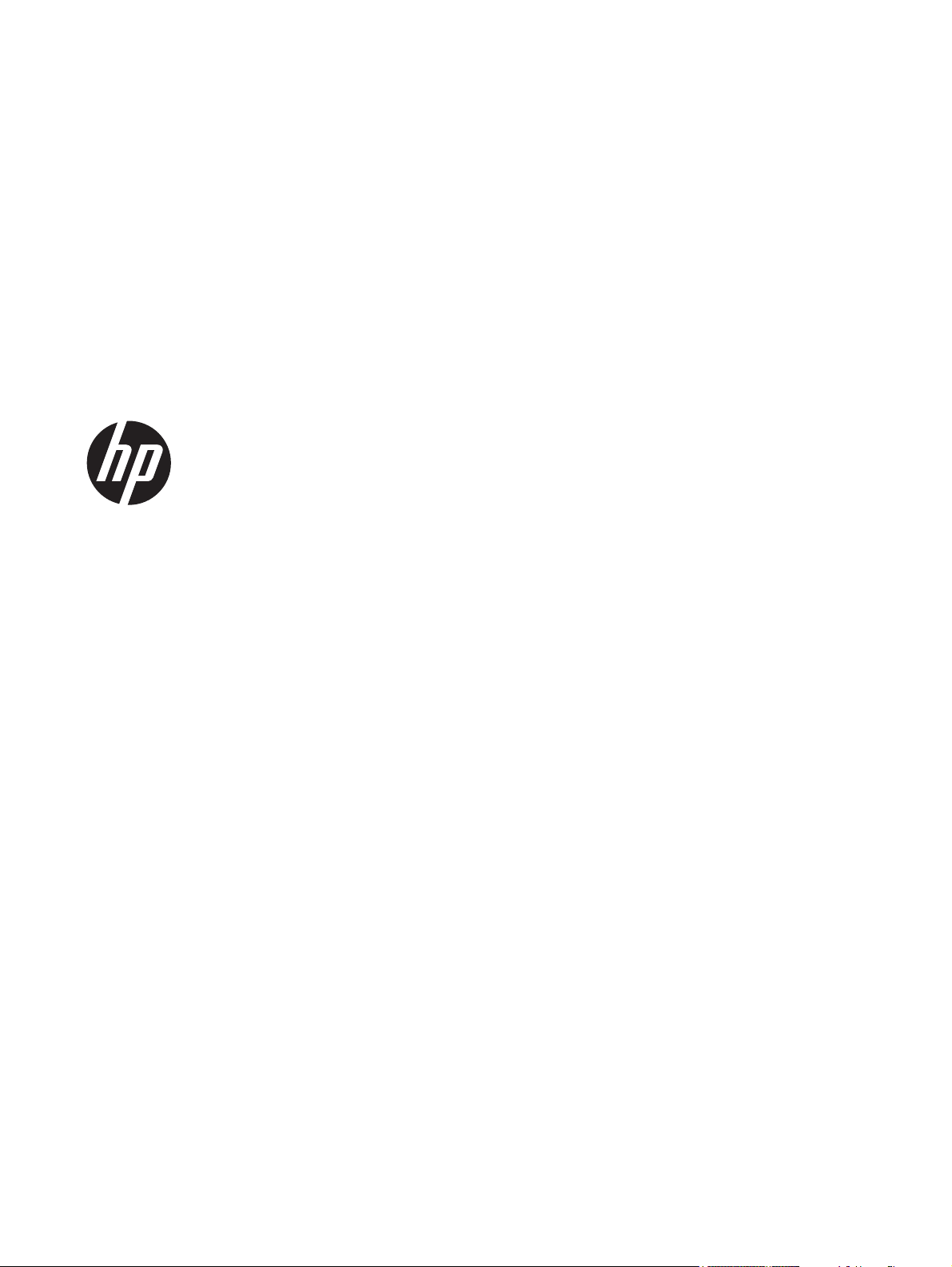
HP ProBook 4540s Notebook PC
HP ProBook 4440s Notebook PC
HP ProBook 4441s Notebook PC
Maintenance and Service Guide
Page 2
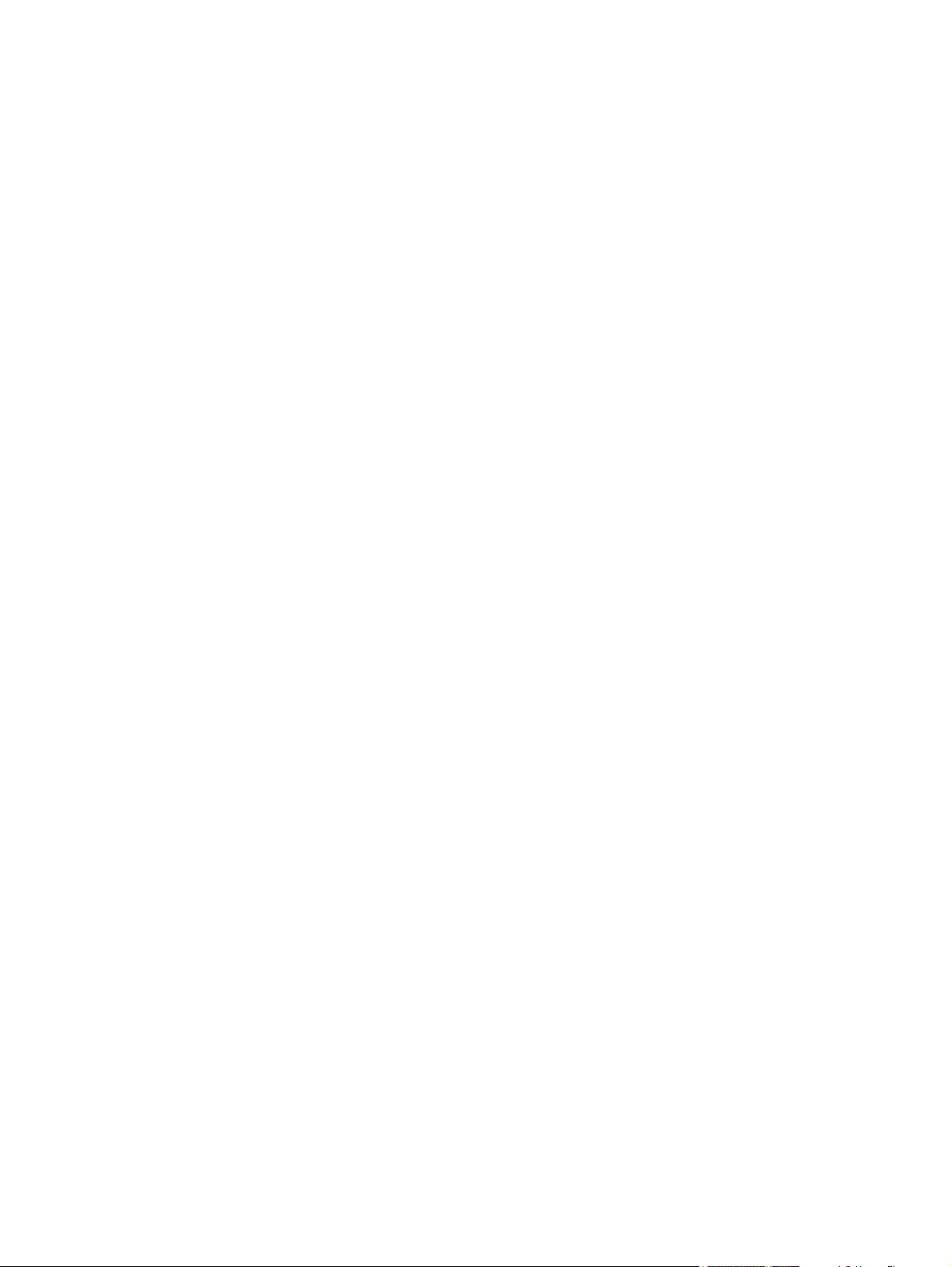
© Copyright 2012, 2013 Hewlett-Packard
Development Company, L.P.
Bluetooth is a trademark owned by its
proprietor and used by Hewlett-Packard
Company under license. Intel and Core are
trademarks or registered trademarks of Intel
Corporation in the United States and other
countries. Microsoft and Windows are either
trademarks or registered trademarks of
Microsoft Corporation in the United States
and/or other countries. SD Logo is a
trademark of its proprietor.
The information contained herein is subject
to change without notice. The only
warranties for HP products and services are
set forth in the express warranty statements
accompanying such products and services.
Nothing herein should be construed as
constituting an additional warranty. HP shall
not be liable for technical or editorial errors
or omissions contained herein.
Second Edition: May 2013
First Edition: October 2012
Document Part Number: 702219-002
Page 3
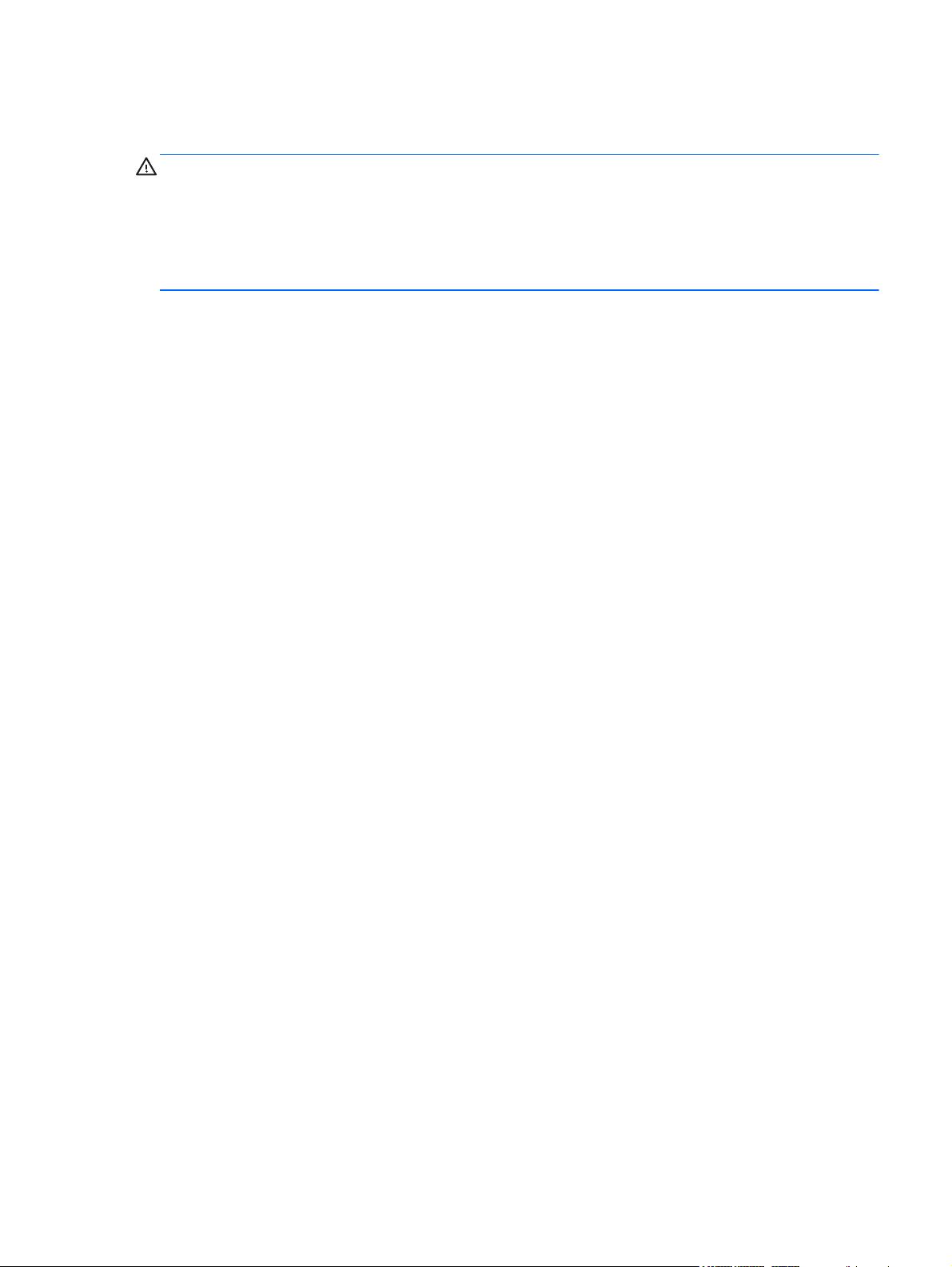
Safety warning notice
WARNING! To reduce the possibility of heat-related injuries or of overheating the computer, do not
place the computer directly on your lap or obstruct the computer air vents. Use the computer only on
a hard, flat surface. Do not allow another hard surface, such as an adjoining optional printer, or a soft
surface, such as pillows or rugs or clothing, to block airflow. Also, do not allow the AC adapter to
contact the skin or a soft surface, such as pillows or rugs or clothing, during operation. The computer
and the AC adapter comply with the user-accessible surface temperature limits defined by the
International Standard for Safety of Information Technology Equipment (IEC 60950).
iii
Page 4
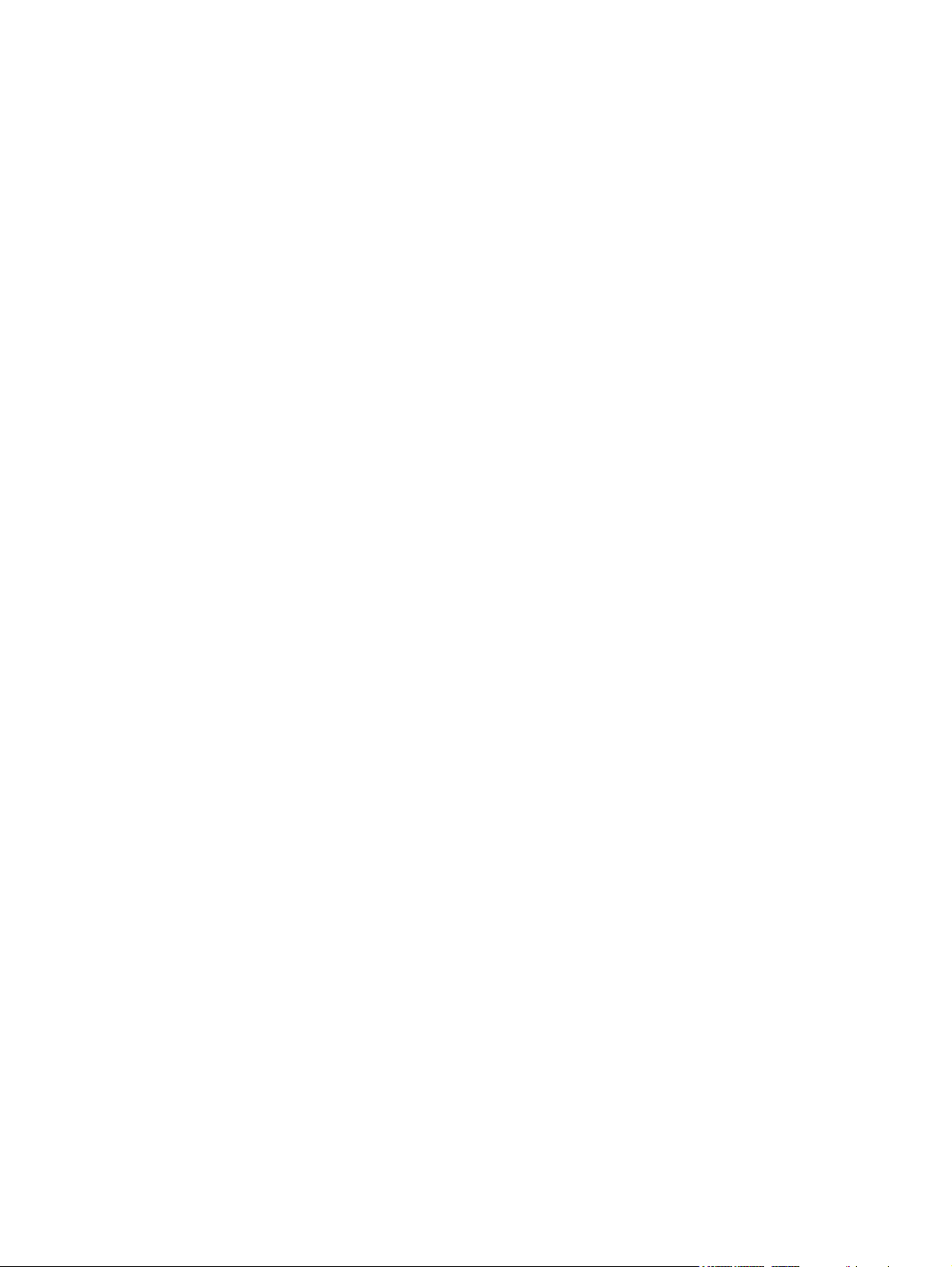
iv Safety warning notice
Page 5
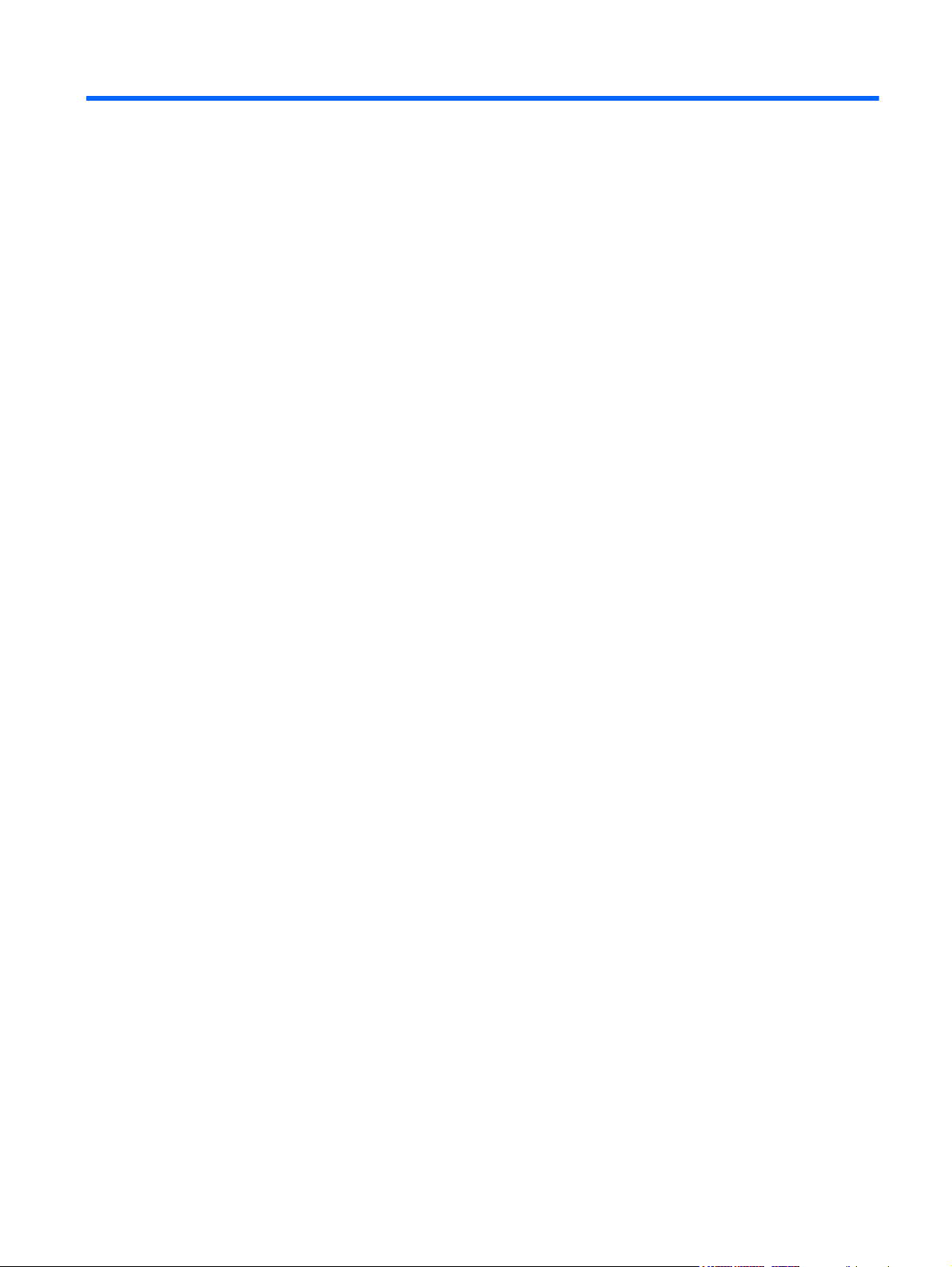
Table of contents
1 Product description ........................................................................................................................................ 1
2 External component identification ................................................................................................................ 9
Display .................................................................................................................................................. 9
Display - SUSE Linux models ............................................................................................................ 11
Top ..................................................................................................................................................... 12
TouchPad .......................................................................................................................... 12
Lights ................................................................................................................................. 13
Buttons, speakers, and fingerprint reader (select models only) ......................................... 14
Keys – Windows models .................................................................................................... 16
Model 4540s ...................................................................................................... 16
Model 4440s/4441s ........................................................................................... 17
Keys - SUSE Linux models ................................................................................................ 18
Front ................................................................................................................................................... 20
Left ..................................................................................................................................................... 21
Right ................................................................................................................................................... 22
Bottom ................................................................................................................................................ 23
3 Illustrated parts catalog ............................................................................................................................... 24
Service tag and PCID label ................................................................................................................ 24
Service tag ......................................................................................................................... 24
PCID label .......................................................................................................................... 25
Computer major components ............................................................................................................. 26
Model 4540s ...................................................................................................................... 26
Model 4440s/4441s ........................................................................................................... 31
Display components ........................................................................................................................... 36
Plastics Kit .......................................................................................................................................... 37
Cable Kit ............................................................................................................................................. 38
Mass storage devices ......................................................................................................................... 39
Miscellaneous parts ............................................................................................................................ 40
Sequential part number listing ............................................................................................................ 41
v
Page 6
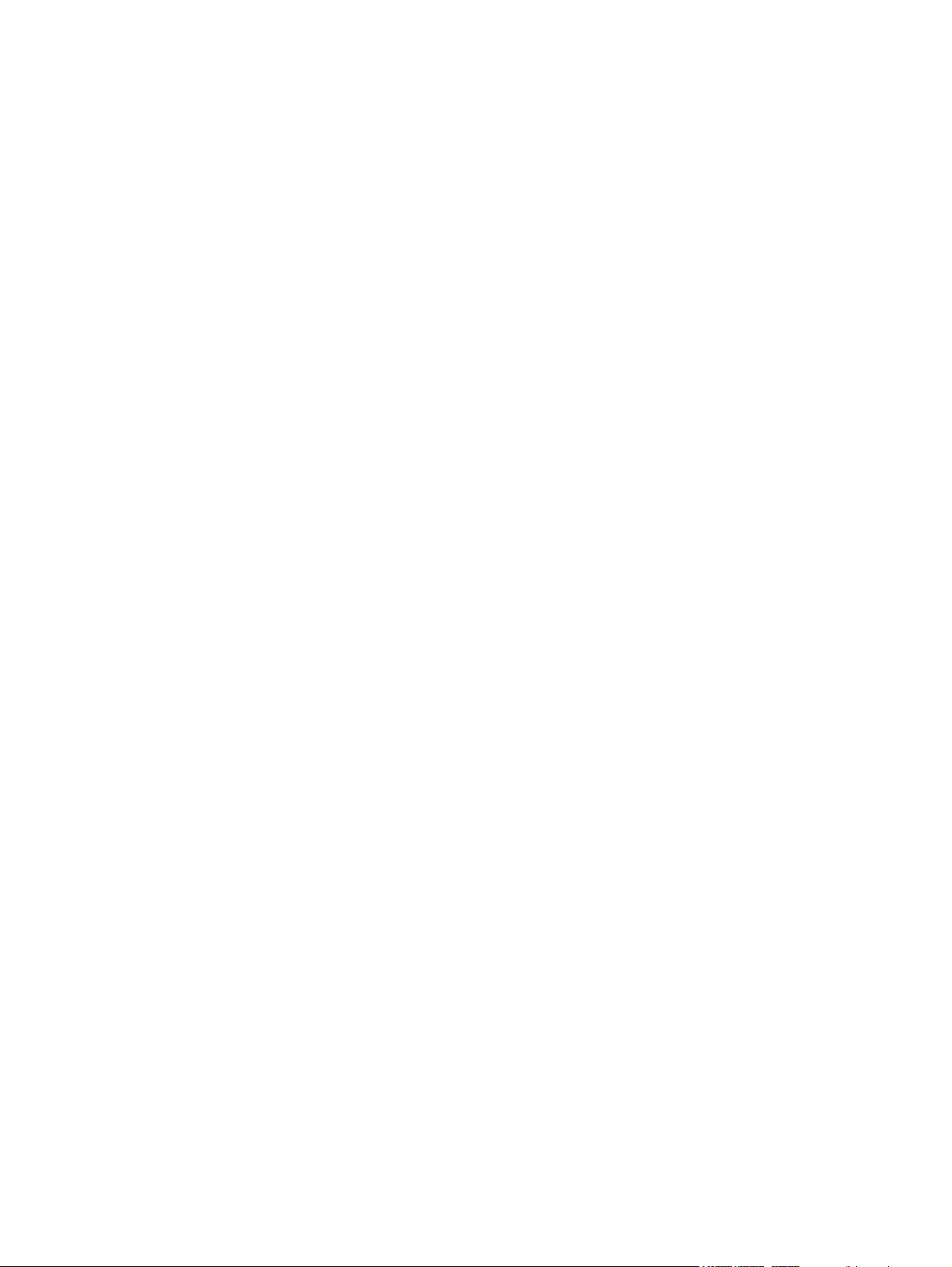
4 Removal and replacement procedures ....................................................................................................... 50
Preliminary replacement requirements ............................................................................................... 50
Tools required .................................................................................................................... 50
Service considerations ....................................................................................................... 50
Plastic parts ....................................................................................................... 50
Cables and connectors ..................................................................................... 51
Drive handling ................................................................................................... 51
Grounding guidelines ......................................................................................................... 52
Electrostatic discharge damage ........................................................................ 52
Packaging and transporting guidelines ............................................. 53
Workstation guidelines ..................................................................... 53
Equipment guidelines ....................................................................... 54
Component replacement procedures ................................................................................................. 55
Battery ............................................................................................................................... 55
Using the optional security screw ...................................................................................... 57
Bottom door ....................................................................................................................... 58
SIM .................................................................................................................................... 59
Optical drive ....................................................................................................................... 60
Hard drive .......................................................................................................................... 62
Memory modules ............................................................................................................... 64
WWAN module .................................................................................................................. 66
WLAN/Bluetooth combo card ............................................................................................ 68
Keyboard ........................................................................................................................... 70
Heat shield ......................................................................................................................... 73
Fan ..................................................................................................................................... 75
Heat sink ............................................................................................................................ 77
Processor ........................................................................................................................... 80
Top cover ........................................................................................................................... 82
Fingerprint reader board .................................................................................................... 89
Speaker assembly ............................................................................................................. 91
Function board/Power button board assembly .................................................................. 93
Audio board ....................................................................................................................... 95
USB connector assembly .................................................................................................. 96
Battery cable ...................................................................................................................... 98
System board ..................................................................................................................... 99
RTC battery ..................................................................................................................... 103
Optical drive extension board (4540s models only) ......................................................... 105
Hard drive extension board (4540s models only) ............................................................ 107
Power cable ..................................................................................................................... 109
Latch assembly ................................................................................................................ 110
Display assembly ............................................................................................................. 112
vi
Page 7
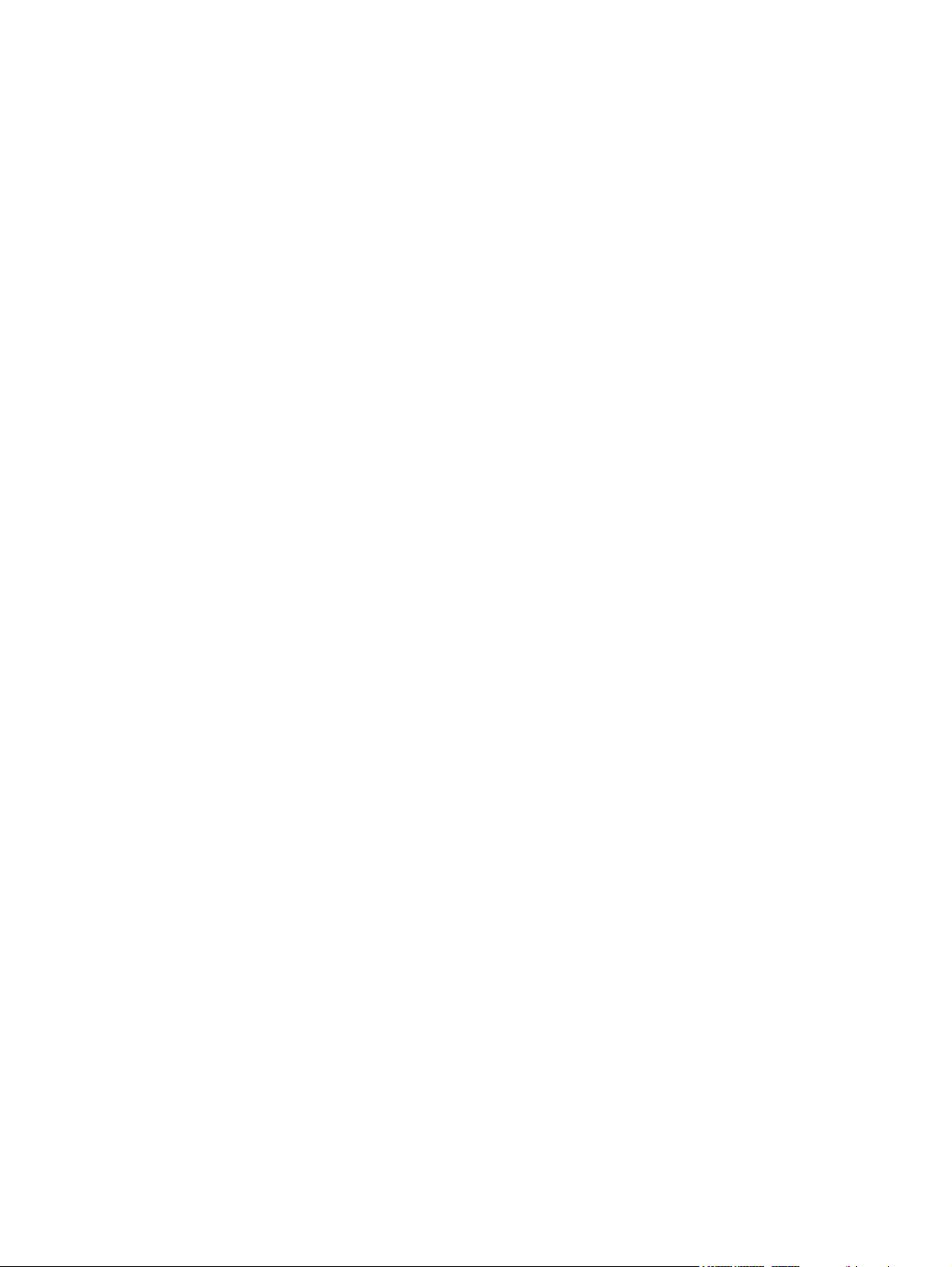
5 Computer Setup (BIOS) and Advanced System Diagnostics ................................................................. 120
Windows 7 – Computer Setup (BIOS) and Advanced System Diagnostics ..................................... 120
Using Computer Setup .................................................................................................... 120
Starting Computer Setup ................................................................................. 120
Navigating and selecting in Computer Setup .................................................. 120
Restoring factory settings in Computer Setup ................................................. 121
Updating the BIOS .......................................................................................... 122
Downloading SoftPaqs to update the BIOS .................................... 122
BIOS management using system diagnostics ................................ 122
Using f10 setup to update the BIOS ............................................... 122
Determining the BIOS version ........................................................ 123
Downloading a BIOS update .......................................................... 124
BIOS Setup Menu ........................................................................................... 124
Main menu ...................................................................................... 125
Security menu ................................................................................. 125
Diagnostics menu ........................................................................... 125
Using Advanced System Diagnostics .............................................................................. 125
Windows 8 – Computer Setup (BIOS) and Advanced System Diagnostics ..................................... 126
Using Computer Setup .................................................................................................... 126
Starting Computer Setup ................................................................................. 126
Navigating and selecting in Computer Setup .................................................. 126
Restoring factory settings in Computer Setup ................................................. 127
Updating the BIOS .......................................................................................... 128
Determining the BIOS version ........................................................ 128
Downloading a BIOS update .......................................................... 128
Using Advanced System Diagnostics .............................................................................. 129
SUSE Linux – Computer Setup (BIOS) and Advanced System Diagnostics ................................... 130
Starting Computer Setup ................................................................................................. 130
Using Computer Setup .................................................................................................... 130
Navigating and selecting in Computer Setup .................................................. 130
Restoring factory settings in Computer Setup ................................................. 131
Updating the BIOS ........................................................................................................... 131
Determining the BIOS version ......................................................................... 132
Downloading a BIOS update ........................................................................... 132
Using Advanced System Diagnostics .............................................................................. 133
6 Specifications .............................................................................................................................................. 134
Computer specifications ................................................................................................................... 134
39.6-cm (15.6-in), HD display specifications .................................................................................... 135
35.6-cm (14.0-in), HD display specifications .................................................................................... 136
Hard drive specifications .................................................................................................................. 137
vii
Page 8
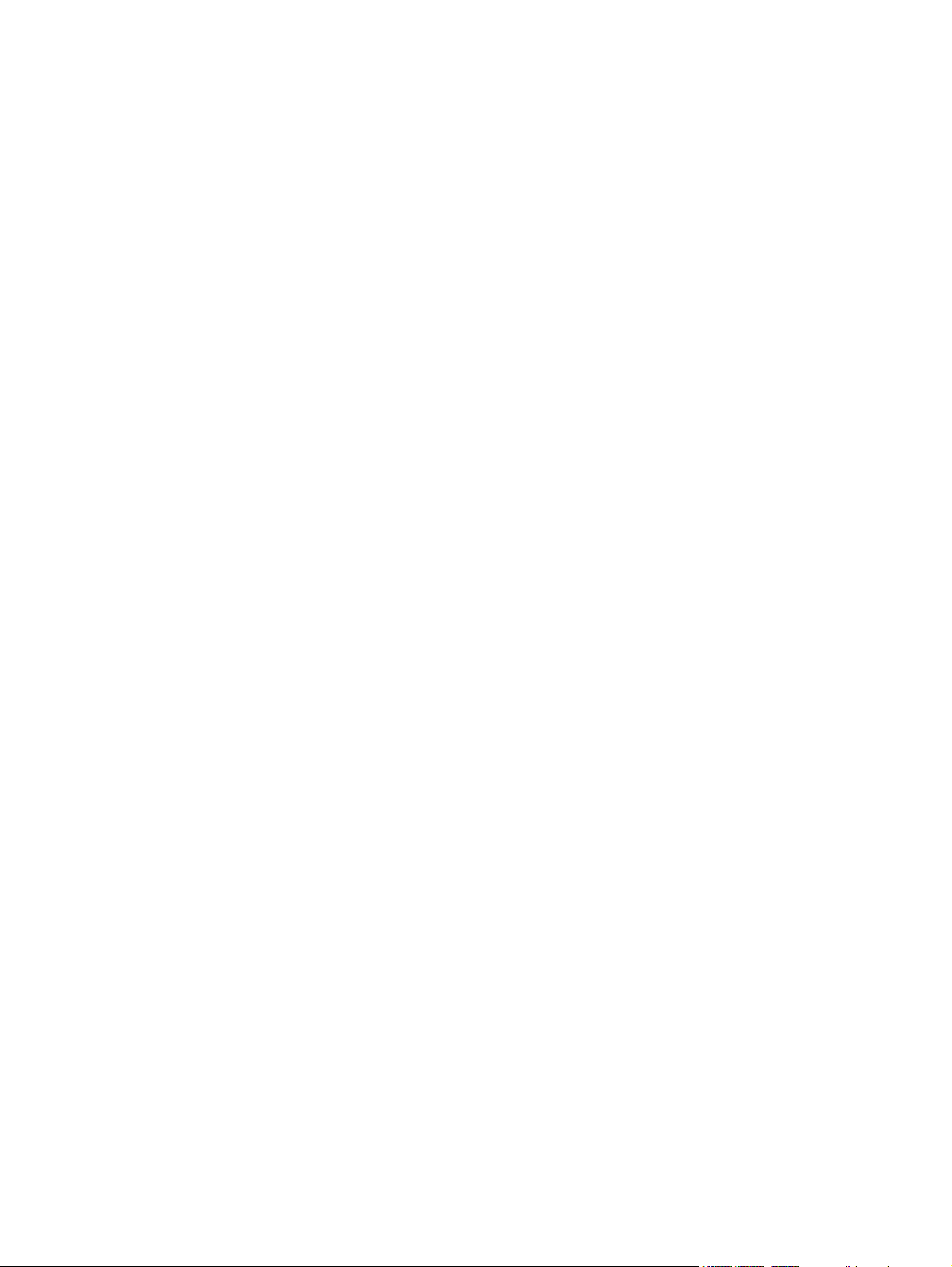
DVD±RW and CD-RW SuperMulti DL Combo Drive specifications ................................................. 138
Blu-ray Disc ROM with SuperMulti DVD±R/RW DL Drive ................................................................ 139
Specification information in Device Manager ................................................................................... 140
7 Backup and recovery .................................................................................................................................. 141
Windows 7 – Backup and recovery .................................................................................................. 141
Creating recovery media with HP Recovery Disc Creator ............................................... 142
Creating recovery media ................................................................................. 142
Backing up your information ............................................................................................ 142
Performing a system recovery ......................................................................................... 143
Using the Windows recovery tools .................................................................. 143
Using f11 recovery tools .................................................................................. 144
Using a Windows 7 operating system DVD (purchased separately) ............... 145
Windows 8 – Backup and recovery .................................................................................................. 145
Backing up your information ............................................................................................ 146
Performing a system recovery ......................................................................................... 146
Using the Windows recovery tools .................................................................. 147
Using f11 recovery tools .................................................................................. 147
Using Windows 8 operating system media (purchased separately) ............... 148
Using Windows Refresh for quick and easy recovery ..................................... 149
Remove everything and reinstall Windows ..................................................... 149
Using HP Software Setup ............................................................................... 150
SUSE Linux – Backup and recovery ................................................................................................ 150
Creating backups ............................................................................................................. 150
Backing up your information ............................................................................................ 150
Performing a system recovery ......................................................................................... 151
USB Recovery option (select models only) ..................................................................... 152
Remove everything and reinstall SLED ........................................................................... 153
8 Power cord set requirements .................................................................................................................... 154
Requirements for all countries and regions ...................................................................................... 154
Requirements for specific countries and regions ............................................................................. 155
9 Recycling ..................................................................................................................................................... 157
Battery .............................................................................................................................................. 157
Display .............................................................................................................................................. 157
Index ................................................................................................................................................................. 163
viii
Page 9
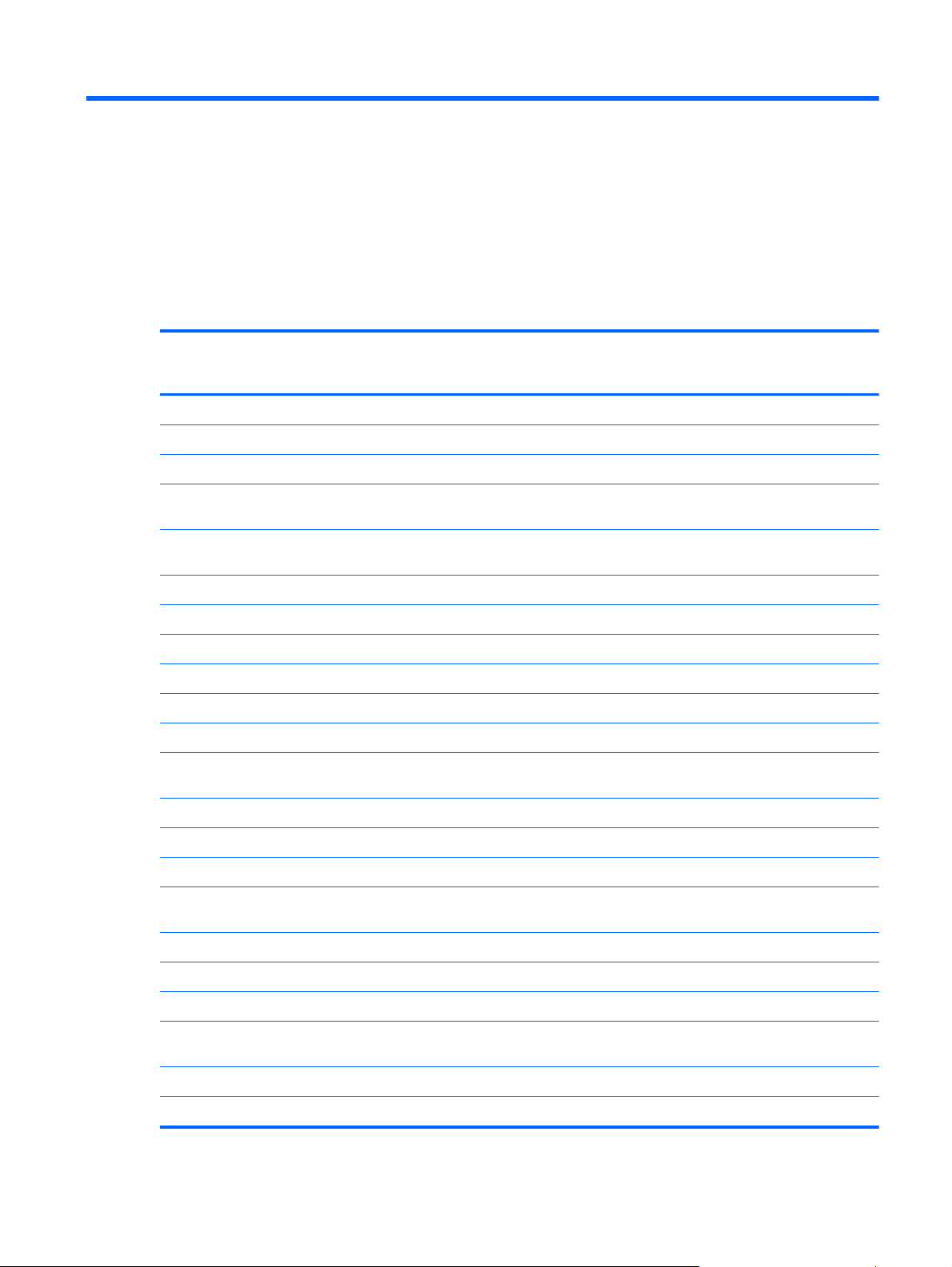
1 Product description
Category Description 4540s
(UMA)
Product Name HP ProBook 4540s Notebook PC √√
HP ProBook 4440s Notebook PC √√
HP ProBook 4441s Notebook PC √
Processors Intel® Core™ i7 processor, Quad Core (6-MB L3
cache, 35W)
Intel® Core i5 processors, Dual Core (3-MB L3
cache, 35W)
3380M, 2.90-GHz processor √√√√
3360M, 2.80-GHz processor √√√√
3340M, 2.70-GHz processor √√√√
3320M, 2.60-GHz processor √√√√
3230M, 2.60-GHz processor √√√√
2450M, 2.50-GHz processor √√√√
Intel Core i3 processors, Dual Core, 3rd
generation (3-MB L3 cache, 35W)
4540s
(Disc)
4440s
(UMA)
4440s/
4441s
(Disc)
3130M, 2.60-GHz processor √√√√
3120M, 2.50-GHz processor √√√√
3110M, 2.40-GHz processor √√√√
Intel Core i3 processors, Dual Core, 2nd
generation (3-MB L3 cache, 35W)
2370M, 2.40-GHz processor √√√√
2350M, 2.30-GHz processor √√√√
2328M, 2.20-GHz processor √√√√
Intel Pentium processor, Dual Core (2-MB L3
cache, 35W)
2020M, 2.40-GHz processor √√√√
B980, 2.40-GHz processor √√√√
1
Page 10
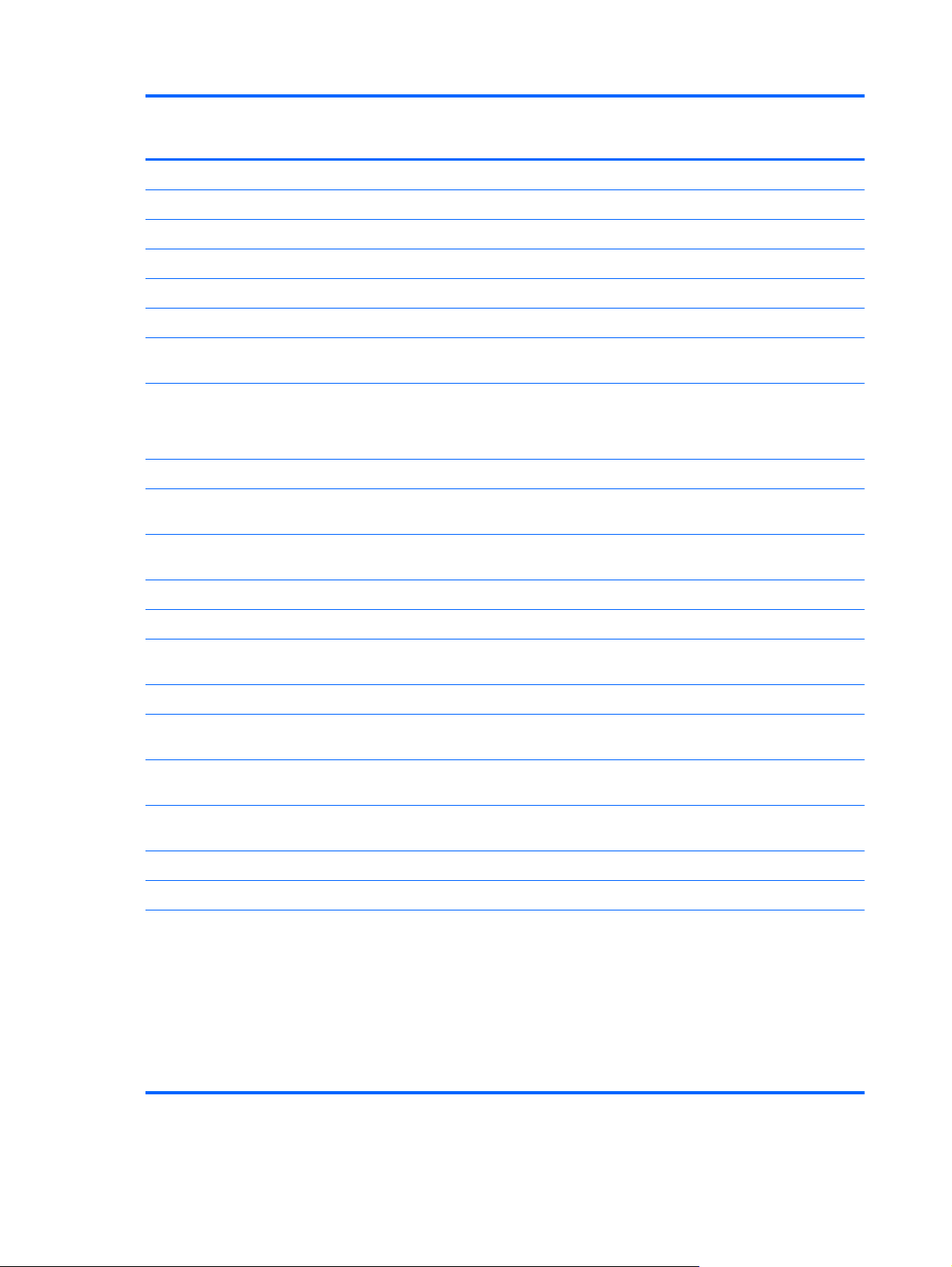
Category Description 4540s
(UMA)
B970, 2.30-GHz processor √√√√
Intel Celeron processor (2-MB L3 cache, 35W)
1000M, 1.80-GHz processor √√√√
B840, 1.90-GHz processor √√√√
Chipset Mobile Intel HM76 chipset √√√√
Graphics Intel HD Graphics (UMA) √ √
4540s
(Disc)
4440s
(UMA)
4440s/
4441s
(Disc)
AMD Radeon™ HD 7650M, 1-GB or 2-GB
(discrete)
Panel All display assemblies include 2 wireless local area
network (WLAN) antennas
All displays are LED backlit
39.6-cm (15.6-inch) HD, 1366x768 √
39.6-cm (15.6-inch) HD, 1366x768, includes
camera
39.6-cm (15.6-inch) HD, 1366x768, includes
camera and WWAN
35.6-cm (14.0-inch) HD, 1366x768 √
35.6-cm (14.0-inch) HD, 1366x768, with camera √√
35.6-cm (14.0-inch) HD, 1366x768, with camera
and WWAN
35.6-cm (14.0-inch) HD, BrightView, 1366x768 √
35.6-cm (14.0-inch) HD, BrightView, 1366x768, with
camera
35.6-cm (14.0-inch) HD, BrightView, 1366x768, with
camera and WWAN
√ √
√√√√
√√
√
√
√√
√
Memory Two customer-accessible/upgradeable memory
module slots supporting up to 8 GB of RAM
Supports dual-channel memory √√√√
PC3-10600, 1333-MHz, DDR3 √√√√
Supports the following configurations:
● 8192 (4096 × 2)
●
●
● 4096 (4096 × 1)
●
2 Chapter 1 Product description
√√√√
√√√√
6144 (4096 + 2048)
4096 (2048 × 2)
2048 (2048 × 1)
Page 11
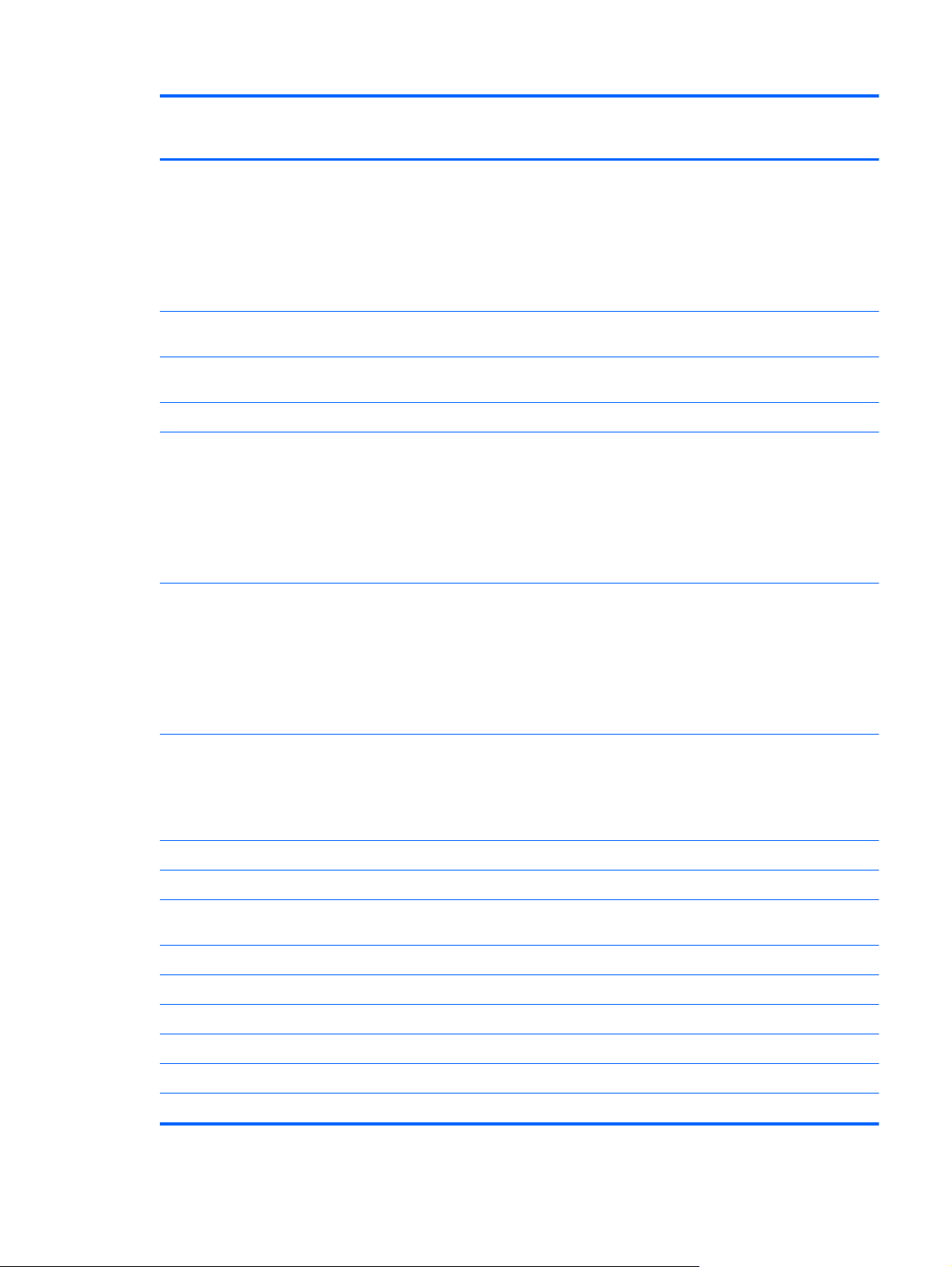
Category Description 4540s
(UMA)
4540s
(Disc)
4440s
(UMA)
4440s/
4441s
(Disc)
Brazil
● 8192 (4096 × 2; dual channel)
● 4096 (2048 × 2; dual channel)
● 4096 (4096 × 1)
2048 (2048 × 1)
●
Hard drives Supports 7-mm/9.5-mm, 2.5-in SATA hard drives
with HP 3D DriveGuard
Supports 12.7-mm. 2.5-inch hard drives with HP 3D
DriveGuard
Customer-accessible √√√√
Supports the following drives:
750-GB, 7200-rpm or 5400-rpm
●
640-GB, 5400-rpm
●
● 500-GB, 7200-rpm or 5400-rpm
320-GB, 7200-rpm or 5400-rpm
●
Supports the following drives:
750-GB, 7200-rpm or 5400-rpm
●
√
√√√√
√√
√√
√√
640-GB, 5400-rpm
●
● 500-GB, 7200-rpm
320-GB, 7200-rpm
●
Fixed optical drives Supports the following 12.7-mm SATA optical
DVD-ROM drive √√
Supports no optical drive option √√√√
Audio/Visual Integrated dual-array microphone (webcam models
Integrated mono (non-webcam models) √ √
Stereo speakers (2) √√√√
Integrated webcam (720p HD) √√√√
Supports no camera option √ √
Headphone and microphone jacks √√√√
IDT 92HD87 √√√√
drives:
DVD+/-RW SuperMulti DL
●
Blu-ray ROM DVD+/-RW SuperMulti DL
●
only)
√√√√
√√√√
3
Page 12
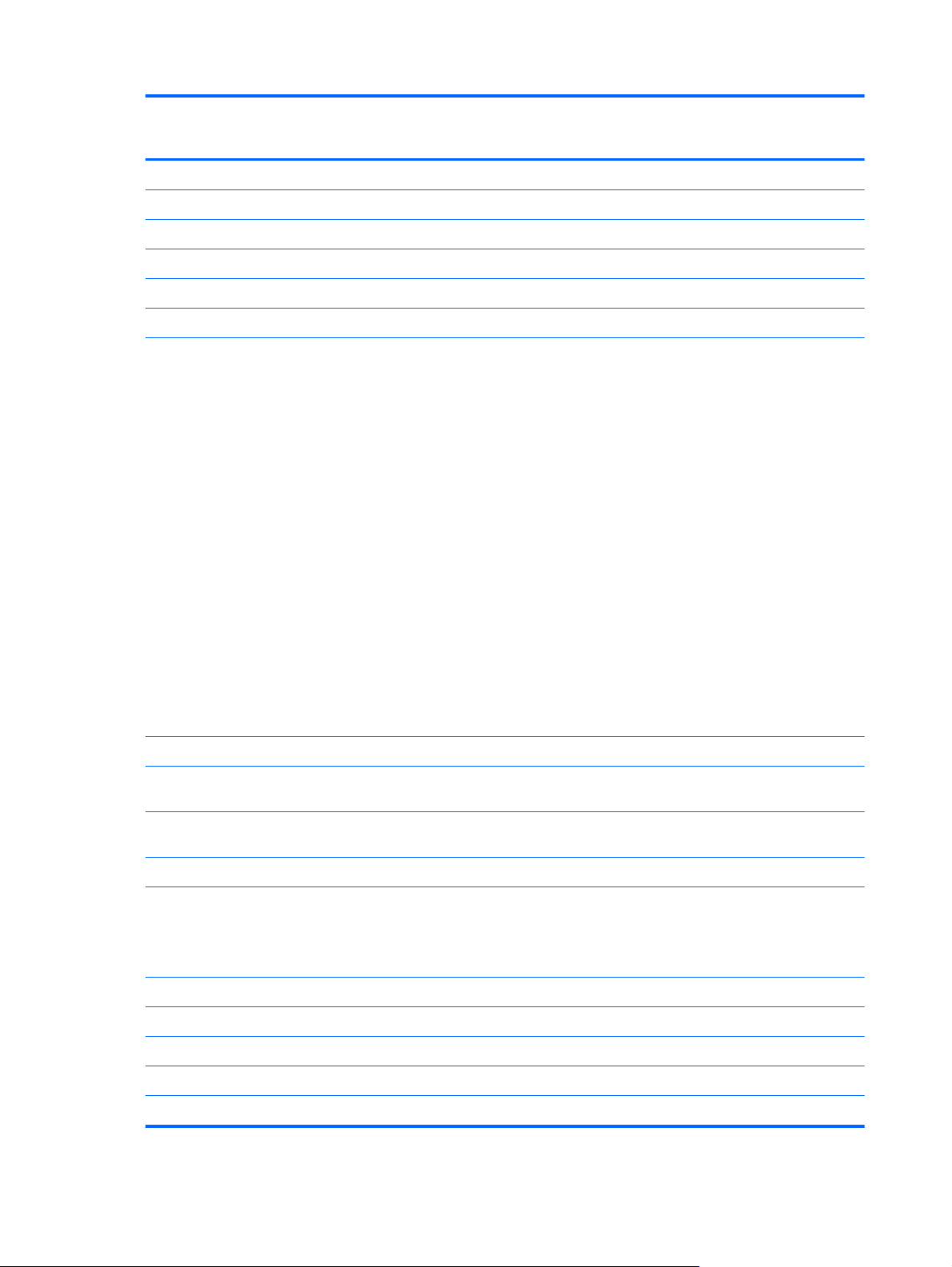
Category Description 4540s
(UMA)
Ethernet Realtek RTL8151FH-CG 10/100/1000 √√√√
S3/S4/S5 wake on LAN (AC mode only) √√√√
Ethernet cable not included √√√√
Wireless Integrated WLAN options by way of wireless module:
Two WLAN antennas built into display assembly √√√√
Supports “no WLAN” option √√√√
4540s
(Disc)
4440s
(UMA)
4440s/
4441s
(Disc)
Supports the following WLAN formats:
● Atheros 9485GN 802.11b/g/n 1x1 WiFi and
3012 Bluetooth 4.0 Combo Adapter
Broadcom 4313GN 802.11b/g/n 1x1 WiFi and
●
20702 Bluetooth 4.0 Combo Adapter
Intel Centrino Wireless-N 2230
●
Intel Centrino Advanced-N 6235
●
Ralink WLAN Ralink Ripple3 RT5390F_802.11
●
b/g/n 1x1 PCIe HMC
Atheros AR9485 802.11b/g/n 1x1 WiFi
●
Adapter
● Atheros AR9565 802.11bgn 1x1 WiFi + BT4.0
combo Adapter
Ralink RT3290LE 802.11bgn 1x1 Wi-Fi and
●
Bluetooth 4.0 Combo Adapter
Ralink RT5390R 802.11bgn 1x1 Wi-Fi Adapter
●
Integrated WWAN options by way of wireless module:
Two WWAN antennas built into display assembly
(world-wide 5 band, configured with panels)
√√√√
√ √
Subscriber identity module (SIM) security
(customer-accessible)
Supports “no WWAN” option √√√√
Supports the following WWAN modules:
● Sierra MC8355 HSPA/CDMA with GPS
● Ericsson 5321 HSPA+ with GPS
Integrated personal area network (PAN) options by way of Bluetooth® module:
Bluetooth 4.0 only supported by combo card √√√√
External media card 6-in-1 Digital Media Reader Slot √√√√
Ports Audio-in (stereo microphone) √√√√
Audio-out (stereo headphone) √√√√
4 Chapter 1 Product description
√ √
√ √
Page 13
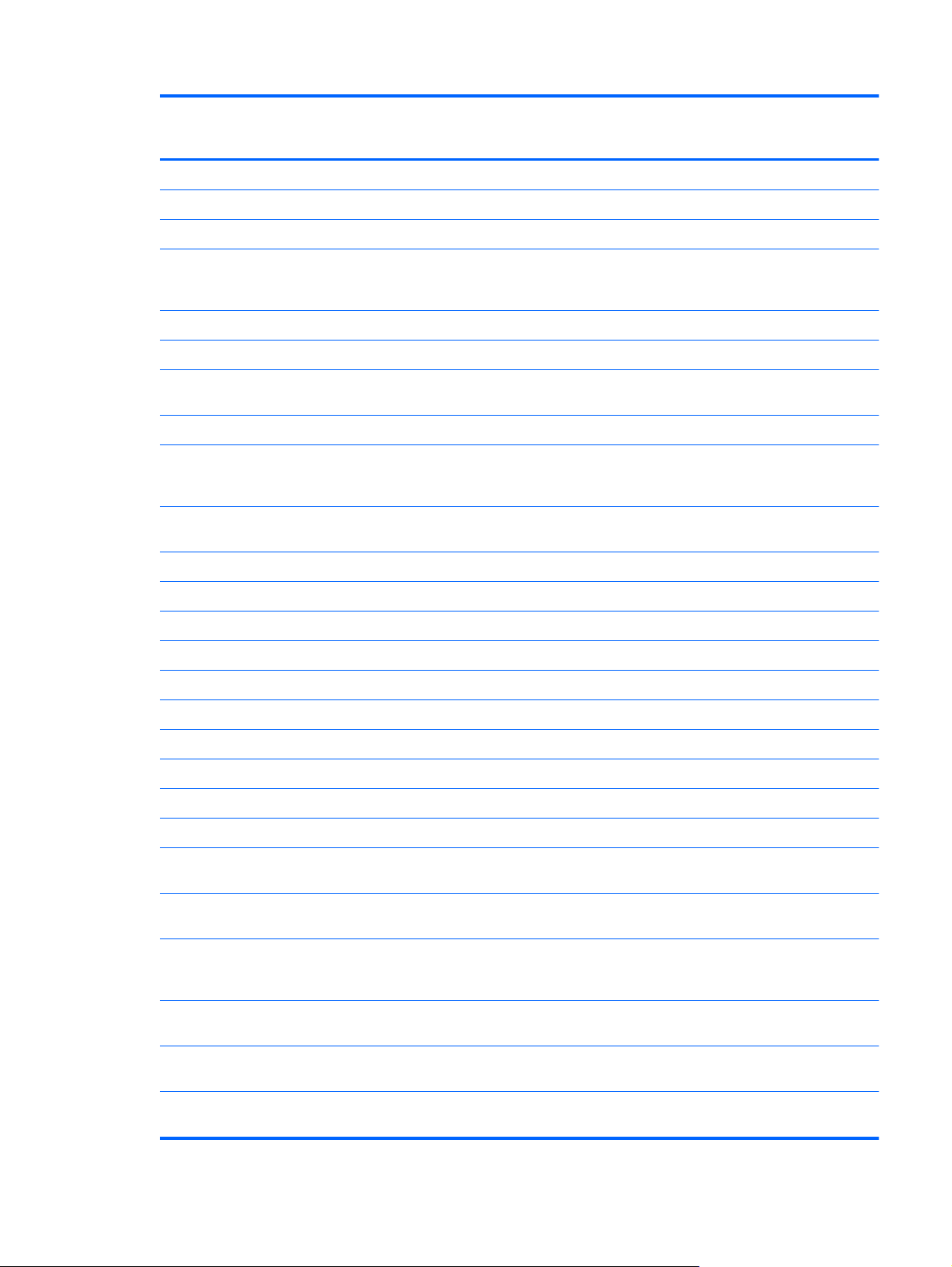
Category Description 4540s
(UMA)
RJ-45 (Ethernet, includes link and activity lights) √√√√
USB 3.0 (2) √√√√
USB 2.0 (2) √√√√
4540s
(Disc)
4440s
(UMA)
4440s/
4441s
(Disc)
VGA (Dsub 15-pin) supporting 1600 × 1200
external resolution at 75-GHz (hot plug/unplug with
auto-detect)
HDMI √√√√
Multi-pin AC port √√√√
Keyboard/pointing
devices
Numeric keypad √√
Touchpad includes: supports 2-way scroll with
Power requirements Smart AC adapter with localized cable plug support
90-W √ √
65-W √ √
9-cell, 93-Wh Li-ion battery √√√√
6-cell, 47-Wh Li-ion battery √√√√
Security Integrated fingerprint reader √√√√
Intel AT support √√√√
Full-sized keyboard √√√√
legend, taps enabled by default, 2-finger scrolling
and zoom enabled by default
(3-wire plug with ground pin):
√√√√
√√√√
√√√√
Support Kensington security lock √√√√
Support no fingerprint reader option √√√√
Operating system Preinstalled:
Windows 7 Professional 64 with Microsoft Basics √√√√
Windows 7 Professional 32 with Microsoft Basics
(Japan only)
Windows 7 Home Premium 64 with Microsoft
Basics
Windows 8 Professional 64-bit Digital Product Key
(DPK) with Windows 7 Professional Microsoft
Basics
Windows 8 Professional 32-bit Digital Product Key
with Windows 7 Professional Microsoft Basics
Windows 8 Multi-language (ML) 64-bit with
Microsoft Basics
Windows 8 Professional 64-bit with Microsoft
Basics
√√
√√√√
√√√√
√√
√√√√
√√√√
5
Page 14
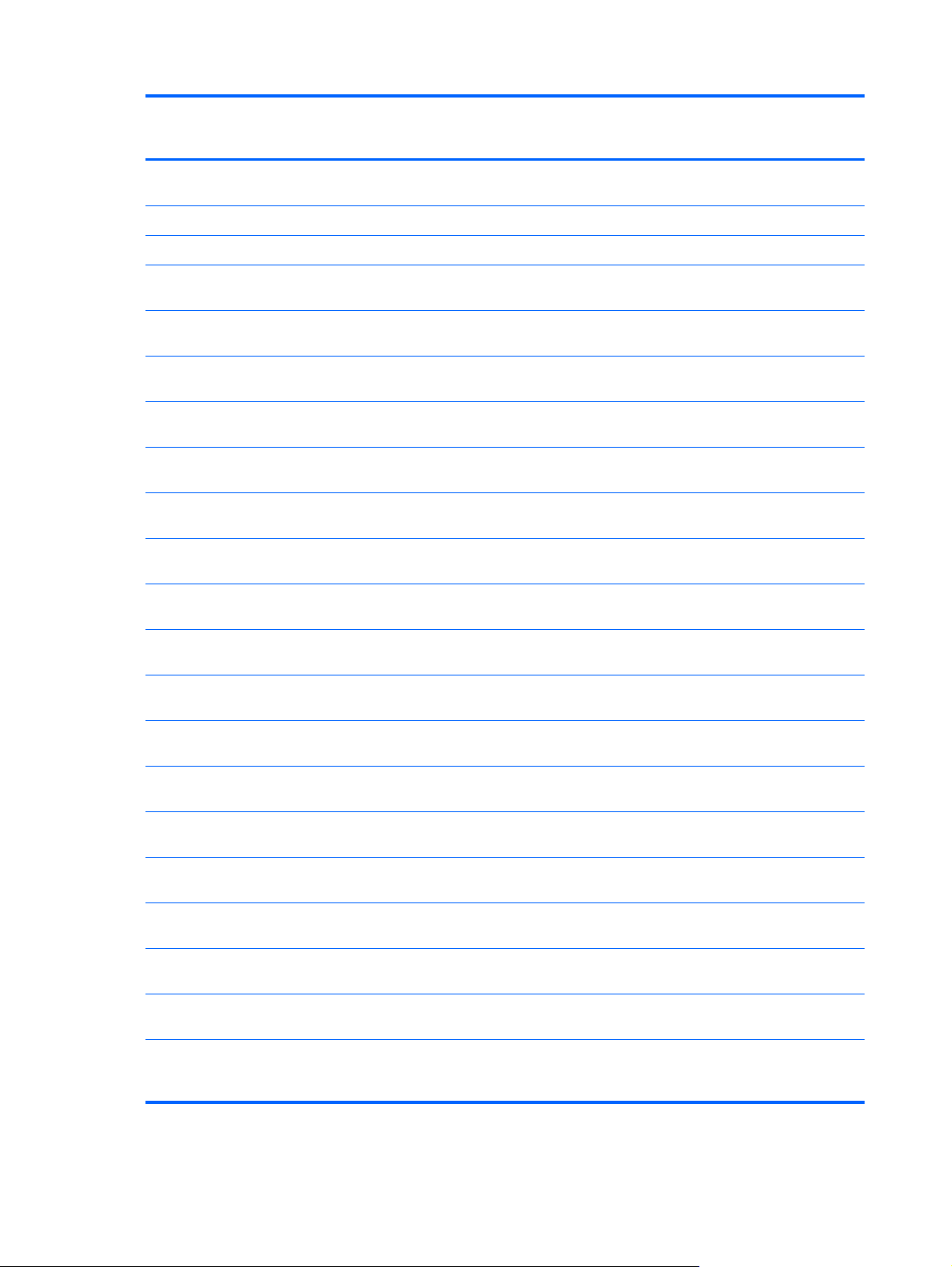
Category Description 4540s
(UMA)
4540s
(Disc)
4440s
(UMA)
4440s/
4441s
(Disc)
Novell™: SuSE Linux™ – SLED 11, 64-bit, SP2
(not available with WWAN)
FreeDOS √√√√
Preinstalled with Microsoft Office:
Windows 7 Home Basic 64 with Microsoft Office
2010 Starter (not for Japan)
Windows 7 Home Basic 64 with Microsoft Office
2010 Starter – EDGI
Windows 7 Home Basic 64 with Microsoft Office
2010 Professional (Japan only)
Windows 7 Professional 64 with Microsoft Office
2010 Starter MSNA
Windows 7 Professional 64 with Microsoft Office
2010 Starter EDGI
Windows 7 Professional 64 with Microsoft Office
2010 Starter (not for Japan)
Windows 7 Professional 64 with Microsoft Office
2010 Personal (Japan only)
Windows 7 Professional 64 with Microsoft Office
2010 Home & Business (Japan only)
√√√√
√√√√
√√√√
√√√√
√√√√
√√√√
√√√√
√√√√
√√√√
Windows 7 Professional 64 with Microsoft Office
2010 Professional (Japan only)
Windows 7 Professional 32 with Microsoft Office
2010 Personal (Japan only)
Windows 7 Professional 32 with Microsoft Office
2010 Home & Business (Japan only)
Windows 7 Professional 32 with Microsoft Office
2010 Professional (Japan only)
Windows 7 Home Premium 64 with Microsoft Office
2010 Starter EDGI
Windows 7 Home Premium 64 with Microsoft Office
2010 Starter (not for Japan)
Windows 7 Home Premium 64 with Microsoft Office
2010 Personal (Japan only)
Windows 7 Home Premium 64 with Microsoft Office
2010 Home & Business (Japan only)
Windows 7 Home Premium 64 with Microsoft Office
2010 Professional
Windows 8 Professional Digital Product Key (DPK)
64-bit with Windows 7 Professional 32 Image and
Office 2010 Personal
√√√√
√√
√√
√√
√√√√
√√√√
√√√√
√√√√
√√√√
√√
6 Chapter 1 Product description
Page 15
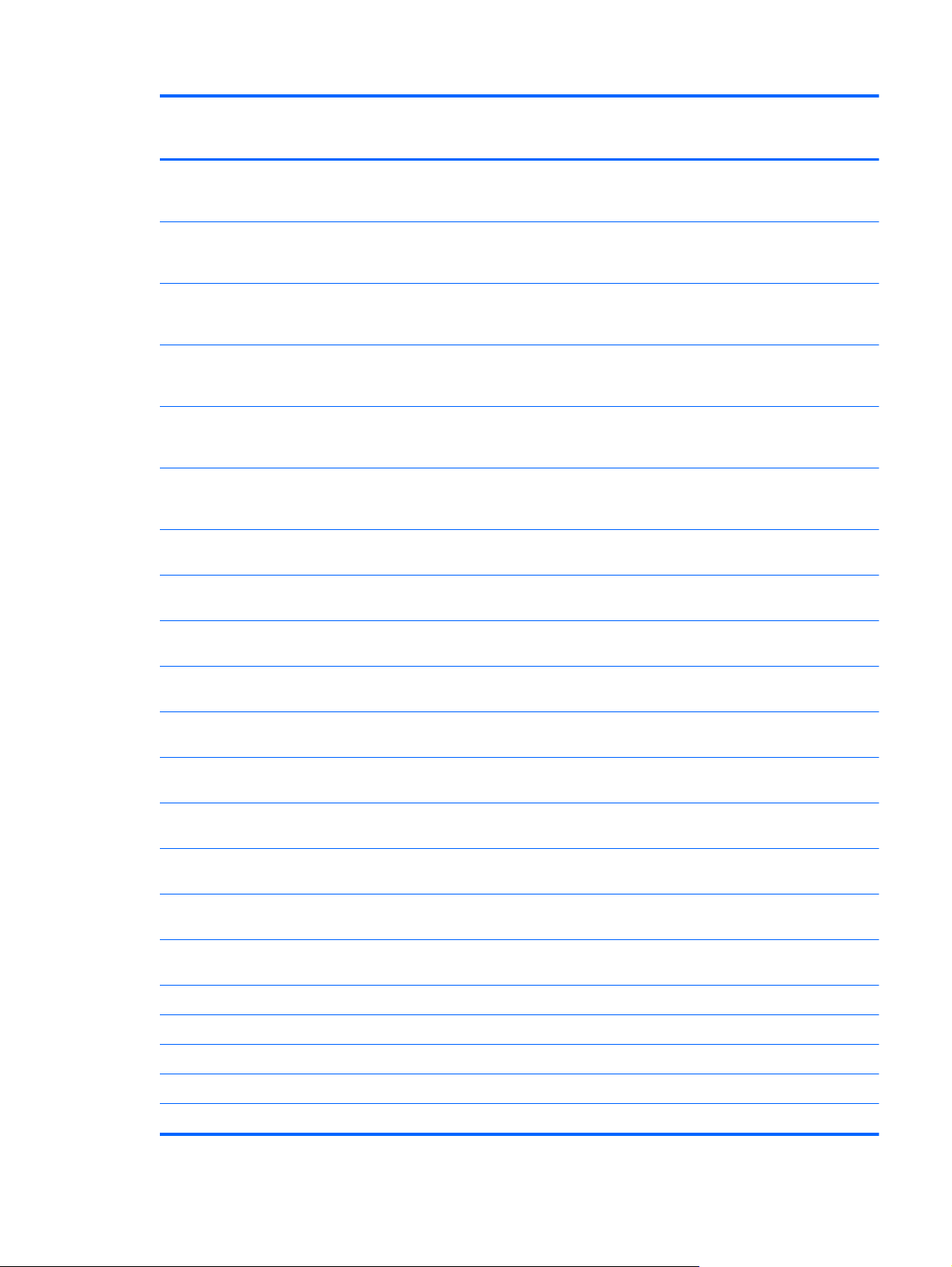
Category Description 4540s
(UMA)
4540s
(Disc)
4440s
(UMA)
4440s/
4441s
(Disc)
Windows 8 Professional Digital Product Key 64-bit
with Windows 7 Professional 32 Image and Office
2010 Home & Business
Windows 8 Professional Digital Product Key 64-bit
with Windows 7 Professional 32 Image Digital
Product Key and Office 2010 Home & Business
Windows 8 Professional Digital Product Key 64-bit
with Windows 7 Professional 64 Image and Office
2010 Starter
Windows 8 Professional Digital Product Key 64-bit
with Windows 7 Professional 64 Image and Office
2010 Personal
Windows 8 Professional Digital Product Key 64-bit
with Windows 7 Professional 64 Image and Office
2010 Home & Business
Windows 8 Professional Digital Product Key 64-bit
with Windows 7 Professional 64 Image and Office
2010 Professional
Windows 8 Multi-language (ML) 64-bit with Office
2010 Transition OEM Preinstallation Kit (OPK)
Windows 8 Emerging Markets (EM) 64-bit with
Office 2010 Transition OEM Preinstallation Kit
Windows 8 Chinese Market (CH) 64-bit with Office
2010 Transition OEM Preinstallation Kit
√√
√√
√√√√
√√√√
√√√√
√√√√
√√√√
√√√√
√√√√
Windows 8 Multi-language 64-bit with Office 2010
Personal
Windows 8 Multi-language 64-bit with Office 2010
Home & Business
Windows 8 Multi-language 64-bit with Office 2010
Professional
Windows 8 Professional 64-bit with Office 2010
Transition OEM Preinstallation Kit
Windows 8 Professional 64-bit with Office 2010
Personal
Windows 8 Professional 64-bit with Office 2010
Home & Business
Windows 8 Professional 64-bit with Office 2010
Professional
Restore Media:
Windows 7 Professional 64 √√√√
Windows 7 Professional 32 √√
Windows 7 Home Premium 64 √√√√
Windows 7 Home Basic 64 √√√√
√√√√
√√√√
√√√√
√√√√
√√√√
√√√√
√√√√
7
Page 16
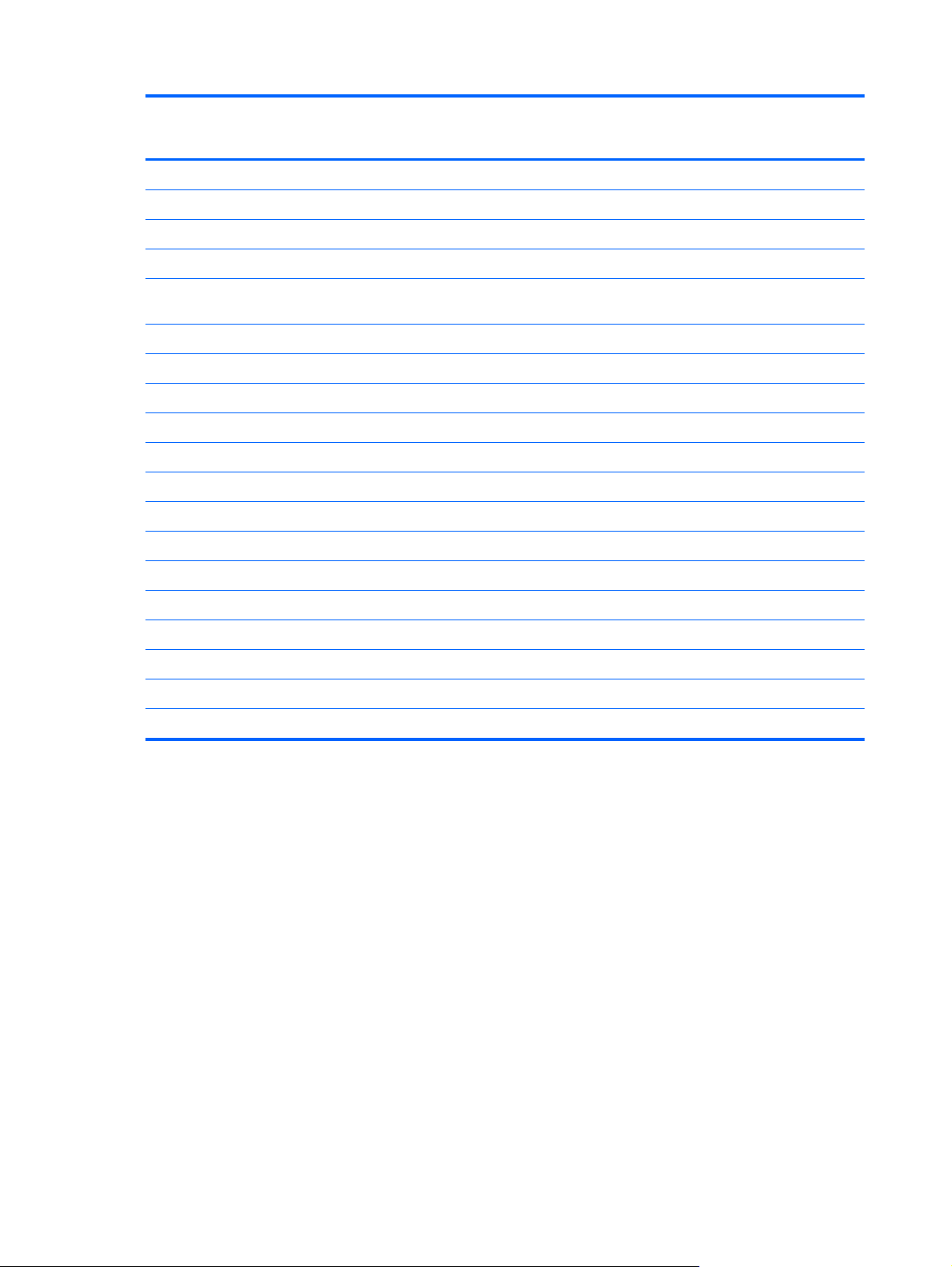
Category Description 4540s
(UMA)
DRDVD Windows 7 √√√√
DRDVD Windows 8 √√√√
Windows 8 Professional 64 √√√√
Web-only support:
4540s
(Disc)
4440s
(UMA)
4440s/
4441s
(Disc)
Windows XP Professional (Discrete graphic drive
not supported)
Windows 7 Home Basic 32 √√√√
Windows 7 Home Premium 32 √√√√
Windows 7 Professional 32 √√√√
Certified:
Microsoft WHQL √√√√
Serviceability End-user replaceable parts:
AC adapter √√√√
Battery (system) √√√√
Hard drive √√√√
Memory module √√√√
Optical drive √√√√
WLAN module √√√√
WWAN module √ √
Keyboard √√√√
√√√√
8 Chapter 1 Product description
Page 17
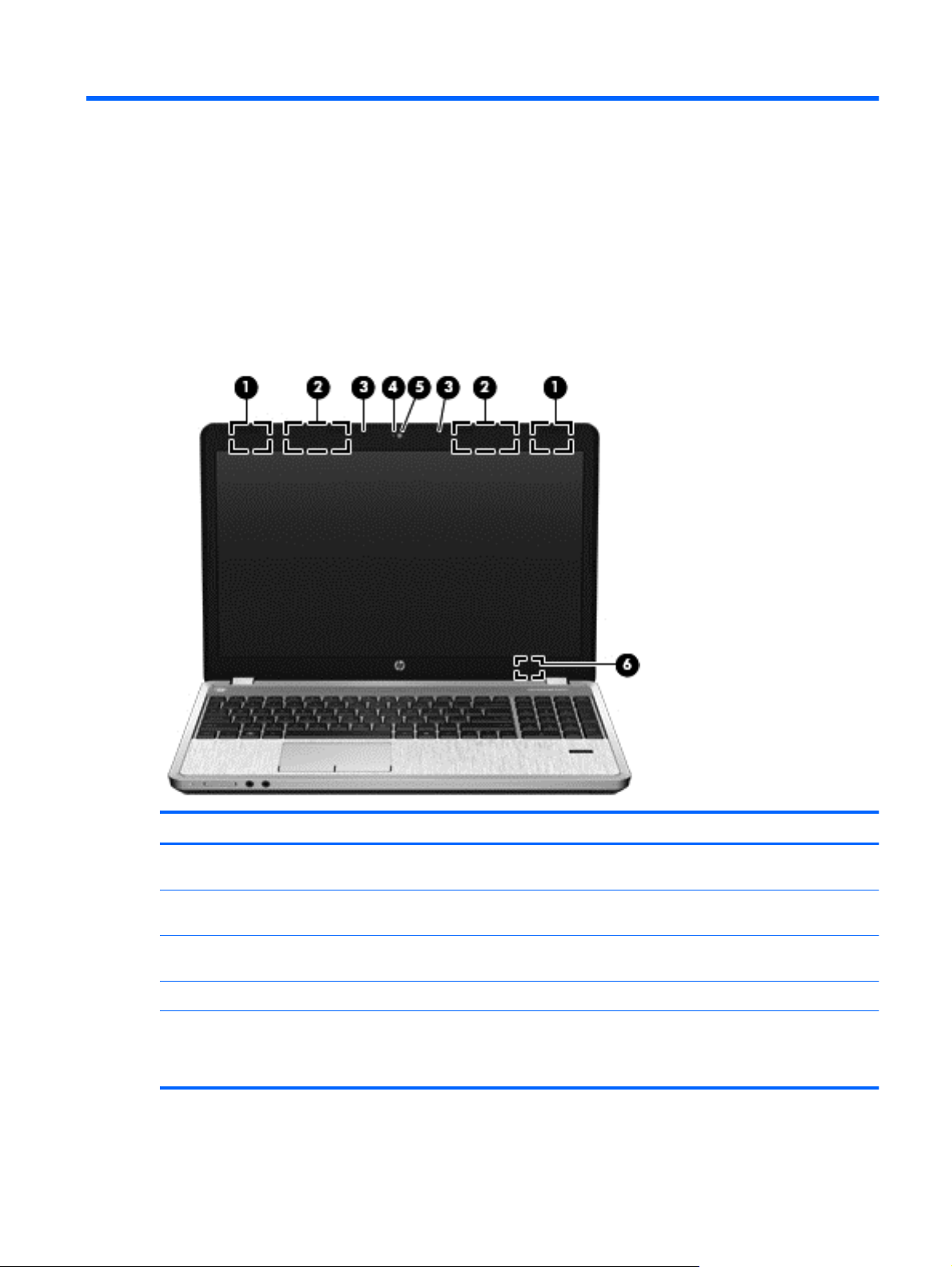
2 External component identification
Display
Component Description
(1) WWAN antennas (2)* (select models only) Send and receive wireless signals to communicate with wireless
(2) WLAN antennas (2)* Send and receive wireless signals to communicate with wireless
(3) Internal microphone(s) (1 or 2 depending on
model)
(4) Webcam light (select models only) On: The webcam is in use.
(5) Webcam (select models only) Records video and captures still photographs.
wide-area networks (WWAN).
local area networks (WLAN).
Record sound.
To use the webcam, select Start > All Programs > Music,
Photos and Videos>WebCam Companion.
Display 9
Page 18
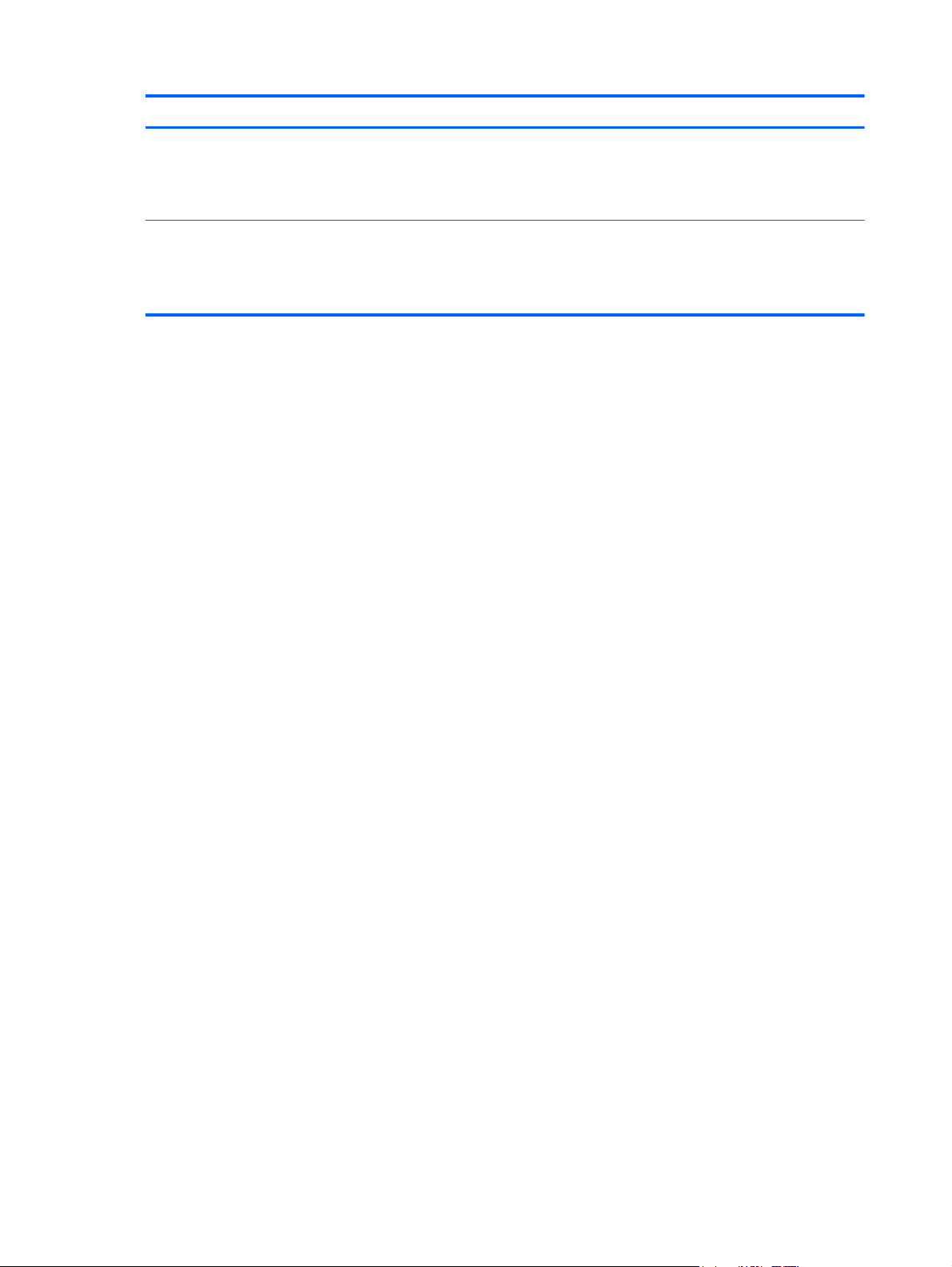
Component Description
(6) Internal display switch Turns off the display or initiates Sleep if the display is closed
*The antennas are not visible from the outside of the computer. For optimal transmission, keep the areas immediately
around the antennas free from obstructions. To see wireless regulatory notices, refer to the section of the Regulatory, Safety,
and Environmental Notices that applies to your country or region. These notices are located in Help and Support. To access
this guide in Windows 8, select the HP Support Assistant app on the Start screen, select My computer, and then select the
User guides.
while the power is on.
NOTE: The display switch is not visible from the outside of the
computer.
10 Chapter 2 External component identification
Page 19
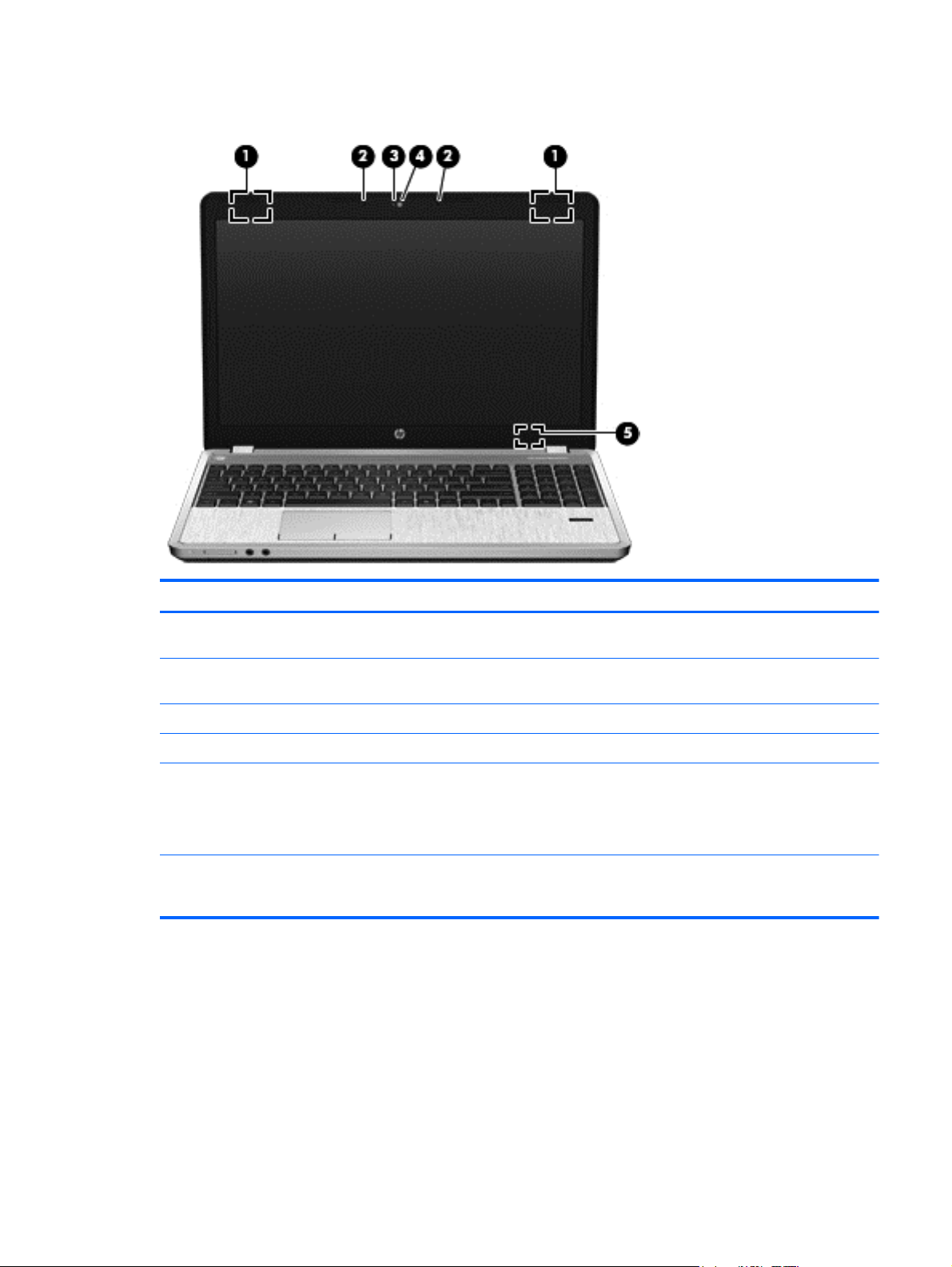
Display - SUSE Linux models
Component Description
(1) WLAN antennas (2)* Send and receive wireless signals to communicate with wireless
(2) Internal microphones (1 or 2 depending on
model)
(3) Webcam light (select models only) On: The webcam is in use.
(4) Webcam (select models only) Records video and captures still photographs.
(5) Internal display switch Turns off the display or initiates Suspend if the display is closed
*The antennas are not visible from the outside of the computer. For optimal transmission, keep the areas immediately
around the antennas free from obstructions. To see wireless regulatory notices, refer to the section of the Regulatory, Safety,
and Environmental Notices that applies to your country or region.
local area networks (WLAN).
Record sound.
while the power is on.
NOTE: The display switch is not visible from the outside of the
computer.
Display - SUSE Linux models 11
Page 20
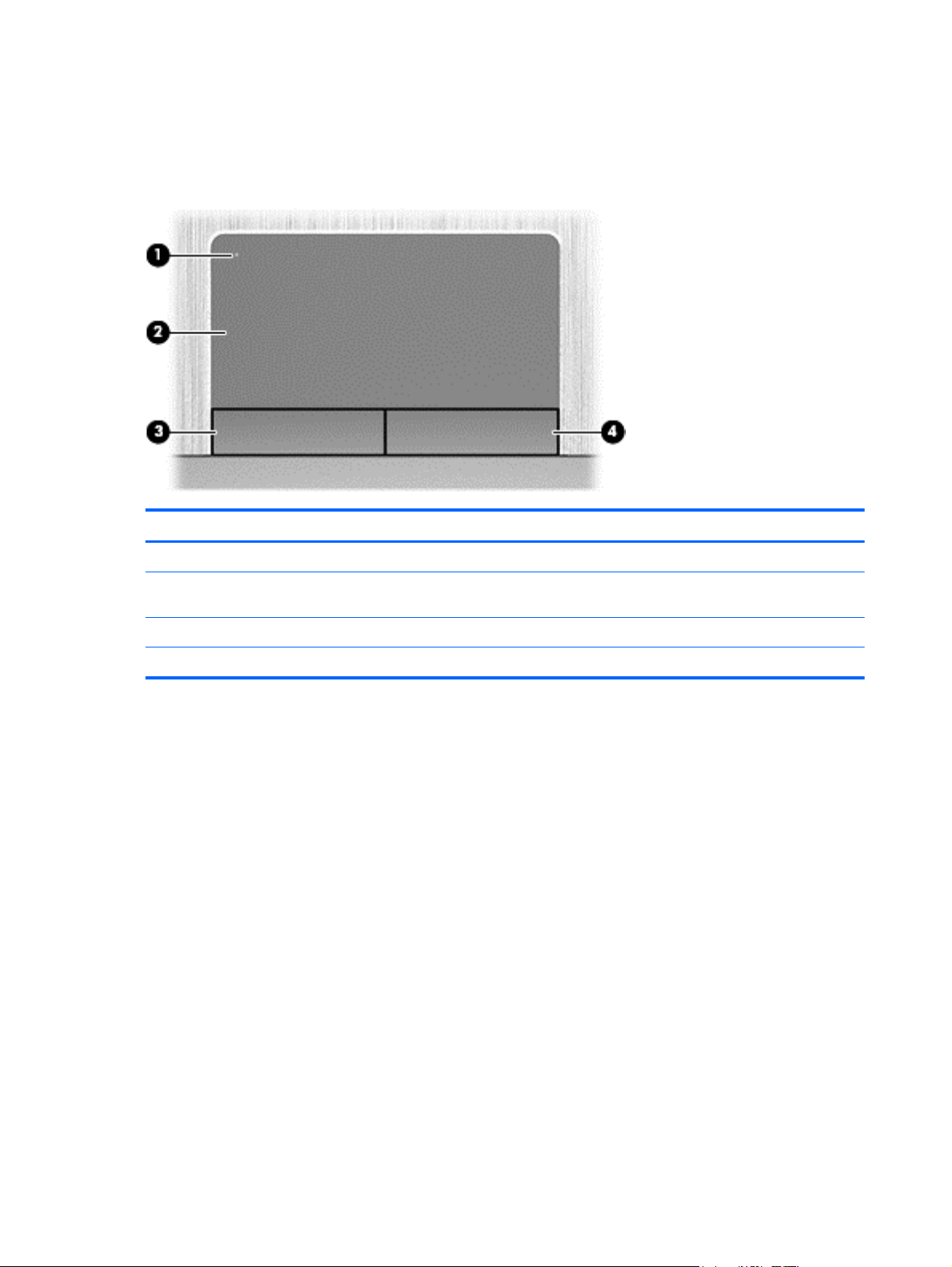
Top
TouchPad
Component Description
(1) TouchPad on/off button Turns the TouchPad on and off.
(2) TouchPad zone Moves the pointer and selects or activates items on the
(3) Left TouchPad button Functions like the left button on an external mouse.
(4) Right TouchPad button Functions like the right button on an external mouse.
screen.
12 Chapter 2 External component identification
Page 21
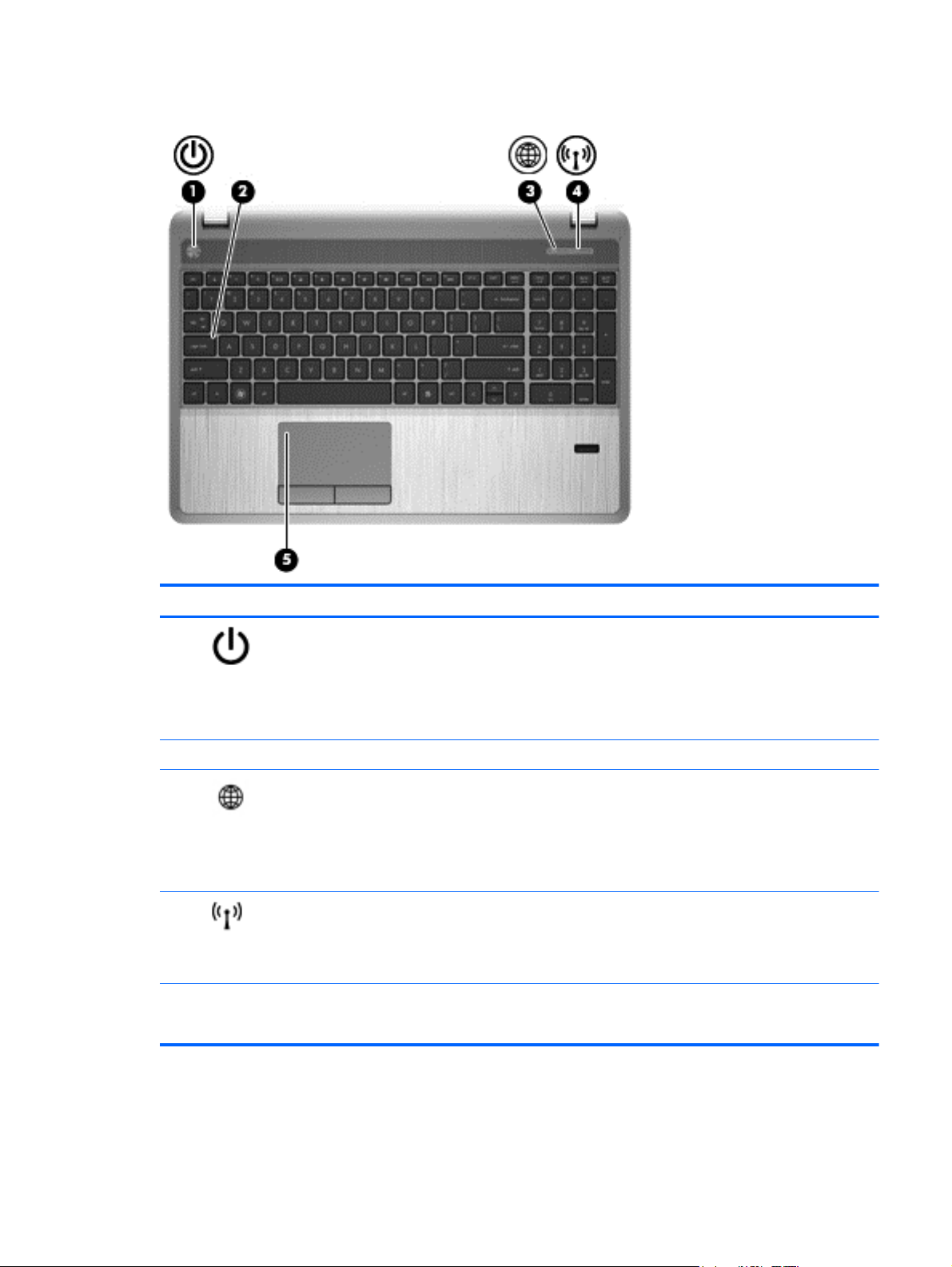
Lights
Components Description
(1)
(2) Caps lock light On: Caps lock is on.
(3)
(4)
(5) TouchPad light ● Amber: The TouchPad is off.
Power light
Web browser light
Wireless light
On: The computer is on.
●
● Blinking: The computer is in the Sleep state.
Off: The computer is off or in Hibernation. Hibernation
●
is an energy-saving mode that uses the least amount of
power.
On: The computer is on.
●
● Off: The computer is off, in Suspend mode, or in
Hibernation.
In SUSE Linux: Off: The computer is off, in the
Suspend state, or in Hibernation.
White: An integrated wireless device, such as a
●
wireless local area network (WLAN) device and/or a
Bluetooth® device, is on
● Amber: All wireless devices are off.
Off: TouchPad is on.
●
Top 13
Page 22

Buttons, speakers, and fingerprint reader (select models only)
14 Chapter 2 External component identification
Page 23
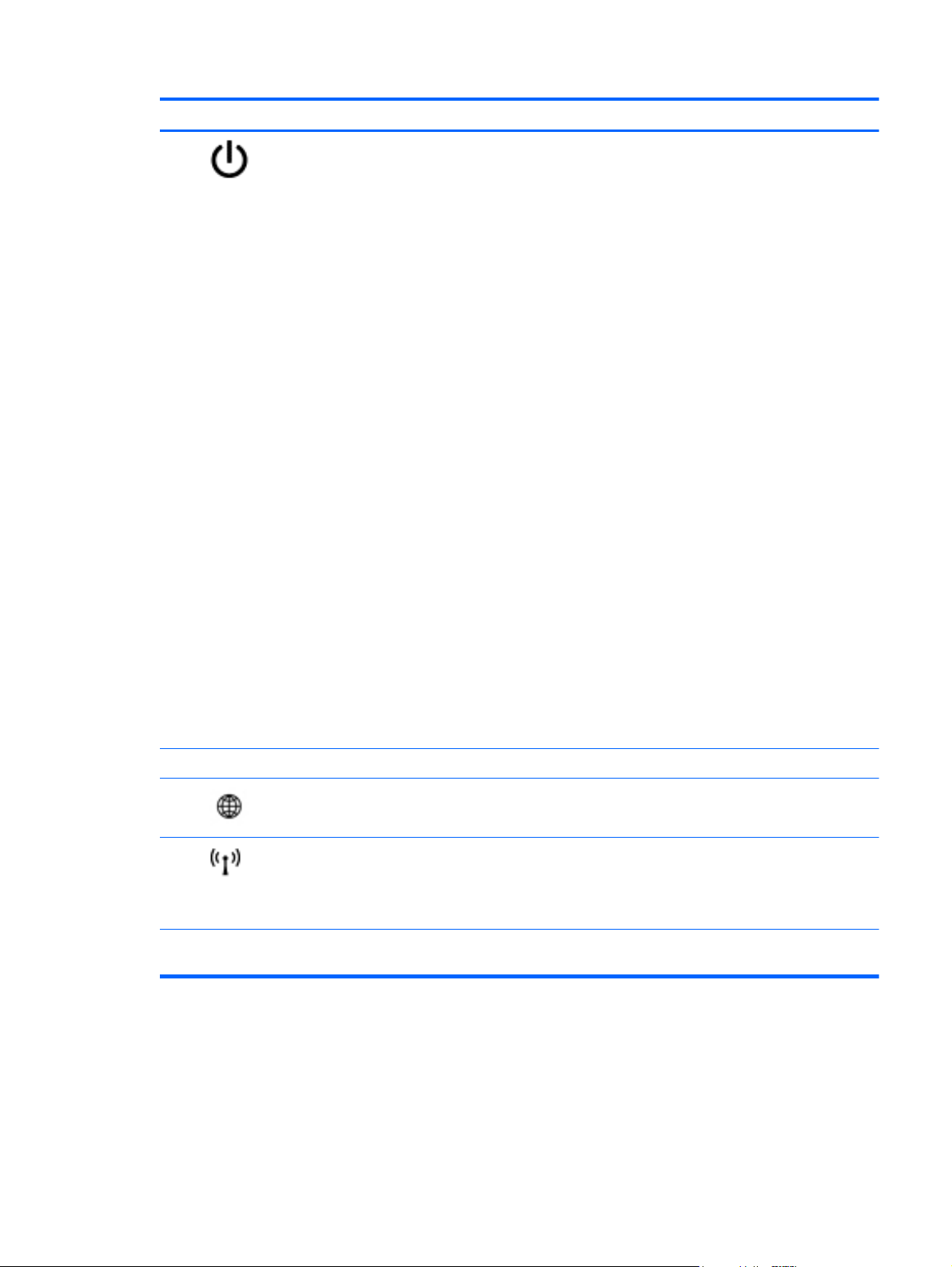
Component Description
(1)
Power button
When the computer is off, press the button to turn on
●
the computer.
● When the computer is on, press the button briefly to
initiate Sleep/Suspend.
When the computer is in the Sleep state, press the
●
button briefly to exit Sleep/Suspend.
When the computer is in Hibernation, press the button
●
briefly to exit Hibernation.
If the computer has stopped responding and operating
system shutdown procedures are ineffective, press and hold
the power button down for at least 5 seconds to turn off the
computer.
CAUTION: Pressing and holding down the power button
will result in the loss of unsaved information.
To learn more about your power settings:
In Windows 7:
Select Start > Control Panel > System and
●
Security > Power Options.
In Windows 8:
From the Start screen, type power options. Click
●
Settings, and then select Power Options from the
options displayed.
In SUSE Linux:
1. Select Computer > Control Center.
2. In the left pane, click System, and then click Power
Management in the right pane.
(2) Speakers (2) Produce sound.
(3)
(4)
(5) Fingerprint reader (select models only) Allows a fingerprint logon to Windows, instead of a
Web browser button Opens the default Web browser.
Wireless button Turns the wireless feature on or off but does not establish a
wireless connection.
NOTE: A wireless connection may be established if one
has been previously configured.
password logon.
Top 15
Page 24
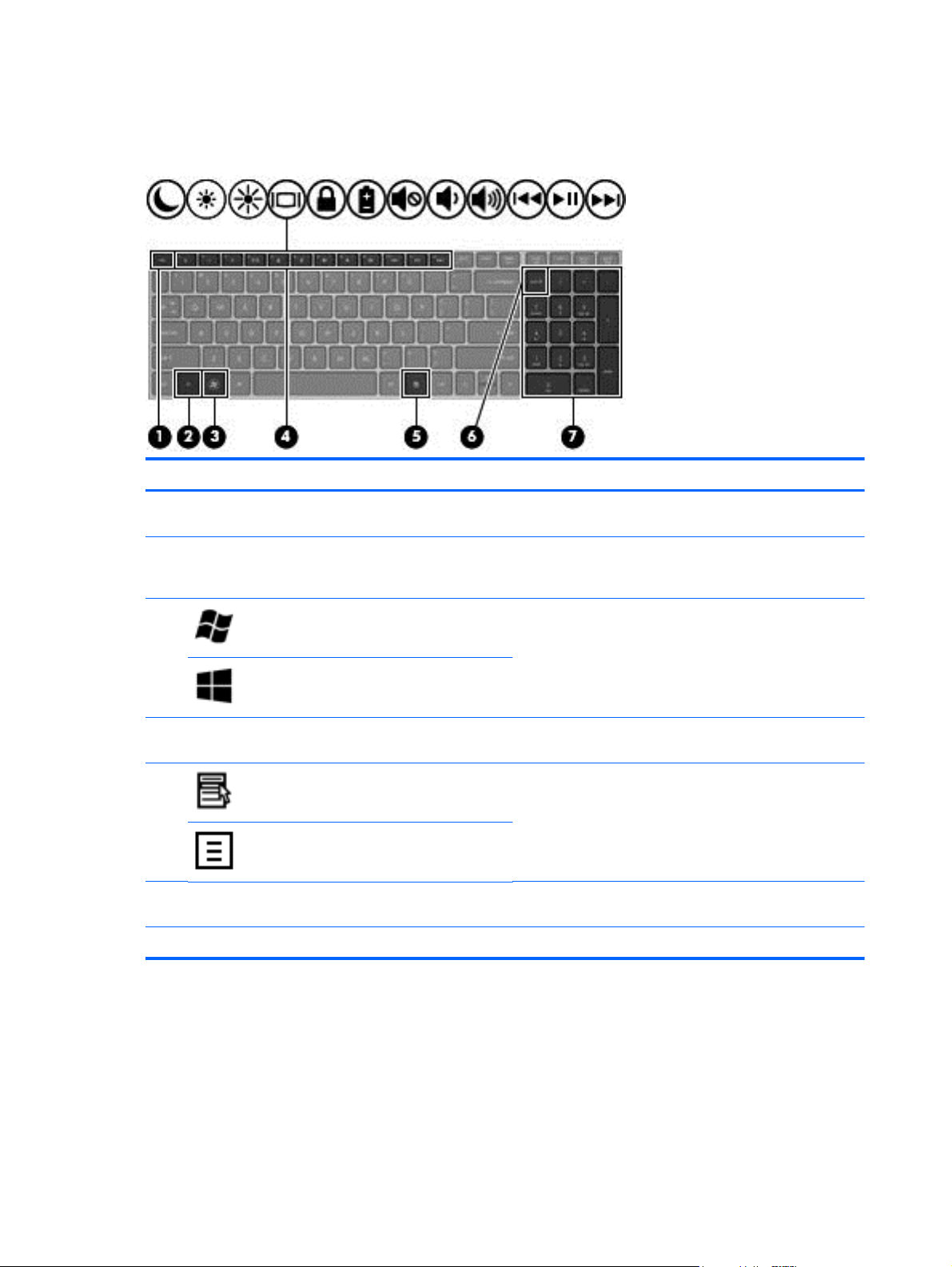
Keys – Windows models
Model 4540s
Component Description
(1) esc key Displays system information when pressed in combination
(2) fn key Executes frequently used system functions when pressed
with the fn key.
in combination with a function key, the num lk key, the esc
key, or other keys.
(3)
(4) Function keys Execute frequently used system functions when pressed in
(5)
(6) num lk key Alternates between the navigational and numeric functions
(7) Integrated numeric keypad Can be used like an external numeric keypad.
Windows 7 logo key Displays the Windows Start menu.
Windows 8 logo key
combination with the fn key.
Windows 7 applications key Windows 7: Displays a shortcut menu for items beneath the
Windows 8 applications key
cursor.
Windows 8: Displays the App bar and a shortcut menu for
items beneath the cursor.
on the integrated numeric keypad.
16 Chapter 2 External component identification
Page 25
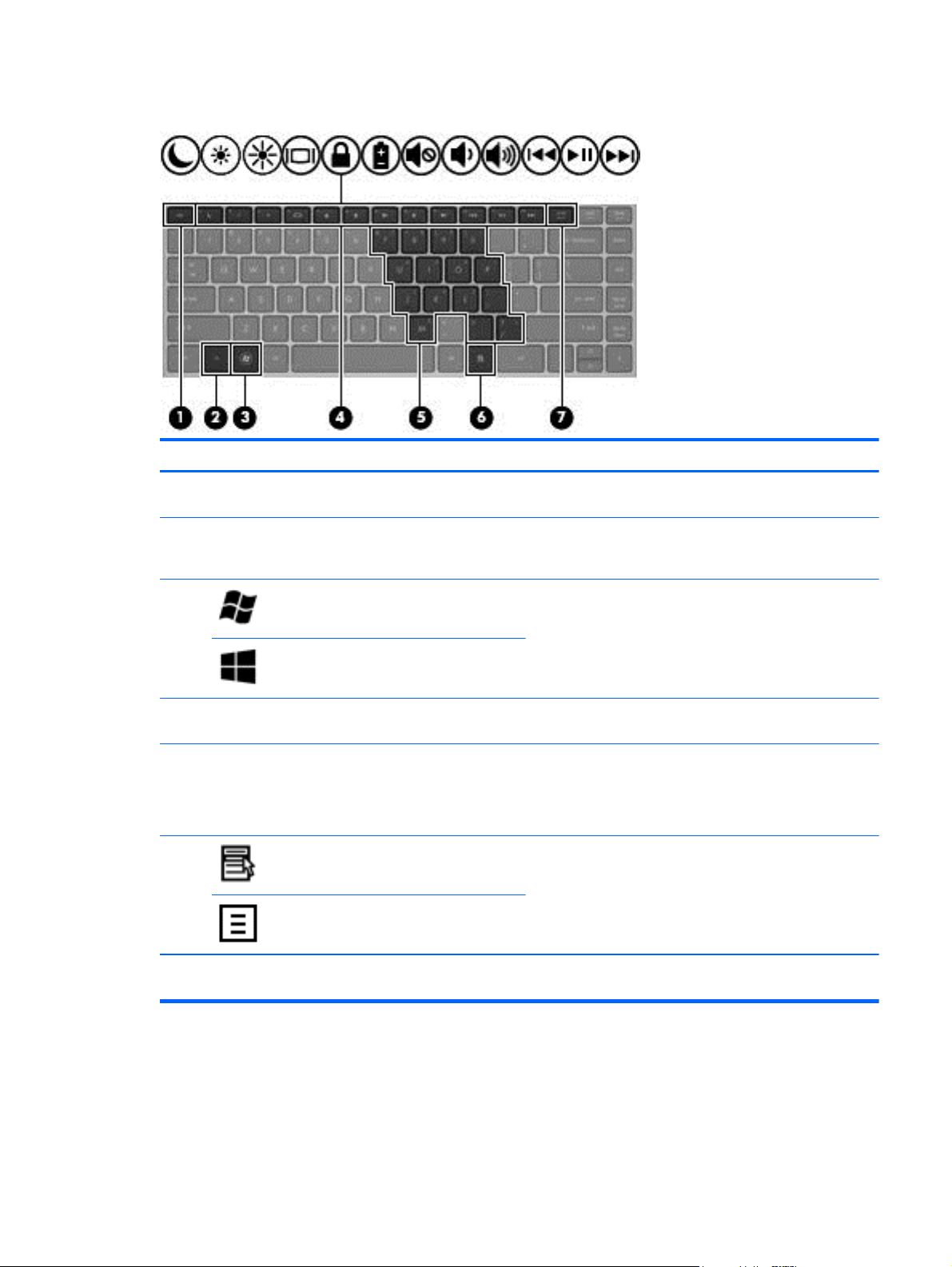
Model 4440s/4441s
Component Description
(1) esc key Displays system information when pressed in combination
(2) fn key Executes frequently used system functions when pressed in
with the fn key.
combination with a function key, the num lk key, the esc
key, or other keys.
(3)
(4) Function keys Execute frequently used system functions when pressed in
(5) Embedded numeric keypad keys When the keypad is turned on, it can be used like an
(6)
(7) num lk key Turns the embedded numeric keypad on and off when
Windows 7 logo key Displays the Windows Start menu.
Windows 8 logo key
combination with the fn key.
external numeric keypad.
Each key on the keypad performs the function indicated by
the icon in the upper-right corner of the key.
Windows 7 applications key Windows 7: Displays a shortcut menu for items beneath the
cursor.
Windows 8 applications key
Windows 8: Displays the App bar and a shortcut menu for
items beneath the cursor.
pressed in combination with the fn key.
Top 17
Page 26
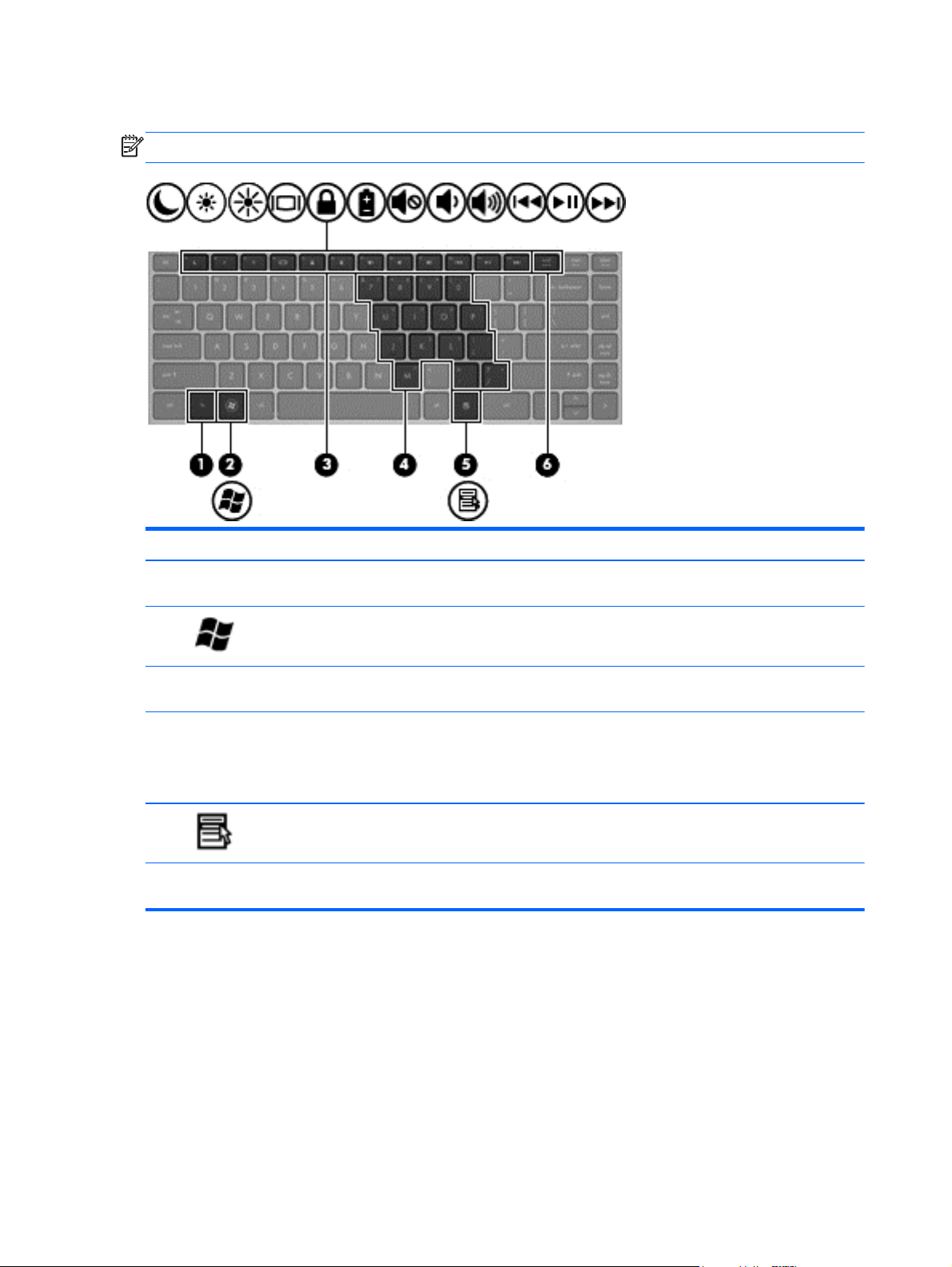
Keys - SUSE Linux models
NOTE: Refer to the illustration that most closely matches your computer.
Component Description
(1) fn key Executes frequently used system functions when pressed
(2)
(3) Function keys Execute frequently used system functions when pressed in
(4) Embedded numeric keypad keys When the keypad is turned on, it can be used like an
(5)
(6) num lk key Turns the embedded numeric keypad on and off when
Operating system logo key Displays the operating system menu.
Operating system applications key Displays a shortcut menu for items beneath the cursor.
in combination with a function key.
combination with the fn key.
external numeric keypad.
Each key on the keypad performs the function indicated by
the icon in the upper-right corner of the key
pressed in combination with the fn key.
18 Chapter 2 External component identification
Page 27
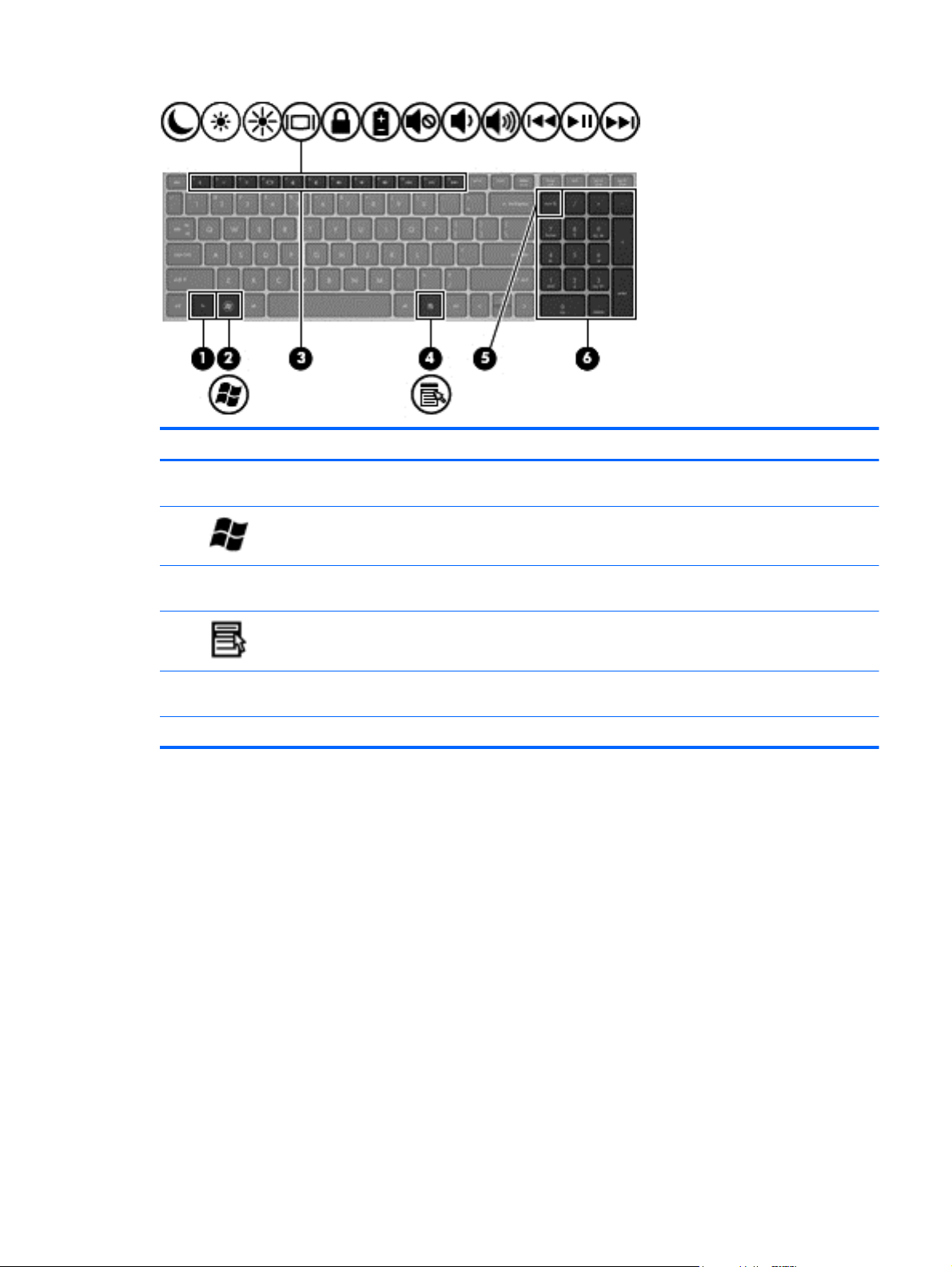
Component Description
(1) fn key Executes frequently used system functions when pressed
(2)
(3) Function keys Execute frequently used system functions when pressed in
(4)
(5) num lk key Alternates between the navigational and numeric functions
(6) Integrated numeric keypad Can be used like an external numeric keypad.
Operating system logo key Displays the operating system menu.
Operating system applications key Displays a shortcut menu for items beneath the cursor.
in combination with a function key.
combination with the fn key.
on the integrated numeric keypad.
Top 19
Page 28
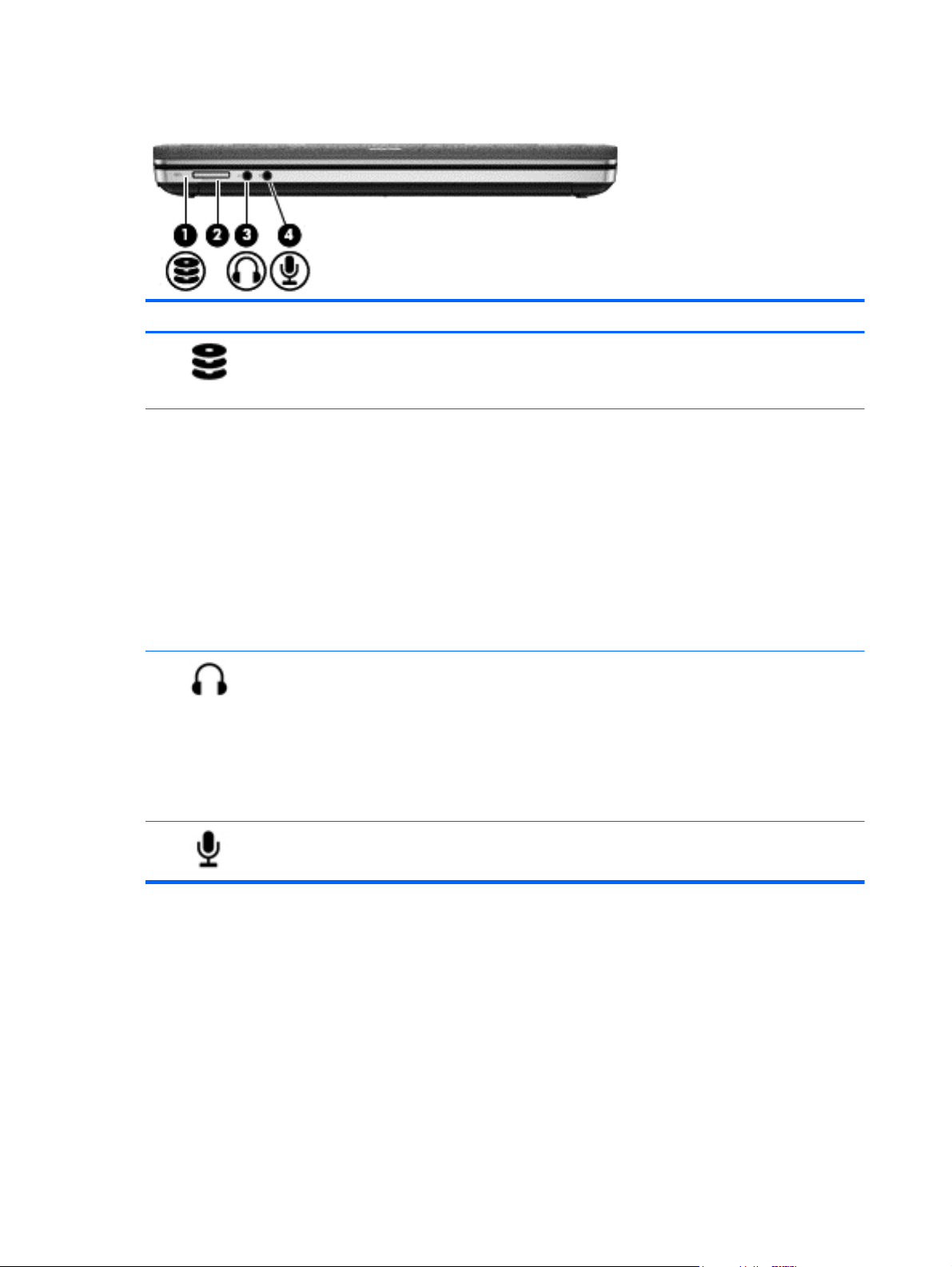
Front
Component Description
(1)
(2) Media Card Reader Supports the following digital card formats:
(3)
Drive light
Audio-out (headphone) jack Connects optional powered stereo speakers, headphones,
Blinking white: The hard drive is being accessed.
●
● Amber: HP 3D DriveGuard has temporarily parked the
hard drive.
● Memory Stick PRO
Memory Stick PRO Duo (needs an adapter)
●
MultiMediaCard (MMC)
●
● MultiMediaCardplus (MMC+)
Secure Digital (SD) Card
●
Secure Digital High Capacity (SDHC) Card
●
● Secure Digital Extra Capacity (SDXC) Card
earbuds, a headset, or a television audio cable.
WARNING! To reduce the risk of personal injury, adjust
the volume before putting on headphones, earbuds, or a
headset. For additional safety information, refer to the
Regulatory, Safety, and Environmental Notices
NOTE: When a device is connected to the jack, the
computer speakers are disabled.
(4)
Audio-in (microphone) jack Connects an optional computer headset microphone, stereo
20 Chapter 2 External component identification
array microphone, or monaural microphone.
Page 29
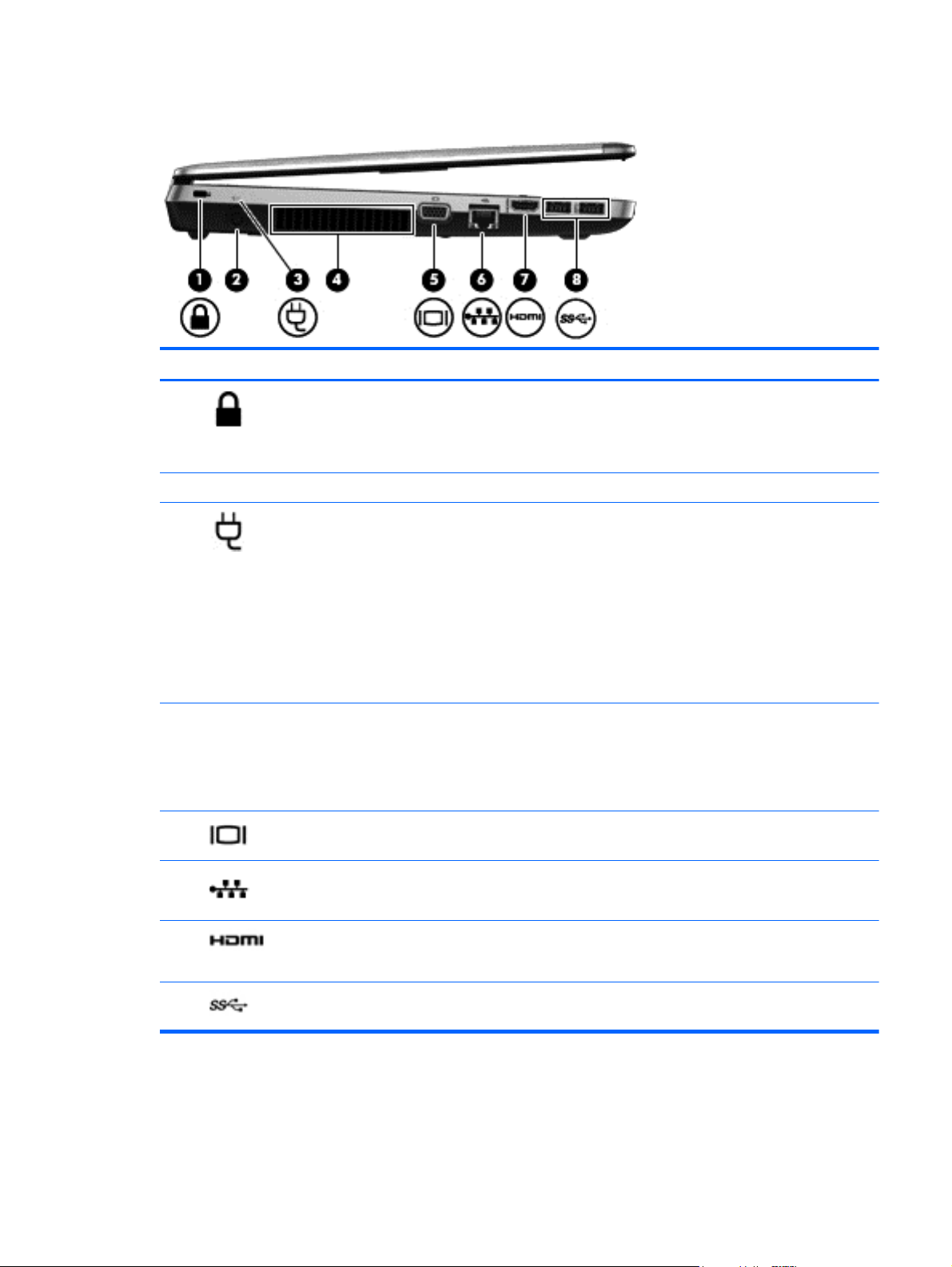
Left
Component Description
(1)
(2) Power connector Connects an AC adapter.
(3)
(4) Vent Enables airflow to cool internal components.
(5)
Security cable slot Attaches an optional security cable to the computer.
NOTE: The security cable is designed to act as a
deterrent, but it may not prevent the computer from being
mishandled or stolen.
AC adapter/battery light
External monitor port Connects an external VGA monitor or projector.
White: The computer is connected to external power
●
and the battery is charged from 90 to 99 percent.
Amber: The computer is connected to external power
●
and the battery is charged from 0 to 90 percent.
● Blinking amber: A battery that is the only available
power source has reached a low battery level. When
the battery reaches a critical battery level, the battery
light begins blinking rapidly.
Off: The battery is fully charged.
●
NOTE: The computer fan starts up automatically to cool
internal components and prevent overheating. It is normal
for the internal fan to cycle on and off during routine
operation.
(6)
(7)
(8)
RJ-45 (network) jack Connects a network cable.
HDMI port Connects an optional video or audio device, such as a
high-definition television, or any compatible digital or audio
device.
USB 3.0 ports (2) Connect optional USB devices.
Left 21
Page 30
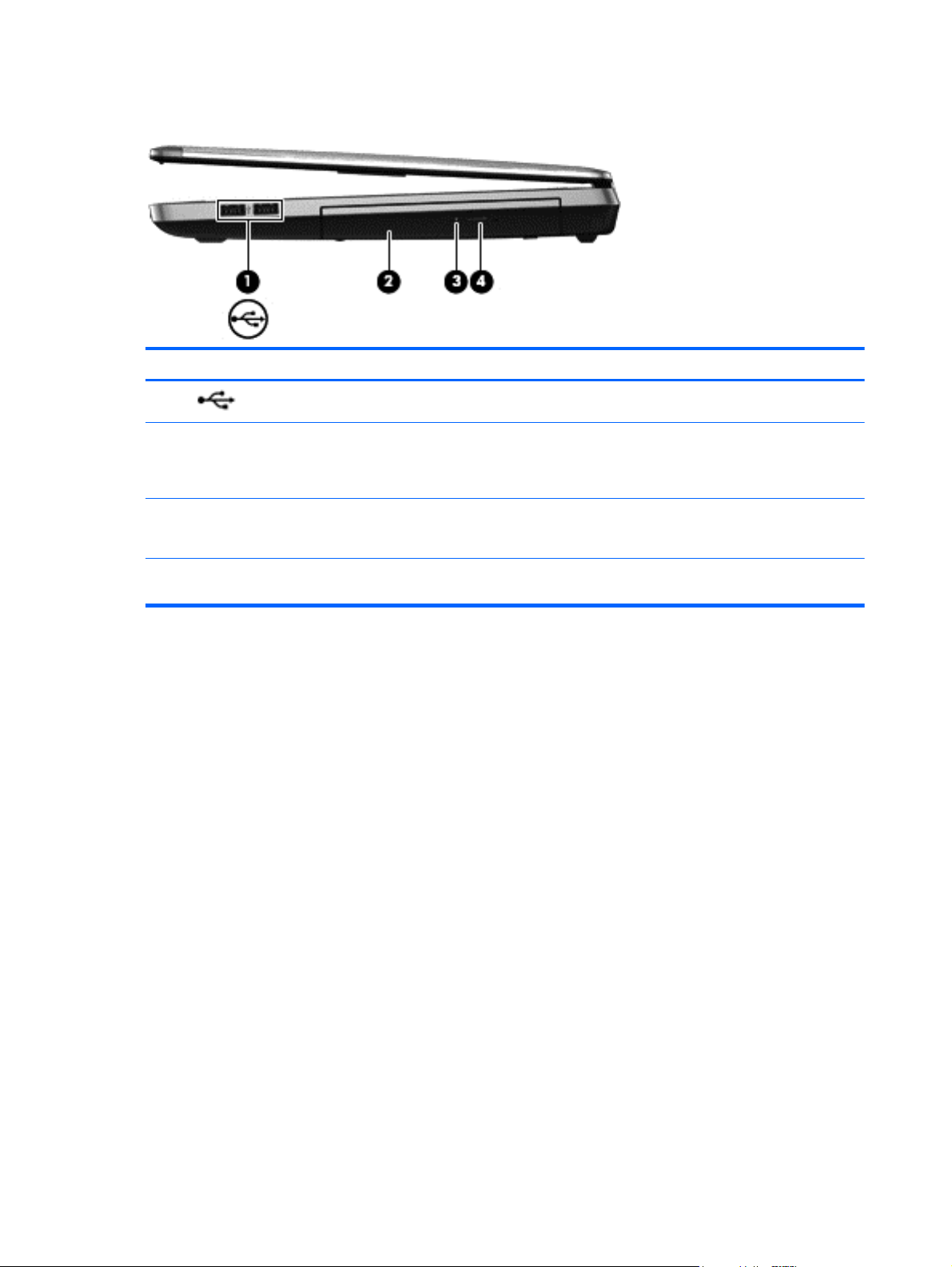
Right
Component Description
(1)
(2) Optical drive (select models only) Reads an optical disc.
(3) Optical drive light (select models only) ● On: The optical drive is being accessed.
(4) Optical drive eject button (select models
USB 2.0 ports (2) Connect optional USB devices.
NOTE: On select models, the optical drive also writes to
an optical disc.
Off: The optical drive is idle.
●
only)
Releases the optical drive disc tray.
22 Chapter 2 External component identification
Page 31

Bottom
Component Description
(1)
(2) Battery bay Holds the battery.
(3)
(4) Vents (2) Enable airflow to cool internal components.
Battery and service door release latches
Service door Protects the hard drive bay, the wireless LAN (WLAN)
Releases the battery from the battery bay by sliding
●
the release latches one time.
When the battery has been removed from the battery
●
bay, releases the service door from the computer by
sliding the release latches a second time.
module slot, the WWAN module slot, and the memory
module slots.
CAUTION: To prevent an unresponsive system, replace
the wireless module only with a wireless module
authorized for use in the computer by the governmental
agency that regulates wireless devices in your country or
region. If you replace the module and then receive a
warning message, remove the module to restore computer
functionality, and then contact technical support through
Help and Support. On Windows 7 models, contact
technical support through Help and Support. On Windows
8 models, from the Start screen, type help, and then
select Help and Support.
NOTE: The computer fan starts up automatically to cool
internal components and prevent overheating. It is normal
for the internal fan to cycle on and off during routine
operation.
Bottom 23
Page 32

3 Illustrated parts catalog
Service tag and PCID label
Service tag
When ordering parts or requesting information, provide the computer serial number and model
description provided on the service tag.
Product name (1). This is the product name affixed to the front of the computer.
●
Serial number (s/n) (2). This is an alphanumeric identifier that is unique to each product.
●
Part number/Product number (p/n) (3). This number provides specific information about the
●
product's hardware components. The part number helps a service technician to determine what
components and parts are needed.
Warranty period (4). This number describes the duration (in years) of the warranty period for the
●
computer.
Model description (select models only) (5). This is the alphanumeric identifier used to locate
●
documents, drivers, and support for the computer.
24 Chapter 3 Illustrated parts catalog
Page 33

PCID label
The PCID label provides the information required to properly reset the notebook firmware (BIOS)
back to factory shipped specifications when replacing the system board. The label may have a
different number of characters depending on the operating system on the computer.
NOTE: Computer details may vary from images.
Windows 8 models
Non-Windows 8 models
Service tag and PCID label 25
Page 34

Computer major components
Model 4540s
Figure 3-1 Model 4540s
26 Chapter 3 Illustrated parts catalog
Page 35

Item Description Spare part number
(1) Display panel
39.6-cm (15.6-inch) HD, anti-glare, without webcam 683481-001
39.6-cm (15.6-inch) HD, anti-glare, with webcam 683482-001
39.6-cm (15.6-inch) HD, anti-glare, with webcam and WWAN 683483-001
(2) Keyboard (includes cable)
NOTE: For a detailed list of available keyboards, see
on page 41.
For use in models without Windows 8 683491-xxx
For use in models with Windows 8 702237-xxx
(3) Top cover (includes touchpad assembly and cable)
With a fingerprint reader 683506-001
Without a fingerprint reader 683507-001
(4) Audio board 683475-001
(5) Function board/Power button board assembly (includes cable) 683486-001
(6) Speaker assembly 683505-001
(7) RTC battery 683502-001
(8) System board (includes replacement thermal material)
For use in models in which the processor is NOT soldered to the system board; without
● UMA graphics with WWAN 683496-001
Windows 8:
UMA graphics without WWAN 683495-001
●
Sequential part number listing
● 2-GB discrete graphics memory 683494-001
For use in models in which the processor is NOT soldered to the system board; with
● Windows 8 Standard and UMA graphics without WWAN 683495-501
● Windows 8 Professional and 1-GB discrete graphics memory 683493-601
For use in models in which the processor is soldered to the system board:
1-GB discrete graphics memory 683493-001
●
Windows 8:
Windows 8 Standard and UMA graphics with WWAN 683496-501
●
Windows 8 Professional and UMA graphics with WWAN 683496-601
●
Windows 8 Professional and UMA graphics without WWAN 683495-601
●
Windows 8 Standard and 1-GB discrete graphics memory 683493-501
●
Windows 8 Standard and 2-GB discrete graphics memory 683494-501
●
Windows 8 Professional and 2-GB discrete graphics memory 683494-601
●
Non-Windows 8 models with UMA graphics and an Intel Core i3-3120M processor 712922-001
●
Computer major components 27
Page 36

Item Description Spare part number
Windows 8 Standard models with UMA graphics and an Intel Core i3-3120M
●
processor
Windows 8 Professional models with UMA graphics and an Intel Core i3-3120M
●
processor
Non-Windows 8 models with UMA graphics and an Intel Core i3-3110M processor 712921-001
●
Windows 8 Standard models with UMA graphics and an Intel Core i3-3110M
●
processor
Windows 8 Professional models with UMA graphics and an Intel Core i3-3110M
●
processor
Non-Windows 8 models with 1-GB of discrete graphics and an Intel Core i3-3120M
●
processor
Windows 8 Standard models with 1-GB of discrete graphics and an Intel Core
●
i3-3120M processor
Windows 8 Professional models with 1-GB of discrete graphics and an Intel Core
●
i3-3120M processor
Non-Windows 8 models with 1-GB of discrete graphics and an Intel Core i3-3110M
●
processor
Windows 8 Standard models with 1-GB of discrete graphics and an Intel Core
●
i3-3110M processor
Windows 8 Professional models with 1-GB of discrete graphics and an Intel Core
●
i3-3110M processor
712922-501
712922-601
712921-501
712921-601
712924-001
712924-501
712924-601
712923-001
712923-501
712923-601
For use in models only in Brazil in which the processor is soldered to the system board:
● Non-Windows 8 models with UMA graphics and an Intel Core i3-3120M processor 718659-001
(9) Fingerprint reader assembly (includes cable, bracket, and screws) 683485-001
(10) Optical drive extension board 683498-001
(11) Heat shield 687696-001
(12) Hard drive extension board 683487-001
(13) Base enclosure 683476-001
(14) Battery, Li-ion
9-cell (93 WHr, 2.8 Ah) 633809-001
Windows 8 Standard models with UMA graphics and an Intel Core i3-3120M
●
processor
Windows 8 Professional models with UMA graphics and an Intel Core i3-3120M
●
processor
Non-Windows 8 models with UMA graphics and an Intel Core i3-3110M processor 718658-001
●
Windows 8 Standard models with UMA graphics and an Intel Core i3-3110M
●
processor
Windows 8 Professional models with UMA graphics and an Intel Core i3-3110M
●
processor
718659-501
718659-601
718658-501
718658-601
6-cell (47 WHr, 2.2 Ah) 633805-001
(15) WLAN module
28 Chapter 3 Illustrated parts catalog
Page 37

Item Description Spare part number
Atheros 9485GN 802.11b/g/n 1x1 WiFi and 3012 Bluetooth 4.0 Combo Adapter 655795-001
Broadcom 4313GN 802.11b/g/n 1x1 WiFi and 20702 Bluetooth 4.0 Combo Adapter 657325-001
Intel Centrino Wireless-N 2230 670290-001
Intel Centrino Advanced-N 6235 670292-001
Ralink WLAN Ralink Ripple3 RT5390F_802.11 b/g/n 1x1 PCIe HMC 670691-001
Atheros AR9485 802.11b/g/n 1x1 WiFi Adapter 675794-001
Atheros AR9565 802.11bgn 1x1 WiFi + BT4.0 combo Adapter 690019-001
Ralink RT3290LE 802.11bgn 1x1 Wi-Fi and Bluetooth 4.0 Combo Adapter 690020-001
Ralink RT5390R 802.11bgn 1x1 Wi-Fi Adapter 691415-001
(16) WWAN modules
Ericsson F5321 HSPA+ with GPS 668969-001
Sierra MC8355 HSPA/CDMA with GPS 634400-001
HP un2430 EV-DO/HSPA Mini Card 702080-001
HP hs2350 hspa+ Mobile Broadband Module 710788-001
(17) Memory modules (PC3-12800, 1600-MHz, DDR3)
4-GB 641369-001
2-GB 652972-001
(18) Optical drive (includes bracket, bezel, and screws)
DVD-ROM drive 700845-001
DVD±RW Double-Layer Drive 683500-001
Blu-ray ROM DVD±RW SuperMulti DL Drive 683499-001
(19) Processor (includes thermal material)
Intel Core i7 processor, Quad Core
3632QM, 2.2-GHz processor with 6-MB L3 cache 701658-001
3612QM, 2.1-GHz processor with 6-MB L3 cache 680647-001
Intel Core i5 processors, Dual Core
3380M, 2.9-GHz processor with 3-MB L3 cache (includes thermal grease) 708762-001
3360M, 2.8-GHz processor with 3-MB L3 cache (includes thermal grease) 681953-001
3340M, 2.7-GHz processor with 3-MB L3 cache (includes thermal grease) 708761-001
3320M, 2.6-GHz processor with 3-MB L3 cache (includes thermal grease) 681952-001
3230M, 2.6-GHz processor with 3-MB L3 cache (includes thermal grease) 711903-001
3210M, 2.5-GHz processor with 3-MB L3 cache (includes thermal grease) 680645-001
2450M, 2.5-GHz processor with 3-MB L3 cache (includes thermal grease) 676359-001
Intel Core i3 processors, Dual Core
Computer major components 29
Page 38

Item Description Spare part number
3130M, 2.6-GHz processor with 3-MB L3 cache (includes thermal grease) 713163-001
3120M, 2.5-GHz processor with 3-MB L3 cache (includes thermal grease) 700627-001
3110M, 2.3-GHz processor with 3-MB L3 cache (includes thermal grease) 682417-001
2370M, 2.4-GHz processor with 3-MB L3 cache (includes thermal grease) 677152-001
2350M, 2.3-GHz processor with 3-MB L3 cache (includes thermal grease) 653340-001
Intel Pentium processor, Dual Core
2020M, 2.4-GHz, with 2-MB L3 cache 700628-001
B980, 2.4-GHz, with 2-MB L3 cache 692428-001
B970, 2.3-GHz, with 2-MB L3 cache 676785-001
Intel Celeron processor
1000M, 1.8-GHz, with 2-MB L3 cache 713162-001
B840, 1.9-GHz, with 2-MB L3 cache 664663-001
(20) Heat sink (includes replacement thermal material)
For use in models with a removable processor:
● Discrete graphics 683489-001
For use in models with the processor soldered to the system board:
● Discrete graphics 712919-001
(21) Fan 683484-001
(22) Hard drive
750-GB, 7200-rpm 633252-001
750-GB, 5400-rpm 634250-001
640-GB, 5400-rpm 669300-001
500-GB, 7200-rpm 634925-001
500-GB, 5400-rpm 683802-001
320-GB, 7200-rpm 641672-001
320-GB, 5400-rpm 645193-001
(23) Bottom door 690978-001
UMA graphics 683490-001
●
UMA graphics 712920-001
●
30 Chapter 3 Illustrated parts catalog
Page 39

Model 4440s/4441s
Figure 3-2 Model 4440s/4441s
Computer major components 31
Page 40

Item Description Spare part number
(1) Display panel
35.6-cm (14.0-inch), anti-glare, without webcam 683644-001
35.6-cm (14.0-inch), anti-glare, with webcam 683645-001
35.6-cm (14.0-inch), anti-glare, with webcam and WWAN 683646-001
35.6-cm (14.0-inch), BrightView, without webcam 683647-001
35.6-cm (14.0-inch), BrightView, with webcam 683648-001
35.6-cm (14.0-inch), BrightView, with webcam and WWAN 683650-001
(2) Keyboard (includes cable)
NOTE: For a detailed list of available keyboards, see
on page 41.
For use in models without Windows 8 683657-xxx
For use in models with Windows 8 702238-xxx
(3) Top cover (includes touchpad assembly)
With a fingerprint reader 683666-001
Without a fingerprint reader 683667-001
(4) Audio board 683475-001
(5) RTC battery 683502-001
(6) Function board/Power button board assembly (includes cable) 683653-001
(7) Fingerprint reader assembly (includes cable, bracket, and screws) 683652-001
(8) System board (includes replacement thermal material)
For use in models in which the processor is NOT soldered to the system board; without
● 1-GB discrete graphics 683493-001
Windows 8:
2-GB discrete graphics 683494-001
●
Sequential part number listing
● UMA graphics and with WWAN 683496-001
For use in models in which the processor is NOT soldered to the system board; with
● Windows 8 Standard and UMA graphics without WWAN 683495-501
● Windows 8 Professional and 1-GB discrete graphics memory 683493-601
UMA graphics without WWAN 683495-001
●
Windows 8:
Windows 8 Standard and UMA graphics with WWAN 683496-501
●
Windows 8 Professional and UMA graphics with WWAN 683496-601
●
Windows 8 Professional and UMA graphics without WWAN 683495-601
●
Windows 8 Standard and 1-GB discrete graphics memory 683493-501
●
Windows 8 Standard and 2-GB discrete graphics memory 683494-501
●
32 Chapter 3 Illustrated parts catalog
Page 41

Item Description Spare part number
For use in models in which the processor is soldered to the system board:
● Non-Windows 8 models with UMA graphics and an Intel Core i3-3120M processor 712922-001
Windows 8 Professional and 2-GB discrete graphics memory 683494-601
●
Windows 8 Standard models with UMA graphics and an Intel Core i3-3120M
●
processor
Windows 8 Professional models with UMA graphics and an Intel Core i3-3120M
●
processor
Non-Windows 8 models with UMA graphics and an Intel Core i3-3110M processor 712921-001
●
Windows 8 Standard models with UMA graphics and an Intel Core i3-3110M
●
processor
Windows 8 Professional models with UMA graphics and an Intel Core i3-3110M
●
processor
Non-Windows 8 models with 1-GB of discrete graphics and an Intel Core i3-3120M
●
processor
Windows 8 Standard models with 1-GB of discrete graphics and an Intel Core
●
i3-3120M processor
Windows 8 Professional models with 1-GB of discrete graphics and an Intel Core
●
i3-3120M processor
Non-Windows 8 models with 1-GB of discrete graphics and an Intel Core i3-3110M
●
processor
712922-501
712922-601
712921-501
712921-601
712924-001
712924-501
712924-601
712923-001
For use in models only in Brazil in which the processor is soldered to the system board:
● Non-Windows 8 models with UMA graphics and an Intel Core i3-3120M processor 718659-001
(9) Speaker assembly 683665-001
(10) Heat shield
(11) Battery, Li-ion
9-cell (93 WHr, 2.8 Ah) 633809-001
Windows 8 Standard models with 1-GB of discrete graphics and an Intel Core
●
i3-3110M processor
Windows 8 Professional models with 1-GB of discrete graphics and an Intel Core
●
i3-3110M processor
Windows 8 Standard models with UMA graphics and an Intel Core i3-3120M
●
processor
Windows 8 Professional models with UMA graphics and an Intel Core i3-3120M
●
processor
Non-Windows 8 models with UMA graphics and an Intel Core i3-3110M processor 718658-001
●
Windows 8 Standard models with UMA graphics and an Intel Core i3-3110M
●
processor
Windows 8 Professional models with UMA graphics and an Intel Core i3-3110M
●
processor
712923-501
712923-601
718659-501
718659-601
718658-501
718658-601
683497-001
6-cell (47 WHr, 2.2 Ah) 633805-001
(12) Base enclosure 683639-001
Computer major components 33
Page 42

Item Description Spare part number
(13) WLAN module
Atheros 9485GN 802.11b/g/n 1x1 WiFi and 3012 Bluetooth 4.0 Combo Adapter 655795-001
Broadcom 4313GN 802.11b/g/n 1x1 WiFi and 20702 Bluetooth 4.0 Combo Adapter 657325-001
Intel Centrino Wireless-N 2230 670290-001
Intel Centrino Advanced-N 6235 670292-001
Ralink WLAN Ralink Ripple3 RT5390F_802.11 b/g/n 1x1 PCIe HMC 670691-001
Atheros AR9485 802.11b/g/n 1x1 WiFi Adapter 675794-001
Atheros AR9565 802.11bgn 1x1 WiFi + BT4.0 combo Adapter 690019-001
Ralink RT3290LE 802.11bgn 1x1 Wi-Fi and Bluetooth 4.0 Combo Adapter 690020-001
Ralink RT5390R 802.11bgn 1x1 Wi-Fi Adapter 691415-001
(14) WWAN modules
Ericsson F5321 HSPA+ with GPS 668969-001
Sierra MC8355 HSPA/CDMA with GPS 634400-001
HP un2430 EV-DO/HSPA Mini Card 702080-001
HP hs2350 hspa+ Mobile Broadband Module 710788-001
(15) Memory modules (PC3-12800, 1600-MHz, DDR3)
4-GB 641369-001
2-GB 652972-001
(16) Optical drive (includes bracket, bezel, and screws)
DVD±RW and CD-RW Super Multi Double-Layer Combo Drive 691110-001
Blu-ray ROM DVD±RW SuperMulti DL Drive 691111-001
(17) Processor (includes thermal material)
Intel Core i7 processor, Quad Core
3632QM, 2.2-GHz processor with 6-MB L3 cache 701658-001
3612QM, 2.1-GHz processor with 6-MB L3 cache 680647-001
Intel Core i5 processors, Dual Core
3380M, 2.9-GHz processor with 3-MB L3 cache (includes thermal grease) 708762-001
3360M, 2.8-GHz processor with 3-MB L3 cache (includes thermal grease) 681953-001
3340M, 2.7-GHz processor with 3-MB L3 cache (includes thermal grease) 708761-001
3320M, 2.6-GHz processor with 3-MB L3 cache (includes thermal grease) 681952-001
3230M, 2.6-GHz processor with 3-MB L3 cache (includes thermal grease) 711903-001
3210M, 2.5-GHz processor with 3-MB L3 cache (includes thermal grease) 680645-001
2450M, 2.5-GHz processor with 3-MB L3 cache (includes thermal grease) 676359-001
Intel Core i3 processors, Dual Core
34 Chapter 3 Illustrated parts catalog
Page 43

Item Description Spare part number
3130M, 2.6-GHz processor with 3-MB L3 cache (includes thermal grease) 713163-001
3120M, 2.5-GHz processor with 3-MB L3 cache (includes thermal grease) 700627-001
3110M, 2.3-GHz processor with 3-MB L3 cache (includes thermal grease) 682417-001
2370M, 2.4-GHz processor with 3-MB L3 cache (includes thermal grease) 677152-001
2350M, 2.3-GHz processor with 3-MB L3 cache (includes thermal grease) 653340-001
Intel Pentium processor, Dual Core
2020M, 2.4-GHz, with 2-MB L3 cache 700628-001
B980, 2.4-GHz, with 2-MB L3 cache 692428-001
B970, 2.3-GHz, with 2-MB L3 cache 676785-001
Intel Celeron processor
1000M, 1.8-GHz, with 2-MB L3 cache 713162-001
B840, 1.9-GHz, with 2-MB L3 cache 664663-001
(18) Hard drive
750-GB, 7200-rpm 633252-001
750-GB, 5400-rpm 634250-001
640-GB, 5400-rpm 669300-001
500-GB, 7200-rpm 634925-001
500-GB, 7200-rpm hard drive (locked) 718475-001
500-GB, 5400-rpm 669299-001
320-GB, 7200-rpm 641672-001
320-GB, 5400-rpm 622643-001
128-GB solid-state drive 684253-001
(19) Heat sink (includes replacement thermal material)
For use in models with removable processors:
For use in models with processors soldered onto the system board:
(20) Fan 683651-001
(21) Bottom door 690979-001
Discrete graphics 683655-001
●
UMA graphics 683656-001
●
Discrete graphics 713376-001
●
UMA graphics 713377-001
●
Computer major components 35
Page 44

Display components
Item Description Spare part number
(1) Display bezel
For use with 4540s models with a webcam 683478-001
For use with 4540s models without a webcam 683479-001
For use with 4440/4441s models with a webcam 683641-001
For use with 4440/4441s models without a webcam 683642-001
(2) Webcam module for use in all models 683508-001
Microphone module (not illustrated) 647675-001
Display Hinge Kit
For use with 4540s models 683480-001
For use with 4440/4441s models 683643-001
(3) ● Display hinge covers
(4)
Display Cable Kit for use in 4440s/4441s models 731549-001
● Screw covers (not illustrated)
Display hinges
●
36 Chapter 3 Illustrated parts catalog
Page 45

Plastics Kit
Item Description Spare part number
Plastics Kit for use in 4540s models 683501-001
Plastics Kit for use in 4440s/4441s models 683662-001
(1) Optical drive protective insert
(2) Secure Digital card protective insert
Plastics Kit 37
Page 46

Cable Kit
Item Description Spare part number
Cable Kit for use in 4540s models 683477-001
Cable Kit for use in 4440s/4441s models 683640-001
(1) Battery connector cable
(2) Power connector cable
(3) Audio cable
(4) USB connector and cable
38 Chapter 3 Illustrated parts catalog
Page 47

Mass storage devices
Description Spare part number
(1) Hard drives
750-GB, 7200-rpm 633252-001
750-GB, 5400-rpm 634250-001
640-GB, 5400-rpm 669300-001
500-GB, 7200-rpm 634925-001
500-GB, 7200-rpm hard drive (locked; model 4440s/4441s only) 718475-001
500-GB, 5400-rpm (4540s models only) 683802-001
500-GB, 5400-rpm (4440s/4441s models only) 669299-001
320-GB, 7200-rpm 641672-001
320-GB, 5400-rpm (4540s models only) 645193-001
320-GB, 5400-rpm (4440s/4441s models only) 622643-001
128-GB solid-state drive 684253-001
Hard Drive Hardware Kit (includes hard drive bracket and screws; not illustrated) 683488-001
(2) Optical drives
For use in 4540s models:
DVD-ROM drive 700845-001
DVD±RW and CD-RW Super Multi Double-Layer Combo Drive 683500-001
●
Blu-ray ROM DVD±RW SuperMulti DL Drive 683499-001
●
For use in 4440s/4441s models:
DVD±RW and CD-RW Super Multi Double-Layer Combo Drive 691111-001
●
Blu-ray ROM DVD±RW SuperMulti DL Drive 691110-001
●
Mass storage devices 39
Page 48

Miscellaneous parts
Description Spare part number
AC adapters
65-W AC adapter 693711-001
65-W AC adapter for use in India and the People's Republic of China 693710-001
90-W AC adapter 693712-001
90-W AC adapter for use in India and the People's Republic of China 693713-001
Power cords:
For use in Argentina 490371-D01
For use in Brazil 490371-202
For use in Denmark 490371-081
For use in Europe, the Middle East, and Africa 490371-021
For use in Israel 490371-BB1
For use in Italy 490371-061
For use in South Africa 490371-AR1
For use in Switzerland 490371-111
For use in Thailand 490371-201
For use in the United Kingdom 490371-031
For use in the United States 490371-001
Rubber Kit (includes LCD screw covers rubber feet)
For use with model 4540s 683503-001
For use with model 4440s/4441s 683663-001
Screw Kit
For use with model 4540s 683504-001
For use with model 4440s/4441s 683664-001
Locks
Notebook combination lock 591699-001
Mice
HP USB Optical Travel Mouse 434594-001
Cases
Slim top load case 592923-001
Nylon case 612757-001
Top load case 679921-001
40 Chapter 3 Illustrated parts catalog
Page 49

Sequential part number listing
CSR flag designations:
A = Mandatory
B = Optional
C = Service technician recommended
N = Non-user replaceable
Spare part
number
434594-001 A HP USB Optical Travel Mouse
490371-001 A Power cord for use in North America
490371-021 A Power cord for use in Europe, the Middle East, and Africa
490371-031 A Power cord for use in the United Kingdom
490371-061 A Power cord for use in Italy
490371-081 A Power cord for use in Denmark
490371-111 A Power cord for use in Switzerland
490371-201 A Power cord for use in Thailand
490371-202 A Power cord for use in Brazil
490371-AR1 A Power cord for use in South Africa
490371-BB1 A Power cord for use in Israel
490371-D01 A Power cord for use in Argentina
591699-001 A Notebook combination lock
592923-001 A Slim top load case
612757-001 A Nylon case
CSR
flag
Description
622643-001 A 320-GB, 5400-rpm hard drive (4440s/4441s models only)
633252-001 A 750-GB, 7200-rpm hard drive
633805-001 A 6-cell, 47 WHr, 2.2 Ah Li-ion battery
633809-001 A 9-cell, 93 WHr, 2.8 Ah Li-ion battery
634250-001 A 750-GB, 5400-rpm hard drive
634400-001 A Sierra MC8355 HSPA/CDMA with GPS
634925-001 A 500-GB, 7200-rpm hard drive
641369-001 A 4-GB memory module (PC3-12800, 1600-MHz, DDR3)
641672-001 A 320-GB, 7200-rpm hard drive
645193-001 A 320-GB, 5400-rpm hard drive (4540s models only)
647675-001 N Microphone module
Sequential part number listing 41
Page 50

Spare part
number
652972-001 A 2-GB memory module (PC3-12800, 1600-MHz, DDR3)
653340-001 N Intel Core i3 processor, 2350M, 2.3-GHz processor, 3-MB L3 cache (includes thermal material)
655795-001 A Atheros 9485GN 802.11b/g/n 1x1 WiFi and 3012 Bluetooth 4.0 Combo Adapter
657325-001 A Broadcom 4313GN 802.11b/g/n 1x1 WiFi and 20702 Bluetooth 4.0 Combo Adapter
664663-001 N Intel Celeron B840 processor, 1.9-GHz processor, 3-MB L3 cache (includes thermal material)
668969-001 A Ericsson F5321 HSPA+ with GPS
669299-001 A 500-GB, 5400-rpm hard drive (4440s/4441s models only)
669300-001 A 640-GB, 5400-rpm hard drive
670290-001 A Intel Centrino Wireless-N 2230 WLAN card
670292-001 A Intel Centrino Advanced-N 6235 WLAN card
670691-001 A Ralink WLAN Ralink Ripple3 RT5390F_802.11 b/g/n 1x1 PCIe HMC
675794-001 A Atheros AR9485 802.11b/g/n 1x1 WiFi Adapter
676359-001 N Intel Core i5 processor, 2450M, 2.5-GHz, 3-MB L3 cache (include thermal material)
676785-001 N Intel Pentium B970 processor, 2.3-GHz, 2-MB L3 cache (includes thermal material)
677152-001 N Intel Core i3 processor, 2370M, 2.4-GHz, 3-MB L3 cache (includes thermal material)
CSR
flag
Description
679921-001 A Top load case
680645-001 A Intel Core i5 processor, 3210M, 2.5-GHz, 3-MB L3 cache (includes thermal grease)
680647-001 N Intel Core i7 processor, 3612QM, 2.1-GHz, 6-MB L3 cache (include thermal material)
681952-001 N Intel Core i5 processor, 3320M, 2.6-GHz, 3-MB L3 cache (include thermal material)
681953-001 N Intel Core i5 processor, 3360M, 2.8-GHz, 3-MB L3 cache (include thermal material)
682417-001 N Intel Core i3 processor, 3110M, 2.3-GHz, 3-MB L3 cache (include thermal material)
683475-001 N Audio board
683476-001 N Base enclosure for use with 4540s models
683477-001 N Cable Kit for use in 4540s models (see
information)
683478-001 N Display bezel for use with HP ProBook 4540s models with a webcam
683479-001 N Display bezel for use with HP ProBook 4540s models without a webcam
683480-001 N Display Hinge Kit for use on 4540s models (includes left and right hinges, hinge covers, screw
covers, and screws)
683481-001 N 39.6-cm (15.6-inch) display assembly, HD, anti-glare, without webcam, for use in 4540s models
683482-001 N 39.6-cm (15.6-inch) display assembly, HD, anti-glare, with webcam, for use in 4540s models
683483-001 N 39.6-cm (15.6-inch) display assembly, HD, anti-glare, with webcam and WWAN, for use in 4540s
models
Cable Kit on page 38 for more Cable Kit spare part
683484-001 N Fan
683485-001 N Fingerprint reader assembly for use in 4540s models (includes cable, bracket, and screws)
42 Chapter 3 Illustrated parts catalog
Page 51

Spare part
number
683486-001 N Function board/power button board assembly for use in 4540s models (includes cable)
683487-001 N Hard drive extension board for use in 4540s models
683488-001 N Hard Drive Hardware Kit (includes hard drive bracket and screws)
CSR
flag
Description
683489-001 N Heat sink for use in computers with discrete graphics with a removable processor (includes thermal
683490-001 N Heat sink for use in computers with UMA graphics with a removable processor (includes thermal
683491-001 A Keyboard for use in 4540s models without Windows 8 in the United States
683491-031 A Keyboard for use in 4540s models without Windows 8 in the United Kingdom
683491-041 A Keyboard for use in 4540s models without Windows 8 in Germany
683491-051 A Keyboard for use in 4540s models without Windows 8 in France
683491-061 A Keyboard for use in 4540s models without Windows 8 in Italy
683491-071 A Keyboard for use in 4540s models without Windows 8 in Spain
683491-131 A Keyboard for use in 4540s models without Windows 8 in Portugal
683491-141 A Keyboard for use in 4540s models without Windows 8 in Turkey
683491-151 A Keyboard for use in 4540s models without Windows 8 in Greece
683491-161 A Keyboard for use in 4540s models without Windows 8 in Latin America
683491-171 A Keyboard for use in 4540s models without Windows 8 in Saudi Arabia
683491-211 A Keyboard for use in 4540s models without Windows 8 in Hungary
683491-251 A Keyboard for use in 4540s models without Windows 8 in Russia
material)
material)
683491-261 A Keyboard for use in 4540s models without Windows 8 in Bulgaria
683491-271 A Keyboard for use in 4540s models without Windows 8 in Romania
683491-281 A Keyboard for use in 4540s models without Windows 8 in Thailand
683491-291 A Keyboard for use in 4540s models without Windows 8 in Japan
683491-A41 A Keyboard for use in 47540s models without Windows 8 in Belgium
683491-AB1 A Keyboard for use in 4540s models without Windows 8 in Taiwan
683491-AD1 A Keyboard for use in 4540s models without Windows 8 in South Korea
683491-B31 A Keyboard for use in 4540s models without Windows 8 in the Netherlands and Europe
683491-BA1 A Keyboard for use in 4540s models without Windows 8 in Slovakia
683491-BB1 A Keyboard for use in 4540s models without Windows 8 in Israel
683491-BG1 A Keyboard for use in 4540s models without Windows 8 in Switzerland
683491-D61 A Keyboard for use in 4540s models without Windows 8 in India
683491-DB1 A Keyboard for use in 4540s models without Windows 8 in Canada and England
683491-DD1 A Keyboard for use in 4540s models without Windows 8 in Iceland
Sequential part number listing 43
Page 52

Spare part
number
683491-DH1 A Keyboard for use in 4540s models without Windows 8 in the Netherlands
683491-FL1 A Keyboard for use in 4540s models without Windows 8 in the Czech Republic and Slovakia
683491-FP1 A Keyboard for use in 4540s models without Windows 8 — Arabic
CSR
flag
Description
683493-001 N System board for use in models in which the processor is NOT soldered to the system board;
683493-501 N System board for use in models in which the processor is NOT soldered to the system board; with
683493-601 N System board for use in models in which the processor is NOT soldered to the system board; with
683494-001 N System board for use in models in which the processor is NOT soldered to the system board;
683494-501 N System board for use in models in which the processor is NOT soldered to the system board; with
683494-601 N System board for use in models in which the processor is NOT soldered to the system board; with
683495-001 N System board for use in models in which the processor is NOT soldered to the system board;
683495-501 N System board for use in models in which the processor is NOT soldered to the system board; with
683495-601 N System board for use in models in which the processor is NOT soldered to the system board; with
683496-001 N System board for use in models in which the processor is NOT soldered to the system board;
683496-501 N System board for use in models in which the processor is NOT soldered to the system board; with
without Windows 8; with 1-GB of discrete graphics memory (includes thermal material)
Windows 8 Standard; with 1-GB of discrete graphics memory (includes thermal material)
Windows 8 Professional; with 1-GB of discrete graphics memory (includes thermal material)
without Windows 8; with 2-GB of discrete graphics memory (includes thermal material)
Windows 8 Standard; with 2-GB of discrete graphics memory (includes thermal material)
Windows 8 Professional; with 2-GB of discrete graphics memory (includes thermal material)
without Windows 8; with UMA graphics; without WWAN (includes thermal material)
Windows 8 Standard; with UMA graphics; without WWAN (includes thermal material)
Windows 8 Professional, with UMA graphics; without WWAN (includes thermal material)
without Windows 8, with UMA graphics, with WWAN (includes thermal material)
Windows 8 Standard; with UMA graphics; with WWAN (includes thermal material)
683496-601 N System board for use in models in which the processor is NOT soldered to the system board; with
Windows 8 Professional; UMA graphics; with WWAN (includes thermal material)
683497-001 N Metal heat shield for use in 4440s/4441s models
683498-001 N Optical drive extension board for use in 4540s models
683499-001 A Blu-ray ROM DVD±RW SuperMulti DL Drive for use in 4540s models (includes bezel, bracket, and
screws)
683500-001 A DVD±RW and CD-RW SuperMulti DL Combo Drive for use in 4540s models (includes bezel,
bracket, and screws)
683501-001 N Plastics Kit for use in 4540s models (for more information, see
683502-001 A RTC battery
683503-001 N Rubber Kit for use with model 4540s (includes rubber LCD screw covers and rubber feet)
683504-001 N Screw Kit for use in 4540s models
683505-001 N Speaker assembly for use in 4540s models
683506-001 N Top cover for use in 4540s models with a fingerprint reader (includes touchpad)
683507-001 N Top cover for use in 4540s models without a fingerprint reader (includes touchpad)
44 Chapter 3 Illustrated parts catalog
Plastics Kit on page 37)
Page 53

Spare part
number
683508-001 N Webcam module
683639-001 N Base enclosure for use with 4440s/4441s models
CSR
flag
Description
683640-001 N Cable Kit for use in 4440s/4441s models (see
information)
683641-001 N Display bezel for use with HP ProBook 4440s/4441s models with a webcam
683642-001 N Display bezel for use with HP ProBook 4440s/4441s models without a webcam
683643-001 N Display Hinge Kit for use in 4440s/4441s models (includes left and right hinges, hinge covers,
bezel screw covers, and screws)
683644-001 N 35.6-cm (14.0-inch) display assembly, anti-glare, without webcam
683645-001 N 35.6-cm (14.0-inch) display assembly, anti-glare, with webcam
683646-001 N 35.6-cm (14.0-inch) display assembly, anti-glare, with webcam and WWAN
683647-001 N 35.6-cm (14.0-inch) display assembly, BrightView, without webcam
683648-001 N 35.6-cm (14.0-inch) display assembly, BrightView, with webcam
683650-001 N 35.6-cm (14.0-inch) display assembly, BrightView, with webcam and WWAN
683651-001 N Fan for use in 4440s/4441s models
683652-001 N Fingerprint reader assembly for use in 4440s/4441s models (includes cable, bracket, and screws))
683653-001 N Function board/Power button board for use in 4440s/4441s models (includes cable)
683655-001 N Heat sink for use in 4440s/4441s models with discrete graphics and removable processors
(includes thermal material)
683656-001 N Heat sink for use in 4440s/4441s models with UMA graphics and removable processors (includes
thermal material)
Cable Kit on page 38 for more Cable Kit spare part
683657-001 A Keyboard for use in 4440s/4441s models without Windows 8 in the United States
683657-161 A Keyboard for use in 4440s/4441s models without Windows 8 in Latin America
683657-201 A Keyboard for use in 4440s/4441s models without Windows 8 in Brazil
683657-281 A Keyboard for use in 4440s/4441s models without Windows 8 in Thailand
683657-291 A Keyboard for use in 4440s/4441s models without Windows 8 in Japan
683657-AB1 A Keyboard for use in 4440s/4441s models without Windows 8 in Taiwan
683657-AD1 A Keyboard for use in 4440s/4441s models without Windows 8 in South Korea
683657-D61 A Keyboard for use in 4440s/4441s models without Windows 8 in India
683657-DB1 A Keyboard for use in 4440s/4441s models without Windows 8 in Canada/England
683662-001 N Plastics Kit for use in 4440s/4441s models
683663-001 N Rubber Kit for use with model 4440s/4441s (includes rubber LCD screw covers and rubber feet)
683664-001 N Screw Kit for use in 4440s/4441s models
683665-001 N Speaker assembly for use in 4440s/4441s models
683666-001 N Top cover for use in 4440s/4441s models with a fingerprint reader (includes touchpad)
Sequential part number listing 45
Page 54

Spare part
number
683667-001 N Top cover for use in 4440s/4441s models without a fingerprint reader (includes touchpad)
683802-001 A 500-GB, 5400-rpm hard drive (4540s models only)
687696-001 N Heat shield for use in 4540s models
690019-001 A Atheros AR9565 802.11bgn 1x1 WiFi + BT4.0 combo Adapter
690020-001 A Ralink RT3290LE 802.11bgn 1x1 Wi-Fi and Bluetooth 4.0 Combo Adapter
690978-001 A Bottom door for use in 4540s models
690979-001 A Bottom door for use in 4440s/4441s models
691110-001 A Blu-ray ROM DVD±RW SuperMulti DL Drive (includes bezel, bracket, and screws)
691111-001 A DVD±RW and CD-RW Super Multi Double-Layer Combo Drive (includes bezel, bracket, and
691415-001 A Ralink RT5390R 802.11bgn 1x1 Wi-Fi Adapter
692428-001 N Intel Pentium B980 processor, 2.4-GHz, 2-MB L3 cache (includes thermal material)
693710-001 A 65-W AC adapter for use in India and the People's Republic of China
693711-001 A 65-W AC adapter
693712-001 A 90-W AC adapter
CSR
flag
Description
screws)
693713-001 A 90-W AC adapter for use in India and the People's Republic of China
700627-001 N Intel Core i3 processor, 3120M, 2.5-GHz, 3-MB L3 cache (includes thermal material)
700628-001 N Intel Pentium 2020M processor, 2.4-GHz, 2-MB L3 cache (includes thermal material)
700845-001 A DVD-ROM drive for use in 4540s models
701658-001 N Intel Core i7 processor, 3632QM, 2.2-GHz, 6-MB L3 cache (include thermal material)
702080-001 A HP un2430 EV-DO/HSPA Mini Card
702237-001 A Keyboard for use in 4540s models with Windows 8 in the United States
702237-031 A Keyboard for use in 4540s models with Windows 8 in the United Kingdom
702237-041 A Keyboard for use in 4540s models with Windows 8 in Germany
702237-051 A Keyboard for use in 4540s models with Windows 8 in France
702237-061 A Keyboard for use in 4540s models with Windows 8 in Italy
702237-071 A Keyboard for use in 4540s models with Windows 8 in Spain
702237-131 A Keyboard for use in 4540s models with Windows 8 in Portugal
702237-141 A Keyboard for use in 4540s models in Turkey
702237-151 A Keyboard for use in 4540s models with Windows 8 in Greece
702237-161 A Keyboard for use in 4540s models with Windows 8 in Latin America
702237-171 A Keyboard for use in 4540s models with Windows 8 in Saudi Arabia
702237-211 A Keyboard for use in 4540s models with Windows 8 in Hungary
702237-251 A Keyboard for use in 4540s models with Windows 8 in Russia
46 Chapter 3 Illustrated parts catalog
Page 55

Spare part
number
702237-261 A Keyboard for use in 4540s models with Windows 8 in Bulgaria
702237-271 A Keyboard for use in 4540s models with Windows 8 in Romania
702237-281 A Keyboard for use in 4540s models with Windows 8 in Thailand
702237-291 A Keyboard for use in 4540s models with Windows 8 in Japan
702237-A41 A Keyboard for use in 47540s models with Windows 8 in Belgium
702237-AB1 A Keyboard for use in 4540s models with Windows 8 in Taiwan
702237-AD1 A Keyboard for use in 4540s models with Windows 8 in South Korea
702237-B31 A Keyboard for use in 4540s models with Windows 8 in the Netherlands and Europe
702237-BA1 A Keyboard for use in 4540s models with Windows 8 in Slovakia
702237-BB1 A Keyboard for use in 4540s models with Windows 8 in Israel
702237-BG1 A Keyboard for use in 4540s models with Windows 8 in Switzerland
702237-D61 A Keyboard for use in 4540s models with Windows 8 in India
702237-DB1 A Keyboard for use in 4540s models with Windows 8 in Canada and England
702237-DD1 A Keyboard for use in 4540s models with Windows 8 in Iceland
702237-DH1 A Keyboard for use in 4540s models with Windows 8 in the Netherlands
CSR
flag
Description
702237-FL1 A Keyboard for use in 4540s models with Windows 8 in the Czech Republic and Slovakia
702237-FP1 A Keyboard for use in 4540s models with Windows 8 — Arabic
702238-001 A Keyboard for use in 4440s/4441s models with Windows 8 in the United States
702238-161 A Keyboard for use in 4440s/4441s models with Windows 8 in Latin America
702238-201 A Keyboard for use in 4440s/4441s models with Windows 8 in Brazil
702238-281 A Keyboard for use in 4440s/4441s models with Windows 8 in Thailand
702238-291 A Keyboard for use in 4440s/4441s models with Windows 8 in Japan
702238-AB1 A Keyboard for use in 4440s/4441s models with Windows 8 in Taiwan
702238-AD1 A Keyboard for use in 4440s/4441s models with Windows 8 in South Korea
702238-D61 A Keyboard for use in 4440s/4441s models with Windows 8 in India
702238-DB1 A Keyboard for use in 4440s/4441s models with Windows 8 in Canada/England
708761-001 N Intel Core i5 processor, 3340M, 2.7-GHz, 3-MB L3 cache (include thermal material)
708762-001 N Intel Core i5 processor, 3380M, 2.9-GHz, 3-MB L3 cache (include thermal material)
710788-001 A HP hs2350 hspa+ Mobile Broadband Module
711903-001 N Intel Core i5 processor, 3230M, 2.6-GHz, 3-MB L3 cache (includes thermal grease)
712919-001 N Heat sink for use in 4540s discrete graphics models with the processor soldered to the system
board
712920-001 N Heat sink for use in 4540s UMA graphics models with the processor soldered to the system board
Sequential part number listing 47
Page 56

Spare part
number
CSR
flag
Description
712921-001 N System board for use in non-Windows 8 models with UMA graphics and a soldered on Intel Core
712921-501 N System board for use in Windows 8 Standard models with UMA graphics and a soldered on Intel
712921-601 N System board for use in Windows 8 Professional models with UMA graphics and a soldered on
712922-001 N System board for use in non-Windows 8 models with UMA graphics and a soldered on Intel Core
712922-501 N System board for use in Windows 8 Standard models with UMA graphics and a soldered on Intel
712922-601 N System board for use in Windows 8 Professional models with UMA graphics and a soldered on
712923-001 N System board for use in non-Windows 8 models with 1 GB of discrete graphics and a soldered on
712923-501 N System board for use in Windows 8 Standard models with 1 GB of discrete graphics and a
712923-601 N System board for use in Windows 8 Professional models with 1 GB of discrete graphics and a
712924-001 N System board for use in non-Windows 8 models with 1 GB of discrete graphics and a soldered on
712924-501 N System board for use in Windows 8 Standard models with 1 GB of discrete graphics and a
i3-3110M processor
Core i3-3110M processor
Intel Core i3-3110M processor
i3-3120M processor
Core i3-3120M processor
Intel Core i3-3120M processor
Intel Core i3-3110M processor
soldered on Intel Core i3-3110M processor
soldered on Intel Core i3-3110M processor
Intel Core i3-3120M processor
soldered on Intel Core i3-3120M processor
712924-601 N System board for use in Windows 8 Professional models with 1 GB of discrete graphics and a
713162-001 N Intel Celeron 1000M processor, 1.8-GHz processor, 3-MB L3 cache (includes thermal material)
713163-001 N Intel Core i3 processor, 3130M, 2.6-GHz, 3-MB L3 cache (includes thermal material)
713376-001 N Heat sink for use in 4440s/4441s models with discrete graphics and the processor soldered onto
713377-001 N Heat sink for use in 4440s/4441s models with UMA graphics and the processor soldered onto the
718475-001 A 500-GB, 7200-rpm hard drive (locked; model 4440s/4441s only)
718658-001 N System board for use in non-Windows 8 models with UMA graphics and a soldered on Intel Core
718658-501 N System board for use in Windows 8 Standard models with UMA graphics and a soldered on Intel
718658-601 N System board for use in Windows 8 Professional models with UMA graphics and a soldered on
718659-001 N System board for use in non-Windows 8 models with UMA graphics and a soldered on Intel Core
718659-501 N System board for use in Windows 8 Standard models with UMA graphics and a soldered on Intel
soldered on Intel Core i3-3120M processor
the system board (includes thermal material)
system board (includes thermal material)
i3-3110M processor for use only in Brazil
Core i3-3110M processor for use only in Brazil
Intel Core i3-3110M processor for use only in Brazil
i3-3120M processor for use only in Brazil
Core i3-3120M processor for use only in Brazil
48 Chapter 3 Illustrated parts catalog
Page 57

Spare part
number
CSR
flag
Description
718659-601 N System board for use in Windows 8 Professional models with UMA graphics and a soldered on
731549-001 N Display Cable Kit for use in 4440s/4441s models
Intel Core i3-3120M processor for use only in Brazil
Sequential part number listing 49
Page 58

4 Removal and replacement procedures
Preliminary replacement requirements
Tools required
You will need the following tools to complete the removal and replacement procedures:
● Flat-bladed screwdriver
● Phillips P0 and P1 screwdrivers
Torx T8 screwdriver
●
Service considerations
The following sections include some of the considerations that you must keep in mind during
disassembly and assembly procedures.
NOTE: As you remove each subassembly from the computer, place the subassembly (and all
accompanying screws) away from the work area to prevent damage.
Plastic parts
CAUTION: Using excessive force during disassembly and reassembly can damage plastic parts.
Use care when handling the plastic parts. Apply pressure only at the points designated in the
maintenance instructions.
50 Chapter 4 Removal and replacement procedures
Page 59

Cables and connectors
CAUTION: When servicing the computer, be sure that cables are placed in their proper locations
during the reassembly process. Improper cable placement can damage the computer.
Cables must be handled with extreme care to avoid damage. Apply only the tension required to
unseat or seat the cables during removal and insertion. Handle cables by the connector whenever
possible. In all cases, avoid bending, twisting, or tearing cables. Be sure that cables are routed in
such a way that they cannot be caught or snagged by parts being removed or replaced. Handle flex
cables with extreme care; these cables tear easily.
Drive handling
CAUTION: Drives are fragile components that must be handled with care. To prevent damage to
the computer, damage to a drive, or loss of information, observe these precautions:
Before removing or inserting a hard drive, shut down the computer. If you are unsure whether the
computer is off or in Hibernation, turn the computer on, and then shut it down through the operating
system.
Before handling a drive, be sure that you are discharged of static electricity. While handling a drive,
avoid touching the connector.
Before removing a diskette drive or optical drive, be sure that a diskette or disc is not in the drive and
be sure that the optical drive tray is closed.
Handle drives on surfaces covered with at least one inch of shock-proof foam.
Avoid dropping drives from any height onto any surface.
After removing a hard drive, an optical drive, or a diskette drive, place it in a static-proof bag.
Avoid exposing a hard drive to products that have magnetic fields, such as monitors or speakers.
Avoid exposing a drive to temperature extremes or liquids.
If a drive must be mailed, place the drive in a bubble pack mailer or other suitable form of protective
packaging and label the package “FRAGILE.”
Preliminary replacement requirements 51
Page 60

Grounding guidelines
Electrostatic discharge damage
Electronic components are sensitive to electrostatic discharge (ESD). Circuitry design and structure
determine the degree of sensitivity. Networks built into many integrated circuits provide some
protection, but in many cases, ESD contains enough power to alter device parameters or melt
silicon junctions.
A discharge of static electricity from a finger or other conductor can destroy static-sensitive devices or
microcircuitry. Even if the spark is neither felt nor heard, damage may have occurred.
An electronic device exposed to ESD may not be affected at all and can work perfectly throughout a
normal cycle. Or the device may function normally for a while, and then degrade in the internal layers,
reducing its life expectancy.
CAUTION: To prevent damage to the computer when you are removing or installing internal
components, observe these precautions:
Keep components in their electrostatic-safe containers until you are ready to install them.
Use nonmagnetic tools.
Before touching an electronic component, discharge static electricity by using the guidelines
described in this section.
Avoid touching pins, leads, and circuitry. Handle electronic components as little as possible.
If you remove a component, place it in an electrostatic-safe container.
The following table shows how humidity affects the electrostatic voltage levels generated by different
activities.
CAUTION: A product can be degraded by as little as 700 V.
Typical electrostatic voltage levels
Relative humidity
Event 10% 40% 55%
Walking across carpet 35,000 V 15,000 V 7,500 V
Walking across vinyl floor 12,000 V 5,000 V 3,000 V
Motions of bench worker 6,000 V 800 V 400 V
Removing DIPS from plastic tube 2,000 V 700 V 400 V
Removing DIPS from vinyl tray 11,500 V 4,000 V 2,000 V
Removing DIPS from Styrofoam 14,500 V 5,000 V 3,500 V
Removing bubble pack from PCB 26,500 V 20,000 V 7,000 V
Packing PCBs in foam-lined box 21,000 V 11,000 V 5,000 V
52 Chapter 4 Removal and replacement procedures
Page 61

Packaging and transporting guidelines
Follow these grounding guidelines when packaging and transporting equipment:
● To avoid hand contact, transport products in static-safe tubes, bags, or boxes.
Protect ESD-sensitive parts and assemblies with conductive or approved containers or
●
packaging.
● Keep ESD-sensitive parts in their containers until the parts arrive at static-free workstations.
Place items on a grounded surface before removing items from their containers.
●
Always be properly grounded when touching a component or assembly.
●
Store reusable ESD-sensitive parts from assemblies in protective packaging or nonconductive
●
foam.
Use transporters and conveyors made of antistatic belts and roller bushings. Be sure that
●
mechanized equipment used for moving materials is wired to ground and that proper materials
are selected to avoid static charging. When grounding is not possible, use an ionizer to dissipate
electric charges.
Workstation guidelines
Follow these grounding workstation guidelines:
● Cover the workstation with approved static-shielding material.
Use a wrist strap connected to a properly grounded work surface and use properly grounded
●
tools and equipment.
● Use conductive field service tools, such as cutters, screwdrivers, and vacuums.
When fixtures must directly contact dissipative surfaces, use fixtures made only of static-safe
●
materials.
● Keep the work area free of nonconductive materials, such as ordinary plastic assembly aids and
Styrofoam.
● Handle ESD-sensitive components, parts, and assemblies by the case or PCM laminate. Handle
these items only at static-free workstations.
Avoid contact with pins, leads, or circuitry.
●
● Turn off power and input signals before inserting or removing connectors or test equipment.
Preliminary replacement requirements 53
Page 62

Equipment guidelines
Grounding equipment must include either a wrist strap or a foot strap at a grounded workstation.
● When seated, wear a wrist strap connected to a grounded system. Wrist straps are flexible
straps with a minimum of one megohm ±10% resistance in the ground cords. To provide proper
ground, wear a strap snugly against the skin at all times. On grounded mats with banana-plug
connectors, use alligator clips to connect a wrist strap.
When standing, use foot straps and a grounded floor mat. Foot straps (heel, toe, or boot straps)
●
can be used at standing workstations and are compatible with most types of shoes or boots. On
conductive floors or dissipative floor mats, use foot straps on both feet with a minimum of one
megohm resistance between the operator and ground. To be effective, the conductive strips
must be worn in contact with the skin.
The following grounding equipment is recommended to prevent electrostatic damage:
Antistatic tapes
●
Antistatic smocks, aprons, and sleeve protectors
●
Conductive bins and other assembly or soldering aids
●
Nonconductive foam
●
● Conductive tabletop workstations with ground cords of one megohm resistance
● Static-dissipative tables or floor mats with hard ties to the ground
Field service kits
●
Static awareness labels
●
Material-handling packages
●
Nonconductive plastic bags, tubes, or boxes
●
● Metal tote boxes
● Electrostatic voltage levels and protective materials
The following table lists the shielding protection provided by antistatic bags and floor mats.
Material Use Voltage protection level
Antistatic plastic Bags 1,500 V
Carbon-loaded plastic Floor mats 7,500 V
Metallized laminate Floor mats 5,000 V
54 Chapter 4 Removal and replacement procedures
Page 63

Component replacement procedures
This chapter provides removal and replacement procedures.
There are as many as 95 screws and screw locks, in 15 different sizes, that must be removed,
replaced, or loosened when servicing the computer. Make special note of each screw and screw lock
size and location during removal and replacement.
Battery
Description Spare part number
9-cell, 93 WHr, 2.8 Ah Li-ion battery 633809-001
6-cell, 47 WHr, 2.2 Ah Li-ion battery 633805-001
Before disassembling the computer, follow these steps:
1. Shut down the computer. If you are unsure whether the computer is off or in Hibernation, turn
the computer on, and then shut it down through the operating system.
2. Disconnect all external devices connected to the computer.
3. Disconnect the power from the computer by first unplugging the power cord from the AC outlet,
and then unplugging the AC adapter from the computer.
Remove the battery:
1. Position the computer upside-down on a flat surface.
2. Slide the battery release latches (1) to release the battery.
NOTE: You can slide the battery release latches simultaneously or one at a time.
Component replacement procedures 55
Page 64

3. Tilt the battery upward (2), and remove it from the battery bay (3).
Install the battery by inserting it into the battery bay until you hear a click.
56 Chapter 4 Removal and replacement procedures
Page 65

Using the optional security screw
Use the optional security screw to lock the service door to the bottom of the computer. When not in
use the security screw can be stored inside the battery bay.
Remove the battery:
To use the security screw:
1. Remove the battery.
2. Remove the security screw from inside the battery bay (1) and insert it (2) to lock the service
door in place.
Component replacement procedures 57
Page 66

Bottom door
Description Spare part number
Bottom door for use in 4540s models 690978-001
Bottom door for use in 4440s/4441s models 690979-001
Before disassembling the computer, follow these steps:
1. Shut down the computer. If you are unsure whether the computer is off or in Hibernation, turn
the computer on, and then shut it down through the operating system.
2. Disconnect all external devices connected to the computer.
3. Disconnect the power from the computer by first unplugging the power cord from the AC outlet,
and then unplugging the AC adapter from the computer.
4. Remove the battery (see
Battery on page 55).
Remove the bottom door:
1. Position the computer upside-down on a flat surface with the battery bay toward you.
2. With the battery bay toward you, remove the security screw (1) (if the security screw is being
used). For additional information about the security screw, see
Using the optional security screw
on page 57.
3. Slide the service door release latches (2) to release the service door.
NOTE: You can slide the service door release latches simultaneously or you can slide them
one at a time.
4. Slide the service door towards the front of the computer (3) and then lift it (4) away from the
computer.
Reverse the removal procedures to install the bottom door.
58 Chapter 4 Removal and replacement procedures
Page 67

SIM
NOTE: This section applies only to computer models with WWAN capability.
NOTE: The SIM is provided by the end-user as a security measure for the WWAN module. The SIM
should be removed, placed into a static-dissipative container, and then replaced when the computer
is reassembled.
Before removing the SIM, follow these steps:
1. Shut down the computer. If you are unsure whether the computer is off or in Hibernation, turn
the computer on, and then shut it down through the operating system.
2. Disconnect all external devices connected to the computer.
3. Disconnect the power from the computer by first unplugging the power cord from the AC outlet,
and then unplugging the AC adapter from the computer.
4. Remove the battery (see
5. Remove the bottom door (see
Remove the SIM:
1. Press in on the SIM (1). (The module is partially ejected from the SIM slot.)
2. Remove the SIM (2) from the SIM slot.
Reverse this procedure to install the SIM.
Battery on page 55).
Bottom door on page 58).
Component replacement procedures 59
Page 68

Optical drive
NOTE: All optical drive spare part kits include an optical drive bezel, bracket, and screws.
Description Spare part number
For use in 4540s models
DVD-ROM drive 700845-001
DVD±RW and CD-RW Super Multi Double-Layer Combo Drive 683500-001
Blu-ray ROM DVD±RW SuperMulti DL Drive 683499-001
For use in 4440s/4441s models
DVD±RW and CD-RW Super Multi Double-Layer Combo Drive 691111-001
Blu-ray ROM DVD±RW SuperMulti DL Drive 691110-001
Before removing the optical drive, follow these steps:
1. Shut down the computer. If you are unsure whether the computer is off or in Hibernation, turn
the computer on, and then shut it down through the operating system.
2. Disconnect all external devices connected to the computer.
3. Disconnect the power from the computer by first unplugging the power cord from the AC outlet,
and then unplugging the AC adapter from the computer.
4. Remove the battery (see
5. Remove the bottom door (see
Battery on page 55).
Bottom door on page 58).
Remove the optical drive:
1. Position the computer upside-down.
2. Remove the Phillips PM2.5×6.0 screw (1) that secures the optical drive to the computer.
3. Push the optical drive tab (2) to release the optical drive from the computer.
60 Chapter 4 Removal and replacement procedures
Page 69

4. Remove the optical drive (3) from the computer.
Reverse this procedure to install an optical drive.
Component replacement procedures 61
Page 70

Hard drive
NOTE: All hard drive spare part kits include a hard drive bracket and screws.
Description Spare part number
750-GB, 7200-rpm hard drive 633252-001
750-GB, 5400-rpm hard drive 634250-001
640-GB, 5400-rpm hard drive 669300-001
500-GB, 7200-rpm hard drive 634925-001
500-GB, 7200-rpm hard drive (locked) 718475-001
500-GB, 5400-rpm hard drive (4540s models only) 683802-001
500-GB, 5400-rpm hard drive (4440s/4441s models only) 669299-001
320-GB, 7200-rpm hard drive 641672-001
320-GB, 5400-rpm hard drive (4540s models) 645193-001
320-GB, 5400-rpm hard drive (4440s/4441s models only) 622643-001
128-GB solid-state drive 684253-001
Hard Drive Hardware Kit (includes hard drive bracket and screws) 683488-001
Before disassembling the computer, follow these steps:
1. Shut down the computer. If you are unsure whether the computer is off or in Hibernation, turn
the computer on, and then shut it down through the operating system.
2. Disconnect all external devices connected to the computer.
3. Disconnect the power from the computer by first unplugging the power cord from the AC outlet,
and then unplugging the AC adapter from the computer.
4. Remove the battery (see
5. Remove the bottom door (see
Battery on page 55).
Bottom door on page 58).
NOTE: Instructions for removing the hard drive are imprinted on the service door.
Remove the hard drive:
1. Position the computer upside-down.
2. Remove the four Phillips PM2.0×4.0 screws (1) that secure the hard drive to the computer.
62 Chapter 4 Removal and replacement procedures
Page 71

3. Pull the Mylar tab on the hard drive (2) toward the side of the computer to disengage the hard
drive from the connector, and then lift the hard drive out of the hard drive bay.
NOTE: Model 4540s shown.
4. If it is necessary to replace the hard drive cover, lift the Mylar tab to unlock it.
5. Remove the four Phillips PM3.0×3.0 hard drive cover screws (1) that secure the cover to the
hard drive.
Component replacement procedures 63
Page 72

6. Lift the top of the Mylar cover (2) from the drive, and then remove the cover from the hard drive
(3).
Reverse this procedure to reassemble and install the hard drive.
Memory modules
NOTE: Primary and expansion memory is installed in a stacked configuration in the bottom of the
computer.
Description Spare part number
2-GB (PC3-12800, 1600-MHz, DDR3) 652972-001
4-GB (PC3-12800, 1600-MHz, DDR3) 641369-001
Update BIOS before adding memory modules
Before adding new memory, make sure you update the computer to the latest BIOS.
CAUTION: Failure to update the computer to the latest BIOS prior to installing new memory may
result in various system problems.
To update BIOS:
1. Navigate to
www.hp.com.
2. Click Support & Drivers > click Drivers & Software.
3. In the Enter a product name/number box, type the computer model information, and then click
Search.
4. Click the link for the computer model.
5. Select the operating system, and then click Next.
6. Under Step 2: Select a Download, click the BIOS link.
64 Chapter 4 Removal and replacement procedures
Page 73

7. Click the link for the most recent BIOS.
8. Click the Download button, and then follow the on-screen instructions.
Before removing the memory module, follow these steps:
1. Shut down the computer. If you are unsure whether the computer is off or in Hibernation, turn
the computer on, and then shut it down through the operating system.
2. Disconnect all external devices connected to the computer.
3. Disconnect the power from the computer by first unplugging the power cord from the AC outlet,
and then unplugging the AC adapter from the computer.
4. Remove the battery (see
5. Remove the bottom door (see
Battery on page 55).
Bottom door on page 58).
Remove the memory module:
1. Position the computer upside-down.
2. Spread the retaining tabs (1) on each side of the memory module slot to release the memory
module. (The edge of the module opposite the slot rises away from the computer.)
3. Remove the memory module (2) by pulling the module away from the slot at an angle.
NOTE: Memory modules are designed with a notch to prevent incorrect insertion into the
memory module slot.
NOTE: The computer uses two memory sockets. The top socket houses the expansion
memory module and the bottom socket houses the primary memory module. The removal
procedure is the same for both memory sockets.
Reverse this procedure to install a memory module.
Component replacement procedures 65
Page 74

WWAN module
CAUTION: The WWAN module and the WLAN module are not interchangeable.
Description Spare part number
Ericsson F5321 HSPA+ with GPS 668969-001
Sierra MC8355 HSPA/CDMA with GPS 634400-001
HP un2430 EV-DO/HSPA Mini Card 702080-001
HP hs2350 hspa+ Mobile Broadband Module 710788-001
Before removing the WWAN module, follow these steps:
1. Shut down the computer. If you are unsure whether the computer is off or in Hibernation, turn
the computer on, and then shut it down through the operating system.
2. Disconnect all external devices connected to the computer.
3. Disconnect the power from the computer by first unplugging the power cord from the AC outlet,
and then unplugging the AC adapter from the computer.
4. Remove the battery (see
5. Remove the bottom door (see
Battery on page 55).
Bottom door on page 58).
Remove the WWAN module:
1. Position the computer upside-down.
2. Disconnect the WWAN antenna cables (1) from the terminals on the WWAN module.
NOTE: The red WWAN antenna cable is connected to the WWAN module “Main” terminal. The
blue WWAN antenna cable is connected to the WWAN module “Aux” terminal.
3. Remove the two Phillips PM2.0×3.0 screws (2) that secure the WWAN module to the computer.
(The edge of the module opposite the slot rises away from the computer.)
66 Chapter 4 Removal and replacement procedures
Page 75

4. Remove the WWAN module (3) by pulling the module away from the slot at an angle.
NOTE: WWAN modules are designed with a notch to prevent incorrect insertion.
Figure 4-1 Removing the WWAN module
NOTE: If the WWAN antennas are not connected to the terminals on the WWAN module, the
protective sleeves must be installed on the antenna connectors, as shown in the following
illustration.
Reverse this procedure to install the WWAN module.
Component replacement procedures 67
Page 76

WLAN/Bluetooth combo card
The computer uses a card that provides both WLAN and Bluetooth functionality.
CAUTION: The WLAN module and the WWAN module are not interchangeable.
Description Spare part number
Atheros 9485GN 802.11b/g/n 1x1 WiFi and 3012 Bluetooth 4.0 Combo Adapter 655795-001
Broadcom 4313GN 802.11b/g/n 1x1 WiFi and 20702 Bluetooth 4.0 Combo Adapter 657325-001
Intel Centrino Wireless-N 2230 670290-001
Intel Centrino Advanced-N 6235 670292-001
Ralink WLAN Ralink Ripple3 RT5390F_802.11 b/g/n 1x1 PCIe HMC 670691-001
Atheros AR9485 802.11b/g/n 1x1 WiFi Adapter 675794-001
Atheros AR9565 802.11bgn 1x1 WiFi + BT4.0 combo Adapter 690019-001
Ralink RT3290LE 802.11bgn 1x1 Wi-Fi and Bluetooth 4.0 Combo Adapter 690020-001
Ralink RT5390R 802.11bgn 1x1 Wi-Fi Adapter 691415-001
Before removing the WLAN module, follow these steps:
1. Shut down the computer. If you are unsure whether the computer is off or in Hibernation, turn
the computer on, and then shut it down through the operating system.
2. Disconnect all external devices connected to the computer.
3. Disconnect the power from the computer by first unplugging the power cord from the AC outlet,
and then unplugging the AC adapter from the computer.
4. Remove the battery (see
5. Remove the bottom door (see
Battery on page 55).
Bottom door on page 58).
Remove the WLAN module:
1. Position the computer upside-down.
2. Disconnect the WLAN antenna cables (1) from the terminals on the WLAN module.
NOTE: The WLAN antenna cable labeled “1” connects to the WLAN module “Main” terminal
labeled “1”. The WLAN antenna cable labeled “2” connects to the WLAN module “Aux” terminal
labeled “2”. If the computer is equipped with an 802.11a/b/g/n WLAN module, the yellow WLAN
antenna cable connects to the middle terminal on the WLAN module.
3. Remove the two Phillips PM2.0×3.0 screws (2) that secure the WLAN module to the computer.
(The edge of the module opposite the slot rises away from the computer.)
68 Chapter 4 Removal and replacement procedures
Page 77

4. Remove the WLAN module (3) by pulling the module away from the slot at an angle.
NOTE: WLAN modules are designed with a notch to prevent incorrect insertion.
NOTE: If the WLAN antennas are not connected to the terminals on the WLAN module, the
protective sleeves must be installed on the antenna connectors, as shown in the following
illustration.
Reverse this procedure to install the WLAN module.
Component replacement procedures 69
Page 78

Keyboard
NOTE: For a detailed list of available keyboards, see Sequential part number listing on page 41.
Description Spare part number
Keyboard for use in 4540s models without Windows 8 683491-xxx
Keyboard for use in 4540s models with Windows 8 702237-xxx
Keyboard for use in 4440s/4441s models without Windows 8 683657-xxx
Keyboard for use in 4440s/4441s models with Windows 8 702238-xxx
Before removing the keyboard, follow these steps:
1. Shut down the computer. If you are unsure whether the computer is off or in Hibernation, turn
2. Disconnect all external devices connected to the computer.
3. Disconnect the power from the computer by first unplugging the power cord from the AC outlet,
the computer on, and then shut it down through the operating system.
and then unplugging the AC adapter from the computer.
4. Remove the battery (see
5. Remove the bottom door (see
Battery on page 55).
Bottom door on page 58).
Remove the keyboard:
1. Position the computer upside-down with the front toward you.
2. For model 4540s, remove the three Phillips PM2.5×6.0 screws that secure the keyboard to the
computer.
70 Chapter 4 Removal and replacement procedures
Page 79

3. For model 4440s/4441s, remove the two Phillips PM2.5×6.0 screws that secure the keyboard to
the computer.
4. Position the computer right-side up with the front toward you.
5. Open the computer as far as possible.
6. Slide the keyboard downward toward the palm rest (1).
7. Lift the top of the keyboard at an angle (2), and then pull the keyboard up to remove it from the
palm rest(3).
NOTE: Only pull the keyboard up enough to release it from the computer and flip it over onto
the palm rest. Under the keyboard, the cable is connected to the system board.
Component replacement procedures 71
Page 80

8. Rotate the keyboard until it rests on the palm rest (1), and then disconnect the keyboard cable
by lifting the keyboard connector latch (2), and then disconnecting the keyboard cable from the
system board (3).
9. Remove the keyboard.
Reverse this procedure to install the keyboard.
72 Chapter 4 Removal and replacement procedures
Page 81

Heat shield
Description Spare part number
Heat shield for use in 4540s models 687696-001
Heat shield for use in 4440s/4441s models 683497-001
Before removing the heat shield, follow these steps:
1. Shut down the computer. If you are unsure whether the computer is off or in Hibernation, turn
2. Disconnect all external devices connected to the computer.
3. Disconnect the power from the computer by first unplugging the power cord from the AC outlet,
the computer on, and then shut it down through the operating system.
and then unplugging the AC adapter from the computer.
4. Remove the battery (see
Battery on page 55).
5. Remove the following components:
a. Bottom door (see
b. Keyboard (see
Bottom door on page 58).
Keyboard on page 70)
Remove the heat shield:
1. Position the computer upside-down with the front toward you.
2. If disassembling model 4440s/4441s, skip to step 7.
3. For model 4540s, remove the three Phillips PM2.5×6.0 screws (1) that secure the heat shield to
the computer.
4. Slide the shield toward the inside of the computer (2).
5. Rotate the top of the shield upward (3).
Component replacement procedures 73
Page 82

6. Remove the heat shield from the computer (4).
7. For model 4440s/4441s, remove the three Phillips PM2.0×3.0 screws (1) that secure the heat
shield to the computer.
8. Rotate the top of the shield upward (2).
9. Lift the heat shield from the computer (3).
Reverse this procedure to install the heat shield.
74 Chapter 4 Removal and replacement procedures
Page 83

Fan
Description Spare part number
Fan for use in 4540s models 683484-001
Fan for use in 4440s/4441s models 683651-001
Before removing the fan, follow these steps:
1. Shut down the computer. If you are unsure whether the computer is off or in Hibernation, turn
the computer on, and then shut it down through the operating system.
2. Disconnect all external devices connected to the computer.
3. Disconnect the power from the computer by first unplugging the power cord from the AC outlet,
and then unplugging the AC adapter from the computer.
4. Remove the battery (see
Battery on page 55).
5. Remove the following components:
a. Bottom door (see
b. Keyboard (see
c. Heat shield (see
Bottom door on page 58).
Keyboard on page 70)
Heat shield on page 73)
Remove the fan:
1. Position the computer upside-down.
2. Disconnect the fan cable (1) from the system board.
3. Remove the two Phillips PM2.5×5.0 screws (2) that secure the fan to the system board.
Component replacement procedures 75
Page 84

4. Remove the fan from the system board (3).
Reverse this procedure to install the fan.
NOTE: To properly ventilate the computer, allow at least a 7.6-cm (3-in) clearance on the left side of
the computer.
The computer uses an electric fan for ventilation. The fan is controlled by a temperature sensor and is
designed to turn on automatically when high temperature conditions exist. These conditions are
affected by high external temperatures, system power consumption, power management/battery
conservation configurations, battery fast charging, and software requirements. Exhaust air is
displaced through the ventilation grill located on the left side of the computer.
76 Chapter 4 Removal and replacement procedures
Page 85

Heat sink
All heat sink spare part kits include replacement thermal material.
Description Spare part number
For use in 4540s models:
Heat sink for use in models with UMA graphics and a removable processor 683489-001
Heat sink for use in models with discrete graphics and a removable processor 683490-001
Heat sink for use in models with UMA graphics and the processor soldered to the system board 712920-001
Heat sink for use in models with discrete graphics and the processor soldered to the system
board
For use in 4440s/4441s models:
Heat sink for use in models with discrete graphics and a removable processor 683655-001
Heat sink for use in models with UMA graphics and a removable processor 683656-001
Heat sink for use in models with discrete graphics and the processor soldered to the system
board
Heat sink for use in models with UMA graphics and the processor soldered to the system board 713377-001
712919-001
713376-001
Before removing the heat sink, follow these steps:
1. Shut down the computer. If you are unsure whether the computer is off or in Hibernation, turn
the computer on, and then shut it down through the operating system.
2. Disconnect all external devices connected to the computer.
3. Disconnect the power from the computer by first unplugging the power cord from the AC outlet,
and then unplugging the AC adapter from the computer.
4. Remove the battery (see
Battery on page 55).
5. Remove the following components:
a. Bottom door (see
b. Keyboard (see
c. Heat shield (see
d. Fan (see
Fan on page 75)
Bottom door on page 58).
Keyboard on page 70)
Heat shield on page 73)
Remove the heat sink:
1. Position the computer upside-down.
2. To remove the discrete heat sink, in the order indicated, loosen the six captive Phillips screws
(1) that secure the heat sink to the system board.
Component replacement procedures 77
Page 86

3. Lift the left side of the heat sink up at an angle (2), and then pull it away from the side of the
computer to remove it (3).
4. To remove the UMA heat sink, in the order indicated, loosen the four captive Phillips screws (1)
that secure the heat sink to the system board.
5. Lift the left side of the heat sink up at an angle (2), and then pull it away from the side of the
computer to remove it (3).
NOTE: For discrete models, thoroughly clean thermal material from the surfaces of the system
board components (1)(3) and the heat sink (2)(4) each time you remove the heat sink. All heat sink
and processor spare part kits include thermal material.
78 Chapter 4 Removal and replacement procedures
Page 87

NOTE: For UMA models, thoroughly clean thermal material from the surface of the system board
(1) and heat sink (2) each time you remove the heat sink. All heat sink and processor spare part kits
include thermal material.
Reverse this procedure to install the heat sink.
Component replacement procedures 79
Page 88

Processor
NOTE: All processor spare part kits include replacement thermal material.
Description Spare part number
Intel Core i7 processor, Quad Core:
3632QM, 2.2-GHz processor with 6-MB L3 cache 701658-001
3612QM, 2.1-GHz processor with 6-MB L3 cache 680647-001
Intel Core i5 processors, Dual Core:
3380M, 2.9-GHz processor with 3-MB L3 cache 708762-001
3360M, 2.8-GHz processor with 3-MB L3 cache 681953-001
3340M, 2.7-GHz processor with 3-MB L3 cache 708761-001
3320M, 2.6-GHz processor with 3-MB L3 cache 681952-001
3230M, 2.6-GHz processor with 3-MB L3 cache 711903-001
3210M, 2.5-GHz processor with 3-MB L3 cache 680645-001
2450M, 2.5-GHz processor with 3-MB L3 cache 676359-001
Intel Core i3 processors, Dual Core:
3130M, 2.6-GHz processor with 3-MB L3 cache 713163-001
3120M, 2.5-GHz processor with 3-MB L3 cache 700627-001
3110M, 2.3-GHz processor with 3-MB L3 cache 682417-001
2370M, 2.4-GHz processor with 3-MB L3 cache 677152-001
2350M, 2.3-GHz processor with 3-MB L3 cache 653340-001
Intel Pentium processor, Dual Core:
2020M, 2.4-GHz, with 2-MB L3 cache 700628-001
B980, 2.4-GHz, with 2-MB L3 cache 692428-001
B970, 2.3-GHz, with 2-MB L3 cache 676785-001
Intel Celeron processor:
1000M, 1.8-GHz, with 2-MB L3 cache 713162-001
B840, 1.9-GHz, with 2-MB L3 cache 664663-001
Before removing the processor, follow these steps:
1. Shut down the computer. If you are unsure whether the computer is off or in Hibernation, turn
the computer on, and then shut it down through the operating system.
2. Disconnect all external devices connected to the computer.
3. Disconnect the power from the computer by first unplugging the power cord from the AC outlet,
and then unplugging the AC adapter from the computer.
80 Chapter 4 Removal and replacement procedures
Page 89

4. Remove the battery (see Battery on page 55).
5. Remove the following components:
a. Bottom door (see
b. Keyboard (see
c. Heat shield (see
d. Fan (see
e. Heat sink (see
Remove the processor:
1. Position the computer upside-down.
2. Use a flat-bladed screwdriver to turn the processor locking screw (1) one-half turn
counterclockwise until you hear a click.
3. Lift the processor (2) straight up and remove it.
NOTE: The gold triangle (3) on the processor must be aligned with the triangle embossed on
the processor slot when you install the processor.
Fan on page 75)
Bottom door on page 58).
Keyboard on page 70)
Heat shield on page 73)
Heat sink on page 77)
Reverse this procedure to install the processor.
Component replacement procedures 81
Page 90

Top cover
NOTE: All top covers include the touchpad assembly.
Description Spare part number
Top cover for use in model 4540s:
With a fingerprint reader 683506-001
Without a fingerprint reader 683507-001
For use in model 4440s/4441s:
With a fingerprint reader 683666-001
Without a fingerprint reader 683667-001
Before removing the top cover, follow these steps:
1. Shut down the computer. If you are unsure whether the computer is off or in Hibernation, turn
2. Disconnect all external devices connected to the computer.
3. Disconnect the power from the computer by first unplugging the power cord from the AC outlet,
the computer on, and then shut it down through the operating system.
and then unplugging the AC adapter from the computer.
4. Remove the battery (see
Battery on page 55).
5. Remove the following components:
a. Bottom door (see
b. Memory modules (see
c. WLAN/Bluetooth module (see
d. WWAN module (see
e. Keyboard (see
f. Heat shield (see
Bottom door on page 58).
Memory modules on page 64)
WLAN/Bluetooth combo card on page 68)
WWAN module on page 66)
Keyboard on page 70)
Heat shield on page 73)
Remove the top cover:
1. Position the computer upright with the front toward you.
82 Chapter 4 Removal and replacement procedures
Page 91

2. For 4540s models, disconnect the following cables from the system board:
(1) Speaker cable
(2) Function board/Power button board cable
(3) Fingerprint reader board cable
3. For 4440s/4441 models, disconnect the following cables from the system board:
(1) Function board/Power button board cable
(2) Finger print reader board cable
4. Position the computer upside down.
Component replacement procedures 83
Page 92

5. For 4540s models, remove the following screws that secure the top cover to the computer:
(1) 4 rubber screw covers from the corners of the computer
(2) 11 Torx T8M2.5×6.0 screws
84 Chapter 4 Removal and replacement procedures
Page 93

6. For 4440s/4441s models, remove the following screws that secure the top cover to the
computer:
(1) 4 rubber screw covers from the corners of the computer
(2) 9 Torx T8M2.5×6.0 screws
(3) 1 Phillips PM2.5×3.0 screw from the hard drive bay
Component replacement procedures 85
Page 94

7. For 4540s models, remove the following screws that secure the top cover to the computer:
(1) 2 Phillips PM2.0×2.5 screws from the optical drive bay
(2) 3 Phillips PM2.0×2.0 broadhead screws from the battery bay
8. For 4440s/4441s models, remove the following screws that secure the top cover to the
computer:
(1) 3 Phillips PM2.0×2.5 screws from the optical drive bay
(2) 2 Phillips PM2.0×2.0 screws from the battery bay
86 Chapter 4 Removal and replacement procedures
Page 95

9. Position the computer upright.
10. For 4540s models, remove the two 2 Torx T8M2.5×6.0 screws screws that secure the top cover
to the computer.
11. For 4440s/4441s models, remove the three 2 Torx T8M2.5×6.0 screws screws that secure the
top cover to the computer.
Component replacement procedures 87
Page 96

12. Turn the computer upright and open it as far as possible.
13. Pry the top of the top cover loose from the computer (1).
14. Lift the top cover up slightly (2), enough not to inadvertently disconnect the touch pad cable from
the system board.
15. Lift the top cover upward enough to access the audio board cable (1), and the disconnect the
cable from the system board (2).
16. Remove the top cover from the computer.
Reverse this procedure to install the top cover.
88 Chapter 4 Removal and replacement procedures
Page 97

Fingerprint reader board
NOTE: Fingerprint assembly spare part kits include cable, bracket, and screws.
Description Spare part number
Fingerprint reader board for use in 4540s models 683485-001
Fingerprint reader board for use in 4440s/4441s models 683652-001
Before removing the fingerprint reader board, follow these steps:
1. Shut down the computer. If you are unsure whether the computer is off or in Hibernation, turn
the computer on, and then shut it down through the operating system.
2. Disconnect all external devices connected to the computer.
3. Disconnect the power from the computer by first unplugging the power cord from the AC outlet,
and then unplugging the AC adapter from the computer.
4. Remove the battery (see
Battery on page 55).
5. Remove the following components:
a. Bottom door (see
b. Keyboard (see
c. Top cover (see
Bottom door on page 58).
Keyboard on page 70)
Top cover on page 82)
Remove the fingerprint reader board:
1. Position the top cover upside-down with the front toward you.
2. Remove the Phillips PM2.0×4.0 screw (1) that secures the fingerprint reader board bracket to
the top cover.
3. Slide the bracket toward the bottom of the top cover (2), and then lift it off the top cover (3).
Component replacement procedures 89
Page 98

4. Remove the reader and cable assembly from the top cover (4).
Reverse this procedure to install the fingerprint reader board.
90 Chapter 4 Removal and replacement procedures
Page 99

Speaker assembly
NOTE: In 4540s models, the speakers are mounted to the bottom of the top cover.
NOTE: In 4440s/4441s models, the speakers are mounted to the base enclosure.
Description Spare part number
Speaker assembly for use in 4540s models 683505-001
Speaker assembly for use in 4440s/4441s models 683665-001
Before removing the speaker assembly, follow these steps:
1. Shut down the computer. If you are unsure whether the computer is off or in Hibernation, turn
the computer on, and then shut it down through the operating system.
2. Disconnect all external devices connected to the computer.
3. Disconnect the power from the computer by first unplugging the power cord from the AC outlet,
and then unplugging the AC adapter from the computer.
4. Remove the battery (see
Battery on page 55).
5. Remove the following components:
a. Bottom door (see
b. Keyboard (see
c. Top cover (see
Bottom door on page 58).
Keyboard on page 70)
Top cover on page 82)
Remove the speaker assembly:
1. If disassembling model 4440s/4441s, skip to step 7.
2. Position the top cover upside-down with the front toward you.
3. For model 4540s, disconnect the speaker cable from the system board (1) and remove the
cables from under the power button board cable and from the clips.
4. Remove the cables from under the power button board cable and from the clips.
5. Remove the two Phillips PM2.0×7.0 screws (2) that secure the speakers to the computer.
Component replacement procedures 91
Page 100

6. Lift the opposite end of each speaker away from the tab and up at an angle, and then pull the
speaker away from tab and up and off the top cover (3).
7. For model 4440s/4441s, position the computer upright and open as far as possible.
8. Disconnect the speaker cable from the system board (1).
9. Remove the two broadhead PM2.0×3.0 screws (2) that secure the speakers to the computer,
and the remove the speakers from the computer (3).
Reverse these procedures to install the speaker assembly.
92 Chapter 4 Removal and replacement procedures
