HP ProBook 4525s Maintenance and Service Guide
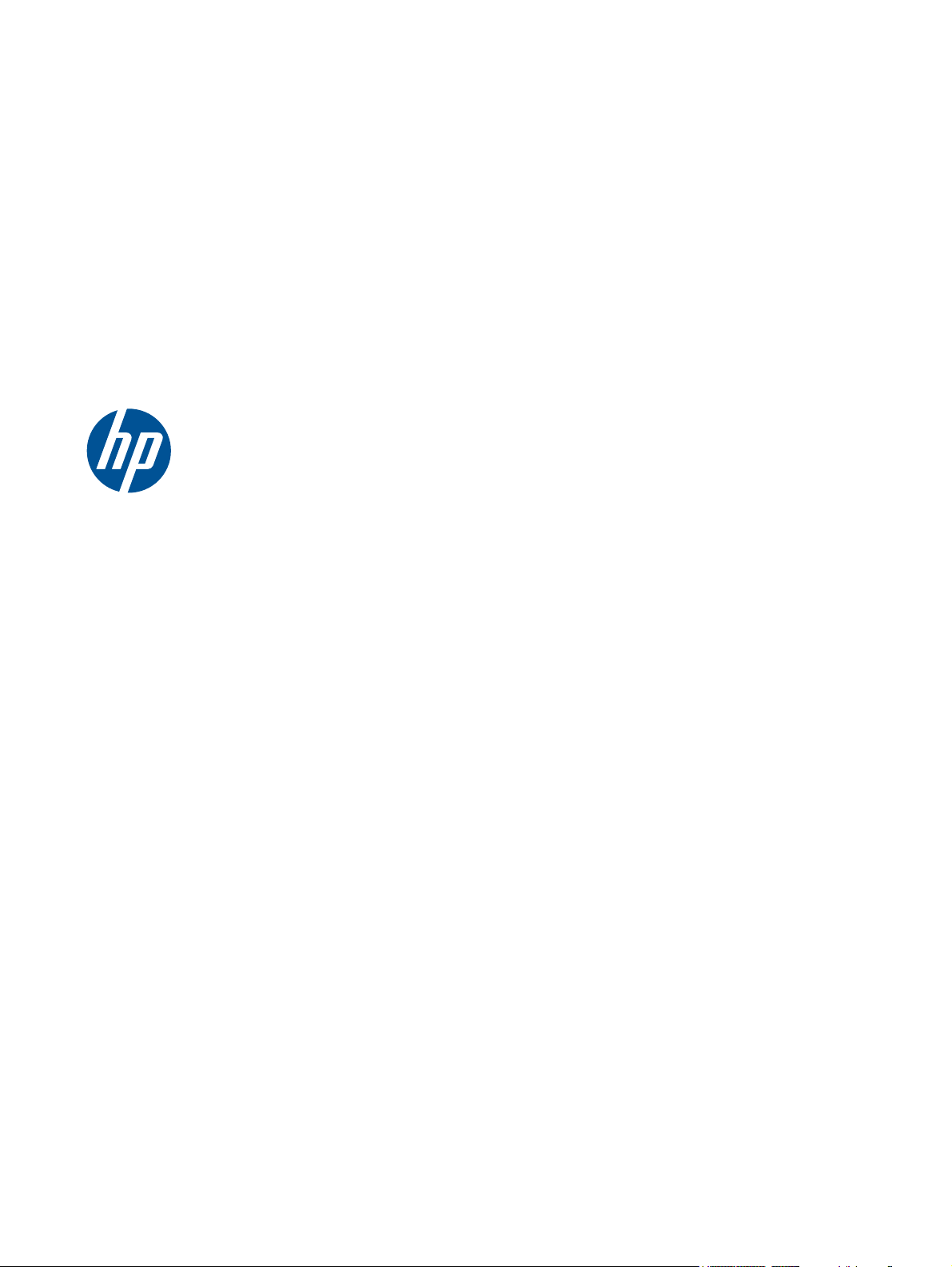
HP ProBook 4525s Notebook PC
Maintenance and Service Guide
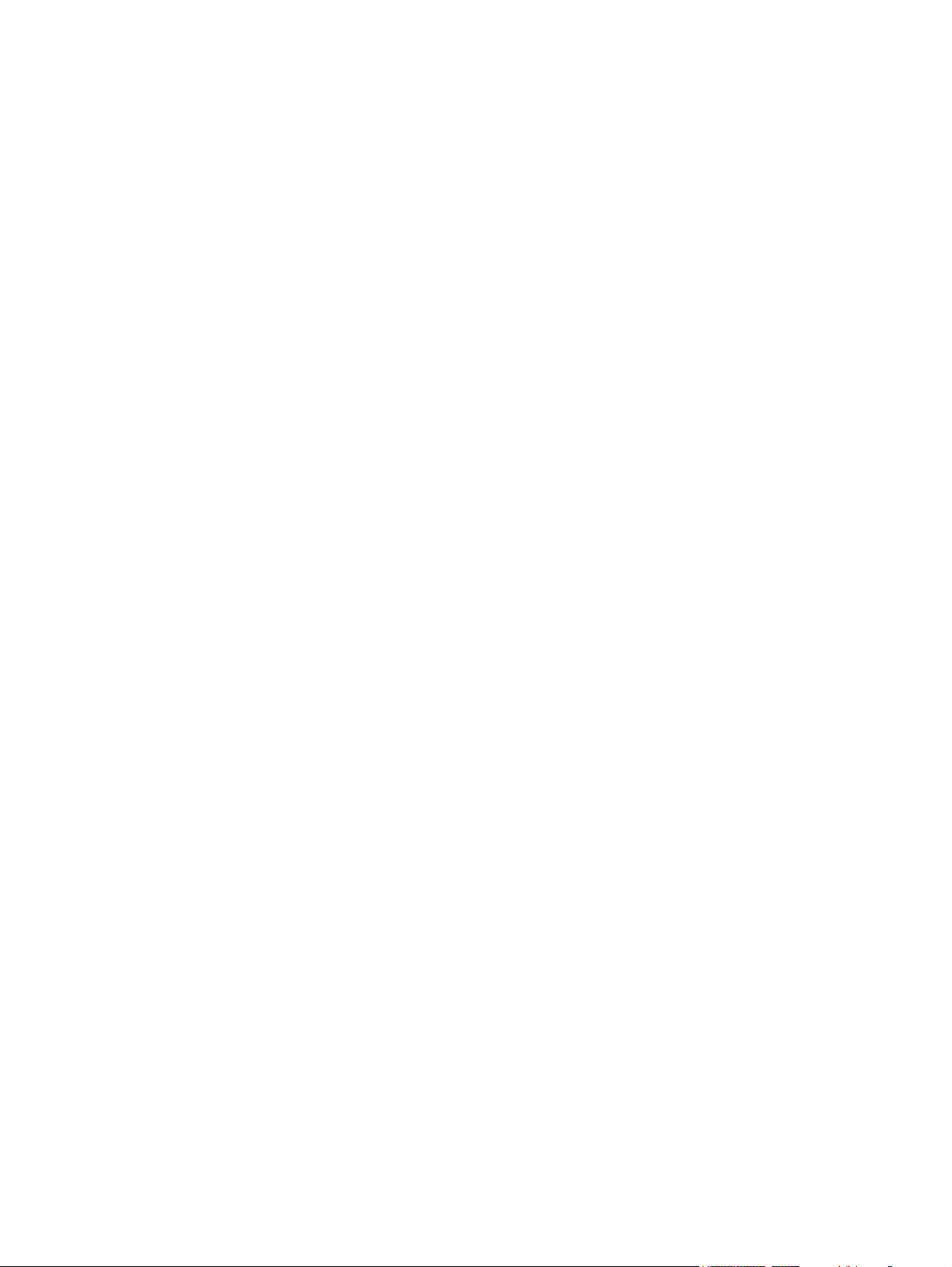
Bluetooth is a trademark owned by its
proprietor and used by Hewlett-Packard
Company under license. AMD Athlon, AMD
Sempron, and AMD Turion are trademarks
of Advanced Micro Devices, Inc. Microsoft,
Windows, and Windows Vista are U.S.
registered trademarks of Microsoft
Corporation. SD Logo is a trademark of its
proprietor.
The information contained herein is subject
to change without notice. The only
warranties for HP products and services are
set forth in the express warranty statements
accompanying such products and services.
Nothing herein should be construed as
constituting an additional warranty. HP shall
not be liable for technical or editorial errors
or omissions contained herein.
Second Edition: March 2011
First Edition: May 2010
Document Part Number: 598083-002
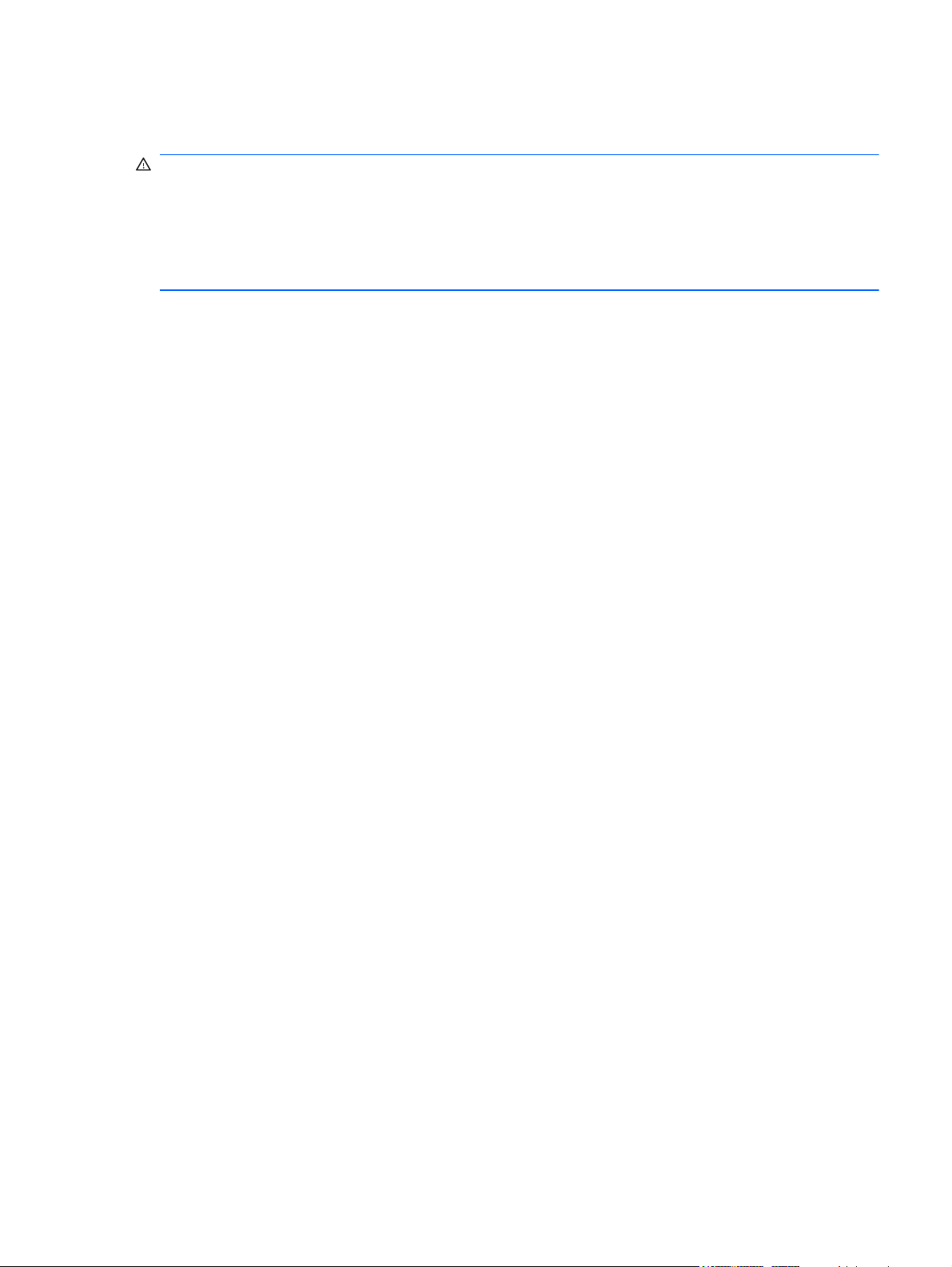
Safety warning notice
WARNING! To reduce the possibility of heat-related injuries or of overheating the computer, do not
place the computer directly on your lap or obstruct the computer air vents. Use the computer only on
a hard, flat surface. Do not allow another hard surface, such as an adjoining optional printer, or a soft
surface, such as pillows or rugs or clothing, to block airflow. Also, do not allow the AC adapter to
contact the skin or a soft surface, such as pillows or rugs or clothing, during operation. The computer
and the AC adapter comply with the user-accessible surface temperature limits defined by the
International Standard for Safety of Information Technology Equipment (IEC 60950).
iii
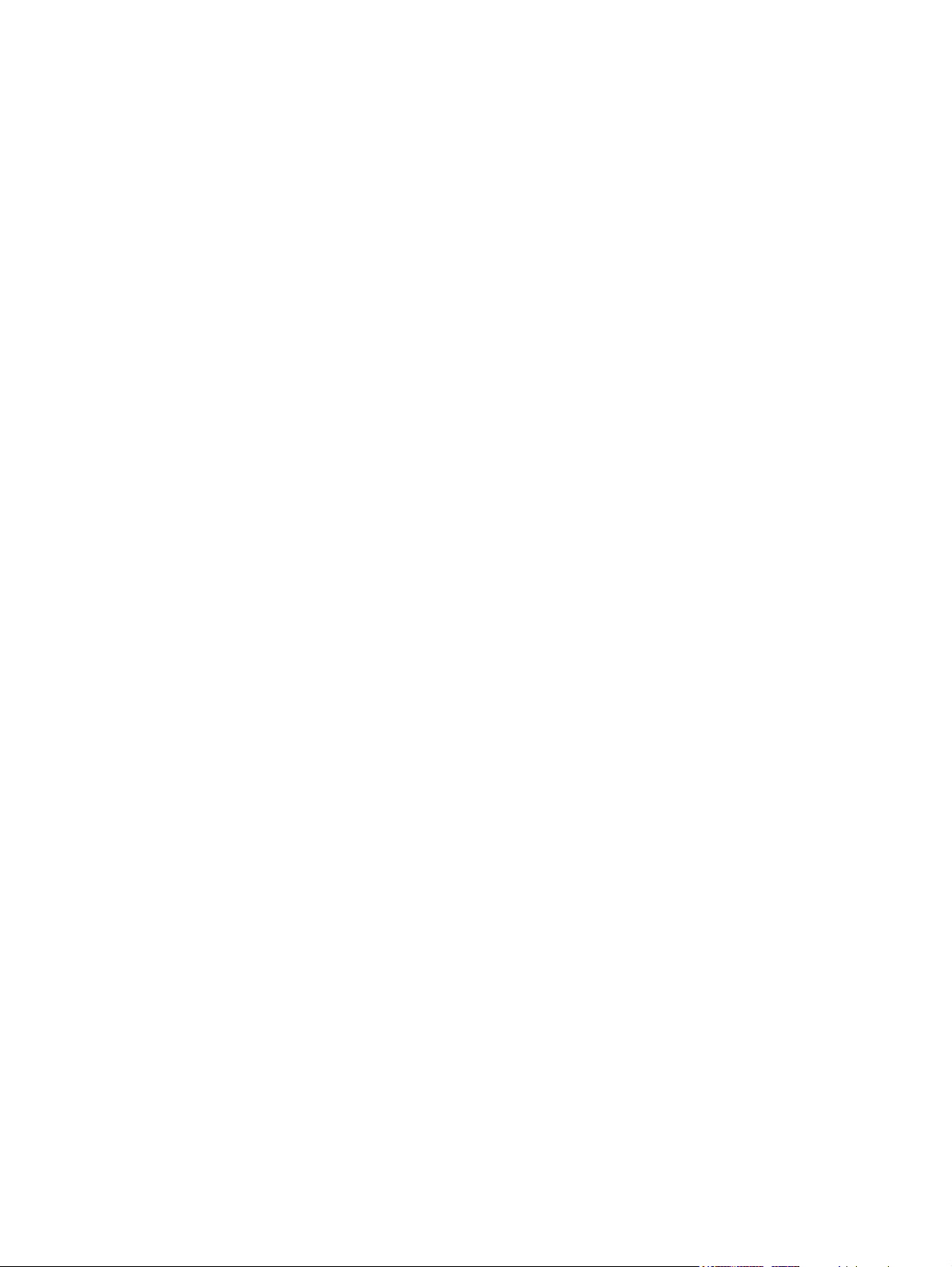
iv Safety warning notice
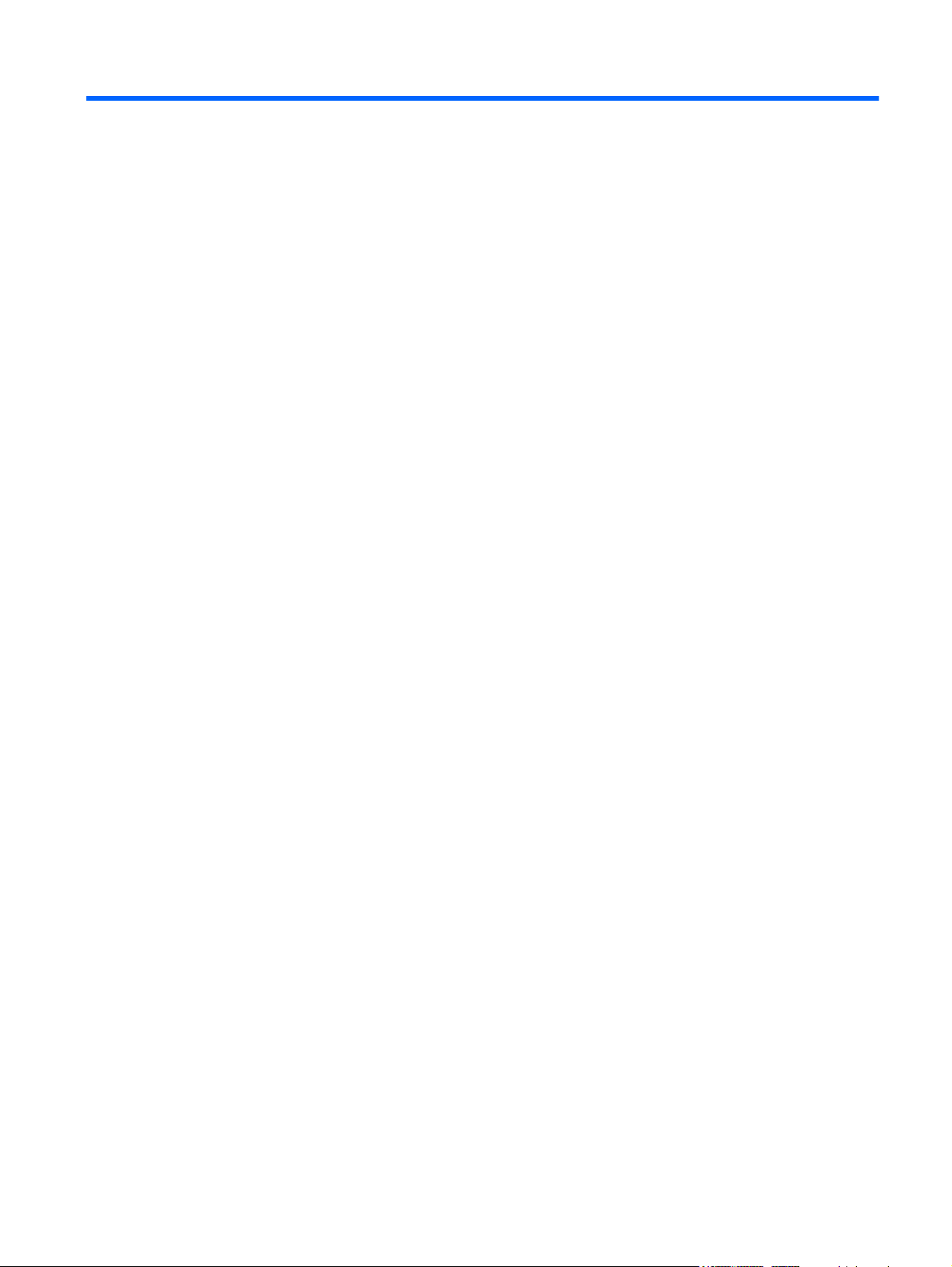
Table of contents
1 Product description ........................................................................................................................................ 1
2 External component identification ................................................................................................................ 9
Top Components .................................................................................................................................. 9
TouchPad ............................................................................................................................ 9
Lights ................................................................................................................................. 10
Buttons, switches, and speakers (select models only) ...................................................... 11
Keys ................................................................................................................................... 12
Front components .............................................................................................................................. 13
Right-side components ....................................................................................................................... 13
Left-side components ......................................................................................................................... 15
Bottom components ........................................................................................................................... 16
Display ................................................................................................................................................ 16
Wireless antennas .............................................................................................................................. 18
Additional hardware components ....................................................................................................... 19
3 Illustrated parts catalog ............................................................................................................................... 20
Service tag ......................................................................................................................................... 20
Computer major components ............................................................................................................. 21
Display assembly components ........................................................................................................... 27
Plastics Kit .......................................................................................................................................... 29
Cable Kits ........................................................................................................................................... 30
Mass storage devices ......................................................................................................................... 32
Miscellaneous parts ............................................................................................................................ 33
Sequential part number listing ............................................................................................................ 35
4 Removal and replacement procedures ....................................................................................................... 41
Preliminary replacement requirements ............................................................................................... 41
Tools required .................................................................................................................... 41
Service considerations ....................................................................................................... 41
Plastic parts ....................................................................................................... 41
Cables and connectors ..................................................................................... 42
Drive handling ................................................................................................... 42
v
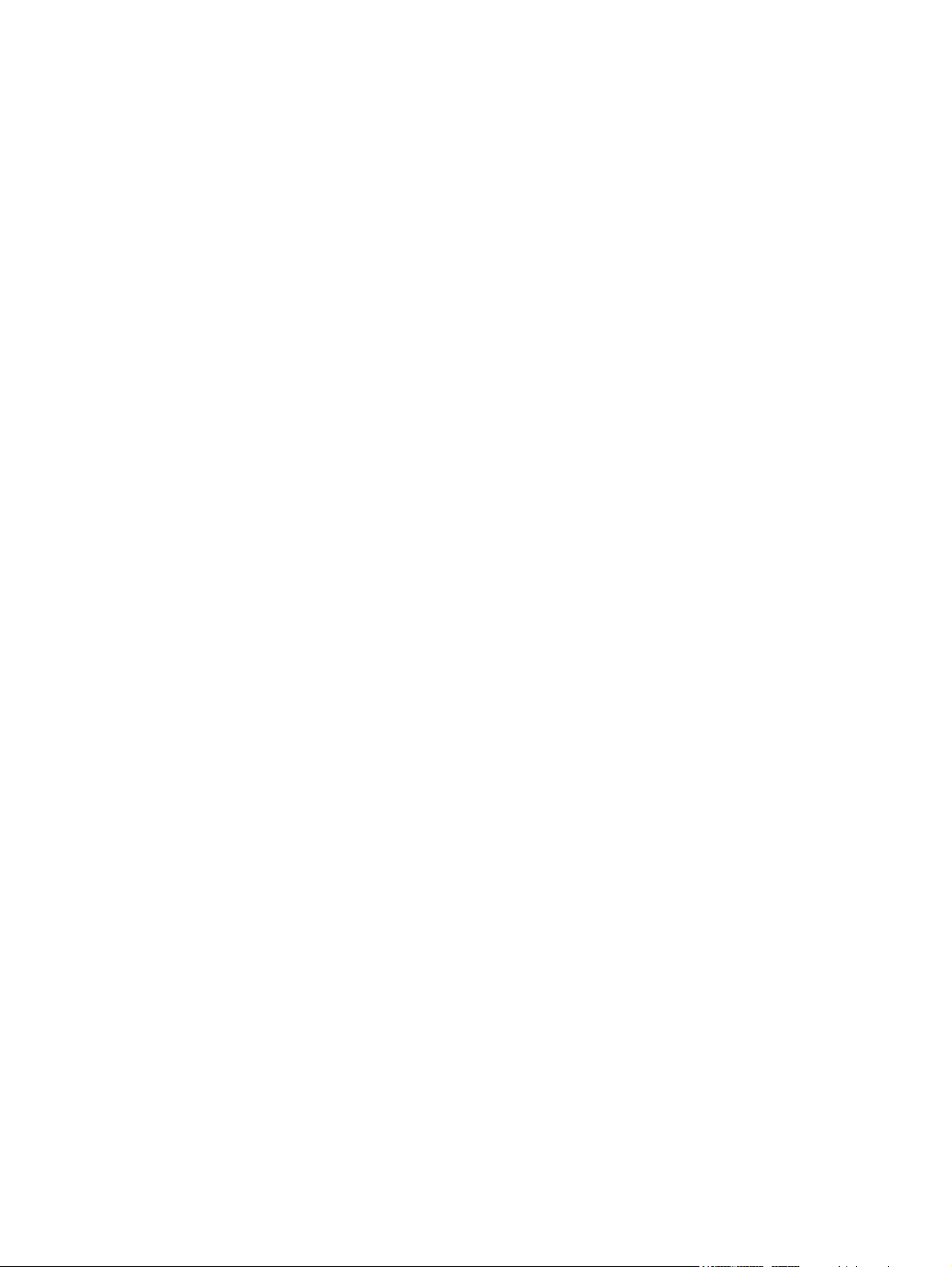
Grounding guidelines ......................................................................................................... 43
Electrostatic discharge damage ........................................................................ 43
Packaging and transporting guidelines ............................................. 44
Workstation guidelines ..................................................................... 44
Equipment guidelines ....................................................................... 45
Component replacement procedures ................................................................................................. 46
Service tag ......................................................................................................................... 46
Computer feet .................................................................................................................... 47
Battery ............................................................................................................................... 48
Switch cover and keyboard ................................................................................................ 49
Memory module ................................................................................................................. 53
Optical drive ....................................................................................................................... 54
Power button board ........................................................................................................... 56
Speakers ............................................................................................................................ 58
Thermal shield ................................................................................................................... 59
WLAN module .................................................................................................................... 60
WWAN module .................................................................................................................. 61
Heat sink and fan ............................................................................................................... 63
Processor ........................................................................................................................... 67
Palm rest ............................................................................................................................ 69
Hard drive .......................................................................................................................... 72
Display assembly on computers with 15.6-in displays ....................................................... 74
Top cover ........................................................................................................................... 81
RTC battery ....................................................................................................................... 84
Bluetooth module ............................................................................................................... 86
Modem module .................................................................................................................. 87
Audio board ....................................................................................................................... 89
System board ..................................................................................................................... 91
USB connector assembly .................................................................................................. 94
RJ-11 connector assembly ................................................................................................ 95
Power connector assembly ................................................................................................ 97
5 Specifications ................................................................................................................................................ 99
Computer specifications ..................................................................................................................... 99
15.6-in display specifications ............................................................................................................ 101
Hard drive specifications .................................................................................................................. 102
DVD-ROM Drive specifications ........................................................................................................ 103
DVD±RW Double-Layer Combo Drive specifications ....................................................................... 104
Blu-ray Disc ROM Drive with SuperMulti DVD±R/RW Double-Layer specifications ........................ 105
6 Computer Setup .......................................................................................................................................... 106
Computer Setup ............................................................................................................................... 106
Starting Computer Setup ................................................................................................. 106
vi
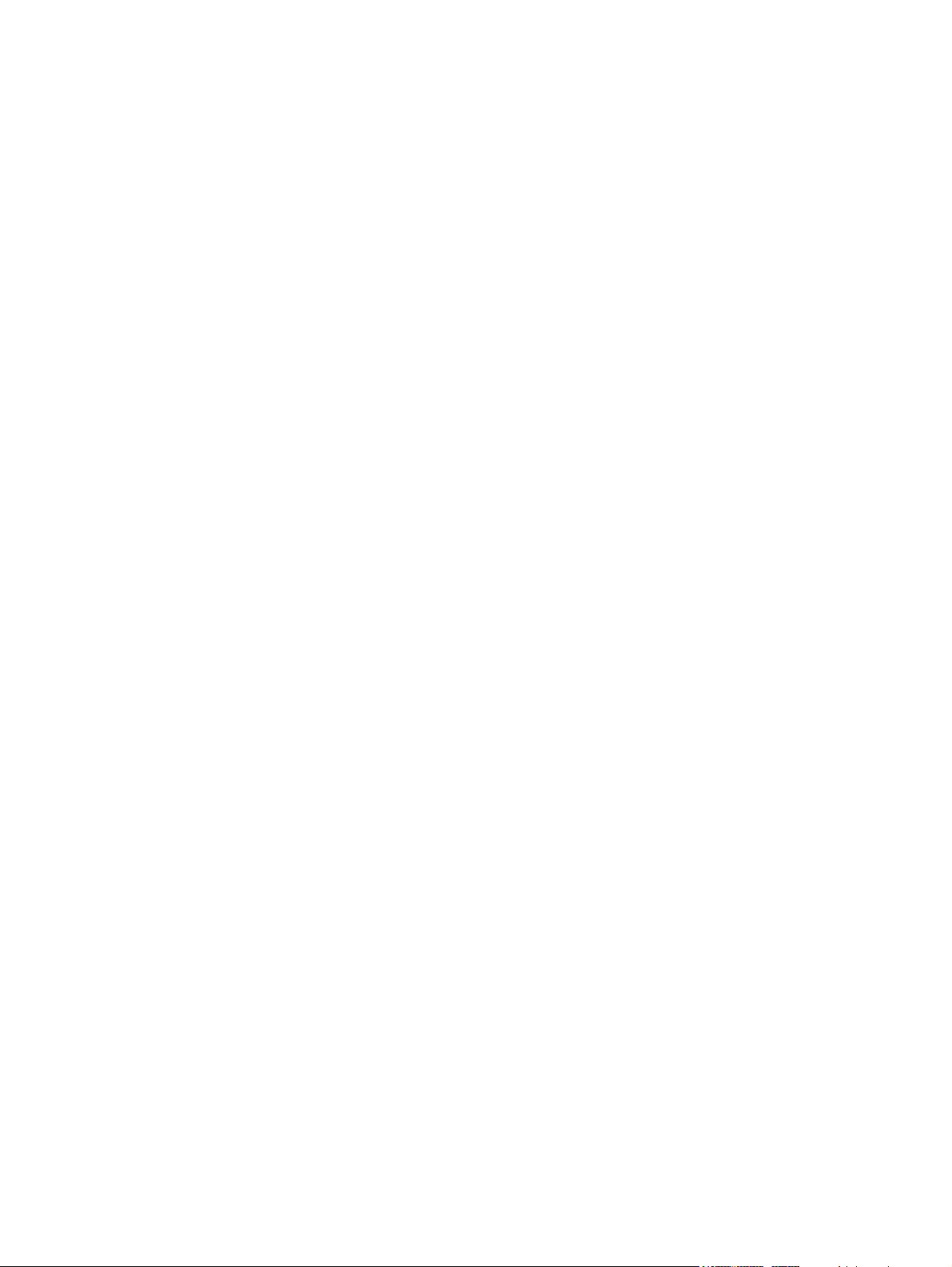
Using Computer Setup .................................................................................................... 106
Navigating and selecting in Computer Setup .................................................. 106
Restoring factory settings in Computer Setup ................................................. 107
Computer Setup menus ................................................................................................... 108
File menu ........................................................................................................ 108
Security menu ................................................................................................. 109
System Configuration menu ............................................................................ 110
7 Backup and recovery .................................................................................................................................. 114
Backup and recovery in Windows 7 ................................................................................................. 114
Overview .......................................................................................................................... 114
Backing up your information ............................................................................................ 114
Performing a recovery ..................................................................................................... 116
Using the Windows recovery tools ................................................................................... 116
Using f11 .......................................................................................................................... 117
Using a Windows 7 operating system DVD (purchased separately) ............................... 117
Backup and recovery in Windows Vista ........................................................................................... 118
Overview .......................................................................................................................... 118
Backing up your information ............................................................................................ 118
Performing a recovery ..................................................................................................... 119
Using the Windows recovery tools ................................................................................... 120
Using f11 .......................................................................................................................... 120
Using a Windows Vista operating system DVD (purchased separately) ......................... 121
Backup and recovery in Windows XP .............................................................................................. 122
Overview .......................................................................................................................... 122
Backing up your information ............................................................................................ 122
Performing a recovery ..................................................................................................... 123
Recovering your information ........................................................................... 123
Recovering the operating system and programs ............................................ 123
8 Connector pin assignments ....................................................................................................................... 124
Audio-in (microphone) ...................................................................................................................... 124
Audio-out (headphone) ..................................................................................................................... 124
External monitor ............................................................................................................................... 125
HDMI ................................................................................................................................................ 126
RJ-11 (modem) ................................................................................................................................ 127
RJ-45 (network) ................................................................................................................................ 128
Universal Serial Bus ......................................................................................................................... 128
9 Power cord set requirements .................................................................................................................... 129
Requirements for all countries and regions ...................................................................................... 129
Requirements for specific countries and regions ............................................................................. 130
vii
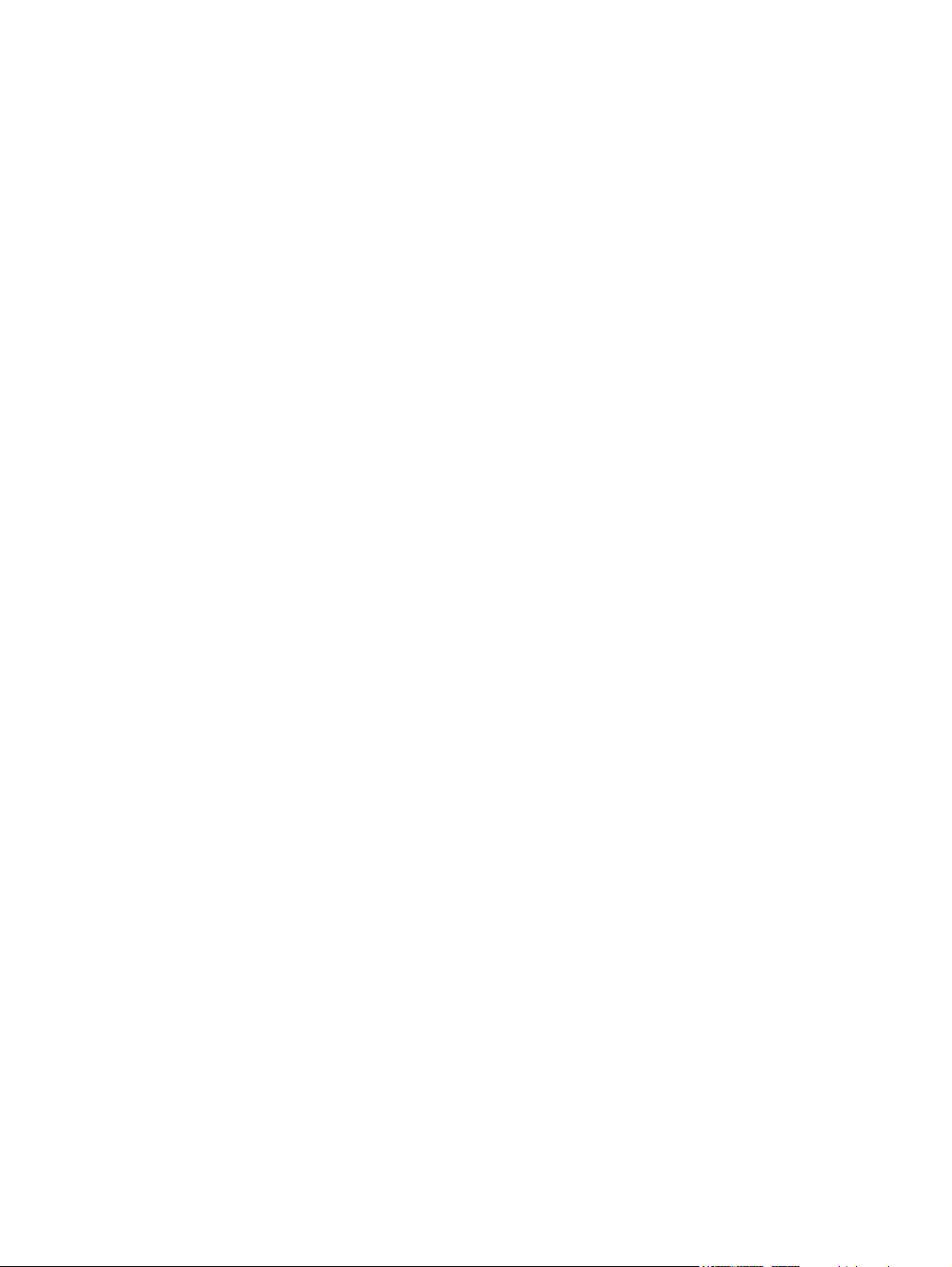
10 Recycling ................................................................................................................................................... 131
Battery .............................................................................................................................................. 131
Display .............................................................................................................................................. 131
Index ................................................................................................................................................................. 137
viii
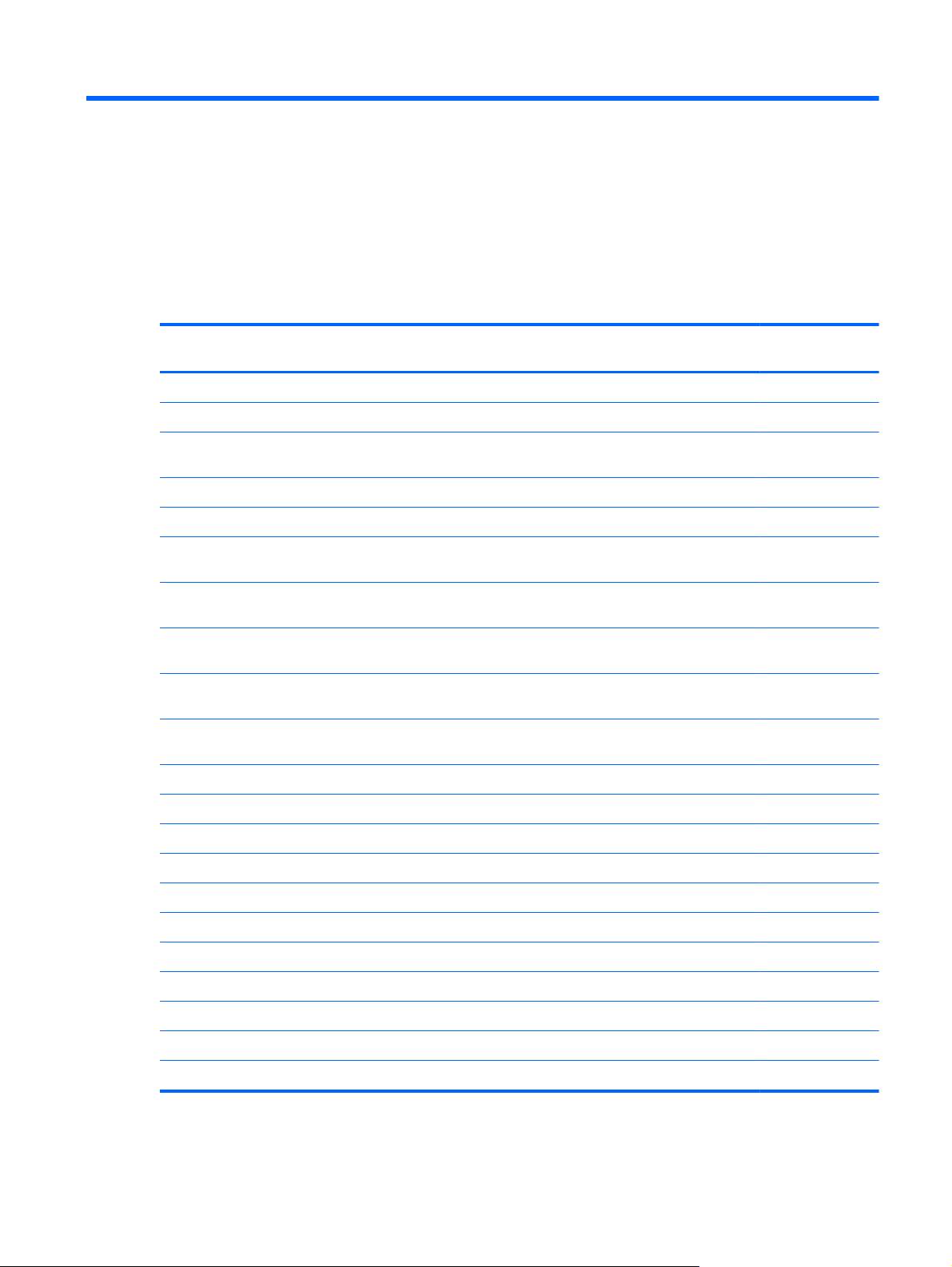
1 Product description
Category Description HP ProBook
4525s UMA
Product Name HP ProBook 4525s Notebook PC √√
Processors AMD™ processors
Phenom II P960 1.8-GHz, 2MB L2 cache Quad-
●
Core (25W)
Phenom II P940 1.7-GHz, 2MB L2 cache (25W) √√
●
Phenom II P920 1.6-GHz, 2MB L2 cache (25W) √√
●
Phenom II P860 2.0-GHz, 1.5MB L2 cache Tri-
●
Core (25W)
Phenom II P840 1.9-GHz, 1.5MB L2 cache
●
(25W)
Phenom II P820 1.8-GHz, 1.5MB L2 cache
●
(25W)
Phenom II P650 2.6-GHz, 2MB L2 cache Dual-
●
Core (25W)
Turion II P560 2.5-GHz, 2MB L2 cache Dual-
●
Core (25W)
Turion II P540 2.4-GHz, 2MB L2 cache (25W) √√
●
√√
√√
√√
√√
√√
√√
HP ProBook
4525s discrete
Chipsets UMA—AMD RS880M √
Discrete—AMD RS880MD √
Southbridge — AMD SB820M √√
Turion II P520 2.3-GHz, 2MB L2 cache (25W) √√
●
Athlon II P360 2.3-GHz, 1MB L2 cache (35W) √√
●
Athlon II P340 2.2-GHz, 1MB L2 cache (25W) √√
●
Athlon II P320 2.1-GHz, 1MB L2 cache (25W) √√
●
V-Series V160 2.4-GHz, 512K L2 cache (25W) √√
●
V-Series V140 2.3-GHz, 512K L2 cache (25W) √√
●
V-Series V120 2.2-GHz, 512K L2 cache (25W) √√
●
1
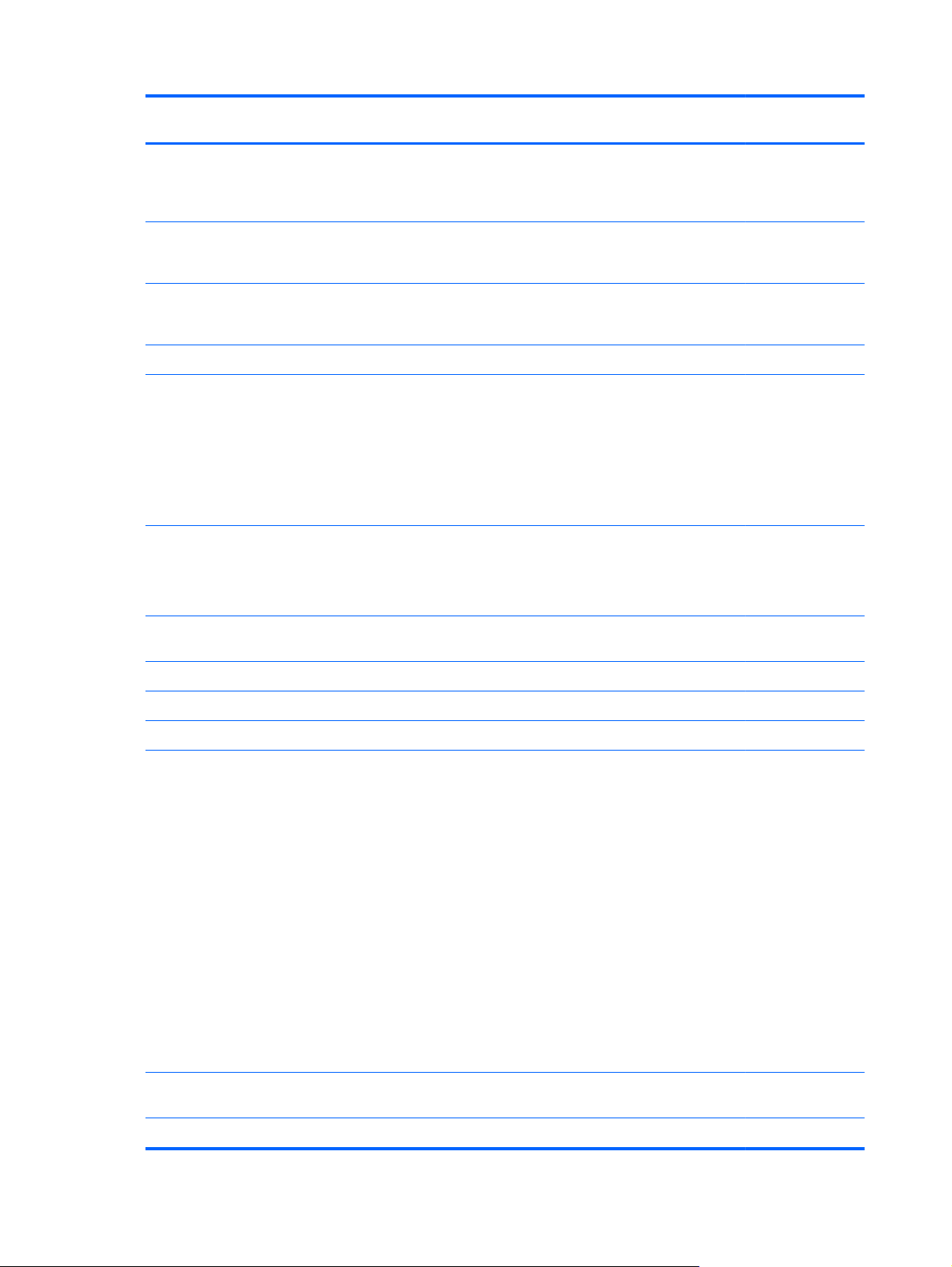
Category Description HP ProBook
4525s UMA
HP ProBook
4525s discrete
Graphics AMD Universal Memory Architecture (UMA) graphics
subsystem integrated with shared video memory
(dynamically allocated) (ATI Mobility Radeon HD
4250)
AMD Discrete Graphics ATI M93S3-LP with
Hypermemory support. 512MB DDR3, 800MHz (ATI
Mobility Radeon HD530v configurable via base unit)
AMD Discrete Graphics ATI Park-XT S3/M2 with
Hypermemory support. 512MB DDR3, 800MHz (ATI
Mobility Radeon HD5470 configurable via base unit)
Panels All display assemblies support privacy filter √√
15.6-in HD LED backlight panel:
1366×768 AntiGlare
●
1366×768 AntiGlare for webcam
●
1366×768 BrightView
●
1366×768 BrightView for webcam
●
15.6-in HD LED backlight panel (optional):
1366×768 AntiGlare for webcam and WWAN
●
1366×768 BrightView for webcam and WWAN
●
√
√
√
√√
√
Memory 2 customer-accessible/upgradable memory module
slots
Supports dual-channel memory √√
Supports up to 8 GB of system RAM √√
PC3-1066, 1333-MHz, DDR3 √√
Supports the following configurations in all countries
and regions:
8192-MB total system memory (4096-MB × 2,
●
dual-channel)
4096-MB total system memory (4096-MB × 1)
●
4096-MB total system memory (2048-MB × 2,
●
dual-channel)
3072-MB total system memory (2048-MB +
●
1024-MB, dual-channel)
2048-MB total system memory (2048-MB × 1)
●
2048-MB total system memory (1024-MB × 2,
●
dual-channel)
1024-MB total system memory (1024-MB × 1)
●
Hard drives Supports 9.5- and 12.7-mm, 6.35-cm (2.50-in) hard
drives
√√
√√
√√
Customer-accessible √√
2 Chapter 1 Product description
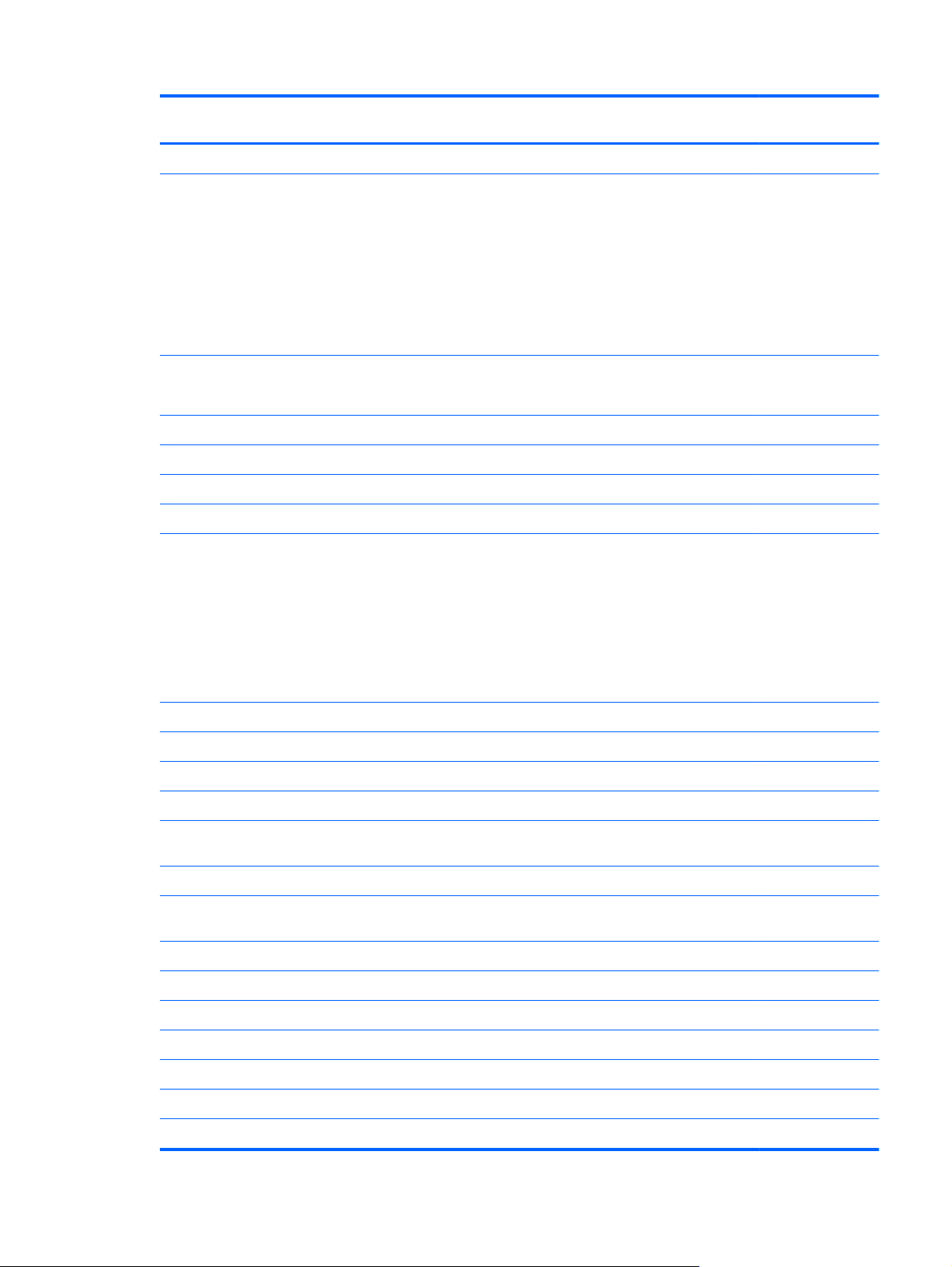
Category Description HP ProBook
4525s UMA
Serial ATA √√
HP ProBook
4525s discrete
Supports the following 9.5-mm drives:
750-GB, 5400-rpm
●
640-GB, 5400-rpm
●
500-GB, 7200-rpm
●
320-GB, 7200-rpm
●
250-GB, 7200-rpm
●
Supports the following 12.7-mm drive:
750-GB, 5400-rpm
●
HP 3D DriveGuard (not available on Linux) √√
Optical drives Fixed, no modular requirements √√
SATA 12.7-mm tray load √√
Supports option of no optical drive √√
Supports the following drives:
DVD-ROM Drive
●
DVD±RW SuperMulti Double-Layer Combo
●
Drive with Lightscribe
√√
√√
√√
Blu-ray ROM DVD±RW SuperMulti DL Drive
●
(not available with UMA base unit and Windows
XP)
Diskette drive Supports external USB diskette drive only √√
Audio/visual IDT 92HD80 √√
Integrated microphone √√
Stereo speakers (2) √√
Integrated 2MP camera with fixed focus (select
models only)
Headphone and microphone jacks √√
Modem High-speed 56K modem for all regions and countries
except APJ
High-speed 56K modem APJ only √√
Modem cable not included √√
Supports no modem option √√
Ethernet 10/100/1000 Ethernet network interface card (NIC) √√
S3/S4/S5 wake on LAN: AC only mode √√
Wireless Integrated WLAN options by way of MiniPCI card:
√√
√√
2 WLAN antennas built into display assembly √√
3
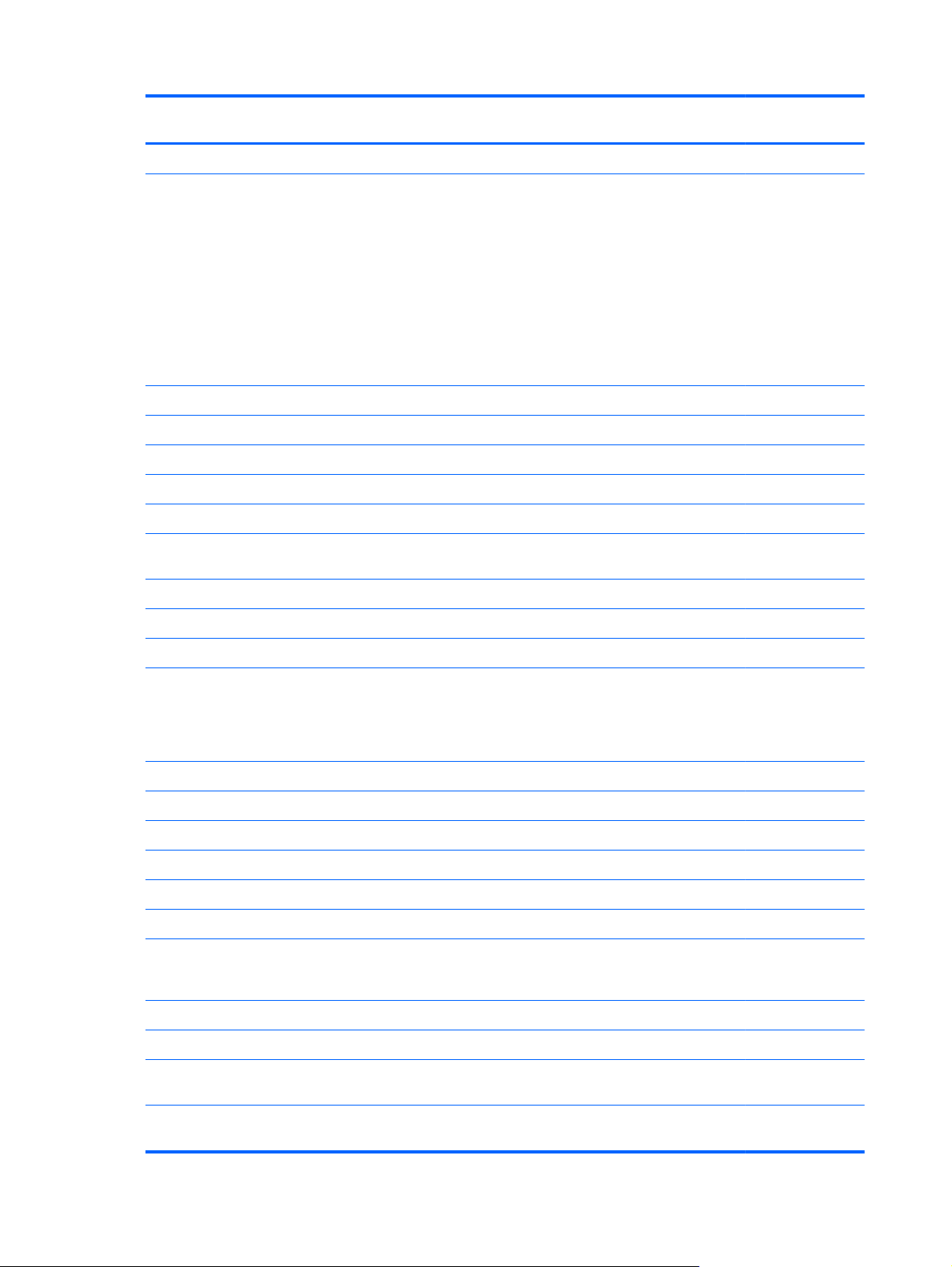
Category Description HP ProBook
4525s UMA
Supports option for no-WLAN √√
HP ProBook
4525s discrete
Support for the following WLAN formats:
Broadcom 802.11b/g/n 4313 + 2070 BT Combo
●
Broadcom 802.11b/g/n
●
Broadcom 802.11b/g
●
Atheros 802.11 b/g/n (1 x 1)
●
Realtek 802.11 b/g/n (1 x 1)
●
Ralink 802.11b/g/n RT3090BC4 BT Combo
●
Integrated personal area network (PAN) options by way of Bluetooth® module:
Support option for no-WPAN √√
Bluetooth 2.1 √√
Integrated WWAN options by way of HP Mobile Broadband Module:
Supports only HP certified WWAN options √
WWAN module UNDP Gobi2 including GPS with 2
antennas (not available with Linux or Celeron)
Dual WWAN antennas (world wide 5 band) √√
SIM module (user accessible behind battery) √√
√√
√
External media cards One ExpressCard/34-mm √√
Media Card Reader supporting Memory Stick (MS),
Memory Stick Pro (MSP), Secure Digital (SD)
Memory Card, Secure Digital High Capacity (SDHC)
Memory Card, MultiMediaCard (MMC), and xDPicture Card formats
Ports Audio-in (stereo microphone) √√
Audio-out (stereo headphone) √√
RJ-11 (modem) √√
RJ-45 (Ethernet, includes link and activity lights) √√
USB 2.0 (3) √√
Combination eSATA/USB 2.0 (1) √√
VGA (Dsub 15-pin) supporting 1600 × 1200 external
resolution at 75-GHz (hot plug/unplug with autodetect)
Multi-pin AC power √√
HDMI √√
Keyboard/pointing
devices
15.6-in keyboard with integrated number pad and
Clickpad
√√
√√
√√
Suports 2-way scroll with legend and gestures (taps
4 Chapter 1 Product description
√√
enabled as default)
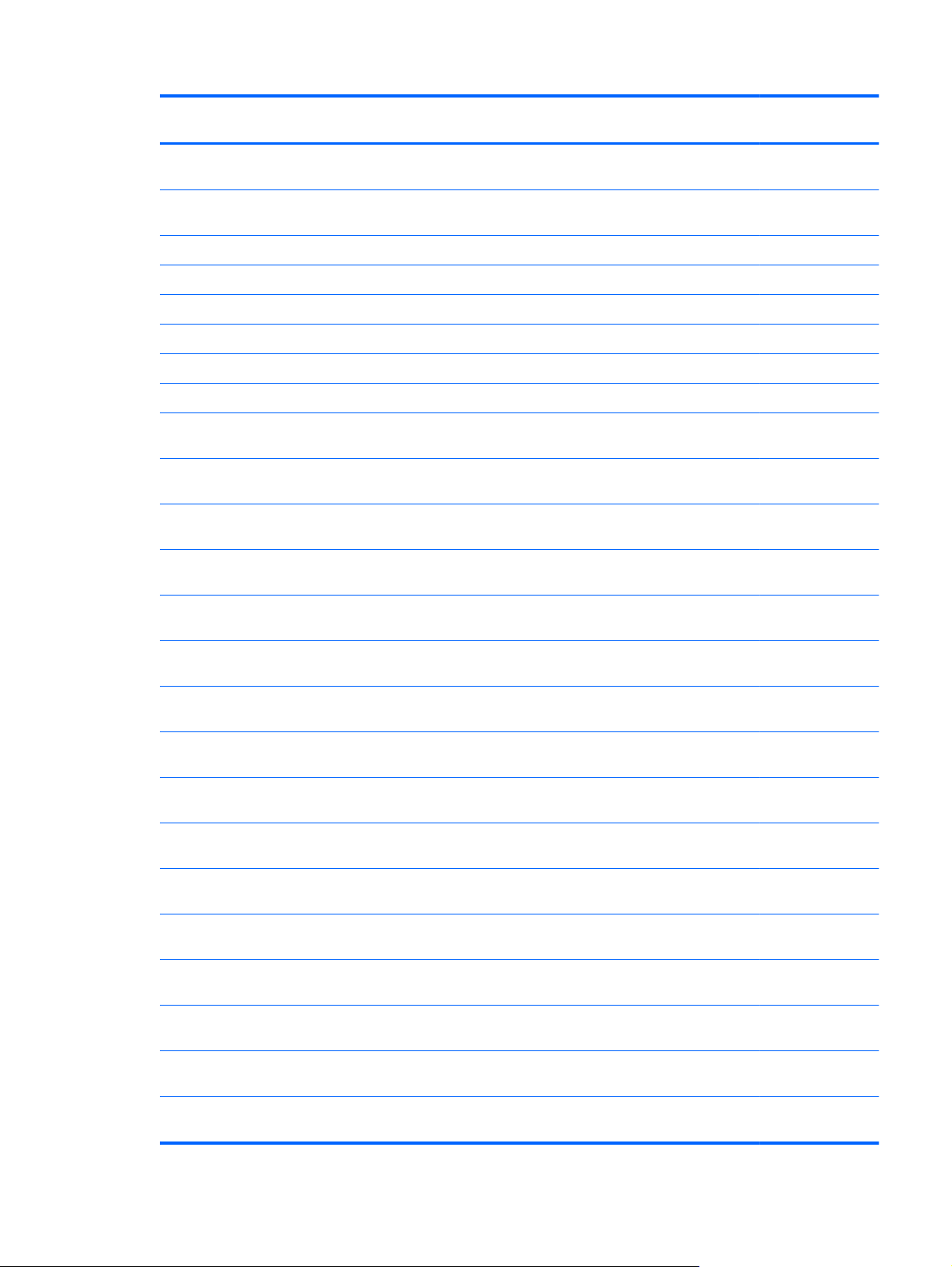
Category Description HP ProBook
4525s UMA
HP ProBook
4525s discrete
Power requirements 65-W AC adapter with localized cable plug support
(3-wire plug with ground pin)
90-W AC adapter with localized cable plug support
(3-wire plug with ground pin)
6-cell, 47-Wh Li-ion battery √√
9-cell, 93-Wh Li-ion battery √√
Security Supports Kensington security lock √√
Fingerprint reader 15.6-in Integrated fingerprint reader √√
Supports no fingerprint reader option √√
Operating system Preinstalled with Microsoft Office: √√
Windows 7 Home Premium 32 with Office 2007
Ready (excludes Japan)
Windows 7 Home Premium 32 with Office 2007
ready – EDGI
Windows 7 Home Premium 32 with Office 2007
Personal (Japan only)
Windows 7 Home Premium 32 with Office 2007
Personal with PowerPoint (Japan only)
Windows 7 Home Premium 32 with Office 2007
Professional (Japan only)
√
√
√√
√√
√√
√√
√√
Windows 7 Home Premium 32 with Office 2010
Personal (Japan only)
Windows 7 Home Premium 32 with Office 2010
Home and Business (Japan only)
Windows 7 Home Premium 32 with Office 2010
Professional (Japan only)
Windows 7 Home Premium 64 with Office 2007
ready (excludes Japan)
Windows 7 Home Premium 64 with Office 2007
Ready – EDGI
Windows 7 Home Premium 64 with Office 2010
Personal (Japan only)
Windows 7 Home Premium 64 with Office 2010
Home and Business (Japan only)
Windows 7 Home Premium 64 with Office 2010
Professional (Japan only)
Windows 7 Professional 32 with Office 2007 ready
(excludes Japan)
Windows 7 Professional 32 with Office 2007
Personal - EDGI
Windows 7 Professional 32 with Office 2007
Personal (Japan only)
√√
√√
√√
√√
√√
√√
√√
√√
√√
√√
√√
5
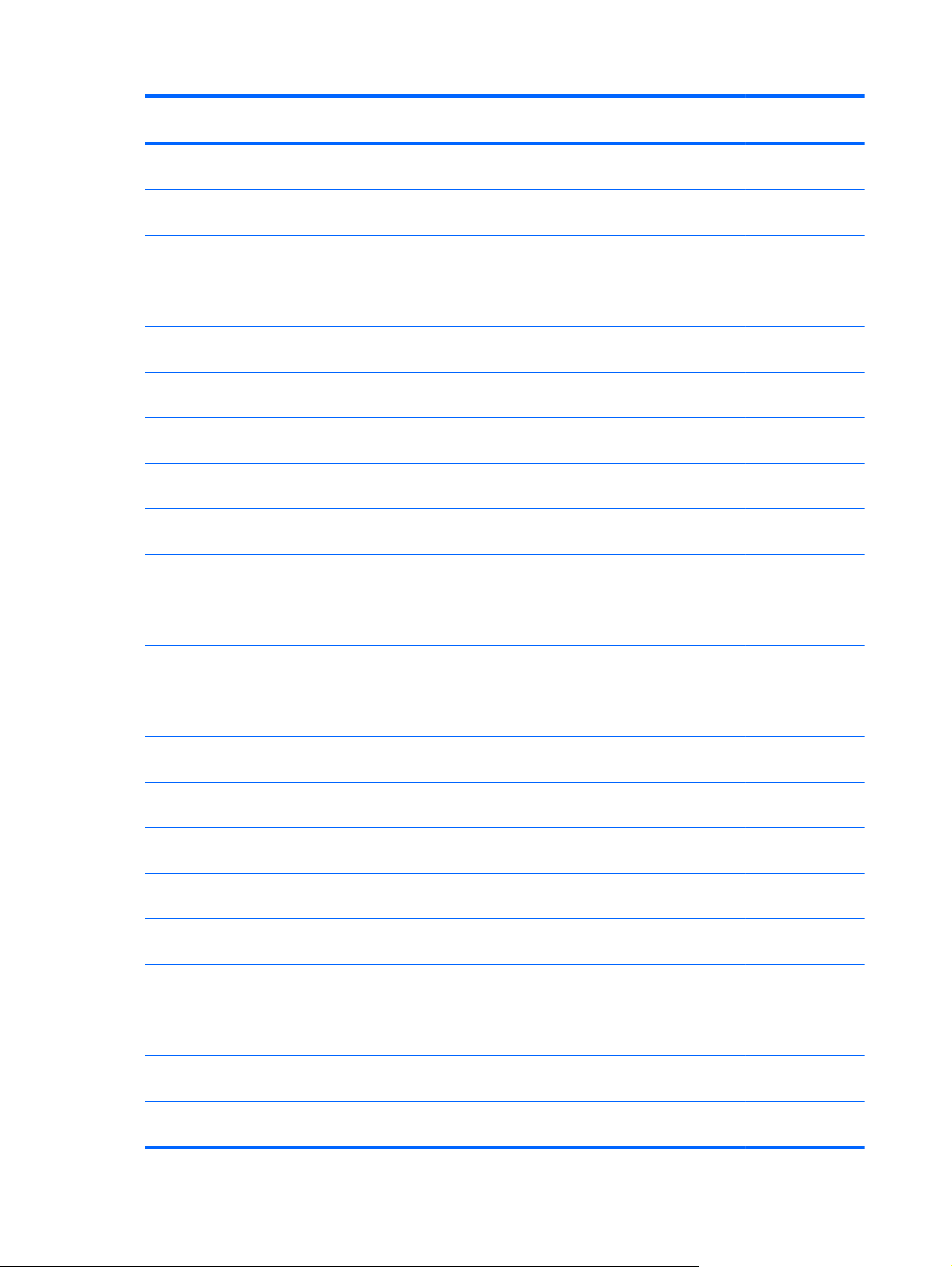
Category Description HP ProBook
4525s UMA
HP ProBook
4525s discrete
Windows 7 Professional 32 with Office 2007
Personal with PowerPoint (Japan only)
Windows 7 Professional 32 with Office 2007
Professional (Japan only)
Windows 7 Professional 32 with Office 2007 ready –
MSNA (Russia only)
Windows 7 Professional 32 with Office 2010
Personal (Japan only)
Windows 7 Professional 32 with Office 2010 Home
and Business (Japan only)
Windows 7 Professional 32 with Office 2010
Professional (Japan only)
Windows 7 Professional 64 with Office 2007 Ready
(excludes Japan)
Windows 7 Professional 64 with Office 2007 ready –
EDGI
Windows 7 Professional 64 with Office 2010
Personal (Japan only)
Windows 7 Professional 64 with Office 2010 Home
and Business (Japan only)
Windows 7 Professional 64 with Office 2010
Professional (Japan only)
√√
√√
√√
√√
√√
√√
√√
√√
√√
√√
√√
Windows Vista Home Basic 32 with Office 2007
ready (excludes Japan)
Windows Vista Home Basic 32 with Office 2007
Personal (Japan only)
Windows Vista Home Basic 32 with Office 2007
Personal with PowerPoint (Japan only)
Windows Vista Home Basic 32 with Office 2007
Professional (Japan only)
Windows Vista Business 32 with Office 2007 Ready
(excludes Japan)
Windows Vista Home Basic 32 with Office 2010
Personal (Japan only)
Windows Vista Home Basic 32 with Office 2010
Home and Business (Japan only)
Windows Vista Home Basic 32 with Office 2010
Professional (Japan only)
Windows Vista Business 32 with Office 2010
Personal (Japan only)
Windows Vista Business 32 with Office 2010 Home
and Business (Japan only)
Windows Vista Business 32 with Office 2010
Professional (Japan only)
√√
√√
√√
√√
√√
√√
√√
√√
√√
√√
√√
6 Chapter 1 Product description

Category Description HP ProBook
4525s UMA
HP ProBook
4525s discrete
Windows Vista Business 32 with Office 2007
Personal (Japan only)
Windows Vista Business 32 with Office 2007
Personal with PowerPoint (Japan only)
Windows Vista Business 32 with Office 2007
Professional (Japan only)
Windows 7 Starter with Office 2007 ready (excludes
Japan)
Windows 7 Starter 32 with Office 2007 ready - EDGI √√
Windows 7 Home Basic 32 with Office 2007 ready
(excludes Japan)
Windows 7 Home Basic 32 with Office 2007 ready -
EDGI
Windows 7 Professional 32 with XP Pro images with
Office 2007 ready (excludes Japan)
Windows 7 Professional 32 with XP Pro images with
Office 2007 ready – EDGI
Windows 7 Professional 32 with XP Pro images with
Office 2007 Personal (Japan only)
Windows 7 Professional 32 with XP Pro images with
Office 2007 Personal with PowerPoint (Japan only)
√√
√√
√√
√√
√√
√√
√√
√√
√√
√√
Windows 7 Professional 32 with XP Pro images with
Office 2007 Professional (Japan only)
Preinstalled: √√
Windows 7 Professional 32 with MS Basics (Japan
only)
Windows 7 Professional 64 with MS Basics
(excludes Japan)
Windows 7 Home Premium 32 with MS Basics
(Japan only)
Windows 7 Home Premium 64 with MS Basics
(excludes Japan)
Windows Vista Home Basic 32 with MS Basics
(Japan only)
Windows Vista Business 32 with MS Basics (Japan
only)
Windows 7 Professional 32 (with XP Professional
images) with MS Basics (Japan only)
FreeDOS √√
RedFlag Linux (People's Republic of China only) √√
SuSE Linux √√
√√
√√
√√
√√
√√
√√
√√
√√
Restore media:
7
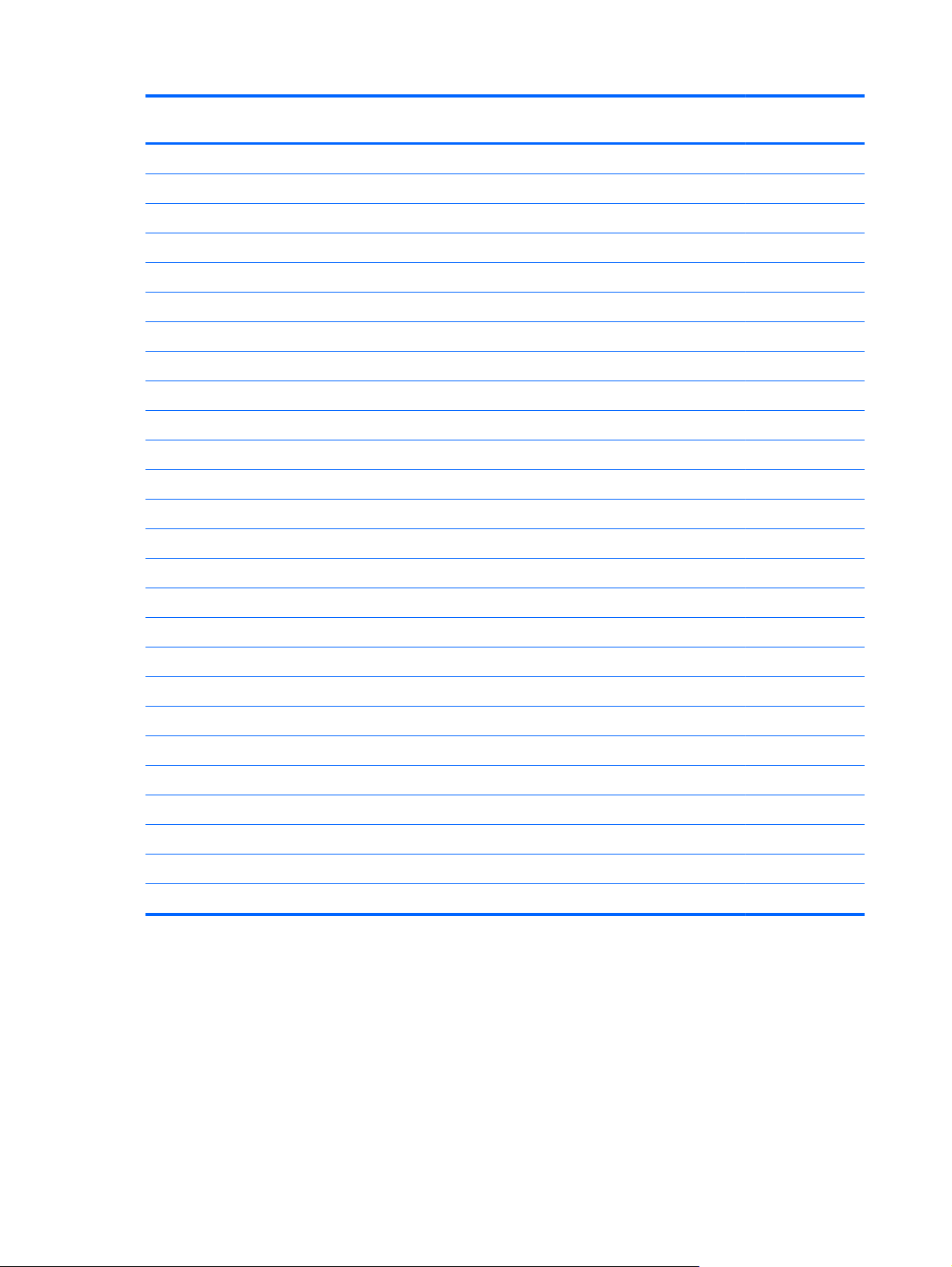
Category Description HP ProBook
4525s UMA
Windows 7 Starter √√
Windows 7 Home Basic 32 √√
Windows 7 Home Premium 32 √√
Windows 7 Home Premium 64 √√
Windows 7 Professional 32 √√
Windows 7 Professional 64 √√
DRDVD Windows 7 √√
Windows Vista Home Basic 32 √√
Windows Vista Business 32 √√
SuSE Linux √√
Red Flag Linux (People's Republic of China only) √√
DRDVD Windows Vista √√
Certified: √√
Microsoft® WHQL √√
Web-only Support: √√
HP ProBook
4525s discrete
Windows Vista Business 64 √√
Serviceability End-user replaceable parts:
AC adapter √√
Battery (system) √√
Hard drive √√
Keyboard √√
Memory module √√
Optical drive √√
WLAN module √√
WWAN module √
WWAN SIM √
8 Chapter 1 Product description
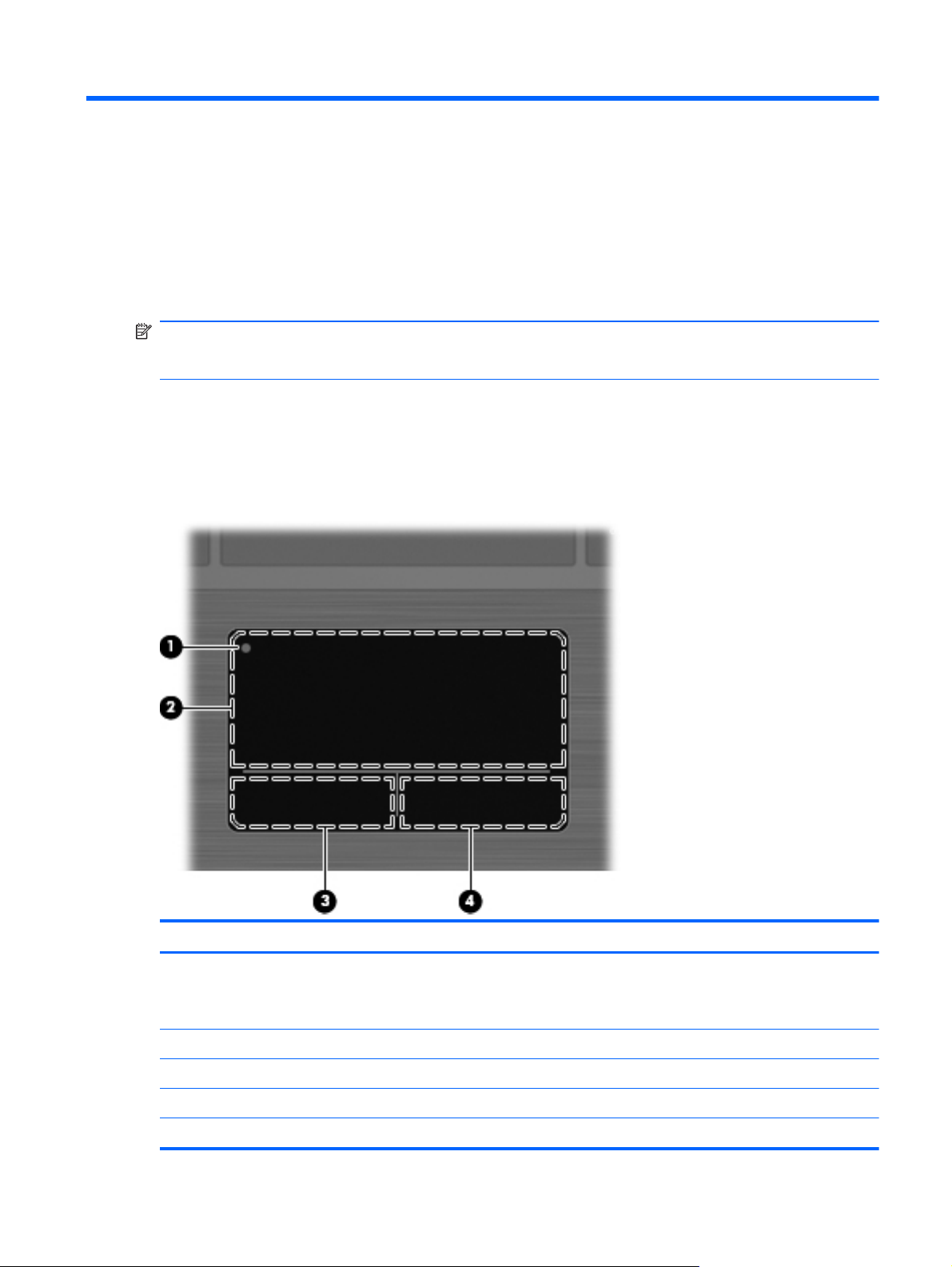
2 External component identification
NOTE: Depending on the operating system installed on your comouter, some components may
function differently than described. Some functionality may not be supported by the operating system
installed on your computer.
Top Components
TouchPad
Component Description
(1) TouchPad off indicator light To turn the TouchPad zone on and off, quickly double-tap the
TouchPad off indicator.
NOTE: When the TouchPad zone is active, the light is off.
(2) TouchPad zone* Moves the pointer and selects or activates items on the screen.
(3) Left TouchPad button Functions like the left button on an external mouse.
(4) Right TouchPad button Functions like the right button on an external mouse.
*This table describes factory settings.
Top Components 9
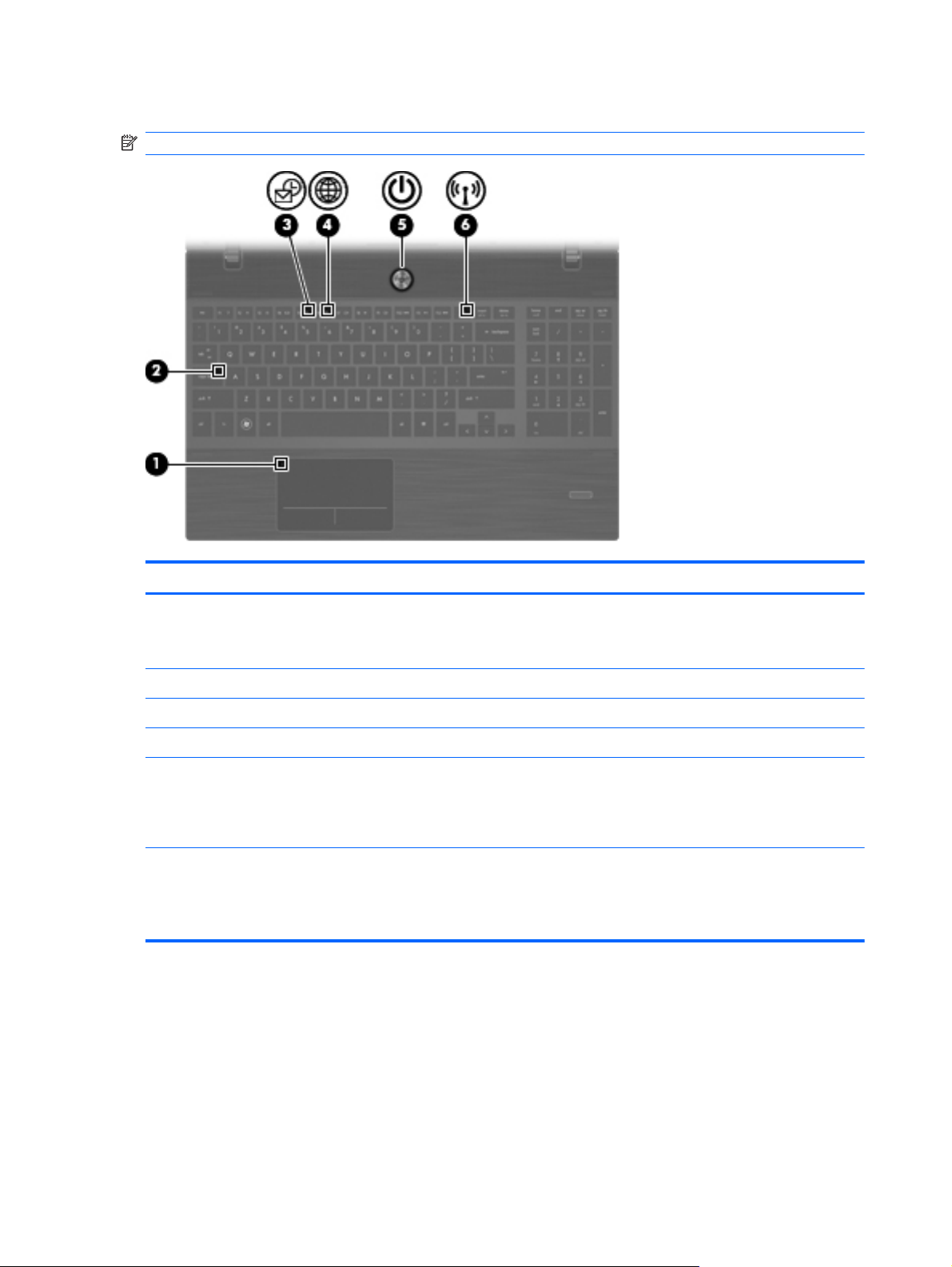
Lights
NOTE: Your computer may look slightly different from the illustration in this section.
Component Description
(1) TouchPad off indicator
(2) Caps lock light On: Caps lock is on.
(3) HP QuickLook light Blinking: QuickLook is being opened or closed.
(4) HP QuickWeb light Blinking: QuickWeb browser is being opened or closed.
(5) Power light
(5) Wireless light
Amber: The TouchPad is off.
●
Off: The TouchPad is on.
●
On: The computer is on.
●
Blinking: The computer is in the Sleep state.
●
Off: The computer is off or in Hibernation.
●
White: An integrated wireless device, such as a wireless
●
local area network (WLAN) device and/or a Bluetooth®
device, is on.
Amber: All wireless devices are off.
●
10 Chapter 2 External component identification
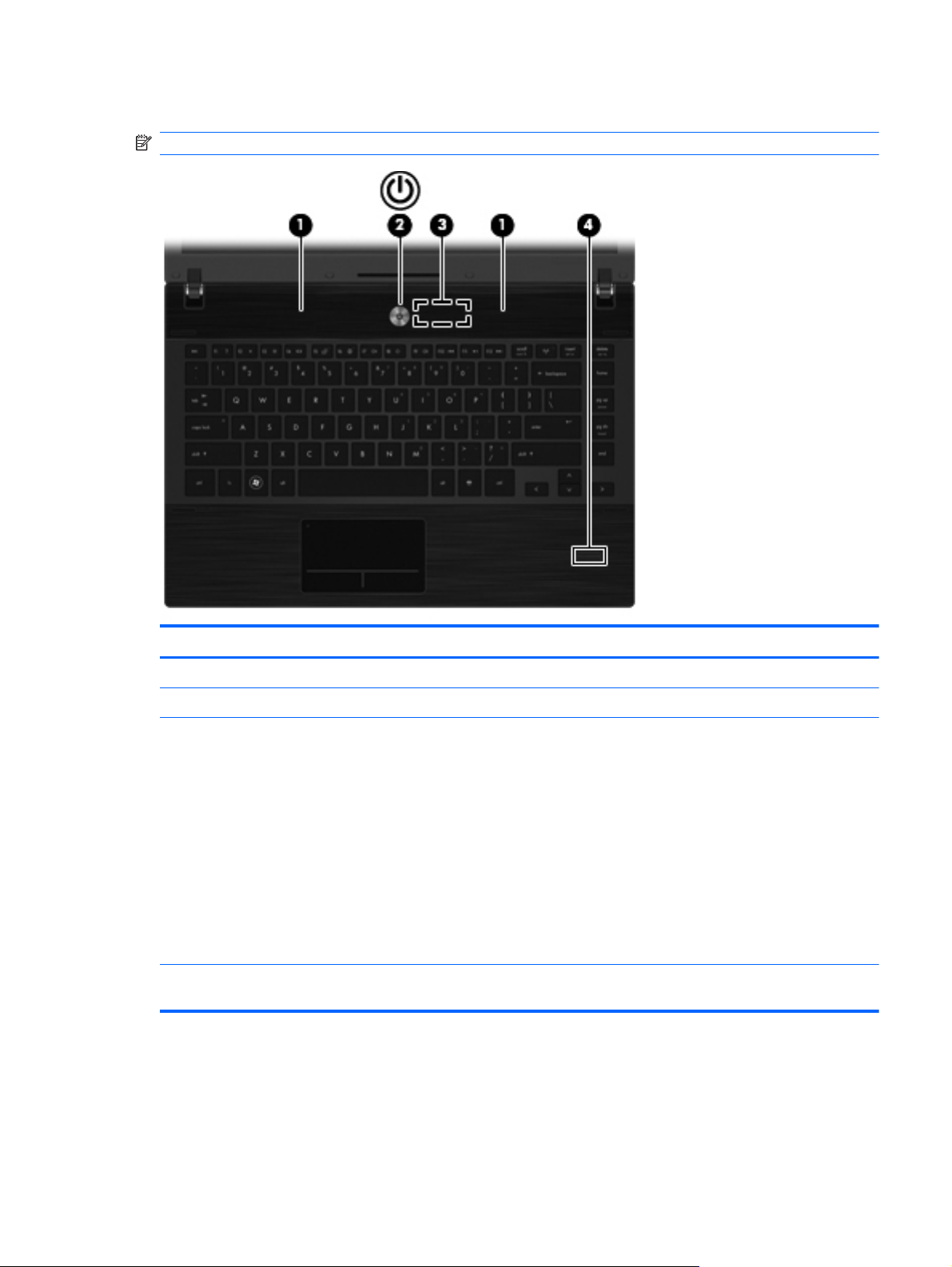
Buttons, switches, and speakers (select models only)
NOTE: Your computer may look slightly different from the illustration in this section.
Component Description
(1) Speakers (2) Produce sound.
(2) Internal display switch Turns off the display if the display is closed while the power is on.
(3) Power button
(4) Fingerprint reader (select models only) Allows a fingerprint logon to Windows, instead of a password
When the computer is off, press the button to turn on the
●
computer.
When the computer is on, press the button to shut down the
●
computer.
When the computer is in the Sleep state, press the button
●
briefly to exit Sleep.
When the computer is in Hibernation, press the button
●
briefly to exit Hibernation.
If the computer has stopped responding and Windows shutdown
procedures are ineffective, press and hold the power button for at
least 5 seconds to turn off the computer.
logon.
Top Components 11
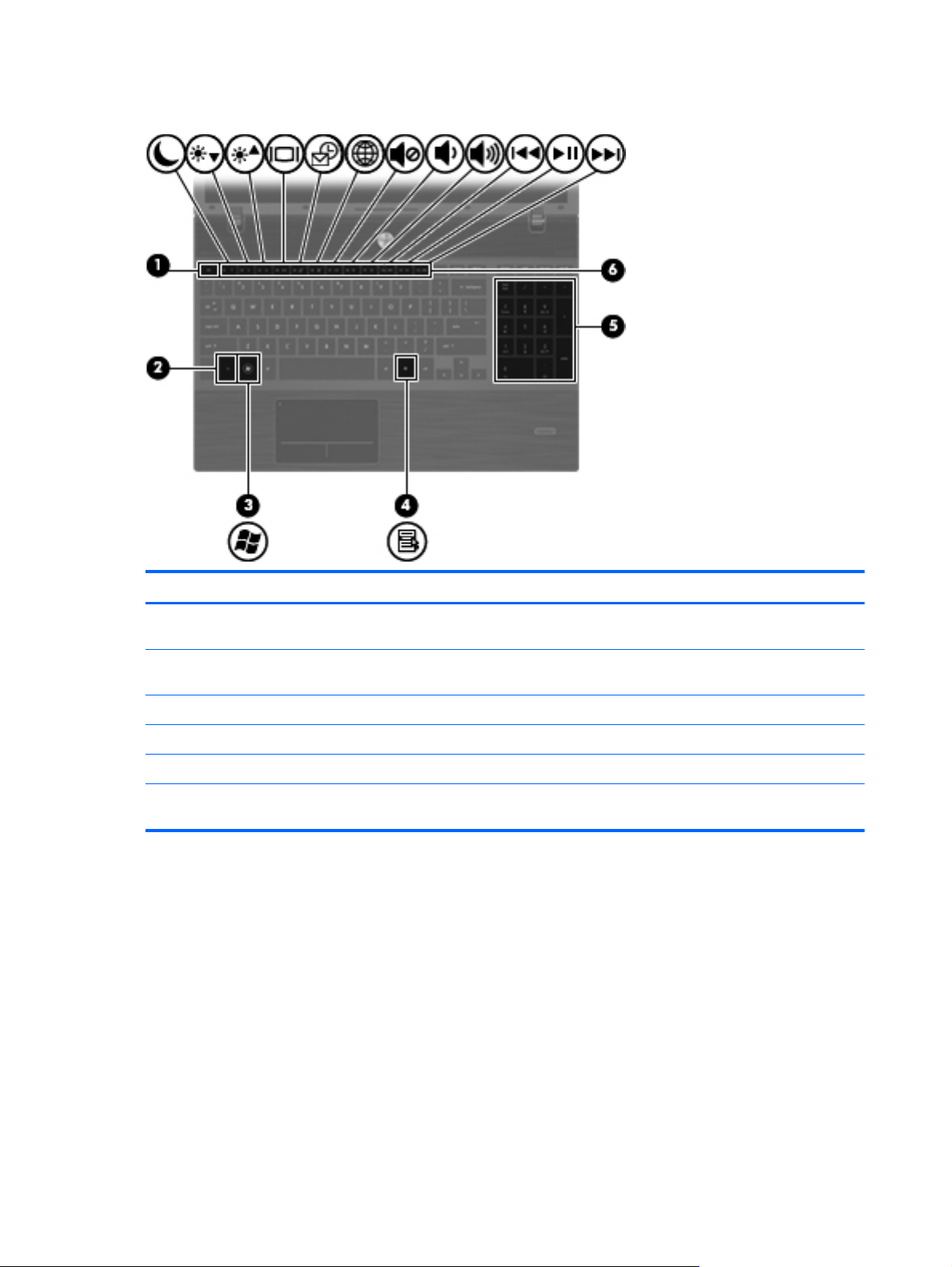
Keys
Component Description
(1) esc key Displays system information when pressed in combination with
(2) fn key Executes frequently used system functions when pressed in
(3) Windows logo key Displays the Windows Start menu.
(4) Windows applications key Displays a shortcut menu for items beneath the pointer.
(5) Integrated numeric keypad keys Can be used like the keys on an external numeric keypad.
(6) Function keys Execute frequently used system functions when pressed in
the fn key.
combination with a function key, the num lk key, or the esc key.
combination with the fn key.
12 Chapter 2 External component identification
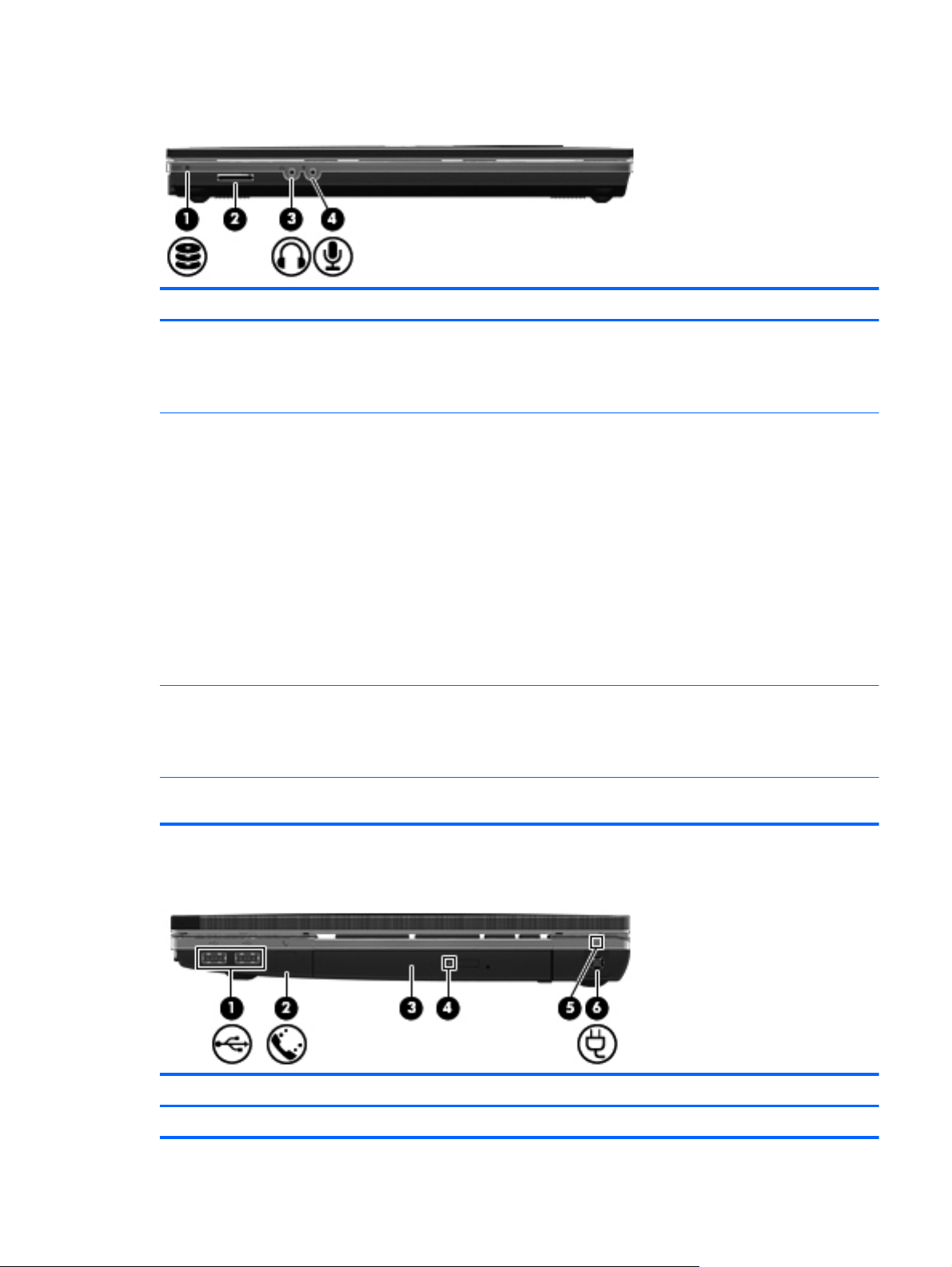
Front components
Component Description
(1) Drive light
(2) Media Card Reader Supports the following optional digital card formats:
(3) Audio-out (headphone) jack Produces sound when connected to optional powered stereo
(4) Audio-in (microphone) jack Connects an optional computer headset microphone, stereo
Blinking white: The hard drive or optical drive is being
●
accessed.
Amber: HP 3D DriveGuard has temporarily parked the hard
●
drive.
Memory Stick
●
Memory Stick Duo (adapter required)
●
Memory Stick Pro (adapter required)
●
MultiMediaCard (MMC)
●
Secure Digital (SD) Memory Card
●
xD-Picture Card (XD)
●
xD-Picture Card (XD) Type H
●
xD-Picture Card (XD) Type M
●
speakers, headphones, ear buds, a headset, or television audio.
NOTE: When a device is connected to the headphone jack, the
computer speakers are disabled.
array microphone, or monaural microphone.
Right-side components
Component Description
(1) USB ports (2) Connect optional USB devices.
Front components 13
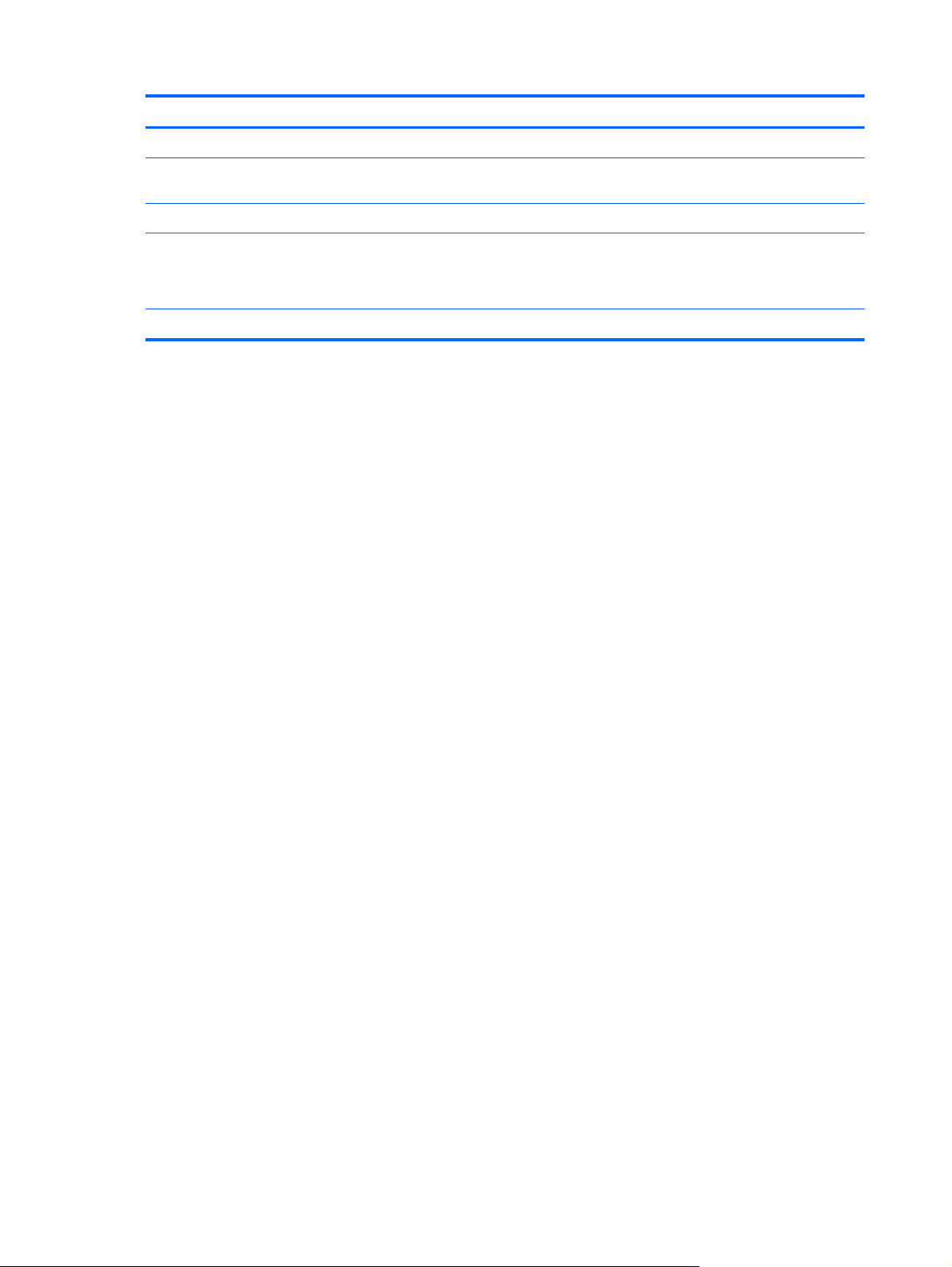
Component Description
(2) RJ-11 (modem) jack (select models only) Connects a modem cable.
(3) Optical drive (select models only) Reads optical discs and, on select models, also writes to optical
discs.
(4) Optical drive light (select models only) Blinking: The optical drive is being accessed.
(5) AC adapter light
(6) Power connector Connects an AC adapter.
On: The computer is connected to external power and the
●
battery is charging.
Off: The computer is not connected to external power.
●
14 Chapter 2 External component identification
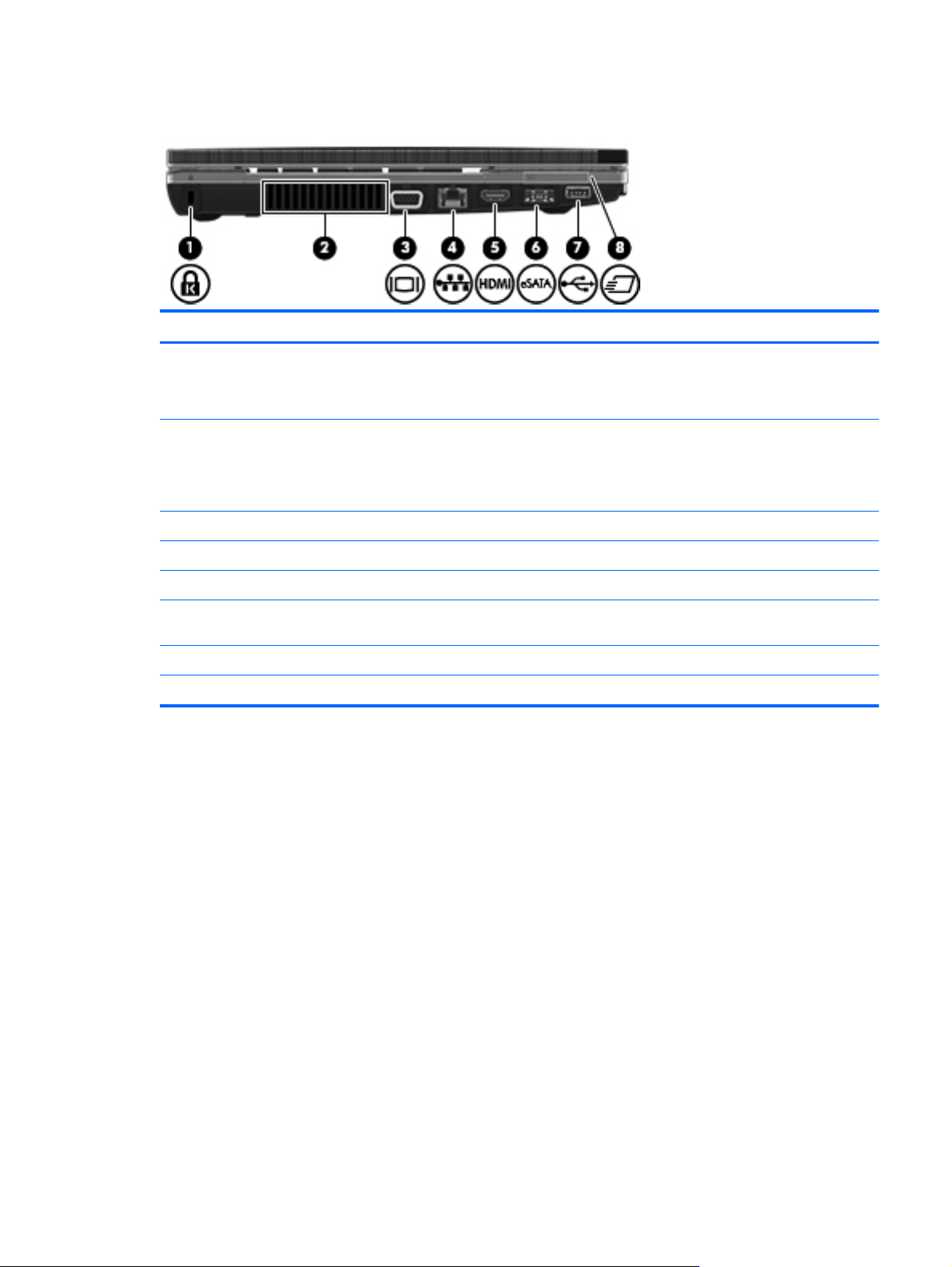
Left-side components
Component Description
(1) Security cable slot Attaches an optional security cable to the computer.
(2) Vent Enables airflow to cool internal components.
(3) External monitor port Connects an external VGA monitor or projector.
(4) RJ-45 (network) jack Connects a network cable.
NOTE: The security cable is designed to act as a deterrent, but
it may not prevent the computer from being mishandled or stolen.
NOTE: The computer fan starts up automatically to cool internal
components and prevent overheating. It is normal for the internal
fan to cycle on and off during routine operation.
(5) HDMI port Connects an optional HDMI device.
(6) Combo eSATA/USB port Connects an optional USB device or high-performance eSATA
components such as an eSATA external hard drive.
(7) USB port Connects optional USB device.
(8) ExpressCard slot Supports optional ExpressCards.
Left-side components 15
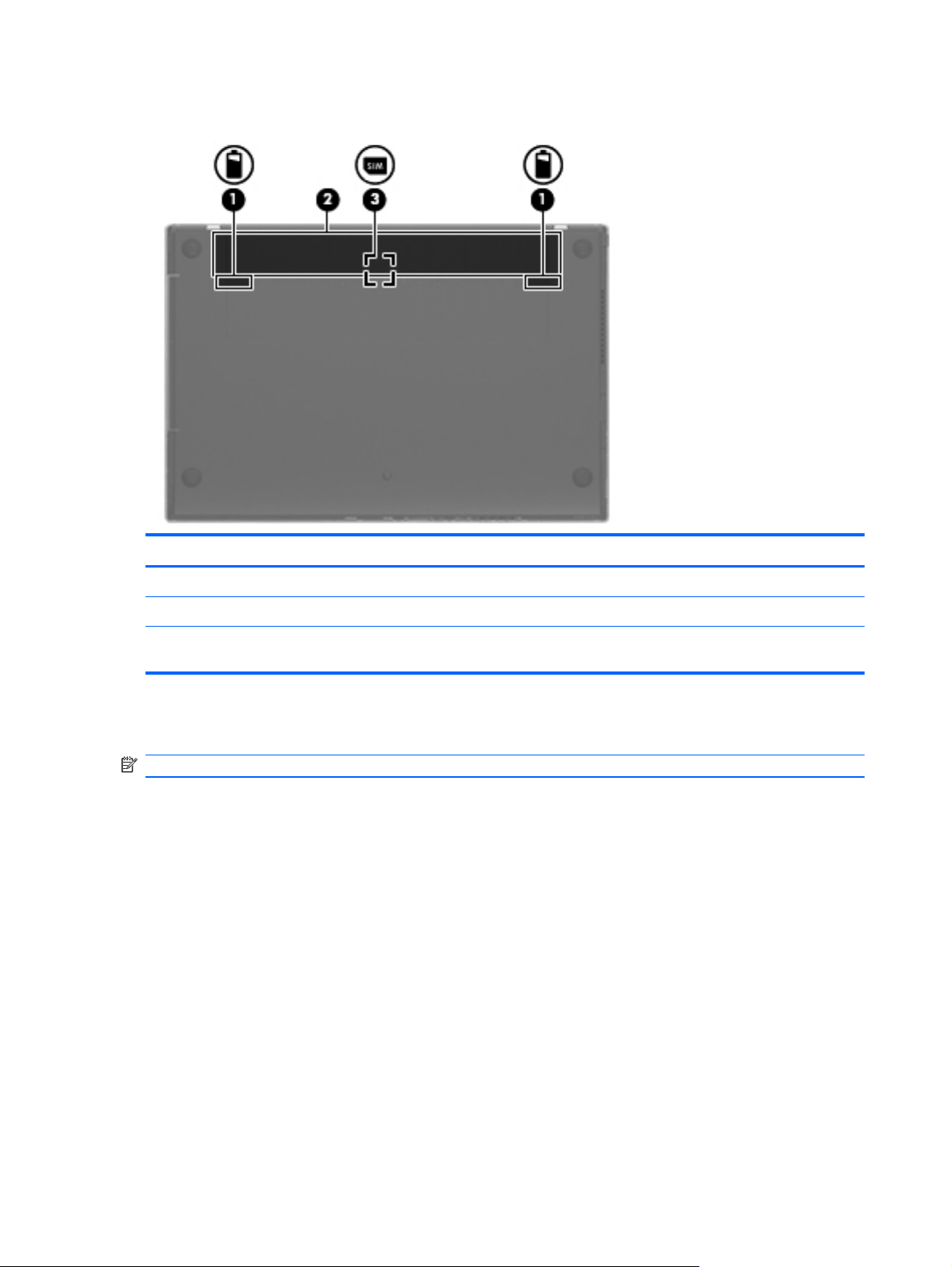
Bottom components
Component Description
(1) Battery release latches (2) Release the battery from the battery bay.
(2) Battery bay Holds the battery.
(3) SIM slot (select models only) Contains a wireless subscriber identity module (SIM). The SIM
Display
NOTE: Your computer may look slightly different from the illustration in this section.
slot is located inside the battery bay.
16 Chapter 2 External component identification
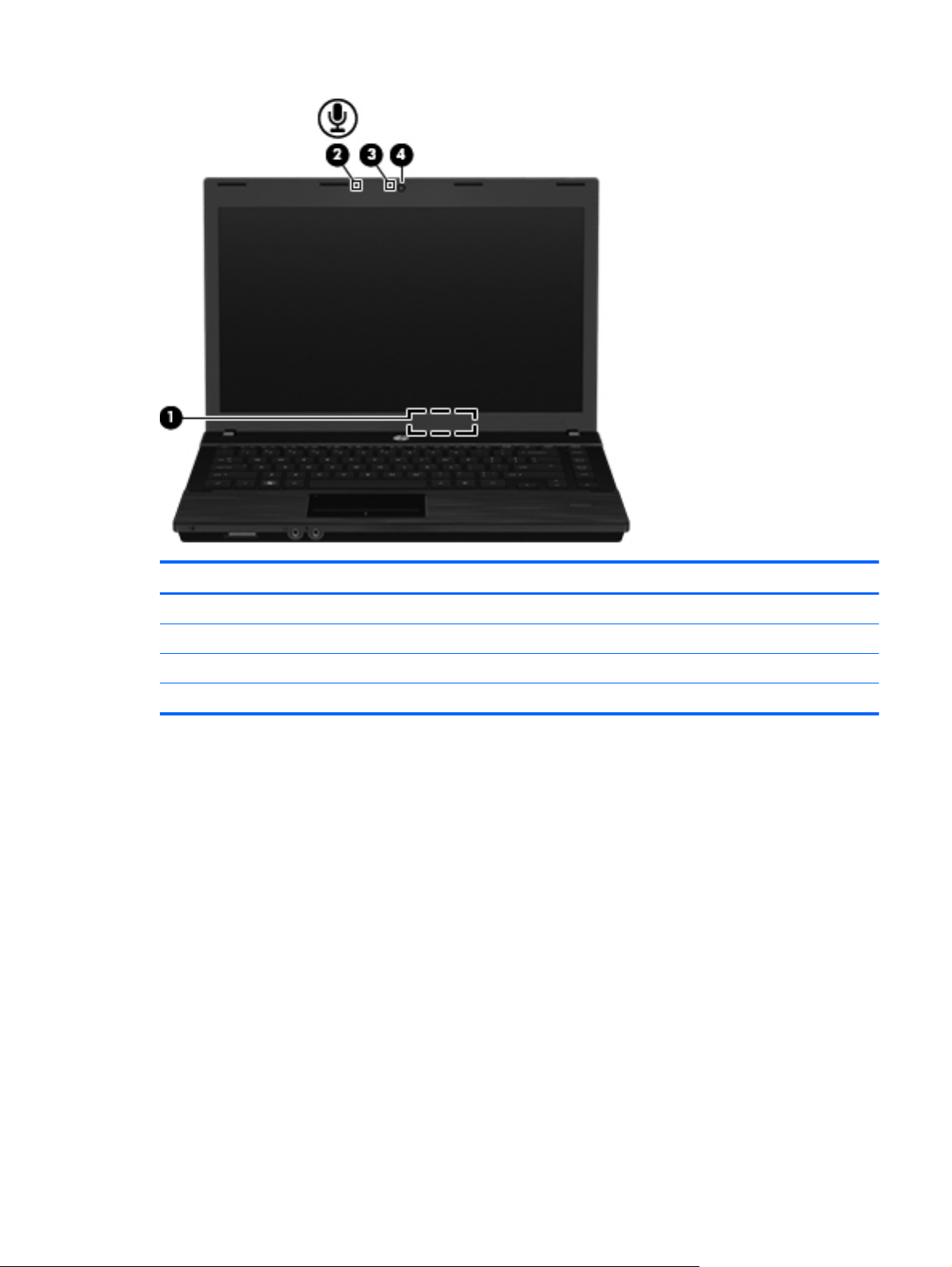
Component Description
(1) Internal display switch Turns off the display if the display is closed while the power is on.
(2) Internal microphone Records sound.
(3) Webcam light (select models only) On: The webcam is in use.
(4) Webcam (select models only) Records audio and video and captures still photographs.
Display 17
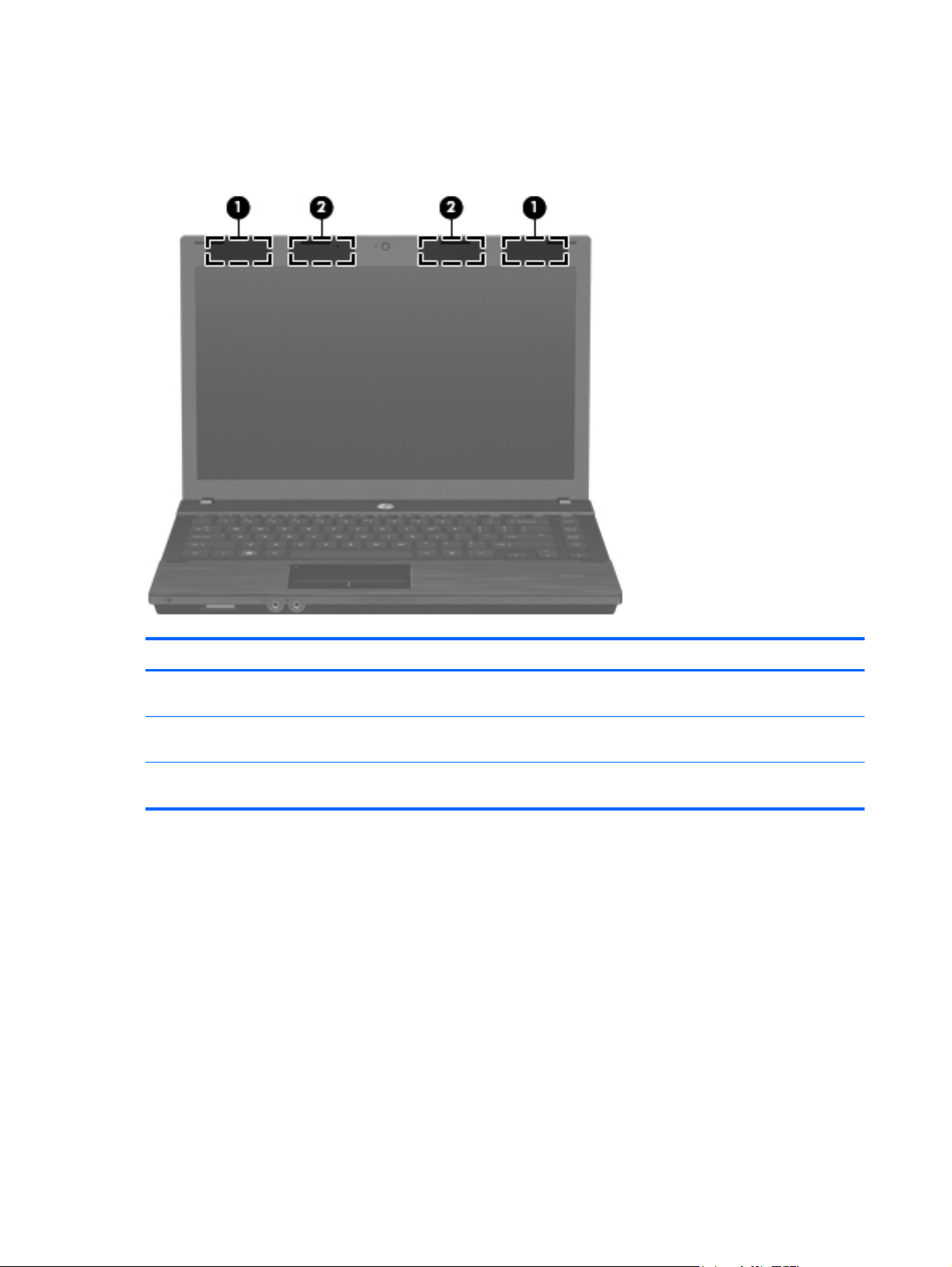
Wireless antennas
The antennas send and receive signals from one or more wireless devices. These antennas are not
visible from the outside of the computer.
Component Description
(1) WWAN antennas (2)* (select models only) Send and receive wireless signals to communicate with wireless
(2) WLAN antennas (2)* Send and receive wireless signals to communicate with wireless
*The antennas are not visible from the outside of the computer. For optimal transmission, keep the areas immediately
around the antennas free from obstructions.
wide-area networks (WWAN).
local area networks (WLAN).
To see wireless regulatory notices, refer to the section of Regulatory, Safety and Environmental
Notices that apply to your country or region. These notices are located in Help and Support.
18 Chapter 2 External component identification
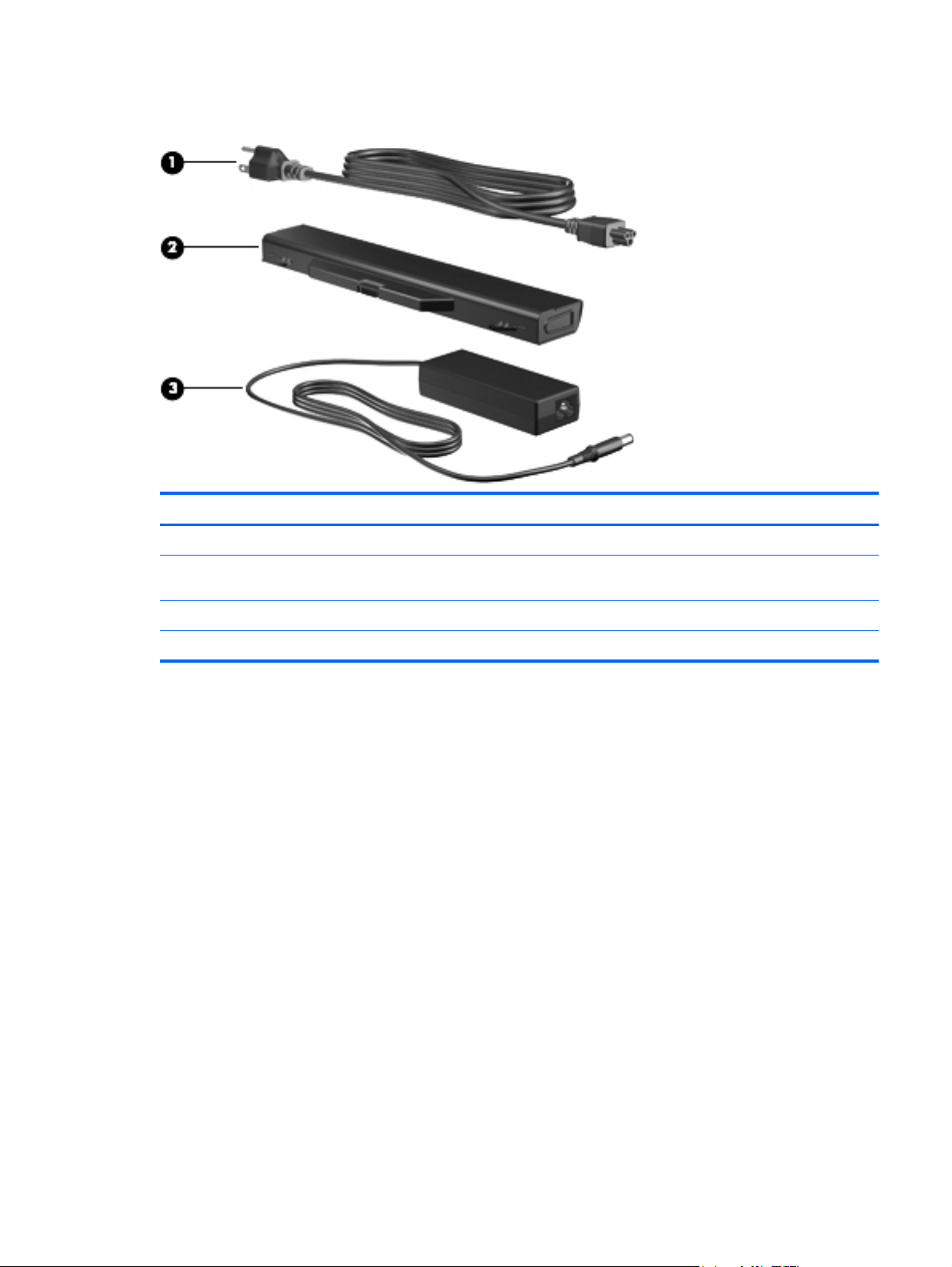
Additional hardware components
Component Description
(1) Power cord* Connects an AC adapter to an AC outlet.
(2) Battery* Powers the computer when the computer is not plugged into
external power.
(3) AC adapter Converts AC power to DC power.
*Batteries and power cords vary in appearance by country or region.
Additional hardware components 19
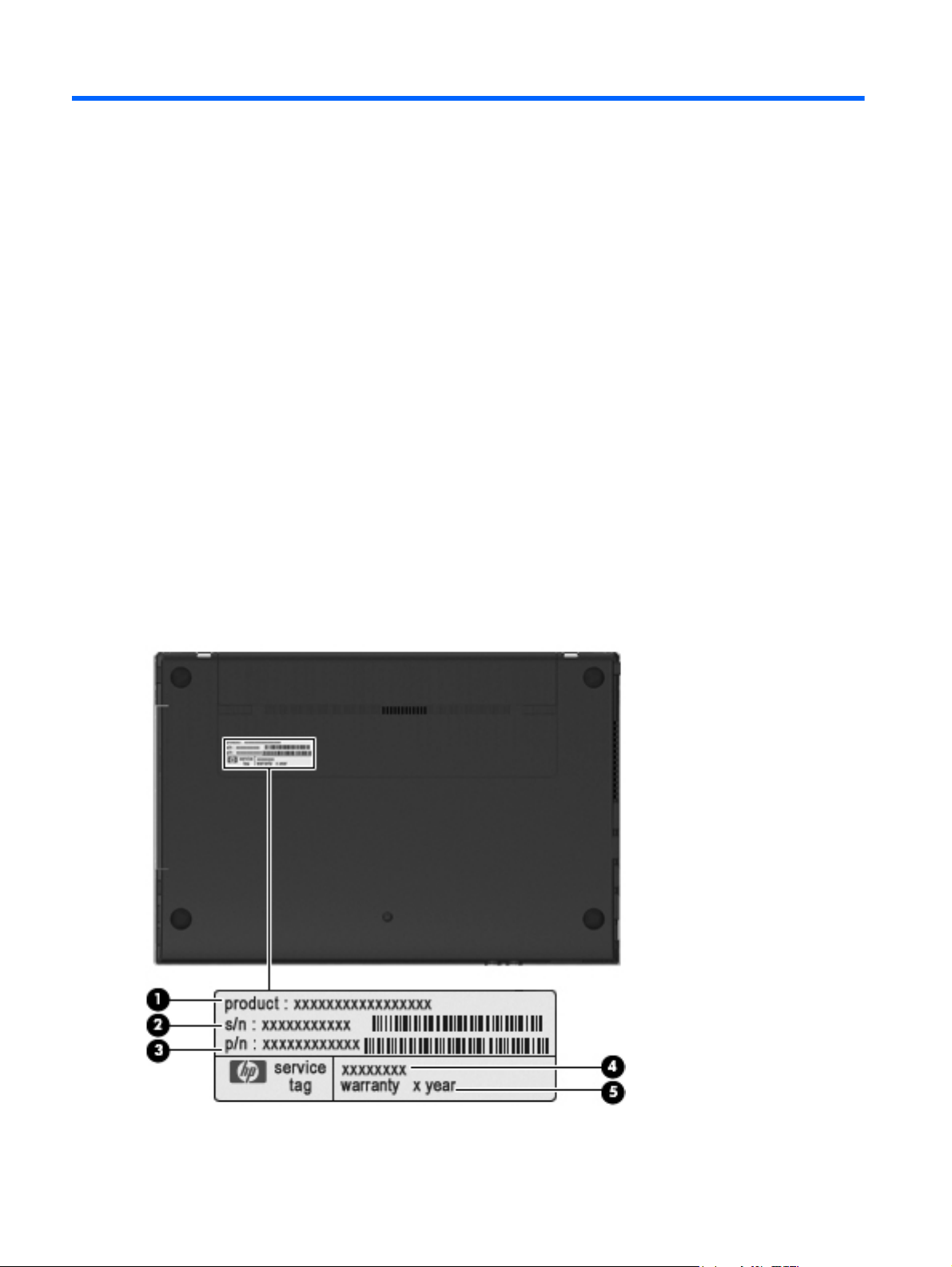
3 Illustrated parts catalog
Service tag
When ordering parts or requesting information, provide the computer serial number and model
description provided on the service tag.
(1) Product name: This is the product name affixed to the front of the computer.
(2) Serial number (s/n): This is an alphanumeric identifier that is unique to each product.
(3) Part number/product number (p/n): This number provides specific information about the product's
hardware components. The part number helps a service technician to determine what components
and parts are needed.
(4) Model description: This is the alphanumeric identifier used to locate documents, drivers, and
support for your computer.
(5) Warranty period: This number describes the duration of the warranty period for this computer.
20 Chapter 3 Illustrated parts catalog
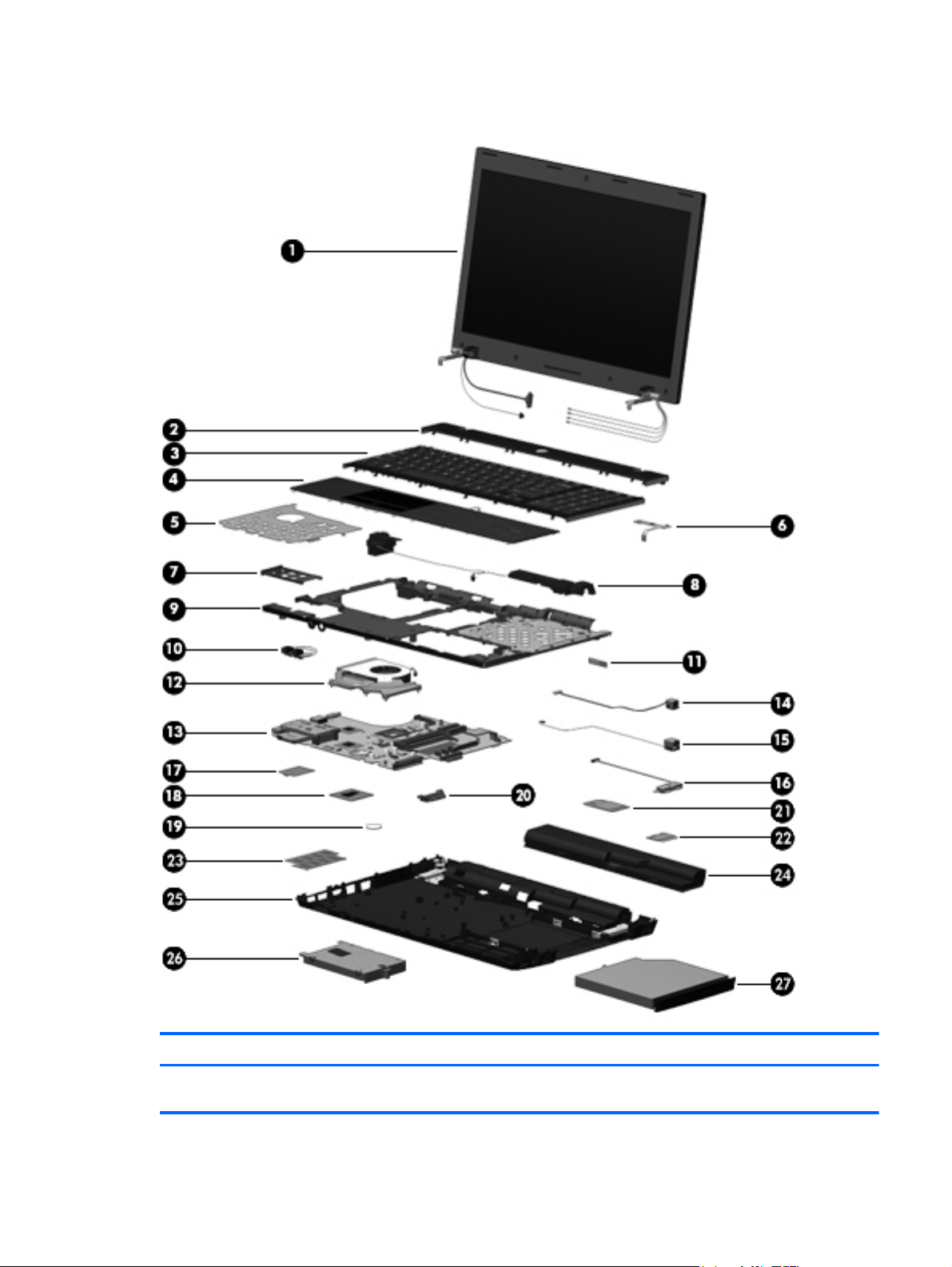
Computer major components
Item Description
(1) Display assembly (includes microphone, 2 WLAN antenna transceivers and cables and, on select computer
models, 2 WWAN antenna transceivers and cables)
Computer major components 21
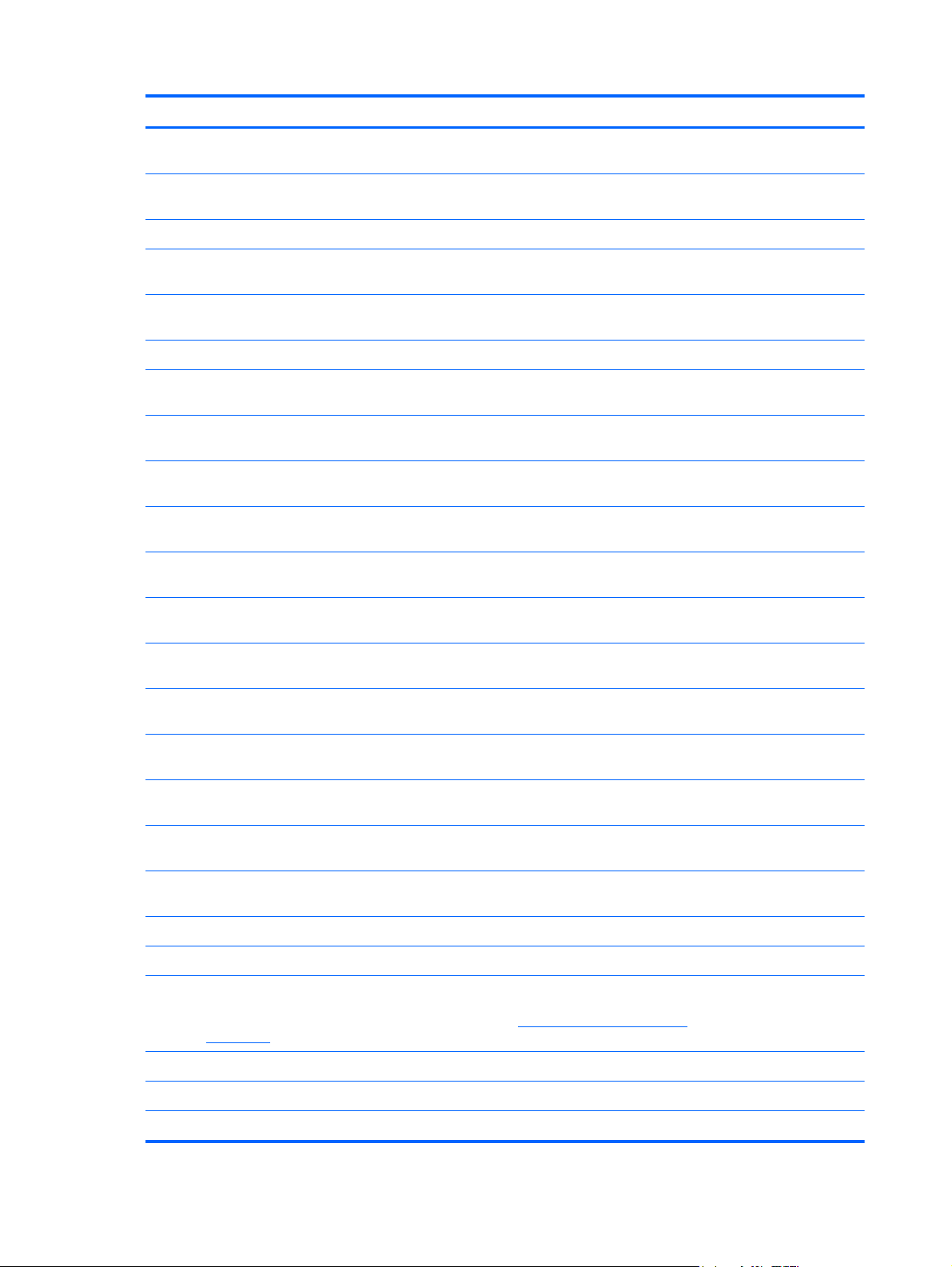
Item Description
15.6-in HD BrightView display assembly for use in computers with webcam and
●
WWAN (1366×768 resolution)
15.6-in HD BrightView display assembly for use in computers with webcam (1366×768
●
resolution)
15.6-in HD BrightView display assembly (1366×768 resolution) 613215-001
●
15.6-in HD AntiGlare display assembly for use in computers with webcam and WWAN
●
(1366×768 resolution)
15.6-in HD AntiGlare display assembly for use in computers with webcam (1366×768
●
resolution)
15.6-in HD AntiGlare display assembly (1366×768 resolution) 613214-001
●
15.6-in HD BrightView display assembly for use in computers with webcam, WWAN,
●
and red trim (1366×768 resolution)
15.6-in HD BrightView display assembly for use in computers with webcam and red
●
trim (1366×768 resolution)
15.6-in HD BrightView display assembly for use in computers with red trim (1366×768
●
resolution)
15.6-in HD AntiGlare display assembly for use in computers with webcam, WWAN,
●
and red trim (1366×768 resolution)
15.6-in HD AntiGlare display assembly for use in computers with webcam and red trim
●
(1366×768 resolution)
613219-001
613218-001
613217-001
613216-001
613230-001
613229-001
613226-001
613228-001
613227-001
(2) Switch cover 598674-001
(3) Keyboard
(4) Palm rest (includes TouchPad and cables) 615601-001
15.6-in HD AntiGlare display assembly for use in computers with red trim (1366×768
●
resolution)
15.6-in HD BrightView display assembly for use in computers with webcam, WWAN,
●
and champagne trim (1366×768 resolution)
15.6-in HD BrightView display assembly for use in computers with webcam and
●
champagne trim (1366×768 resolution)
15.6-in HD BrightView display assembly for use in computers with champagne trim
●
(1366×768 resolution)
15.6-in HD AntiGlare display assembly for use in computers with webcam, WWAN,
●
and champagne trim (1366×768 resolution)
15.6-in HD AntiGlare display assembly for use in computers with webcam and
●
champagne trim (1366×768 resolution)
15.6-in HD AntiGlare display assembly for use in computers with champagne trim
●
(1366×768 resolution)
For use in computers with red trim 604853-001
●
NOTE: For a detailed list of available keyboards, see
on page 35.
Sequential part number listing
613225-001
626108-001
626107-001
626104-001
626106-001
626105-001
626103-001
615600-xxx
For use in computers with red trim 615603-001
For use in computers with fingerprint reader 615602-001
22 Chapter 3 Illustrated parts catalog
