Page 1

HP ProBook 4520s Notebook PC
HP ProBook 4720s Notebook PC
Maintenance and Service Guide
Page 2
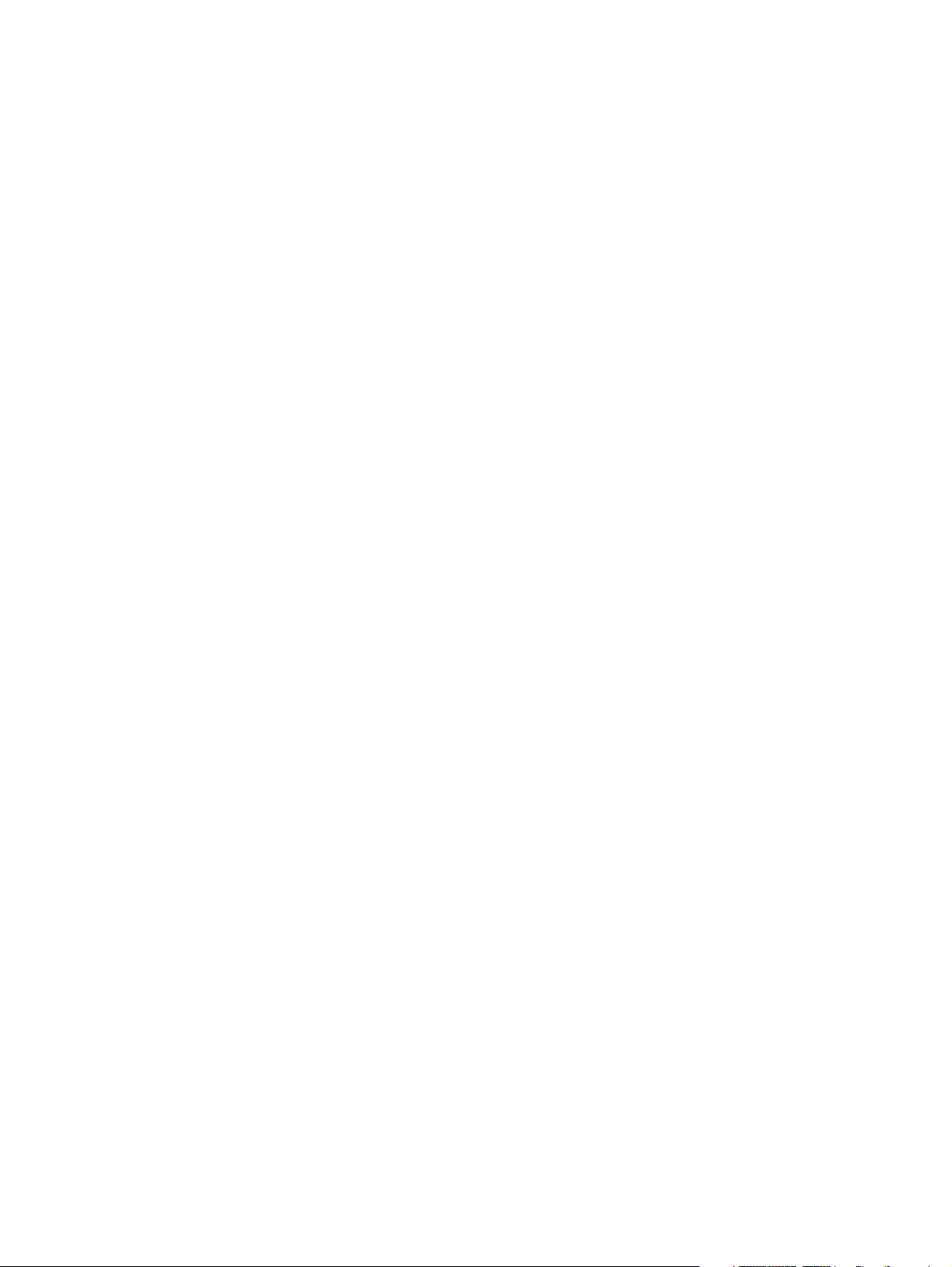
Bluetooth is a trademark owned by its
proprietor and used by Hewlett-Packard
Company under license. Intel, Core, and
Celeron are trademarks of Intel Corporation
in the United States and other countries.
Microsoft, Windows, and Windows Vista
are U.S. registered trademarks of Microsoft
Corporation. SD Logo is a trademark of its
proprietor.
The information contained herein is subject
to change without notice. The only
warranties for HP products and services are
set forth in the express warranty statements
accompanying such products and services.
Nothing herein should be construed as
constituting an additional warranty. HP shall
not be liable for technical or editorial errors
or omissions contained herein.
First Edition: March 2010
Document Part Number: 598082-001
Page 3
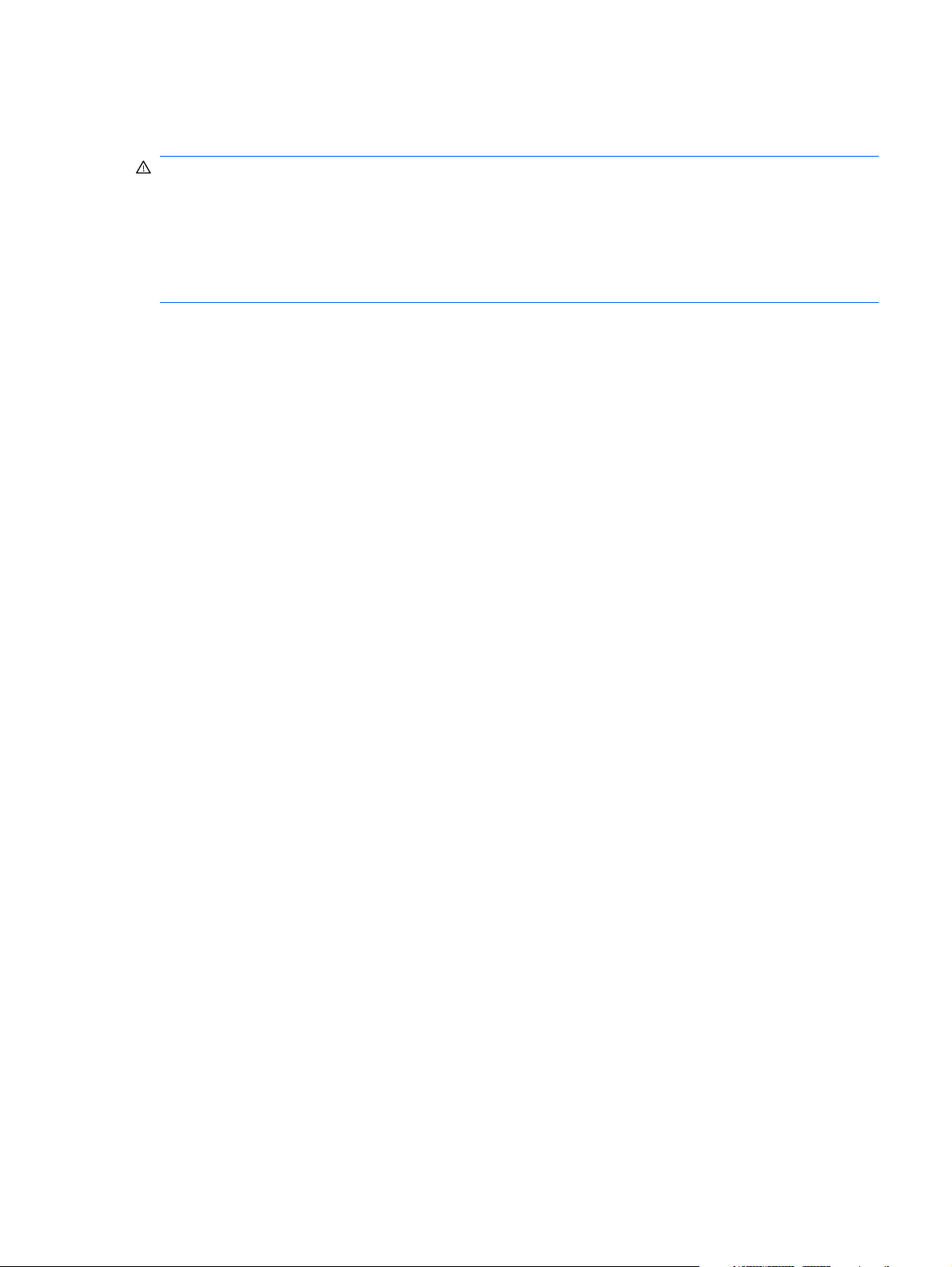
Safety warning notice
WARNING! To reduce the possibility of heat-related injuries or of overheating the computer, do not
place the computer directly on your lap or obstruct the computer air vents. Use the computer only on a
hard, flat surface. Do not allow another hard surface, such as an adjoining optional printer, or a soft
surface, such as pillows or rugs or clothing, to block airflow. Also, do not allow the AC adapter to
contact the skin or a soft surface, such as pillows or rugs or clothing, during operation. The computer
and the AC adapter comply with the user-accessible surface temperature limits defined by the
International Standard for Safety of Information Technology Equipment (IEC 60950).
iii
Page 4
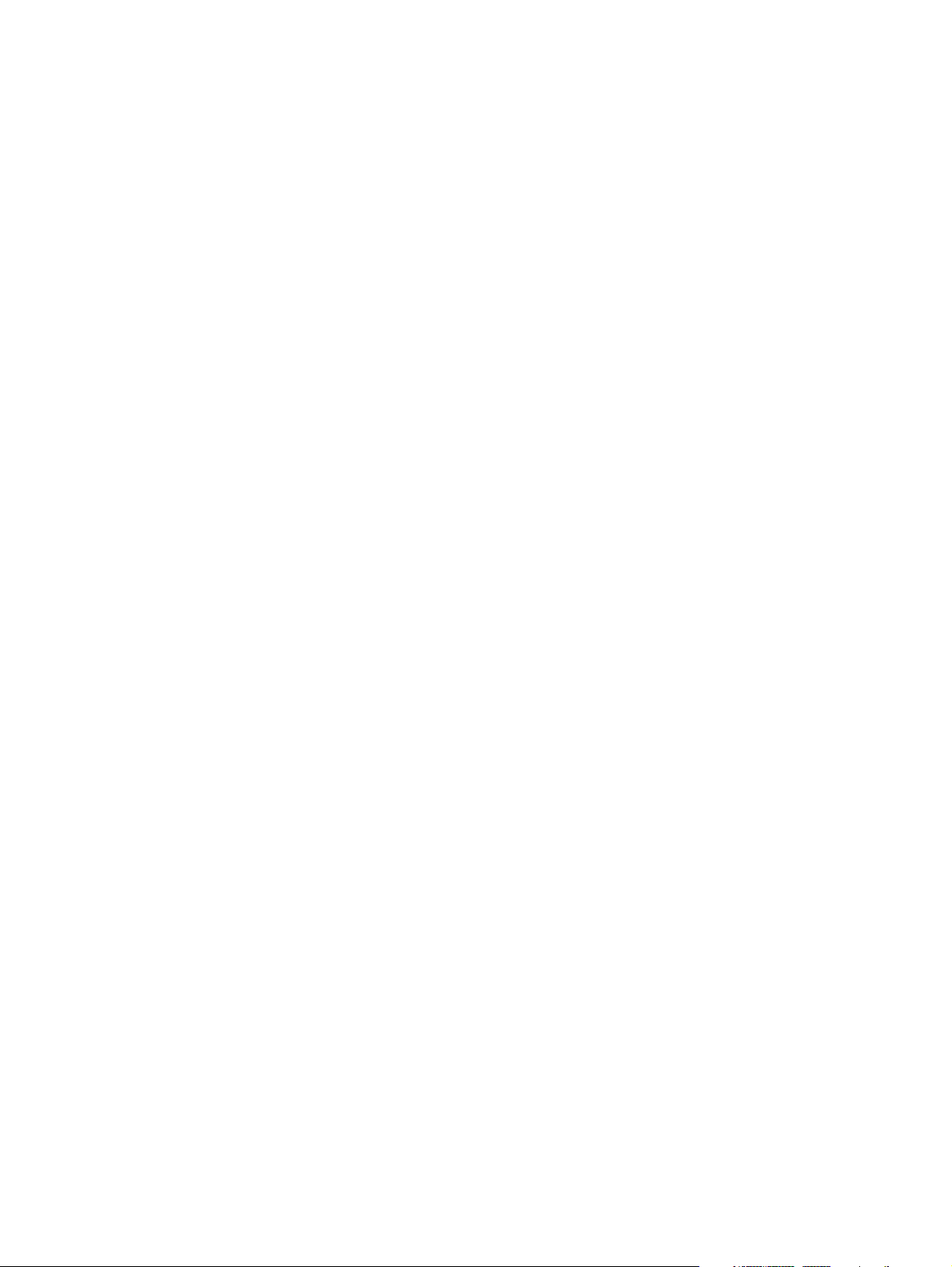
iv Safety warning notice
Page 5
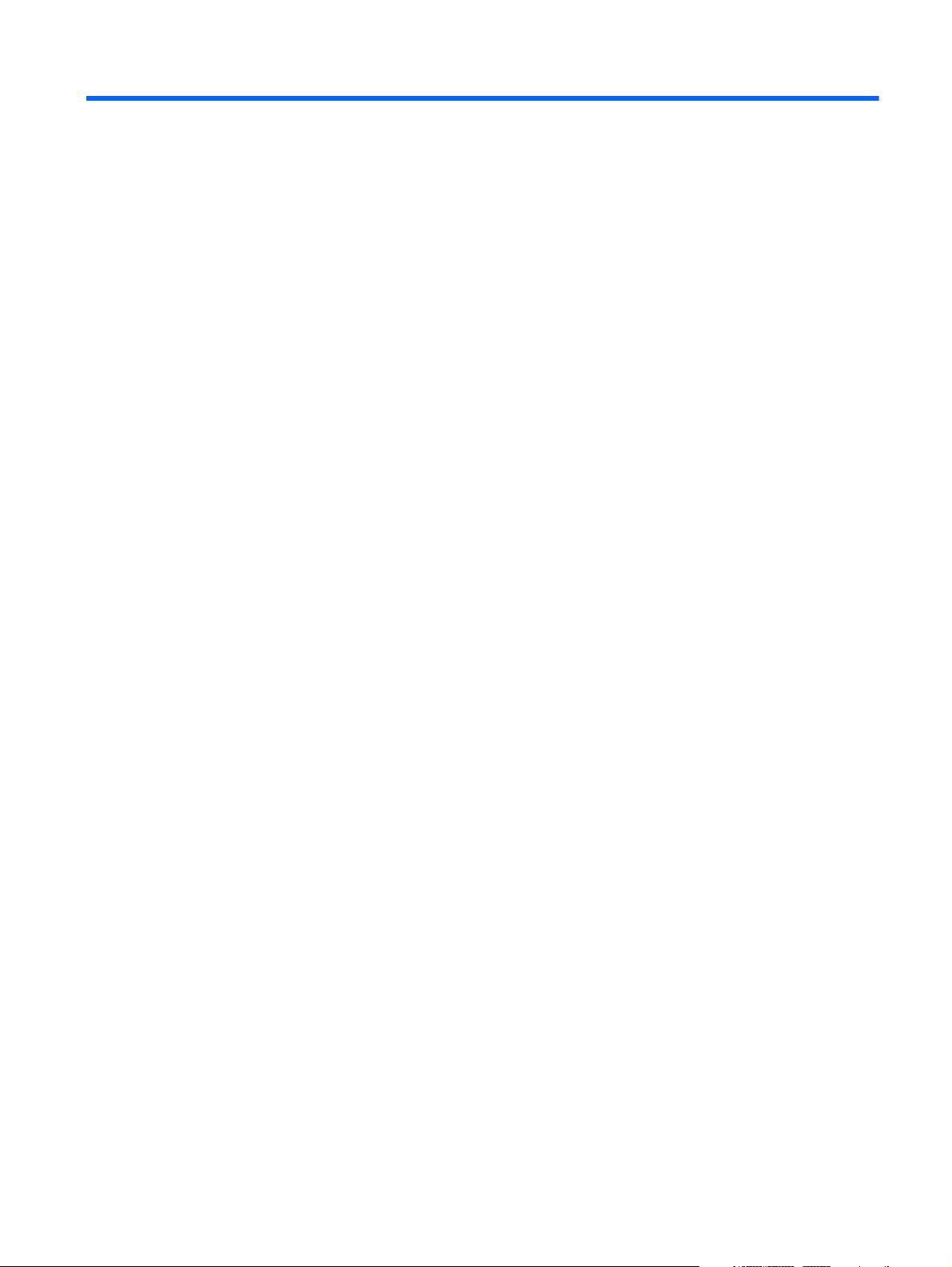
Table of contents
1 Product description ........................................................................................................... 1
2 External component identification ..................................................................................... 9
Top Components ...................................................................................................................... 9
TouchPad ................................................................................................................. 9
Lights ..................................................................................................................... 11
Buttons, switches, and speakers (select models only) .................................................... 12
Keys ...................................................................................................................... 13
Front components ................................................................................................................... 14
Right-side components ............................................................................................................ 14
Left-side components ............................................................................................................... 16
Bottom components ................................................................................................................ 17
Display ................................................................................................................................. 17
Wireless antennas .................................................................................................................. 19
Additional hardware components ............................................................................................ 20
3 Illustrated parts catalog .................................................................................................. 21
Service tag ............................................................................................................................ 21
Computer major components ................................................................................................... 22
Display assembly components ................................................................................................. 28
Plastics Kit ............................................................................................................................. 29
Cable Kits ............................................................................................................................. 30
Mass storage devices ............................................................................................................. 32
Miscellaneous parts ................................................................................................................ 33
Sequential part number listing .................................................................................................. 35
4 Removal and replacement procedures ............................................................................ 43
Preliminary replacement requirements ....................................................................................... 43
Tools required ......................................................................................................... 43
Service considerations ............................................................................................. 43
Plastic parts ............................................................................................. 43
Cables and connectors ............................................................................. 44
Drive handling ......................................................................................... 44
v
Page 6
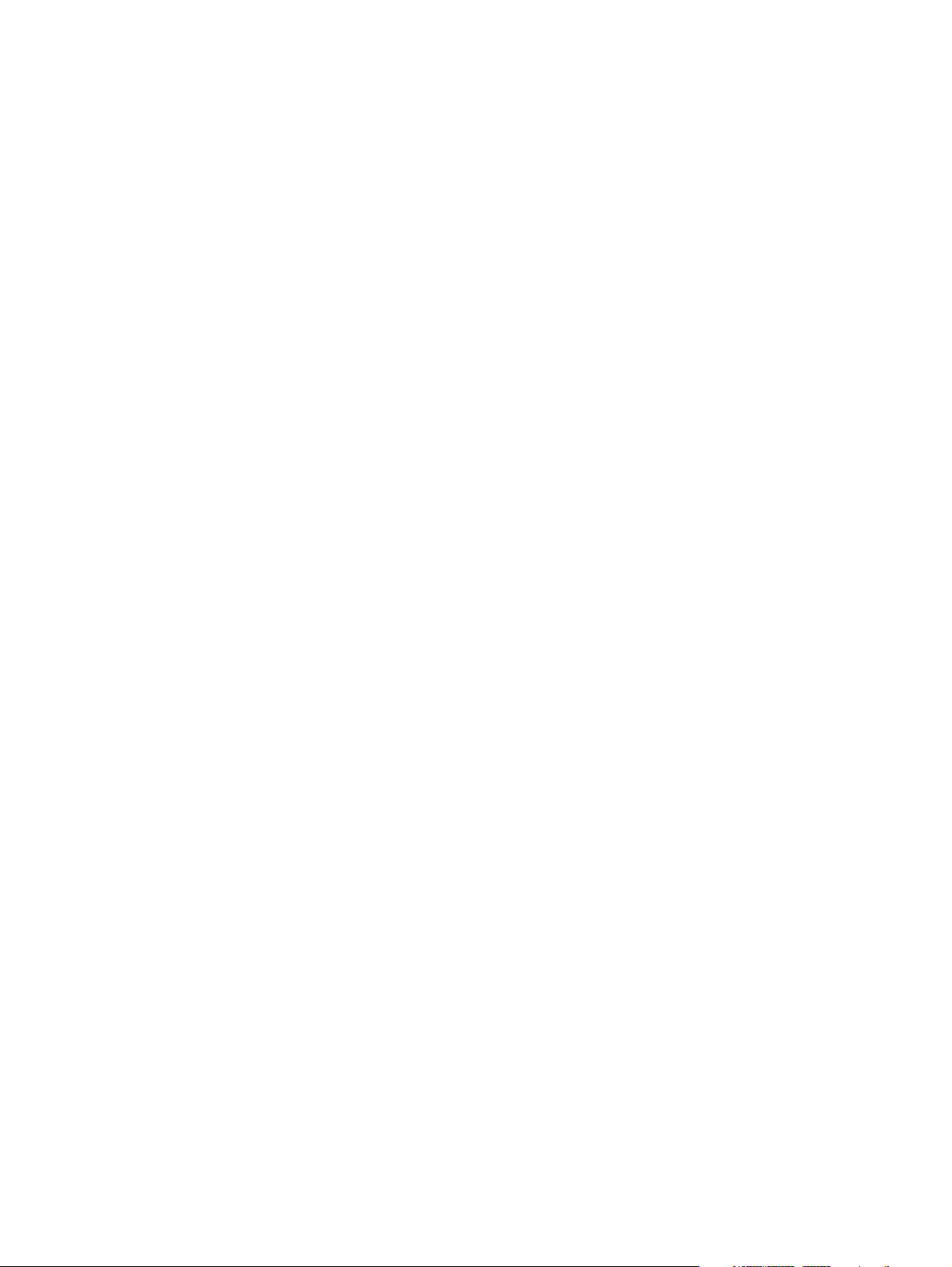
Grounding guidelines .............................................................................................. 45
Electrostatic discharge damage .................................................................. 45
Packaging and transporting guidelines ........................................ 46
Workstation guidelines .............................................................. 46
Equipment guidelines ................................................................. 47
Component replacement procedures ........................................................................................ 48
Service tag ............................................................................................................. 48
Computer feet ......................................................................................................... 49
Battery ................................................................................................................... 50
Switch cover and keyboard ...................................................................................... 51
Memory module ...................................................................................................... 55
Optical drive .......................................................................................................... 56
Power button board ................................................................................................. 58
Speakers ................................................................................................................ 60
Thermal shield ........................................................................................................ 62
WLAN module ........................................................................................................ 65
WWAN module ..................................................................................................... 68
Heat sink and fan .................................................................................................... 69
Processor ............................................................................................................... 74
Palm rest ................................................................................................................ 76
Hard drive ............................................................................................................. 78
Display assembly on computers with 17.3-in displays .................................................. 80
Display assembly on computers with 15.6-in displays .................................................. 86
Top cover ............................................................................................................... 92
RTC battery ............................................................................................................ 96
Bluetooth module .................................................................................................... 98
Modem module ...................................................................................................... 99
Audio board ......................................................................................................... 101
System board ....................................................................................................... 103
USB connector assembly ........................................................................................ 106
RJ-11 connector assembly ...................................................................................... 107
Power connector assembly ..................................................................................... 109
5 Computer Setup ............................................................................................................ 111
Computer Setup ................................................................................................................... 111
Starting Computer Setup ........................................................................................ 111
Using Computer Setup ........................................................................................... 111
Navigating and selecting in Computer Setup ............................................. 111
Restoring factory settings in Computer Setup .............................................. 112
Computer Setup menus .......................................................................................... 113
File menu .............................................................................................. 113
Security menu ........................................................................................ 115
System Configuration menu ..................................................................... 116
vi
Page 7
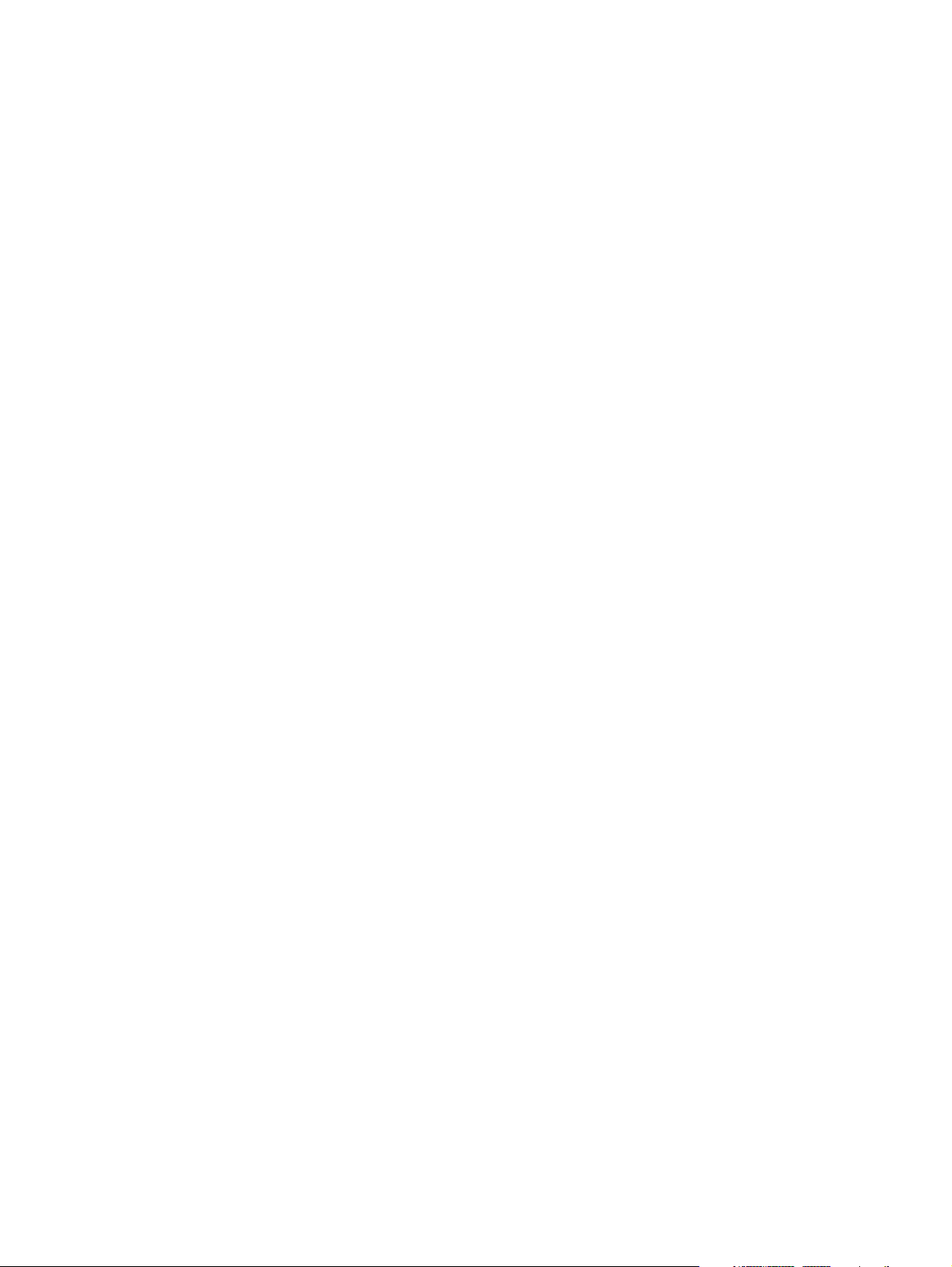
6 Specifications ................................................................................................................ 121
Computer specifications ........................................................................................................ 121
17.3-in display specifications ................................................................................................ 122
15.6-in display specifications ................................................................................................ 123
Hard drive specifications ...................................................................................................... 124
DVD-ROM Drive specifications ............................................................................................... 125
DVD±RW Double-Layer Combo Drive specifications ................................................................. 126
Blu-ray Disc ROM Drive with SuperMulti DVD±R/RW Double-Layer specifications ........................ 127
7 Backup and recovery .................................................................................................... 128
Backup and recovery in Windows 7 ....................................................................................... 128
Overview ............................................................................................................. 128
Backing up your information ................................................................................... 128
Performing a recovery ........................................................................................... 130
Using the Windows recovery tools .......................................................................... 130
Using f11 ............................................................................................................. 131
Using a Windows 7 operating system DVD (purchased separately) ............................. 131
Backup and recovery in Windows Vista .................................................................................. 132
Overview ............................................................................................................. 132
Backing up your information ................................................................................... 132
Performing a recovery ........................................................................................... 133
Using the Windows recovery tools .......................................................................... 134
Using f11 ............................................................................................................. 134
Using a Windows Vista operating system DVD (purchased separately) ........................ 135
Backup and recovery in Windows XP ..................................................................................... 136
Overview ............................................................................................................. 136
Backing up your information ................................................................................... 136
Performing a recovery ........................................................................................... 137
Recovering your information .................................................................... 137
Recovering the operating system and programs ......................................... 137
8 Connector pin assignments ........................................................................................... 139
Audio-in (microphone) .......................................................................................................... 139
Audio-out (headphone) ......................................................................................................... 139
External monitor ................................................................................................................... 140
HDMI ................................................................................................................................. 141
RJ-11 (modem) ..................................................................................................................... 142
RJ-45 (network) .................................................................................................................... 143
Universal Serial Bus .............................................................................................................. 143
9 Power cord set requirements ........................................................................................ 144
Requirements for all countries and regions ............................................................................... 144
Requirements for specific countries and regions ....................................................................... 145
vii
Page 8
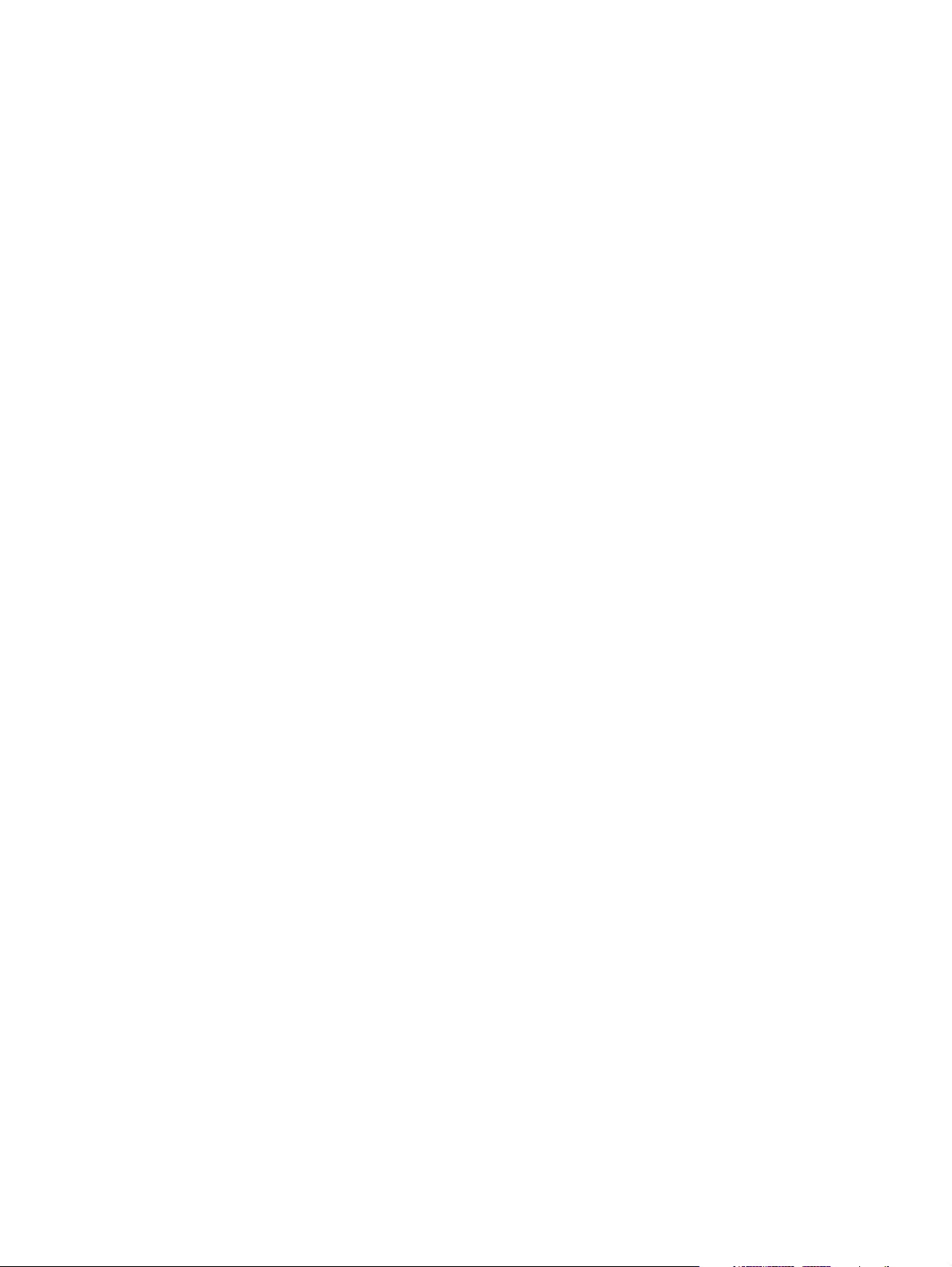
10 Recycling .................................................................................................................... 146
Battery ................................................................................................................................ 146
Display ............................................................................................................................... 146
Index ............................................................................................................................... 152
viii
Page 9
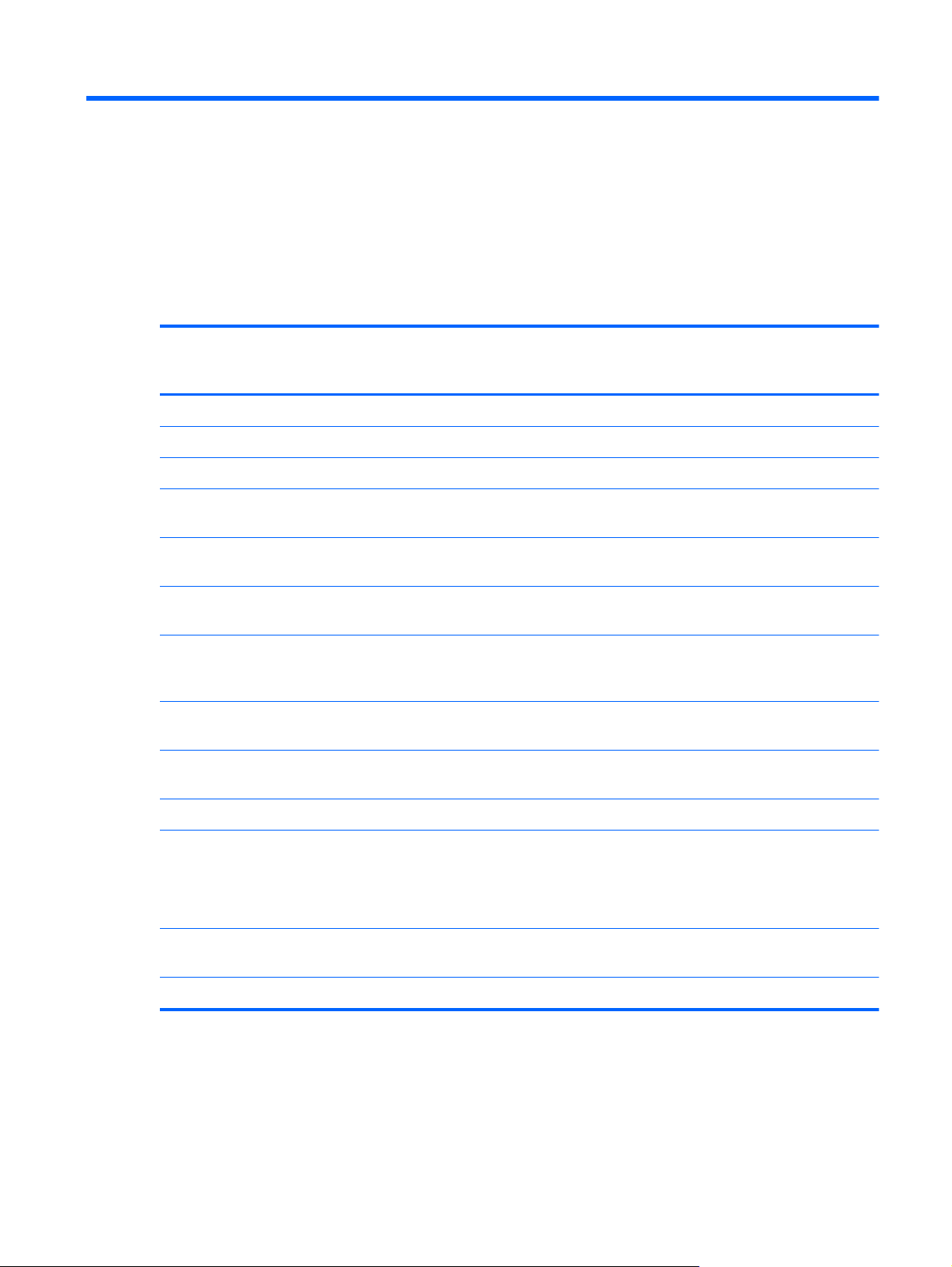
1 Product description
Category Description HP ProBook
4520s UMA
Product Name HP ProBook 4520s Notebook PC • •
HP ProBook 4720s Notebook PC •
Processors Intel® Core™ processors
i7-620M, 2.26-GHz (Turbo up to 3.33
●
GHz), 4MB L3 cache
i5-540M, 2.53-GHz (Turbo up to 3.06
●
GHz), 3MB L3 cache
i5-520M, 2.4-GHz (Turbo up to 2.93
●
GHz), 3MB L3 cache
Core i5-430M, 2.26-GHz (Turbo up to
●
2.53 GHz), 3MB L3 cache (select
models ony)
Core i3-350M, 2.26-GHz, 3MB L3
●
cache (select models only)
Core i3-330M, 2.13-GHz, 3MB L3
●
cache (select models only)
•• •
•• •
•• •
•• •
•• •
•• •
HP ProBook
4520s
discrete
HP ProBook
4720s
discrete
Chipsets Intel® HM57 Express • • •
Graphics Intel HD Graphics
Intel Universal Memory Architecture (UMA)
graphics subsystem integrated with shared
video memory (dynamically allocated)
ATI Mobility Radeon HD 4350 with 512-MB
memory
Panels All display assemblies support privacy filter • • •
•
••
1
Page 10
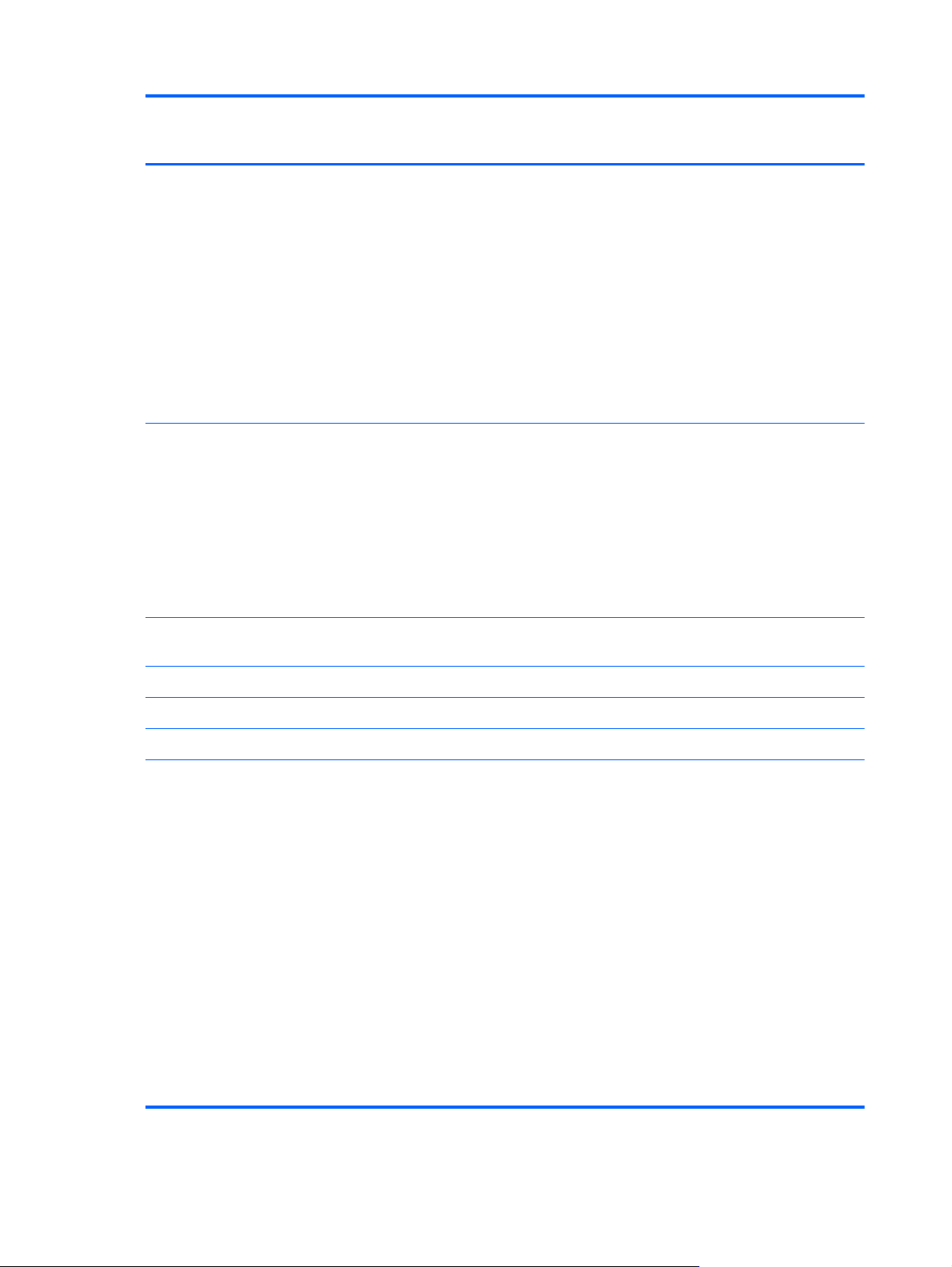
Category Description HP ProBook
4520s UMA
HP ProBook
4520s
discrete
HP ProBook
4720s
discrete
15.6-in HD LED backlight panel:
1366×768 AntiGlare
●
1366×768 AntiGlare for webcam
●
1366×768 AntiGlare for webcam and
●
WWAN
1366×768 BrightView
●
1366×768 BrightView for webcam
●
1366×768 BrightView for webcam and
●
WWAN
17.3-in HD LED backlight panel:
1600×900 AntiGlare
●
1600×900 AntiGlare for webcam and
●
WWAN
1600×900 BrightView for webcam
●
1600×900 BrightView for webcam and
●
WWAN
Memory 2 customer-accessible/upgradable memory
module slots
••
•
•• •
Supports dual-channel memory • • •
Supports up to 4 GB of system RAM • • •
PC3-10600, 1333-MHz, DDR3 • • •
Supports the following configurations in all
countries and regions:
4096-MB total system memory (4096-
●
MB × 1)
4096-MB total system memory (2048-
●
MB × 2, dual-channel)
3072-MB total system memory (2048-
●
MB + 1024-MB, dual-channel)
2048-MB total system memory (2048-
●
MB × 1)
2048-MB total system memory (1024-
●
MB × 2, dual-channel)
1024-MB total system memory (1024-
●
MB × 1)
•• •
2 Chapter 1 Product description
Page 11
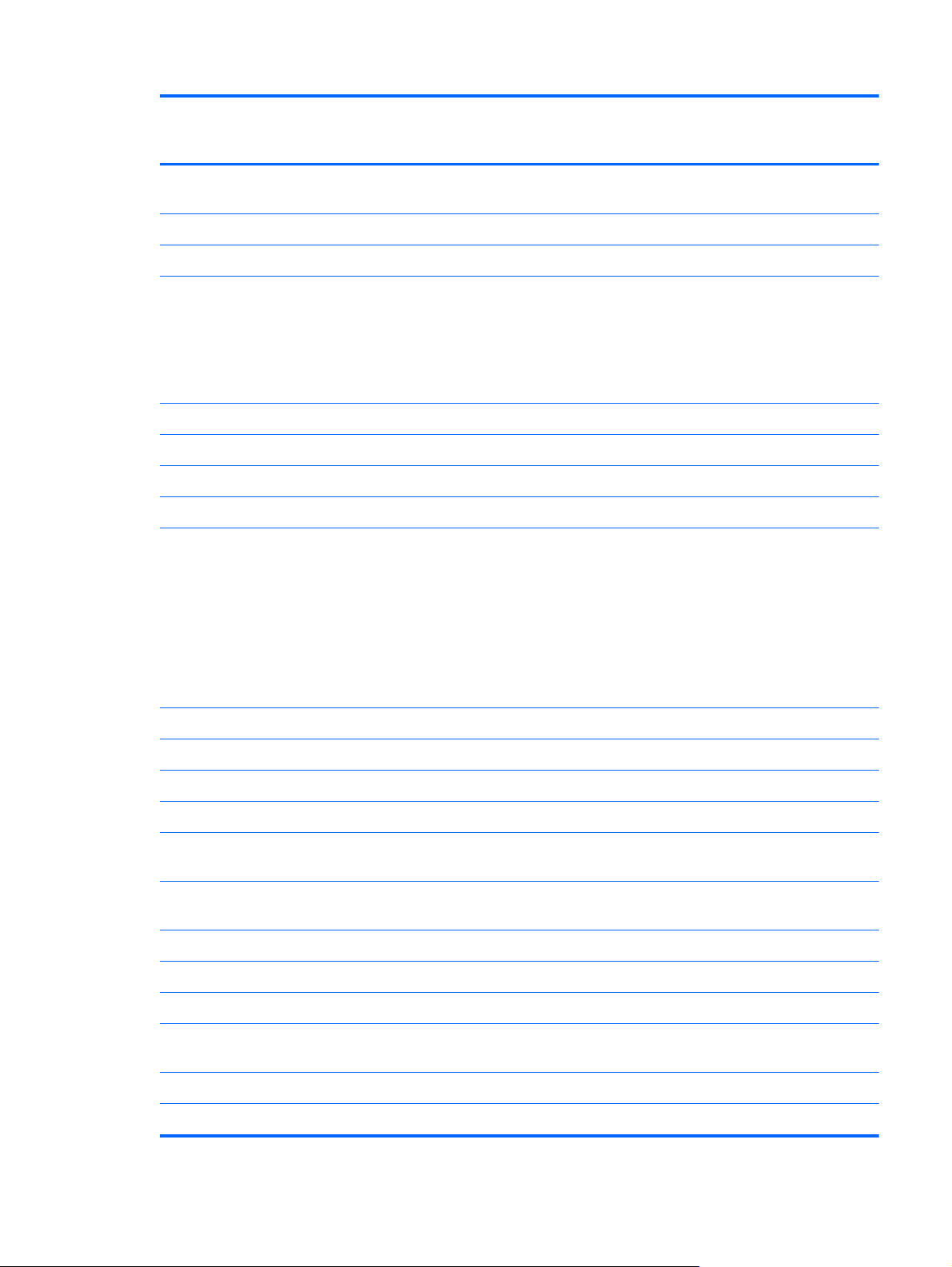
Category Description HP ProBook
4520s UMA
HP ProBook
4520s
discrete
HP ProBook
4720s
discrete
Hard drives Supports 9.5-mm, 6.35-cm (2.50-in) hard
drives
Customer-accessible • • •
Serial ATA • • •
Supports the following drives:
500-GB, 7200-rpm
●
320-GB, 7200-rpm
●
250-GB, 7200-rpm
●
HP 3D DriveGuard (not available on Linux) • • •
Optical drives Fixed, no modular requirements • • •
SATA 12.7-mm tray load • • •
Supports option of no optical drive • • •
Supports the following drives:
DVD-ROM Drive
●
DVD±RW SuperMulti Double-Layer
●
Combo Drive with Lightscribe
•• •
•• •
•• •
Blu-ray ROM DVD±RW SuperMulti DL
●
Drive (not available with UMA base unit
and Windows XP)
Diskette drive Supports external USB diskette drive only • • •
Audio/visual IDT 92HD80 • • •
Integrated microphone • • •
Stereo speakers (2) • • •
Integrated 2MP camera with fixed focus
(select models only)
Modem High-speed 56K modem for all regions and
countries except APJ
High-speed 56K modem APJ only • • •
Modem cable not included • • •
Supports no modem option • • •
Ethernet 10/100/1000 Ethernet network interface
card (NIC)
S3/S4/S5 wake on LAN: AC only mode • • •
Wireless Integrated WLAN options by way of MiniPCI card:
•• •
•• •
•• •
3
Page 12
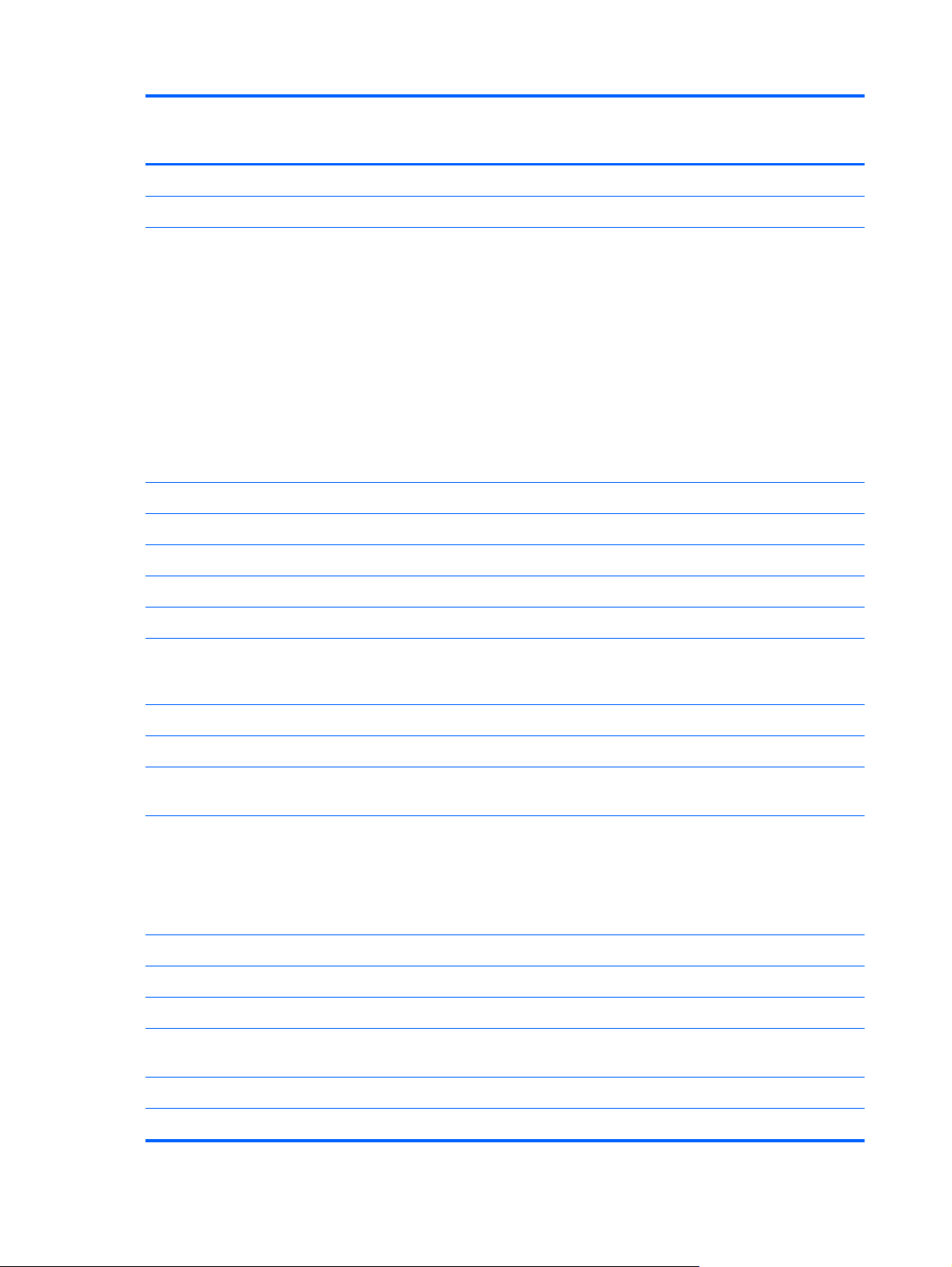
Category Description HP ProBook
4520s UMA
2 WLAN antennas built into display assembly • • •
Supports option for no-WLAN • • •
HP ProBook
4520s
discrete
HP ProBook
4720s
discrete
Support for the following WLAN formats:
Broadcom 802.11b/g
●
Atheros 802.11 b/g/n (1 x 1)
●
Realtek 802.11 b/g/n (1 x 2)
●
Intel 802.11 b/g 1S/2R Russia only
●
Intel 802.11 b/g/n 1S/2R
●
Intel 802.11 a/b/g 1S/2R
●
Intel 802.11 a/b/g/n 2S/2R
●
Integrated personal area network (PAN) options by way of Bluetooth® module:
Support option for no-WPAN • • •
Bluetooth 2.1 • • •
Integrated WWAN options by way of HP Mobile Broadband Module:
Supports only HP certified WWAN options • •
WWAN module UNDP Gobi2 including GPS
with 2 antennas (not available with Linux or
Celeron)
•• •
•
Dual WWAN antennas (world wide 5 band) • •
SIM module (user accessible behind battery) • •
External media
cards
Media Card Reader supporting Memory Stick
Ports Audio-in (stereo microphone) • • •
Audio-out (stereo headphone) • • •
RJ-11 (modem) • • •
RJ-45 (Ethernet, includes link and activity
USB 2.0 (3) • • •
Combination eSATA/USB 2.0 (1) • • •
One ExpressCard/33-mm • • •
•• •
(MS), Memory Stick Pro (MSP), Secure Digital
(SD) Memory Card, Secure Digital High
Capacity (SDHC) Memory Card,
MultiMediaCard (MMC), and xD-Picture Card
formats
•• •
lights)
4 Chapter 1 Product description
Page 13
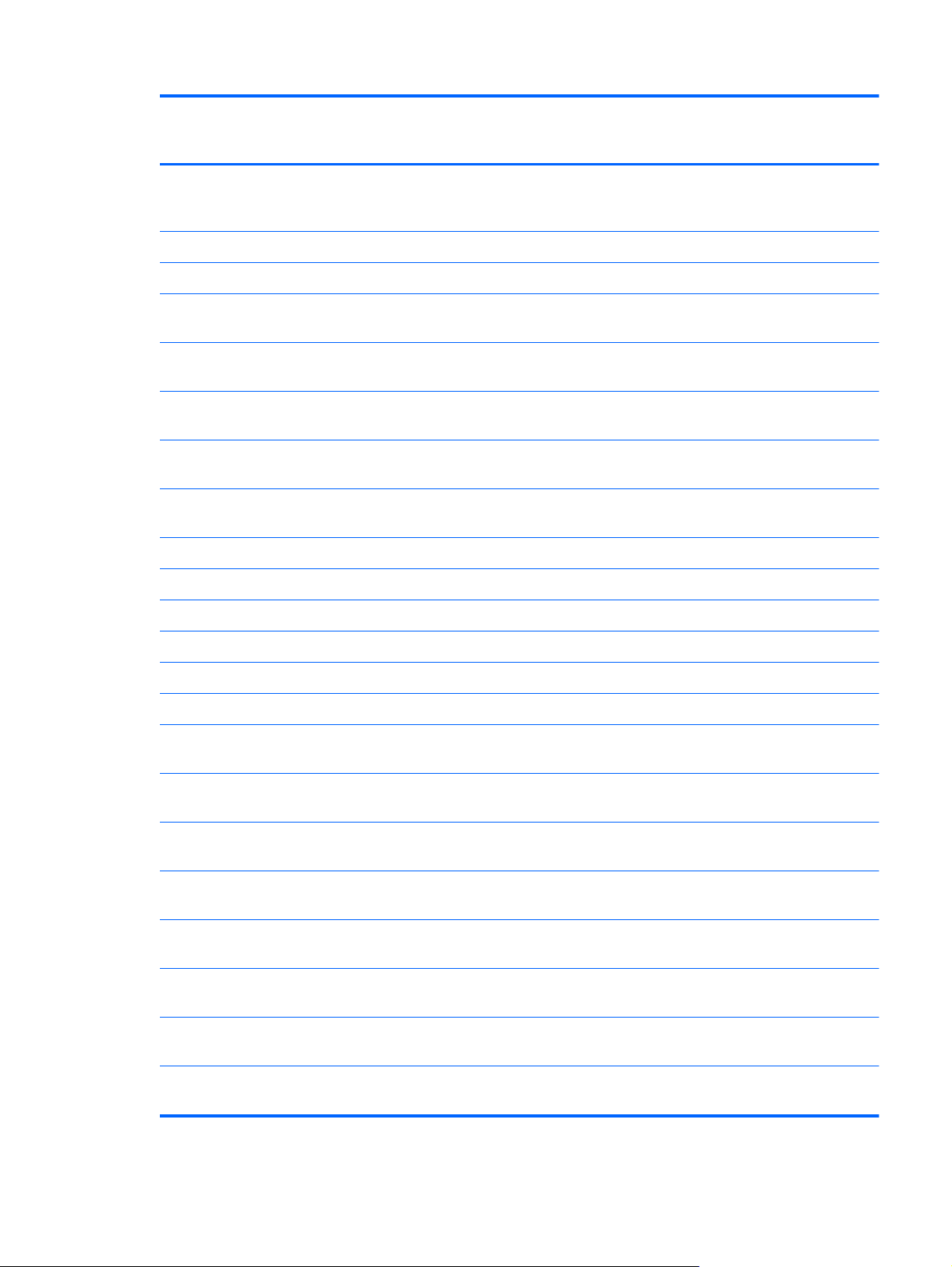
Category Description HP ProBook
4520s UMA
HP ProBook
4520s
discrete
HP ProBook
4720s
discrete
VGA (Dsub 15-pin) supporting 1600 × 1200
external resolution at 75-GHz (hot plug/
unplug with auto-detect)
Multi-pin AC power • • •
HDMI • • •
Keyboard/
pointing devices
17.3-in keyboard with integrated number pad
Suports 2-way scroll with legend and gestures
Power
requirements
90-W AC adapter with localized cable plug
8-cell, 73-Wh Li-ion battery •
Security Supports Kensington security lock • • •
Fingerprint reader 15.6-in Integrated fingerprint reader • •
15.6-in keyboard with integrated number pad
and Clickpad
and Clickpad
(taps enabled as default)
65-W AC adapter with localized cable plug
support (3-wire plug with ground pin)
support (3-wire plug with ground pin)
•• •
••
•
•• •
•
••
17.3-in Integrated fingerprint reader •
Supports no fingerprint reader option • • •
Operating system Preinstalled with Microsoft Office: •••
Windows 7 Home Premium 32 with Office
2007 Ready (excludes Japan)
Windows 7 Home Premium 32 with Office
2007 Personal (Japan only)
Windows 7 Home Premium 32 with Office
2007 Personal with PowerPoint (Japan only)
Windows 7 Home Premium 32 with Office
2007 Professional (Japan only)
Windows 7 Professional with Office 2007
Ready (excludes Japan)
Windows 7 Professional with Office 2007
Personal (Japan only)
Windows 7 Professional with Office 2007
Personal with PowerPoint (Japan only)
Windows 7 Professional with Office 2007
Professional (Japan only)
•• •
•• •
•• •
•• •
•• •
•• •
•• •
•• •
5
Page 14
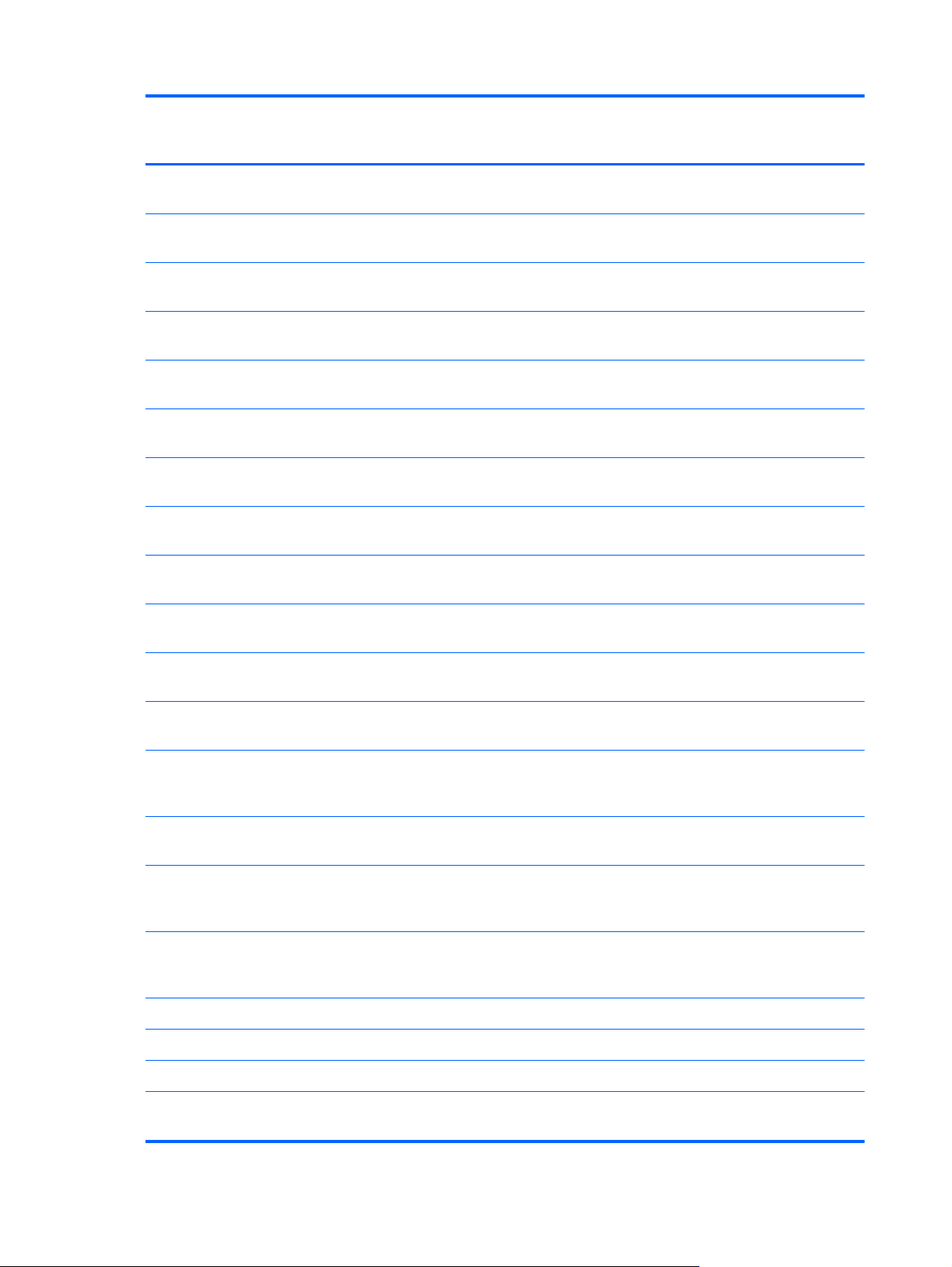
Category Description HP ProBook
4520s UMA
HP ProBook
4520s
discrete
HP ProBook
4720s
discrete
Windows Vista Home Basic 32 with Office
2007 Ready (Japan only)
Windows Vista Home Basic 32 with Office
2007 Personal (Japan only)
Windows Vista Home Basic 32 with Office
2007 Professional (Japan only)
Windows Vista Business 32 with Office 2007
Personal (Japan only)
Windows Vista Business 32 with Office
Personal with PowerPoint (Japan only)
Windows Vista Business 32 with Office
Professional (Japan only)
Windows 7 Starter with Office 2007 ready
(excludes Japan)
Windows 7 Starter 32 with Office 2007
ready – EDGI
Windows 7 Home Basic 32 with Office 2007
ready (excludes Japan)
Windows 7 Home Basic with Office 2007
ready – EDGI
•• •
•• •
•• •
•• •
•• •
•• •
•• •
•• •
•• •
•• •
Windows 7 Home Premium with Office 2007
ready – EDGI
Windows 7 Professional 32 with Office 2007
ready – EDGI
Windows 7 Professional 32 with XP Pro
images with Office 2007 ready (excludes
Japan)
Windows 7 Professional 32 with XP Pro
images with Office 2007 ready – EDGI
Windows 7 Professional 32 with XP Pro
images with Office 2007 Personal (Japan
only)
Windows 7 Professional 32 with XP Pro
images with Office 2007 Personal with
PowerPoint (Japan only)
Preinstalled:
Windows 7 Professional 32 (Japan only) • • •
Windows 7 Home Premium 32 (Japan only) • • •
Windows Vista Home Basic 32 with MS
Basics (Japan only)
•• •
•• •
•• •
•• •
•• •
•• •
•• •
6 Chapter 1 Product description
Page 15

Category Description HP ProBook
4520s UMA
HP ProBook
4520s
discrete
HP ProBook
4720s
discrete
Windows Vista Business 32 with MS Basics
(Japan only)
Windows 7 32 (with XP Professional images)
with MS Basics (Japan only)
FreeDOS • • •
RedFlag Linux (People's Republic of China
only)
SuSE Linux • • •
Restore media:
Windows 7 Home Basic 32 • • •
Windows 7 Home Premium 32 • • •
Windows 7 Professional 32 • • •
Windows 7 Professional 64 • • •
DRDVD Windows 7 – Home Premium/Pro • • •
DRDVD Windows 7 – Starter/Home Basic • • •
Windows Vista Home Basic 32 • • •
Windows Vista Business 64
•• •
•• •
•• •
•• •
Windows Vista Home Premium • • •
Windows Vista Business 32 • • •
Windows XP Professional • • •
SuSE Linux • • •
Red Flag Linux (People's Republic of China
only)
DRDVD Windows Vista • • •
DRDVD Windows XP Pro • • •
Windows Vista Office Ready DVD • • •
Certified: Microsoft® WHQL • • •
Web Support: •• •
All Windows Vista 64 versions • • •
Windows 7 Professional 64 versions • • •
Serviceability End-user replaceable parts:
AC adapter • • •
Battery (system) • • •
•• •
7
Page 16
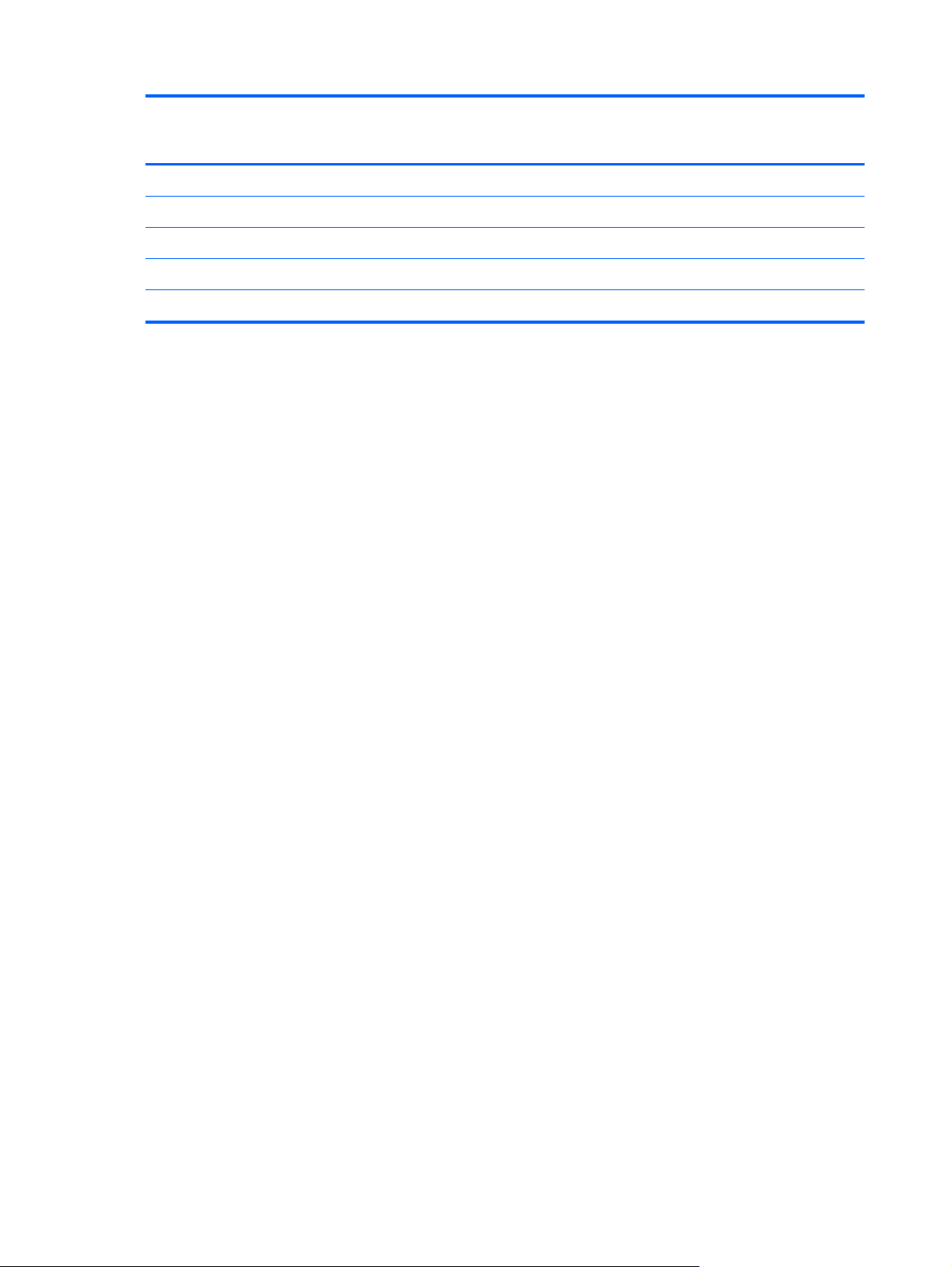
Category Description HP ProBook
4520s UMA
Hard drive • • •
Memory module • • •
Optical drive • • •
WLAN module • • •
WWAN module • •
HP ProBook
4520s
discrete
HP ProBook
4720s
discrete
8 Chapter 1 Product description
Page 17
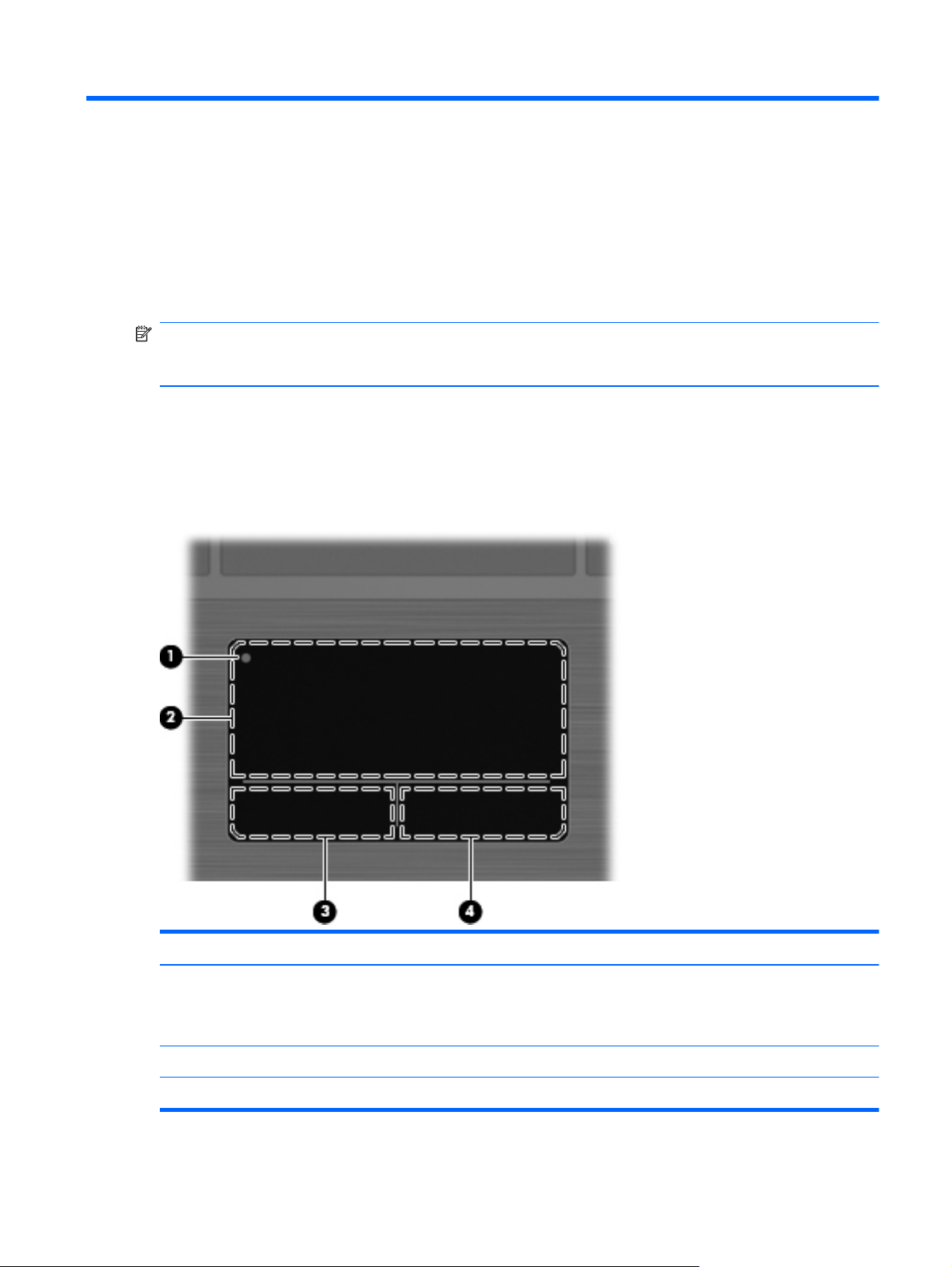
2 External component identification
NOTE: Depending on the operating system installed on your comouter, some components may
function differently than described. Some functionality may not be supported by the operating system
installed on your computer.
Top Components
TouchPad
Component Description
(1) TouchPad off indicator light To turn the TouchPad zone on and off, quickly double-tap the
TouchPad off indicator.
NOTE: When the TouchPad zone is active, the light is off.
(2) TouchPad zone* Moves the pointer and selects or activates items on the screen.
(3) Left TouchPad button Functions like the left button on an external mouse.
Top Components
9
Page 18
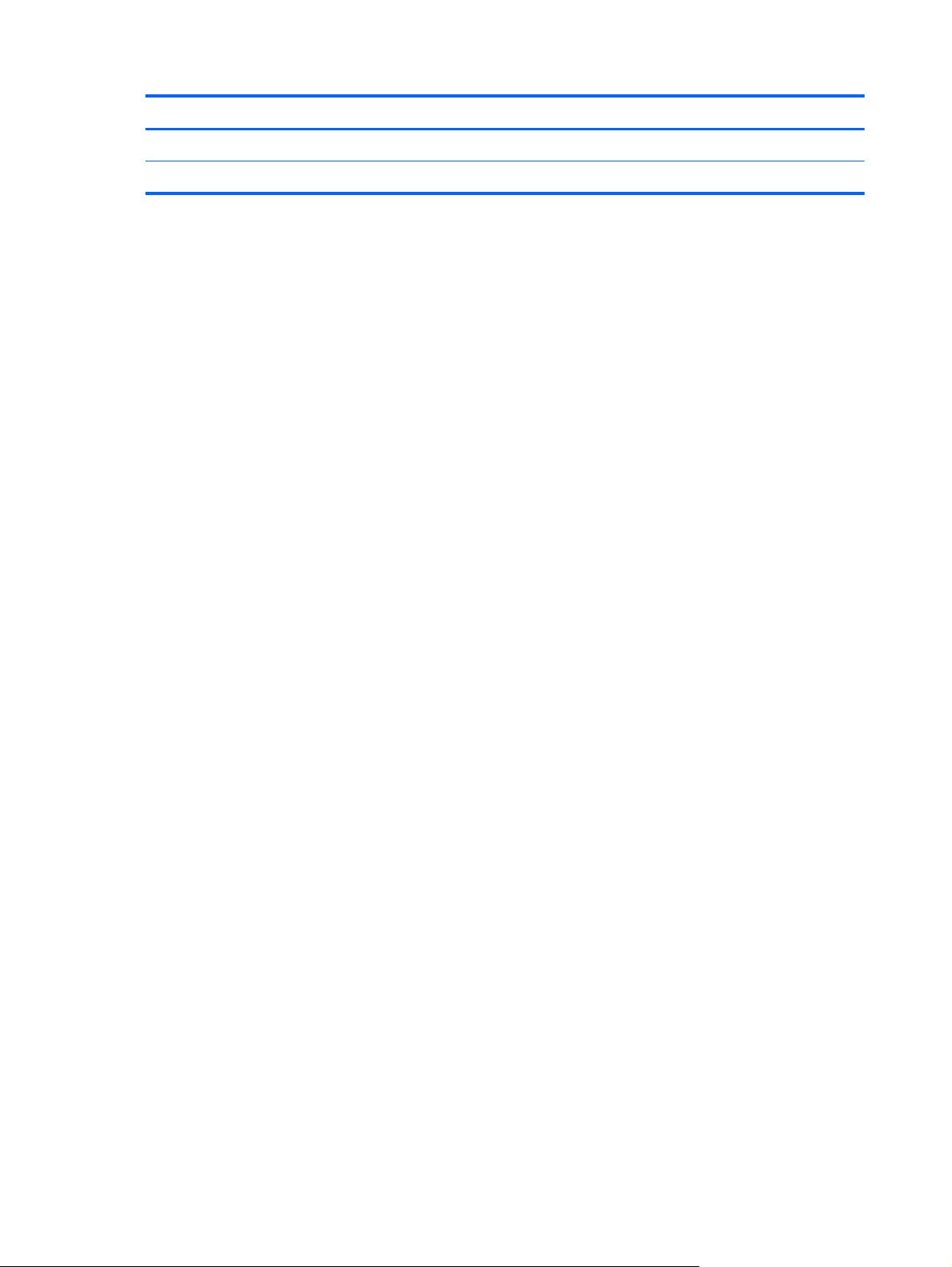
Component Description
(4) Right TouchPad button Functions like the right button on an external mouse.
*This table describes factory settings.
10 Chapter 2 External component identification
Page 19

Lights
NOTE: Your computer may look slightly different from the illustration in this section.
Component Description
(1) TouchPad off indicator
(2) Caps lock light On: Caps lock is on.
(3) HP QuickLook light Blinking: QuickLook is being opened or closed.
(4) HP QuickWeb light Blinking: QuickWeb browser is being opened or closed.
(5) Power light
(5) Wireless light
Amber: The TouchPad is off.
●
Off: The TouchPad is on.
●
On: The computer is on.
●
Blinking: The computer is in the Sleep state.
●
Off: The computer is off or in Hibernation.
●
White: An integrated wireless device, such as a wireless
●
local area network (WLAN) device and/or a Bluetooth®
device, is on.
Amber: All wireless devices are off.
●
Top Components
11
Page 20

Buttons, switches, and speakers (select models only)
NOTE: Your computer may look slightly different from the illustration in this section.
Component Description
(1) Speakers (2) Produce sound.
(2) Internal display switch Turns off the display if the display is closed while the power is on.
(3) Power button
(4) Fingerprint reader (select models only) Allows a fingerprint logon to Windows, instead of a password
When the computer is off, press the button to turn on the
●
computer.
When the computer is on, press the button to shut down the
●
computer.
When the computer is in the Sleep state, press the button
●
briefly to exit Sleep.
When the computer is in Hibernation, press the button briefly
●
to exit Hibernation.
If the computer has stopped responding and Windows shutdown
procedures are ineffective, press and hold the power button for at
least 5 seconds to turn off the computer.
logon.
12 Chapter 2 External component identification
Page 21
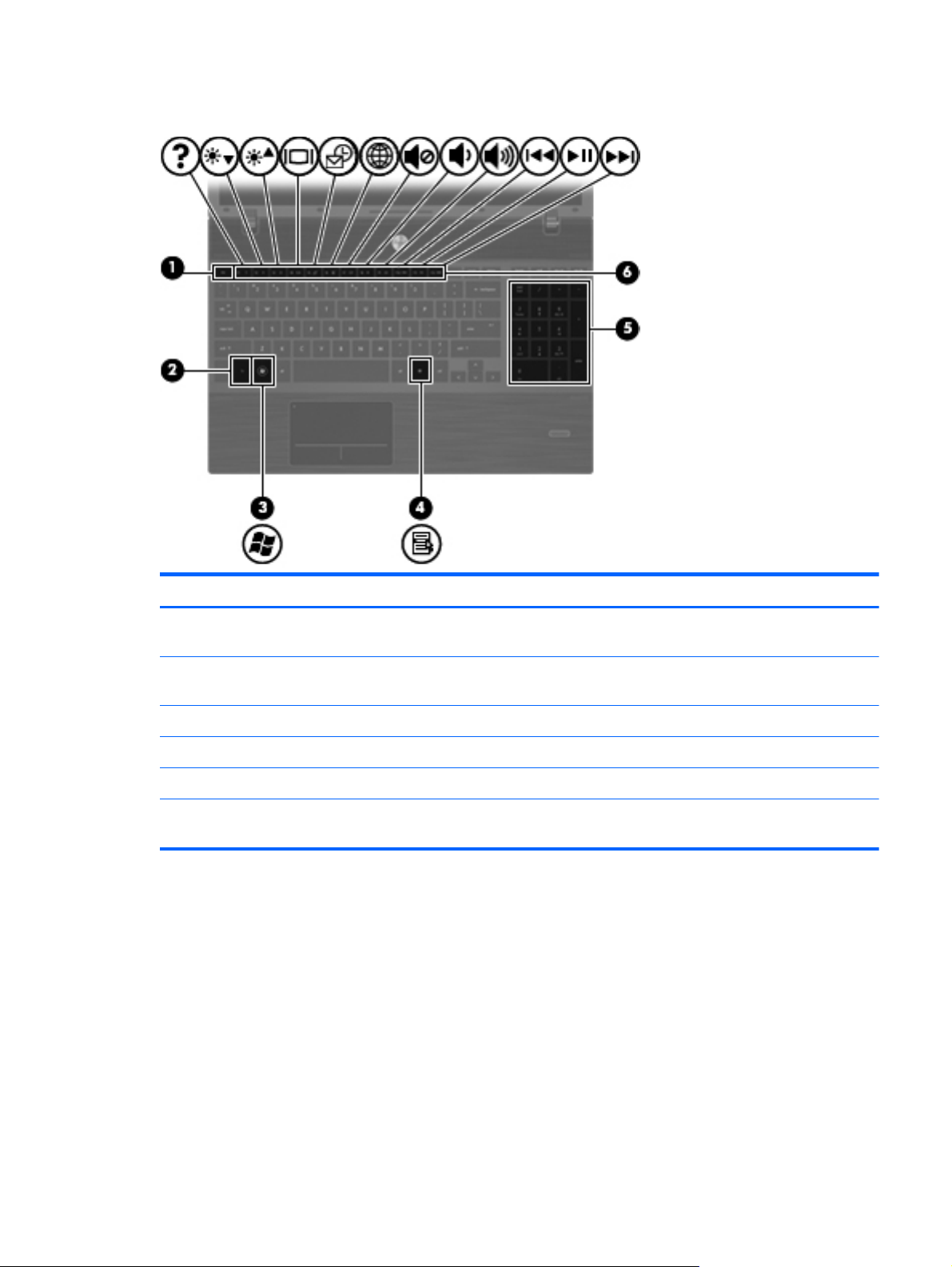
Keys
Component Description
(1) esc key Displays system information when pressed in combination with the
fn key.
(2) fn key Executes frequently used system functions when pressed in
combination with a function key, the num lk key, or the esc key.
(3) Windows logo key Displays the Windows Start menu.
(4) Windows applications key Displays a shortcut menu for items beneath the pointer.
(5) Integrated numeric keypad keys Can be used like the keys on an external numeric keypad.
(6) Function keys Execute frequently used system functions when pressed in
combination with the fn key.
Top Components
13
Page 22
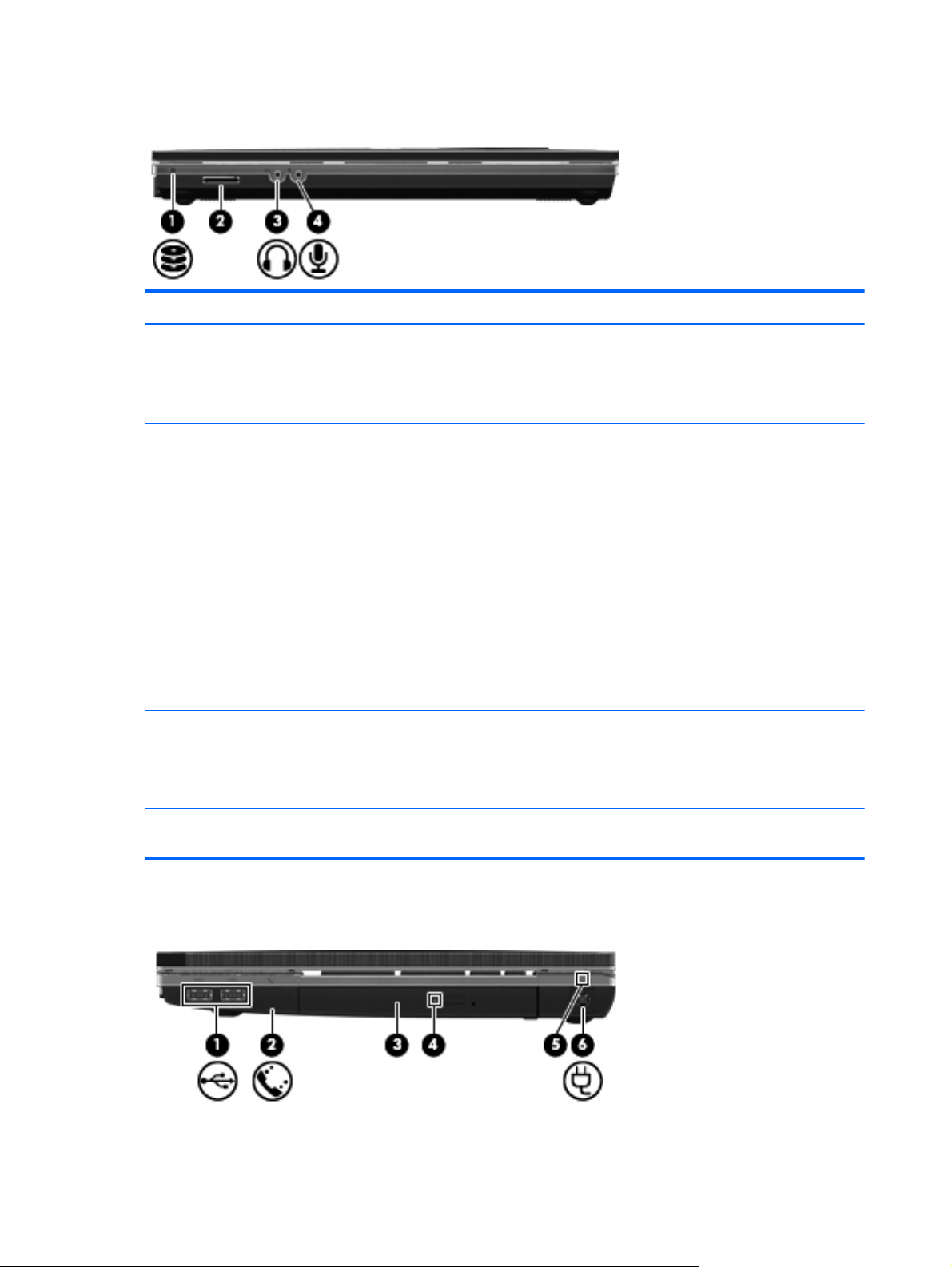
Front components
Component Description
(1) Drive light
(2) Media Card Reader Supports the following optional digital card formats:
(3) Audio-out (headphone) jack Produces sound when connected to optional powered stereo
Blinking white: The hard drive or optical drive is being
●
accessed.
Amber: HP 3D DriveGuard has temporarily parked the hard
●
drive.
Memory Stick
●
Memory Stick Duo (adapter required)
●
Memory Stick Pro (adapter required)
●
MultiMediaCard (MMC)
●
Secure Digital (SD) Memory Card
●
xD-Picture Card (XD)
●
xD-Picture Card (XD) Type H
●
xD-Picture Card (XD) Type M
●
speakers, headphones, ear buds, a headset, or television audio.
NOTE: When a device is connected to the headphone jack, the
computer speakers are disabled.
(4) Audio-in (microphone) jack Connects an optional computer headset microphone, stereo array
Right-side components
14 Chapter 2 External component identification
microphone, or monaural microphone.
Page 23
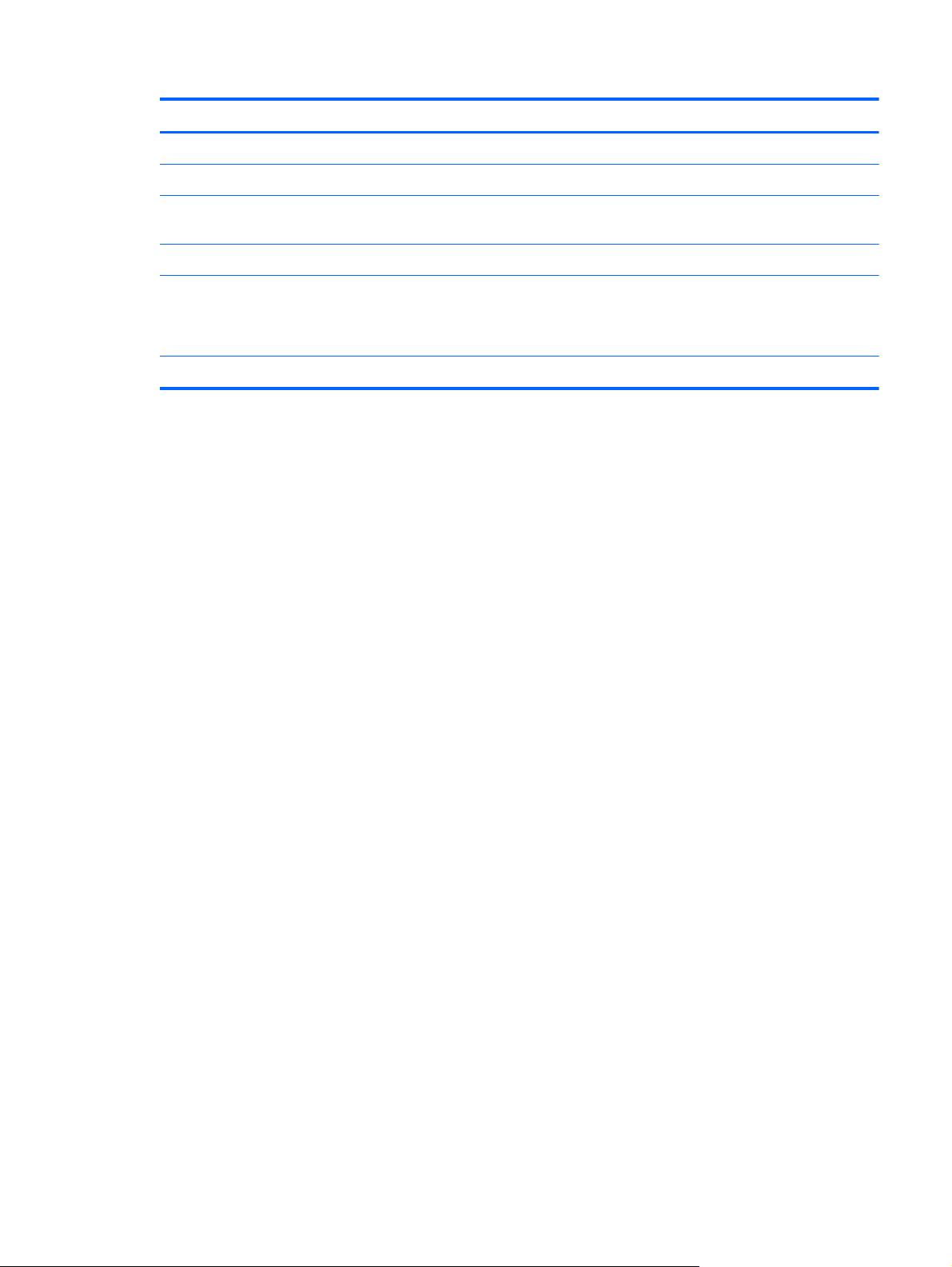
Component Description
(1) USB ports (2) Connect optional USB devices.
(2) RJ-11 (modem) jack (select models only) Connects a modem cable.
(3) Optical drive (select models only) Reads optical discs and, on select models, also writes to optical
discs.
(4) Optical drive light (select models only) Blinking: The optical drive is being accessed.
(5) AC adapter light
(6) Power connector Connects an AC adapter.
On: The computer is connected to external power and the
●
battery is charging.
Off: The computer is not connected to external power.
●
Right-side components
15
Page 24
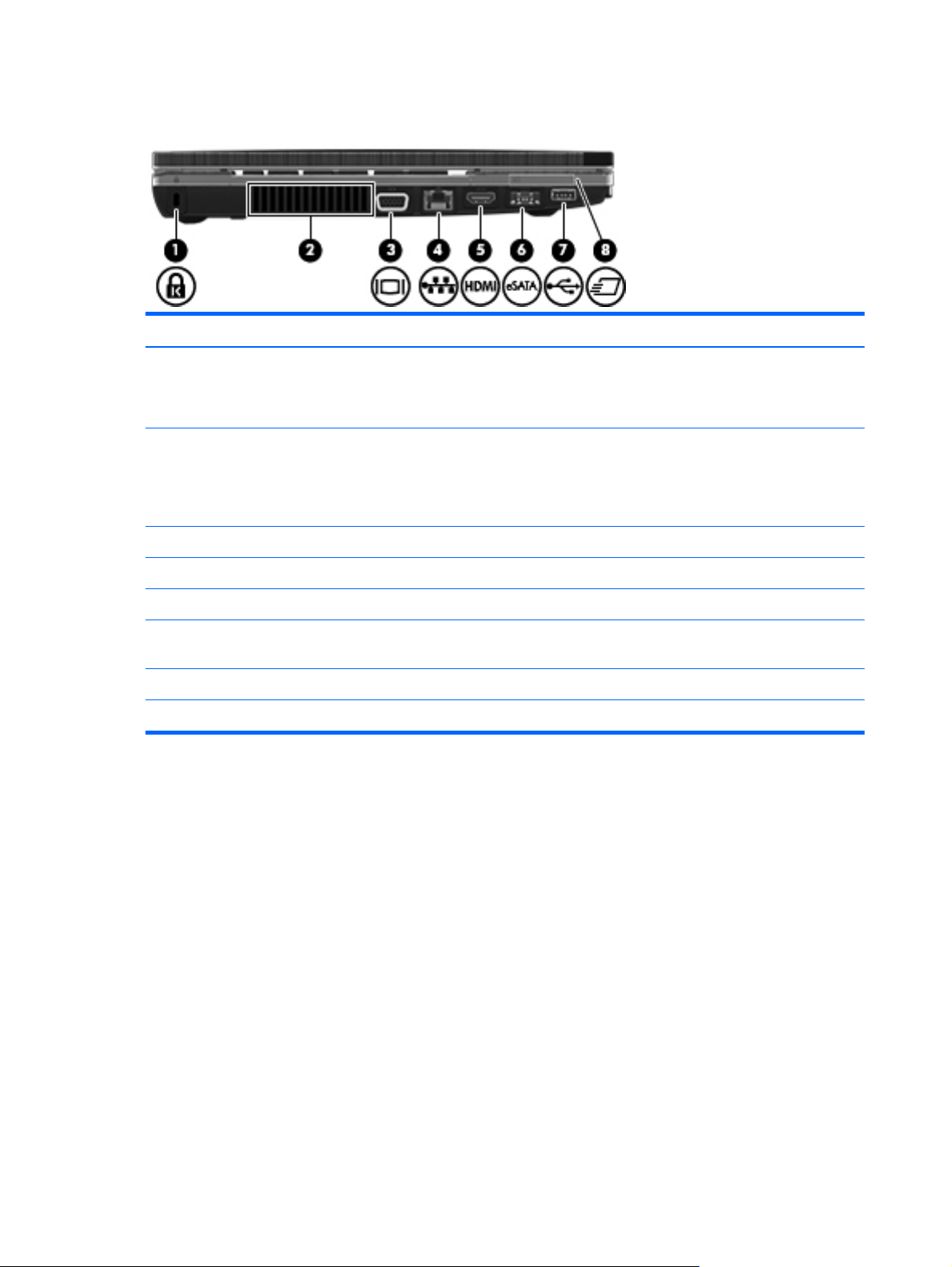
Left-side components
Component Description
(1) Security cable slot Attaches an optional security cable to the computer.
(2) Vent Enables airflow to cool internal components.
(3) External monitor port Connects an external VGA monitor or projector.
(4) RJ-45 (network) jack Connects a network cable.
NOTE: The security cable is designed to act as a deterrent, but it
may not prevent the computer from being mishandled or stolen.
NOTE: The computer fan starts up automatically to cool internal
components and prevent overheating. It is normal for the internal
fan to cycle on and off during routine operation.
(5) HDMI port Connects an optional HDMI device.
(6) Combo eSATA/USB port Connects an optional USB device or high-performance eSATA
components such as an eSATA external hard drive.
(7) USB port Connects optional USB device.
(8) ExpressCard slot Supports optional ExpressCards.
16 Chapter 2 External component identification
Page 25

Bottom components
Component Description
(1) Battery release latches (2) Release the battery from the battery bay.
(2) Battery bay Holds the battery.
(3) SIM slot (select models only) Contains a wireless subscriber identity module (SIM). The SIM slot
Display
NOTE: Your computer may look slightly different from the illustration in this section.
is located inside the battery bay.
Bottom components
17
Page 26
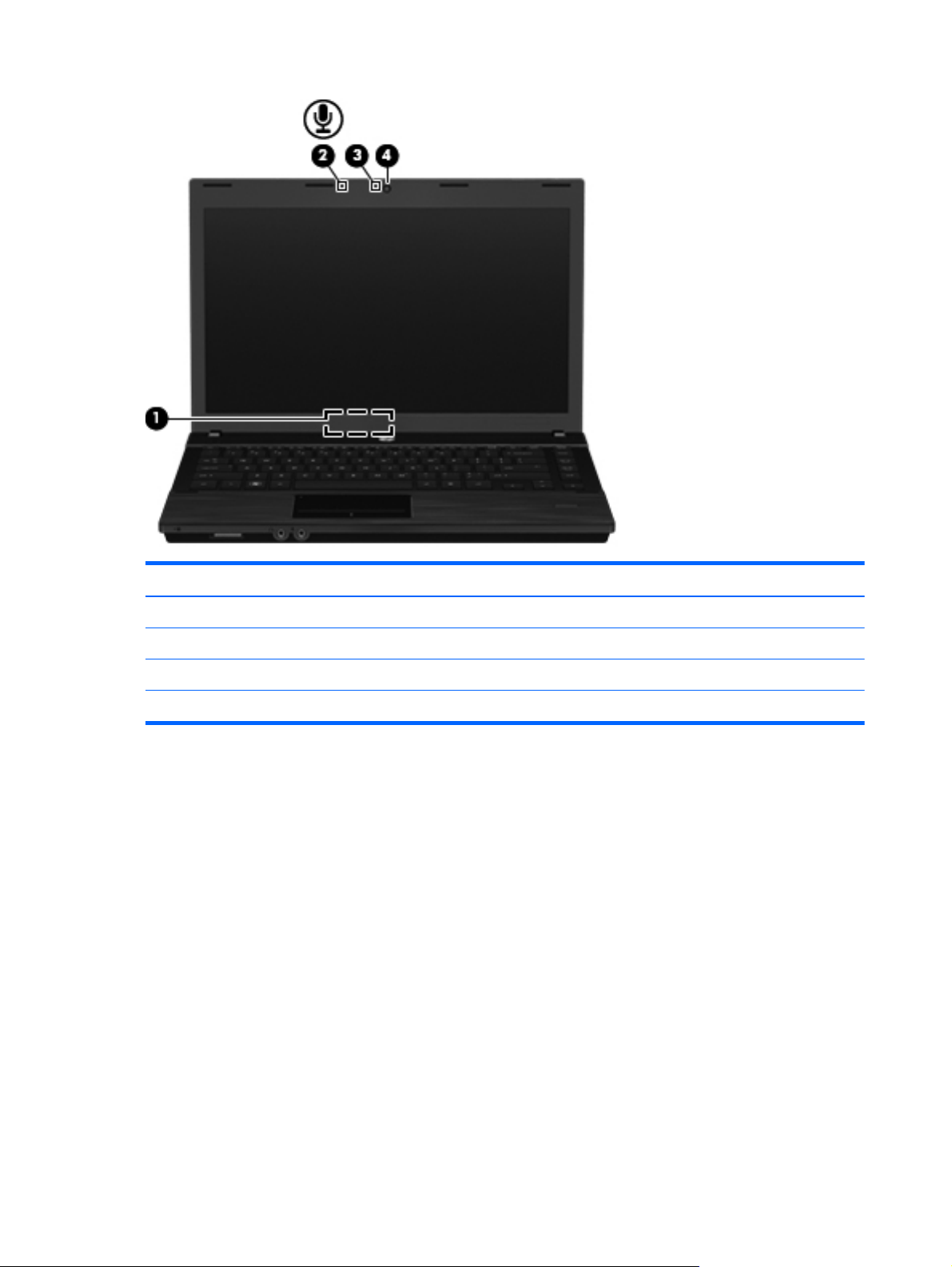
Component Description
(1) Internal display switch Turns off the display if the display is closed while the power is on.
(2) Internal microphone Records sound.
(3) Webcam light (select models only) On: The webcam is in use.
(4) Webcam (select models only) Records audio and video and captures still photographs.
18 Chapter 2 External component identification
Page 27

Wireless antennas
The antennas send and receive signals from one or more wireless devices. These antennas are not
visible from the outside of the computer.
Component Description
(1) WWAN antennas (2)* (select models only) Send and receive wireless signals to communicate with wireless
wide-area networks (WWAN).
(2) WLAN antennas (2)* Send and receive wireless signals to communicate with wireless
local area networks (WLAN).
*The antennas are not visible from the outside of the computer. For optimal transmission, keep the areas immediately around
the antennas free from obstructions.
To see wireless regulatory notices, refer to the section of Regulatory, Safety and Environmental Notices
that apply to your country or region. These notices are located in Help and Support.
Wireless antennas
19
Page 28
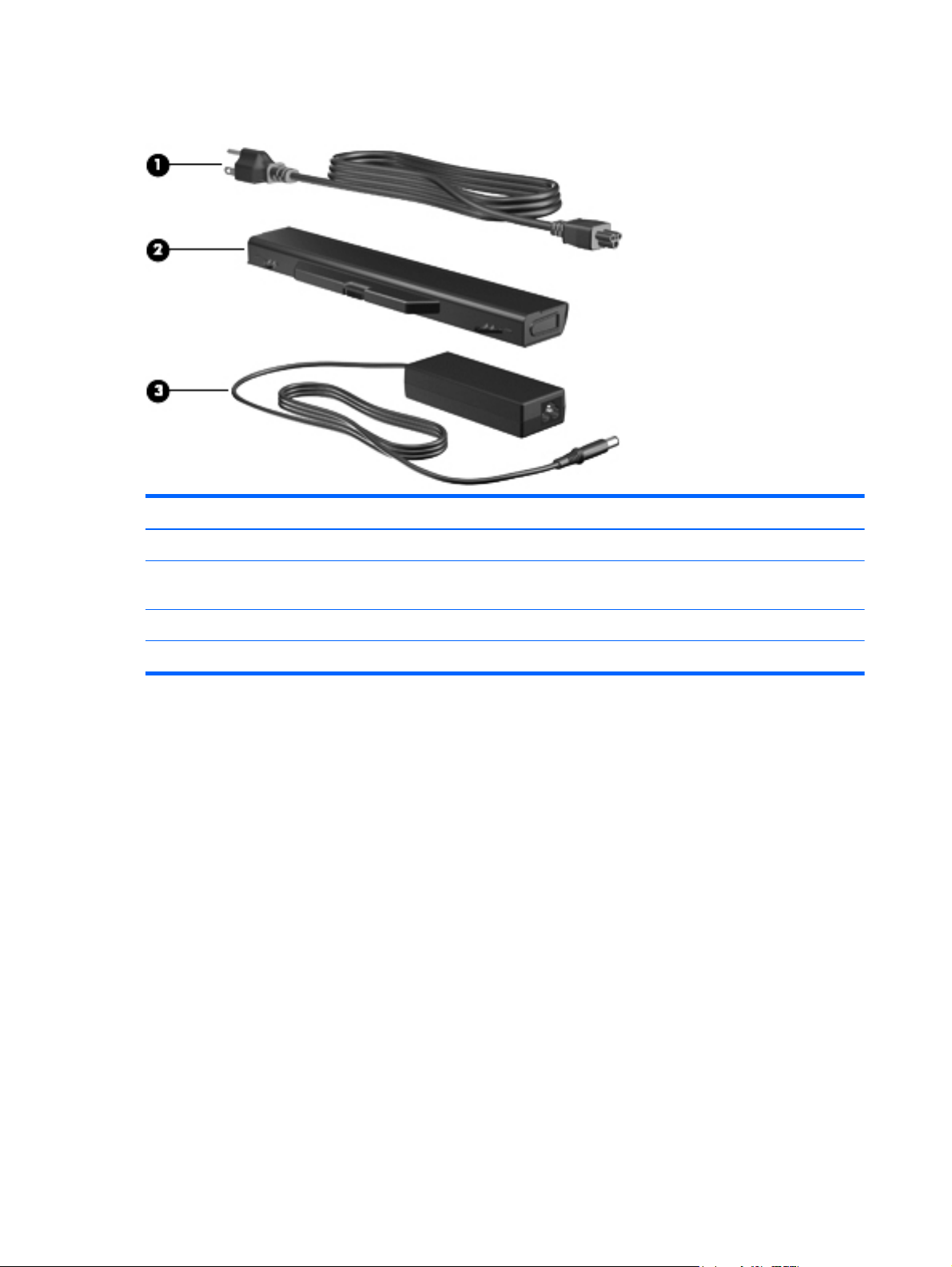
Additional hardware components
Component Description
(1) Power cord* Connects an AC adapter to an AC outlet.
(2) Battery* Powers the computer when the computer is not plugged into
external power.
(3) AC adapter Converts AC power to DC power.
*Batteries and power cords vary in appearance by country or region.
20 Chapter 2 External component identification
Page 29
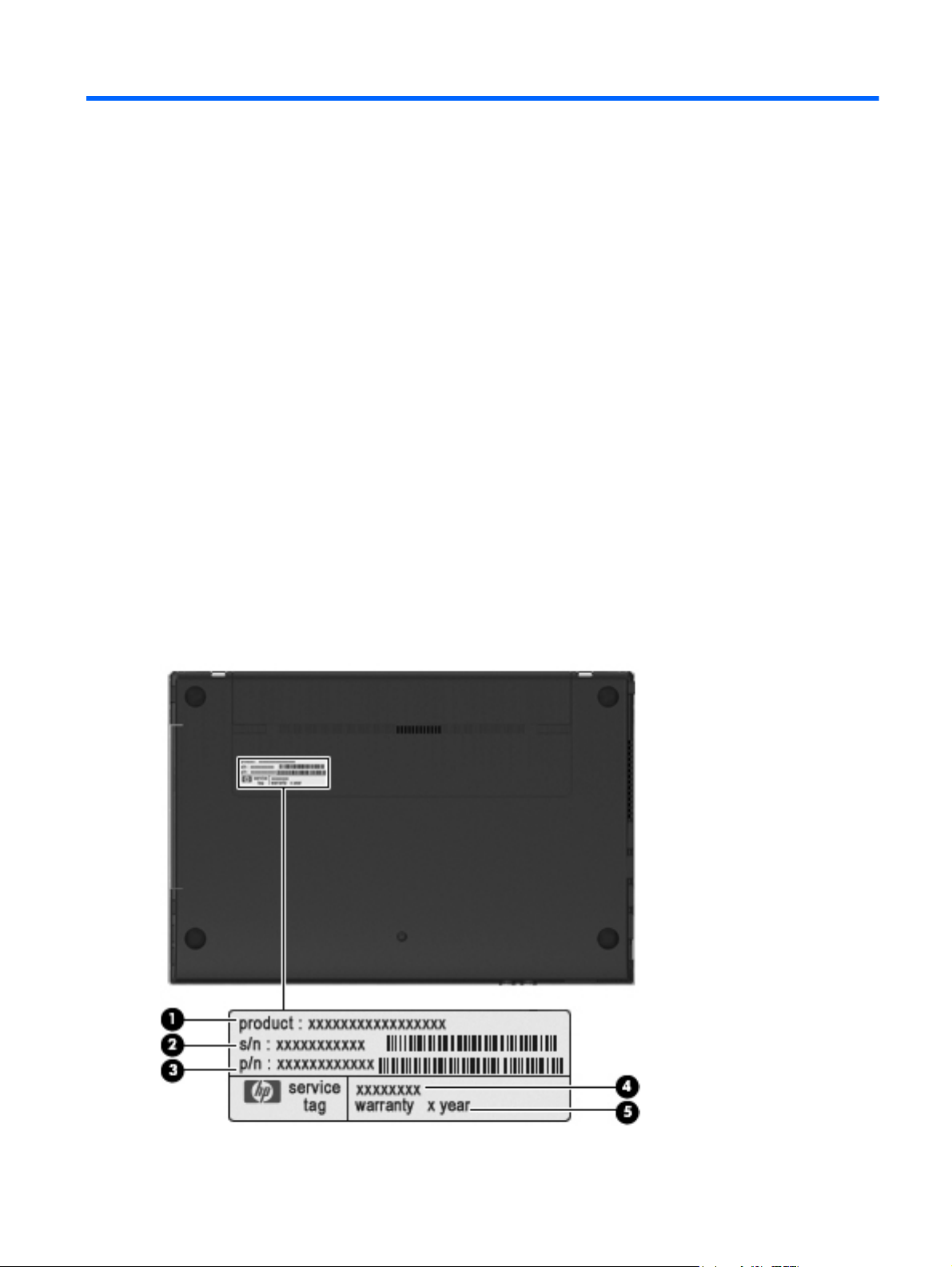
3 Illustrated parts catalog
Service tag
When ordering parts or requesting information, provide the computer serial number and model
description provided on the service tag.
(1) Product name: This is the product name affixed to the front of the computer.
(2) Serial number (s/n): This is an alphanumeric identifier that is unique to each product.
(3) Part number/product number (p/n): This number provides specific information about the product's
hardware components. The part number helps a service technician to determine what components and
parts are needed.
(4) Model description: This is the alphanumeric identifier used to locate documents, drivers, and
support for your computer.
(5) Warranty period: This number describes the duration of the warranty period for this computer.
Service tag
21
Page 30

Computer major components
Item Description
(1) Display assembly (includes microphone, 2 WLAN antenna transceivers and cables and, on select computer
models, 2 WWAN antenna transceivers and cables)
For use only with computers with 17.3-in displays
22 Chapter 3 Illustrated parts catalog
Page 31

Item Description
For use only with computers with 15.6-in displays
17.3-in HD BrightView display assembly for use in computers equipped with webcam
●
and WWAN (1600×900 resolution)
17.3-in HD BrightView display assembly (1600×900 resolution) 606167-001
●
17.3-in HD AntiGlare display assembly for use in computers equipped with webcam
●
and WWAN (1600×900 resolution)
17.3-in HD AntiGlare display assembly (1600×900 resolution) 606165-001
●
15.6-in HD BrightView display assembly for use in computers equipped with webcam
●
and WWAN (1366×768 resolution)
15.6-in HD BrightView display assembly for use in computers with webcam (1366×768
●
resolution)
15.6-in HD BrightView display assembly (1366×768 resolution) 598705-001
●
15.6-in HD AntiGlare display assembly for use in computers equipped with webcam
●
and WWAN (1366×768 resolution)
15.6-in HD AntiGlare display assembly for use in computers equipped with webcam
●
(1366×768 resolution)
15.6-in HD AntiGlare display assembly (1366×768 resolution) 598702-001
●
15.6-in HD BrightView display assembly for use in computers with webcam, WWAN,
●
and red trim (1366×768 resolution)
598708-001
606166-001
598707-001
598706-001
598704-001
598703-001
604859-001
(2) Switch cover
(3) Keyboard
For use in computers with 17.3-in displays 598692-xxx
For use in computers with 15.6-in displays 598691-xxx
15.6-in HD BrightView display assembly for use in computers with webcam and red trim
●
(1366×768 resolution)
15.6-in HD BrightView display assembly for use in computers with red trim (1366×768
●
resolution)
15.6-in HD AntiGlare display assembly for use in computers equipped with webcam,
●
WWAN, and red trim (1366×768 resolution)
15.6-in HD AntiGlare display assembly for use in computers equipped with webcam
●
and red trim (1366×768 resolution)
15.6-in HD AntiGlare display assembly for units with red trim (1366×768 resolution) 604854-001
●
For use in computers with 17.3-in displays 598675-001
●
For use in computers with 15.6-in displays and red trim 604853-001
●
For use in computers with 15.6-in displays 598674-001
●
NOTE: For a detailed list of available keyboards, see
Sequential part number listing on page 35.
604858-001
604857-001
604856-001
604855-001
(4) Palm rest (includes TouchPad and cables)
Computer major components
23
Page 32

Item Description
For use in computers with 17.3-in displays 598689-001
For use in computers with 15.6-in displays 598688-001
For use in computers with 15.6-in displays and red trim 604852-001
For use in computers with 17.3-in displays with fingerprint reader 599805-001
For use in computers with 15.6-in displays with fingerprint reader 599804-001
For use in computers with 15.6-in displays with fingerprint reader and with red trim 604861-001
(5) Thermal shield 603700-001
(6) Power button board 609952-001
(7) ExpressCard bezel (part of Plastics Kit spare part number 598673-001)
(8) Speakers
For use in computers with 17.3-in displays 598686-001
For use in computers with 15.6-in displays 598685-001
(9) Top cover
For use in computers with 17.3-in displays 598683-001
For use in computers with 15.6-in displays 598682-001
(10) Audio board 598684-001
(11) Bluetooth module
HP Integrated module with Bluetooth 2.1 wireless technology For use in
Andorra, Argentina, Australia, Austria, Bangladesh, Belarus, Belgium, Bermuda, Brazil,
Brunei, Bulgaria, Canada, Cayman Islands, Chile, China, Croatia, Cyprus, Czech Republic,
Denmark, Egypt, El Salvador, Estonia, Finland, France, Germany, Greece, French Guiana,
Guadeloupe, Guam, Hong Kong, Hungary, Iceland, India, Indonesia, Ireland, Israel, Italy,
Japan, Jordan, South Korea, Latvia, Puerto Rico, Liechtenstein, Lithuania, Luxembourg,
Malaysia, Malta, Martinique, Mexico, Morocco, Netherlands, New Zealand, Norway,
Pakistan, Panama, Peru, Philippines, Poland, Portugal, Romania, Russia, Saudi Arabia,
Singapore, Slovakia, Slovenia, South Africa, Spain, Sri Lanka, Sweden, Switzerland, Taiwan,
Thailand, Tunisia, Turkey, Ukraine, United Arab Emirates, the United Kingdom, the United
States, Venezuela, Virgin Islands
(12) Fan/heat sink assembly
For use in computers with discrete graphics subsystems 598677-001
For use in computers with UMA graphics subsystems 607132-001
(13) System board (includes RTC battery and replacement thermal material)
System board with discrete graphics subsystem memory 598668-001
System board with UMA graphics subsystem memory 598667-001
537921-001
System board with UMA graphics subsystem memory and WWAN 598669-001
System board with discrete graphics subsystem memory for use only in the People's Republic
of China and Russia
24 Chapter 3 Illustrated parts catalog
605169-001
Page 33

Item Description
System board with UMA graphics subsystem memory for use only in the People's Republic of
China and Russia
System board with UMA graphics subsystem memory and WWAN for use only in the
People's Republic of China and Russia
(14) Power connector (part of Base Cable Kit 603188-001 for computers with 17.3-in displays
and Base Cable Kit 599807-001 for computers with 15.6-in displays)
(15) RJ-11 connector (part of Base Cable Kit 603188-001 for computers with 17.3-in displays
and Base Cable Kit 599807-001 for computers with 15.6-in displays)
(16) USB connector (part of Base Cable Kit 603188-001 for computers with 17.3-in displays
and Base Cable Kit 599807-001 for computers with 15.6-in displays)
(17) WLAN module
Intel Centrino Advanced-N6200 802.11 a/b/g 2x2 For use only in Russia and
Ukraine
Intel Centrino Advanced-N6200 802.11 a/b/g/n 2x2 For use in Andorra, Antigua
& Barbuda, Argentina, Australia, Austria, Azerbaijan, Bahamas, Bahrain, Barbados,
Belgium, Bolivia, Bosnia & Herzegovina, Brazil, Brunei, Bulgaria, Canada, Chile, China,
Colombia, Costa Rica, Croatia, Cyprus, Czech Republic, Denmark, Dominican Republic,
Ecuador, Egypt, El Salvador, Estonia, Finland, France, Georgia, Germany, Ghana, Greece,
Guam, Guatemala, Haiti, Honduras, Hong Kong, Hungary, Iceland, India, Indonesia,
Ireland, Israel, Italy, Ivory Coast, Jamaica. Japan, Jordan, Kenya, South Korea, Kuwait,
Kyrgyzstan, Latvia, Lebanon, Martinique, Nether Antilles, Puerto Rico, French Guiana,
Guadeloupe, Cayman Islands, Bermuda, Aruba, Liechtenstein, Lithuania, Luxembourg,
Malawi, Malaysia, Malta, Mauritius, Mexico, Monaco, Montenegro, Morocco, Netherlands,
New Zealand, Nicaragua, Nigeria, Norway, Oman, Pakistan, Panama, Paraguay, Peru,
Philippines, Poland, Portugal, Qatar, Romania, San Marino, Saudi Arabia, Senegal,
Singapore, Slovakia, Slovenia, South Africa, Spain, Sri Lanka, Sweden, Switzerland, Taiwan,
Tanzania, Thailand, Trinidad & Tobago, Tunisia, Turkey, United Arab Emirates, the United
Kingdom, the United States, Uruguay, Venezuela, Vietnam, Virgin Islands
605168-001
605170-001
572510-001
572509-001
Intel Centrino Wireless-N1000 802.11 b/g 1x2 For use in Andorra, Antigua &
Barbuda, Argentina, Aruba, Australia, Austria, Azerbaijan, Bahamas, Bahrain, Barbados,
Belgium, Bermuda, Bolivia, Bosnia & Herzegovina, Brazil, Brunei, Bulgaria, Canada,
Cayman Islands, Chile, China, Colombia, Costa Rica, Croatia, Cyprus, Czech Republic,
Denmark, Dominican Republic, Ecuador, Egypt, El Salvador, Estonia, Finland, France, French
Guiana, Georgia, Germany, Ghana, Greece, Guadeloupe. Guatemala, Haiti, Honduras,
Hong Kong, Hungary, Iceland, India, Indonesia, Ireland, Israel, Italy, Ivory Coast, Jamaica,
Japan, Jordan, Kenya, South Korea, Kuwait, Kyrgyzstan, Latvia, Lebanon, Nether Antilles,
Martinique, Puerto Rico, Guam, Liechtenstein, Lithuania, Luxembourg, Malawi, Malaysia,
Malta, Mauritius, Mexico, Monaco, Montenegro, Netherlands, New Zealand, Nicaragua,
Nigeria, Norway, Oman, Pakistan, Panama, Paraguay, Peru, Philippines, Poland, Portugal, ,
Romania, San Marino, Saudi Arabia, Senegal, Singapore, Slovakia, Slovenia, South Africa,
Spain, Sri Lanka, Sweden, Switzerland, Taiwan, Tanzania, Thailand, Trinidad & Tobago,
Turkey, Ukraine, United Arab Emirates, the United Kingdom, the United States, Uruguay,
Venezuela, Vietnam, Virgin Islands
Broadcom 4312G 802.11b/g WiFi adapters:
For use in Antigua and Barbuda, Barbados, Belize, Canada, the Cayman Islands,
●
Guam, Puerto Rico, Trinidad and Tobago, the U.S. Virgin Islands, and the United States
Computer major components
585984-001
504593-003
25
Page 34

Item Description
For use in Afghanistan, Albania, Algeria, Andorra, Angola, Antigua and Barbuda,
●
Argentina, Armenia, Aruba, Australia, Austria, Azerbaijan, the Bahamas, Bahrain,
Bangladesh, Barbados, Belarus, Belgium, Belize, Benin, Bermuda, Bhutan, Bolivia,
Bosnia and Herzegovina, Botswana, Brazil, the British Virgin Islands, Brunei, Bulgaria,
Burkina Faso, Burundi, Cameroon, Cape Verde, the Central African Republic, Chad,
Chile, the People's Republic of China, Colombia, Comoros, the Congo, Costa Rica,
Croatia, Cyprus, the Czech Republic, Denmark, Djibouti, Dominica, the Dominican
Republic, East Timor, Ecuador, Egypt, El Salvador, Equitorial Guinea, Eritrea, Estonia,
Ethiopia, Fiji, Finland, France, French Guiana, Gabon, Gambia, Georgia, Germany,
Ghana, Gibraltar, Greece, Grenada, Guadeloupe, Guatemala, Guinea, Guinea-Bissau,
Guyana, Haiti, Honduras, Hong Kong, Hungary, Iceland, India, Ireland, Israel, Italy, the
Ivory Coast, Jamaica, Jordan, Kazakhstan, Kenya, Kiribati, Kyrgyzstan, Laos, Latvia,
Lebanon, Lesotho, Liberia, Liechtenstein, Lithuania, Luxembourg, Macedonia,
Madagascar, Malawi, Malaysia, the Maldives, Mali, Malta, the Marshall Islands,
Martinique, Mauritania, Mauritius, Mexico, Micronesia, Monaco, Mongolia,
Montenegro, Morocco, Mozambique, Namibia, Nauru, Nepal, the Nether Antilles, the
Netherlands, New Zealand, Nicaragua, Niger, Nigeria, Norway, Oman, Pakistan,
Palau, Panama, Papua New Guinea, Paraguay, Peru, the Philippines, Poland, Portugal,
the Republic of Moldova, Romania, Russia, Rwanda, Samoa, San Marino, Sao Tome
and Principe, Saudi Arabia, Senegal, Serbia, the Seychelles, Sierra Leone, Singapore,
Slovakia, Slovenia, the Solomon Islands, Somalia, South Africa, South Korea, Spain, Sri
Lanka, St. Kitts and Nevis, St. Lucia, St. Vincent and the Grenadines, Suriname,
Swaziland, Sweden, Switzerland, Taiwan, Tajikistan, Tanzania, Togo, Tonga, Trinidad
and Tobago, Tunisia, Turkey, Turkmenistan, Tuvalu, Uganda, Ukraine, the United Arab
Emirates, the United Kingdom, Uruguay, Uzbekistan, Vanuatu, Venezuela, Vietnam,
Yemen, Zaire, Zambia, and Zimbabwe
504593-004
Intel Wi-Fi Link 1000, 802.11b/g/n WLAN module: For use in Andorra, Antigua
and Barbuda, Argentina, Aruba, Australia, Austria, Azerbaijan, the Bahamas, Barbados,
Belgium, Bolivia, Bosnia and Herzegovina, Brazil, Brunei, Bulgaria, Canada, Cayman
Islands, Chile, China, Colombia, Costa Rica, Croatia, Cyprus, the Czech Republic, Denmark,
the Dominican Republic, Ecuador, Egypt, El Salvador, Estonia, Finland, France, French
Guiana, Guadeloupe, Guam, Georgia, Germany, Ghana, Greece, Guatemala, Haiti,
Honduras, Hong Kong, Hungary, Iceland, India, Indonesia, Ireland, Israel, Italy, Ivory Coast,
Jamaica, Japan, Jordan, Kenya, Kuwait, Kyrgyzstan, Latvia, Lebanon, Liechtenstein, Lithuania,
Luxembourg, Malawi, Malaysia, Malta, Martinique, Mauritius, Mexico, Monaco,
Montenegro, Morocco, the Nether Antilles, the Netherlands, New Zealand, Nicaragua,
Nigeria, Nigeria, Oman, Pakistan, Panama, Paraguay, Peru, the Philippines, Poland,
Portugal, Puerto Rico, Quatar, Romania, San Marino, Saudi Arabia, Senegal, Singapore,
Slovakia, Slovenia, South Africa, South Korea, Spain, Sri Lanka, Sweden, Switzerland,
Taiwan, Tanzania, Thailand, Trinidad and Tobago, Turkey, United Arab Emirates, the United
Kingdom, the United States, Uruguay, the U.S. Virgin Islands, Venezuela, and Vietnam
Atheros 9285G 802.11b/g/n WiFi Adapter for use in all countries and regions 605560-005
Realtek RTL8191SE 802.11b/g/n WiFi Adapter for use in all countries and regions 593533-001
(18) Processor (includes replacement thermal material) (not illustrated)
Intel® Core™ processor
i3-330M, 2.13-GHz, 3-MB cache 597622-001
i3-350M, 2.26-GHz 3-MB cache 597623-001
572520-001
i5-430M, 2.26-GHz 3-MB cache 597624-001
i5-520M, 2.4-GHz, 3-MB cache 594187-001
26 Chapter 3 Illustrated parts catalog
Page 35

Item Description
i5-540M, 2.53-GHz, 3-MB cache 594188-001
i7-620M, 2.26-GHz, 4-MB cache 587259-001
(19) RTC battery 449137-001
(20) HP un2420 Broadband Module 531993-001
(21) Optical drive extender for use only in computers with 17.3-in displays 598687-001
(22) Modem module
NOTE: The modem module spare part kit does not include a modem module cable. The
modem module cable is included in the Base Cable Kit , spare part numbers 599807-001.
See
Cable Kits on page 30 for more Cable Kit spare part information.
For use in all countries and regions except Australia and New Zealand 510100-001
For use only in Australia and New Zealand 510100-011
(23) Memory module
2-GB (PC3-10600, 1333-MHz, DDR3) 598856-001
1-GB (PC3-10600, 1333-MHz, DDR3) 598859-001
(24) Battery
8-cell, 73-Wh, 2.55-Ah for use in computers with 17.3-in displays 593576-001
9-cell, 93-Wh, 2.8-Ah for use in computers with 15.6-in displays 593573-001
6-cell, 47-Wh, 2.2 Ah for use in computers with 15.6-in displays 593572-001
(25) Base enclosure
For use in computers with 17.3-in displays 598681-001
For use in computers with 15.6-in displays 598680-001
(26) Hard drive (includes hard drive bracket)
500-GB, 7200-rpm 598698-001
320-GB, 7200-rpm 598697-001
250-GB, 7200-rpm 598696-001
(27) Optical drive (includes bezel)
DVD-ROM Drive 598693-001
DVD±RW Double-Layer Drive with LightScribe 598694-001
Blu-ray Disc ROM Drive with SuperMulti DVD±R/RW Double-Layer 598695-001
Rubber Kit (not illustrated, contains: 10 front rubber feet, 10 rear rubber feet, 10 back
edge screw covers, and 10 mylar screw covers for LCD bezel)
598678-001
Computer major components
27
Page 36

Display assembly components
Item Description Spare part number
(1) Display bezel
For use in computers with 17.3-in displays without webcam 600924-001
For use in computers with 15.6-in displays without webcam 598690-001
For use in computers with 17.3-in displays with webcam 600927-001
For use in computers with 15.6-in displays with webcam 600926-001
(2) Webcam module 598671-001
(3) Display (For Reference only. Not spared separately.)
28 Chapter 3 Illustrated parts catalog
Page 37

Item Description Spare part number
(4) Display Hinge Kit
For use in computers with 17.3-in displays 602677-001
For use in computers with 15.6-in displays 598679-001
(5) Microphone cable
(6) LCD Cable Kit with webcam cable
For use in computers with 17.3-in displays 602999-001
For use in computers with 15.6-in displays 600925-001
(7) WLAN and WWAN antenna transceivers and cables
(8) Display enclosure
For use in computers with 17.3-in displays 600929-001
For use in computers with 15.6-in displays 600928-001
For use in computers with 15.6-in displays and red trim 607133-001
Plastics Kit
Item Description Spare part number
Plastics Kit: 598673-001
(1) ExpressCard slot bezel
(2) Optical drive bezel
(3) RJ-11 Dummy door
Plastics Kit
29
Page 38

Cable Kits
Item Description Spare part number
Base Cable Kit
for use in computers with 17.3-in displays, includes DC-in cable (1), USB cable (2),
Bluetooth cable (3), and RJ-11 cable (4).
for use in computers with 15.6-in displays, includes DC-in cable (1), USB cable (2),
Bluetooth cable (3), and RJ-11 cable (4).
(1) DC-in cable, lengths differ for 17.3-in and 15.6-in computers
(2) USB cable, lengths differ for 17.3-in and 15.6-in computers
(3) Bluetooth cable, lengths differ for 17.3-in and 15.6-in computers
(4) RJ11 cable, common to both 17.3-in and 15.6-in computers
603188-001
599807-001
30 Chapter 3 Illustrated parts catalog
Page 39

Item Description Spare part number
Misc LCD Cable Kit
for use in computers with 15.6-in displays, includes microphone cable (1), WWAN
transceiver with cable (2), and WLAN transceiver with cable (3)
for use in computers with 17.3-in displays, includes items (1), (2), and (3) 606974-001
(1) Microphone cable, lengths differ for 17.3-in and 15.6-in computers
(2) WWAN transceiver with cable, lengths differ for 17.3-in and 15.6-in computers
(3) WLAN transceiver with cable, lengths differ for 17.3-in and 15.6-in computers
Item Description Spare part number
(1) LCD Cable Kit with webcam cable
599806-001
Cable Kits
31
Page 40

Item Description Spare part number
for use in computers with 17.3-in displays 602999-001
for use in computers with 15.6-in displays 600925-001
LCD Cable without webcam cable
for use in computers with 17.3-in displays 606973-001
for use in computers with 15.6-in displays 606972-001
Mass storage devices
Item Description Spare part number
(1) Hard drive (includes bracket)
500-GB, 7200-rpm 598698-001
320-GB, 7200-rpm 598697-001
250-GB, 7200-rpm 598696-001
(2) Optical drive (includes bezel)
DVD±RW Double-Layer Drive with LightScribe 598694-001
DVD-ROM Drive 598693-001
Blu-ray Disc ROM Drive with SuperMulti DVD±R/RW Double-Layer 598695-001
32 Chapter 3 Illustrated parts catalog
Page 41

Miscellaneous parts
Description Spare part number
AC adapters
65-W AC adapter for use in computers with UMA graphics 463958-001
90-W Slimline PFC AC adapter for use in computers with discrete graphics 463955-001
Power cords
For use in Argentina 490371-D01
For use in Australia and New Zealand 490371-011
For use in Brazil 490371-201
For use in Denmark 490371-081
For use in Europe, the Middle East, and Africa 490371-021
For use in India 490371-D61
For use in Israel 490371-BB1
For use in Italy 490371-061
For use in Japan 490371-291
For use in the People's Republic of China 490371-AA1
For use in South Africa 490371-AR1
For use in South Korea 490371-AD1
For use in Switzerland 490371-111
For use in Taiwan 490371-AB1
For use in the United Kingdom 490371-031
For use in the United States 490371-001
Miscellaneous parts
33
Page 42

Description Spare part number
Screw Kit, includes:
(5) Phillips 2.0×2.0 screws
●
(5) Phillips 2.0×2.5 broadhead screws
●
(5) Phillips 2.0×2.5 screws
●
(5) Phillips 2×7.0 screws
●
(5) Phillips 2.5×3.0 screws
●
(5) Phillips 2.5×5.0 screws
●
(5) Torx 2.5×5.0 screws
●
(5) Torx 2.5×6.0 screws
●
(5) Phillips 2.5×8.0 screws
●
(10) Phillips 3.0×4.0 screws
●
Rubber Kit (contains: 10 front and 10 rear rubber feet, 10 back edge screw covers and 10 mylar
screw covers for LCD bezel)
598672-001
598678-001
34 Chapter 3 Illustrated parts catalog
Page 43

Sequential part number listing
Spare part
number
449137-001 RTC battery
463955-001 90-W Slimline PFC AC adapter for use in computers with discrete graphics
463958-001 65-W AC adapter for use in computers with UMA graphics
490371-001 Power cord for use in the United States
490371-011 Power cord for use in Australia and New Zealand
490371-021 Power cord for use in Europe, the Middle East, and Africa
490371-031 Power cord for use in the United Kingdom
490371-061 Power cord for use in Italy
490371-081 Power cord for use in Denmark
490371-111 Power cord for use in Switzerland
490371-201 Power cord for use in Brazil
490371-291 Power cord for use in Japan
490371-AA1 Power cord for use in the People's Republic of China
490371-AB1 Power cord for use in Taiwan
Description
490371-AD1 Power cord for use in South Korea
490371-AR1 Power cord for use in South Africa
490371-BB1 Power cord for use in Israel
490371-D01 Power cord for use in Argentina
490371-D61 Power cord for use in India
504593-003 Broadcom BCM4312 802.11b/g WLAN module for use in Antigua and Barbuda, Barbados, Belize,
Canada, the Cayman Islands, Guam, Puerto Rico, Trinidad and Tobago, the U.S. Virgin Islands, and the
United States
Sequential part number listing
35
Page 44

Spare part
number
504593-004 Broadcom 4312 802.11b/g WLAN module for use in Afghanistan, Albania, Algeria, Andorra, Angola,
510100-001 Modem module for use in all countries and regions except Australia and New Zealand
Description
Antigua and Barbuda, Argentina, Armenia, Aruba, Australia, Austria, Azerbaijan, the Bahamas, Bahrain,
Bangladesh, Barbados, Belarus, Belgium, Belize, Benin, Bermuda, Bhutan, Bolivia, Bosnia and Herzegovina,
Botswana, Brazil, the British Virgin Islands, Brunei, Bulgaria, Burkina Faso, Burundi, Cameroon, Cape Verde,
the Central African Republic, Chad, Chile, the People's Republic of China, Colombia, Comoros, the Congo,
Costa Rica, Croatia, Cyprus, the Czech Republic, Denmark, Djibouti, Dominica, the Dominican Republic, East
Timor, Ecuador, Egypt, El Salvador, Equitorial Guinea, Eritrea, Estonia, Ethiopia, Fiji, Finland, France, French
Guiana, Gabon, Gambia, Georgia, Germany, Ghana, Gibraltar, Greece, Grenada, Guadeloupe,
Guatemala, Guinea, Guinea-Bissau, Guyana, Haiti, Honduras, Hong Kong, Hungary, Iceland, India, Ireland,
Israel, Italy, the Ivory Coast, Jamaica, Jordan, Kazakhstan, Kenya, Kiribati, Kyrgyzstan, Laos, Latvia,
Lebanon, Lesotho, Liberia, Liechtenstein, Lithuania, Luxembourg, Macedonia, Madagascar, Malawi,
Malaysia, the Maldives, Mali, Malta, the Marshall Islands, Martinique, Mauritania, Mauritius, Mexico,
Micronesia, Monaco, Mongolia, Montenegro, Morocco, Mozambique, Namibia, Nauru, Nepal, the Nether
Antilles, the Netherlands, New Zealand, Nicaragua, Niger, Nigeria, Norway, Oman, Pakistan, Palau,
Panama, Papua New Guinea, Paraguay, Peru, the Philippines, Poland, Portugal, the Republic of Moldova,
Romania, Russia, Rwanda, Samoa, San Marino, Sao Tome and Principe, Saudi Arabia, Senegal, Serbia, the
Seychelles, Sierra Leone, Singapore, Slovakia, Slovenia, the Solomon Islands, Somalia, South Africa, South
Korea, Spain, Sri Lanka, St. Kitts and Nevis, St. Lucia, St. Vincent and the Grenadines, Suriname, Swaziland,
Sweden, Switzerland, Taiwan, Tajikistan, Tanzania, Togo, Tonga, Trinidad and Tobago, Tunisia, Turkey,
Turkmenistan, Tuvalu, Uganda, Ukraine, the United Arab Emirates, the United Kingdom, Uruguay,
Uzbekistan, Vanuatu, Venezuela, Vietnam, Yemen, Zaire, Zambia, and Zimbabwe
510100-011 Modem module for use in Australia and New Zealand
531993-001 HP un2420 Broadband Module
537921-001 Bluetooth module with Bluetooth 2.1 wireless technology
572509-001 Intel Centrino Advanced-N6200 802.11a/b/g/n 2x2 WLAN for use in Andorra, Antigua and Barbuda,
Argentina, Aruba, Australia, Austria, Azerbaijan, Bahamas, Bahrain, Barbados, Belgium, Bermuda, Bolivia,
Bosnia and Herzegovina, Brazil, Brunei, Bulgaria, Canada, Cayman Islands, Chile, the People's Republic of
China, Colombia, Costa Rica, Croatia, Cyprus, Czech Republic, Denmark, Dominican Republic, Ecuador,
Egypt, El Salvador, Estonia, Finland, France, French Guiana, Georgia, Germany, Ghana, Greece,
Guadeloupe, Guam, Guatemala, Haiti, Honduras, Hong Kong, Hungary, Iceland, India, Indonesia, Ireland,
Israel, Italy, Ivory Coast, Jamaica, Japan, Jordan, Kenya, Kuwait, Kyrgyzstan, Latvia, Lebanon, Martinique,
Liechtenstein, Lithuania, Luxembourg, Malawi, Malaysia, Malta, Mauritius, Mexico, Monaco, Montenegro,
Morocco, the Nether Antilles, Netherlands, New Zealand, Nicaragua, Nigeria, Norway, Oman, Pakistan,
Panama, Paraguay, Peru, Philippines, Poland, Portugal, Puerto Rico, Qatar, Romania, San Marino, Saudi
Arabia, Senegal, Singapore, Slovakia, Slovenia, South Africa, South Korea, Spain, Sri Lanka, Sweden,
Switzerland, Taiwan, Tanzania, Thailand, Trinidad and Tobago, Tunisia, Turkey, the United Arab Emirates,
the United Kingdom, the United States, Uruguay, the U.S. Virgin Islands, Venezuela, Vietnam
572510-001 Intel Centrino Advanced-N6200 802.11a/b/g 2x2 WLAN for use in Russia, and Ukraine
36 Chapter 3 Illustrated parts catalog
Page 45

Spare part
number
572520-001 Intel Wi-Fi Link 1000, 802.11b/g/n WLAN module for use in Andorra, Antigua and Barbuda, Argentina,
585984-001 Intel Centrino Wireless-N1000 802.11 b/g 1x2 WLAN for use in Andorra, Antigua & Barbuda, Argentina,
Description
Aruba, Australia, Austria, Azerbaijan, the Bahamas, Barbados, Belgium, Bolivia, Bosnia and Herzegovina,
Brazil, Brunei, Bulgaria, Canada, Cayman Islands, Chile, China, Colombia, Costa Rica, Croatia, Cyprus, the
Czech Republic, Denmark, the Dominican Republic, Ecuador, Egypt, El Salvador, Estonia, Finland, France,
French Guiana, Guadeloupe, Guam, Georgia, Germany, Ghana, Greece, Guatemala, Haiti, Honduras,
Hong Kong, Hungary, Iceland, India, Indonesia, Ireland, Israel, Italy, Ivory Coast, Jamaica, Japan, Jordan,
Kenya, Kuwait, Kyrgyzstan, Latvia, Lebanon, Liechtenstein, Lithuania, Luxembourg, Malawi, Malaysia, Malta,
Martinique, Mauritius, Mexico, Monaco, Montenegro, Morocco, the Nether Antilles, the Netherlands, New
Zealand, Nicaragua, Nigeria, Nigeria, Oman, Pakistan, Panama, Paraguay, Peru, the Philippines, Poland,
Portugal, Puerto Rico, Quatar, Romania, San Marino, Saudi Arabia, Senegal, Singapore, Slovakia, Slovenia,
South Africa, South Korea, Spain, Sri Lanka, Sweden, Switzerland, Taiwan, Tanzania, Thailand, Trinidad
and Tobago, Turkey, United Arab Emirates, the United Kingdom, the United States, Uruguay, the U.S. Virgin
Islands, Venezuela, and Vietnam
Aruba, Australia, Austria, Azerbaijan, Bahamas, Bahrain, Barbados, Belgium, Bermuda, Bolivia, Bosnia &
Herzegovina, Brazil, Brunei, Bulgaria, Canada, Cayman Islands, Chile, China, Colombia, Costa Rica,
Croatia, Cyprus, Czech Republic, Denmark, Dominican Republic, Ecuador, Egypt, El Salvador, Estonia,
Finland, France, French Guiana, Georgia, Germany, Ghana, Greece, Guadeloupe. Guatemala, Haiti,
Honduras, Hong Kong, Hungary, Iceland, India, Indonesia, Ireland, Israel, Italy, Ivory Coast, Jamaica, Japan,
Jordan, Kenya, South Korea, Kuwait, Kyrgyzstan, Latvia, Lebanon, Nether Antilles, Martinique, Puerto Rico,
Guam, Liechtenstein, Lithuania, Luxembourg, Malawi, Malaysia, Malta, Mauritius, Mexico, Monaco,
Montenegro, Netherlands, New Zealand, Nicaragua, Nigeria, Norway, Oman, Pakistan, Panama,
Paraguay, Peru, Philippines, Poland, Portugal, , Romania, San Marino, Saudi Arabia, Senegal, Singapore,
Slovakia, Slovenia, South Africa, Spain, Sri Lanka, Sweden, Switzerland, Taiwan, Tanzania, Thailand,
Trinidad & Tobago, Turkey, Ukraine, United Arab Emirates, the United Kingdom, the United States, Uruguay,
Venezuela, Vietnam, Virgin Islands
587259-001 Intel® Core™ processor i7- 620M, 2.26-GHz, 4-MB cache
593533-001 Realtek RTL8191SE 802.11b/g/n WiFi Adapter
593572-001 Battery, 6-cell, 47 Wh, 2.2 Ah for use in computers with 15.6-in displays
593573-001 Battery, 9-cell, 93 Wh, 2.8 Ah for use in computers with 15.6-in displays
593576-001 Battery, 8-cell, 73 Wh, 2.55 Ah for use in computers with 17.3-in displays
594187-001 Intel® Core™ processor i3- 520M, 2.4-GHz, 3-MB cache
594188-001 Intel® Core™ processor i3-540M, 2.53-GHz, 3-MB cache
597622-001 Intel® Core™ processor i3-330M, 2.13-GHz, 3-MB cache
597623-001 Intel® Core™ processor i3–350M, 2.26-GHz, 3-MB L3 cache
597624-001 Intel® Core™ processor i5–430M, 2.26-GHz, 3-MB L3 cache
598667-001 System board with UMA graphics subsystem memory with RTC battery
598668-001 System board with discrete graphics subsystem memory with RTC battery
598669-001 System board with UMA graphics subsystem memory with WWAN and RTC battery
598671-001 Webcam module
598672-001 Screw Kit
598673-001 Plastics Kit, includes ExpressCard bezel, optical drive bezel, and RJ11 dummy door
Sequential part number listing
37
Page 46

Spare part
number
598674-001 Switch cover with power button switch for use in computers with 15.6-in displays
598675-001 Switch cover with power button switch for use in computers with 17.3-in displays
598677-001 Fan/heat sink assembly for computers with discrete graphics
598678-001 Rubber Kit, includes: 4 rubber feet, 2 back edge screw covers and 4 mylar screw covers for LCD bezel.
598679-001 Display Hinge Kit for use in computers with 15.6-in display
598680-001 Base enclosure for use in computers with 15.6-in displays
598681-001 Base enclosure for use in computers with 17.3-in displays
598682-001 Top cover for use in computers with 15.6-in displays
598683-001 Top cover for use in computers with 17.3-in displays
598684-001 Audio board
598685-001 Speaker Kit for use in computers with 15.6-in displays
598686-001 Speaker Kit for use in computers with 17.3-in displays
598687-001 Optical drive extender for use only in computers with 17.3-in displays
598688-001 Palm rest for use in computers with 15.6-in displays with cable but without fingerprint reader
Description
598689-001 Palm rest for use in computers with 17.3-in displays with cable but without fingerprint reader
598690-001 Display bezel for use in computers with 15.6-in displays without webcam
598691-001 Keyboard for use in the United States on computers with 15.6-in displays
598691-031 Keyboard for use in the United Kingdom on computers with 15.6-in displays
598691-041 Keyboard for use in Germany on computers with 15.6-in displays
598691-051 Keyboard for use in France on computers with 15.6-in displays
598691-061 Keyboard for use in Italy on computers with 15.6-in displays
598691-071 Keyboard for use in Spain on computers with 15.6-in displays
598691-081 Keyboard for use in Denmarkon computers with 15.6-in displays
598691-091 Keyboard for use in Norway on computers with 15.6-in displays
598691-121 Keyboard for use in French Canada on computers with 15.6-in displays
598691-131 Keyboard for use in Portugal on computers with 15.6-in displays
598691-141 Keyboard for use in Turkey on computers with 15.6-in displays
598691-161 Keyboard for use in Latin America on computers with 15.6-in displays
598691-171 Keyboard for use in Saudi Arabia on computers with 15.6-in displays
598691-201 Keyboard for use in Brazil on computers with 15.6-in displays
598691-211 Keyboard for use in Hungary on computers with 15.6-in displays
598691-221 Keyboard for use in the Czech Republic on computers with 15.6-in displays
38 Chapter 3 Illustrated parts catalog
Page 47

Spare part
number
598691-231 Keyboard for use in Slovakia on computers with 15.6-in displays
598691-251 Keyboard for use in Russiaon computers with 15.6-in displays
598691-261 Keyboard for use in Bulgaria on computers with 15.6-in displays
598691-281 Keyboard for use in Thailand on computers with 15.6-in displays
598691-291 Keyboard for use in Japan on computers with 15.6-in displays
598691-A41 Keyboard for use in Europe on computers with 15.6-in displays
598691-A81 Keyboard for use in the Czech Republic on computers with 15.6-in displays
598691-AB1 Keyboard for use in Taiwan on computers with 15.6-in displays
598691-AD1 Keyboard for use in South Korea on computers with 15.6-in displays
598691-B31 Keyboard for International use on computers with 15.6-in displays
598691-B71 Keyboard for use in Finland on computers with 15.6-in displays
598691-BA1 Keyboard for use in Slovenia on computers with 15.6-in displays
598691-BB1 Keyboard for use in Israel on computers with 15.6-in displays
598691-BG1 Keyboard for use in Switzerland on computers with 15.6-in displays
Description
598691-DD1 Keyboard for use in Iceland on computers with 15.6-in displays
598691-DJ1 Keyboard for use in Greece on computers with 15.6-in displays
598691-DW1 Keyboard for use in French Arabic region on computers with 15.6-in displays
598692-001 Keyboard for use in the United States on computers with 17.3-in displays
598692-031 Keyboard for use in the United Kingdom on computers with 17.3-in displays
598692-041 Keyboard for use in Germany on computers with 17.3-in displays
598692-051 Keyboard for use in France on computers with 17.3-in displays
598692-061 Keyboard for use in Italy on computers with 17.3-in displays
598692-071 Keyboard for use in Spain on computers with 17.3-in displays
598692-081 Keyboard for use in Denmark on computers with 17.3-in displays
598692-091 Keyboard for use in Norway on computers with 17.3-in displays
598692-121 Keyboard for use in French Canada on computers with 17.3-in displays
598692-131 Keyboard for use in Portugal on computers with 17.3-in displays
598692-141 Keyboard for use in Turkey on computers with 17.3-in displays
598692-161 Keyboard for use in Latin America on computers with 17.3-in displays
598692-171 Keyboard for use in Saudi Arabia on computers with 17.3-in displays
598692-201 Keyboard for use in Brazil on computers with 17.3-in displays
598692-211 Keyboard for use in Hungary on computers with 17.3-in displays
Sequential part number listing
39
Page 48

Spare part
number
598692-221 Keyboard for use in the Czech Republic on computers with 17.3-in displays
598692-231 Keyboard for use in Slovakia on computers with 17.3-in displays
598692-251 Keyboard for use in Russia on computers with 17.3-in displays
598692-261 Keyboard for use in Bulgaria on computers with 17.3-in displays
598692-281 Keyboard for use in Thailand on computers with 17.3-in displays
598692-291 Keyboard for use in Japan on computers with 17.3-in displays
598692-A41 Keyboard for use in Europe on computers with 17.3-in displays
598692-A81 Keyboard for use in the Czech Republic on computers with 17.3-in displays
598692-AB1 Keyboard for use in Taiwan on computers with 17.3-in displays
598692-AD1 Keyboard for use in South Korea on computers with 17.3-in displays
598692-B31 Keyboard for International use on computers with 17.3-in displays
598692-B71 Keyboard for use in Finland on computers with 17.3-in displays
598692-BA1 Keyboard for use in Slovenia on computers with 17.3-in displays
598692-BB1 Keyboard for use in Israel on computers with 17.3-in displays
Description
598692-BG1 Keyboard for use in Switzerland on computers with 17.3-in displays
598692-DD1 Keyboard for use in Iceland on computers with 17.3-in displays
598692-DJ1 Keyboard for use in Greece on computers with 17.3-in displays
598692-DW1 Keyboard for use in French Arabic region on computers with 17.3-in displays
598693-001 DVD–ROM drive with bezel
598694-001 DVD±RW Double-Layer Drive with LightScribe
598695-001 Blu-ray Disc ROM Drive with SuperMulti DVD±R/RW Double-Layer
598696-001 250-GB, 7200 rpm hard drive (includes hard drive bracket)
598697-001 320-GB, 7200 rpm hard drive (includes hard drive bracket)
598698-001 500-GB, 7200 rpm hard drive (includes hard drive bracket)
598699-001 750-GB, 5400 rpm hard drive (includes hard drive bracket)
598702-001 15.6-in HD AntiGlare display assembly
598703-001 15.6-in HD AntiGlare display assembly with webcam
598704-001 15.6-in HD AntiGlare display assembly with webcam and WWAN
598705-001 15.6-in HD BrightView display assembly
598706-001 15.6-in HD BrightView display assembly with webcam
598707-001 15.6-in HD BrightView display assembly with webcam and WWAN
598708-001 17.3-in HD BrightView display assembly with webcam and WWAN
40 Chapter 3 Illustrated parts catalog
Page 49

Spare part
number
598867-001 System board with UMA graphics subsystem memory
598868-001 System board with discrete graphics subsystem memory
598869-001 System board with UMA graphics subsystem memory and WWAN
599804-001 Palm rest for use in computers with 15.6-in displays with TouchPad, fingerprint reader, and cables
599805-001 Palm rest for use in computers with 17.3-in displays with TouchPad, fingerprint reader, and cables
599806-001 Misc LCD Cable Kit, includes microphone, WLAN, and WWAN cables for computers with 15.6-in displays
599807-001 Base Cable Kit for use in computers with 15.6-in displays, includes: RJ-11 cable, modem cable, Bluetooth
598856-001 Memory module, 2-GB (PC3-10600, 1333-MHz, DDR3)
598859-001 Memory module, 1-GB (PC3-10600, 1333-MHz, DDR3)
600924-001 Display bezel for use in computers with 17.3-in displays without webcam
600925-001 LCD Cable with webcam cable for use in computers with 15.6-in displays
600926-001 Display bezel for use in computers with 15.6-in displays with webcam
600927-001 Display bezel for use in computers with 17.3-in displays with webcam
Description
cable, and DC-in cable
600928-001 Display enclosure for use in computers with 15.6-in displays
600929-001 Display enclosure for use in computers with 17.3-in displays
602677–001 Hinge Kit for use in computers with 17.3-in displays
602999-001 LCD Cable Kit for use in computers with 17.3-in displays
603188-001 Base Cable Kit for use in computers with 17.3-in displays
603700-001 Thermal shield
604852-001 Palm rest for use in computers with 15.6 displays and red trim
604853-001 Switch cover with power button switch for use in computers with 15.6 displays and red trim
604854-001 15.6-in HD AntiGlare display assembly for use in computers with red trim (1366×768 resolution)
604855-001 15.6-in HD AntiGlare display assembly for use in computers equipped with webcam and red trim
(1366×768 resolution)
604856-001 15.6-in HD AntiGlare display assembly for use in computers equipped with webcam, WWAN, and red
trim(1366×768 resolution)
604857-001 15.6-in HD BrightView display assembly for use in computers with red trim(1366×768 resolution)
604858-001 15.6-in HD BrightView display assembly for use in computers equipped with webcam and red trim
(1366×768 resolution)
604859-001 15.6-in HD BrightView display assembly for use in computers equipped with webcam, WWAN, and red trim
(1366×768 resolution)
604861-001 Palm rest for use in computers with 15.6 displays and red trim
Sequential part number listing
41
Page 50

Spare part
number
605168-001 System board with UMA graphics subsystem memory for use only in the People's Republic of China and
605169-001 System board with discrete graphics subsystem memory for use only in the People's Republic of China and
605170-001 System board with UMA graphics subsystem memory and WWAN for use only in the People's Republic of
605660-005 Atheros 9285G 802.11b/g/n WiFi Adapter
606165-001 17.3-in HD AntiGlare display assembly (1600×900 resolution)
606166-001 17.3-in HD AntiGlare display assembly for use in computers equipped with webcam and WWAN
606167-001 17.3-in HD BrightView display assembly (1600×900 resolution)
606972-001 LCD cable without webcam cable for use in computers with 15.6-in displays
606973-001 LCD cable without webcam cable for use in computers with 17.3-in displays
606974-001 Misc LCD Cable Kit for use in computers with 17.3-in displays
607132-001 Fan/heat sink assembly for use in computers with UMA graphics subsystems
607133-001 Display enclosure for use in computers with 15.6-in displays and red trim
Description
Russia
Russia
China and Russia
(1600×900 resolution)
609952-001 Power board button
42 Chapter 3 Illustrated parts catalog
Page 51

4 Removal and replacement
procedures
Preliminary replacement requirements
Tools required
You will need the following tools to complete the removal and replacement procedures:
Flat-bladed screwdriver
●
Magnetic screwdriver
●
Phillips P0 and P1 screwdrivers
●
Torx T8 screwdriver
●
Service considerations
The following sections include some of the considerations that you must keep in mind during
disassembly and assembly procedures.
NOTE: As you remove each subassembly from the computer, place the subassembly (and all
accompanying screws) away from the work area to prevent damage.
Plastic parts
CAUTION: Using excessive force during disassembly and reassembly can damage plastic parts. Use
care when handling the plastic parts. Apply pressure only at the points designated in the maintenance
instructions.
Preliminary replacement requirements
43
Page 52

Cables and connectors
CAUTION: When servicing the computer, be sure that cables are placed in their proper locations
during the reassembly process. Improper cable placement can damage the computer.
Cables must be handled with extreme care to avoid damage. Apply only the tension required to unseat
or seat the cables during removal and insertion. Handle cables by the connector whenever possible. In
all cases, avoid bending, twisting, or tearing cables. Be sure that cables are routed in such a way that
they cannot be caught or snagged by parts being removed or replaced. Handle flex cables with
extreme care; these cables tear easily.
Drive handling
CAUTION: Drives are fragile components that must be handled with care. To prevent damage to the
computer, damage to a drive, or loss of information, observe these precautions:
Before removing or inserting a hard drive, shut down the computer. If you are unsure whether the
computer is off or in Hibernation, turn the computer on, and then shut it down through the operating
system.
Before handling a drive, be sure that you are discharged of static electricity. While handling a drive,
avoid touching the connector.
Before removing a diskette drive or optical drive, be sure that a diskette or disc is not in the drive and
be sure that the optical drive tray is closed.
Handle drives on surfaces covered with at least one inch of shock-proof foam.
Avoid dropping drives from any height onto any surface.
After removing a hard drive, an optical drive, or a diskette drive, place it in a static-proof bag.
Avoid exposing a hard drive to products that have magnetic fields, such as monitors or speakers.
Avoid exposing a drive to temperature extremes or liquids.
If a drive must be mailed, place the drive in a bubble pack mailer or other suitable form of protective
packaging and label the package “FRAGILE.”
44 Chapter 4 Removal and replacement procedures
Page 53

Grounding guidelines
Electrostatic discharge damage
Electronic components are sensitive to electrostatic discharge (ESD). Circuitry design and structure
determine the degree of sensitivity. Networks built into many integrated circuits provide some
protection, but in many cases, ESD contains enough power to alter device parameters or melt
silicon junctions.
A discharge of static electricity from a finger or other conductor can destroy static-sensitive devices or
microcircuitry. Even if the spark is neither felt nor heard, damage may have occurred.
An electronic device exposed to ESD may not be affected at all and can work perfectly throughout a
normal cycle. Or the device may function normally for a while, then degrade in the internal layers,
reducing its life expectancy.
CAUTION: To prevent damage to the computer when you are removing or installing internal
components, observe these precautions:
Keep components in their electrostatic-safe containers until you are ready to install them.
Use nonmagnetic tools.
Before touching an electronic component, discharge static electricity by using the guidelines described
in this section.
Avoid touching pins, leads, and circuitry. Handle electronic components as little as possible.
If you remove a component, place it in an electrostatic-safe container.
The following table shows how humidity affects the electrostatic voltage levels generated by different
activities.
CAUTION: A product can be degraded by as little as 700 V.
Typical electrostatic voltage levels
Relative humidity
Event 10% 40% 55%
Walking across carpet 35,000 V 15,000 V 7,500 V
Walking across vinyl floor 12,000 V 5,000 V 3,000 V
Motions of bench worker 6,000 V 800 V 400 V
Removing DIPS from plastic tube 2,000 V 700 V 400 V
Removing DIPS from vinyl tray 11,500 V 4,000 V 2,000 V
Removing DIPS from Styrofoam 14,500 V 5,000 V 3,500 V
Removing bubble pack from PCB 26,500 V 20,000 V 7,000 V
Packing PCBs in foam-lined box 21,000 V 11,000 V 5,000 V
Preliminary replacement requirements
45
Page 54

Packaging and transporting guidelines
Follow these grounding guidelines when packaging and transporting equipment:
To avoid hand contact, transport products in static-safe tubes, bags, or boxes.
●
Protect ESD-sensitive parts and assemblies with conductive or approved containers or packaging.
●
Keep ESD-sensitive parts in their containers until the parts arrive at static-free workstations.
●
Place items on a grounded surface before removing items from their containers.
●
Always be properly grounded when touching a component or assembly.
●
Store reusable ESD-sensitive parts from assemblies in protective packaging or nonconductive
●
foam.
Use transporters and conveyors made of antistatic belts and roller bushings. Be sure that
●
mechanized equipment used for moving materials is wired to ground and that proper materials
are selected to avoid static charging. When grounding is not possible, use an ionizer to dissipate
electric charges.
Workstation guidelines
Follow these grounding workstation guidelines:
Cover the workstation with approved static-shielding material.
●
Use a wrist strap connected to a properly grounded work surface and use properly grounded tools
●
and equipment.
Use conductive field service tools, such as cutters, screwdrivers, and vacuums.
●
When fixtures must directly contact dissipative surfaces, use fixtures made only of static-safe
●
materials.
Keep the work area free of nonconductive materials, such as ordinary plastic assembly aids and
●
Styrofoam.
Handle ESD-sensitive components, parts, and assemblies by the case or PCM laminate. Handle
●
these items only at static-free workstations.
Avoid contact with pins, leads, or circuitry.
●
Turn off power and input signals before inserting or removing connectors or test equipment.
●
46 Chapter 4 Removal and replacement procedures
Page 55

Equipment guidelines
Grounding equipment must include either a wrist strap or a foot strap at a grounded workstation.
When seated, wear a wrist strap connected to a grounded system. Wrist straps are flexible straps
●
with a minimum of one megohm ±10% resistance in the ground cords. To provide proper ground,
wear a strap snugly against the skin at all times. On grounded mats with banana-plug connectors,
use alligator clips to connect a wrist strap.
When standing, use foot straps and a grounded floor mat. Foot straps (heel, toe, or boot straps)
●
can be used at standing workstations and are compatible with most types of shoes or boots. On
conductive floors or dissipative floor mats, use foot straps on both feet with a minimum of one
megohm resistance between the operator and ground. To be effective, the conductive strips must
be worn in contact with the skin.
The following grounding equipment is recommended to prevent electrostatic damage:
Antistatic tape
●
Antistatic smocks, aprons, and sleeve protectors
●
Conductive bins and other assembly or soldering aids
●
Nonconductive foam
●
Conductive tabletop workstations with ground cords of one megohm resistance
●
Static-dissipative tables or floor mats with hard ties to the ground
●
Field service kits
●
Static awareness labels
●
Material-handling packages
●
Nonconductive plastic bags, tubes, or boxes
●
Metal tote boxes
●
Electrostatic voltage levels and protective materials
●
The following table lists the shielding protection provided by antistatic bags and floor mats.
Material Use Voltage protection level
Antistatic plastic Bags 1,500 V
Carbon-loaded plastic Floor mats 7,500 V
Metallized laminate Floor mats 5,000 V
Preliminary replacement requirements
47
Page 56

Component replacement procedures
This section provides removal and replacement procedures.
There are many screws, in many different sizes, that must be removed, replaced, or loosened when
servicing the computer. Make special note of each screw size and location during removal and
replacement.
Service tag
When ordering parts or requesting information, provide the computer serial number and model
description provided on the service tag:
(1) Product name: This is the product name affixed to the front of the computer.
(2) Serial number (s/n): This is an alphanumeric identifier that is unique to each product.
(3) Part number/product number (p/n): This number provides specific information about the product's
hardware components. The part number helps a service technician to determine what components and
parts are needed.
(4) Model description: This is the alphanumeric identifier used to locate documents, drivers, and
support for the computer.
(5) Warranty period: This number describes the duration of the warranty period for this computer.
48 Chapter 4 Removal and replacement procedures
Page 57

Computer feet
The computer feet are adhesive-backed rubber pads. The feet are included in the Rubber Kit, spare part
number 598678-001. There are 4 rubber feet that attach to the base enclosure in the locations
illustrated below.
Component replacement procedures
49
Page 58

Battery
Description Spare part number
8-cell, 73-Wh, 2.55-Ah Li-on battery for use in computers with 17.3-in displays 593576-001
6-cell, 47-Wh, 2.2-Ah Li-on battery for use in computers with 15.6-in displays 593572-001
6-cell, 93-Wh, 2.8-Ah Li-on battery for use in computers with 15.6-in displays 593573-001
Before disassembling the computer, follow these steps:
1. Shut down the computer. If you are unsure whether the computer is off or in Hibernation, turn the
computer on, and then shut it down through the operating system.
2. Disconnect all external devices connected to the computer.
3. Disconnect the power from the computer by first unplugging the power cord from the AC outlet
and then unplugging the AC adapter from the computer.
Remove the battery:
1. Turn the computer upside-down on a flat surface with the battery bay toward you.
2. Slide the battery release latches (1) to release the battery.
3. Remove the battery (2) from the computer.
Install the battery by inserting it into the battery bay until you hear a click.
50 Chapter 4 Removal and replacement procedures
Page 59

Switch cover and keyboard
Description Spare part number
Switch cover with power button board
For use in computers with 17.3-in displays 598675-001
For use in computers with 15.6-in displays 598674-001
Keyboards for use in computers with 17.3-in displays 598692-xx1
Keyboards for use in computers with 15.6-in displays 598691-xx1
NOTE: For a detailed list of available keyboards, see
Sequential part number listing on page 35.
Before removing the switch cover and keyboard, follow these steps:
1. Shut down the computer. If you are unsure whether the computer is off or in Hibernation, turn the
computer on, and then shut it down through the operating system.
2. Disconnect all external devices connected to the computer.
3. Disconnect the power from the computer by first unplugging the power cord from the AC outlet
and then unplugging the AC adapter from the computer.
4. Remove the battery (see
Battery on page 50).
Remove the switch cover and keyboard:
1. Position the computer upside-down with the rear toward you.
Component replacement procedures
51
Page 60

2. To remove the switch cover, remove the following:
(1) Two screw covers on the rear edge of the computer
(2) Two PM2.5×2.5 screws
(3) Three PM2.0×2.5 broadhead screws located in the battery bay
3. Open the computer as far as possible.
4. Slide the switch cover back (1), and then remove it from the computer (2).
52 Chapter 4 Removal and replacement procedures
Page 61

5. Remove the two Phillips PM2.5×5.0screws that secure the keyboard to the computer.
6. Slide the keyboard back toward the display (1), and then rotate it forward (2) until it rests upside-
down (3) the palm rest.
Component replacement procedures
53
Page 62

7. Release the zero insertion force (ZIF) connector (1) to which the keyboard cable is attached, and
disconnect the keyboard cable (2) from the system board.
NOTE: Only disconnect the keyboard cable from the system board when replacing the
keyboard or removing the top cover. It is not recommended that you disconnect the cable unless it
is absolutely necessary.
8. Remove the keyboard.
Reverse this procedure to install the switch cover and keyboard.
54 Chapter 4 Removal and replacement procedures
Page 63

Memory module
NOTE: When adding a second memory module, be sure it is the same type and speed as the
installed memory module.
Description Spare part number
2-GB (PC3-10600, 1333-MHz, DDR3) 598701-001
1-GB (PC3-10600, 1333-MHz, DDR3 598700-001
Before removing the memory module, follow these steps:
1. Shut down the computer. If you are unsure whether the computer is off or in Hibernation, turn the
computer on, and then shut it down through the operating system.
2. Disconnect all external devices connected to the computer.
3. Disconnect the power from the computer by first unplugging the power cord from the AC outlet
and then unplugging the AC adapter from the computer.
4. Remove the battery (see
5. Remove the switch cover and keyboard (see
Battery on page 50).
Switch cover and keyboard on page 51).
NOTE: It is not necessary to disconnect the keyboard cable from the system board to remove the
memory modules.
Remove the memory module:
1. Position the computer right-side up with the front toward you.
2. Spread the retaining tabs (1) on each side of the memory module slot to release the memory
module. (The edge of the module opposite the slot rises away from the computer.)
Component replacement procedures
55
Page 64

3. Remove the memory module (2) by pulling the module away from the slot at an angle.
NOTE: Memory modules are designed with a notch to prevent incorrect insertion into the
memory module slot.
Reverse this procedure to install a memory module.
Optical drive
NOTE: All optical drive spare part kits include an optical drive bezel.
Description Spare part number
DVD±RW Double-Layer Drive with LightScribe (includes bezel) 598694-001
Blu-ray Disc ROM Drive with SuperMulti DVD±R/RW Double-Layer (includes bezel) 598695-001
DVD-ROM Drive (includes bezel) 598693-001
Before removing the optical drive, follow these steps:
1. Shut down the computer. If you are unsure whether the computer is off or in Hibernation, turn the
computer on, and then shut it down through the operating system.
Disconnect all external devices connected to the computer.
2.
3. Disconnect the power from the computer by first unplugging the power cord from the AC outlet
and then unplugging the AC adapter from the computer.
56 Chapter 4 Removal and replacement procedures
Page 65

4. Remove the battery (see Battery on page 50).
5. Remove the switch cover and keyboard (see
NOTE: It is not necessary to disconnect the keyboard cable from the system board to remove the
optical drive.
Remove the optical drive:
1. Position the computer with the right side toward you.
2. Remove the Phillips PM2.5×5.0 screw (1) that secures the optical drive to the computer.
3. Insert a flat-bladed screwdriver or similar tool into the optical drive tab access (2) and press the
tab to the right to release the optical drive from the computer.
4. Remove the optical drive (3) from the computer.
NOTE: 15.6-in model shown below
Switch cover and keyboard on page 51).
5. If it is necessary to replace the optical drive bracket, position the optical drive with the rear toward
you.
6. Remove the two Phillips PM2.0×2.0 screws (1) that secure the optical drive bracket to the optical
drive.
Component replacement procedures
57
Page 66

7. Remove the optical drive bracket (2).
Reverse this procedure to reassemble and install an optical drive.
Power button board
Description Spare part number
Switch cover with power button board
For use in computers with 17.3-in displays 598675-001
For use in computers with 15.6-in displays 598674-001
Before removing the power button board, follow these steps:
1. Shut down the computer. If you are unsure whether the computer is off or in Hibernation, turn the
computer on, and then shut it down through the operating system.
2. Disconnect all external devices connected to the computer.
3. Disconnect the power from the computer by first unplugging the power cord from the AC outlet
and then unplugging the AC adapter from the computer.
Remove the battery (see
4.
5. Remove the switch cover and keyboard (see
Battery on page 50).
Switch cover and keyboard on page 51).
58 Chapter 4 Removal and replacement procedures
Page 67

Remove the power button board.
1. Release the ZIF connector (1) and disconnect the ribbon cable (2) from the system board.
2. Remove the screw (1) that secures the power button board to the base pan and the slide the
board out of the retainer (2) to the left (3) to remove it.
Reverse this procedure to install the power button board.
Component replacement procedures
59
Page 68

Speakers
Description Spare part number
For use in computers with 17.3-in displays 598686-001
For use in computers with 15.6-in displays 598685-001
Before removing the speakers, follow these steps:
1. Shut down the computer. If you are unsure whether the computer is off or in Hibernation, turn the
2. Disconnect all external devices connected to the computer.
3. Disconnect the power from the computer by first unplugging the power cord from the AC outlet
computer on, and then shut it down through the operating system.
and then unplugging the AC adapter from the computer.
4. Remove the battery (see
5. Disconnect the power button cable from the system board (see
Battery on page 50).
Power button board on page 58).
Remove the speakers from the 17.3-in computer:
1. Remove the two PM2.5x6.0 screws (1) that secure the speakers to the top cover.
2. Disconnect the speaker cable from the connector (2) on the system board.
60 Chapter 4 Removal and replacement procedures
Page 69

3. Remove the cables from the routing channels and lift the speakers (3) from the computer.
Remove the speakers from the 15.6-in computer:
1. Remove the two PM2.5x6.0 screws (1) that secure the speakers to the top cover.
2. Disconnect the speaker cable connector (2) from the system board.
Component replacement procedures
61
Page 70

3. Remove the cables from the routing channels and the speakers (3) from the computer.
Reverse this procedure to install the speakers.
Thermal shield
NOTE: The spare part number for the thermal shield is 603700-001.
Before removing the thermal shield, follow these steps:
1. Shut down the computer. If you are unsure whether the computer is off or in Hibernation, turn the
computer on, and then shut it down through the operating system.
2. Disconnect all external devices connected to the computer.
3. Disconnect the power from the computer by first unplugging the power cord from the AC outlet
and then unplugging the AC adapter from the computer.
4. Remove the battery (see
5. Remove the switch cover and keyboard (see
NOTE: It is not necessary to disconnect the keyboard cable from the system board before
removing the thermal shield.
Battery on page 50).
Switch cover and keyboard on page 51).
62 Chapter 4 Removal and replacement procedures
Page 71

Remove the thermal shield on the 17.3-in computer:
1. Position the computer right-side up with the front toward you.
2. Remove the PM2.5×3.0 screw (1) from the thermal shield.
3. Raise the thermal shield (2) and remove it (3) from the computer.
Remove the thermal shield on the 15.6-in computer:
1. Position the computer right-side up with the front toward you.
2. Remove the two PM2.5×3.0 screws (1) and (2) from the thermal shield.
3. Raise the thermal shield (3) and remove it (4) from the computer.
Component replacement procedures
63
Page 72

Reverse this procedure to reassemble and install an optical drive.
64 Chapter 4 Removal and replacement procedures
Page 73

WLAN module
Description Spare part number
Intel Centrino Advanced-N6200 802.11 a/b/g/n 2x2 For use in Andorra, Antigua &
Barbuda, Argentina, Australia, Austria, Azerbaijan, Bahamas, Bahrain, Barbados, Belgium,
Bolivia, Bosnia & Herzegovina, Brazil, Brunei, Bulgaria, Canada, Chile, China, Colombia, Costa
Rica, Croatia, Cyprus, Czech Republic, Denmark, Dominican Republic, Ecuador, Egypt, El
Salvador, Estonia, Finland, France, Georgia, Germany, Ghana, Greece, Guam, Guatemala, Haiti,
Honduras, Hong Kong, Hungary, Iceland, India, Indonesia, Ireland, Israel, Italy, Ivory Coast,
Jamaica. Japan, Jordan, Kenya, South Korea, Kuwait, Kyrgyzstan, Latvia, Lebanon, Martinique,
Nether Antilles, Puerto Rico, French Guiana, Guadeloupe, Cayman Islands, Bermuda, Aruba,
Liechtenstein, Lithuania, Luxembourg, Malawi, Malaysia, Malta, Mauritius, Mexico, Monaco,
Montenegro, Morocco, Netherlands, New Zealand, Nicaragua, Nigeria, Norway, Oman,
Pakistan, Panama, Paraguay, Peru, Philippines, Poland, Portugal, Qatar, Romania, San Marino,
Saudi Arabia, Senegal, Singapore, Slovakia, Slovenia, South Africa, Spain, Sri Lanka, Sweden,
Switzerland, Taiwan, Tanzania, Thailand, Trinidad & Tobago, Tunisia, Turkey, United Arab
Emirates, the United Kingdom, the United States, Uruguay, Venezuela, Vietnam, Virgin Islands
Intel Centrino Wireless-N1000 802.11 b/g 1x2 For use in Andorra, Antigua & Barbuda,
Argentina, Aruba, Australia, Austria, Azerbaijan, Bahamas, Bahrain, Barbados, Belgium, Bermuda,
Bolivia, Bosnia & Herzegovina, Brazil, Brunei, Bulgaria, Canada, Cayman Islands, Chile, China,
Colombia, Costa Rica, Croatia, Cyprus, Czech Republic, Denmark, Dominican Republic, Ecuador,
Egypt, El Salvador, Estonia, Finland, France, French Guiana, Georgia, Germany, Ghana, Greece,
Guadeloupe. Guatemala, Haiti, Honduras, Hong Kong, Hungary, Iceland, India, Indonesia,
Ireland, Israel, Italy, Ivory Coast, Jamaica, Japan, Jordan, Kenya, South Korea, Kuwait, Kyrgyzstan,
Latvia, Lebanon, Nether Antilles, Martinique, Puerto Rico, Guam, Liechtenstein, Lithuania,
Luxembourg, Malawi, Malaysia, Malta, Mauritius, Mexico, Monaco, Montenegro, Netherlands,
New Zealand, Nicaragua, Nigeria, Norway, Oman, Pakistan, Panama, Paraguay, Peru,
Philippines, Poland, Portugal, , Romania, San Marino, Saudi Arabia, Senegal, Singapore,
Slovakia, Slovenia, South Africa, Spain, Sri Lanka, Sweden, Switzerland, Taiwan, Tanzania,
Thailand, Trinidad & Tobago, Turkey, Ukraine, United Arab Emirates, the United Kingdom, the
United States, Uruguay, Venezuela, Vietnam, Virgin Islands
572509-001
585984–001
Broadcom 4312 802.11b/g WLAN modules
For use in Antigua and Barbuda, Barbados, Belize, Canada, the Cayman Islands, Guam,
●
Puerto Rico, Trinidad and Tobago, the U.S. Virgin Islands, and the United States
504593-003
Component replacement procedures
65
Page 74

Description Spare part number
For use in Afghanistan, Albania, Algeria, Andorra, Angola, Antigua and Barbuda, Argentina,
●
Armenia, Aruba, Australia, Austria, Azerbaijan, the Bahamas, Bahrain, Bangladesh,
Barbados, Belarus, Belgium, Belize, Benin, Bermuda, Bhutan, Bolivia, Bosnia and
Herzegovina, Botswana, Brazil, the British Virgin Islands, Brunei, Bulgaria, Burkina Faso,
Burundi, Cameroon, Cape Verde, the Central African Republic, Chad, Chile, the People's
Republic of China, Colombia, Comoros, the Congo, Costa Rica, Croatia, Cyprus, the Czech
Republic, Denmark, Djibouti, Dominica, the Dominican Republic, East Timor, Ecuador, Egypt,
El Salvador, Equitorial Guinea, Eritrea, Estonia, Ethiopia, Fiji, Finland, France, French Guiana,
Gabon, Gambia, Georgia, Germany, Ghana, Gibraltar, Greece, Grenada, Guadeloupe,
Guatemala, Guinea, Guinea-Bissau, Guyana, Haiti, Honduras, Hong Kong, Hungary, Iceland,
India, Ireland, Israel, Italy, the Ivory Coast, Jamaica, Jordan, Kazakhstan, Kenya, Kiribati,
Kyrgyzstan, Laos, Latvia, Lebanon, Lesotho, Liberia, Liechtenstein, Lithuania, Luxembourg,
Macedonia, Madagascar, Malawi, Malaysia, the Maldives, Mali, Malta, the Marshall Islands,
Martinique, Mauritania, Mauritius, Mexico, Micronesia, Monaco, Mongolia, Montenegro,
Morocco, Mozambique, Namibia, Nauru, Nepal, the Nether Antilles, the Netherlands, New
Zealand, Nicaragua, Niger, Nigeria, Norway, Oman, Pakistan, Palau, Panama, Papua New
Guinea, Paraguay, Peru, the Philippines, Poland, Portugal, the Republic of Moldova, Romania,
Russia, Rwanda, Samoa, San Marino, Sao Tome and Principe, Saudi Arabia, Senegal,
Serbia, the Seychelles, Sierra Leone, Singapore, Slovakia, Slovenia, the Solomon Islands,
Somalia, South Africa, South Korea, Spain, Sri Lanka, St. Kitts and Nevis, St. Lucia, St. Vincent
and the Grenadines, Suriname, Swaziland, Sweden, Switzerland, Taiwan, Tajikistan,
Tanzania, Togo, Tonga, Trinidad and Tobago, Tunisia, Turkey, Turkmenistan, Tuvalu, Uganda,
Ukraine, the United Arab Emirates, the United Kingdom, Uruguay, Uzbekistan, Vanuatu,
Venezuela, Vietnam, Yemen, Zaire, Zambia, and Zimbabwe
Atheros 9285G 802.11 b/g/n WiFi Adapter for use in all countries and regions 605560-005
504593-004
Realtek RTL8AISE 802.11b/g/n WiFi Adapter for use in all countries and regions 593533-001
Intel Wi-Fi Link 1000, 802.11b/g/n WLAN module
For use in Andorra, Antigua and Barbuda, Argentina, Aruba, Australia, Austria, Azerbaijan,
●
the Bahamas, Barbados, Belgium, Bolivia, Bosnia and Herzegovina, Brazil, Brunei, Bulgaria,
Canada, Cayman Islands, Chile, China, Colombia, Costa Rica, Croatia, Cyprus, the Czech
Republic, Denmark, the Dominican Republic, Ecuador, Egypt, El Salvador, Estonia, Finland,
France, French Guiana, Guadeloupe, Guam, Georgia, Germany, Ghana, Greece,
Guatemala, Haiti, Honduras, Hong Kong, Hungary, Iceland, India, Indonesia, Ireland, Israel,
Italy, Ivory Coast, Jamaica, Japan, Jordan, Kenya, Kuwait, Kyrgyzstan, Latvia, Lebanon,
Liechtenstein, Lithuania, Luxembourg, Malawi, Malaysia, Malta, Martinique, Mauritius,
Mexico, Monaco, Montenegro, Morocco, the Nether Antilles, the Netherlands, New Zealand,
Nicaragua, Nigeria, Nigeria, Oman, Pakistan, Panama, Paraguay, Peru, the Philippines,
Poland, Portugal, Puerto Rico, Quatar, Romania, San Marino, Saudi Arabia, Senegal,
Singapore, Slovakia, Slovenia, South Africa, South Korea, Spain, Sri Lanka, Sweden,
Switzerland, Taiwan, Tanzania, Thailand, Trinidad and Tobago, Turkey, United Arab
Emirates, the United Kingdom, the United States, Uruguay, the U.S. Virgin Islands, Venezuela,
and Vietnam
572520-001
CAUTION: To prevent an unresponsive system, replace the wireless module only with a wireless
module authorized for use in the computer by the governmental agency that regulates wireless devices
in your country or region. If you replace the module and then receive a warning message, remove the
module to restore computer functionality, and then contact technical support through Help and Support.
66 Chapter 4 Removal and replacement procedures
Page 75

Before removing the WLAN module, follow these steps:
1. Shut down the computer. If you are unsure whether the computer is off or in Hibernation, turn the
computer on, and then shut it down through the operating system.
Disconnect all external devices connected to the computer.
2.
3. Disconnect the power from the computer by first unplugging the power cord from the AC outlet
and then unplugging the AC adapter from the computer.
4. Remove the battery (see
Battery on page 50).
5. Remove the following components:
a. Switch cover and keyboard (see
b. Thermal shield (see
Thermal shield on page 62)
Switch cover and keyboard on page 51)
Remove the WLAN module:
1. Position the computer right-side up with the front toward you.
2. Disconnect the WLAN antenna cables (1) from the terminals on the WLAN module.
NOTE: The black WLAN antenna cable is connected to the WLAN module “Main” terminal. The
white WLAN antenna cable is connected to the WLAN module “Aux” terminal.
3. Remove the two Phillips PM2.0×4.0 screws (2) that secure the WLAN module to the computer.
(The edge of the module opposite the slot rises away from the computer.)
Component replacement procedures
67
Page 76

4. Remove the WLAN module (3) by pulling the module away from the slot at an angle.
NOTE: WLAN modules are designed with a notch (4) to prevent incorrect insertion.
Reverse this procedure to install the WLAN module.
WWAN module
NOTE: Only computers with UMA graphics include a WWAN module.
NOTE: The spare part number for the HP un2420 Broadband Module is 531993-001.
CAUTION: To prevent an unresponsive system, replace the wireless module only with a wireless
module authorized for use in the computer by the governmental agency that regulates wireless devices
in your country or region. If you replace the module and then receive a warning message, remove the
module to restore computer functionality, and then contact technical support through Help and Support.
Before removing the WWAN module, follow these steps:
1. Shut down the computer. If you are unsure whether the computer is off or in Hibernation, turn the
computer on, and then shut it down through the operating system.
2. Disconnect all external devices connected to the computer.
3. Disconnect the power from the computer by first unplugging the power cord from the AC outlet
and then unplugging the AC adapter from the computer.
68 Chapter 4 Removal and replacement procedures
Page 77

4. Remove the battery (see Battery on page 50).
5. Remove the switch cover and keyboard (see
Remove the WWAN module:
1. Position the computer right-side up with the front toward you.
2. Disconnect the WWAN antenna cables (1) from the terminals on the WWAN module.
NOTE: The red WWAN antenna cable is connected to the WWAN module “Main” terminal.
The blue WWAN antenna cable is connected to the WWAN module “Aux” terminal. The
terminals and cables are both identified by number and color.
3. Remove the two Torx M2.5×6.0 screws (2) that secure the WWAN module to the computer. (The
edge of the module opposite the slot rises away from the computer.)
4. Remove the WWAN module (3) by pulling the module away from the slot at an angle.
NOTE: WWAN modules are designed with a notch (4) to prevent incorrect insertion.
Switch cover and keyboard on page 51)
Reverse this procedure to install the WWAN module.
Heat sink and fan
NOTE: The heat sink spare part kit includes replacement thermal material.
Component replacement procedures
69
Page 78

Description Spare part number
Heat sink for use in computers with UMA graphics subsystems 598676-001
Heat sink for use in computers with discrete graphics subsystems 598677-001
Before removing the heat sink, follow these steps:
1. Shut down the computer. If you are unsure whether the computer is off or in Hibernation, turn the
computer on, and then shut it down through the operating system.
2. Disconnect all external devices connected to the computer.
3. Disconnect the power from the computer by first unplugging the power cord from the AC outlet
and then unplugging the AC adapter from the computer.
Remove the battery (see
4.
Battery on page 50).
5. Remove the following components:
a. Switch cover and keyboard (see
b. Thermal shield (see
Thermal shield on page 62).
Switch cover and keyboard on page 51).
Remove the heat sink:
For computers with discrete subsystem memory on the system board, follow these steps:
●
1. Position the computer right-side up with the front toward you.
2. Following the sequence stamped into the heat sink, loosen the six captive screws (1), (2), (3),
(4), (5), (6), around the processor.
70 Chapter 4 Removal and replacement procedures
Page 79

3. Disconnect the fan cable from the system board (7), and then remove the heat sink (8).
Component replacement procedures
71
Page 80

4. Clean the thermal material from the surfaces of the heat sink components (1) and (3) and from the
system board (2) and (4) when the heat sink is removed. Replacement thermal material is
included with all heat sink, system board, and processor spare part kits.
For computers with UMA subsystem memory on the system board, follow these steps:
●
1. Position the computer right-side up with the front toward you.
2. Following the sequence stamped into the heat sink, loosen the four screws (1), (2), (3), (4)
around the processor.
72 Chapter 4 Removal and replacement procedures
Page 81

3. Disconnect the fan cable from the system board (5), and remove the heat sink (6).
Component replacement procedures
73
Page 82

4. Clean the thermal material from the surfaces of the heat sink components (1) and the system
board (2) each time the heat sink is removed. Replacement thermal material is included with all
heat sink, system board, and processor spare part kits.
Reverse this procedure to install the heat sink and fan.
Processor
NOTE: The processor spare part kit includes replacement thermal material.
Description Spare part number
i3-330M, 2.13-GHz 597622-001
i3-350M, 2.26-GHz 597623-001
i5-430M, 2.26-GHz 597624-001
i5-520M, 2.4-GHz 594187-001
i5-540M, 2.53-GHz 594188-001
i7-620M, 2.26-GHz 587259-001
74 Chapter 4 Removal and replacement procedures
Page 83

Before removing the processor, follow these steps:
1. Shut down the computer. If you are unsure whether the computer is off or in Hibernation, turn the
computer on, and then shut it down through the operating system.
Disconnect all external devices connected to the computer.
2.
3. Disconnect the power from the computer by first unplugging the power cord from the AC outlet
and then unplugging the AC adapter from the computer.
4. Remove the battery (see
5. Remove the switch cover and keyboard (see
6. Remove the thermal shield (see
7. Remove the heat sink and fan (see
Battery on page 50).
Switch cover and keyboard on page 51).
Thermal shield on page 62).
Heat sink and fan on page 69).
Remove the processor:
1. Position the computer right-side up with the front toward you.
2. Use a flat-bladed screwdriver to turn the processor locking screw (1) one-half turn
counterclockwise until you hear a click.
3. Lift the processor (2) straight up and remove it.
NOTE: When you install the processor, the gold triangle (3) on the processor must be aligned
with the triangle (4) embossed on the processor socket.
Component replacement procedures
75
Page 84

Reverse this procedure to install the processor.
Palm rest
Description Spare part number
Palm rest for 17.3-in displays (includes TouchPad) 598689-001
Palm rest for 17.3-in displays with fingerprint reader (includes TouchPad) 599805-001
Palm rest for 15.6-in displays (includes TouchPad) 598688-001
Palm rest for 15.6-in displays with red trim (includes TouchPad) 604852-001
Palm rest for 15.6-in displays with fingerprint reader (includes TouchPad) 599804-001
Palm rest for 15.6-in displays with fingerprint reader with red trim (includes TouchPad) 604861-001
Before removing the palm rest, follow these steps:
1. Shut down the computer. If you are unsure whether the computer is off or in Hibernation, turn the
2.
computer on, and then shut it down through the operating system.
Disconnect all external devices connected to the computer.
3. Disconnect the power from the computer by first unplugging the power cord from the AC outlet
and then unplugging the AC adapter from the computer.
4. Remove the battery (see
5. Remove the switch cover and keyboard (see
Battery on page 50).
Switch cover and keyboard on page 51).
Remove the palm rest:
1. Position the computer right-side up with the front toward you.
2. Remove the three Phillips PM2.0×3.0 screws (1) that secure the palm rest to the computer.
3. Slide the palm rest to the right (2), and then lift and rotate the rear edge (3) towards the display
to gain access to the TouchPad cable.
76 Chapter 4 Removal and replacement procedures
Page 85

4. Release the ZIF connectors (1) and (3) to which the TouchPad and fingerprint cables are
connected, and then disconnect the cables (2) and (4) from the system board.
NOTE: Only select models are equipped with fingerprint readers.
5. Remove the palm rest.
Reverse this procedure to install the palm rest.
Component replacement procedures
77
Page 86

Hard drive
NOTE: The hard drive spare part kit includes a hard drive bracket.
Description Spare part number
500-GB, 7200-rpm hard drive 598698-001
320-GB, 7200-rpm hard drive 598697-001
250-GB, 7200-rpm hard drive 598696-001
Before removing the hard drive, follow these steps:
1. Shut down the computer. If you are unsure whether the computer is off or in Hibernation, turn the
computer on, and then shut it down through the operating system.
2. Disconnect all external devices connected to the computer.
3. Disconnect the power from the computer by first unplugging the power cord from the AC outlet
and then unplugging the AC adapter from the computer.
4. Remove the battery (see
Remove the Switch cover and keyboard (see
5.
Battery on page 50).
Switch cover and keyboard on page 51).
NOTE: It is not necessary to remove the keyboard cable from the system board when removing
the hard drive.
6. Remove the palm rest (see Palm rest on page 76).
Remove the hard drive:
1. Position the computer right-side up with the front toward you.
2. Remove the two Phillips PM2.5×6.0 screws (1) and loosen the Phillips PM2.5×11.0 captive screw
(2) that secure the hard drive to the computer.
3. Grasp the mylar tab on the hard drive and slide the hard drive (3) to the right to disconnect it
from the system board.
78 Chapter 4 Removal and replacement procedures
Page 87

4. Remove the hard drive (4) from the hard drive bay.
5. If it is necessary to replace the hard drive bracket, remove the two Phillips PM3.0×4.0 hard drive
bracket screws (1) from each side of the hard drive.
6. Lift the bracket (2) straight up to remove it from the hard drive.
Reverse this procedure to reassemble and install the hard drive.
Component replacement procedures
79
Page 88

Display assembly on computers with 17.3-in displays
NOTE: The Miscellaneous LCD Cable Kit, spare part number 599806-001, includes 2 WLAN
antenna transceivers and cables.
Description Spare part number
For use only with computers with 17.3-in displays
17.3-in HD BrightView display assembly for use in computers equipped with webcam and
●
WWAN (1600×900 resolution)
17.3-in HD BrightView display assembly (1600×900 resolution) 606167-001
●
17.3-in HD AntiGlare display assembly for use in computers equipped with webcam and
●
WWAN (1600×900 resolution)
17.3-in HD BrightView display assembly (1600×900 resolution) 606165-001
●
598708-001
606166-001
Before removing the display assembly, follow these steps:
1. Shut down the computer. If you are unsure whether the computer is off or in Hibernation, turn the
computer on, and then shut it down through the operating system.
2. Disconnect all external devices connected to the computer.
3. Disconnect the power from the computer by first unplugging the power cord from the AC outlet
and then unplugging the AC adapter from the computer.
4. Remove the battery (see
5. Remove the switch cover and keyboard (see
6. Disconnect the power button cable from the system board (see
Battery on page 50).
Switch cover and keyboard on page 51).
Power button board on page 58).
7. Remove the speakers (see
Speakers on page 60).
Remove the display cables:
1. Position the computer right-side up with the front toward you.
2. Open the computer as far as possible.
3. Disconnect the webcam (1) and display panel cable (2) from the system board and from the
routing channels.
4. Disconnect the microphone cable (3) from the system board and from the routing channels.
80 Chapter 4 Removal and replacement procedures
Page 89

5. Disconnect and remove the WLAN wireless antenna cables (4) from the tape, clips, and routing
channels built into the top cover.
Remove the display assembly:
CAUTION: Support the display assembly when removing the following screws. Failure to support the
display assembly can result in damage to the display assembly and other computer components.
1. Remove the six Torx M2.5×6.0 screws (1) that secure the display assembly to the computer.
Component replacement procedures
81
Page 90

2. Lift the display assembly (2) straight up.
3. If it is necessary to replace the display bezel, display enclosure, or display hinges, remove the two
mylar screw covers (1) at the bottom corners of the display and the two Torx M2.0×6.0 screws
(2) that secure the display bezel to the display assembly.
4. Flex the bottom bezel (1) around the hinge areas on the inside of the display enclosure and work
around the periphery of the bezel (2) and (3).
82 Chapter 4 Removal and replacement procedures
Page 91

5. When the bezel is free, lift it (4) from the display.
6. If it is necessary to replace the webcam module, gently pull the webcam module away from the
double-sided tape on the display enclosure (1) and disconnect the webcam cable from the module
(2).The webcam module with cable can be ordered by using spare part number 598671-001.
NOTE: To replace the webcam module in the display enclosure, align the holes on the webcam
module with the pins on the display enclosure and press onto the double-sided tape.
Component replacement procedures
83
Page 92

7. If it is necessary to replace the display hinges, remove the display panel by removing the two Torx
M2.0×6.0 screws (1) that secure the panel to the top of the display enclosure, and then remove
the four Torx M2.0×6.0 screws (2) located at the hinge arms. This will allow the panel to be lifted
from the enclosure.
8. Remove the eight Phillips PM2.0×3.0 screws (1) that secure the display hinges to the display
panel, and then remove the display hinges (2). The left and right display hinges are available in
the Display Hinge Kit, spare part number 602677-001 for computers with 17.3-in displays.
9. If it is necessary to replace the display cable, turn the display panel upside-down and remove the
microphone (1) and the microphone cable (2) from the cable routing area. then disconnect the
cable from the connector on the back of the display panel (2).
84 Chapter 4 Removal and replacement procedures
Page 93

10. Disconnect the display cable from the back of the display panel (3) and remove the webcam
cable (4) from the raceway. The display cable is spared in the LCD cable kit, spare part number
599806-001.
Reverse this procedure to reassemble and install the display assembly.
Component replacement procedures
85
Page 94

Display assembly on computers with 15.6-in displays
NOTE: For information about removing the display from 17.3-in models, see Display assembly on
computers with 17.3-in displays on page 80.
NOTE: The Miscellaneous LCD Cable Kit, spare part number 599806-001, includes 2 WLAN
antenna transceivers and cables.
Description Spare part number
For use only with computers with 15.6-in displays
15.6-in HD BrightView display assembly for use in computers equipped with webcam and
●
WWAN (1366×768 resolution)
15.6-in HD BrightView display assembly for use in computers with webcam (1366×768
●
resolution)
15.6-in HD BrightView display assembly (1366×768 resolution) 598705-001
●
15.6-in HD AntiGlare display assembly for use in computers equipped with webcam and
●
WWAN (1366×768 resolution)
15.6-in HD AntiGlare display assembly for use in computers equipped with webcam
●
(1366×768 resolution)
15.6-in HD AntiGlare display assembly (1366×768 resolution) 598702-001
●
15.6-in HD BrightView display assembly for use in computers with webcam, WWAN, and red
●
trim (1366×768 resolution)
15.6-in HD BrightView display assembly for use in computers with webcam and red trim
●
(1366×768 resolution)
15.6-in HD BrightView display assembly for use in computers with red trim (1366×768
●
resolution)
15.6-in HD AntiGlare display assembly for use in computers equipped with webcam, WWAN,
●
and red trim (1366×768 resolution)
15.6-in HD AntiGlare display assembly for use in computers equipped with webcam and red
●
trim (1366×768 resolution)
598707-001
598706-001
598704-001
598703-001
604859-001
604858-001
604857-001
604856-001
604855-001
15.6-in HD AntiGlare display assembly for units with red trim (1366×768 resolution) 604854-001
●
Before removing the 15.6-in display assembly, follow these steps:
1. Shut down the computer. If you are unsure whether the computer is off or in Hibernation, turn the
computer on, and then shut it down through the operating system.
2. Disconnect all external devices connected to the computer.
3. Disconnect the power from the computer by first unplugging the power cord from the AC outlet
and then unplugging the AC adapter from the computer.
4. Remove the battery (see
Battery on page 50).
5. Remove the switch cover and keyboard (see
86 Chapter 4 Removal and replacement procedures
Switch cover and keyboard on page 51).
Page 95

6. Disconnect the power button cable from the system board (see Power button board on page 58).
7. Remove the speakers (see
8. Remove the thermal shield (see
Remove the display cables:
1. Remove the tape that holds the cables in place(1). Disconnect the display and webcam cables
from the system board and from the routing channels.
2. Disconnect the cable connectors for the display (2) and microphone (3) from the system board.
3. Disconnect the WLAN and WWAN cables (4) from the tape and from the routing channels built
into the top cover.
Speakers on page 60)
Thermal shield on page 62).
Remove the display assembly:
1. Position the computer right-side up with the front toward you.
2. Open the computer as far as possible.
CAUTION: Support the display assembly when removing the retaining screws. Failure to
support the display assembly can result in damage to the display assembly and other computer
components.
3. Remove the six Torx M2.5×6.0 screws (1) that secure the display assembly to the computer.
Component replacement procedures
87
Page 96

4. Lift the display assembly up and off the computer (2).
5. If it is necessary to replace the display bezel, display enclosure, or display hinges, remove the two
mylar screw covers (1) and the 2 Torx M2.5×6.0 screws (2) that secure the display bezel to the
display assembly. The screw covers are available in the Rubber Kit, spare part number
598678-001.
6. Flex the bottom bezel (1)around the hinge areas on the inside of the display enclosure and work
around the periphery of the bezel (2) and (3).
88 Chapter 4 Removal and replacement procedures
Page 97

7. Lift the bezel (4) until it disengages completely.
8. If it is necessary to replace the webcam module, gently pull the webcam module away from the
double-sided tape on the display enclosure (1) and disconnect the webcam cable from the module
(2). The webcam module and cable can be ordered by using spare part number 598671-001.
NOTE: To replace the webcam module in the display enclosure, align the holes on the webcam
module with the pins on the display enclosure and press onto the double-sided tape.
9. If it is necessary to replace the display hinges, remove the two Torx M2.5×5.0 screws (1) at the
top of the display and then the two Torx M2.5×6.0 screws (2) that secure the hinges to the
display housing.
Component replacement procedures
89
Page 98

10. Remove the display panel from the housing (3).
11. Remove the six Phillips PM2.0×3.0 screws (1) that secure the display hinges to the display panel,
and then remove the display hinges (2). The left and right display hinges are available in the
Hinge Kit, spare part number 598679-001 for computers with 15.6-in displays.
To replace the webcam, webcam cable, and display cable:
1. Remove the microphone from its socket (1) and lift its cable (2) from the raceway.
90 Chapter 4 Removal and replacement procedures
Page 99

2. Remove the webcam cable (3)from the raceway and then, remove the cable assembly (4).
NOTE: The cables are attached to the display panel with adhesive tape.
To remove the WLAN and WWAN antennas:
1. Peel the WLAN (1) and WWAN (2) antenna receivers from the housing.
2. Route the antenna cables (3) out of the routing channels in the inside of the display housing.
Reverse this procedure to install the display assembly.
Component replacement procedures
91
Page 100

Top cover
NOTE: The top cover removal procedures differ for 17.3-in and 15.6-in computers.
Description Spare part number
Top cover for use in computers with 17.3-in displays 598683-001
Top cover for use in computers with 15.6-in displays 598682-001
Before removing the top cover, follow these steps:
1. Shut down the computer. If you are unsure whether the computer is off or in Hibernation, turn the
2.
3. Disconnect the power from the computer by first unplugging the power cord from the AC outlet
computer on, and then shut it down through the operating system.
Disconnect all external devices connected to the computer.
and then unplugging the AC adapter from the computer.
4. Remove the battery (see
5. Remove the switch cover and keyboard (see
Remove the optical drive (see
6.
7. Remove the power button board cable (see
8. Remove the speakers (see
9. Remove the thermal shield (see
10. Remove the display assembly (see
Battery on page 50).
Switch cover and keyboard on page 51).
Optical drive on page 56).
Power button board on page 58).
Speakers on page 60).
Thermal shield on page 62 ).
Display assembly on computers with 17.3-in displays
on page 80 or Display assembly on computers with 15.6-in displays on page 86).
11. Remove the palm rest (see
12. Remove the hard drive (see
Palm rest on page 76).
Hard drive on page 78).
13. Remove the following components:
Remove the top cover on 17.3-in computers:
1. Position the computer right-side up with the front toward you.
92 Chapter 4 Removal and replacement procedures
