Page 1
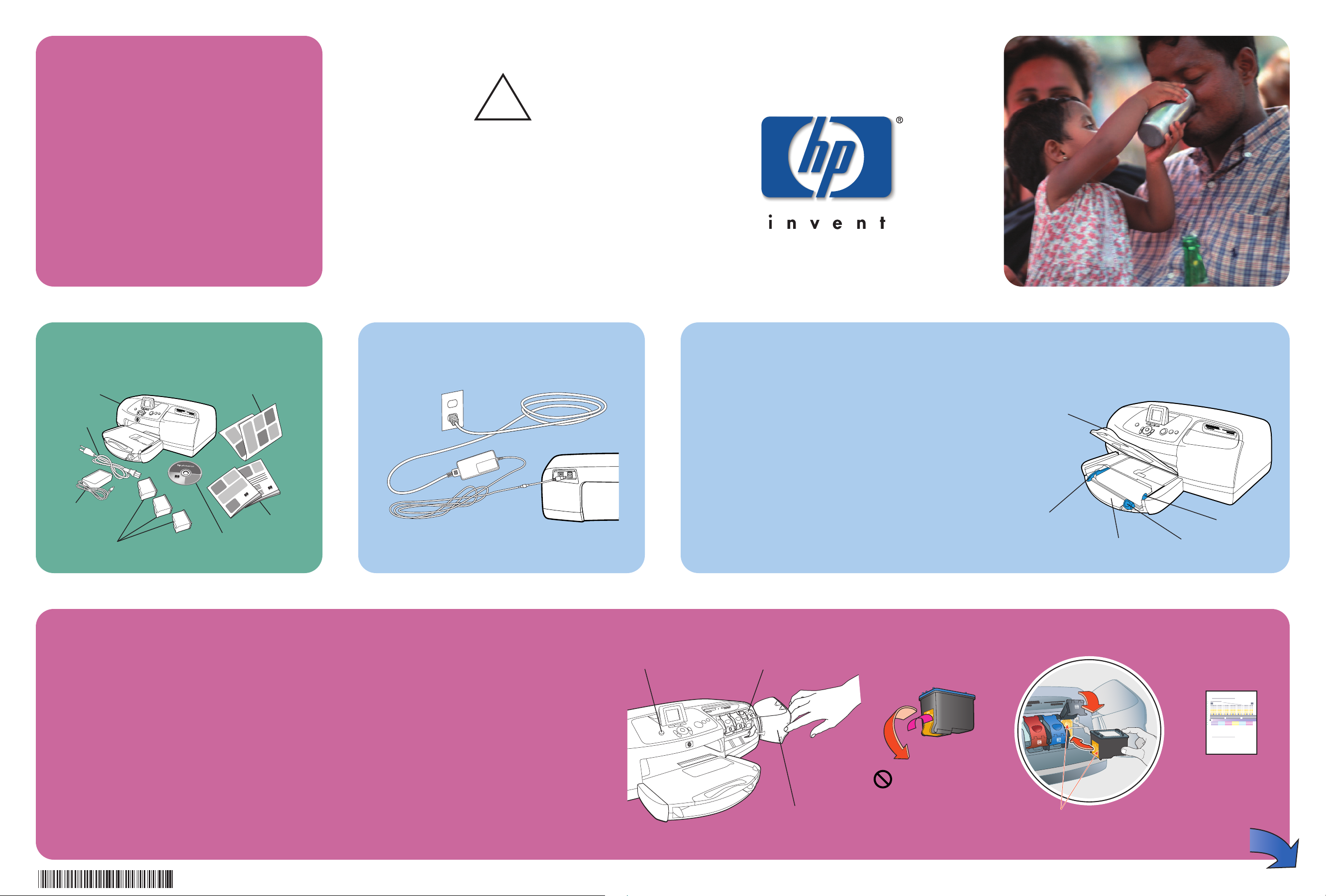
1 unpack your hp printer 2 plug in the power cord
3 load plain paper in the IN tray
1. Lift the OUT tray.
2. Pull out the paper length guide on the IN tray.
3. Slide the paper width guide as far to the left as it
will go.
4. Move the photo tray slider toward you until it stops.
This disengages the photo tray.
5. Place a stack of plain paper into the IN tray.
6. Adjust the paper width guide and paper length guide
to fit close to the edges of the paper without bending
the paper.
7. Lower the OUT tray.
1. OUT tray
4. Photo tray slider
2. Paper length guide5. IN tray
3. Paper width guide
Do not touch the
ink nozzles or the
copper contacts!
Setup Guide
Documentation
Software and
Printer Help on CD
HP #57
HP #58
Print cartridges
Power cord
5
8
5
7
56
3. Print cartridge cradle latch
1. Power button
2. Side door
4. Plastic tape
5.
6.
7. Calibration page
Q1605-90198
Printer
Copper contacts
1.
2.
3.
HP #56
Power module
4 install the print cartridges
1. Press the Power button to turn the printer on.
2. Insert your forefinger behind the notch on the
left side of the side door and pull out to open
the door.
3. Pop open each print cartridge cradle latch by
pulling out the bottom of the latch.
4. Remove the plastic tape from each print
cartridge.
5. Insert each print cartridge so the copper
contacts go in first.
Insert the HP #56 black print cartridge in the
right stall.
Insert the HP #57 tri-color print cartridge in the
middle stall.
Insert the HP #58 photo print cartridge in the left
stall.
6. Close each print cartridge cradle latch by
pulling out the bottom of the latch, pressing
down, then releasing the latch.
7. Close the side door and press the OK button.
A calibration page prints automatically. This
verifies that the print cartridges are installed
correctly.
hp photosmart 7550
setup
guide
Windows PC:
Be sure to insert the HP
Photosmart CD before you
connect the printer to your
computer with the USB cable.
!
Page 2
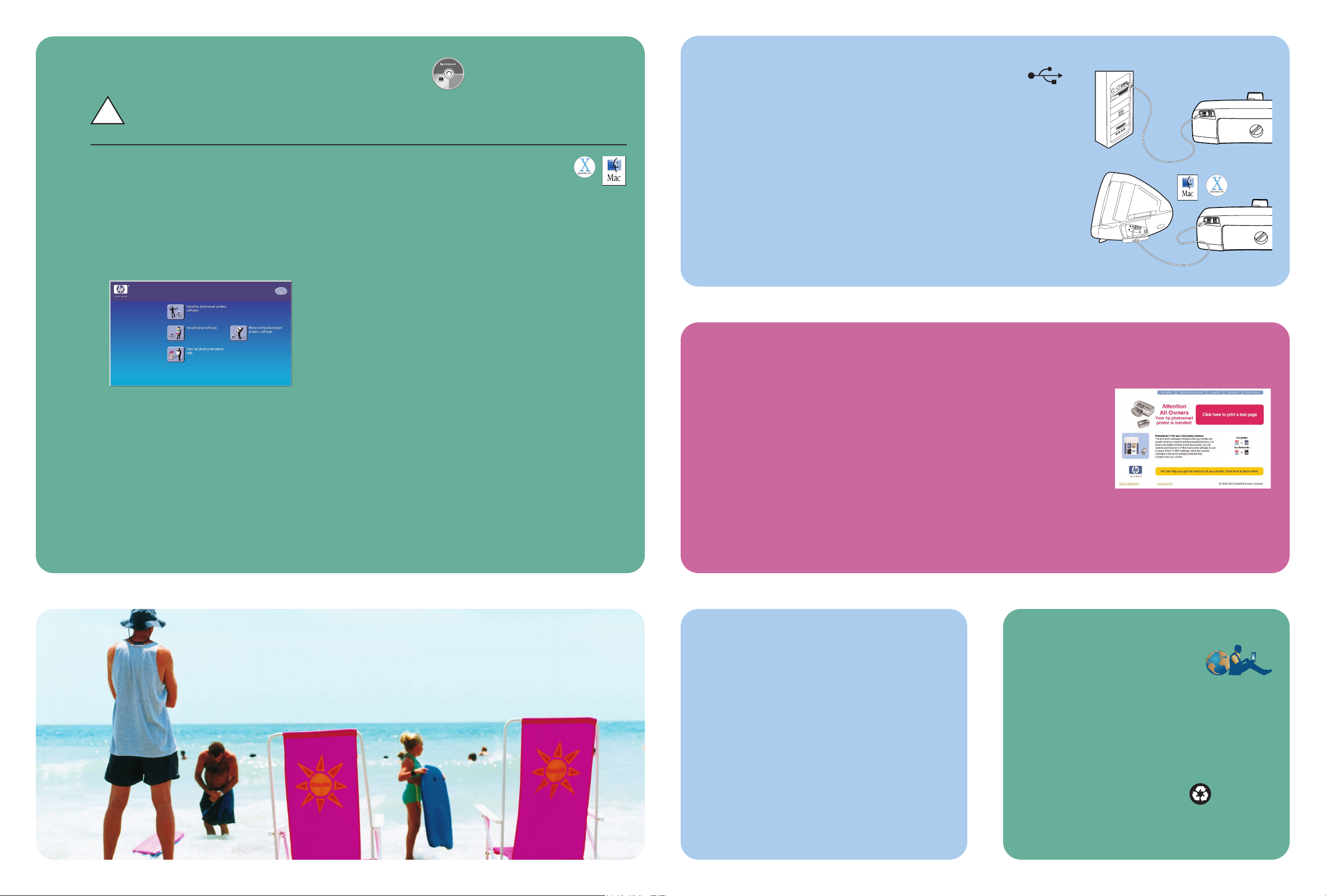
6 connect the printer to your computer
getting assistance
• HP Photosmart 7550 Basics Guide
• HP Photosmart Software Setup & Product Support
booklet
• HP Photosmart Printer Help
• www.hp.com/support
• 208.323.2551 (U.S.)
Printed in USA 08/02 v1 • Printed on recycled paper
© 2002 Hewlett-Packard Company
Windows is a registered trademark of Microsoft Corporation
Macintosh is a registered trademark of Apple Computer, Inc.
fun features
The HP Photosmart Printer Help tells you how to:
• Print photos directly from your digital camera’s
memory card without using your computer
• Save photos from a memory card to your
computer
• Print high-quality photos in a variety of sizes
• Get creative with cropping and color effects
• Print photo album pages and photo index pages
Windows PC
1. Be sure you have completed steps 1 through 4. If
your computer is off, turn it on.
Important: Do not connect the printer to your
computer until prompted. Disable virus-checking
software before you install the printer software.
2. Insert the HP Photosmart CD into your computer’s
CD-ROM drive. The following dialog box appears.
3. Click Install hp photosmart printers software.
Follow the onscreen instructions to install the
printer software.
Note: If the dialog box does not appear, use
Windows Explorer or My Computer to locate your
CD-ROM drive, then double-click setup.exe. The
HP Photosmart printer dialog box appears. Click
Install hp photosmart printers software.
Important: Do not connect the printer to your
computer until prompted.
4.
Continue with step 6 to connect the printer to your
computer.
Macintosh
1. Be sure you have completed steps 1
through 4. If your computer is off, turn it on.
Important: Disable virus-checking software before
you install the printer software.
2. Continue with step 6 to connect the printer to your
computer.
5 install the hp photosmart printer software
Windows PC
Macintosh
Note: For more detailed instructions or troubleshooting
information, see the HP Photosmart Software Setup &
Product Support booklet.
Important: You must insert the HP Photosmart
CD to install the printer software.
7 finish installing the hp photosmart printer software
Windows PC
1. After connecting the printer to your computer, continue following the
onscreen instructions to finish installing the HP Photosmart Printer Software
and the HP Photo & Imaging Software.
2. At the end of the installation, the computer restarts. A welcome window
appears. Click where it says Click here to print a test page.
Macintosh
1. After connecting the printer to your computer, insert the HP Photosmart CD into your computer’s CD-ROM drive.
Double-click the HP Photosmart CD icon.
2. Double-click the HP Photosmart install icon. Follow the onscreen instructions to install the printer software.
1. Purchase a USB-compliant interface cable separately. The cable must
be less than 3 meters long.
2. Plug one end of the USB cable into your computer’s USB port.
3. Plug the other end of the USB cable into the USB port on the back of
your printer.
Note: Do not plug the USB cable into the camera port on the front of
your printer. That port is for your HP direct-printing digital camera.
Important: Be sure the printer is connected directly to your computer.
Installing the printer software when the printer is connected to the
computer through a USB hub can cause errors and prevent a successful
installation.
4. Continue with step 7 to finish the software installation.
!
