HP OfficeJet 7210, OfficeJet 7210xi, OfficeJet 7210v, OfficeJet 7205, OfficeJet 7213 Start here
...Page 1
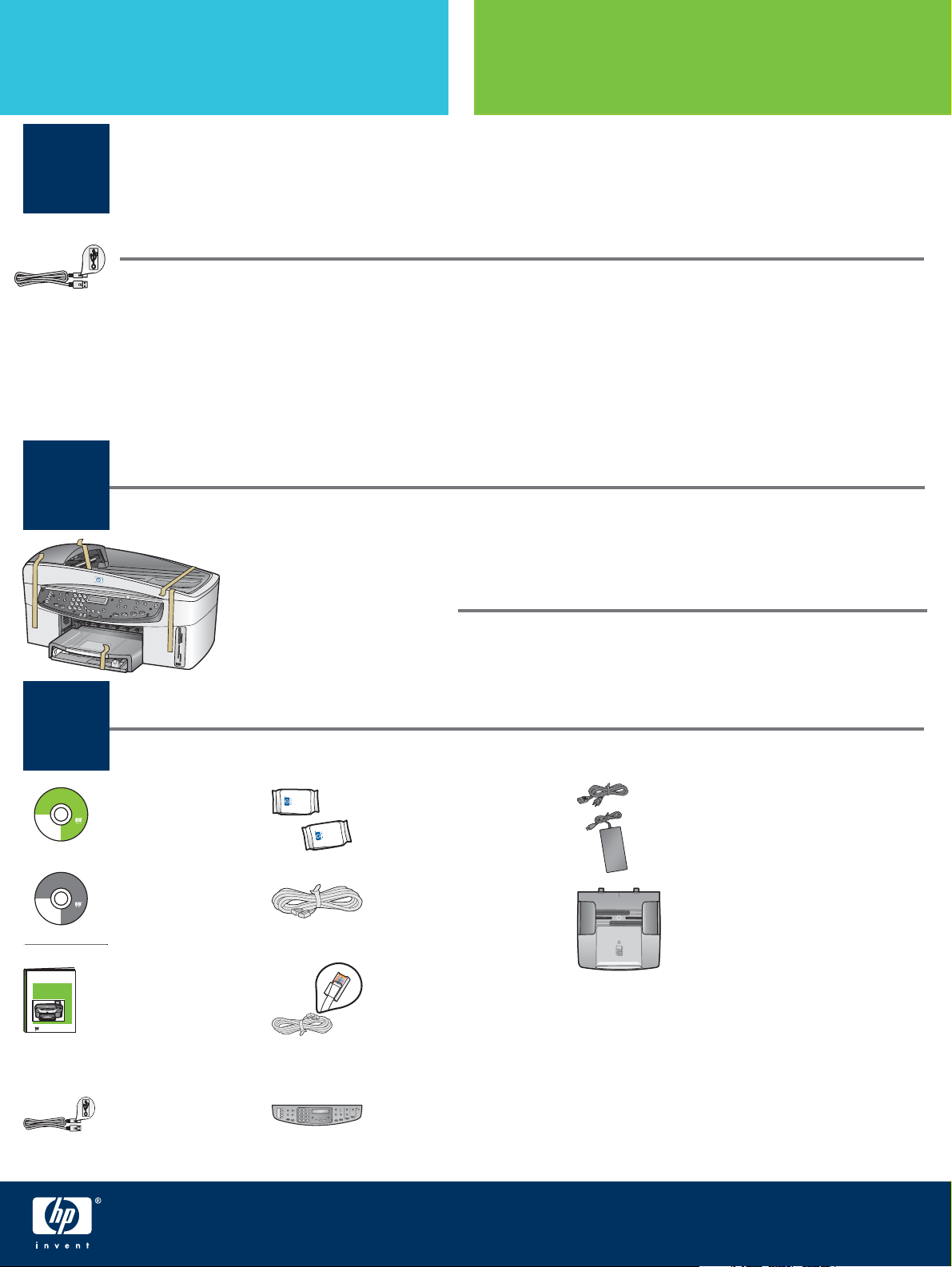
Start Here
USB cable users: Do not connect the USB cable until this guide instructs you to or
the software may not install properly.
1
Use this guide to set up the hardware and connect the HP All-in-One to either your computer or network.
If you have problems during setup, see Troubleshooting in the last section.
Bagi pengguna kabel USB: Jangan menyambungkan kabel USB sampai
diperintahkan oleh panduan ini. Jika tidak, perangkat lunak tidak dapat diinstal
dengan benar.
Gunakan panduan ini untuk memasang perangkat keras dan menyambungkan HP All-in-One ke
komputer atau jaringan. Jika ada masalah saat pemasangan, lihat Pemecahan Masalah di bagian
terakhir.
Remove all tape
Mulai Dari Sini
© 2004 Hewlett-Packard
Development Company, L.P.
English
Arabic
Bahasa
Português
Hrvatski
Cesky
Dansk
Nederland
© 2004 Hewlett-Packard
Development Company, L.P.
English
Arabic
Bahasa
Português
Hrvatski
Cesky
Dansk
Nederland
HP Photosmart 2600/2700 series all-in-one
HP Photosmart 2600/2700 series all-in-one
User Guide
User Guide
Horizontal cover image:
Replace this guideline area
with either a cropped product
photograph or a straight-on
front-view illustration
Horizontal cover image:
Replace this guideline area
with either a cropped product
photograph or a straight-on
front-view illustration
2
3
Title in HP Futura Book
14-20 pt., centered
Subtitle in 10-14 pt., centered, white
Suomi
Français
Deutsch
Greek
Hangul
Hebrew
Magyar
Italiano
Español
Title in HP Futura Book
14-20 pt., centered
Subtitle in 10-14 pt., centered, white
Suomi
Français
Deutsch
Greek
Hangul
Hebrew
Magyar
Italiano
Español
Horizontal cover image:
Replace this guideline area
with either a cropped product
photograph or a straight-on
front-view illustration
Lepaskan semua pita
Locate components
Kenali komponen-komponennya
Windows CD
Magyar
Slovencina
Italiano
Slovenšcina
Japanese
Español
Español
Svenska
Norsk
Traditional-
Português
Chinese
Russian
Thai
Simplified
Türkçe
Chinese
Ukrainian
CD Windows
Macintosh CD
Magyar
Slovencina
Italiano
Slovenšcina
Japanese
Español
Español
Svenska
Norsk
Traditional-
Português
Chinese
Russian
Thai
Simplified
Türkçe
Chinese
Ukrainian
CD Macintosh
User Guide
Panduan Pengguna
Additional equipment needed for network setup is specifi ed
later in this guide.
Perlengkapan tambahan untuk memasang printer di jaringan
tercantum pada bagian lain panduan ini.
print cartridges
power cord and adapter
print cartridge adaptor dan kabel listrik
phone cord
document feeder tray
kabel telepon
baki pengumpan dokumen
Ethernet cable
(wider end)
Kabel Ethernet
(yang ujungnya lebar)
control panel overlay
USB cable*
kabel USB*
(may be attached)
pelapis panel kontrol
(mungkin sudah dipasang)
HP Offi cejet 7200 All-in-One series
Setup Guide
* Purchased separately. The contents of
your box may differ.
* Dibeli secara terpisah. Isi kemasan
Anda mungkin berbeda.
Panduan Pemasangan
HP Offi cejet 7200 All-in-One series
Page 2
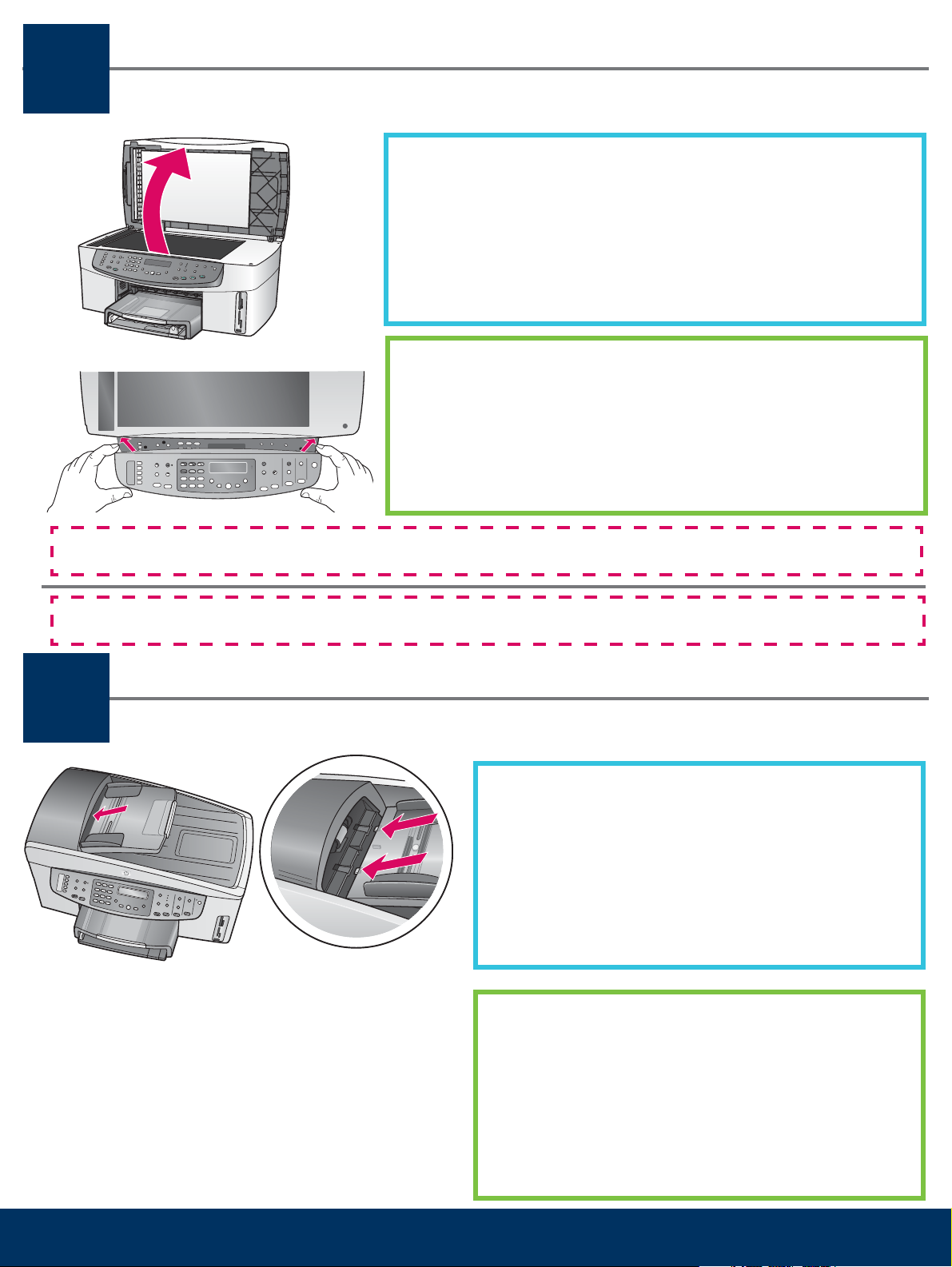
Attach the control panel overlay (if not attached)
4
The control-panel overlay must be attached for the HP All-in-One to work!
Pasang pelapis panel kontrol (jika belum dipasang)
a Lift the lid.
b Align the control panel overlay with the device.
c Press down fi rmly on all edges and in the center of the overlay to
secure it.
a Angkat penutup.
b Luruskan pelapis panel kontrol dengan printer.
c Tekan pelapis ke bawah dengan kuat pada semua tepi dan pada
bagian tengahnya hingga terpasang dengan baik.
Pelapis panel kontrol ini harus dipasang agar HP All-in-One bisa berfungsi!
Attach the document feeder tray
5
Pasang baki pengumpan dokumen
Align the tabs on the edge of the document feeder tray
with the slots on the top of the device. Slide the tray until
it locks into place.
Luruskan tonjolan-tonjolan pada tepi baki pengumpan
dokumen dengan lubang-lubang yang sesuai pada
bagian atas printer. Geser baki sampai terpasang pada
tempatnya.
2 • HP All-in-One
Page 3
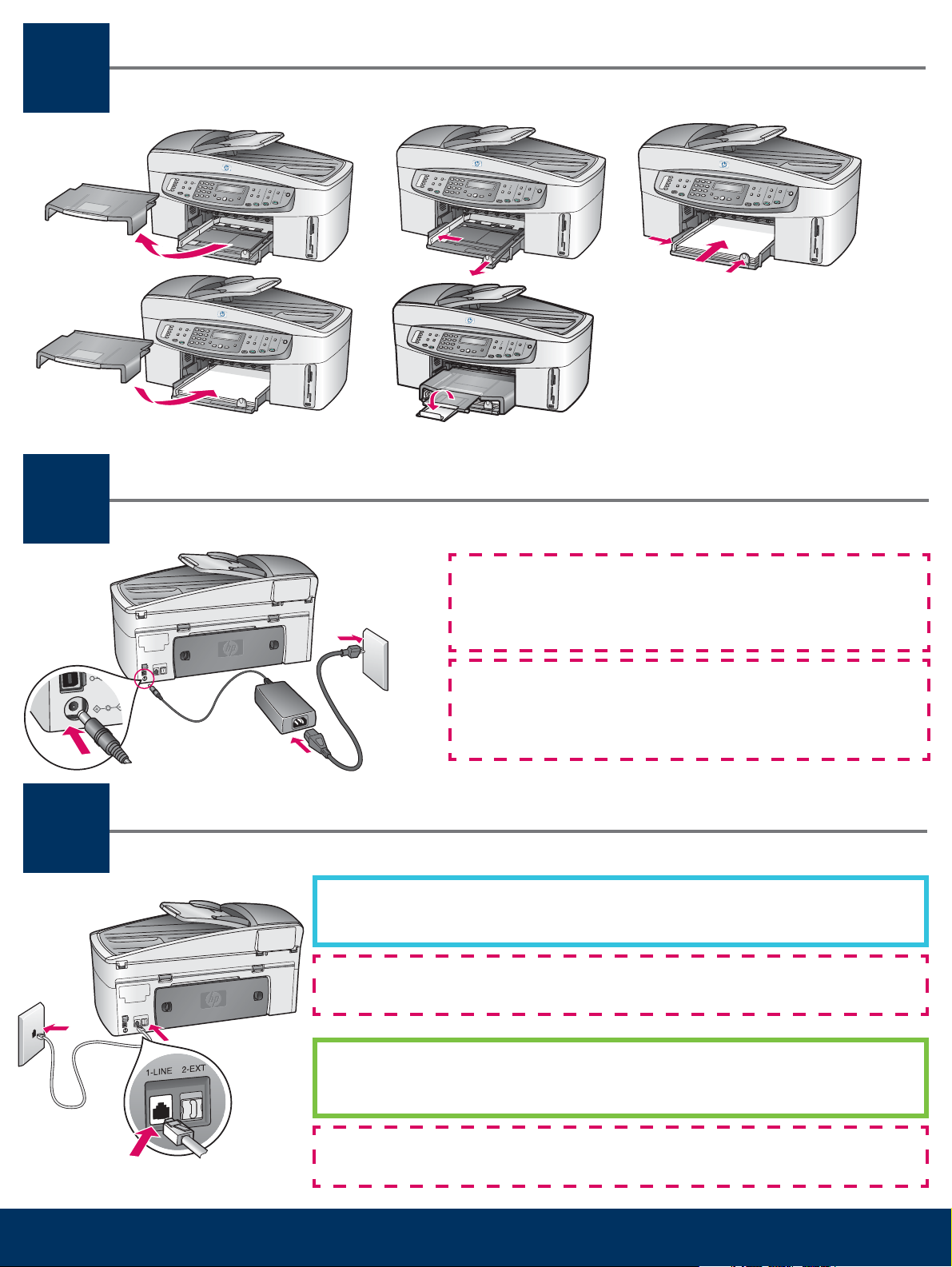
Load plain white paper
6
ab
d
Masukkan kertas putih biasa
c
e
Connect the power cord and adapter
7
Pasang kabel dan adaptor listrik
8
USB cable users: Do not connect the USB cable until
this guide instructs you to or the software may not install
properly.
c
a
b
Bagi pengguna kabel USB: Jangan menyambungkan kabel
USB jika belum diperintahkan oleh panduan ini. Jika tidak,
perangkat lunak tidak dapat diinstal dengan benar.
Connect the supplied phone cord
Pasang kabel telepon yang disediakan
Connect one end of the supplied phone cord to the phone port on the left
(1-LINE) and the other to a wall jack.
To connect an answering machine or use a different phone cord, see the User
Guide.
3 • HP All-in-One
Pasang salah satu ujung kabel telepon yang tersedia ke port telepon di
sebelah kiri (1-LINE) (1-Saluran), kemudian pasang ujung lainnya ke soket
telepon di dinding.
Untuk menyambungkan mesin penjawab atau untuk menggunakan kabel
telepon lain, lihat Panduan Pengguna.
Page 4
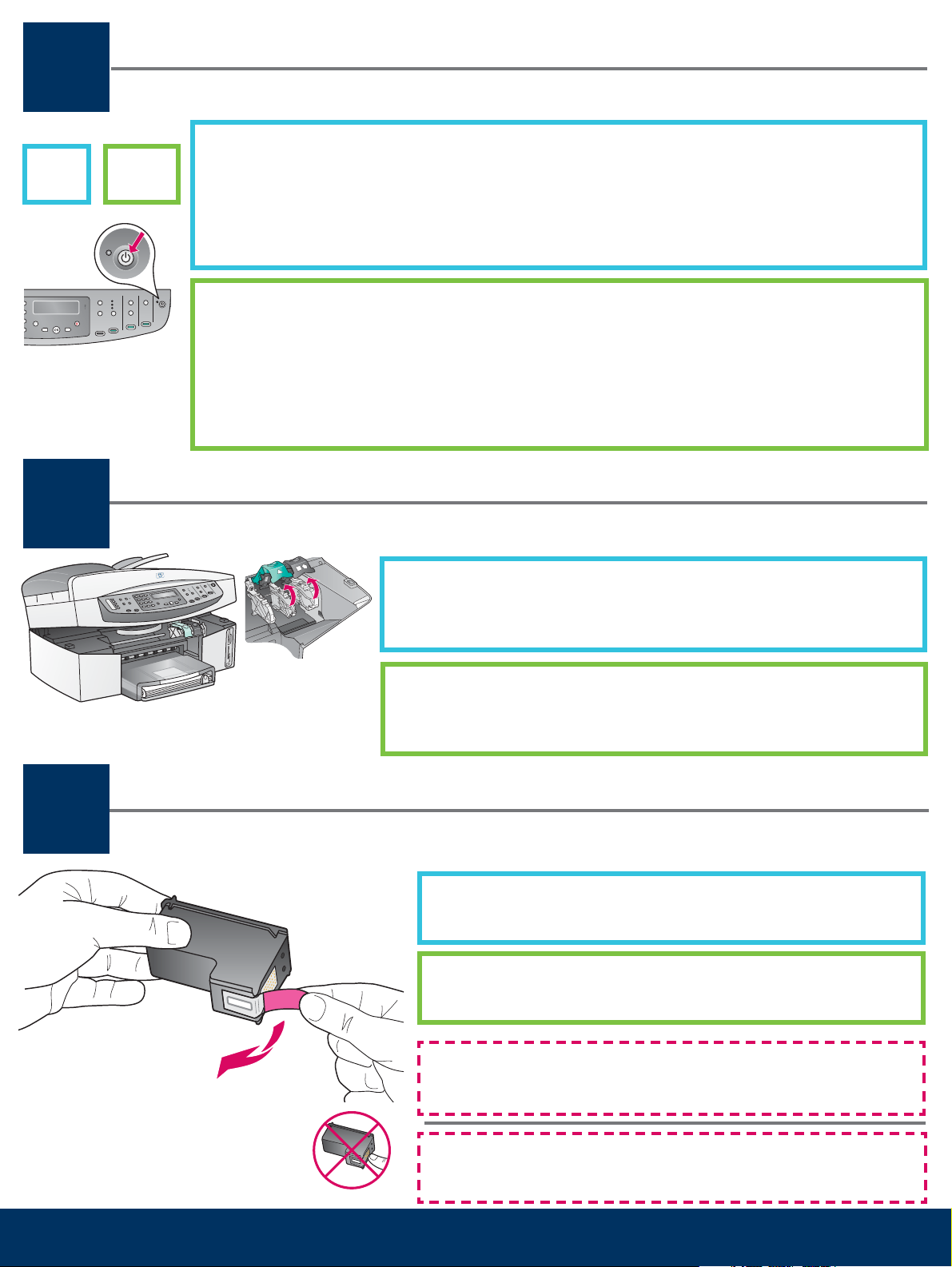
Press the On button and confi gure
9
On
10
Tekan tombol Hidup dan lakukan konfi gurasi
a After you press the On button, the green light fl ashes, and then becomes solid. This may take
Hidup
up to a minute.
b Wait for the language prompt. Use the arrow keys to select your language, type the code,
and then confi rm. Use the arrow keys to select your country/region, type the code, and then
confi rm.
a Setelah tombol Hidup ditekan, lampu hijau akan berkedip, kemudian menyala terus. Proses
ini dapat berlangsung hingga satu menit.
b Tunggu sampai muncul perintah untuk memilih bahasa. Gunakan anak panah untuk
memilih bahasa yang dikehendaki, ketikkan kode, kemudian konfi rmasikan. Gunakan anak
panah untuk memilih negara/kawasan Anda, ketikkan kode, kemudian konfi rmasikan.
Open access door
Buka pintu akses
11
a Lift the access door.
b Press down and lift up the green and black latches on the inside of
the HP All-in-One.
a Angkat pintu akses.
b Tekan, lalu angkat pengunci berwarna hijau dan hitam di bagian
dalam HP All-in-One.
Remove tape from both cartridges
Lepaskan pita dari kedua cartridge
Pull the pink tab to remove the tape from both print cartridges.
Tarik tonjolan merah muda untuk melepaskan pita dari kedua
print cartridge.
4 • HP All-in-One
Do not touch the copper-colored contacts or retape the
cartridges.
Jangan sentuh bidang kontak berwarna tembaga dan jangan
pasang kembali pita.
Page 5
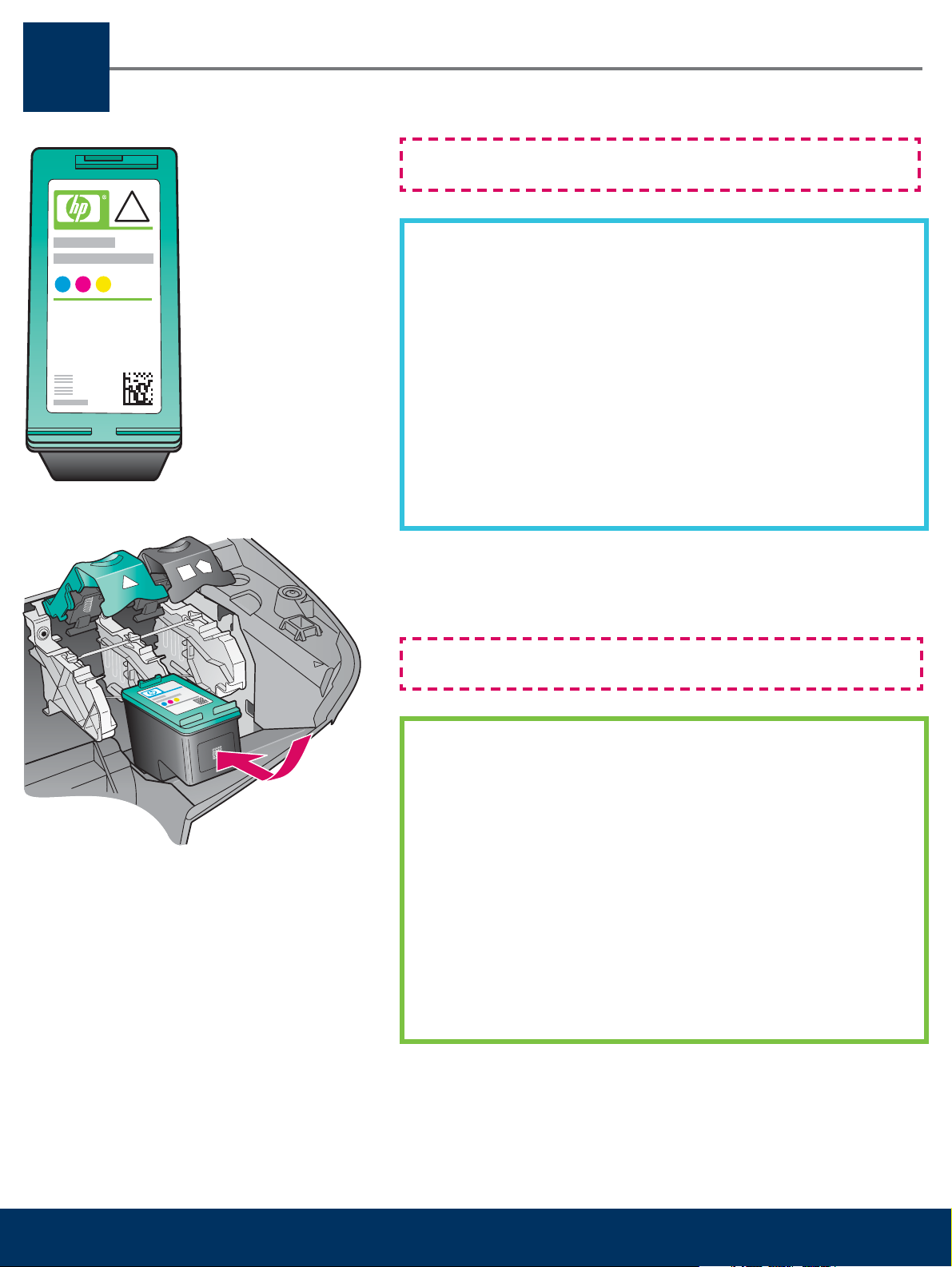
Insert the tri-color print cartridge
12
Pasang print cartridge triwarna
Make sure the device is ON before continuing.
a Hold the tri-color print cartridge with the HP label facing up.
b Place the tri-color print cartridge in front of the left slot.
c Push the cartridge fi rmly into the slot until it stops.
Pastikan printer dalam keadaan HIDUP sebelum melanjutkan.
a Pegang print cartridge triwarna dengan label HP
menghadap ke atas.
b Letakkan print cartridge triwarna di depan lubang sebelah kiri .
c Tekan cartridge dengan kuat ke dalam lubang sampai
tidak dapat didorong lebih jauh.
5 • HP All-in-One
Page 6

Insert the black print cartridge
13
Pasang print cartridge hitam
a Hold the black print cartridge with the HP label facing up.
b Place the black print cartridge in front of the right slot.
c Push the cartridge fi rmly into the slot until it snaps
into place
d Push the latches down to close, and then close the
access door.
The print cartridges may not be the same size.
a Pegang print cartridge hitam dengan label HP
menghadap ke atas.
b Letakkan print cartridge hitam di depan lubang
sebelah kanan .
c Dorong cartridge dengan kuat ke dalam lubang sampai
tidak dapat didorong lebih jauh.
d Tekan kedua pengunci ke bawah sampai tertutup,
kemudian tutup pintu akses.
6 • HP All-in-One
Ukuran print cartridge mungkin tidak sama.
Page 7

Align the print cartridges
14
Lakukan penyelarasan print cartridge
a Press OK at each of the prompts on the control panel to start print cartridge
alignment.
The alignment may take a few minutes.
b After the page prints, alignment is complete. Check the display on the
HP All-in-One for the status, and then press OK .
Recycle or discard the alignment page.
a Tekan OK pada setiap perintah panel kontrol unttuk memulai penyelarasan print
cartridge.
Penyelarasan ini dapat berlangsung beberapa menit.
b Penyelarasan selesai jika halaman penyelarasan telah dicetak. Periksa status
penyelarasan pada display HP All-in-One, kemudian tekan OK .
Daur ulang atau buang halaman penyelarasan.
Turn on your computer
15
7 • HP All-in-One
Hidupkan komputer Anda
a Turn on your computer, login if necessary, and then wait for the desktop to
appear.
b Close any open programs.
a Hidupkan komputer, login jika perlu, kemudian tunggu sampai muncul desktop.
b Tutup semua program yang terbuka.
Page 8

Choose ONE connection type (A or B)
16
Pilih SALAH SATU jenis sambungan (A atau B)
A: USB Connection (Do not connect yet.)
Use this connection type if you want to connect the device directly to one
computer. (Do not connect until the software instructs you to.)
Equipment needed: USB cable.
For a USB connection, go to Section A on the next page for instructions.
A: Sambungan USB (Jangan dulu
disambungkan.)
Gunakan jenis sambungan ini jika Anda ingin menyambungkan printer
langsung ke satu komputer. (Jangan dulu disambungkan sampai ada perintah
dari perangkat lunak.)
Perlengkapan yang diperlukan: kabel USB.
Untuk sambungan USB, lanjutkan ke Bagian A pada halaman berikut untuk
mendapatkan petunjuk.
B: Ethernet (Wired) Network
Use this connection type if you want an Ethernet cable connection between the
device and your network.
Equipment needed: hub/router/switch and Ethernet cable.
For an Ethernet cable connection, go to Section B on page 12 for instructions.
B: Jaringan Ethernet (Berkabel)
Gunakan jenis sambungan ini jika Anda menghendaki sambungan kabel
Ethernet antara printer dan jaringan.
Perlengkapan yang diperlukan: hub/router/switch dan kabel Ethernet.
Untuk sambungan kabel Ethernet, lanjutkan ke Bagian B pada halaman 12
untuk mendapatkan petunjuk.
If you are not connecting the device to a computer or network, continue to the Fax Setup chapter in the User
Guide.
Jika printer tidak hendak dihubungkan ke komputer atau jaringan, lanjutkan ke bab Fax Setup (Penyiapan Faks)
pada Panduan Pengguna.
8 • HP All-in-One
Page 9

A: USB Connection
A: Sambungan USB
Insert the correct CD
A1
Masukkan CD yang sesuai
Windows Users: Macintosh Users:
a Insert the HP All-in-One Windows CD.
b Follow the onscreen instructions.
c On the Connection Type screen, make sure to select
directly to this computer . Continue to the next page.
Insert the HP All-in-One Macintosh CD. Go to the
next step before installing the software.
Pengguna Windows: Pengguna Macintosh:
a Masukkan CD HP All-in-One Windows .
b Ikuti petunjuk di layar.
c Pada layar Connection Type (Jenis Sambungan),
pastikan untuk memilih directly to this computer
(langsung ke komputer ini). Lanjutkan ke halaman
berikut.
Masukkan CD HP All-in-One Macintosh . Lanjutkan
ke langkah berikutnya sebelum menginstal
perangkat lunak.
If the startup screen does not appear, double-click My
Computer , double-click the CD-ROM icon, and then
double-click setup.exe .
Jika layar pembuka tidak muncul, klik dua kali My
Computer (Komputer Saya), klik dua kali ikon CD-ROM ,
kemudian klik dua kali setup.exe .
9 • HP All-in-One
Page 10

A2
Connect the USB cable
Pasang kabel USB
Windows Users:
a You may have to wait several minutes before you see
the onscreen prompt to connect the USB cable. Once
the prompt appears, connect the USB cable to the port
on the back of the HP all-in-one, and then to any USB
port on your computer.
Macintosh Users:
a Connect the USB cable to the port on the back of
the HP All-in-One, and then to any USB port on
your computer.
Pengguna Windows: Pengguna Macintosh:
a Anda mungkin harus menunggu beberapa menit
sebelum di layar muncul perintah untuk memasang
kabel USB. Setelah perintah muncul, pasang
kabel USB ke port USB di belakang HP All-in-One,
kemudian pasang ujung lain dari kabel tersebut ke
port USB pada komputer Anda.
a Pasang kabel USB ke port USB di belakang
HP All-in-One, kemudian pasang ujung lain dari
kabel tersebut ke port USB pada komputer Anda.
10 • HP All-in-One
Page 11

Continued
A2
Lanjutan
If you do not see the screens shown in this step, see
Troubleshooting in the last section.
Jika layar ini tidak muncul pada langkah ini, lihat
Pemecahan Masalah pada bagian terakhir.
Windows Users:
b Follow the onscreen instructions to complete the Fax
Setup Wizard and Sign up now screens.
Macintosh Users:
b Double-click the HP All-in-One Installer icon.
c Make sure you complete all screens, including
the Setup Assistant. You must select USB . Also,
you must click the Print Center button to add the
HP All-in-One to your printer list.
Pengguna Windows:
b Ikuti petunjuk di layar untuk mengisi layar Fax Setup
Wizard (Wisaya Penyiapan Faks) dan Sign up now
(Daftar sekarang).
Pengguna Macintosh:
b Klik dua kali ikon HP All-in-One Installer .
c Pastikan Anda mengisi semua layar, termasuk
Setup Assistant (Asisten Pemasangan). Anda
harus memilih USB . Anda juga harus mengklik
tombol Print Center (Pusat Cetak) untuk
menambahkan HP All-in-One ke daftar printer
Anda.
Go to step 17 on page 14.
A3
Lanjutkan ke langkah 17 di halaman 14.
11 • HP All-in-One
Page 12

B1
B: Ethernet (Wired) Network
B: Jaringan Ethernet (Berkabel)
Connect the Ethernet cable
Pasang kabel Ethernet
b
a
a Remove the yellow plug from the back of the device.
b Connect one end of the Ethernet cable to the Ethernet port on the
back of the device.
c Connect the other end of the Ethernet cable to the hub/router/
switch. If the cable is not long enough, you can purchase a longer
cable. Continue to the next page.
Important: Do not connect the Ethernet cable to a cable modem.
You must have a working network. If you already connected the USB
cable, do not connect the Ethernet cable.
c
a Lepaskan sumbat kuning dari bagian belakang printer.
b Pasang salah satu ujung kabel Ethernet ke port Ethernet di bagian
belakang printer.
c Pasang ujung lain dari kabel Ethernet ke hub/router/switch. Jika
kabel tidak cukup panjang, Anda dapat membeli kabel yang
lebih panjang. Lanjutkan ke halaman berikut.
Penting: Jangan menyambungkan kabel Ethernet ke modem kabel.
Jaringan harus berfungsi baik. Jika Anda sudah menyambungkan
kabel USB, jangan menyambungkan kabel Ethernet.
12 • HP All-in-One
Page 13

B2
Choose the correct CD
Pilih CD yang sesuai
Windows Users:
a Insert the HP All-in-One Windows CD.
b Follow the onscreen instructions.
c On the Connection Type screen, make sure to select
through the network .
d Follow the onscreen instructions. You must accept
both fi rewall messages or setup will fail.
Pengguna Windows:
a Masukkan CD HP All-in-One Windows .
b Ikuti petunjuk di layar.
c Pada layar Connection Type (Jenis Sambungan),
pastikan untuk memilih through the network (melalui
jaringan).
d Ikuti petunjuk di layar. Anda harus menerima kedua
pesan fi rewall, jika tidak, pemasangan akan gagal.
Macintosh Users:
a Insert the HP All-in-One Macintosh CD.
b Double-click the HP All-in-One Installer icon.
c Make sure you complete all screens, including
the Setup Assistant. You must select TCP/IP . Also,
you must click the Print Center button to add the
HP All-in-One to your printer list.
Pengguna Macintosh:
a Masukkan CD HP All-in-One Macintosh .
b Klik dua kali ikon HP All-in-One Installer .
c Pastikan Anda mengisi semua layar, termasuk
Setup Assistant (Asisten Pemasangan). Anda harus
memilih TCP/IP . Anda juga harus mengklik tombol
Print Center (Pusat Cetak) untuk menambahkan
HP All-in-One ke daftar printer Anda.
If the startup screen does not appear, double-click My
Computer , double-click the CD-ROM icon, and then
double-click setup.exe .
Jika layar pembuka tidak muncul, klik dua kali ikon My
Computer (Komputer Saya), klik dua kali ikon CD-ROM ,
kemudian klik dua kali setup.exe .
13 • HP All-in-One
Page 14

Congratulations
17
Selamat
HP Photosmart 2600/2700 series all-in-one
HP Photosmart 2600/2700 series all-in-one
User Guide
User Guide
Horizontal cover image:
Replace this guideline area
with either a cropped product
photograph or a straight-on
front-view illustration
When you see the Congratulations! screen, you are ready to
use your HP All-in-One. See the User Guide or onscreen help
to get started.
If you have additional computers on your network, go to the
next step.
Bila Anda melihat layar Congratulations! (Selamat!), berarti
HP All-in-One sudah siap untuk digunakan. Lihat Panduan
Pengguna atau bantuan di layar untuk mulai menggunakan
printer.
Jika ada komputer lain pada jaringan Anda, lanjutkan ke
langkah berikutnya.
Set up additional computers (optional)
18
14 • HP All-in-One
Lakukan penyiapan komputer lain (opsional)
If you have additional computers on your network, then install the
HP All-in-One software on each computer. Follow the onscreen instructions.
Make sure that you choose the connection type between the network and
your HP All-in-One (not between your computer and the network).
Jika ada komputer lain pada jaringan Anda, lakukan penginstalan perangkat
lunak HP All-in-One pada setiap komputer. Ikuti petunjuk di layar. Pastikan
bahwa Anda memilih jenis sambungan antara jaringan dan HP All-in-One
(bukan antara komputer dan jaringan).
Page 15

Troubleshooting
Problem: The Remove and check print cartridges message appears after you insert print
cartridges.
Action: Remove print cartridges. Make sure you remove all tape from copper contacts.
Close the access door.
Problem: The paper has jammed.
Action: Turn off the device, and then remove the back door. Gently pull out any paper.
Turn the device on. Load the paper again.
Problem: You did not see the screen prompting you to connect the USB cable.
Action: Remove, and then re-insert the HP All-in-One Windows CD. Refer to Section A.
Problem: The Microsoft Add Hardware screen appears.
Action: Click Cancel . Unplug the USB cable, and then insert the HP All-in-One Windows
CD. Refer to Section A.
Problem: The Device Setup Has Failed To Complete screen appears.
Action: Verify that the control panel overlay is fi rmly attached. Unplug the
HP All-in-One and plug it in again. Check all connections. Make sure the USB cable is
plugged into the computer. Do not plug the USB cable into a keyboard or non-powered
hub. Refer to Section A.
Problem: The Macintosh software does not install.
Action: Make sure the USB cable is plugged into the computer before installing the software.
Do not plug the USB cable into a keyboard or non-powered hub. Refer to Section A. For
network software problems, see the User Guide.
Refer to the User Guide for more information. Printed on recycled paper.
Visit www.hp.com/support for assistance.
© Copyright 2005 Hewlett-Packard Development Company, L.P. Printed in country [].
Page 16

Pemecahan
*Q5560-90169*
*Q5560-90169*
Masalah
Q5560-90169
Masalah: Pesan Remove and check print cartridges (Keluarkan dan periksa print cartridge)
muncul setelah print cartridge dimasukkan.
Tindakan: Keluarkan print cartridge. Pastikan semua pita sudah dilepas dari bidang
tembaga. Tutup pintu akses.
Masalah: Kertas macet.
Tindakan: Matikan printer, kemudian lepaskan pintu belakang. Dengan perlahan tarik
keluar semua kertas. Hidupkan printer. Masukkan kembali kertas.
Masalah: Tidak ada layar yang berisi perintah untuk memasang kabel USB.
Tindakan: Keluarkan, kemudian masukkan lagi CD HP All-in-One Windows . Lihat Bagian A.
Masalah: Layar Microsoft Add Hardware (Penambahan Perangkat Keras Microsoft) muncul.
Tindakan: Klik Cancel (Batal). Lepaskan kabel USB, kemudian masukkan CD HP All-in-One
Windows . Lihat Bagian A.
Masalah: Layar Device Setup Has Failed To Complete (Pemasangan Perangkat Tidak Selesai)
muncul.
Tindakan: Pastikan pelapis panel kontrol sudah terpasang dengan kuat. Lepaskan kabel
listrik HP All-in-One, kemudian masukkan lagi. Periksa semua sambungan. Pastikan kabel
USB sudah terpasang ke komputer. Jangan pasang kabel USB ke keyboard atau ke hub
yang tidak memiliki daya. Lihat Bagian A.
Masalah: Perangkat lunak Macintosh tidak dapat diinstal.
Tindakan: Pastikan kabel USB sudah terpasang ke komputer sebelum menginstal perangkat
lunak. Jangan pasang kabel USB ke keyboard atau ke hub yang tidak memiliki daya. Lihat
Bagian A. Untuk masalah perangkat lunak jaringan, lihat Panduan Pengguna.
Lihat Panduan Pengguna untuk informasi lebih jauh. Dicetak pada kertas daur ulang.
Kunjungi www.hp.com/support untuk bantuan.
© Copyright 2005 Hewlett-Packard Development Company, L.P. Printed in country [].
