Page 1
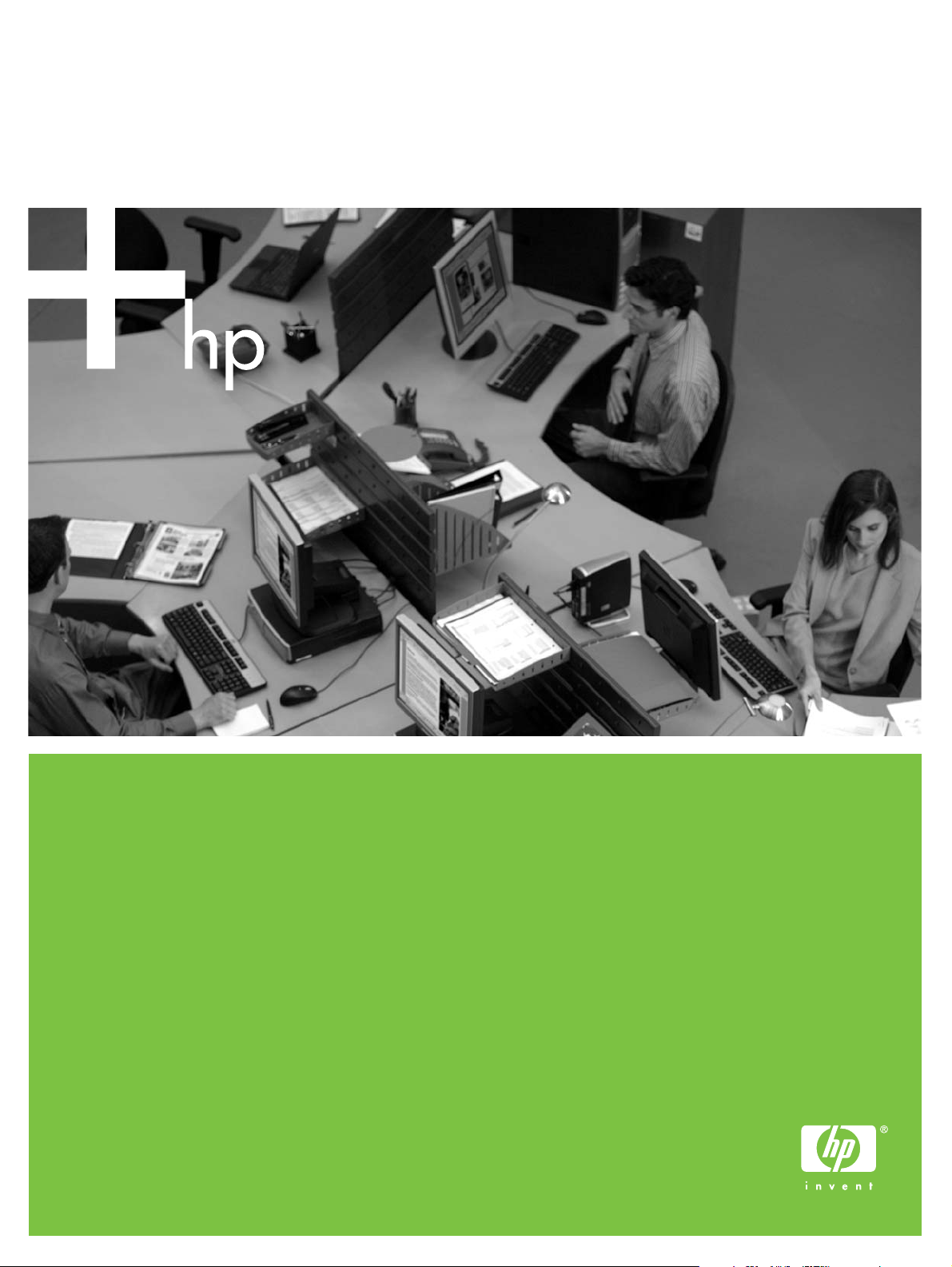
HP LaserJet P2015 Printer
Software Technical Reference
Page 2
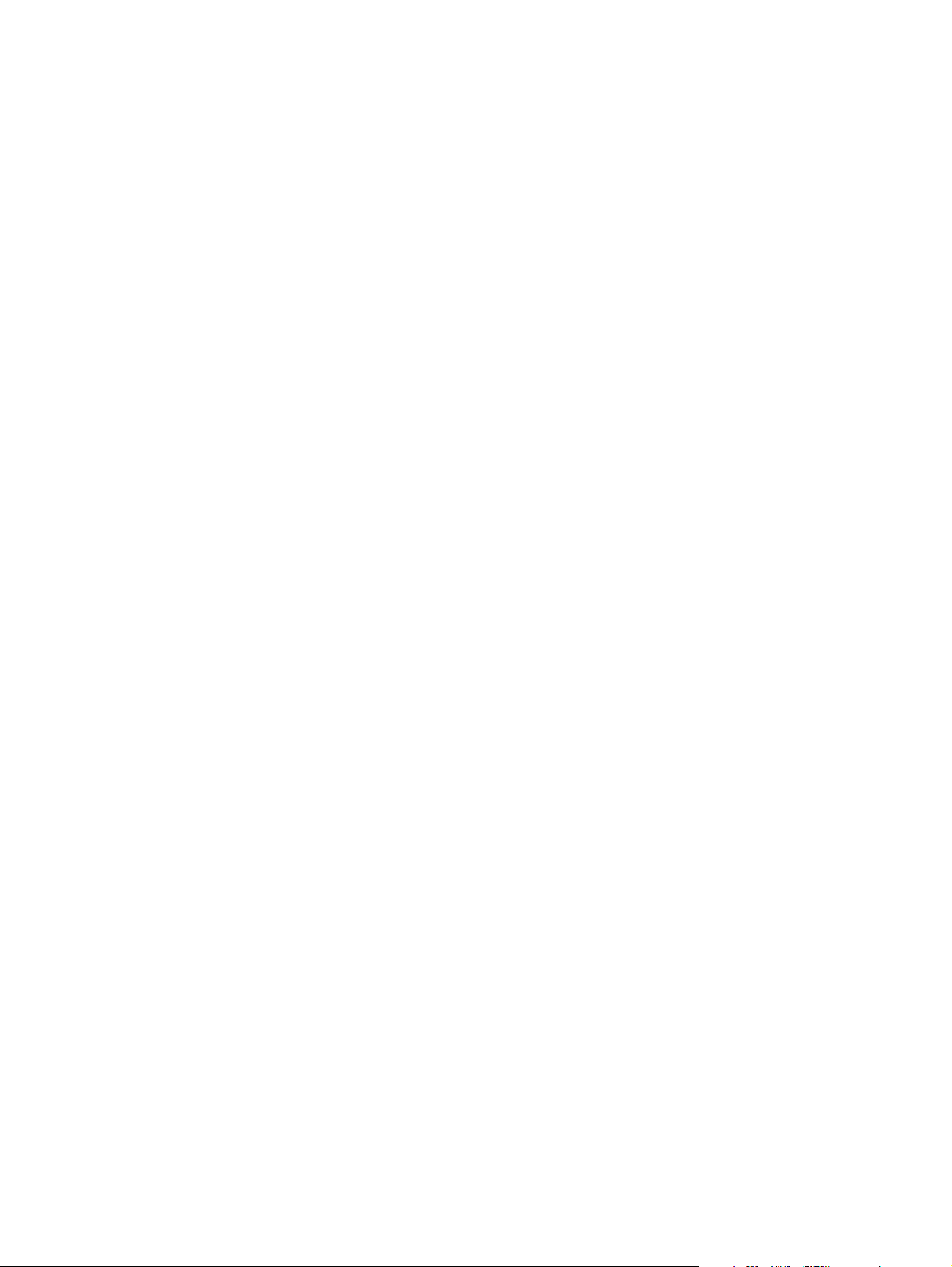
Page 3
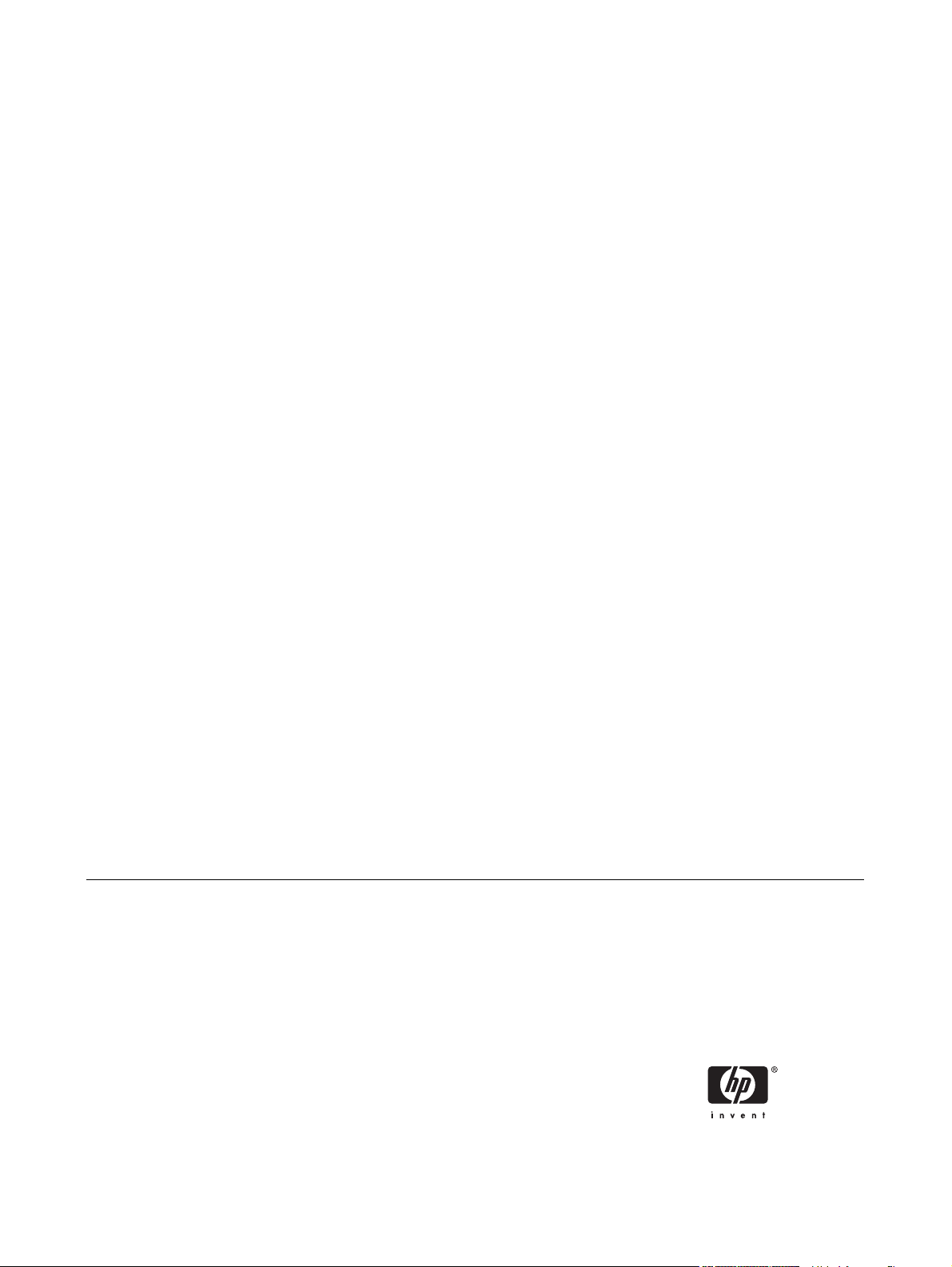
HP LaserJet P2015 printer
Software Technical Reference
Page 4
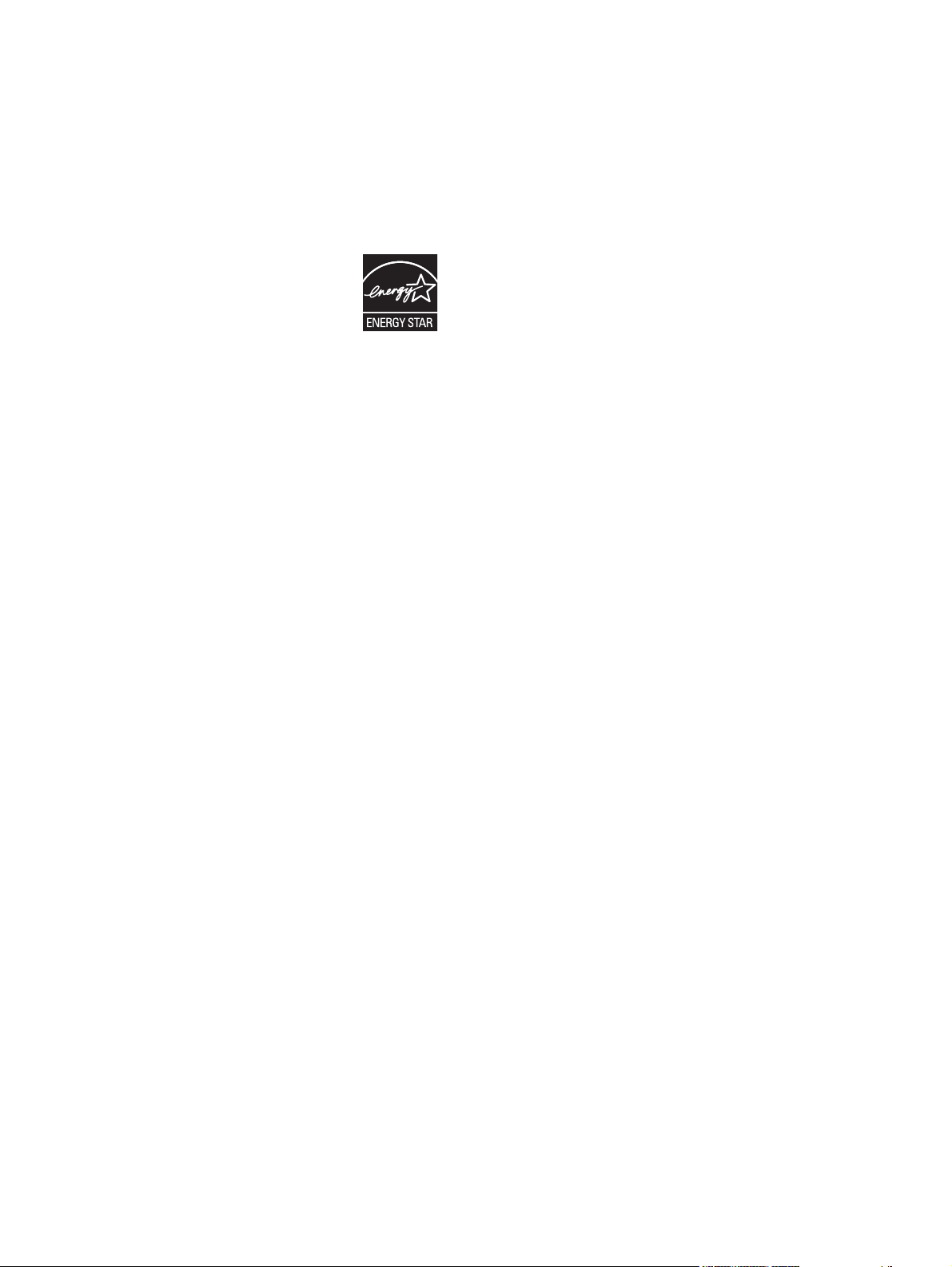
Copyright and license
Trademark credits
©2006 Copyright Hewlett-Packard
Development Company, L.P.
Reproduction, adaptation or translation
without prior written permission is prohibited,
except as allowed under the copyright laws.
The information contained herein is subject
to change without notice.
The only warranties for HP products and
services are set forth in the express warranty
statements accompanying such products
and services. Nothing herein should be
construed as constituting an additional
warranty. HP shall not be liable for technical
or editorial errors or omissions contained
herein.
Edition 1, 9/2006
Adobe®, Adobe Photoshop®, Acrobat®,
PostScript®, and the Acrobat logo® are
trademarks of Adobe Systems Incorporated.
EnergyStar® and the Energy Star logo®
are US registered marks of the United States
Environmental Protection Agency.
Microsoft®, Windows®, and Windows NT®
are U.S. registered trademarks of Microsoft
Corporation.
Pentium® is a trademark or registered
trademark of Intel Corporation or its
subsidiaries in the United States and other
countries.
UNIX® is a registered trademark of The
Open Group.
Page 5
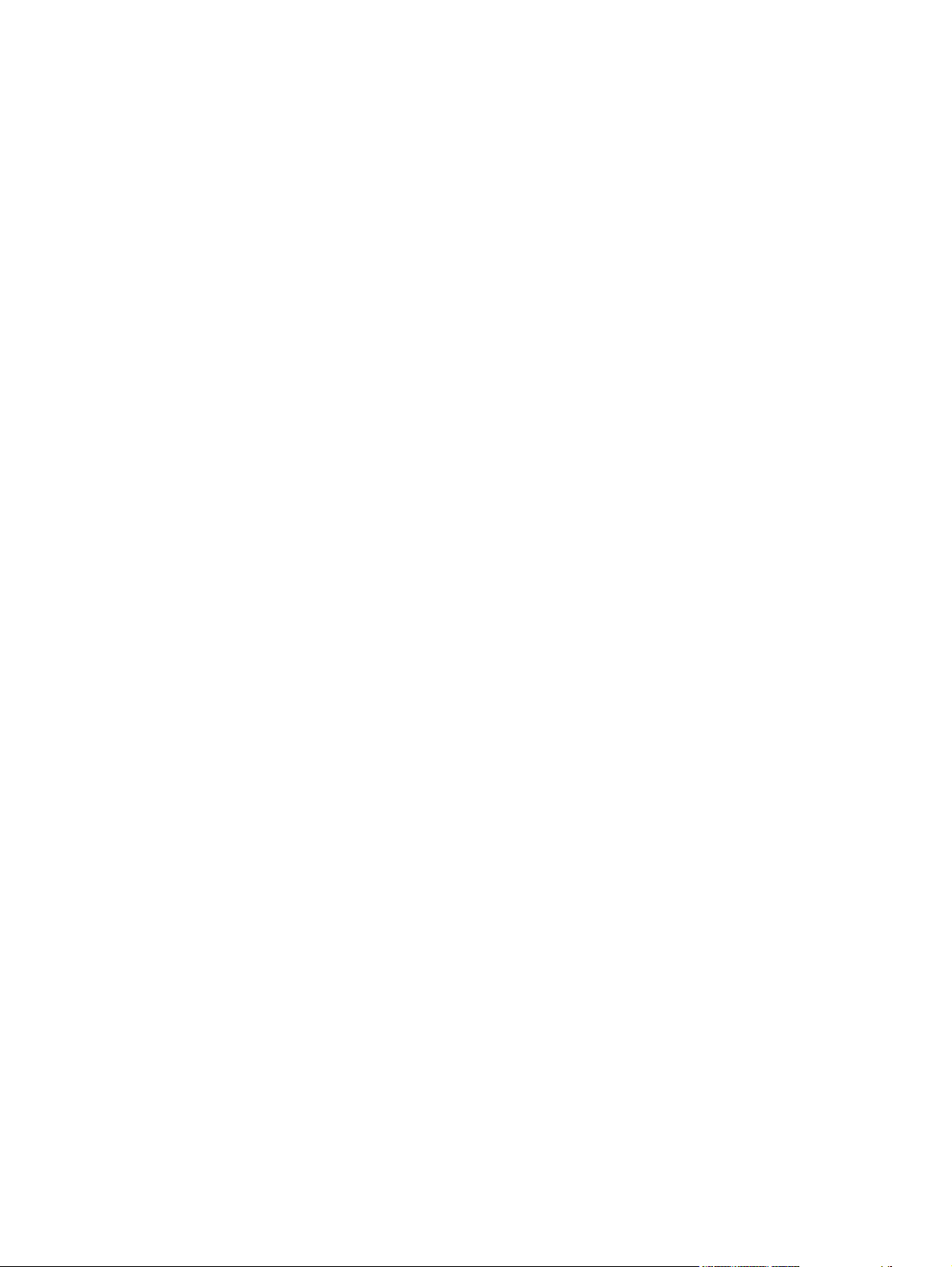
Table of contents
1 Purpose and scope
Introduction ........................................................................................................................................... 1
Device features .................................................................................................................................... 2
Printing-system software ...................................................................................................................... 4
System requirements ........................................................................................................... 4
Windows .............................................................................................................. 5
Linux .................................................................................................................... 5
UNIX .................................................................................................................... 5
Operating-system support .................................................................................................. 6
Standalone drivers .............................................................................................. 6
Print driver support in other operating systems ................................................... 6
Availability ........................................................................................................................... 7
Printing-system software on the Web ................................................................. 8
In-box printing-system software CDs .................................................................. 8
Windows partition ............................................................................... 9
CD versions ........................................................................................ 9
HP LaserJet documentation ............................................................................................................... 14
2 Software description
Introduction ......................................................................................................................................... 17
MS Windows printing-system software .............................................................................................. 18
Printing system and installer .............................................................................................. 18
HP LaserJet print drivers ................................................................................................... 19
HP Extended Capabilities ................................................................................................................... 22
HP ToolboxFX .................................................................................................................................... 23
Overview of the HP ToolboxFX ......................................................................................... 23
System requirements ......................................................................................................... 24
Key features ....................................................................................................................... 24
HP LaserJet P2015 printing-system software CD for MS Windows
systems ............................................................................................................. 18
Select the best print driver ................................................................................ 20
HP PCL 5e Unidriver ........................................................................ 20
HP PCL 6 Unidriver .......................................................................... 20
PS 3 Emulation Unidriver ................................................................. 20
HP LaserJet printing system ............................................................. 21
HP universal print driver ................................................................... 21
Starting HP ToolboxFX ..................................................................................... 23
Structure ............................................................................................................ 23
Opening screen ................................................................................................. 24
ENWW iii
Page 6
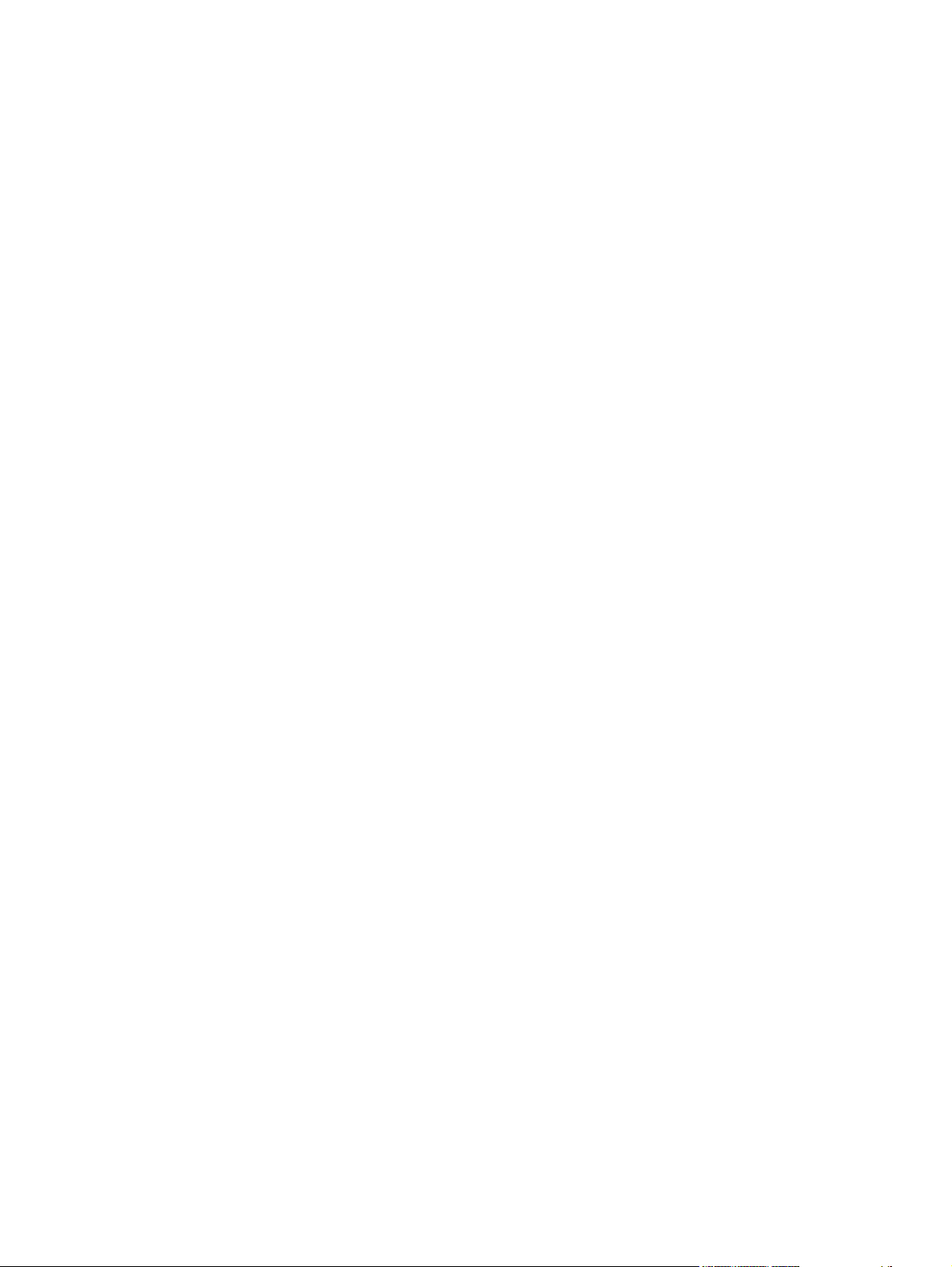
Receive Alert messages for device events ....................................................... 24
HP Device pop-up alert messages ................................................... 25
System-tray icon alert ....................................................................... 25
Desktop alert .................................................................................... 25
E-mail alert ....................................................................................... 26
The HP ToolboxFX folders ................................................................................................ 26
Status folder ...................................................................................................... 26
Device Status ................................................................................... 26
Supplies Status ................................................................................. 27
Device Configuration ........................................................................ 28
Network Configuration ...................................................................... 29
Print Info Pages ................................................................................ 30
Event Log ......................................................................................... 31
Alerts folder ....................................................................................................... 32
Set up Status Alerts .......................................................................... 32
Set up E-mail Alerts .......................................................................... 35
Help folder ......................................................................................................... 36
Troubleshooting ................................................................................ 37
How do I...? ...................................................................................... 38
Animated Demonstrations ................................................................ 38
User Guide ....................................................................................... 39
Device Settings folder ....................................................................................... 39
Device Information ............................................................................ 40
Paper Handling ................................................................................. 40
Printing ............................................................................................. 41
PCL5e ............................................................................................... 42
PostScript ......................................................................................... 43
Print Quality ...................................................................................... 43
Paper Types ..................................................................................... 44
System Setup ................................................................................... 46
Service .............................................................................................. 47
Network Settings folder ..................................................................................... 47
IP Configuration ................................................................................ 48
Advanced .......................................................................................... 49
SNMP ............................................................................................... 51
Network Configuration ...................................................................... 52
Password .......................................................................................... 53
Other screens .................................................................................................................... 54
About HP ToolboxFX dialog box ....................................................................... 55
HP Instant Support ............................................................................................ 55
Product Support ................................................................................................ 55
Product Registration .......................................................................................... 55
Supplies Ordering ............................................................................................. 56
Summary of HP ToolboxFX known issues ........................................................................ 56
.NET Framework dependencies ........................................................................ 57
Device communication ...................................................................................... 58
Obtaining debugging information from HP ToolboxFX ...................................... 58
USB drivers are unsigned ................................................................................ 60
Enable or disable HP ToolboxFX ...................................................................... 60
HP Embedded Web Server ................................................................................................................ 62
iv ENWW
Page 7
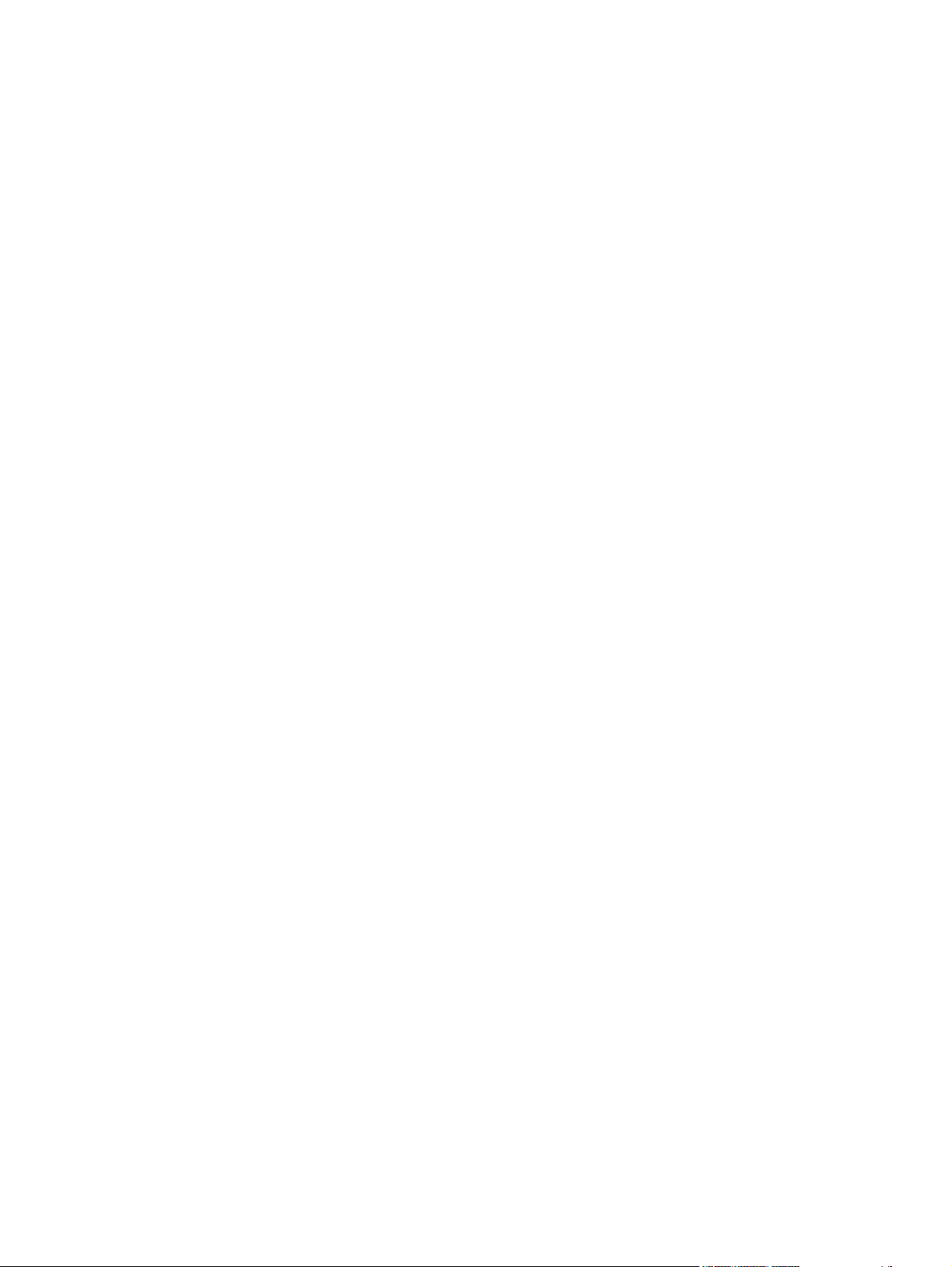
Status tab ........................................................................................................................... 62
Device Status .................................................................................................... 62
Supplies Status page ........................................................................................ 63
Device Configuration page ................................................................................ 63
Network Configuration page .............................................................................. 64
Print Info Pages ................................................................................................. 65
Event Log page ................................................................................................. 66
Settings tab ........................................................................................................................ 66
Device Information page ................................................................................... 67
Paper Handling page ........................................................................................ 67
Printing page ..................................................................................................... 68
PCL5e page ...................................................................................................... 68
PostScript page ................................................................................................. 68
Print Quality page .............................................................................................. 69
Paper Types page ............................................................................................. 69
System Setup page ........................................................................................... 70
Service page ..................................................................................................... 71
Networking tab ................................................................................................................... 71
IP Configuration page ....................................................................................... 72
Advanced page ................................................................................................. 72
Bonjour page ..................................................................................................... 73
SNMP page ....................................................................................................... 73
Network Configuration page .............................................................................. 74
Password page ................................................................................................. 75
HP Web Jetadmin .............................................................................................................................. 77
3 Install MS Windows printing-system components
Introduction ......................................................................................................................................... 79
Installation overview .......................................................................................................................... 80
Installation options .............................................................................................................................. 81
MS Windows installation for direct connections ................................................................. 81
Installing the print drivers by using MS Windows Plug-and-Play or the add-printer
wizard ................................................................................................................................ 81
Plug-and-play installation for direct USB connection in MS Windows 98
SE ..................................................................................................................... 83
Plug-and-play installation for a direct USB connection in MS Windows Me ..... 87
Add-Printer Wizard installation for network connections in Windows Server
2003 .................................................................................................................. 89
MS Windows installation for networked computers ........................................................... 91
Installation dialog box options for MS Windows 2000 and MS Windows XP ..................................... 92
Animated installation guide ................................................................................................ 92
Printing-system software installation ................................................................................. 93
USB installation dialog-box options for Windows .............................................. 94
Network installation dialog box options for Windows ...................................... 112
4 HP PCL 6, PCL 5, and PS emulation unidrivers for MS Windows
Introduction ....................................................................................................................................... 135
Access to print drivers in Windows 2000 and Windows XP ............................................................. 137
Software-program print-dialog box .................................................................................. 137
Print-driver user interface ................................................................................................ 137
ENWW v
Page 8
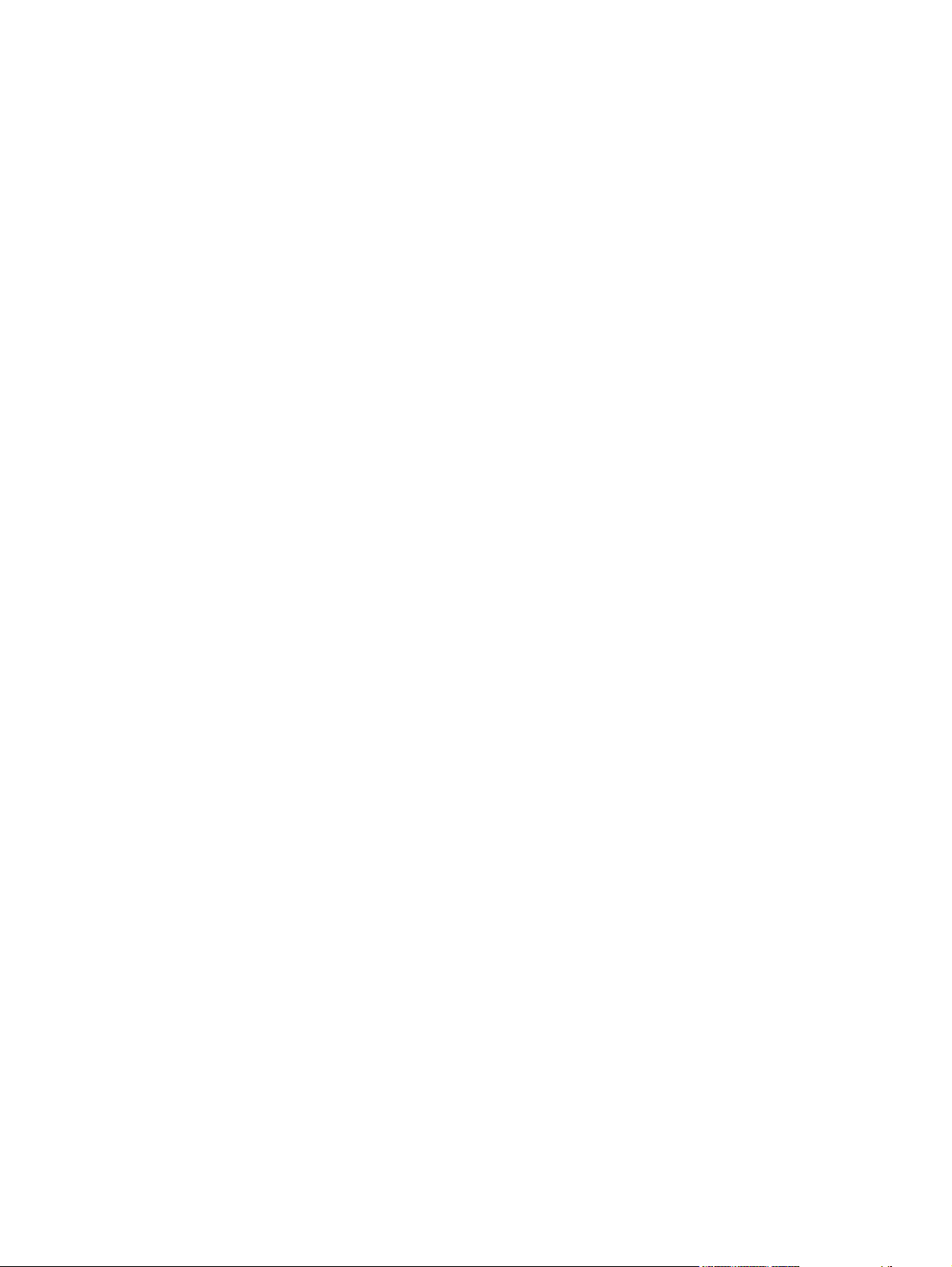
Printing Preferences driver tabs ...................................................................... 137
Properties driver tabs ...................................................................................... 138
Help system ..................................................................................................................................... 139
“What's this?” Help ........................................................................................................... 139
Context-sensitive Help ..................................................................................................... 139
Constraint messages ....................................................................................................... 139
HP postscript level 3 emulation support .......................................................................................... 140
Advanced tab features ..................................................................................................................... 140
Paper/Output ................................................................................................................... 141
Copy Count .................................................................................................... 141
Document Options ........................................................................................................... 142
Advanced Printing Features ............................................................................ 142
Print Optimizations ......................................................................................... 142
PostScript Options .......................................................................................... 142
Printer Features .............................................................................................. 144
Layout Options ................................................................................................ 144
Paper/Quality tab features ................................................................................................................ 145
Print Task Quick Sets ...................................................................................................... 146
Default Print Settings ...................................................................................... 146
User Guide Print Settings ................................................................................ 148
Default Print Settings ...................................................................................... 148
Paper Options .................................................................................................................. 14 9
Size is .............................................................................................................. 149
Custom Paper Size ......................................................................................... 150
Name .............................................................................................. 150
Paper size ....................................................................................... 151
Units ............................................................................................... 151
Custom width and height control limits ........................................... 151
Source is ......................................................................................................... 152
Type is ............................................................................................................. 152
Use Different Paper/Covers ............................................................................................. 153
Front Cover ..................................................................................................... 154
First Page ........................................................................................................ 155
Other Pages .................................................................................................... 156
Last Page ........................................................................................................ 157
Back Cover ...................................................................................................... 158
Document preview image ................................................................................................ 160
Print Quality ..................................................................................................................... 160
Print Quality drop-down menu ......................................................................... 160
EconoMode ..................................................................................................... 161
Effects tab features .......................................................................................................................... 162
Print Task Quick Sets ...................................................................................................... 163
Resizing Options .............................................................................................................. 163
Actual Size ...................................................................................................... 163
Print Document On ......................................................................................... 163
Scale to Fit ..................................................................................................... 163
% of Normal Size ............................................................................................ 164
Document preview image ................................................................................................ 164
Watermarks ..................................................................................................................... 165
Current watermarks ......................................................................................... 166
vi ENWW
Page 9
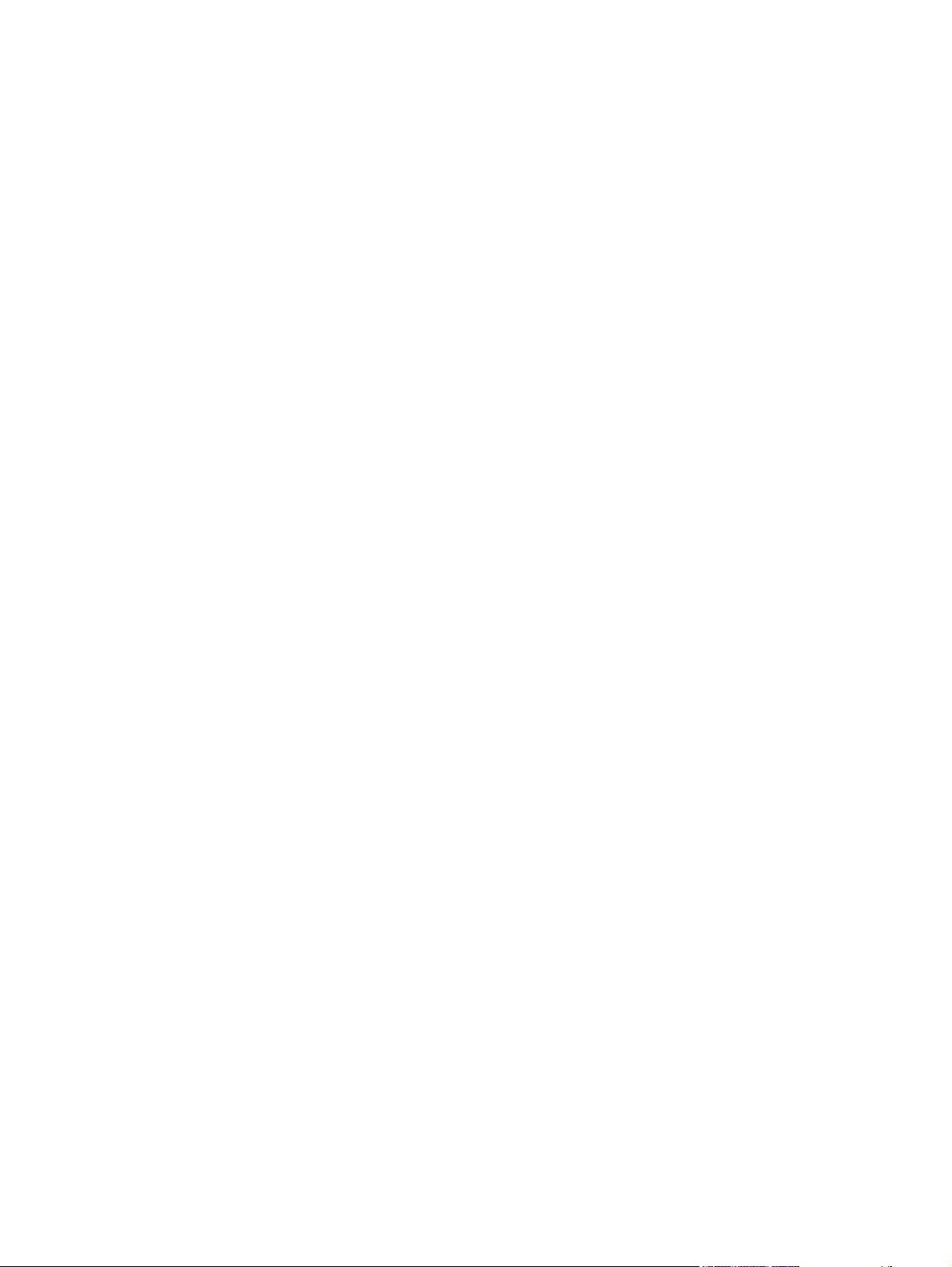
Watermark Message ....................................................................................... 167
Message Angle ............................................................................................... 167
Font Attributes ................................................................................................. 167
Default watermark settings .............................................................................. 168
Finishing tab features ....................................................................................................................... 169
Print Task Quick Sets ...................................................................................................... 170
Document options ............................................................................................................ 170
Correct Order for Straight Paper Path ............................................................. 170
Print on Both Sides ......................................................................................... 170
Automatically print on both sides ................................................... 171
Manually print on both sides ........................................................... 172
Flip Pages Up .................................................................................................. 173
Booklet layout .................................................................................................. 174
Book and Booklet Printing .............................................................. 174
Print a booklet ................................................................................. 174
Pages per Sheet ............................................................................................. 175
Print Page Borders .......................................................................................... 175
Page Order ...................................................................................................... 175
Document preview image ................................................................................................ 176
Orientation ....................................................................................................................... 176
Services tab features ........................................................................................................................ 177
Internet Services .............................................................................................................. 178
Device services ................................................................................................................ 179
Device Settings tab features ............................................................................................................ 179
Form to Tray Assignment ................................................................................................ 181
Font Substitution Table .................................................................................................... 182
External Fonts .................................................................................................................. 183
Installing external fonts ................................................................................... 184
Removing external fonts ................................................................................. 185
PS 3 Emulation Unidriver Device Settings ....................................................................... 185
Available PostScript Memory .......................................................................... 185
Output Protocol ............................................................................................... 186
Send Ctrl-D Before Each Job .......................................................................... 186
Send Ctrl-D After Each Job ............................................................................ 186
Convert Gray Text to PostScript Gray ............................................................. 186
Convert Gray Graphics to PostScript Gray ..................................................... 186
Add the Euro Currency Symbol to PostScript Fonts ....................................... 187
Job Timeout .................................................................................................... 187
Wait Timeout ................................................................................................... 187
Minimum Font Size to Download as Outline ................................................... 187
Maximum Font Size to Download as Outline ................................................. 187
Installable Options ........................................................................................................... 187
Tray 3 .............................................................................................................. 188
Duplex Unit (for 2-Sided Printing) .................................................................. 188
Allow Manual Duplexing .................................................................................. 188
Printer Memory ................................................................................................ 188
Mopier Mode ................................................................................................... 188
Mopier mode and collation .............................................................................. 189
Postscript Passthrough (PS 3 Emulation Unidriver only) ................................ 189
JPEG Passthrough (PS 3 Emulation Unidriver only) ...................................... 190
ENWW vii
Page 10
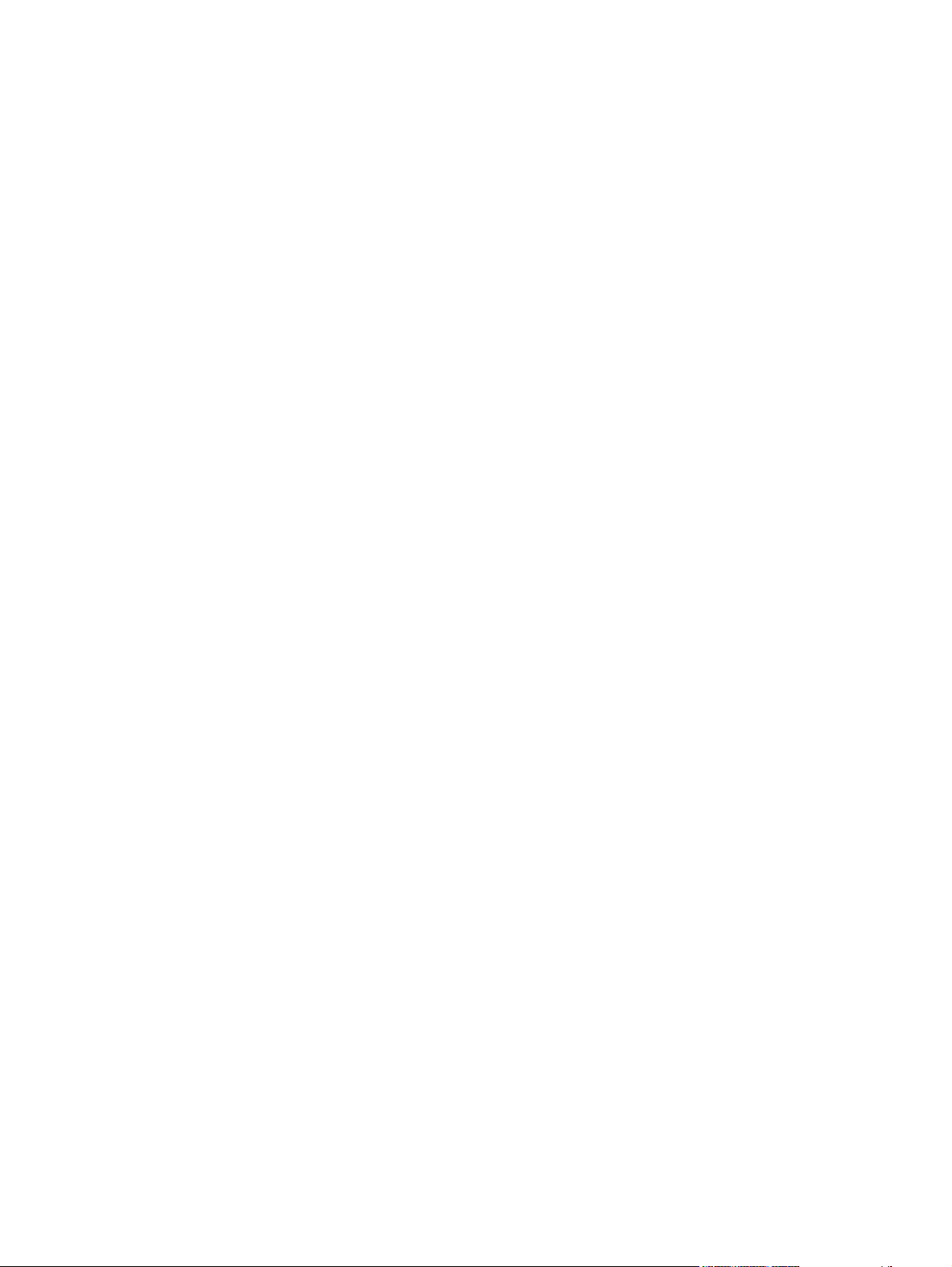
About tab features ............................................................................................................................ 190
5 Macintosh
Introduction ....................................................................................................................................... 193
Macintosh printing-system software ................................................................................................. 194
Macintosh install and uninstall instructions ...................................................................................... 198
HP Embedded Web Server (EWS) .................................................................................................. 215
Hardware requirements ................................................................................................... 194
Operating-system support ............................................................................................... 194
Availability ........................................................................................................................ 194
Printing-system software on the Web ............................................................. 195
Printing-system software ................................................................ 195
Software component availability ..................................................... 195
In-box printing-system software CDs .............................................................. 195
Macintosh partition ......................................................................... 195
CD versions .................................................................................... 196
Macintosh component descriptions ................................................................................. 198
HP LaserJet PPDs .......................................................................................... 198
PDEs ............................................................................................................... 198
HP Embedded Web Server ............................................................................. 199
Install notes (Readme file) .............................................................................. 199
Online help ...................................................................................................... 199
Install the Macintosh printing system ............................................................................... 199
General installation for Macintosh operating systems ..................................... 199
Detailed Mac OS X installation ........................................................................ 200
Main Install dialog sequence .......................................................... 200
Printer setup .................................................................................................... 205
Set up a printer with Mac OS X V10.4 or higher ............................. 205
Set up a printer with Mac OS X V10.3 ............................................ 210
Set up a printer with Mac OS X V10.2.8 ......................................... 212
Troubleshooting the printer setup ................................................... 215
Uninstall the Macintosh printing system .......................................................................... 215
Access to the HP EWS .................................................................................................... 216
Status tab ......................................................................................................................... 217
Device Status .................................................................................................. 217
Supplies Status page ...................................................................................... 218
Device Configuration page .............................................................................. 219
Network Configuration page ............................................................................ 219
Print Info Pages ............................................................................................... 220
Event Log page ............................................................................................... 221
Settings tab ...................................................................................................................... 221
Device Information page ................................................................................. 222
Paper Handling page ...................................................................................... 222
Printing page ................................................................................................... 223
PCL5e page .................................................................................................... 223
PostScript page ............................................................................................... 223
Print Quality page ............................................................................................ 224
Paper Types page ........................................................................................... 224
System Setup page ......................................................................................... 225
Service page ................................................................................................... 226
viii ENWW
Page 11
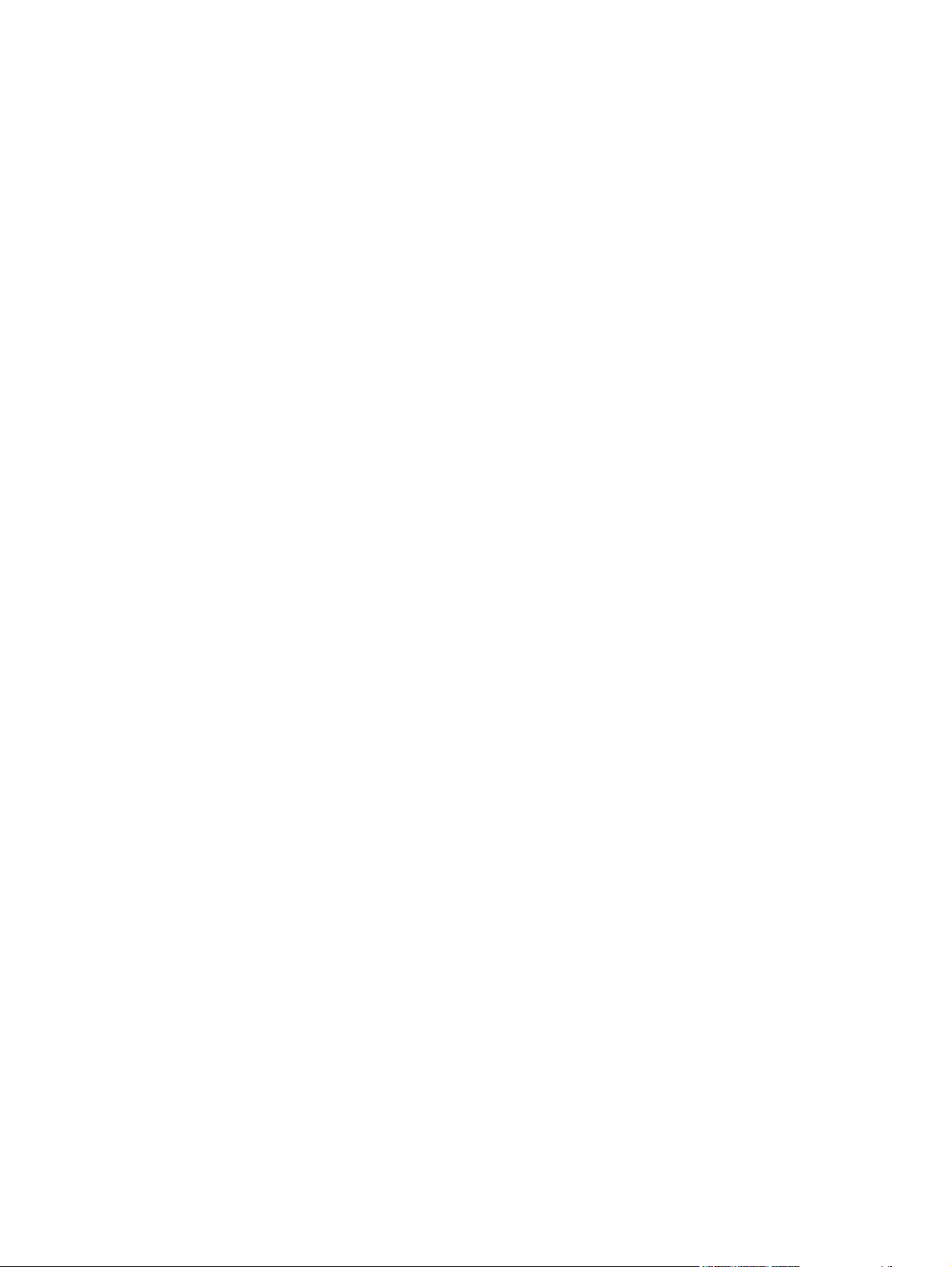
Networking tab ................................................................................................................. 226
6 Engineering details
Introduction ....................................................................................................................................... 233
Troubleshooting ................................................................................................................................ 234
Basic troubleshooting checklist ........................................................................................ 234
Troubleshooting tools ...................................................................................................... 234
Uninstall ............................................................................................................................................ 241
Uninstall methods ............................................................................................................ 241
Uninstall component list ................................................................................................... 241
Uninstall instructions for MS Windows 2000 and MS Windows XP ................................. 241
Uninstall instructions for MS Windows 98 SE and MS Windows Me ............................... 244
Uninstall instructions for the Mac OS ............................................................................... 244
Media attributes ................................................................................................................................ 245
Media types and sizes .................................................................................................... 245
Custom paper sizes ........................................................................................................ 247
Hewlett-Packard HP LaserJet P2015 Series Printing System Readme ........................................... 249
Introduction ...................................................................................................................... 249
Product Software ............................................................................................................. 249
Known issues and workarounds ...................................................................................... 250
Installation Instructions .................................................................................................... 251
Customer assistance ....................................................................................................... 253
IP Configuration page ..................................................................................... 227
Advanced page ............................................................................................... 227
Bonjour page ................................................................................................... 228
SNMP page ..................................................................................................... 228
Network Configuration page ............................................................................ 229
Password page ............................................................................................... 230
File to E-mail utility .......................................................................................... 235
AccessDeniedUtility.exe .................................................................................. 235
FixErr1714 utility ............................................................................................. 235
HP System Diagnostics ................................................................................... 235
System ............................................................................................ 236
Devices ........................................................................................... 237
Applications .................................................................................... 237
HP Applications .............................................................................. 238
Logging ........................................................................................... 239
Purpose of this document ............................................................................... 249
Product connection information ....................................................................... 249
Supported operating systems ......................................................................... 249
Printer drivers .................................................................................................. 249
MS Windows printer drivers ............................................................ 250
Macintosh printer driver .................................................................. 250
Printer driver downloads ................................................................. 250
HP ToolboxFX software for MS Windows ....................................................... 250
Uninstaller software for MS Windows ............................................................. 250
Installation options for MS Windows ............................................................... 251
Installing software on MS Windows ................................................................ 252
Installing software on Macintosh OS X V10.2.8, V10.3.9, and V10.4.3 .......... 252
Uninstaller ....................................................................................................... 253
ENWW ix
Page 12
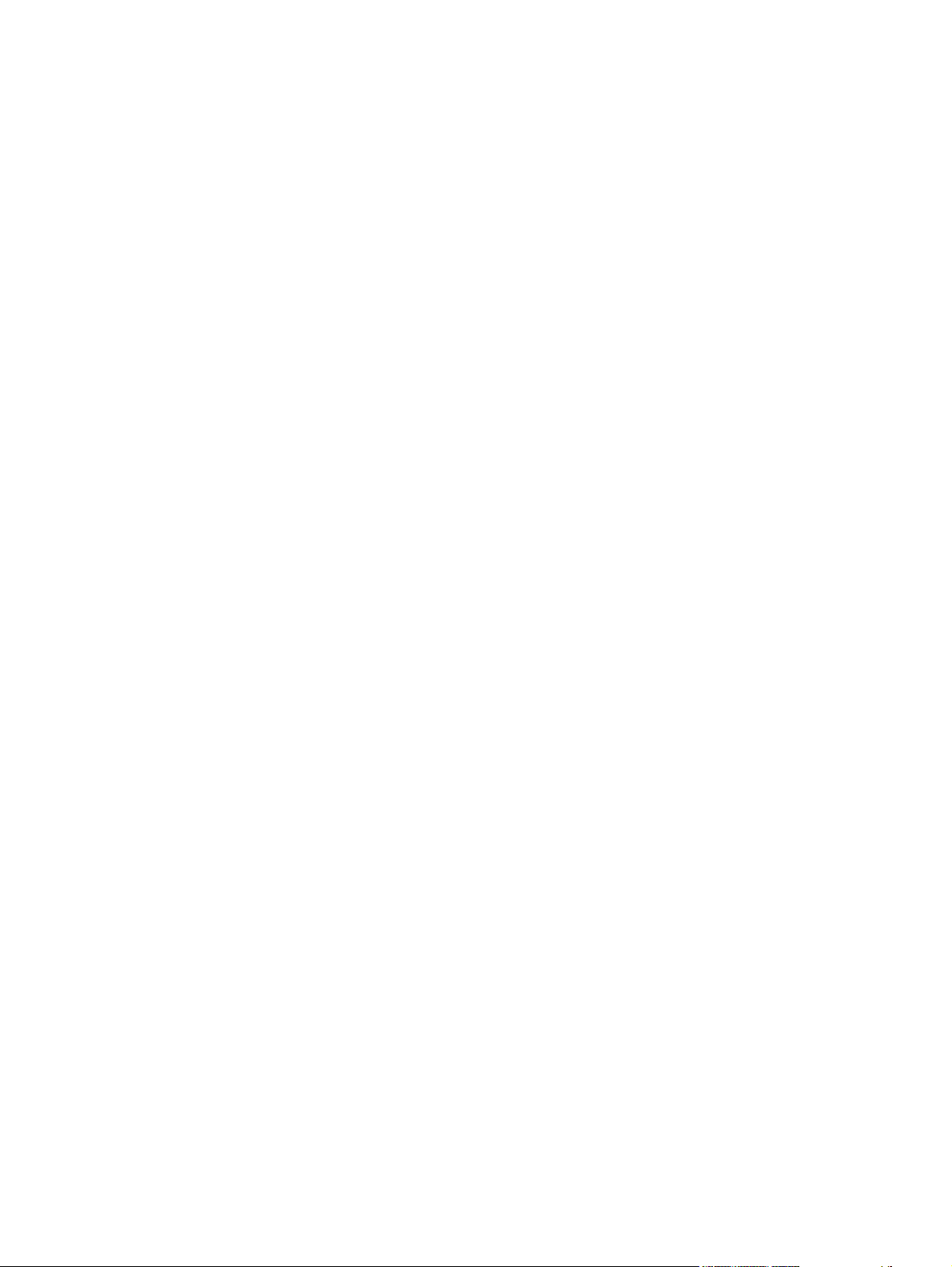
Legal statements ............................................................................................................. 253
TRADEMARK NOTICES ................................................................................. 254
WARRANTY AND COPYRIGHT .................................................................... 254
Index ................................................................................................................................................................. 255
x ENWW
Page 13
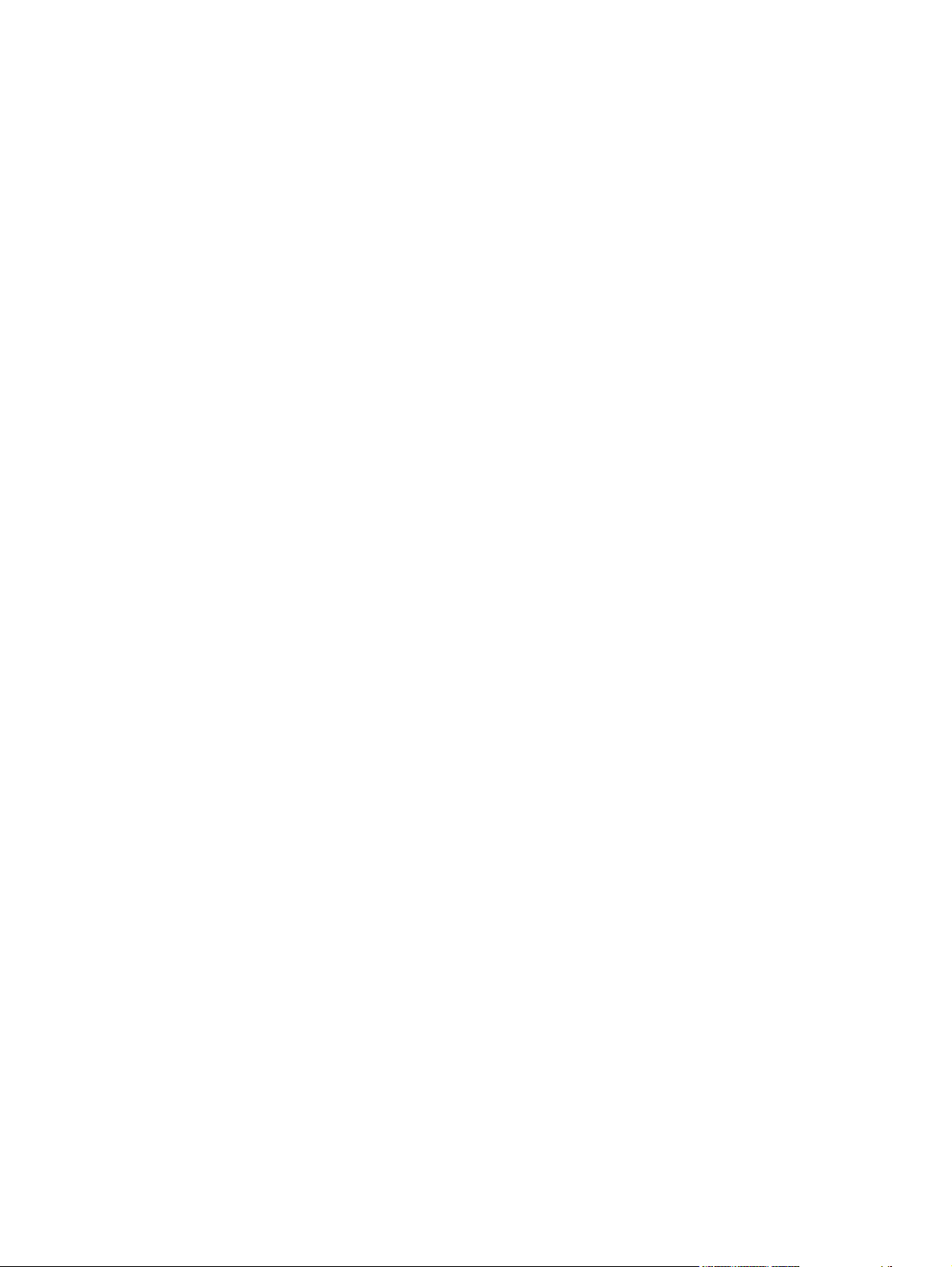
List of tables
Table 1-1 Software technical reference overview .............................................................................................. 1
Table 1-2 Features of the HP LaserJet P2015 printer ....................................................................................... 3
Table 1-3 Software components for Windows .................................................................................................... 4
Table 1-4 Software component availability for the HP LaserJet P2015 printer ................................................. 7
Table 1-5 CD part numbers for the HP LaserJet P2015 printing-system software ............................................ 9
Table 1-6 Software component localization by language, A-F ......................................................................... 10
Table 1-7 Software component localization by language H-P ......................................................................... 11
Table 1-8 Software component localization by language R-Z .......................................................................... 12
Table 1-9 User documentation availability and localization ............................................................................. 14
Table 2-1 Event alerts for HP ToolboxFX ......................................................................................................... 33
Table 2-2 Standard print modes ...................................................................................................................... 45
Table 2-3 Advanced Network Settings options and settings ............................................................................ 50
Table 4-1 Print Task Quick Set default values for the HP LaserJet P2015 printer ........................................ 147
Table 4-2 PCL 6 custom media sizes ............................................................................................................ 151
Table 4-3 Font Attribute settings for new and preset watermarks .................................................................. 168
Table 4-4 Page orientation ............................................................................................................................. 173
Table 4-5 Driver mopier mode and collation settings .................................................................................... 189
Table 5-1 Adding a printer in Macintosh operating systems .......................................................................... 200
Table 6-1 Troubleshooting checklist ............................................................................................................... 234
Table 6-2 Supported media attributes ............................................................................................................ 245
Table 6-3 Tray 1 and tray 2 specifications ..................................................................................................... 247
Table 6-4 Optional tray 3 specifications ......................................................................................................... 247
Table 6-5 Specifications for automatic 2-sided printing ................................................................................. 248
ENWW xi
Page 14
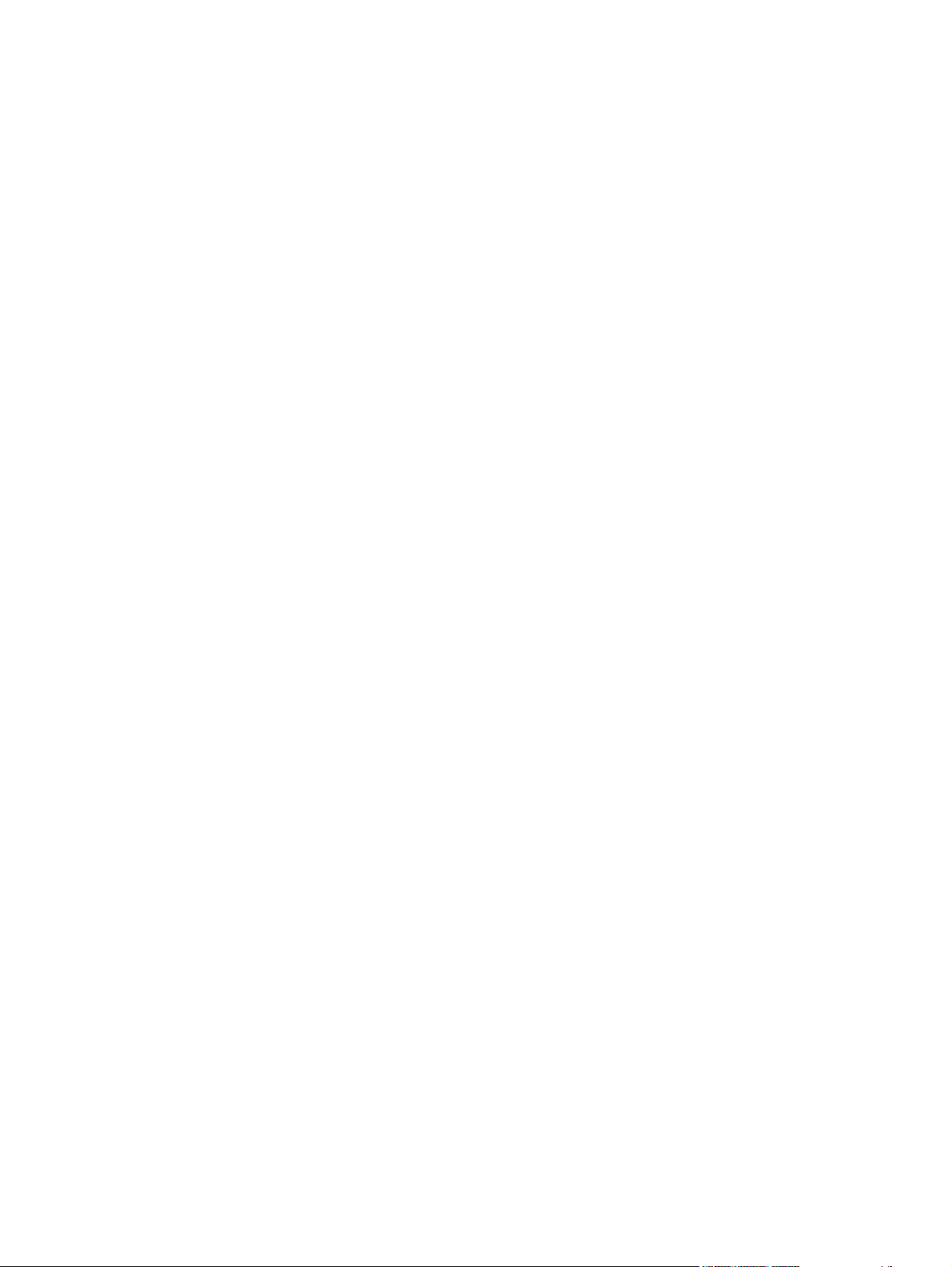
xii ENWW
Page 15
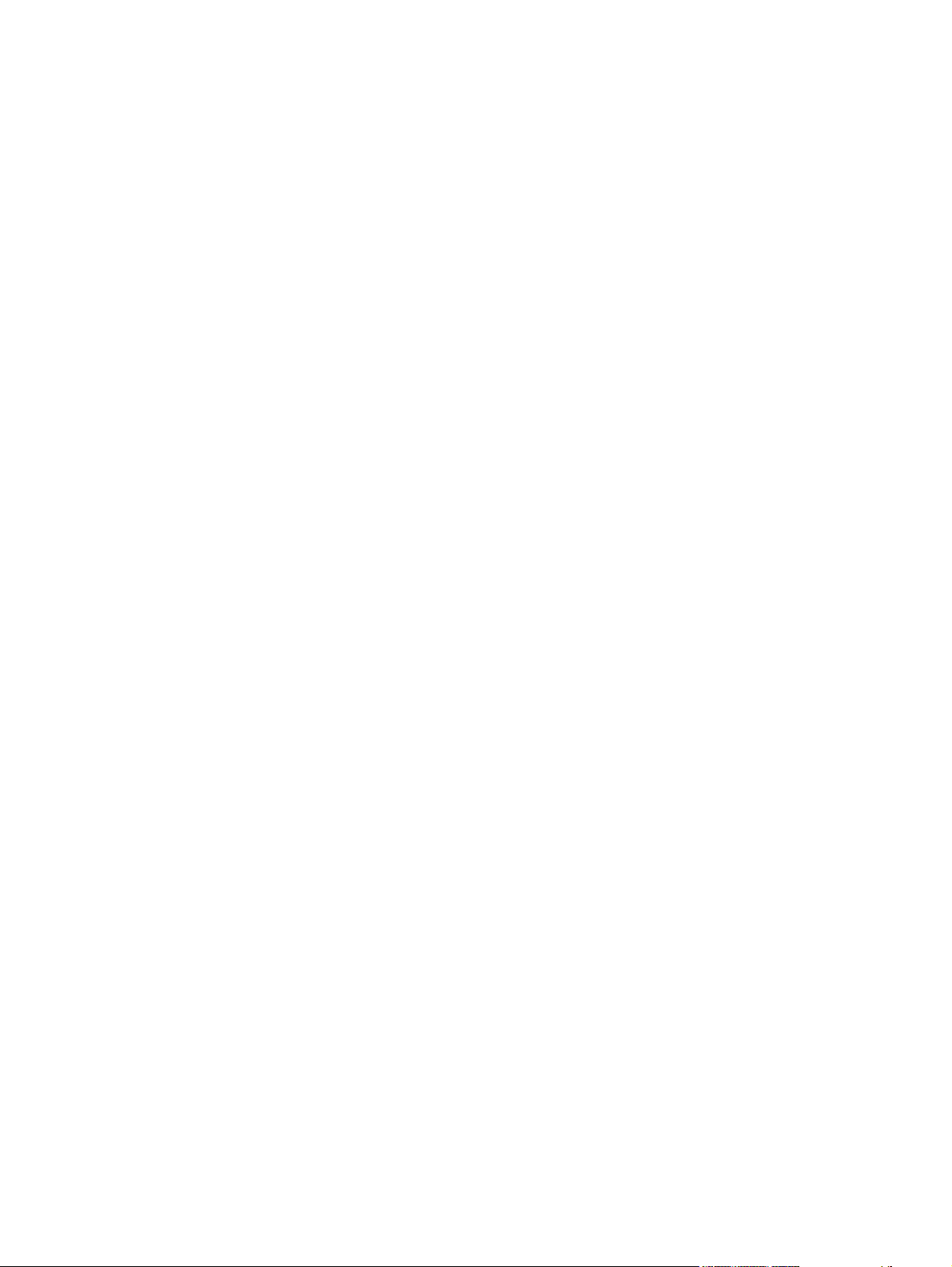
List of figures
Figure 2-1 Installation software CD browser ................................................................................................... 19
Figure 2-2 HP Device Alert – Load Paper pop-up message ............................................................................ 25
Figure 2-3 HP Device Alert – LOAD PAPER System Tray and Desktop pop-up message ............................. 25
Figure 2-4 Device Status screen ...................................................................................................................... 27
Figure 2-5 Supplies Status screen ................................................................................................................... 28
Figure 2-6 Device Configuration screen ........................................................................................................... 29
Figure 2-7 Network Configuration screen ......................................................................................................... 30
Figure 2-8 Print Information Pages screen ....................................................................................................... 31
Figure 2-9 Event Log screen ............................................................................................................................ 32
Figure 2-10 Set up Status Alerts screen .......................................................................................................... 33
Figure 2-11 Set up E-mail Alerts screen – 1 of 2 ............................................................................................. 35
Figure 2-12 Set up E-mail Alerts screen – 2 of 2 ............................................................................................. 36
Figure 2-13 Troubleshooting sub-folder ........................................................................................................... 37
Figure 2-14 How do I...? sub-folder .................................................................................................................. 38
Figure 2-15 Animated Demonstrations screen ................................................................................................. 38
Figure 2-16 HP LaserJet P2015 Series User Guide ........................................................................................ 39
Figure 2-17 Device Information screen ............................................................................................................ 40
Figure 2-18 Paper Handling screen ................................................................................................................. 41
Figure 2-19 Printing screen .............................................................................................................................. 42
Figure 2-20 PCL5e screen ............................................................................................................................... 42
Figure 2-21 PostScript screen .......................................................................................................................... 43
Figure 2-22 Print Quality screen ....................................................................................................................... 44
Figure 2-23 Paper Types screen ...................................................................................................................... 45
Figure 2-24 System Setup screen .................................................................................................................... 46
Figure 2-25 Service screen .............................................................................................................................. 47
Figure 2-26 IP Configuration screen ................................................................................................................ 48
Figure 2-27 Advanced Network Settings screen .............................................................................................. 50
Figure 2-28 SNMP screen ................................................................................................................................ 51
Figure 2-29 Network Configuration screen ....................................................................................................... 53
Figure 2-30 Password screen .......................................................................................................................... 54
Figure 2-31 HP ToolboxFX dialog box ............................................................................................................. 55
Figure 2-32 Product Registration screen .......................................................................................................... 56
Figure 2-33 HP ToolboxFX – sample error dialog ............................................................................................ 57
Figure 2-34 HP ToolboxFX – sample error dialog ............................................................................................ 59
Figure 2-35 HP EWS – Device Status page ..................................................................................................... 63
Figure 2-36 HP EWS – Supplies Status page .................................................................................................. 63
Figure 2-37 HP EWS – Device Configuration page ......................................................................................... 64
Figure 2-38 HP EWS – Network Configuration page ....................................................................................... 65
Figure 2-39 HP EWS – Print Info Pages page ................................................................................................. 66
Figure 2-40 HP EWS – Event Log page .......................................................................................................... 66
ENWW xiii
Page 16
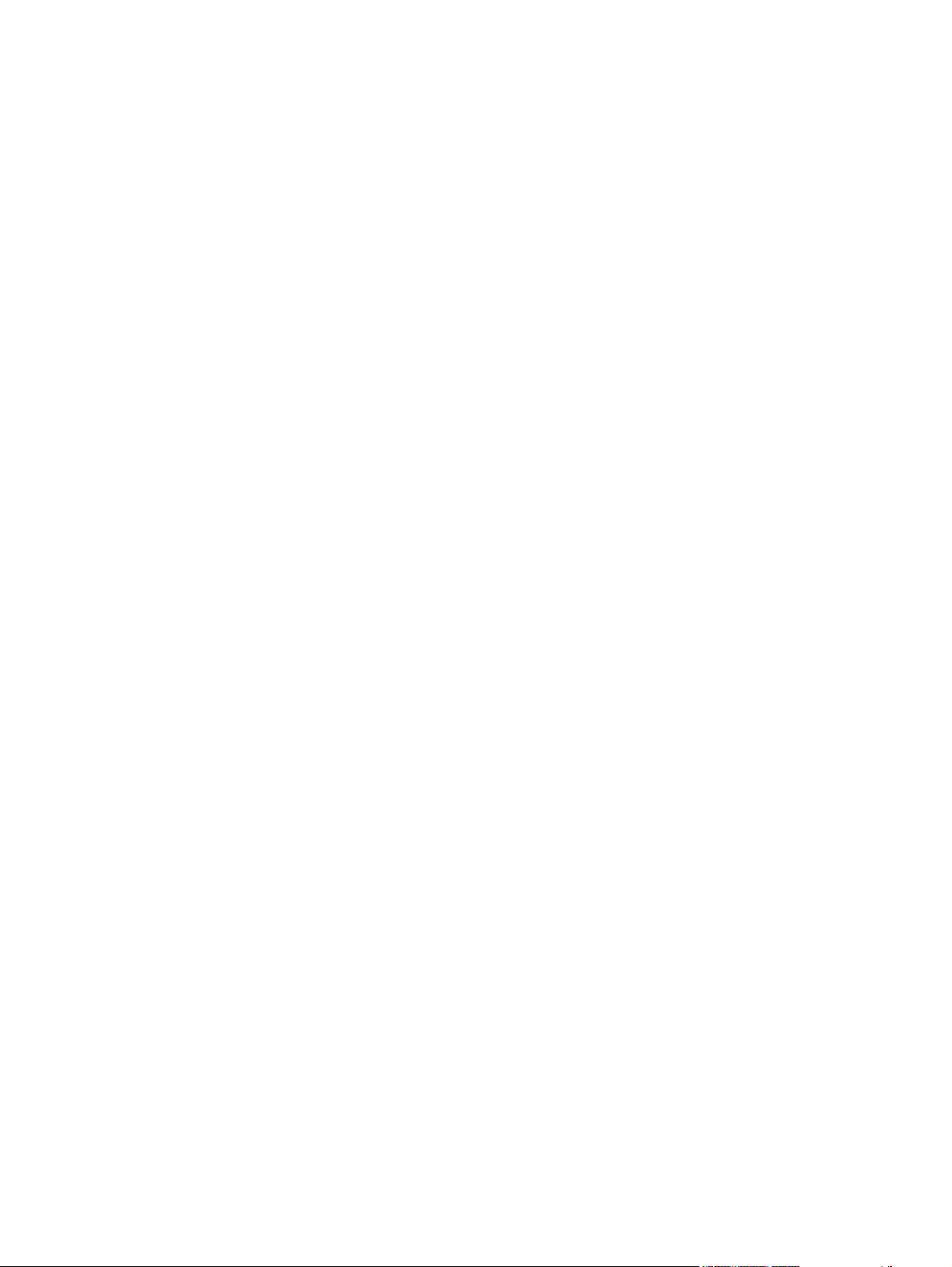
Figure 2-41 HP EWS – Device Information page ............................................................................................. 67
Figure 2-42 HP EWS – Paper Handling page .................................................................................................. 67
Figure 2-43 HP EWS – Printing page ............................................................................................................... 68
Figure 2-44 HP EWS – PCL5e page ................................................................................................................ 68
Figure 2-45 HP EWS – PostScript page .......................................................................................................... 69
Figure 2-46 HP EWS – Print Quality page ....................................................................................................... 69
Figure 2-47 HP EWS – Paper Types page ...................................................................................................... 70
Figure 2-48 HP EWS – System Setup page .................................................................................................... 71
Figure 2-49 HP EWS – Service page ............................................................................................................... 71
Figure 2-50 HP EWS – IP Configuration page ................................................................................................. 72
Figure 2-51 HP EWS – Advanced page ........................................................................................................... 73
Figure 2-52 HP EWS – Bonjour page .............................................................................................................. 73
Figure 2-53 HP EWS – SNMP page ................................................................................................................ 74
Figure 2-54 HP EWS – Network Configuration page ....................................................................................... 75
Figure 2-55 HP EWS – Password page ........................................................................................................... 76
Figure 3-1 Configure the driver ........................................................................................................................ 82
Figure 3-2 Add New Hardware Wizard USB Composite Device dialog box .................................................... 83
Figure 3-3 Add New Hardware Wizard USB Composite Device - Search for driver dialog box ....................... 84
Figure 3-4 Add New Hardware Wizard USB Composite Device - Specify a location dialog box ..................... 84
Figure 3-5 Add New Hardware Wizard USB Composite Device - What do you want to install? dialog
box ...................................................................................................................................................................... 85
Figure 3-6 Add New Hardware Wizard USB Composite Device - Ready to Install dialog box ........................ 85
Figure 3-7 Add New Hardware Wizard USB Composite Device - Finish dialog box ........................................ 86
Figure 3-8 Add New Hardware Wizard Search for driver dialog box ............................................................... 87
Figure 3-9 Add New Hardware Wizard USB Printing Support dialog box ........................................................ 88
Figure 3-10 Add New Hardware Wizard HP EWS dialog box .......................................................................... 88
Figure 3-11 Add New Hardware Wizard – Finish dialog box ........................................................................... 89
Figure 3-12 Animated installation guide – Welcome screen ............................................................................ 92
Figure 3-13 Install Printer Software screen ...................................................................................................... 93
Figure 3-14 HP LaserJet P2015 CD Browser screen ....................................................................................... 94
Figure 3-15 USB install – Welcome to the Install Wizard dialog box ............................................................... 95
Figure 3-16 USB install – Sample screen showing current progress ............................................................... 96
Figure 3-17 USB install – Do Not Block HP Install Wizard Processes dialog box ........................................... 97
Figure 3-18 USB install – Check for recommended installation updates (optional) dialog box ........................ 98
Figure 3-19 USB install – Installation Options dialog box ................................................................................ 99
Figure 3-20 USB Install – sample System Requirements Results dialog box ................................................ 100
Figure 3-21 USB install – License Agreement dialog box .............................................................................. 101
Figure 3-22 USB install – HP Extended Capabilities dialog box .................................................................... 102
Figure 3-23 USB install – Destination Folder dialog box ................................................................................ 103
Figure 3-24 USB install – Ready to Install dialog box .................................................................................... 104
Figure 3-25 Installing screen .......................................................................................................................... 105
Figure 3-26 USB install – Connection Type dialog box .................................................................................. 105
Figure 3-27 USB install – Connect Your Device Now dialog box ................................................................... 106
Figure 3-28 USB install – Device has been detected dialog box ................................................................... 107
Figure 3-29 USB install – Restart your computer dialog box ......................................................................... 108
Figure 3-30 USB install – Congratulations! Software installation complete dialog box .................................. 109
Figure 3-31 USB install – Test Page dialog box ............................................................................................ 110
Figure 3-32 Sign up now screen .................................................................................................................... 111
Figure 3-33 HP Registration screen ............................................................................................................... 112
Figure 3-34 Network install — Welcome dialog box ....................................................................................... 113
xiv ENWW
Page 17
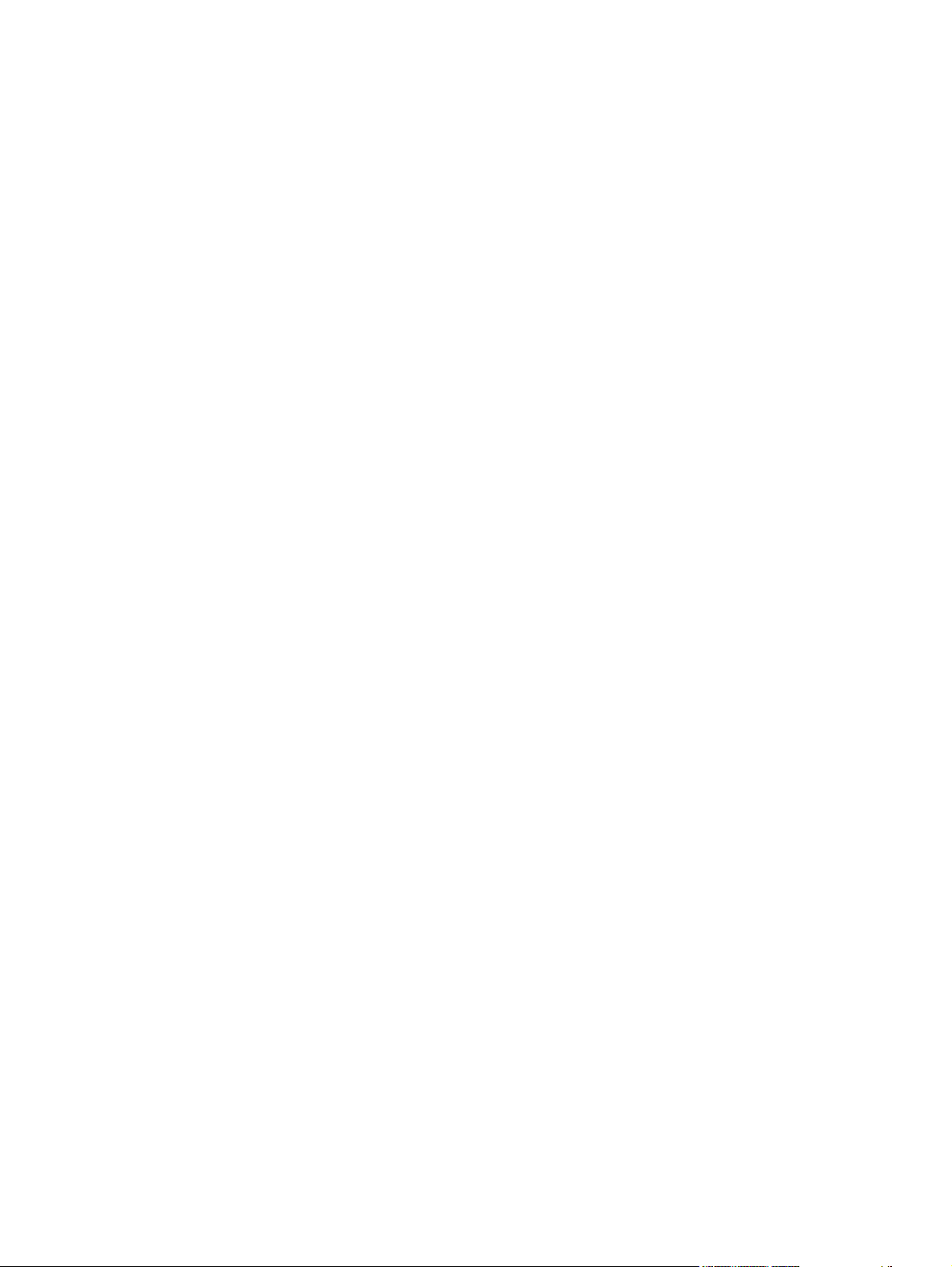
Figure 3-35 Network install – Sample screen showing current progress ....................................................... 114
Figure 3-36 Network install – Check for recommended installation updates (optional) dialog box ................ 115
Figure 3-37 Network install – Installation Options dialog box ........................................................................ 116
Figure 3-38 Network Install – sample System Requirements Results dialog box .......................................... 117
Figure 3-39 Network install – Licence Agreement dialog box ........................................................................ 118
Figure 3-40 Network install – HP Extended Capabilities dialog box .............................................................. 119
Figure 3-41 Network install – Destination Folder dialog box .......................................................................... 120
Figure 3-42 Network install – Ready to Install dialog box .............................................................................. 121
Figure 3-43 Network install – Connection Type dialog box ............................................................................ 122
Figure 3-44 Network install – Identify Printer dialog boxIdentify Printer ......................................................... 123
Figure 3-45 Network install – Searching dialog box ....................................................................................... 124
Figure 3-46 Network install – Specify Printer dialog box ................................................................................ 125
Figure 3-47 Network install – Printer Found dialog box ................................................................................. 126
Figure 3-48 Network install – Confirm Network Settings dialog box .............................................................. 127
Figure 3-49 Network install – Confirm Changing Setting dialog box .............................................................. 128
Figure 3-50 Network install – Change TCP/IP Settings dialog box ................................................................ 129
Figure 3-51 Network install – Restart your computer dialog box ................................................................... 130
Figure 3-52 Network install – Congratulations! Software installation complete dialog box ............................ 131
Figure 3-53 Network install – Test Page dialog box ....................................................................................... 131
Figure 3-54 Sign up now screen .................................................................................................................... 132
Figure 3-55 HP Registration screen ............................................................................................................... 133
Figure 4-1 A typical constraint message ........................................................................................................ 139
Figure 4-2 The default appearance of the Advanced tab ............................................................................... 141
Figure 4-3 Paper/Quality tab .......................................................................................................................... 145
Figure 4-4 Paper Options group box .............................................................................................................. 149
Figure 4-5 Custom Paper Size dialog box ..................................................................................................... 150
Figure 4-6 Front Cover options ...................................................................................................................... 154
Figure 4-7 First Page options ......................................................................................................................... 155
Figure 4-8 Other Pages options ..................................................................................................................... 156
Figure 4-9 Last Page options ......................................................................................................................... 158
Figure 4-10 Back Cover options ..................................................................................................................... 159
Figure 4-11 Effects tab ................................................................................................................................... 162
Figure 4-12 Preview images – Legal on Letter; Scale to Fit off (left) and on (right) ...................................... 164
Figure 4-13 Watermark Details dialog box ..................................................................................................... 166
Figure 4-14 Finishing tab ................................................................................................................................ 169
Figure 4-15 Print on Both Sides Instructions dialog box ................................................................................ 173
Figure 4-16 Page-order preview images ........................................................................................................ 176
Figure 4-17 Services tab ................................................................................................................................ 178
Figure 4-18 HP PCL 6 Unidriver Device Settings tab .................................................................................... 180
Figure 4-19 PS 3 Emulation Unidriver Device Settings tab ............................................................................ 181
Figure 4-20 Font Substitution Table ............................................................................................................... 183
Figure 4-21 HP Font Installer dialog box ....................................................................................................... 184
Figure 4-22 About tab ..................................................................................................................................... 191
Figure 5-1 hp LaserJet P2015 CD-ROM icon ................................................................................................ 200
Figure 5-2 hp LaserJet Software screen ........................................................................................................ 201
Figure 5-3 HP LaserJet v.5.7 icon .................................................................................................................. 201
Figure 5-4 Authenticate dialog ....................................................................................................................... 201
Figure 5-5 HP LaserJet for Macintosh installer startup-screen ...................................................................... 202
Figure 5-6 License dialog ............................................................................................................................... 202
Figure 5-7 Easy Install dialog ......................................................................................................................... 203
ENWW xv
Page 18
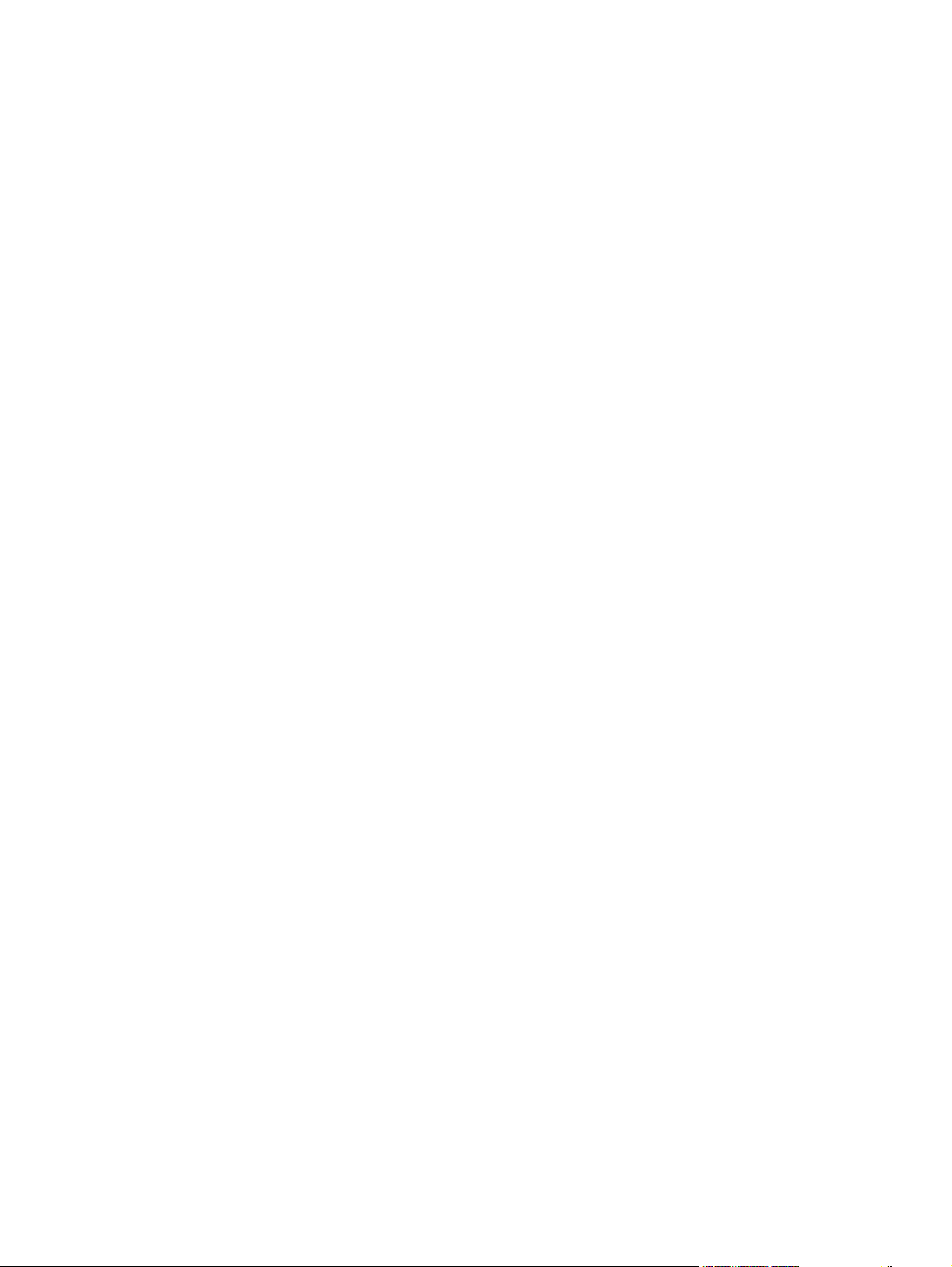
Figure 5-8 HP LaserJet Installer dialog (custom install) ................................................................................. 203
Figure 5-9 Installing dialog ............................................................................................................................. 204
Figure 5-10 LaserJet ReadMe icon ................................................................................................................ 204
Figure 5-11 Installation success message ..................................................................................................... 205
Figure 5-12 Printer list screen ........................................................................................................................ 206
Figure 5-13 Print & Fax screen ...................................................................................................................... 206
Figure 5-14 Default Browser tab .................................................................................................................... 207
Figure 5-15 Installable Options screen .......................................................................................................... 209
Figure 5-16 Printer List screen ....................................................................................................................... 209
Figure 5-17 Printer List screen ....................................................................................................................... 210
Figure 5-18 Print & Fax screen ...................................................................................................................... 210
Figure 5-19 Add printer screen ....................................................................................................................... 211
Figure 5-20 Print Center screen ..................................................................................................................... 212
Figure 5-21 Add printer screen ....................................................................................................................... 213
Figure 5-22 Device Status screen .................................................................................................................. 217
Figure 5-23 HP EWS – Device Status page ................................................................................................... 218
Figure 5-24 HP EWS – Supplies Status page ................................................................................................ 218
Figure 5-25 HP EWS – Device Configuration page ....................................................................................... 219
Figure 5-26 HP EWS – Network Configuration page ..................................................................................... 220
Figure 5-27 HP EWS – Print Info Pages page ............................................................................................... 221
Figure 5-28 HP EWS – Event Log page ........................................................................................................ 221
Figure 5-29 HP EWS – Device Information page ........................................................................................... 222
Figure 5-30 HP EWS – Paper Handling page ................................................................................................ 222
Figure 5-31 HP EWS – Printing page ............................................................................................................. 223
Figure 5-32 HP EWS – PCL5e page .............................................................................................................. 223
Figure 5-33 HP EWS – PostScript page ........................................................................................................ 224
Figure 5-34 HP EWS – Print Quality page ..................................................................................................... 224
Figure 5-35 HP EWS – Paper Types page .................................................................................................... 225
Figure 5-36 HP EWS – System Setup page .................................................................................................. 226
Figure 5-37 HP EWS – Service page ............................................................................................................. 226
Figure 5-38 HP EWS – IP Configuration page ............................................................................................... 227
Figure 5-39 HP EWS – Advanced page ......................................................................................................... 228
Figure 5-40 HP EWS – Bonjour page ............................................................................................................ 228
Figure 5-41 HP EWS – SNMP page .............................................................................................................. 229
Figure 5-42 HP EWS – Network Configuration page ..................................................................................... 230
Figure 5-43 HP EWS – Password page ......................................................................................................... 231
Figure 6-1 HP System Diagnostics – System tab .......................................................................................... 236
Figure 6-2 HP System Diagnostics – Devices tab .......................................................................................... 237
Figure 6-3 HP System Diagnostics – Applications tab ................................................................................... 238
Figure 6-4 HP System Diagnostics – HP Applications tab ............................................................................. 239
Figure 6-5 HP System Diagnostics – Logging tab ......................................................................................... 240
Figure 6-6 Important Uninstall Information dialog box ................................................................................... 242
Figure 6-7 Cleanup Progress dialog box ........................................................................................................ 243
Figure 6-8 Restart dialog box ......................................................................................................................... 244
xvi ENWW
Page 19
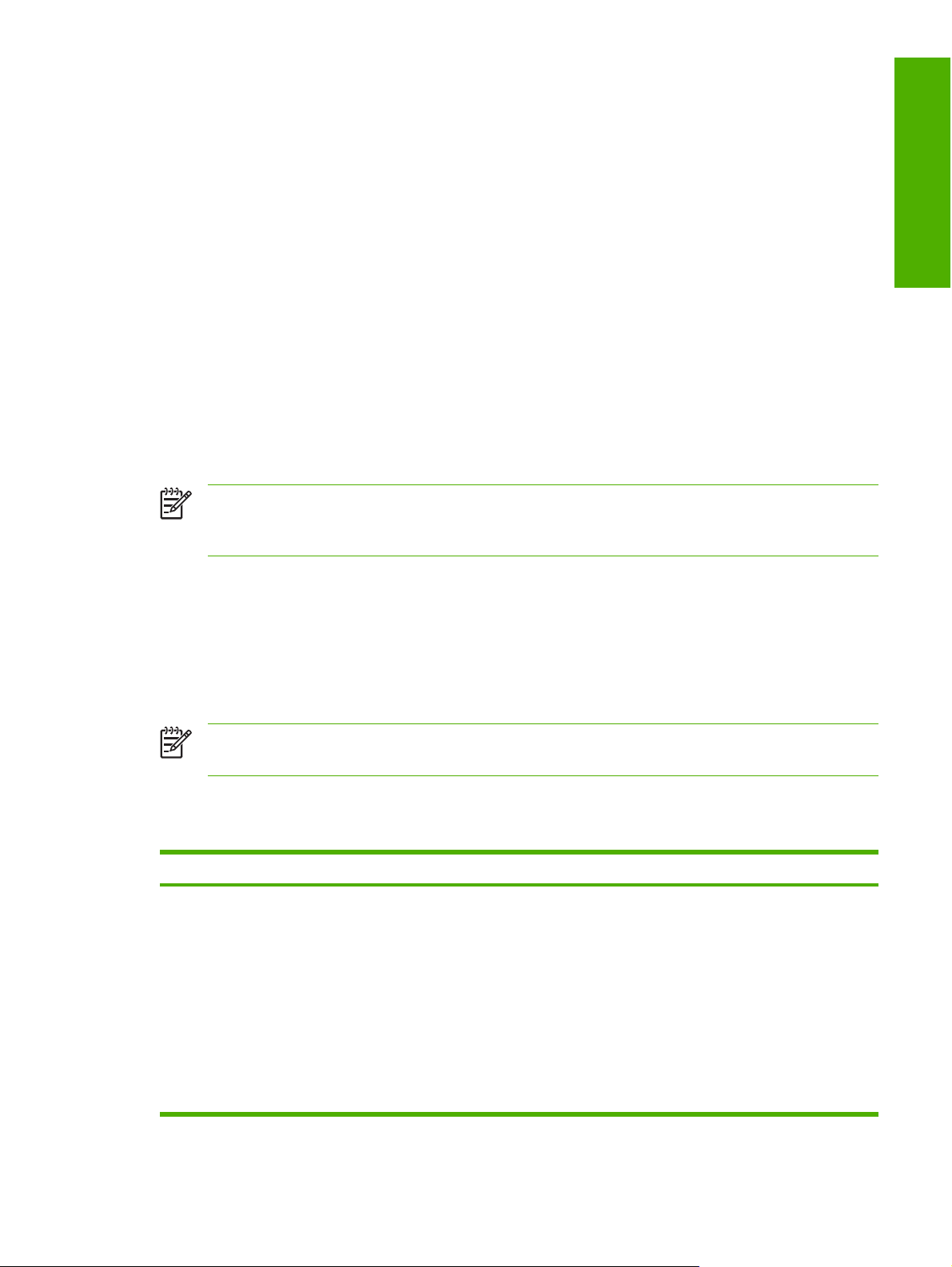
1 Purpose and scope
Introduction
This Software Technical Reference (STR) provides information about and troubleshooting tips for the
printing-system software for the HP LaserJet P2015 printers.
This document is prepared in an electronic format to serve as a quick-reference tool for Customer Care
Center (CCC) agents, support engineers, system administrators, Management Information Systems
(MIS) personnel, and end users, as appropriate.
NOTE This STR describes software that is shipped on the software CD that comes with the
HP LaserJet P2015 printer. This STR does not describe drivers that will become available on the
Web.
The following information is included in this technical reference:
Purpose and scope
Overview of software and platforms
●
Procedures for installing and uninstalling software components
●
Descriptions of problems that can arise while using the HP LaserJet P2015 printer, and known
●
solutions to those problems
NOTE An addendum to this STR describes system modification information, including file lists
and changes to registry keys.
The following table describes the structure of this STR.
Table 1-1 Software technical reference overview
Chapter Content
Chapter 1, Purpose and scope This chapter contains basic information about the HP LaserJet P2015 printer and
its software:
Overview of the HP LaserJet P2015 printer
●
Printing-system software overview, including the following topics:
●
System requirements
●
Operating-system support
●
Availability
●
HP LaserJet software documentation
●
ENWW Introduction 1
Page 20
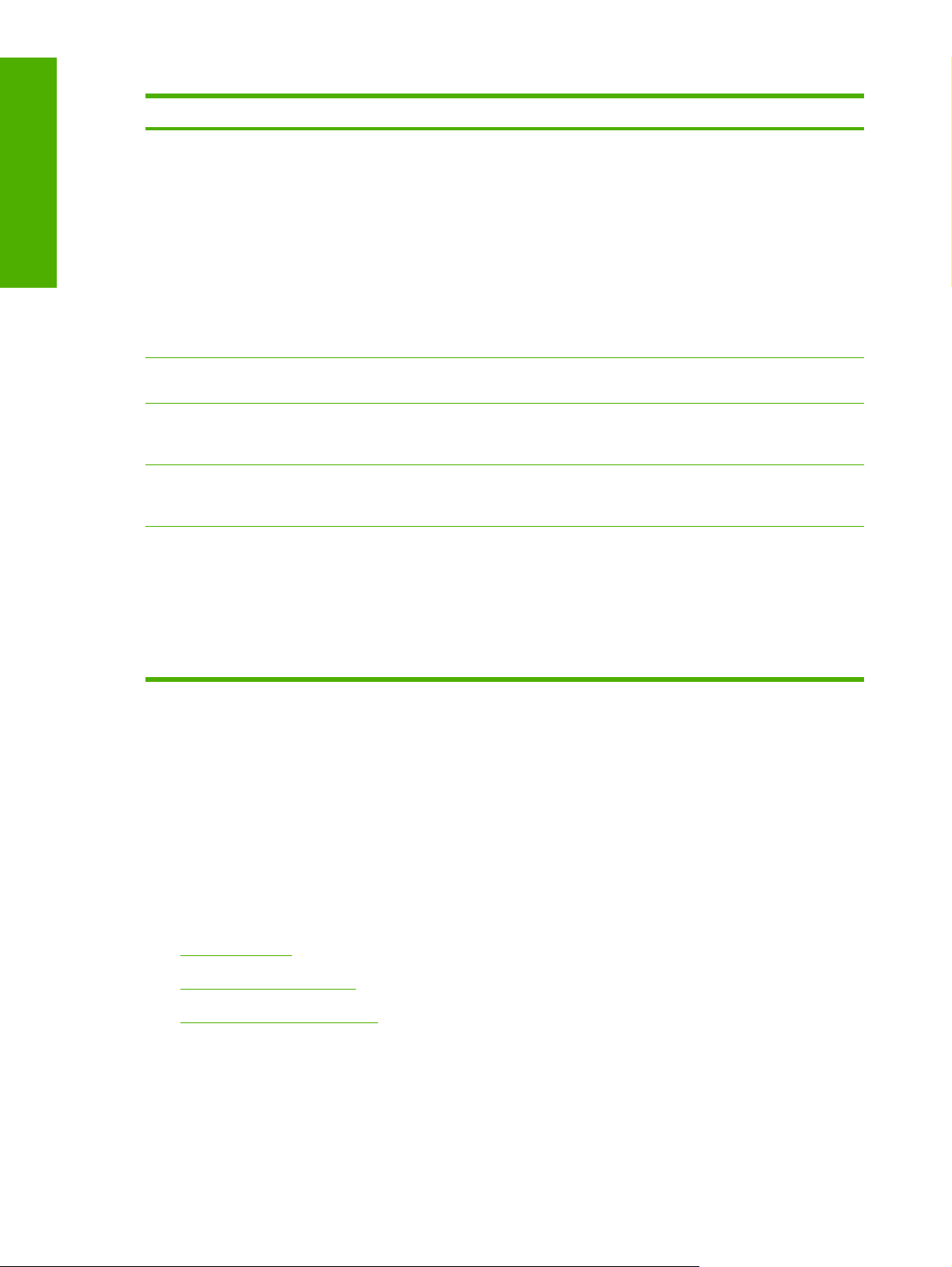
Purpose and scope
Table 1-1 Software technical reference overview (continued)
Chapter Content
Chapter 2, Software description This chapter provides an overview of the printing-system software installer and
print drivers.
This chapter also contains general information about other software features,
including the following topics:
Driver configuration for Microsoft® (MS) Windows®
●
HP Embedded Web Server (available for the HP LaserJet P2015n,
●
HP LaserJet P2015dn, and HP LaserJet P2015x only)
HP ToolboxFX
●
HP Web Jetadmin
●
Chapter 3, Install MS Windows printingsystem components
Chapter 4, HP PCL 6, PCL 5e, and PS
emulation unidrivers for MS Windows
Chapter 5, Macintosh This chapter provides instructions for installing and uninstalling the
Chapter 6, Engineering details This chapter contains information about the following special topics:
This chapter provides instructions for installing the HP LaserJet P2015 printer in
MS Windows operating systems by using various installation methods.
This chapter provides detailed descriptions of the HP PCL 6, PCL 5, and HP
postscript level 3 emulation print unidrivers for Windows 2000, Windows XP, and
Windows Server 2003.
HP LaserJet P2015 printer in Macintosh operating systems and for using
Macintosh features.
Troubleshooting information
●
File to E-mail utility
●
Media attributes
●
HP LaserJet P2015 printing system Readme file
●
For the location of information within chapters, see the table of contents. An index is also provided.
Additional detailed information about the HP LaserJet P2015 printing-system software is published in
an addendum to this STR. The following information is available only in the addendum:
Lists of installed files
●
System-modification information, such as changes to the registry and registry keys
●
Descriptions of known software issues and solutions
●
Topics:
Device features
●
Printing-system software
●
HP LaserJet documentation
●
Device features
The following table contains descriptions of the HP LaserJet P2015 printer features that are discussed
in this STR. Device configurations might vary among countries/regions.
2 Chapter 1 Purpose and scope ENWW
Page 21
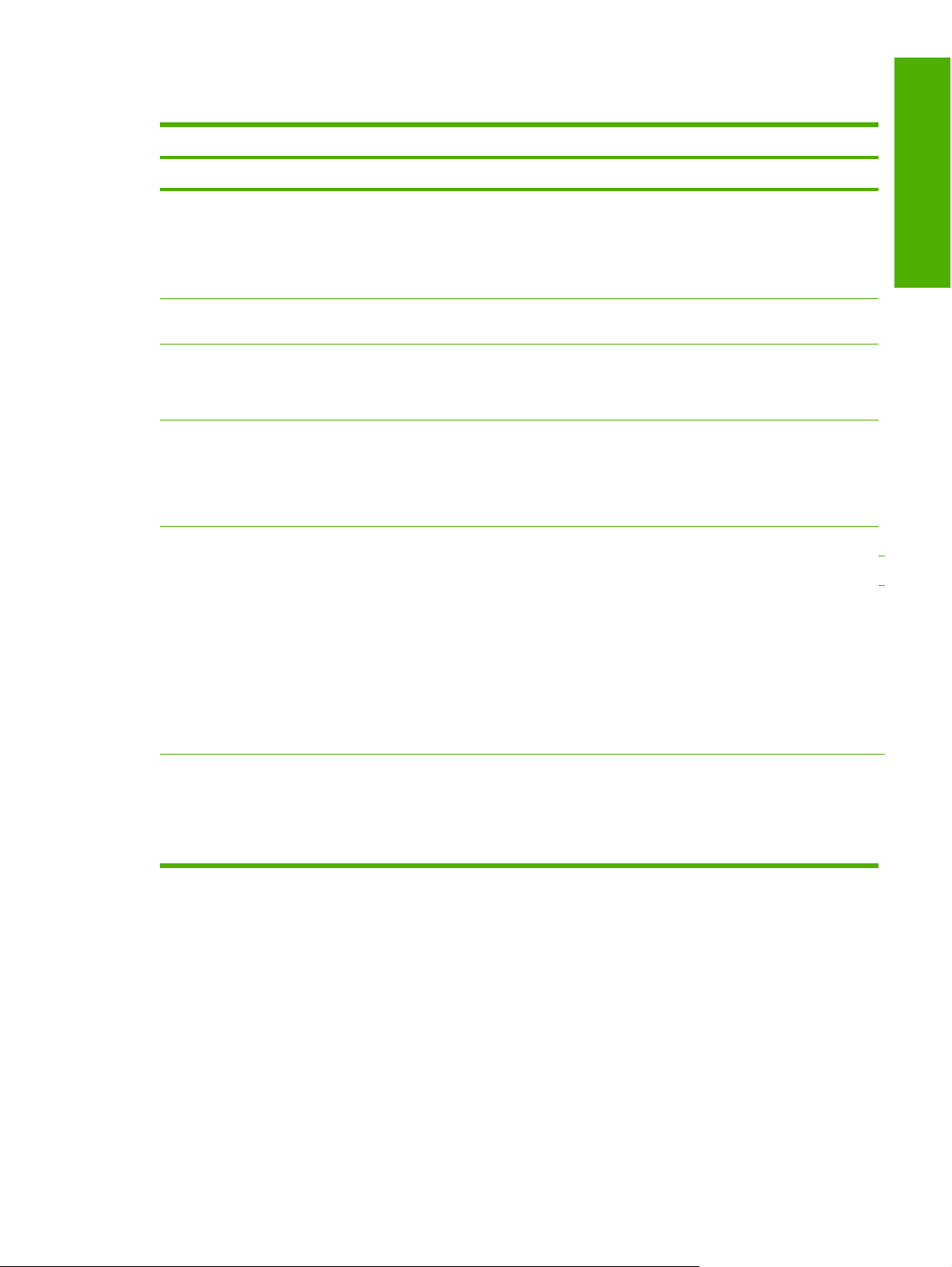
Table 1-2 Features of the HP LaserJet P2015 printer
Feature HP LaserJet P2015 printer
HP product number Q7821A
Memory
Speed
Connectivity
Paper handling
Print
32 megabytes (MB) of synchronous random access memory
●
(SDRAM)
To allow for memory expansion, the printer has one DIMM slot that
●
accepts 32, 64, 128, or 256 MB RAM DIMMs (the printer can support
up to 288 MB of memory)
Prints 26 pages per minute (ppm) on A4-sized paper and 27 ppm on
●
letter-sized paper
A high-speed 2.0 universal serial bus (USB) port
●
10/100Base-T network Jetdirect port (HP LaserJet P2015n,
●
HP LaserJet P2015dn. and HP LaserJet P2015x printers only)
50-sheet multi-purpose tray (tray 1)
●
250-sheet universal tray (tray 2)
●
Optional 250-sheet universal tray (tray 3, HP LaserJet P2015x printer
●
only)
ProRes 1200 provides fine-line detail at 1200 x 1200 dpi
●
FastRes 1200 provides effective 1200 dpi output
●
True 600x600 dpi text and graphics
●
Adjustable settings to optimize print quality
●
The HP UltraPrecise print cartridge has a finer toner formulation that
●
provides sharper text and graphics
Purpose and scope
Printer command language (PCL) 5e and 6 drivers
●
HP postscript level 3 emulation
●
Energy savings The HP LaserJet P2015 printer automatically conserves electricity by
substantially reducing power consumption when it is not in use. As an
ENERGY STAR® partner, Hewlett-Packard Company has determined that
this product meets ENERGY STAR® guidelines for energy efficiency.
ENERGY STAR® is a U.S. registered service mark of the United States
Environmental Protection Agency.
ENWW Device features 3
Page 22
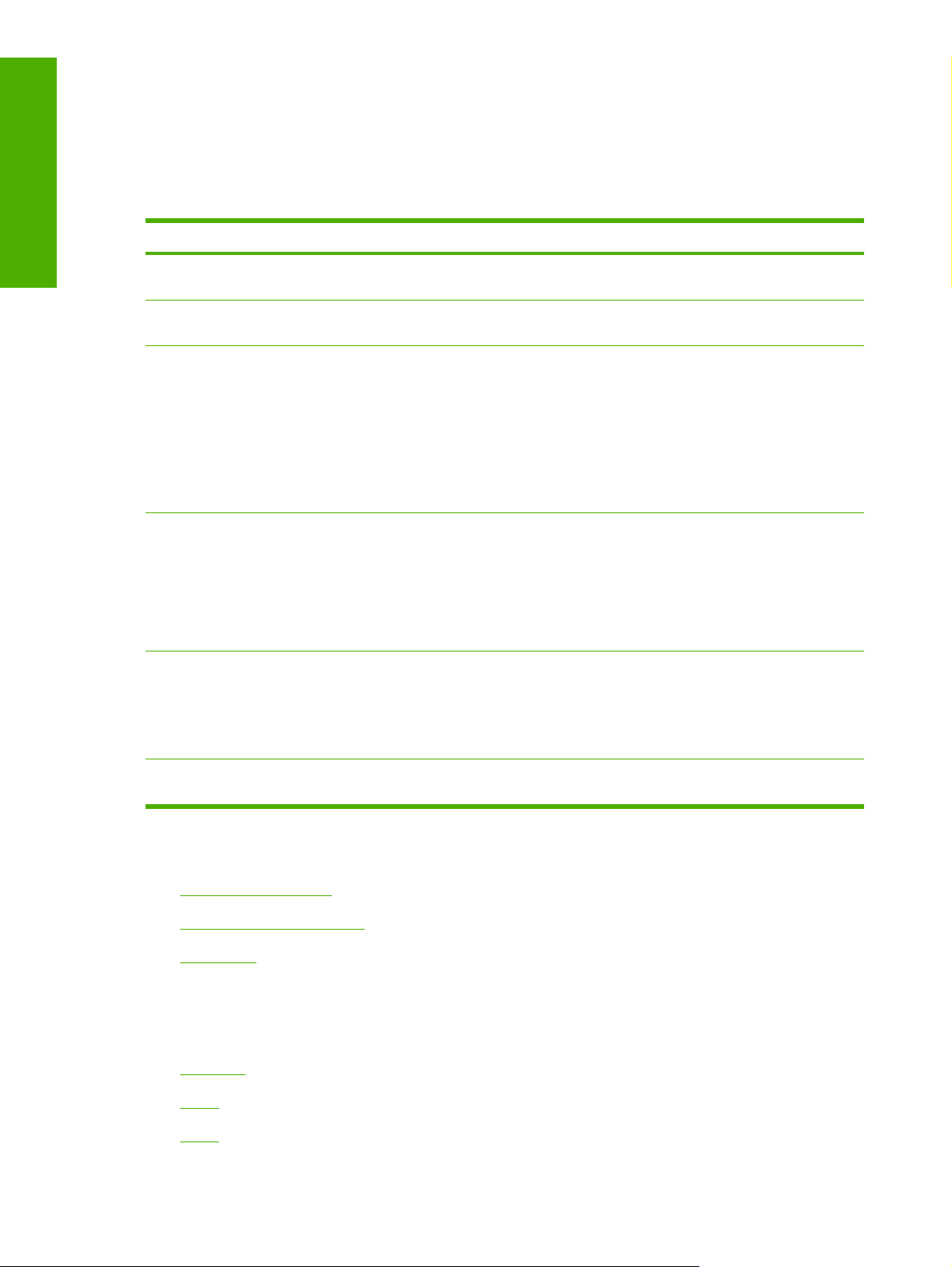
Purpose and scope
Printing-system software
The HP LaserJet P2015 printer includes the following software components and programs for MS
Windows operating systems.
Table 1-3 Software components for Windows
Components Description
HP installer Installs the HP LaserJet P2015 printing-system software based on the hardware it detects from the
Uninstaller Removes files and folders that were installed when the HP LaserJet P2015 printing-system
HP ToolboxFX Provides a software interface to manage the HP LaserJet P2015 printer. Use the HP ToolboxFX
Driver software This software includes the following drivers:
Online Help Provides help for using the software for the HP LaserJet P2015 product.
host computer.
software was originally installed on the computer.
to perform the following tasks:
Monitor the status of the product.
●
Change the print settings for the product.
●
Find troubleshooting information and instructions for performing basic tasks.
●
Receive Status Alerts when certain events occur or conditions exist on the product.
●
The HP PCL 5e Unidriver. The HP PCL 5e Unidriver is installed by default in Windows 2000,
●
Windows XP and Windows Server 2003.
The postscript (PS) print driver and PostScript® printer description (PPD) file for printing with
●
HP postscript level 3 emulation. This driver is not installed by default. To install the
PS 3 Emulation Unidriver or PS 3 Emulation Driver, use the Add Printer wizard.
The user documentation for these products is included on the installation CD as both .CHM (online
help) files and Adobe® Acrobat® .PDF files. The software CD uses a version of Adobe Acrobat
Reader that remains on the CD and does not need to be installed on the computer. However, you
need a web browser installed on the computer in order to view the contents from any .CHM file.
Additional software HP Software Update. The HP Software Update utility checks the HP Web site for the latest
software updates for the HP LaserJet P2015 printer.
Topics included in this section:
System requirements
●
Operating-system support
●
Availability
●
System requirements
The following operating systems support the HP LaserJet P2015 printing-system software:
Windows
●
Linux
●
UNIX
●
4 Chapter 1 Purpose and scope ENWW
Page 23
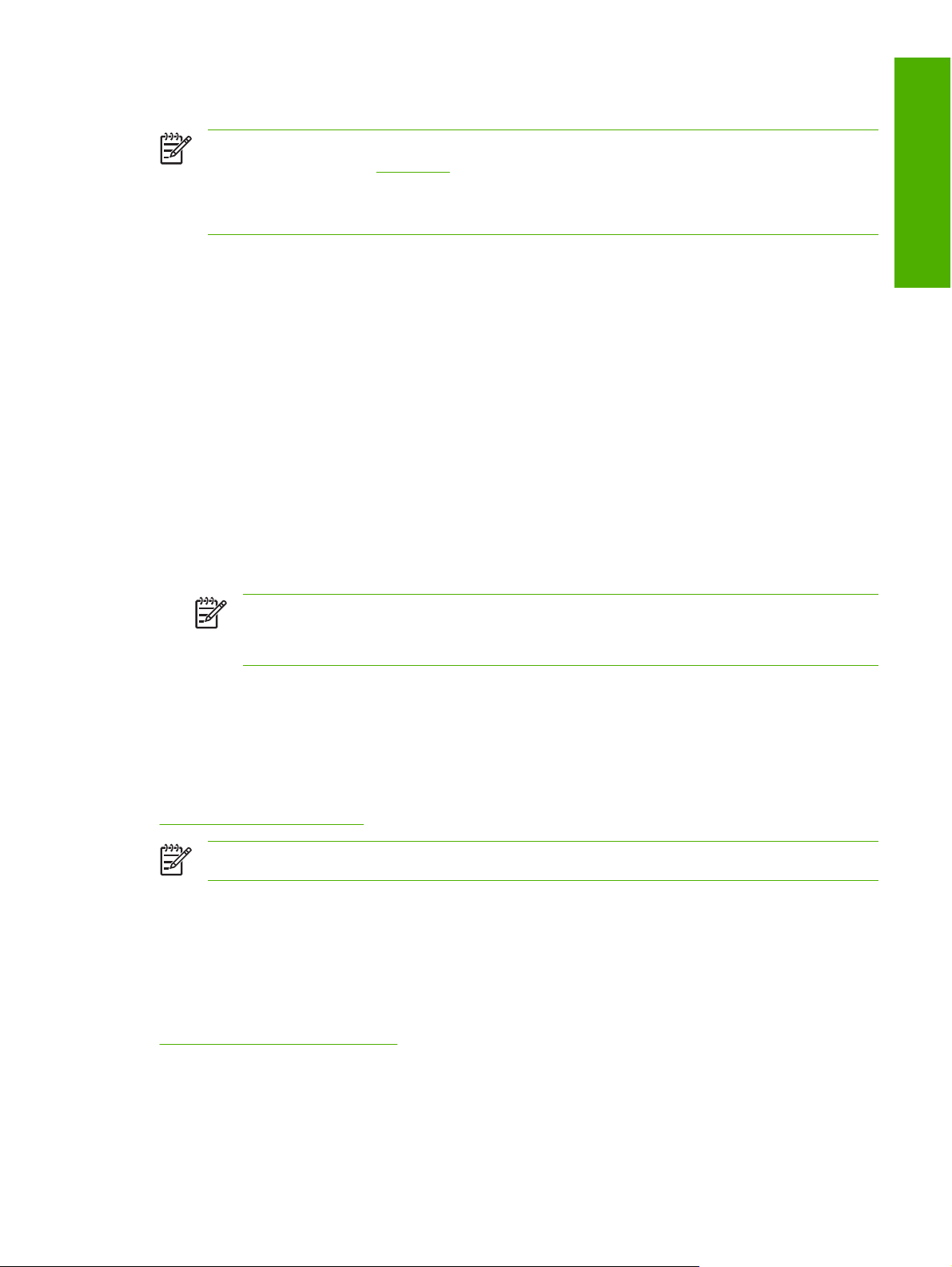
Windows
NOTE For information about the HP LaserJet P2015 printing-system software for Macintosh
operating systems, see
NOTE The HP LaserJet P2015 Windows printing-system software is not supported on Windows
systems running on Intel-based Macintosh hardware.
Macintosh.
The HP LaserJet P2015 printing-system software has the following minimum system requirements.
Windows 98 SE, Windows Millennium Edition, Windows 2000, Windows Server 2003, or
●
Windows XP operating system
Processor and RAM requirements:
●
For Windows 98 SE and Windows Me: a Pentium® II processor or greater, with 64 MB of RAM
●
(for a driver-only installation)
For Windows 2000, Windows Server 2003, and Windows XP (32-bit Home, Professional, and
●
Media Center Edition): a Pentium II processor or greater (Pentium III or greater
recommended), with 192 MB of RAM (for a full installation)
250 MB of available hard disk space (for a full installation)
●
A 2x or faster CD-ROM drive (required for installation)
●
A direct connection to a computer for full product functionality requires a USB port.
●
NOTE If the USB port has another device attached to it, such as an external storage
device, the device must be disconnected or an additional USB port must be added. You can
add an additional USB port by using a hub or by installing an additional USB card.
Linux
Purpose and scope
You can also print to the HP LaserJet product from any operating system that complies with the PCL
command language, such as OS/2, UNIX®, or Linux systems.
Linux users should check for the availability of drivers at the following Web site:
www.hp.com/go/linuxprinting
NOTE The Linux drivers are supported through the Linux community.
UNIX
UNIX systems require a Model Script to set up the UNIX environment for printing. The HP LaserJet III
model script, or any generic HP LaserJet printer Model Script, should work. These files are written and
provided by the individual UNIX vendor. Users of HP-UX can check for availability of the Model Script
and the support model at the following Web site:
www.hp.com/go/unixmodelscripts
Click the Support & Drivers link.
ENWW Printing-system software 5
Page 24
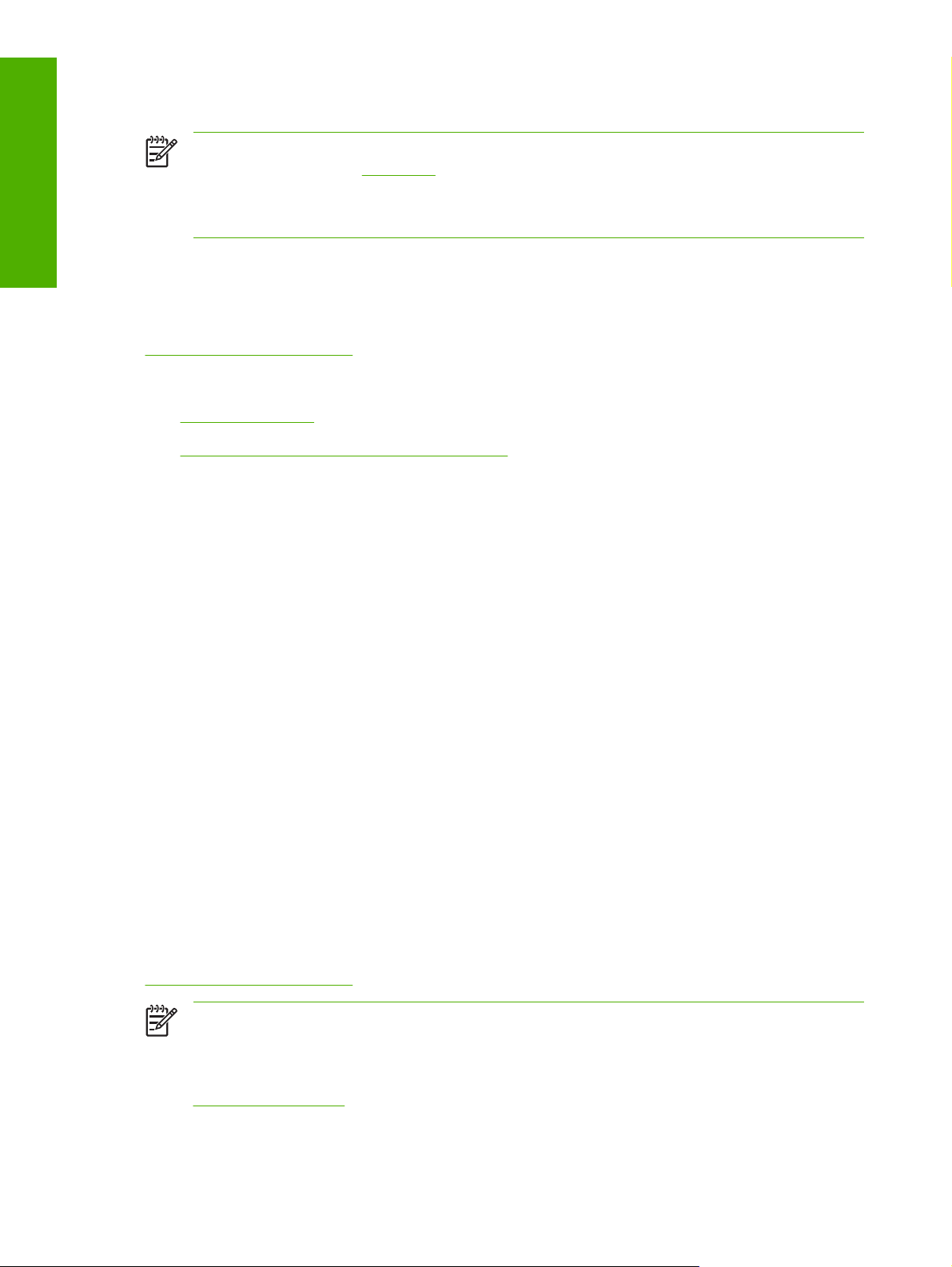
Purpose and scope
Operating-system support
NOTE For information about the HP LaserJet P2015 printing-system software for Macintosh
operating systems, see
NOTE The HP LaserJet P2015 printer does not support the Windows NT® 4.0 or Windows 95
operating systems.
Throughout this document, Windows XP is used to denote Windows XP Home Edition, Windows XP
Professional, and Windows XP Media Center Edition unless noted otherwise.
For more information about the HP LaserJet P2015 printer, go to the following Web site:
www.hp.com/support/ljP2015
Topics:
Standalone drivers
●
Print driver support in other operating systems
●
Standalone drivers
The following Windows operating systems fully support the HP LaserJet P2015 printer through the
software installer, and drivers for these operating systems are available on the printing-system software
CD that comes with the product.
Macintosh.
MS Windows 2000 (requires Administrator privileges)
●
MS Windows XP (32-bit; requires Administrator privileges)
●
Print driver support in other operating systems
The following operating systems support plug-and-play or add-printer-wizard installations.
Windows 98 Second Edition (Windows 98 SE)
●
Windows Millennium Edition (Windows Me)
●
Windows X64, Intel-based (driver available only on the Web; requires Administration privileges)
●
Windows Server 2003 (uses the Win2000_XP driver on the HP LaserJet P2015 software CD and
●
is also available on the Web)
Itanium Architecture (IA) 64-bit, Intel-based (driver available only on the Web)
●
Use a plug-and-play installation or the Add Printer Wizard to install the print driver for these operating
systems. The print driver for these operating systems is available at the following HP support Web site:
www.hp.com/support/ljP2015
NOTE The HP LaserJet P2015 printer does not support Windows 98 First Edition.
NOTE For information and printer drivers for Linux, go to the following Web site:
www.hp.com/go/linux
6 Chapter 1 Purpose and scope ENWW
Page 25
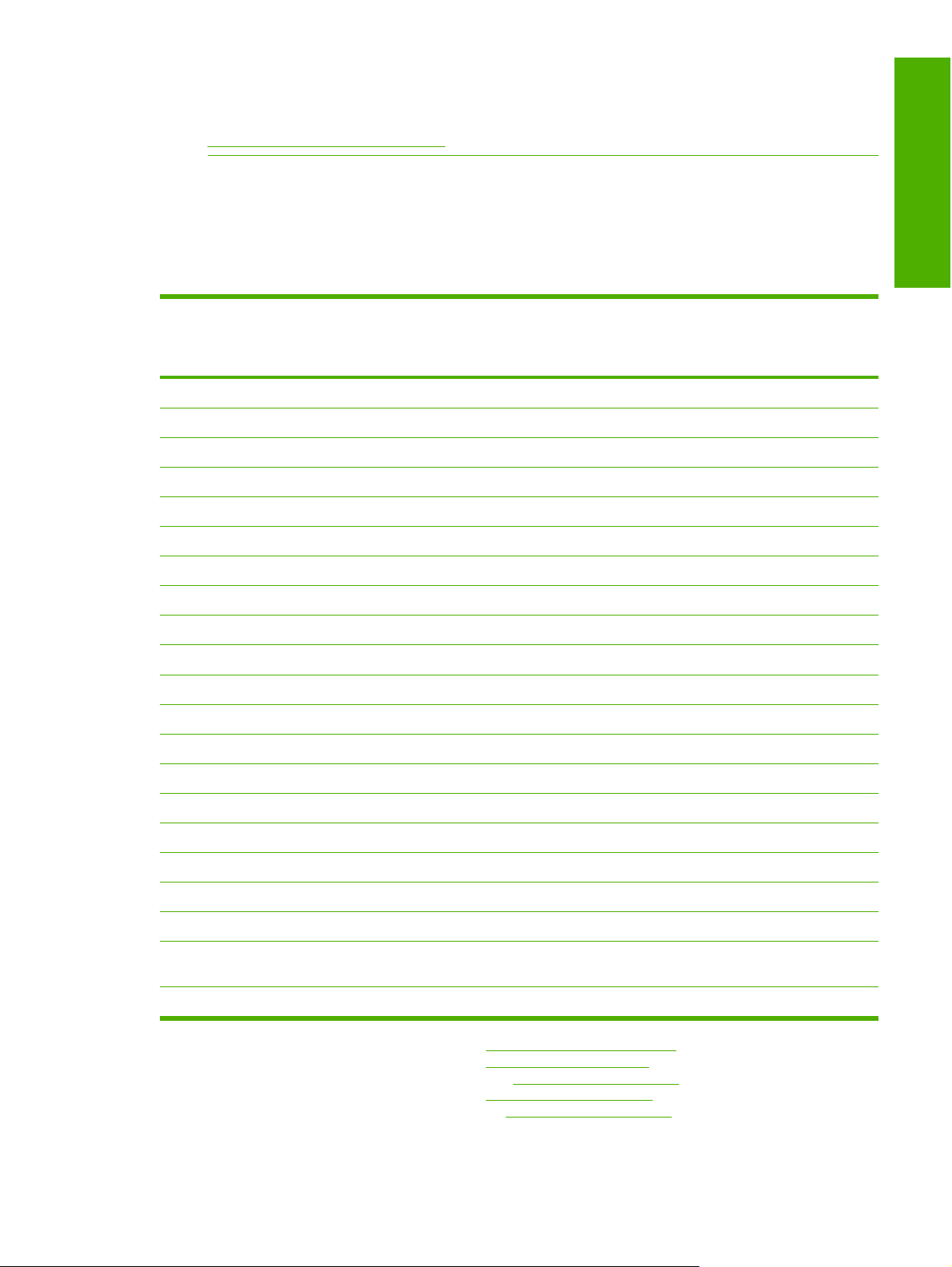
NOTE For information and printer drivers for UNIX, go to the following Web site:
www.hp.com/go/unixmodelscripts
Availability
The following table lists the availability of the HP LaserJet P2015 printing-system software components
by operating system.
Table 1-4 Software component availability for the HP LaserJet P2015 printer
Purpose and scope
Component Windows 98
SE and
Windows Me
Windows 2000
and
Windows XP –
32-bit
Windows
XP – X64bit and IA
4
– 64-bit
Drivers
1
HP Traditional PCL 5e Driver
HP Traditional PCL 6 Driver X
PS 3 Emulation Driver X
HP Traditional PPD X
X
1
1
1
HP PCL 5e Unidriver X X
HP PCL 6 Unidriver X X
PS 3 Emulation Unidriver X
1
1
1
1
X
UNIX Model Script
Linux print drivers and model script
Installers
Common Windows Installer
X
CD Browser X
.INF File (Add Printer) X X X4,
1
Windows
Server
4
2003
1
X
1
X
1
X
1
X4,
UNIX Linux
2
X
3
X
Remote management and status
Applet for HP WebJet Admin
5
X X
HP ToolboxFX X
Online Documentation
HP LaserJet P2015 Series User Guide
Hewlett-Packard LaserJet P2015
Printing-System Install Notes
6
X X
X X
Help systems X X X X
1
This driver is installed through the Add Printer Wizard only.
2
This component is available at the following Web site: www.hp.com/go/unixmodelscripts
3
This component is available at the following Web site: www.hp.com/go/linuxprinting
4
This component is available only at the following Web site: www.hp.com/support/ljP2015
5
This component is available at the following Web site: www.hp.com/go/webjetadmin
6
This document is also available at the following Web site: www.hp.com/support/ljP2015
ENWW Printing-system software 7
Page 26
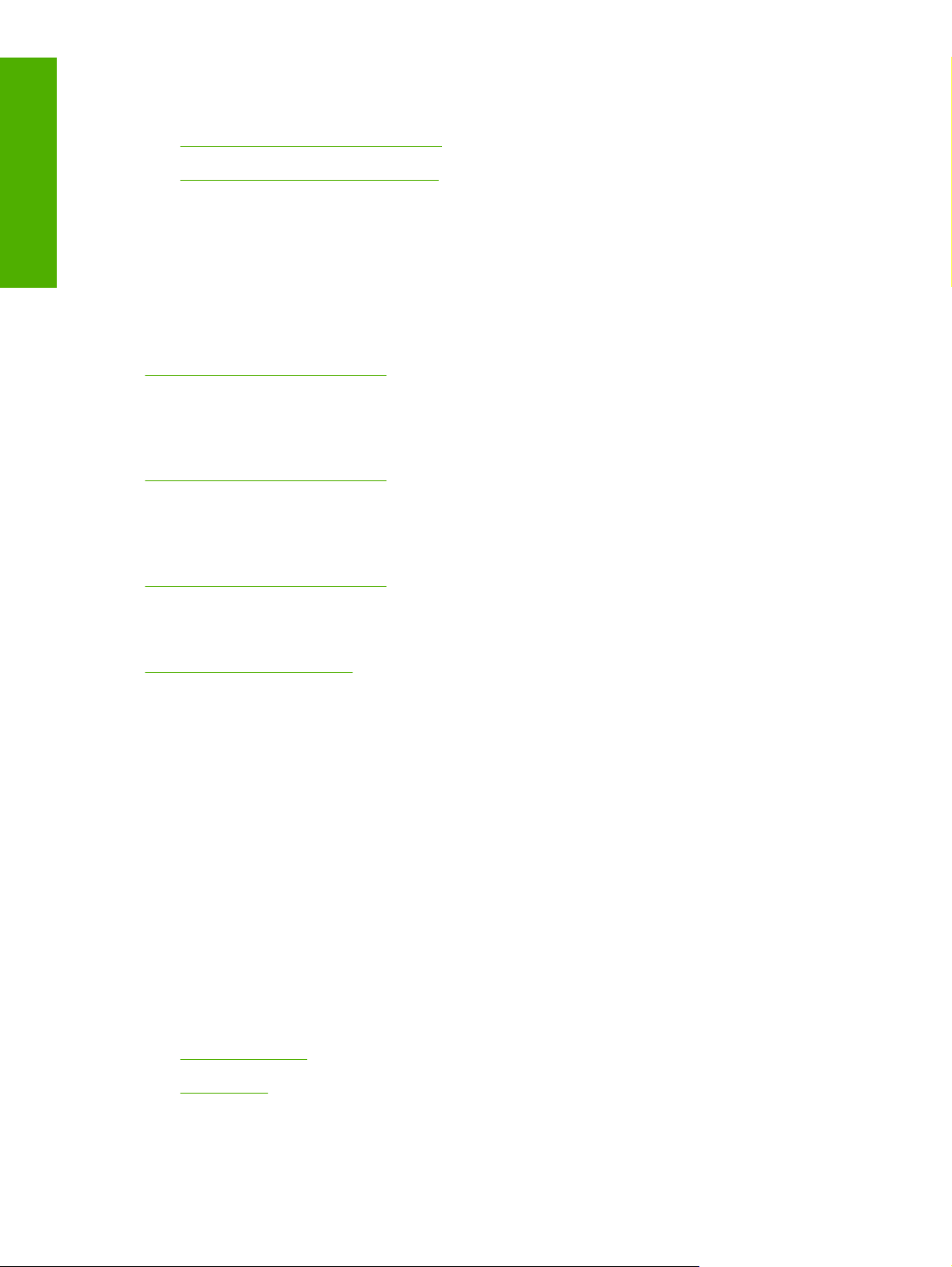
Purpose and scope
Topics:
Printing-system software on the Web
●
In-box printing-system software CDs
●
Printing-system software on the Web
All software that is contained on the installation CD is also available on the Web.
Web deployment is the preferred method for obtaining the latest software. The HP Web site offers an
option for automatic e-mail notification about new software releases.
The HP LaserJet P2015 printing-system software is available for download at the following Web site:
www.hp.com/go/ljP2015_software
Only 32-bit print drivers are available on the printing-system software CD. If the computer is running a
64-bit operating system, install a 64-bit print driver. The 64-bit print drivers for Windows XP and
Windows Server 2003 are available at the following Web site:
www.hp.com/go/ljP2015_software
To order the HP LaserJet P2015 printing–system software if the CD is damaged or missing, contact HP
Support at the following Web site. To request the software CD by phone, see the following Web site for
the correct contact number for your country/region:
www.hp.com/go/ljP2015_software
If you need a replacement CD or newer version of the software than what was shipped with the product,
go to the following Web site:
www.hp.com/support/ljP2015
Click CD-ROM Order Page to order, or click Download drivers and software to get the software
update.
In-box printing-system software CDs
The software CD for the HP LaserJet P2015 printer contains a variety of files for installing the printingsystem software on the computer.
The HP LaserJet P2015 printing-system software CD is divided into two partitions, one for each of the
following operating systems:
MS Windows
●
Macintosh
●
Each partition includes documentation files and files that are required to install and uninstall the printingsystem components.
Topics:
Windows partition
●
CD versions
●
8 Chapter 1 Purpose and scope ENWW
Page 27
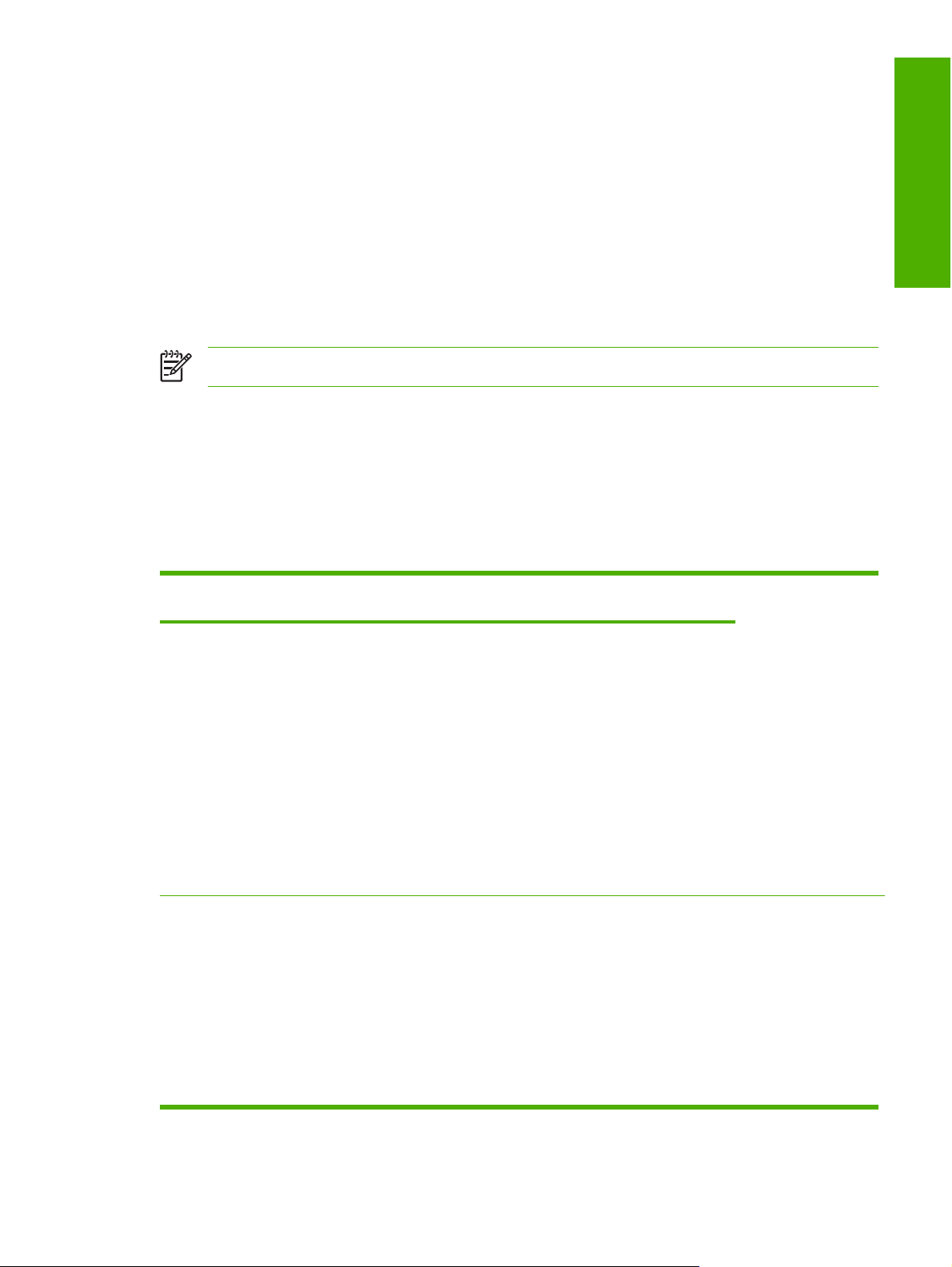
Windows partition
The root directory in the MS Windows partition of the software CD contains the AUTORUN.EXE file, the
SETUP.EXE file, and the following directories and support files:
APPS
●
Language directories (containing documentation)
●
Drivers
●
SETUP
●
UTIL
●
NOTE File layouts differ by language for each regional version of the software CD.
To view the files, insert the HP LaserJet P2015 printing-system software CD, right-click Start, click
Explore, and then select the CD-ROM drive.
CD versions
The following table presents the part numbers and language groups on the software CDs for the
HP LaserJet P2015 printers.
Table 1-5 CD part numbers for the HP LaserJet P2015 printing-system software
Part number Description Languages included
on CD
CB366–60105 Windows software CD for the HP LaserJet P2015
printer
●
●
●
English
Catalan
Italian
Purpose and scope
CB366–60106 Windows software CD for the HP LaserJet P2015
printer
●
●
●
●
●
●
●
●
●
●
●
●
●
Spanish
Dutch
French
German
Greek
Portuguese
English
Danish
Swedish
Finnish
Norwegian
Hebrew
Estonian
ENWW Printing-system software 9
Page 28
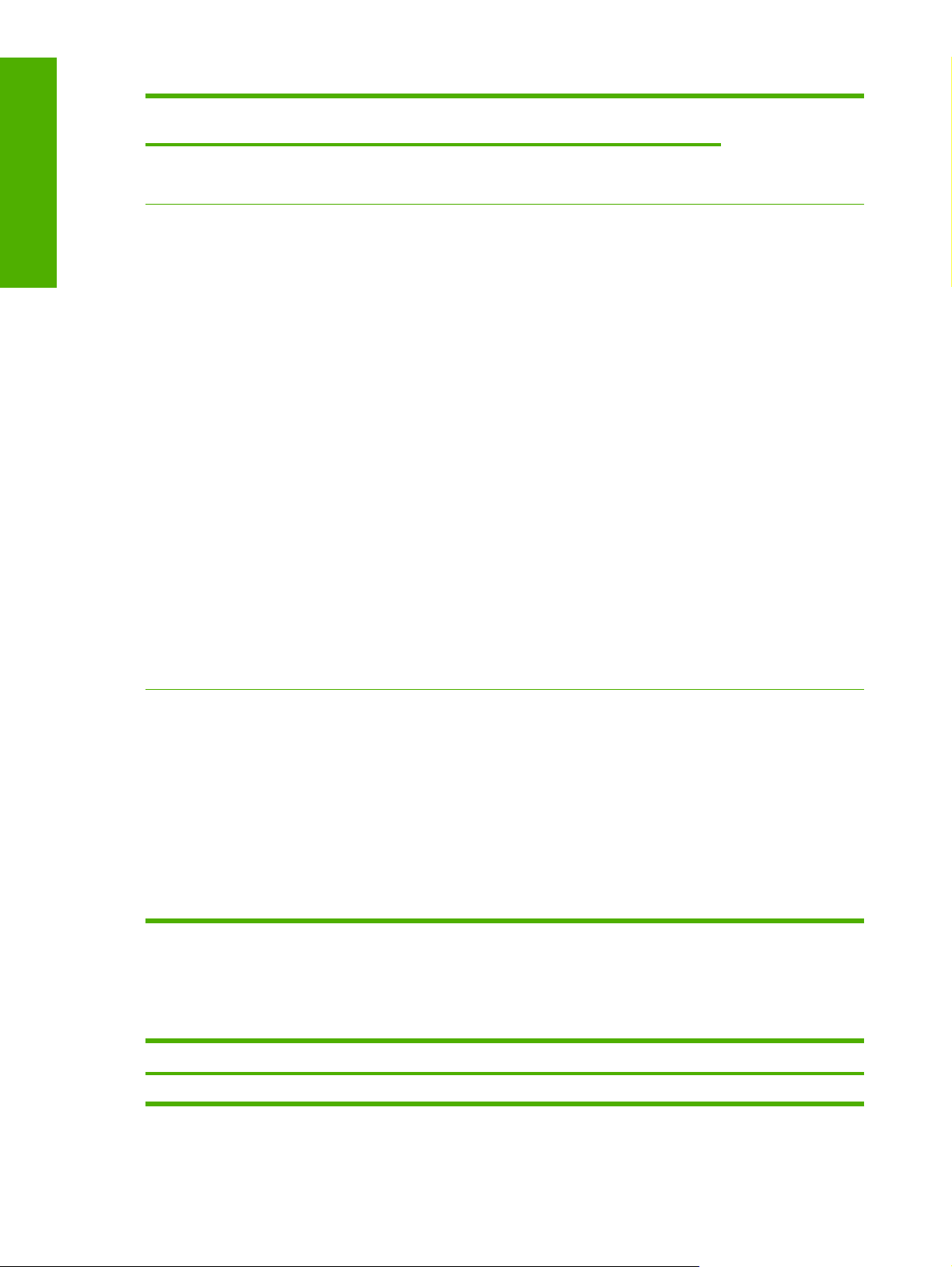
Purpose and scope
Table 1-5 CD part numbers for the HP LaserJet P2015 printing-system software (continued)
Part number Description Languages included
on CD
Lithuanian
●
Latvian
●
CB366–60107 Windows software CD for the HP LaserJet P2015
printer
●
●
●
●
●
●
●
●
●
●
●
●
●
●
●
●
English
French
Bulgarian
Croatian
Czech
Hungarian
Kazakh
Polish
Romanian
Russian
Serbian
Slovak
Slovenian
Turkish
Ukranian
Arabic
CB366–60108 Windows software CD for the HP LaserJet P2015
printer
●
●
●
●
●
●
English
Bahasa
Indonesian
Korean
Simplified
Chinese
Traditional
Chinese
Thai
The following table provides localization information about the software components for the
HP LaserJet P2015 printer. A language key follows each table.
Table 1-6 Software component localization by language, A-F
Component
HP ToolboxFX 2000, XP X X X X x X X X X
1
Operating system AR BG CA CS DA DE EL EN ES ET FA FI FR
10 Chapter 1 Purpose and scope ENWW
Page 29
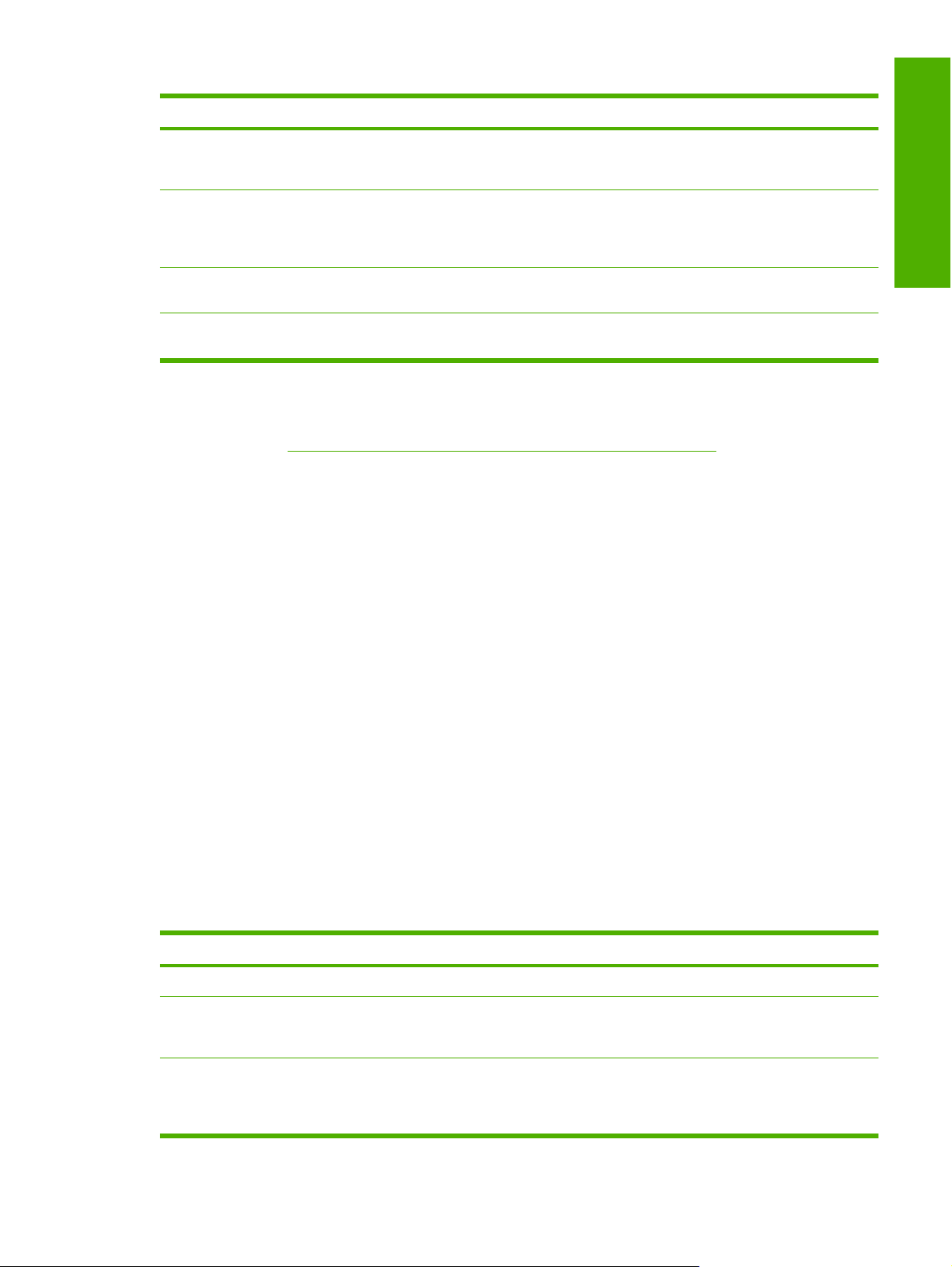
Table 1-6 Software component localization by language, A-F (continued)
Component
1
Operating system AR BG CA CS DA DE EL EN ES ET FA FI FR
HP Traditional PCL 5e
and 6 Driver and
PS 3 Emulation Driver
HP PCL 5e and 6
Unidriver and
PS 3 Emulation
Unidriver
Common Windows
Installer
Online manuals (.PDF
and .CHM)
1
Components that are not available in a specific language are supported in English.
2
The user interface is in Catalan, but the Help content is in Spanish.
98 SE, Me X X X X X X X X
2000, XP X X2X X X X X X X X
2000, XP X X X X X X X X X
2000, XP X X X X x X X X X X X
Language key for Table 1-6 Software component localization by language, A-F:
AR = Arabic
●
BG = Bulgarian
●
CA = Catalan
●
CS = Czech
●
Purpose and scope
DA = Danish
●
DE = German
●
EL = Greek
●
EN = English
●
ES = Spanish
●
ET = Estonian
●
FA = Farsi
●
FI = Finnish
●
FR = French
●
Table 1-7 Software component localization by language H-P
Component
HP ToolboxFX 2000, XP X X X X X X X X
HP Traditional PCL 5e
and 6 Driver and
PS 3 Emulation Driver
HP PCL 5e and 6
Unidriver and
PS 3 Emulation
Unidriver
1
Operating system HE HR HU ID IT KK KO LT LV NL NO PL PT
98 SE, Me X X X X X X X X
2000, XP X X X X XXXX
ENWW Printing-system software 11
Page 30
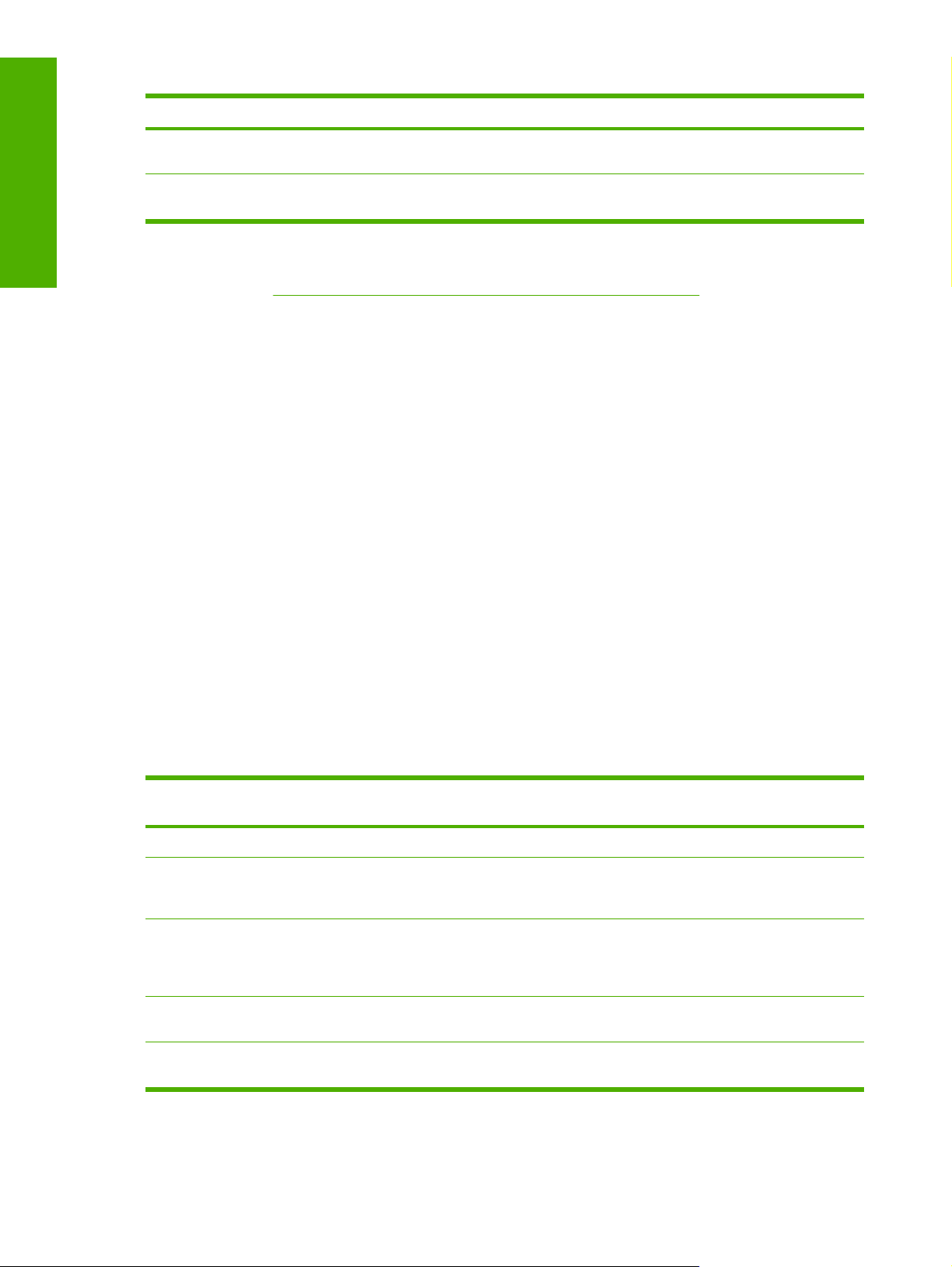
Purpose and scope
Table 1-7 Software component localization by language H-P (continued)
Component
1
Operating system HE HR HU ID IT KK KO LT LV NL NO PL PT
Common Windows
Installer
Online manuals (.PDF
and .CHM)
1
Components that are not available in a specific language are supported in English.
2000, XP X X X X X X X X
2000, XP X X X X X X X X X X X X
Language key for Table 1-7 Software component localization by language H-P:
HE = Hebrew
●
HR = Croatian
●
HU = Hungarian
●
ID = Indonesian
●
IT = Italian
●
KK = Kazakh
●
KO = Korean
●
LT = Lithuanian
●
LV = Latvian
●
NL = Dutch
●
NO = Norwegian
●
PL = Polish
●
PT = Portuguese
●
Table 1-8 Software component localization by language R-Z
Component
HP ToolboxFX 2000, XP X X X X X X X
HP Traditional PCL 5e
and 6 Driver and
PS 3 Emulation Driver
HP PCL 5e and 6
Unidriver and
PS 3 Emulation
Unidriver
Common Windows
Installer
Online manuals (.PDF
and .CHM)
1
Components that are not available in a specific language are supported in English.
1
Operating system RO RU SR SK SL SV TH TR UK VI ZHCNZH
98 SE, Me X X X X X X
2000, XP X X X X X X X
2000, XP X X X X X X X
2000, XP X X X X X X X X X
TW
12 Chapter 1 Purpose and scope ENWW
Page 31

Language key for Table 1-8 Software component localization by language R-Z:
RO = Romanian
●
RU = Russian
●
SR = Serbian
●
SK = Slovak
●
SL = Slovenian
●
SV = Swedish
●
TH = Thai
●
TR = Turkish
●
UK = Ukranian
●
VI = Vietnamese
●
ZHCN = Simplified Chinese
●
ZHTW = Traditional Chinese
●
Purpose and scope
ENWW Printing-system software 13
Page 32

Purpose and scope
HP LaserJet documentation
The documentation in the following table is available for the HP LaserJet P2015 printer.
Table 1-9 User documentation availability and localization
Document name Languages Part number Location
HP LaserJet P2015 Series
User Guide
English CB366-90951 The HP LaserJet P2015
Arabic CB366–90974
Bulgarian CB366–90963
Catalan CB366-90957
Chinese (Simplified) CB366–90982
Chinese (Traditional) CB366–90983
Croatian CB366–90964
Czech CB366–90965
Danish CB366–90956
Dutch CB366-90958
Estonian CB366–90977
Finnish CB366–90959
French CB366-90952
German CB366-90953
Greek CB366–90975
Hebrew CB366–90976
Series User Guide is available
in electronic format on the
HP LaserJet P2015 printingsystem software CD.
Hungarian CB366–90966
Indonesian (Bahasa) CB366=90980
Italian CB366-90954
Korean CB366–90981
Latvian CB366–90979
Lithuanian CB366–90978
Norwegian CB366–90960
Portuguese (Brazilian) CB366-90961
Polish CB366–90967
14 Chapter 1 Purpose and scope ENWW
Page 33

Table 1-9 User documentation availability and localization (continued)
Document name Languages Part number Location
Getting Started Guide
Romanian CB366–90968
Russian CB366–90969
Serbian CB366–90970
Slovak CB366–90971
Slovenian CB366–90972
Spanish CB366-90955
Swedish CB366–90962
Thai CB366–90984
Turkish CB366–90973
Ukranian CB366–90985
●
●
●
●
●
●
Catalan
Danish
Dutch
English
Estonian
Finnish
CB366–90901 The Getting Started Guide is
Purpose and scope
available in hard copy and
comes in the box with the
HP LaserJet P2015 printer.
French
●
German
●
Greek
●
Hebrew
●
Italian
●
Latvian
●
Lithuanian
●
Norwegian
●
Portuguese (Brazilian)
●
Spanish
●
Swedish
●
●
●
●
●
●
Arabic
Bulgarian
Croatian
Czech
English
CB366–90902
Hungarian
●
ENWW HP LaserJet documentation 15
Page 34

Purpose and scope
Table 1-9 User documentation availability and localization (continued)
Document name Languages Part number Location
Kazakh
●
Polish
●
Romanian
●
Russian
●
Serbian
●
Slovak
●
Slovenian
●
Turkish
●
Ukrainian
●
English
●
Indonesian
●
Korean
●
Simplified Chinese
●
Thai
●
Traditional Chinese
●
Vietnamese
●
English CB366–90905
●
CB366–90903
16 Chapter 1 Purpose and scope ENWW
Page 35

2 Software description
Introduction
The HP LaserJet P2015 printer comes with software and installers for MS Windows and Apple
Computer, Inc., Macintosh systems. Linux and UNIX systems also support the HP LaserJet P2015, and
software is available on the Web. For information about specific system installers, drivers, and
components, see the section that corresponds to that system.
Topics:
MS Windows printing-system software
●
HP Extended Capabilities
●
HP ToolboxFX
●
HP Embedded Web Server
●
HP Web Jetadmin
●
Software description
ENWW Introduction 17
Page 36

MS Windows printing-system software
Topics:
Printing system and installer
●
HP LaserJet print drivers
●
Printing system and installer
Software description
Topics:
HP LaserJet P2015 printing-system software CD for MS Windows systems
●
HP LaserJet P2015 printing-system software CD for MS Windows systems
In the MS Windows environment (Windows 2000 and Windows XP), insert the HP LaserJet P2015
printing-system software CD in the CD-ROM drive to open an interactive CD browser. Use the CD
browser to install the print drivers and related components, and to gain access to online user
documentation, a customization utility, and Adobe Acrobat Reader software.
The following figure shows the main screen of the HP LaserJet P2015 printing-system software CD.
If the screen does not appear when you insert the software CD into the CD-ROM drive, follow these
steps to open the CD browser:
1. Click Start.
2. Click Run.
3. Click Browse…. and navigate to the root directory of the software CD.
4. Double-click the SETUP.EXE file to start the installer.
18 Chapter 2 Software description ENWW
Page 37

Figure 2-1 Installation software CD browser
NOTE The options on devices might differ from the illustration.
Install Printer Software. The installation wizard guides users through the HP LaserJet P2015 printing-
system software installation. Select a Full installation or a Minimum installation. If you select Minimum
installation, only the necessary software is installed and HP ToolboxFX is not installed.
View User Guide. Click this link at the top of the CD browser screen to view the HP LaserJet P2015
Series User Guide.
NOTE If Adobe Acrobat Reader 4.0 or later is not installed, clicking the user guide link opens
it in a version of Adobe Acrobat Reader that runs from the HP LaserJet P2015 printing-system
software CD. The CD browser version of Acrobat Reader is in English only, but can be used to
open localized versions of .PDF documents. The Adobe Acrobat Reader software is not installed
on the computer and can only run while the printing-system software CD is in the CD-ROM drive.
Adobe Acrobat Reader is also available at the following Web site:
www.adobe.com
HP LaserJet print drivers
Software description
All of the MS Windows drivers are supported in MS 32-bit operating systems. Separate versions of the
HP PCL 6, PCL 5e, and HP postscript level 3 emulation unidrivers are available for Windows XP and
Windows Server 2003 64-bit operating systems. These 64-bit drivers are not included on the printingsystem software CD, but they can be downloaded from the following HP Web site:
ljP2015_software
ENWW MS Windows printing-system software 19
www.hp.com/go/
Page 38

Software description
The following drivers are available on the HP LaserJet P2015 printing-system software CD:
The HP PCL 6 Unidriver for Windows 2000 and Windows XP
●
HP PCL 5e Unidriver for Windows 2000 and Windows XP
●
The HP Postscript Level 3 Emulation Unidriver (the PS 3 Emulation Unidriver) for Windows 2000
●
and Windows XP
The HP Traditional PCL 6 Driver for Windows 98 and Windows Me
●
The HP Traditional PCL 5e Driver for Windows 98 and Windows Me
●
The HP Traditional Postscript Level 3 Emulation driver (the PS 3 Emulation Driver) for Windows 98
●
and Windows Me
Select the best print driver
HP print drivers are designed for different environments and uses. See the print driver Help for available
features.
Topics:
HP PCL 5e Unidriver
●
HP PCL 6 Unidriver
●
PS 3 Emulation Unidriver
●
HP LaserJet printing system
●
HP universal print driver
●
HP PCL 5e Unidriver
The HP PCL 5e Unidriver is recommended for general office printing in MS Windows environments. The
driver is compatible with previous version of PCL and legacy HP LaserJet printers.
The HP PCL 5e Unidriver is the best choice for:
Any third party or home-grown custom solutions that use forms, fonts, or SAP programs.
●
Any environment with mixed operating systems (such as UNIX, Linux, and mainframe)
●
HP PCL 6 Unidriver
Overall, the HP PCL 6 Unidriver provides the best performance, print quality, and printer-feature support
for most users. The driver aligns with MS Windows graphic device interface (GDI) for best performance
in MS Windows environments.
The HP PCL 6 Unidriver may not be fully compatible with third party and custom solutions that are based
on PCL 5.
PS 3 Emulation Unidriver
The PS 3 Emulation Unidriver is recommended for printing with Adobe or other graphics-rich software
programs. The driver is compatible with postscript level 3 and supports PS fonts.
The PS Emulation drive is slightly faster than the HP PCL 6 driver when using Adobe applications.
20 Chapter 2 Software description ENWW
Page 39

HP LaserJet printing system
Use this to install the complete set of drivers and other software that is found on the printer's software
CD.
HP universal print driver
The HP PCL 5 and HP PS emulation universal print drivers are designed for corporate or IT-managed
MS Windows environments. These drivers provide a single PCL 5 or PS emulation driver for use with
multiple printer models.
The HP universal print drivers are recommended when printing to multiple printer models from a mobile
MS Windows computer.
Software description
ENWW MS Windows printing-system software 21
Page 40

Software description
HP Extended Capabilities
When installing the HP LaserJet P2015 printing-system software, you have the option of participating
in HP's voluntary program for communication between your system and HP. This feature, available
through software that is included on the printing-system software CD, helps HP monitor toner usage.
If you select the option to participate, you receive an invitation about two weeks later. It contains full
disclosure of the information to be communicated. Participation is entirely voluntary, and the impact on
processing and connecting speed is negligible. Personal information is never sent to HP without
permission. Network addresses are used only to enable the connection and for security purposes.
If you decline the invitation, the dialog box does not appear again later, and no data is gathered.
22 Chapter 2 Software description ENWW
Page 41

HP ToolboxFX
This section provides information about the following topics:
Overview of the HP ToolboxFX
●
System requirements
●
Key features
●
The HP ToolboxFX folders
●
Other screens
●
Summary of HP ToolboxFX known issues
●
Overview of the HP ToolboxFX
NOTE The HP ToolboxFX is available for Windows 2000 and Windows XP operating systems
only.
HP ToolboxFX allows end users to easily communicate with and manage their HP LaserJet P2015
printer. The HP ToolboxFX provides the following capabilities:
Provides a view of the current status of the product
●
Provides a view of the current status of the product consumables
●
Provides Device Alert functionality, notifying the end user when particular events or conditions
●
occur at the device.
Provides access to troubleshooting information
●
Provides access to some of the product settings, as an alternative to using the product control
●
panel
Starting HP ToolboxFX
Start the HP ToolboxFX by using any of the following methods.
Double-click the HP ToolboxFX icon in the Windows system tray.
●
Click Start, click Programs, click HP, click HP LaserJet P2015 series, and then click
●
HP ToolboxFX.
Structure
Software description
The HP ToolboxFX consists of a single framework divided into several sections.
Heading banner. Each page that appears in the HP ToolboxFX has a heading banner at the top
●
that includes the HP logo.
Devices pane. The Devices Pane is always visible on the left-hand side of the HP ToolboxFX
●
window. The Devices pane lists the HP products that are available to the host computer system
and folders for the types of information available about each product.
Main content area. Click any of the devices or folders listed in the Devices pane to see information
●
about the product in the main content area.
ENWW HP ToolboxFX 23
Page 42

Software description
Toolbar. A toolbar appears at the top of the main content area. The toolbar contains controls for
●
printing, refreshing the page, ordering supplies, and getting help.
Other Links pane. The Other Links pane is always visible in the lower-left corner of the
●
HP ToolboxFX window. The Other Links pane contains links to the HP Instant Support, Product
Support, and Product Registration pages on the HP Web site.
Opening screen
The opening screen that appears in the HP ToolboxFX section depends on the installed configuration
of the HP ToolboxFX. If the HP ToolboxFX is installed for a single HP LaserJet product, the Device
Status page for that HP LaserJet product appears when you open the toolbox. If the HP ToolboxFX is
installed for multiple products, a product summary page appears that contains a brief summary of each
product available to the HP ToolboxFX. Double-click any of the products listed to go to the Device Status
page for that product.
System requirements
HP ToolboxFX is currently supported on the following operating systems:
Windows 2000
●
Windows XP Professional
●
Windows XP Home
●
Windows XP Media Center Edition
●
HP ToolboxFX also requires the MS .NET Framework 1.1 on the client machine, which happens
automatically during installation of the HP LaserJet P2015 printing-system software.
Key features
This section provides information about the device alert features.
Receive Alert messages for device events
Through HP ToolboxFX, the appropriate person can be alerted when certain events occur at the
HP LaserJet P2015 printers. Receive pop-up dialog boxes (Status Alerts) or automatically generated
e-mail messages (E-mail Alerts) for certain events. Alerts can also appear as a taskbar icon or as a
desktop message. To see a list of the events that generate alerts in HP ToolboxFX, see the
Status Alerts section.
For status alerts, a group of errors or a group of print-cartridge warnings can be selected, but not specific
items within those groups. To configure alerts, use the Set up Status Alerts screen in the Alerts folder
in the HP ToolboxFX.
The following alert messages are available:
HP Device pop-up alert messages
●
System-tray icon alert
●
Set up
Desktop alert
●
E-mail alert
●
24 Chapter 2 Software description ENWW
Page 43

HP Device pop-up alert messages
Pop-up alert messages notify you immediately when an error or print-cartridge warning occurs in the
device. An error, such as a jam, halts device operation and requires correction before the device
continues operation. The alert condition can be corrected at any time. Alerts are sent only to the specific
computer that prints to the device. This feature is provided through HP ToolboxFX and is turned on by
default.
Software description
Figure 2-2 HP Device Alert – Load Paper pop-up message
System-tray icon alert
The system-tray icon feature shows information about all of the current alert conditions for the device.
An HP Device Alert icon appears in the Windows system tray when an alert condition occurs. This
feature is turned on by default.
Figure 2-3 HP Device Alert – LOAD PAPER System Tray and Desktop pop-up message
Desktop alert
Desktop alert messages notify you immediately when an error or print-cartridge warning occurs in the
device. Desktop alerts only appear for a few seconds, and then automatically disappear. This feature
is turned on by default.
ENWW HP ToolboxFX 25
Page 44

E-mail alert
E-mail alert messages notify up to two users when a specific alert condition occurs in the device. The
alert condition can be a specific error alert or print-cartridge warning. This feature can be used to alert
administrators or service providers that the device requires attention. For instance, when the toner low
alert occurs, the person in charge of ordering print cartridges can be notified by e-mail.
This feature is turned off by default. To use this feature, specify the appropriate e-mail address, select
the notification events, configure the SNMP e-mail server, and enable the feature in HP ToolboxFX.
Software description
The HP ToolboxFX folders
Status folder
●
Alerts folder
●
Help folder
●
Device Settings folder
●
Network Settings folder
●
Status folder
The Status folder contains the following sub-folders:
Device Status
●
Supplies Status
●
Device Configuration
●
Network Configuration
●
Print Info Pages
●
Event Log
●
Device Status
The Device Status screen shows device status messages from the product.
26 Chapter 2 Software description ENWW
Page 45

Figure 2-4 Device Status screen
NOTE The HP LaserJet P2015 printers include a Supplies Status section and a Supplies
Information section on the Device Status screen, which provide information about the estimated
toner level, the approximate pages remaining based on the estimated toner level, and the HP
part number for easy reference when ordering new consumables.
Supplies Status
The Supplies Status screen provides detailed information about the print cartridge. This information is
not available if a non-HP cartridge is installed in the product.
Software description
ENWW HP ToolboxFX 27
Page 46

Software description
Figure 2-5 Supplies Status screen
Device Configuration
The Device Configuration screen shows the values for all of the settings available for the product and
other configuration items, such as installed DIMMs, personalities, and page counts. The contents of this
screen should be consistent with the configuration page that the product generates.
28 Chapter 2 Software description ENWW
Page 47

Figure 2-6 Device Configuration screen
Network Configuration
The Network Configuration screen shows the values for all of the network settings that are available
for the product. The contents of this screen should be consistent with the configuration page that the
product generates.
Software description
ENWW HP ToolboxFX 29
Page 48

Software description
Figure 2-7 Network Configuration screen
Print Info Pages
Use the Print Info Pages screen to print out the internal special pages that the product generates.
Click Print next to the name of the page to print.
30 Chapter 2 Software description ENWW
Page 49

Figure 2-8 Print Information Pages screen
The content of these reports is generated by the product firmware, not by the HP ToolboxFX.
Event Log
Use the Event Log screen to monitor events for the HP LaserJet P2015 printer. Up to 10 events can
appear on this screen. If this screen is empty, no events have occurred on the printer.
Software description
ENWW HP ToolboxFX 31
Page 50

Software description
Figure 2-9 Event Log screen
Alerts folder
The Alerts folder contains the following sub-folders:
Set up Status Alerts
●
Set up E-mail Alerts
●
Set up Status Alerts
Use the Set up Status Alerts screen to set up status alerts on the for the HP LaserJet P2015 printer.
Select the Turn on alerts option and then click Apply to turn on alerts.
32 Chapter 2 Software description ENWW
Page 51

Figure 2-10 Set up Status Alerts screen
Select the options under Show an alertto receive alerts like those in the following table.
Table 2-1 Event alerts for HP ToolboxFX
Software description
Pop-up alerts, system-tray icon alerts,
and desktop alerts
Supplies warnings
Supplies errors
Printer errors
Event
Order Cartridge
●
Black Incorrect
●
Black Missing
●
Non-HP Black Cartridge
●
Unauthorized Black Cartridge
●
Replace Black
●
Black E-label Error
●
Load Paper [TYPE] [SIZE]
●
Tray 1 Paper Out
●
Tray 2 Paper Out
●
Insufficient Memory
●
High Fuser Error
●
Fuser Driver Error
●
Beam Error
●
Fan Error
●
ENWW HP ToolboxFX 33
Page 52

Table 2-1 Event alerts for HP ToolboxFX (continued)
Door Cover Open
●
●
Page Punt
Software description
●
●
●
●
●
●
●
●
●
●
●
●
●
E-mail alerts Event
●
●
Close Cover
Manual Feed
Tray 1 Jam
Tray 2 Jam
Tray 3 Jam
Jam In Print Paper Path
Jam In Cartridge Area
Jam In Output Bin
Printer Mispick
Invalid Driver
Fuser Error
Low Fuser Error
Slow Fuser Error
Cartridge Low
Replace Cartridge
Engine Comm Error
●
Tray 1 Unexpected Size [SIZE]
●
Tray 2 Unexpected Size [SIZE]
●
Misprint
●
Top Detect Error
●
Top Sensor Error
●
DC Controller Error
●
59.4 Error
●
Close doors/covers
●
Insufficient memory
●
Manual feed
●
Non-HP print cartridge installed
●
Unauthorized supply installed
●
Paper out
●
Printer mispick
●
Remove paper jam
●
Unexpected paper size
●
Select one or more formats for the alert under Show the alert:
Pop-up message
●
System tray icon
●
Desktop alert
●
NOTE Click Apply to make the changes take effect.
34 Chapter 2 Software description ENWW
Page 53

Set up E-mail Alerts
Use the Set up E-mail Alerts screen to set up e-mail alerts for the HP LaserJet P2015 printer.
Software description
Figure 2-11 Set up E-mail Alerts screen – 1 of 2
ENWW HP ToolboxFX 35
Page 54

Software description
Figure 2-12 Set up E-mail Alerts screen – 2 of 2
E-mail messages can be sent when certain events occur at the product. Select the specific events for
which you want notification.
To use this feature, use a valid e-mail address, select the events for which you want notification,
configure the SNMP e-mail server that will be used to send the e-mail message, and then click Apply
to save the settings.
Up to two e-mail addresses can be configured to receive separate e-mail messages for separate events.
To ensure that the correct e-mail addresses have been used and that the SNMP server information is
valid, click the Test E-mail Settings button.
NOTE Click Apply to make the changes take effect.
Help folder
The Help folder contains the following sub-folders:
Troubleshooting
●
36 Chapter 2 Software description ENWW
Page 55

How do I...?
●
Animated Demonstrations
●
User Guide
●
All of the content in the Help folder is static HTML content, except for the animated demonstrations.
This content contains hyperlinks, and Next and Previous buttons that can be used to navigate through
the various sections of the Help content.
Troubleshooting
Software description
Figure 2-13 Troubleshooting sub-folder
Click Troubleshooting on the Troubleshooting screen to gain access to the Troubleshooting chapter
of the HP LaserJet P2015 Series User Guide.
ENWW HP ToolboxFX 37
Page 56

Software description
How do I...?
Figure 2-14 How do I...? sub-folder
Click How do I... ? on the How do I... ? screen to gain access to the How do I... ? chapter of the
HP LaserJet P2015 Series User Guide.
Animated Demonstrations
Figure 2-15 Animated Demonstrations screen
38 Chapter 2 Software description ENWW
Page 57

Click the links on the Animated Demonstrations screen to view the following animated demonstrations:
Paper jam removal
●
Paper jam removal from duplex assembly
●
Replacing a print cartridge
●
Printing on both sides of the paper
●
User Guide
Software description
Figure 2-16 HP LaserJet P2015 Series User Guide
Use the User Guide screen to gain access to the HP LaserJet P2015 Series User Guide.
Device Settings folder
The Device Settings folder contains the following sub-folders:
Device Information
●
Paper Handling
●
Printing
●
PCL5e
●
PostScript
●
ENWW HP ToolboxFX 39
Page 58

Software description
Print Quality
●
Paper Types
●
System Setup
●
Service
●
Device Information
Use the Device Information screen to add or change information about the HP LaserJet P2015 printer.
Figure 2-17 Device Information screen
NOTE Click Apply to make the changes take effect.
Paper Handling
Use the Paper Handling screen to change the paper-handling defaults for the HP LaserJet P2015
printer.
40 Chapter 2 Software description ENWW
Page 59

Figure 2-18 Paper Handling screen
Printing
Use the Printing screen to change the printing defaults for the HP LaserJet P2015 printer.
Software description
ENWW HP ToolboxFX 41
Page 60

Software description
Figure 2-19 Printing screen
PCL5e
Use the PCL5e screen to change the PCL defaults for the HP LaserJet P2015 printer.
Figure 2-20 PCL5e screen
NOTE Click Apply to make the changes take effect.
42 Chapter 2 Software description ENWW
Page 61

PostScript
Use the PostScript screen to change the PostScript defaults for the HP LaserJet P2015 printer.
Software description
Figure 2-21 PostScript screen
NOTE Click Apply to make the changes take effect.
Print Quality
Use the Print Quality screen to change the print-quality defaults for the HP LaserJet P2015 printer.
ENWW HP ToolboxFX 43
Page 62

Software description
Figure 2-22 Print Quality screen
Paper Types
Use the Paper Types screen to configure the standard print modes that correspond to the various paper
types.
44 Chapter 2 Software description ENWW
Page 63

Figure 2-23 Paper Types screen
A print mode is a special setting that controls the print speed and the fuser temperature of the printer.
The product speed and fuser temperature are adjusted to match the selected print mode, which can
result in better print quality when printing on certain media types.
NOTE Not all of the paper types listed in the driver can be adjusted on the Paper Types screen.
The following table shows the paper types that the HP LaserJet P2015 printer supports and the default
fuser mode for each type.
Software description
Table 2-2 Standard print modes
Standard print modes Extended print modes Sensor correlation prefix Default paper types
Normal Mode None PlainFull Plain, Color,
Preprinted,
Prepunched, Recycled,
Letterhead
Heavy Mode None PlainHalf Heavy, Bond
ENWW HP ToolboxFX 45
Page 64

Software description
Table 2-2 Standard print modes (continued)
Standard print modes Extended print modes Sensor correlation prefix Default paper types
Cardstock Mode None PlainHalf Cardstock
Light Mode None PlainFull Light
Glossy Mode None Glossy Heavy Glossy
Transparency Mode None Glossy Transparency
Label Mode None PlainHalf Labels
System Setup
Use the System Setup screen to change the system defaults for the HP LaserJet P2015 printer.
Figure 2-24 System Setup screen
The following Jam recovery settings are available:
Auto (default)
●
On
●
Off
●
The following Auto continue settings are available:
On
●
Off (default)
●
Set the Connection time-out (I/O) setting to any value from 5 to 7200 seconds.
46 Chapter 2 Software description ENWW
Page 65

The following Fast first page out settings are available:
On (default)
●
Off
●
Set the Cartridge low threshold setting to any value from 1% to 20%. The Cartridge low threshold
option sets the percentage threshold that triggers a toner-low alert in the HP ToolboxFX.
NOTE Click Apply to make the changes take effect.
Service
Use the Service screen to start the cleaning mode procedure on the HP LaserJet P2015 printer.
Software description
Figure 2-25 Service screen
During the printing process, paper, toner, and dust particles accumulate inside the printer. Over time,
this buildup can cause print-quality problems such as toner specks or smearing. Click Start to run the
cleaning mode procedure on the HP LaserJet P2015 printer.
Network Settings folder
The HP LaserJet P2015n, HP LaserJet P2015dn, and HP LaserJet P2015x printers contain onboard
networking support. They do not require the use of an external Jetdirect box for network connectivity.
Use the Network Settings options to configure the network settings for the HP LaserJet P2015 printer.
For network installations, the HP ToolboxFX communicates with the HP LaserJet P2015 printer by using
the network settings that appear on the following Network Settings sub-folder screens:
IP Configuration
●
ENWW HP ToolboxFX 47
Page 66

Advanced
●
SNMP
●
Network Configuration
●
Password
●
CAUTION Changing network settings can cause communication problems between
HP ToolboxFX and the product.
Software description
IP Configuration
The IP Configuration screen shows the settings for basic Transmission Control Protocol/Internet
Protocol (TCP/IP) network configuration. After changing these settings, click Apply to save the changes.
The printer is restarted after the settings are changed.
Figure 2-26 IP Configuration screen
The IP Configuration screen shows the host name and domain of the HP LaserJet P2015 printer. By
default, the HP LaserJet P2015 printer uses automatic IP configuration and DNS server. Use this screen
to configure the TCP/IP address and DNS server manually.
48 Chapter 2 Software description ENWW
Page 67

The following IP Address Configuration options are available:
Automatic IP. This option is selected by default. It causes the printer to obtain a TCP/IP address
●
from a Dynamic Host Configuration Protocol (DHCP) server, BOOTP server, or AUTOIP.
Manual IP. Select Manual IP to manually specify an Internet Protocol (IP) address (also known as
●
a static IP address). If you select this option, specify an IP address in the IP address, Subnet
mask, and Default gateway fields.
The following DNS Address Configuration options are available:
Automatic DNS Server. This option is selected by default. It causes the printer to automatically
●
obtain network addresses for DNS servers from the network. If you select this option, a DHCP
server provides this information.
Manual DNS Server. Select this option to manually specify network addresses for DNS servers
●
used by the computer. If you select this option, type the IP address for the DNS server in Preferred
DNS server field. If you are not sure which IP address to use, contact your network administrator.
In the Alternate DNS server field, specify the IP address for the alternate or secondary DNS server
for this computer. This server is used if the DNS server specified in Preferred DNS server is
unavailable.
NOTE Click Apply to make the changes take effect.
Software description
Advanced
Use the Advanced screen to set advanced networking features for the HP LaserJet P2015 printer.
ENWW HP ToolboxFX 49
Page 68

Software description
Figure 2-27 Advanced Network Settings screen
The following table shows the options and settings that are available for the Advanced screen.
Table 2-3 Advanced Network Settings options and settings
Option Settings
Enabled Features
Link Speed and Duplex
Automatic Crossover
LPD Printing (enabled by default)
●
HP SLP Discovery (enabled by default)
●
Auto negotiation (default setting)
●
Manual negotiation
●
Link speed: 10 megabits per second (Mbps) or 100
●
Mbps
Duplex: Full or Half
●
Enable (default)
●
Disable
●
NOTE Click Apply to make the changes take effect.
50 Chapter 2 Software description ENWW
Page 69

SNMP
Use the SNMP screen to set SNMP networking features for the HP LaserJet P2015 printer.
Software description
Figure 2-28 SNMP screen
The following options are available on the SNMP screen:
Enable SNMP v1 read-write access. Select this option to enable SNMP V1 agents on the printer.
●
Custom community names can be configured to control management access to the
HP LaserJet P2015 printer.
Set Community name: Type the SNMP Set Community Name (password) to allow SNMP
●
information to be configured (or written) on the printer.
Confirm Set Community name: Retype the SNMP Set Community Name (password) to
●
allow SNMP information to be configured (or written) on the printer.
Get Community name: Type the SNMP Get Community Name (password) to allow SNMP
●
information to be read from the printer.
ENWW HP ToolboxFX 51
Page 70

Software description
Confirm Get Community name: Retype the SNMP Get Community Name (password) to
●
allow SNMP information to be read from the printer.
Disable SNMP v1 default Get Community name of “public”. Select this option to disable
●
the default Get community name "public". If you select this option, type the appropriate values
into the Get Community name and Confirm Get Community name fields.
Enable SNMP v1 read-only access (uses “public” for the Get Community value). Select this
●
option to enable the SNMP V1 agents on the HP LaserJet P2015 printer, but limit access to readonly. Write-access is disabled. The default Get Community name "public" is automatically
enabled.
Disable SNMP v1. Select this option to disable the SNMP V1 agents on the HP LaserJet P2015
●
printer, which is recommended for secure environments. If SNMP V1 is disabled, some port
monitors or discovery utilities might not operate properly.
NOTE Click Apply to make the changes take effect.
Network Configuration
The Network Configuration screen provides an overview of the network settings that are enabled for
the HP LaserJet P2015 printer.
52 Chapter 2 Software description ENWW
Page 71

Figure 2-29 Network Configuration screen
The settings appear under the following headings:
Network Hardware Configuration
●
Enabled Features
●
TCP/IP
●
SNMP
●
Software description
Network Statistics
●
Password
Use the Password screen to set a password for the HP LaserJet P2015 printer.
ENWW HP ToolboxFX 53
Page 72

Software description
Figure 2-30 Password screen
Network administrators can set user passwords to protect network settings. After a password is set, only
users who know the password have access to the Network Settings folder. If a password has been
set, users are prompted to type the password. If the typed-in password matches the password stored
in the printer, users can navigate through the Network Settings screens and make changes to the
settings. Users who do not type the correct password within three attempts are not allowed access to
the Network Settings screens.
If the password is lost or forgotten, the factory settings for the HP LaserJet P2015 printer must be
restored and a new password assigned.
NOTE Click Apply to make the changes take effect.
Other screens
The following table lists screens that are also available through the HP ToolboxFX.
Screen Access
About HP ToolboxFX screen Click the HP logo that appears in the upper-left corner of the
HP ToolboxFX screens.
HP Instant Support Click the HP Instant Support link in the Other Links box that
appears on all HP ToolboxFX and HP EWS screens.
Product Support screen Click the Product Support link in the Other Links box that
appears on all HP ToolboxFX and HP EWS screens.
Product Registration screen Click the Product Registration link in the Other Links box
that appears on all HP ToolboxFX and HP EWS screens.
Supplies Ordering screen Click the Supplies Ordering link in upper-right corner of the
HP ToolboxFX screens.
54 Chapter 2 Software description ENWW
Page 73

About HP ToolboxFX dialog box
Click the HP logo in the HP ToolboxFX heading banner on any HP ToolboxFX screen to gain access to
the About HP ToolboxFX dialog box. This dialog box shows the software version number and a
copyright notice. This dialog box also shows the version number for each HP ToolboxFX product that
is installed.
Software description
Figure 2-31 HP ToolboxFX dialog box
HP Instant Support
Click HP Instant Support to access self-help based on information sent from the product to the HP
Web site. The help includes recommendations for troubleshooting, firmware upgrades, and reference
documentation that is customized to respond to the most recent events that have occurred on the
product.
Product Support
The Product Support link connects you to a Web page that contains links to online support for the
HP LaserJet P2015 printer.
Product Registration
The Product Registration link connects you to a Web page where you can register the
HP LaserJet P2015 printer.
ENWW HP ToolboxFX 55
Page 74

Software description
Figure 2-32 Product Registration screen
Supplies Ordering
The Supplies Ordering link connects to a Web page that helps you order supplies online from a reseller
of your choice. The HP LaserJet P2015 printer supplies are pre-selected. Change quantities or select
additional items. The items are dropped into the shopping cart, ready for checkout, ensuring that the
correct supplies are ordered through the selected reseller.
Summary of HP ToolboxFX known issues
This section summarizes issues that are known to affect the version of HP ToolboxFX released with the
HP LaserJet P2015 printer. The following topics are included:
.NET Framework dependencies
●
Device communication
●
Obtaining debugging information from HP ToolboxFX
●
USB drivers are unsigned
●
Enable or disable HP ToolboxFX
●
56 Chapter 2 Software description ENWW
Page 75

.NET Framework dependencies
Because the HP ToolboxFX is implemented using .NET technologies, the MS .NET Framework must
be installed on the users' system. When the HP ToolboxFX software installer runs, it silently installs
MS .NET Framework 1.1 (no service pack). However, some known issues with .NET Framework 1.1
(no service pack) might impact users.
NOTE If the .NET Framework 1.1 is already installed on the users' system at the time of the
HP ToolboxFX software installation, the framework is not installed.
The optimal system configuration for HP ToolboxFX includes all of the following items:
MS .NET Framework 1.1 (no service pack) as installed by the HP ToolboxFX software installer or
●
by some other means
MS .NET Framework 1.1 Service Pack 1, available through MS Windows Update
●
MS Windows Update, to download and install all critical updates
●
NOTE Continue to run Windows Update until a message appears that says no further
critical updates are needed.
If the optimal system configuration is not set up on the users' system, before or after the HP ToolboxFX
software is installed, the user might experience errors in HP ToolboxFX as a result of defects in various
portions of the Microsoft code. Specifically, HP ToolboxFX might intermittently report that it cannot
connect to the device, with the following error message:
Software description
Figure 2-33 HP ToolboxFX – sample error dialog
These communication errors might be resolved by rebooting the computer, but the only way to address
this problem permanently is to have the optimal system configuration.
Another problem has been observed when MS .NET Framework 2.0 is already installed on your system.
The HP ToolboxFX software installs the .NET Framework 1.1, because HP ToolboxFX cannot use
the .NET 2.0 Framework. After the installation, a MS Windows update will not recognize that the .NET
1.1 framework requires .NET 1.1 Service Pack 1. Therefore, not all of the necessary security updates
are installed. Again, in these cases, the user might experience the intermittent Cannot connect to the
device. error. The best recourse in this situation is to uninstall the MS .NET Framework 2.0, run Windows
update to install the .NET 1.1 Service Pack 1 and all of the subsequent critical security updates, and
ENWW HP ToolboxFX 57
Page 76

Software description
then run the Windows update and reinstall the .NET Framework 2.0, which is available as an optional
update.
Alternatively, if uninstalling the .NET 2.0 Framework is unacceptable, search the Internet for and then
install the following Microsoft files:
NDP1.1sp1-KB867460-X86.exe
●
NDP1.1sp1-KB886903-X86.exe
●
These files do not appear as necessary options to the .NET 1.1 Framework if the .NET 2.0 Framework
is installed. The related Knowledge base article numbers are KB867460 and KB886903, which discuss
Service Pack 1 for the .NET Framework and the current security patch.
Device communication
The majority of problems observed with HP ToolboxFX involve broken communication with the device.
In these cases, always check to make sure that the cables are plugged in and that the device is turned
on. Also, see the preceding section about .NET Framework dependencies. If communication problems
are observed, particularly over a USB connection, the .NET Framework and Windows configuration
should be checked and updated as necessary.
Communication with the device can also be impacted if the IP address or hostname is changed on a
network connected device. The HP ToolboxFX uses the properties that the print driver stores in order
to determine the device address. If communication errors are observed, print a test page to the device
from the computer. If you cannot print a test page, the address or port for the print driver might not be
configured correctly. Turn the computer of and then on again after reconfiguring the print driver in order
for HP ToolboxFX to resume communication with the device.
Obtaining debugging information from HP ToolboxFX
Although it is very unlikely, HP ToolboxFX can encounter fatal errors that cause it to crash. If this occurs,
the following dialog box appears:
58 Chapter 2 Software description ENWW
Page 77

Figure 2-34 HP ToolboxFX – sample error dialog
You likely did nothing to cause this error, and nothing can be done to recover from the internal issues
that caused the error. The only recourse is to turn the computer off and then on again, or to restart
HP ToolboxFX from the Program Group.
The error log contains information that might be helpful for CPE and R&D engineers to assist in
diagnosing the problem. All fatal errors, and some other events, are logged to an error log file. When
reporting problems to CPE or R&D, please include this error log. Often, no other debugging information
is needed for fatal errors.
The error log file is located at:
C:\Documents and Settings\All Users\Application Data\Hewlett-Packard\ToolboxFX\
ToolboxFXErrorlog.txt
Software description
ENWW HP ToolboxFX 59
Page 78

Follow these instructions to obtain detailed debugging information from HP ToolboxFX:
Software description
1. Shut down HP ToolboxFX by executing HPTLBXFX.exe shutdown. See
HP ToolboxFX.
2. Use Notepad or Wordpad to edit the C:\Program Files\HP\ToolBoxFX\defaults\manifest.xml file as
follows:
Change these values:
<DebugDefaults>
<!-- Values of OFF, Window, Console, or File -->
<Debug>OFF</Debug>
<DebugLevel>3</DebugLevel>
</DebugDefaults>
Replace them with the following values:
<DebugDefaults>
<!-- Values of OFF, Window, Console, or File -->
<Debug>File</Debug>
<DebugLevel>4</DebugLevel>
Enable or disable
</DebugDefaults>
3. Run HP ToolboxFX From the Program Group and reproduce the problem that you are debugging.
4. A debug file called ToolboxFXDebugLog.txt is written to the following location:
C:\Documents and Settings\All Users\Application Data\Hewlett-Packard\ToolboxFX\Logs
USB drivers are unsigned
HP ToolboxFX for the HP LaserJet P2015 communicates over USB connections by using a new,
composite USB I/O instead of DOT4. However, this new I/O path requires that USB host controllers use
signed USB drivers. Use the Windows Device Manager to select a signed driver. If the host controller
driver is not signed, obtain an updated Microsoft driver.
Enable or disable HP ToolboxFX
Some users might not use any of the HP ToolboxFX features and might want to disable the utility in
order to free memory and processing resources. To disable the HP ToolboxFX, follow these steps:
1. Use the Windows Search feature to find the hptlbxfx.exe application. Typically, this executable
file is found in the following location:
C:\Program Files\HP\ToolboxFX\bin
2. Click Start.
3. Click Run.
4. Browse to the location of the program, or type the path. Do not click OK.
60 Chapter 2 Software description ENWW
Page 79

5. Add the disabling option by typing -disable at the end of the path so that the Open field appears
as:
"C:\Program Files\HP\ToolboxFX\bin\hptlbxfx.exe -disable"
6. Click OK.
CAUTION Disabling the HP ToolboxFX terminates all HP ToolboxFX functionality.
If multiple devices use the HP ToolboxFX, disabling it causes all the devices to lose
HP ToolboxFX functionality, including status and e-mail alerts.
Software description
ENWW HP ToolboxFX 61
Page 80

Software description
HP Embedded Web Server
The HP Embedded Web Server (HP EWS) is a Web-based application that allows users to control
settings on the HP LaserJet P2015 printer through the Web browser. To open the HP EWS, open a Web
browser and type the printer IP address in the address bar. The printer IP address appears on the
Network Configuration screen in HP ToolboxFX.
NOTE If the HP LaserJet P2015 printer is connected to the computer through the USB port,
you do not have access to the HP EWS interface. However, most of the information that appears
in HP EWS can be viewed by using the HP ToolboxFX interface. For more information, see
HP ToolboxFX.
The following tabs are available in the HP EWS:
Status tab
●
Settings tab
●
Networking tab
●
Status tab
Use the Status tab to access and print detailed information regarding device and supply status, device
configuration, network configuration, and usage.
The Status tab contains the following pages:
Device Status
●
Supplies Status page
●
Device Configuration page
●
Network Configuration page
●
Print Info Pages
●
Event Log page
●
Device Status
The Device Status page shows device status messages from the device. The Device Status page also
contains some pertinent printer information and device settings.
62 Chapter 2 Software description ENWW
Page 81

Figure 2-35 HP EWS – Device Status page
Supplies Status page
The Supplies Status page shows the status of all of the printer supplies, including the print cartridges.
Software description
Figure 2-36 HP EWS – Supplies Status page
Device Configuration page
The Device Configuration page shows the values of all of the settings that are available in the printer.
The contents of this page are consistent with the configuration page that the firmware generates.
ENWW HP Embedded Web Server 63
Page 82

Software description
Figure 2-37 HP EWS – Device Configuration page
Network Configuration page
The Network Configuration page contains information about the network and its enabled features.
64 Chapter 2 Software description ENWW
Page 83

Figure 2-38 HP EWS – Network Configuration page
Print Info Pages
Use the Print Info Pages page to print the internal special pages that the device generates. The
following information pages are available:
Software description
PCL Font List
●
PCL6 Font List
●
PS Font List
●
Supplies Page
●
ENWW HP Embedded Web Server 65
Page 84

Software description
Figure 2-39 HP EWS – Print Info Pages page
Event Log page
Use the Event Log page to track the events that occur on the HP LaserJet P2015 printer.
Figure 2-40 HP EWS – Event Log page
Settings tab
Use the Settings tab to view and change settings for the following features:
Device Information page
●
Paper Handling page
●
Printing page
●
PCL5e page
●
PostScript page
●
Print Quality page
●
Paper Types page
●
System Setup page
●
Service page
●
66 Chapter 2 Software description ENWW
Page 85

Device Information page
The Device Information page contains identifying information about the HP LaserJet P2015 printer.
Figure 2-41 HP EWS – Device Information page
Paper Handling page
Use this page to configure the paper-handling settings for the HP LaserJet P2015 printer.
Software description
Figure 2-42 HP EWS – Paper Handling page
ENWW HP Embedded Web Server 67
Page 86

Software description
Printing page
Use this page to change the printing defaults for the HP LaserJet P2015 printer.
Figure 2-43 HP EWS – Printing page
PCL5e page
Use the PCL5e page to change font information and form length.
Figure 2-44 HP EWS – PCL5e page
PostScript page
Use the PostScript page to change the Print PS Errors option.
68 Chapter 2 Software description ENWW
Page 87

Figure 2-45 HP EWS – PostScript page
Print Quality page
Use the Print Quality page to change the print quality defaults for the HP LaserJet P2015 printer.
Figure 2-46 HP EWS – Print Quality page
Paper Types page
Software description
Use the Paper Types page to set the default paper type settings for the HP LaserJet P2015 printer.
ENWW HP Embedded Web Server 69
Page 88

Software description
Figure 2-47 HP EWS – Paper Types page
System Setup page
Use the System Setup page to change settings on the HP LaserJet P2015 printer such as Jam
Recovery and Auto Continue.
70 Chapter 2 Software description ENWW
Page 89

Figure 2-48 HP EWS – System Setup page
Service page
Use the Service page to initiate the cleaning mode on the HP LaserJet P2015 printer.
Figure 2-49 HP EWS – Service page
Networking tab
Software description
Use the Networking tab to view and change settings for the network connection and communication
with the printer. The following pages are available:
IP Configuration page
●
Advanced page
●
Bonjour page
●
SNMP page
●
ENWW HP Embedded Web Server 71
Page 90

Software description
Network Configuration page
●
Password page
●
IP Configuration page
Use the IP Configuration page to configure the IP address and host and domain names for the
HP LaserJet P2015 printer.
Figure 2-50 HP EWS – IP Configuration page
Advanced page
Use the Advanced page to configure the enabled settings and other settings, such as link speed, for
the HP LaserJet P2015 printer.
72 Chapter 2 Software description ENWW
Page 91

Figure 2-51 HP EWS – Advanced page
Bonjour page
Use the Bonjour page to enable or disable the Bonjour settings for the HP LaserJet P2015 printer.
Software description
Figure 2-52 HP EWS – Bonjour page
SNMP page
Use this page to configure the SNMP settings for the HP LaserJet P2015 printer.
ENWW HP Embedded Web Server 73
Page 92

Software description
Figure 2-53 HP EWS – SNMP page
Network Configuration page
The Network Configuration page contains information about the network and its enabled features.
74 Chapter 2 Software description ENWW
Page 93

Figure 2-54 HP EWS – Network Configuration page
Password page
Use this page to set or change the Administrator password.
Software description
ENWW HP Embedded Web Server 75
Page 94

Software description
Figure 2-55 HP EWS – Password page
76 Chapter 2 Software description ENWW
Page 95

HP Web Jetadmin
Use the HP Web Jetadmin and a browser to manage HP Jetdirect-connected devices within an intranet.
HP Web Jetadmin is a browser-based management tool that should be installed only on a single
network-administration server.
To download a current version of HP Web Jetadmin, and for the latest list of host systems that support
HP Web Jetadmin, go to the following Web site:
www.hp.com/go/webjetadmin
Software description
ENWW HP Web Jetadmin 77
Page 96

Software description
78 Chapter 2 Software description ENWW
Page 97

3 Install MS Windows printing-system
components
Introduction
The HP LaserJet P2015 printer comes with software and installers for MS Windows and Apple
Computer, Inc., Macintosh systems. Linux and UNIX systems support the HP LaserJet P2015, and
software is available on the Web. This document provides procedures for installing and removing the
HP LaserJet P2015 printing-system software for MS Windows operating systems.
NOTE If the printer is connected using a USB cable, it is important that you do not connect the
USB cable to the printer until instructed during the software installation.
NOTE If the computer is running a 64-bit MS Windows operating system, install the
corresponding 64-bit print driver. For instructions, see
Windows Plug-and-Play or the add-printer wizard.
Installing the print drivers by using MS
Topics:
Installation overview
●
Installation options
●
Installation dialog box options for MS Windows 2000 and MS Windows XP
●
MS Windows install
ENWW Introduction 79
Page 98

Installation overview
MS Windows install
The software for the HP LaserJet P2015 printer comes on one CD. The CD includes print drivers and
all of the necessary software for the HP LaserJet P2015 printer.
The HP LaserJet P2015 includes a new installer that improves the software installation process and
supports a software-first installation, which is the recommended installation method. A Minimum
installation option is available, which consists of only the print drivers.
On computers running MS Windows 2000 or MS Windows XP the Setup program installs the
HP LaserJet P2015 printing-system software from the CD onto the hard disk and updates MS Windows
files.
The Setup program is not supported for MS Windows 98 SE, MS Windows Me, or MS
Windows Server 2003. A plug-and-play or add-printer-wizard installation must be used for these
operating systems. For more information, see
and-Play or the add-printer wizard.
For all of the supported platforms, each installation option presents a series of query dialog boxes that
move through the installation process. Different dialog boxes are presented for a directly-connected or
networked HP LaserJet P2015 printer.
NOTE The HP LaserJet P2015 printing-system software uses MS USB printing support
(USB00X) rather than DOT4 printing support.
Installing the print drivers by using MS Windows Plug-
80 Chapter 3 Install MS Windows printing-system components ENWW
Page 99

Installation options
The HP LaserJet P2015 printing-system software can be used with the HP LaserJet P2015 printer in
the following configurations:
Direct Connection. Install the HP LaserJet P2015 printing-system software on a computer that is
●
directly connected to the product through a USB port and running MS Windows 2000 or MS
Windows XP.
In this configuration, the printer is not shared. A single user has complete physical control over the
printer. In this configuration, access is available to all of the printer features.
Network connection using onboard networking. Install the HP LaserJet P2015 printing-system
●
software on a computer that is running MS Windows 2000 or MS Windows XP and that has access
to a local area network (LAN) to which the HP LaserJet P2015 printer is also connected . The
HP LaserJet P2015n, the HP LaserJet P2015dn, and the HP LaserJet P2015x printers have
onboard networking that connects to a LAN through a 10/100Base-T (RJ-45) port.
The following elements are required for a networked HP LaserJet P2015 printer:
An installed network that uses the TCP/IP network protocol
●
A cable for your type of network connection (not included)
●
MS Windows installation for direct connections
Use the following instructions to install the product software on a computer that is running MS Windows
2000 or MS Windows XP.
NOTE Do not connect the HP LaserJet P2015 printer to the computer until the software prompt
appears.
NOTE You must have Administrator privileges to install the printing-system software on MS
Windows 2000 or MS Windows XP.
1. Quit all open programs.
2. Insert the HP LaserJet P2015 printing-system software CD into the CD-ROM drive.
NOTE If the CD does not start automatically, click Start, click Run, and then browse to
and double-click the SETUP.EXE file in the root directory of the CD.
3. Follow the onscreen prompts to install the software.
4. When the installation is nearly complete, the Finish dialog box appears and you can print a test
page. Click the Print a test page check box, and then click Finish to finish the installation and
print a test page.
5. If prompted to restart the computer, click Yes.
Installing the print drivers by using MS Windows Plug-and-Play or the add-printer wizard
MS Windows install
The HP LaserJet P2015 printing-system software installer does not support MS Windows 98 SE, MS
Windows Me, or MS Windows Server 2003. To install the print drivers on computers running any of
ENWW Installation options 81
Page 100

MS Windows install
these operating systems, use a plug-and-play installation for direct USB printer connections, or an addprinter-wizard installation for network-connected printers.
During a plug-and-play or add-printer-wizard installation, the following drivers are installed:
Print driver
●
USB driver (for plug-and-play installations only)
●
EWS null driver (for the embedded Web server)
●
If your computer is running Windows 98 SE or Windows Me and you have an HP LaserJet P2015n,
HP LaserJet P2015d, HP LaserJet P2015dn, or HP LaserJet P2015x printer, configure the driver to
include the advanced features of these printer models after the HP LaserJet P2015 printing-system
software is installed. Follow these steps to configure the driver:
1. Click Start, click Settings, and then click Printers.
2. Right-click the printer icon for the HP LaserJet P2015 printer, and then click Properties.
3. On the Configure tab, click the drop-down menu, select the printer model, and then click OK.
Figure 3-1 Configure the driver
82 Chapter 3 Install MS Windows printing-system components ENWW
