Page 1
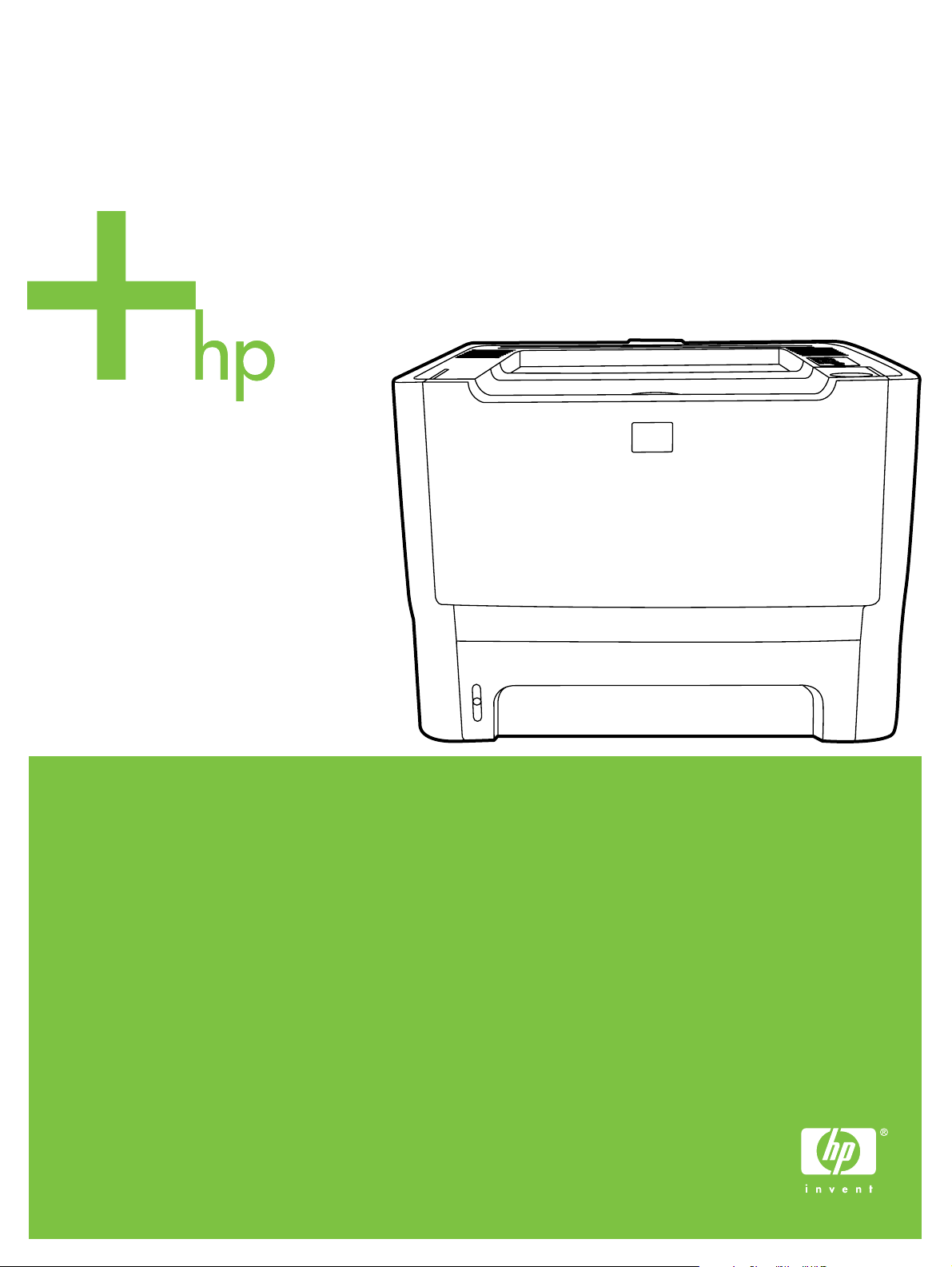
HP LaserJet P2015 Series
Service Manual
Page 2
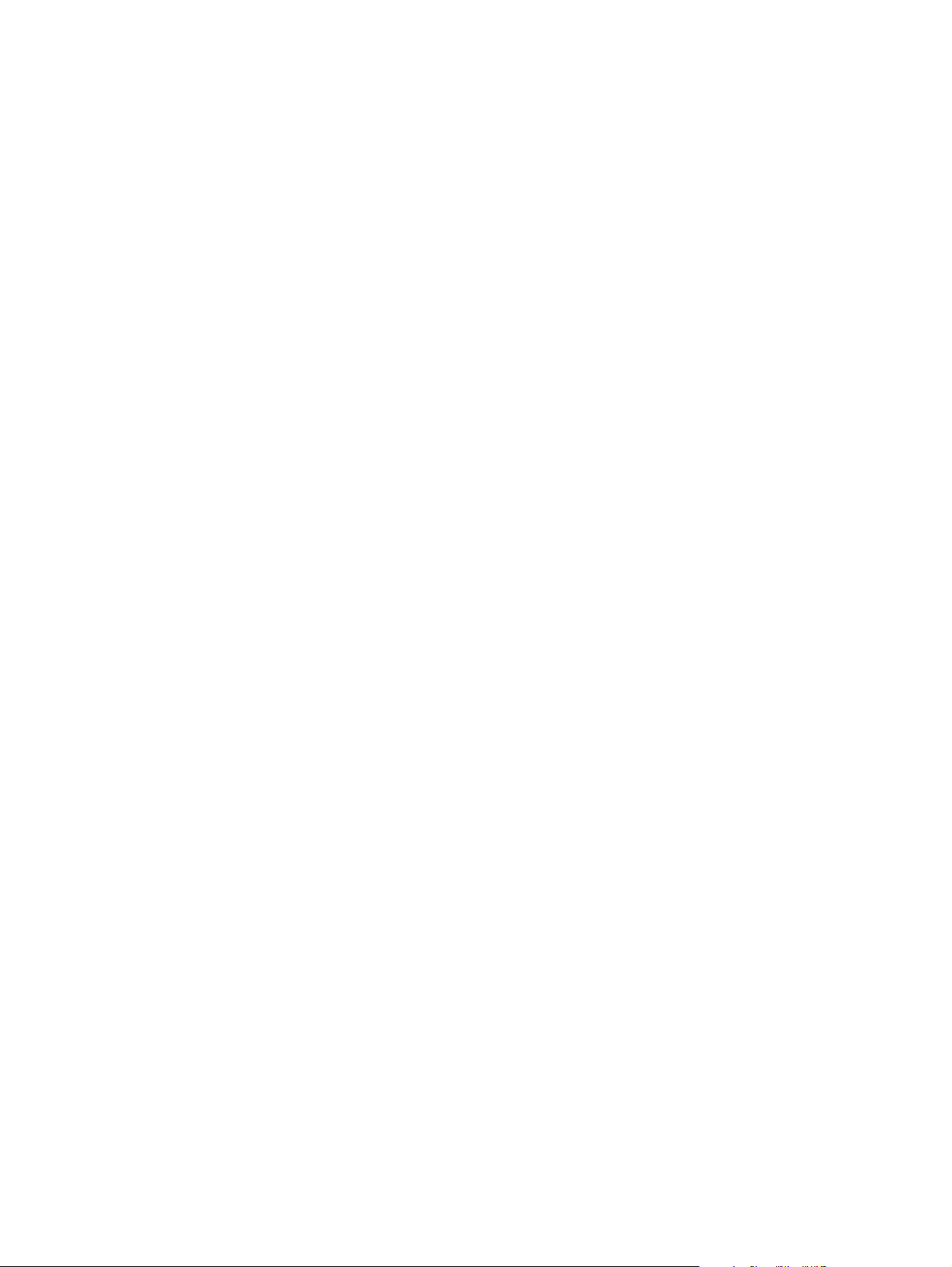
Page 3
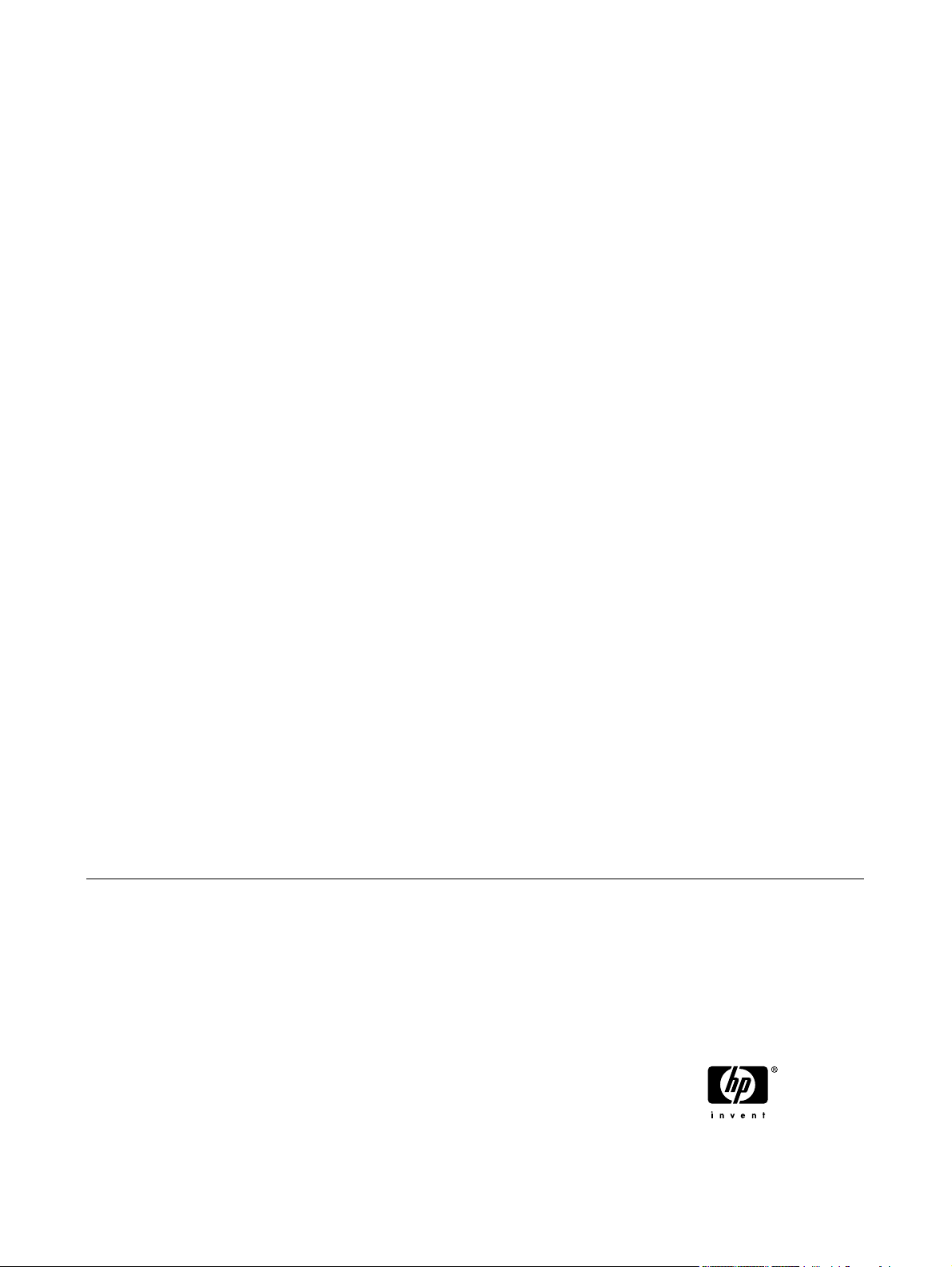
HP LaserJet P2015 Series
Service Manual
Page 4
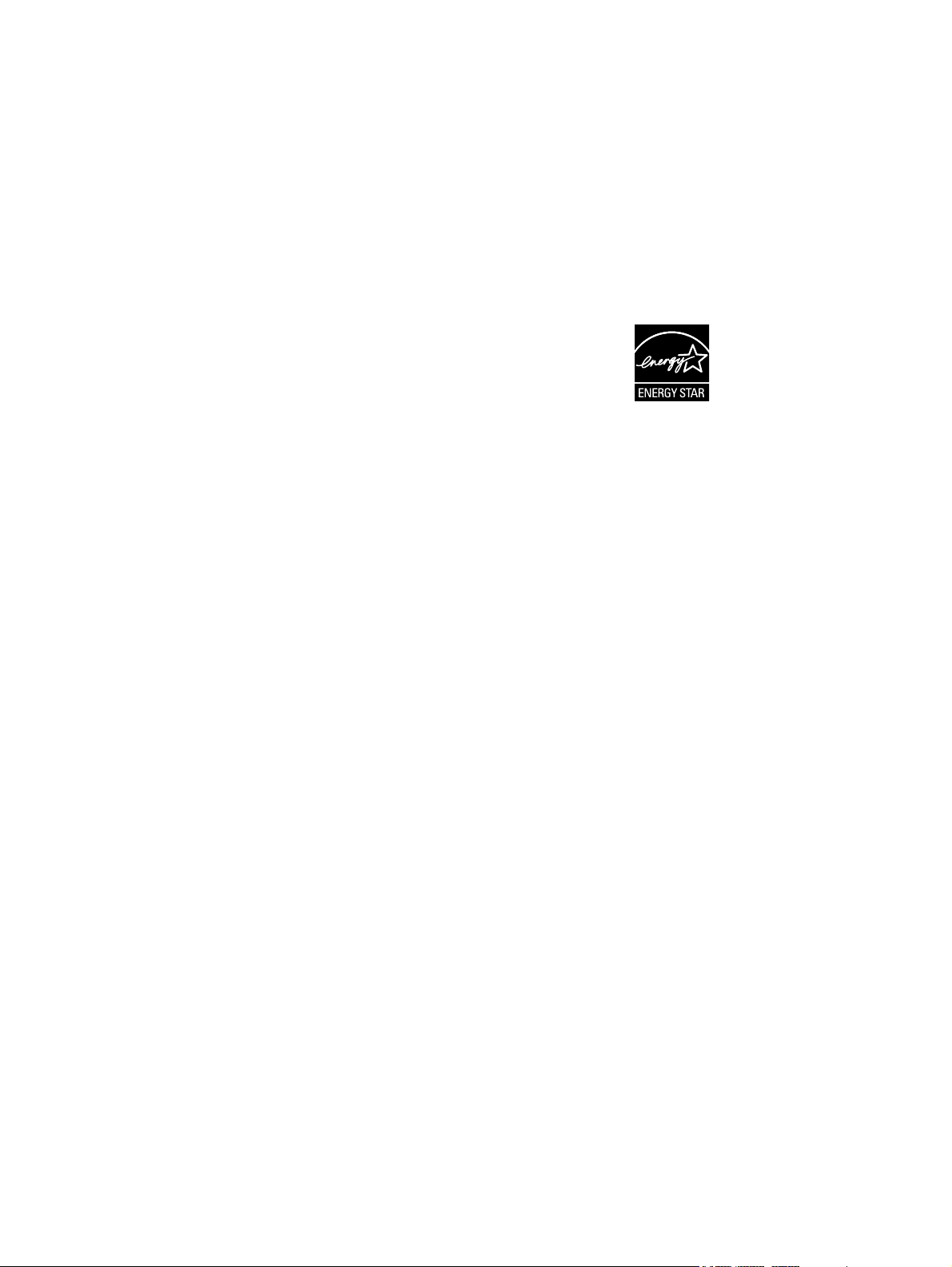
Copyright information
Safety information
Trademark credits
© 2006 Copyright Hewlett-Packard
Development Company, L.P.
Reproduction, adaptation, or translation
without prior written permission is
prohibited, except as allowed under the
copyright laws.
The information contained herein is subject
to change without notice.
The only warranties for HP products and
services are set forth in the express
warranty statements accompanying such
products and services. Nothing herein
should be construed as constituting an
additional warranty. HP shall not be liable
for technical or editorial errors or omissions
contained herein.
Part number CB366-90905
Edition 1, 10/2006
WARNING!
Potential Shock Hazard
Always follow basic safety precautions
when using this product to reduce risk of
injury from fire or electric shock.
Read and understand all instructions in the
user guide.
Observe all warnings and instructions
marked on the product.
Use only a grounded electrical outlet when
connecting the printer to a power source. If
you do not know whether the outlet is
grounded, check with a qualified electrician.
Do not touch the contacts on the end of
any of the sockets on the printer. Replace
damaged cords immediately.
Unplug this product from wall outlets
before cleaning.
Do not install or use this product near
water or when you are wet.
Install the product securely on a stable
surface.
PostScript® 3™ is a trademark of Adobe
Systems Incorporated.
Microsoft®, Windows®, and Windows XP®
are U.S. registered trademarks of Microsoft
Corporation.
Energy Star® and the Energy Star logo®
are U.S. registered marks of the United
States Environmental Protection Agency.
Install the product in a protected location
where no one can step on or trip over the
power cord and where the power cord will
not be damaged.
If the product does not operate normally,
see the online user guide.
Refer all servicing questions to qualified
personnel.
Information regarding FCC Class B, Parts
15 and 68 requirements can be found in
the user guide.
Page 5
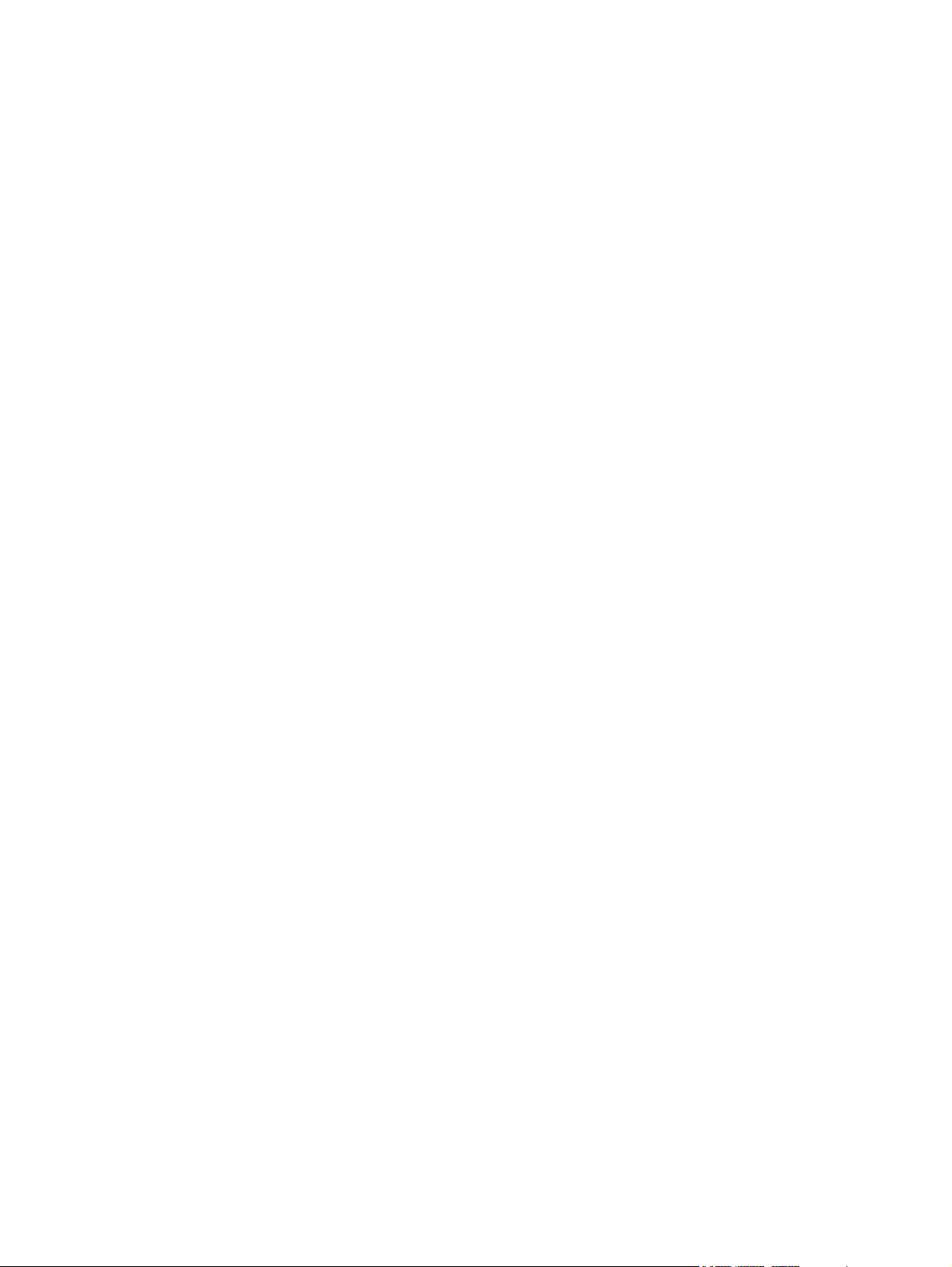
Table of contents
1 Product information
Product features .................................................................................................................................... 2
HP LaserJet P2015 printer ................................................................................................... 2
HP LaserJet P2015d printer ................................................................................................. 2
HP LaserJet P2015n printer ................................................................................................. 3
HP LaserJet P2015dn printer ............................................................................................... 3
HP LaserJet P2015x printer .................................................................................................. 3
Identify product parts ............................................................................................................................. 4
Control panel ......................................................................................................................................... 6
Supported paper and other media ......................................................................................................... 7
Optimize print quality for media types .................................................................................. 7
Guidelines for using media ................................................................................................... 8
HP media .............................................................................................................. 8
Media to avoid ...................................................................................................... 8
Media that can damage the printer ...................................................................... 8
Paper .................................................................................................................... 9
Labels ................................................................................................................... 9
Label construction ............................................................................... 9
Transparencies .................................................................................................... 9
Envelopes ............................................................................................................. 9
Envelope construction ....................................................................... 10
Envelopes with double-side seams ................................................... 10
Envelopes with adhesive strips or flaps ............................................ 10
Envelope storage ............................................................................... 10
Card stock and heavy media ............................................................................. 11
Card stock construction ..................................................................... 11
Card stock guidelines ........................................................................ 11
Letterhead and preprinted forms ........................................................................ 11
Load media .......................................................................................................................................... 13
Tray 1 ..................................................................................................................................
Tray 2 and optional tray 3 ................................................................................................... 14
Straight-through output path ............................................................................................... 14
Manual feed ........................................................................................................................ 15
Media type and tray loading ................................................................................................ 15
13
2 Installation
Site preparation ................................................................................................................................... 18
Package contents ................................................................................................................................ 19
Install tray 3 ......................................................................................................................................... 20
ENWW iii
Page 6
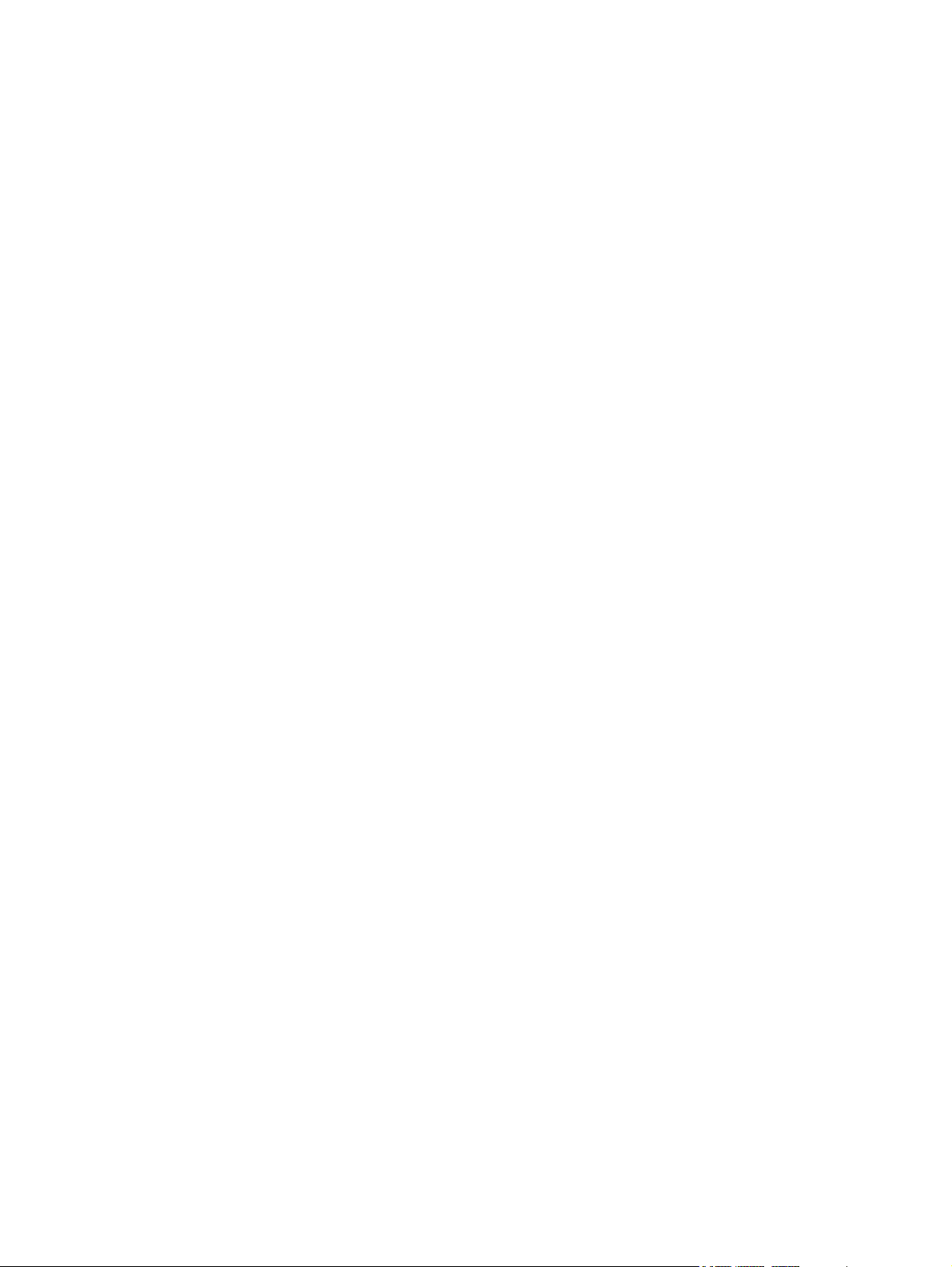
Install printer software ......................................................................................................................... 21
Supported operating systems ............................................................................................. 21
Drivers ................................................................................................................................. 21
Installing software on Microsoft® Windows ........................................................................ 22
Installing software on Macintosh OS X V10.2.8, V10.3.9, and V10.4.3 ............................. 23
Uninstaller ........................................................................................................................... 23
Printer information pages .................................................................................................................... 25
Demo page ......................................................................................................................... 25
Configuration page .............................................................................................................. 25
Supplies Status page .......................................................................................................... 25
Network Configuration page ............................................................................................... 25
3 Manage the printer
HP ToolboxFX ..................................................................................................................................... 28
To view HP ToolboxFX ....................................................................................................... 28
Status .................................................................................................................................. 29
Alerts ................................................................................................................................... 30
Help ..................................................................................................................................... 30
Device settings .................................................................................................................... 31
Print settings ....................................................................................................................... 33
Network settings ................................................................................................................. 34
Embedded Web server ........................................................................................................................ 35
Open the embedded Web server ........................................................................................ 35
Status tab ............................................................................................................................ 36
Settings tab ......................................................................................................................... 36
Networking tab .................................................................................................................... 36
Links .................................................................................................................................... 37
Windows printer drivers ...................................................................................... 21
Macintosh printer driver ...................................................................................... 21
Driver downloads ............................................................................................... 21
Set up status alerts ............................................................................................ 30
Set up e-mail alerts ............................................................................................ 30
Device information ............................................................................................. 31
Paper handling ................................................................................................... 32
Print quality ......................................................................................................... 32
Paper types ........................................................................................................ 32
System setup ...................................................................................................... 33
Service ............................................................................................................... 33
Printing ............................................................................................................... 33
PCL 5e ............................................................................................................... 33
PCL 6 ................................................................................................................. 33
PostScript® ........................................................................................................ 34
4 Maintenance
Replace the print cartridge .................................................................................................................. 40
Redistribute toner ................................................................................................................................ 42
Clean the printer .................................................................................................................................. 43
Clean the print-cartridge area ............................................................................................. 43
Clean the printer media path .............................................................................................. 44
Clean the pickup roller (tray 1) ............................................................................................................ 46
iv ENWW
Page 7
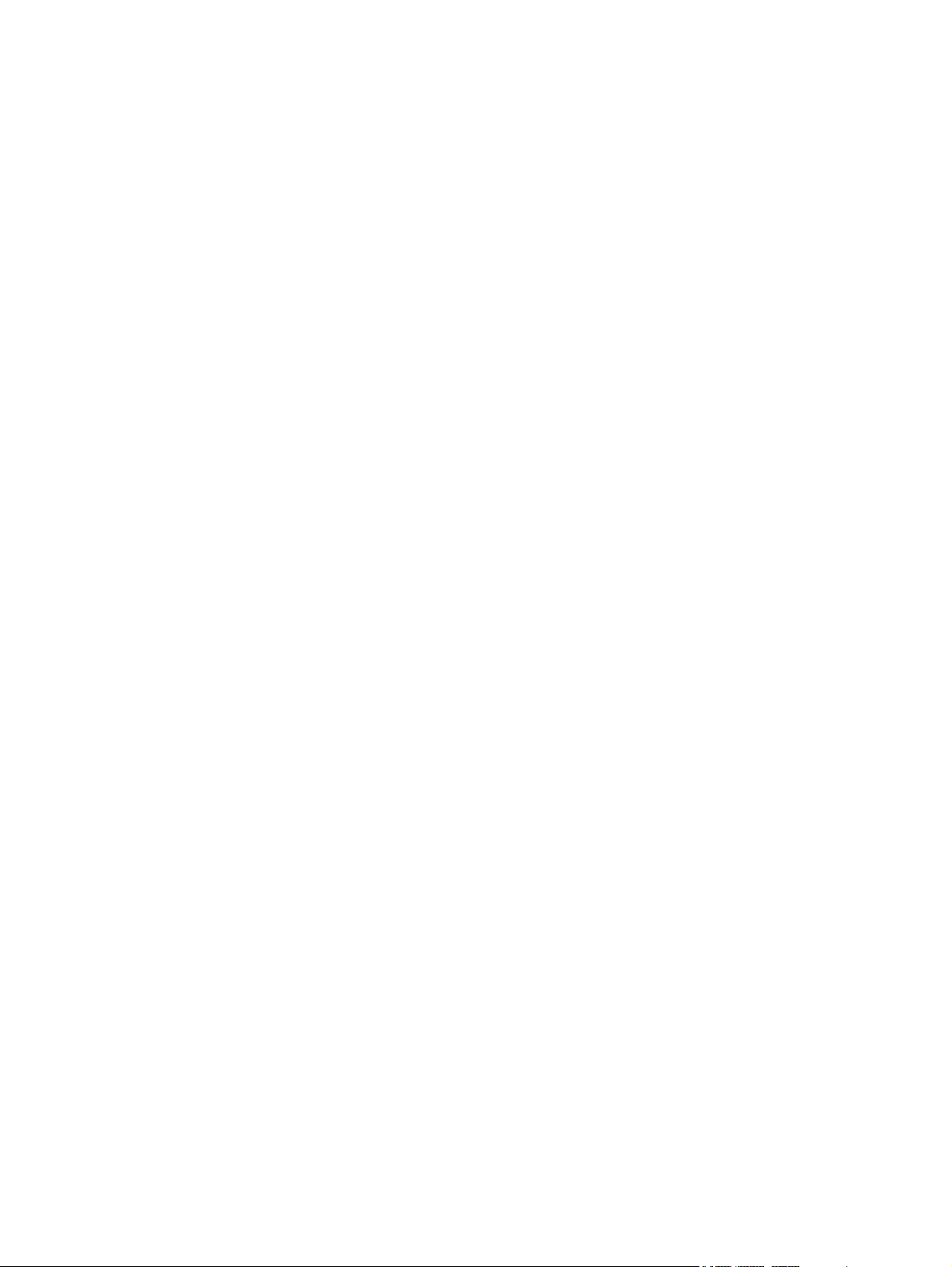
Replace the pickup roller (tray 1) ........................................................................................................ 51
Clean the pickup roller (tray 2) ............................................................................................................ 55
Replace the pickup roller (tray 2) ........................................................................................................ 62
5 Theory of operation
Introduction .......................................................................................................................................... 70
Internal components ............................................................................................................................ 71
Timing .................................................................................................................................................. 73
Engine control system ......................................................................................................................... 74
Laser/scanner system ......................................................................................................................... 76
Pickup/feed/delivery system ................................................................................................................ 77
Image-formation system ...................................................................................................................... 79
6 Removal and replacement
Introduction .......................................................................................................................................... 84
Removal and replacement strategy .................................................................................... 84
Electrostatic discharge ........................................................................................................ 84
Required tools ..................................................................................................................... 84
Before performing service ................................................................................................................... 85
Pre-service procedures ....................................................................................................... 85
Parts removal order ............................................................................................................ 85
Covers ................................................................................................................................................. 86
Left-side cover .................................................................................................................... 86
Right-side cover .................................................................................................................. 86
Back cover .......................................................................................................................... 87
Duplexer tray (HP LaserJet P2015d, P2015dn, and P2015x printers only) ....................... 89
Top cover ............................................................................................................................ 90
Control panel ....................................................................................................................................... 95
Formatter ............................................................................................................................................. 97
Laser/scanner ...................................................................................................................................... 98
Memory-tag-reader assembly .............................................................................................................. 99
Duplex-drive PCA (HP LaserJet P2015d, P2015dn, and P2015x printers only) .............................. 101
Fuser .................................................................................................................................................. 103
Fan .................................................................................................................................... 103
Duplex-drive gears (HP LaserJet P2015d, P2015dn, and P2015x printers only) ............ 104
Duplex solenoid (HP LaserJet P2015d, P2015dn, and P2015x printers only) ................. 106
Fuser ................................................................................................................................. 107
Interlock assembly ............................................................................................................................. 118
ECU ................................................................................................................................................... 119
Main motor ......................................................................................................................................... 126
Pickup and feed assemblies .............................................................................................................. 128
Transfer roller .................................................................................................................... 128
Registration assembly ...................................................................................................... 129
Main gear assembly/tray 2 pickup solenoid ...................................................................................... 130
Print-cartridge door ............................................................................................................................ 134
7 Problem solving
Basic problem solving ........................................................................................................................ 138
Status-light patterns ........................................................................................................................... 140
ENWW v
Page 8
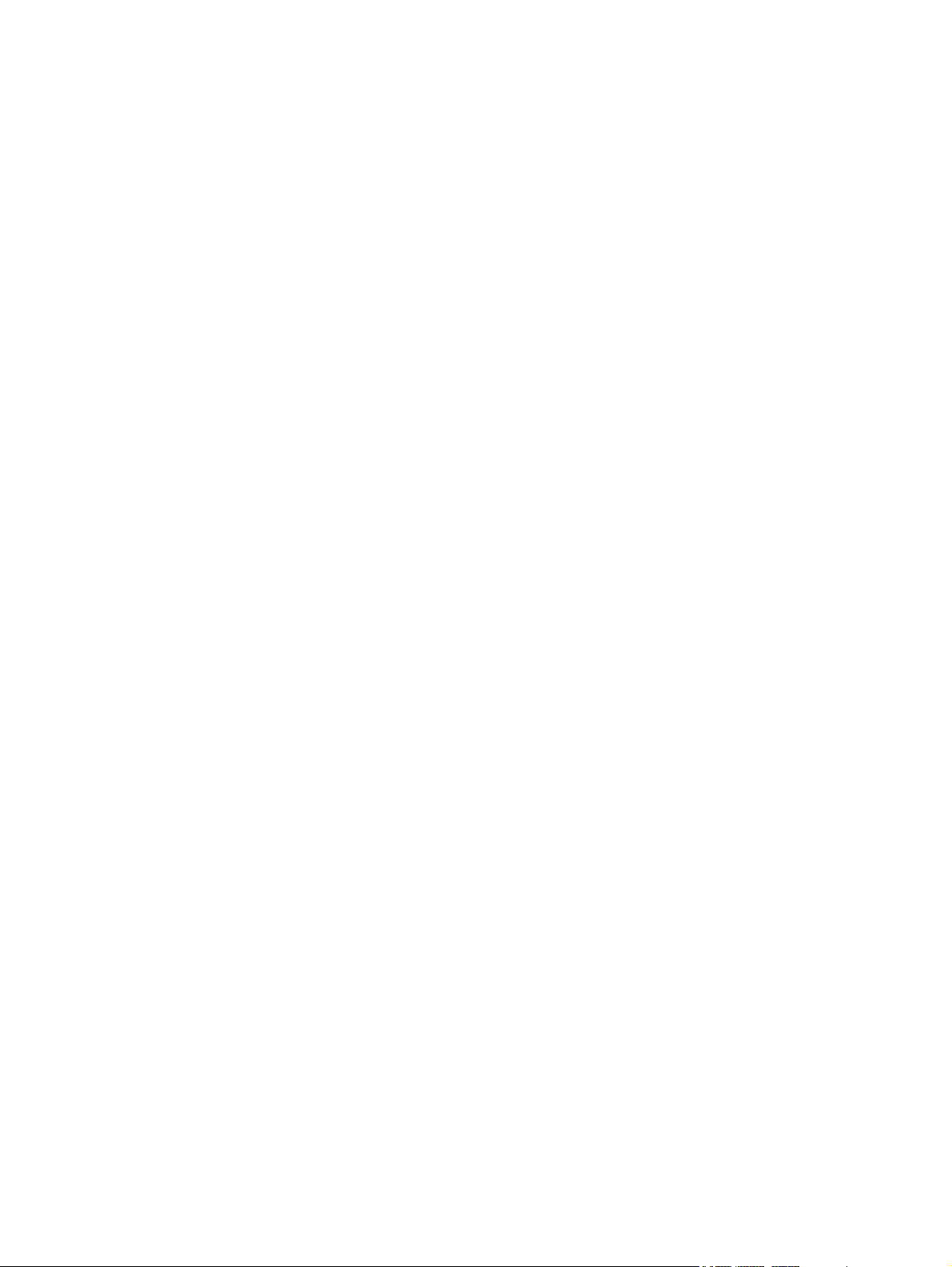
Fatal error secondary messages ....................................................................................................... 147
Accessory error secondary messages .............................................................................................. 150
Media problemsolving ........................................................................................................................ 151
Printed page is different from what appeared on screen .................................................................. 153
Garbled, incorrect, or incomplete text ............................................................................... 153
Missing graphics or text, or blank pages .......................................................................... 153
Page format is different from another HP LaserJet printer ............................................... 154
Graphics quality ................................................................................................................ 154
Image problem solving ...................................................................................................................... 155
Light print or faded ............................................................................................................ 155
Toner specks .................................................................................................................... 155
Dropouts ........................................................................................................................... 155
Vertical lines ...................................................................................................................... 156
Gray background .............................................................................................................. 156
Toner smear ...................................................................................................................... 156
Loose toner ....................................................................................................................... 157
Vertical repetitive defects .................................................................................................. 157
Misformed characters ....................................................................................................... 157
Page skew ........................................................................................................................ 158
Curl or wave ...................................................................................................................... 158
Wrinkles or creases .......................................................................................................... 158
Toner scatter outline ......................................................................................................... 159
Clear jams .......................................................................................................................................... 160
Print-cartridge area ........................................................................................................... 160
Input trays ...................................................................................................................
Output bin ......................................................................................................................... 165
Straight-through output path ............................................................................................. 166
Automatic two-sided printing path .................................................................................... 167
Diagnostic resources ......................................................................................................................... 172
Engine test ........................................................................................................................ 172
Continuous self-test .......................................................................................................... 172
Half self-test functional check ........................................................................................... 173
Drum rotation functional check ........................................................................................ 173
Heating element check ..................................................................................................... 173
High-voltage contacts check ............................................................................................. 174
Checking the print cartridge contacts ............................................................ 174
Checking the high-voltage connector assembly ............................................. 175
Network-setup problemsolving .......................................................................................................... 176
Reset the printer ................................................................................................................................ 177
NVRAM initialization ......................................................................................................... 177
Super NVRAM initialization ............................................................................................... 177
Network reset .................................................................................................................... 178
Cold reset .......................................................................................................................... 178
Troubleshooting tools and reference diagrams ................................................................................. 179
Repetitive image defects .................................................................................................. 179
General timing chart ......................................................................................................... 180
Circuit diagram .................................................................................................................. 181
Solenoids .......................................................................................................................... 183
Switches and sensors ....................................................................................................... 184
Rollers and pads ............................................................................................................... 185
...... 162
vi ENWW
Page 9
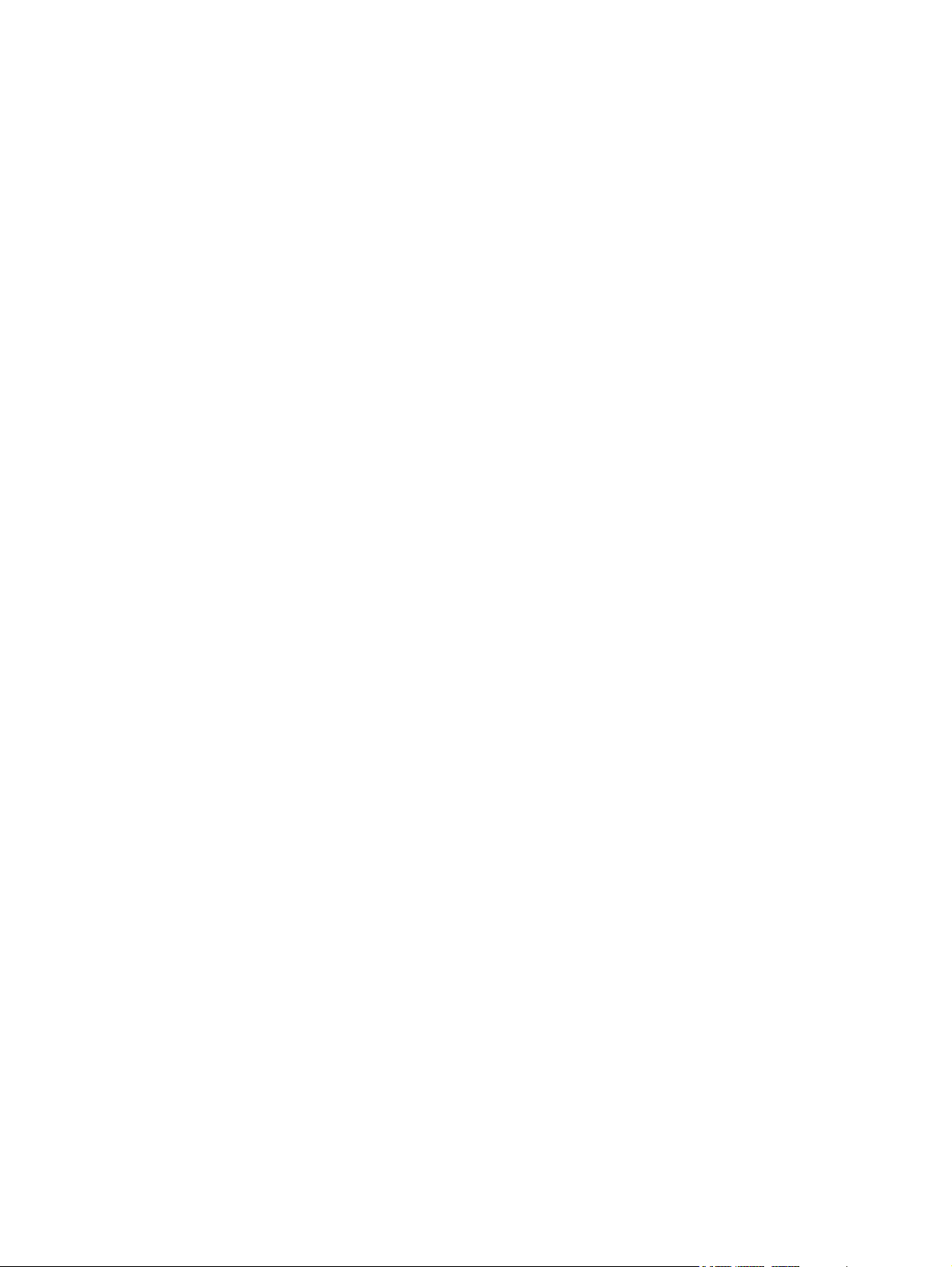
8 Parts and diagrams
Order parts and supplies ................................................................................................................... 188
Parts .................................................................................................................................. 188
Related documentation and software ............................................................................... 188
Supplies ............................................................................................................................ 188
Assembly locations ............................................................................................................................ 190
Covers ............................................................................................................................................... 194
Internal assemblies ............................................................................................................................ 198
Alphabetical parts list ......................................................................................................................... 228
Numerical parts list ............................................................................................................................ 239
Appendix A Accessory/Consumable addendum
Consumables and accessories ......................................................................................................... 252
10/100 networking print servers ........................................................................................................ 252
HP print cartridges ............................................................................................................................. 253
HP policy on non-HP print cartridges ............................................................................... 253
Storing print cartridges ...................................................................................................... 253
Print cartridge life expectancy ........................................................................................... 253
Saving toner ...................................................................................................................... 253
DIMMs (memory or font) .................................................................................................................... 254
Install a DIMM ................................................................................................................... 254
Test the DIMM installation ................................................................................................ 256
Remove a DIMM ............................................................................................................... 256
Appendix B Service and support
Hardware service ............................................................................................................................... 260
Extended warranty ............................................................................................................................. 260
Guidelines for repacking the printer .................................................................................................. 261
How to contact HP ............................................................................................................................. 261
Appendix C Printer specifications
Environmental specifications ............................................................................................................. 264
Acoustic emissions ............................................................................................................................ 264
Electrical specifications ..................................................................................................................... 265
Physical specifications ....................................................................................................................... 267
Printer capacities and ratings ................................................................................................
Memory specifications ....................................................................................................................... 268
Port availability ................................................................................................................................... 268
Appendix D Regulatory information
FCC compliance ................................................................................................................................ 270
Declaration of Conformity statements ............................................................................................... 271
Regulatory statements ....................................................................................................................... 272
Laser safety statement ..................................................................................................... 272
Canadian DOC regulations ............................................................................................... 272
Korean EMI statement ...................................................................................................... 272
Laser statement for Finland .............................................................................................. 273
............ 268
ENWW vii
Page 10

Appendix E Warranty and licensing
Hewlett-Packard limited warranty statement ..................................................................................... 276
Hewlett-Packard software license agreement ................................................................................... 277
Limited warranty for print cartridge .................................................................................................... 278
Index .................................................................................................................................................................. 279
viii ENWW
Page 11
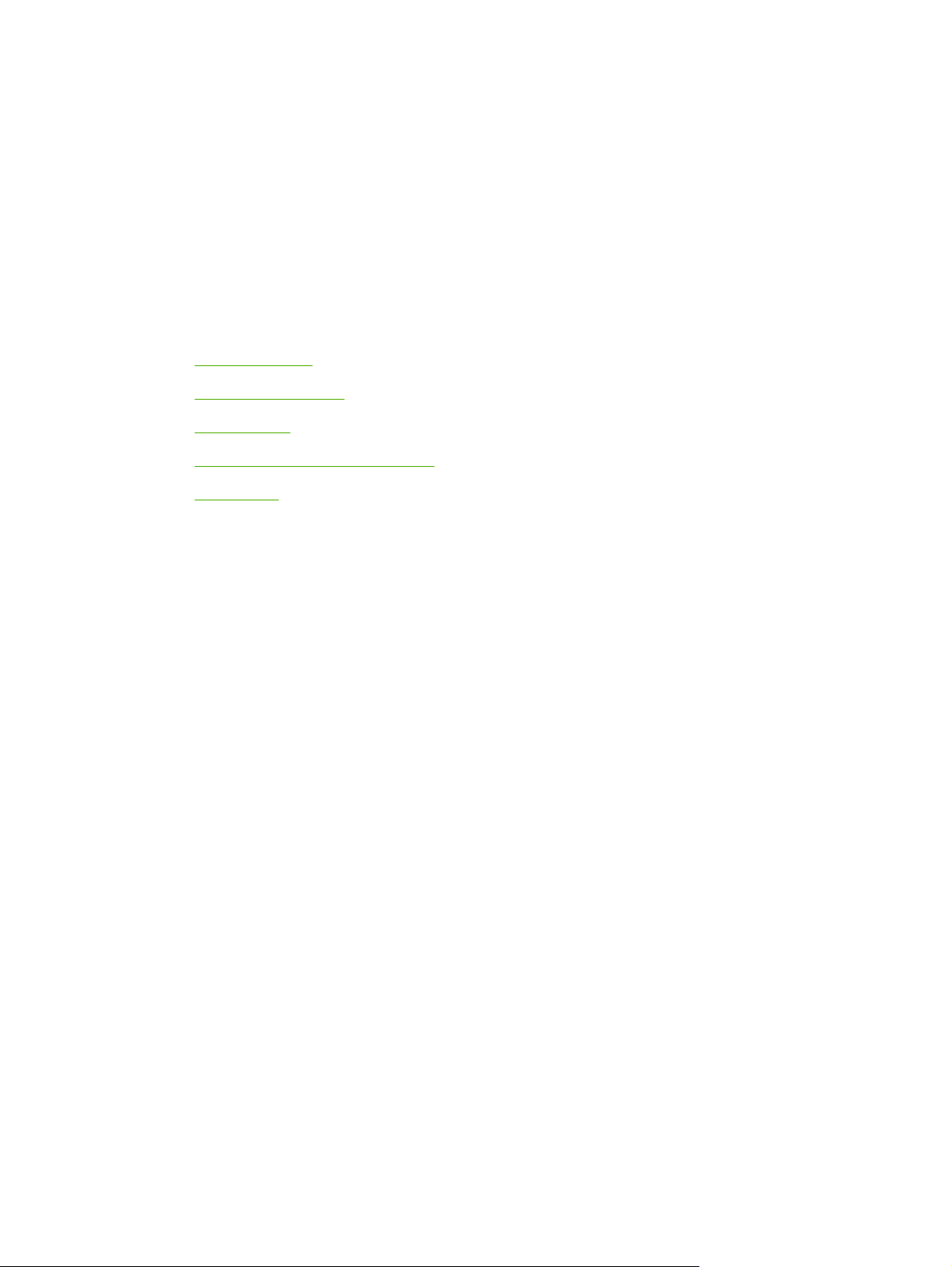
1 Product information
This chapter provides information on the following topics:
Product features
●
Identify product parts
●
Control panel
●
Supported paper and other media
●
Load media
●
ENWW 1
Page 12
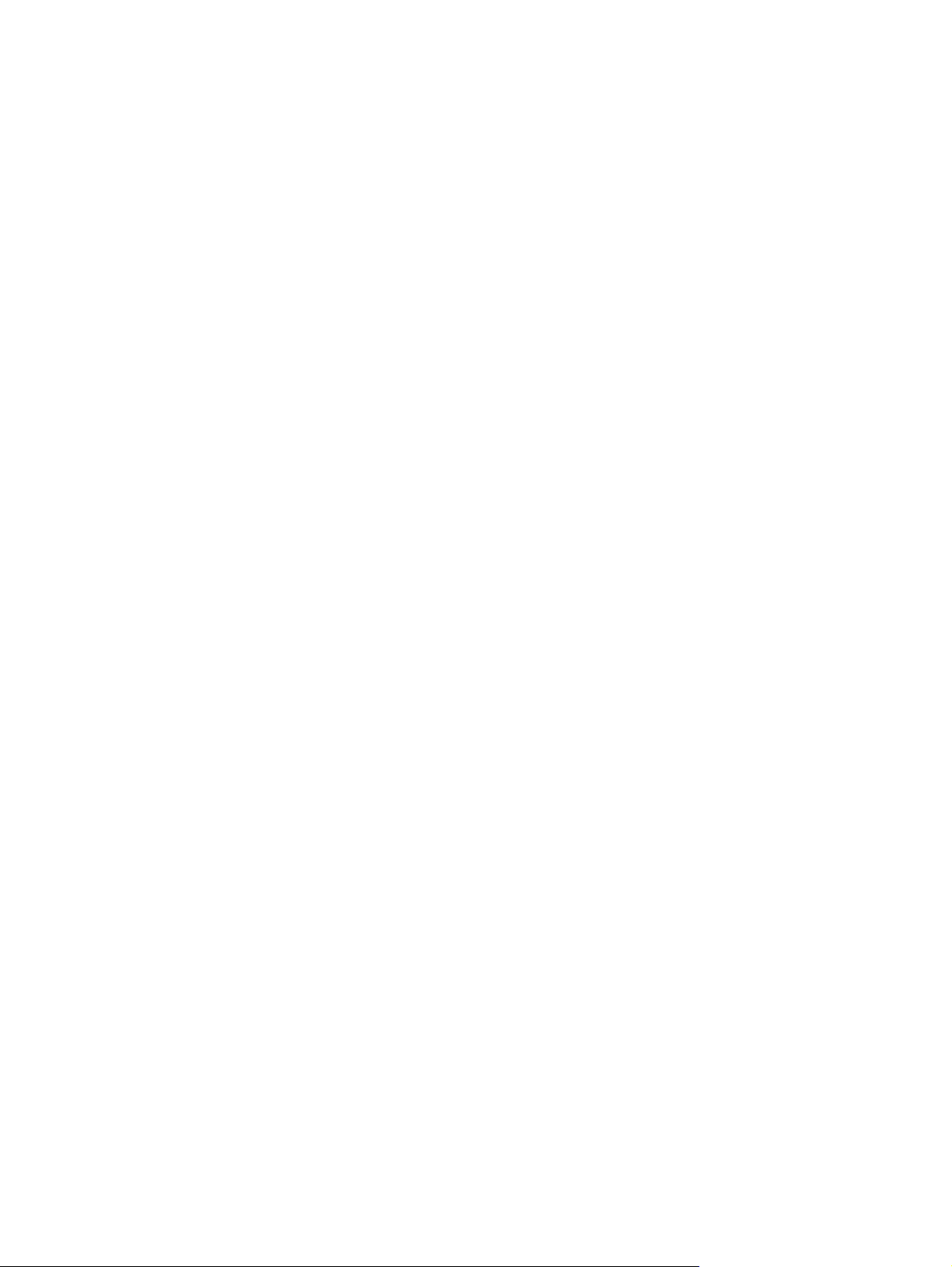
Product features
The following are the standard configurations for the HP LaserJet P2015 Series printers.
HP LaserJet P2015 printer
27 ppm (Letter-size), 26 ppm (A4-size)
●
First page out in as few as 8.5 seconds
●
ProRes 1200 (provides fine-line detail at 1200 x 1200 dpi)
●
FastRes 1200 600x600x2
●
600 dpi (provides 600 x 600 dpi output with Resolution Enhancement Technology [REt] for
●
improved text)
50-sheet multipurpose tray (tray 1)
●
250-sheet enclosed input tray (tray 2)
●
Optional additional 250-sheet input tray (tray 3)
●
EconoMode
●
Print watermarks, booklets, multiple pages per sheet (N-up), and first page on different media
●
than the rest of the document
32 MB RAM
●
Memory can be upgraded to 288 MB
●
3,000-page or 7,000-page print cartridge
●
PCL 6, PCL 5e, and HP postscript level 3 emulation (printer automatically determines and
●
switches to the appropriate language)
Compatible with USB 2.0 specifications
●
Supported by Windows® 98 (printer driver only), Me (printer driver only), 2000, Server 2003
●
(printer driver only), XP 32-bit, XP 64-bit (printer driver only)
Supported by Macintosh OS X V10.2.8, V10.3.9, V10.4.3
●
On/off switch
●
HP ToolboxFX (provides printer status information, troubleshooting information, and printer
●
configuration information)
Embedded Web server (EWS) with internal pages that are localized in 16 languages
●
45 HP fonts
●
35 HP postscript emulation level 3 fonts
●
HP LaserJet P2015d printer
The HP LaserJet P2015d printer includes all of the features of the HP LaserJet P2015 plus automatic
two-sided (duplex) printing.
2 Chapter 1 Product information ENWW
Page 13
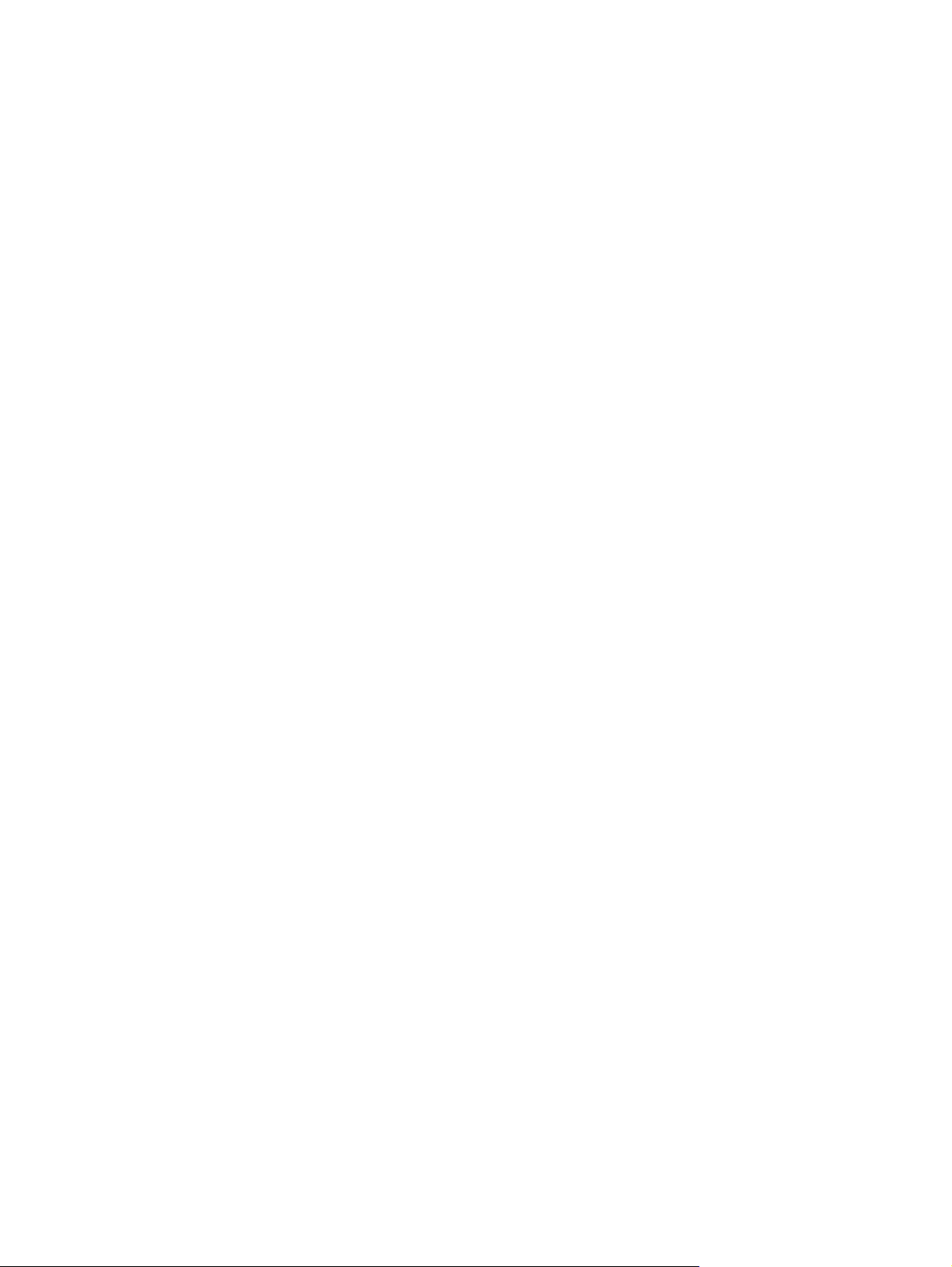
HP LaserJet P2015n printer
The HP LaserJet P2015n printer includes all of the features of the HP LaserJet P2015 plus an
HP internal network port.
HP LaserJet P2015dn printer
The HP LaserJet P2015dn printer includes all of the features of the HP LaserJet P2015d plus an
HP internal network port.
HP LaserJet P2015x printer
The HP LaserJet P2015x printer includes all of the features of the HP LaserJet P2015dn plus an
additional 250-sheet input tray (tray 3).
ENWW Product features 3
Page 14
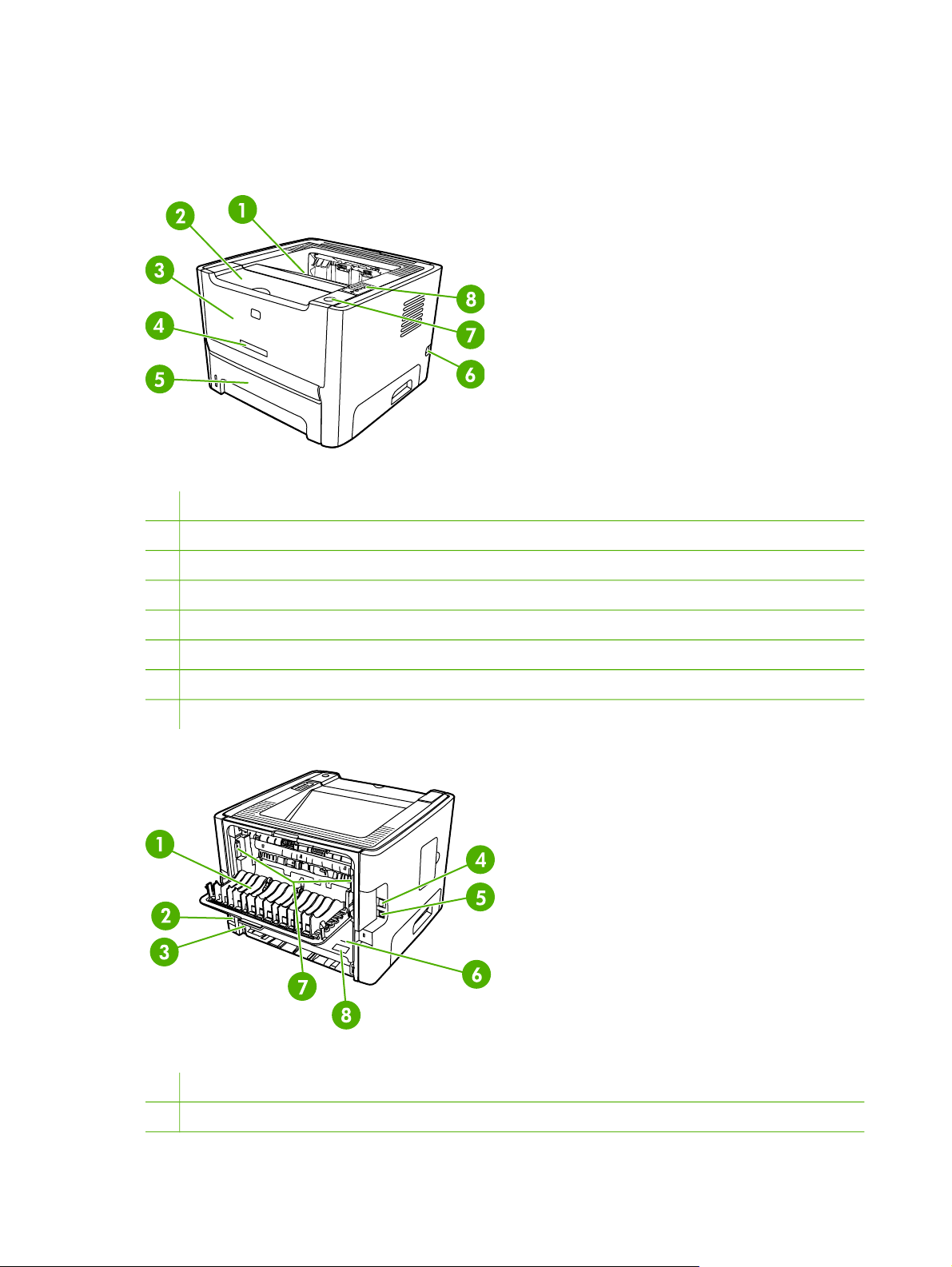
Identify product parts
The following illustrations identify the components of the HP LaserJet P2015 Series printers. The
HP LaserJet P2015dn model is shown.
Figure 1-1 HP LaserJet P2015dn, front view
1
Output bin
2
Print-cartridge door
3
Tray 1 (50-sheet multipurpose tray)
4
Model number
5
Tray 2 (250-sheet enclosed input tray)
6
On/off switch
7
Print-cartridge-door button
8
Control panel
Figure 1-2 HP LaserJet P2015dn, back view
1
Straight-through output door
2
Power receptacle
4 Chapter 1 Product information ENWW
Page 15
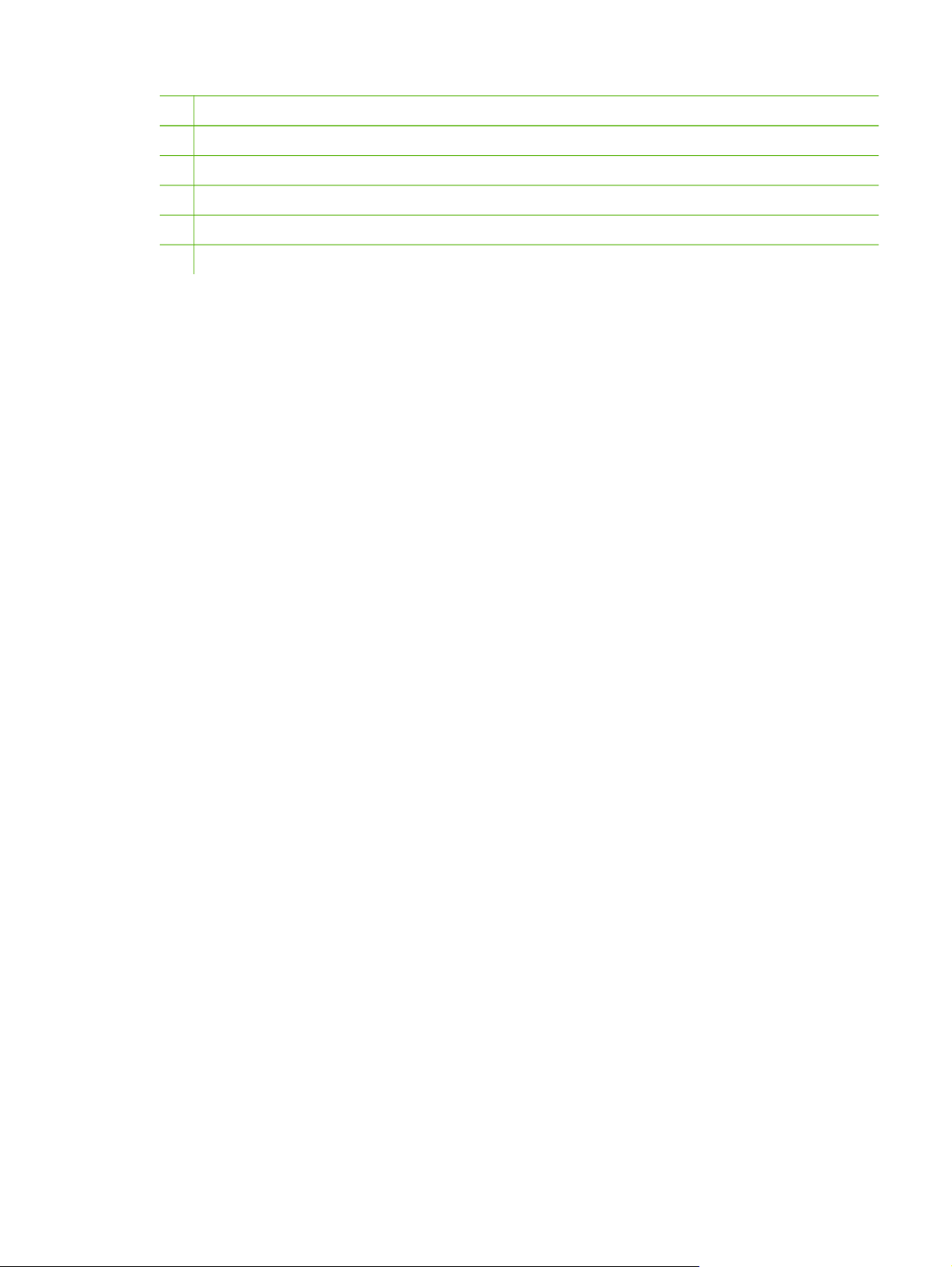
3
Automatic two-sided-printing media-size selector (duplex models only)
4
HP internal network port (network-ready models only)
5
USB port
6
Rear automatic two-sided path door (duplex models only)
7 Jam-clearing levers
8
Serial number
ENWW Identify product parts 5
Page 16

Control panel
The printer control panel is comprised of six lights and two buttons. The lights produce patterns that
identify the printer status.
1 Jam light: Indicates that there is a jam in the printer.
2 Toner light: When the print cartridge is low, the Toner light illuminates. When the print cartridge is out of the printer,
the Toner light blinks.
3 Paper out light: Indicates that the printer is out of paper.
4 Attention light: Indicates that the print-cartridge door is open or other errors exist.
5 Ready light: Indicates that the printer is ready to print.
6 Go button and light: Initiates action or indicates status.
7 Cancel button: To cancel the print job that is currently printing, press the Cancel button.
6 Chapter 1 Product information ENWW
Page 17

Supported paper and other media
The HP LaserJet P2015 Series printer can use a variety of paper and other print media in
accordance with the guidelines in this user guide. Media that does not meet these guidelines might
cause the following problems:
Poor print quality
●
Increased jams
●
Premature wear on the printer, requiring repair
●
For best results, use only HP brand paper and print media. Hewlett-Packard Company cannot
recommend the use of other brands. Because they are not HP products, HP cannot influence or
control their quality.
It is possible for media to meet all of the guidelines in this user guide and still not produce
satisfactory results. This might be the result of improper handling, unacceptable temperature and
humidity levels, or other variables over which Hewlett-Packard has no control.
Before you purchase a large quantity of media, test the media and make sure that it meets the
requirements specified in this user guide and in HP LaserJet printer family media guide. Download
the guidelines from
CAUTION Using media that does not meet Hewlett-Packard's specifications might cause
problems for the printer, requiring repair. This repair is not covered by the Hewlett-Packard
warranty or service agreements.
http://www.hp.com/support/ljpaperguide/.
Optimize print quality for media types
The HP LaserJet P2015 Series printers provide a number of print modes that allow the unit to adapt
to various media. You can change the print modes on the Paper tab in the printer driver, in
HP ToolboxFX, or in the embedded Web server.
NOTE When using the CARDSTOCK, ENVELOPE, LABEL, and ROUGH modes, the printer
pauses between pages and the number of pages per minute decreases.
ENWW Supported paper and other media 7
Page 18
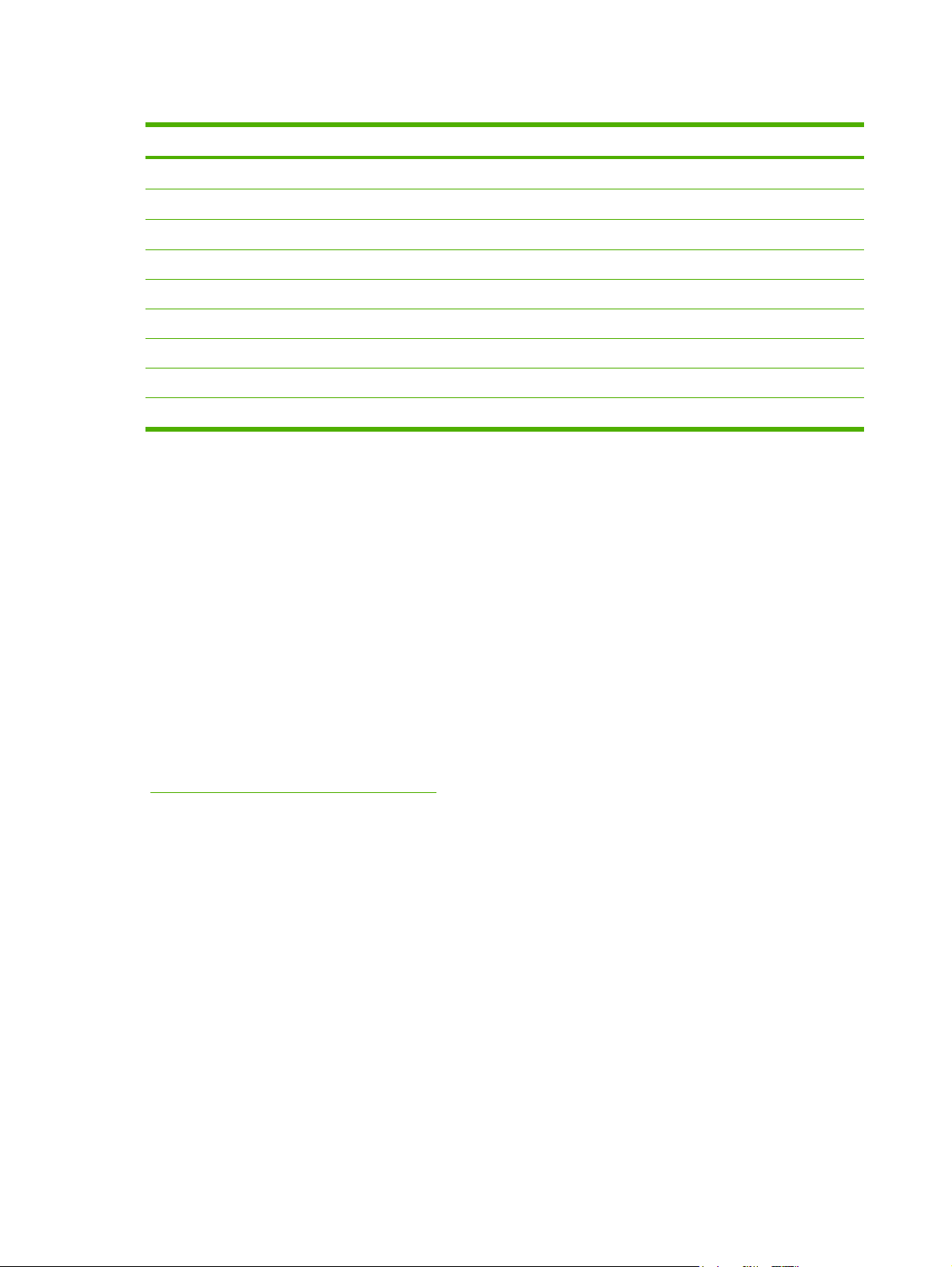
Table 1-1 Driver print modes
Mode Media type
PLAIN
LIGHT
HEAVY
CARDSTOCK Card stock or thick media
TRANSPARENCY 4-mil, 0.1 Monochrome Overhead Transparencies (OHTs)
ENVELOPE Standard HP LaserJet envelopes
LABEL Standard HP LaserJet labels
BOND Bond paper
ROUGH Rough paper
75 to 104 g/m2 (20 to 27 lb)
Less than 75 g/m2 (20 lb)
90 to 105 g/m2 (24 to 28 lb)
Guidelines for using media
You can print on a variety of media, such as paper (including up to 100% recycled-fiber-content
paper), envelopes, labels, transparencies, and custom-size media. The following are the supported
media sizes:
Minimum: 76 by 127 mm (3 x 5 inches)
●
Maximum: 216 by 356 mm (8.5 x 14 inches)
●
Properties such as weight, grain, and moisture content are important factors that affect printer
performance and quality. To achieve the best possible print quality, only use high-quality media that
is designed for laser printers.
HP media
HP recommends a variety of media. See the HP LaserJet Printer Family Print Media Guide
http://www.hp.com/support/ljpaperguide/) for a full list.
(
Media to avoid
Do not use paper that is too rough.
●
Do not use paper with cutouts or perforations other than standard 3-hole punched paper.
●
Do not use multipart or multipage forms.
●
Do not use paper that contains a watermark if you are printing solid patterns.
●
Media that can damage the printer
Do not use media with staples attached.
●
Do not use transparencies designed for inkjet printers or other low-temperature printers. Use
●
only transparencies that are specified for use with HP LaserJet printers.
● Do not use photo paper intended for inkjet printers.
8 Chapter 1 Product information ENWW
Page 19
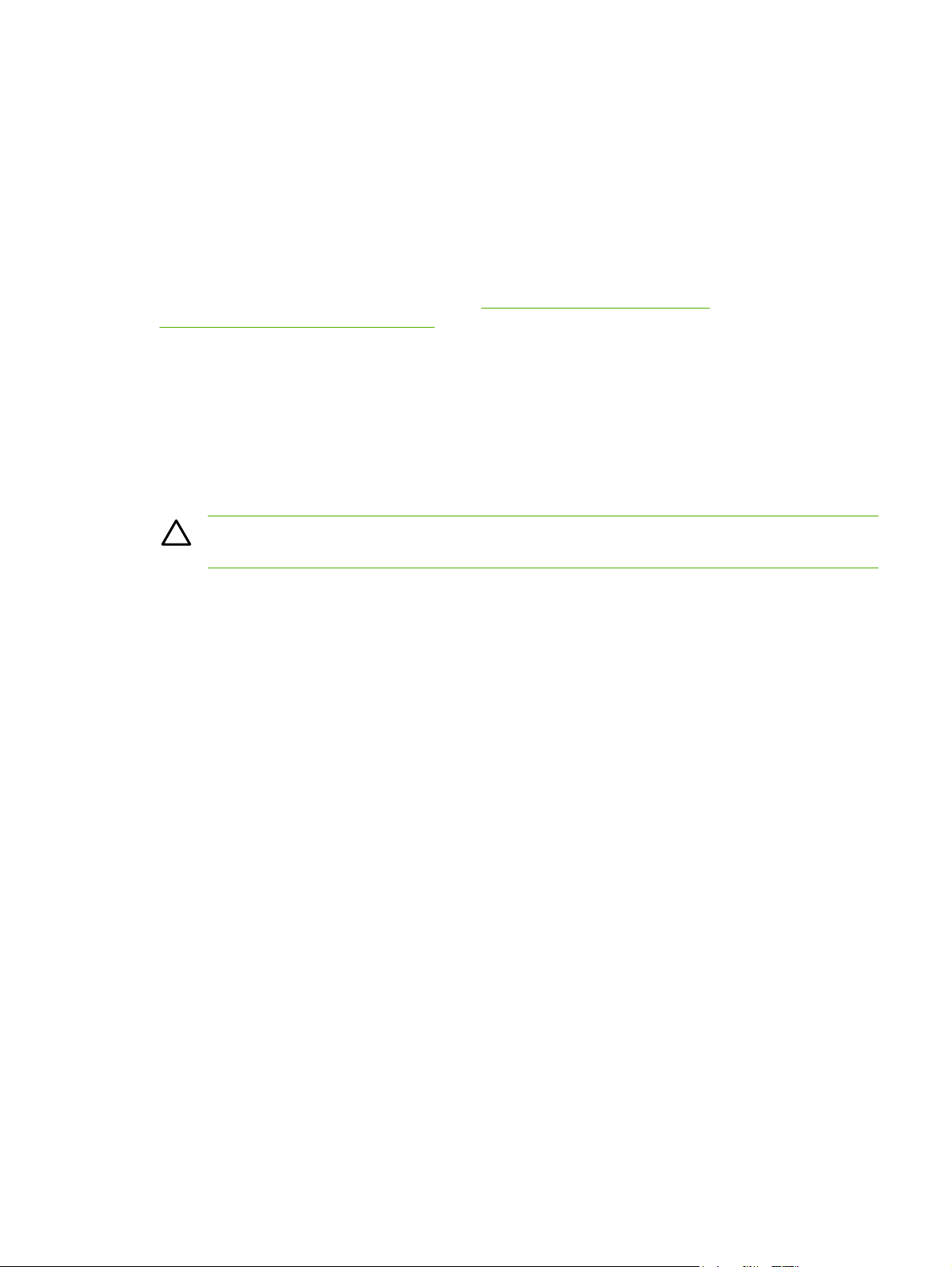
Do not use paper that is embossed or coated and is not designed for the temperatures of the
●
printer's image fuser. Select media that can tolerate temperatures of 200°C (392°F) for
0.1 second. HP produces a selection of media that is designed for the HP LaserJet P2015
Series printers.
Do not use letterhead paper that uses low temperature dyes or thermography. Preprinted forms
●
or letterhead must use inks that can tolerate temperatures of 200°C (392°F) for 0.1 second.
Do not use any media that produces hazardous emissions, or that melts, offsets, or discolors
●
when exposed to temperatures of 200°C (392°F) for 0.1 second.
To order HP LaserJet printing supplies, go to
http://www.hp.com/ghp/buyonline.html/ worldwide.
http://www.hp.com/go/ljsupplies/ in the U.S. or to
Paper
For best results, use conventional 75 g/m2 (20 lb) paper. Make sure that the paper is of good quality
and free of cuts, nicks, tears, spots, loose particles, dust, wrinkles, voids, and curled or bent edges.
Labels
Print labels from tray 1 by using the straight-through output path.
CAUTION Do not feed a sheet of labels through the printer more than once. The adhesive
degrades during the heat of printing and might damage the printer.
Label construction
When selecting labels, consider the quality of the following components:
Adhesives: The adhesive material should be stable at 200°C (392°F), the printer's maximum
●
temperature.
Arrangement: Only use labels with no exposed backing between them. Labels can peel off
●
sheets that have spaces between the labels, causing serious jams.
Curl: Prior to printing, labels must lie flat with no more than 13 mm (0.5 inch) of curl in any
●
direction.
Condition: Do not use labels that have wrinkles, bubbles, or other indications of separation.
●
Transparencies
Transparencies must be able to withstand 200°C (392°F), the printer's maximum temperature.
Envelopes
Print envelopes from tray 1 by using the straight-through paper path.
ENWW Supported paper and other media 9
Page 20
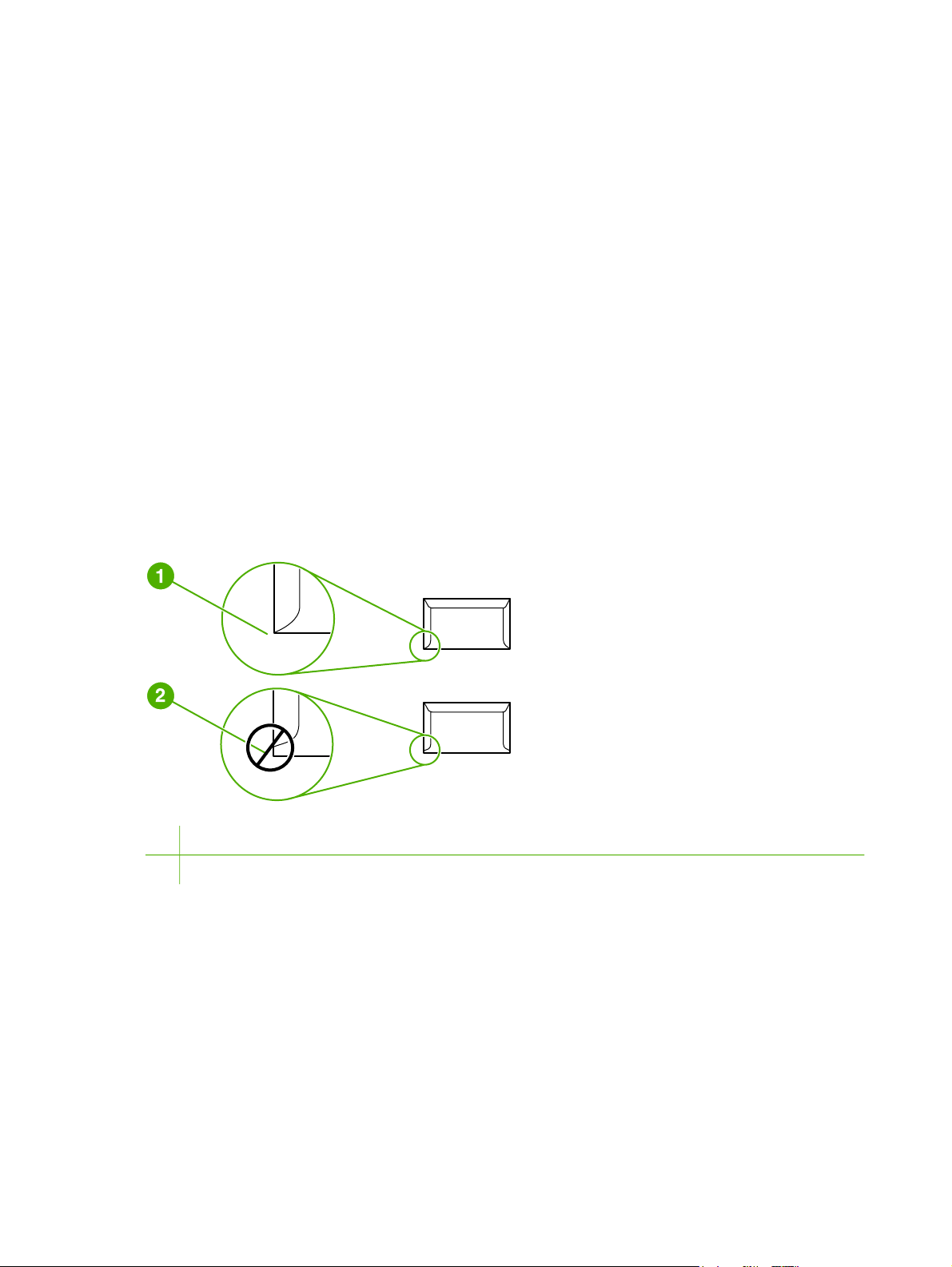
Envelope construction
Envelope construction is critical. Envelope fold lines can vary considerably, not only between
manufacturers but also within a box from the same manufacturer. When selecting envelopes,
consider the following components:
●
Weight: The weight of the envelope paper should not exceed 90 g/m
2
(24 lb), or jamming might
result.
Construction: Prior to printing, envelopes should lie flat with less than 6 mm (0.25 in.) curl and
●
should not contain air. Envelopes that trap air may cause problems. Do not use envelopes that
contain clasps, snaps, tie strings, transparent windows, holes, perforations, cut outs, synthetic
materials, stamping, or embossing. Do not use envelopes with adhesives that do not require
moistening, but rely instead on pressure to seal them.
Condition: Make sure that the envelopes are not wrinkled, nicked, or otherwise damaged.
●
Make sure that the envelopes do not have any exposed adhesive.
Sizes: From 90 x 160 mm (3.5 x 6.3 inches) to 178 x 254 mm (7 x 10 inches).
●
Envelopes with double-side seams
An envelope with double-side-seam construction has vertical seams at both ends of the envelope
rather than diagonal seams. This style might be more likely to wrinkle. Make sure that the seam
extends all the way to the corner of the envelope as shown in the following illustration.
1 Acceptable envelope construction
2 Unacceptable envelope construction
Envelopes with adhesive strips or flaps
Envelopes with a peel-off adhesive strip or with more than one flap that folds over to seal must use
adhesives compatible with the heat and pressure in the printer: 200°C (392°F). The extra flaps and
strips might cause wrinkling, creasing, or jams.
Envelope storage
Proper storage of envelopes contributes to good print quality. You should store envelopes flat. If air
is trapped in an envelope, creating an air bubble, the envelope might wrinkle during printing.
10 Chapter 1 Product information ENWW
Page 21
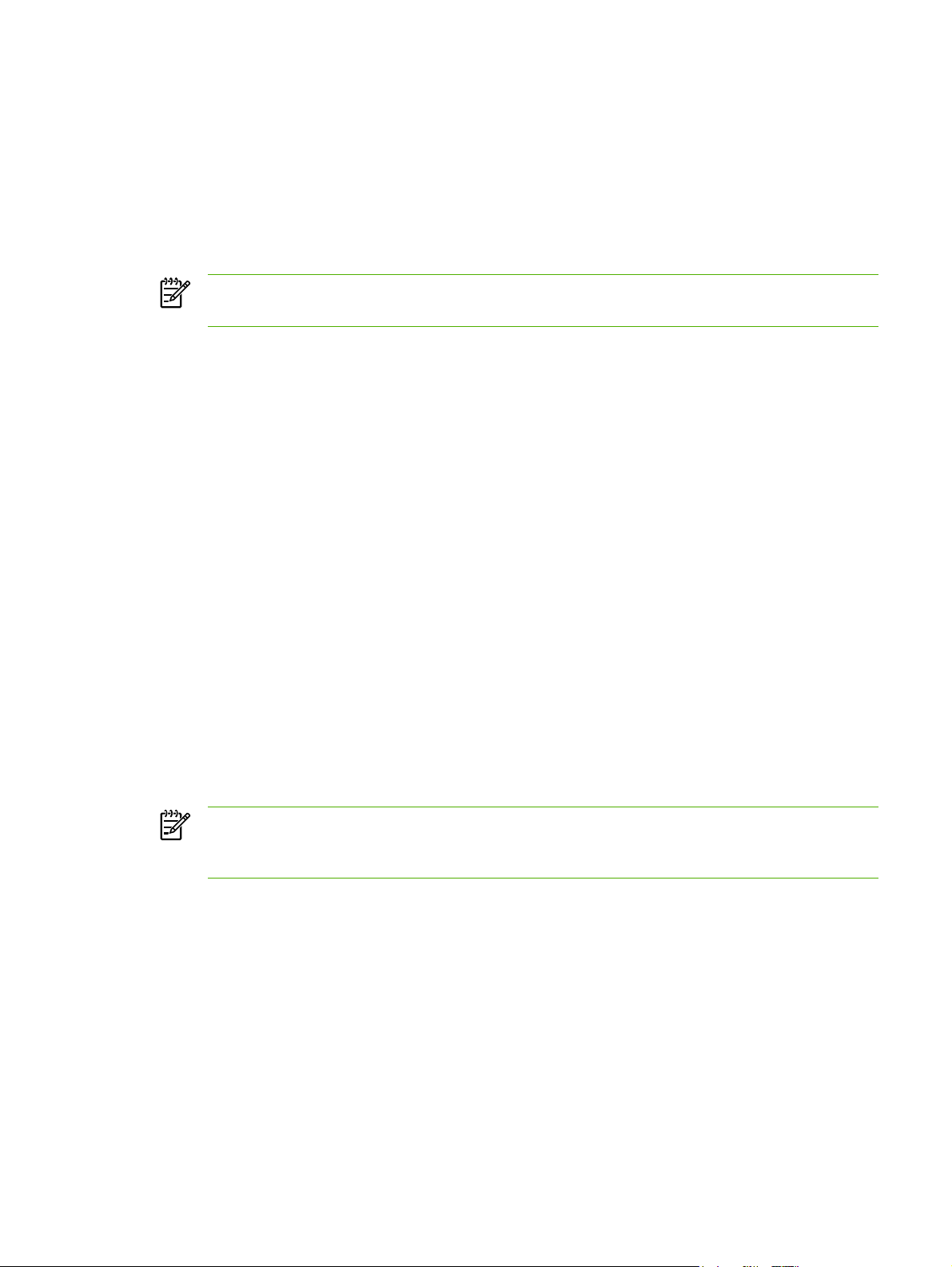
Card stock and heavy media
You can print many types of card stock from the paper input tray, including index cards and
postcards. Some card stock performs better than others because its construction is better suited for
feeding through a laser printer.
2
For optimum printer performance, do not use paper heavier than 157 g/m
heavy might cause misfeeds, stacking problems, paper jams, poor toner fusing, poor print quality, or
excessive mechanical wear.
NOTE You might be able to print on heavier paper if you do not fill the input tray to capacity
and if you use paper with a smoothness rating of 100-180 Sheffield.
Card stock construction
(42 lb). Paper that is too
●
Smoothness: 135-157 g/m
100-180 Sheffield. 60-135 g/m
2
(36-42 lb) card stock should have a smoothness rating of
2
(16-36 lb) card stock should have a smoothness rating of
100-250 Sheffield.
Construction: Card stock should lie flat with less than 5 mm (0.2 inch) of curl.
●
Condition: Make sure that the card stock is not wrinkled, nicked, or otherwise damaged.
●
Sizes: Only use card stock within the following size ranges:
●
Minimum: 76 x 127 mm (3 x 5 inches)
●
Maximum: 216 x 356 mm (8.5 x 14.0 inches)
●
Card stock guidelines
Set margins at least 2 mm (0.08 inch) away from the edges.
Letterhead and preprinted forms
Many manufacturers now offer premium paper advertised as laser-compatible or laser-guaranteed.
Some of the rougher surface finishes, such as cockle, laid, or linen, might require the special fuser
modes that are available on some printer models in order to achieve adequate toner adhesion.
NOTE Some page-to-page variation is normal when printing with laser printers. This
variation cannot be observed when printing on plain paper. However, this variation is obvious
when printing on preprinted forms because the lines and boxes are already placed on the page.
To avoid problems when using preprinted forms, embossed paper, and letterhead, observe the
following guidelines:
Avoid using low-temperature inks (the kind used with some types of thermography).
●
Use preprinted forms and letterhead paper that have been printed by offset lithography or
●
engraving.
Use forms that have been created with heat-resistant inks that will not melt, vaporize, or release
●
undesirable emissions when heated to 200°C (392°F) for 0.1 second. Typically, oxidation-set or
oil-based inks meet this requirement.
ENWW Supported paper and other media 11
Page 22
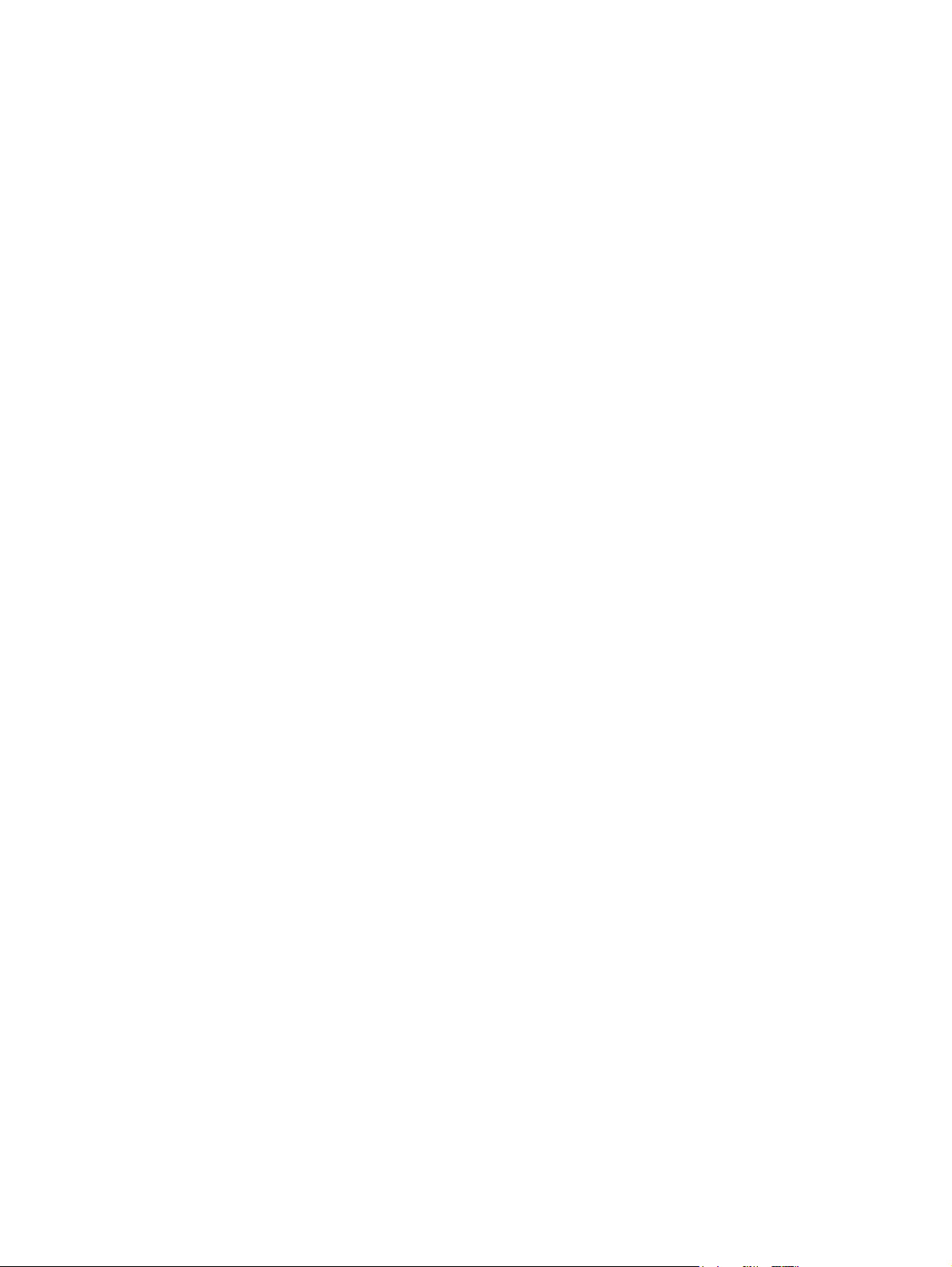
When the form is preprinted, be careful not to change the moisture content of the paper, and do
●
not use materials that change the paper's electrical or handling properties. Seal the forms in
moisture-proof wrap to prevent moisture changes during storage.
Avoid processing preprinted forms that have a finish or coating.
●
Avoid using heavily embossed or raised-letterhead papers.
●
Avoid papers that have heavily textured surfaces.
●
Avoid using offset powders or other materials that prevent printed forms from sticking together.
●
12 Chapter 1 Product information ENWW
Page 23
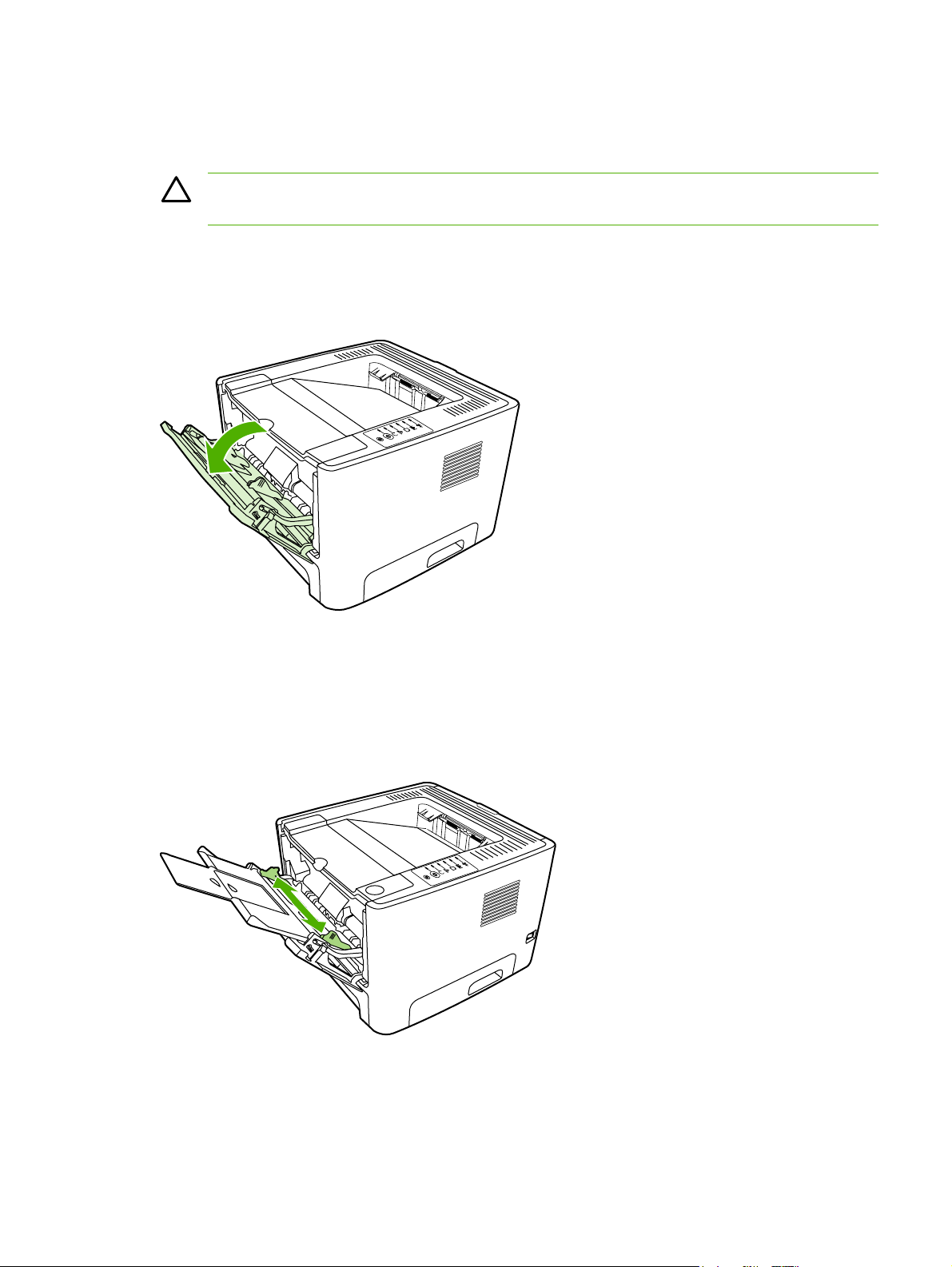
Load media
The following sections describe how to load media into the different input trays.
CAUTION If you try to print on media that is wrinkled, folded, or damaged in any way, a jam
might occur.
Tray 1
Tray 1 is accessed from the front of the printer. The printer prints from tray 1 before attempting to
print from other trays.
Tray 1 holds up to fifty sheets of 75 g/m2 (20 lb) media or ten envelopes, ten transparencies, or ten
cards. You can use tray 1 to print the first page on media different from the remainder of the
document.
Media guides ensure that the media is correctly fed into the printer and that the print is not skewed
(crooked on the media). When loading media, adjust the media guides to match the width of the
media that you are using.
ENWW Load media 13
Page 24
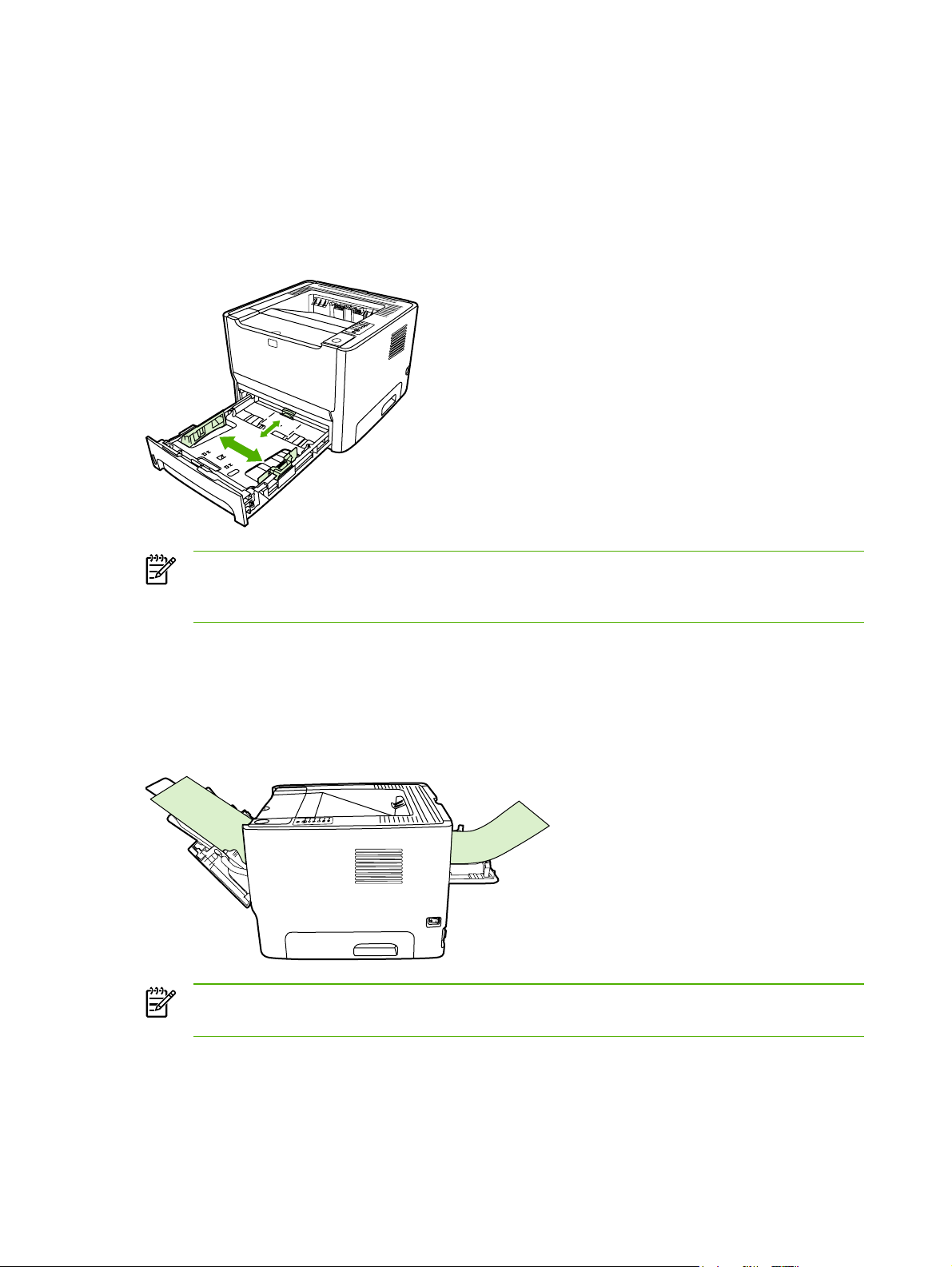
Tray 2 and optional tray 3
Tray 2 and optional tray 3 hold up to 250 pages of 75 g/m2 (20 lb) paper, or fewer pages of heavier
media (25 mm (0.9 inch) or less stack height). Load media with the top forward and the side to be
printed on facing down.
Media guides ensure that the media feeds correctly into the printer and that the print is not skewed.
Tray 2 has side and rear media guides. When loading media, adjust the media guides to match the
length and width of the media that you are using.
NOTE When you add new media, make sure that you remove all of the media from the input
tray and straighten the stack of new media. This reduces jams by preventing multiple sheets
of media from feeding through the printer at one time.
Straight-through output path
Use the straight-through output path when printing envelopes, transparencies, heavy media, or any
media that tends to curl when printed. If you open the straight-through output door before printing
media from tray 1, tray 2, or optional tray 3, the media exits the printer through the straight-through
output path.
NOTE Printed media does not stack when you use the straight-through output path. The
media drops to the surface below unless you remove each sheet as it exits the printer.
14 Chapter 1 Product information ENWW
Page 25
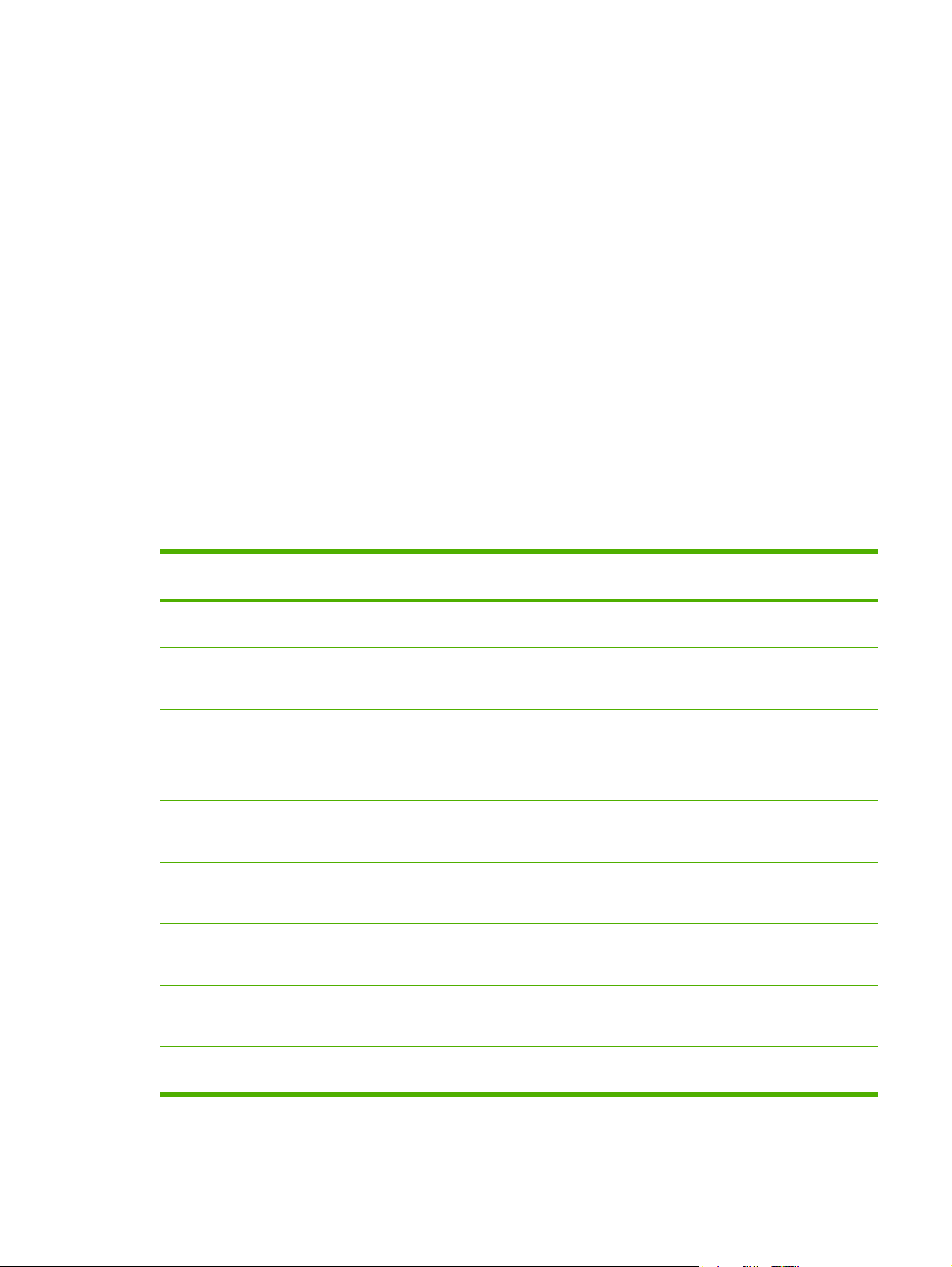
Manual feed
You can use manual feed when printing mixed media. For example, you can use manual feed to print
an envelope, then a letter, then an envelope, and so on. Load envelopes in tray 1 and load
letterhead into tray 2.
To print using manual feed, open the printer Properties or Printer Setup, and then select Manual
Feed (tray 1) from the Source Tray drop-down list. After you have enabled manual feed, press the
Go button to print.
Media type and tray loading
The HP LaserJet P2015 Series has the following tray priority:
1. Tray 1 (if open)
2. Tray 3 (if attached)
3. Tray 2
Minimum media dimensions are 76 x 127 mm (3 x 5 inches).
Maximum media dimensions are 216 x 356 mm (8.5 x 11 inches).
Table 1-2 Tray 1 media information
Media type Media
specifications
Normal
Envelopes
Labels Standard Up to 10 sheets Labels Side to be printed
Shipping labels Heavy Up to 10 sheets Cardstock Side to be printed
Transparencies 4-mil, 0.1
Heavy
Glossy
Letterhead
75 to 104 g/m
(20 to 27 lb)
Less than 90 g/m
(24 lb)
Monochrome
Overhead
90 to 105 g/m
(24 to 28 lb)
75 to 105 g/m
(20 to 28 lb)
75 to 104 g/m
(20 to 27 lb)
Media quantity Driver settings Paper orientation Output
2
Up to 50 sheets Plain or
unspecified
2
Up to 10
envelopes
Up to 10 sheets Transparencies Side to be printed
2
Up to 10 sheets Light glossy,
2
Up to 10 sheets Light glossy,
2
Up to 10 sheets Letterhead Side to be printed
Envelope Short edge
glossy, or heavy
glossy
glossy, or heavy
glossy
N/A Output bin
leading, flap on
right side facing up
facing up
facing up
facing up
Side to be printed
facing up
Side to be printed
facing up
facing up, top of
page in first
Straight-through
output door
Straight-through
output door
Straight-through
output door
Straight-through
output door
Straight-through
output door
Straight-through
output door
Output bin
Cardstock Up to 10 Up to 10 Cardstock Side to be printed
facing up
Straight-through
output door
ENWW Load media 15
Page 26
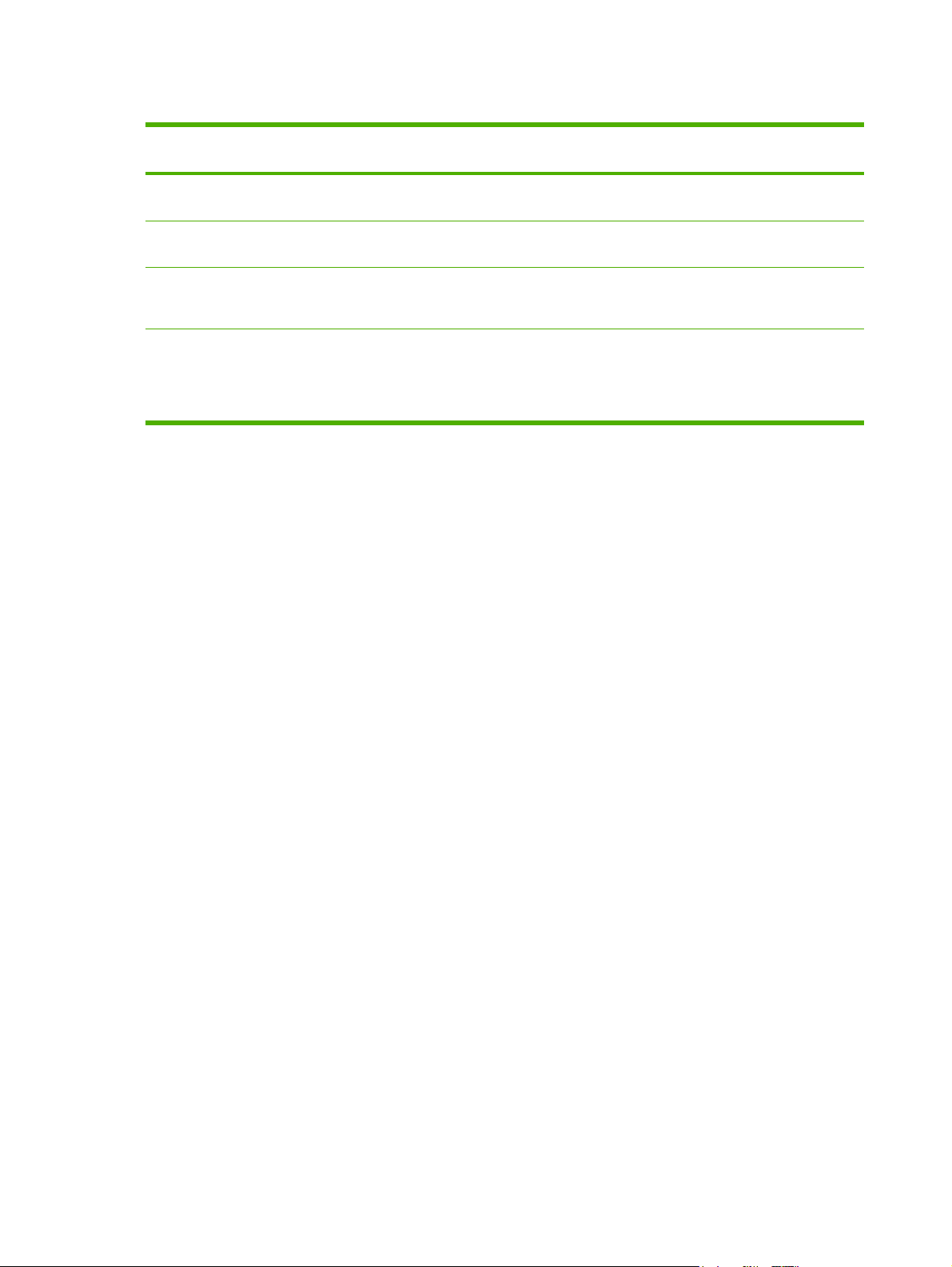
Table 1-3 Tray 2 and optional tray 3 media information
Media type Media
specifications
Normal
75 to 104 g/m
(20 to 27 lb)
Heavy
90 to 105 g/m
(24 to 28 lb)
Transparencies 4-mil, 0.1
Monochrome
Overhead
Letterhead
75 to 104 g/m
(20 to 27 lb)
Media quantity Driver settings Paper orientation Output
2
Up to 250 sheets Plain or
N/A Output bin
unspecified
2
Up to 250 sheets Cardstock N/A Straight-through
Up to 10 sheets Transparencies Side to be printed
face down
2
Up to 250 sheets Letterhead Side to be printed
face down
output door
Straight-through
output door
Normal: output bin
Heavy: straightthrough output
door
16 Chapter 1 Product information ENWW
Page 27
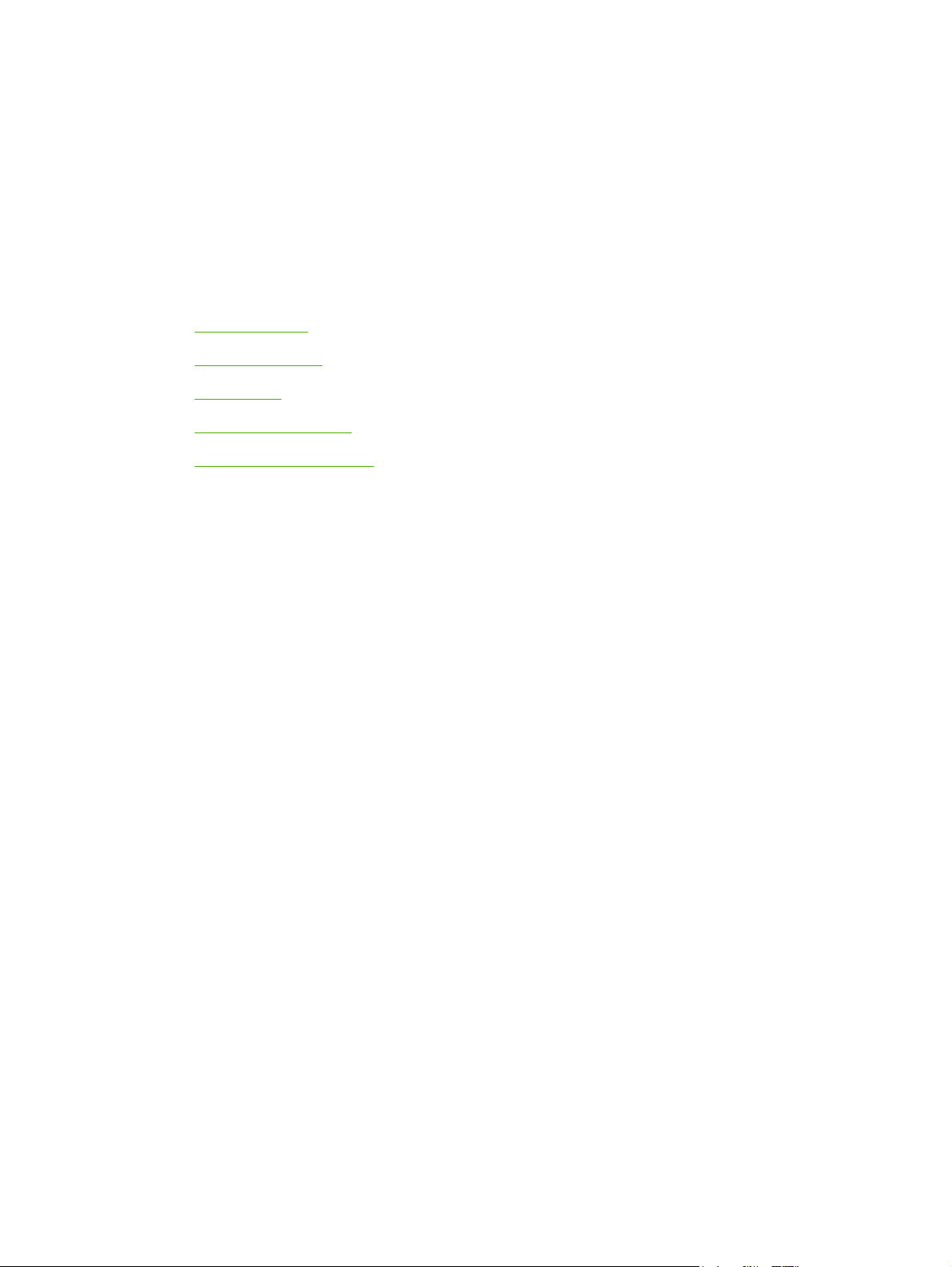
2 Installation
Site preparation
●
Package contents
●
Install tray 3
●
Install printer software
●
Printer information pages
●
ENWW 17
Page 28
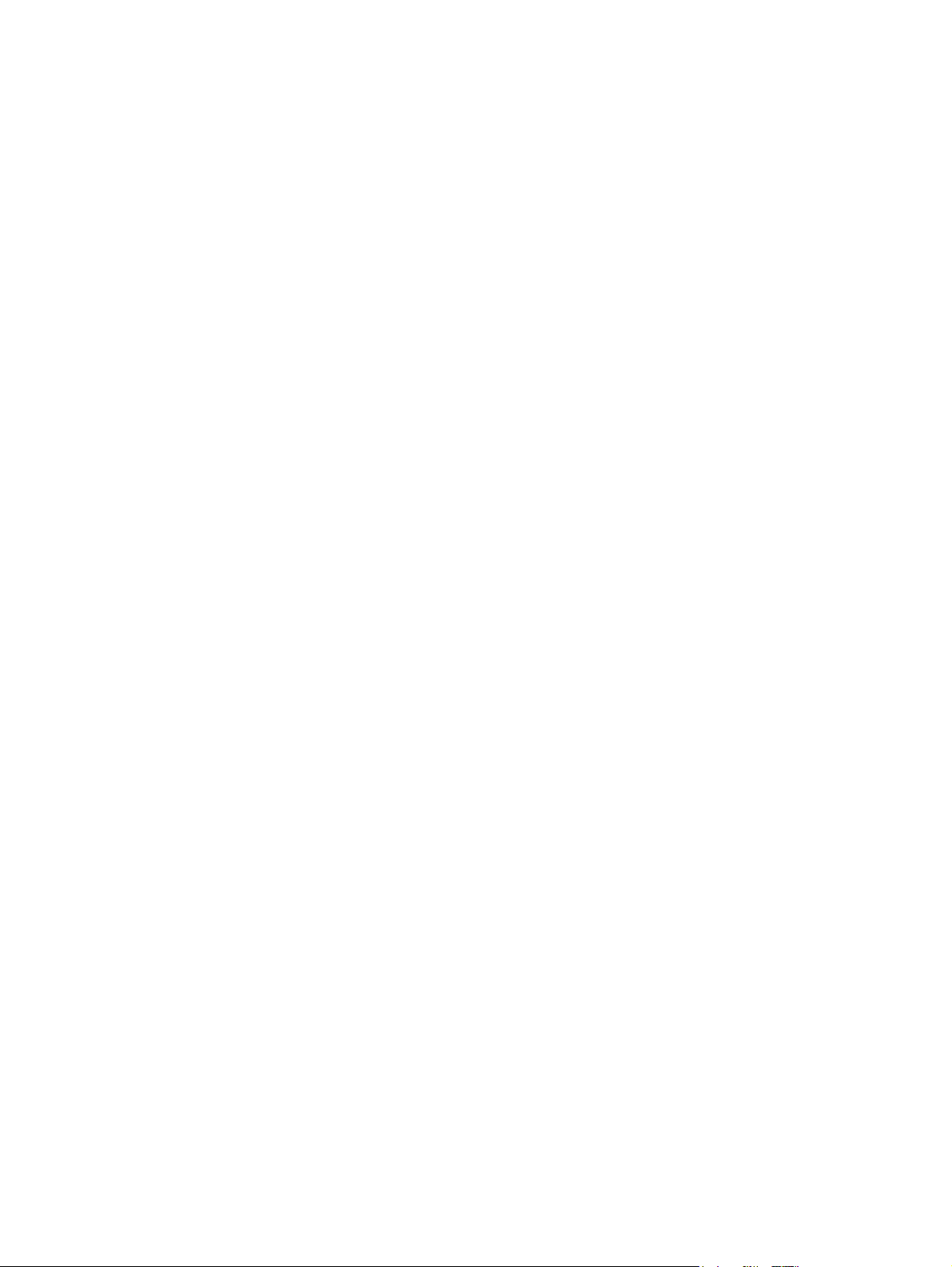
Site preparation
Place the printer on a sturdy, level surface that meets the following environmental requirements:
Temperature: 15°C to 32.5°C (59°F to 90.5°F)
●
Humidity: 10% to 80% relative humidity (no condensation)
●
Exposure: Place away from direct sunlight, open flames, ammonia fumes, and air vents.
●
Clearance: Allow sufficient space around the printer for access.
●
Ventilation: Ensure that the printer is located in a well-ventilated area.
●
18 Chapter 2 Installation ENWW
Page 29
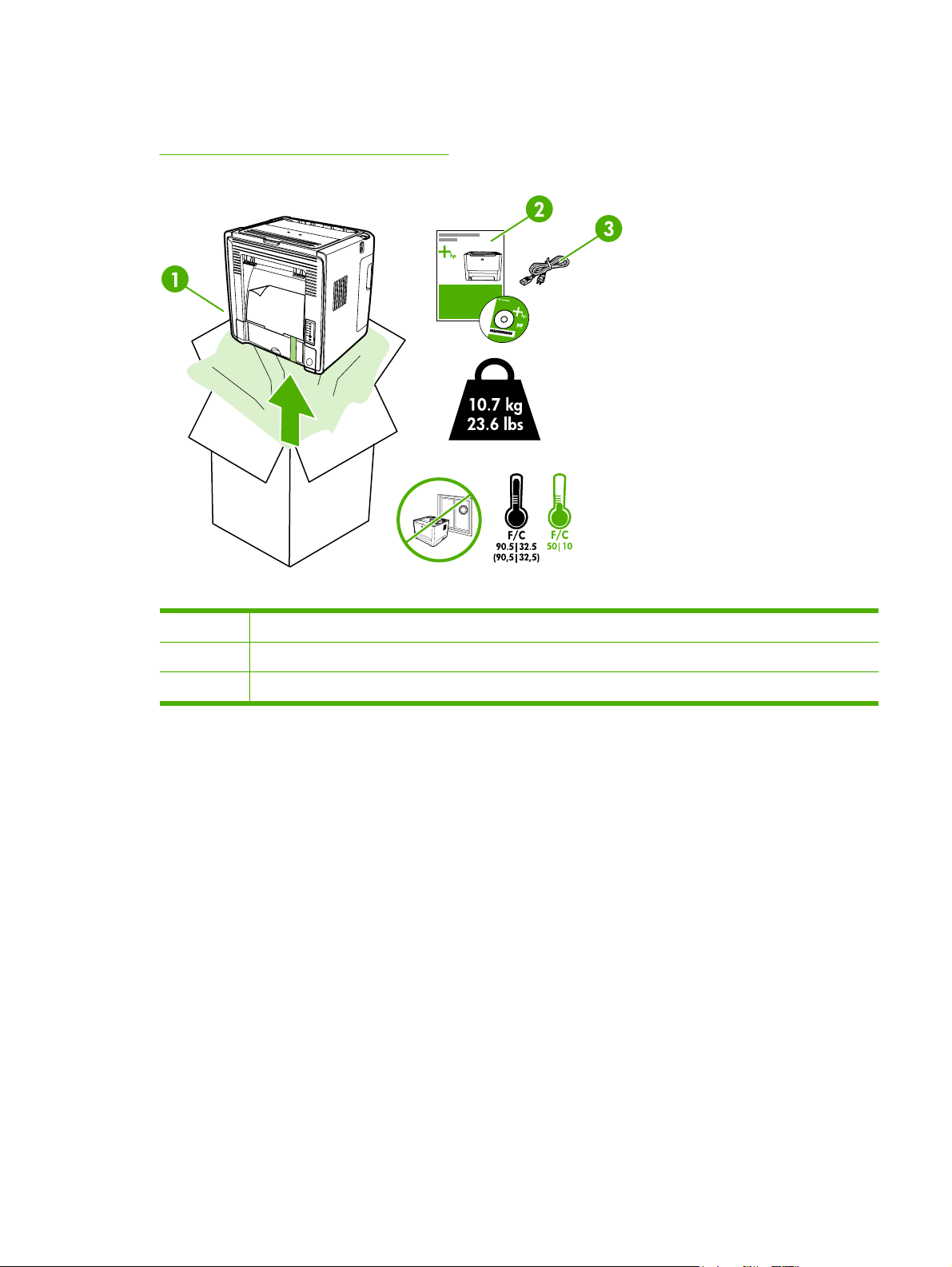
Package contents
Figure 2-1 Package contents on page 19 shows the package contents for the HP LaserJet P2015
Series printer.
Figure 2-1 Package contents
1 HP LaserJet P2015 Series printer
2 Software and user documentation CD-ROM
3 Power cable
ENWW Package contents 19
Page 30
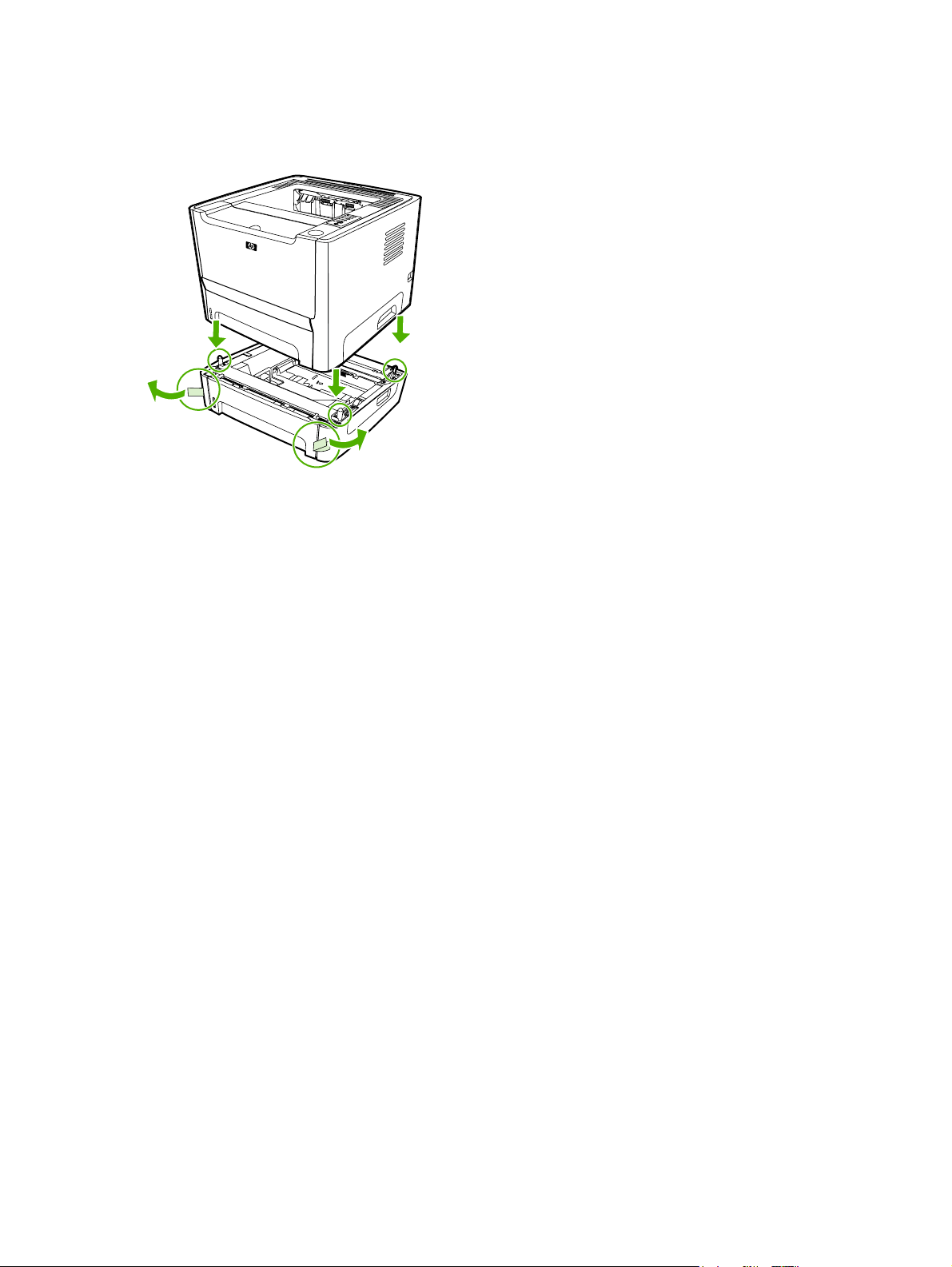
Install tray 3
If you have tray 3, install tray 3 as shown.
Figure 2-2 Installing tray 3
After installing tray 3, configure the printer driver to allow printing from tray 3.
1. On the Windows task bar, click Start, click Settings, and then click Printers.
2. Right-click the HP LaserJet P2015 icon.
3. Click Properties.
4. Click the Device Settings tab.
5. Windows 2000/XP: Under Installable Options, change Tray 3 to Installed.
Windows 98/Me: Click Configure, and then select Tray 3 under Optional Paper Sources.
20 Chapter 2 Installation ENWW
Page 31
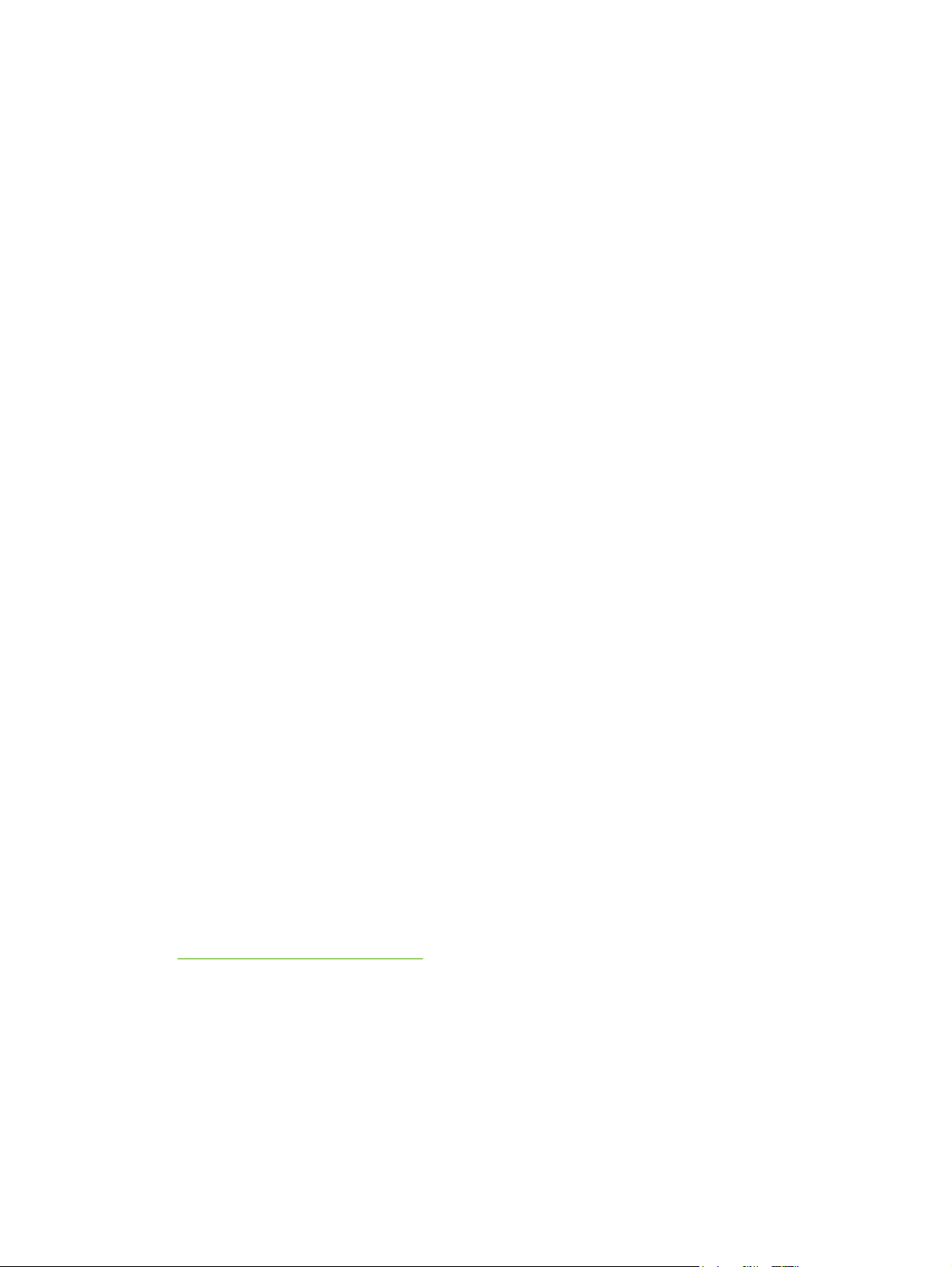
Install printer software
Supported operating systems
The printer software runs on the following operating systems:
Windows 98 (printer driver only)
●
Windows Me (printer driver only)
●
Windows 2000
●
Windows Server 2003 (printer driver only)
●
Windows XP (32-bit)
●
Windows XP (64-bit) (printer driver only)
●
Macintosh OS X V10.2.8, V10.3.9, and V10.4.3
●
Drivers
Windows printer drivers
The software CD-ROM that came with the printer includes three Windows printer drivers: PCL 5e,
PCL 6, and HP postscript level 3 emulation. Choose a printer driver based on the way you use the
printer.
Use the PCL 5e printer driver if you need print results to look consistent with those from older
●
HP LaserJet printers. Certain features are not available in this printer driver.
Use the PCL 6 printer driver to take full advantage of all printer features. Unless complete
●
backward compatibility with previous PCL drivers or older printers is necessary, the PCL 6
driver is recommended.
Use the HP postscript level 3 emulation printer driver for HP postscript level 3 emulation.
●
Certain printer features are not available in this printer driver.
Macintosh printer driver
The software CD-ROM that came with the printer includes an HP LaserJet P2015 Series driver for
Macintosh OS X V10.2.8, V10.3.9, and V10.4.3
Driver downloads
The latest printer drivers and printing software for your HP LaserJet printer are available on the Web
http://www.hp.com/support/ljp2015.
at
ENWW Install printer software 21
Page 32
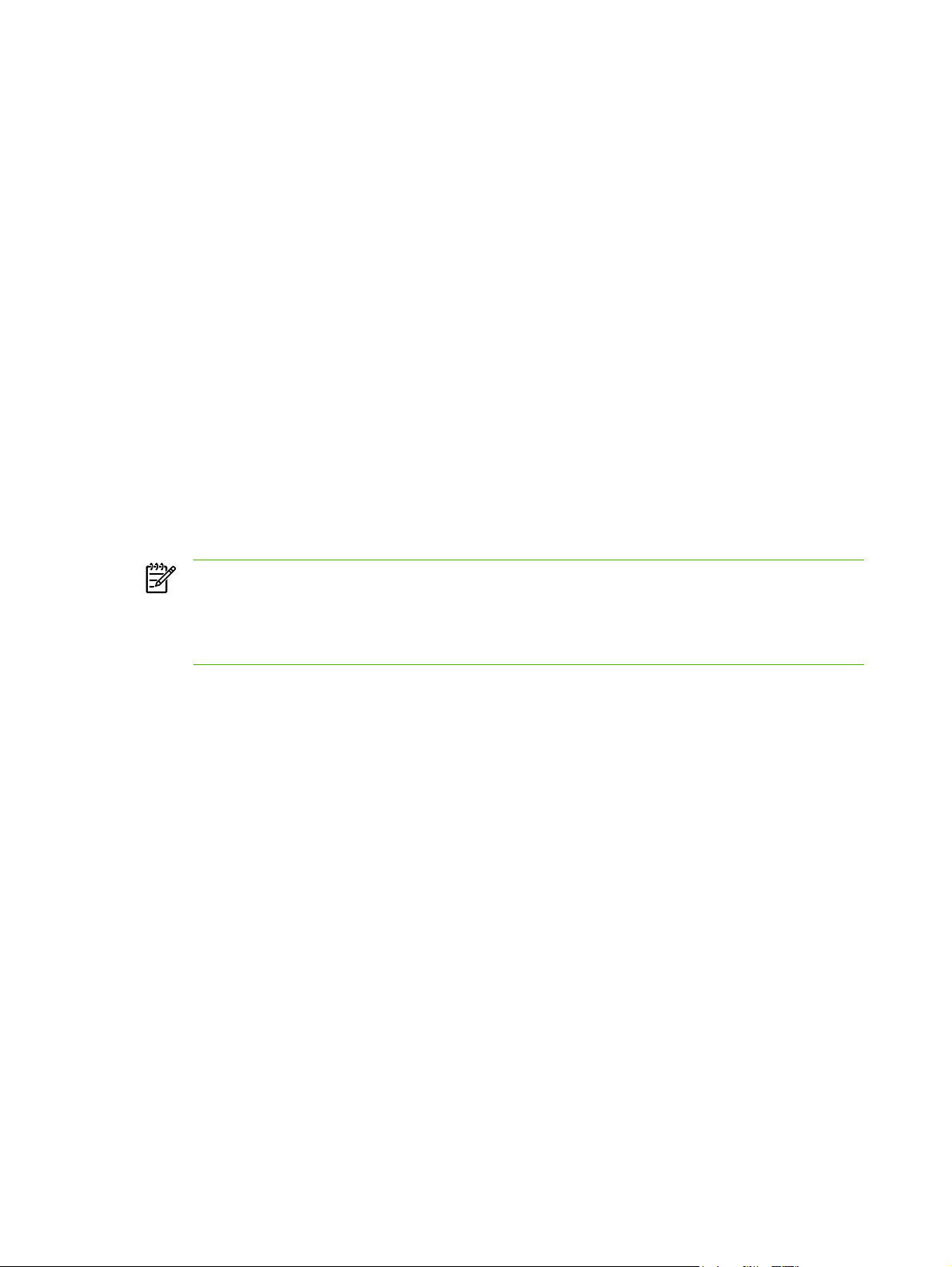
Installing software on Microsoft® Windows
Two methods are available for installing printer drivers and software components for the printer.
Full (Recommended). Installs everything that your device needs to work plus HP ToolboxFX:
HP LaserJet P2015 Series PCL 6 driver.
●
HP ToolboxFX. Allows you to change printer settings and contains documentation and self-help
●
tools.
Screen Fonts. Printer-matching TrueType fonts help ensure WYSIWYG printing.
●
HP LaserJet P2015 Series printer documentation. A list of documentation, which includes
●
information about product operation, troubleshooting, warranty and specifications, supplies, and
support.
HP Software Update. Use this software to check for software updates for your HP products.
●
Minimum. Installs only the software required to print. The following is a list of available components:
HP LaserJet P2015 Series PCL 6 driver
●
Screen Fonts. Printer-matching TrueType fonts help ensure WYSIWYG printing.
●
HP Software Update. Use this software to check for software updates for your HP products.
●
NOTE To install additional printer drivers (PCL 5e or HP postscript level 3 emulation), utilize
the Windows Add Printer utility.
NOTE Administrator privileges are required to install the printing system onto a Windows
2000 or Windows XP operating system.
USB Connection
1. Insert the software installation CD into the computer CD-ROM drive.
2. If the installation program does not start automatically, browse the CD contents and run the
SETUP.EXE file.
3. Follow the onscreen instructions.
Network Connection
If a computer on the network already has the HP LaserJet P2015 software installed, no additional
software installation is necessary when adding a new HP LaserJet P2015 printer to the network.
Otherwise, install the printer software on one of the networked computers as directed below.
1. Insert the software installation CD into the computer CD-ROM drive.
2. If the installation program does not start automatically, browse the CD contents and run the
SETUP.EXE file.
3. Follow the onscreen instructions.
4. At the printer control panel, print a Network Configuration page to verify the installation was
successful.
22 Chapter 2 Installation ENWW
Page 33

Installing software on Macintosh OS X V10.2.8, V10.3.9, and V10.4.3
USB connection
1. Insert the CD-ROM.
2. Run the installation utility.
3. After the software installation is complete, attach the USB cable to the printer and the computer
and then restart the computer.
4. After the computer has restarted, open the Print Center or Printer Setup Utility to see if the
printer name appears in the Printer List.
5. If the printer name appears in the Printer List, the setup is complete. If the printer name does
not appear in the Printer List, go to the next step.
6. Click the Add button, and then select USB from the drop-down list.
7. Select HP LaserJet P2015 Series and then click Add. The printer name appears in the Printer
List. Setup is complete.
Network connection
1. Connect the local area network (LAN) cable to the printer.
2. Print the Network configuration report from the printer control panel. Find the "mDNS printer
name" located under the TCP/IP heading. The mDNS name will be needed in step 7.
3. Insert the CD-ROM.
4. Run the installation utility.
5. After the installation utility has completed, open the Print Center or Printer Setup Utility.
6. Click Add, and then select Bonjour/Rendezvous from the drop-down list.
7. Select the HP LaserJet P2015 Series printer name that matches the mDNS printer name
found on the Network configuration report printed in step 2.
8. Click Add. The printer name appears in the Printer List. Setup is complete.
9. At the printer control panel, print a Network Configuration page to verify the installation was
successful.
Uninstaller
Use the Uninstall icon in the HP LaserJet P2015 Series printer program group to select and remove
the HP printing system components from a Windows machine.
1. From the Start menu, in the HP LaserJet P2015 Series program group, click the Uninstall icon.
2. The printing system guides you through removing all of the printing system components.
3. If you have performed a Full install and you do not have any other HP devices installed, follow
steps 4 and 5. Following these steps might disable the functionality of other HP devices that are
installed because they share the software.
ENWW Install printer software 23
Page 34
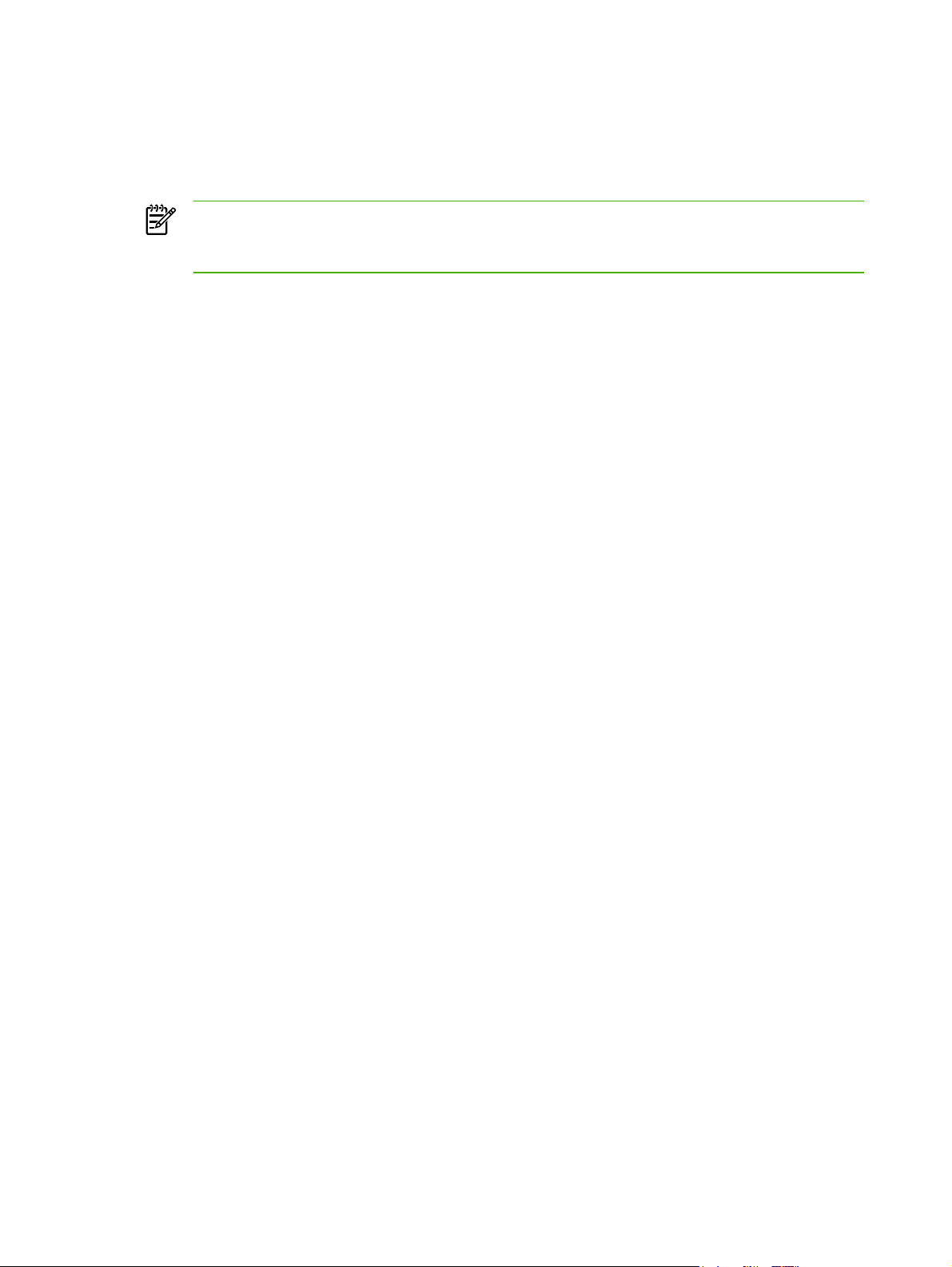
4. Open the Microsoft Windows Control Panel. Double-click Add/Remove Programs.
5. You will see entries for HP Extended Capabilities, HP Software Update, HP Imaging Device
Functions, and HP Solution Center and Imaging Support Tools. For each item, click Change/
Remove and follow the prompts.
NOTE For driver-only (Add Printer) installations, delete the printer icon from the Printers
folder (Windows 98 Second Edition, Windows Me, Windows 2003 Server , and Windows XP
64-bit).
24 Chapter 2 Installation ENWW
Page 35
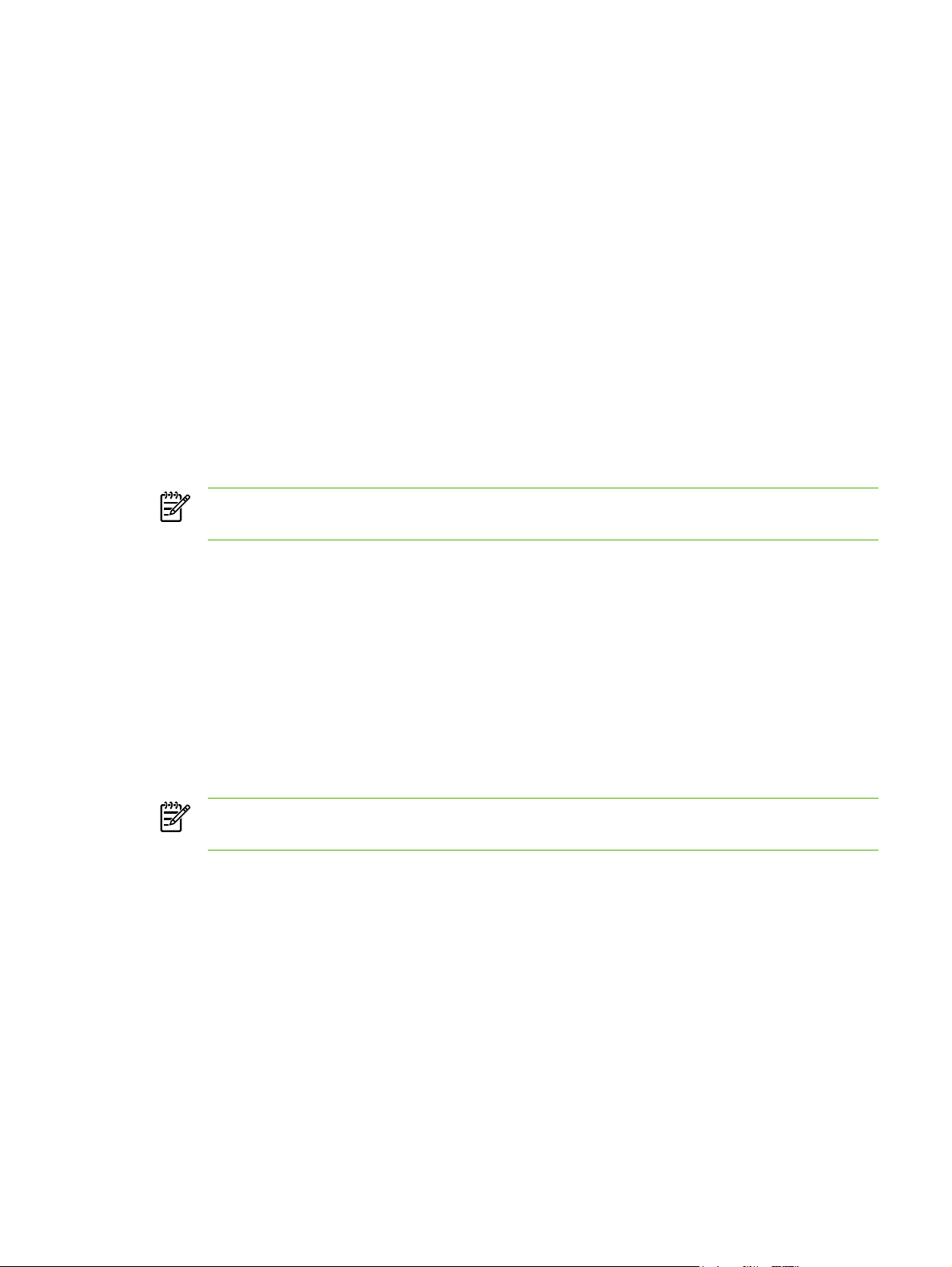
Printer information pages
You can print the following information pages.
Demo page
The Demo page contains examples of text and graphics. To print the Demo page, press the Go
button when the printer Ready light is on and no other jobs are printing.
Configuration page
The Configuration page lists current settings and properties of the printer. It also contains a status
log report. You can print a Configuration page from the following locations:
Printer control panel. Press the Go button until the Ready and Error lights start blinking, and
●
then release the Go button.
Embedded Web server
●
HP ToolboxFX
●
NOTE You can also get the information contained in the Event log and the Configuration
page through the HP ToolboxFX without printing the pages.
Supplies Status page
The Supplies Status page automatically prints when you print a Configuration page from the control
panel. The Supplies Status page provides the following information:
● The estimated percentage of toner remaining in the print cartridge
The number of pages and print jobs that have been processed
●
Ordering and recycling information
●
Network Configuration page
NOTE The Network Configuration page is only available on printers with an HP internal
network port.
The Network Configuration page automatically prints when you print a Configuration page from the
control panel. The Network Configuration page provides the following information about the printer
network configuration:
IP address
●
firmware version
●
network statistics
●
protocol information
●
ENWW Printer information pages 25
Page 36

26 Chapter 2 Installation ENWW
Page 37

3 Manage the printer
This chapter provides information on the following topics:
HP ToolboxFX
●
Embedded Web server
●
ENWW 27
Page 38

HP ToolboxFX
HP ToolboxFX is software that you can use to complete the following tasks:
Check the printer status.
●
Configure the printer settings.
●
View troubleshooting information.
●
View online documentation.
●
You can view HP ToolboxFX when the printer is directly connected to your computer or when it is
connected to the network. You must perform a typical software installation to install HP ToolboxFX.
NOTE HP ToolboxFX is not supported for Windows 98 SE, Windows Me, Windows
Server 2003, or Macintosh operating systems.
NOTE You do not need Internet access to open and use HP ToolboxFX.
To view HP ToolboxFX
Open HP ToolboxFX in one of these ways:
In the Windows system tray or on your desktop, double-click the HP ToolboxFX icon.
●
On the Windows Start menu, click Programs (or All Programs in Windows XP), click HP, click
●
HP LaserJet 2015 Series, and then click HP ToolboxFX.
28 Chapter 3 Manage the printer ENWW
Page 39
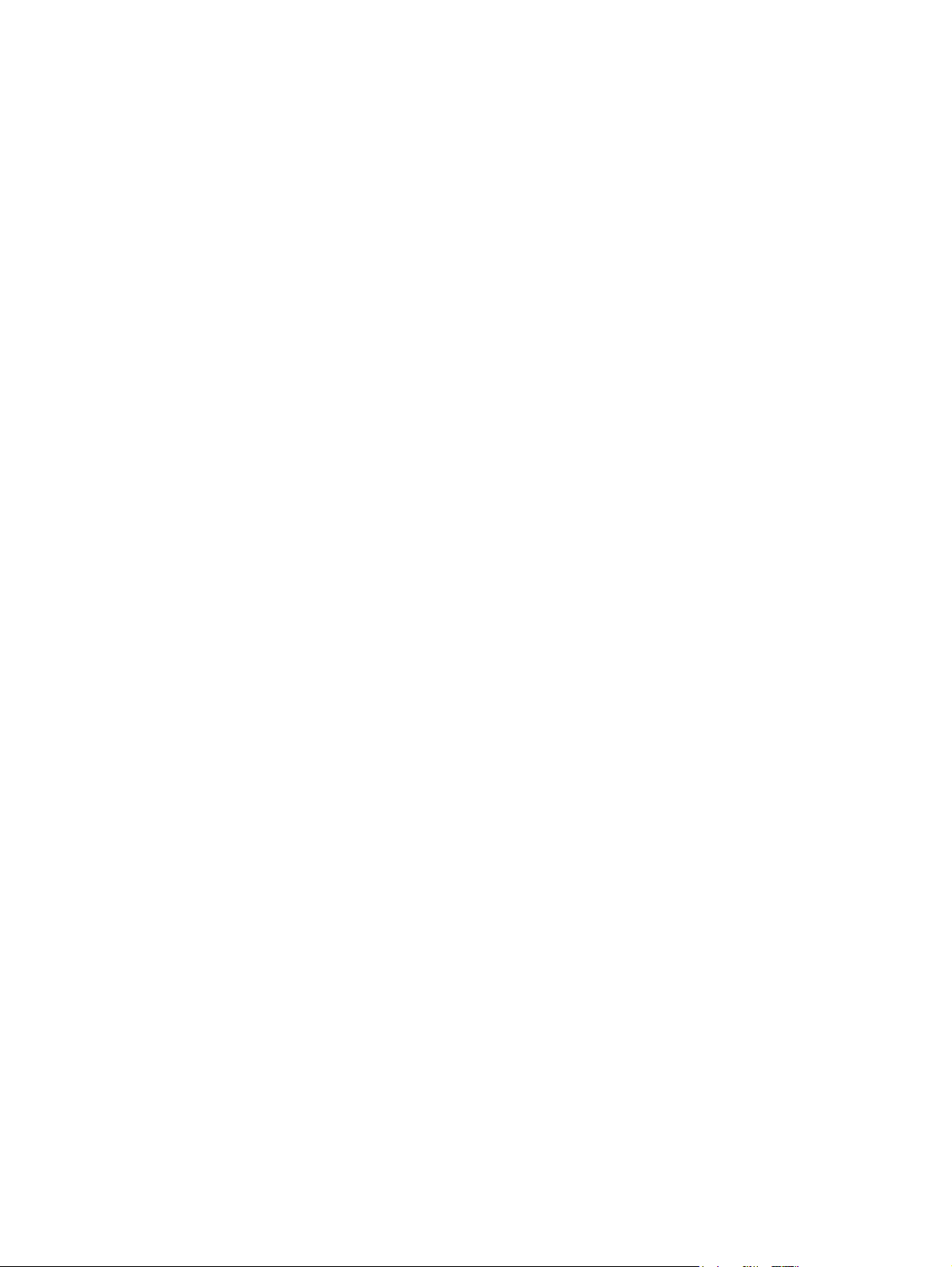
Status
The HP ToolboxFX Status folder contains links to the following main pages:
Device Status. View printer status information. This page indicates printer conditions such as a
●
jam or an empty tray. After you correct a problem with the printer, click Refresh to update the
printer status.
Supplies Status. View detailed supplies status such as the estimated percentage of toner
●
remaining in the print cartridge and the number of pages that have been printed with the current
print cartridge. This page also has links to order supplies and to find recycling information.
Device Configuration. View a detailed description of the current printer configuration, including
●
the amount of memory installed and whether optional trays are installed.
● Network Configuration. View a detailed description of the current network configuration,
including the IP address and network status.
Print Info Pages. Print the Configuration page and various other information pages that are
●
available for the printer, such as the Supplies Status page and the Demo page.
Event Log. View a four-column table where printer events and error codes are logged for your
●
reference. The number in the Page Count column specifies the total number of pages that the
printer had printed when the error occurred. The Event log also contains a brief description of
the error.
ENWW HP ToolboxFX 29
Page 40

Alerts
The HP ToolboxFX Alerts folder contains links to the following main pages:
Set up Status Alerts. Set up HP ToolboxFX to send you pop-up alerts for certain events, such
●
as low toner levels.
Set up E-mail Alerts. Set up HP ToolboxFX to send you e-mail alert messages for certain
●
events, such as low toner levels.
Set up status alerts
HP ToolboxFX can open pop-up alerts on your computer when certain events occur. Events that
trigger alerts include jams, low levels of toner in HP print cartridges, non-HP print cartridge in use,
empty input trays, and error messages.
Alerts only appear when the printer is printing from the computer on which you set up the alerts.
NOTE You must click Apply to save your changes.
Set up e-mail alerts
Use HP ToolboxFX to configure up to two e-mail addresses to receive alerts when certain events
occur. You can specify different events for each e-mail address. Enter the information for the e-mail
server that will send out the e-mail alert messages for the printer.
NOTE You must click Apply to save your changes.
Help
The HP ToolboxFX Help folder contains links to the following main pages:
Troubleshooting. Print troubleshooting pages and clean the printer.
●
How Do I? View the How Do I? Help for help with specific tasks.
●
Animated demonstrations
●
User Guide. View information about the printer usage, warranty, specifications, and support.
●
The user guide is available in both HTML and PDF formats.
● Readme. View important information about the printer that is not available in the user guide.
30 Chapter 3 Manage the printer ENWW
Page 41
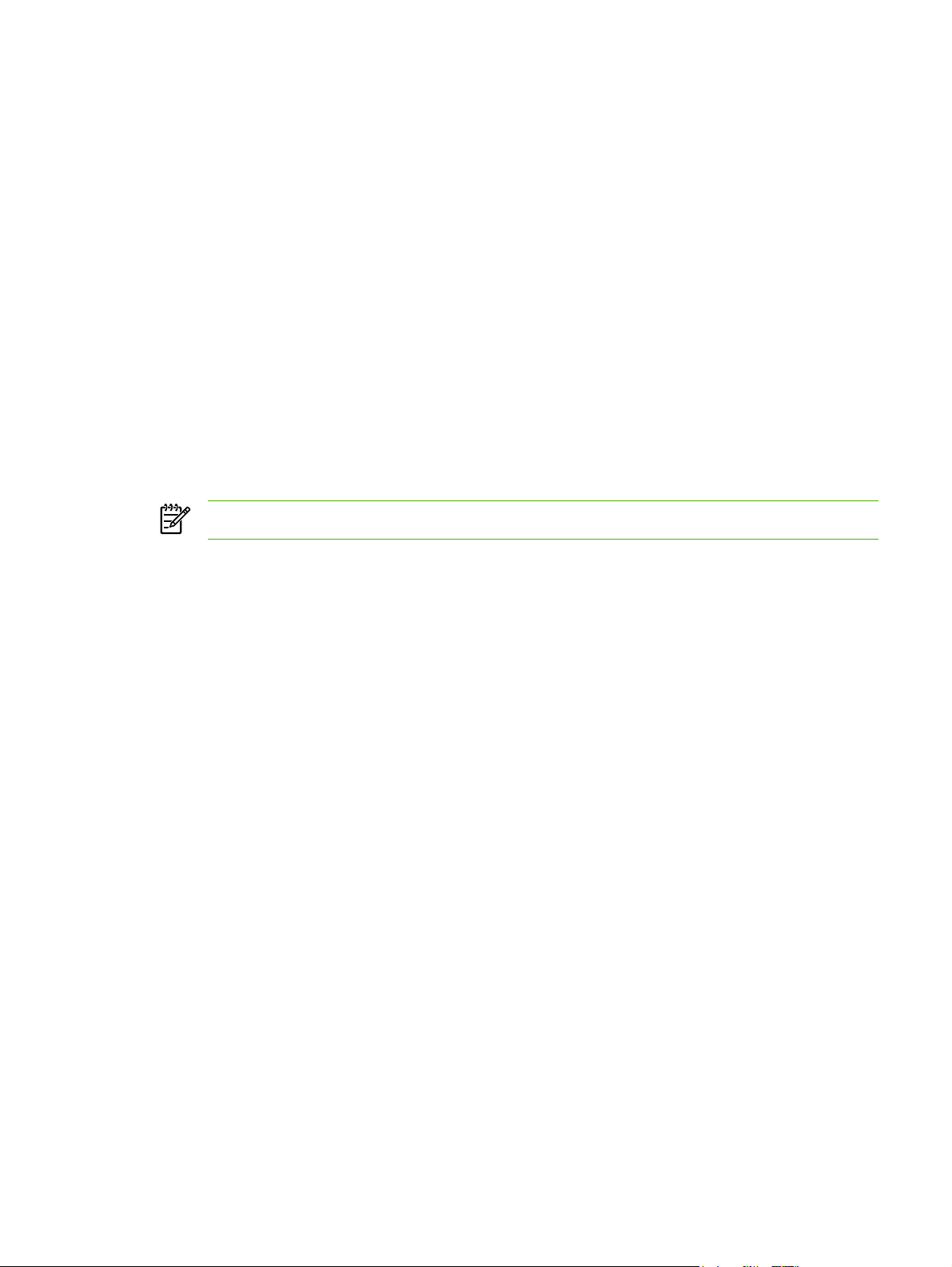
Device settings
The HP ToolboxFX Device Settings folder contains links to the following main pages:
Device Information. View information about the printer, such as the printer description and a
●
contact person.
Paper Handling. Change the printer paper-handling settings, such as default paper size and
●
default paper type.
Print Quality. Change the printer print-quality settings.
●
● Paper Types. Change the printer mode settings for a each media type, such as letterhead,
prepunched, or glossy paper.
System Setup. Change the printer system settings, such as printer language and jam recovery.
●
Service. Gain access to various procedures required to maintain the printer.
●
Device information
The information that you type in these fields appears on the Configuration page.
NOTE You must click Apply to save your changes.
ENWW HP ToolboxFX 31
Page 42

Paper handling
Use the HP ToolboxFX paper-handling options to configure your default settings.
Three options are available for handling print jobs when the product is out of media:
Select Wait For Paper To Be Loaded.
●
Select Cancel from the Paper out action drop-down list to cancel the print job.
●
Select Override from the Paper out time drop-down list to send the print job to another paper
●
tray.
The Paper out time field specifies how long the printer waits before acting on your selections. You
can specify from 0 to 3600 seconds.
NOTE You must click Apply to save your changes.
Print quality
Use the HP ToolboxFX print-quality options to improve the appearance of your print jobs.
Resolution. Select 600 resolution for quality print jobs and Fast Res 1200 for higher-quality
●
print jobs. Select ProRes 1200 for the highest-quality print job (printing time increases).
REt. Activate REt to improve print quality.
●
Print density. For increased print density, select a higher number. For decreased print density,
●
select a lower number.
EconoMode. EconoMode is a feature that allows the printer to use less toner per page.
●
Selecting this option may extend the life of the print cartridge and reduce cost per page.
However, it will also reduce print quality. The printed image is lighter, but it is adequate for
printing drafts or proofs. HP does not recommend full-time use of EconoMode. If EconoMode is
used full-time, it is possible that the toner supply will outlast the mechanical parts in the toner
cartridge. If print quality begins to degrade under these circumstances, you will need to install a
new toner cartridge, even if there is toner supply remaining in the cartridge.
NOTE You must click Apply to save your changes.
Paper types
Use these HP ToolboxFX Paper Types options to configure print modes that correspond to the
various media types. When you select Restore Modes, all of the modes are reset to the factory
settings.
NOTE You must click Apply to save your changes.
32 Chapter 3 Manage the printer ENWW
Page 43
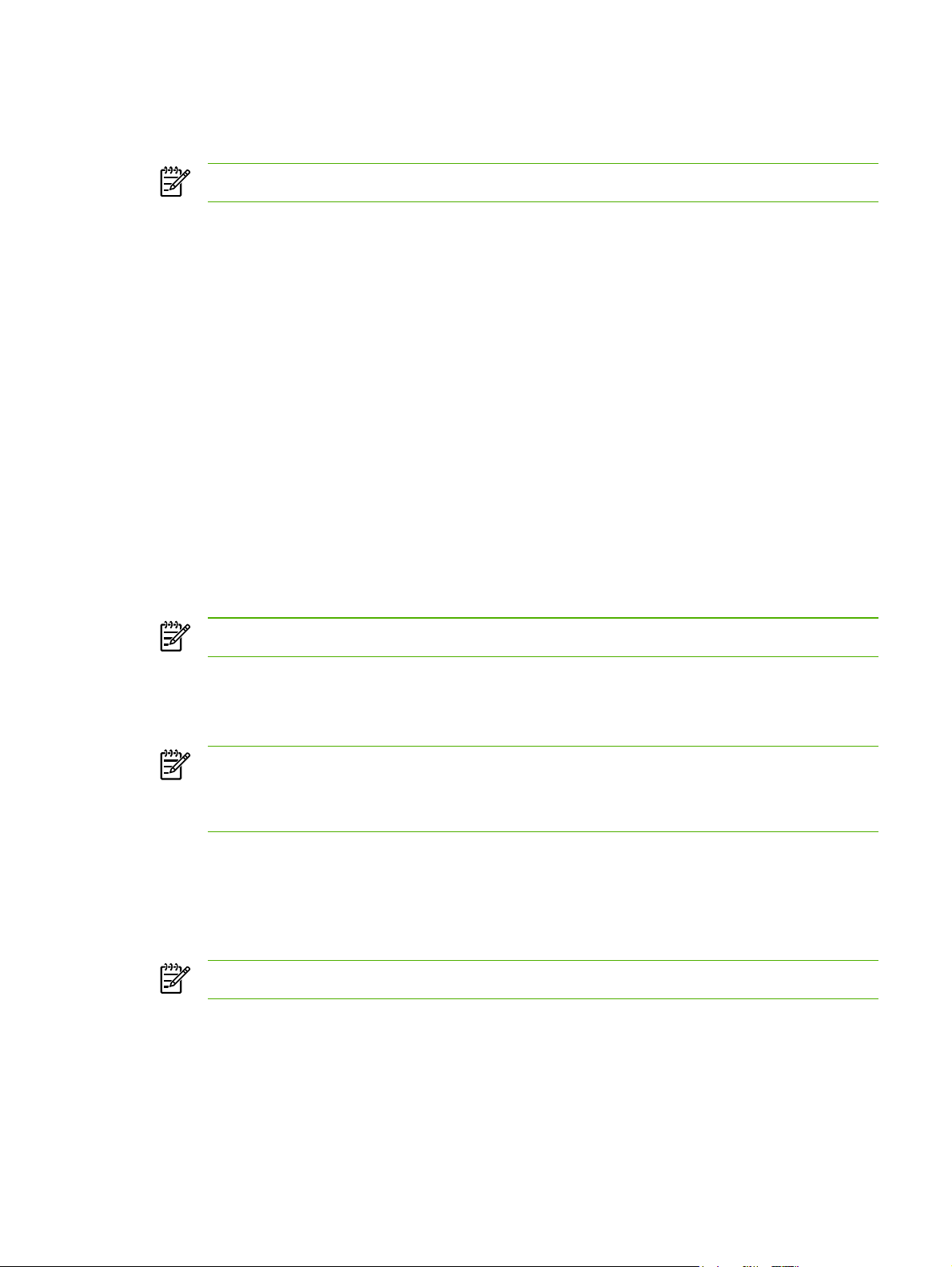
System setup
Use the HP ToolboxFX system settings options to configure miscellaneous print settings.
NOTE You must click Apply to save your changes.
Service
During the printing process, paper, toner, and dust particles can accumulate inside the printer. Over
time, this buildup can cause print-quality problems such as toner specks or smearing. HP ToolboxFX
provides an easy method for cleaning the paper path.
Print settings
The HP ToolboxFX Print Settings tab contains links to the following main pages:
Printing. Change the default print settings, such as number of copies and paper orientation.
●
PCL 5e. View and change the PCL 5e settings.
●
PCL 6. View and change the PCL 6 settings.
●
Postscript. View and change the HP postscript level 3 emulation settings.
●
Printing
Use the HP ToolboxFX printing settings options to configure the settings for all print functions.
NOTE You must click Apply to save your changes.
PCL 5e
Use the PCL 5e options to configure the settings when you are using the PCL 5e print personality.
NOTE Initial font support for PCL 5e is limited to the following fonts: Courier, Letter Gothic,
Naskh, Koufi, and Lina Printer. Additional fonts can be used if you install a font DIMM.
NOTE You must click Apply to save your changes.
PCL 6
Use the PCL 6 printer driver to take full advantage of all printer features. Unless complete backward
compatibility with previous PCL drivers or older printers is necessary, the PCL 6 driver is
recommended.
NOTE You must click Apply to save your changes.
ENWW HP ToolboxFX 33
Page 44

PostScript®
Use the PostScript option when you are using the HP postscript level 3 emulation print personality.
When the Print PostScript Errors option is turned on, the HP postscript level 3 emulation error
page automatically prints when HP postscript level 3 emulation errors occur.
NOTE You must click Apply to save your changes.
Network settings
The network administrator can use the HP ToolboxFX Network Settings folder to control the
network-related settings for the printer when it is connected to a TCP/IP-based network.
The following options are available:
● IP Configuration
Advanced
●
SNMP
●
Network Summary
●
34 Chapter 3 Manage the printer ENWW
Page 45

Embedded Web server
The embedded Web server allows you to view printer and network status and to manage printing
functions from your computer instead of from the printer control panel. Below are examples of what
you can do using the embedded Web server:
View printer status information
●
View and print internal pages
●
Determine the remaining life on all supplies and order new ones
●
Set the size and type of media loaded in each tray
●
View and change tray configurations
●
View and change the printer default configuration settings
●
View and change network configuration
●
The embedded Web server provides the same functions as the Advanced Printer Settings section of
the HP ToolboxFX. The main differences between using the embedded Web server and using the
HP ToolboxFX are the following:
You do not need to install any software on the computer. You only need to use one of these
●
supported Web browsers:
● Internet Explorer 6.0 (and later)
Netscape Navigator 7.0 (and later)
●
Firefox 1.0 (and later)
●
Mozilla 1.6 (and later)
●
Opera 7.0 (and later)
●
Safari 1.2 (and later)
●
Konqueror 3.2 (and later)
●
The embedded Web server is available in sixteen languages.
●
The embedded Web server does not provide e-mail or status alerts.
●
The embedded Web server works when the printer is connected to an TCP/IP-based network. The
embedded Web server does not support IPX-based printer connections.
NOTE You do not have to have Internet access to open and use the embedded Web server.
However, if you click a link on any of the pages, you must have Internet access in order to go
to the site associated with the link.
Open the embedded Web server
To open the embedded Web server, type the IP address or hostname of the printer in the address
field of a supported Web browser. To find the IP address, print a Configuration page at the printer by
pressing and holding the Go button.
ENWW Embedded Web server 35
Page 46

Tip After you open the URL, bookmark it so that you can return to it quickly in the future.
The embedded Web server has three tabs that contain settings and information about the printer: the
Status tab, the Settings tab, and the Networking tab.
Status tab
The Status pages group consists of the following pages.
●
Device Status. This page displays the status of the printer and HP supplies.
●
Device Configuration. This page shows the information found on the printer Configuration page.
Supplies Status. This page shows the status of HP supplies and provides supplies part
●
numbers. To order new supplies, click Order Supplies in the upper-right part of the window.
●
Event log. This page shows a list of all printer events and errors.
Print Info Pages. This page has links that allow you to print the various information pages that
●
reside within the memory of the printer.
Network Summary. This page shows the information found on the printer Network Summary
●
page.
Settings tab
This tab allows you to configure the printer from your computer. If this printer is networked, always
consult with the printer administrator before changing settings on this tab.
The Settings tab contains the following pages:
Device Information. View and change basic information about the printer.
●
Paper Handling. View and change the settings for the printer's input tray.
●
Printing. View and change the default printer job settings.
●
PCL 5e. View and change the PCL font information.
●
NOTE Initial font support for PCL 5e is limited to the following fonts: Courier, Letter
Gothic, Naskh, Koufi, and Lina Printer. Additional fonts can be used if you install a font
DIMM.
Postscript. View and change the settings for HP postscript level 3 emulation errors.
●
Print Quality. View and change the print-quality settings.
●
Paper Types. View and change the print modes for various media types.
●
System Setup. View and change system information.
●
Service. Initiate the cleaning mode.
●
Networking tab
This tab allows the network administrator to control network-related settings for the printer when it is
connected to an IP-based network.
36 Chapter 3 Manage the printer ENWW
Page 47

Links
Links are located in the upper-right part of the Status pages. You must have Internet access in order
to use any of these links. If you use a dial-up connection and did not connect when you first opened
the embedded Web server, you must connect before you can visit these Web sites. Connecting
might require that you close the embedded Web server and reopen it.
Order Supplies. Click this link to connect to the Sure Supply Web site and order genuine
●
HP supplies from HP or a reseller of your choice.
Product Support. Connects to the support site for the HP LaserJet P2015 Series printer. You
●
can search for help regarding general topics.
ENWW Embedded Web server 37
Page 48
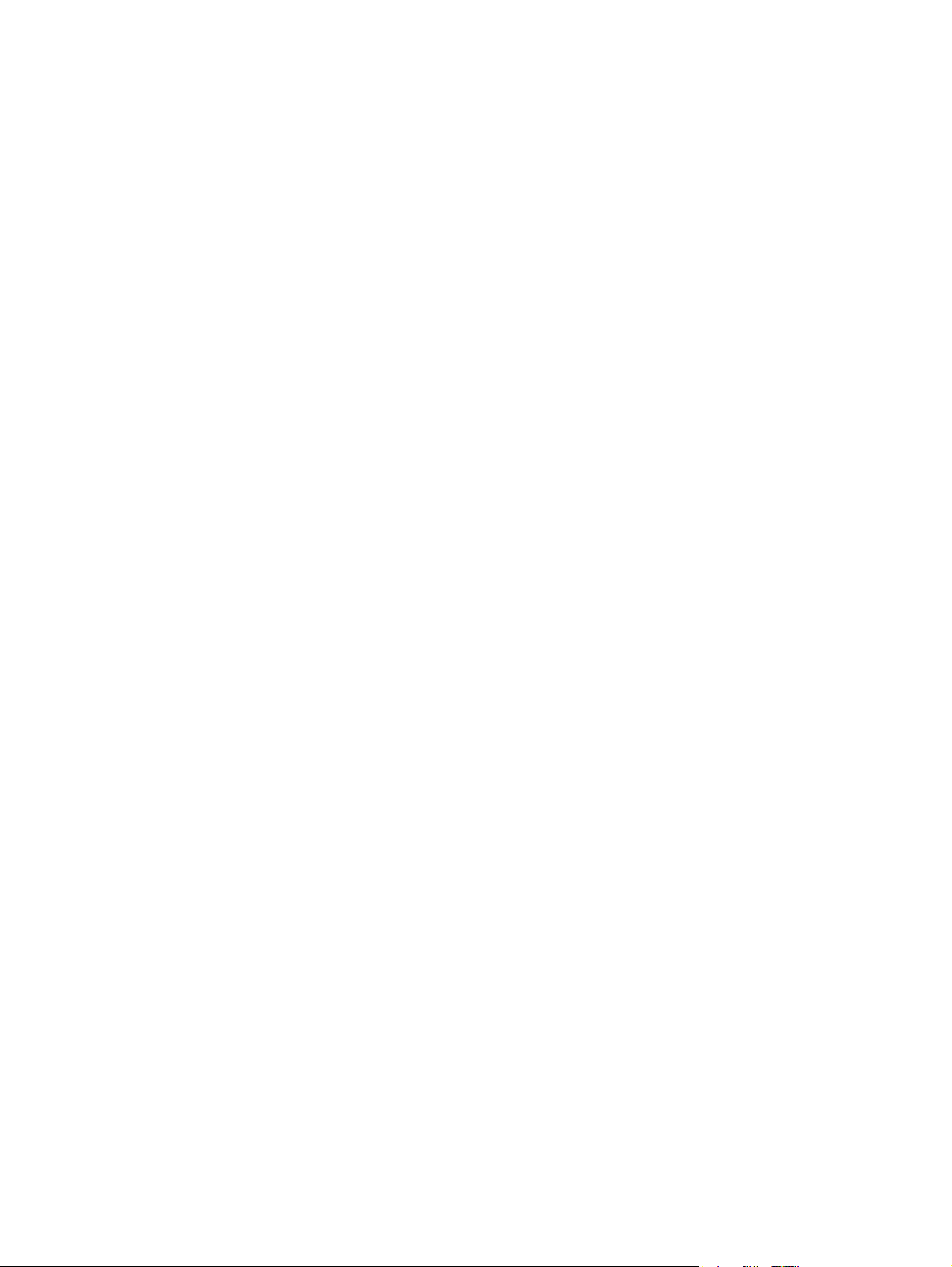
38 Chapter 3 Manage the printer ENWW
Page 49

4 Maintenance
Replace the print cartridge
●
Redistribute toner
●
Clean the printer
●
Clean the pickup roller (tray 1)
●
Replace the pickup roller (tray 1)
●
Clean the pickup roller (tray 2)
●
●
Replace the pickup roller (tray 2)
ENWW 39
Page 50
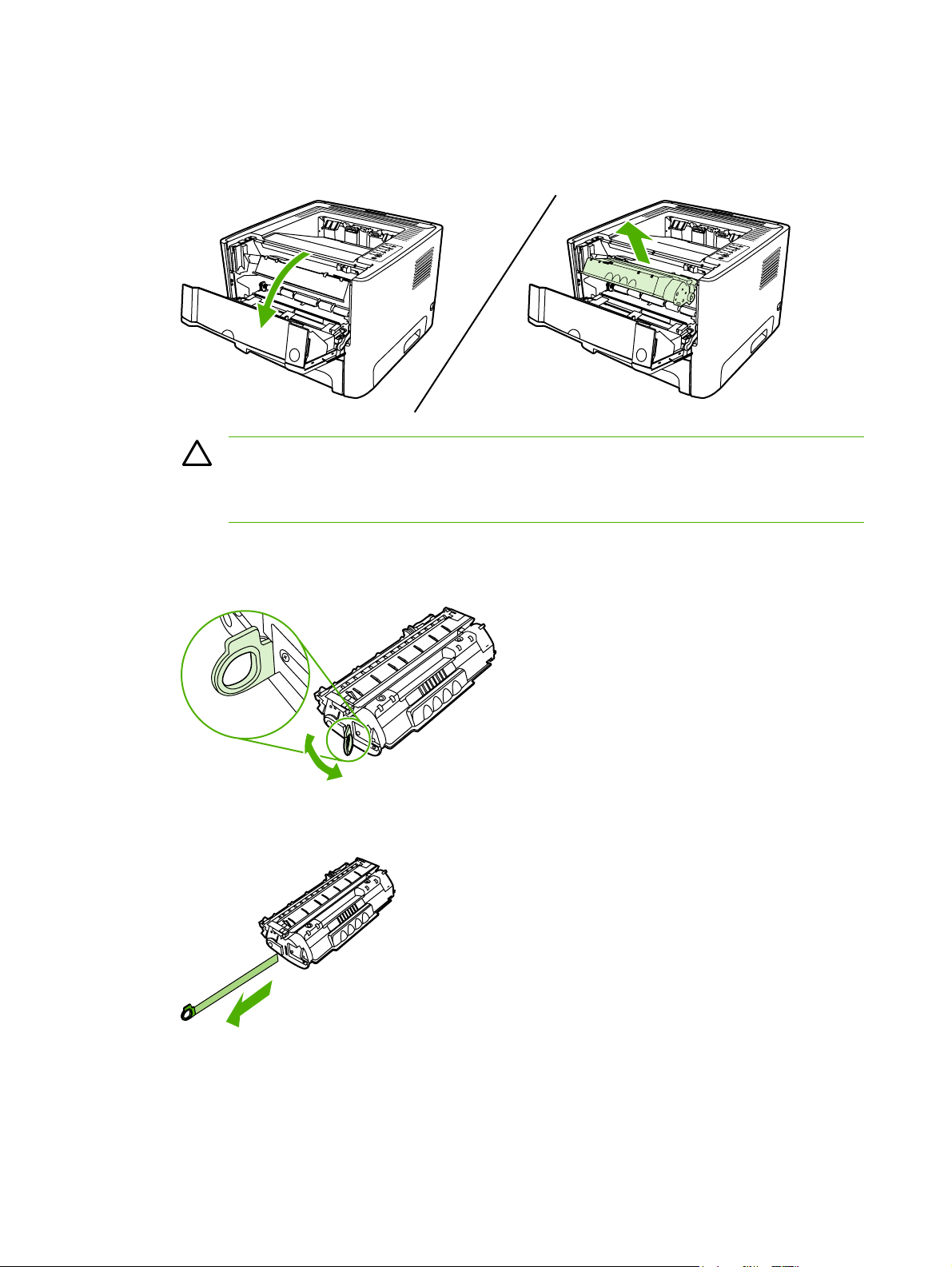
Replace the print cartridge
1. Press the print-cartridge-door button, and then remove the print cartridge from the printer. For
recycling information, see the inside of the print-cartridge box.
CAUTION To prevent damage, do not expose the print cartridge to light. Cover it with a
piece of paper.
CAUTION After removing the print cartridge, only handle it on the ends.
2. Remove the new print cartridge from the packaging.
3. Bend the tab on the left side of the cartridge to break it loose.
4. Pull the tab until all the tape is removed from the cartridge. Put the tab in the print-cartridge box
to return for recycling.
40 Chapter 4 Maintenance ENWW
Page 51

5. Gently rock the toner cartridge from front to back to distribute the toner evenly inside the
cartridge.
6. Insert the print cartridge in the printer and close the print-cartridge door.
CAUTION If toner gets on your clothing, wipe it off with a dry cloth and wash the
clothing in cold water. Hot water sets toner into the fabric.
ENWW Replace the print cartridge 41
Page 52

Redistribute toner
When toner is low, faded or light areas appear on the printed page. You might be able to temporarily
improve print quality by redistributing the toner.
1. Open the print-cartridge-door button, and then remove the print cartridge from the printer.
CAUTION To prevent damage, do not expose the print cartridge to light. Cover it with a
sheet of paper.
CAUTION After removing the print cartridge, only handle it on the ends.
2. To redistribute the toner, gently rock the print cartridge from front to back.
CAUTION If toner gets on your clothing, wipe it off with a dry cloth and wash the
clothing in cold water. Hot water sets toner into the fabric.
3. Reinsert the print cartridge into the printer, and close the print cartridge door.
If the print is still light, install a new print cartridge.
42 Chapter 4 Maintenance ENWW
Page 53

Clean the printer
Clean the outside of the printer with a clean, damp cloth when necessary.
CAUTION Do not use ammonia-based cleaners on or around the printer.
During the printing process, paper, toner, and dust particles can accumulate inside the printer. Over
time, this buildup can cause print quality problems, such as toner specks or smearing, and paper
jams. To correct and prevent these types of problems, you can clean the print cartridge area and the
printer media path.
Clean the print-cartridge area
You do not need to clean the print-cartridge area often. However, cleaning this area can improve the
quality of your printed sheets.
WARNING! Before cleaning the printer, turn the printer off by unplugging the power cord,
and wait for the printer to cool.
1. Press the print-cartridge-door button, and then remove the print cartridge from the printer.
CAUTION Do not touch the black sponge-transfer roller inside the printer. Doing so can
damage the printer.
CAUTION To prevent damage, do not expose the print cartridge to light. Cover it with a
piece of paper.
CAUTION After removing the print cartridge, only handle it on the ends.
ENWW Clean the printer 43
Page 54

2. With a dry, lint-free cloth, wipe any residue from the media-path area and the print-cartridge
cavity.
3. Replace the print cartridge, and close the print-cartridge door.
4. Plug the power cord into the printer.
Clean the printer media path
If you are seeing toner specks or dots on the printouts, clean the printer media path. This process
uses a transparency to remove dust and toner from the media path. Do not use bond or rough paper.
44 Chapter 4 Maintenance ENWW
Page 55
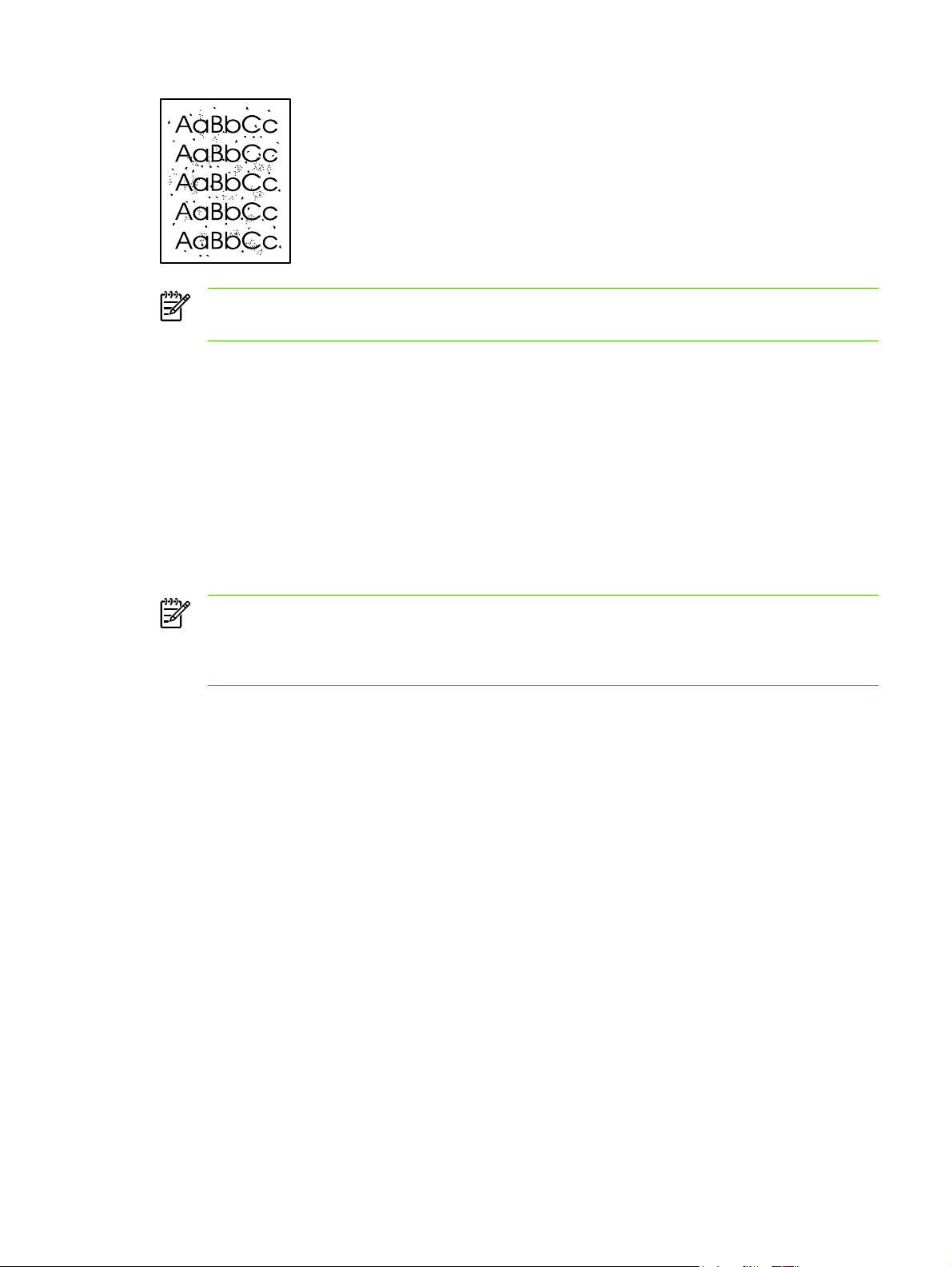
NOTE For best results use a sheet of transparency. If you do not have any transparencies,
you can use copier-grade media (70 to 90 g/m
2
(18 to 24 lb.)) with a smooth surface.
1. Make sure that the printer is idle and the Ready light is on.
2. Load the transparency in tray 1.
3. Print a cleaning page using one of the following methods:
Open HP ToolboxFX. Click the Troubleshooting tab, and then click Print Quality Tools.
●
Select the cleaning page.
On the printer control panel, press and hold the Go button until the Attention, Ready, and
●
Go lights come on. When all three lights come on, release the Go button.
Press Go again. The printer picks up the transparency and begins the cleaning process.
●
NOTE The cleaning process takes approximately 2 minutes. The cleaning page will stop
periodically during the cleaning process. Do not turn the printer off until the cleaning process
has finished. You might need to repeat the cleaning process several times to thoroughly clean
the printer.
ENWW Clean the printer 45
Page 56

Clean the pickup roller (tray 1)
1. Unplug the power cord from the printer, and allow the printer to cool.
2. Press the print-cartridge-door button to open the print-cartridge door.
3. Remove the print cartridge.
CAUTION After removing the print cartridge, only handle it on the ends.
46 Chapter 4 Maintenance ENWW
Page 57
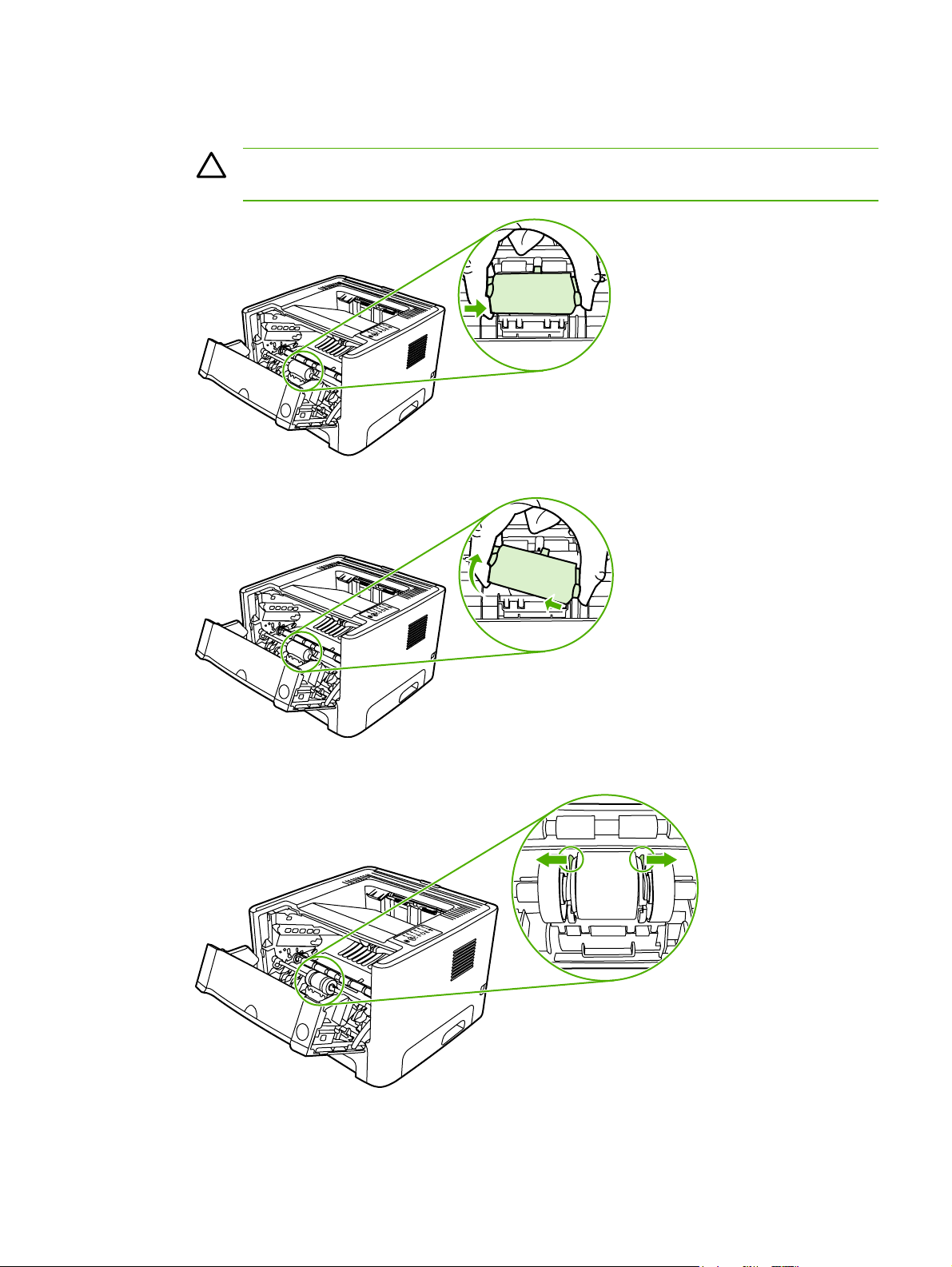
4. Grasping the pickup-roller cover with thumb and forefinger, squeeze the left side of the pickup-
roller cover to release the left retaining tab, and then slide the cover to the left and up.
CAUTION Failure to slide the cover to the left when removing it can cause the right
retaining tab to break.
5. Press the two black retaining tabs outward until the pickup roller is released from its seat.
ENWW Clean the pickup roller (tray 1) 47
Page 58
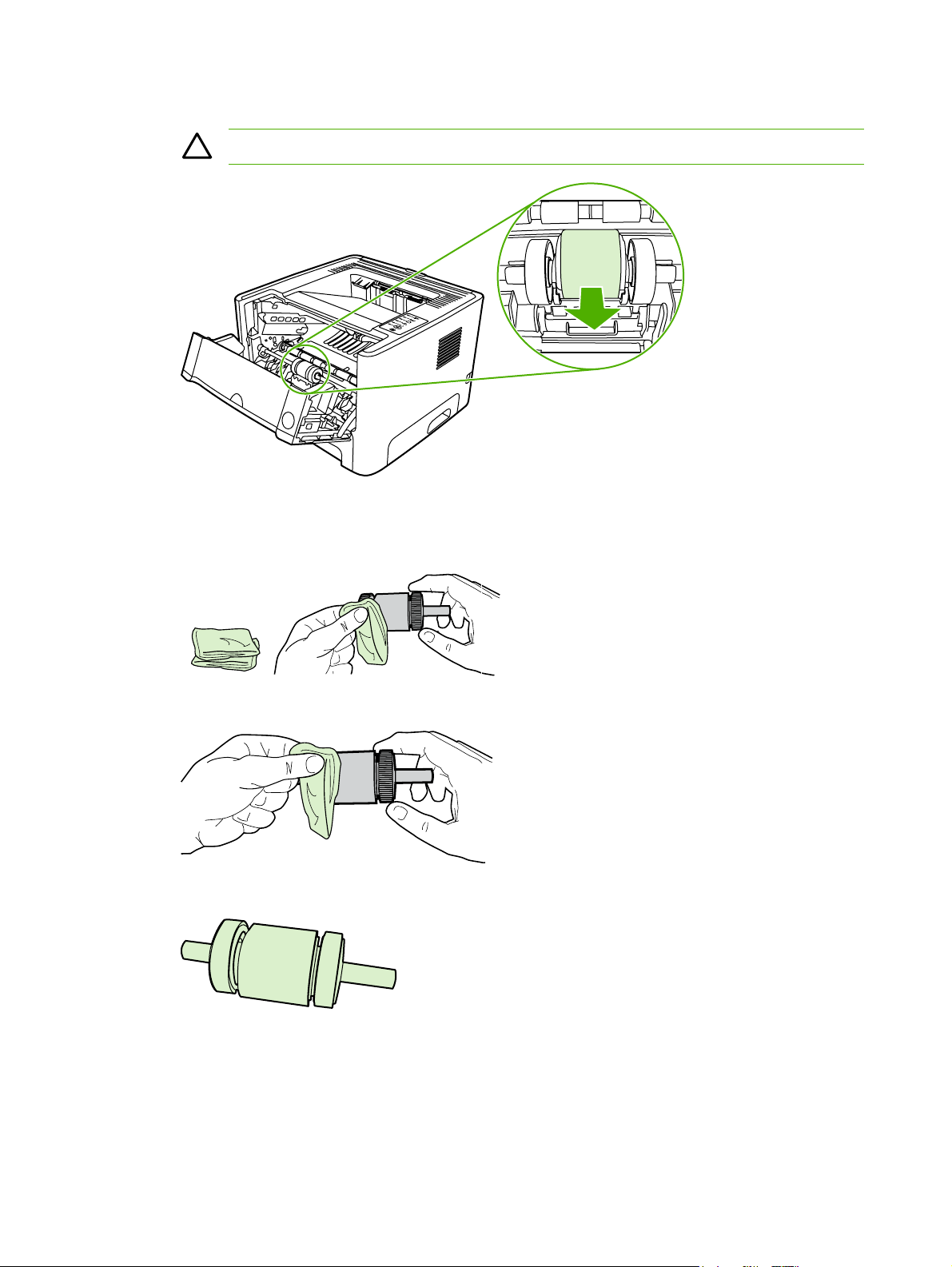
6. Remove the pickup roller from the printer.
CAUTION Do not touch the pickup-roller pad.
7. Dab a lint-free cloth in water, and scrub the roller.
8. Using a dry, lint-free cloth, wipe the pickup roller to remove loosened dirt.
9. Allow the pickup roller to dry completely.
48 Chapter 4 Maintenance ENWW
Page 59
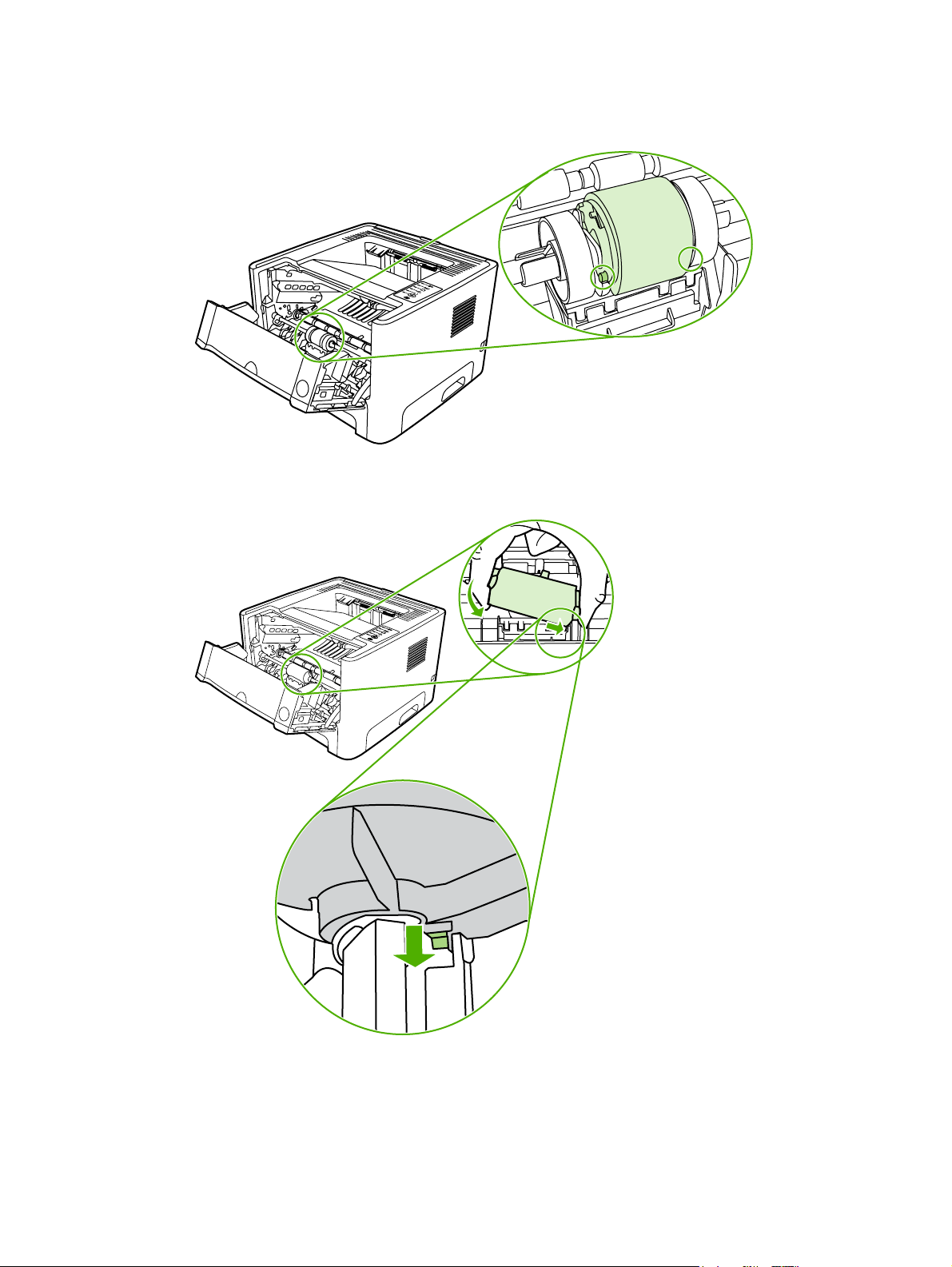
10. Line up the black retaining tabs in the printer with the grooves in the pickup roller, and then
press the pickup roller into the pickup-roller seat until the retaining tabs click.
11. Grasping the pickup-roller cover with thumb and forefinger, insert the pickup-roller cover's right
retaining tab into the retaining slot.
ENWW Clean the pickup roller (tray 1) 49
Page 60

12. Squeeze the left side of the pickup-roller cover and insert the left retaining tab in the retaining
slot.
13. Close the print-cartridge door.
14. Plug the printer in.
50 Chapter 4 Maintenance ENWW
Page 61

Replace the pickup roller (tray 1)
1. Unplug the power cord from the printer, and allow the printer to cool.
2. Press the print-cartridge-door button to open the print-cartridge door.
3. Remove the print cartridge.
CAUTION After removing the print cartridge, only handle it on the ends.
ENWW Replace the pickup roller (tray 1) 51
Page 62
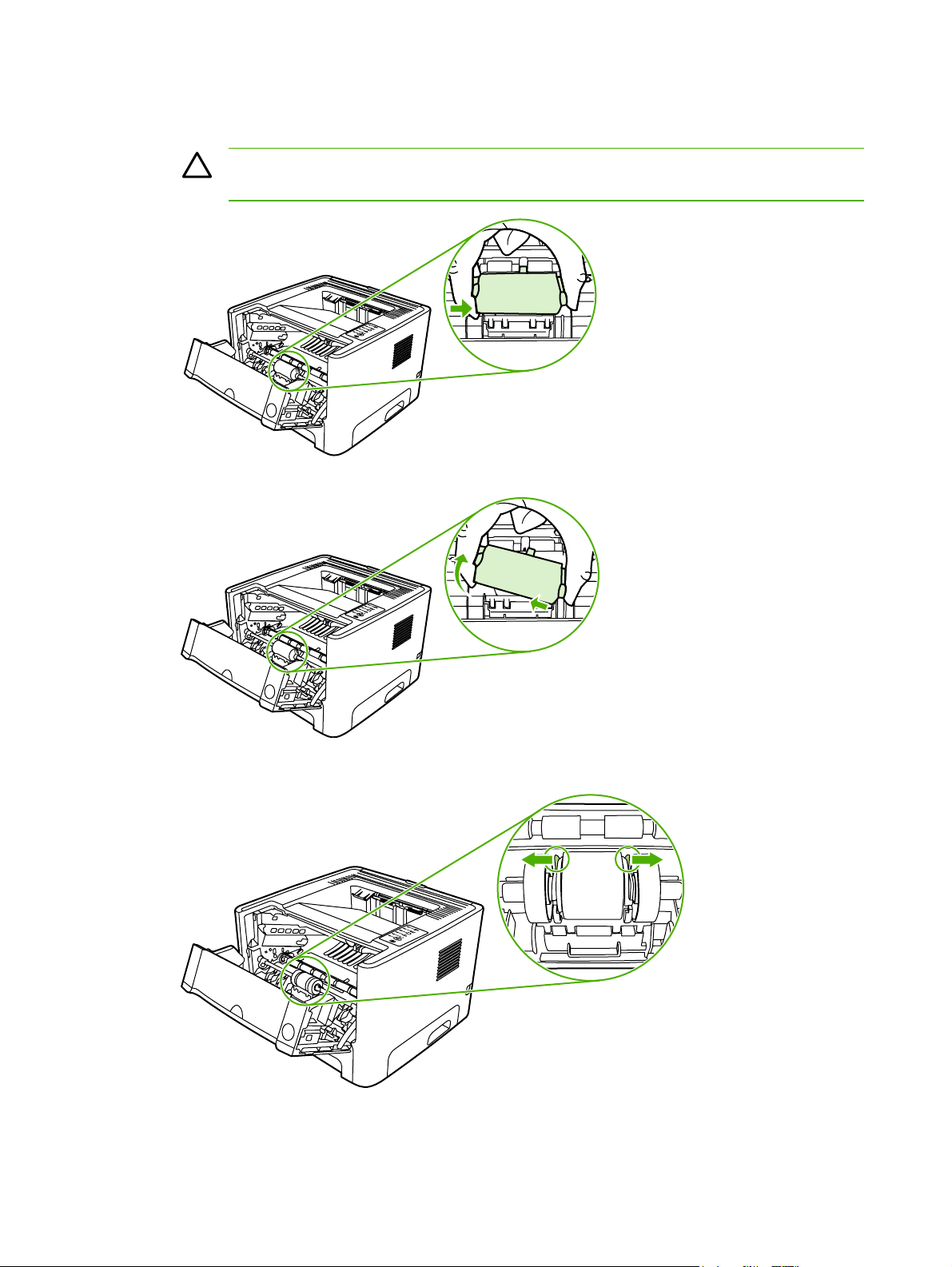
4. Grasping the pickup-roller cover with thumb and forefinger, squeeze the left side of the pickup-
roller cover to release the left retaining tab, and then slide the cover to the left and up.
CAUTION Failure to slide the cover to the left when removing it can cause the right
retaining tab to break.
5. Press the two black retaining tabs outward until the pickup roller is released from its seat.
52 Chapter 4 Maintenance ENWW
Page 63
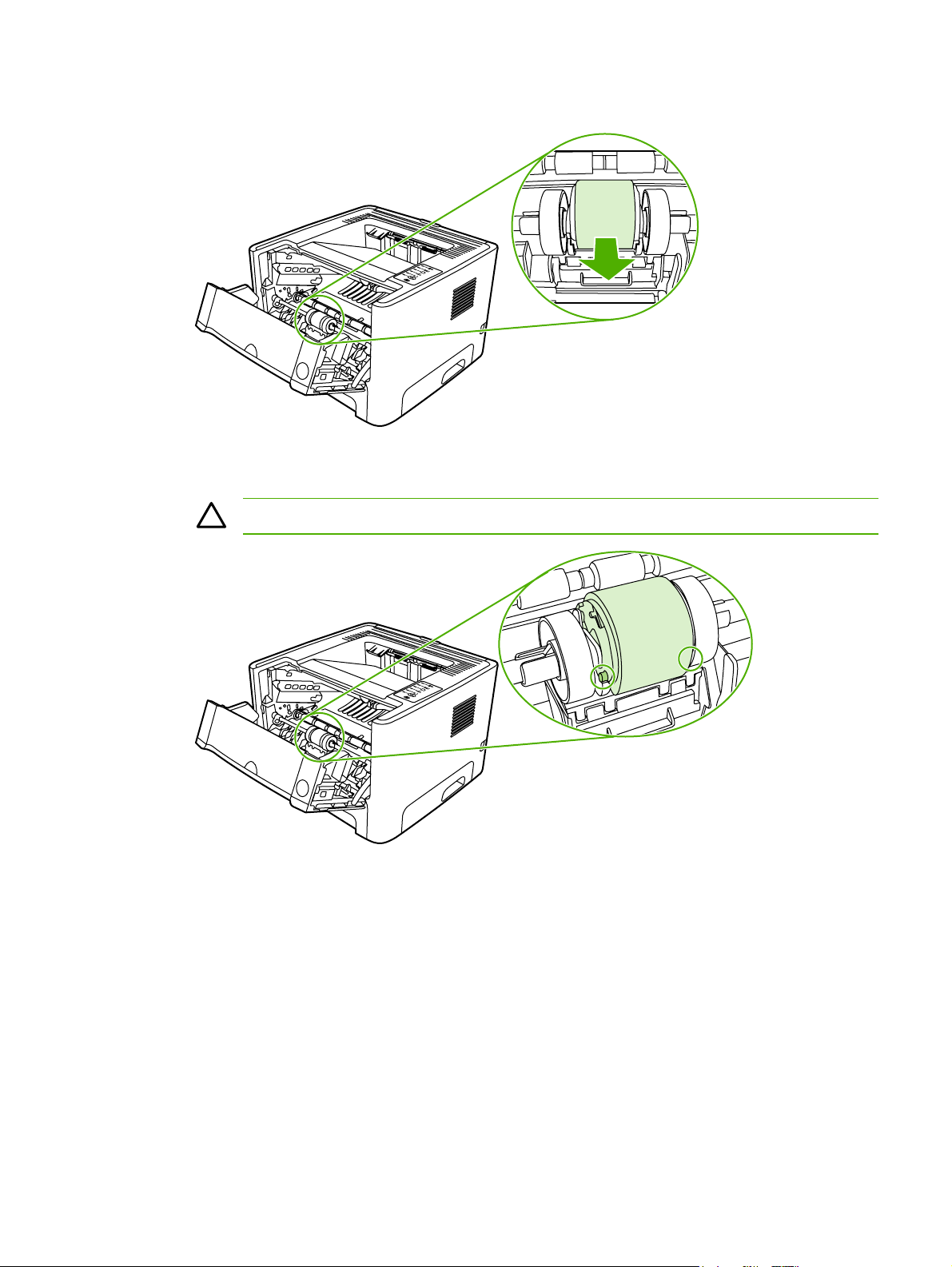
6. Remove the old pickup roller from the printer.
7. Line up the black retaining tabs in the printer with the grooves in the new pickup roller, and then
press the pickup roller into the pickup-roller seat until the retaining tabs click.
CAUTION Do not touch the pickup-roller pad.
ENWW Replace the pickup roller (tray 1) 53
Page 64
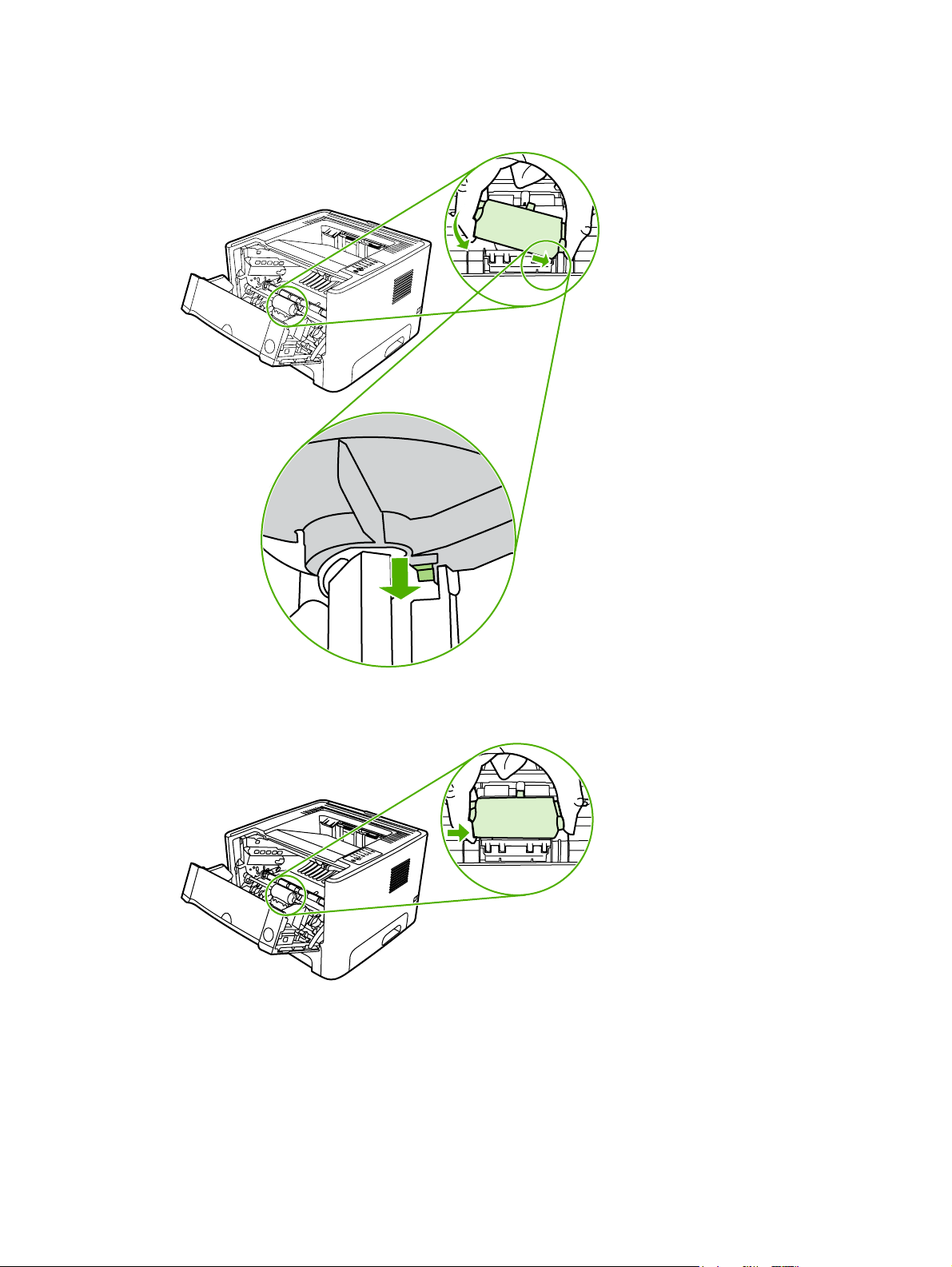
8. Grasping the pickup-roller cover with thumb and forefinger, insert the pickup-roller cover's right
retaining tab into the retaining slot.
9. Squeeze the left side of the pickup-roller cover and insert the left retaining tab in the retaining
slot.
10. Close the print-cartridge door.
11. Plug the printer in.
54 Chapter 4 Maintenance ENWW
Page 65

Clean the pickup roller (tray 2)
1. Unplug the power cord from the printer, and allow the printer to cool.
2. Press the print-cartridge-door button, and then remove the print cartridge from the printer.
CAUTION After removing the print cartridge, only handle it on the ends.
3. Remove tray 2.
ENWW Clean the pickup roller (tray 2) 55
Page 66
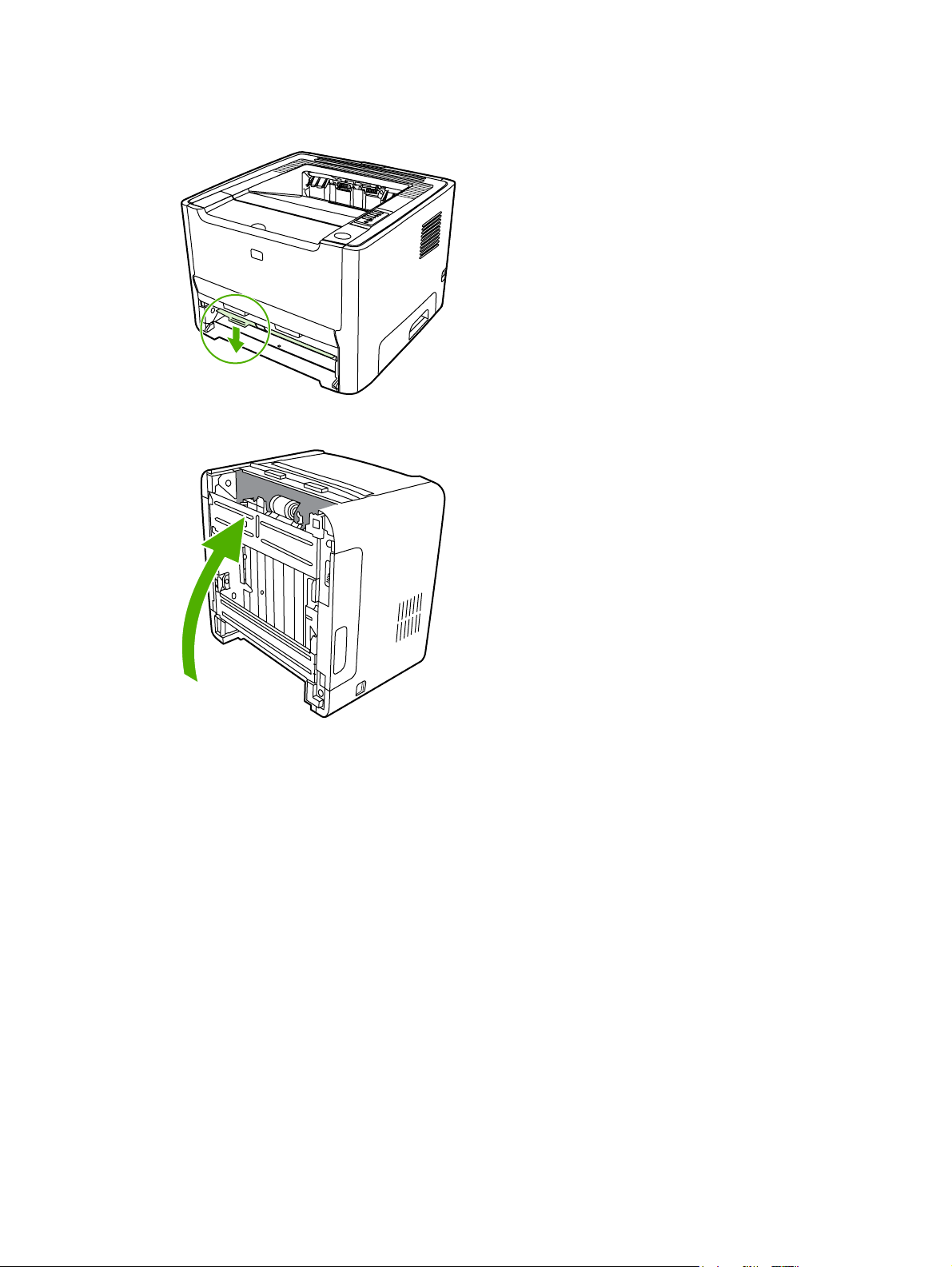
4. Open the automatic two-sided path door on the front of the printer (HP LaserJet P2015d,
HP LaserJet P2015dn, and HP LaserJet P2015x printers only).
5. Place the printer on the work surface with the front of the printer facing up.
56 Chapter 4 Maintenance ENWW
Page 67

6. Pull the white tabs outward, and rotate the tabs up.
7. Slide the right tab to the right, and leave the tab in this position throughout the procedure.
ENWW Clean the pickup roller (tray 2) 57
Page 68

8. Slide the pickup roller assembly to the right, and remove the left end cap.
9. Remove the pickup roller.
CAUTION Do not touch the pickup-roller pad.
58 Chapter 4 Maintenance ENWW
Page 69

10. Dab a lint-free cloth in water, and scrub the roller.
11. Using a dry, lint-free cloth, wipe the pickup roller to remove loosened dirt.
12. Allow the pickup roller to dry completely.
13. Insert the left side of the pickup roller into the left slot (1), and insert the right side (the side that
has the notches in the shaft) into the right slot (2).
ENWW Clean the pickup roller (tray 2) 59
Page 70
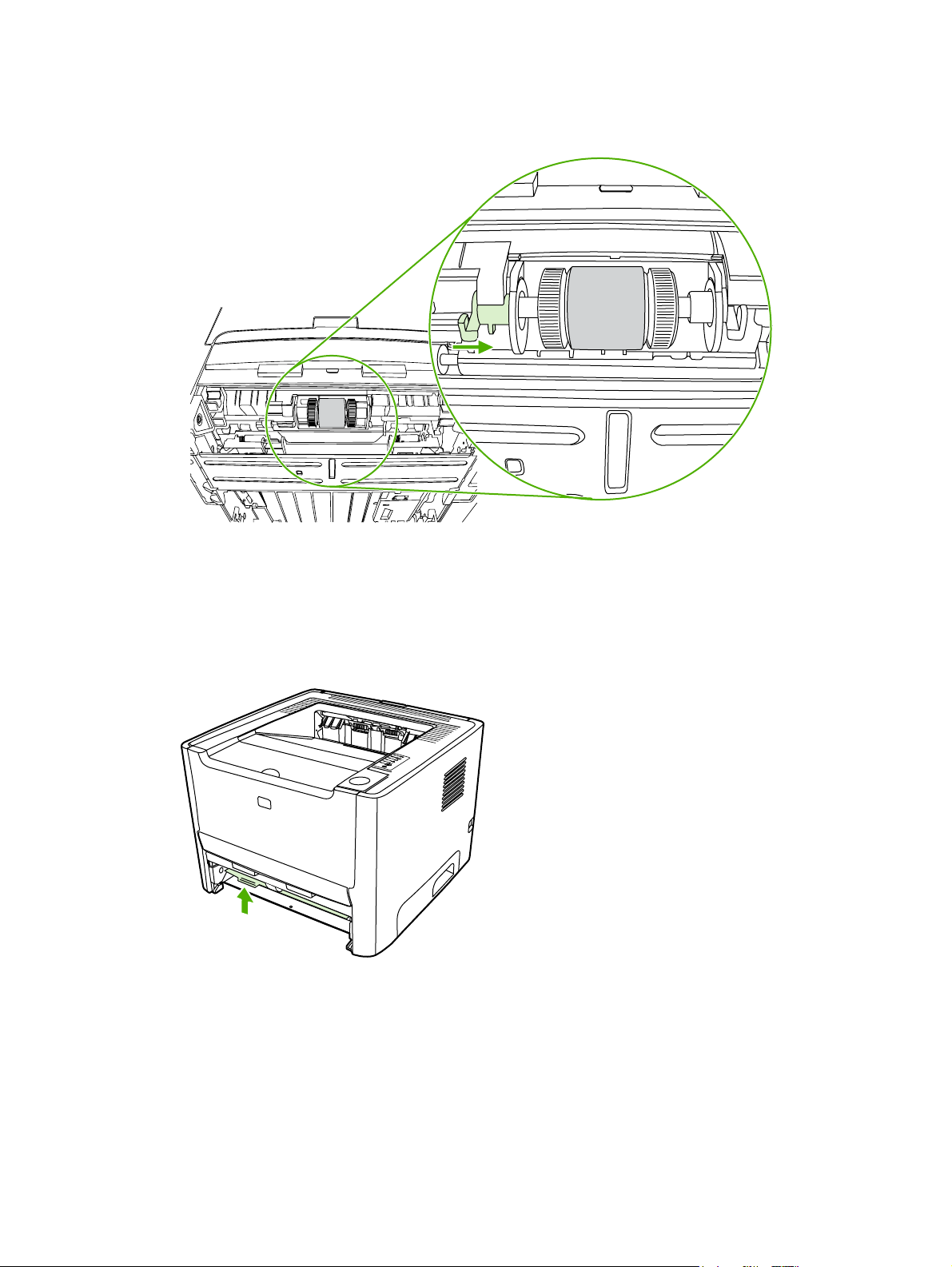
14. Place the end cap over the shaft on the left side, push the end cap to the right, and rotate the
tab downward into position.
15. Rotate the shaft until the notches engage and the shaft clicks into place.
16. Push the right tab to the left, and rotate the tab downward into position.
17. Place the printer on the work surface with the top of the printer facing up.
18. Close the automatic two-sided path door.
60 Chapter 4 Maintenance ENWW
Page 71

19. Reinstall the print cartridge, and close the print-cartridge door.
20. Plug the printer in.
ENWW Clean the pickup roller (tray 2) 61
Page 72

Replace the pickup roller (tray 2)
1. Unplug the power cord from the printer, and allow the printer to cool.
2. Press the print-cartridge-door button, and then remove the print cartridge from the printer.
CAUTION After removing the print cartridge, only handle it on the ends.
3. Remove tray 2.
62 Chapter 4 Maintenance ENWW
Page 73

4. Open the automatic two-sided path door on the front of the printer (HP LaserJet P2015d,
HP LaserJet P2015dn, and HP LaserJet P2015x printers only).
5. Place the printer on the work surface with the front of the printer facing up.
ENWW Replace the pickup roller (tray 2) 63
Page 74
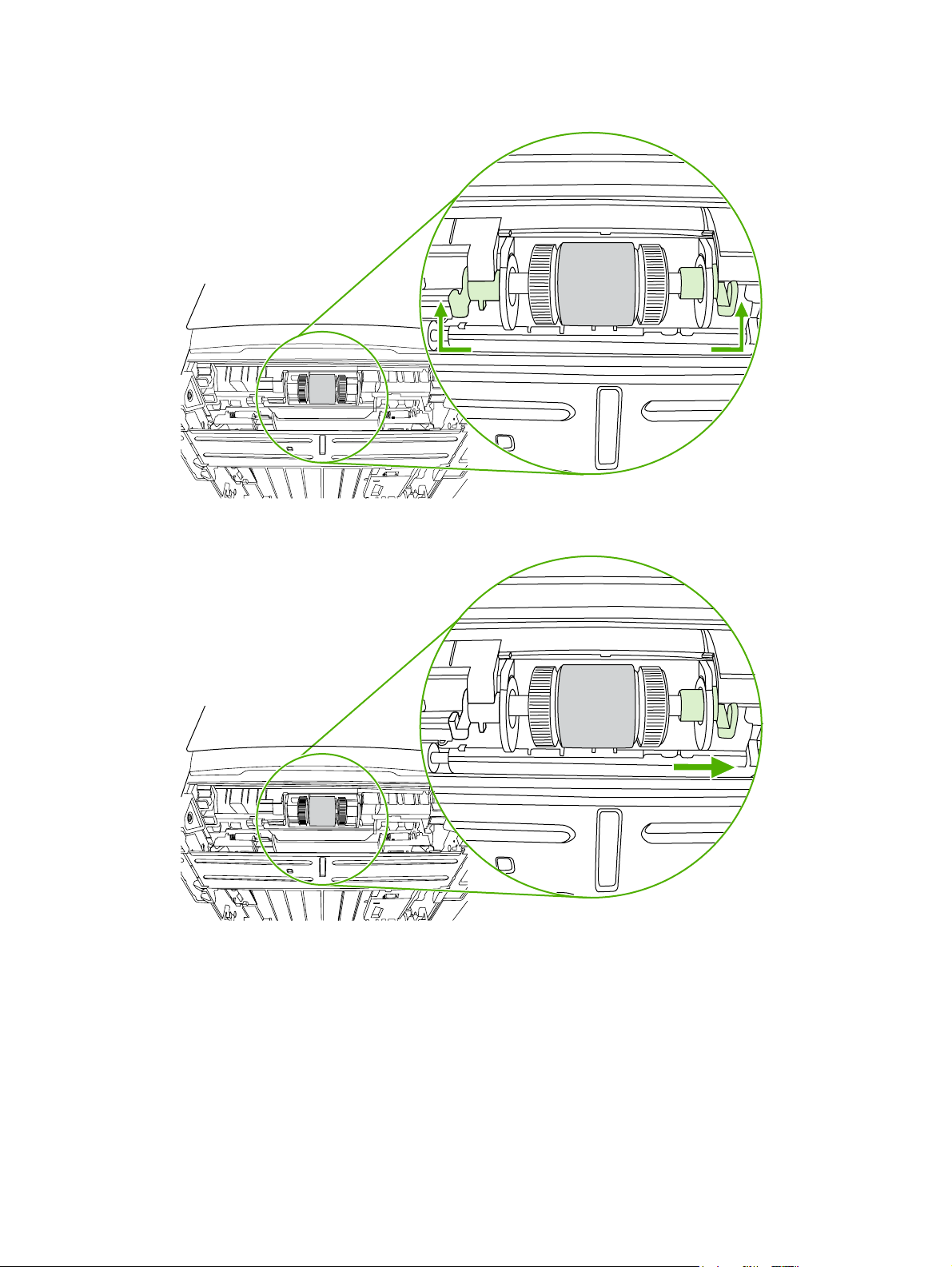
6. Pull the white tabs outward, and rotate the tabs up.
7. Slide the right tab to the right, and leave the tab in this position throughout the procedure.
64 Chapter 4 Maintenance ENWW
Page 75
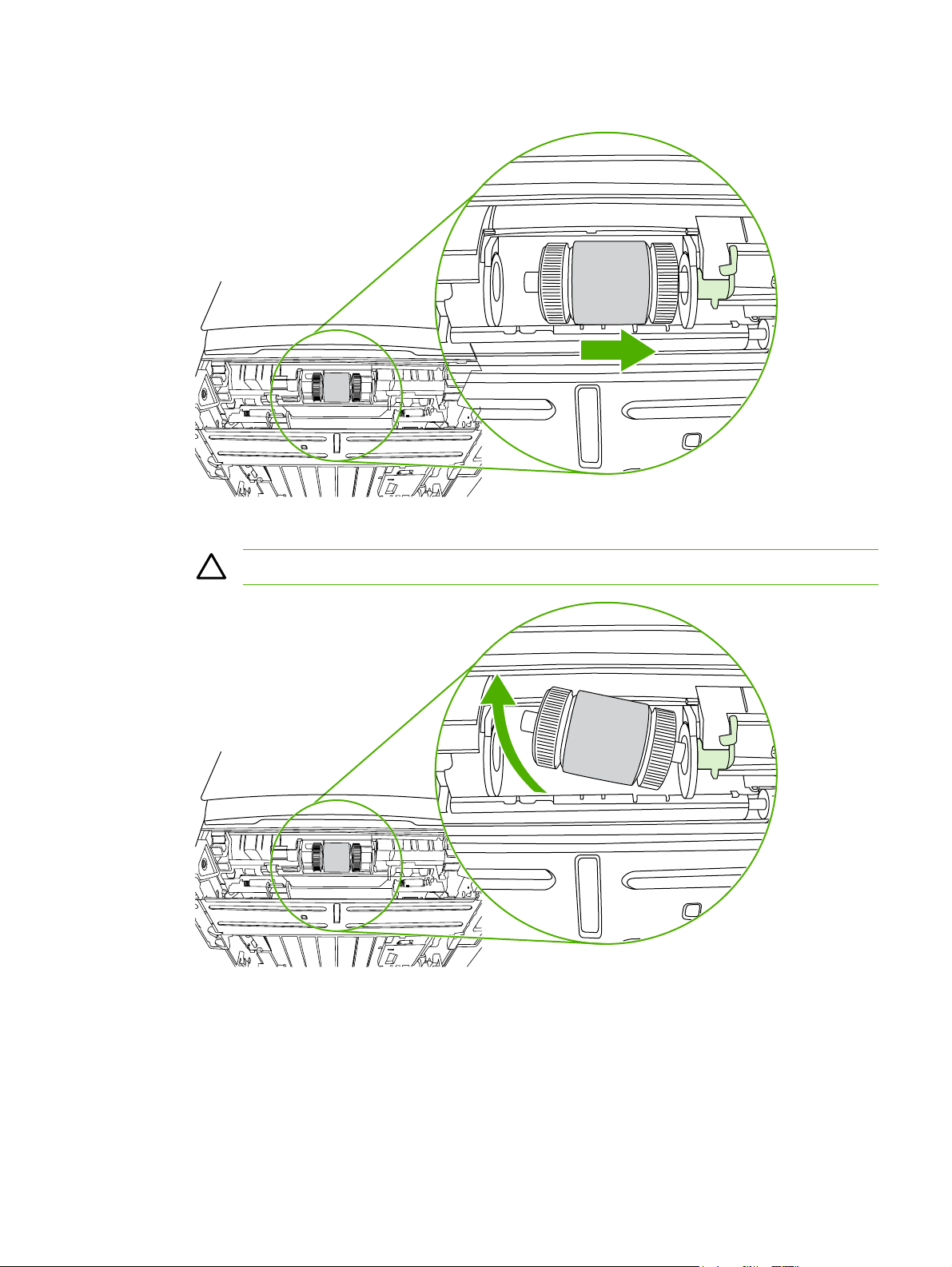
8. Slide the pickup roller assembly to the right, and remove the left end cap.
9. Remove the old pickup roller.
CAUTION Do not touch the pickup-roller pad.
ENWW Replace the pickup roller (tray 2) 65
Page 76

10. Insert the left side of the new pickup roller into the left slot (1), and insert the right side (the side
that has the notches in the shaft) into the right slot (2).
11. Place the end cap over the shaft on the left side, push the end cap to the right, and rotate the
tab downward into position.
12. Rotate the shaft until the notches engage and the shaft clicks into place.
13. Push the right tab to the left, and rotate the tab downward into position.
14. Place the printer on the work surface with the top of the printer facing up.
66 Chapter 4 Maintenance ENWW
Page 77

15. Close the automatic two-sided path door.
16. Reinstall the print cartridge, and close the print-cartridge door.
17. Plug the printer in to turn it back on.
ENWW Replace the pickup roller (tray 2) 67
Page 78
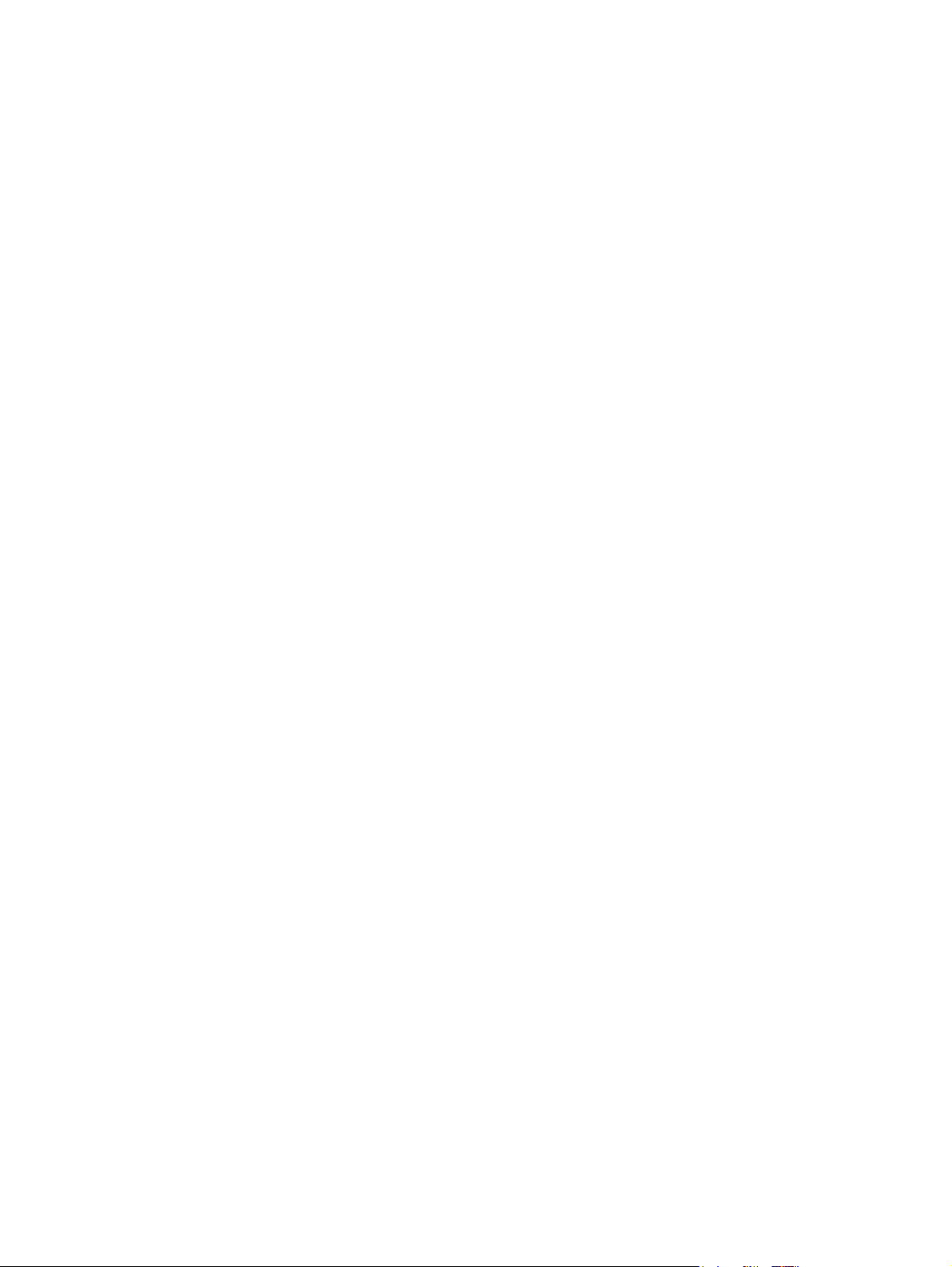
68 Chapter 4 Maintenance ENWW
Page 79
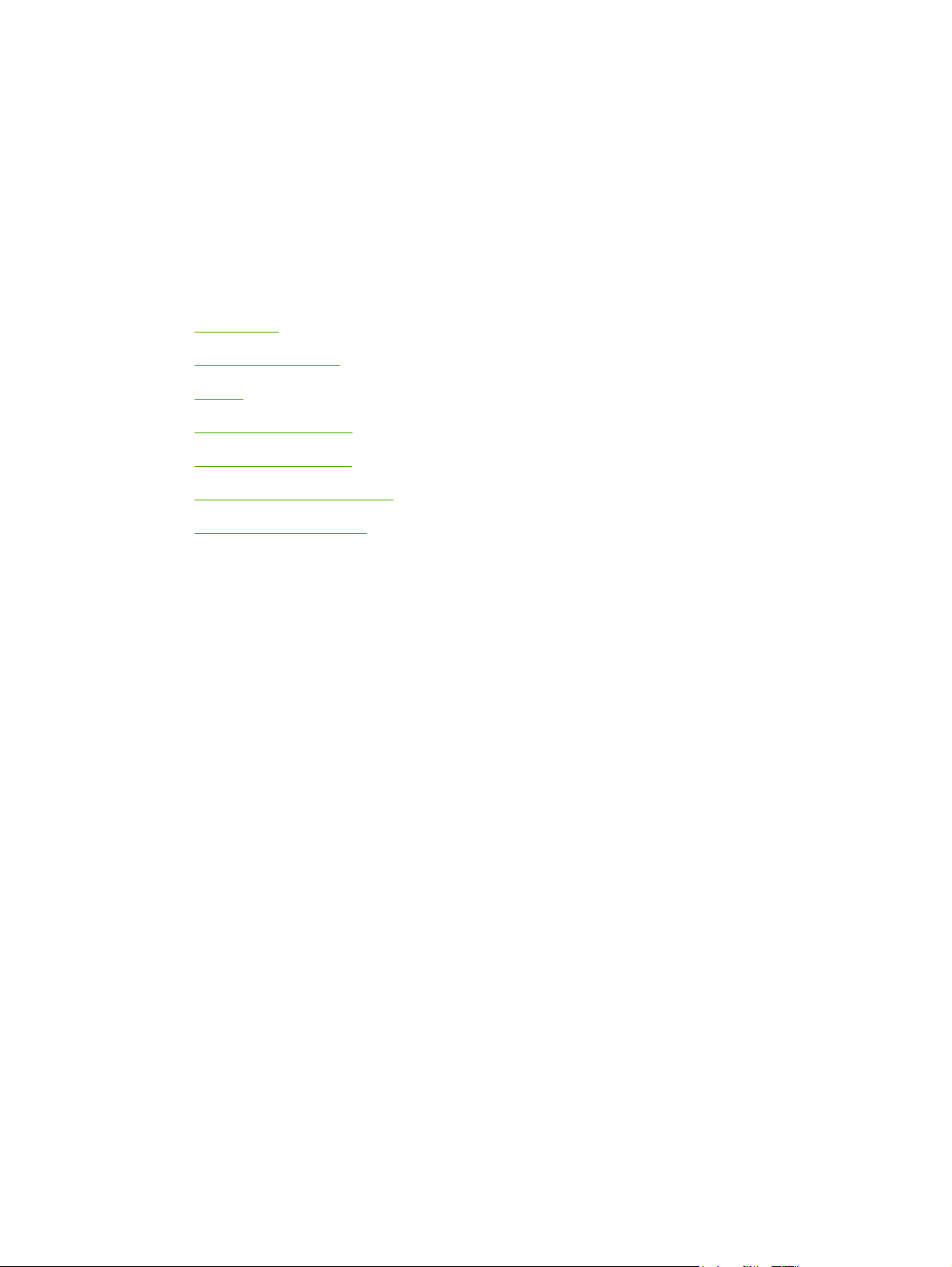
5 Theory of operation
Introduction
●
Internal components
●
Timing
●
Engine control system
●
Laser/scanner system
●
Pickup/feed/delivery system
●
●
Image-formation system
ENWW 69
Page 80

Introduction
This chapter presents an overview of the relationships between major components in the printer, and
includes a detailed discussion of the image-formation system. The following systems are discussed:
Engine control system
●
Laser/scanner system
●
Pickup/feed/delivery system
●
Image-formation system
●
Figure 5-1 Block diagram on page 70 illustrates the relationships among the four systems.
Figure 5-1 Block diagram
70 Chapter 5 Theory of operation ENWW
Page 81
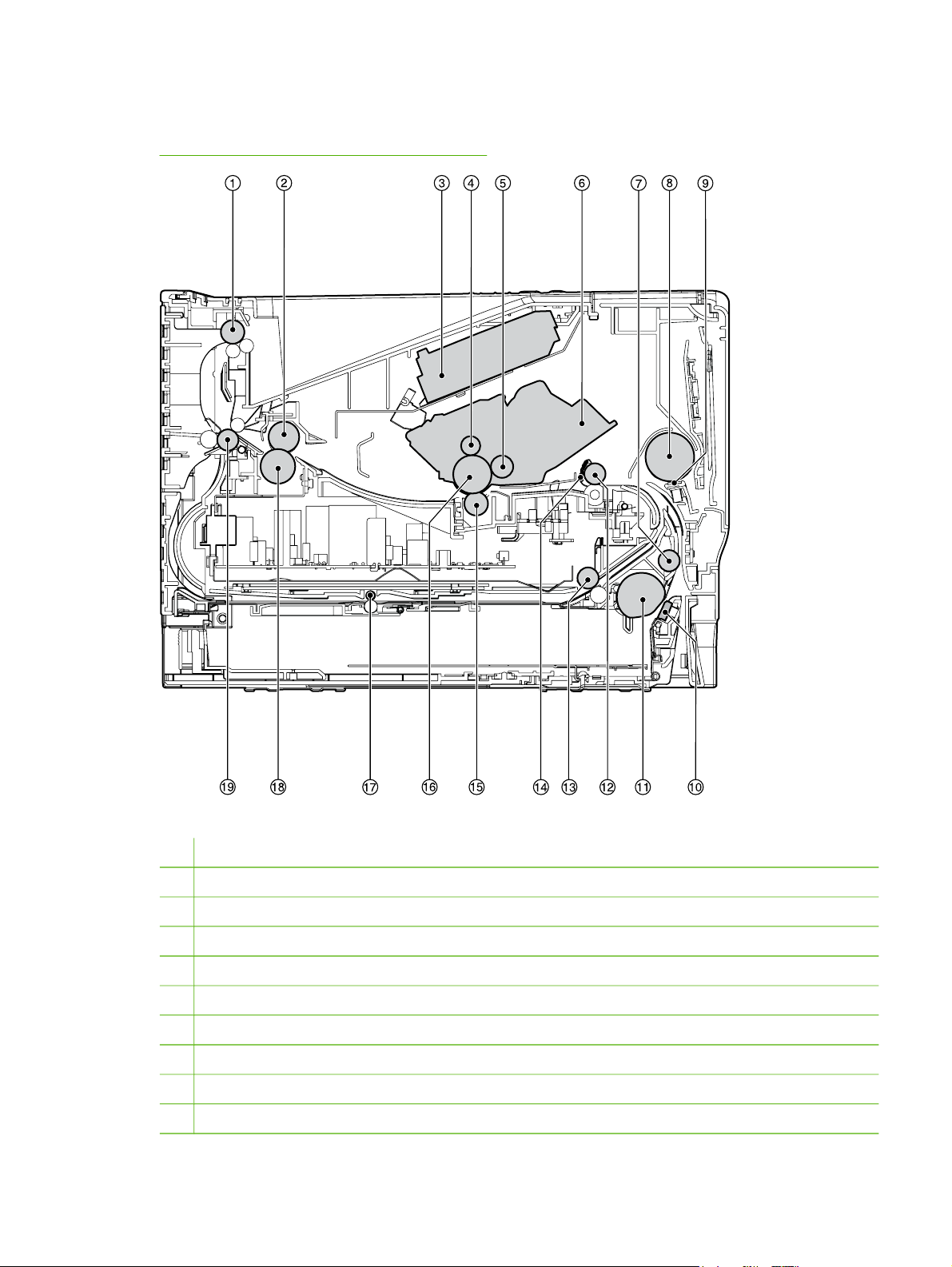
Internal components
Figure 5-2 Cross-section of printer on page 71 highlights the major internal components.
Figure 5-2 Cross-section of printer
1 Top output bin delivery roller
2 Fuser film
3 Laser/scanner
4 Primary charging roller
5 Developer roller
6 Print cartridge
7 Feed roller
8 Multipurpose pickup roller
9 Multipurpose separation pad
10 Separation pad
ENWW Internal components 71
Page 82

11 Pickup roller
12 Registration roller
13 Duplexer pickup roller
14 Registration shutter
15 Transfer roller
16 Photosensitive drum
17 Duplexer feed roller
18 Pressure roller
19 Rear output bin delivery roller
72 Chapter 5 Theory of operation ENWW
Page 83

Timing
Sequence of operation
Operation sequences are controlled by the microprocessor on the DC controller.
Table 5-1 Sequence
of operation on page 73 describes engine operations for each period of a print operation.
Table 5-1 Sequence of operation
Name Timing Purpose
WAIT From power-on until the end of the main motor
STBY (standby) From the end of the WAIT or LSTR period until
INTR (initial
rotation)
PRINT From the end of the INTR period until the primary
LSTR (last
rotation)
initial drive
either a print command is sent from the formatter or
the power is turned off.
From the time of the print command until the pickup
solenoid is turned on.
high-voltage is turned off.
From the end of the PRINT period (when highvoltage is turned off) until the main motor stops
rotating.
Detects presence of a print cartridge. Clears
potential from the drum surface and cleans the
transfer roller.
Prepares the printer to receive print commands
Prepares the photosensitive drum for printing.
Forms the image on the photosensitive drum and
transfers the toner image to the media.
Delivers the last page of a print job.
After LSTR, the printer either returns to STBY or, if
another print command was sent from the
formatter, enters INTR.
Power-on sequence
Table 5-2 Power-on sequence
Step Acti on
1 Power-on
2 CPU initialization
3 Video interface communication start
4 Check sensors for residual media
5 Main motor initial drive
6 Fuser heater initial drive. The fuser heater reaches a surface temperature of 100°C.
7 Laser/scanner motor initial drive
8 High-voltage control
Detect presence of a print cartridge
Clean the transfer roller after the primary charging ac bias is turned on
9 Failure/abnormality check: detect laser/scanner failure, fuser failure, and open covers
10 Communication with the memory tag
ENWW Timing 73
Page 84

Engine control system
The engine control system coordinates all printer functions, according to commands sent from the
formatter. It drives the laser/scanner system, the image-formation system, and the pickup/feed/
delivery system.
The engine control system contains the following components:
DC controller
●
High-voltage PCA
●
Figure 5-3 Engine control system
74 Chapter 5 Theory of operation ENWW
Page 85

Engine controller PCB
Main motor
Fixing unit
AC input
Fan
Transfer
charging roller
Pressure roller
Cartridge
Memory tag
Fixing control
circuit
Low-voltage power
supply circuit
Fan motor drive
circuit
Reset Circuit
High-voltage
power supply
circuit
Memory tag circuit
IC201
CPU
Solenoids
Sensors
Duplex driver
PCB
(Duplex model
only)
Option
Scanner motor
Video controller PCB
Figure 5-4 Engine control system circuit diagram
Laser driver
BD sensor
ENWW Engine control system 75
Page 86

Laser/scanner system
The laser/scanner system receives video signals from the dc controller and the formatter and
converts the signals into latent images on the photosensitive drum.
Figure 5-5 Laser/scanner system
76 Chapter 5 Theory of operation ENWW
Page 87

Pickup/feed/delivery system
The pickup/feed/delivery system consists of several types of feed rollers and sensors. The dc
controller uses two motors and two solenoids to drive the rollers. Three media-detection sensors
detect media as it passes through the printer. If media does not reach or pass each sensor within a
specified time period, the dc controller determines that a jam has occurred and alerts the formatter.
The following components are identified in
M1, main motor
●
SL1, tray 2 pickup solenoid
●
SL2, tray 1 pickup solenoid
●
SL3, duplex solenoid (HP LJ P2015d, P2015dn, and P2015x only)
●
PS911, width-detection sensor
●
PS912, top-of-page sensor
●
PS913, width-detection sensor
●
PS914, tray 2 media sensor
●
PS915, fuser delivery sensor
●
PS915, duplex sensor (HP LJ P2015d, P2015dn, and P2015x only)
●
Figure 5-6 Pickup/feed/delivery system on page 78:
ENWW Pickup/feed/delivery system 77
Page 88

Figure 5-6 Pickup/feed/delivery system
78 Chapter 5 Theory of operation ENWW
Page 89
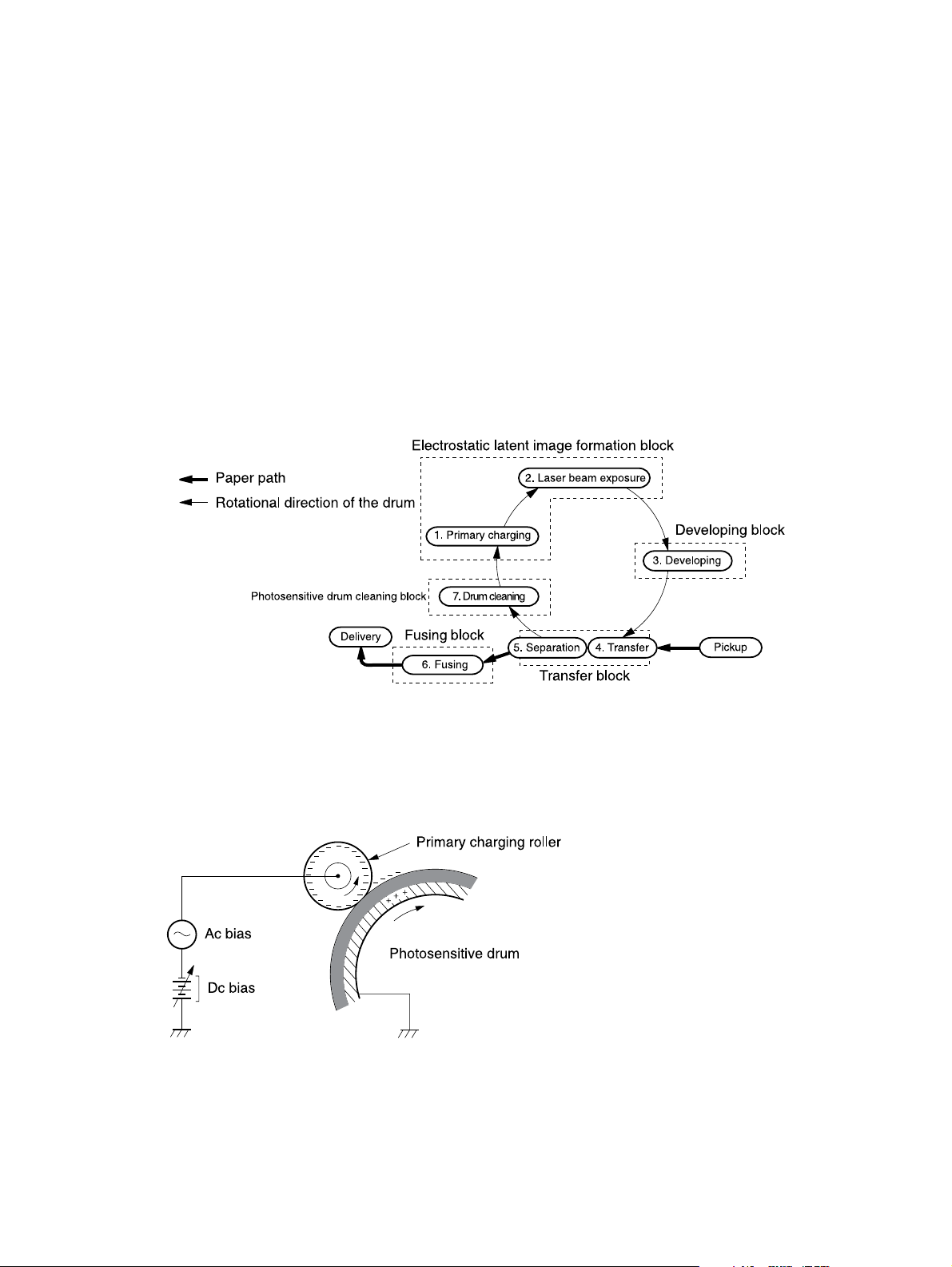
Image-formation system
Laser printing requires the interaction of several different technologies, including electronics, optics,
and electrophotographics, to provide a printed page. Each process functions independently and must
be coordinated with the other printer processes. Image formation consists of the following five
processes:
electrostatic latent-image formation
●
developing
●
transfer
●
fusing
●
drum cleaning
●
The five processes contain eight steps.
Figure 5-7 Image-formation system
Step 1: Primary charging
DC and AC biases are applied to the primary charging roller, which transfers a uniform negative
potential to the photosensitive drum.
Figure 5-8 Primary charging
Step 2: Laser beam exposure
ENWW Image-formation system 79
Page 90
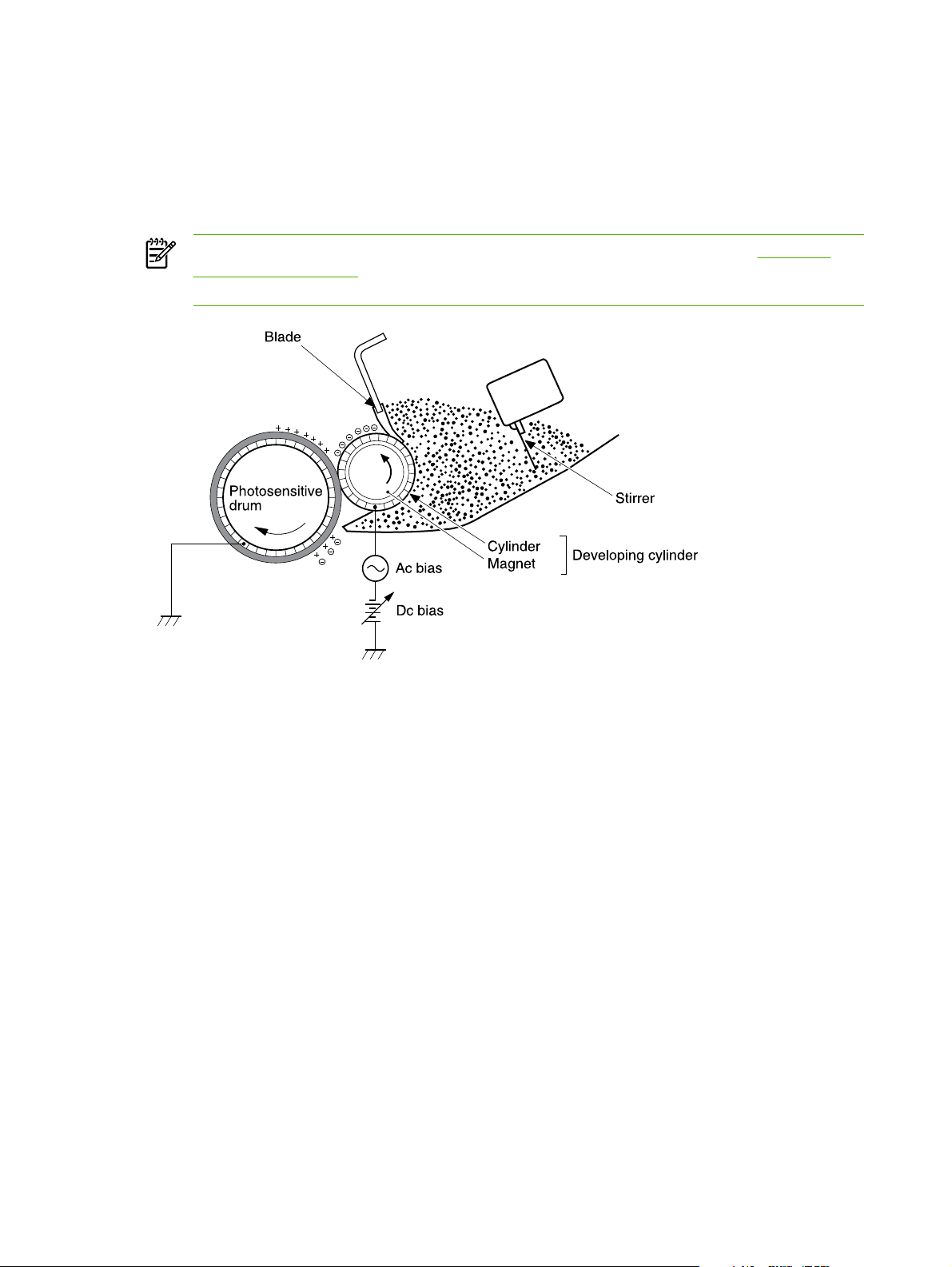
The laser beam scans the photosensitive drum to neutralize negative charges on parts of the drum.
An electrostatic latent image is formed on the drum where negative charges were neutralized.
Step 3: Developing
The developing cylinder comes in contact with the photosensitive drum to deposit toner onto the
electrostatic latent image.
NOTE The charges on the exposed area of the drum are shown as positive in Figure 5-9
Developing on page 80. The charges are actually negative, but they are more positive than
the charges on the developing cylinder.
Figure 5-9 Developing
Toner acquires a negative charge through friction from the developing cylinder and the blade. When
the negatively charged toner comes in contact with the drum, the toner adheres to the electrostatic
latent image. The image on the drum becomes visible because of the toner.
Step 4: Transfer
The transfer charging roller, to which a dc positive bias is applied, imparts a positive charge on the
print media. When the print media comes in contact with the photosensitive drum, the toner is
transferred to the print media.
80 Chapter 5 Theory of operation ENWW
Page 91
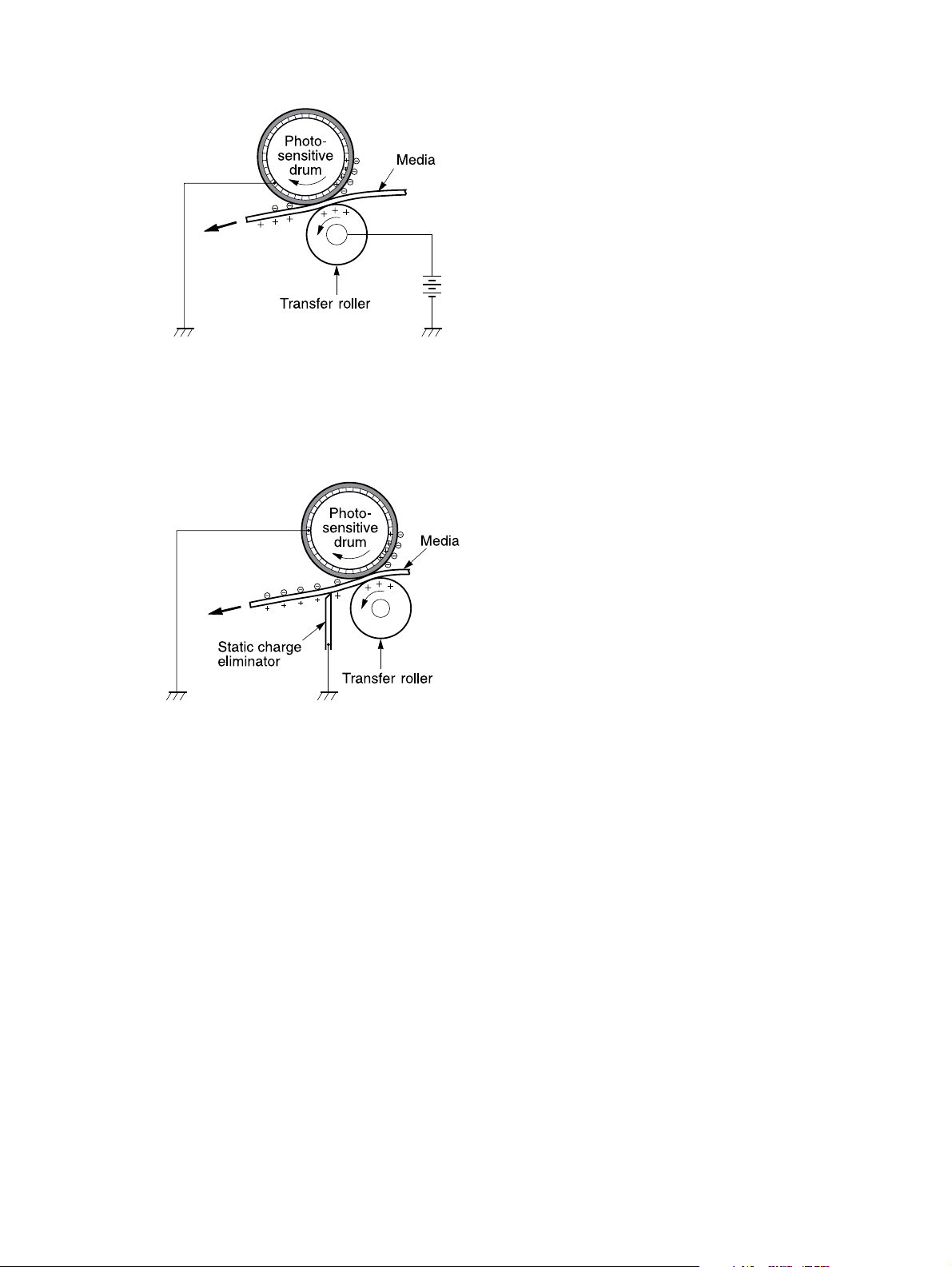
Figure 5-10 Transfer
Step 5: Separation
The elasticity of the print media causes its separation from the photosensitive drum. A static charge
eliminator aids separation by weakening any electrostatic adhesion.
Figure 5-11 Separation
Step 6: Fusing
The dc negative bias applied to the fusing film strengthens the holding force of the toner on the print
media and prevents the toner from scattering.
ENWW Image-formation system 81
Page 92

Figure 5-12 Fusing
Step 7: Drum cleaning
The cleaning blade scrapes the residual toner off the photosensitive drum and deposits it into the
waste toner case.
Figure 5-13 Drum cleaning
82 Chapter 5 Theory of operation ENWW
Page 93
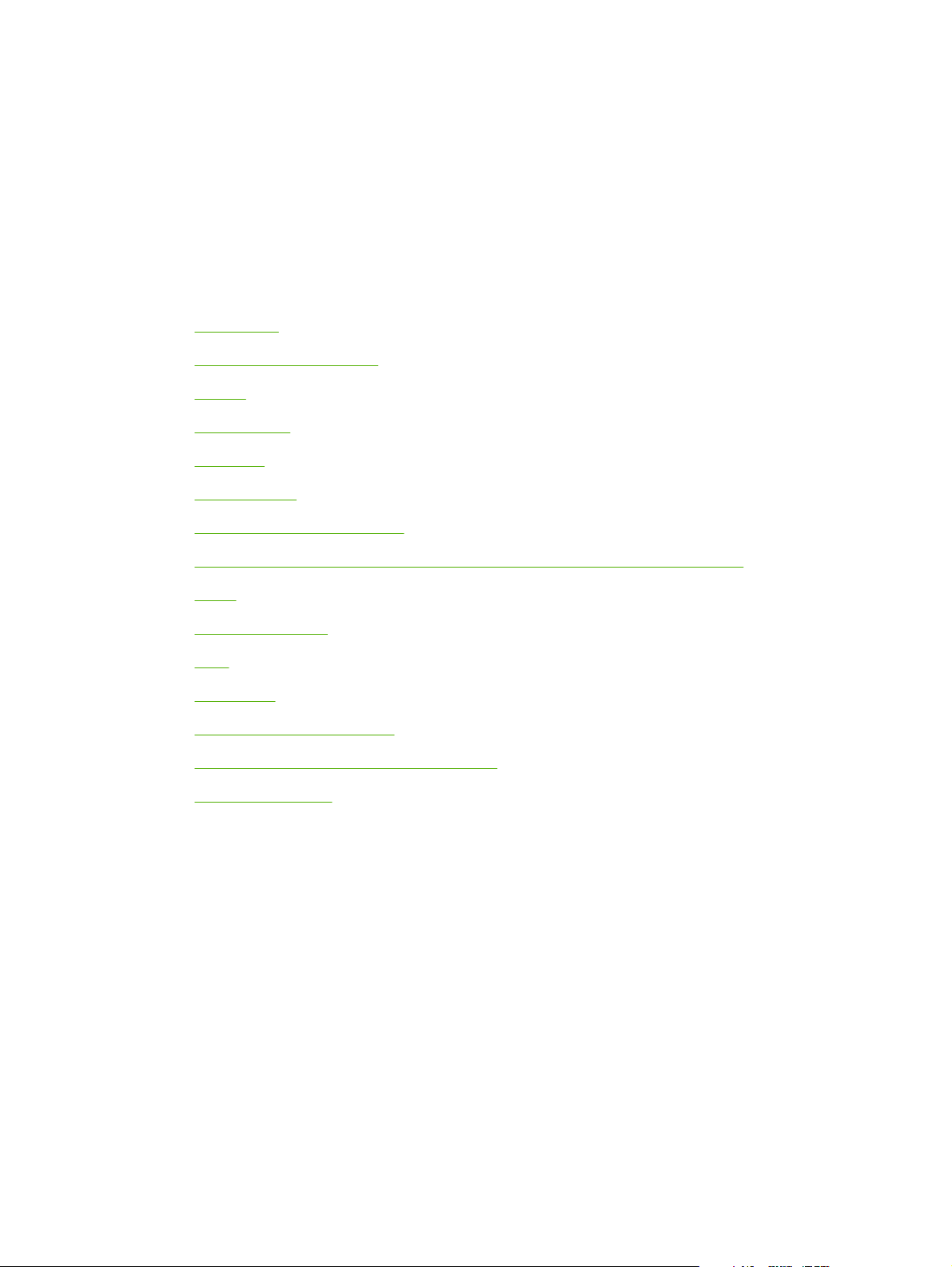
6 Removal and replacement
Introduction
●
Before performing service
●
Covers
●
Control panel
●
Formatter
●
Laser/scanner
●
●
Memory-tag-reader assembly
Duplex-drive PCA (HP LaserJet P2015d, P2015dn, and P2015x printers only)
●
Fuser
●
Interlock assembly
●
ECU
●
Main motor
●
Pickup and feed assemblies
●
Main gear assembly/tray 2 pickup solenoid
●
Print-cartridge door
●
ENWW 83
Page 94
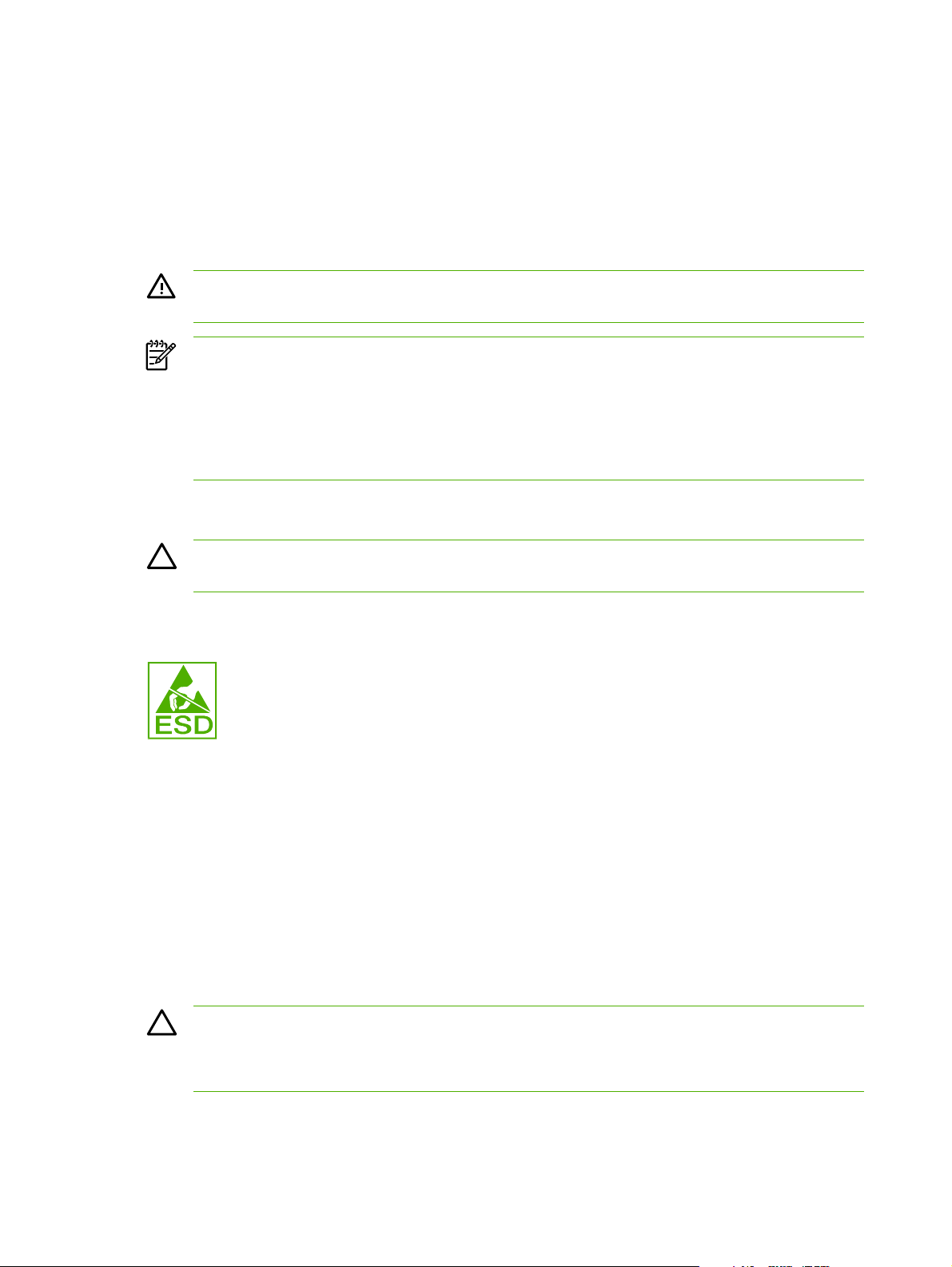
Introduction
This chapter documents removal and replacement of field replaceable units (FRUs) only.
Removal and replacement strategy
Replace parts in the reverse order of their removal. Directions for difficult or critical replacement
procedures are included.
WARNING! The sheet-metal edges of the product can be sharp. Use caution when working
on the product.
NOTE Note the length, diameter, color, type, and location of each screw. Be sure to return
each screw to its original location during reassembly.
Incorrectly routed or loose wire harnesses can interfere with other internal components and
can become damaged or broken. Frayed or pinched harness wires can be difficult to locate.
When replacing wire harnesses, always use the provided wire loops, lance points, or wireharness guides.
Electrostatic discharge
CAUTION The product contains parts that are sensitive to electrostatic discharge (ESD).
Always service the product at an ESD-protected workstation, or use an ESD mat.
Watch for the ESD symbol to identify the parts that are sensitive to ESD. Protect these parts by using
an ESD wrist strap and by placing ESD-sensitive parts into protective ESD pouches.
Required tools
The following tools are needed to service this product:
#2 Phillips screwdriver with magnetic tip
●
Small flat-blade screwdriver
●
Small needle-nose pliers
●
ESD mat
●
Penlight
●
CAUTION A pozidrive screwdriver can damage the screw heads on the product. Use a #2
Phillips screwdriver.
If you use a multispeed screwdriver, use a torque limiter.
84 Chapter 6 Removal and replacement ENWW
Page 95
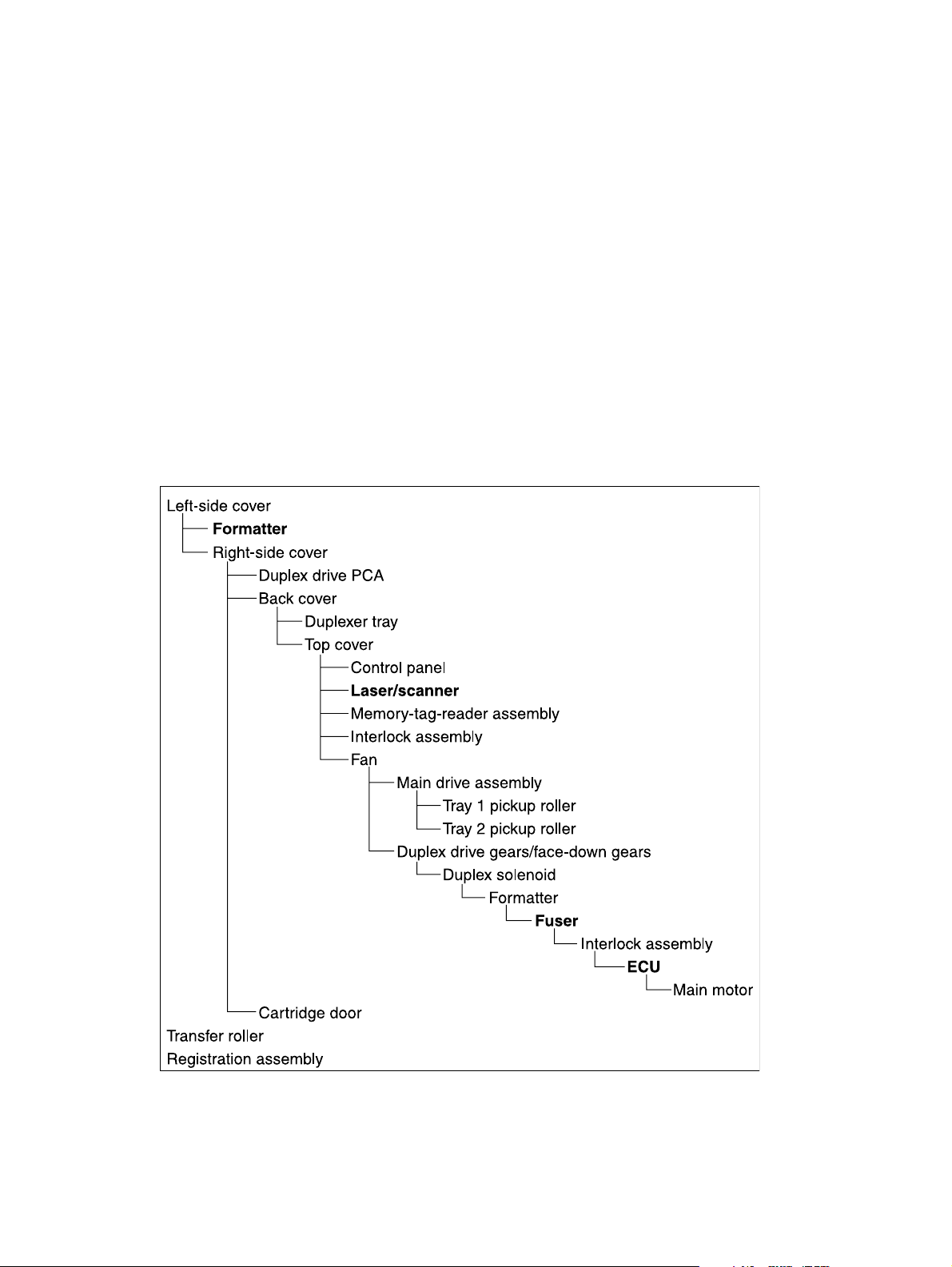
Before performing service
Follow the pre-service procedures before you perform service.
Pre-service procedures
1. Remove all media from the product.
2. Place the product on an ESD mat. If an ESD mat or an ESD-protected workstation is not
available, discharge body static and ground the product chassis before servicing the product.
3. Remove the print cartridge.
4. Unplug the power cord and the interface cable.
5. Lift the printer off optional tray 3 (if tray 3 is installed).
Parts removal order
Use the following diagram to determine which parts must be removed before removing other parts.
ENWW Before performing service 85
Page 96

Covers
Left-side cover
1. Open the print-cartridge door.
2. At the back of the printer, use a flat-blade screwdriver to release two tabs (1).
Figure 6-1 Removing the left-side cover (1 of 2)
3. Lift the cover away from the printer.
Right-side cover
1. Open the print-cartridge door.
2. Remove tray 2.
86 Chapter 6 Removal and replacement ENWW
Page 97

3. At the front of the printer, pop the front edge of the right-side cover over the two retaining tabs.
Figure 6-2 Removing the right-side cover
4. Lift the cover away from the printer.
Back cover
1. Remove tray 2.
2. Remove the left-side cover and the right-side cover.
ENWW Covers 87
Page 98

3. Remove four screws (1).
Figure 6-3 Removing the back cover (1 of 2)
4. Tip the printer so that it rests on its front.
5. Release the tab (2) at the back of the printer on the right side.
6. Open the duplex access door (3).
88 Chapter 6 Removal and replacement ENWW
Page 99

7. Slide the cover toward the right side of the printer to clear the tab (1) on the duplexer tray
(duplex models only).
Figure 6-4 Removing the back cover (2 of 2)
8. Lift the cover straight up and away from the printer.
Duplexer tray (HP LaserJet P2015d, P2015dn, and P2015x printers only)
1. Remove the left-side cover, the right-side cover, and the back cover.
ENWW Covers 89
Page 100
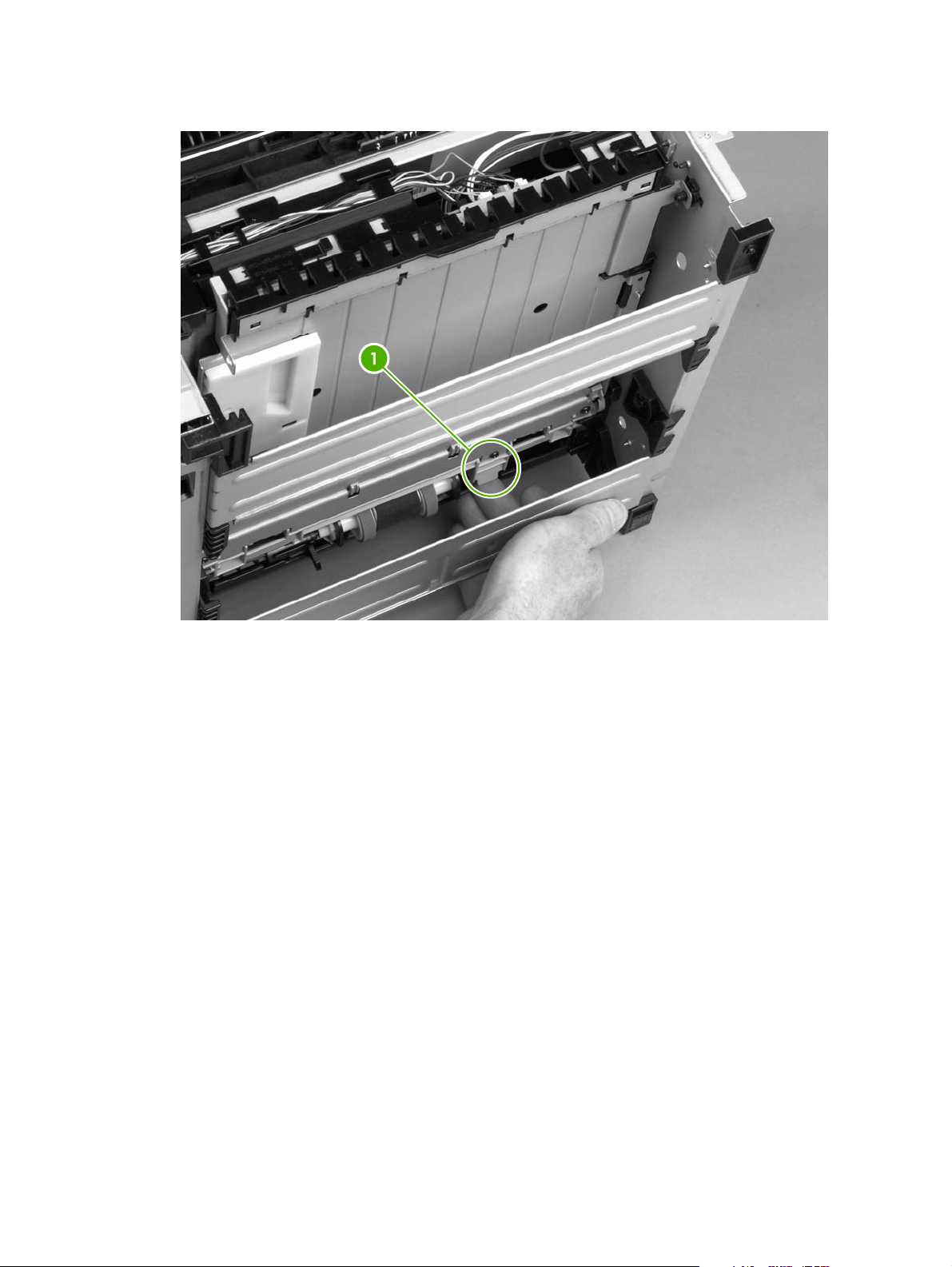
2. Pull the duplexer tray release-tab (1) to release the duplexer tray magnets.
Figure 6-5 Removing the duplexer tray
3. Pull out the duplexer tray.
Top cover
1. Remove the left-side cover, the right-side cover, the back cover, and the duplexer tray.
90 Chapter 6 Removal and replacement ENWW
