Page 1
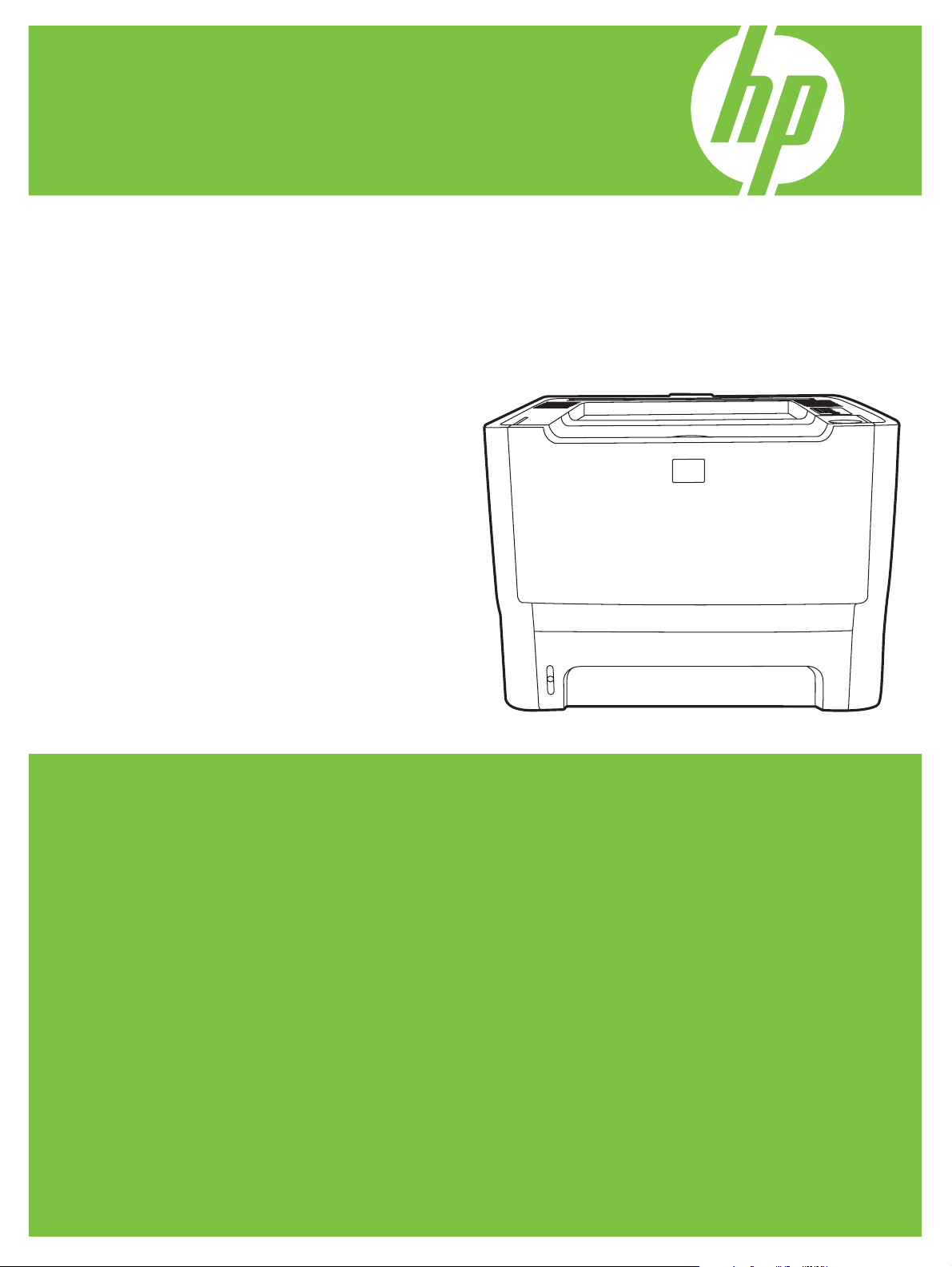
HP LaserJet P2010 Series
Software Technical Reference
Page 2
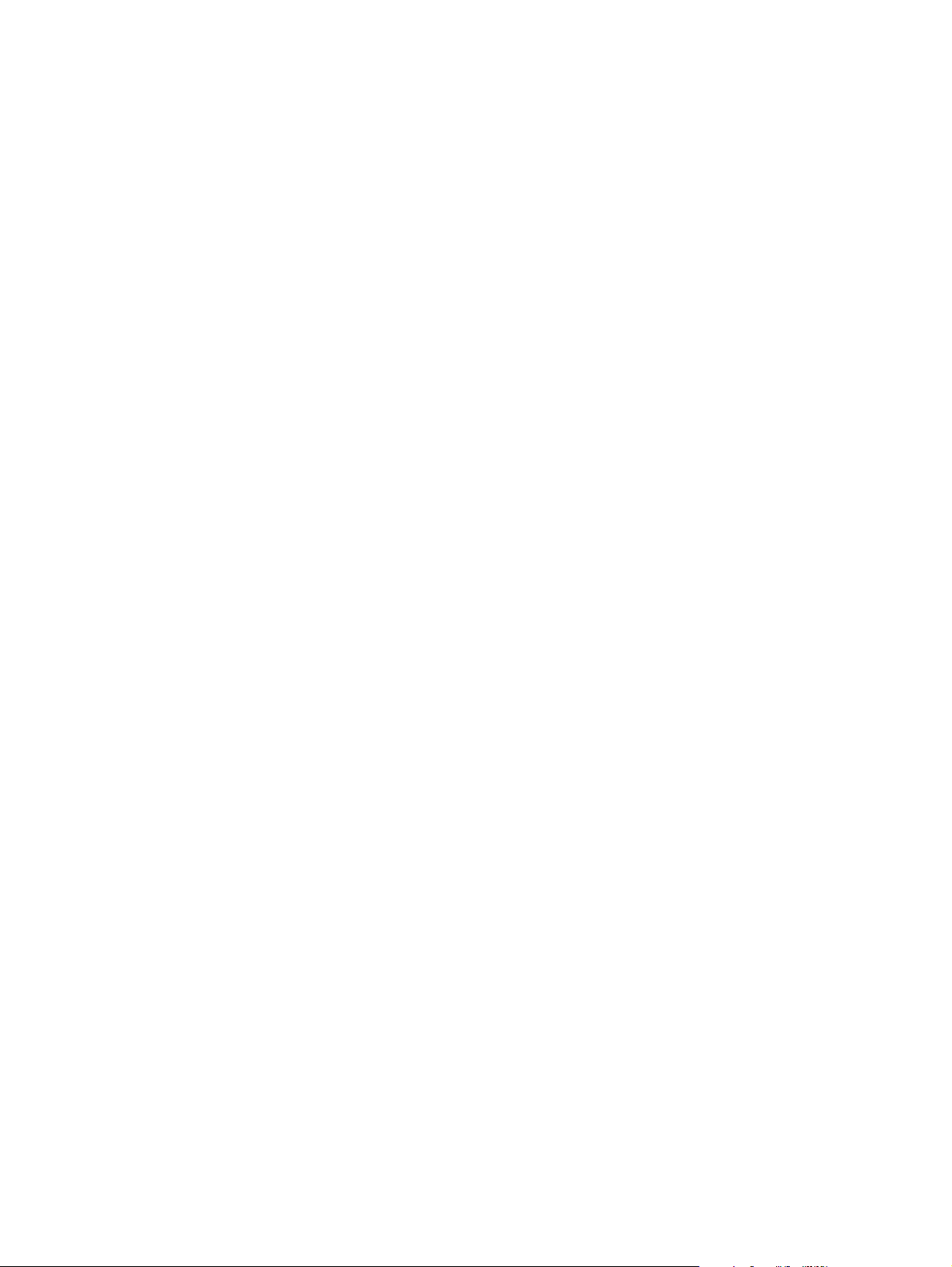
Page 3
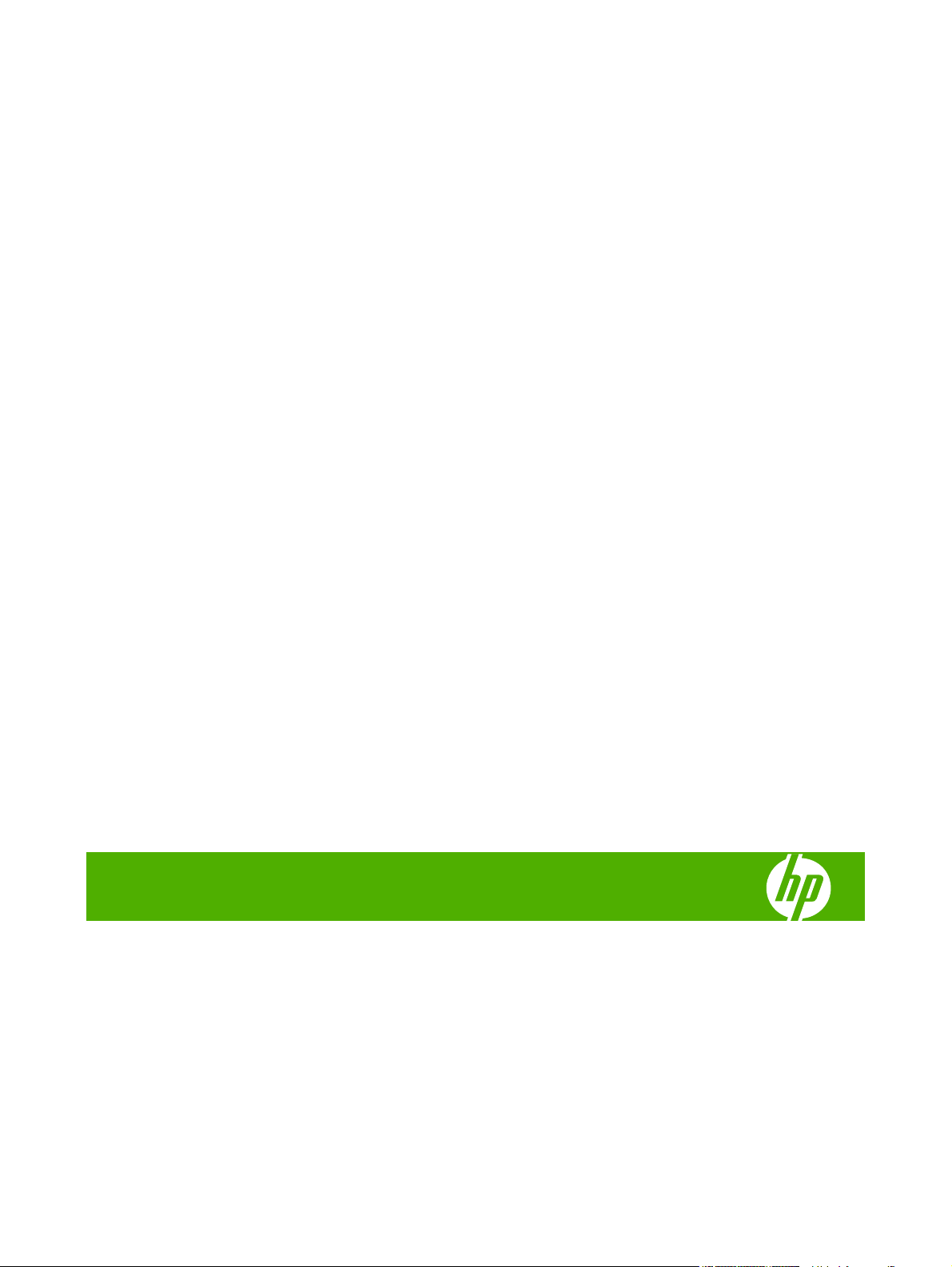
HP LaserJet P2010 Series printer
Software Technical Reference
Page 4
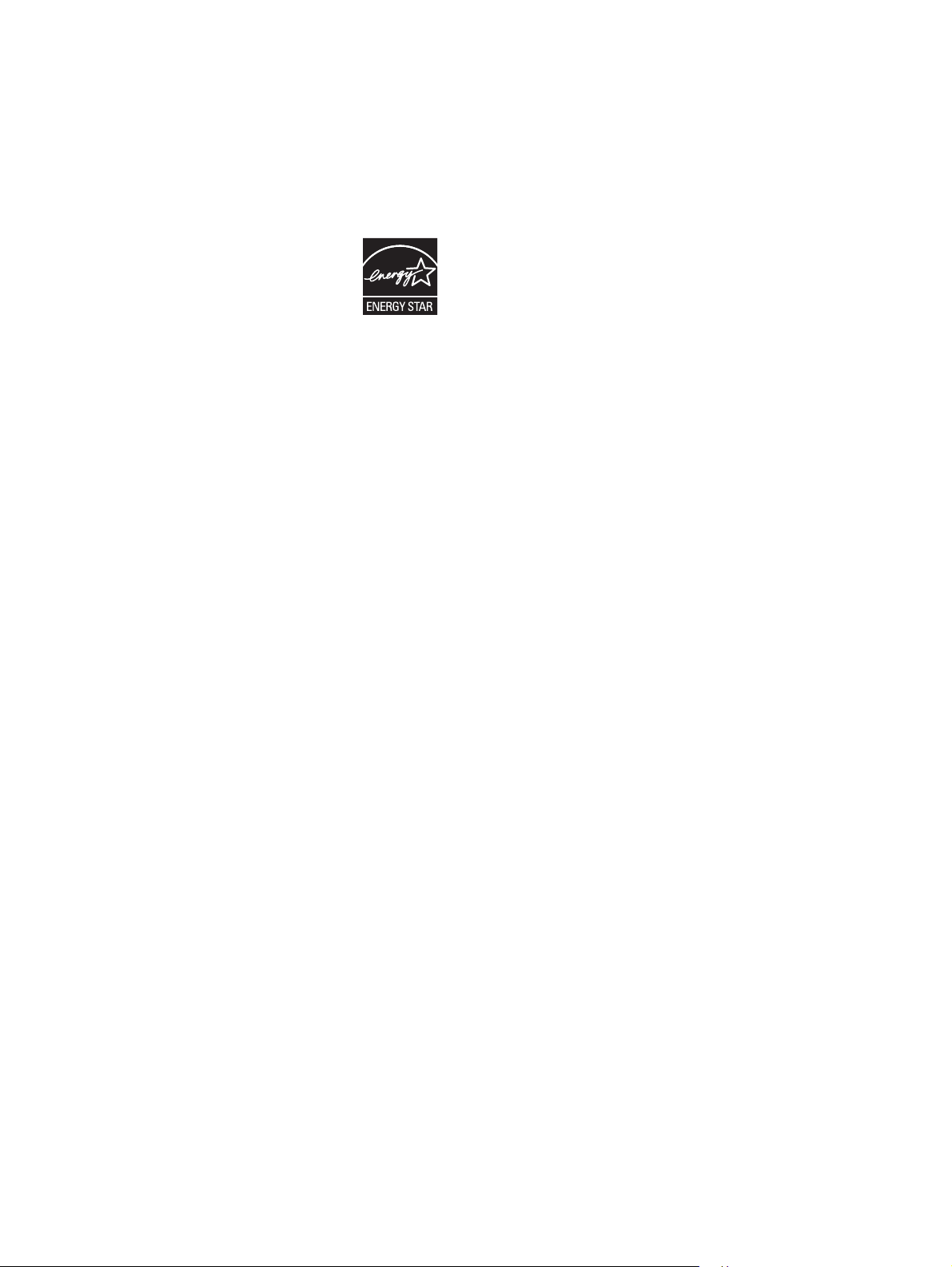
Copyright
Trademarks
© 2007 Copyright Hewlett-Packard
Development Company, L.P.
Reproduction, adaptation or translation
without prior written permission is prohibited,
except as allowed under the copyright laws.
The information contained herein is subject
to change without notice.
The only warranties for HP products and
services are set forth in the express warranty
statements accompanying such products
and services. Nothing herein should be
construed as constituting an additional
warranty. HP shall not be liable for technical
or editorial errors or omissions contained
herein.
Edition 2, 7/2007
Adobe® and Acrobat® are trademarks of
Adobe Systems Incorporated.
EnergyStar® and the Energy Star logo® are
US registered marks of the United States
Environmental Protection Agency.
Linux is a U.S. registered trademark of Linus
Torvalds.
Microsoft®, Windows®, Windows NT®, and
Windows®XP are U.S. registered
trademarks of Microsoft Corporation.
Windows Vista™ is either a registered
trademark or trademark of Microsoft
Corporation in the United States and/or other
countries.
Intel® Core™ and Pentium® are registered
trademarks of Intel Corporation or its
subsidiaries in the United States and other
countries.
UNIX® is a registered trademark of The
Open Group.
Page 5
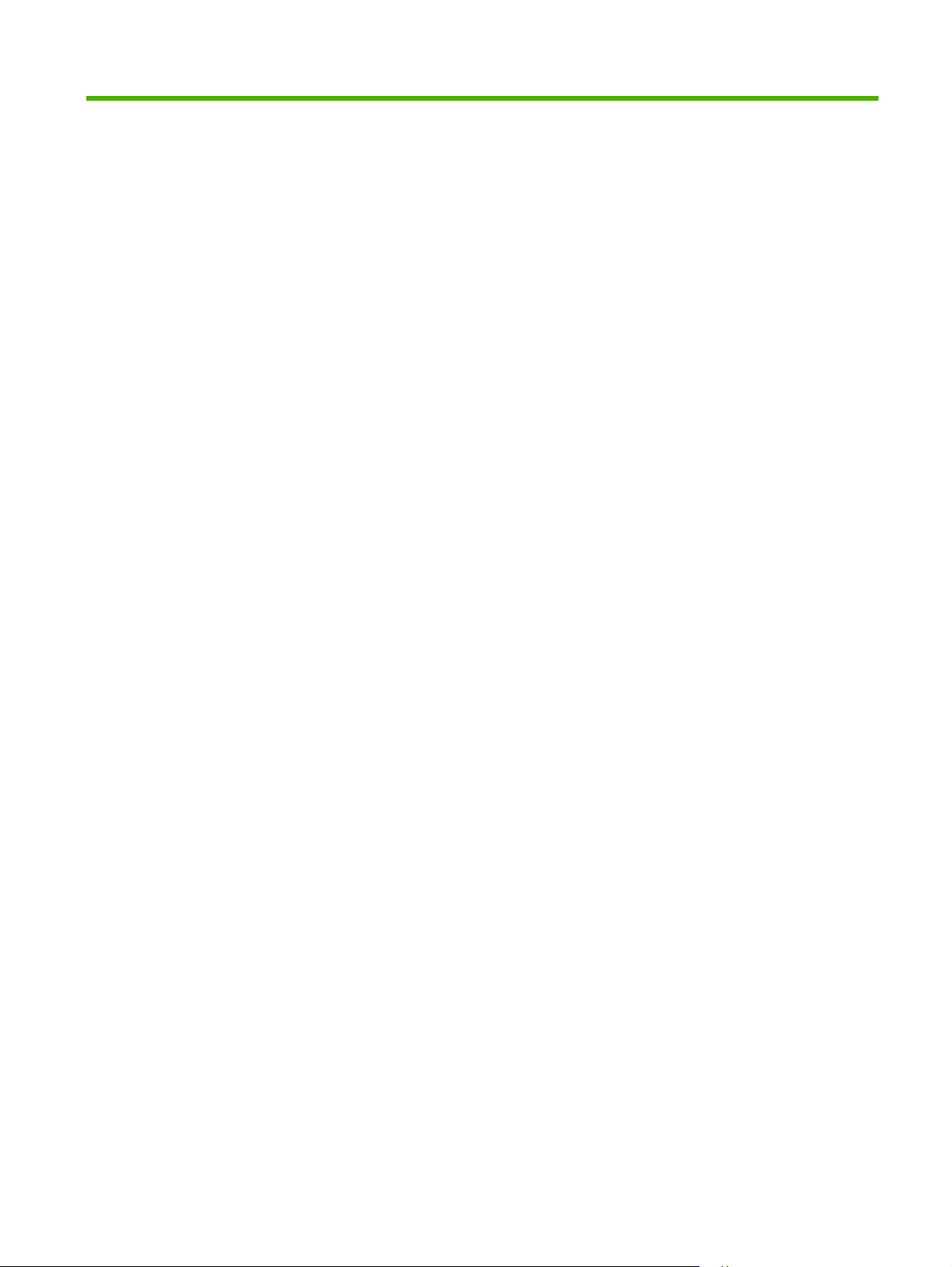
Table of contents
1 Purpose and scope
Introduction ........................................................................................................................................... 1
Device features .................................................................................................................................... 2
Printing-system software ...................................................................................................................... 3
System requirements ........................................................................................................... 3
Windows .............................................................................................................. 4
Macintosh ............................................................................................................ 4
Linux .................................................................................................................... 4
UNIX® ................................................................................................................. 5
Windows operating-system support .................................................................................... 5
Standalone drivers .............................................................................................. 5
Print driver support in other operating systems ................................................... 5
Availability ........................................................................................................................... 6
Printing-system software on the Web ................................................................. 6
In-box printing-system software CDs .................................................................. 7
Windows partition ............................................................................... 7
CD versions ........................................................................................ 8
Documentation availability and localization ........................................................................................ 14
2 Software description
Introduction ......................................................................................................................................... 19
MS Windows printing-system software .............................................................................................. 20
HP Extended Capabilities ................................................................................................................... 22
HP Embedded Web Server (network-ready models only) .................................................................. 23
Status ................................................................................................................................. 23
Settings .............................................................................................................................. 27
Networking ......................................................................................................................... 28
HP Web Jetadmin .............................................................................................................................. 34
Device Status .................................................................................................... 24
Device Configuration ......................................................................................... 24
Supplies Status ................................................................................................. 25
Network Summary ............................................................................................. 26
IPv4 Configuration ............................................................................................. 29
IPv6 Configuration ............................................................................................. 30
Advanced .......................................................................................................... 30
Bonjour .............................................................................................................. 31
Password .......................................................................................................... 31
SNMP ................................................................................................................ 32
Network Summary ............................................................................................. 32
ENWW iii
Page 6
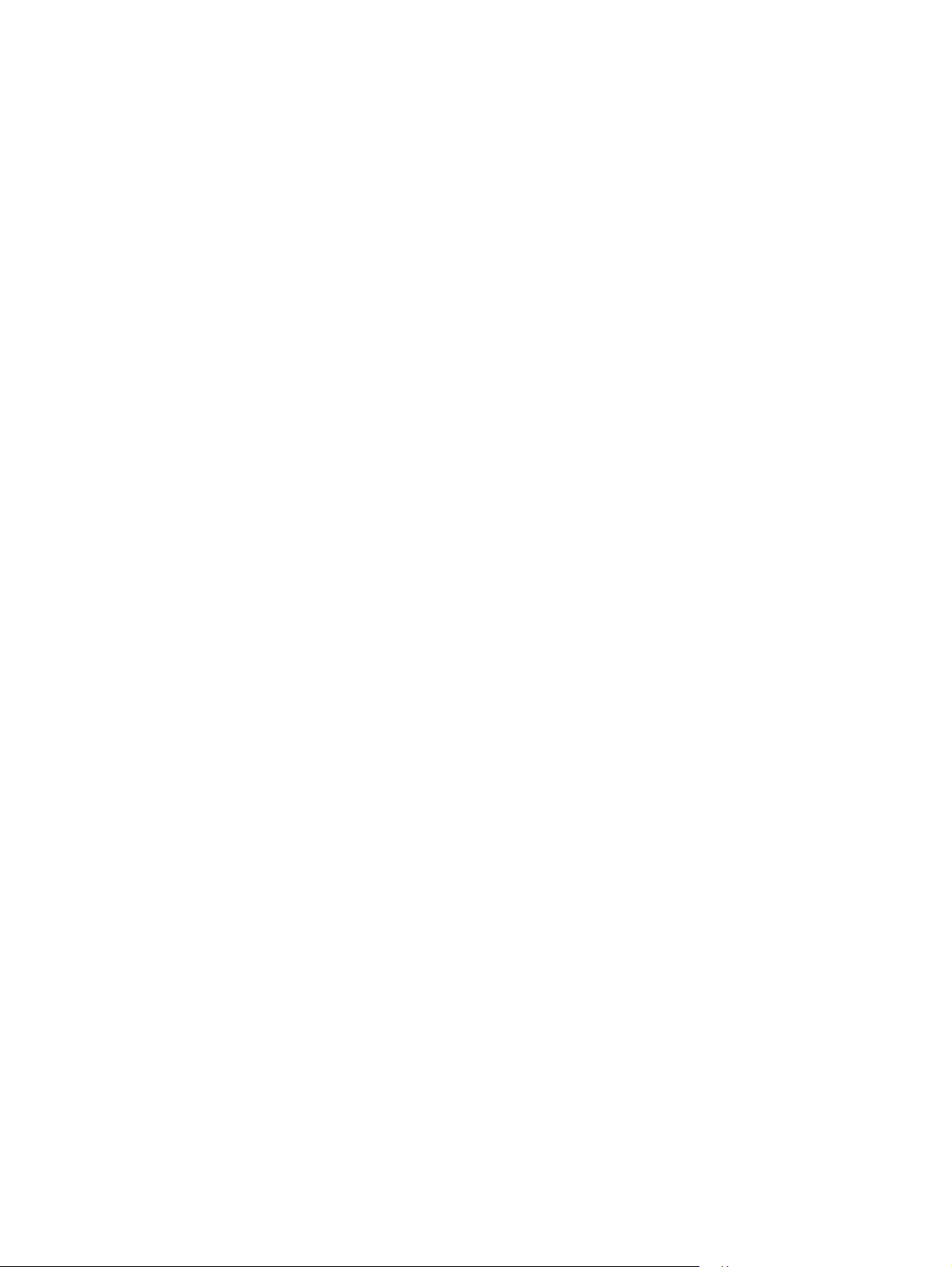
3 Install Windows printing-system components
Introduction ......................................................................................................................................... 35
Installation overview .......................................................................................................................... 36
Installation options .............................................................................................................................. 37
Installation instructions for direct connections ................................................................... 37
Installation instructions for networked computers (network-ready models only) ............... 37
Install the print drivers by using Microsoft Windows Plug-and-Play or the Add Printer
wizard ................................................................................................................................ 38
Plug-and-Play installation for direct USB connection in Microsoft Windows 98
SE ..................................................................................................................... 38
Plug-and-Play installation for a direct USB connection in Microsoft Windows
Me ..................................................................................................................... 40
Installation dialog-box options for Windows 2000, Windows Server 2003, Windows XP, and
Windows Vista .................................................................................................................................... 41
Animated setup guide ........................................................................................................ 41
Printing-system software installation ................................................................................. 42
Direct-connect installation dialog-box options for Windows .............................. 43
Dialog-box options ............................................................................ 43
Cancel setup ..................................................................................... 50
Network installation dialog-box options for Windows ........................................ 51
Dialog-box options ............................................................................ 52
Cancel setup ..................................................................................... 65
Uninstall .............................................................................................................................................. 67
Uninstall methods .............................................................................................................. 67
Uninstall component list ..................................................................................................... 67
Uninstall instructions for Microsoft Windows 2000, Microsoft Windows XP, and Microsoft
Windows Vista ................................................................................................................... 68
Uninstall instructions for Microsoft Windows 98 SE and Microsoft Windows Me .............. 70
4 Host-based driver for Windows
Introduction to host-based printing ..................................................................................................... 72
Access to the driver ............................................................................................................................ 73
Printing Preferences tab set .............................................................................................. 73
Properties tab set ............................................................................................................... 73
Help system ........................................................................................................................................ 74
What's this? Help ............................................................................................................... 74
Context-sensitive Help ....................................................................................................... 74
Paper Type Warning .......................................................................................................... 74
Driver tabs .......................................................................................................................................... 75
Printing Preferences tab set .............................................................................................. 75
Advanced tab features ...................................................................................... 76
Paper/Quality tab features ................................................................................ 78
Effects tab features ........................................................................................... 87
Paper/Output .................................................................................... 76
Printer Features ................................................................................ 77
Print Task Quick Sets ....................................................................... 78
Paper Options ................................................................................... 80
Use Different Paper/Covers options ................................................. 83
Document preview image ................................................................. 86
Print Quality ...................................................................................... 86
iv ENWW
Page 7
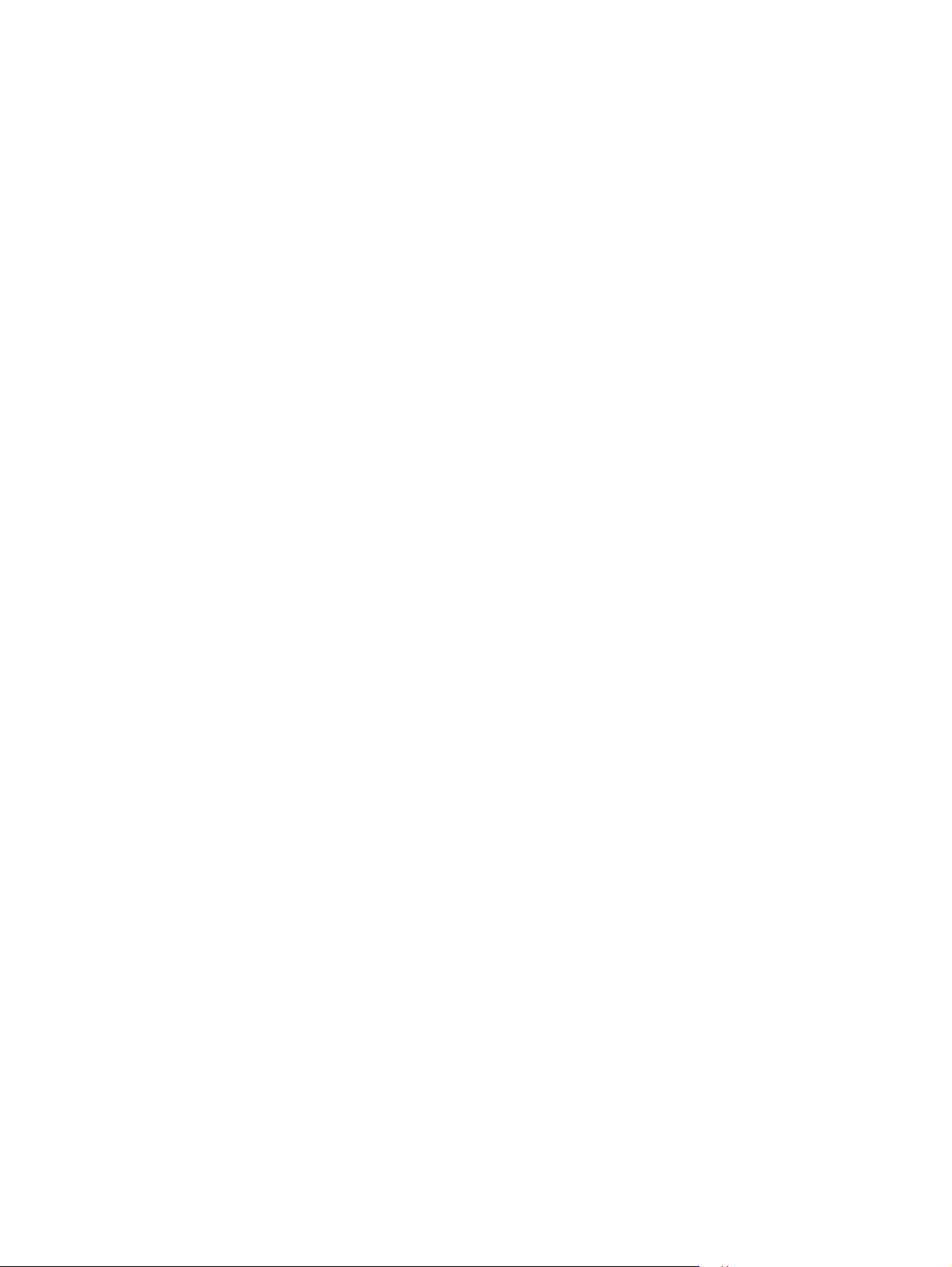
Print Task Quick Sets ....................................................................... 87
Resizing Options .............................................................................. 88
Document preview image ................................................................. 89
Watermarks ...................................................................................... 89
Finishing tab features ........................................................................................ 93
Print Task Quick Sets ....................................................................... 93
Document Options ............................................................................ 94
Document preview image ................................................................. 97
Orientation ........................................................................................ 97
Services tab features ........................................................................................ 98
Internet Services ............................................................................... 99
Print Information Pages .................................................................... 99
Device Services ................................................................................ 99
Properties tab set ............................................................................................................... 99
Device Settings tab features ........................................................................... 100
Jam Recovery ................................................................................. 100
Status Messages ............................................................................ 100
Cleaning Page ................................................................................ 101
Courier Font Type ........................................................................... 101
Print Density ................................................................................... 101
Tray Assignment ............................................................................. 101
Optional Tray (Tray 3) Installed ...................................................... 101
Allow Manual Duplexing ................................................................. 101
About tab features ........................................................................................... 101
Driver Files ..................................................................................... 102
Configuration Status ....................................................................... 102
5 Macintosh software and utilities
Introduction ....................................................................................................................................... 103
Macintosh printing-system software ................................................................................................. 104
Hardware requirements ................................................................................................... 104
Operating-system support ............................................................................................... 104
Availability ........................................................................................................................ 105
Printing-system software on the Web ............................................................. 105
In-box printing-system software CDs .............................................................. 105
Macintosh install and uninstall instructions ...................................................................................... 108
Macintosh component descriptions ................................................................................. 108
Macintosh drivers ............................................................................................ 108
HP Embedded Web Server (network-ready models only) .............................. 108
Install notes (Readme file) .............................................................................. 109
Online help ...................................................................................................... 109
Install the Macintosh printing system ............................................................................... 109
Installation options .......................................................................................... 109
General installation for Macintosh operating systems ..................................... 109
Printing-system software ................................................................ 105
Software component availability ..................................................... 105
Macintosh partition ......................................................................... 106
CD versions .................................................................................... 106
Installation instructions for direct connections ................................ 109
ENWW v
Page 8
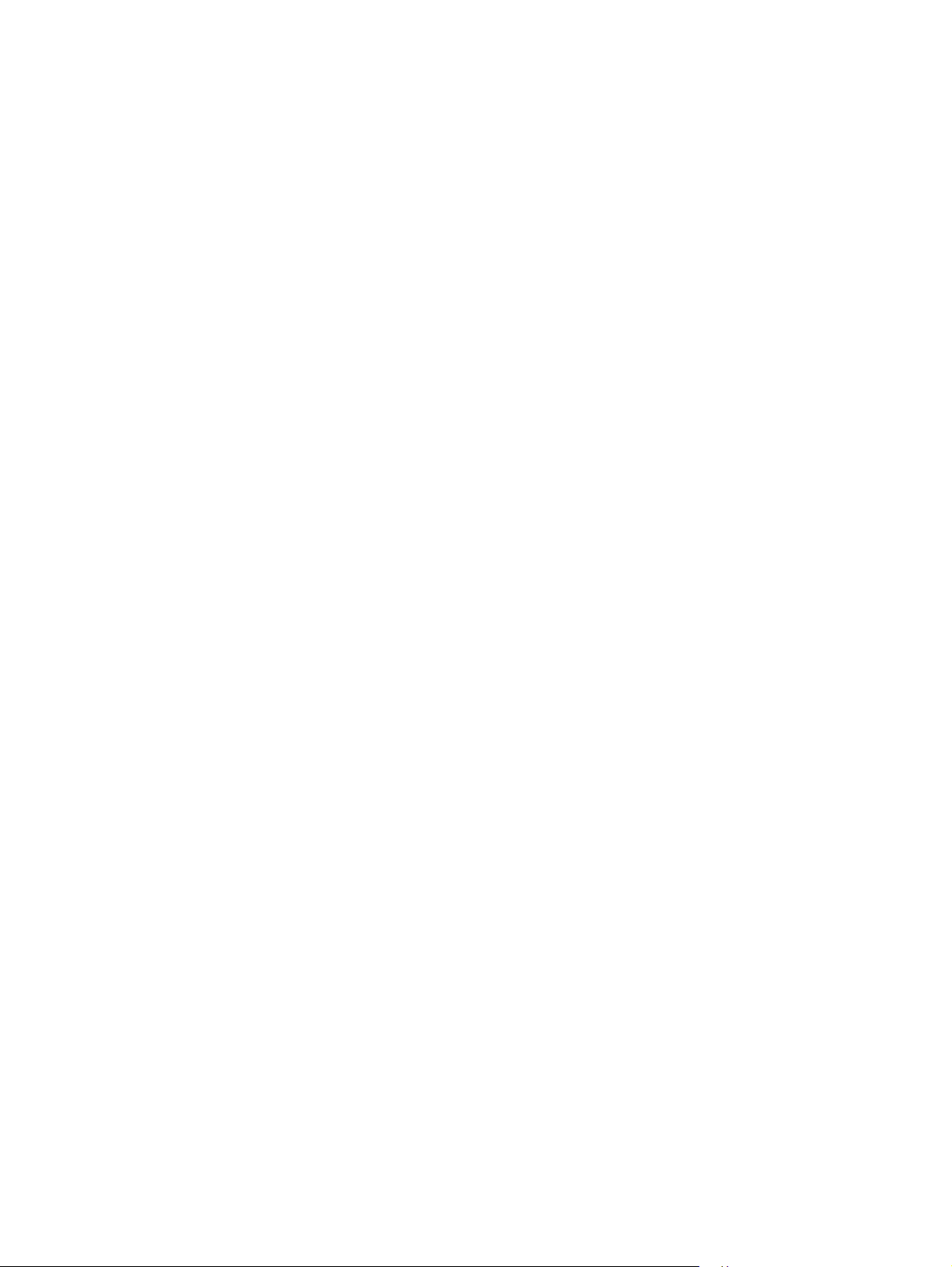
Installation instructions for networked computers (network-ready
models only) ................................................................................... 110
Detailed Mac OS X installation ........................................................................ 110
Main Install dialog sequence .......................................................... 110
Printer setup .................................................................................................... 114
Set up a printer with Mac OS X V10.4.x ......................................... 114
Set up a printer with Mac OS X V10.3.x ......................................... 116
Set up a printer with Mac OS X V10.2.x ......................................... 116
Troubleshooting the printer setup ................................................... 117
Uninstall the Macintosh printing system .......................................................................... 118
HP Embedded Web Server (EWS, network-ready models only) ..................................................... 118
Access to the HP EWS .................................................................................................... 118
Status ............................................................................................................................... 119
Device Status .................................................................................................. 119
Device Configuration ....................................................................................... 121
Supplies Status ............................................................................................... 121
Network Summary ........................................................................................... 122
Settings ............................................................................................................................ 123
Networking ....................................................................................................................... 124
IPv4 Configuration ........................................................................................... 125
IPv6 Configuration ........................................................................................... 126
Advanced ........................................................................................................ 126
Bonjour ............................................................................................................ 127
Password ........................................................................................................ 127
SNMP .............................................................................................................. 128
Network Summary ........................................................................................... 128
6 Engineering details
Introduction ....................................................................................................................................... 131
Troubleshooting ................................................................................................................................ 132
Media attributes ................................................................................................................................ 133
Media sizes ..................................................................................................................... 133
Media type and tray loading ............................................................................................. 135
Hewlett-Packard LaserJet P2010 Series Printing System Readme ................................................. 138
I. Introduction ................................................................................................................... 138
II. Late-breaking information ............................................................................................ 140
III. Installation instructions ............................................................................................... 141
Purpose of this document ............................................................................... 138
Who needs this software? ............................................................................... 138
Overview of the printing system components ................................................. 138
End-user software components for Minimal Install on USB
installations only ............................................................................. 138
End-user software components for Typical Install .......................... 139
Adobe Acrobat Reader .................................................................. 139
Device documentation .................................................................... 139
Known issues and workarounds ..................................................................... 140
General ........................................................................................... 140
Upgrading Windows ....................................................................... 140
Other applications ........................................................................... 141
Issues fixed ..................................................................................................... 141
vi ENWW
Page 9
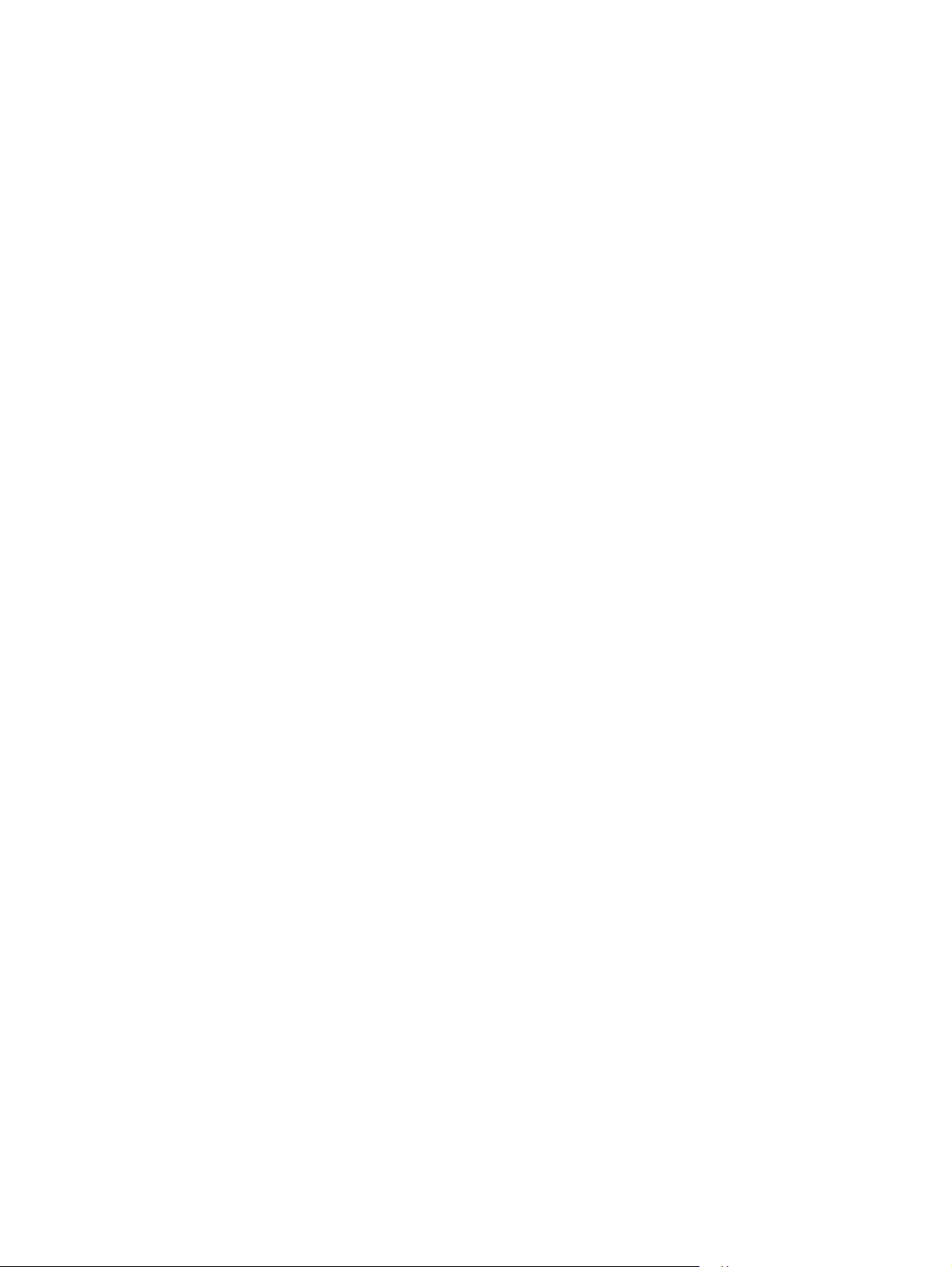
Installing software on Windows 2000, XP, and Server 2003 .......................... 141
Printing system installation from a CD-ROM .................................. 141
Installing via Add Printer ................................................................................. 141
Installing IPV6 printer ...................................................................................... 142
Printing with PCL5e ......................................................................................... 143
Uninstaller ....................................................................................................... 143
Starting the Uninstaller ................................................................... 143
IV. Technical assistance .................................................................................................. 143
Customer support ............................................................................................ 143
Web ................................................................................................................. 143
HP software and support services - additional information ............................. 143
V. Legal statements ......................................................................................................... 143
TRADEMARK NOTICES ................................................................................. 143
WARRANTY AND COPYRIGHT ..................................................................... 144
Warranty ......................................................................................... 144
Copyright ......................................................................................................... 144
Index ................................................................................................................................................................. 145
ENWW vii
Page 10
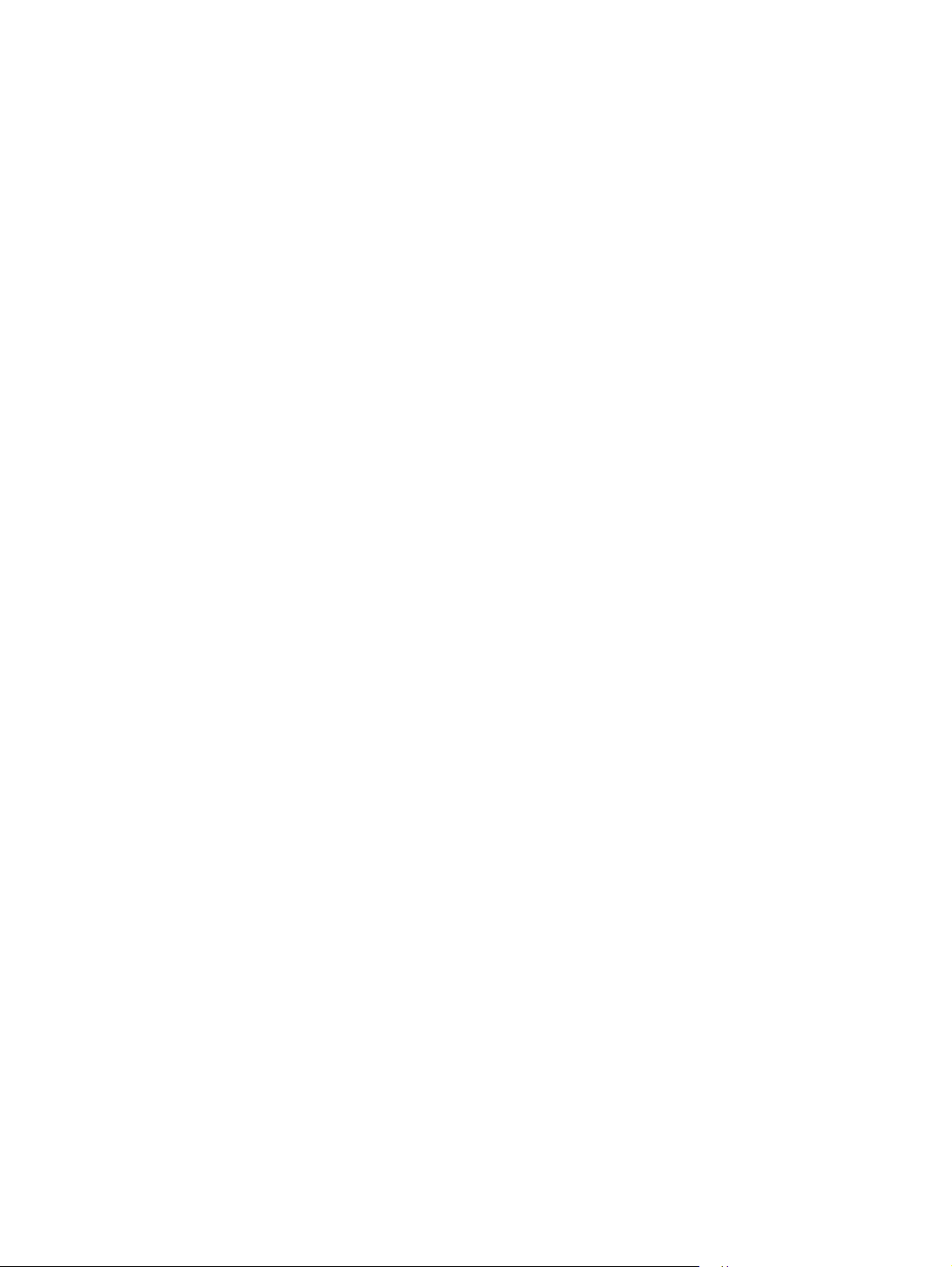
viii ENWW
Page 11
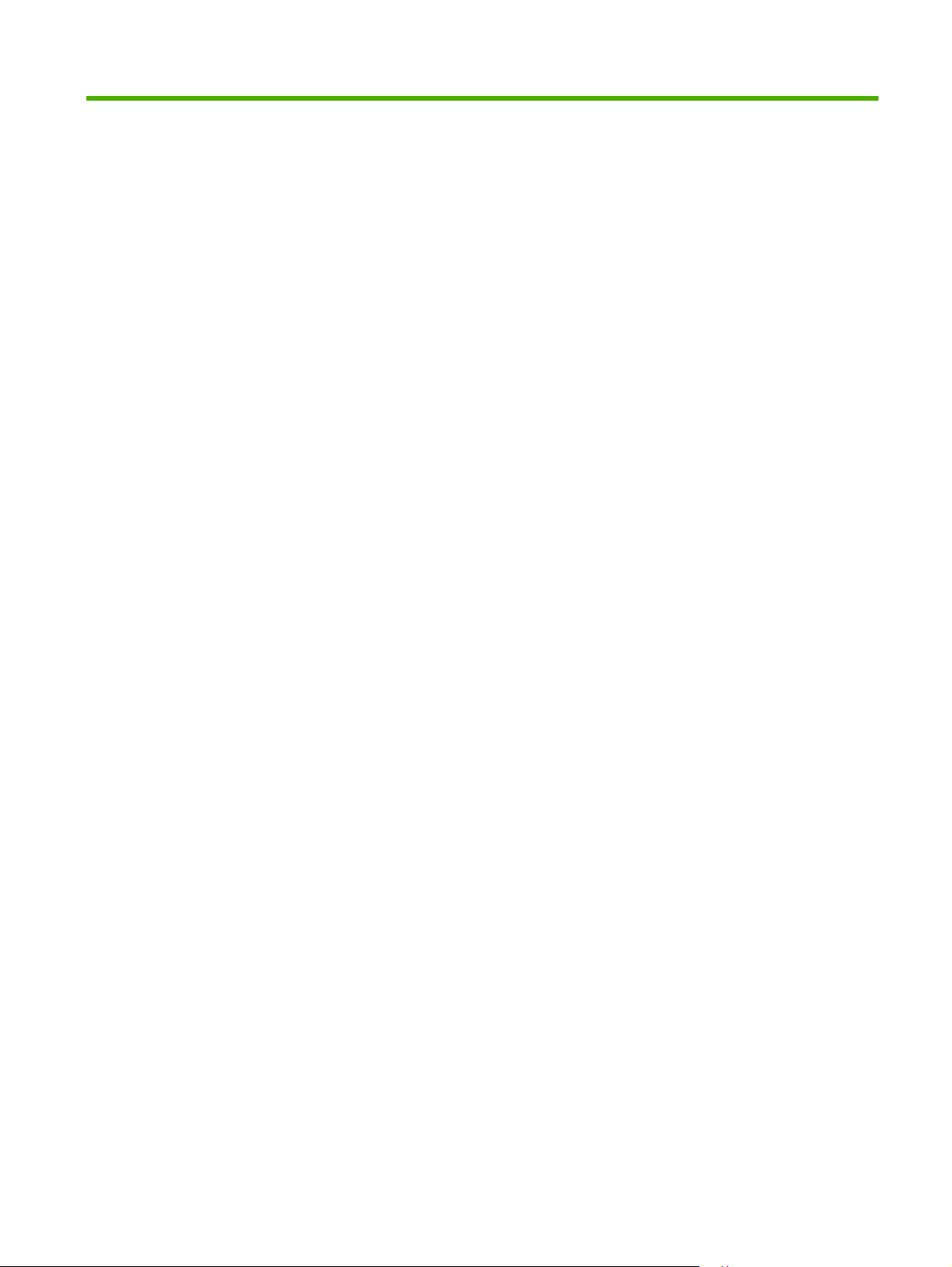
List of tables
Table 1-1 Features of the HP LaserJet P2010 Series printer ............................................................................ 2
Table 1-2 Software components for Windows .................................................................................................... 3
Table 1-3 Windows software component availability for the HP LaserJet P2010 Series printer ....................... 6
Table 1-4 CD part numbers for the HP LaserJet P2010 Series printing-system software ................................. 9
Table 1-5 Software component localization by language, A-F ......................................................................... 11
Table 1-6 Software component localization by language H-P ......................................................................... 12
Table 1-7 Software component localization by language R-Z .......................................................................... 12
Table 1-8 User documentation availability and localization ............................................................................. 14
Table 4-1 Standard paper types and engine speed ......................................................................................... 82
Table 4-2 Page orientation ............................................................................................................................... 95
Table 6-1 Troubleshooting checklist ............................................................................................................... 132
Table 6-2 Supported media sizes ................................................................................................................... 133
Table 6-3 Tray 1 media information ............................................................................................................... 135
Table 6-4 Tray 2 media information ............................................................................................................... 136
Table 6-5 Optional Tray 3 media information ................................................................................................. 136
ENWW ix
Page 12
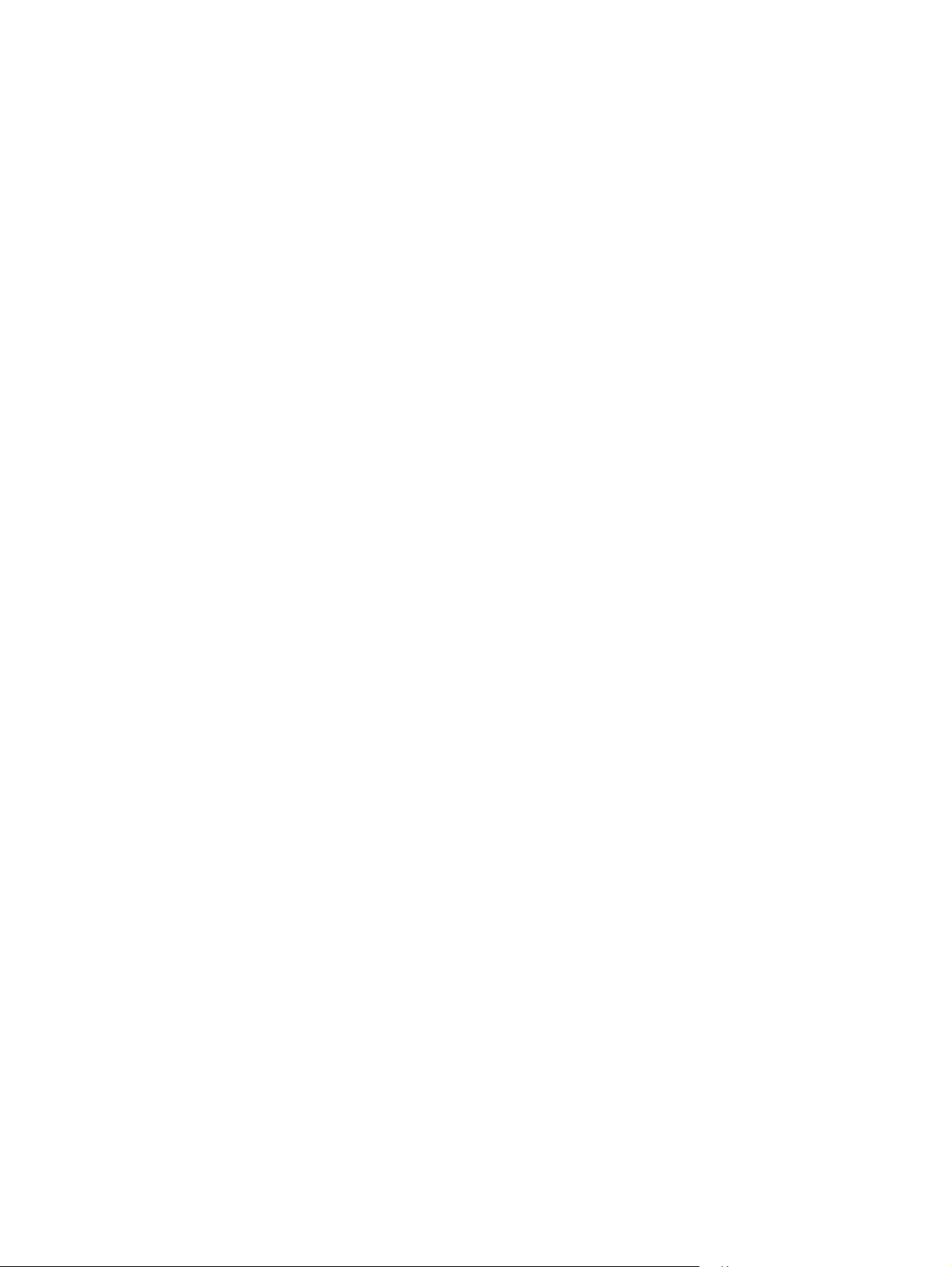
x ENWW
Page 13
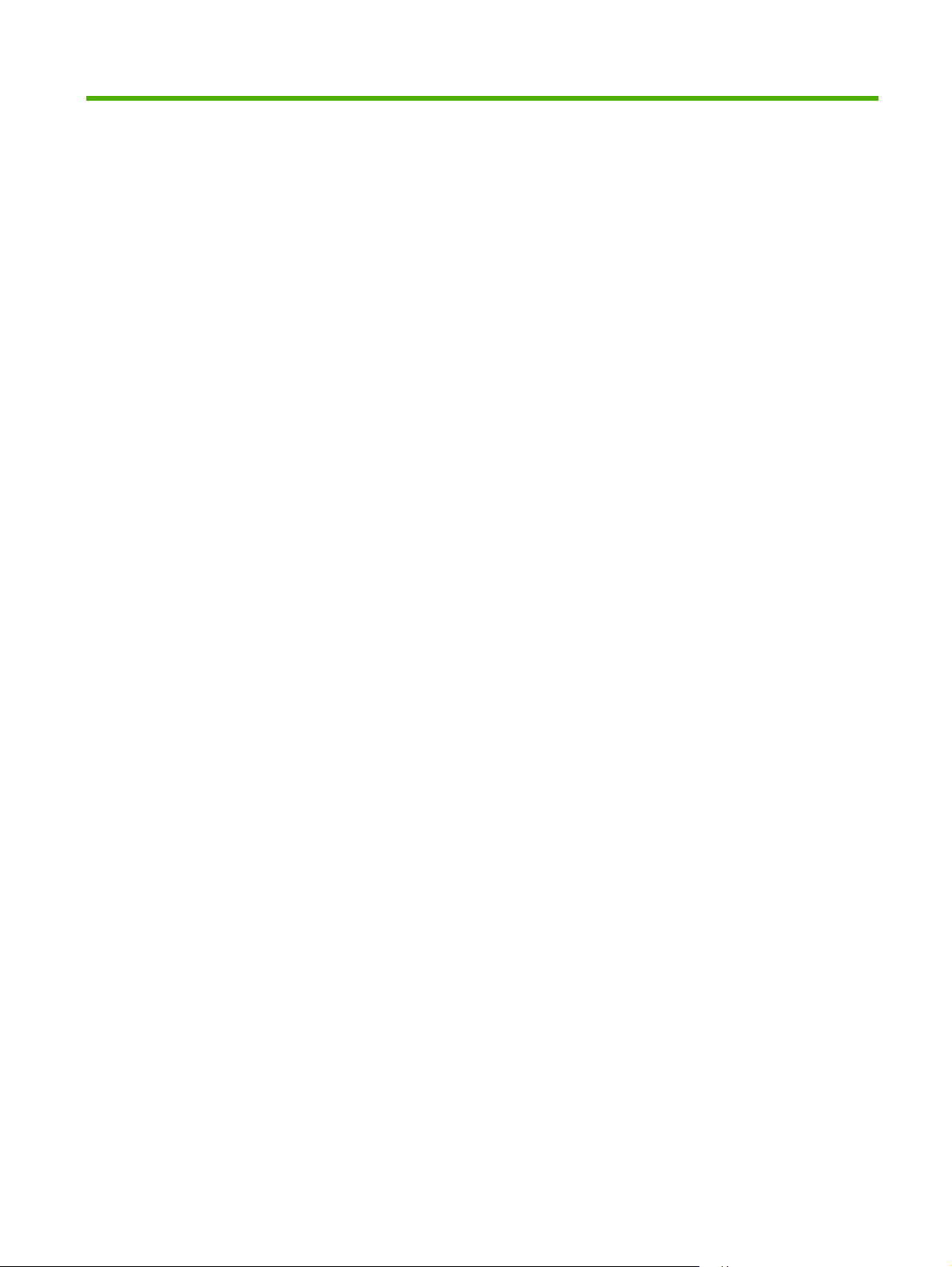
List of figures
Figure 2-1 Installation software CD browser ................................................................................................... 20
Figure 2-2 HP EWS – Device Status page ....................................................................................................... 24
Figure 2-3 HP EWS – Device Configuration page ........................................................................................... 25
Figure 2-4 HP EWS – Supplies Status page .................................................................................................... 26
Figure 2-5 HP EWS – Network Summary page ............................................................................................... 27
Figure 2-6 HP EWS – Settings tab ................................................................................................................... 28
Figure 2-7 HP EWS – IP v4 Configuration page .............................................................................................. 29
Figure 2-8 HP EWS – IP v6 Configuration page .............................................................................................. 30
Figure 2-9 HP EWS – Advanced page ............................................................................................................. 30
Figure 2-10 HP EWS – Bonjour page .............................................................................................................. 31
Figure 2-11 HP EWS – Password page ........................................................................................................... 31
Figure 2-12 HP EWS – SNMP page ................................................................................................................ 32
Figure 2-13 HP EWS – Network Summary page ............................................................................................. 33
Figure 3-1 Begin Setup screen ........................................................................................................................ 41
Figure 3-2 Install Printer Software screen ....................................................................................................... 42
Figure 3-3 HP LaserJet P2010 Series CD Browser screen ............................................................................ 42
Figure 3-4 Welcome to HP LaserJet P2010 series setup wizard dialog box ................................................... 43
Figure 3-5 Software License Agreement dialog box ........................................................................................ 44
Figure 3-6 Model dialog box ............................................................................................................................. 45
Figure 3-7 Printer Connections dialog box ....................................................................................................... 45
Figure 3-8 Setup Settings dialog box ............................................................................................................... 46
Figure 3-9 USB Cable Connect dialog box ..................................................................................................... 46
Figure 3-10 HP Extended Capabilities dialog box ............................................................................................ 47
Figure 3-11 Setup Complete dialog box ........................................................................................................... 48
Figure 3-12 HP Registration page .................................................................................................................... 49
Figure 3-13 Benefits dialog box ........................................................................................................................ 50
Figure 3-14 Exit Setup dialog box .................................................................................................................... 50
Figure 3-15 Setup Interrupted dialog box ......................................................................................................... 51
Figure 3-16 Welcome to HP LaserJet P2010 series setup wizard dialog box ................................................. 52
Figure 3-17 Software License Agreement dialog box ...................................................................................... 53
Figure 3-18 Model dialog box ........................................................................................................................... 53
Figure 3-19 Printer Connections dialog box ..................................................................................................... 54
Figure 3-20 Identify Printer dialog box ............................................................................................................ 54
Figure 3-21 Notice about Firewalls dialog box ................................................................................................. 55
Figure 3-22 Printer Found dialog box .............................................................................................................. 56
Figure 3-23 Confirm Settings dialog box ......................................................................................................... 57
Figure 3-24 Confirm Changing Setting dialog box ........................................................................................... 58
Figure 3-25 Set Network Protocol dialog box ................................................................................................... 59
Figure 3-26 Check Cable Connection dialog box ............................................................................................. 60
ENWW xi
Page 14
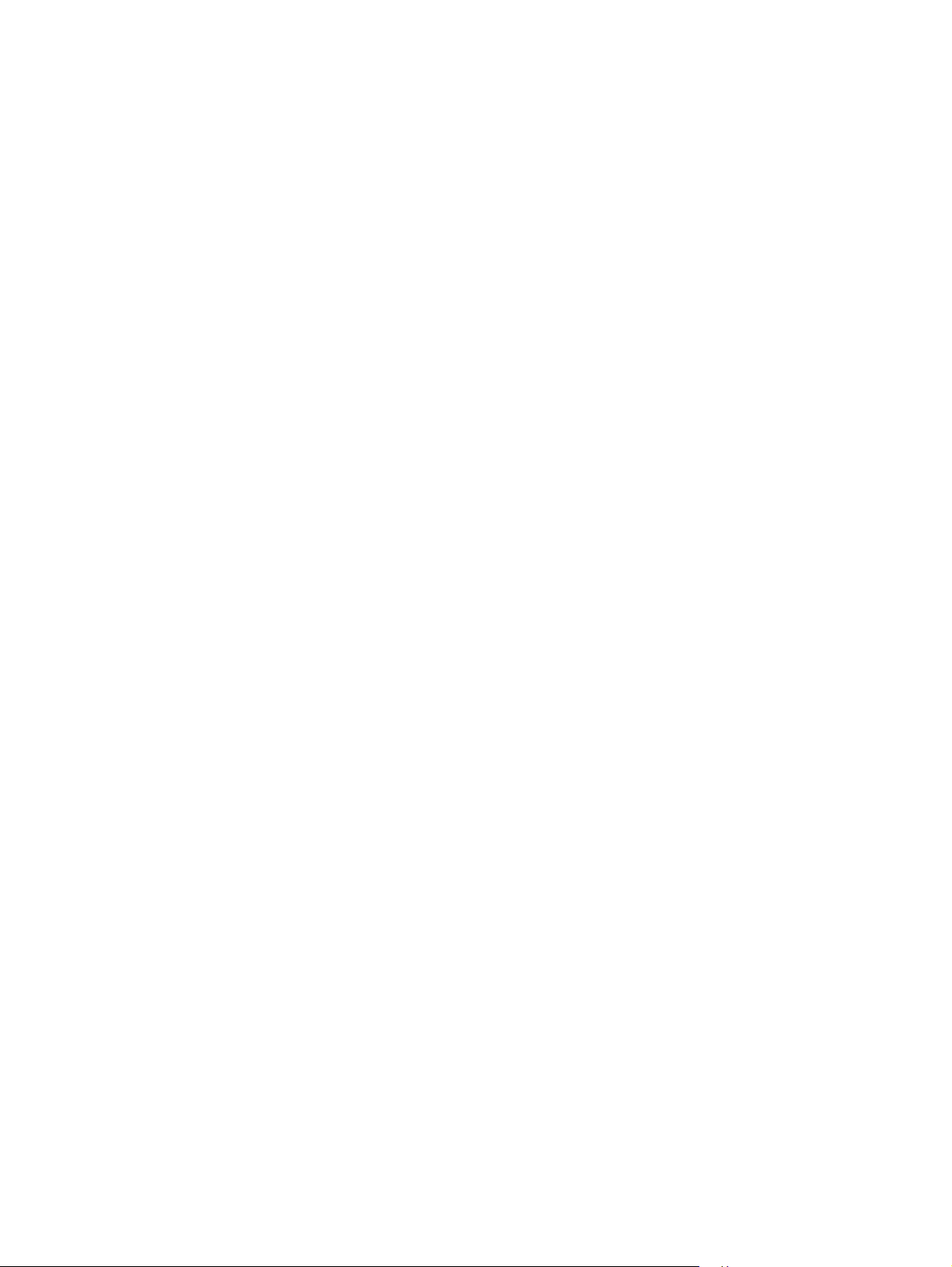
Figure 3-27 Specify Printer dialog box ............................................................................................................. 61
Figure 3-28 Setup Settings dialog box ............................................................................................................. 62
Figure 3-29 HP Extended Capabilities dialog box ............................................................................................ 62
Figure 3-30 Setup Complete dialog box ........................................................................................................... 63
Figure 3-31 HP Registration page .................................................................................................................... 64
Figure 3-32 Benefits dialog box ........................................................................................................................ 65
Figure 3-33 Exit Setup dialog box .................................................................................................................... 65
Figure 3-34 Setup Interrupted dialog box ......................................................................................................... 66
Figure 3-35 HP LaserJet P2010 Series Driver Uninstall Information dialog box .............................................. 68
Figure 3-36 HP LaserJet P2010 Series Driver Uninstall Information dialog box – 2 ........................................ 69
Figure 3-37 HP LaserJet P2010 Series Driver Uninstall Information dialog box – 3 ........................................ 69
Figure 3-38 Uninstall Complete dialog box ...................................................................................................... 70
Figure 4-1 HP LaserJet 2010 Series host-based driver overview ................................................................... 72
Figure 4-2 A typical Paper Type Warning ........................................................................................................ 74
Figure 4-3 Advanced tab .................................................................................................................................. 76
Figure 4-4 Paper/Quality tab ............................................................................................................................ 78
Figure 4-5 Paper Options group box ............................................................................................................... 80
Figure 4-6 Custom Paper Size dialog box ........................................................................................................ 81
Figure 4-7 Front Cover setting ........................................................................................................................ 84
Figure 4-8 First Page, Other Pages, and Last Page options .......................................................................... 85
Figure 4-9 Effects tab ..................................................................................................................................... 87
Figure 4-10 Preview images - Legal on Letter; Scale to Fit off (left) and on (right) ........................................ 88
Figure 4-11 Watermark Details dialog box ...................................................................................................... 90
Figure 4-12 Finishing tab .................................................................................................................................. 93
Figure 4-13 Print on Both Sides Instructions .................................................................................................... 94
Figure 4-14 Page-order preview images ......................................................................................................... 97
Figure 4-15 Services tab .................................................................................................................................. 98
Figure 4-16 Device Settings tab ..................................................................................................................... 100
Figure 4-17 About tab ..................................................................................................................................... 102
Figure 5-1 HP LaserJet P2010 Series CD-ROM icon .................................................................................... 111
Figure 5-2 hp LaserJet Software screen ........................................................................................................ 111
Figure 5-3 Welcome to the HP LaserJet P2010 Series Installer dialog ......................................................... 111
Figure 5-4 License dialog ............................................................................................................................... 112
Figure 5-5 Select a Destination dialog ........................................................................................................... 112
Figure 5-6 Easy Install dialog ......................................................................................................................... 113
Figure 5-7 Installing dialog ............................................................................................................................. 113
Figure 5-8 Installation success message ....................................................................................................... 113
Figure 5-9 Printer list screen .......................................................................................................................... 114
Figure 5-10 Print & Fax screen ...................................................................................................................... 114
Figure 5-11 Default Browser tab .................................................................................................................... 115
Figure 5-12 Printer List screen ....................................................................................................................... 115
Figure 5-13 Printer List screen ....................................................................................................................... 116
Figure 5-14 Print Center screen ..................................................................................................................... 117
Figure 5-15 Device Status screen .................................................................................................................. 119
Figure 5-16 HP EWS – Device Status page ................................................................................................... 120
Figure 5-17 HP EWS – Device Configuration page ....................................................................................... 121
Figure 5-18 HP EWS – Supplies Status page ................................................................................................ 122
Figure 5-19 HP EWS – Network Summary page ........................................................................................... 123
Figure 5-20 HP EWS – Settings tab ............................................................................................................... 124
Figure 5-21 HP EWS – IP v4 Configuration page .......................................................................................... 125
xii ENWW
Page 15

Figure 5-22 HP EWS – IP v6 Configuration page .......................................................................................... 126
Figure 5-23 HP EWS – Advanced page ......................................................................................................... 126
Figure 5-24 HP EWS – Bonjour page ............................................................................................................ 127
Figure 5-25 HP EWS – Password page ......................................................................................................... 127
Figure 5-26 HP EWS – SNMP page .............................................................................................................. 128
Figure 5-27 HP EWS – Network Summary page ........................................................................................... 129
ENWW xiii
Page 16
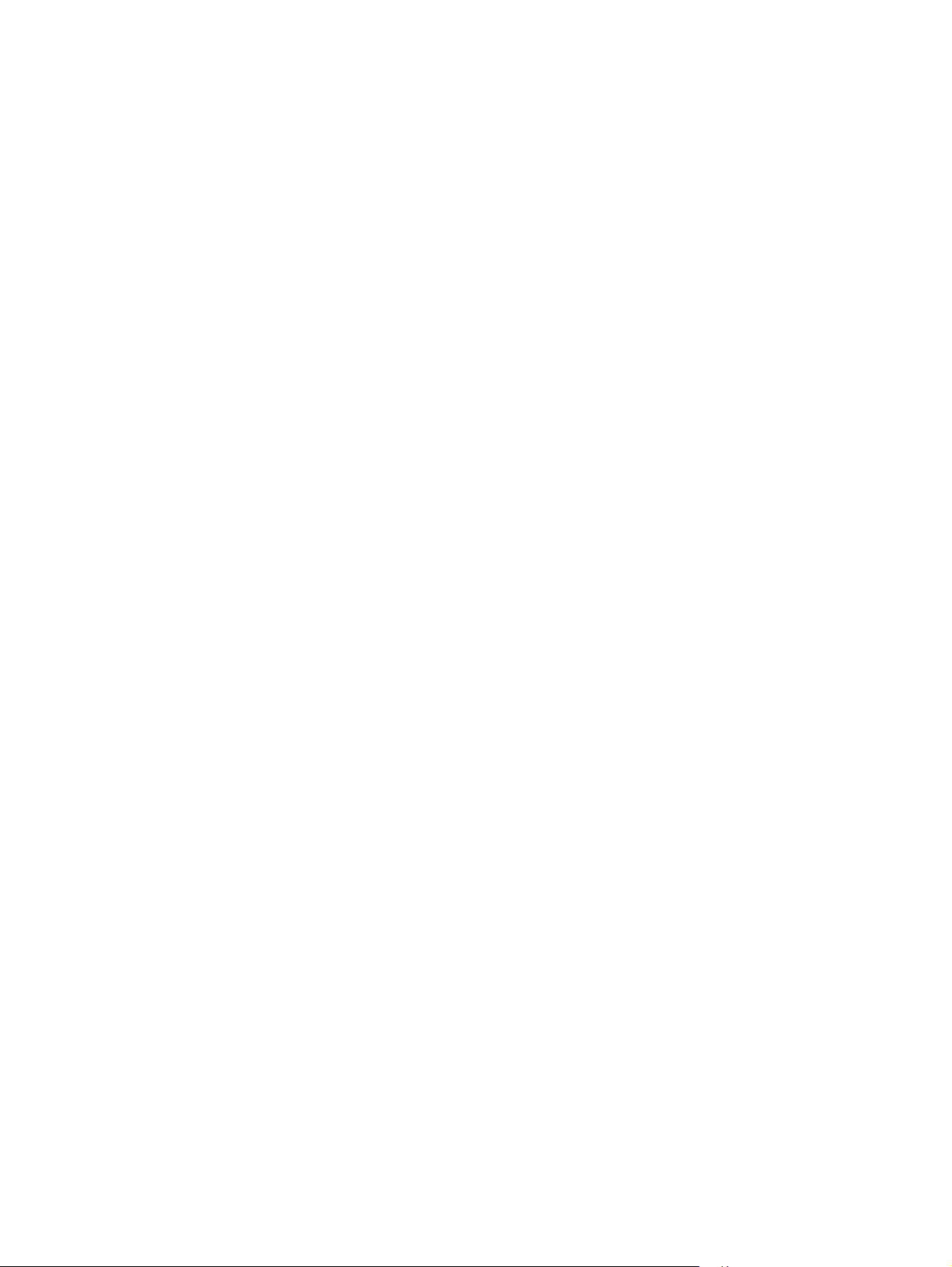
xiv ENWW
Page 17
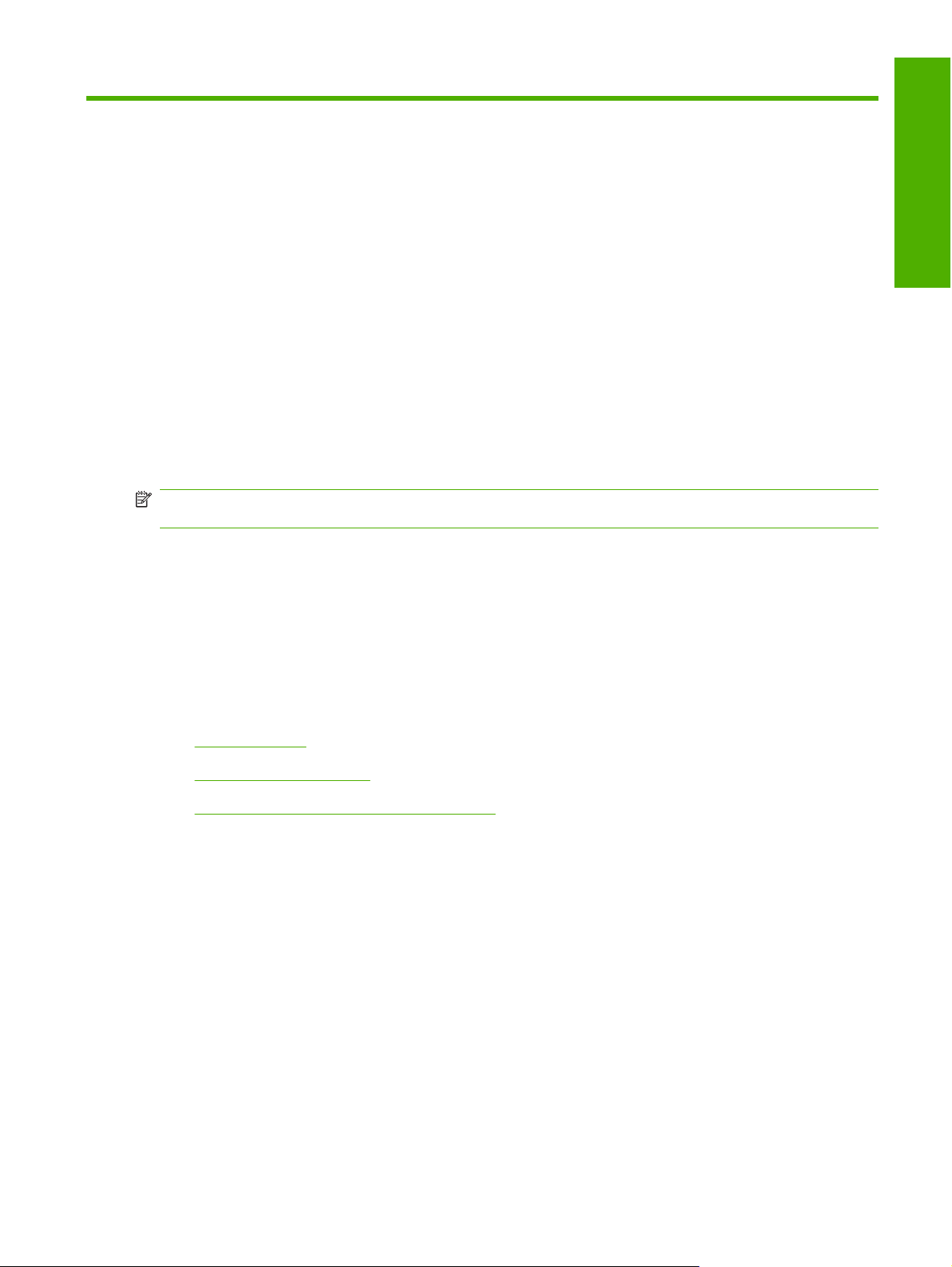
1 Purpose and scope
Introduction
This software technical reference (STR) provides information about and troubleshooting tips for the
HP LaserJet P2010 Series printing-system software.
This STR is prepared in an electronic format to serve as a quick-reference tool for Customer Care Center
(CCC) agents, support engineers, system administrators, management information systems (MIS)
personnel, and end users, as appropriate.
NOTE: This STR describes drivers that are shipped on the printing-system software CD that comes
with the device. This STR does not describe drivers that will become available on the Web.
The following information is included in this STR:
Descriptions of print drivers, environments, and operating systems
●
Purpose and scope
Procedures for installing and uninstalling the printing-system software components
●
For information about the location of information within chapters, see the table of contents. An index is
also provided in this STR.
Topics:
Device features
●
Printing-system software
●
Documentation availability and localization
●
ENWW Introduction 1
Page 18
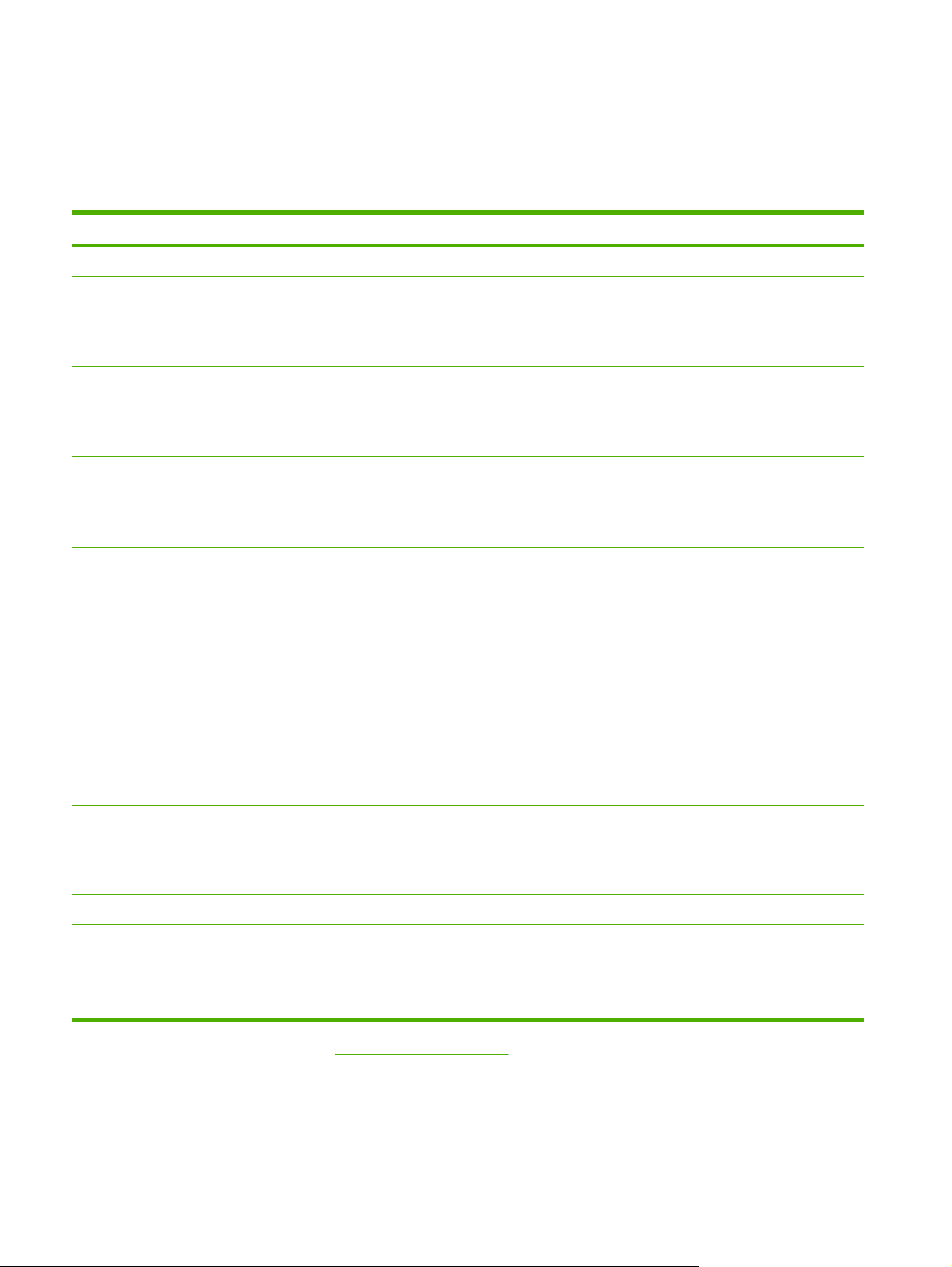
Device features
The following table contains descriptions of features that are available for the HP LaserJet P2010 Series
printer. Device configurations might vary among countries/regions.
Table 1-1 Features of the HP LaserJet P2010 Series printer
Feature HP LaserJet P2010 Series printer (HP Product number: CB450A)
Memory
Speed
Connectivity
Paper-handling
Print
32 megabytes (MB) of random access memory (RAM)
●
Prints up to 24 pages per minute (ppm) for letter-size paper
●
Prints up to 23 ppm for A4-size paper
●
First-page-out speed: as few as 8.5 seconds
●
Universal serial bus (USB) 2.0 compatible
●
Parallel port (base model only)
●
HP internal network port (network-ready models only)
●
50-sheet multipurpose tray (Tray 1)
●
250-sheet enclosed input tray (Tray 2)
●
Optional 250-sheet enclosed input tray (Tray 3)
●
600 dots per inch (dpi) (provides 600 x 600 dpi output with Resolution
●
Enhancement Technology (REt) for improved text)
FastRes 1200 (provides 1200 dpi effective output quality)
●
ProRes 1200 (provides fine line detail at 1200 x 1200 dpi)
●
Resolution Enhancement Technology (REt)
●
Host-based driver
●
PCL 5e driver
●
1
3000-page or 7000-page print cartridge
●
EconoMode (saves toner)
●
Internal fonts
Control panel
HP Embedded Web Server (EWS) with internal pages
Energy savings The HP LaserJet P2010 Series printer automatically conserves electricity by
1
This driver is installed only by using the Add Printer Wizard installation method. This driver is available on the installation CD
and at the following Web site: www.hp.com/support/LJP2010
26 PCL 5e fonts
●
Six light-emitting diodes (LEDs)
●
Two buttons
●
Yes (network-ready models only)
●
substantially reducing power consumption when it is not in use. As an
ENERGYSTAR® partner, Hewlett-Packard has determined that this product meets
ENERGYSTAR® guidelines for energy efficiency. ENERGYSTAR® is a U.S.
registered service mark of the United States Environmental protection Agency.
2 Chapter 1 Purpose and scope ENWW
Page 19
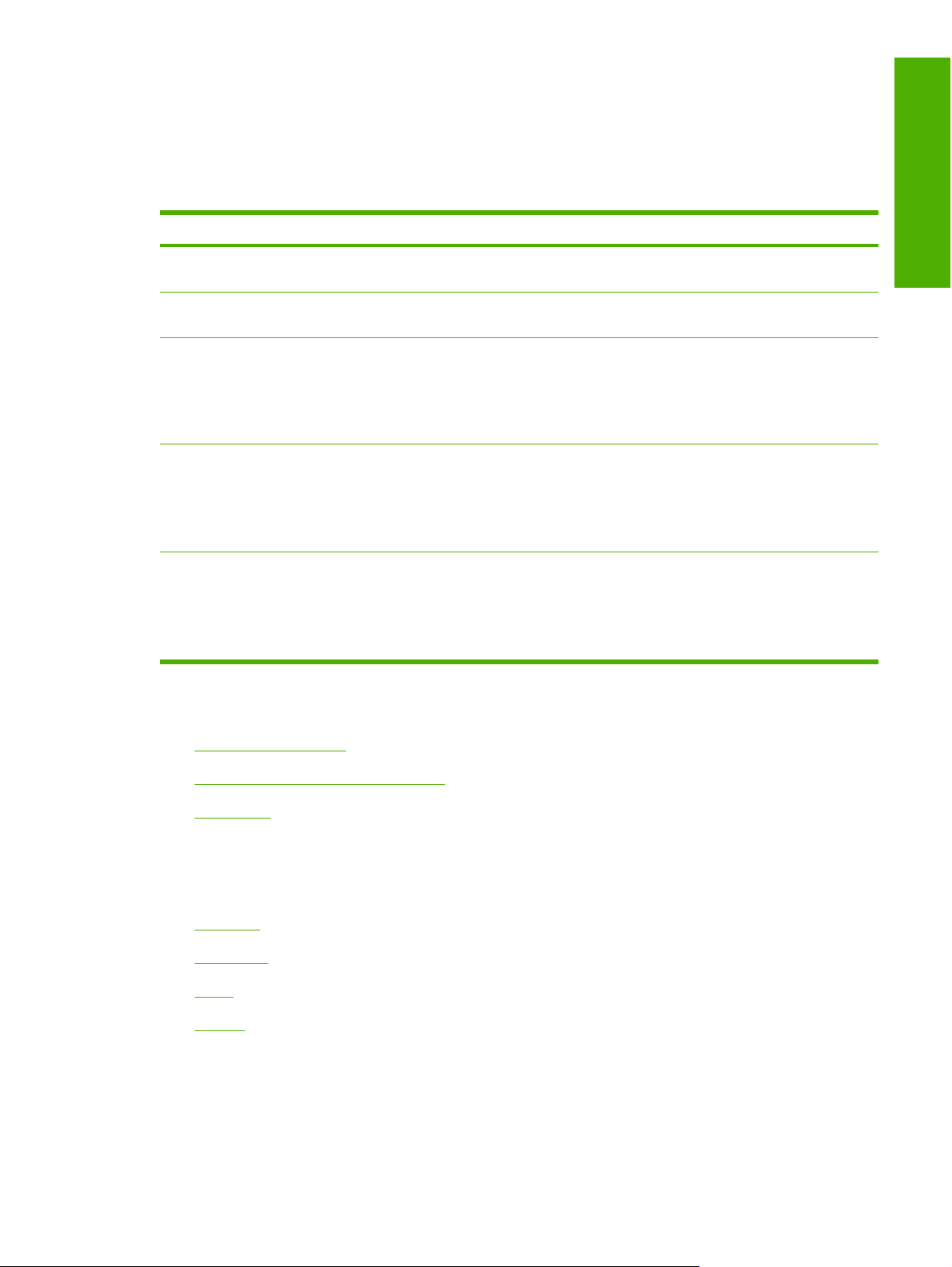
Printing-system software
The HP LaserJet P2010 Series printer includes the following software components and programs for
Microsoft Windows operating systems.
Table 1-2 Software components for Windows
Components Description
HP installer Installs the HP LaserJet P2010 Series printing-system software based on the hardware it detects
from the host computer
Uninstaller Removes files and folders that were installed when the HP LaserJet P2010 Series printing-system
software was originally installed on the computer
Driver software This software includes the following drivers:
The host-based driver is installed by default.
●
The PCL 5e driver. This driver is not installed by default. To install the PCL 5e driver, use the
●
Add Printer wizard.
Online Help Provides help for using the printing-system software for the HP LaserJet P2010 Series printer.
The user documentation for these devices is included on the installation CD as both .CHM (online
help) files and Adobe® Acrobat® .PDF files. The software CD uses a version of Adobe Acrobat
Reader that remains on the CD and does not need to be installed on the computer. However, you
need a Web browser installed on the computer in order to view the contents of any .CHM file.
Additional software
HP Software Update. The HP Software Update utility checks the HP Web site for the latest
●
software updates for the HP LaserJet P2010 Series printer.
HP Product Assistant.The HP Product Assistant utility detects problems that occur with the
●
HP device and can offer solutions. You can also view and search events that have been
reported by any HP devices in order to check for available solutions.
Topics:
Purpose and scope
System requirements
●
Windows operating-system support
●
Availability
●
System requirements
The following operating systems support the HP LaserJet P2010 Series printing-system software:
Windows
●
Macintosh
●
Linux
●
UNIX®
●
ENWW Printing-system software 3
Page 20
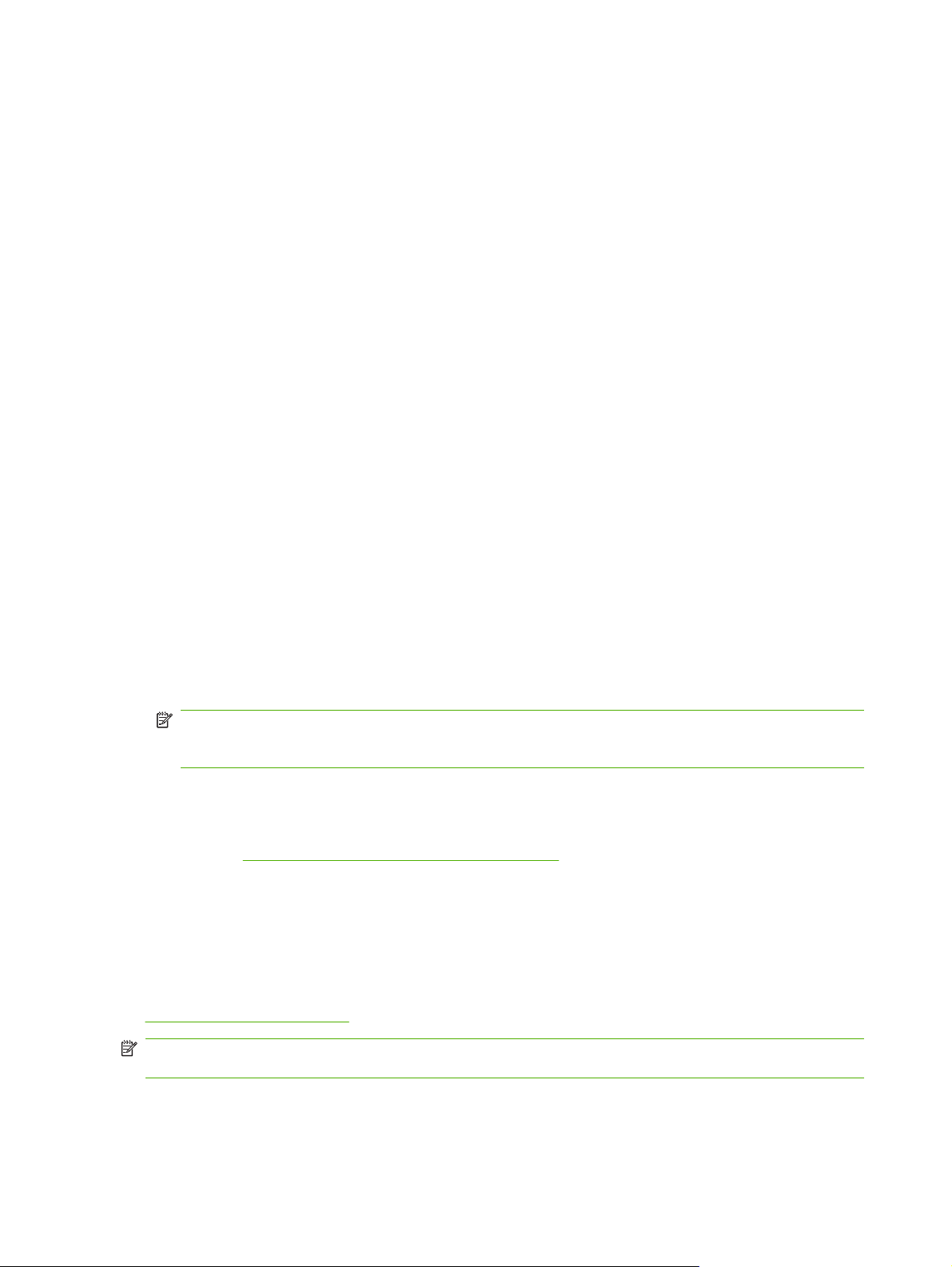
Windows
The HP LaserJet P2010 Series printing-system software has the following minimum Windows system
requirements:
Supported Windows operating-systems:
●
Windows 98 Second Edition (Windows 98 SE)
◦
Windows Millennium Edition (Windows Me)
◦
Windows NT 4.0 (parallel-port connection only)
◦
Windows 2000
◦
Windows Server 2003 (32-bit and 64-bit)
◦
Windows XP (32-bit and 64-bit)
◦
Windows Vista (32-bit and 64-bit)
◦
Processor and RAM requirements:
●
For Windows 98 SE, Windows Me, and Windows NT 4.0: a Pentium® II processor or greater,
◦
with 64 MB of RAM (for a driver-only installation)
For Windows 2000, Windows Server 2003, Windows XP, and Windows Vista: a Pentium II
◦
processor or greater (Pentium III or greater recommended), with 192 MB of RAM (for a full
installation)
●
●
●
Macintosh
For information about the HP LaserJet P2010 Series printing-system software for Macintosh operating
systems, see
Linux
You can also print to the HP LaserJet device from any operating system that complies with the PCL
command language, such as OS/2, UNIX, or Linux systems.
Linux users should check for the availability of drivers at the following Web site:
www.hp.com/go/linuxprinting
NOTE: The Linux drivers are supported by the HP Linux team, and the HP Linux team works with the
Linux community to provide solutions.
250 MB of available hard disk space
A 2x or faster CD-ROM drive (required for installation)
A direct connection to a computer for full functionality requires a USB port or a parallel port.
NOTE: If the USB port has another device attached to it, such as an external storage device, the
device must be disconnected or an additional USB port must be added. You can add an additional
USB port by using a hub, or by installing an additional USB card.
Macintosh software and utilities on page 103.
4 Chapter 1 Purpose and scope ENWW
Page 21
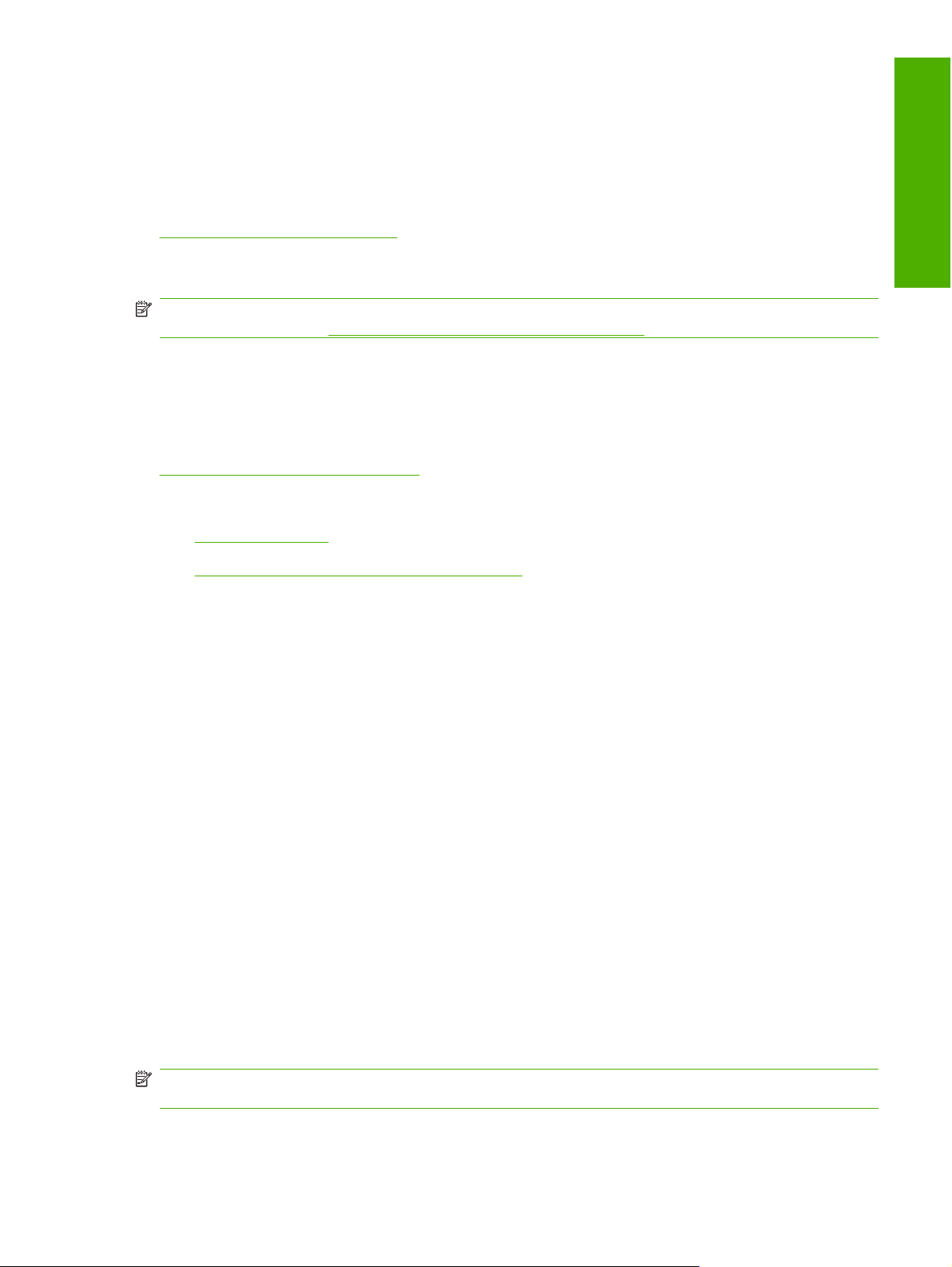
UNIX®
UNIX systems require a model script for printing. The HP LaserJet III model script, or any generic
HP LaserJet printer model script should work. These files are written and provided by the individual
UNIX vendor. Users of HP-UX can check for availability of the model script and the support model by
clicking the Support & Drivers link at the following Web site:
www.hp.com/go/unixmodelscripts
Windows operating-system support
NOTE: For information about the HP LaserJet P2010 Series printing-system software for Macintosh
operating systems, see
Throughout this STR, MS Windows XP is used to denote Windows XP Professional and Windows XP
Home Edition, unless noted otherwise. Information about MS Windows XP applies to MS Windows
Server 2003, unless noted otherwise.
For more information about the HP LaserJet P2010 Series printer, go to the following Web site:
www.hp.com/support/LJP2010series
Topics:
Standalone drivers
●
Print driver support in other operating systems
●
Macintosh software and utilities on page 103.
Purpose and scope
Standalone drivers
The following Windows operating systems fully support the HP LaserJet P2010 Series printer through
the software installer, and drivers for these operating systems are available on the printing-system
software CD that comes with the device:
Microsoft Windows 2000 (requires administrator privileges)
●
Windows Server 2003 (requires administrator privileges)
●
Microsoft Windows XP (requires administrator privileges)
●
Microsoft Windows Vista (requires administrator privileges)
●
Print driver support in other operating systems
The following Windows operating systems support Plug-and-Play or Add Printer wizard installations:
Microsoft Windows 98 SE
●
Microsoft Windows Me
●
Microsoft Windows NT 4.0 (parallel-port connection only)
●
Use a Plug-and-Play installation or the Add Printer wizard to install the print driver for these operating
systems.
NOTE: Print drivers for Windows 98 SE and Windows NT 4.0 (parallel-port connection only) are not
available on the Web.
ENWW Printing-system software 5
Page 22
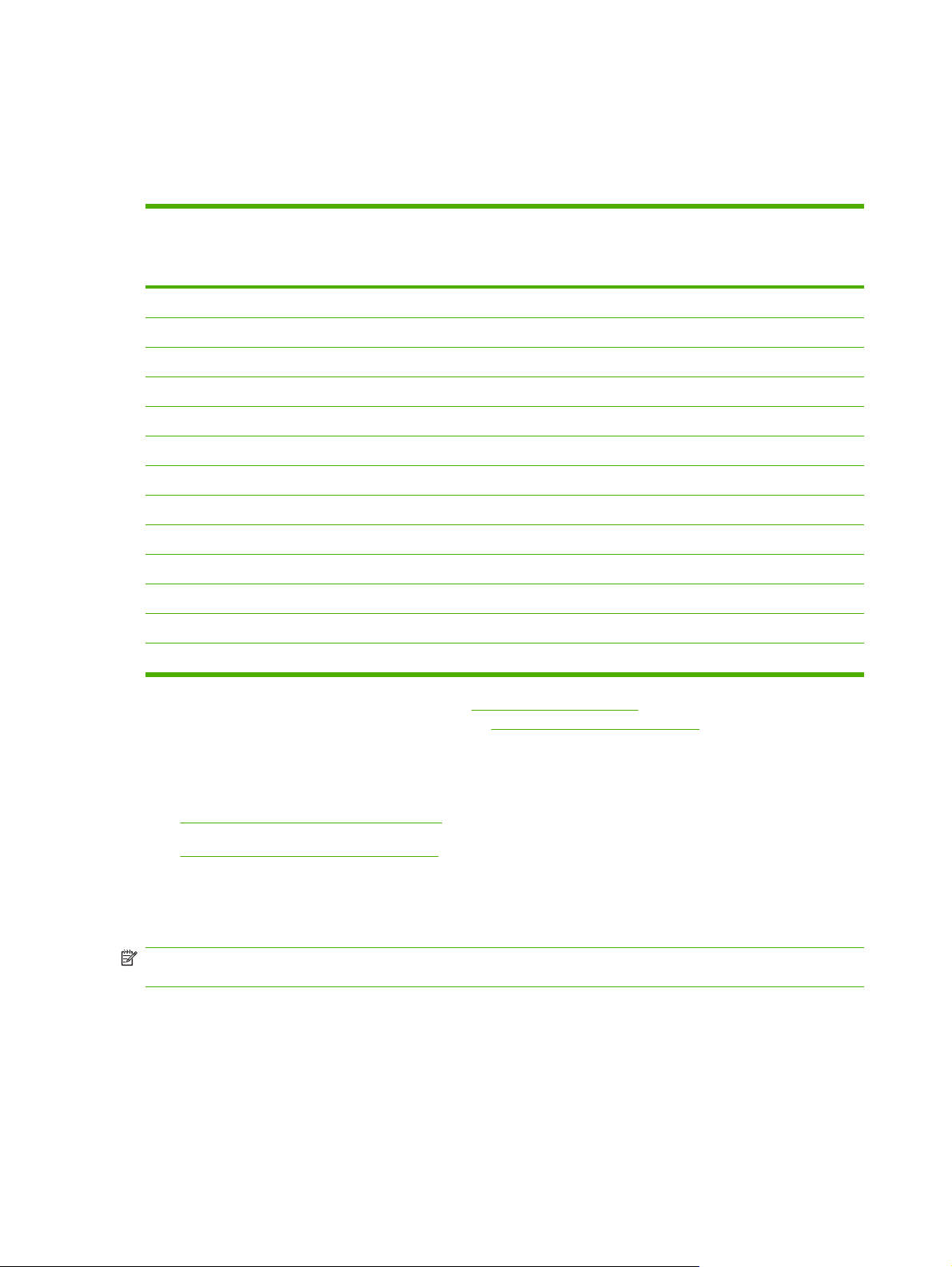
Availability
The following table lists the availability of the HP LaserJet P2010 Series printing-system software
components by operating system.
Table 1-3 Windows software component availability for the HP LaserJet P2010 Series printer
Component Windows 98 SE,
Drivers
Host-based
PCL 5e X
Installers
Common Windows Installer
CD Browser X
.INF file (Add Printer wizard) X X X
Remote management and status
Applet for HP WebJetadmin
Online documentation
HP LaserJet P2010 Series User Guide
Hewlett-Packard LaserJet P2010 Series Install Notes3X X X
Help systems X X X
1
This driver is installed only by using the Add Printer wizard installation method.
2
This component is available at the following Web site: www.hp.com/go/webjetadmin
3
This document is also available at the following Web site: www.hp.com/support/LJP2010series
2
3
and Windows Me
1
X
1
X X X
X
X X X
Windows NT 4.0 Windows 2000,
X
1
X
Windows Server 2003,
Windows XP, and
Windows Vista
1
X
Topics:
Printing-system software on the Web
●
In-box printing-system software CDs
●
Printing-system software on the Web
Almost all software that is on the installation CD is also available on the Web.
NOTE: Print drivers for Windows 98 SE and Windows NT 4.0 (parallel-port connection only) are not
available on the Web.
6 Chapter 1 Purpose and scope ENWW
Page 23
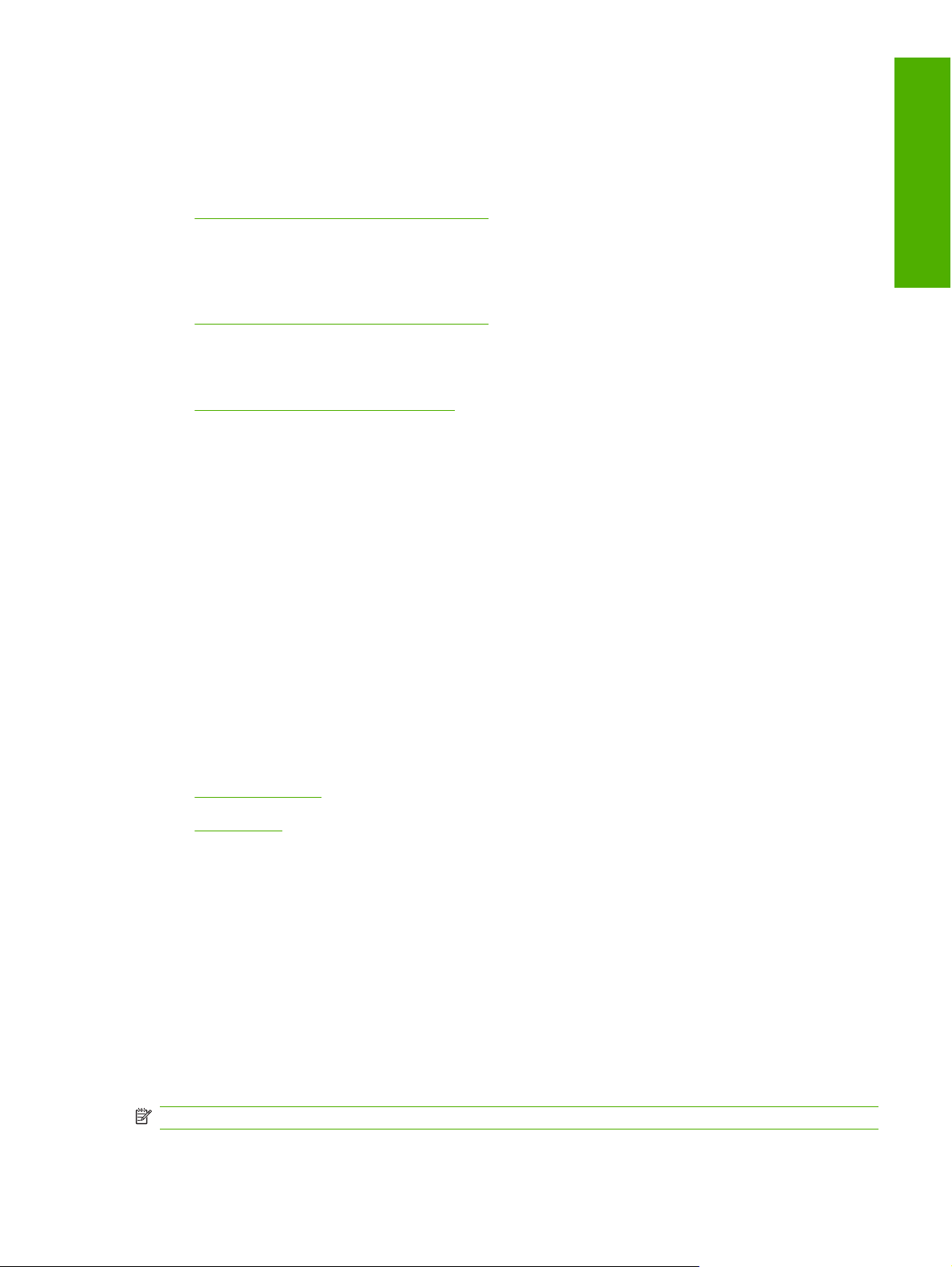
Web deployment is the preferred method for obtaining the latest software. The HP Web site offers an
option for automatic e-mail notification about new software releases.
The HP LaserJet P2010 Series printing-system software is available for download at the following
●
Web site:
www.hp.com/go/LJP2010series_software
To order the HP LaserJet P2010 Series printing-system software if the CD is damaged or missing,
●
contact HP Support at the following Web site. To request the software CD by phone, see the
following Web site for the correct contact number for your country/region:
www.hp.com/go/LJP2010series_software
If you need a replacement CD or newer version of the software than what was shipped with the
●
device, go to the following Web site:
www.hp.com/support/LJP2010series
Click CD-ROM Order Page to order, or click Download drivers and software to get the software
update.
In-box printing-system software CDs
The HP LaserJet P2010 Series printing-system software CD contains a variety of files for installing the
printing-system software on the computer.
Purpose and scope
The HP LaserJet P2010 Series printing-system software CD is divided into two partitions, one for each
of the following operating systems:
Microsoft (MS) Windows
●
Macintosh
●
Each partition includes documentation files and files that are required to install and uninstall the printingsystem components.
Topics:
Windows partition
●
CD versions
●
Windows partition
The root directory in the MS Windows partition of the software CD contains the AUTORUN.EXE file, the
SETUP.EXE file, and the following directories and support files:
Apps
●
Language directories (containing documentation)
●
Drivers
●
Screen Fonts
●
Setup
●
NOTE: File layouts differ by language for each version of the software CD.
ENWW Printing-system software 7
Page 24
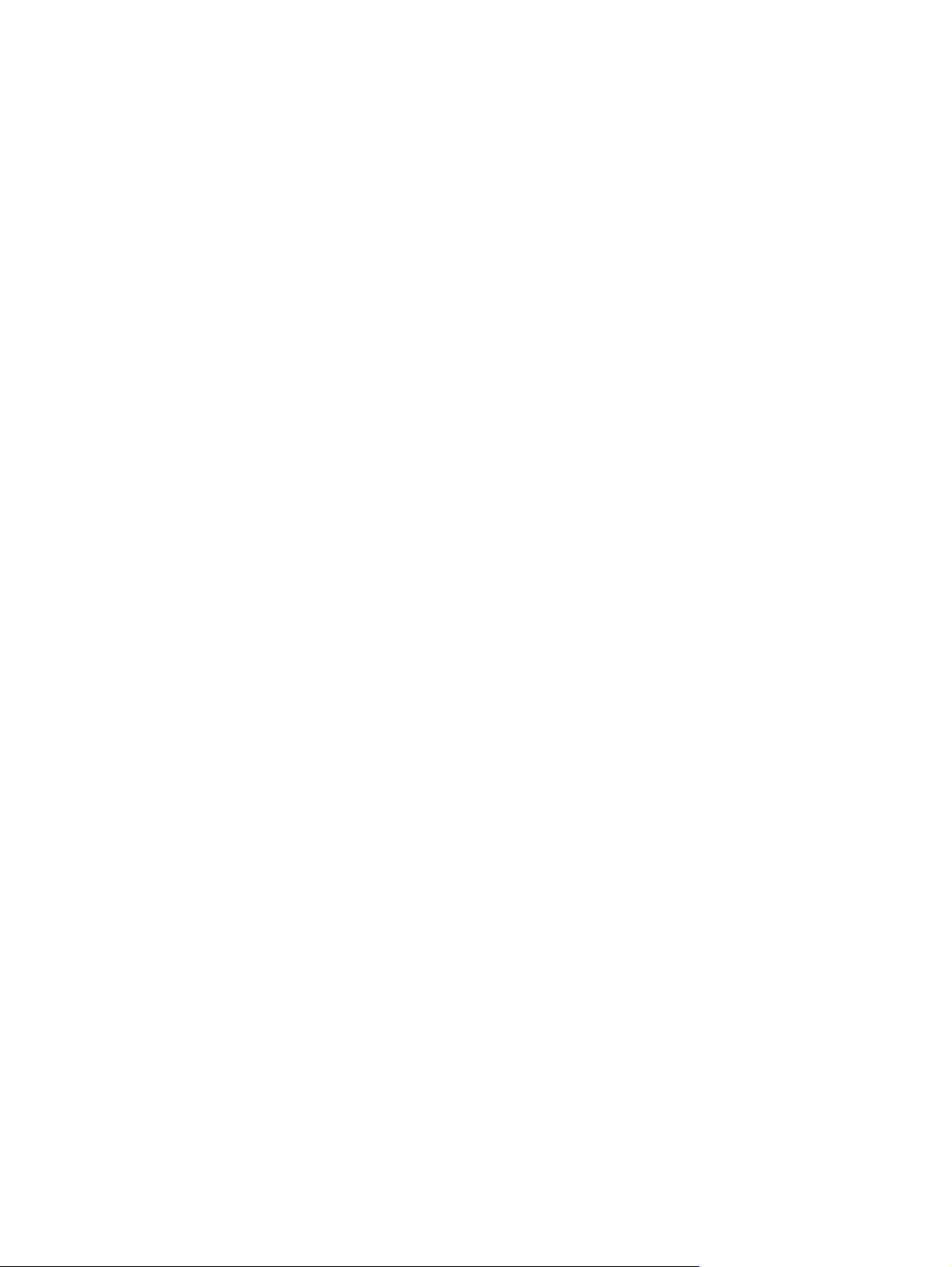
To view the files, insert the HP LaserJet P2010 Series printing-system software CD into the CD-ROM
drive, right-click Start, click Explore, and then select the CD-ROM drive.
CD versions
The following table presents the part numbers and language groups on the software CDs for the HP
LaserJet P2010 Series printer.
8 Chapter 1 Purpose and scope ENWW
Page 25
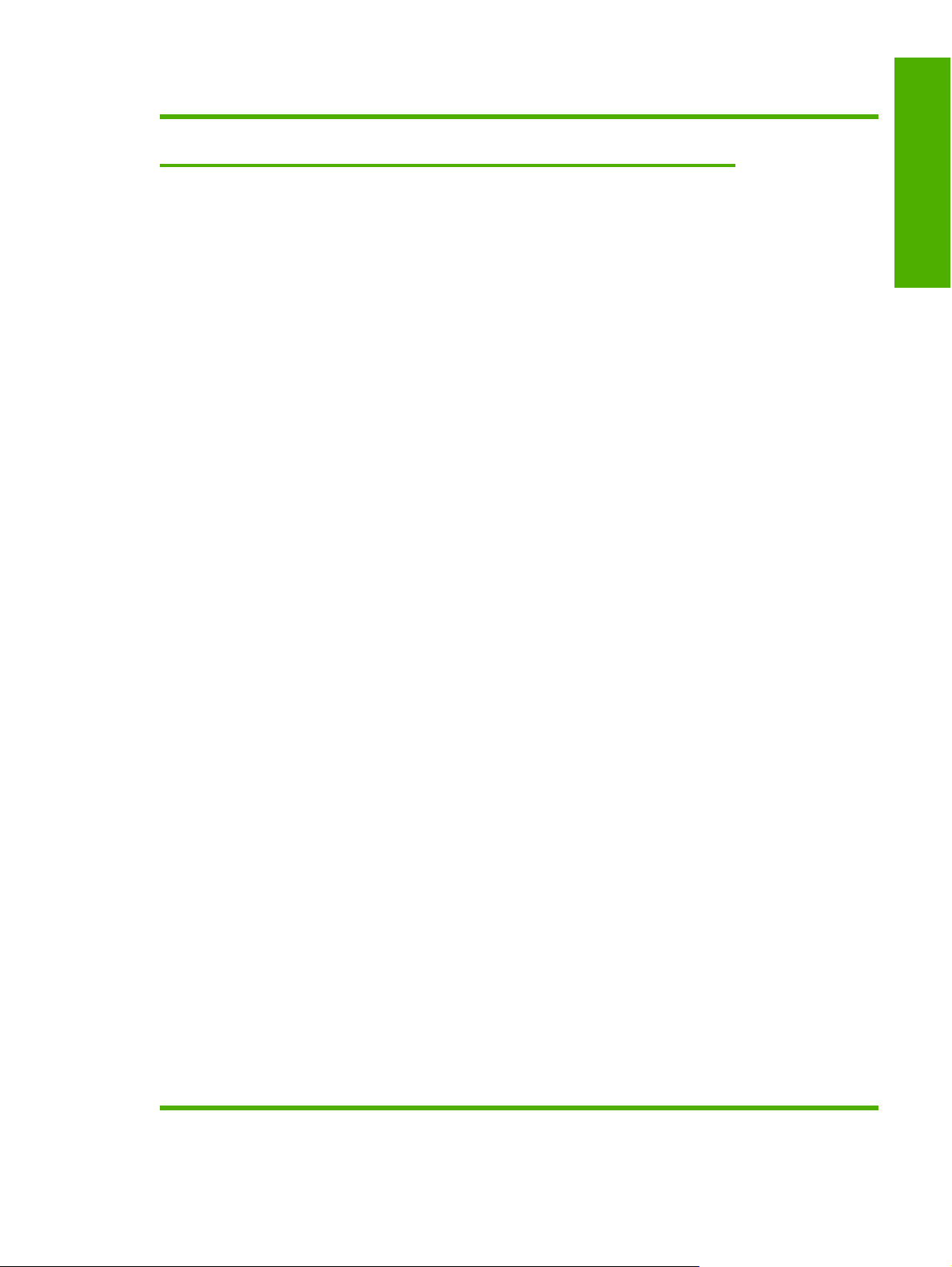
Table 1-4 CD part numbers for the HP LaserJet P2010 Series printing-system software
Part number Description Languages included
CB450A-60101
NOTE:
Windows 2000,
Windows Server 2003,
Windows XP, and
Windows Vista
Windows software CD for the HP LaserJet P2010
Series printer
on CD
●
●
●
●
●
●
●
●
●
●
●
●
●
●
English
Arabic
Spanish
Portuguese
Catalan
Danish
Dutch
Finnish
French
German
Italian
Norwegian
Swedish
Bulgarian
Purpose and scope
●
●
●
●
●
●
●
●
●
●
●
●
●
●
●
●
Croatian
Czech
Greek
Hungarian
Kazakh
Polish
Romanian
Russian
Serbian
Slovak
Slovenian
Turkish
Ukranian
Hebrew
Estonian
Latvian
Lithuanian
●
ENWW Printing-system software 9
Page 26
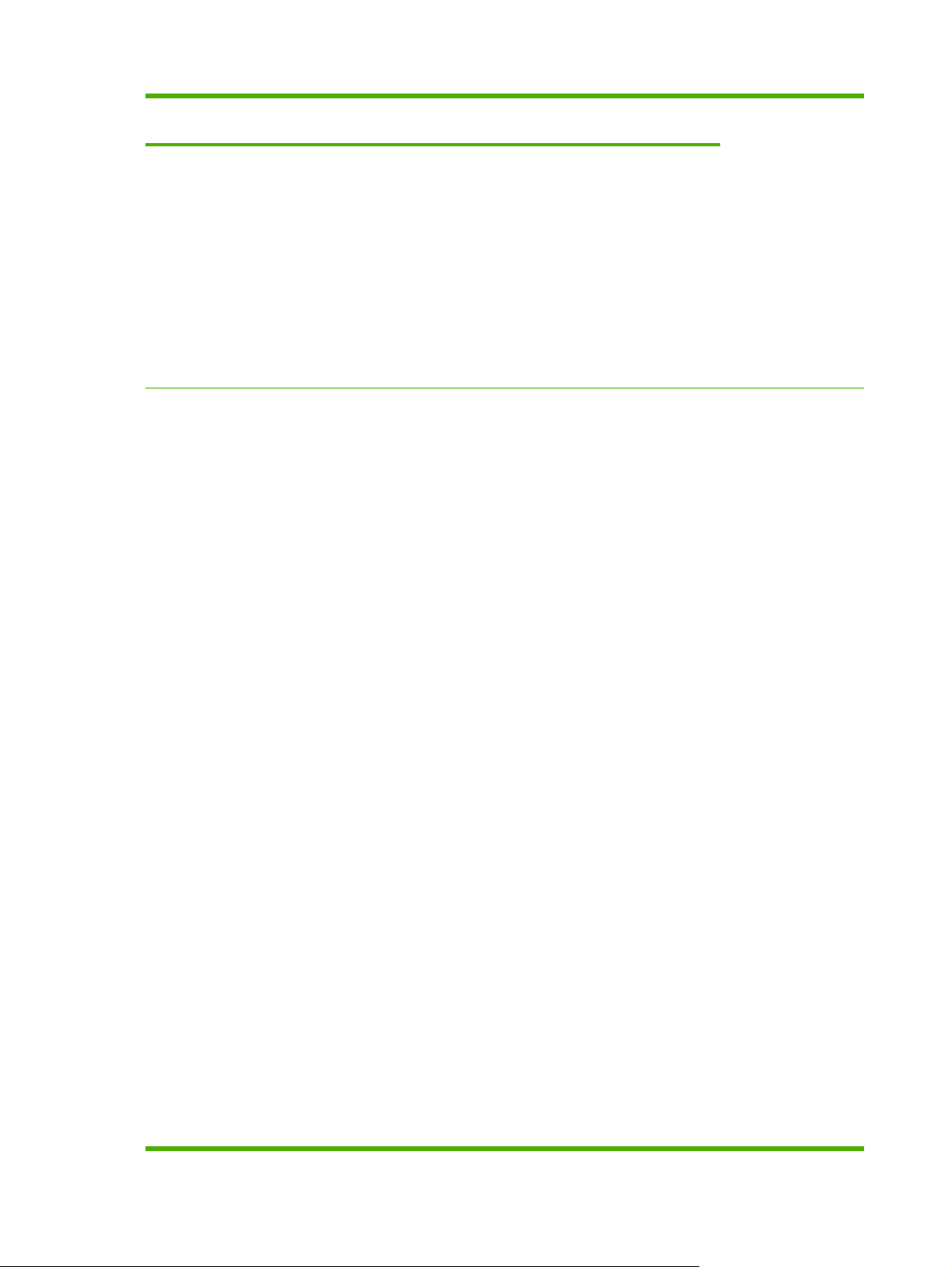
Table 1-4 CD part numbers for the HP LaserJet P2010 Series printing-system software (continued)
Part number Description Languages included
CB450A-60102
NOTE: Macintosh,
Windows 2000,
Windows Server 2003,
Windows XP, and
Windows Vista
CB450A-60103
NOTE: Macintosh,
Windows 98 SE,
Windows Me, and
Windows NT 4.0
Windows software CD for the HP LaserJet P2010
Series printer
Windows software CD for the HP LaserJet P2010
Series printer
on CD
●
●
●
●
●
●
●
●
●
●
●
●
●
English
Vietnamese
Korean
Thai
Bahasa
Simplified
Chinese
Traditional
Chinese
English
Arabic
Spanish
Portuguese
Catalan
Danish
●
●
●
●
●
●
●
●
●
●
●
●
●
●
●
●
Dutch
Finnish
French
German
Italian
Norwegian
Swedish
Bulgarian
Croatian
Czech
Greek
Hungarian
Kazakh
Polish
Romanian
Russian
Serbian
●
Slovak
●
Slovenian
●
10 Chapter 1 Purpose and scope ENWW
Page 27
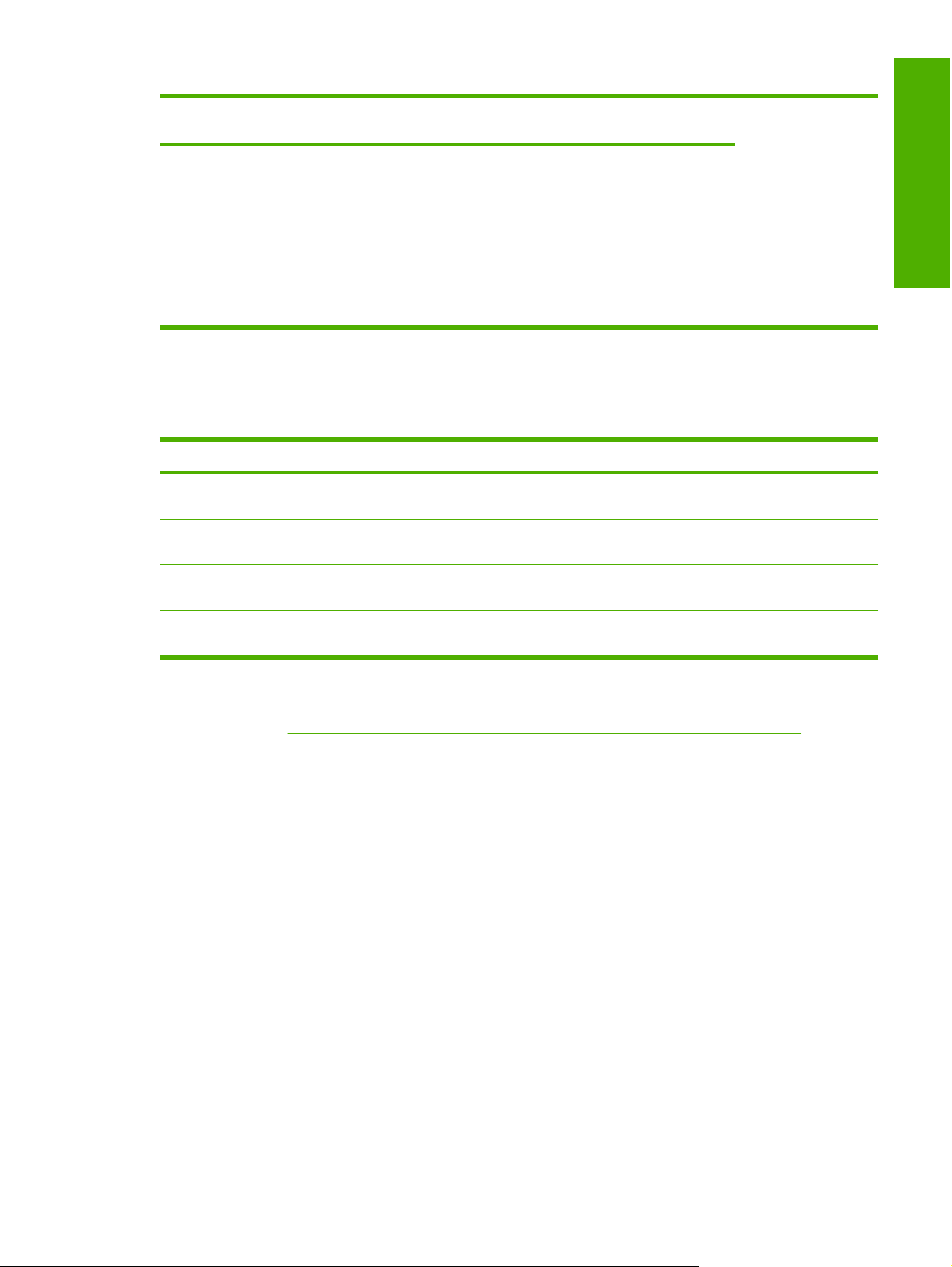
Table 1-4 CD part numbers for the HP LaserJet P2010 Series printing-system software (continued)
Part number Description Languages included
on CD
●
●
●
●
●
●
Turkish
Ukranian
Hebrew
Estonian
Latvian
Lithuanian
The following tables provide localization information about the software components for the HP LaserJet
P2010 Series printer. A language key follows each table.
Table 1-5 Software component localization by language, A-F
Component
Host-based driver 98 SE, Me, 2000,
PCL 5e driver 2000, Server 2003, XP,
1
Operating system AR BG CA CS DA DE EL EN ES ET FI FR
X X X X X X X X X X X X
Server 2003, XP, Vista
X X X X X X X X X X
Vista
Purpose and scope
Common Windows
Installer
Online manuals (.PDF
and .CHM)
1
Components that are not available in a specific language are supported in English.
2000, Server 2003, XP,
Vista
2000, Server 2003, XP,
Vista
X X X X X X X X X X X X
XXXXXXx XXXXX
Language key for Table 1-5 Software component localization by language, A-F on page 11:
AR = Arabic
●
BG = Bulgarian
●
CA = Catalan
●
CS = Czech
●
DA = Danish
●
DE = German
●
EL = Greek
●
EN = English
●
ES = Spanish
●
ET = Estonian
●
FI = Finnish
●
FR = French
●
ENWW Printing-system software 11
Page 28
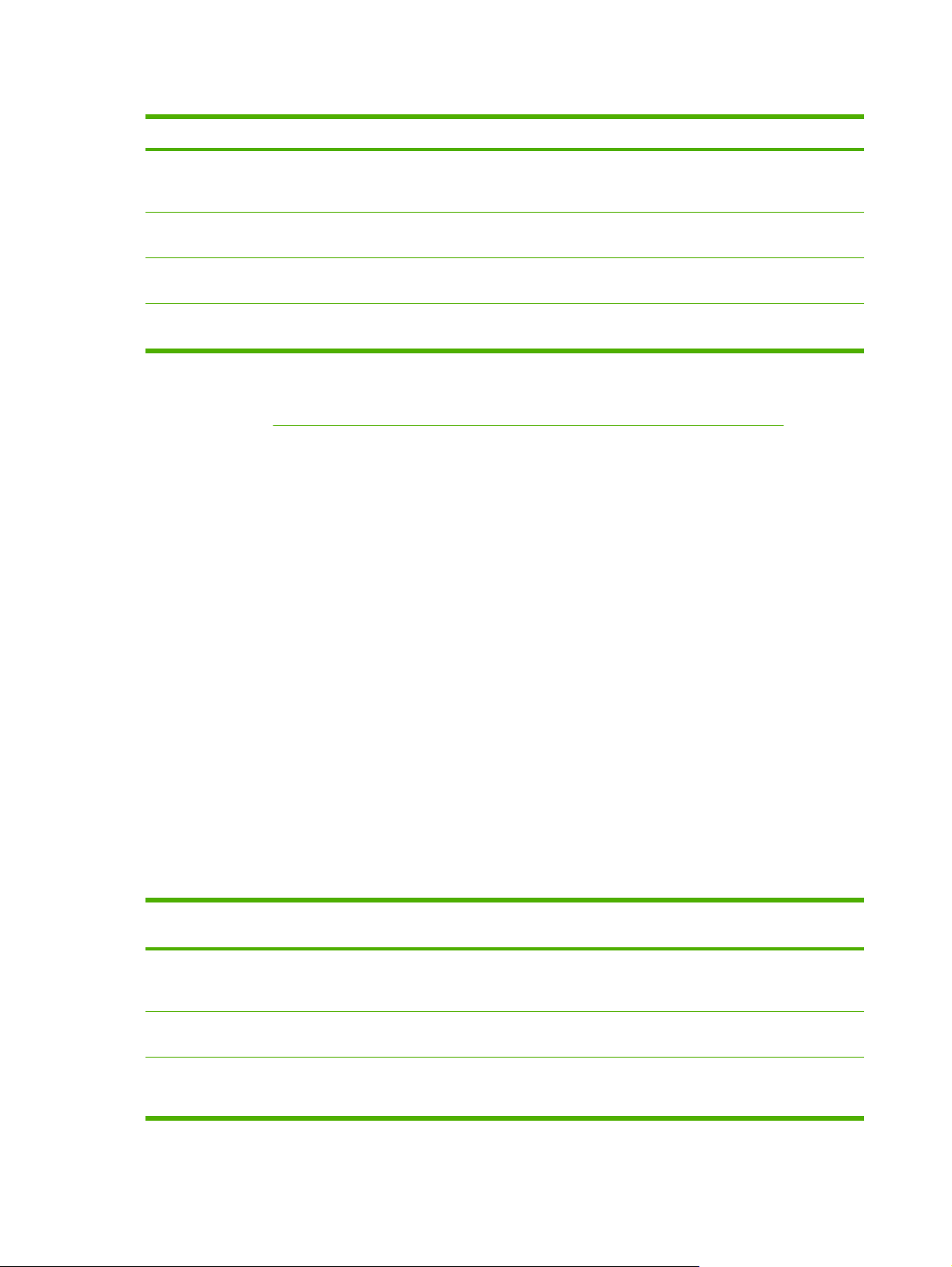
Table 1-6 Software component localization by language H-P
Component
1
Operating system HE HR HU ID IT KK KO LT LV NL NO PL PT
Host-based driver 98 SE, Me, 2000,
PCL 5e driver 2000, Server 2003,
Common Windows
Installer
Online manuals (.PDF
and .CHM)
1
Components that are not available in a specific language are supported in English.
Server 2003, XP,
Vista
XP, Vista
2000, Server 2003,
XP, Vista
2000, Server 2003,
XP, Vista
X X X X X X X X X X X X X
X X X X X X X X
X X X X X X X X X X X X X
XXXXXXXXXXXXX
Language key for Table 1-6 Software component localization by language H-P on page 12:
HE = Hebrew
●
HR = Croatian
●
HU = Hungarian
●
ID = Bahasa (Indonesian)
●
IT = Italian
●
KK = Kazakh
●
KO = Korean
●
LT = Lithuanian
●
LV = Latvian
●
NL = Dutch
●
NO = Norwegian
●
PL = Polish
●
PT = Portuguese
●
Table 1-7 Software component localization by language R-Z
Component 1Operating
Host-based
driver
PCL 5e driver 2000, Server
Common
Windows
Installer
system
98 SE, Me,
2000, Server
2003, XP, Vista
2003, XP, Vista
2000, Server
2003, XP, Vista
RO RU SK SL SR SV TH TR UK VI ZHCN ZHTW
X X X X X X X X X X X X
X X X X X X X
XXXXXXXXXXX X
12 Chapter 1 Purpose and scope ENWW
Page 29
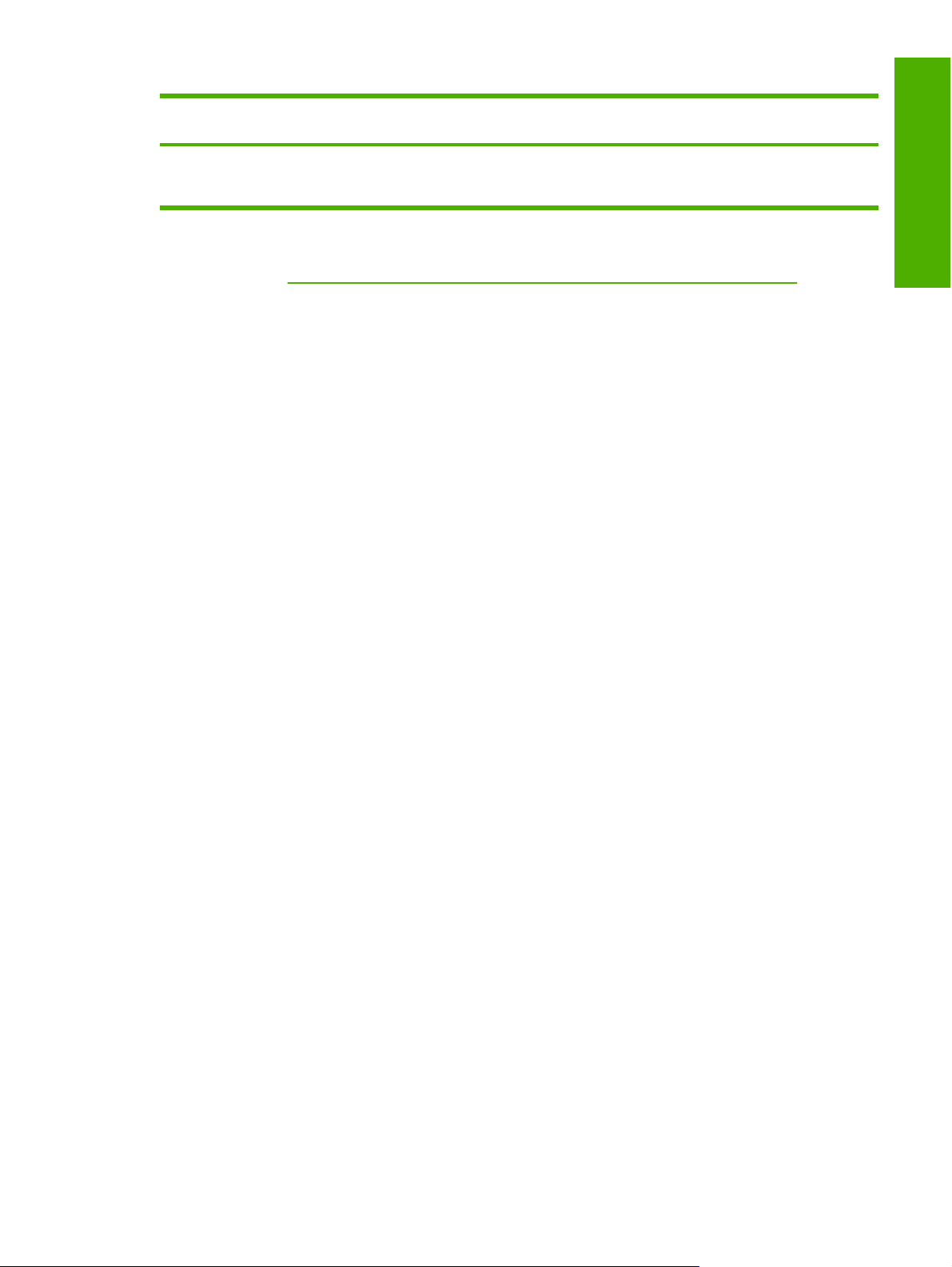
Table 1-7 Software component localization by language R-Z (continued)
Component 1Operating
Online manuals
(.PDF
and .CHM)
1
Components that are not available in a specific language are supported in English.
system
2000, Server
2003, XP, Vista
RO RU SK SL SR SV TH TR UK VI ZHCN ZHTW
XXXXXXXXXXX X
Language key for Table 1-7 Software component localization by language R-Z on page 12:
RO = Romanian
●
RU = Russian
●
SK = Slovak
●
SL = Slovenian
●
SR = Serbian
●
SV = Swedish
●
TH = Thai
●
TR = Turkish
●
Purpose and scope
UK = Ukranian
●
VI = Vietnamese
●
ZHCN = Simplified Chinese
●
ZHTW = Traditional Chinese
●
ENWW Printing-system software 13
Page 30
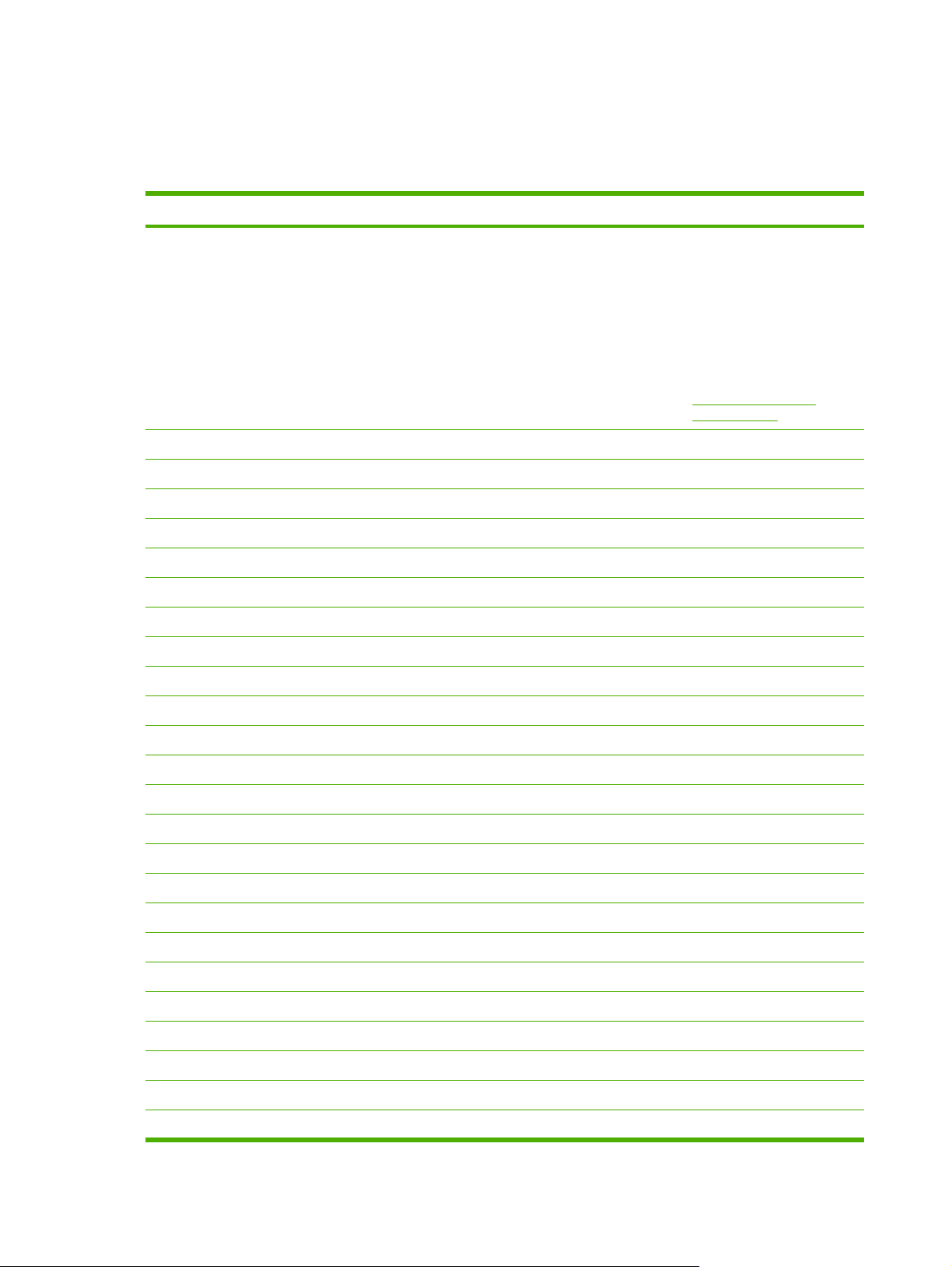
Documentation availability and localization
The documentation in the following table is available for the HP LaserJet P2010 Series printer.
Table 1-8 User documentation availability and localization
Document name Languages Part Number Location
HP LaserJet P2010 Series
User Guide
Arabic CB450A–90940
Bulgarian CB450A–90915
Catalan CB450A–90931
Chinese (Simplified) CB450A–90907
Chinese (Traditional) CB450A–90908
Croatian CB450A–90916
Czech CB450A–90917
Danish CB450A–90932
Dutch CB450A–90933
English CB450A–90906 The HP LaserJet P2010
Series User Guide is
available in electronic format
on the HP LaserJet P2010
Series software CD.
This guide is also available by
clicking Manuals on the
following Web site:
www.hp.com/support/
LJP2010series
Estonian CB450A–90912
Finnish CB450A–90934
French CB450A–90935
German CB450A–90936
Greek CB450A–90918
Hebrew CB450A–90941
Hungarian CB450A–90919
Indonesian (Bahasa) CB450A–90905
Italian CB450A–90920
Kazakh CB450A–90912
Korean CB450A–90909
Latvian CB450A–90913
Lithuanian CB450A–90914
Norwegian CB450A–90938
Portuguese, Brazilian CB450A–90929
14 Chapter 1 Purpose and scope ENWW
Page 31

Table 1-8 User documentation availability and localization (continued)
Document name Languages Part Number Location
Polish CB450A–90921
Romanian CB450A–90922
Russian CB450A–90923
Serbian CB450A–90924
Slovak CB450A–90925
Slovenian CB450A–90926
Spanish CB450A–90930
Swedish CB450A–90939
Thai CB450A–90910
Turkish CB450A–90927
Vietamese CB450A–90911
Ukranian CB450A–90928
Purpose and scope
ENWW Documentation availability and localization 15
Page 32

Table 1-8 User documentation availability and localization (continued)
Document name Languages Part Number Location
HP LaserJet P2010 Series
Getting Started Guide
●
●
●
●
●
●
●
●
●
●
●
●
●
●
●
●
English
Arabic
Czech
Dutch
German
Greek
Spanish
Finnish
French
Hungarian
Italian
Latvian
Lithuanian
Norwegian
Polish
Portuguese
CB450A–90942
The HP LaserJet P2010
Series Getting Started Guide
is available in hardcopy and
comes in the box with the
HP LaserJet P2010 Series
printer.
This guide is also available by
clicking Manuals on the
following Web site:
www.hp.com/support/
LJP2010series
Russian
●
Slovak
●
Slovenian
●
Swedish
●
Ukranian
●
English
●
Bahasa (Indonesian)
●
Finnish
●
Korean
●
Thai
●
Vietnamese
●
Chinese, simplified
●
Chinese, traditional
●
English
●
Catalan
●
Danish
●
CB450A–90943
CB450A–90944
Hebrew
●
16 Chapter 1 Purpose and scope ENWW
Page 33

Table 1-8 User documentation availability and localization (continued)
Document name Languages Part Number Location
Hewlett-Packard LaserJet
P2010 Series Install Notes
Arabic
Bulgarian
Catalan
Chinese (Simplified)
Chinese (Traditional)
Croatian
Czech
Danish
Dutch
Estonian
Finnish
French
English N/A The Hewlett-Packard
LaserJet P2010 Series Install
Notes are available in
electronic format on the
HP LaserJet P2010 Series
printing-system software CD.
Purpose and scope
German
Greek
Hebrew
Hungarian
Indonesian (Bahasa)
Italian
Kazakh
Korean
Latvian
Lithuanian
Norwegian
Portuguese, Brazilian
Polish
Romanian
Russian
Serbian
Slovak
Slovenian
ENWW Documentation availability and localization 17
Page 34

Table 1-8 User documentation availability and localization (continued)
Document name Languages Part Number Location
Spanish
Swedish
Thai
Turkish
Vietamese
Ukranian
18 Chapter 1 Purpose and scope ENWW
Page 35

2 Software description
Introduction
The HP LaserJet P2010 Series printer comes with software and installers for MS Windows and Apple
Computer, Inc., Macintosh systems. Linux and UNIX systems also support the HP LaserJet P2010
Series printer, and software is available on the Web. For information about specific system installers,
drivers, and components, see the section that corresponds to that system.
Topics:
MS Windows printing-system software
●
HP Extended Capabilities
●
HP Embedded Web Server (network-ready models only)
●
Software description
HP Web Jetadmin
●
ENWW Introduction 19
Page 36

MS Windows printing-system software
In MS Windows operating systems, insert the HP LaserJet P2010 Series printing-system software CD
in the CD-ROM drive to open an interactive CD browser. Use the CD browser to install the print drivers
and related components, and to gain access to online user documentation and Adobe Acrobat Reader
software.
The following figure shows the main screen of the HP LaserJet P2010 Series printing-system software
CD.
If the screen does not appear when you insert the software CD into the CD-ROM drive, follow these
steps to open the CD browser:
1. Click Start.
2. Click Run.
3. Click Browse…. and navigate to the root directory of the software CD.
4. Double-click the SETUP.EXE file to start the installer.
Figure 2-1 Installation software CD browser
NOTE: The options for devices might differ from the illustration.
Install Printer Software. The installation wizard guides users through the HP LaserJet P2010 Series
printing-system software installation.
View User Guide. Click this link to view the HP LaserJet P2010 Series User Guide.
NOTE: If Adobe Acrobat Reader 4.0 or later is not installed, clicking the user guide link opens it in a
version of Adobe Acrobat Reader that runs from the HP LaserJet P2010 Series printing-system software
CD. The CD browser version of Acrobat Reader is in English only, but can be used to open localized
versions of .PDF documents. The Adobe Acrobat Reader software is not installed on the computer and
can only run while the printing-system software CD is in the CD-ROM drive. Adobe Acrobat Reader is
also available at the following Web site:
20 Chapter 2 Software description ENWW
www.adobe.com
Page 37

Begin Setup. Click this option to launch an animated demonstration of the in-box contents for the device.
Click Home to return to the main screen of the HP LaserJet P2010 Series printing-system software CD.
Software description
ENWW MS Windows printing-system software 21
Page 38

HP Extended Capabilities
When you install the HP LaserJet P2010 Series printing-system software, you have the option of
participating in HP's voluntary program for communication between your system and HP. This feature,
available through software that is included on the printing-system software CD, helps HP monitor toner
usage.
If you select the option to participate, you receive an invitation about two weeks later. It contains full
disclosure of the information to be communicated. Participation is entirely voluntary, and the impact on
processing and connecting speed is negligible. Personal information is never sent to HP without
permission. Network addresses are used only to enable the connection and for security purposes.
If you decline the invitation, the invitation dialog box does not appear again, and no data is gathered.
22 Chapter 2 Software description ENWW
Page 39

HP Embedded Web Server (network-ready models only)
The HP Embedded Web Server (HP EWS) is a Web-based application that allows users to control
settings on the HP LaserJet P2010 Series printer through a Web browser. To open the HP EWS, connect
the device to the network, open a Web browser, and type the IP address for the device in the address
bar.
NOTE: If the HP LaserJet P2010 Series printer is connected to the computer through the USB port or
the parallel port, you do not have access to the HP EWS.
The following tabs are available in the HP EWS:
Status
●
Settings
●
Networking
●
Status
Use the Status tab to access and print detailed information regarding device and supply status, device
configuration, network configuration, and usage.
The Status tab contains the following pages:
Device Status
●
Software description
Device Configuration
●
Supplies Status
●
Network Summary
●
ENWW HP Embedded Web Server (network-ready models only) 23
Page 40

Device Status
The Device Status page shows device status messages. The Device Status page also shows some
pertinent device information and device settings.
Figure 2-2 HP EWS – Device Status page
24 Chapter 2 Software description ENWW
Page 41

Device Configuration
The Device Configuration page shows the values of all of the settings that are available in the device.
The contents of this page are consistent with the configuration page that the firmware generates.
Figure 2-3 HP EWS – Device Configuration page
Software description
ENWW HP Embedded Web Server (network-ready models only) 25
Page 42

Supplies Status
The Supplies Status page shows the status of all of the device supplies, including the print cartridges.
Figure 2-4 HP EWS – Supplies Status page
26 Chapter 2 Software description ENWW
Page 43

Network Summary
The Network Summary page contains information about the network and its enabled features. Click
Network Summary on the Information tab to open the Network Summary page on the Networking
tab.
Figure 2-5 HP EWS – Network Summary page
Software description
ENWW HP Embedded Web Server (network-ready models only) 27
Page 44

Settings
Use the Settings tab to view and change print settings for the device.
Figure 2-6 HP EWS – Settings tab
Networking
Use the Networking tab to view and change settings for the network connection and communication
with the device. The following pages are available:
IPv4 Configuration
●
IPv6 Configuration
●
Advanced
●
Bonjour
●
Password
●
SNMP
●
Network Summary
●
28 Chapter 2 Software description ENWW
Page 45

IPv4 Configuration
Figure 2-7 HP EWS – IP v4 Configuration page
Software description
ENWW HP Embedded Web Server (network-ready models only) 29
Page 46

IPv6 Configuration
Figure 2-8 HP EWS – IP v6 Configuration page
Advanced
Use the Advanced page to configure the enabled settings and other settings, such as link speed, for
the device.
Figure 2-9 HP EWS – Advanced page
30 Chapter 2 Software description ENWW
Page 47

Bonjour
Use the Bonjour page to enable or disable the Bonjour settings for the device.
Figure 2-10 HP EWS – Bonjour page
Password
Use this page to set or change the administrator password.
Figure 2-11 HP EWS – Password page
Software description
ENWW HP Embedded Web Server (network-ready models only) 31
Page 48

SNMP
Use this page to configure the simple network management protocol (SNMP) settings for the device.
Figure 2-12 HP EWS – SNMP page
32 Chapter 2 Software description ENWW
Page 49

Network Summary
The Network Summary page contains information about the network and its enabled features.
Figure 2-13 HP EWS – Network Summary page
Software description
ENWW HP Embedded Web Server (network-ready models only) 33
Page 50

HP Web Jetadmin
Use the HP Web Jetadmin and a browser to manage HP Jetdirect-connected devices within an intranet.
HP Web Jetadmin is a browser-based management tool that should be installed only on a single
network-administration server.
To download a current version of HP Web Jetadmin, and for the latest list of host systems that support
HP Web Jetadmin, go to the following Web site:
www.hp.com/go/webjetadmin
34 Chapter 2 Software description ENWW
Page 51

3 Install Windows printing-system
components
Introduction
The HP LaserJet P2010 Series printer comes with software and installers for MS Windows and Apple
Computer, Inc., Macintosh systems. Linux and UNIX systems also support the HP LaserJet P2010
Series printer, and software is available on the Web. This chapter provides procedures for installing and
uninstalling the HP LaserJet P2010 Series printing-system software for MS Windows operating systems.
NOTE: If the device is connected using a USB cable or a parallel cable, it is important that you do
not connect the cable to the device until instructed during the software installation.
If the computer is running a 64-bit MS Windows operating system, install the corresponding 64-bit driver.
For instructions, see
wizard on page 38.
Install the print drivers by using Microsoft Windows Plug-and-Play or the Add Printer
Topics:
Installation overview
●
Installation options
●
Installation dialog-box options for Windows 2000, Windows Server 2003, Windows XP, and
●
Windows Vista
Uninstall
●
system components
Install Windows printing-
ENWW Introduction 35
Page 52

Installation overview
The software for the HP LaserJet P2010 Series printer comes in-box on one CD. On Windows systems,
the Setup wizard installs the HP LaserJet P2010 Series printing-system software from the CD onto the
hard disk and updates the Windows files.
The Setup wizard is not supported for MS Windows 98 SE, MS Windows Me, or MS Windows NT 4.0.
A Plug-and-Play or Add Printer wizard installation must be used for these operating systems. For more
information, see
wizard on page 38.
Each installation option presents a series of dialog boxes that guides the installation process. The dialog
boxes presented depend on whether the device is directly connected or is networked.
NOTE: The HP LaserJet P2010 Series printing-system software uses MS USB printing support
(USBOOX), not DOT4 printing support.
Install the print drivers by using Microsoft Windows Plug-and-Play or the Add Printer
36 Chapter 3 Install Windows printing-system components ENWW
Page 53

Installation options
The HP LaserJet P2010 Series printing-system software can be used in the following configurations:
Direct connection. Install the HP LaserJet P2010 Series printing-system software on a computer
●
that is directly connected to the device through a USB or parallel port.
In this configuration, the device is not shared. A single user has complete control of the device. In
this configuration, access is available to all of the device features.
Network connection using onboard networking (network-ready models only). Install the HP
●
LaserJet P2010 Series printing-system software on a computer that has access to a local area
network (LAN) to which the HP LaserJet P2010 Series printer is also connected. The networkready models connect to a LAN through an internal HP network port.
The following are required for a networked HP LaserJet P2010 Series printer:
An installed network that uses TCP/IP network protocol
◦
A cable for your type of network connection (not included)
◦
HP recommends that you install the software before connecting the device to the computer (softwarefirst installation). However, if the device is already connected to the computer, you can install the
software by using the Plug-and-Play method or by using the Add Printer wizard. For more information,
see
Install the print drivers by using Microsoft Windows Plug-and-Play or the Add Printer wizard
on page 38.
Installation instructions for direct connections
To install the HP LaserJet P2010 Series printing-system software on directly-connected device, follow
these steps:
NOTE: You must have administrator privileges to install the software.
Set up and turn on the device before installing the printing-system software. Do not connect the device
to the computer until the software prompt appears.
1. Quit all open programs.
2. Insert the HP LaserJet P2010 Series printing-system software CD into the CD-ROM drive.
NOTE: If the CD does not start automatically, click Start, click Run, and then browse to and
double-click the SETUP.EXE file in the root directory of the CD.
3. Follow the on-screen prompts to install the printing-system software.
4. If prompted to restart the computer, click Yes.
Installation instructions for networked computers (network-ready models only)
Each networked computer that has the HP LaserJet P2010 Series printing-system software installed
has access to all of the device features over a network connection. This access is through on-board
networking that comes standard on the network-ready models.
system components
Install Windows printing-
To install the HP LaserJet P2010 Series printing-system software on networked Windows operating
systems, follow these steps:
ENWW Installation options 37
Page 54

NOTE: You must have administrator privileges to install the software.
1. Quit all open programs.
2. Insert the HP LaserJet P2010 Series printing-system software CD into the CD-ROM drive.
NOTE: If the CD does not start automatically, click Start, click Run, and then browse to and
double-click the SETUP.EXE file in the root directory of the CD.
3. Follow the on-screen prompts to install the software.
4. When the Installer software prompts you to select how the device will be connected, select Connect
via the Network, and then click Next. Follow the instructions on the screen.
5. If you are prompted to restart the computer, click Yes.
Install the print drivers by using Microsoft Windows Plug-and-Play or the Add Printer wizard
The HP LaserJet P2010 Series printing-system software installer does not support Microsoft Windows
98 SE, Microsoft Windows Me, or Windows NT 4.0 (parallel-port connection only). To install the print
drivers on computers running any of these operating systems, use a Plug-and-Play installation for direct
USB printer connections, or an Add Printer wizard installation for network-connected printers.
During a Plug-and-Play or Add Printer wizard installation, the following drivers are installed:
Print driver
●
USB driver (for Plug-and-Play installations only)
●
EWS null driver (for the HP Embedded Web Server)
●
If the computer is running Windows 98 SE or Windows Me and you have a network-ready printer model,
configure the driver to include the advanced features of these printer models after the HP LaserJet
P2010 Series printing-system software is installed. Follow these steps to configure the driver:
1. Click Start, click Settings, and then click Printers.
2. Right-click the printer icon for the HP LaserJet P2010 Series printer, and then click Properties.
3. On the Configure tab, click the drop-down menu, select the printer model, and then click OK.
Plug-and-Play installation for direct USB connection in Microsoft Windows 98 SE
Up to five events might occur when you use Microsoft Windows Plug-and-Play to install the HP LaserJet
P2010 Series print driver software on a computer running Microsoft Windows 98 SE.
NOTE: The SETUP.EXE program on the HP LaserJet P2010 Series printing-system CD is not
supported in Windows 98 SE or Windows Me. For these operating systems, use Microsoft Plug-andPlay for direct USB connections or the Add Printer wizard installation for network connections to install
the print drivers. If you run SETUP.EXE in these operating systems, an error message appears: The
operating system on this computer is not supported.
Follow these steps to install the HP LaserJet P2010 Series printing-system software on a computer
running Microsoft Windows 98 SE:
1. Verify that the HP LaserJet P2010 Series printer is turned on.
2. Quit all open programs.
38 Chapter 3 Install Windows printing-system components ENWW
Page 55

3. Insert the HP LaserJet P2010 Series printing-system CD into the CD-ROM drive on the computer.
NOTE: If a dialog box that contains an Install Printer Software button appears, click Exit and
continue with step 4.
4. Connect a USB cable between the printer and the computer.
5. When the Add New Hardware Wizard USB Composite Device dialog box appears, click Next.
6. Click the Search for the best driver for your device. (Recommended) option button, and then
click Next.
7. Select the CD-ROM check box and clear all other check boxes. Click Next to continue.
8. Click Next to accept the updated driver (USBHUB).
9. Click Next to install the driver for the HP LaserJet P2010 Series printer.
10. Click Finish to complete the installation of the HP LaserJet P2010 Series printer.
11. The remaining Plug-and-Play events for the HP Embedded Web Server and USB Printing Support
are automatic.
12. Click Start, click Settings, and then click Printers to confirm that the HP LaserJet P2010 Series
driver is installed.
Install Windows printing-
system components
ENWW Installation options 39
Page 56

Plug-and-Play installation for a direct USB connection in Microsoft Windows Me
Up to five events might occur when you use Microsoft Windows Plug-and-Play to install the HP LaserJet
P2010 Series print driver software on a computer running Microsoft Windows Me.
NOTE: The SETUP.EXE program on the HP LaserJet P2010 Series printing-system CD is not
supported in Windows 98 SE or Windows Me. For these operating systems, use Microsoft Plug-andPlay for direct USB connections or the Add Printer wizard installation for network connections to install
the print drivers. If you run SETUP.EXE in these operating systems, an error message appears: The
operating system on this computer is not supported.
Follow these steps to install the HP LaserJet P2010 Series printing-system software on a computer
running Microsoft Windows Me.
1. Verify that the HP LaserJet P2010 Series printer is turned on.
2. Quit all open programs.
3. Insert the HP LaserJet P2010 Series printing-system CD into the CD-ROM drive on the computer.
NOTE: If a dialog box that contains an Install Printer Software button appears, click Exit and
continue with step 4.
4. Connect a USB cable between the printer and the computer.
5. When the New Hardware Wizard dialog box appears, click Automatic search for a better driver.
(Recommended), and then click Next.
6. Click Finish in the USB Printing Support dialog box.
7. In the HP EWS dialog box, click the Automatic search for a better driver (Recommended) option
button and then click Next to continue the installation.
8. Click Finish to continue copying files to the computer.
9. Click Start, click Settings, and then click Printers to confirm that the HP LaserJet P2010 Series
print driver is installed.
40 Chapter 3 Install Windows printing-system components ENWW
Page 57

Installation dialog-box options for Windows 2000, Windows Server 2003, Windows XP, and Windows Vista
This section shows the dialog box options that appear during the HP LaserJet P2010 Series printingsystem software installation on Windows 2000, Windows Server 2003, Windows XP, and Windows Vista
operating systems.
HP recommends that you install the software before connecting the device to the computer. However,
it is possible to install the software if the device is already connected by using Plug-and-Play and the
Add Printer wizard.
Topics:
Animated setup guide
●
Printing-system software installation
●
Animated setup guide
Insert the printing-system software CD into the CD-ROM drive. The Begin Setup screen appears.
Figure 3-1 Begin Setup screen
Click Begin Setup to start a series of screens that show how to prepare the HP LaserJet P2010 Series
printer for printing-system software installation. Click the arrows in the lower-right corner of the screen
to view animated illustrations of each step.
When setup is complete, the Install Printer Software screen appears.
ENWW Installation dialog-box options for Windows 2000, Windows Server 2003, Windows XP, and
Windows Vista
system components
Install Windows printing-
41
Page 58

Figure 3-2 Install Printer Software screen
Click Install Printer Software to install the print drivers and other software features.
Printing-system software installation
The following sections describe the dialog-box options that appear during the HP LaserJet P2010 Series
software installation on Windows operating systems.
Figure 3-3 HP LaserJet P2010 Series CD Browser screen
42 Chapter 3 Install Windows printing-system components ENWW
Page 59

The first dialog box contains the following links:
Install Printer Software. Click this option to open a secondary dialog box that reminds you to
●
install the software before connecting the device. Click Install Printer Software in the secondary
dialog box to close the CD browser and the initial installation wizard, and open the Welcome to
HP LaserJet P2010 series setup wizard screen.
View User Guide. Click this option to open the HP LaserJet P2010 Series User Guide.
●
Topics:
Direct-connect installation dialog-box options for Windows
●
Network installation dialog-box options for Windows
●
Direct-connect installation dialog-box options for Windows
NOTE: HP recommends that you install the software before connecting the HP LaserJet P2010 Series
printer to the computer (software-first installation). These instructions are for a software-first installation.
Use these instructions the first time you install the HP LaserJet P2010 Series printing-system software
on a directly-connected computer.
The sequence of dialog boxes might differ from what is shown, depending on the device and the selected
options.
Topics
Dialog-box options
●
Cancel setup
●
Dialog-box options
Figure 3-4 Welcome to HP LaserJet P2010 series setup wizard dialog box
system components
Install Windows printing-
ENWW Installation dialog-box options for Windows 2000, Windows Server 2003, Windows XP, and
Windows Vista
43
Page 60

This dialog box includes three buttons:
Click Documentation to launch a Web browser and open the Hewlett-Packard LaserJet P2010 Series
Install Notes.
Click Next to go to the Software License Agreement dialog box.
Click Cancel to cancel the installation and go to the Exit Setup dialog box.
Figure 3-5 Software License Agreement dialog box
Click Yes to go to the Model dialog box.
Click No to go to the Exit Setup dialog box.
44 Chapter 3 Install Windows printing-system components ENWW
Page 61

Figure 3-6 Model dialog box
Select the direct-connect model and click Next to go to the Printer Connections dialog box.
Figure 3-7 Printer Connections dialog box
system components
Install Windows printing-
Select Connect the printer via USB port. or Connect the printer via parallel port. (for Windows NT
4.0) and click Next to go to the Setup Settings dialog box.
ENWW Installation dialog-box options for Windows 2000, Windows Server 2003, Windows XP, and
Windows Vista
45
Page 62

Figure 3-8 Setup Settings dialog box
Click Next. A progress screen shows the files being installed, and the USB Cable Connect dialog box
appears.
Figure 3-9 USB Cable Connect dialog box
46 Chapter 3 Install Windows printing-system components ENWW
Page 63

Connect the USB cable to the computer and the device, and then turn on the device to continue the
installation and go to the HP Extended Capabilities dialog box.
Figure 3-10 HP Extended Capabilities dialog box
If you select Install HP Extended capabilities, a dialog box appears two weeks after installing the
device inviting participation in the HP Product Survey Program.
If you select Do not install HP Extended capabilities, you are not invited to participate in the HP
Product Survey Program.
Click More Information to find out more about HP Extended Capabilities and the HP Product Survey
Program.
Click Next to go to the Setup Complete dialog box.
NOTE: If required, the installer updates the device firmware. This might take several minutes.
system components
Install Windows printing-
ENWW Installation dialog-box options for Windows 2000, Windows Server 2003, Windows XP, and
Windows Vista
47
Page 64

Figure 3-11 Setup Complete dialog box
The Register HP LaserJet P2010 Series printer online. check box and the Print Test Page check
box are selected by default. The Print Test Page option is unavailable.
Click Finish with the Register HP LaserJet P2010 Series printer online. selected to open the Online
Registration page in the Web browser and the Benefits dialog box.
Click Finish to print a test page on the device.
48 Chapter 3 Install Windows printing-system components ENWW
Page 65

Figure 3-12 HP Registration page
ENWW Installation dialog-box options for Windows 2000, Windows Server 2003, Windows XP, and
Windows Vista
system components
Install Windows printing-
49
Page 66

Figure 3-13 Benefits dialog box
Click OK to close the dialog box.
Cancel setup
In any dialog box where it is available, click Back to return to the previous dialog box, or click Cancel
to cancel the installation and go to the Exit Setup dialog box.
Figure 3-14 Exit Setup dialog box
Click Yes to cancel the print-driver installation and go to the Setup Interrupted dialog box.
Click No to return to the last open screen of the installer.
50 Chapter 3 Install Windows printing-system components ENWW
Page 67

Figure 3-15 Setup Interrupted dialog box
Click Finish.
Network installation dialog-box options for Windows
Use these instructions the first time you install the HP LaserJet P2010 Series printing-system software
on a networked computer.
The sequence of dialog boxes might differ from what is shown, depending on the device and the selected
options.
Topics:
Dialog-box options
●
Cancel setup
●
system components
Install Windows printing-
ENWW Installation dialog-box options for Windows 2000, Windows Server 2003, Windows XP, and
Windows Vista
51
Page 68

Dialog-box options
Figure 3-16 Welcome to HP LaserJet P2010 series setup wizard dialog box
This dialog box includes three buttons:
Click Documentation to launch a Web browser and open the Hewlett-Packard LaserJet P2010 Series
Install Notes.
Click Next to go to the Software License Agreement dialog box.
Click Cancel to cancel the installation and go to the Exit Setup dialog box.
52 Chapter 3 Install Windows printing-system components ENWW
Page 69

Figure 3-17 Software License Agreement dialog box
Click Yes to go to the Model dialog box.
Click No to go to the Exit Setup dialog box.
Figure 3-18 Model dialog box
system components
Install Windows printing-
Select the network-ready model and click Next to go to the Printer Connections dialog box.
ENWW Installation dialog-box options for Windows 2000, Windows Server 2003, Windows XP, and
Windows Vista
53
Page 70

Figure 3-19 Printer Connections dialog box
Select Connect via the Network and click Next to go to the Identify Printer dialog box.
Figure 3-20 Identify Printer dialog box
54 Chapter 3 Install Windows printing-system components ENWW
Page 71

Select the Search from a list of detected printers (recommended) option, and then click Next to go
to the Notice about Firewalls dialog box.
Select the Specify a printer by address option, and then click Next to go to the Specify Printer dialog
box.
Help initiates the online Help system.
Figure 3-21 Notice about Firewalls dialog box
Click Next to go to the Printer Found dialog box.
NOTE: While the setup wizard is searching for the device, a Searching screen appears.
ENWW Installation dialog-box options for Windows 2000, Windows Server 2003, Windows XP, and
Windows Vista
system components
Install Windows printing-
55
Page 72

Figure 3-22 Printer Found dialog box
Select Yes, install this printer., and click Next to go to the Confirm Settings dialog box.
Select No, install a different printer., and click Next to go to the Check Cable Connection dialog box.
Help initiates the online Help system.
NOTE: If more than one HP LaserJet P2010 Series printer is installed on the network, a list will appear
from which you can select the specific HP LaserJet P2010 Series printer that you want to connect to.
56 Chapter 3 Install Windows printing-system components ENWW
Page 73

Figure 3-23 Confirm Settings dialog box
Click Next to go to the Setup Settings dialog box.
Click Change TCP/IP Settings to go to the Confirm Changing Setting dialog box.
Help initiates the online Help system.
system components
Install Windows printing-
ENWW Installation dialog-box options for Windows 2000, Windows Server 2003, Windows XP, and
Windows Vista
57
Page 74

Figure 3-24 Confirm Changing Setting dialog box
Select Yes and click Next to go to the Set Network Protocol dialog box.
Select No and click Next to go to the Setup Settings dialog box.
Help initiates the online Help system.
58 Chapter 3 Install Windows printing-system components ENWW
Page 75

Figure 3-25 Set Network Protocol dialog box
Click the Network Protocol: drop-down menu to display a list of network protocols to choose from.
Click Change Settings to change the network settings.
Click Next to go to the Confirm Settings dialog box.
Help initiates the online Help system.
NOTE: Use this screen to configure an unconfigured network card.
system components
Install Windows printing-
ENWW Installation dialog-box options for Windows 2000, Windows Server 2003, Windows XP, and
Windows Vista
59
Page 76

Figure 3-26 Check Cable Connection dialog box
Select Search again, and click Next to search the network again and go to the Printer Found dialog
box.
Select Specify a printer by address, and click Next to go to the Specify Printer dialog box.
Help initiates the online Help system.
60 Chapter 3 Install Windows printing-system components ENWW
Page 77

Figure 3-27 Specify Printer dialog box
Enter any of the addresses and click Next to go to the Printer Found dialog box.
Help initiates the online Help system.
system components
Install Windows printing-
ENWW Installation dialog-box options for Windows 2000, Windows Server 2003, Windows XP, and
Windows Vista
61
Page 78

Figure 3-28 Setup Settings dialog box
Click Next. A progress screen shows the files being installed, and the HP Extended Capabilities dialog
box appears.
NOTE: During the installation process, the status bar refreshes several times.
Figure 3-29 HP Extended Capabilities dialog box
62 Chapter 3 Install Windows printing-system components ENWW
Page 79

If you select Install HP Extended capabilities, a dialog box appears two weeks after installing the
device inviting participation in the HP Product Survey Program.
If you select Do not install HP Extended capabilities, you are not invited to participate in the HP
Product Survey Program.
Click More Information to find out more about HP Extended Capabilities and the HP Product Survey
Program.
Click Next to go to the Setup Complete dialog box.
NOTE: If required, the installer updates the device firmware. This might take several minutes.
Figure 3-30 Setup Complete dialog box
The Register HP LaserJet P2010 Series printer online. check box and the Print Test Page check
box are selected by default. The Print Test Page option is unavailable.
Click Finish with the Register HP LaserJet P2010 Series printer online. selected to open the Online
Registration page in the Web Browser and the Benefits dialog box.
Click Finish to print a test page on the device.
ENWW Installation dialog-box options for Windows 2000, Windows Server 2003, Windows XP, and
Windows Vista
system components
Install Windows printing-
63
Page 80

Figure 3-31 HP Registration page
64 Chapter 3 Install Windows printing-system components ENWW
Page 81

Figure 3-32 Benefits dialog box
Click OK to close the dialog box.
Cancel setup
In any dialog box where it is available, click Back to return to the previous dialog box, or click Cancel
to cancel the installation and go to the Exit Setup dialog box.
Figure 3-33 Exit Setup dialog box
Click Yes to cancel the print-driver installation and go to the Setup Interrupted dialog box.
Click No to return to the last open screen of the installer.
system components
Install Windows printing-
ENWW Installation dialog-box options for Windows 2000, Windows Server 2003, Windows XP, and
Windows Vista
65
Page 82

Figure 3-34 Setup Interrupted dialog box
Click Finish.
66 Chapter 3 Install Windows printing-system components ENWW
Page 83

Uninstall
Topics:
Uninstall methods
●
Uninstall component list
●
Uninstall instructions for Microsoft Windows 2000, Microsoft Windows XP, and Microsoft Windows
●
Vista
Uninstall instructions for Microsoft Windows 98 SE and Microsoft Windows Me
●
Uninstall methods
The following three methods exist for uninstalling the HP LaserJet P2010 Series printing-system
software from the computer:
Program group. Click Uninstall from the HP LaserJet P2010 Series program group from
●
Programs menu on the computer. This is the preferred uninstall method.
Add/Remove programs. Click Add/Remove Programs from the Windows Control Panel, and
●
then click the HP LaserJet P2010 Series software components that you want to remove.
HP LaserJet P2010 Series printing-system CD. Reinsert the HP LaserJet P2010 Series printing-
●
system CD into the CD-ROM drive on the computer and then click Install Printer Software. On
the secondary screen, click Install Printer Software. On the Welcome screen, click Next. On
the License Agreement screen, click Yes. On the Printers screen, select the device to uninstall,
and then click Next. On the next Welcome screen, click Next. On the Options screen, select
Uninstall, and then click Next. On the Uninstall screen, click Remove. Review the important
uninstall information, and then click Next. On the Uninstall Complete screen, click Finish.
Uninstall component list
The HP LaserJet P2010 Series uninstaller removes the following components from the computer:
Drivers
●
User guides
●
The HP LaserJet P2010 Series uninstaller does not remove the following components from the
computer:
HP Desktop Sure Supply
●
HP Extended Capabilities
●
HP Software Update
●
You must remove these components using the Microsoft Windows Add/Remove Programs feature. A
warning screen appears if any other HP products are still using the components you want to remove.
system components
Install Windows printing-
ENWW Uninstall 67
Page 84

Uninstall instructions for Microsoft Windows 2000, Microsoft Windows XP, and Microsoft Windows Vista
NOTE: To uninstall the software from Microsoft Windows 2000, Microsoft Windows XP, or Microsoft
Windows Vista, log on with administrator privileges.
1. Quit all open programs.
2. Click Start, select Programs (or All Programs in Microsoft Windows XP), select HP, select HP
LaserJet P2010 Series, and then click Uninstall HP LaserJet P2010 Series.
3. The Welcome to the HP LaserJet P2010 Series Uninstall Wizard dialog box appears. Click
Next to continue.
4. The HP LaserJet P2010 Series Driver Uninstall Information dialog box appears.
Figure 3-35 HP LaserJet P2010 Series Driver Uninstall Information dialog box
Select the device to uninstall, and then click Next.
68 Chapter 3 Install Windows printing-system components ENWW
Page 85

5. A second HP LaserJet P2010 Series Driver Uninstall Information dialog box appears.
Figure 3-36 HP LaserJet P2010 Series Driver Uninstall Information dialog box – 2
Click Next.
6. If the device has not been unplugged from the computer, a third HP LaserJet P2010 Series Driver
Uninstall Information dialog box appears.
Figure 3-37 HP LaserJet P2010 Series Driver Uninstall Information dialog box – 3
Unplug the device from the computer, and click Retry to continue.
The Cleanup Progress dialog box appears. A progress bar reflects the status of the uninstall
process.
system components
Install Windows printing-
ENWW Uninstall 69
Page 86

7. When the uninstall process is completed, the Uninstall Complete dialog box appears.
Figure 3-38 Uninstall Complete dialog box
Click Restart to restart the computer and finish the uninstall process.
Uninstall instructions for Microsoft Windows 98 SE and Microsoft Windows Me
Follow these steps to uninstall the HP LaserJet P2010 Series printing-system software for Microsoft
Windows 98 SE and Microsoft Windows Me:
1. Click Start, click Settings, and then click Printers.
2. Right-click the icon for the HP LaserJet P2010 Series printer and then click Delete. The product
icon and the associated files are removed from the computer.
70 Chapter 3 Install Windows printing-system components ENWW
Page 87

4 Host-based driver for Windows
Topics:
Introduction to host-based printing
●
Access to the driver
●
Help system
●
Driver tabs
●
ENWW 71
Windows
Host-based driver for
Page 88

Introduction to host-based printing
The HP LaserJet 2010 Series printer is a host-based device. Host-based printing differs from PCL
printing by computing the print job on the host computer rather than computing it in the device formatter.
The following illustration shows how the HP LaserJet 2010 Series printing-system software works.
Figure 4-1 HP LaserJet 2010 Series host-based driver overview
As a host-based printing system, the HP LaserJet 2010 Series print driver uses MS Windows to convert
the graphics device interface (GDI) or device driver interface (DDI) calls from software programs into
JBIG (standard-compression) compressed pages. These pages are sent in “chunks” through the driver
to the device formatter.
The HP LaserJet 2010 Series print driver also receives status messages from the formatter firmware.
These messages are passed to the Status Application, which displays them.
The HP LaserJet 2010 Series formatter has 2 MB of read-only memory (ROM) and 32 MB of random
access memory (RAM). Both the firmware and the compressed page must fit into the 32 MB of RAM.
72 Chapter 4 Host-based driver for Windows ENWW
Page 89

Access to the driver
To gain access to driver settings from within most software programs, click File, click Print, and then
click Properties. The appearance and names of the driver tabs that appear can vary, depending on the
operating system. These settings apply only while the software program is open.
You can also control the driver directly from the Printers folder. These settings change the default
settings for all software programs.
In MS Windows 2000, click Start, select Settings, select Printers, right-click the device name, and
●
then click Printing Preferences to gain access to the same set of driver tabs that the software
program controls.
In MS Windows XP or MS Windows Server 2003, click Start, select Settings, select Printers and
●
Faxes (MS Windows XP Professional) or Printers and Other Hardware Devices (MS Windows
XP Home), right-click the device name, and then click Printing Preferences to gain access to the
same set of driver tabs that the software program controls.
Click Properties after right-clicking the device name to gain access to the Properties tab set, which
controls the driver behavior and driver connections.
Printing Preferences tab set
The HP LaserJet P2010 Series printer host-based Printing Preferences tabs contain options for
formatting documents for the HP LaserJet P2010 Series printer. Gain access to the Printing
Preferences tabs either through the software program or through the MS Windows Printers folder. For
more information, see
Access to the driver on page 73.
The following tabs are included in Printing Preferences tab set:
Advanced
●
Paper/Quality
●
Effects
●
Finishing
●
Services
●
Properties tab set
The Properties tab set contains information about and options for configuring the device.
NOTE: MS Windows also has tabs in the Properties tab set. For information about those tabs, see
the documentation that came with the computer.
Windows
Host-based driver for
ENWW Access to the driver 73
Page 90

Help system
The HP LaserJet 2010 Series host-based driver includes a full-featured Help system to provide
assistance with printing and configuration options. The following Help options are available:
What's this? Help
●
Context-sensitive Help
●
Paper Type Warning
●
What's this? Help
"What's this?" Help is supported in all of the supported operating systems. Access "What's this?" Help
messages in the following ways:
Right-click a control and click What's this?, and a pop-up Help window appears.
●
Click the ? button at the upper-right corner of the frame, next to the X, to change the cursor to an
●
arrow with a question mark. Use this special cursor to select a control, and the pop-up Help window
for that feature appears.
Press the F1 key, and the Help window for the currently selected control appears.
●
Context-sensitive Help
Press the Help button on a driver tab or in a dialog box, and context-sensitive Help appears.
Paper Type Warning
Paper Type Warnings are unsolicited messages that appear in response to specific actions. These
messages appear in response to selections that could damage the device. For example, if you select
Bond in the Type is: drop-down menu, a message appears warning you to change the setting before
printing on other types of media.
Figure 4-2 A typical Paper Type Warning
74 Chapter 4 Host-based driver for Windows ENWW
Page 91

Driver tabs
Topics:
Printing Preferences tab set
●
Properties tab set
●
Printing Preferences tab set
Topics:
Advanced tab features
●
Paper/Quality tab features
●
Effects tab features
●
Finishing tab features
●
Services tab features
●
ENWW Driver tabs 75
Windows
Host-based driver for
Page 92

Advanced tab features
Use the Advanced tab to set the number of copies, collation, and print-job output options. The following
illustration shows the Advanced tab.
Figure 4-3 Advanced tab
Paper/Output
The following settings are in the Paper/Output group box:
Collate
●
Copy
●
Collate
The Collate option becomes active if the Copy setting is greater than 1. Select Collate to collate multiple
copy print jobs.
76 Chapter 4 Host-based driver for Windows ENWW
Page 93

Copy
This setting is useful for software programs that do not provide a copy count. If a copy count is available
in the software program, set the copy count in the software program. Copy specifies the number of
copies to print.
The requested number of copies appears in the Copy option. Select the number by typing in the box or
by using the up and down arrows to the right of the text box. For the HP LaserJet P2010 Series printer,
valid entries are numbers from 1 to 9999. The copies value will not advance from the maximum number
(9999) to 1 when the up arrow is used, or change from 1 to the maximum number (9999) when the down
arrow is used.
When you click another group box or leave the Advanced tab, invalid entries into the edit box (such as
non-numerical input, numbers less than 1, or numbers greater than the maximum allowed) change to
the last valid value that appeared in the box. The default number of copies is 1.
Because the number of copies can be set from some software programs, conflicts can arise between
the software program and the driver. In most cases, the software program and the driver communicate
so that the number of copies set in one location (such as the program) appears in the other (such as
the driver). For some programs, this communication does not happen, and the copies values are treated
independently. For example, setting 10 copies in the program and then setting 10 copies in the driver
will result in 100 copies (10 x 10) being printed. Set the number of copies in the program, wherever
possible.
Printer Features
The following settings are in the Printer Features group box:
Print all Text as Black
●
REt
●
Print all Text as Black
Print all Text as Black is off by default. When selected, the driver prints all text as black regardless of
the original document text color. However, white text remains white as a fail-safe method of printing
reverse typeface against a dark background. This setting does not affect graphic images on the
page. Print all Text as Black remains selected only for the current print job.
REt
Resolution Enhancement technology (REt) refines the print quality of characters by smoothing out
jagged edges that can occur on the angles and curves of a printed image. It is On by default. Select
Off if graphics, particularly scanned images, are not printing clearly.
Windows
Host-based driver for
ENWW Driver tabs 77
Page 94

Paper/Quality tab features
Use the Paper/Quality tab to specify the size, type, and source of the media for the HP LaserJet P2010
Series printer. You can also use this tab to indicate different paper-selection choices for the first page,
other pages, and back cover of the document. The following illustration shows the Paper/Quality tab.
Figure 4-4 Paper/Quality tab
Print Task Quick Sets
The first group box in the upper portion of the Paper/Quality tab is Print Tasks Quick Sets. Because
they are all the same control, any change to the Print Task Quick Sets group box that is made on
the Paper/Quality tab affects the Print Task Quick Sets group boxes on the other driver tabs. The
following tabs contain Print Task Quick Sets group boxes:
Paper/Quality
●
Effects
●
Finishing
●
78 Chapter 4 Host-based driver for Windows ENWW
Page 95

Use the Print Task Quick Sets setting to store the current combination of driver settings that appears
on all of the other print driver tabs. Print Task Quick Sets are user-defined printing specifications (such
as media size, pages per sheet, and so on). The Print Task Quick Sets control does not appear on the
driver Properties tabs.
The following selections are available in the Print Task Quick Sets drop-down menu:
Default Print Settings
●
User's Manual
●
Type new Quick Set name here
●
Default Print Settings
When you select Default Print Settings, nearly all of the settings are restored to the combination that
existed after the driver was installed (the original settings). However, if the attribute combinations that
are associated with watermark definitions or custom paper sizes have been changed or deleted, the
original settings are not restored.
Default Print Settings appears in the Print Task Quick Sets menu automatically if no other driver
settings have been changed since the driver was installed, or if all of the driver settings match the original
settings. Otherwise, the setting in the Print Task Quick Sets menu is the same label that appeared
when a user on the computer last closed the printing Properties dialog box by clicking OK.
User's Manual
The User's Manual option provides a Print Task Quick Sets setting for optimal printing of the HP
LaserJet P2010 Series User Guide.
Type new Quick Set name here
By default, the Print Task Quick Sets menu is set to Default Print Settings. When you change any of
the default settings on any of the Printing Preferences driver tabs, Type new Quick Set name here
appears in the Print Task Quick Sets menu and the Save button becomes active. Highlight the
words Type new Quick Set name here, type the name for the new Print Task Quick Set, and then
click Save. Print Task Quick Sets are saved in the system registry. To delete a Print Task Quick Set,
select it from the drop-down menu and then click Delete.
Store a maximum of 25 Print Task Quick Sets on any system. If you attempt to save too many, a
message box appears that states: There are too many Quick Sets defined. Please delete some
before adding new ones.
Windows
Host-based driver for
ENWW Driver tabs 79
Page 96

Paper Options
The settings specified in the Paper Options group box on the Paper/Quality tab apply to all of the
pages of the document. The following illustration shows the Paper Options group box and the selections
available.
Figure 4-5 Paper Options group box
Size is:
The following are settings in the Paper Options group box:
Size is:
●
Source is:
●
Type is:
●
The Size is: setting is a drop-down menu that lists all of the supported media sizes.
Specify the size for all the settings in the Paper Options group box. You must use the same size of
media for the entire print job. That is, if the print job uses letter-size media, any option that you select
from the available Use Different Paper/Covers options must also use letter-size media.
NOTE: Certain software programs can override the size command and specify different media sizes
within a single document.
For the Other Pages and Back Cover settings, select a source (tray) and media type that differ from
the settings selected for First Page. If a conflict exists among media source, media size, and/or media
type, and you choose to keep the conflicting settings, the settings are processed in the following order:
media size, media type, and then media source.
Because driver settings are overridden by media-size settings in most software programs, use the driver
to set media size only for software programs that don't have a media-size setting, such as NotePad, or
when producing a book or a booklet that does not require different media sizes.
80 Chapter 4 Host-based driver for Windows ENWW
Page 97

NOTE: When using a software program that has a media-size setting, specify different media sizes
within a single document by using the Use Different Paper/Covers options. For more information,
Use Different Paper/Covers check box on page 81.
see
For more information about media sizes, see Media attributes on page 133.
Use Different Paper/Covers check box
When the Use Different Paper/Covers check box is selected, the Front Cover, First page, Other
pages, Last page, and Back Cover options become available. Click any of these options and then
select Size is:, Source is:, and Type is: for each option.
Custom Paper Size
Click the Custom button to open the Custom Paper Size dialog box.
Figure 4-6 Custom Paper Size dialog box
ENWW Driver tabs 81
Windows
Host-based driver for
Page 98

Source is:
Use the Custom Paper Size dialog box to create or modify custom-paper-size information. The Custom
Paper Size dialog box contains the following options:
Name field. Click the text box to type a name for the custom paper size or click the drop-down
●
menu to select a custom paper size that is already defined.
Paper Size group box. If you type in a size that is too large or too small, the driver automatically
●
adjusts the size.
Width: spin box. Use the spin controls to select the width for the custom paper size, or click
◦
in the text box to type the width.
Height: spin box. Use the spin controls to select the height for the custom paper size, or click
◦
in the text box to type the height.
Units group box. Select inches or millimeters to define the custom paper size.
●
Click Save to save the custom size or click Close to return to the Paper/Quality tab.
The Source is: setting specifies the source tray to use for printing a document.
The Source is: drop-down menu can contain the following options:
Auto Select
●
Type is:
Manual Feed inTray1
●
Tray 1
●
Tray 2
●
Tray 3
●
The default setting is Auto Select. When this is selected, the device uses the source tray that supports
the selected media size. If you select a source tray other than Auto Select, make sure that the correct
media size is loaded in the source tray.
For more information about media sources, see
Media attributes on page 133.
The Type is: drop-down menu shows all the paper types that the HP LaserJet P2010 Series printer
supports. When you use the default setting, Letter, the device uses the default media type, which is
usually Plain.
The following standard paper types appear in the list.
Table 4-1 Standard paper types and engine speed
Paper type Engine speed
Plain Full – 1:1
HP Multipurpose Paper Full – 1:1
HP Office Paper Full – 1:1
HP All-in-One Printing Paper Full – 1:1
82 Chapter 4 Host-based driver for Windows ENWW
Page 99

Table 4-1 Standard paper types and engine speed (continued)
Paper type Engine speed
HP LaserJet Paper Full – 1:1
HP Premium Choice LaserJet Paper Full – 1:1
Preprinted Full – 1:1
Letterhead Full – 1:1
Transparency Half – 1:2
Prepunched Full – 1:1
Labels Half – 1:2
Bond Half – 1:2
Recycled Full – 1:1
Color Full – 1:1
1
Light (< 75 g/m2)
Heavy (90 to 105 g/m2)
Cardstock (105 to 176 g/m2)
Envelope Half – 1:2
Rough Half – 1:2
1
Throughput for continuous printing might be less than 4 pages per minute as a result of fuser heating limitations.
The default setting is Plain. If you select a different setting, make sure that the correct media type is
loaded in the tray selected in the Source is: setting.
For more information about media types, see
Use Different Paper/Covers options
Print books that include different media types by using the Use Different Paper/Covers options.
Select the Use Different Paper/Covers check box to make the following settings appear in the group
box, along with associated options:
Front Cover
●
First Page
●
Other Pages
●
Full – 1:1
Half – 1:2
Half – 1:2
1
1
1
1
Media attributes on page 133.
Windows
Last Page
●
Back Cover
●
To use Use Different Paper/Covers options, configure the setting for the print job. Each option for
the Use Different Paper/Covers setting is described in the sections that follow this procedure. Use the
following instructions to configure the setting.
ENWW Driver tabs 83
Host-based driver for
Page 100

Configure the Use Different Paper/Covers options for a print job
For each option, set a different tray by using the Source Is: drop-down menu. For some options, the
Type is: drop-down menu is also available.
1. To use different paper or cover stock, select the Use Different Paper/Covers check box. A list of
options appears in the dialog box. The full set of selections is visible by using the down arrow button
to the right of the list to scroll.
2. To use different media for the pages within the print job, select the appropriate option (Front
Cover, First Page, Other Pages, Last Page, or Back Cover) in the dialog box. A check mark
appears to the left of the option when a setting is changed using the Source is: or Type is: dropdown menus.
3. Click OK to print.
NOTE: Use the same size of media for the entire print job. All options selected from the available Use
Different Paper/Covers options use the size selected in the First Page settings.
When you change the type and source of the paper and covers, the settings remain configured until you
close the software program.
Each option for the Use Different Paper/Covers setting is described in the following sections.
Front Cover and Back Cover options
Use these options to include a blank or preprinted front cover or back cover on a document.
The following illustration shows the Front Cover setting and options. These options are the same for
the Back Cover setting.
Figure 4-7 Front Cover setting
84 Chapter 4 Host-based driver for Windows ENWW
