Page 1
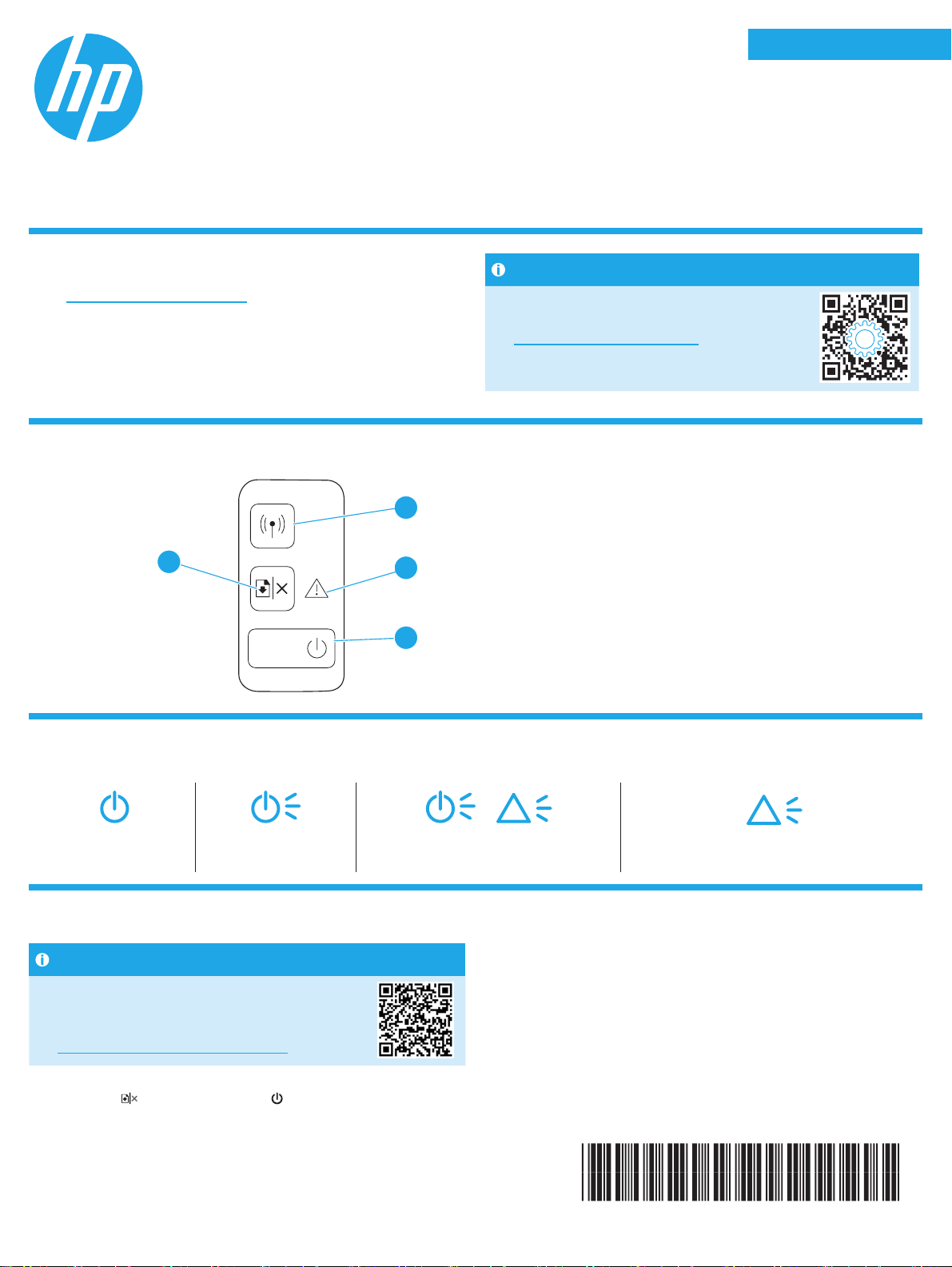
English.........................1
HP LaserJet Pro M14-M17
Reference Guide
Need Help?
Go to www.hp.com/support/ljM14
• Download the software for your printer model and operating system.
• Find user guide and troubleshooting information.
• Check for rmware updates.
• HP’s all-inclusive help for the printer.
Control Panel View
1
4
2
Bahasa Indonesia ........3
한국어 .........................5
ไทย ...............................7
繁體中文.....................9
Tiếng Việt ................. 11
FAQ
For frequently asked questions, go to
www.hp.com/support/ljM14FAQ or scan the
QR code.
1 Wireless button and LED
(wireless models only)
2 Attention LED
3
Control Panel Light Patterns
Ready Processing Initialization/Cleaning/Cooling down Error/Manual Feed/Manual Duplex/
Mobile printing (Wireless models only)
Learn more about mobile printing
The product supports AirPrint and
Wi-FiDirect. For more mobile printing
information, scan the QR code or go to
www.hp.com/go/LaserJetMobilePrinting.
3 Power button/Ready LED
4 Resume/Cancel button
!
!
Out of paper
NOTE: To use Wi-Fi Direct, make sure it is enabled. To check Wi-Fi Direct name and password (pin), print a conguration report by pressing and holding the
Resume/Cancel
button until the Ready LED starts blinking, and then release the button.
W2G50-90915
Page 2

Troubleshooting
User guide
The user guide includes printer usage and troubleshooting information. Go to www.hp.com/support/ljM14.
Wireless connection setup troubleshooting
NOTE: Only 2.4 GHz band is supported.
Verify that the printer is within the range of the wireless network. For most networks, the printer must be within 30 m (100 ft) of the wireless access
point (wireless router). A USB cable might be required for temporary connection between the printer and the computer. To ensure that the wireless setup
information synchronizes correctly, do not connect the USB cable until prompted to do so.
Follow these steps to restore the network settings:
1. Remove the USB cable from the printer.
2. Press and hold the Wireless button on the printer control panel for 20 seconds.
3. When the Attention LED and the Power LED start blinking together, release the Wireless button. The printer restarts automatically.
4. When the Ready LED is on, continue to install the software.
If your router supports Wi-Fi Protected Setup (WPS) mode, try to connect through this mode:
1. Press the WPS
2. Within two minutes, press and hold the Wireless button on the printer control panel for at least three seconds, and then release the button.
TheWireless LED and the Ready LED start blinking together.
3. Wait while the printer automatically establishes the network connection. It takes up to two minutes. When the network connection is established,
theWireless LED stops blinking and remains on.
4. Continue to install the software.
Check the Wireless LED status from the printer control panel:
1. If the Wireless LED is o, it means that the wireless connection is not established.
a. Press the Wireless button on the printer control panel.
b. After the Wireless LED starts blinking, continue to install the software. When the network connection is established, the Wireless LED stops
blinking and remains on.
2. If the Wireless LED is on, it means that the wireless connection is established.
a. Check the network name (SSID) info on the Conguration Report/Network Summary: Press and hold the Resume/Cancel button until the Power/
Ready LED starts blinking. After you release the Resume/Cancel button, the Conguration Report/Network Summary prints.
b. Make sure the computer is connected to the same wireless network to which you are connecting the printer.
c. Continue to install the software.
3. If the Wireless LED is blinking, it means that the wireless connection is not established.
a. Restart the printer and the router.
b. Manually connect the printer to your wireless network. Use Wi-Fi Protected Setup (WPS) to connect the printer if the router supports WPS,
orcontinue tothe next step.
c. Uninstall and reinstall the HP software.
button on your router.
Wireless printing
For more information on wireless
printingandwireless setup, go to
www.hp.com/go/wirelessprinting.
2
Page 3

English.........................1
HP LaserJet Pro M14-M17
Panduan Referensi
Butuh Bantuan?
Kunjungi www.hp.com/support/ljM14
• Men-download perangkat lunak untuk model printer dan sistem
operasi Anda.
• Menemukan panduan pengguna dan informasi pemecahan masalah.
• Memeriksa pembaruan rmware.
• Bantuan lengkap menyeluruh HP untuk printer.
Tampilan Panel Kontrol
1
4
2
Bahasa Indonesia ........3
한국어 .........................5
ไทย ...............................7
繁體中文.....................9
Tiếng Việt ................. 11
Pertanyaan Umum
Untuk pertanyaan umum, kunjungi
www.hp.com/support/ljM14FAQ
ataupindaikode QR.
1 Tombol nirkabel dan LED
(hanya model nirkabel)
2 LED Peringatan
3
Panel Kontrol Pola Lampu
Siap Memproses Inisialisasi/Pembersihan/Pendinginan Kesalahan/Pengisian Manual/Dupleks
Pencetakan mobile (hanya model nirkabel)
Selengkapnya tentang pencetakan mobile
Produk ini mendukung AirPrint dan
Wi-Fi Direct. Untuk informasi lebih
lanjuttentang pencetakan mobile,
pindaikode QR atau kunjungi
www.hp.com/go/LaserJetMobilePrinting.
3 Tombol Daya/LED Siap
4 Tombol Lanjutkan/Batal
!
!
Manual/Kertas Habis
CATATA N: Untuk menggunakan Wi-Fi Direct, pastikan tur ini diaktifkan. Untuk mengetahui nama dan kata sandi (pin) Wi-Fi Direct, cetak laporan kongurasi
dengan menekan lama tombol Lanjutkan/Batal
hingga lampu LED Siap mulai berkedip, lalu lepas tombol.
3
Page 4
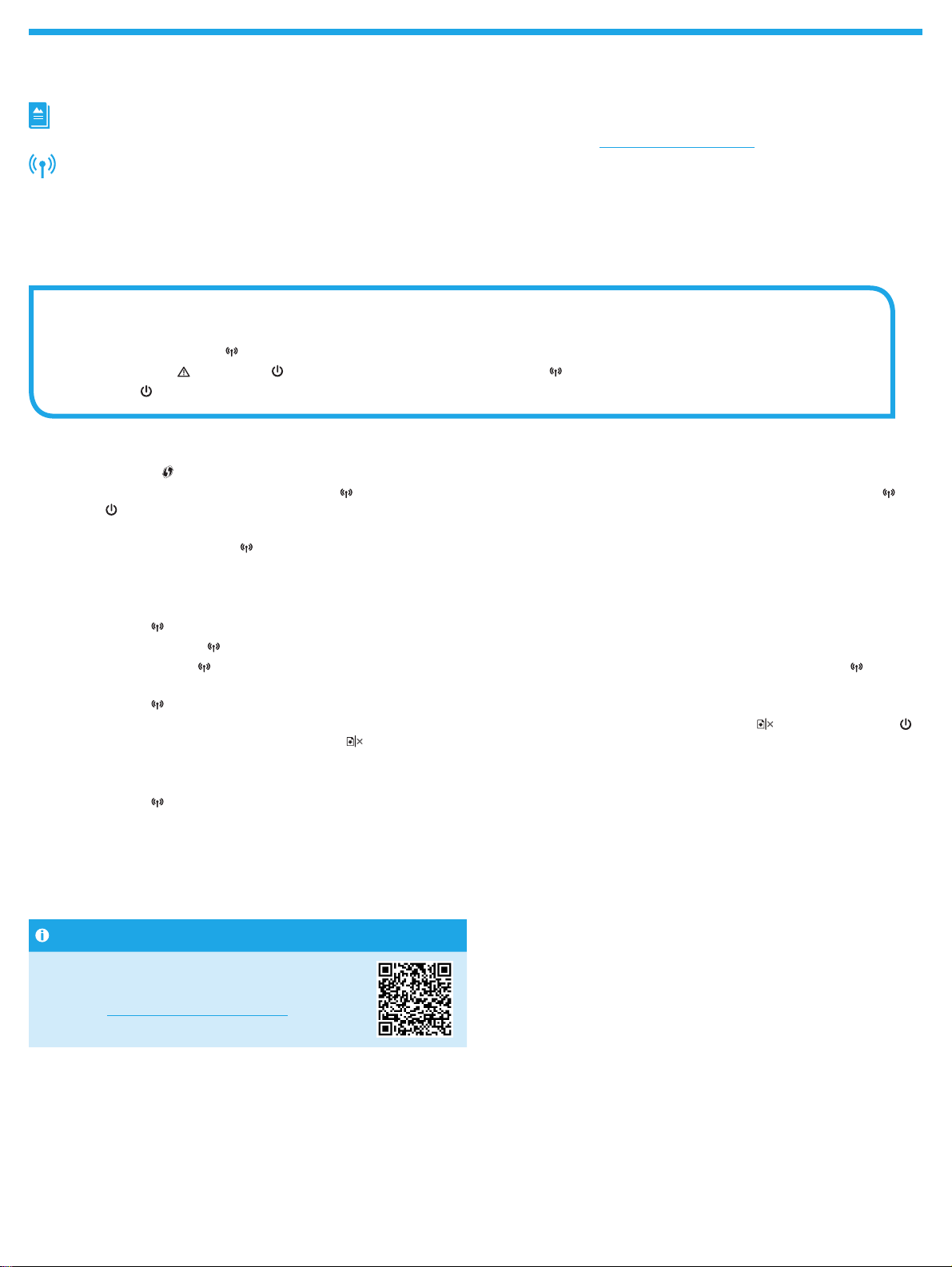
Mengatasi masalah
Panduan pengguna
Panduan pengguna mencakup informasi tentang penggunaan printer dan mengatasi masalah. Kunjungi www.hp.com/support/ljM14.
Cara mengatasi masalah kongurasi sambungan nirkabel
CATATA N: Hanya mendukung pita 2,4 GHz.
Pastikan printer telah berada dalam jangkauan jaringan nirkabel. Untuk sebagian besar jaringan, printer harus berada dalam jarak 30 m (100 kaki) dari jalur
akses nirkabel (router nirkabel). Kabel USB mungkin diperlukan untuk membuat sambungan sementara antara printer dan komputer. Untuk memastikan bahwa
informasi kongurasi nirkabel telah disinkronisasi dengan benar, jangan sambungkan kabel USB hingga Anda diminta untuk melakukannya.
Ikuti langkah-langkah ini untuk memulihkan pengaturan jaringan:
1. Lepaskan kabel USB dari printer.
2. Tekan terus tombol Nirkabel pada panel kontrol printer selama 20 detik.
3. Bila LED Peringatan dan LED Daya mulai berkedip bersama, lepas tombol Nirkabel . Printer akan dihidupkan ulang secara otomatis.
4. Bila LED Siap menyala, lanjutkan dengan menginstal perangkat lunak.
Jika router mendukung mode WPS (Wi-Fi Protected Setup), coba sambungkan melalui mode ini:
1. Tekan tombol WPS
2. Dalam dua menit, tekan dan tahan tombol Nirkabel pada panel kontrol printer selama minimum tiga detik, lalu lepas tombol tersebut. LED Nirkabel dan
LED Siap mulai berkedip secara bersamaan.
3. Tunggu sementara printer menetapkan sambungan jaringan secara otomatis. Proses ini berlangsung selama maksimum dua menit. Setelah sambungan
jaringan ditetapkan, LED Nirkabel akan berhenti berkedip dan tetap menyala.
4. Lanjutkan dengan menginstal perangkat lunak.
Periksa status LED Nirkabel dari panel kontrol printer:
1. Jika LED Nirkabel mati, berarti sambungan nirkabel tidak ditetapkan.
a. Tekan tombol Nirkabel di panel kontrol printer.
b. Setelah LED Nirkabel mulai berkedip, lanjutkan untuk menginstal perangkat lunak. Setelah sambungan jaringan ditetapkan, LED Nirkabel akan
berhenti berkedip dan tetap menyala.
2. Jika LED Nirkabel menyala, ini berarti sambungan nirkabel telah ditetapkan.
a. Periksa informasi nama jaringan (SSID) pada Laporan Kongurasi/Ringkasan Jaringan: Tekan terus tombol Lanjutkan/Batal hingga LED Daya/Siap
mulai berkedip. Setelah tombol Lanjutkan/Batal dilepas, Laporan Kongurasi/Ringkasan Jaringan akan dicetak.
b. Pastikan komputer telah tersambung ke jaringan nirkabel yang sama seperti yang digunakan untuk menyambungkan printer.
c. Lanjutkan dengan menginstal perangkat lunak.
3. Jika LED Nirkabel berkedip, ini berarti sambungan nirkabel tidak ditetapkan.
a. Hidupkan ulang printer dan router.
b. Sambungkan printer secara manual ke jaringan nirkabel. Gunakan WPS (Wi-Fi Protected Setup) untuk menyambungkan printer jika router mendukung
WPS, atau lanjutkan ke langkah berikutnya.
c. Hapus kemudian instal ulang perangkat lunak HP.
pada router.
Pencetakan nirkabel
Untuk informasi selengkapnya tentang
pencetakan dan kongurasi nirkabel,
kunjungiwww.hp.com/go/wirelessprinting.
4
Page 5

English.........................1
HP LaserJet Pro M14-M17
설명서
도움말 정보?
www.hp.com/support/ljM14에서 확인하십시오.
• 해당 프린터 모델 및 운영 체제용 소프트웨어를 다운로드합니다.
• 사용 설명서 및 문제 해결 정보를 찾으십시오.
• 펌웨어 업데이트를 확인하십시오.
• 프린터에 대한 HP의 전체 도움말을 참조하십시오.
제어판 보기
1
4
2
Bahasa Indonesia ........3
한국어 .........................5
ไทย ...............................7
繁體中文.....................9
Tiếng Việt ................. 11
FAQ
자주 묻는 질문은
www.hp.com/support/ljM14FAQ 에서
확인하거나 QR 코드를 스캔하십시오
1 무선 버튼 및 LED
(무선 모델 전용)
2 주의 LED
제어판 표시등 패턴
준비 처리 중
모바일 인쇄(무선 모델만 해당)
모바일 인쇄에 대해 자세히 알아보기
제품은 AirPrint 및 Wi-Fi Direct를 지원합니다.
자세한 모바일 인쇄 정보는 QR 코드를
스캔하거나
www.hp.com/go/LaserJetMobilePrinting에서
확인하십시오.
3 전원 버튼/준비 LED
3
초기화/세척/냉각 오류/수동 공급/수동 양면 인쇄/용지 제거
4 다시 시작/취소 버튼
!
!
참고: Wi-Fi Direct를 사용하려면, 활성화되었는지 확인하십시오. Wi-Fi Direct 이름과 암호(핀)을 확인하려면, 다시 시작/취소
LED가 깜빡이기 시작하면 버튼을 해제합니다.
준비
5
버튼을 누르고 있다가
Page 6

문제 해결
사용 설명서
사용 설명서에 프린터 사용법 및 문제 해결 정보가 포함되어 있습니다. www.hp.com/support/ljM14에서 확인하십시오.
무선 연결 설정 문제 해결
참고: 2.4GHz 대역만 지원됩니다.
프린터가 무선 네트워크 범위 내에 있는지 확인합니다. 대부분의 네트워크에서는 프린터가 무선 액세스 지점(무선 라우터)의 30m(100ft) 이내에 있어야
합니다. USB 케이블을 사용하여 임시로 프린터와 컴퓨터를 연결해야 할 수도 있습니다. 무선 설정 정보가 제대로 동기화되도록 알림이 표시되기 전에는
USB 케이블을 연결하지 마십시오.
네트워크 설정을 복원하려면 다음 단계를 수행하십시오.
1. USB 케이블을 프린터에서 분리합니다.
2. 프린터 제어판에 있는 무선 버튼을 20초간 누르고 있습니다.
3. 주의 LED와 전원 LED가 동시에 깜박이면 무선 버튼을 해제합니다. 프린터가 자동으로 다시 시작됩니다.
4. 준비 LED가 켜져 있으면 소프트웨어 설치를 진행합니다.
라우터가 Wi-Fi 보호 설정(WPS) 모드를 지원하는 경우에는 다음 모드를 통해 연결해 보십시오.
1. 라우터에서 WPS
2. 2분 이내에 프린터 제어판에 있는 무선 버튼을 최소 3초간 누르고 있다가 버튼에서 손을 뗍니다. 무선 LED 및 준비 LED가 깜박이기
시작합니다.
3. 프린터가 자동으로 네트워크 연결을 설정하는 동안 기다립니다. 이 과정은 최대 2분 정도 소요될 수 있습니다. 네트워크 연결이 설정되면 무선 LED
가 깜박임을 멈추고 계속 켜져 있는 상태를 유지합니다.
4. 소프트웨어 설치를 진행합니다.
프린터 제어판의 무선 LED 상태를 확인합니다.
1. 무선 LED가 꺼져 있으면 무선 연결이 설정되지 않았다는 의미입니다.
a. 프린터 제어판에서 무선 버튼을 누릅니다.
b. 무선 LED가 깜박이면 소프트웨어 다운로드 및 설치를 진행합니다. 네트워크 연결이 설정되면 무선 LED가 깜박임을 멈추고 계속 켜져 있는
상태를 유지합니다.
2. 무선 LED가 켜져 있으면 무선 연결이 설정되었다는 의미입니다.
a. 구성 보고서/네트워크 요약에서 네트워크 이름(SSID) 정보를 확인합니다. 다시 시작/취소 버튼을 전원/준비 LED가 깜박일 때까지 누르고
있습니다. 다시 시작/취소 버튼을 해제하면 구성 보고/네트워크 요약이 인쇄됩니다.
b. 컴퓨터가 프린터를 연결할 동일한 무선 네트워크에 연결되어 있어야 합니다.
c. 소프트웨어 설치를 진행합니다.
3. 무선 LED가 깜박인다면 무선 연결이 설정되지 않았다는 의미입니다.
a. 프린터와 라우터를 다시 시작합니다.
b. 무선 네트워크에 프린터를 수동으로 연결합니다. 라우터가 Wi-Fi 보호 설정(WPS)을 지원하는 경우에는 WPS를 사용하여 프린터를 연결하고,
그 외의 경우에는 다음 단계를 진행합니다.
c. HP 소프트웨어를 제거 및 재설치하십시오.
버튼을 누릅니다.
무선 인쇄
무선 인쇄 및 무선 설정에 대한 자세한
내용은 www.hp.com/go/wirelessprinting
에서 확인하십시오.
6
Page 7

English.........................1
Bahasa Indonesia ........3
한국어 .........................5
ไทย ...............................7
繁體中文.....................9
Tiếng Việt ................. 11
1
4
2
3
!
!
7
Page 8

8
Page 9

English.........................1
HP LaserJet Pro M14-M17
參考指南
需要協助?
前往 www.hp.com/support/ljM14
• 下載適用於您印表機型號和作業系統的軟體。
• 尋找使用者指南及疑難排解資訊。
• 檢查韌體更新。
• 印表機的 HP 全方位說明。
控制面板視圖
4
Bahasa Indonesia ........3
한국어 .........................5
ไทย ...............................7
繁體中文.....................9
Tiếng Việt ................. 11
常見問題集
如需參閱常見問題集,請前往
www.hp.com/support/ljM14FAQ 或掃描
QR 代碼。
1
2
1 Wireless (無線) 按鈕與 LED
(僅限無線機型)
2 Attention (注意) LED
控制面板指示燈模式
Ready (就緒)
處理中
行動列印 (僅限無線機型)
進一步了解行動列印
本產品支援 AirPrint 和 Wi-Fi Direct。如需行
動列印的詳細資訊,請掃描 QR 碼或前往
www.hp.com/go/LaserJetMobilePrinting。
3 Power (電源) 按鈕/Ready (就緒) LED
3
初始化/清理/降溫 錯誤/手動進紙/手動雙面進紙/紙張用盡
4 Resume/Cancel (繼續/取消)
!
!
附註:請確定啟用 Wi-Fi Direct,才能開始使用這項功能。若要檢查 Wi-Fi Direct 名稱及密碼 (pin),請長按 Resume/Cancel
直到 Ready (就緒) LED 燈號開始閃爍,然後放開按鈕,組態報告隨即列印。
9
(繼續/取消) 按鈕,
Page 10

疑難排解
使用者指南
使用指南包含印表機使用方式及疑難排解資訊。前往 www.hp.com/support/ljM14。
無線連線設定疑難排解
附註:僅支援 2.4 GHz 頻帶。
確認印表機位於無線網路範圍內。對多數網路而言,印表機必須是在距離無線存取點 (無線路由器) 30 公尺 (100 英呎) 以內的位置。可能需要使用
USB 纜線暫時連接印表機與電腦。為確保正確同步無線設定資訊,在出現提示前,請勿連接 USB 纜線。
按照這些步驟來還原網路設定:
1. 從印表機拔下 USB 連接線。
2. 按住印表機控制面板上的 Wireless (無線) 按鈕 20 秒。
3. 當 Attention (注意) LED 和 Power (電源) LED 開始一起閃爍時,放開 Wireless (無線) 按鈕。印表機隨即自動重新啟動。
4. 當 Ready (就緒)
如果您的路由器支援 Wi-Fi Protected Setup (WPS) 模式,請嘗試透過此模式連線:
LED 亮起時,繼續執行安裝軟體。
1. 按下路由器上的 WPS
2. 在兩分鐘內按住印表機控制面板上的 Wireless (無線) 按鈕至少三秒,然後放開按鈕。Wireless (無線) LED 燈和 Ready (就緒) LED 燈會一起
開始閃爍。
3. 等待印表機自動建立網路連線。此作業約需兩分鐘。建立網路連線後,Wireless (無線) LED 燈會停止閃爍並持續亮起。
4. 繼續執行安裝軟體。
在印表機控制面板上檢查 Wireless (無線) LED 燈的狀態:
1. 如果 Wireless (無線) LED 燈熄滅,表示並未建立無線通訊連線。
a. 按下印表機控制面板上的 Wireless (無線) 按鈕。
b. 在 Wireless (無線) LED 開始閃爍之後,繼續執行安裝軟體。建立網路連線後,Wireless (無線) LED 燈會停止閃爍並持續亮起。
2. 如果 Wireless (無線) LED 燈亮起,表示已建立無線通訊連線。
a. 檢查 Conguration Report/Network Summary (組態報告/網路摘要) 上的網路名稱 (SSID) 資訊:按住 Resume/Cancel (繼續/取消) 按鈕,直到
Power/Ready (電源/就緒) LED 開始閃爍。在您放開 Resume/Cancel (繼續/取消) 按鈕之後,Conguration Report/Network Summary (組態報
告/網路摘要) 隨即列印。
b. 確定電腦所連線的無線網路與印表機要連線的無線網路相同。
c. 繼續執行安裝軟體。
3. 如果 Wireless (無線) LED 燈閃爍,表示並未建立無線通訊連線。
a. 請重新啟動印表機和路由器。
b. 手動將印表機連線至無線網路。使用 Wi-Fi Protected Setup (WPS) 連線印表機 (如果路由器支援 WPS),或繼續進行下一個步驟。
c. 請解除 HP 軟體,然後再重新安裝。
按鈕。
無線列印
如需無線列印及無線設定的詳細資訊,
請前往 www.hp.com/go/wirelessprinting。
10
Page 11

English.........................1
Bahasa Indonesia ........3
한국어 .........................5
ไทย ...............................7
繁體中文.....................9
Tiếng Việt ................. 11
1
4
2
3
!
!
11
Page 12

12
Page 13

Page 14

Page 15

Page 16

© Copyright 2018 HP Development Company, L.P.
Reproduction, adaptation or translation without prior written permission
isprohibited, except as allowed under the copyright laws.
The information contained herein is subject to change without notice.
The only warranties for HP products and services are set forth in the express
warranty statements accompanying such products and services. Nothing
herein should be construed as constituting an additional warranty. HP shall
not be liable fortechnical or editorial errors or omissions contained herein.
Trademark Credits
Windows® is a U.S. registered trademark of Microsoft Corporation.
Apple and the Apple logo are trademarks of Apple Inc., registered in the
U.S. andother countries.
OS X is a trademark of Apple Inc., registered in the U.S. and other countries.
AirPrint is a trademark of Apple Inc., registered in the U.S. and other countries.
FCC Regulations
This equipment has been tested and found to comply with the limits for
aClass B digital device, pursuant to Part 15 of the FCC rules. These limits
are designed to provide reasonable protection against harmful interference
in a residential installation. This equipment generates, uses, and can
radiate radio-frequency energy. If this equipment is not installed and used
in accordance with the instructions, it may cause harmful interference to
radio communications. However, there is no guarantee that interference
will not occur in a particular installation. Ifthis equipment does cause
harmful interference to radio or television reception, which can be
determined by turning the equipment off and on, correct the interference
by one or more of the following measures:
• Reorient or relocate the receiving antenna.
• Increase separation between equipment and receiver.
• Connect equipment to an outlet on a circuit dierent from that to which
the receiver is located.
• Consult your dealer or an experienced radio/TV technician.
Any changes or modifications to the product that are not expressly
approved by HPcould void the user’s authority to operate this equipment.
Use of a shielded interface cable is required to comply with the Class
B limits of Part 15 of FCC rules. For more regulatory information, see
the electronic user guide. HP shall not be liable for any direct, indirect,
incidental, consequential, or other damage alleged inconnection with the
furnishing or use of this information.
www.hp.com
