Page 1

LASERJET PROFESSIONAL M1130/M1210
MFP SERIES
User Guide
Page 2
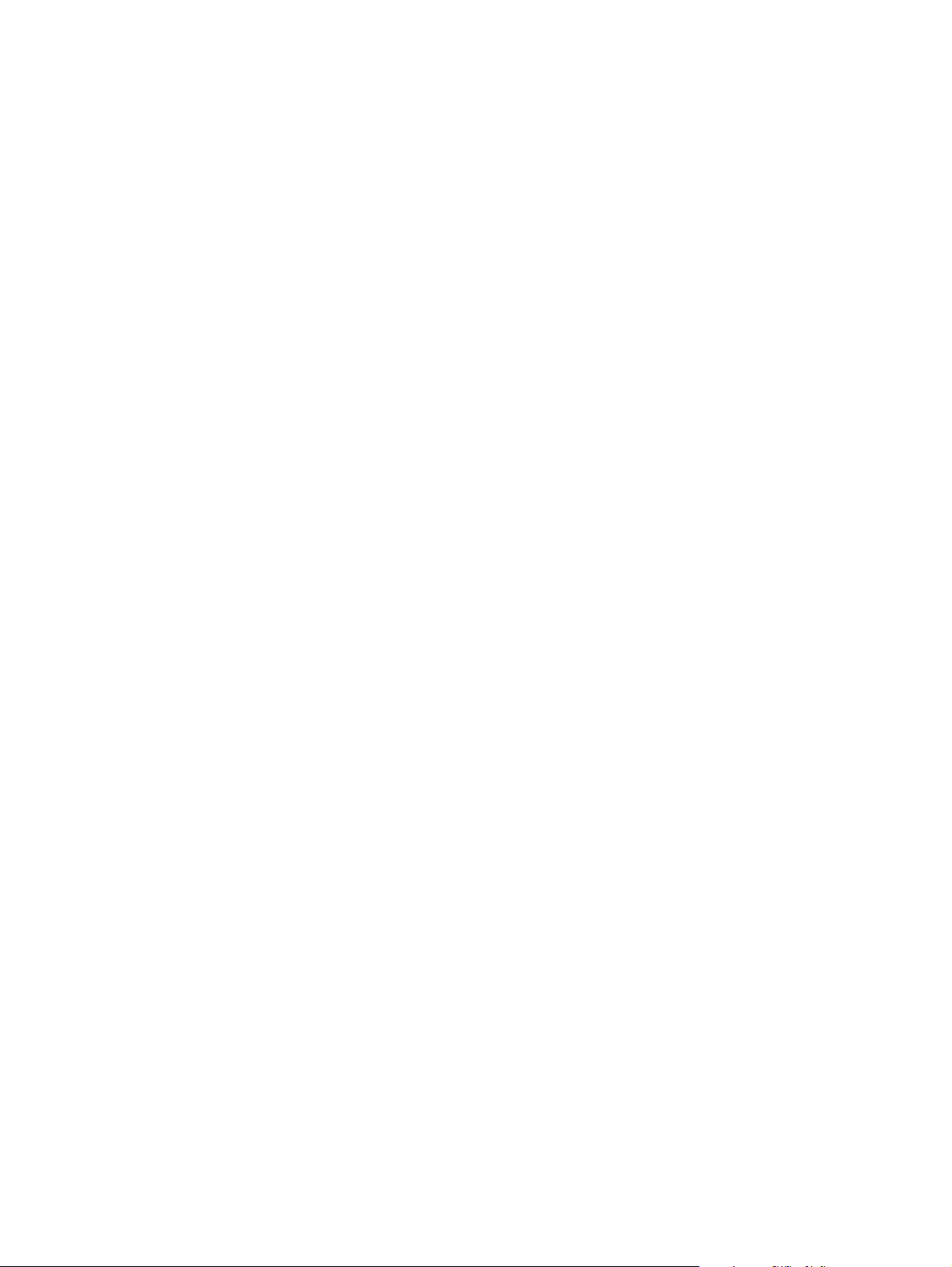
Page 3
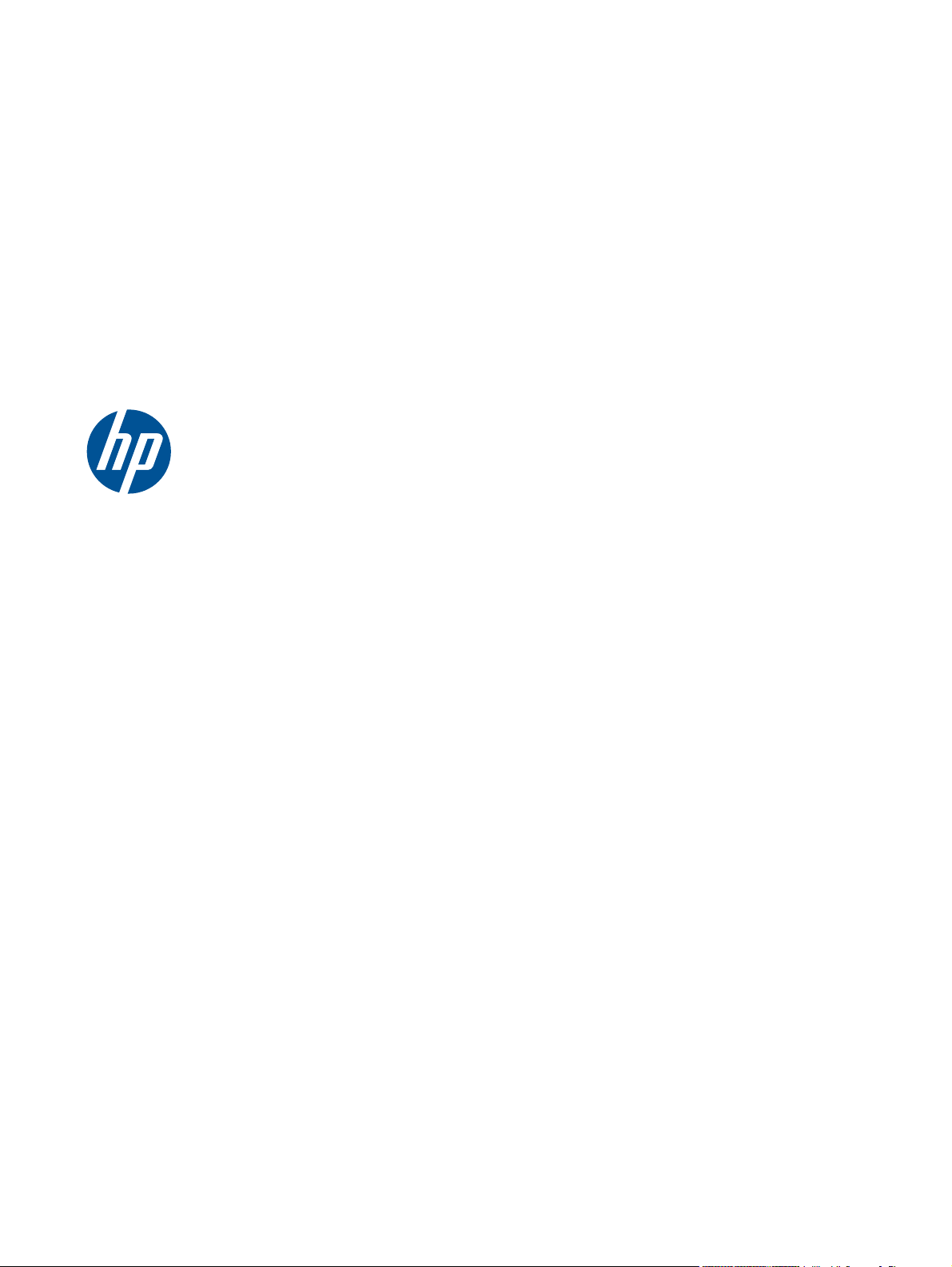
HP LaserJet Professional M1130/M1210
MFP Series
User Guide
Page 4
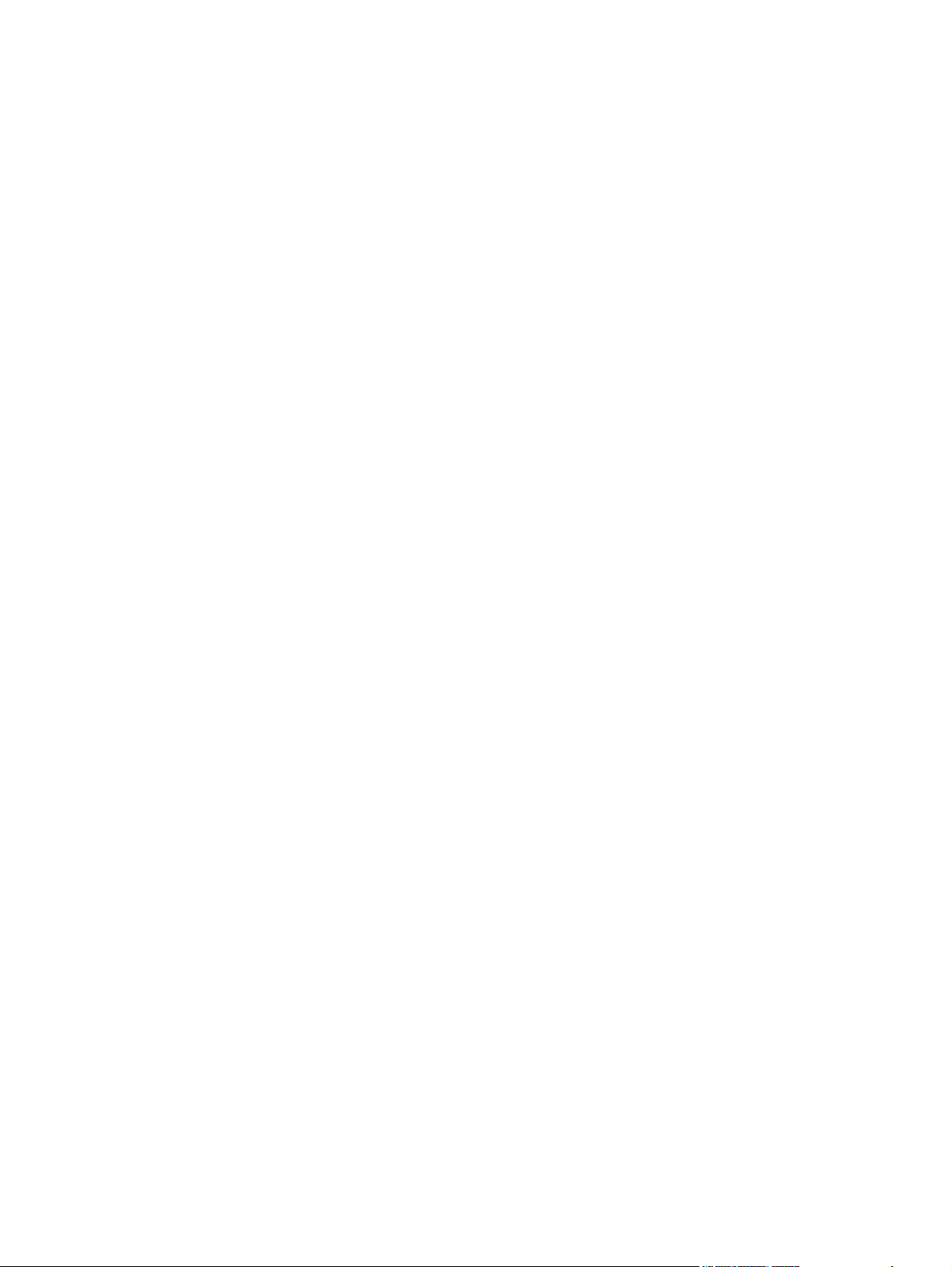
Copyright and License
© 2011 Copyright Hewlett-Packard
Development Company, L.P.
Trademark Credits
®
, Acrobat®, and PostScript® are
Adobe
trademarks of Adobe Systems Incorporated.
Reproduction, adaptation, or translation
without prior written permission is
prohibited, except as allowed under the
copyright laws.
The information contained herein is subject
to change without notice.
The only warranties for HP products and
services are set forth in the express warranty
statements accompanying such products and
services. Nothing herein should be
construed as constituting an additional
warranty. HP shall not be liable for technical
or editorial errors or omissions contained
herein.
Part number: CE841-91012
Edition 1, 3/2011
Intel® Core™ is a trademark of Intel
Corporation in the U.S. and other countries.
Java™ is a US trademark of Sun
Microsystems, Inc.
Microsoft®, Windows®, Windows® XP,
and Windows Vista® are U.S. registered
trademarks of Microsoft Corporation.
®
is a registered trademark of The
UNIX
Open Group.
ENERGY STAR and the ENERGY STAR mark
are registered U.S. marks.
Page 5
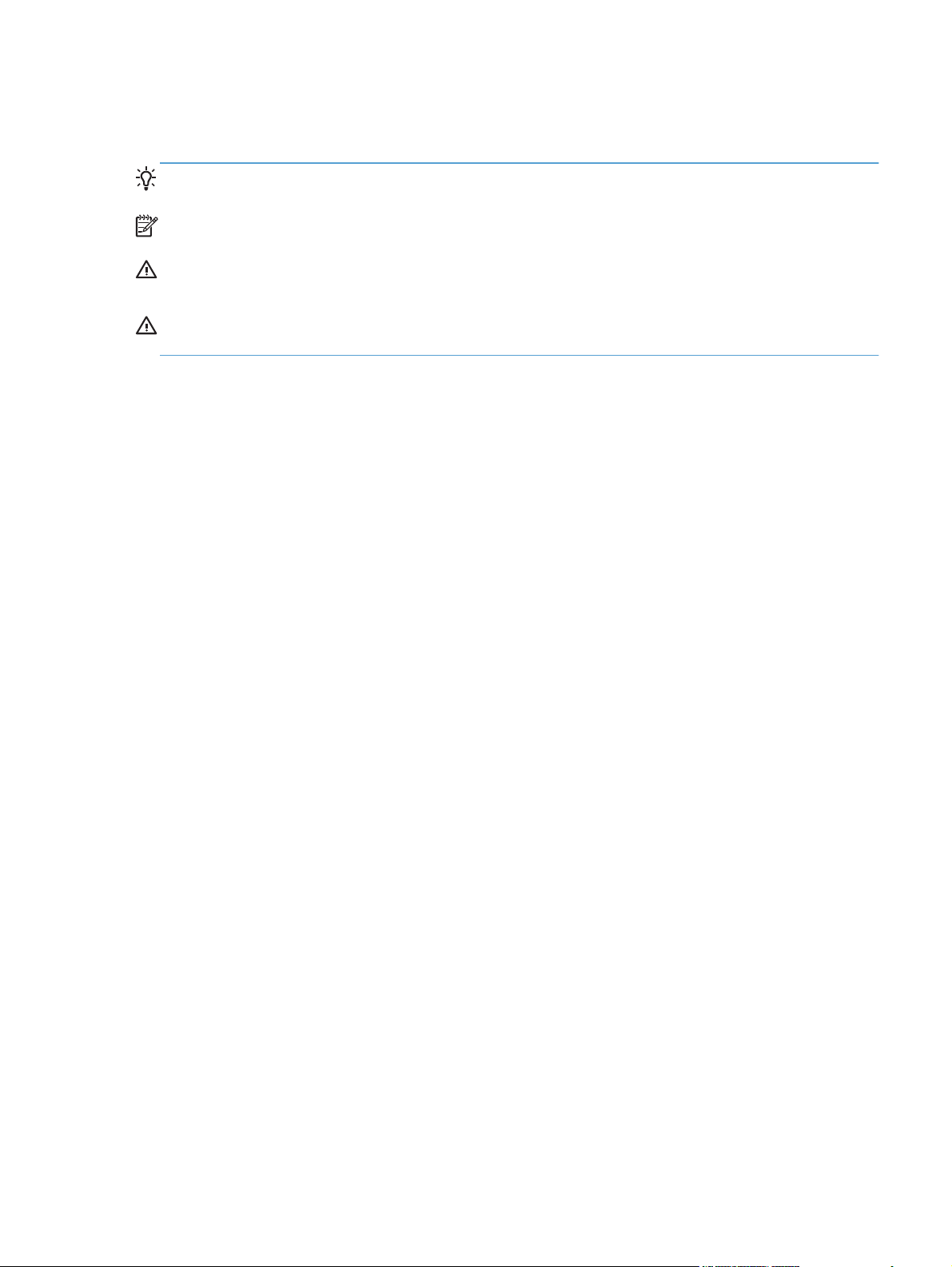
Conventions used in this guide
TIP: Tips provide helpful hints or shortcuts.
NOTE: Notes provide important information to explain a concept or to complete a task.
CAUTION: Cautions indicate procedures that you should follow to avoid losing data or damaging
the product.
WARNING! Warnings alert you to specific procedures that you should follow to avoid personal
injury, catastrophic loss of data, or extensive damage to the product.
ENWW iii
Page 6
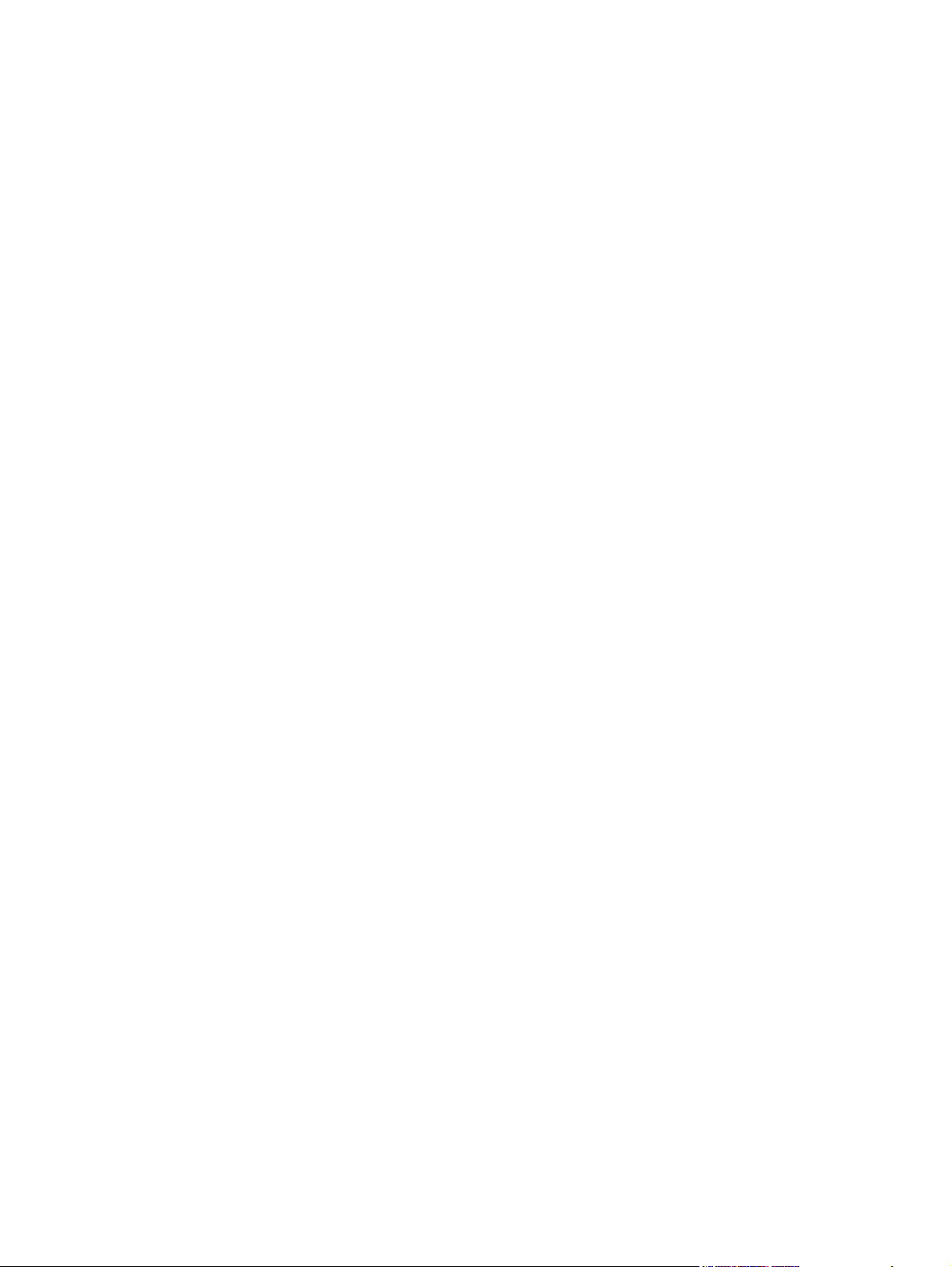
iv Conventions used in this guide ENWW
Page 7
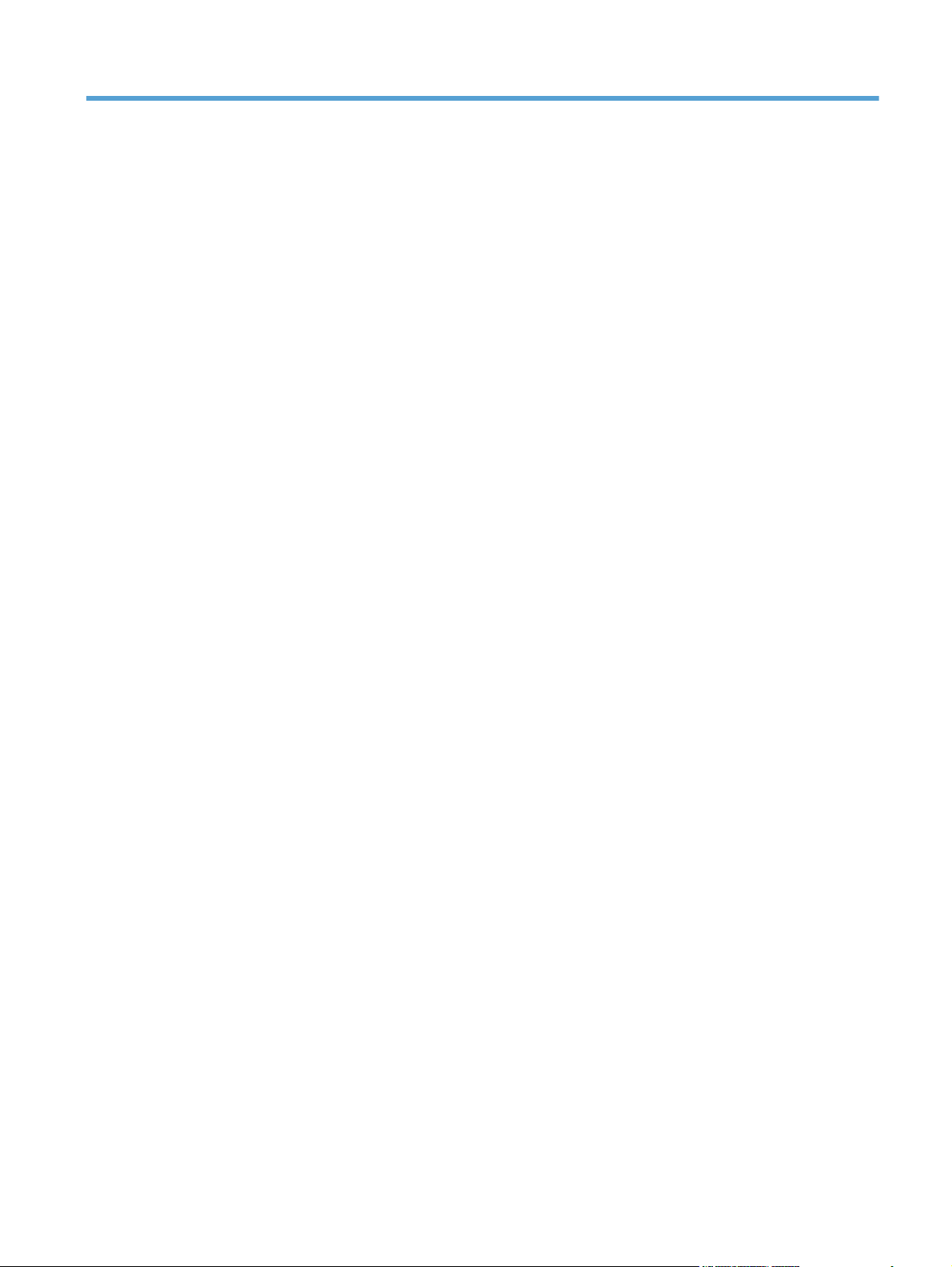
Table of contents
1 Product basics .................................................................................................................. 1
Product comparison .................................................................................................................. 2
Environmental features .............................................................................................................. 3
Product features ....................................................................................................................... 4
Product views .......................................................................................................................... 6
Front view ................................................................................................................ 6
Back view ................................................................................................................ 8
Serial number and model number location ................................................................. 10
Control-panel layout ................................................................................................ 11
2 Control panel menus (M1210 Series only) ....................................................................... 13
Control-panel menus ............................................................................................................... 14
3 Software for Windows ................................................................................................... 23
Supported operating systems for Windows ................................................................................ 24
Printer driver .......................................................................................................................... 24
Priority for print settings .......................................................................................................... 24
Change printer-driver settings for Windows ............................................................................... 25
Change the settings for all print jobs until the software program is closed ....................... 25
Change the default settings for all print jobs ............................................................... 25
Change the product configuration settings .................................................................. 25
Remove software for Windows ................................................................................................ 25
Supported utilities for Windows ............................................................................................... 27
HP Toolbox software ............................................................................................... 27
HP Embedded Web Server (M1210 Series only) ........................................................ 27
Other Windows components and utilities ................................................................... 27
4 Use the product with Mac ............................................................................................... 29
Software for Mac ................................................................................................................... 30
Supported operating systems for Macintosh ................................................................ 30
Supported printer drivers for Macintosh ..................................................................... 30
ENWW v
Page 8
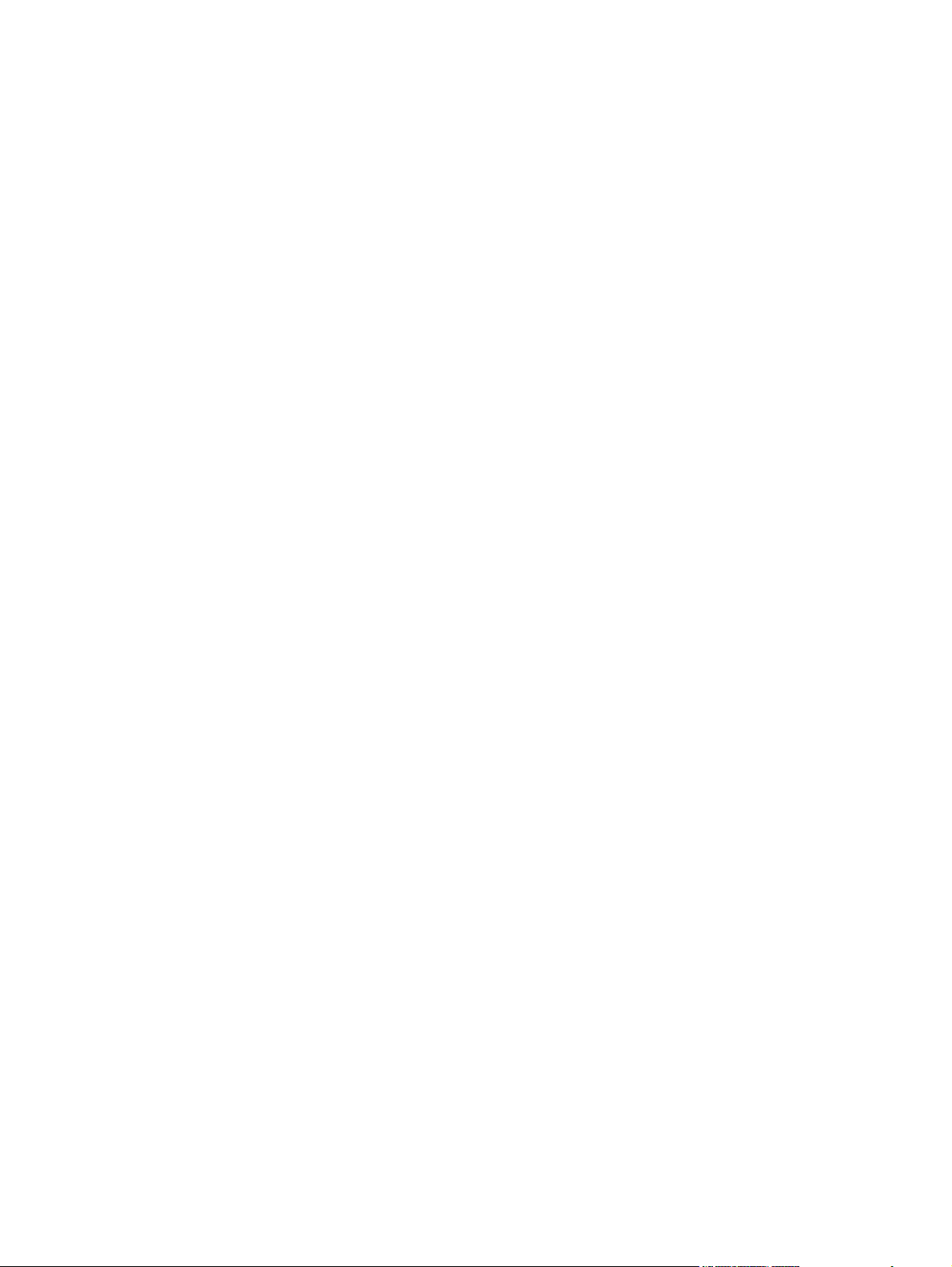
Remove software for Mac ......................................................................................... 30
Priority for print settings for Macintosh ....................................................................... 30
Change printer-driver settings for Mac ....................................................................... 31
Print with Mac ....................................................................................................................... 32
Create and use printing presets with Mac .................................................................. 32
Resize documents or print on a custom paper size with Mac ........................................ 32
Print a cover page with Mac ..................................................................................... 33
Print multiple pages on one sheet of paper with Mac ................................................... 33
Print on both sides (duplex) with Mac ........................................................................ 34
Fax with Mac (M1210 Series only) .......................................................................................... 36
Scan with Mac ...................................................................................................................... 37
5 Connect the product ........................................................................................................ 39
Supported network operating systems ....................................................................................... 40
Printer sharing disclaimer ......................................................................................... 40
Connect with USB .................................................................................................................. 41
CD installation ........................................................................................................ 41
HP Smart Install ....................................................................................................... 41
Connect to a network (M1210 Series only) ............................................................................... 42
Supported network protocols .................................................................................... 42
Install the product on a wired network ....................................................................... 42
Configure network settings ....................................................................................... 43
6 Paper and print media ................................................................................................... 45
Understand paper use ............................................................................................................ 46
Special paper guidelines .......................................................................................... 46
Change the printer driver to match the paper type and size ........................................................ 48
Supported paper sizes ............................................................................................................ 49
Supported paper types ........................................................................................................... 50
Load paper trays .................................................................................................................... 51
Load the input tray .................................................................................................. 51
Tray adjustment for short media ................................................................................ 52
Load the document feeder (M1210 Series only) .......................................................... 54
Tray and bin capacity .............................................................................................. 55
Paper orientation for loading trays ............................................................................ 55
Configure trays ...................................................................................................................... 56
Change the default paper-size setting (M1130 Series) ................................................. 56
Change the default paper-size setting (M1210 Series) ................................................. 57
Change the default paper-type setting (M1130 Series) ................................................ 57
Change the default paper-type setting (M1210 Series) ................................................ 57
vi ENWW
Page 9
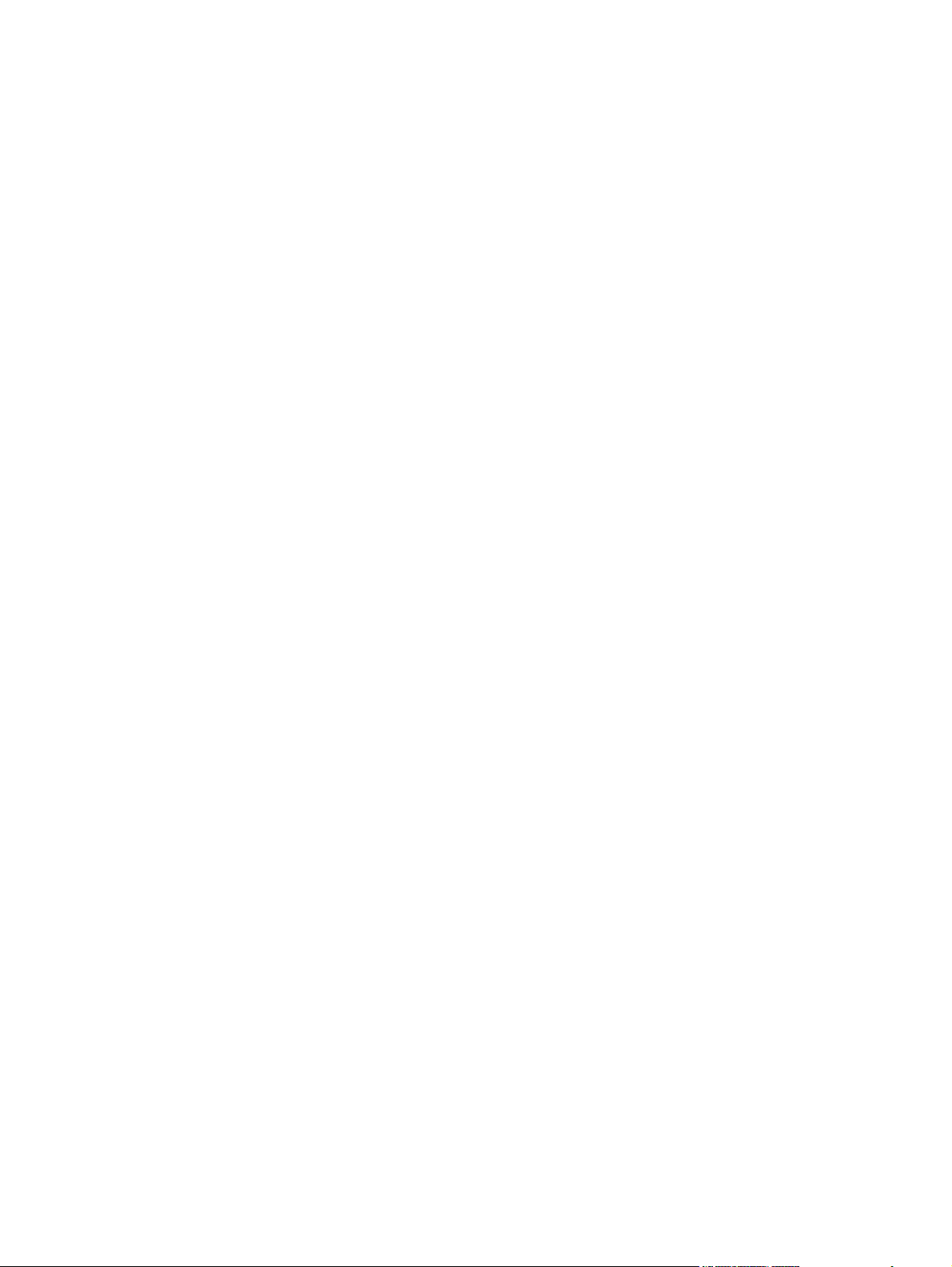
7 Print tasks ...................................................................................................................... 59
Cancel a print job .................................................................................................................. 60
Print with Windows ................................................................................................................ 61
Open the printer driver with Windows ....................................................................... 61
Get help for any printing option with Windows .......................................................... 61
Change the number of print copies with Windows ...................................................... 62
Print colored text as black with Windows ................................................................... 62
Save custom print settings for reuse with Windows ...................................................... 63
Improve print quality with Windows .......................................................................... 65
Print on preprinted letterhead or forms with Windows .................................................. 66
Print on special paper, labels, or transparencies with Windows .................................... 68
Print the first or last page on different paper with Windows .......................................... 69
Scale a document to fit page size ............................................................................. 71
Add a watermark to a document with Windows ......................................................... 72
Print on both sides (duplex) with Windows ................................................................. 73
Create a booklet with Windows ................................................................................ 75
Use HP ePrint .......................................................................................................... 76
Print multiple pages per sheet with Windows .............................................................. 79
Select page orientation with Windows ....................................................................... 81
8 Copy .............................................................................................................................. 83
Use copy functions ................................................................................................................. 84
One-touch copy ...................................................................................................... 84
Multiple copies ....................................................................................................... 84
Copy a multiple-page original .................................................................................. 85
Copy identification cards (M1210 Series only) ........................................................... 85
Cancel a copy job .................................................................................................. 86
Reduce or enlarge a copy image .............................................................................. 86
Collate a copy job .................................................................................................. 89
Copy settings ......................................................................................................................... 89
Change copy quality ............................................................................................... 89
Copy on both sides (duplex) .................................................................................................... 94
Copy a two-sided original to a one-sided document .................................................... 94
Copy a two-sided original to a two-sided document ..................................................... 94
9 Scan ............................................................................................................................... 97
Use scan functions .................................................................................................................. 98
Scan methods ......................................................................................................... 98
Cancel a scan ...................................................................................................... 100
Scan settings ....................................................................................................................... 101
ENWW vii
Page 10
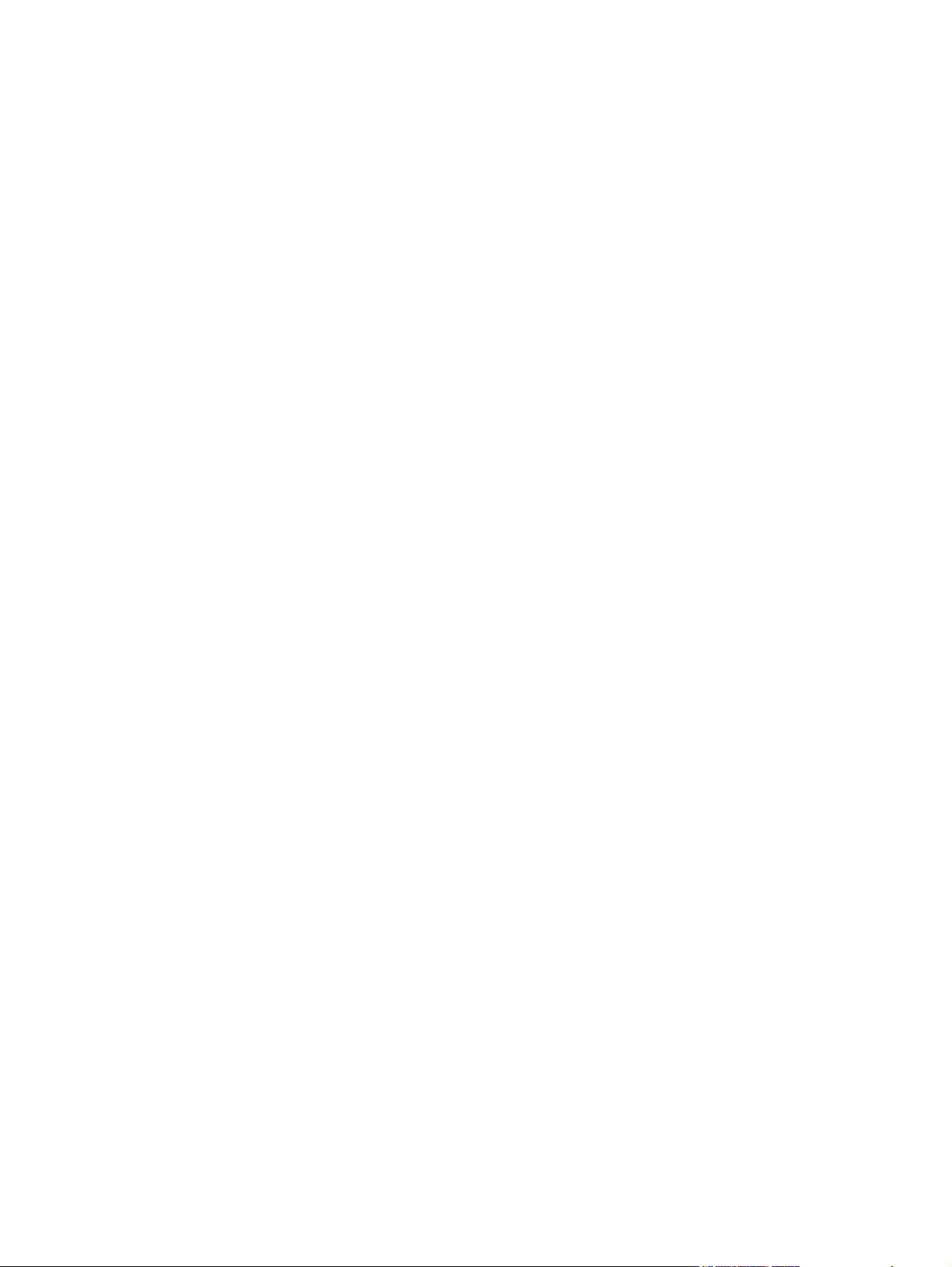
Scan file format .................................................................................................... 101
Scanner resolution and color .................................................................................. 101
Scan quality ......................................................................................................... 103
10 Fax (M1210 Series only) ............................................................................................. 105
Fax features ........................................................................................................................ 106
Set up fax ........................................................................................................................... 107
Install and connect the hardware ............................................................................. 107
Configure fax settings ............................................................................................ 111
Use the HP Fax Setup Wizard ................................................................................ 113
Use the phone book ............................................................................................................. 114
Use the control panel to create and edit the fax phone book ...................................... 114
Import or export Microsoft Outlook contacts into the fax phone book ........................... 114
Use phone-book data from other programs ............................................................... 114
Delete phone book ................................................................................................ 115
Set fax settings ..................................................................................................................... 116
Send fax settings ................................................................................................... 116
Receive fax settings ............................................................................................... 120
Set fax polling ...................................................................................................... 126
Use fax ............................................................................................................................... 127
Fax software ......................................................................................................... 127
Cancel a fax ........................................................................................................ 127
Delete faxes from memory ...................................................................................... 127
Use fax on a DSL, PBX, or ISDN system ................................................................... 128
Use fax on a VoIP service ....................................................................................... 129
Fax memory ......................................................................................................... 129
Send a fax ........................................................................................................... 129
Receive a fax ........................................................................................................ 136
Solve fax problems ............................................................................................................... 138
Fax troubleshooting checklist .................................................................................. 138
Fax error messages ............................................................................................... 139
Fax logs and reports .............................................................................................. 145
Change error correction and fax speed ................................................................... 147
Problems sending faxes .......................................................................................... 148
Problems receiving faxes ........................................................................................ 151
Regulatory information and warranties ................................................................................... 154
11 Manage and maintain the product .............................................................................. 155
Print information pages ......................................................................................................... 156
Use the HP Toolbox software ................................................................................................. 159
View HP Toolbox software ..................................................................................... 159
viii ENWW
Page 11
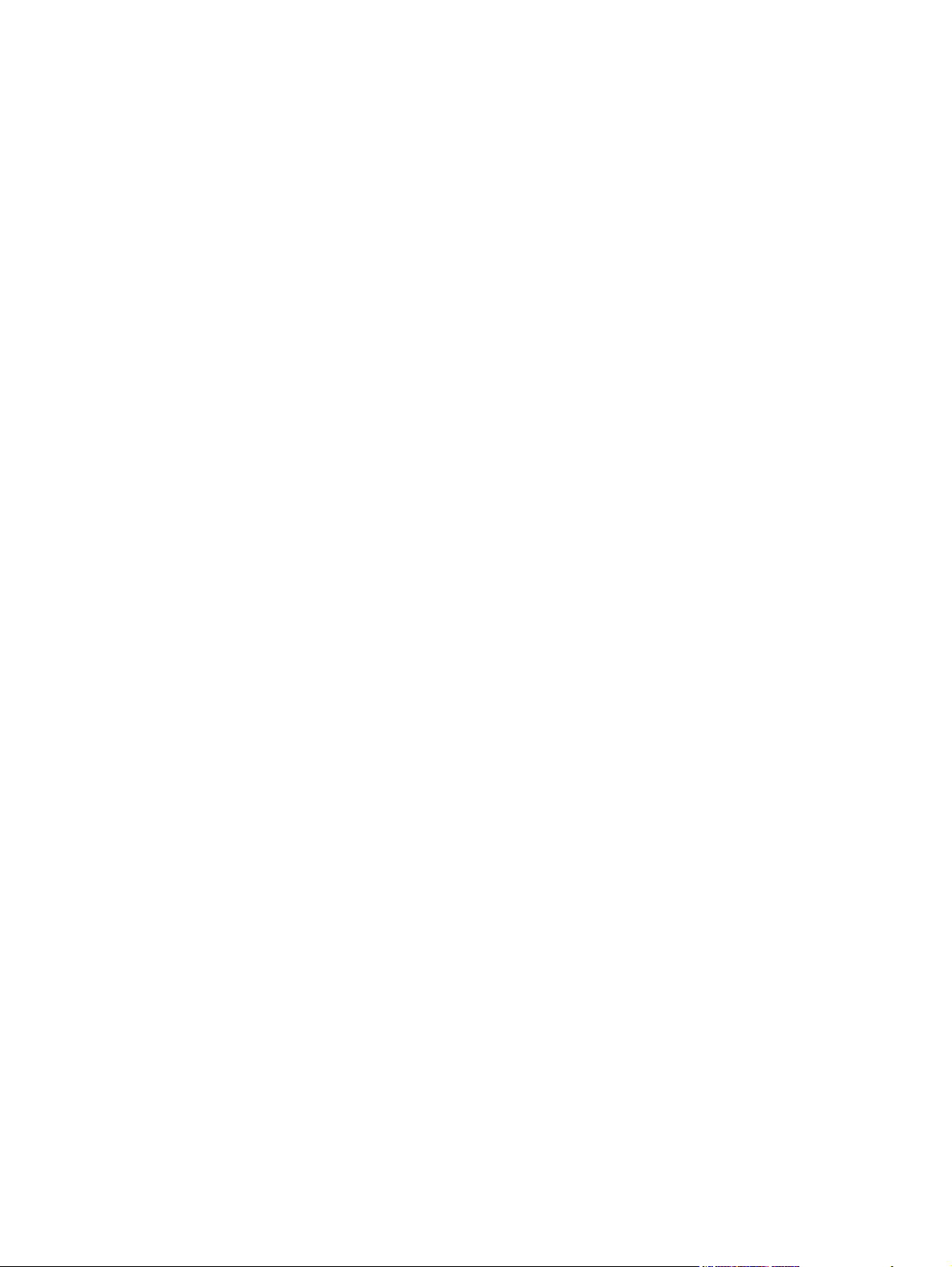
Status .................................................................................................................. 160
Fax (M1210 Series only) ....................................................................................... 160
Shop for Supplies .................................................................................................. 163
Other Links ........................................................................................................... 163
Use the HP Embedded Web Server (M1210 Series only) .......................................................... 164
Open the HP Embedded Web Server ...................................................................... 164
Features ............................................................................................................... 165
Product security features ........................................................................................................ 166
Lock the formatter .................................................................................................. 166
Economy settings ................................................................................................................. 167
Print with EconoMode ............................................................................................ 167
Auto-Off mode ...................................................................................................... 167
Manage supplies and accessories .......................................................................................... 169
Print when a cartridge reaches estimated end of life .................................................. 169
Manage print cartridges ........................................................................................ 169
Replacement instructions ........................................................................................ 170
Clean the product ................................................................................................................ 182
Clean the pickup roller ........................................................................................... 182
Clean the separation pad ....................................................................................... 186
Clean the paper path ............................................................................................ 189
Clean the print-cartridge area ................................................................................. 191
Clean the exterior ................................................................................................. 194
Clean the scanner glass strip and platen .................................................................. 194
Product updates ................................................................................................................... 196
12 Solve problems ........................................................................................................... 197
Solve general problems ........................................................................................................ 198
Troubleshooting checklist ........................................................................................ 198
Factors that affect product performance ................................................................... 199
Restore the factory-set defaults (M1210 Series only) ................................................................. 199
Interpret control-panel light patterns (M1130 Series only) .......................................................... 200
Interpret control-panel messages (M1210 Series only) .............................................................. 203
Control-panel message types .................................................................................. 203
Control-panel messages ......................................................................................... 203
Clear jams .......................................................................................................................... 206
Common causes of jams ........................................................................................ 206
Jam locations ........................................................................................................ 207
Clear jams from the document feeder (M1210 Series only) ........................................ 208
Clear jams from the output areas ............................................................................ 209
Clear jams from the input tray ................................................................................. 211
Clear jams from inside the product .......................................................................... 213
ENWW ix
Page 12
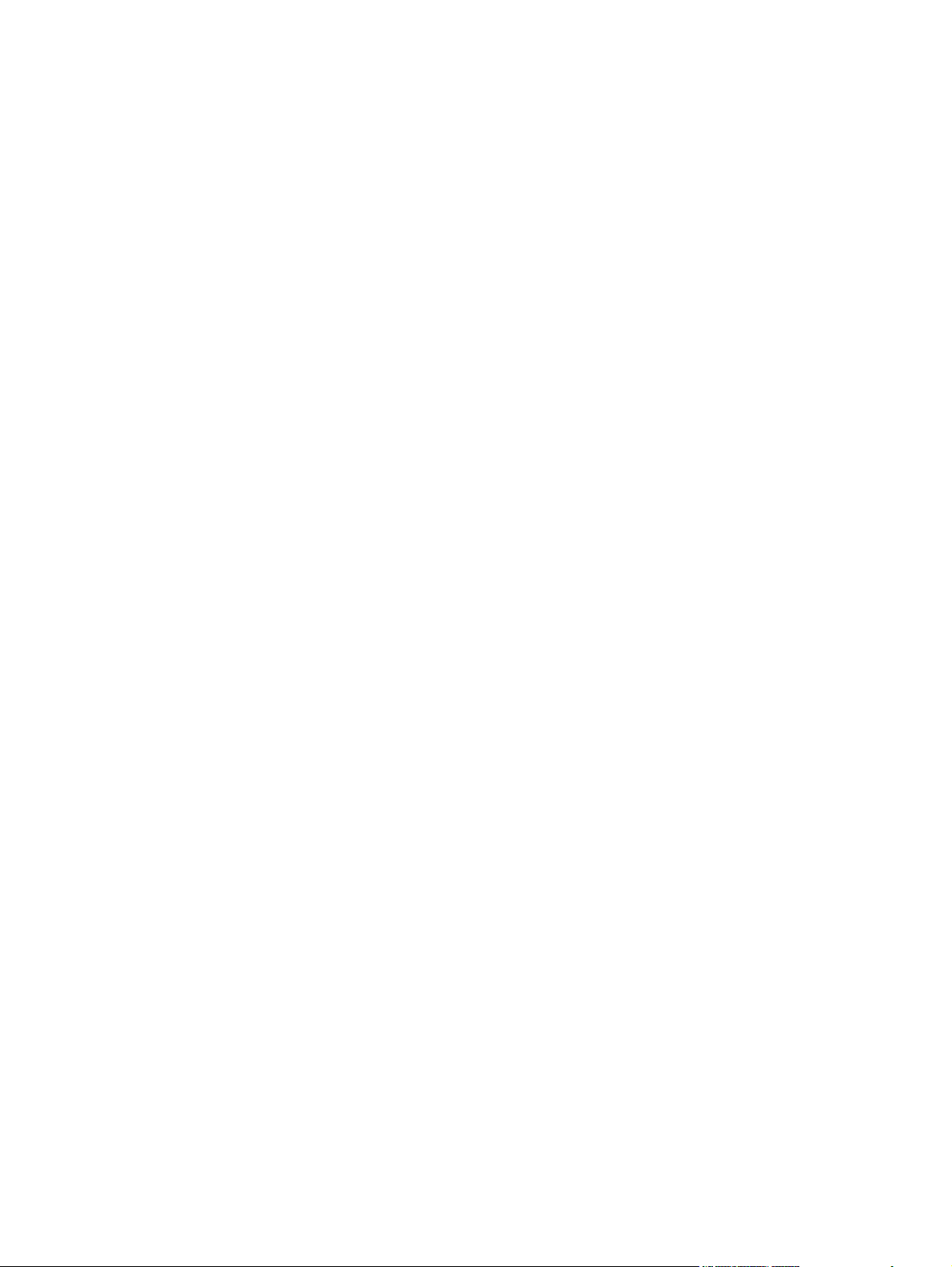
Change the jam recovery setting ............................................................................. 214
Solve paper-handling problems .............................................................................................. 216
Solve image-quality problems ................................................................................................ 218
Print-quality examples ............................................................................................ 218
Repetitive defects ruler ........................................................................................... 224
Optimize and improve image quality ....................................................................... 225
Solve performance problems ................................................................................................. 227
Solve connectivity problems ................................................................................................... 227
Solve direct-connect problems ................................................................................. 227
Solve network problems ......................................................................................... 228
Solve software problems ....................................................................................................... 229
Solve common Windows problems ......................................................................... 229
Solve common Mac problems ................................................................................. 229
Appendix A Supplies and accessories .............................................................................. 233
Order parts, accessories, and supplies ................................................................................... 234
Part numbers ....................................................................................................................... 234
Paper-handling accessories .................................................................................... 234
Print cartridges ...................................................................................................... 234
Cables and interfaces ............................................................................................ 234
Appendix B Service and support ...................................................................................... 235
Hewlett-Packard limited warranty statement ............................................................................. 236
HP's Premium Protection Warranty: LaserJet print cartridge limited warranty statement .................. 237
End User License Agreement .................................................................................................. 238
Customer self-repair warranty service ..................................................................................... 240
Customer support ................................................................................................................. 240
Repack the product .............................................................................................................. 241
Service information form ....................................................................................................... 242
Appendix C Specifications ................................................................................................ 245
Physical specifications .......................................................................................................... 246
Power consumption, electrical specifications, and acoustic emissions .......................................... 246
Environmental specifications .................................................................................................. 246
Appendix D Regulatory information ................................................................................ 247
FCC regulations ................................................................................................................... 248
Environmental product stewardship program ........................................................................... 248
Protecting the environment ...................................................................................... 248
Ozone production ................................................................................................. 248
x ENWW
Page 13
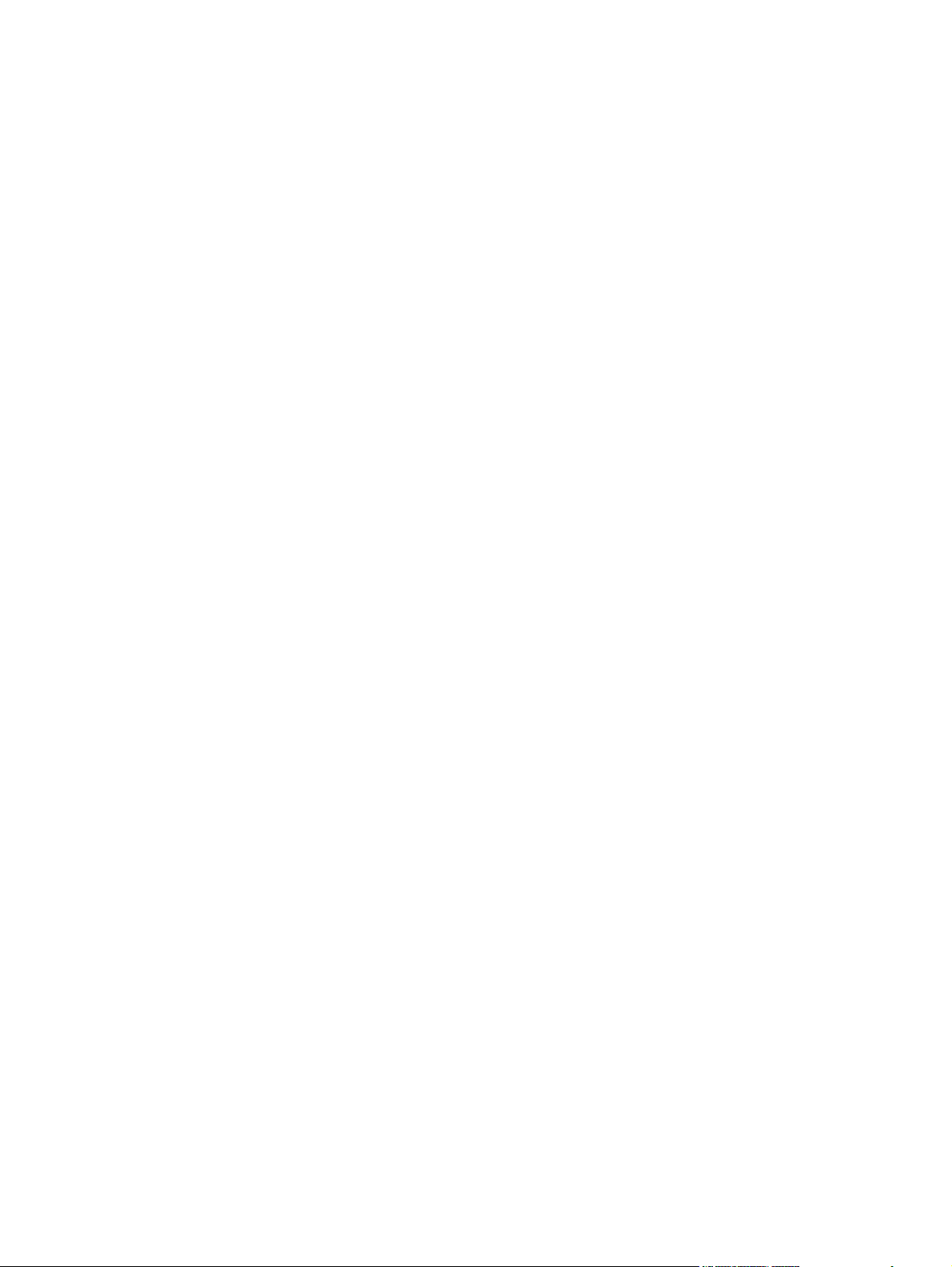
Power consumption ............................................................................................... 248
Toner consumption ................................................................................................ 249
Paper use ............................................................................................................. 249
Plastics ................................................................................................................. 249
HP LaserJet print supplies ....................................................................................... 249
Return and recycling instructions ............................................................................. 249
Paper .................................................................................................................. 250
Material restrictions (M1130 Series) ........................................................................ 250
Material restrictions (M1210 Series) ........................................................................ 250
Disposal of waste equipment by users in private households in the European Union ...... 251
Chemical substances ............................................................................................. 251
Material Safety Data Sheet (MSDS) ......................................................................... 251
For more information ............................................................................................. 252
Declaration of conformity (base model) ................................................................................... 253
Declaration of conformity (fax model) ..................................................................................... 254
Safety statements ................................................................................................................. 255
Laser safety .......................................................................................................... 255
Canadian DOC regulations .................................................................................... 255
Power cord instructions .......................................................................................... 255
EMC statement (Korea) .......................................................................................... 255
Laser statement for Finland ..................................................................................... 256
GS statement (Germany) ........................................................................................ 256
Substances Table (China) ....................................................................................... 257
Restriction on Hazardous Substances statement (Turkey) ............................................. 257
Additional statements for telecom (fax) products ....................................................................... 258
EU Statement for Telecom Operation ....................................................................... 258
New Zealand Telecom Statements ........................................................................... 258
Additional FCC statement for telecom products (US) .................................................. 258
Telephone Consumer Protection Act (US) .................................................................. 259
Industry Canada CS-03 requirements ...................................................................... 259
Vietnam Telecom wired marking for ICTQC Type approved products .......................... 260
Index ............................................................................................................................... 261
ENWW xi
Page 14
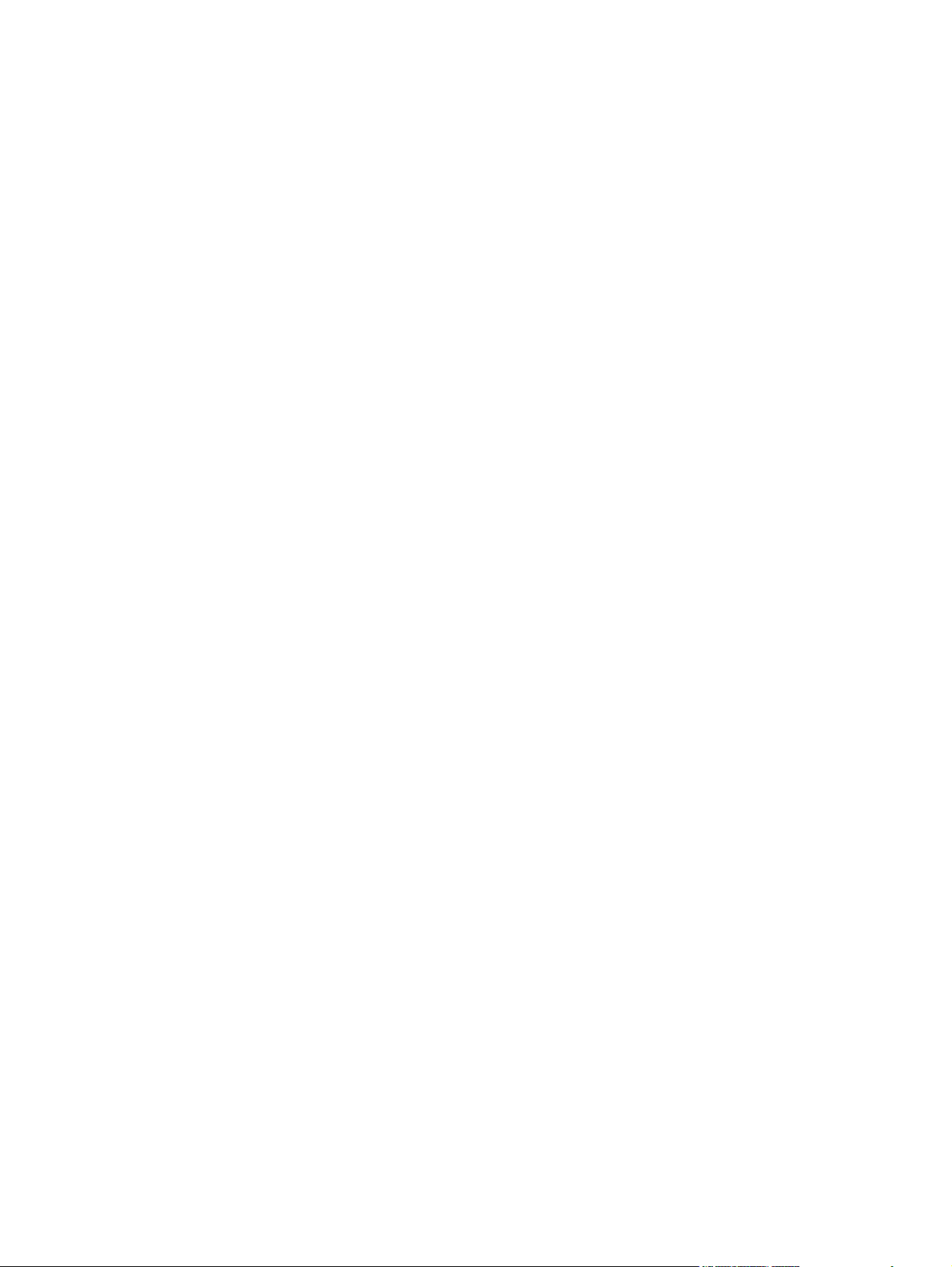
xii ENWW
Page 15
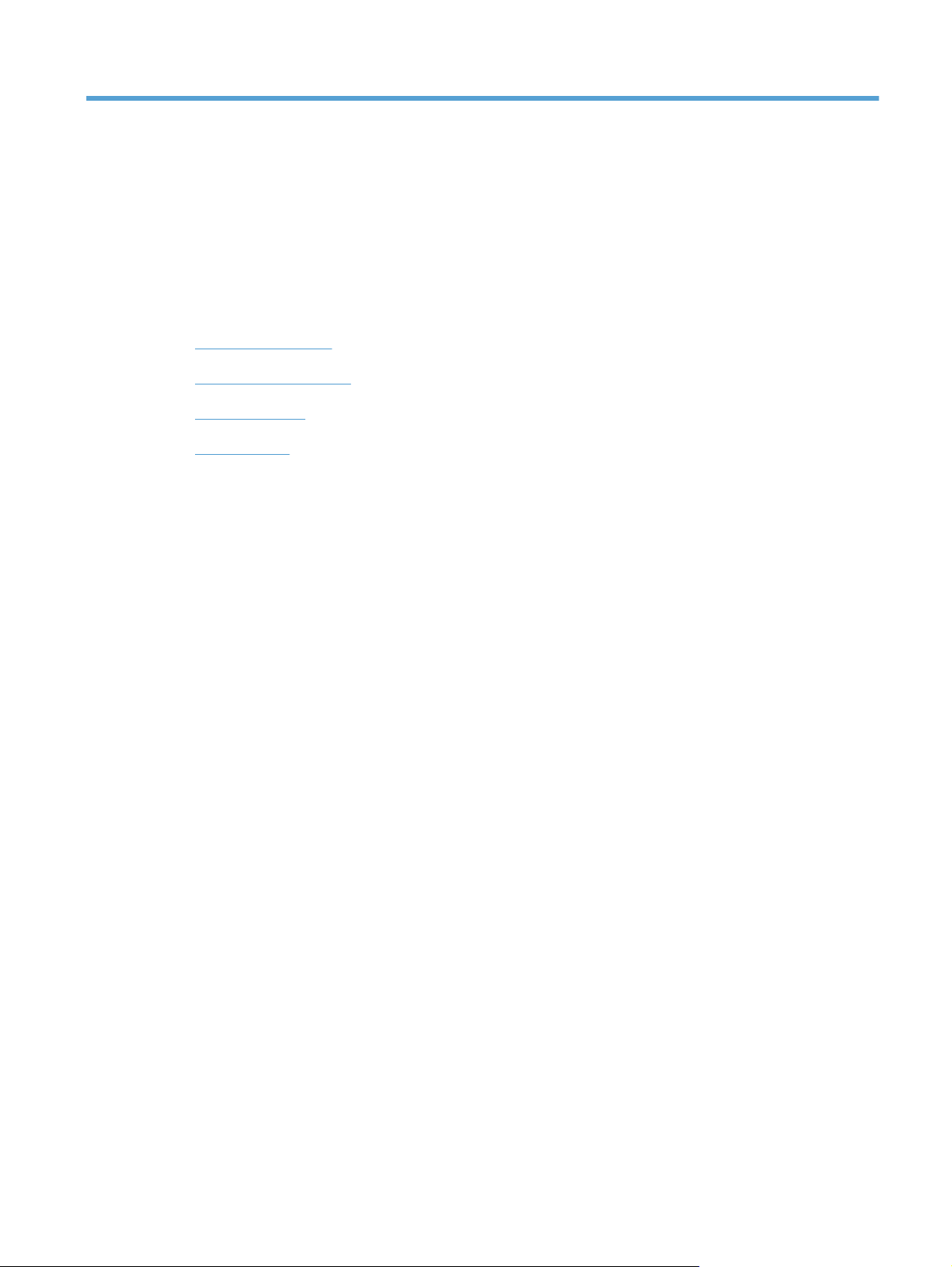
1 Product basics
Product comparison
●
Environmental features
●
Product features
●
Product views
●
ENWW 1
Page 16
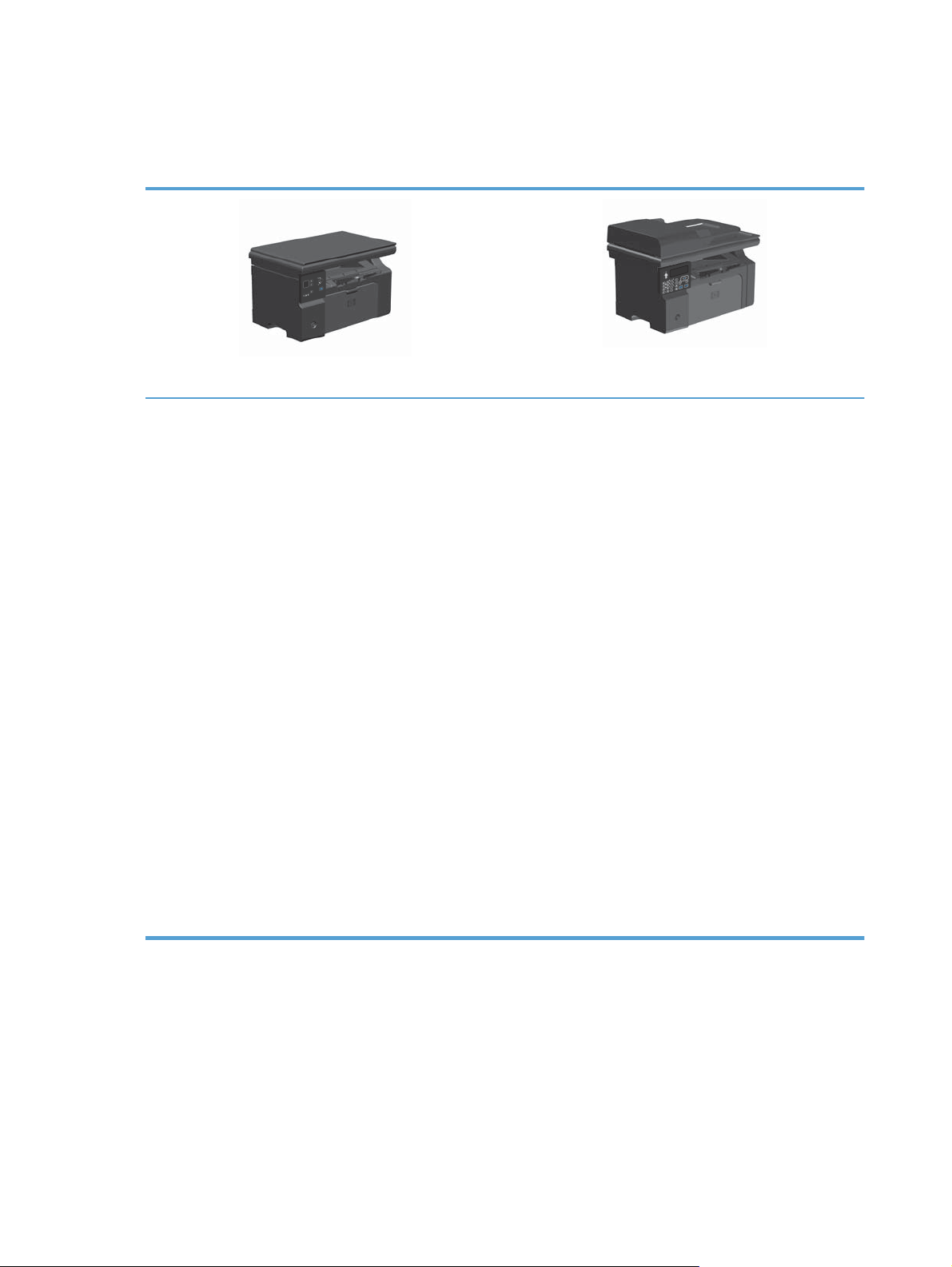
Product comparison
The product is available in the following configurations.
M1130 Series
Prints letter-size pages at speeds up to 19 pages per
●
minute (ppm) and A4-size pages at speeds up to
18 ppm.
The input tray holds up to 150 sheets of print media or
●
up to 10 envelopes.
The output bin holds up to 100 sheets
●
2-digit LED control-panel display
●
Manual two-sided (duplex) printing and copying.
●
Copy from the flatbed scanner
●
Full-color scanning
●
Hi-Speed USB 2.0 port.
●
8-MB random-access memory (RAM).
●
M1210 Series
Prints letter-size pages at speeds up to 19 pages per
●
minute (ppm) and A4-size pages at speeds up to
18 ppm.
The input tray holds up to 150 sheets of print media or
●
up to 10 envelopes.
The output bin holds up to 100 sheets
●
LCD control-panel display
●
Manual two-sided (duplex) printing, fax receiving, and
●
copying.
Copy from the flatbed scanner or from the document
●
feeder
Full-color scanning
●
Hi-Speed USB 2.0 port.
●
Integrated networking for connecting to a 10/100Base-
●
TX network.
V.34 fax modem and 4-megabyte (MB) flash fax-storage
●
memory.
Two RJ-11 fax/phone cable ports.
●
64-MB random-access memory (RAM).
●
35-page document feeder.
●
2 Chapter 1 Product basics ENWW
Page 17
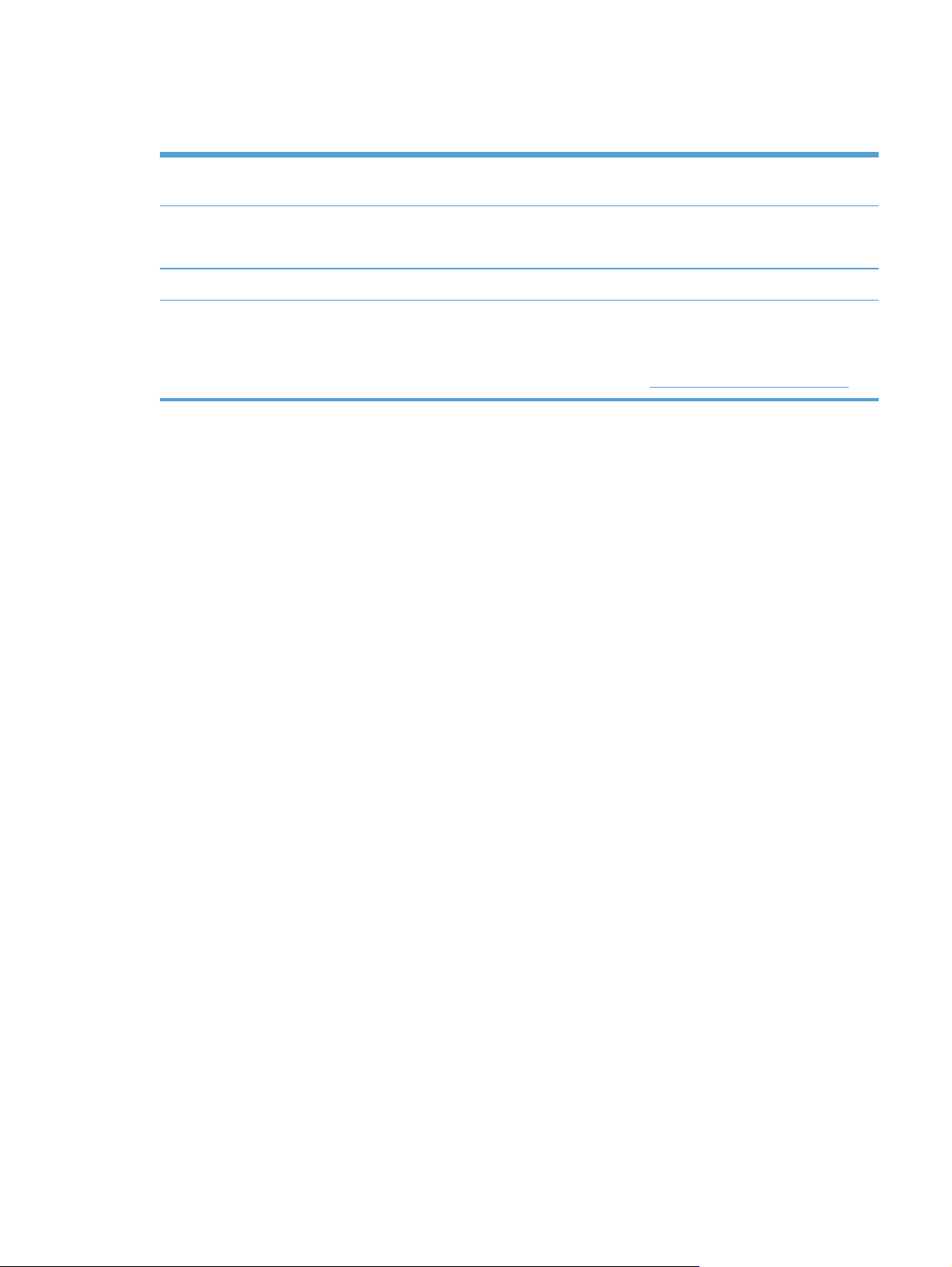
Environmental features
Print multiple pages per sheet Save paper by printing two or more pages of a document side-by-side on one sheet of paper.
Access this feature through the printer driver.
Recycling Reduce waste by using recycled paper.
Recycle print cartridges by using the HP return process.
Energy savings Save energy by initiating Auto-off mode for the product.
HP Smart Web printing Use HP Smart Web printing to select, store, and organize text and graphics from multiple
Web pages and then edit and print exactly what you see onscreen. It gives you the control
you need for printing meaningful information while minimizing waste.
Download HP Smart Web printing from this Web site:
www.hp.com/go/smartwebprinting.
ENWW
Environmental features
3
Page 18
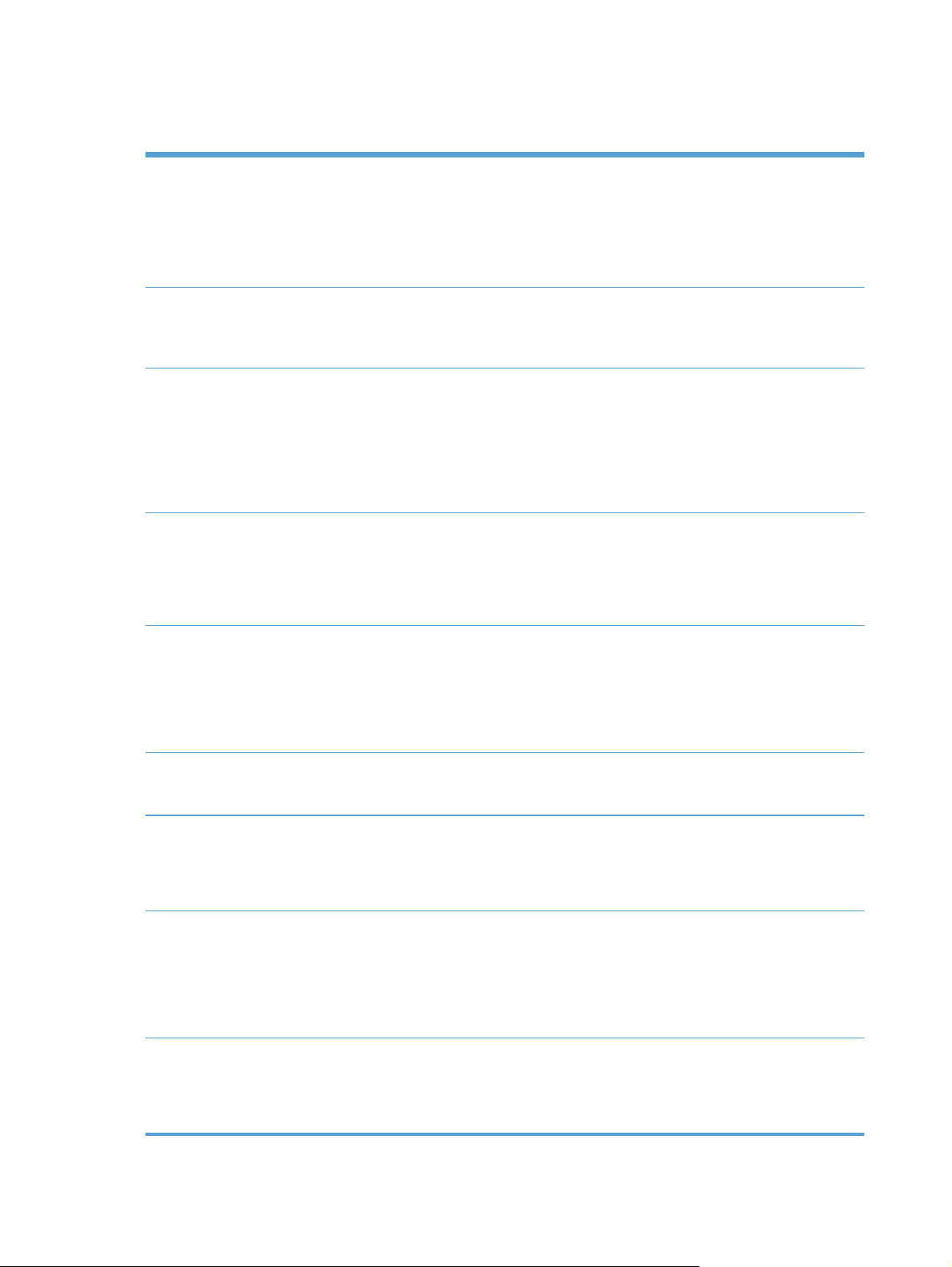
Product features
Print
Copy
Scan
Fax (M1210 Series only)
Prints letter-size pages at speeds up to 19 ppm and A4-size pages at speeds up to
●
18 ppm.
Prints at 400x2 dots per inch (dpi) with FastRes 600 (default). Supports FastRes 1200 for
●
high-quality printing of text and graphics.
Includes adjustable settings to optimize print quality.
●
Scans at 300 pixels per inch (ppi) and prints with FastRes 600.
●
Easily change the number of copies, adjust the lightness or darkness, or reduce or
●
enlarge the size of copies from the control panel.
Provides up to 1200 pixels per inch (ppi) full-color scanning from the flatbed scanner.
●
Provides up to 300 ppi full-color scanning from the document feeder.
●
Scan from TWAIN-compliant or Windows Imaging Application (WIA)-compliant software.
●
Scan from a computer by using HP LaserJet Scan software for Windows or by using
●
HP Director software for Mac.
Full-functionality fax capabilities with a V.34 fax; includes a phone book and delayed-fax
●
features.
Stores up to 500 pages in memory.
●
Recovers faxes from memory for up to four days following a power failure.
●
Supported operating
systems
Memory
Paper handling
Printer driver features
Interface connections
Windows 7
●
Windows Vista (32-bit and 64-bit)
●
Windows XP (32-bit and 64-bit)
●
Mac OS X 10.4, 10.5, 10.6
●
M1130 Series: Includes 8-megabyte (MB) random-access memory (RAM).
●
M1210 Series: Includes 64-MB RAM.
●
The input tray holds up to 150 sheets of paper or 10 envelopes.
●
The document feeder holds up to 35 sheets of paper.
●
The output bin holds up to 100 sheets of paper.
●
Print multiple pages on one sheet.
●
Print booklets.
●
Scale to fit different paper sizes.
●
Print cover pages on different paper.
●
Hi-Speed USB 2.0 port.
●
RJ-45 network port. (M1210 Series only)
●
Two RJ-11 fax/phone cable ports. (M1210 Series only)
●
4 Chapter 1 Product basics ENWW
Page 19
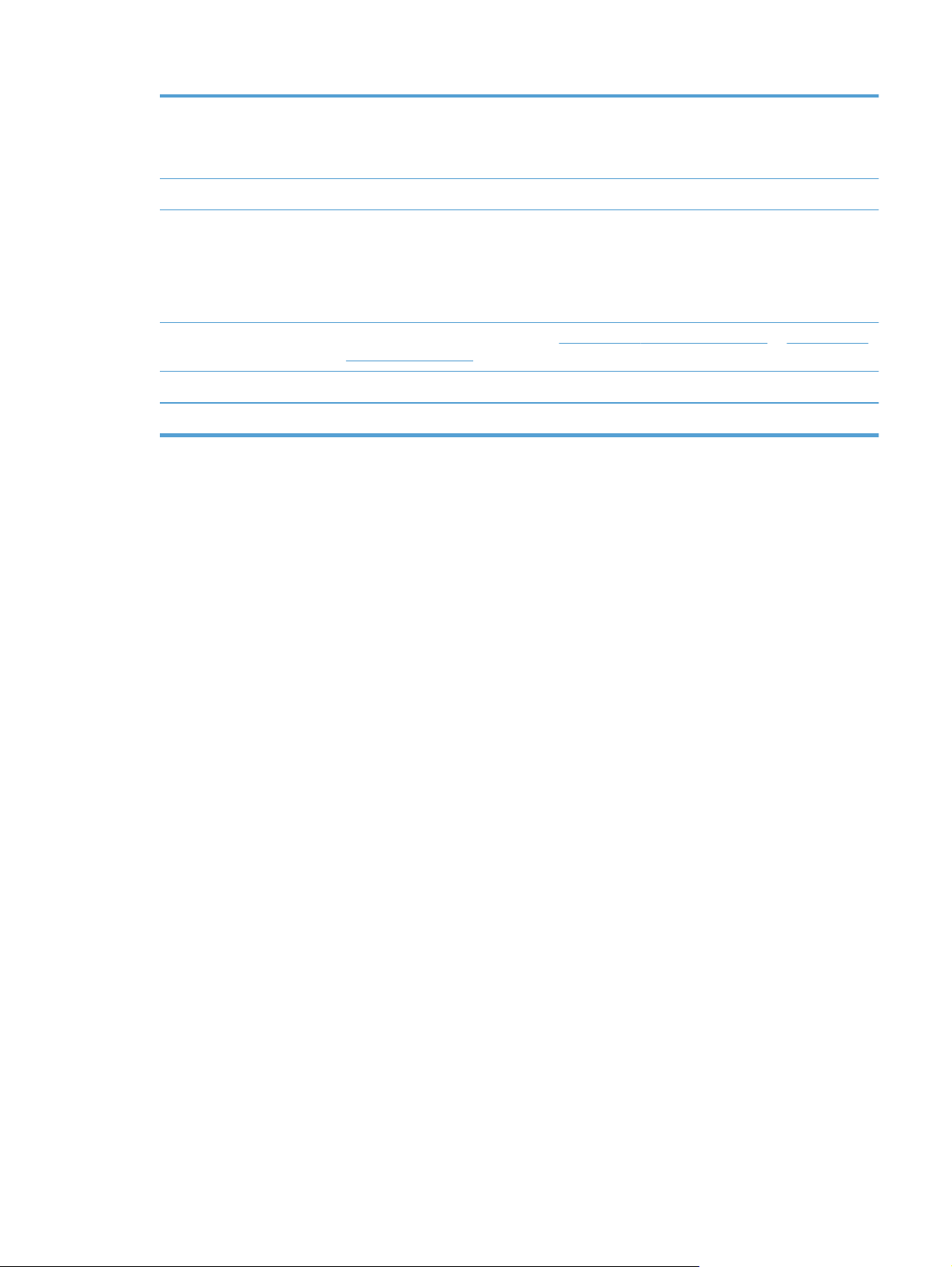
Economical printing
Archive printing Archive printing feature for printing pages that you plan to store for a long time.
N-up printing (printing more than one page on a sheet) and the manual two sided
●
printing features save paper.
EconoMode printer driver feature saves toner.
●
Supplies
Self-help Quick-reference pages available from
Accessibility
Security
Authentication for genuine HP print cartridges.
●
Easy ordering for replacement supplies.
●
Supplies status page shows estimated toner level in the print cartridge. Not available for
●
non-HP supplies.
support/ljm1210series.
All doors and covers can be opened by using one hand.
●
Receptacle for a cable-type security lock.
●
www.hp.com/support/ljm1130series or www.hp.com/
ENWW
Product features
5
Page 20
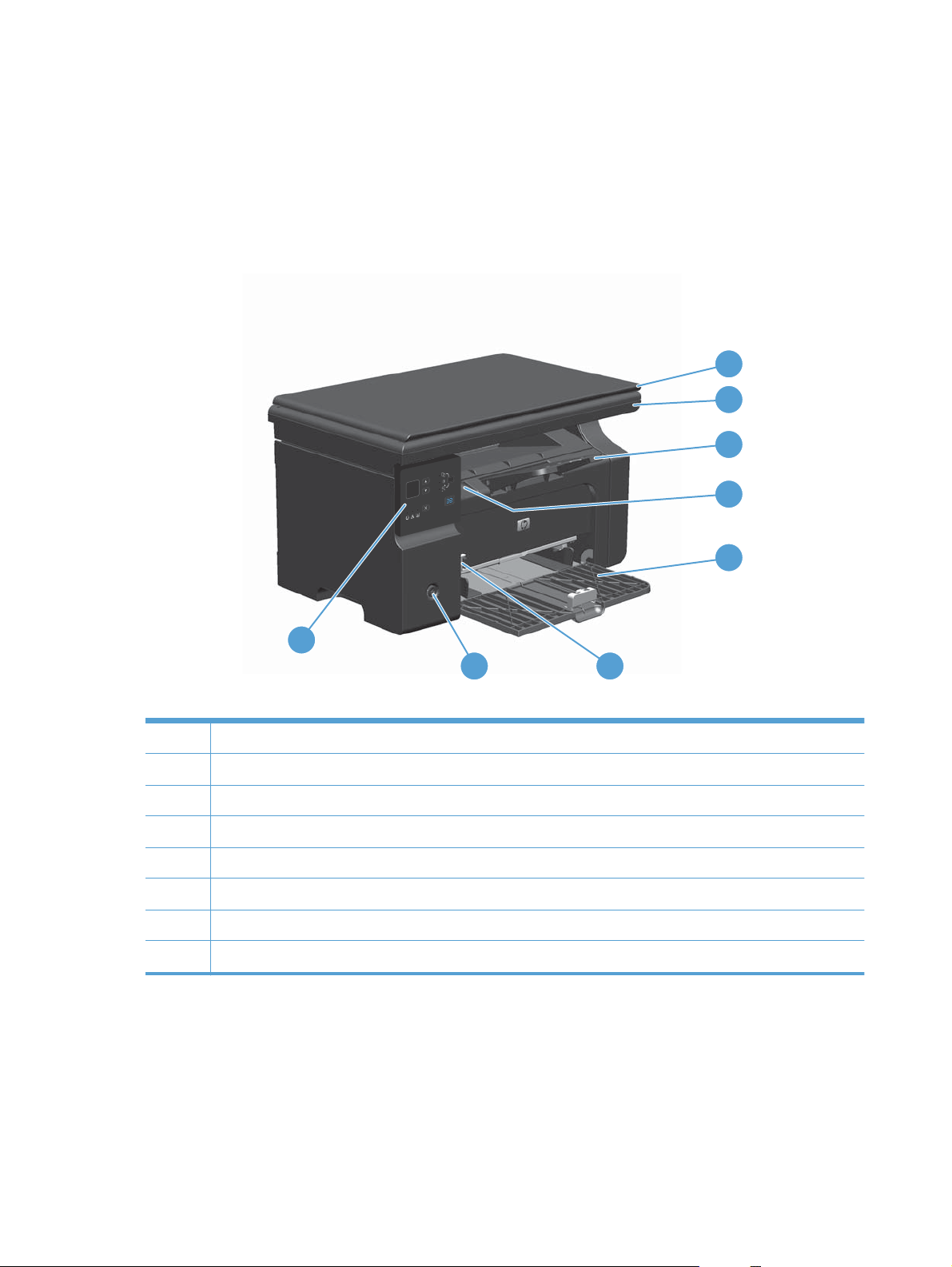
Product views
Front view
M1130 Series
1
2
3
4
5
8
1 Scanner lid
2 Scanner assembly
3 Output bin with extension for long paper
4 Print-cartridge door lift-tab
5Input tray
6 Short media extender tool
7 Power button
8 Control panel
7
6
6 Chapter 1 Product basics ENWW
Page 21
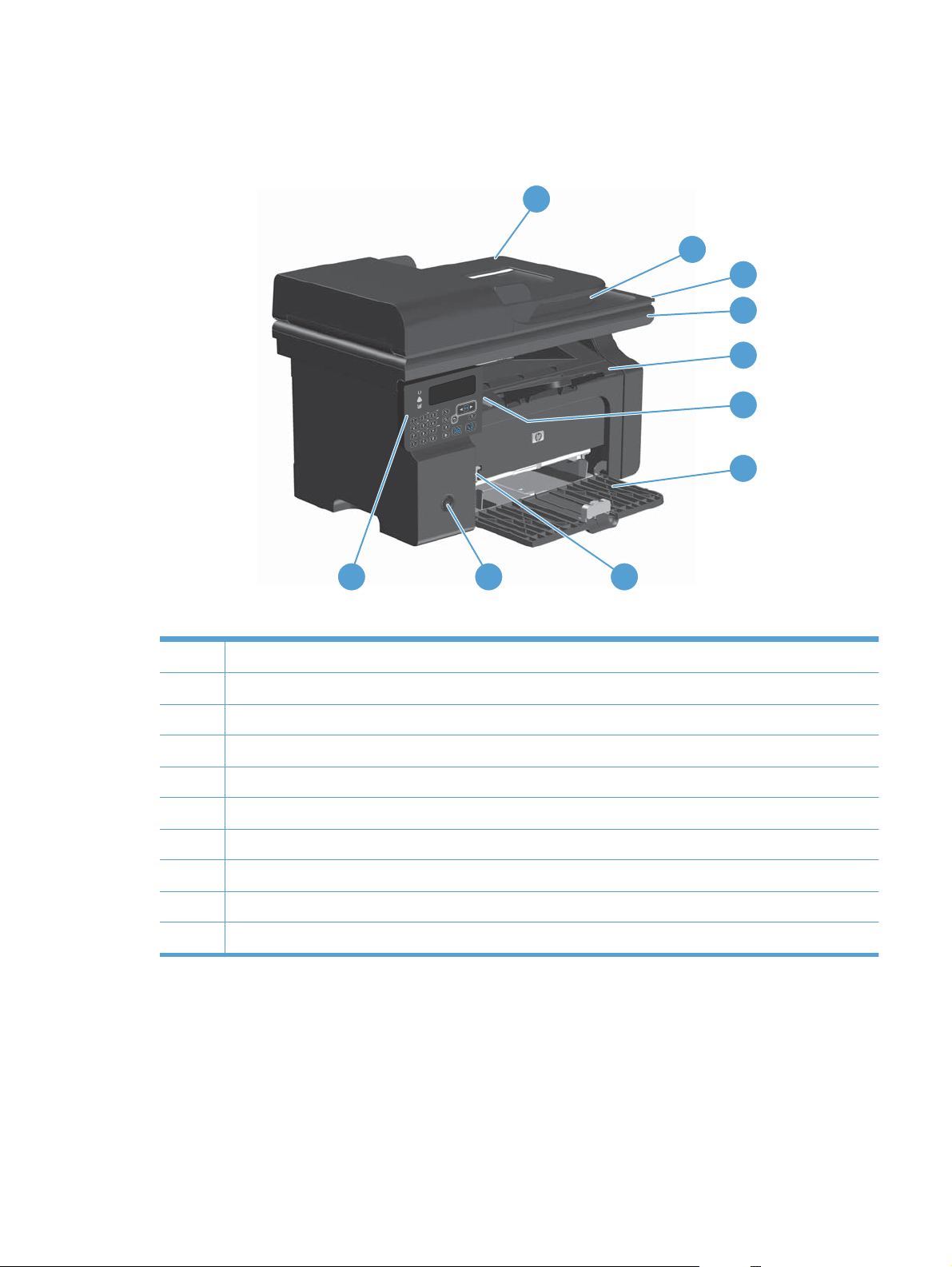
M1210 Series
1
2
3
4
5
6
7
10
1 Document feeder
2 Document feeder output bin
3 Scanner lid
4 Scanner assembly
5 Output bin with extension for long paper
6 Print-cartridge door lift-tab
7Input tray
8 Short media extender tool
9 Power button
10 Control panel
9
8
ENWW
Product views
7
Page 22

Back view
M1130 Series
1 2
1 Slot for a cable-type security lock
2Hi-Speed USB 2.0 port
3 Power connection
3
8 Chapter 1 Product basics ENWW
Page 23

M1210 Series
1
2
3
4
5
1 Slot for a cable-type security lock
2 RJ-45 network port
3Hi-Speed USB 2.0 port
4 RJ-11 fax ports
5 Power connection
ENWW
Product views
9
Page 24

Serial number and model number location
The serial number and product model number label is at the back of the product.
10 Chapter 1 Product basics ENWW
Page 25
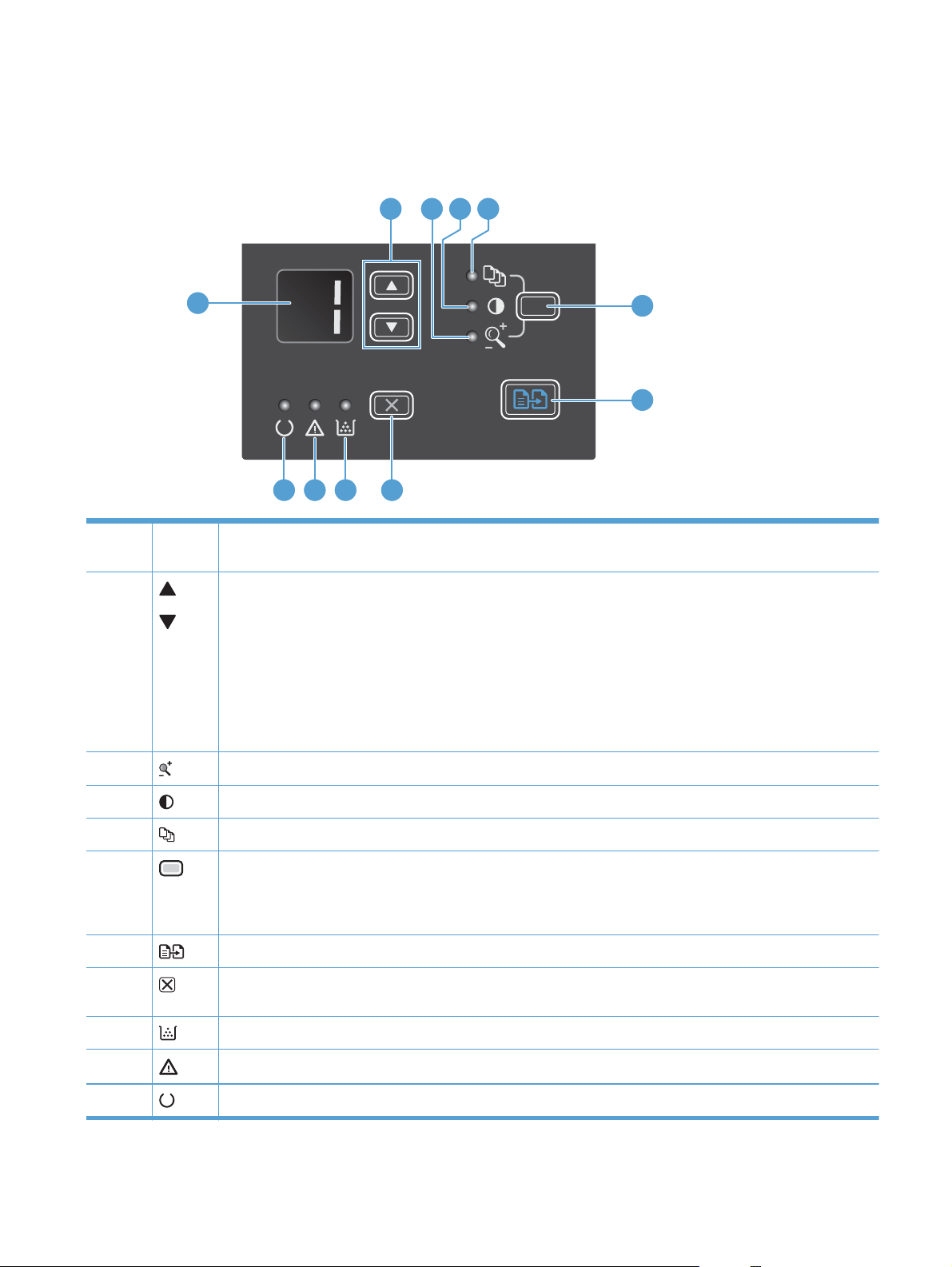
Control-panel layout
M1130 Series
2 3 4 5
1
6
7
891011
1 LED display screen: Displays the number of copies, the level of darkness for copies, and the percentage of copy-
size reduction or enlargement. It also shows error codes that alert you of problems that require attention.
2
3
Up and down arrows: Increases or decreases the number of copies, the level of darkness for copies, or the
percentage of copy-size reduction or enlargement.
Press the buttons for less than one second to increase or decrease copy settings by one increment.
●
Press the buttons for one second or longer to increase or decrease the level of darkness to the maximum or
●
minimum value.
Press the buttons for one second or longer to increase or decrease the number of copies or the percentage of
●
copy-size reduction or enlargement by 10 increments.
Reduce/Enlarge copy light: Indicates the copy-size reduction or enlargement feature is active.
4
5
6
7
8
9
10
11
ENWW
Darker/Lighter copy light: Indicates the copy-darkness feature is active.
Number Of Copies light: Indicates the number-of-copies feature is active.
Setup button: Scrolls between the copy settings for number of copies, darkness, and copy size for each job. The
default option is the number of copies. To change the default settings for all jobs, scroll to the setting and then press
and hold the button for 3 seconds. When the light is blinking, adjust the setting. Press this button again to save the
setting.
Start Copy button: Starts a copy job.
Cancel button: Cancels the current job, or clears the last setting you made. When the product is in the Ready
state, press this button to reset the copy settings to the default values.
Toner-level status light: Indicates the level of toner in the print cartridge is low.
Attention light: Indicates a problem with the product.
Ready light: Indicates the product is ready or is processing a job.
Product views
11
Page 26
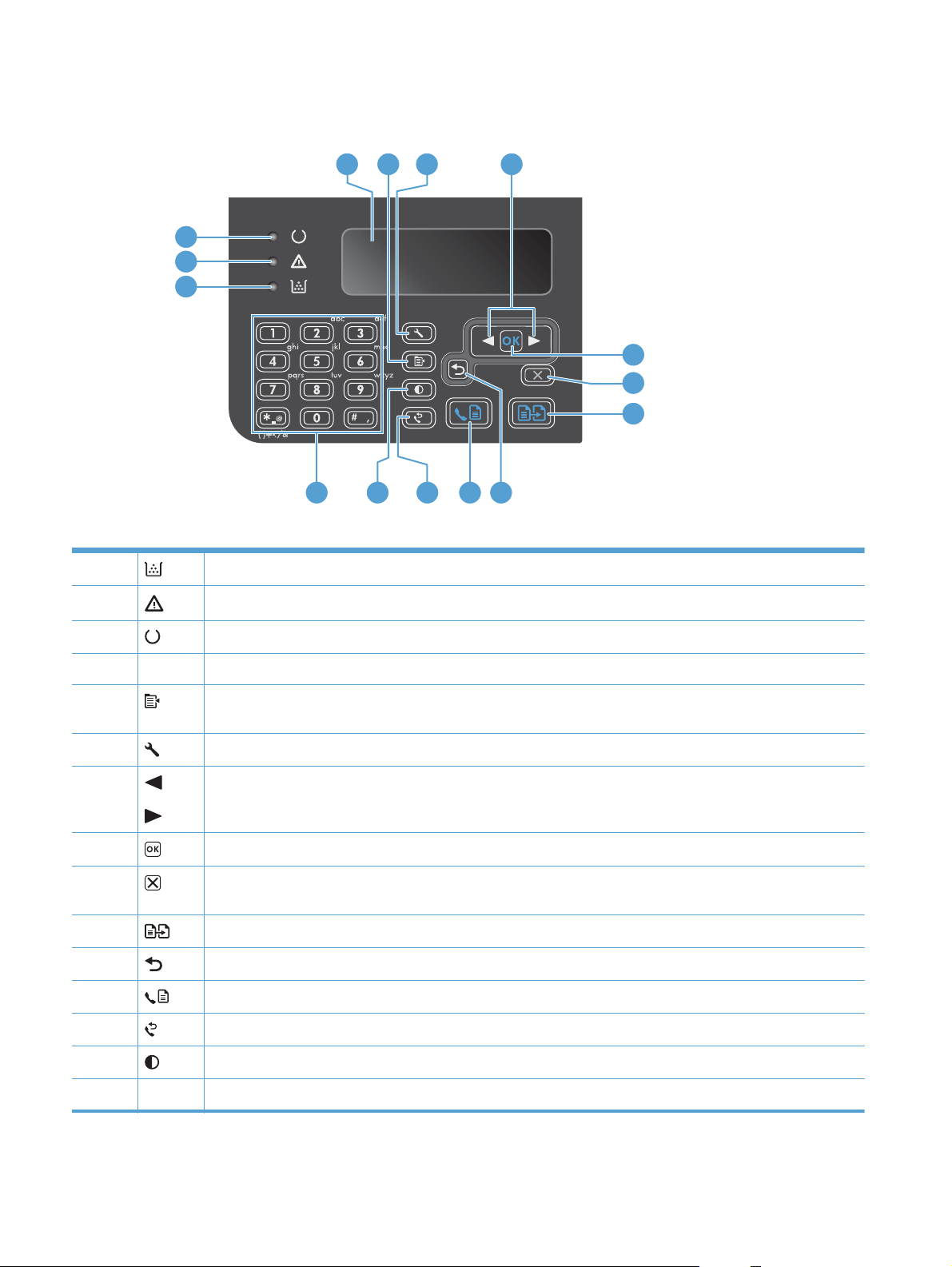
M1210 Series
4 5 6
7
3
2
1
8
9
10
15
1 Toner-level status light: Indicates the level of toner in the print cartridge is low.
2
Attention light: Indicates a problem with the product. View the LCD display for a message.
14
13 12 11
3
4 LCD display screen: Displays status information, menus, and messages.
5 Copy Settings button: Opens the Copy Settings menu. To copy an identification card, press this button three
6
7
8
9
10
11
12
13
14
15 Numeric keypad: Use the keypad to enter fax numbers or to enter data.
Ready light: Indicates the product is ready or is processing a job.
times to open the Copy ID menu and then press the OK button.
Setup button: Opens the menus.
Left and right arrows: Enter and navigate through the menus. Decrease or increase the current value on the
screen. Move the screen cursor backward or forward one space.
OK button: Acknowledges a setting or confirms an action to proceed.
Cancel button: Cancels the current job, or clears the last setting you made. When the product is in the Ready
state, press this button to reset the copy settings to the default values.
Start Copy button: Starts a copy job.
Back arrow: Returns to the previous level in the menus.
Send Fax button: Starts a fax job.
Redial button: Recalls the last digits used for the previous fax job.
Darker/Lighter copy button: Adjusts the darkness setting for the current copy job.
12 Chapter 1 Product basics ENWW
Page 27
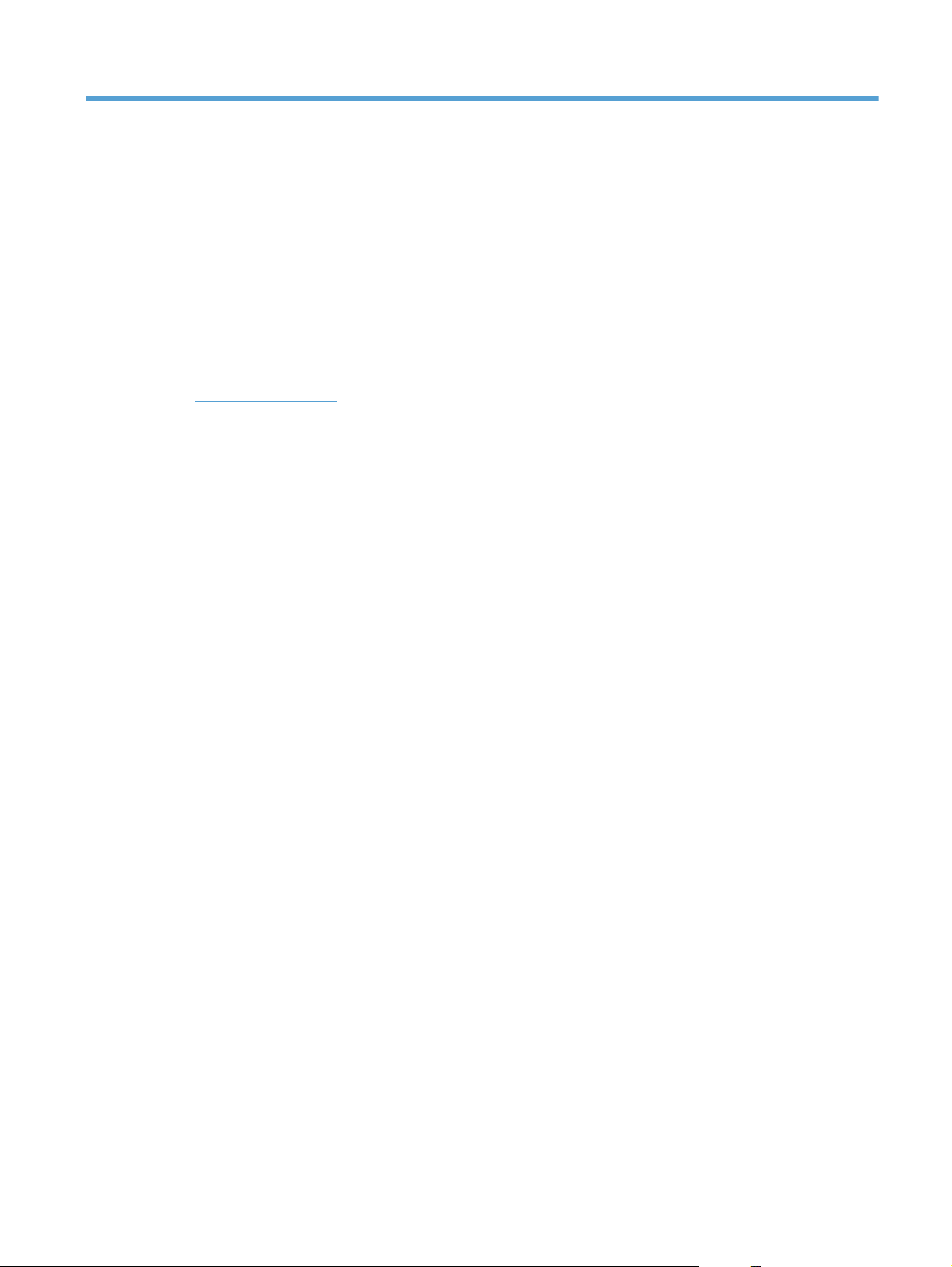
2 Control panel menus (M1210 Series
only)
Control-panel menus
●
ENWW 13
Page 28
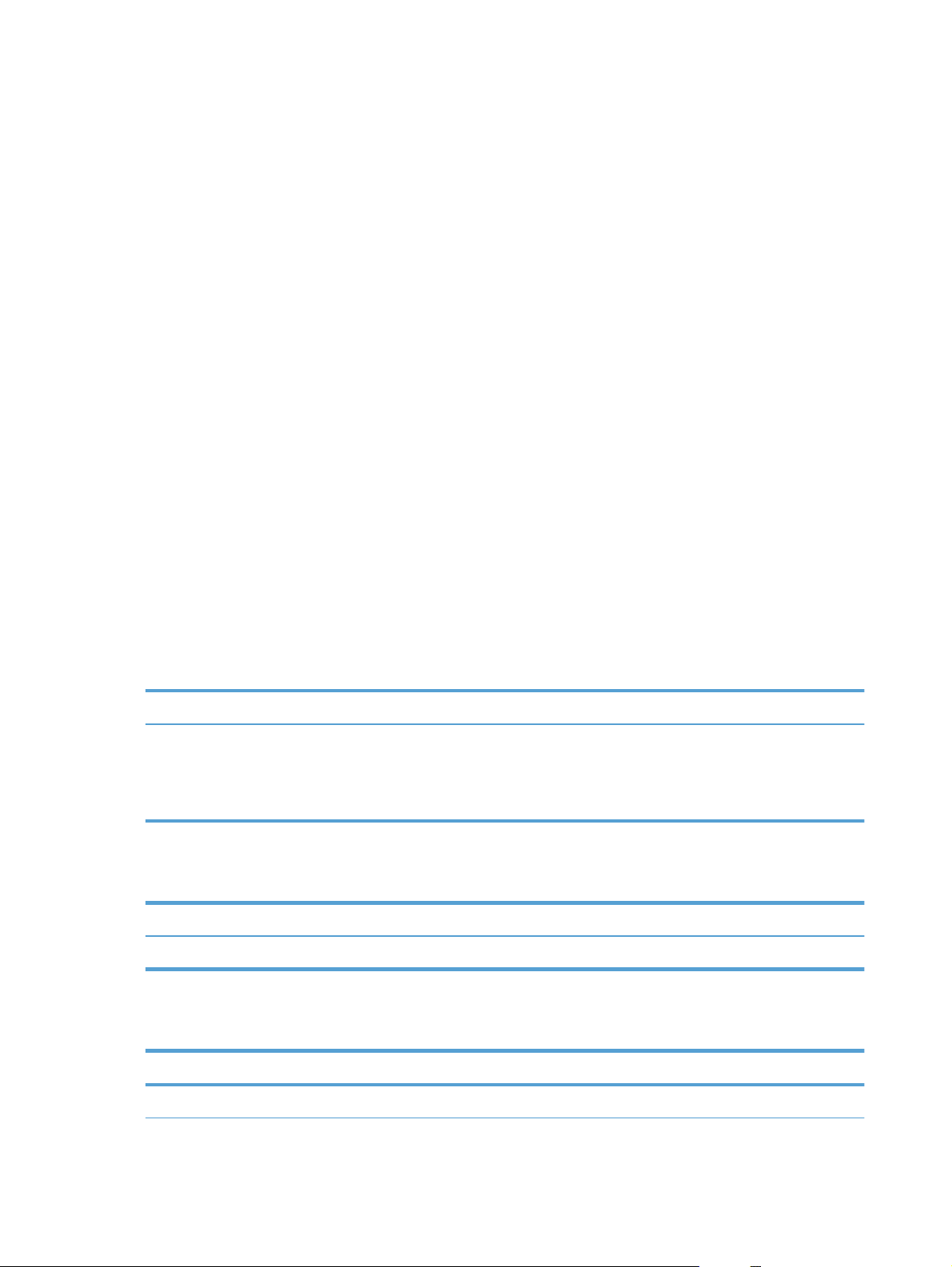
Control-panel menus
These menus are available from the control-panel main menu:
Use the Phone Book menu to open the list of entries in the fax phone book.
●
Use the Fax Job status menu to display a list of all faxes that are waiting to be sent, or have
●
been received but are waiting to be printed, forwarded, or uploaded to the computer.
Use the Fax functions menu to configure fax functions such as scheduling a delayed fax,
●
cancelling the Receive to PC mode, reprinting faxes that were previously printed, or clearing
faxes that are stored in memory.
Use the Copy setup menu to configure basic copy default settings such as contrast, collation, or
●
the number of copies printed.
Use the Reports menu to print reports that provide information about the product.
●
Use the Fax setup menu to configure the outgoing and incoming fax options and the basic
●
settings for all faxes.
Use the System setup menu to establish basic product settings such as language, print quality,
●
or volume levels.
Use the Service menu to restore default settings, clean the product, and activate special modes
●
that affect print output.
Use the Network config. menu to establish network configuration settings.
●
Table 2-1 Phone Book menu
Menu item Sub-menu item Description
Phone Book Add/Edit
Delete
Delete all
Table 2-2 Fax Job status menu
Menu item Description
Fax Job status Displays pending fax jobs, and allows you to cancel pending fax jobs.
Table 2-3 Fax functions menu
Menu item Description
Edits the fax phone book. The product supports up to 100 phone book entries.
Send fax later Allows a fax to be sent at a later time and date.
14 Chapter 2 Control panel menus (M1210 Series only) ENWW
Page 29
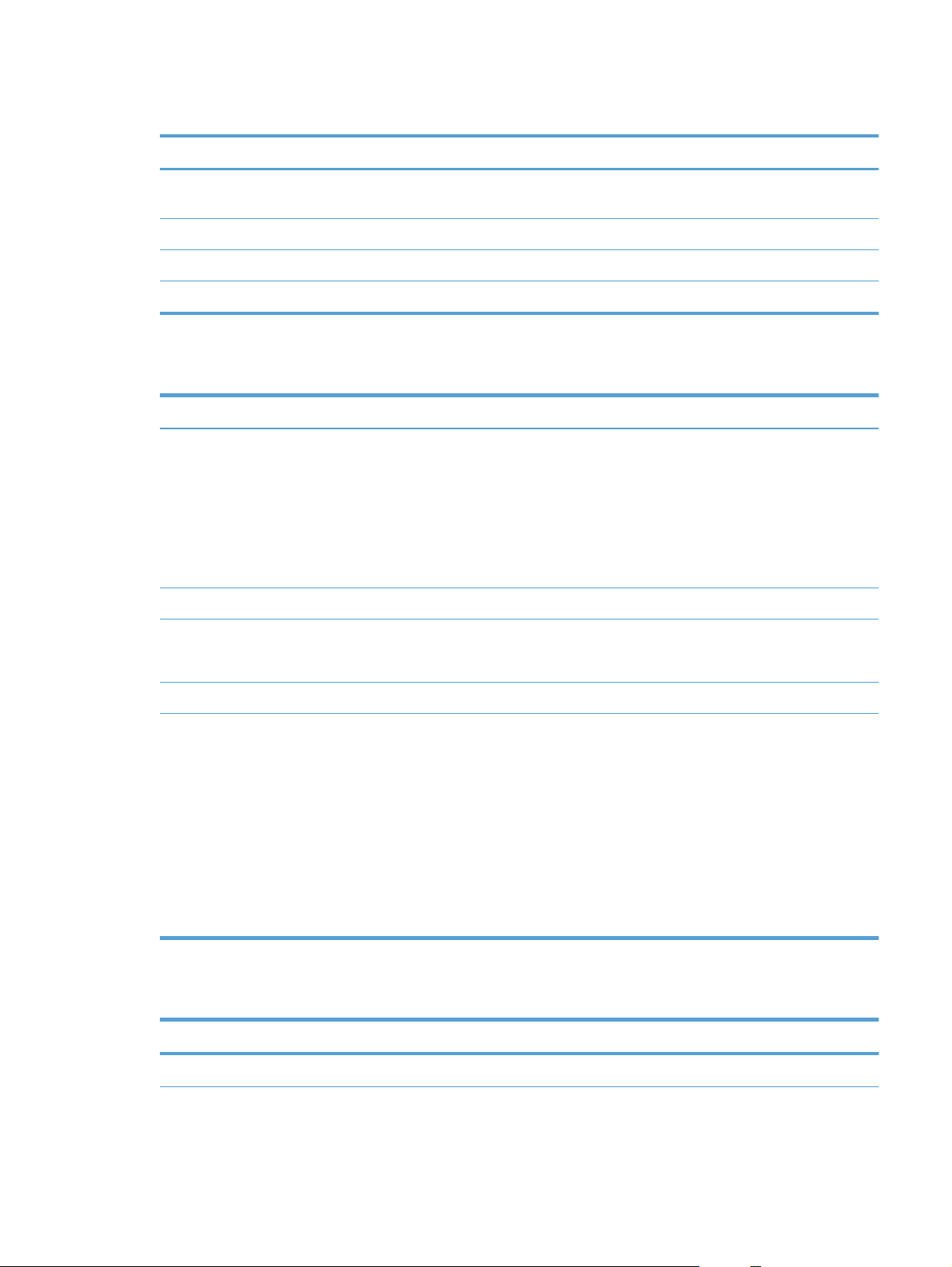
Table 2-3 Fax functions menu (continued)
Menu item Description
Stop Recv to PC Disables the Receive to PC setting that allows a computer to upload all current faxes that have
not been printed and all future faxes received by the product.
Reprint last Reprints the faxes that are stored in the product memory.
Polling receive Allows the product to call another fax machine that has polling send enabled.
Clear saved faxs Clears all faxes in the product memory.
Table 2-4 Copy setup menu
Menu item Sub-menu item Description
Default Quality Text
Draft
Mixed
Film photo
Picture
Def. light/dark Sets the default contrast option.
Def. Collation Off
On
Def. # of copies (Range: 1-99) Sets the default number of copies.
Def. Reduce/Enlrg Original=100%
A4 to Letter=94%
Letter to A4=97%
Full Page=91%
2 pages per sheet
4 pages per sheet
Sets the default copy quality.
Sets whether copies are collated as they are printed.
Sets the default percentage to reduce or enlarge a copied
document.
ENWW
Custom: 25 to 400%
Table 2-5 Reports menu
Menu Item Sub-menu item Sub-menu item Description
Demo page Prints a page that demonstrates print quality.
Control-panel menus
15
Page 30
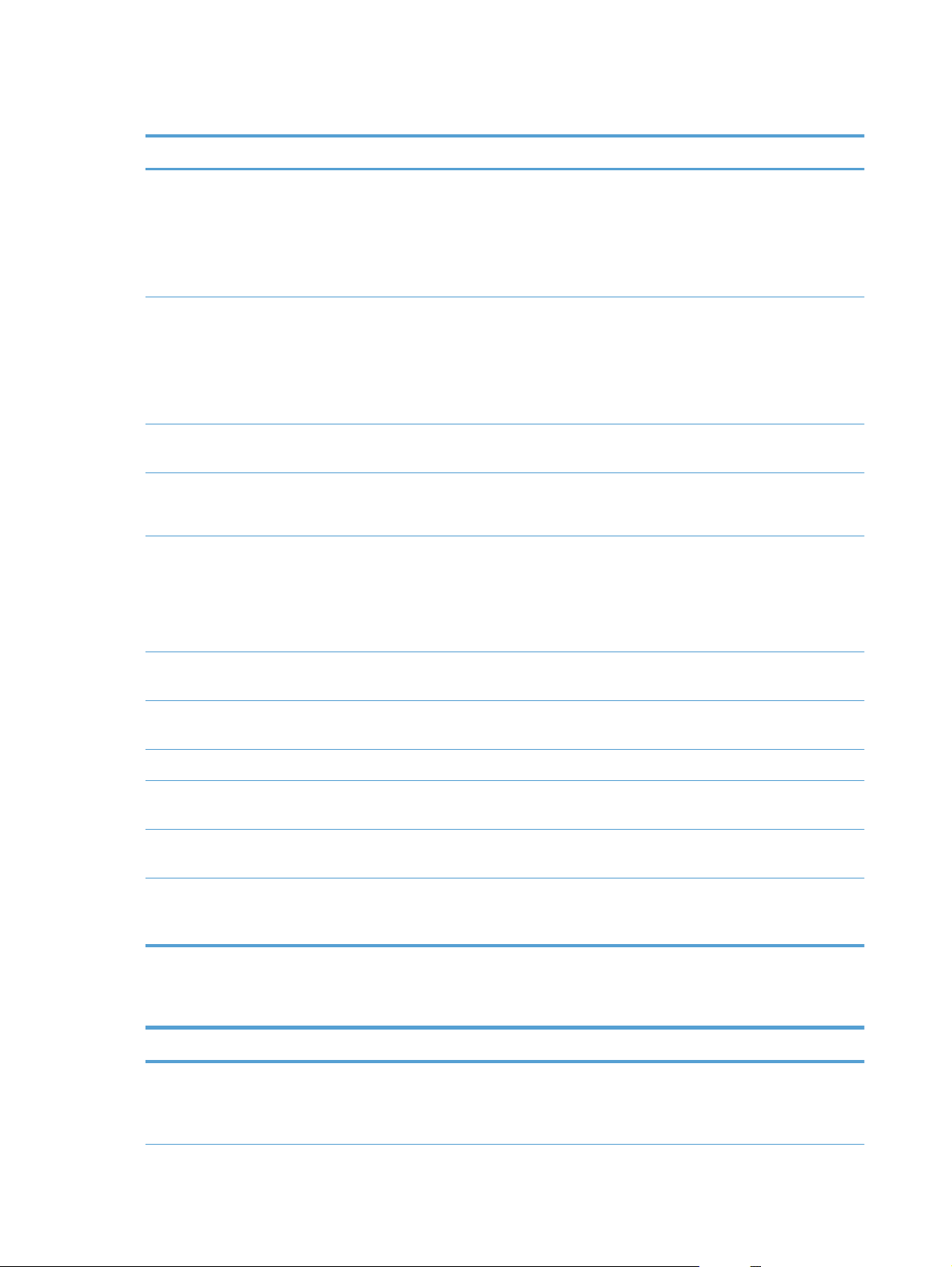
Table 2-5 Reports menu (continued)
Menu Item Sub-menu item Sub-menu item Description
Fax Reports Fax Confirmation Never
Send fax only
Receive fax
Every fax
Fax Error report Every error
Send error
Receive error
Never
Last Call report Prints a detailed report of the last fax operation, either
Include 1st page On
Off
Fax Activity log Print log now
Auto Log Print
Sets whether or not the product prints a confirmation
report after a successful sending or receiving job.
Sets whether or not the product prints a report after a
failed sending or receiving job.
sent or received.
Sets whether or not the product includes a thumbnail
image of the first page of the fax on the report.
Print log now: Prints a list of the last 40 faxes that
have been sent from or received by this product.
Auto Log Print: Select On to automatically print a
report after every 40 fax jobs. Select Off to turn off the
automatic print feature.
Phone Book report Prints a list of the phone book entries that have been set
up for this product.
Block Fax list Prints a list of phone numbers that are blocked from
sending faxes to this product.
All fax reports Prints all fax-related reports.
Menu structure Prints a control-panel menu layout map. The active
settings for each menu are listed.
Config report Prints a list of all the product settings, including the
network and fax settings.
Supplies Status Prints information about the print cartridge, including
the estimated number of pages remaining and the
number of pages printed.
Table 2-6 Fax setup menu
Menu Item Sub-menu item Sub-menu item Description
Fax header Your fax
number
Company name
Sets the identifying information that is sent to the receiving
product.
16 Chapter 2 Control panel menus (M1210 Series only) ENWW
Page 31

Table 2-6 Fax setup menu (continued)
Menu Item Sub-menu item Sub-menu item Description
Fax Send setup Def. Resolution Fine
Superfine
Photo
Standard
Def. light/dark Sets the darkness of outgoing faxes.
Def. Glass size Letter
A4
Dialing Mode Tone
Pulse
Redial if busy On
Off
Redial-no
answer
Redial Comm.
Error
On
Off
On
Off
Sets the resolution for sent documents. Higher resolution
images have more dots per inch (dpi), so they show more
detail. Lower resolution images have fewer dots per inch
and show less detail, but the file size is smaller.
Changing the resolution setting might affect the fax speed.
Sets the default paper size to use when scanning and
copying from the flatbed glass.
Sets whether the product should use tone or pulse dialing.
Sets whether or not the product should attempt to redial if
the line is busy.
Sets whether the product should attempt to dial if the
recipient fax number does not answer.
Sets whether the product should attempt to redial the
recipient fax number if a communication error occurs.
Dial Prefix On
Off
Detect dial tone On
Off
Fax Recv. setup Answer mode Automatic
TAM
Fax/Tel
Manual
Specifies a prefix number that must be dialed when sending
faxes from the product.
Sets whether the product should check for a dial tone
before sending a fax.
Sets the type of answer mode. The following options are
available:
Automatic: The product automatically answers an
●
incoming call on the configured number of rings.
TAM: Use this setting when a telephone answering
●
machine is connected to the product. The product does
not automatically answer the call. Instead, it waits until
it detects the fax tone.
Fax/Tel: The product answers incoming calls
●
immediately. If it detects the fax tone, it processes the
call as a fax. If it does not detect the fax tone, it
creates an audible ring to alert you to answer the
incoming voice call.
● Manual : You must press the Send Fax
use an extension phone to make the product answer
the incoming call.
button or
ENWW
Control-panel menus
17
Page 32

Table 2-6 Fax setup menu (continued)
Menu Item Sub-menu item Sub-menu item Description
Rings to answer Sets the number of rings that must occur before the fax
modem answers.
Answer Ring
Type
Extension Phone On
Silence detect On
Fit to page On
All Rings
Single
Double
Triple
Double&Triple
Off
Off
Off
Allows you to have two or three phone numbers on a single
line, each with a different ring pattern (on a phone system
with distinctive-ring service).
All Rings: The product answers any calls that come
●
through the telephone line.
Single: The product answers any calls that produce a
●
single-ring pattern.
Double: The product answers any calls that produce
●
a double-ring pattern.
Triple: The product answers any calls that produce a
●
triple-ring pattern.
Double&Triple: The product answers any calls that
●
produce a double-ring or triple-ring pattern.
When this feature is enabled, you can press the 1-2-3
buttons on the extension phone to cause the product to
answer an incoming fax call.
Sets whether the product can receive faxes from older
model fax machines that do not emit the initial fax tones
used during fax transmission.
Shrinks faxes that are larger than Letter-size or A4-size so
that they can fit onto a Letter-size or A4-size page. If this
feature is set to Off, faxes larger than Letter or A4 will print
on multiple pages.
Stamp faxes On
Off
Forward fax On
Off
Block faxes Add entry
Delete entry
Clear all
Reprint faxes On
Off
Sets product to add the date, time, sender's phone number,
and page number to each page of the faxes that this
product receives.
Sets product to send all received faxes to another fax
machine.
Modifies the blocked fax list. The blocked fax list can
contain up to 30 numbers. When the product receives a
call from one of the blocked fax numbers, it deletes the
incoming fax. It also logs the blocked fax in the activity log
along with job-accounting information.
Sets whether all received faxes stored in available memory
can be reprinted.
18 Chapter 2 Control panel menus (M1210 Series only) ENWW
Page 33

Table 2-6 Fax setup menu (continued)
Menu Item Sub-menu item Sub-menu item Description
Private receive On
Off
Print faxes
F/T ring time This item sets the time, in seconds, for how long the product
All faxes Error correction On
Off
Fax Speed Fast(V.34)
Medium(V.17)
Slow(V.29)
Setting the Private receive feature to On requires you to
set a password. After the password is set, the following
options are set:
The Private receive feature is turned on.
●
All old faxes are deleted from memory.
●
The Forward fax or Receive to PC options are set
●
to Off and are not allowed to be set.
All incoming faxes are stored in memory.
●
generates the audible ring sound for an incoming voice
call.
Sets whether the product sends or receives the error portion
again when a fax transmission error occurs.
Increases or decreases the allowed fax communication
speed.
Table 2-7 System setup menu
Menu Item Sub-menu item Sub-menu item Description
Language (List of available
control-panel
display languages.)
Paper setup Def. paper size Letter
Def. paper type Lists available
Print Density (Range of 1-5) Sets how much toner the product should use to darken lines
Sets the language in which the control panel displays
messages and product reports.
Sets the size for printing internal reports or any copy job.
A4
Legal
Sets the type for printing internal reports or any copy job.
paper types.
and edges.
ENWW
Control-panel menus
19
Page 34

Table 2-7 System setup menu (continued)
Menu Item Sub-menu item Sub-menu item Description
Volume settings Alarm volume Soft
Ring volume
Key-press
volume
Phoneline
volume
Time/Date (Settings for time
format, current time,
date format, and
current date.)
Medium
Loud
Off
Sets the time and date setting for the product.
Sets the volume levels for the product.
Table 2-8 Service menu
Menu item Sub-menu item Description
T.30 trace Never
Now
If error
At end of call
Prints or schedules a report that is used to troubleshoot fax
transmission issues.
Restore Defaults Sets all customized settings to the factory default values.
Cleaning Mode Cleans the product when specks or other marks appear on printed
output. The cleaning process removes dust and excess toner from
the paper path.
When selected, the product prompts you to load plain Letter or A4
paper in the tray. Press the OK button to begin the cleaning
process. Wait until the process completes. Discard the page that
prints.
USB speed High
Full
Less paper curl On
Off
Archive print On
Off
Sets the USB speed.
When printed pages are consistently curled, this option sets the
product to a mode that reduces curl.
The default setting is Off.
When printing pages that will be stored for a long time, this
option sets the product to a mode that reduces toner smearing and
dusting.
The default setting is Off.
20 Chapter 2 Control panel menus (M1210 Series only) ENWW
Page 35

Table 2-9 Network config. menu
Menu item Sub-menu item Description
TCP/IP Config Automatic
Manual
Link Speed Automatic (default)
10T Full
10T Half
100TX Full
100TX Half
Network Services IPv4
IPv6
Show IP address No
Yes
Select the Automatic option to automatically
configure all the TCP/IP settings.
Select the Manual option to manually configure the
IP address, subnet mask, and default gateway.
The default setting is Automatic.
Sets the link speed manually if needed.
After setting the link speed, the product automatically
restarts.
This item is used by the network administrator to limit
the network services available on this product.
On
Off
The default setting for all items is On.
No: The product IP address will not appear on the
control-panel display.
Yes: The product IP address will appear on the
control-panel display, alternating between supplies
information and the product IP address. The IP
address will not be displayed if an error condition
exits.
ENWW
The default setting is No.
Restore Defaults Press the OK button to restore the network
configuration settings to the default values.
Control-panel menus
21
Page 36

22 Chapter 2 Control panel menus (M1210 Series only) ENWW
Page 37

3 Software for Windows
Supported operating systems for Windows
●
Printer driver
●
Priority for print settings
●
Change printer-driver settings for Windows
●
Remove software for Windows
●
Supported utilities for Windows
●
ENWW 23
Page 38

Supported operating systems for Windows
The product supports the following Windows operating systems:
Full software installation
Windows XP
●
Windows Vista (32-bit and 64-bit)
●
Windows 7 (32-bit and 64-bit)
●
Printer driver
Printer drivers provide access to product features, such as printing on custom-sized paper, resizing
documents, and inserting watermarks.
NOTE: The most recent drivers are available at www.hp.com/go/ljm1130series_software or
www.hp.com/go/ljm1210series_software. Depending on the configuration of Windows-based
computers, the installation program for the product software automatically checks the computer for
Internet access in order to obtain the latest drivers.
Priority for print settings
Changes to print settings are prioritized depending on where the changes are made:
Print and scan drivers only
Windows 2003 Server
●
Windows 2008 Server
●
NOTE: The names of commands and dialog boxes might vary depending on your software program.
Page Setup dialog box: Click Page Setup or a similar command on the File menu of the
●
program you are working in to open this dialog box. Settings changed here override settings
changed anywhere else.
Print dialog box: Click Print, Print Setup, or a similar command on the File menu of the
●
program you are working in to open this dialog box. Settings changed in the Print dialog box
have a lower priority and usually do not override changes made in the Page Setup dialog box.
Printer Properties dialog box (printer driver): Click Properties in the Print dialog box
●
to open the printer driver. Settings changed in the Printer Properties dialog box usually do not
override settings anywhere else in the printing software. You can change most of the print settings
here.
Default printer driver settings: The default printer driver settings determine the settings used
●
in all print jobs, unless settings are changed in the Page Setup, Print, or Printer Properties
dialog boxes.
Printer control panel settings: Settings changed at the printer control panel have a lower
●
priority than changes made anywhere else.
24 Chapter 3 Software for Windows ENWW
Page 39

Change printer-driver settings for Windows
Change the settings for all print jobs until the software program is closed
1. On the File menu in the software program, click Print.
2. Select the driver, and then click Properties or Preferences.
The steps can vary; this procedure is most common.
Change the default settings for all print jobs
1. Windows XP, Windows Server 2003, and Windows Server 2008 (using the
default Start menu view): Click Start, and then click Printers and Faxes.
Windows XP, Windows Server 2003, and Windows Server 2008 (using the
Classic Start menu view): Click Start, click Settings, and then click Printers.
Windows Vista: Click Start, click Control Panel, and then in the category for Hardware
and Sound click Printer.
2. Right-click the driver icon, and then select Printing Preferences.
Change the product configuration settings
1. Windows XP, Windows Server 2003, and Windows Server 2008 (using the
default Start menu view): Click Start, and then click Printers and Faxes.
Windows XP, Windows Server 2003, and Windows Server 2008 (using the
Classic Start menu view): Click Start, click Settings, and then click Printers.
Windows Vista: Click Start, click Control Panel, and then in the category for Hardware
and Sound click Printer.
2. Right-click the driver icon, and then select Properties.
3. Click the Device Settings tab.
Remove software for Windows
Windows XP
1. Click Start, Control Panel, and then Add or Remove Programs.
2. Find and select the product from the list.
3. Click the Change/Remove button to remove the software.
ENWW
Change printer-driver settings for Windows
25
Page 40

Windows Vista
1. Click Start, Control Panel, and then Programs and Features.
2. Find and select the product from the list.
3. Select the Uninstall/Change option.
26 Chapter 3 Software for Windows ENWW
Page 41

Supported utilities for Windows
HP Toolbox software
HP Toolbox is a software program that you can use for the following tasks:
Check the product status.
●
Configure the product settings.
●
Configure pop-up-alert messages.
●
View troubleshooting information.
●
View online documentation.
●
HP Embedded Web Server (M1210 Series only)
The product is equipped with the HP Embedded Web Server, which provides access to information
about product and network activities. This information appears in a Web browser, such as Microsoft
Internet Explorer, Netscape Navigator, Apple Safari, or Mozilla Firefox.
The HP Embedded Web Server resides on the product. It is not loaded on a network server.
The HP Embedded Web Server provides an interface to the product that anyone who has a networkconnected computer and a standard Web browser can use. No special software is installed or
configured, but you must have a supported Web browser on your computer. To gain access to the
HP Embedded Web Server, type the IP address for the product in the address line of the browser.
Other Windows components and utilities
Software installer — automates the printing system installation
●
Online Web registration
●
HP LaserJet Scan
●
PC Fax Send
●
ENWW
Supported utilities for Windows
27
Page 42

28 Chapter 3 Software for Windows ENWW
Page 43

4 Use the product with Mac
Software for Mac
●
Print with Mac
●
Fax with Mac (M1210 Series only)
●
Scan with Mac
●
ENWW 29
Page 44

Software for Mac
Supported operating systems for Macintosh
The product supports the following Macintosh operating systems:
Mac OS X V10.3.9, V10.4, V10.5, and later
●
NOTE: For Mac OS X V10.4 and later, PPC and Intel® Core™ Processor Macs are supported.
Supported printer drivers for Macintosh
The HP LaserJet software installer provides PostScript® Printer Description (PPD) files, a CUPS driver,
and the HP Printer Utilities for Mac OS X. The HP printer PPD file, in combination with the CUPS driver,
provides full printing functionality and access to specific HP printer features.
Remove software for Mac
Use the uninstall utility to remove the software.
1. Browse to the following folder on the hard drive:
Applications/HP LaserJet Professional M1130 MFP Series/ (M1130 Series)
Applications/HP LaserJet Professional M1210 MFP Series/ (M1210 Series)
2. Double-click the HP Uninstaller.app file.
3. Click the Continue button, and then follow the onscreen instructions to remove the software.
Priority for print settings for Macintosh
Changes to print settings are prioritized depending on where the changes are made:
NOTE: The names of commands and dialog boxes might vary depending on your software program.
Page Setup dialog box: Click Page Setup or a similar command on the File menu of the
●
program you are working in to open this dialog box. Settings changed here might override
settings changed anywhere else.
Print dialog box: Click Print, Print Setup, or a similar command on the File menu of the
●
program you are working in to open this dialog box. Settings changed in the Print dialog box
have a lower priority and do not override changes made in the Page Setup dialog box.
Default printer driver settings: The default printer driver settings determine the settings used
●
in all print jobs, unless settings are changed in the Page Setup, Print, or Printer Properties
dialog boxes.
Printer control panel settings: Settings changed at the printer control panel have a lower
●
priority than changes made anywhere else.
30 Chapter 4 Use the product with Mac ENWW
Page 45

Change printer-driver settings for Mac
Change the settings for all print
jobs until the software program
is closed
1. On the File menu, click the Print
button.
2. Change the settings that you want
on the various menus.
Change the default settings for
all print jobs
1. On the File menu, click the Print
button.
2. Change the settings that you want
on the various menus.
3. On the Presets menu, click the
Save As... option and type a
name for the preset.
These settings are saved in the Presets
menu. To use the new settings, you must
select the saved preset option every time
you open a program and print.
Change the product configuration
settings
Mac OS X 10.4
1.
From the Apple menu
System Preferences menu and
then click the Print & Fax icon.
2. Click the Printer Setup button.
3. Click the Installable Options
menu.
Mac OS X 10.5 and 10.6
1.
From the Apple menu
System Preferences menu and
then click the Print & Fax icon.
2. Select the product in the left side of
the window.
3. Click the Options & Supplies
button.
4. Click the Driver tab.
, click the
, click the
5. Configure the installed options.
ENWW
Software for Mac
31
Page 46

Print with Mac
Create and use printing presets with Mac
Use printing presets to save the current printer driver settings for reuse.
Create a printing preset
1. On the File menu, click the Print option.
2. Select the driver.
3. Select the print settings that you want to save for reuse.
4. In the Presets menu, click the Save As... option, and type a name for the preset.
5. Click the OK button.
Use printing presets
1. On the File menu, click the Print option.
2. Select the driver.
3. In the Presets menu, select the printing preset.
NOTE: To use printer-driver default settings, select the standard option.
Resize documents or print on a custom paper size with Mac
Mac OS X 10.4, 10.5, and 10.6 1. On the File menu, click the Page Setup option.
2. Select the product, and then select the correct settings for the Paper Size and
Orientation options.
Mac OS X 10.5 and 10.6
Use one of these methods.
1. On the File menu, click the Print option.
2. Click the Page Setup button.
3. Select the product, and then select the correct settings for the Paper Size and
Orientation options.
1. On the File menu, click the Print option.
2. Open the Paper Handling menu.
3. In the Destination Paper Size area, click the Scale to fit paper size
box, and then select the size from the drop-down list.
32 Chapter 4 Use the product with Mac ENWW
Page 47

Print a cover page with Mac
1. On the File menu, click the Print option.
2. Select the driver.
3. Open the Cover Page menu, and then select where to print the cover page. Click either the
Before Document button or the After Document button.
4. In the Cover Page Type menu, select the message that you want to print on the cover page.
NOTE: To print a blank cover page, select the standard option from the Cover Page Type
menu.
Print multiple pages on one sheet of paper with Mac
1. On the File menu, click the Print option.
2. Select the driver.
3. Open the Layout menu.
4. From the Pages per Sheet menu, select the number of pages that you want to print on each
sheet (1, 2, 4, 6, 9, or 16).
5. In the Layout Direction area, select the order and placement of the pages on the sheet.
6. From the Borders menu, select the type of border to print around each page on the sheet.
ENWW
Print with Mac
33
Page 48

Print on both sides (duplex) with Mac
Print on both sides manually
1. Load paper face-up in the input tray.
2. On the File menu, click Print.
3. Mac OS X v10.4: In the Layout drop-down list, select the Long-edged binding item or the
Short-edged binding item.
-or-
Mac OS X v10.5 and v10.6: Click the Two-sided check box.
4. Click Print. Follow the instructions in the dialog box that opens on the computer screen before
placing the output stack in the tray for printing the second half.
34 Chapter 4 Use the product with Mac ENWW
Page 49

5. Retrieve the printed stack from the output bin, and, maintaining the paper orientation, place it with
the printed-side facing down in the input tray.
6. At the computer, click the Continue button to print the second side of the job.
ENWW
Print with Mac
35
Page 50

Fax with Mac (M1210 Series only)
1. In the software program, on the File menu, select Print.
2. Click PDF, and then select Fax PDF.
3. Enter a fax number in the To field.
4. To include a fax cover page, select Use Cover Page, and then enter the cover page subject and
message (optional).
5. Click Fax.
36 Chapter 4 Use the product with Mac ENWW
Page 51

Scan with Mac
Use the HP Director software to scan images to a Mac computer.
Use page-by-page scanning
1. Load the original that is to be scanned face-down in the document feeder.
2. Click the HP Director icon in the dock.
3. Click the HP Director, and then click Scan to open the HP dialog box.
4. Click Scan.
5. To scan multiple pages, load the next page and click Scan. Repeat until all pages are scanned.
6. Click Finish, and then click Destinations.
Scan to file
1. In Destinations, choose Save To File(s).
2. Name the file and specify the destination location.
3. Click Save. The original is scanned and saved.
Scan to e-mail
1. In Destinations, choose E-mail.
2. A blank e-mail opens with the scanned document as an attachment.
3. Enter an e-mail recipient, add text, or other attachments, then click Send.
ENWW
Scan with Mac
37
Page 52

38 Chapter 4 Use the product with Mac ENWW
Page 53

5 Connect the product
Supported network operating systems
●
Connect with USB
●
Connect to a network (M1210 Series only)
●
ENWW 39
Page 54

Supported network operating systems
NOTE: Only the M1210 Series series supports network functions.
The following operating systems support network printing:
Windows 7
●
Windows Vista (Starter Edition, 32-bit, and 64-bit)
●
Windows XP (32-bit, Service Pack 2)
●
Windows XP (64-bit, Service Pack 1)
●
Windows Server 2003 (Service Pack 1)
●
Windows Server 2008 (32-bit and 64-bit)
●
Mac OS X v10.4, v10.5, and v10.6
●
Printer sharing disclaimer
HP does not support peer-to-peer networking, as the feature is a function of Microsoft operating systems
and not of the HP printer drivers. Go to Microsoft at
www.microsoft.com.
40 Chapter 5 Connect the product ENWW
Page 55

Connect with USB
This product supports a USB 2.0 connection. You must use an A-to-B type USB cable that is no longer
than 2 meters (6.56 feet).
CD installation
1. Insert the software installation CD into the computer CD drive.
NOTE: Do not connect the USB cable until prompted.
2. If the installation program does not open automatically, browse the CD contents and run the
SETUP.EXE file.
3. Follow the onscreen instructions for installing the software.
When you use the CD to install the software, you can select the following types of installations:
Easy Install (recommended)
●
You are not prompted to accept or make changes to defaults.
Advanced Install
●
You are prompted to accept or make changes to defaults.
HP Smart Install
NOTE: This installation type is supported for Windows only.
The HP Smart Install allows you to install the product driver and software by connecting the product to a
computer through a USB cable.
NOTE: The installation CD is not required during an HP Smart Install. Do not insert the software
installation CD into the computer CD drive.
1. Turn the product on.
2. Connect the USB cable.
3. The HP Smart Install program should start automatically. Follow the onscreen instructions to install
the software.
If the HP Smart Install program does not start automatically, AutoPlay might be disabled on
●
the computer. Browse the computer and double-click the HP Smart Install drive to run the
program.
If the program prompts you to select a connections type, select the Connect via the USB
●
Port option.
ENWW
Connect with USB
41
Page 56

Connect to a network (M1210 Series only)
Supported network protocols
To connect a networking-equipped product to your network, you need a network that uses the following
protocol.
Functional wired TCP/IP network
●
Install the product on a wired network
You can install the product on a network by using the HP Smart Install or from the product CD. Before
you begin the installation process, do the following:
1. Connect the CAT-5 Ethernet cable to an available port on the Ethernet hub or router. Do not
connect the cable to an uplink port on the hub or router.
2. Connect the Ethernet cable to the Ethernet port on the back of the product.
3. Verify that one of the network lights (10 or 100) is illuminated on the network port located on the
back of the product.
HP Smart Install on a wired network
1. Print a configuration page and locate the product IP address.
2. Open a Web browser using the computer where you want to install the product.
3. Type the IP address for the product in the address line of the browser.
4. Click the HP Smart Install tab.
5. Click the Download button.
6. Follow the onscreen instructions to complete the product installation.
42 Chapter 5 Connect the product ENWW
Page 57

CD installation on a wired network
NOTE: When you use the CD to install the software, you can select the Easy Install (recommended) or
the Advanced Install (you are prompted to accept or make changes to defaults) installation type.
1. Insert the software installation CD into the computer CD drive.
2. If the installation program does not open automatically, browse the CD contents and run the
SETUP.EXE file.
3. Follow the on-screen instructions for setting up the product and installing the software.
NOTE: Make sure that you select Connect via the Network when prompted.
Configure network settings
View or change network settings
Use the embedded Web server to view or change IP configuration settings.
1. Print a configuration page, and locate the IP address.
If you are using IPv4, the IP address contains only digits. It has this format:
●
xxx.xxx.xxx.xxx
If you are using IPv6, the IP address is a hexadecimal combination of characters and digits. It
●
has a format similar to this:
xxxx::xxxx:xxxx:xxxx:xxxx
2. To open the embedded Web server, type the IP address into the address line of a Web browser.
3. Click the Networking tab to obtain network information. You can change settings as needed.
Set or change the network password
Use the embedded Web server to set a network password or change an existing password.
1. Open the embedded Web server, click the Networking tab, and click the Password link.
NOTE: If a password has previously been set, you are prompted to type the password. Type the
password, and then click the Apply button.
2. Type the new password in the Password box and in the Confirm Password box.
3. At the bottom of the window, click the Apply button to save the password.
IP address
ENWW
The product IP address can be set manually, or it can be configured automatically using DHCP, BootP,
or AutoIP.
To change the IP address manually, use the Networking tab in the embedded Web server.
Connect to a network (M1210 Series only)
43
Page 58

Link speeds and duplex settings
NOTE: In this section duplex refers to bi-directional communication, not two-sided printing.
Use the Networking tab in the embedded Web server to set the link speed if necessary.
Incorrect changes to the link speed setting might prevent the product from communicating with other
network devices. For most situations, leave the product in automatic mode. Changes can cause the
product to turn off, and then on. Make changes only when the product is idle.
44 Chapter 5 Connect the product ENWW
Page 59

6 Paper and print media
Understand paper use
●
Change the printer driver to match the paper type and size
●
Supported paper sizes
●
Supported paper types
●
Load paper trays
●
Configure trays
●
ENWW 45
Page 60

Understand paper use
This product supports a variety of paper and other print media in accordance with the guidelines in this
user guide. Paper or print media that does not meet these guidelines might cause poor print quality,
increased jams, and premature wear on the product.
For best results, use only HP-brand paper and print media designed for laser printers or multiuse. Do
not use paper or print media made for inkjet printers. Hewlett-Packard Company cannot recommend
the use of other brands of media because HP cannot control their quality.
Store paper in the original package to prevent exposing the paper to moisture and other damage. Do
not open the package until you are ready to use the paper.
It is possible for paper to meet all of the guidelines in this user guide and still not produce satisfactory
results. This might be the result of improper handling, unacceptable temperature and/or humidity levels,
or other variables over which Hewlett-Packard has no control.
CAUTION: Using paper or print media that does not meet Hewlett-Packard's specifications might
cause problems for the product, requiring repair. This repair is not covered by the Hewlett-Packard
warranty or service agreements.
Special paper guidelines
This product supports printing on special media. Use the following guidelines to obtain satisfactory
results. When using special paper or print media, be sure to set the type and size in the printer driver
to obtain the best results.
CAUTION: HP LaserJet products use fusers to bond dry toner particles to the paper in very precise
dots. HP laser paper is designed to withstand this extreme heat. Using inkjet paper could damage the
product.
Media type Do Do not
Envelopes
Labels
Store envelopes flat.
●
Use envelopes where the seam
●
extends all the way to the corner of
the envelope.
Use peel-off adhesive strips that are
●
approved for use in laser printers.
Use only labels that have no
●
exposed backing between them.
Use labels that lie flat.
●
Use only full sheets of labels.
●
Do not use envelopes that are
●
wrinkled, nicked, stuck together, or
otherwise damaged.
Do not use envelopes that have
●
clasps, snaps, windows, or coated
linings.
Do not use self-stick adhesives or
●
other synthetic materials.
Do not use labels that have
●
wrinkles or bubbles, or are
damaged.
Do not print partial sheets of labels.
●
46 Chapter 6 Paper and print media ENWW
Page 61

Media type Do Do not
Transparencies
Letterhead or preprinted forms
Heavy paper
Glossy or coated paper
All paper types
Use only transparencies that are
●
approved for use in laser printers.
Place transparencies on a flat
●
surface after removing them from
the product.
Use only letterhead or forms
●
approved for use in laser printers.
Use only heavy paper that is
●
approved for use in laser printers
and meets the weight specifications
for this product.
Use only glossy or coated paper
●
that is approved for use in laser
printers.
Use coated paper in the
●
temperature and humidity range for
this product.
Store paper in the original
●
packaging.
Store paper in a dust-free area.
●
Do not use transparent print media
●
not approved for laser printers.
Do not use raised or metallic
●
letterhead.
Do not use paper that is heavier
●
than the recommended media
specification for this product unless
it is HP paper that has been
approved for use in this product.
Do not use glossy or coated paper
●
designed for use in inkjet products.
Do not use coated paper in
●
extremely high or low humidity
environments.
Do not use paper that is curled.
●
Do not use paper that has been
●
stored in a humid environment.
ENWW
Understand paper use
47
Page 62

Change the printer driver to match the paper type and size
Change the paper size and type (Windows)
1. On the File menu in the software program, click Print.
2. Select the product, and then click the Properties or Preferences button.
3. Click the Paper/Quality tab.
4. Select a size from the Paper size drop-down list.
5. Select a paper type from the Paper type drop-down list.
6. Click the OK button.
Change the paper size and type (Mac)
1. On the File menu in the software program, click the Print option.
2. In the Copies & Pages menu, click the Paper Handling menu.
3. Select a size from the Paper Size drop-down list, and then click the OK button.
4. Open the Paper menu.
5. Select a type from the Type is drop-down list.
6. Click the Print button.
48 Chapter 6 Paper and print media ENWW
Page 63

Supported paper sizes
This product supports various paper sizes, and it adapts to various media.
NOTE: To obtain best print results, select the appropriate paper size and type in your print driver
before printing.
Table 6-1 Supported paper and print media sizes
Size Dimensions Input tray Document feeder
Letter 216 x 279 mm (8.5 x 11 in)
Legal 216 x 356 mm (8.5 x 14 in)
A4 210 x 297 mm (8.27 x 11.69 in)
Executive 184 x 267 mm (7.25 x 10.5 in)
A5 148 x 210 mm (5.83 x 8.27 in)
A6 105 x 148 mm (4.13 x 5.83 in)
B5 (JIS) 182 x 257 mm (7.17 x 10.12 in)
16k 184 x 260 mm (7.24 x 10.23 in)
195 x 270 mm (7.68 x 10.62 in)
197 x 273 mm (7.75 x 10.75 in)
Custom Minimum: 76 x
127 mm (3 x 5 in)
Maximum: 216 x
356 mm (8.5 x 14.0 in)
Minimum:
147 x 211 mm
(5.8 x 8.3 in)
Maximum: 216 x
356 mm (8.5 x 14.0 in)
Table 6-2 Supported envelopes and postcards
Size Dimensions Input tray
Envelope #10 105 x 241 mm (4.13 x 9.49 in)
Envelope DL 110 x 220 mm (4.33 x 8.66 in)
Envelope C5 162 x 229 mm (6.93 x 9.84 in)
Envelope B5 176 x 250 mm (6.7 x 9.8 in)
Envelope Monarch 98 x 191 mm (3.9 x 7.5 in)
ENWW
Postcard (JIS) 100 x 148 mm (3.94 x 5.83 in)
Double postcard (JIS) 148 x 200 mm (5.83 x 7.87 in)
Supported paper sizes
49
Page 64

Supported paper types
For a complete list of specific HP-brand paper that this product supports, go to www.hp.com/support/
ljm1130series or www.hp.com/support/ljm1210series.
Input tray The input tray supports the following paper types:
Plain
●
●
Light (60-74 g/m
●
Mid-Weight (96-110 g/m
●
Heavy (111-130 g/m
●
Extra Heavy (131-175 g/m
Transparency
●
Labels
●
Letterhead
●
Envelope
●
Preprinted
●
Prepunched
●
Color
●
Bond
●
Recycled
●
Rough
●
Vellum
●
2
)
2
)
2
)
2
)
Document feeder The document feeder supports paper types that are within the following weight range:
●
60-90 g/m
2
(16-24 lb bond)
50 Chapter 6 Paper and print media ENWW
Page 65

Load paper trays
Load the input tray
NOTE: When you add new media, make sure that you remove all of the media from the input tray
and straighten the stack of new media. Do not fan the media. This reduces jams by preventing multiple
sheets of media from feeding through the product at one time.
1. Load the paper face-up, top forward in the
input tray.
2. Adjust the guides until they are snug against
the paper.
ENWW
Load paper trays
51
Page 66

Tray adjustment for short media
To print on media shorter than 185 mm (7.28 in), use the short media extender to adjust your input
tray.
1. Remove the short media extender tool from the
storage slot on the left side of the media input
area.
2. Attach the tool to the front media guide.
52 Chapter 6 Paper and print media ENWW
Page 67

3. Insert the paper into the product, and adjust
the side media guides so they are snug against
the paper.
4. Push the paper into the product until it stops,
and then slide the front media guide so the
tool supports the paper.
5. When finished printing with short media,
remove the short media extender tool, and
then place it back in the storage slot.
ENWW
Load paper trays
53
Page 68

Load the document feeder (M1210 Series only)
NOTE: When you add new media, make sure that you remove all of the media from the input tray
and straighten the stack of new media. Do not fan the media. This reduces jams by preventing multiple
sheets of media from feeding through the product at one time.
CAUTION: To prevent damage to the product, do not load an original document that contains
correction tape, correction fluid, paper clips, or staples. Also, do not load photographs, small originals,
or fragile originals into the document feeder.
1. Insert the originals into the document feeder
face-up.
2. Adjust the guides until they are snug against
the paper.
54 Chapter 6 Paper and print media ENWW
Page 69

Tray and bin capacity
Tray or bin Paper type Specifications Quantity
Input tray Paper Range:
60 g/m
2
m
(43 lb) bond
Envelopes
60 g/m
2
m
(24 lb) bond
Transparencies Minimum 0.13 mm (0.005 in)
thick
Output bin Paper Range:
60 g/m
2
m
(43 lb) bond
Envelopes
Less than 60 g/m
to 90 g/m
Transparencies Minimum 0.13 mm (0.005 in)
thick
Document feeder (M1210 Series
Paper Range:
only)
60 g/m
2
m
(24 lb) bond
2
(16 lb) bond to 163 g/
2
(16 lb) bond to 90 g/
2
(16 lb) bond to 163 g/
2
(16 lb) bond
2
(24 lb) bond
2
(16 lb) bond to 90 g/
2
150 sheets of 60 g/m
(16 lb)
bond
Up to 10 envelopes
Up to 75 transparencies
Up to 100 sheets of 75 g/m
(20 lb) bond
Up to 10 envelopes
Up to 75 transparencies
Up to 35 sheets
2
Paper orientation for loading trays
If you are using paper that requires a specific orientation, load it according to the information in the
following table.
Paper type How to load paper
Preprinted or letterhead
Prepunched
Envelope
Face up
●
Top edge leading into the product
●
Face up
●
Holes toward the left side of the product
●
Face up
●
Left short edge leading into the product
●
ENWW
Load paper trays
55
Page 70

Configure trays
Change the default paper-size setting (M1130 Series)
1. Use the printer driver to change the default settings. Follow the appropriate procedure, depending
on the operating system you are using.
Windows XP, Windows Server 2003, and Windows Server 2008 (using the
default Start menu view)
a. Click Start, and then click Printers and Faxes.
b. Right-click the driver icon, and then select Properties.
c. Click the Device Settings tab.
Windows XP, Windows Server 2003, and Windows Server 2008 (using the
Classic Start menu view)
a. Click Start, click Settings, and then click Printers.
b. Right-click the driver icon, and then select Properties.
c. Click the Device Settings tab.
Windows Vista
a. Click Start, click Control Panel, and then in the category for Hardware and Sound
click Printer.
b. Right-click the driver icon, and then select Properties.
c. Click the Device Settings tab.
Mac OS X 10.4
a.
From the Apple menu
Fax icon.
b. Click the Printer Setup button.
Mac OS X 10.5 and 10.6
a.
From the Apple menu
Fax icon.
b. Select the product in the left side of the window.
c. Click the Options & Supplies button.
d. Click the Driver tab.
, click the System Preferences menu and then click the Print &
, click the System Preferences menu and then click the Print &
2. Select the appropriate paper size.
56 Chapter 6 Paper and print media ENWW
Page 71

Change the default paper-size setting (M1210 Series)
1. Press the Setup button.
2. Use the arrow buttons to select the System setup menu, and then press the OK button.
3. Use the arrow buttons to select the Paper setup menu, and then press the OK button.
4. Use the arrow buttons to select the Def. paper size menu, and then press the OK button.
5. Use the arrow buttons to select a size, and then press the OK button.
Change the default paper-type setting (M1130 Series)
You cannot set a default paper type for this model.
Change the default paper-type setting (M1210 Series)
1. Press the Setup button.
2. Use the arrow buttons to select the System setup menu, and then press the OK button.
3. Use the arrow buttons to select the Paper setup menu, and then press the OK button.
4. Use the arrow buttons to select the Def. paper type menu, and then press the OK button.
5. Use the arrow buttons to select a type, and then press the OK button.
ENWW
Configure trays
57
Page 72

58 Chapter 6 Paper and print media ENWW
Page 73

7 Print tasks
Cancel a print job
●
Print with Windows
●
ENWW 59
Page 74

Cancel a print job
1. If the print job is currently printing, cancel it by pressing the Cancel button on the product
control panel.
NOTE: Pressing the Cancel button clears the job that the product is currently processing. If
more than one process is running, pressing the Cancel
appears on the product control panel.
2. You can also cancel a print job from a software program or a print queue.
Software program: Typically, a dialog box appears briefly on the computer screen,
●
allowing you to cancel the print job.
Windows print queue: If a print job is waiting in a print queue (computer memory) or
●
print spooler, delete the job there.
Windows XP, Server 2003, or Server 2008: Click Start, click Settings, and
◦
then click Printers and Faxes. Double-click the product icon to open the window,
right-click the print job that you want to cancel, and then click Cancel.
Windows Vista: Click Start, click Control Panel, and then, under Hardware
◦
and Sound, click Printer. Double-click the product icon to open the window, rightclick the print job that you want to cancel, and then click Cancel.
button clears the process that currently
Macintosh print queue: Open the print queue by double-clicking the product icon in the
●
dock. Highlight the print job, and then click Delete.
60 Chapter 7 Print tasks ENWW
Page 75

Print with Windows
Open the printer driver with Windows
1. On the File menu in the software program,
click Print.
2. Select the product, and then click the
Properties or Preferences button.
Get help for any printing option with Windows
1. Click the Help button to open the online Help.
ENWW
Print with Windows
61
Page 76

Change the number of print copies with Windows
1. On the File menu in the software program, click Print.
2. Select the product, and then click the Properties or Preferences button.
3. Click the Advanced tab.
4. In the Copies area, use the arrow buttons to adjust the number of copies.
If you are printing multiple copies, click the Collate check box to collate the copies.
Print colored text as black with Windows
1. On the File menu in the software program, click Print.
2. Select the product, and then click the Properties or Preferences button.
3. Click the Advanced tab.
4. Click the Print All Text as Black check box. Click the OK button.
62 Chapter 7 Print tasks ENWW
Page 77

Save custom print settings for reuse with Windows
Use a printing quick set
1. On the File menu in the software program,
click Print.
2. Select the product, and then click the
Properties or Preferences button.
3. In the Print Task Quick Sets drop-down
list , select one of the quick sets, and then click
the OK button to print the job with the
predefined settings.
NOTE: The Print Task Quick Sets drop-
down list appears on all tabs except the
Services tab.
ENWW
Print with Windows
63
Page 78

Create a custom printing quick set
1. On the File menu in the software program,
click Print.
2. Select the product, and then click the
Properties or Preferences button.
64 Chapter 7 Print tasks ENWW
Page 79

3. Select the print options for the new quick set.
4. Type a name for the new quick set, and click
the Save button.
Improve print quality with Windows
Select a page size
1. On the File menu in the software program, click Print.
2. Select the product, and then click the Properties or Preferences button.
3. Click the Paper/Quality tab.
4. Select a size from the Size is drop-down list.
Select a custom page size
1. On the File menu in the software program, click Print.
2. Select the product, and then click the Properties or Preferences button.
3. Click the Paper/Quality tab.
ENWW
Print with Windows
65
Page 80

4. Click the Custom button. The Custom Paper Size dialog box opens.
5. Type a name for the custom size, specify the dimensions, and then click the Save button.
6. Click the Close button, and then click the OK button.
Select a paper type
1. On the File menu in the software program, click Print.
2. Select the product, and then click the Properties or Preferences button.
3. Click the Paper/Quality tab.
4. Select a type from the Type is drop-down list.
Select the print resolution
1. On the File menu in the software program, click Print.
2. Select the product, and then click the Properties or Preferences button.
3. Click the Paper/Quality tab.
4. In the Print Quality area, select an option from the drop-down list. See the printer-driver online
Help for information about each of the available options.
NOTE: To use a draft-quality resolution, in the Print Quality area, click the EconoMode
check box.
Print on preprinted letterhead or forms with Windows
1. On the File menu in the software program,
click Print.
66 Chapter 7 Print tasks ENWW
Page 81

2. Select the product, and then click the
Properties or Preferences button.
3. Click the Paper/Quality tab.
4. From the Type is drop-down list, select the
type of paper you are using, and click the OK
button.
ENWW
Print with Windows
67
Page 82

Print on special paper, labels, or transparencies with Windows
1. On the File menu in the software program,
click Print.
2. Select the product, and then click the
Properties or Preferences button.
68 Chapter 7 Print tasks ENWW
Page 83

3. Click the Paper/Quality tab.
4. From the Type is drop-down list, select the
type of paper you are using, and click the OK
button.
Print the first or last page on different paper with Windows
1. On the File menu in the software program,
click Print.
ENWW
Print with Windows
69
Page 84

2. Select the product, and then click the
Properties or Preferences button.
3. Click the Paper/Quality tab.
4. Click the Use Different Paper/Covers
check box, and then select the necessary
settings for the front cover, other pages, and
back cover.
70 Chapter 7 Print tasks ENWW
Page 85

Scale a document to fit page size
1. On the File menu in the software program,
click Print.
2. Select the product, and then click the
Properties or Preferences button.
ENWW
Print with Windows
71
Page 86

3. Click the Effects tab.
4. Select the Print Document On option, and
then select a size from the drop-down list.
Add a watermark to a document with Windows
1. On the File menu in the software program, click Print.
2. Select the product, and then click the Properties or Preferences button.
3. Click the Effects tab.
4. Select a watermark from the Watermarks drop-down list.
To print the watermark on the first page only, click the First Page Only check box. Otherwise,
the watermark is printed on each page.
72 Chapter 7 Print tasks ENWW
Page 87

Print on both sides (duplex) with Windows
Manually print on both sides (duplex) with Windows
1. Load paper face-up in the input tray.
2. On the File menu in the software program,
click Print.
3. Select the product, and then click the
Properties or Preferences button.
ENWW
Print with Windows
73
Page 88

4. Click the Finishing tab.
5. Select the Print on both sides (manually)
check box. Click the OK button to print the
first side of the job.
6. Retrieve the printed stack from the output bin,
and, maintaining the paper orientation, place
it with the printed-side facing down in the input
tray.
7. At the computer, click the Continue button to
print the second side of the job.
74 Chapter 7 Print tasks ENWW
Page 89

Create a booklet with Windows
1. On the File menu in the software program,
click Print.
2. Select the product, and then click the
Properties or Preferences button.
3. Click the Finishing tab.
ENWW
Print with Windows
75
Page 90

4. Click the Print on both sides (manually)
check box.
5. In the Booklet Printing drop-down list,
select a binding option. The Pages per
sheet option automatically changes to 2
pages per sheet.
Use HP ePrint
HP ePrint is a suite of Web-based printing services that enable a supported HP product to print
documents of the following types:
E-mail messages and attachments sent directly to the HP product’s e-mail address
●
Documents from select mobile device print applications
●
Use HP Cloud Print
Use HP Cloud Print to print e-mail messages and attachments by sending them to the product's e-mail
address from any e-mail enabled device.
76 Chapter 7 Print tasks ENWW
Page 91

NOTE: The product must be connected to a wired or wireless network. To use HP Cloud Print, you
must first have access to the Internet and enable HP Web Services.
1. Enable HP Web Services from the product control panel by following these steps:
a. At the Home screen on the product control panel, press the
b. Use the arrow buttons to scroll to the HP Web Services menu, and then press the OK
button.
c. Use the arrow buttons to scroll to the Enable Web Services option, and then press the OK
button. An information page prints.
2. For advanced configuration options, enable HP Web Services in the HP Embedded Web Server
(EWS) by following these steps:
a. After the product is connected to the network, print a configuration page and identify the
product IP address.
b. At your computer, open a Web browser and enter the product IP address into the address
line. The HP EWS appears.
c. Click the HP Web Services tab. If your network does not use a proxy server to access the
Internet, proceed to the next step. If your network uses a proxy server to access the Internet,
follow these instructions before proceeding to the next step:
i. Select the Proxy Settings tab.
ii. Select the Check this box if your network uses a proxy server to access
the Internet check box.
button.
iii. In the Proxy Server field, enter the proxy server address and port number, and then
click the Apply button.
d. Select the HP Web Services tab and click the Enable button. The product configures the
connection to the Internet, and then a message appears informing you that an information
sheet will be printed.
e. Click the OK button. An information page prints out. On the information page, look for the e-
mail address that is automatically assigned to the product.
3. To print a document, attach it to an e-mail message, and then send the message to the product's e-
mail address. Go to
4. Optionally, use the HP ePrintCenter Web site to define security settings and to configure default
print settings for all HP ePrint jobs sent to this product:
a. Open a Web browser and go to
b. Click Sign In, and enter your HP ePrintCenter credentials or sign up for a new account.
www.hpeprintcenter.com for a list of supported document types
www.hpeprintcenter.com.
ENWW
Print with Windows
77
Page 92

c. Select your product from the list, or click the + Add printer button to add it. To add the
product, you need the product code, which is the segment of the product e-mail address that
is before the @ symbol.
NOTE: This code is valid for only 24 hours from the time you enable HP Web Services. If it
expires, follow the instructions to enable HP Web Services again, and obtain a new code.
d. Click the Setup button. The HP ePrint Settings dialog box appears. Three tabs are
available:
Allowed Senders. To prevent your product from printing unexpected documents, click
●
the Allowed Senders tab. Click Allowed Senders Only, and then add the e-mail
addresses from which you want to allow ePrint jobs.
Print Options. To set up default settings for all ePrint jobs sent to this product, click the
●
Print Options tab, and then select the settings that you want to use.
Advanced. To change the product’s e-mail address, click the Advanced tab.
●
Use HP Direct Print (wireless models only)
Use HP Direct Print to print directly to the product from any mobile device (such as a smart phone, net
book, or laptop computer).
NOTE: No setup is necessary, but HP Direct Print must be enabled. Your mobile device must have an
HP print application installed.
1. To enable HP Direct Print from the product control panel, follow these steps:
a. Use the arrow buttons to select the Network config. menu, and then press the OK button.
b. Use the arrow buttons to select the Wireless Menu, and then press the OK button.
c. Use the arrow buttons to select the Wireless Direct, and then press the OK button.
2. For advanced configuration options, enable HP Web Services in the HP Embedded Web Server
(EWS) by following these steps:
a. After the product is connected to the network, print a configuration page and identify the
product IP address.
b. At your computer, open a Web browser and enter the product IP address into the address
line. The HP EWS screen appears.
78 Chapter 7 Print tasks ENWW
Page 93

3. To print a document from an application, select File, and then select Print.
Use AirPrint
Direct printing using Apple’s AirPrint is supported for iOS 4.2 or later. Use AirPrint to print directly to
the product from an iPad (iOS 4.2), iPhone (3GS or later), or iPod touch (third generation or later) in
the following applications:
●
c. Click the Networking tab.
d. On the Networking page, click the check box, enter the network name (SSID), and then
click the Apply button. The IP address of the mobile device appears in the Networking
page.
NOTE: To find the network name (SSID), click the Wireless Configuration menu in the
Networking page.
NOTE: If only one product that supports HP Direct Print is connected to the wireless network, the
document prints. If more than one product that supports HP Direct Print is connected, a list of
products appears; you must select your product before proceeding to the next step. If no product is
discovered, you are prompted to search for ePrint or local products.
Mail
Photos
●
Safari
●
Select third-party applications
●
NOTE: The product must be connected to a wired or wireless network.
To print, follow these steps:
1.
Tap the action
2. Tap Print.
NOTE: If you are printing for the first time, or if your previously selected product is not
available, you must select a product before proceeding to the next step.
3. Configure the print options and then tap Print.
item.
Print multiple pages per sheet with Windows
1. On the File menu in the software program,
click Print.
ENWW
Print with Windows
79
Page 94

2. Select the product, and then click the
Properties or Preferences button.
3. Click the Finishing tab.
80 Chapter 7 Print tasks ENWW
Page 95

4. Select the number of pages per sheet from the
Pages per sheet drop-down list.
5. Select the correct Print page borders,
Page order, and Orientation options.
Select page orientation with Windows
1. On the File menu in the software program,
click Print.
ENWW
Print with Windows
81
Page 96

2. Select the product, and then click the
Properties or Preferences button.
3. Click the Finishing tab.
4. In the Orientation area, select the Portrait
or Landscape option.
To print the page image upside down, select
the Rotate by 180 degrees option.
82 Chapter 7 Print tasks ENWW
Page 97

8Copy
Use copy functions
●
Copy settings
●
Copy on both sides (duplex)
●
ENWW 83
Page 98

Use copy functions
One-touch copy
1. Load the document onto the scanner glass or into the document feeder (M1210 Series).
2. Press the Start Copy button to start copying.
3. Repeat the process for each copy.
Multiple copies
Create multiple copies (M1130 Series)
1. Load the document onto the scanner glass.
2. Press the Setup button, and make sure that the Number of Copies light is on.
84 Chapter 8 Copy ENWW
Page 99

3. Press the arrow buttons to adjust the number of copies.
4. Press the Start Copy
button to start copying.
Create multiple copies (M1210 Series)
1. Load the document onto the scanner glass or into the document feeder.
2. Use the keypad to enter the number of copies.
3. Press the Start Copy
button to start copying.
Copy a multiple-page original
M1130 Series: Load the first page onto the scanner glass, and press the Start Copy button.
Repeat this process for each page.
M1210 Series: Load a stack of original documents into the document feeder, and press the Start
Copy
button.
Copy identification cards (M1210 Series only)
Use the ID copy feature to copy both sides of identification cards, or other small-size documents, onto
the same side of one sheet of paper. The product scans half of the image area, prompts you to turn the
document over, and then scans again. The product prints both images at the same time.
1. Place the first side of the document face-down on the scanner glass.
2. Press the Copy Settings
3. The product scans the first page of the document and then prompts you to load the next page.
Open the scanner lid and turn the document over, place it on a different portion of the scanner
glass, and then press the OK button.
button three times to open the ID Copy menu. Press the OK button.
ENWW
Use copy functions
85
Page 100

4. For multiple-page documents, repeat these steps until you have scanned all the pages.
5. Press the Start Copy
button to print the pages.
Cancel a copy job
Cancel a copy job (M1130 Series)
Press the Cancel
▲
NOTE: If more than one process is running, pressing the Cancel button clears the current
process and all pending processes.
button on the product control panel.
Cancel a copy job (M1210 Series)
1. Press the Cancel button on the product control panel.
NOTE: If more than one process is running, pressing the Cancel button clears the current
process and all pending processes.
2. Remove the remaining pages from the document feeder.
3. Press the OK button to eject the remaining pages from the document-feeder paper path.
Reduce or enlarge a copy image
Reduce or enlarge copies (M1130 Series)
1. Load the document onto the scanner glass.
86 Chapter 8 Copy ENWW
