Page 1
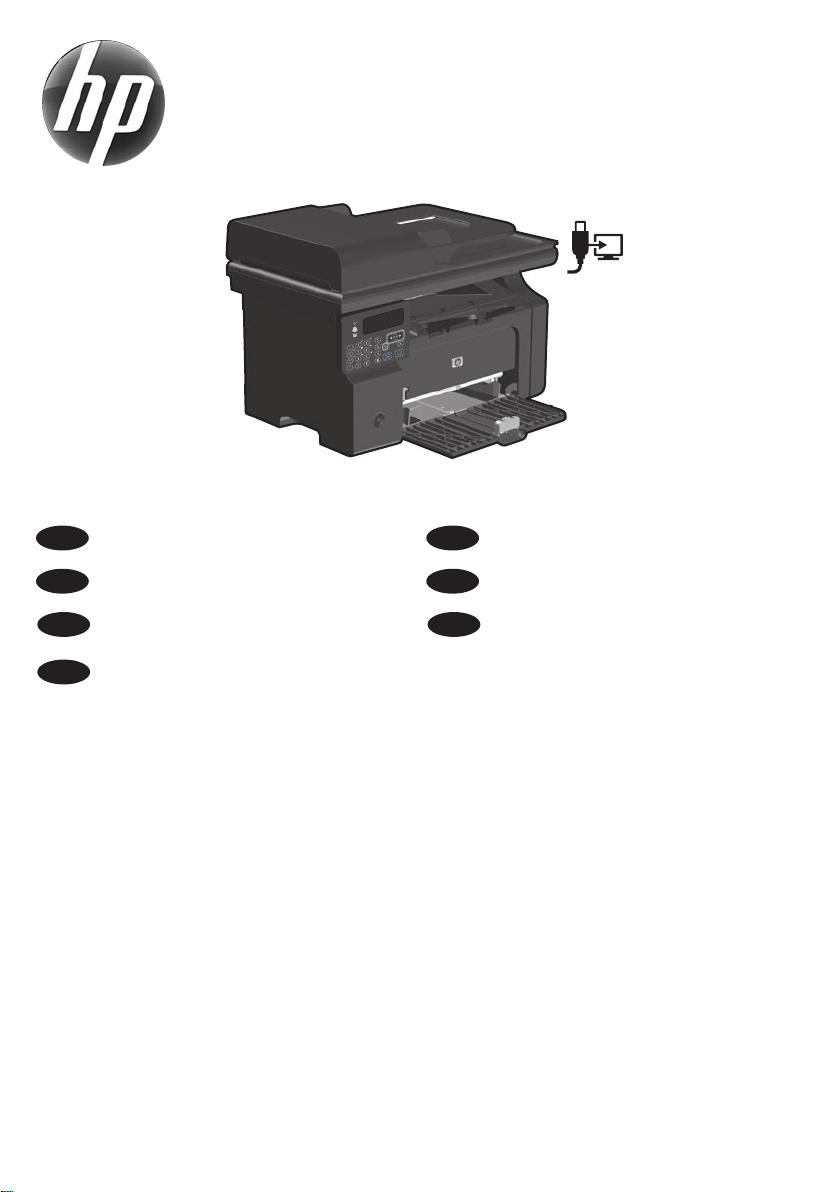
LASERJET PROFESSIONAL M1210
MFP SERIES
EN
Installation Guide
ID
Panduan Penginstalan
TH
คู่มือการติดตั้ง
Hướng dẫn Cài đặt
VI
CN
KO
TW
安装指南
설치 설명서
安裝指南
www.hp.com/support/ljm1210series
Page 2
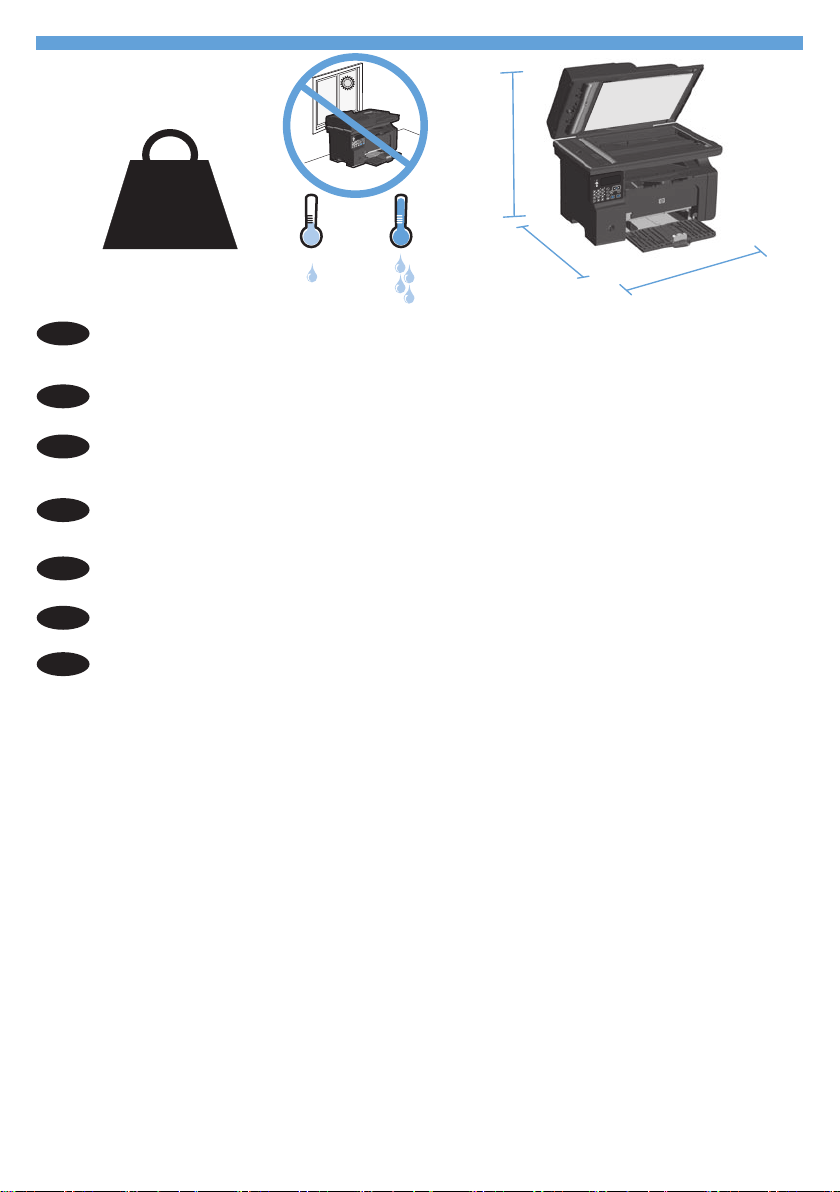
10% - 80%
10 - 32.5°C
(50 - 91°F)
495 mm
(19.5 inches)
419 mm
(16.5 inches)
434 mm
(17.1 inches)
8.9 kg
19.6 lb
1
1
Select a sturdy, well-ventilated, dust-free area, away from direct sunlight to position the
EN
product.
选择一个稳固、通风良好、无尘且远离直射日光的区域放置产品。
CN
Untuk meletakkan produk, pilih tempat yang kokoh, berventilasi baik, bebas debu,
ID
dan jauh dari sinar matahari langsung.
직사광선을 피하여 바닥이 단단하고 환기가 잘 되며 먼지가 없는 장소를 선택하여 제품
KO
을 내려 놓습니다.
TH
เลือกวางเครื่องพิมพ์ในบริเวณที่แข็งแรง อากาศถ่ายเทสะดวก และไม่ถูกแสงแดดโดยตรง
請選擇一個平整穩固、通風良好且沒有灰塵的區域放置本產品,並避免陽光直射。
TW
Chọn nơi vững chắc, được thông hơi tốt, không có bụi bặm, không tiếp xúc trực tiếp với
VI
ánh sáng mặt trời đê đăt sản phẩm.
Page 3
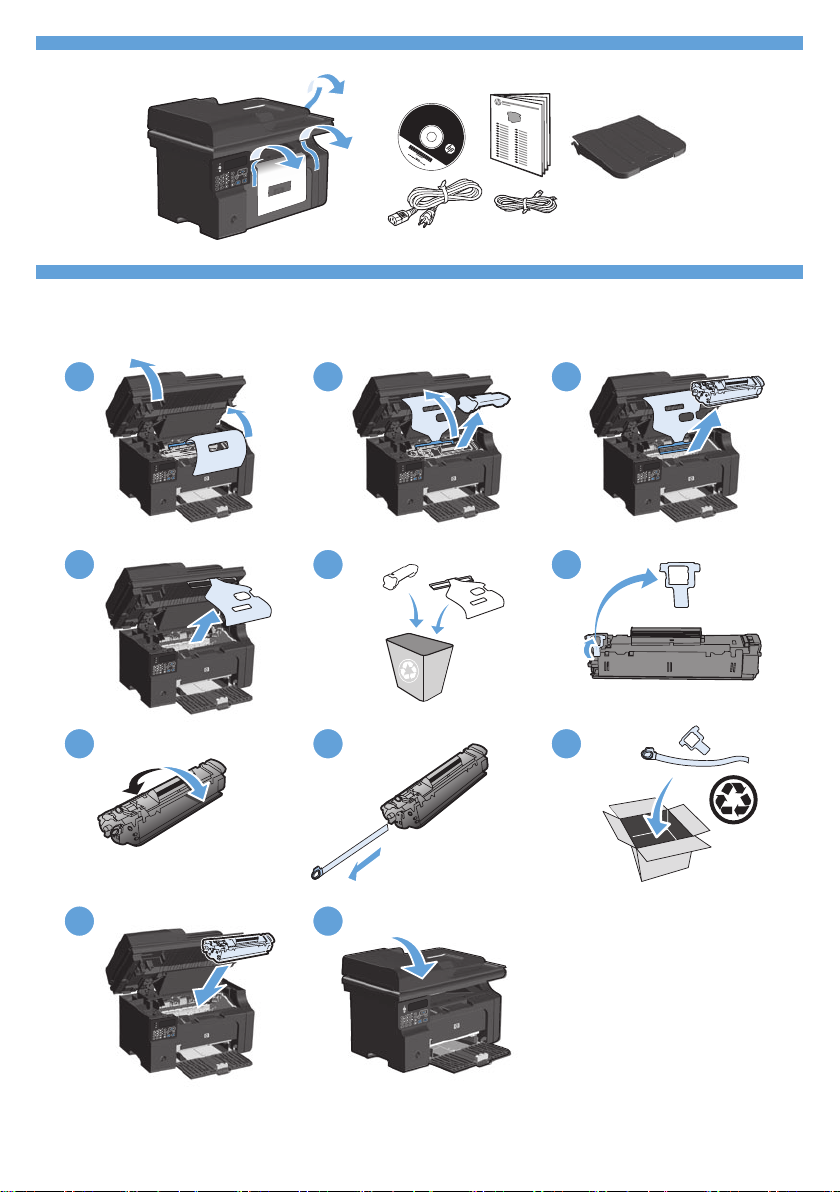
H
P L
a
se
rJet
2
4
6
7
8 9
1 3
5
10
11
2
3
2
Page 4
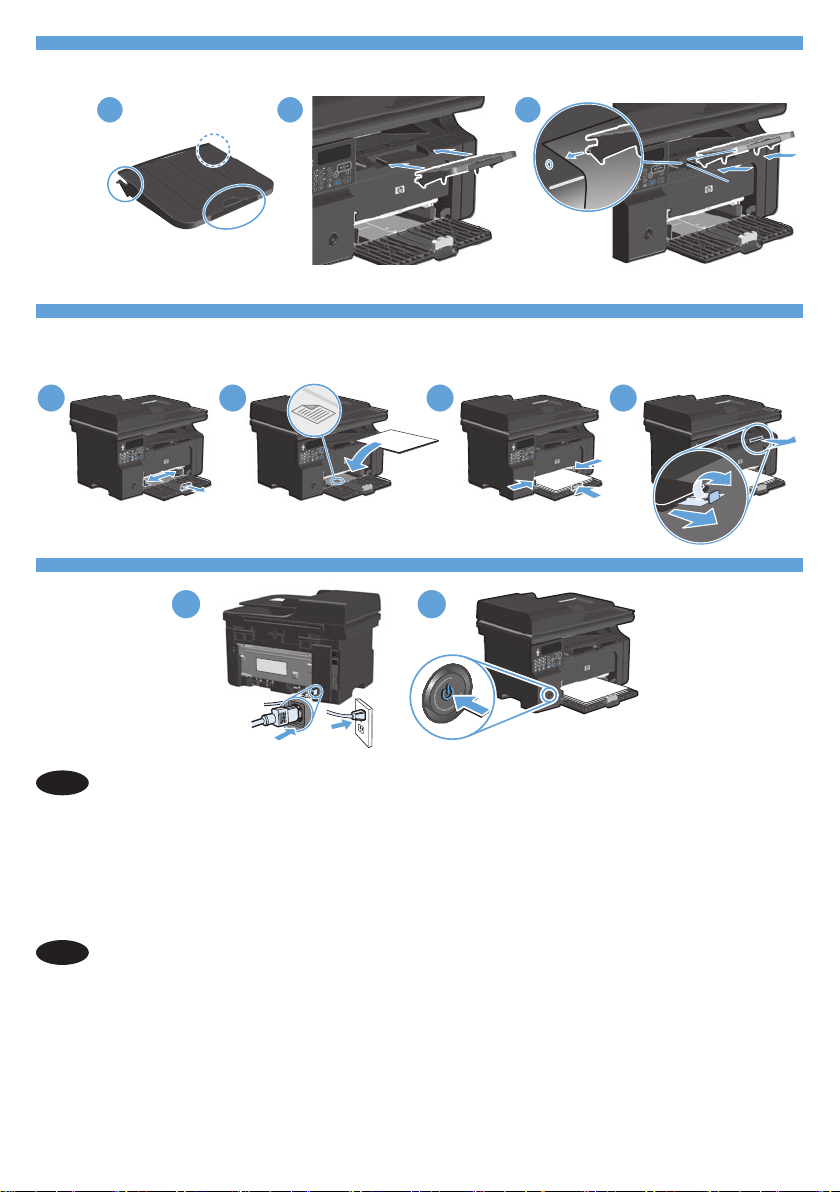
21
2 3
1
4
3
2
1
3
4
5
6
Connect the power cord between the product and a grounded AC outlet, and then turn on
EN
the product. Make sure your power source is adequate for the product voltage rating. The
voltage rating is on the product label. The product uses either 110-127 Vac or 220-240 Vac
and 50/60 Hz. Caution: To prevent damage to the product, use only the power cord that
is provided with the product.
用电源线连接本产品和接地的交流电插座,然后打开产品电源。
CN
确保电源符合产品的额定电压要求。产品标签上注明了额定电压。
本产品使用
注意:为防止损坏产品,请仅使用产品附带的电源线。
110-127 Vac 或 220-240 Vac 电压,频率为 50/60 Hz。
Page 5
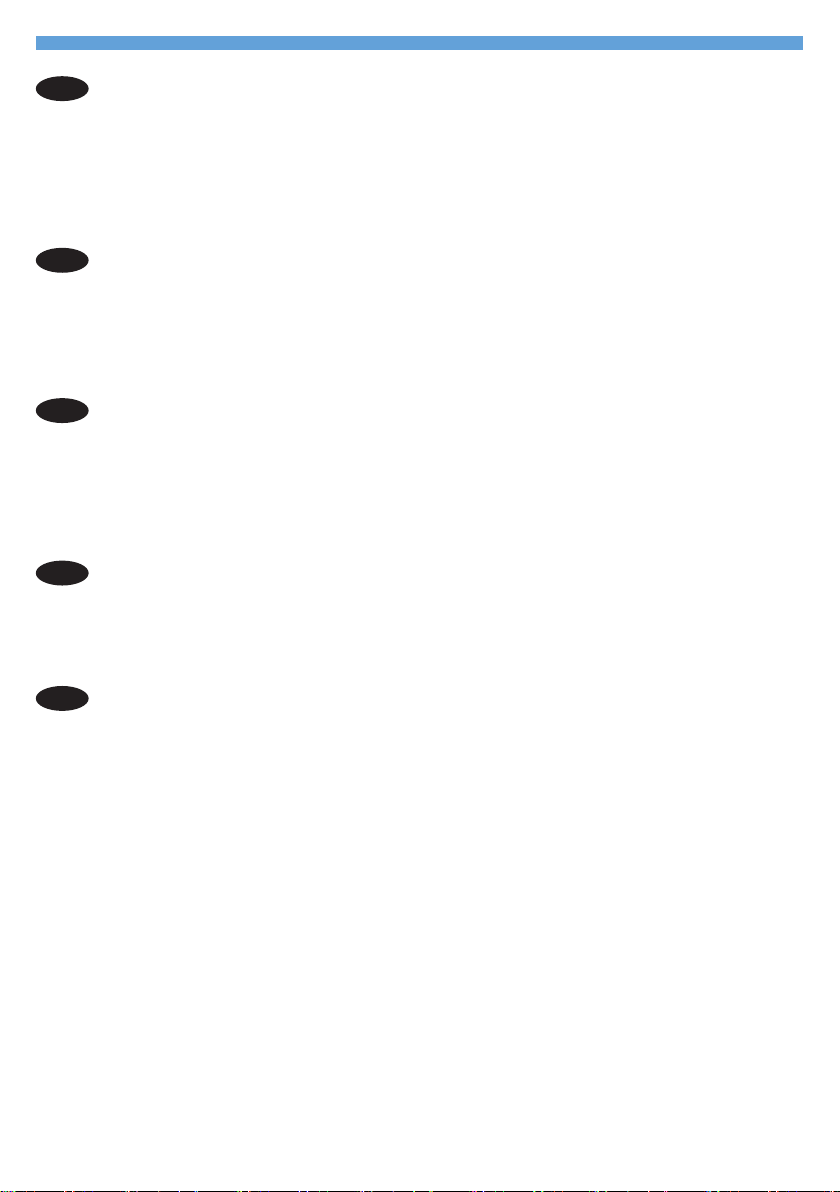
Hubungkan kabel listrik antara produk dan stopkontak AC yang tertanahkan, lalu
ID
nyalakan produk. Pastikan catu daya Anda memadai untuk tingkat tegangan produk.
Tingkat tegangan tercantum pada label produk. Produk menggunakan 110-127 Vac
atau 220-240 Vac dan 50/60 Hz. Perhatian: Untuk mencegah kerusakan produk,
gunakan hanya kabel daya yang diberikan bersama produk.
제품과 접지 AC 콘센트 사이에 전원 코드를 연결한 다음 제품의 전원을 켭니다.
KO
콘센트의 전압이 제품 전압에 맞는지 확인합니다. 전압은 제품 레이블에 나와 있습니다.
제품은
하려면 제품과 함께 제공된 전원 코드만 사용하십시오.
เชื่อมต่อสายไฟระหว่างเครื่องพิมพ์และเต้าเสียบไฟ AC ที่มีสายดิน แล้วเปิดเครื่องพิมพ์ ตรวจสอบให้แน่ใจว่า
TH
110-127V 또는 220-240V, 50/60Hz를 사용합니다. 주의: 제품의 손상을 방지
แหล่งจ่ายไฟของคุณเพียงพอกับแรงดันไฟฟ้าของเครื่องพิมพ์ แรงดันไฟฟ้าอยู่บนฉลากของเครื่องพิมพ์
เครื่องพิมพ์ใช้
110-127 Vac หรือ 220-240 Vac และ 50/60 Hz ข้อควรระวัง: เพื่อป้องกันไม่ให้เครื่องพิมพ
์เสียหาย โปรดใช้สายไฟที่มาพร้อมกับเครื่องพิมพ์เท่านั้น
利用電源線將產品連接至接地的 AC 插座,然後開啟電源。確定電源符合產品的額定電壓。
TW
額定電壓標示在產品標籤上。本產品使用
50/60 Hz。注意:為了避免產品損壞,請僅使用產品隨附的電源線。
110-127 Vac 或 220-240 Vac 之一,以及
Nối dây nguồn giữa sản phẩm và ổ AC nối đất, sau đó bật sản phẩm. Đam bao răng
VI
nguôn điên cua ban đây đu đôi vơi đinh mưc điên ap cua san phâm. Đinh mưc điên ap
đươc ghi trên nhan san phâm. Sản phẩm sử dụng 110‑127 Vac hoặc 220‑240 Vac và
50/60 Hz. Cân thân: Đê tranh lam hong san phâm, chi sư dung dây điên đươc cung
câp cung san phâm.
4
Page 6

21
5
7
EN
On the control panel, use the arrow buttons to select your language and location, and
1.
then press OK.
2.
Optional: To adjust the viewing angle, slide the control panel to the left and tilt it up.
CN
ID
KO
TH
TW
VI
在控制面板上,使用箭头按钮选择语言和所在位置,然后按下 OK。
1.
2.
可选:要调整观看角度,可向左滑动控制面板,然后向上倾斜。
Di panel kontrol, gunakan tombol panah untuk memilih bahasa dan lokasi, lalu tekan OK.
1.
Opsional: Untuk menyesuaikan sudut lihat, geser panel kontrol ke kiri dan miringkan
2.
ke atas.
제어판에서 화살표 버튼을 사용하여 해당 언어 및 위치를 선택한 다음 OK를 누릅니다.
1.
2.
옵션: 보기 각도를 조정하려면 제어판을 왼쪽으로 밀고 위로 들어올립니다.
บนแผงควบคุม ให้กดปุ่มลูกศรเพื่อเลือกภาษาและที่ตั้งของคุณ แล้วกด OK
1.
ทำหรือไม่ก็ได้: ในการปรับมุมมอง ให้เลื่อนแผงควบคุมไปทางซ้ายและเอียงขึ้น
2.
在控制面板上,使用箭頭按鈕選擇您的語言與位置,然後按下 OK。
1.
選擇性:若要調整視野角度,請將控制面板向左側滑動,然後往上傾斜。
2.
1.
Trên bảng điều khiển, sử dụng các nút mũi tên để chọn ngôn ngữ và vị trí của bạn,
sau đó bấm OK.
2.
Tùy chọn: Để điều chỉnh góc xem, trượt bảng điều khiển về phía trái và nghiêng
bảng lên trên.
Page 7
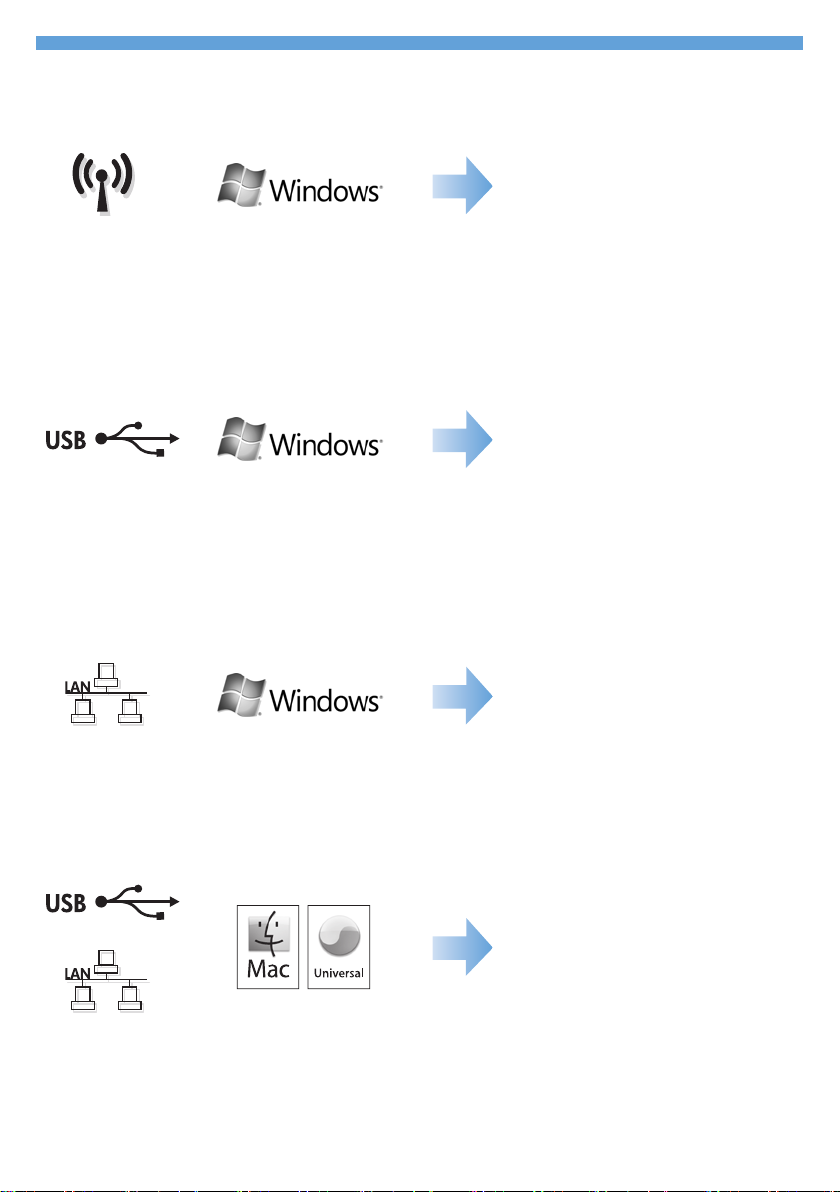
8
9
10
11
6
Page 8
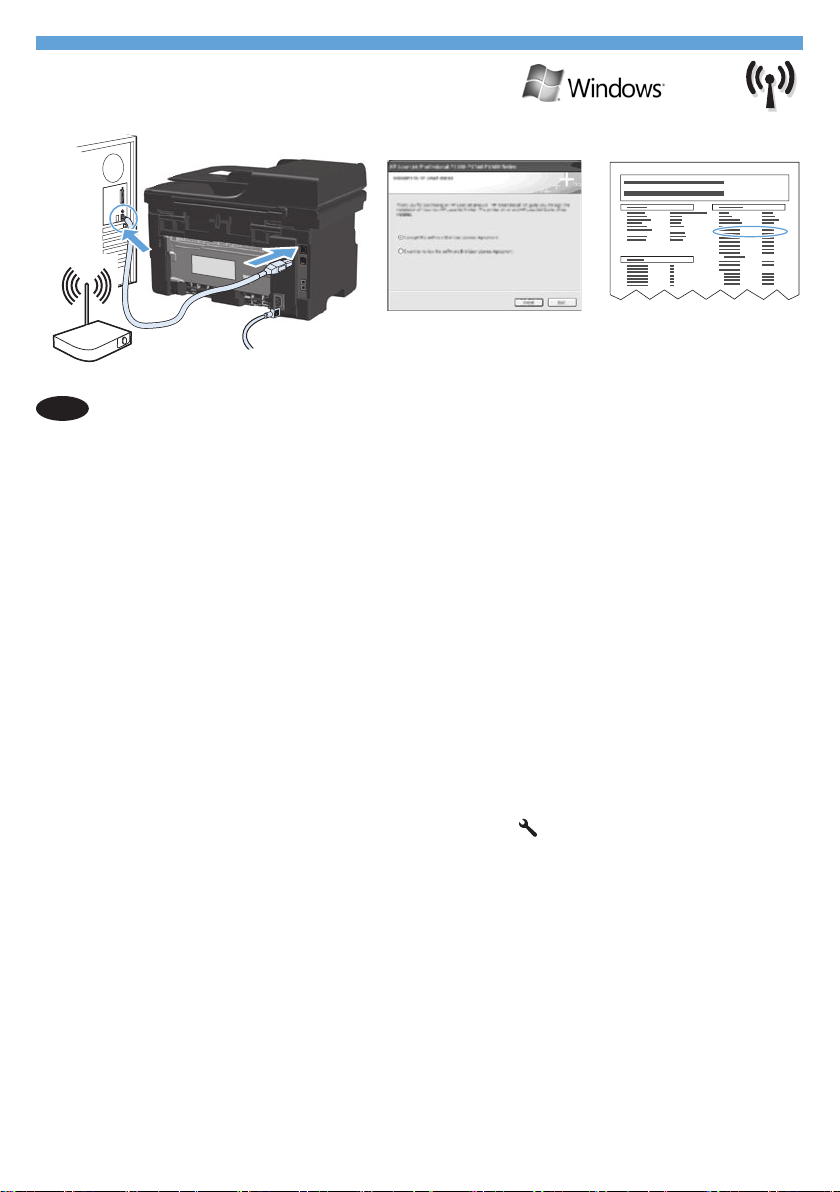
7
8
HP Smart Install
Windows wireless installation
EN
Note: Some virus-checking and rewall software might prevent you from installing the
product software.
Before starting the installation, verify that the wireless access point is working correctly,
the computer is connected to the network, and the product is turned on.
• If there is not a solid blue light on the top of the product, go to process A.
• If there is a solid blue light on the top of the product, to go process B.
A.
Connect the USB cable between the computer and the product. The HP Smart Install
1.
program (see picture above) should start automatically within 30 seconds. Note:
If HP Smart Install does not start automatically, AutoPlay might be disabled on your
computer. Browse My Computer and double-click the HP Smart Install CD drive.
Double-click the SISetup.exe le to run the program to install the product. If you
cannot nd the HP Smart Install CD drive, use the software CD to install the product.
2.
Follow the onscreen instructions.
3.
When prompted to select a connection type, select the Congure to print over
Wireless Network option.
B.
1.
From the product control panel, press the Setup button, use the arrow buttons
to select the Reports menu, and then press the OK button. Use the arrow buttons
to select the Cong report option, and then press the OK button.
At the computer, open a Web browser, type the product IP address (from the
2.
conguration report page) in the address eld, and press the Enter key to open
the product embedded web server page.
Click the HP Smart Install tab, and then click the Download button.
3.
Follow the onscreen instructions.
4.
Page 9
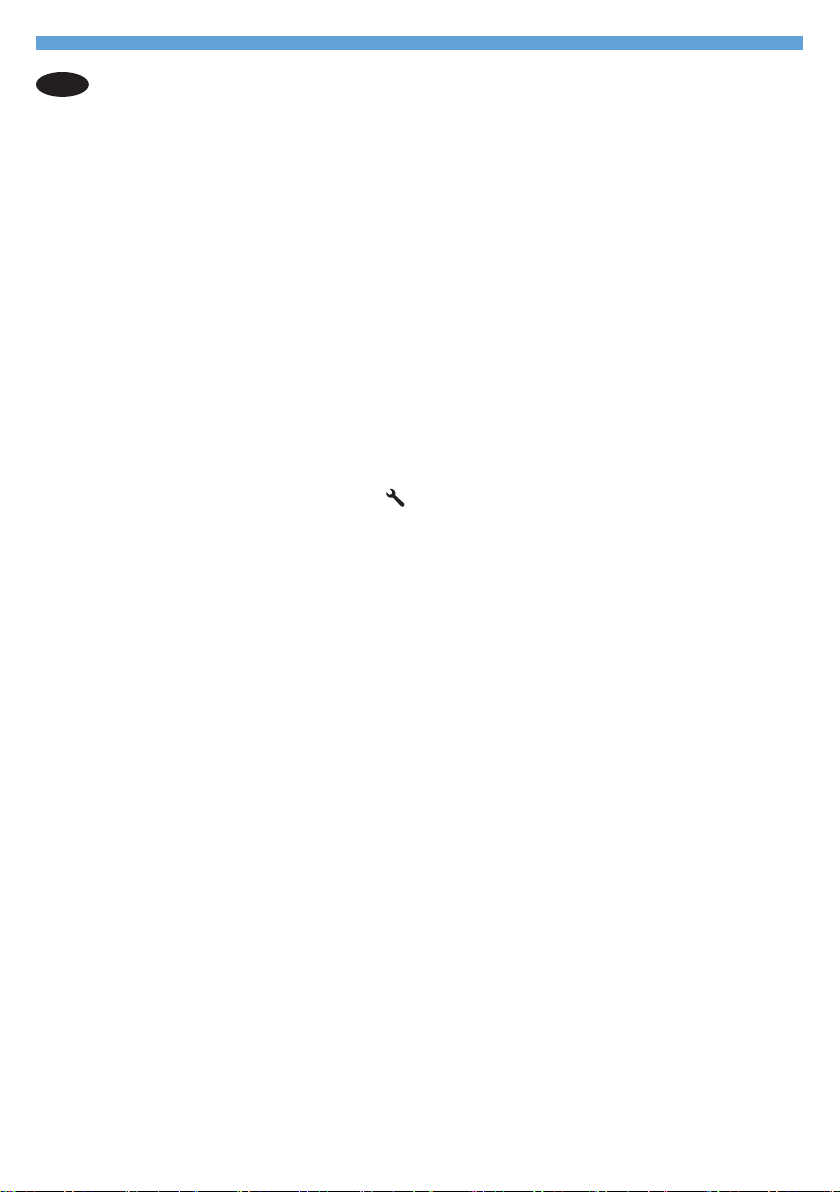
CN
Windows 无线安装
注:某些病毒检测和防火墙软件可能会阻止您安装产品软件。
开始安装之前,请先检查无线接入点是否工作正常、计算机是否已连
接至网络以及产品是否已开机。
•
如果产品顶部的蓝色指示灯未持续亮起,请转至流程 A。
•
如果产品顶部的蓝色指示灯持续亮起,请转至流程 B。
A.
用 USB 电缆连接计算机和产品。HP Smart Install 程序(参见上
1.
图)应在 30 秒内自动启动。注:如果 HP Smart Install 程序未
自动启动,则可能在计算机上禁用了自动播放。浏览“我的电
脑”,然后双击 HP Smart Install CD 驱动器。双击 SISetup.exe
文件运行程序,以便安装产品。如果找不到 HP Smart Install CD
驱动器,请使用软件 CD 安装产品。
按照屏幕上的说明进行操作。
2.
3.
提示选择连接类型时,请选择配置通过无线网络打印选项。
B.
1.
在控制面板上按下设置 按钮,使用箭头按钮选择报告菜单,
然后按下 OK 按钮。使用箭头按钮选择配置报告选项,然后按下
OK 按钮。
2.
在计算机上打开 Web 浏览器,在地址字段中键入产品 IP 地址
(可从配置报告页上找到该地址),然后按下 Enter 键打开产品
的内嵌式 Web 服务器页面。
3.
单击 HP Smart Install 选项卡,然后单击下载按钮。
4.
按照屏幕上的说明进行操作。
8
Page 10

HP Smart Install
Instalasi nirkabel Windows
ID
Catatan: Ada beberapa perangkat lunak pemeriksa virus dan rewall yang dapat
mencegah Anda menginstal perangkat lunak produk.
Sebelum memulai instalasi, pastikan titik akses nirkabel bekerja dengan benar, komputer
terhubung ke jaringan, dan produk telah dinyalakan.
• Jika tidak terdapat cahaya biru terang pada bagian atas produk, lakukan proses A.
• Jika terdapat cahaya biru terang pada bagian atas produk, lakukan proses B.
A.
Hubungkan kabel USB antara komputer dan produk. Program HP Smart Install
1.
(lihat gambar di atas) semestinya aktif dalam 30 detik secara otomatis. Catatan:
Jika program HP Smart Install tidak aktif secara otomatis, AutoPlay mungkin
dinonaktifkan di komputer. Jelajahi My Computer dan klik ganda drive CD
HP Smart Install. Klik ganda le SISetup.exe untuk menjalankan program untuk
menginstal produk. Jika Anda tidak dapat menemukan drive CD HP Smart Install,
gunakan CD perangkat lunak untuk menginstal produk.
Ikuti petunjuk di layar.
2.
Ketika diminta untuk memilih jenis koneksi, pilih opsi Congure [Kongurasi] untuk
3.
mencetak dengan opsi Wireless Network [Jaringan Nirkabel].
B.
Dari panel kontrol produk, tekan tombol Setup [Pengaturan] gunakan tombol
1.
tanda panah untuk memilih menu Reports [Laporan], kemudian tekan tombol OK.
Gunakan tombol panah untuk memilih opsi Cong report [Laporan kongurasi],
kemudian tekan tombol OK.
Pada komputer, buka browser Web, ketikkan alamat IP produk (dari halaman
2.
laporan kongurasi) di bidang alamat, dan tekan tombol Enter untuk membuka
halaman server web tertanam produk.
Klik tab HP Smart Install, lalu klik tombol Download.
3.
Ikuti petunjuk di layar.
4.
Page 11

Windows 무선 설치
KO
참고: 일부 바이러스 검사 및 방화벽 소프트웨어가 제품 소프트웨어 설치를 방지할
수 있습니다.
설치를 시작하기 전에 무선 액세스 지점이 제대로 작동하는지, 컴퓨터가 네트워크에
연결되었는지, 제품이 켜져 있는지 확인하십시오.
•
제품 상단에 파란색 불이 계속 들어오지 않으면 A단계를 수행하십시오.
•
제품 상단에 파란색 불이 계속 들어오면 B단계를 수행하십시오.
A.
컴퓨터와 제품 사이에 USB 케이블을 연결합니다. HP Smart Install 프로그램(위의
1.
그림 참조)을 30초 내에 자동으로 시작해야 합니다. 참고: HP Smart Install이 자동
으로 시작하지 않으면 컴퓨터에서 자동 실행이 비활성화된 것일 수 있습니다. 내
컴퓨터를 검색하여 HP Smart Install CD 드라이브를 두 번 누릅니다. SISetup.exe
파일을 두 번 눌러 제품 설치 프로그램을 실행합니다. HP Smart Install CD 드라이
브를 찾을 수 없는 경우 소프트웨어 CD를 사용하여 제품을 설치합니다.
2.
화면에 표시되는 지시 사항에 따릅니다.
3.
연결 유형을 선택하는 메시지가 표시되면 무선 네트워크를 통한 인쇄 구성 옵션
을 선택합니다.
B.
1.
제품 제어판에서 설정 버튼을 누르고 화살표 버튼을 사용하여 보고서 메뉴를
선택한 다음 확인 버튼을 누릅니다. 화살표 버튼을 사용하여 구성 보고서 옵션을
선택한 다음 확인 버튼을 누릅니다.
컴퓨터에서 웹 브라우저를 열고 주소 필드에 (구성 보고서 페이지의) 제품 IP 주소
2.
를 입력한 후 Enter 키를 눌러 제품 내 웹 서버 페이지를 엽니다.
3.
HP Smart Install 탭을 클릭하고 다운로드 버튼을 클릭합니다.
4.
화면에 표시되는 지시 사항에 따릅니다.
10
Page 12

HP Smart Install
11
TH
การติดตั้งแบบไร้สายสำหรับ Windows
หมายเหตุ: ซอฟต์แวร์ตรวจจับไวรัสและไฟร์วอลล์อาจป้องกันไม่ให้คุณติดตั้งซอฟต์แวร์ของเครื่องพิมพ์
ก่อนเริ่มต้นการติดตั้ง ให้ตรวจสอบว่าจุดเชื่อมต่อไร้สายทำงานอย่างถูกต้อง คอมพิวเตอร์เชื่อมต่อกับเครือข่าย
และเปิดเครื่องพิมพ์แล้ว
• หากไม่มีไฟสีฟ้าสว่างที่ด้านบนของเครื่องพิมพ์ ให้ไปที่ขั้นตอน A
• หากมีไฟสีฟ้าสว่างที่ด้านบนของเครื่องพิมพ์ ให้ไปที่ขั้นตอน B
A.
ต่อสายเคเบิล USB ระหว่างคอมพิวเตอร์และเครื่องพิมพ์ โปรแกรม HP Smart Install (ดูภาพทางด้านบน)
1.
ควรเริ่มต้นขึ้นโดยอัตโนมัติภายใน
30 วินาที หมายเหตุ: หาก HP Smart Install ไม่ได้เริ่มต้นขึ้นโดย
อัตโนมัติ อาจเป็นเพราะคุณลักษณะเล่นอัตโนมัติในคอมพิวเตอร์ของคุณอาจถูกปิดการใช้งาน เรียกดู
My Computer และดับเบิลคลิกไดรฟ์ซีดี HP Smart Install ดับเบิลคลิกไฟล์ SISetup.exe เพื่อเรียกใช
้โปรแกรมเพื่อติดตั้งเครื่องพิมพ์ หากคุณไม่พบไดรฟ์ซีดี
HP Smart Install ให้ใช้ซีดีซอฟต์แวร์เพื่อติดตั้ง
เครื่องพิมพ์
2.
ทำตามคำแนะนำบนหน้าจอ
3.
เมื่อมีข้อความแจ้งให้เลือกประเภทการเชื่อมต่อ ให้เลือกตัวเลือก Congure to print over Wireless
Network (กำหนดค่าเพื่อพิมพ์ผ่านเครือข่ายไร้สาย)
B.
จากแผงควบคุมเครื่องพิมพ์ ให้กดปุ่ม การตั้งค่า ใช้ปุ่มลูกศรเพื่อเลือกเมนู รายงาน แล้วกดปุ่ม OK
1.
ใช้ปุ่มลูกศรเพื่อเลือกตัวเลือก รายงานคอนฟิเกเรชัน แล้วกดปุ่ม
ที่คอมพิวเตอร์ ให้เปิดเว็บเบราเซอร์ พิมพ์ IP แอดเดรสของเครื่องพิมพ์ (จากหน้ารายงานคอนฟิเกเรชัน)
2.
ในช่องแอดเดรส และกดปุ่ม
คลิกแถบ HP Smart Install แล้วคลิกปุ่ม ดาวน์โหลด
3.
ทำตามคำแนะนำบนหน้าจอ
4.
Enter เพื่อเปิดหน้าเว็บเซิร์ฟเวอร์ในตัวของเครื่องพิมพ์
OK
Page 13

Windows 無線安裝
TW
註:某些病毒檢查和防火牆軟體可能使您無法安裝產品軟體。
開始安裝前,請確認無線存取點運作正常,電腦已連接至網路,而且產品已開啟。
• 如果產品頂端沒有恆亮的藍色指示燈,請前往程序 A。
• 如果產品頂端有恆亮的藍色指示燈,請前往程序 B。
A.
利用 USB 纜線連接電腦與本產品。HP Smart Install 程式(見上圖)應會在 30 秒內
1.
自動啟動。註:如果 HP Smart Install 未自動啟動,則可能是電腦已停用了自動播
放。瀏覽「我的電腦」,然後連按兩下 HP Smart Install 光碟機。連按兩下
SISetup.exe 檔案以執行程式來安裝本產品。如果您找不到 HP Smart Install 光碟
機,請使用軟體光碟安裝本產品。
2.
按照螢幕上的說明繼續執行。
3.
出現提示要您選擇連線類型時,請選擇設定為透過無線網路列印選項。
B.
1.
從產品控制面板按下設定 按鈕,使用箭頭按鈕選擇報告功能表,然後按下 OK
按鈕。使用箭頭按鈕選擇設定報告選項,然後按下 OK 按鈕。
2.
在電腦上開啟 Web 瀏覽器,在位址欄位中輸入產品 IP 位址(從設定報告頁面),
然後按下 Enter 鍵以開啟產品嵌入式 Web 伺服器頁。
3.
按一下 HP Smart Install 標籤,然後按下載按鈕。
4.
按照螢幕上的說明繼續執行。
12
Page 14

HP Smart Install
13
Cài đặt không dây trên Windows
VI
Lưu ý: Một vài phần mềm kiểm soát virut và tường lửa có thể không cho phép bạn cài
đặt phần mềm thiết bị này.
Trước khi bắt đầu cài đặt, kiểm tra xem điểm truy cập không dây có hoạt động đúng
cách không, máy tính đã nối mạng và sản phẩm đã bật chưa.
• Nếu không xuất hiện đèn màu xanh liên tục ở đầu sản phẩm, hãy chuyển đến quá
trình A.
• Nếu xuất hiện đèn màu xanh liên tục ở đầu sản phẩm, hãy chuyển đến quá trình B.
A.
Nối cáp USB giữa máy tính và sản phẩm. Chương trình HP Smart Install
1.
(xem hình bên trên) sẽ tự động khởi động trong vòng 30 giây. Lưu ý: Nếu HP
Smart Install không tự động khởi động, có thể chức năng AutoPlay trên máy
tính bị vô hiệu hóa. Duyệt qua Máy tính của tôi và nhấp đúp vào ổ CD HP Smart
Install. Nhấp đúp vào tập tin SISetup.exe để chạy chương trình cài đặt sản phẩm.
Nếu bạn không tìm thấy đĩa CD HP Smart Install, hãy sử dụng đĩa CD phần mềm
để cài đặt sản phẩm.
Hãy thực hiện theo các hướng dẫn trên màn hình.
2.
Khi được nhắc chọn loại kết nối, chọn tùy chọn Congure to print over
3.
Wireless Network (Cấu hình để in trên Mạng Không Dây).
B.
Từ bảng điều khiển sản phẩm, bấm nút Setup (Cài đặt) , sử dụng các nút mũi tên
1.
để chọn menu Reports (Báo cáo), rồi sau đó bấm nút OK. Sử dụng các nút mũi
tên để chọn tùy chọn Cong report (Báo cáo cấu hình), rồi sau đó bấm nút OK.
Trên máy tính, mở một trình duyệt Web, nhập địa chỉ IP của sản phẩm (từ trang
2.
báo cáo cấu hình) trong trường địa chỉ, rồi bấm phím Enter để mở trang máy
chủ web nhúng của sản phẩm.
Nhấp tab HP Smart Install, và nhấp vào nút Download (Tải xuống).
3.
Hãy thực hiện theo các hướng dẫn trên màn hình.
4.
Page 15

HP Smart Install
Windows USB installation
EN
Note: Some virus-checking and rewall software might prevent you from installing the
product software.
1.
Connect the USB cable between the computer and the product. The HP Smart Install
program (see picture above) should start automatically within 30 seconds.
Note:
If HP Smart Install does not start automatically, AutoPlay might be disabled on
your computer. Browse My Computer and double-click the HP Smart Install CD
drive. Double-click the SISetup.exe le to run the program to install the product.
If you cannot nd the HP Smart Install CD drive, disconnect the USB cable and
use the software CD to install the product.
Follow the onscreen instructions.
2.
If prompted to select a connection type, select the Congure to print using USB option.
CN
Windows USB 安装
注:某些病毒检测和防火墙软件可能会阻止您安装产品软件。
1.
用 USB 电缆连接计算机和产品。HP Smart Install 程序(参见上图)
应在 30 秒内自动启动。
注:
如果 HP Smart Install 程序未自动启动,则可能在计算机上禁用
了自动播放。浏览“我的电脑”,然后双击 HP Smart Install CD
驱动器。双击 SISetup.exe 文件运行程序,以便安装产品。
如果找不到 HP Smart Install CD 驱动器,请拔下 USB 电缆,
然后使用软件 CD 安装产品。
2.
按照屏幕上的说明进行操作。
如果提示选择连接类型,请选择 Congure to print using USB
(使用 USB 配置打印)选项。
14
Page 16

HP Smart Install
15
Instalasi USB Windows
ID
Catatan: Ada beberapa perangkat lunak pemeriksa virus dan rewall yang dapat
mencegah Anda menginstal perangkat lunak produk.
1.
Hubungkan kabel USB antara komputer dan produk. Program HP Smart Install
(lihat gambar di atas) semestinya aktif dalam 30 detik secara otomatis.
Catatan:
Ikuti petunjuk di layar.
2.
Jika diminta memilih jenis koneksi, pilih opsi Congure [Kongurasi] untuk mencetak
menggunakan opsi USB.
Jika program HP Smart Install tidak aktif secara otomatis, AutoPlay mungkin
dinonaktifkan di komputer. Jelajahi My Computer dan klik ganda drive CD
HP Smart Install. Klik ganda le SISetup.exe untuk menjalankan program
untuk menginstal produk. Jika Anda tidak menemukan drive CD HP Smart
Install, lepaskan kabel USB dan gunakan CD perangkat lunak untuk
menginstal produk.
Windows USB 설치
KO
참고: 일부 바이러스 검사 및 방화벽 소프트웨어가 제품 소프트웨어 설치를 방지할
수 있습니다.
1.
컴퓨터와 제품 사이에 USB 케이블을 연결합니다. HP Smart Install 프로그램(위의 그
림 참조)을 30초 내에 자동으로 시작해야 합니다.
참고:
HP Smart Install이 자동으로 시작하지 않으면 컴퓨터에서 자동 실행이 비활성
화된 것일 수 있습니다. 내 컴퓨터를 검색하여 HP Smart Install CD 드라이브를
두 번 누릅니다. SISetup.exe 파일을 두 번 눌러 제품 설치 프로그램을 실행합
니다. HP Smart Install CD 드라이브를 찾을 수 없는 경우 USB 케이블을 뽑고
소프트웨어 CD를 사용하여 제품을 설치합니다.
화면에 표시되는 지시 사항에 따릅니다.
2.
연결 유형을 선택하는 메시지가 표시되면 USB를 사용하여 인쇄하도록 구성 옵션을
선택합니다.
Page 17

TH
การติดตั้งแบบ USB สำหรับ Windows
หมายเหตุ: ซอฟต์แวร์ตรวจจับไวรัสและไฟร์วอลล์อาจป้องกันไม่ให้คุณติดตั้งซอฟต์แวร์ของเครื่องพิมพ์
ต่อสายเคเบิล
1.
ควรเริ่มต้นขึ้นโดยอัตโนมัติภายใน
หมายเหตุ:
USB ระหว่างคอมพิวเตอร์และเครื่องพิมพ์ โปรแกรม HP Smart Install (ดูภาพทางด้านบน)
30 วินาที
หาก HP Smart Install ไม่ได้เริ่มต้นขึ้นโดยอัตโนมัติ อาจเป็นเพราะคุณลักษณะเล่นอัตโนมัติ
ในคอมพิวเตอร์ของคุณอาจถูกปิดการใช้งาน เรียกดู
HP Smart Install ดับเบิลคลิกไฟล์ SISetup.exe เพื่อเรียกใช้โปรแกรมเพื่อติดตั้ง
์ซีดี
เครื่องพิมพ์ หากคุณไม่พบไดรฟ์ซีดี
HP Smart Install ให้ถอดสายเคเบิล USB และใช้ซีดี
My Computer และดับเบิลคลิกไดรฟ
ซอฟต์แวร์เพื่อติดตั้งเครื่องพิมพ์
ทำตามคำแนะนำบนหน้าจอ
2.
หากมีข้อความแจ้งให้เลือกประเภทการเชื่อมต่อ ให้เลือกตัวเลือก
(กำหนดค่าให้พิมพ์โดยใช้
Windows USB 安裝
TW
註:某些病毒檢查和防火牆軟體可能使您無法安裝產品軟體。
1.
利用 USB 纜線連接電腦與本產品。HP Smart Install 程式(見上圖)應會在 30 秒內自
動啟動。
註:
如果 HP Smart Install 未自動啟動,則可能是電腦已停用了自動播放。瀏覽「我
的電腦」,然後連按兩下 HP Smart Install 光碟機。連按兩下 SISetup.exe 檔案以
執行程式來安裝本產品。若您找不到 HP Smart Install 光碟機,請中斷 USB 纜線
的連接,然後使用軟體光碟安裝本產品。
2.
按照螢幕上的說明繼續執行。
若出現提示要您選擇連線類型,請選擇設定為使用 USB 列印選項。
USB)
Congure to print using USB
Cài đặt qua USB trên Windows
VI
Lưu ý: Một vài phần mềm kiểm soát virut và tường lửa có thể không cho phép bạn
cài đặt phần mềm thiết bị này.
1.
Nối cáp USB giữa máy tính và sản phẩm. Chương trình HP Smart Install
(xem hình bên trên) sẽ tự động khởi động trong vòng 30 giây.
Lưu ý:
Nếu HP Smart Install không tự động khởi động, có thể chức năng AutoPlay
trên máy tính bị vô hiệu hóa. Duyệt qua Máy tính của tôi và nhấp đúp vào
ổ CD HP Smart Install. Nhấp đúp vào tập tin SISetup.exe để chạy chương
trình cài đặt sản phẩm. Nếu bạn không thể tìm thấy ổ CD HP Smart Install,
hãy tháo cáp USB và sử dụng đĩa CD phần mềm để cài đặt sản phẩm.
Hãy thực hiện theo các hướng dẫn trên màn hình.
2.
Nếu được nhắc chọn loại kết nối, chọn tùy chọn Congure to print using USB (Cấu hình
để in sử dụng USB).
16
Page 18

17
10
Windows network installation
EN
Note: Some virus-checking and rewall software might prevent you from installing the
product software.
1.
Connect the network cable to the product, and wait for about one minute for the
network to assign an IP address.
2.
Press the Setup
Select Cong report, and then press OK. Locate the product IP address on the page
that prints.
3.
At your computer, open a Web browser, and type the IP address in the address line of
the browser.
4.
Click the HP Smart Install tab, and click the Download button. Follow the onscreen
instructions.
CN
Windows 网络安装
注:某些病毒检测和防火墙软件可能会阻止您安装产品软件。
1.
将网线连接至产品,然后等待约一分钟以便网络分配 IP 地址。
2.
按下设置
置报告,然后按下 OK。在打印的页面上找到产品 IP 地址。
3.
在计算机上打开 Web 浏览器,然后在浏览器的地址行中键入 IP
地址。
4.
单击 HP Smart Install 选项卡,然后单击下载按钮。按照屏幕上的
说明进行操作。
button. Use the arrow buttons to select Reports, and then press OK.
按钮。使用箭头按钮选择报告,然后按下 OK。选择配
Instalasi jaringan Windows
ID
Catatan: Ada beberapa perangkat lunak pemeriksa virus dan rewall yang dapat
mencegah Anda menginstal perangkat lunak produk.
Hubungkan kabel jaringan ke produk, dan tunggu sekitar semenit sampai jaringan
1.
menentukan alamat IP.
Tekan tombol Setup [Pengaturan]
2.
[Laporan], kemudian tekan OK. Pilih Cong report [Laporan kongurasi], lalu tekan OK.
Cari alamat IP produk di halaman yang dicetak.
Di komputer, buka browser Web, dan ketikkan alamat IP di baris alamat browser.
3.
Klik tab HP Smart Install, lalu klik tombol Download. Ikuti petunjuk di layar.
4.
. Gunakan tombol panah untuk memilih Reports
Page 19

Windows 네트워크 설치
KO
참고: 일부 바이러스 검사 및 방화벽 소프트웨어가 제품 소프트웨어 설치를 방지할
수 있습니다.
1.
네트워크 케이블을 제품에 연결하고 네트워크에 IP 주소가 할당되도록 1분 정도
기다립니다.
2.
설정 버튼을 누릅니다. 화살표 버튼을 사용하여 보고서를 선택한 다음 OK를
누릅니다. 구성 보고서를 선택한 다음 OK를 누릅니다. 인쇄한 페이지에서 제품 IP
주소를 찾습니다.
3.
컴퓨터에서 웹 브라우저를 열고 브라우저의 주소줄에 IP 주소를 입력합니다.
4.
HP Smart Install 탭을 클릭하고 다운로드 버튼을 클릭합니다. 화면에 표시되는 지시
사항에 따릅니다.
การติดตั้งแบบเครือข่ายสำหรับ Windows
TH
หมายเหตุ: ซอฟต์แวร์ตรวจจับไวรัสและไฟร์วอลล์อาจป้องกันไม่ให้คุณติดตั้งซอฟต์แวร์ของเครื่องพิมพ์
1.
ต่อสายเคเบิลเครือข่ายกับเครื่องพิมพ์ และรอประมาณหนึ่งนาทีเพื่อให้เครือข่ายกำหนด
2.
กดปุ่ม การตั้งค่า ใช้ปุ่มลูกศรเพื่อเลือก รายงาน แล้วกด OK เลือก รายงานคอนฟิเกอเรชัน แล้วกด OK
IP แอดเดรสของเครื่องพิมพ์บนหน้าที่พิมพ์
ค้นหา
เปิดเว็บเบราเซอร์ที่คอมพิวเตอร์ของคุณ และพิมพ์ IP แอดเดรสในช่องแอดเดรสของเบราเซอร์
3.
คลิกแถบ HP Smart Install และคลิกปุ่ม ดาวน์โหลด ทำตามคำแนะนำบนหน้าจอ
4.
Windows 網路安裝
TW
註:某些病毒檢查和防火牆軟體可能使您無法安裝產品軟體。
1.
利用網路線連接本產品,然後稍候一分鐘,待網路指派 IP 位址。
2.
按下「設定」
然後按下 OK。在頁面上尋找要列印的產品之 IP 位址。
3.
在您的電腦上,開啟網頁瀏覽器,然後在瀏覽器的網址列上輸入 IP 位址。
4.
按下 HP Smart Install 標籤,然後按下載按鈕。按照螢幕上的說明繼續執行。
按鈕。使用箭頭按鈕選擇報告,然後按下 OK。選擇設定報告,
IP แอดเดรส
Cài đặt qua mạng Windows
VI
Lưu ý: Một vài phần mềm kiểm soát virut và tường lửa có thể không cho phép bạn cài
đặt phần mềm thiết bị này.
1.
Cắm cáp mạng vào sản phẩm, và đợi khoảng một phút để mạng gán địa chỉ IP.
2.
Bấm nút Cài đặt
bấm OK. Chọn Cong report (Báo cáo cấu hình), sau đó bấm OK. Tìm địa chỉ IP
của sản phẩm trên trang in.
3.
Trên máy tính của bạn, mở trình duyệt Web, và nhập địa chỉ IP vào dòng địa chỉ
của trình duyệt.
4.
Nhấp tab HP Smart Install, và nhấp vào nút Download (Tải xuống). Hãy thực hiện
theo các hướng dẫn trên màn hình.
. Sử dụng các nút mũi tên để chọn Reports (Báo cáo), sau đó
18
Page 20

11
1
Mac installation
EN
Note: Some virus-checking and rewall software might prevent you from installing the
product software.
1.
Insert the software installation CD into the computer CD drive.
Note: Connect the USB cable and turn the product on before installation.
2.
In the pop-up dialog box, click the installer program.
Follow the onscreen instructions to install the printer driver.
CN
Mac 安装
注:某些病毒检测和防火墙软件可能会阻止您安装产品软件。
1.
将软件安装 CD 插入计算机的 CD 驱动器中。
注:安装前,请先连接 USB 电缆并打开产品电源。
在弹出对话框中,单击安装程序。
2.
按照屏幕上的说明安装打印机驱动程序。
Instalasi Mac
ID
Catatan: Ada beberapa perangkat lunak pemeriksa virus dan rewall yang dapat
mencegah Anda menginstal perangkat lunak produk.
1.
Masukkan CD instalasi perangkat lunak ke dalam drive CD komputer.
Catatan: Hubungkan kabel USB dan nyalakan produk sebelum instalasi.
2.
Di kotak dialog pop-up, klik program penginstal.
Ikuti petunjuk penginstalan di layar untuk menginstal driver printer.
Page 21

Mac 설치
KO
참고: 일부 바이러스 검사 및 방화벽 소프트웨어가 제품 소프트웨어 설치를 방지할
수 있습니다.
1.
컴퓨터 CD 드라이브에 소프트웨어 설치 CD를 넣습니다.
참고: 설치하기 전에 USB 케이블을 연결하여 제품의 전원을 켜십시오.
2.
팝업 대화 상자에서 설치 프로그램을 클릭합니다.
화면의 지시에 따라 프린터 드라이버를 설치합니다.
การติดตั้งสำหรับ Mac
TH
หมายเหตุ: ซอฟต์แวร์ตรวจจับไวรัสและไฟร์วอลล์อาจป้องกันไม่ให้คุณติดตั้งซอฟต์แวร์ของเครื่องพิมพ์
1.
ใส่ซีดีการติดตั้งซอฟต์แวร์ในไดรฟ์ซีดีของคอมพิวเตอร์
หมายเหตุ: ต่อสายเคเบิล
ในกล่องข้อความป๊อปอัป ให้คลิกโปรแกรมติดตั้ง
2.
USB และเปิดเครื่องพิมพ์ก่อนติดตั้ง
ทำตามคำแนะนำบนหน้าจอเพื่อติดตั้งไดรเวอร์เครื่องพิมพ์
Mac 安裝
TW
註:某些病毒檢查和防火牆軟體可能使您無法安裝產品軟體。
1.
將軟體安裝光碟插入電腦光碟機中。
註:安裝之前請先接上 USB 纜線並開啟本產品電源。
2.
在快顯對話方塊上,按一下安裝程式。
請依照螢幕上的指示安裝印表機驅動程式。
VI
Cài đặt trên Mac
Lưu ý: Một vài phần mềm kiểm soát virut và tường lửa có thể không cho phép bạn cài
đặt phần mềm thiết bị này.
1.
Đưa đĩa CD cài đặt phần mềm vào ổ CD máy tính.
Lưu ý: Nối cáp USB và bật sản phẩm trước khi cài đặt.
2.
Trong hộp thoại bật lên, nhấp vào chương trình cài đặt.
Thực hiện theo các hướng dẫn trên màn hình để cài đặt trình điều khiển máy in.
20
Page 22

LASERJET PROFESSIONAL M1217 MFP SERIES
Quick Reference for Control-Panel Buttons and Lights
Item Icon Description
1
Toner-level status light: Indicates the level of toner in the print cartridge is low.
2
Attention light: Indicates a problem with the product. View the LCD display for a message.
3
Ready light: Indicates the product is ready or is processing a job.
4
LCD display screen: Displays status information, menus, and messages.
5
Copy Settings button: Opens the Copy Settings menu.
6
Setup button: Opens the menus.*
7
Left and right arrows: Enter and navigate through the menus. Decrease or increase the current value on the
screen. Move the screen cursor backward or forward one space.
8
OK button: Acknowledges a setting or confirms an action to proceed.
9
Cancel button: Cancels the current job, or clears the last setting you made. When the product is in the Ready
state, press this button to reset the copy settings to the default values.
10
Start Copy button: Starts a copy job.
11
Back arrow: Returns to the previous level in the menus.
12
Send Fax button: Starts a fax job.
13
Redial button: Recalls the last digits used for the previous fax job.
14
Darker/Lighter copy button: Adjusts the darkness setting for the current copy job.
15
Numeric keypad: Use the keypad to enter fax numbers or to enter data.
*For more information see the user guide on the product CD.
4 5 6
1
2
8
3
13 12 11
9
15714
10
16
21
12
When software installation is complete, the product prints a page that explains how to use
EN
the control panel. For more information, see the user guide on the product CD.
软件安装完成后,产品将打印一个页面,解释如何使用控制面板。
CN
有关更多信息,请参阅产品 CD 上的用户指南。
Saat instalasi perangkat lunak selesai, produk akan mencetak halaman yang menjelaskan
ID
cara menggunakan panel kontrol. Untuk informasi lebih lanjut, lihat panduan pengguna
pada CD produk.
소프트웨어 설치가 완료되면 제품에서 제어판 사용 방법을 설명하는 페이지를 인쇄합니다.
KO
자세한 내용은 제품 CD의 사용 설명서를 참조하십시오.
TH
เมื่อการติดตั้งซอฟต์แวร์เสร็จสมบูรณ์ เครื่องพิมพ์จะพิมพ์หน้าอธิบายวิธีใช้แผงควบคุม สำหรับข้อมูลเพิ่มเติม
โปรดดูที่คู่มือผู้ใช้ในแผ่นซีดีของเครื่องพิมพ์
軟體安裝完成後,本產品即會列印一張頁面,說明如何使用控制面板。如需詳細資訊,
TW
請參閱產品 CD 中的使用指南。
Khi cài đặt phần mềm hoàn tất, sản phẩm sẽ in trang giải thích cách sử dụng bảng điều
VI
khiển. Để biết thêm thông tin, vui lòng xem hướng dẫn sử dụng trên đĩa CD sản phẩm.
Page 23

13
Test the document feeder. Load the control-panel description page in the document feeder,
EN
and then press the Start Copy
测试文档进纸器。将控制面板说明页装入文档进纸器,然后按下
CN
“开始复印”
Uji pengumpan dokumen. Muat halaman uraian panel kontrol di pengumpan dokumen,
ID
lalu tekan tombol Start Copy
문서 공급기를 테스트합니다. 제어판 설명 페이지를 문서 공급기에 넣은 다음 복사
KO
시작
버튼을 누릅니다.
按钮。
button.
.
TH
ทดสอบอุปกรณ์ป้อนกระดาษ ใส่หน้าคำอธิบายแผงควบคุมในอุปกรณ์ป้อนกระดาษ แล้วกดปุ่ม เริ่มทำสำเนา
TW
測試文件進紙器。在文件進紙器中放入控制面板說明頁,然後按下「開始影印」( )
按鈕。
VI
Kiểm tra khay nạp tài liệu. Nạp trang mô tả bảng điều khiển vào khay nạp tài liệu,
sau đó bấm nút Start Copy
(Bắt đầu Sao chép).
22
Page 24

23
14
Test copy. Load the control-panel description page on the scanner glass, and then press the
EN
Start Copy
测试复印。将控制面板说明页放在扫描仪玻璃板上,然后按下
CN
“开始复印”
Uji fotokopi. Muat halaman deskripsi panel kontrol di kaca pemindai, lalu tekan tombol
ID
Start Copy [Mulai Salin]
button.
按钮。
.
KO
복사를 테스트합니다. 제어판 설명 페이지를 스캐너 유리에 놓은 다음 복사 시작
버튼을 누릅니다.
TH
ทดสอบการทำสำเนา วางหน้าคำอธิบายแผงควบคุมบนกระจกของเครื่องสแกน แล้วกดปุ่ม เริ่มทำสำเนา
TW
測試影印。將控制面板說明頁放在掃描器玻璃板上,然後按下「開始影印」(
Sao chép thử. Nạp trang mô tả bảng điều khiển trên kính máy quét, sau đó bấm nút
VI
Start Copy
(Bắt đầu Sao chép).
) 按鈕。
Page 25

15
Test scan. Load the control-panel description page on the scanner glass. Windows: In the
EN
HP program group, select Scan to, and select a scanning destination. Mac: Open the
HP Director, click Scan, and click Scan again. Click Finish, and then click Destinations.
Name the le and specify the destination location. Click Save.
测试扫描。将控制面板说明页放在扫描仪玻璃板上。
CN
Windows:在 HP 程序组中,选择扫描到,然后选择扫描目标。
Mac:打开 HP Director,单击扫描,然后再次单击扫描。单击完成,
然后单击目标。为文件命名,指定目标位置。单击保存。
Uji pindai. Muat halaman deskripsi panel kontrol pada kaca pemindai. Windows: Pada
ID
grup program HP, pilih Scan to [Pindai ke], dan pilih tujuan pemindaian. Mac: Buka
HP Director, klik Scan [Pindai], dan klik Scan [Pindai] lagi. Klik Finish [Selesai], kemudian
klik Destinations [Tujuan]. Beri nama le dan tentukan lokasi tujuan. Klik Save [Simpan].
스캔을 테스트합니다. 제어판 설명 페이지를 스캐너 유리에 놓습니다. Windows: HP 프로
KO
그램 그룹에서 스캔 보내기를 선택하고 스캔할 대상을 선택합니다. Mac: HP Director를 열
고 스캔을 누르고 스캔을 다시 누릅니다. Finish(완료), Destinations(대상)를 차례대로 누릅
니다. 파일 이름을 정하고 대상 위치를 지정합니다. 저장을 누르십시오.
ทดสอบการสแกน วางหน้าคำอธิบายแผงควบคุมบนกระจกของเครื่องสแกน Windows: ในกลุ่มโปรแกรมของ HP
TH
Scan to และเลือกปลายทางการสแกน Mac: เปิด HP Director คลิก Scan และคลิก Scan อีกครั้ง คลิก
ให้เลือก
Finish และคลิก Destinations ตั้งชื่อไฟล์และระบุตำแหน่งปลายทาง คลิก Save
測試掃描。將控制面板描述頁放在掃描器玻璃板上。Windows:在 HP 程式群組中,選取
TW
掃描至,然後選取掃描目的地。Mac:開啟 HP Director,按一下掃描,然後再按一下掃
描。按一下完成,然後按一下目的地。將檔案命名並指定目的地位置。按一下儲存。
Quét thử. Nạp trang mô tả bảng điều khiển trên kính máy quét. Windows: Trong nhóm
VI
chương trình của HP, chọn Scan to (Quét tới), rồi chọn vị trí định quét tới. Mac: Mở
HP Director, nhấp Scan (Quét), rồi nhấp Scan (Quét) lại lần nữa. Nhấp Finish (Xong)
và sau đó nhấp Destinations (Nơi nhận). Đặt tên tập tin và xác định vị trí nơi nhận.
Nhấp Save (Lưu).
24
Page 26

Setup is complete. If you did not register your product during software installation go to
25
EN
www.register.hp.com
安装完成。如果在软件安装期间未注册产品,请立即访问
CN
www.register.hp.com
Pengaturan selesai. Jika Anda tidak mendaftarkan produk Anda pada saat instalasi
ID
perangkat lunak, kunjungi
설치가 완료됩니다. 소프트웨어 설치 도중 제품을 등록하지 않은 경우
KO
www.register.hp.com
TH
การติดตั้งเสร็จสมบูรณ์แล้ว หากคุณยังไม่ได้ลงทะเบียนผลิตภัณฑ์ระหว่างการติดตั้งซอฟต์แวร์ ให้ไปที่
www.register.hp.com
to register now.
进行注册。
www.register.hp.com
으로 이동하여 이제 등록하십시오.
untuk mendaftar sekarang.
เพื่อลงทะเบียนได้ทันที
此時安裝即完成。若您未在軟體安裝期間註冊您的產品,請立即至 www.register.hp.com
TW
註冊。
Cài đặt đã hoàn tất. Nếu bạn chưa đăng ký thiết bị trong khi cài đặt phần mềm,
VI
hãy vào trang
www.register.hp.com
để đăng ký ngay bây giờ.
Page 27

16
The HP LaserJet Guide and other documentation are on the CD that came with the product
EN
or in the HP Program folder on your computer. The HP LaserJet Guide is a product help tool
that provides easy access to product information, HP product web support, troubleshooting
guidance, and regulatory and safety information.
CN
产品随附的 CD 上有《HP LaserJet Guide》和其他文档,您也可以从
www.hp.com/support/ljm1210series
计算机上的 HP Program 文件夹中找到它们。《HP LaserJet Guide》
是一个产品帮助工具,通过它可轻松访问产品信息、HP 产品 Web 支
持、故障排除准则以及管制和安全信息。
Panduan HP LaserJet dan dokumentasi lain ada dalam CD yang disertakan dengan
ID
produk atau di dalam folder Program HP pada komputer. Panduan HP LaserJet adalah
alat bantu produk yang memberi akses mudah ke informasi produk, dukungan web untuk
produk HP, panduan menyelesaikan masalah, serta informasi peraturan dan keamanan.
HP LaserJet 사용 설명서와 기타 설명서는 제품과 함께 제공된 CD에 있거나 사용자 컴퓨
KO
터의 HP 프로그램 폴더에 있습니다. HP LaserJet 사용 설명서는 제품 정보, HP 제품 웹 지
원, 문제 해결 지원과 규정 및 안전 정보에 쉽게 액세스할 수 있는 제품 지원 도구입니다.
TH
HP LaserJet Guide และเอกสารอื่นๆ จะอยู่ในแผ่นซีดีที่มาพร้อมกับเครื่องพิมพ์ หรือในโฟลเดอร์ HP Program
ในคอมพิวเตอร์ของคุณ
การสนับสนุนทางเว็บของเครื่องพิมพ์
HP LaserJet Guide เป็นเครื่องมือวิธีใช้ของเครื่องพิมพ์ที่ช่วยให้เข้าใช้ข้อมูลเครื่องพิมพ์,
HP, คำแนะนำการแก้ไขปัญหา และข้อมูลข้อกำหนดและความปลอดภัย
您可以在產品隨附的 CD 中,或在您電腦中的 HP 程式資料夾內找到這份《HP LaserJet 指南》
TW
及其他說明文件。《HP LaserJet 指南》為產品說明工具,可讓使用者輕鬆獲得產品資訊、HP
產品網路支援、疑難排解指引,以及法規與安全資訊。
Tài liệu hướng dẫn HP LaserJet và các tài liệu khác nằm trên CD đi kèm với sản phẩm
VI
hoặc nằm trong thư mục HP Program trên máy tính của bạn. Tài liệu hướng dẫn
HP LaserJet là công cụ trợ giúp sản phẩm cho phép truy cập dễ dàng vào thông tin sản
phẩm, hỗ trợ trang web sản phẩm HP, hướng dẫn khắc phục sự cố, và các thông tin
về quy định và an toàn.
Page 28

www.hp.com
Copyright and License
© 2010 Copyright Hewlett-Packard Development Company, L.P.
Reproduction, adaptation or translation without prior written permission
is prohibited, except as allowed under the copyright laws.
The information contained herein is subject to change without notice.
The only warranties for HP products and services are set forth in the
express warranty statements accompanying such products and services.
Nothing herein should be construed as constituting an additional
warranty. HP shall not be liable for technical or editorial errors or
omissions contained herein.
Part number: CE844-007
Edition 1, 3/2011
FCC Regulations
This equipment has been tested and found to comply with the limits for
a Class B digital device, pursuant to Part 15 of the FCC rules. These
limits are designed to provide reasonable protection against harmful
interference in a residential installation. This equipment generates,
uses, and can radiate radio-frequency energy. If this equipment is not
installed and used in accordance with the instructions, it may cause
harmful interference to radio communications. However, there is no
guarantee that interference will not occur in a particular installation.
If this equipment does cause harmful interference to radio or television
reception, which can be determined by turning the equipment off and
on, correct the interference by one or more of the following measures:
• Reorient or relocate the receiving antenna.
• Increase separation between equipment and receiver.
• Connect equipment to an outlet on a circuit different from that to
which the receiver is located.
• Consult your dealer or an experienced radio/TV technician.
Any changes or modications to the product that are not expressly
approved by HP could void the user’s authority to operate this
equipment. Use of a shielded interface cable is required to comply
with the Class B limits of Part 15 of FCC rules. For more regulatory
information, see the electronic user guide. Hewlett-Packard shall not
be liable for any direct, indirect, incidental, consequential, or other
damage alleged in connection with the furnishing or use of this
information.
Trademark Credits
Windows® is a U.S. registered trademark of Microsoft Corporation.
版权与许可
© 2010 Copyright Hewlett-Packard Development
Company, L.P.
未经事先书面许可,严禁进行任何形式的复制、
改编或翻译,除非版权法另有规定。
此处包含的信息如有更改,恕不另行通知。
HP 产品和服务的所有保修事项已在产品和服务所附
带的保修声明中列出。此处内容不代表任何额外保
修。HP 公司对此处任何技术性或编辑性的错误或遗
漏概不负责。
部件号:
CE844-007
Edition 1, 3/2011
FCC 规则
本设备已经过测试,确认符合 FCC 规则第 15 部分
有关 B 类数字设备的限制规定。在住宅区安装时,这
些限制为防止有害干扰提供了合理保护。本设备可以
产生、利用并发射无线射频能量。如果不按说明中的
要求安装和使用本设备,有可能对无线电通信产生有
害干扰。但也不能保证在特定的安装中不会产生干扰
的问题。如果本设备确实对无线电或电视接收造成干
扰(可以通过开关设备来确定),可通过以下一种或
多种措施排除干扰:
•
重新调整接收天线的方向或位置。
• 增加设备和接收器之间的距离。
• 将本设备电源插座与接收器电源的插座设在不同
的电路上。
•
咨询代理商或经验丰富的无线电/电视技术人员。
未经 HP 书面批准而对产品进行任何更改或修改都将
导致用户不能操作此设备。使用屏蔽的接口电缆时必
须遵循 FCC 规则第 15 部分中的 B 类限制。有关更
多管制信息,请参阅电子版《用户指南》。对于由本
信息的提供或使用所引起的任何直接、间接、偶然、
继发性或其它损失,Hewlett-Packard 概不负责。
商标说明
Windows® 是 Microsoft Corporation 在美国的注册
商标。
*CE844-90907*
*CE844-90907*
CE844-007
