Page 1
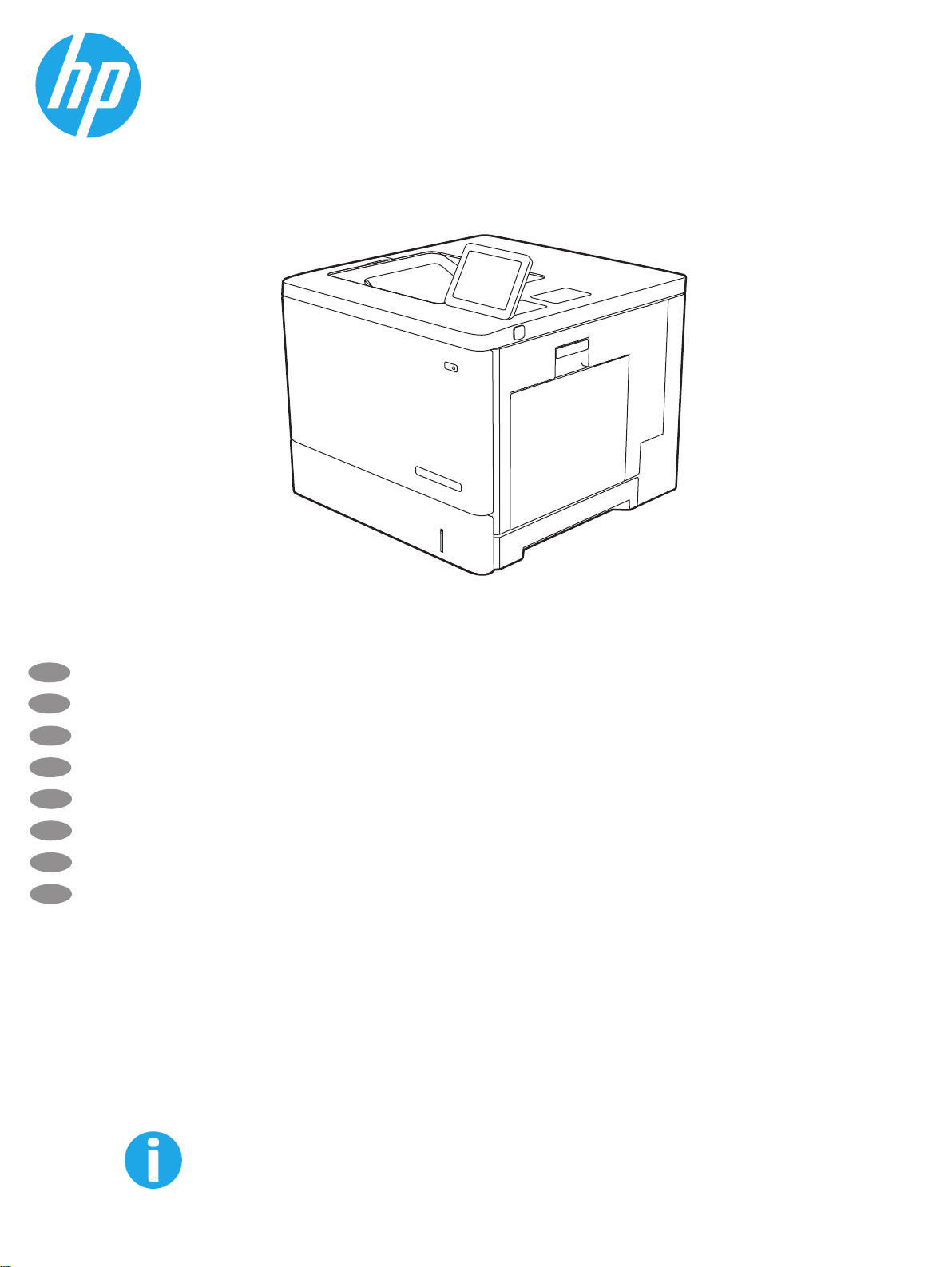
HP Color LaserJet Managed E55040dn
ZHCN
安装指南
EN
Installation Guide
ID
Panduan Penginstalan
JA
設置ガイド
KO
설치 설명서
TH
ZHTW
VI
ู
ค
่มือติดตั
安裝指南
Hưng dn lắp đt
้
ง
E55040dn
www.hp.com/videos/LaserJet
www.hp.com/support/colorljE55040
Page 2
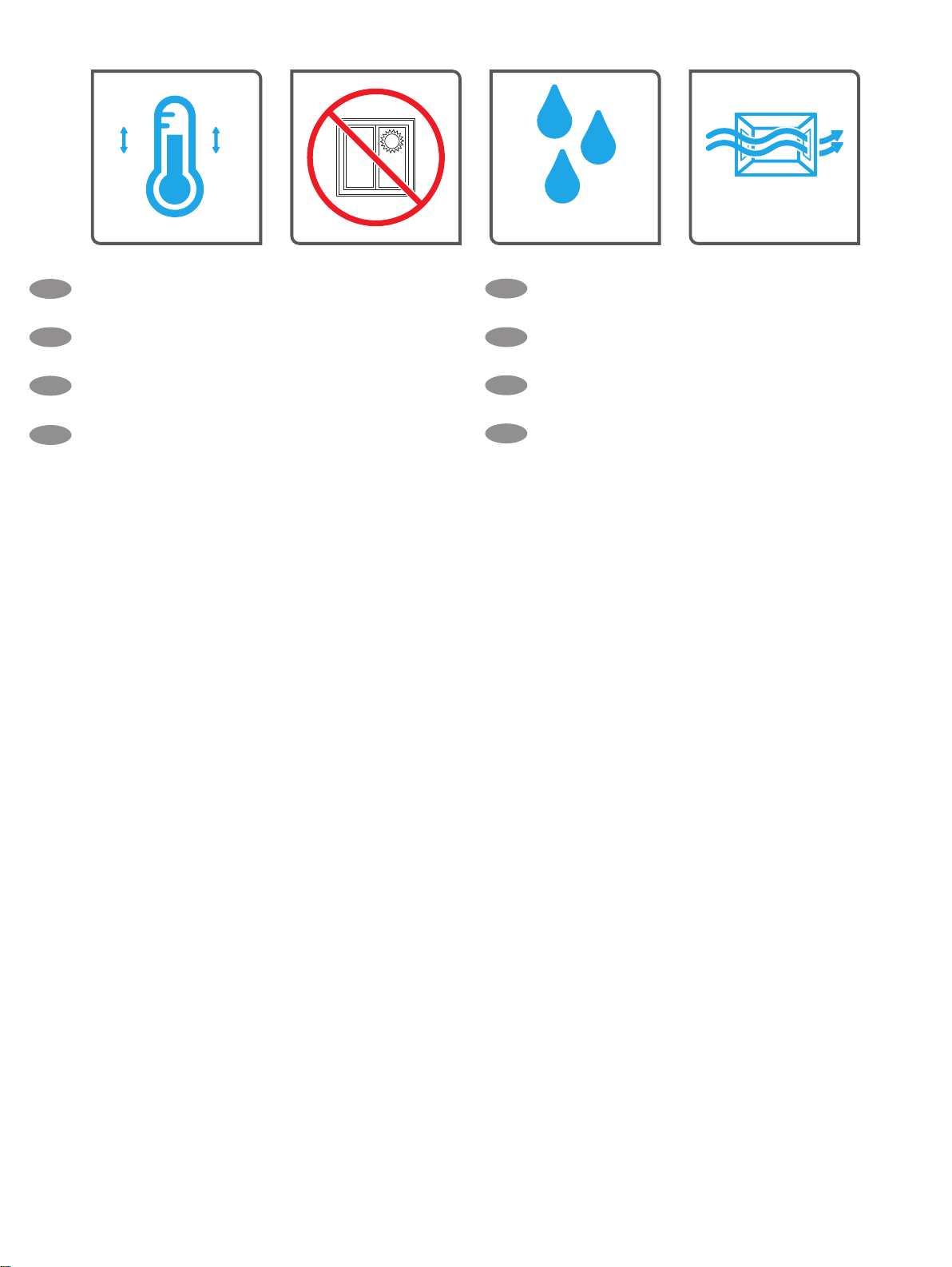
&
)
&
选择一个稳固、通风良好、无尘且远离日光直射的区域放置
ZHCN
打印机。
Select a sturdy, well-ventilated, dust-free area, away from direct
EN
sunlight to position the printer.
Untuk meletakkan printer, pilih tempat yang kokoh, berventilasi
ID
baik, bebas debu, dan jauh dari sinar matahari langsung.
プリンタの設置場所には、直射日光を避け、通気がよく埃の
JA
少ない、しっかりした場所を選んでください。
)
직사광선을 피해 바닥이 단단하고 환기가 잘 되며 먼지가 없는 장
KO
소를 선택하여 프린터를 내려 놓습니다.
เลือกวางเคร
TH
และไม่ถูกแสงแดดโดยตรง
請選擇平整穩固、通風良好且沒有灰塵的區域放置本印表機,
ZHTW
並避免陽光直射。
Chn nơi chắc chắn, thông thoáng, không bi, không tiếp xúc trực
VI
tiếp vi ánh sáng mt trời đ đt máy in.
่
องพิมพ์ในบริเวณท
ื
่
่
ม
นคง อากาศถ่ายเทสะดวก ปราศจากฝ
ี
ั
ุ
น
่
2
Page 3
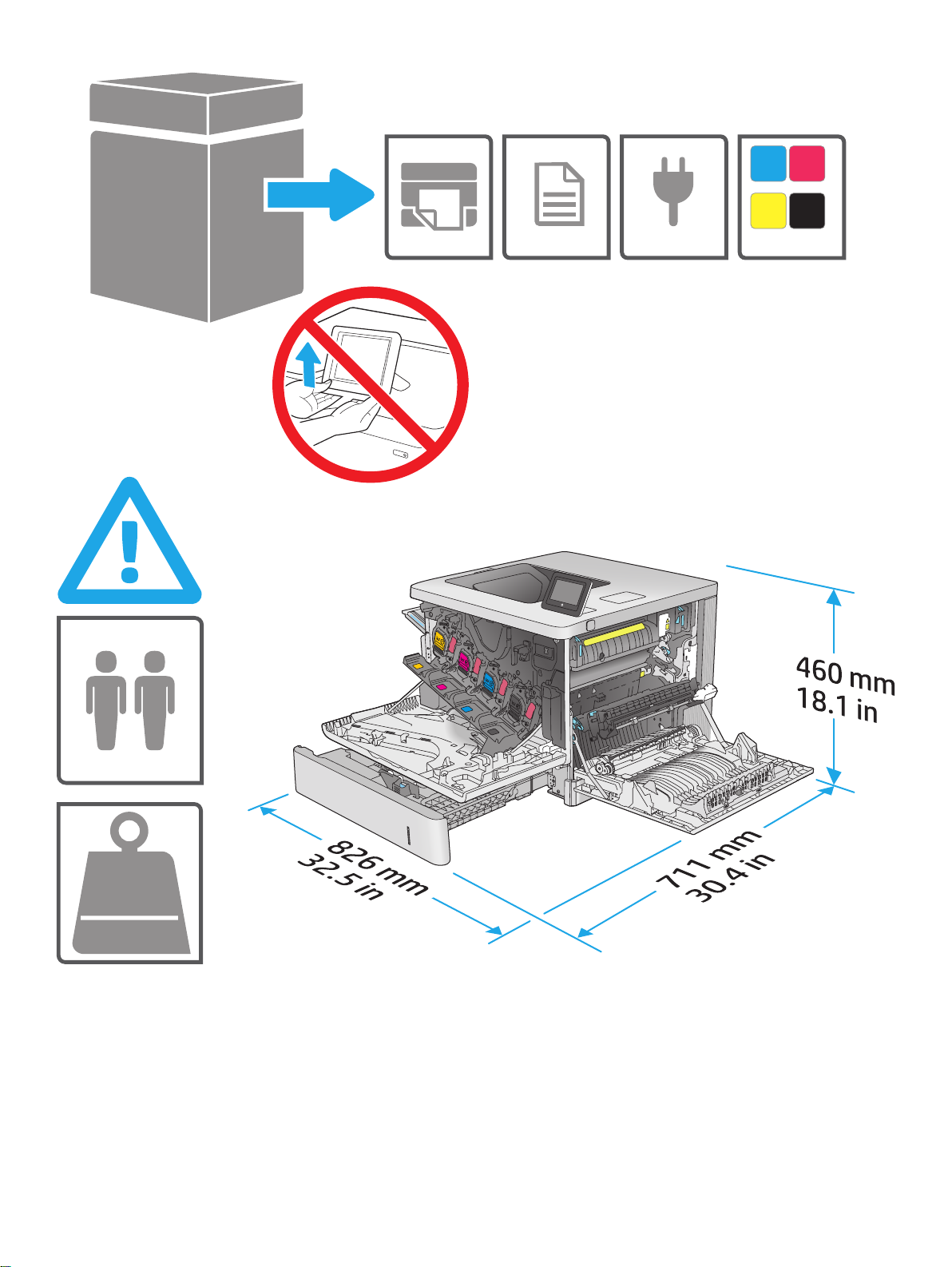
0&
< .
NJ
OE
3
Page 4

1
取下所有胶带和包装材料。
ZHCN
EN
Remove all tape and packing material.
ID
Lepaskan semua perekat dan bahan kemasan.
JA
テープと梱包材をすべて取り除きます。
2.1 2.2
2
테이프와 포장재를 모두 제거합니다.
KO
แกะเทปและวัสดุบรรจุภัณฑ์ท
TH
移除所有膠帶和包裝材料。
ZHTW
Loại bỏ tất cả băng dính và giấy bc.
VI
้
งหมดออก
ั
ZHCN
注释:纸张导板
节它。
NOTE: The paper guides
EN
not be adjustable.
CATATA N: Panduan kertas
ID
digunakan dan mungkin tidak dapat disesuaikan.
JA
注記:初めて使用する場合、この用紙ガイド
れており、調整できない場合があります。
2.2
可能在使用前被锁定,并且可能无法调
2.2
might be locked before use and might
2.2
mungkin terkunci sebelum
2.2
はロックさ
4
KO
참고: 종이 조정대
수 있습니다.
หมายเหตุ: ตัวก
TH
ZHTW
附註:紙張導板
整。
VI
LƯU Ý: Kẹp định giấy
th điều chỉnh được.
้
นกระดาษ
ั
2.2
2.2
가 사용하기 전에 잠겨서 조정되지 않을
2.2
อาจล็อคอย
可能在使用前即已鎖住,且可能無法調
2.2
có th bị khóa trưc khi sử dng và không
ู
อนใช้และอาจจะปรับไม่ได
่ก่
้
Page 5

2.3 2.4
注意:请勿一次伸出多个纸盘。
ZHCN
请勿使用纸盘作为阶梯。移动打印机时,必须合上所有纸
盘。闭合时,手远离纸盘或抽屉。
CAUTION: Do not extend more than one paper tray at a time.
EN
Do not use paper tray as a step. All trays must be closed while
moving the printer. Keep hands out of paper trays or drawers when
closing.
PERHATIAN: Jangan rentangkan lebih dari satu baki kertas sekaligus.
ID
Jangan gunakan baki kertas sebagai pijakan. Semua baki harus
ditutup saat memindahkan printer. Jauhkan tangan dari baki atau
laci kertas saat menutup.
注意: 一度に複数の用紙トレイを引き出さないでください。
JA
用紙トレイを踏み台として使用しないでください。プリン
タの移動中は、すべてのトレイを閉じてください。閉じる
ときに、用紙トレイまたは引き出しの中に手を入れないで
ください。
주의: 한 번에 용지함을 두 개 이상 확장해서는 안 됩니다.
KO
용지함을 계단으로 사용해서는 안 됩니다. 프린터를 이동하는
중에는 모든 용지함을 닫아야 합니다. 닫을 때는 용지함 또는
서랍에 손을 넣지 마십시오.
ข้อควรระวัง: ห้ามดึงขยายถาดกระดาษมากกว่าหน
TH
และห้ามใช้ถาดกระดาษเป็นข
่
เคร
องพิมพ์ เอามือออกจากถาดใส่กระดาษหรือล
ื
注意:每次只能延伸一個紙匣。
ZHTW
請勿將紙匣當做梯級使用。移動印表機時,所有紙匣都必須
關上。關閉時,請勿將手放在紙匣或抽屜上。
THẬN TRỌNG: Không in nhiều khay giấy mt ln.
VI
Không dùng khay giấy làm bậc lên xuống. Phải đóng tất cả các khay
trong khi di chuyn máy in. Tránh đt tay vào khay giấy hoc ngăn
kéo khi đóng.
้
นบันได และต้องปิดถาดท
ั
่
งถาดพร้อมกัน
ึ
้
งหมดขณะเคล
ั
้
นชักขณะปิด
ิ
่
อนย้าย
ื
如果要连接到网络,则现在连接网络电缆。
ZHCN
注意:现在请勿连接 USB 电缆。
注释:打印机未随附电缆。
If you are connecting to a network, connect the network cable now.
EN
CAUTION: Do not connect the USB cable now.
NOTE: The cables are not included with the printer.
Jika Anda menyambung ke jaringan, sambungkan kabel jaringan
ID
sekarang. PERHATIAN: Jangan sambungkan kabel USB sekarang.
CATATA N: Kabel tidak diberikan bersama printer.
ネットワークに接続する場合は、この時点でネットワーク
JA
ケーブルを接続します。
注意: この時点では、USB ケーブルは接続しないでください。
注記:このケーブルはプリンタに付属していません。
네트워크에 연결하려면 지금 네트워크 케이블을 연결합니다.
KO
주의: 아직 USB 케이블을 연결하지 마십시오.
참고: 케이블은 프린터에 포함되어 있지 않습니다.
หากคุณเช
TH
ข้อควรระวัง: ห้ามเช
หมายเหตุ: สายไม่ได้ให้รวมมากับเคร
่
อมต่อกับเครือข่ายอย
ื
่
ู
ให้เช
อมต่อสายเครือข่ายในข
ื
่
อมต่อสาย USB ในข
ื
่
่
องพิมพ
ื
้
นตอนน
ั
์
้
ี
้
นตอนน
ั
้
ี
5
Page 6

如果要連接至網路,請在此時連接網路纜線。
ZHTW
注意:請勿在此時連接 USB 纜線。
附註:本印表機未隨附纜線。
Nếu có kết nối mạng, hãy cắm cáp mạng ngay.
VI
THẬN TRỌNG: Không cắm cáp USB ngay.
LƯU Ý: Cáp không đi kèm máy in.
3
3.1
ZHCN
3.1
用电源线将打印机连接到接地的交流电源插座。
间格式和时区。
注释:要对联网打印机进行高级配置,请参阅 www.hp.com/support/colorljE55040 上的《用户指南》。
注意:确保电源符合打印机的额定电压要求。额定电压标注在打印机标签上。本打印机使用 100-127 伏(交流)或 220-240 伏(交
流),50/60 赫兹。为防止损坏打印机,请仅使用打印机随附的电源线。
EN
3.1
Connect the power cable between the printer and a grounded AC outlet.
control panel, set the language, the date/time format, and the time zone.
NOTE: For advanced conguration of network-connected printers, see the user guide at www.hp.com/support/colorljE55040
CAUTION: Make sure your power source is adequate for the printer voltage rating. The voltage rating is on the printer label. The printer uses either
100-127 Vac or 220-240 Vac and 50/60 Hz. To prevent damage to the printer, use only the power cable that is provided with the printer.
3.2
开启打印机,然后等待它初始化。
3.3
3.2
3.3
在控制面板上,设置语言、日期/时
3.2
Turn on the printer, and then wait for it to initialize.
3.3
On the
3.1
ID
JA
Sambungkan kabel daya antara printer dan stopkontak AC yang diarde.
panel kontrol, atur bahasa, format tanggal/waktu, dan zona waktu.
CATATA N: Untuk kongurasi lanjutan printer yang tersambung ke jaringan, lihat panduan pengguna di www.hp.com/support/colorljE55040
PERHATIAN: Pastikan catu daya telah memadai untuk tingkat tegangan printer. Tingkat tegangan tercantum pada label printer. Printer
menggunakan 100-127 Vac atau 220-240 Vac dan 50/60 Hz. Untuk mencegah kerusakan pada printer, gunakan hanya kabel daya yang diberikan
bersama printer.
3.1
電源ケーブルで、プリンタをアース付き AC コンセントに接続します。
ます。
注記:ネットワーク接続プリンタの高度な設定については、ユーザー ガイド (www.hp.com/support/colorljE55040) を参照してください。
注意:使用する電源が、プリンタの定格電圧に適しているか確認してください。定格電圧は、プリンタのラベルに記載されていま
す。プリンタで使用する電圧は 100~127 VAC または 220~240 VAC、周波数は 50/60 Hz です。プリンタの損傷を防ぐため、プリン
タに付属の電源ケーブル以外は使用しないでください。
3.3
コントロール パネルで、言語、日付/時刻の形式、タイム ゾーンを設定します。
3.2
Hidupkan printer, lalu tunggu hingga diinisialisasi.
3.2
電源をオンにし、プリンタが初期化されるまで待ち
6
3.3
Pada
Page 7

3.1
KO
전원 케이블을 프린터와 접지된 AC 콘센트 사이에 연결합니다.
3.3
제어판에서 언어, 날짜/시간 형식 및 시간대를 설정합니다.
참고: 네트워크에 연결된 프린터의 고급 구성에 대해서는 www.hp.com/support/colorljE55040의 사용 설명서를 참조하십시오.
주의: 콘센트의 전압이 프린터 전압에 맞는지 확인합니다. 전압은 프린터 라벨에 표시되어 있습니다. 프린터에는 100~127V AC 또는
220~240V AC 및 50/60Hz를 사용합니다. 프린터의 손상을 방지하도록, 반드시 프린터와 함께 제공된 전원 케이블을 사용합니다.
3.2
전원을 켠 다음 프린터가 초기화될 때까지 기다립니다.
3.1
TH
ZHTW
VI
ต่อสายไฟจากเคร
้
ให้ต
งค่าภาษา รูปแบบวันท
ั
หมายเหตุ: ส�าหรับการก�าหนดค่าข
ข้อควรระวัง: โปรดตรวจสอบว่าแหล่งจ่ายไฟมีอัตราแรงดันไฟฟ้าท
่
เคร
องพิมพ์อาจใช้ไฟ 100-127 Vac หรือ 220-240 Vac และ 50/60 Hz และเพ
ื
3.1
使用電源線連接印表機及接地 AC 插座。
日期/時間格式與時區。
附註:若要進行網路連線印表機的進階設定,請參閱使用指南:www.hp.com/support/colorljE55040
注意:確定電源符合本印表機的額定電壓需求。額定電壓印於印表機標籤。這款印表機使用 100-127 Vac 或 220-240 Vac,
以及 50/60 Hz。為了避免印表機損壞,請務必使用印表機隨附的電源線。
3.1
Cắm cáp nguồn giữa máy in và ổ điện AC có tiếp đất.
ngữ, định dạng ngày/giờ và múi giờ.
LƯU Ý: Đ biết cấu hình nâng cao của các máy in được kết nối mạng, hãy xem hưng dn sử dng tại www.hp.com/support/colorljE55040
THẬN TRỌNG: Đảm bảo rng nguồn điện của bạn phù hợp vi định mc điện áp của máy in. Định mc điện áp được ghi trên nhãn máy in. Máy in sử
dng điện áp 100-127 Vac hoc 220-240 Vac và 50/60 Hz. Đ tránh làm hỏng máy in, chỉ sử dng cáp nguồn đi kèm máy in.
่
องพิมพ์เข้ากับเต้าเสียบท
ื
่
/เวลา และโซนเวลา
ี
้
นสูงของเคร
ั
่
ใช้ไฟฟ้ากระแสสลับและมีการต่อสายดิน
ี
่
องพิมพ์ท
ื
่
่
เช
อมต่อเครือข่าย โปรดดูค
ื
ี
่
เพียงพอส�าหรับเคร
ี
3.2
開啟印表機電源,然後等待印表機初始化完成。
ู
อผ
่มื
3.2
Bật máy in, sau đó chờ máy in khởi tạo.
3.2
เปิดใช้งานเคร
่
ู
ใช้ท
www.hp.com/support/colorljE55040
้
ี
่
องพิมพ์ โดยคุณสามารถดูข้อมูลอัตราแรงดันไฟฟ้าได้บนฉลากของเคร
ื
่
อป้องกันไม่ให้เคร
ื
่
องพิมพ์ แล้วรอให้เคร
ื
่
องพิมพ์เสียหาย โปรดใช้สายไฟท
ื
่
่
องพิมพ์เร
มท�างาน
ื
ิ
่
มาพร้อมกับเคร
ี
3.3
在控制面板上設定語言、
3.3
Trên bảng điều khin, hãy cài đt ngôn
่
องพิมพ์เท่าน
ื
3.3
บนแผงควบคุม
่
องพิมพ์
ื
4
้
น
ั
Windows:直到软件安装过程的下一步中出现提示后,再连接
ZHCN
USB 电缆。如果以前连接了网络电缆,则继续执行下一部分。
Mac:现在连接 USB 电缆。
注释:打印机未随附电缆。
Windows: Do not connect the USB cable until prompted during
EN
the software installation in the next step. If the network cable was
connected previously, proceed to the next section.
Mac: Connect the USB cable now.
NOTE: The cables are not included with the printer.
Windows: Jangan sambungkan kabel USB sebelum diminta
ID
saat penginstalan perangkat lunak berlangsung pada langkah
berikutnya. Jika kabel jaringan telah tersambung sebelumnya,
lanjutkan ke bagian berikutnya.
Mac: Sambungkan kabel USB sekarang.
CATATA N: Kabel tidak diberikan bersama printer.
Windows:次の手順でソフトウェアのインストール中にメッ
JA
セージが表示されるまで、USB ケーブルを接続しないでく
ださい。事前にネットワーク ケーブルを接続していた場合
は、次のセクションに進みます。
Mac: USB ケーブルを接続します。
注記:このケーブルはプリンタに付属していません。
Windows: 다음 단계에서 소프트웨어를 설치하는 동안 메시지가
KO
나타날 때까지 USB 케이블을 연결하지 마십시오. 네트워크
케이블을 이미 연결한 경우 다음 섹션으로 진행합니다.
Mac: USB 케이블을 지금 연결합니다.
참고: 케이블은 프린터에 포함되어 있지 않습니다.
่
Windows: อย่าเพ
TH
ZHTW
VI
้
ติดต
งซอฟต์แวร์ข
ั
ก่อนหน้าน
่
Mac: เช
อมต่อสาย USB ในข
ื
หมายเหตุ: สายไม่ได้ให้รวมมากับเคร
Windows:在進行軟體安裝的下一個步驟期間出現提示之前,
請勿連接 USB 纜線。如果之前已連接網路纜線,請繼續進行
下一節。
Mac:請在此時連接 USB 纜線。
附註:本印表機未隨附纜線。
Windows: Không cắm cáp USB cho ti khi có thông báo nhắc trong
khi cài đt phn mềm ở bưc tiếp theo. Nếu trưc đó đã cắm cáp
mạng, hãy tiếp tc đến phn tiếp theo.
Mac: Cắm cáp USB ngay.
LƯU Ý: Cáp không đi kèm máy in.
่
งเช
อมต่อสาย USB จนกว่าจะมีการพรอมต์ให้เช
ื
ิ
้
นตอนถัดไป หากมีการเช
ั
้
ให้ข้ามไปท
ี
่
หัวข้อถัดไป
ี
้
นตอนน
ั
่
อมต่อสายเคเบิลเครือข่ายในข
ื
้
ี
่
องพิมพ
ื
์
่
อมต่อในการ
ื
้
นตอน
ั
7
Page 8

5
找到或下载软件安装文件
ZHCN
方法 1:下载 HP Easy Start(Windows 和 macOS - 客户端)
1.转至 123.hp.com/laserjet,然后单击下载。
2. 按屏幕上的说明下载并启动 HP Easy Start。
3. 按屏幕上的说明选择并运行打印机软件安装。
方法 2:从产品支持网站下载(Windows - 客户端和服务器)
1.访问 www.hp.com/support/colorljE55040。
2.选择软件和驱动程序。
3. 下载适用于您的打印机型号和操作系统的软件。
注释:Windows - 驱动程序产品安装软件适用于客户端,基本
驱动程序 V3 和 V4 适用于客户端和服务器
4. 通过按需单击 .exe 或 .zip 文件,启动安装文件。
方法 3:IT 托管设置(仅限 Windows - 客户端和服务器)
访问 hp.com/go/upd 以下载并安装 HP 通用打印驱动程序。
Mencari atau men-download le penginstalan perangkat lunak
ID
Metode 1: Download HP Easy Start (klien Windows dan macOS)
1. Kunjungi 123.hp.com/laserjet dan klik Download (Unduh).
2. Ikuti petunjuk pada layar untuk mengunduh dan meluncurkan
HPEasy Start.
3. Ikuti petunjuk pada layar untuk memilih dan menjalankan
penginstalan perangkat lunak printer.
Metode 2: Download dari situs web Dukungan Produk (Klien dan
server Windows)
1. Kunjungi www.hp.com/support/colorljE55040.
2. Pilih Software and Drivers (Perangkat lunak dan Driver).
3. Unduh perangkat lunak untuk model printer dan sistem operasi
Anda.
CATATA N: Windows - Driver-Perangkat Lunak Penginstalan
Produk untuk klien, Driver Dasar V3 dan V4 untuk klien dan server
4. Luncurkan le penginstalan dengan mengeklik le .exe
atau .zip bila perlu.
Metode 3: Kongurasi yang dikelola TI (Hanya klien dan server
Windows)
Kunjungi hp.com/go/upd untuk men-download dan menginstal
HP Universal Print Driver.
Locate or download the software installation les
EN
Method 1: Download HP Easy Start (Windows and macOS - clients)
1. Go to 123.hp.com/laserjet and click Download.
2. Follow the onscreen instructions to download and launch
HPEasy Start.
3. Follow the onscreen instructions to select and run the printer
software installation.
Method 2: Download from Product Support website (Windows clients and servers)
1. Go to www.hp.com/support/colorljE55040.
2. Select Software and Drivers.
3. Download the software for your printer model and operating
system.
NOTE: Windows - Driver-Product Installation Software for clients,
Basic Drivers V3 and V4 for clients and servers
4. Launch the installation le by clicking on the .exe or .zip le as
necessary.
Method 3: IT managed setup (Windows only - clients and servers)
Visit hp.com/go/upd to download and install the
HP Universal Print Driver.
ソフトウェアのインストール ファイルの検索またはダウン
JA
ロード
方法1:HP Easy Start をダウンロードする (Windows および
macOS クライアント)
1.123.hp.com/laserjet にアクセスして [ダウンロード] をク
リックします。
2. 画面の指示に従って、 HP Easy Start をダウンロードし、実
行します。
3. 画面の指示に従って、プリンタ ソフトウェアのインス
トールを選択し、実行します。
方法2:製品サポート Web サイトからダウンロードする
(Windows クライアントおよびサーバー)
1.www.hp.com/support/colorljE55040 にアクセスします。
2.ソフトウェアとドライバを選択します。
3. お使いのプリンタ モデルとオペレーティング システムに
適したソフトウェアをダウンロードします。
注記:Windows - ドライバ-製品インストール ソフトウェア (
顧客向け)、ベーシック ドライバ V3 および V4 (顧客および
サーバー向け)
4. 必要に応じて .exe ファイルまたは .zip ファイルをクリック
し、インストール ファイルを実行します。
方法3:IT 管理セットアップ (Windows 専用 - クライアントお
よびサーバ)
hp.com/go/upd にアクセスし、HP ユニバーサル プリント ド
ライバをダウンロードしてインストールします。
8
Page 9

소프트웨어 설치 파일을 찾거나 다운로드합니다.
KO
방법 1: HP Easy Start 다운로드(Windows 및 macOS 클라이언트)
1. 123.hp.com/laserjet으로 이동한 후, 다운로드를 클릭합니다.
2. 화면의 안내에 따라 HP East Start를 다운로드하여
실행합니다.
3. 화면의 안내에 따라 프린터 소프트웨어 설치를 선택하여
실행합니다.
방법 2: 제품 지원 웹사이트에서 다운로드(Windows 클라이언트
및 서버)
1. www.hp.com/support/colorljE55040로 이동합니다.
2. 소프트웨어 및 드라이버를 선택합니다.
3. 해당 프린터 모델 및 운영 체제용 소프트웨어를
다운로드합니다.
참고: 클라이언트용 Windows -드라이버-제품 설치 소프트웨어,
클라이언트 및 서버용 기본 드라이버 V3 및 V4.
4. 필요에 따라 .exe 또는 .zip 파일을 클릭하여 설치 파일을
실행합니다.
방법 3: IT 관리 설정(Windows만 해당 - 클라이언트 및 서버)
HP Universal Print Driver를 다운로드하고 설치하려면 hp.com/
go/upd로 이동합니다.
找出或下載軟體安裝檔
ZHTW
方法 1:下載 HP Easy Start (Windows 和 macOS - 用戶端)
1.前往 123.hp.com/laserjet,然後按一下「下載」。
2. 依照螢幕上的指示下載並啟動 HP Easy Start。
3. 依照螢幕上的指示選擇並執行印表機軟體安裝。
方法 2:從產品支援網站下載 (Windows - 用戶端和伺服器端)
1.前往 www.hp.com/support/colorljE55040。
2.選擇軟體和驅動程式。
3. 下載您印表機機型和作業系統適用的軟體。
附註:Windows - 驅動程式產品安裝軟體 (適用於用戶端)、基
本驅動程式 V3 和 V4 (適用於用戶端和伺服器端)
4. 視需要按一下 .exe 或 .zip 檔案以啟動安裝檔。
方法 3:IT 管理安裝 (僅適用 Windows - 用戶端和伺服器端)
造訪 hp.com/go/upd 以下載並安裝 HP 通用列印驅動程式。
ค้นหาหรือดาวน์โหลดไฟล์การติดต
TH
่
วิธีท
1: ดาวน์โหลด HP Easy Start ( ไคลเอนต์ Windows และ macOS)
ี
่
1. ไปท
123.hp.com/laserjet และคลิก Download (ดาวน์โหลด)
ี
2. ท�าตามค�าแนะน�าบนหน้าจอ เพ
3. ท�าตามค�าแนะน�าบนหน้าจอ เพ
่
เคร
องพิมพ
ื
์
่
วิธีท
2: ดาวน์โหลดจากเว็บไซต์การสนับสนุนผลิตภัณฑ์ ( ไคลเอนต์และ
ี
เซิร์ฟเวอร์ Windows)
่
1. ไปท
www.hp.com/support/colorljE55040
ี
2. เลือก Software and Drivers (ซอฟต์แวร์และไดรเวอร์)
3. ดาวน์โหลดซอฟต์แวร์ส�าหรับร
หมายเหตุ: Windows - ซอฟต์แวร์การติดต
ไคลเอนต์ ไดรเวอร์พ
4. เปิดไฟล์การติดต
่
วิธีท
3: การติดต
ี
้
เท่าน
น)
ั
่
ไปท
hp.com/go/upd เพ
ี
Driver
้
นฐาน V3 และ V4 ส�าหรับไคลเอนต์และเซิร์ฟเวอร
ื
้
งโดยคลิกไฟล์ .exe หรือ .zip ตามจ�าเป็น
ั
่
้
งท
จัดการโดย IT ( ไคลเอนต์และเซิร์ฟเวอร์ Windows
ั
ี
้
งซอฟต์แวร
ั
่
อดาวน์โหลดและเปิด HP Easy Start
ื
่
อเลือกและเรียกใช้การติดต
ื
่
ุ
นเคร
องพิมพ์และระบบปฏิบัติการของคุณ
่
ื
่
อดาวน์โหลดและติดต
ื
์
้
งซอฟต์แวร
ั
้
งไดรเวอร์-ผลิตภัณฑ์ส�าหรับ
ั
้
ง HP Universal Print
ั
Tìm hoặc tải tệp cài đặt phần mềm xuống
VI
Phương pháp 1: Tải xuống HP Easy Start (ứng dụng khách của
Windows và macOS)
1. Truy cập 123.hp.com/laserjet và nhấp Download (Tải xuống).
์
์
2. Làm theo các hướng dẫn trên màn hình để tải xuống và khởi
chạy HP Easy Start.
3. Làm theo các hướng dẫn trên màn hình để chọn và chạy quá
trình cài đặt phần mềm máy in.
Phương pháp 2: Tải xuống từ trang web Hỗ trợ Sản phẩm (máy
chủ và máy khách của Windows)
1. Truy cập www.hp.com/support/colorljE55040.
2. Chọn Software and Drivers (Phần mềm và trình điều khiển).
3. Tải xuống phần mềm cho kiểu máy in và hệ điều hành của bạn.
LƯU Ý: Driver-Product Installation Software (Phần mềm cài đặt
trình điều khiển sản phẩm) của Windows cho máy khách, Basic
Drivers (Trình điều khiển cơ bản) V3 và V4 cho máy chủ và máy
khách của Windows
4. Chạy tệp cài đặt bằng cách bấm vào tệp .exe hoặc .zip khi cần.
Phương pháp 3: Thiết lập do bộ phận CNTT quản lý (chỉ với máy
chủ và ứng dụng khách của Windows)
Truy cập hp.com/go/upd để tải xuống và cài đặt HP Universal Print
Driver.
9
Page 10

6
有关固件更新、使用嵌入式 Web 服务器进行高级配置以及使
ZHCN
用 HP ePrint 进行远程和移动打印的信息,请参阅《用户指
南》,网址为 www.hp.com/support/colorljE55040。
For information on rmware updates, advanced conguration
EN
using the Embedded Web Server, and remote and mobile printing
using HP ePrint, see the user guide at www.hp.com/support/
colorljE55040.
Untuk informasi tentang pembaruan rmware, kongurasi lanjutan
ID
yang menggunakan Embedded Web Server, serta pencetakan
jarak jauh dan seluler yang menggunakan HP ePrint, lihat panduan
pengguna di www.hp.com/support/colorljE55040.
ファームウェアの更新、埋め込み Web サーバーを使用す
JA
る高度な設定、および HP ePrint を使用するリモート印刷と
モバイル印刷については、ユーザー ガイド (www.hp.com/
support/colorljE55040) を参照してください。
7
KO
TH
ZHTW
VI
펌웨어 업데이트, 내장형 웹 서버를 통한 고급 구성, HP ePrint
를 통한 원격 및 모바일 인쇄에 대한 자세한 내용은 프린터 CD의
사용 설명서를 참조하거나 www.hp.com/support/colorljE55040
로 이동합니다.
ส�าหรับข้อมูลเก
Web Server และการพิมพ์จากระยะไกลและจากอุปกรณ์เคล
ePrint ให้ดูค
如需韌體更新、使用內嵌式 Web 伺服器進行進階設定,以及
使用 HP ePrint 進行遠端和行動列印的相關資訊,請參閱使用
指南:www.hp.com/support/colorljE55040。
Đ biết thông tin về bản cập nhật chương trình cơ sở, cấu hình nâng
cao sử dng Máy chủ web nhúng, tính năng in từ xa và trên thiết bị
di đng bng HP ePrint, hãy xem hưng dn sử dng tại
www.hp.com/support/colorljE55040.
่
ยวกับการอัปเดตเฟิร์มแวร์ การก�าหนดค่าข
ี
่
ู
ู
อผ
ใช้ท
www.hp.com/support/colorljE55040.
่มื
้
ี
้
นสูงโดยใช้ Embedded
ั
่
่
อนท
โดยใช้ HP
ื
ี
有关更多信息,请参阅用户指南,网址为:www.hp.com/
ZHCN
support/colorljE55040。选择打印机控制面板上的帮助
钮以访问帮助主题。
For more information, see the user guide at www.hp.com/support/
EN
colorljE55040. Select the Help
panel to access Help topics.
Untuk informasi lebih lanjut, lihat panduan pengguna di www.
ID
hp.com/support/colorljE55040. Pilih tombol Help
pada panel kontrol printer untuk mengakses topik Help (Bantuan).
詳細については、ユーザ ガイド (www.hp.com/support/
JA
colorljE55040) を参照してください。プリンタのコントロー
ル パネル上のヘルプ
ピックにアクセスできます。
button on the printer control
ボタンを選択すると、ヘルプ ト
(Bantuan)
按
10
자세한 내용은 www.hp.com/support/colorljE55040의 사용자
KO
설명서를 참조 하십시오. 도움말을 보려면 프린트 제어판의
도움말
ส�าหรับข้อมูลเพ
TH
แตะป
如需更多資訊,請參閱使用指南:www.hp.com/support/
ZHTW
colorljE55040。選擇印表機控制面板上的 Help (說明)
以存取「說明」主題。
Đ biết thêm thông tin, hãy xem hưng dn sử dng tại www.
VI
hp.com/support/colorljE55040. Chn nút Trợ giúp
điều khin của máy in đ truy cập các chủ đề Trợ giúp.
버튼을 선택합니다.
่
มเติม ดูค
ิ
ุ
ใช้
่มวิธี
บนแผงควบคุมเคร
่
ู
ู
อผ
ใช้ท
www.hp.com/support/colorljE55040.
่มื
้
ี
่
องพิมพ์ เพ
ื
่
อเข้าถึงหัวข้อวิธีใช้ต่างๆ
ื
按鈕
trên bảng
Page 11

11
Page 12

www.hp.com
© Copyright 2019 HP Development Company, L.P.
未经事先书面许可,严禁进行任何形式的复制、改编或翻译,除非
版权法另行允许。
此处包含的信息如有更改,恕不另行通知。
HP 产品和服务的所有保修事项已在产品和服务所附带的保修声明中
列出。不得将本文的任何内容视为构成附加保修。HP 公司对此处任
何技术性或编辑性的错误或遗漏概不负责。
商标说明
Windows® 是公司 Microsoft 组的商标。
macOS 是 Apple Inc. 在美国和其他国家/地区的注册商标。
AirPrint 和 AirPrint 徽标是 Apple Inc. 的商标。
Informasi Importir
PT. Hewlett Packard Indonesia Gedung Perkantoran Prudential Center Kota
Kasablanka Lantai 9, Jl. Casablanca Kav.88 Kel. Menteng Dalam, Kec. Tebet,
Kota Administrasi Jakarta Selatan 12870
© Copyright 2019 HP Development Company, L.P.
Reproduction, adaptation or translation without prior written permission
isprohibited, except as allowed under the copyright laws.
The information contained herein is subject to change without notice.
The only warranties for HP products and services are set forth in the
express warranty statements accompanying such products and services.
Nothing herein should be construed as constituting an additional warranty.
HP shall not be liable for technical or editorial errors or omissions
contained herein.
Trademark Credits
Windows® is a trademark of the Microsoft Group of companies.
macOS is a trademark of Apple Inc., registered in the U.S. and other countries.
AirPrint and the AirPrint logo are trademarks of Apple Inc.
Petunjuk Pemeliharaan
Petunjuk Pemeliharaan Lakukan prosedur pencegahan dasar setiap kali
hendak menggunakan printer ini untuk mengurangi resiko cedera karena
terbakar atau sengatan listrik:
1. Bacalah dan pahami seluruh petunjuk dalam dokumentasi yang menyertai
printer.
2. Perhatikan semua tanda peringatan dan petunjuk yang tertera pada printer.
3. Cabut kabel printer dari stopkontak sebelum membersihkan.
4. Jangan memasang atau menggunakan printer ini dekat air atau saat Anda
basah.
5. Letakkan printer dengan benar pada permukaan yang stabil.
6. Letakkan printer di lokasi yang aman dimana tak seorangpun dapat
menginjak atau tersangkut kabel daya, dan agar kabel daya tidak rusak.
7. Jika printer tak beroperasi dengan normal, lihat berkas bantuan (tersedia di
komputer begitu perangkat lunak telah diinstalkan).
8. Tidak ada komponen bagian dalam yang dapat diperbaiki pengguna.
Serahkan perbaikan kepada petugas servis resmi.
9. Gunakan hanya dengan kabel daya dan adaptor daya yang disediakan HP.
*3GX99-90904*
*3GX99-90904*
3GX99-90904
