Page 1
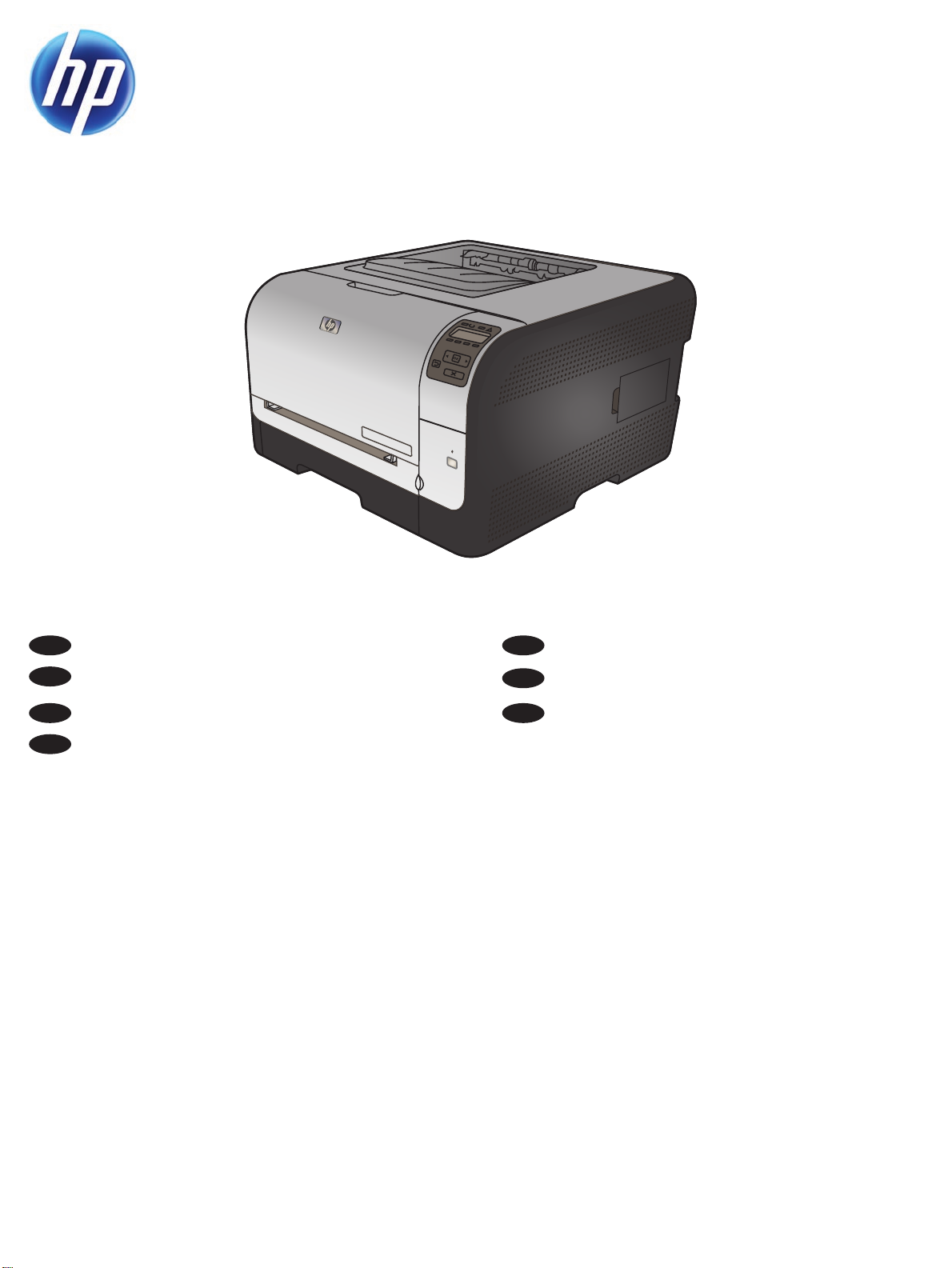
LASERJET PRO CP1525n
COLOR PRINTER SERIES 彩色打印机系列
EN
Installation Guide
ID
Panduan Instalasi
คู่มือการติดตั้ง
TH
VI
Hương Dân Cai Đăt
CN
安装指南
KO
설치 설명서
TW
安裝指南
Page 2
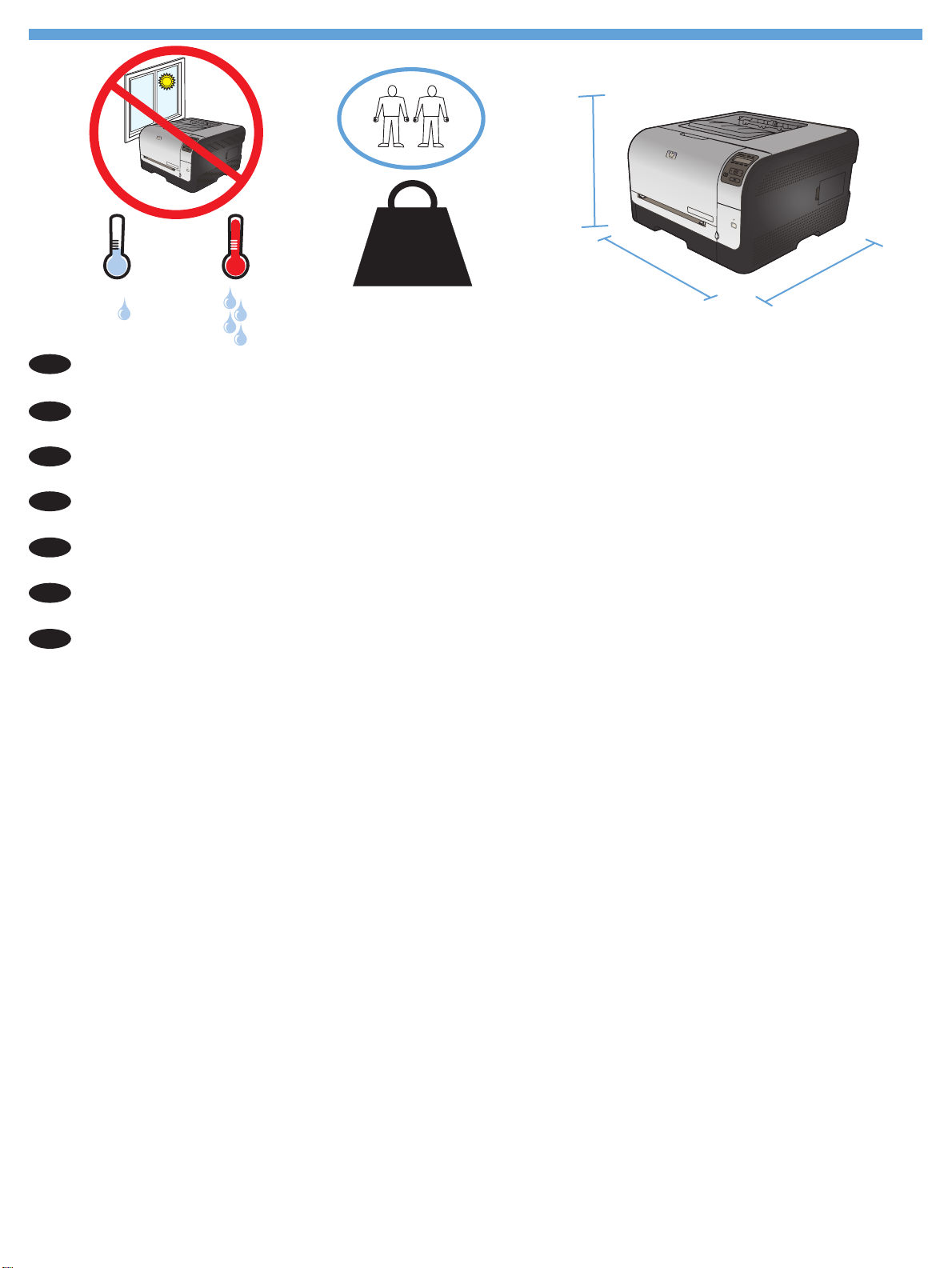
30% - 70%
17 - 25°C
(62.6 - 77°F)
254 mm
(10 inches)
399 mm
(15.7 inches)
452 mm
(17.8 inches)
18.43 kg
40.64 lb
Select a sturdy, well-ventilated, dust-free area, away from direct sunlight to position the product.
EN
选择一处通风良好、免受灰尘侵扰且没有直射阳光的固定区域来安放该产品。
CN
Pilih tempat yang kokoh, berventilasi baik dan bebas debu, jauh dari sinar matahari langsung untuk meletakkan produk.
ID
제품을 설치하기 위해 안정감 있고 환기가 잘 되며 먼지가 없고 직사광선이 없는 장소를 선택합니다.
KO
เลือกวางเครื่องพิมพ์ไว้ในบริเวณที่แข็งแรง มีการระบายอากาศที่ดี ปราศจากฝุ่น และไม่โดนแสงแดดโดยตรง
TH
請選擇一個堅固、通風良好、無塵的區域且沒有陽光直接照射的地方來放置本產品。
TW
Chon nơi vưng chăc, đươc thông hơi tôt, không co bui băm, không tiếp xúc trực tiếp với ánh sáng mặt trời đê đăt sản phẩm.
VI
Page 3
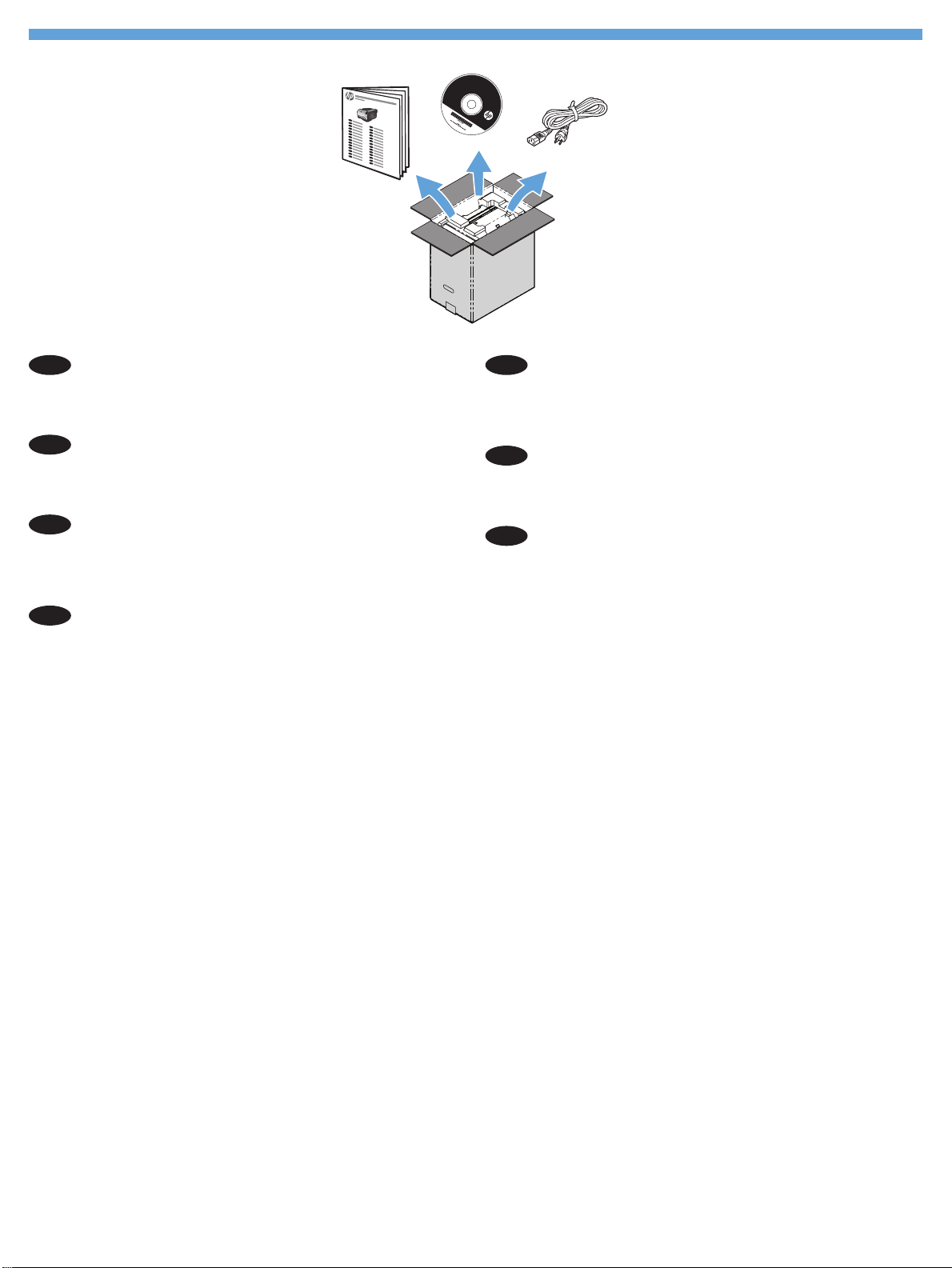
HP L
ase
rJet
Product Requirements
EN
ID
TH
VI
Power outlet
•
A-to-B type USB cable
•
Persyaratan Produk
Stopkontak listrik
•
Kabel USB tipe A-ke-B
•
ข้อกำหนดของเครื่องพิมพ์
เต้าเสียบไฟ
•
สายเคเบิล USB ชนิด A-to-B
•
Yêu cầu Sản phẩm
Ổ cắm điện
•
Cáp USB kiểu A-đến-B
•
产品要求
CN
•
•
제품 요구 사항
KO
•
•
產品需求
TW
•
•
电源插座
A 转 B 类 USB 电缆
전원 콘센트
A-to-B 유형 USB 케이블
電源插座
A-to-B 類型 USB 纜線
Page 4
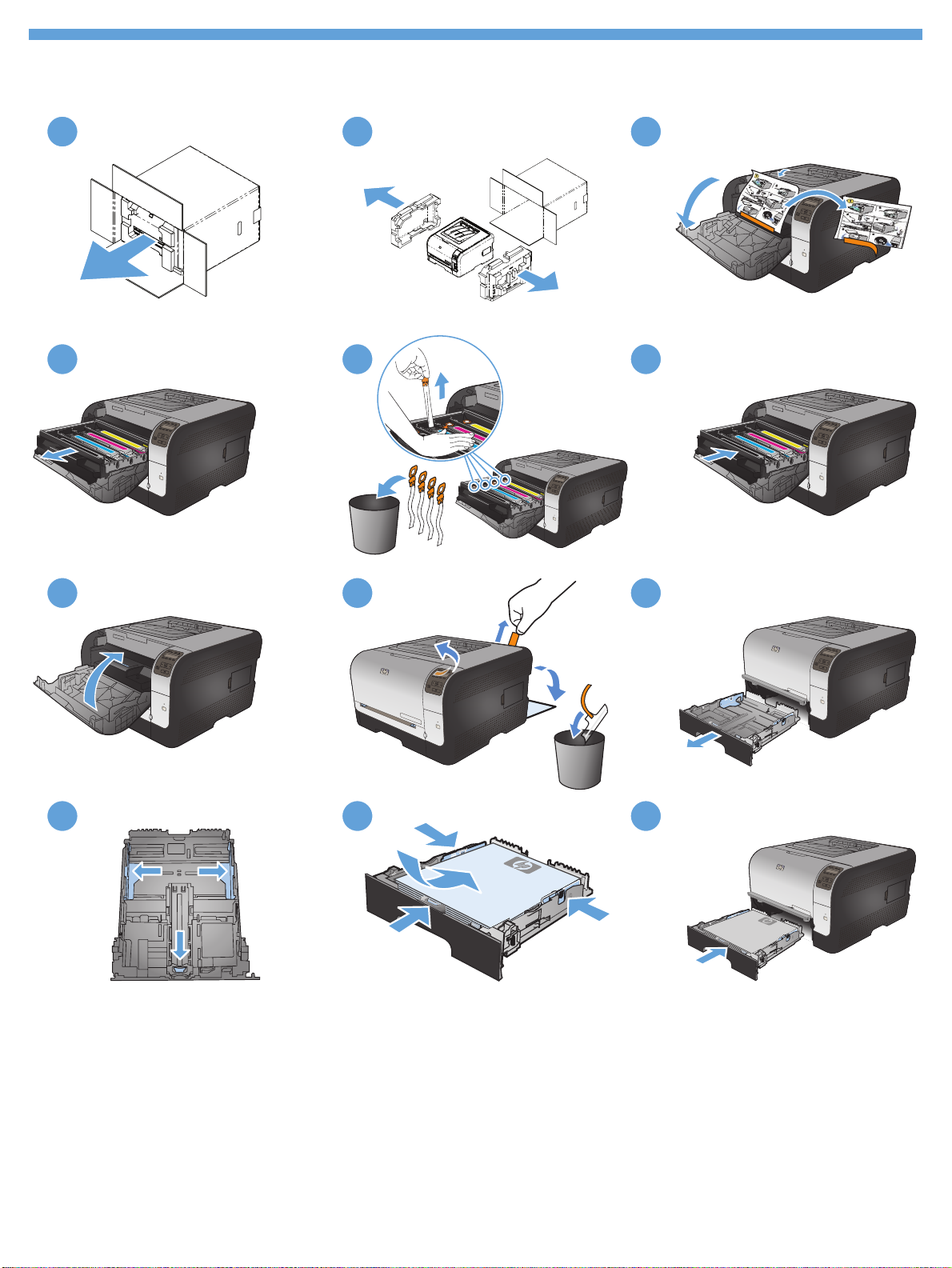
2
4
6
7
8 9
1 3
5
10 11 12
Page 5

21
EN
CN
ID
•
Connect the power cord between the product and a grounded AC outlet, and then turn on the product. Make sure your power
source is adequate for the product voltage rating. The voltage rating is on the product label. The product uses either 00-7 Vac
or 0-0 Vac and 50/60 Hz.
Caution: To prevent damage to the product, use only the power cord that is provided with the product.
•
Caution: Do not connect the USB now. Wait until the software prompts you.
•
用电源线连接本产品和接地的交流电插座,然后打开产品电源。确保电源提供的电压符合产品额定电压。
•
额定电压位于产品标签上。本产品使用 00-7 Vac 或 0-0 Vac 电压,频率为 50/60 Hz。
注意:为防止损坏产品,请仅使用随产品提供的电源线。
•
注意:现在请勿连接 USB。请在稍后软件提示时再连接。
•
•
Hubungkan kabel listrik antara produk dan stopkontak AC yang dibumikan, lalu nyalakan produk. Pastikan sumber daya Anda
memadai untuk peringkat tegangan produk. Peringkat tegangan ada pada label produk. Produk menggunakan 00-7 Vac atau
0-0 Vac dan 50/60 Hz.
Awas: Untuk mencegah kerusakan pada produk, gunakan hanya kabel listrik yang disediakan bersama produk.
•
Awas: Jangan hubungkan USB sekarang. Tunggu hingga diminta oleh perangkat lunak.
•
KO
TH
TW
VI
제품과 접지 AC 콘센트 사이에 전원 코드를 연결한 다음 제품의 전원을 켭니다. 콘센트의 전압이 제품 전압에 맞는지 확인합니다.
•
전압은 제품 레이블에 나와 있습니다. 제품은 00-7V 또는 0-0V, 50/60Hz를 사용합니다.
주의: 제품이 손상될 수 있으므로 제품과 함께 제공되는 전원 코드만 사용하십시오.
•
주의: 지금 USB를 연결하지 마십시오. 메시지가 나타날 때까지 기다리십시오.
•
เชื่อมต่อสายไฟระหว่างเครื่องพิมพ์และเต้าเสียบไฟ AC ที่มีสายดิน แล้วเปิดเครื่องพิมพ์ ตรวจสอบให้แน่ใจว่าแหล่งจ่ายไฟของคุณเพียงพอสำหรับพิกัดแรงดันไฟฟ้า
•
ของเครื่องพิมพ์ พิกัดแรงดันไฟฟ้าอยู่บนฉลากของเครื่องพิมพ์ เครื่องพิมพ์อาจใช้ 00-7 Vac หรือ 0-0 Vac และ 50/60 Hz
•
ข้อควรระวัง: เพื่อป้องกันไม่ให้เกิดความเสียหายต่อเครื่องพิมพ์ ให้ใช้สายไฟที่มาพร้อมกับเครื่องพิมพ์เท่านั้น
ข้อควรระวัง: ห้ามเชื่อมต่อ USB ในขั้นตอนนี้ ให้รอจนกว่าซอฟต์แวร์จะแจ้งให้คุณดำเนินการ
•
利用電源線將產品連接至接地的 AC 插座,然後開啟電源。請確定您的電源適用於本產品的電壓額定值。電壓額定值標示於產品標
•
籤上。本產品使用 00-7 Vac 或 0-0 Vac 之一,以及 50/60 Hz。
注意:為避免損壞產品,請僅使用產品提供的電源線。
•
注意:此時請勿連接 USB。請等待軟體提示您再連接。
•
Nối dây điện giữa sản phẩm và ổ AC nối đất, sau đó bật sản phẩm. Đảm bảo nguồn điện phù hợp với định mức điện áp của
•
sản phẩm. Định mức điện áp được in trên nhãn sản phẩm. Sản phẩm sử dụng 100-127 Vac hoặc 220-240 Vac và 50/60 Hz.
Cân thân: Để tránh làm hư sản phẩm, chỉ sử dụng dây điện đi kèm với sản phẩm.
•
Cân thân: Chưa cắm cáp USB vội. Chờ cho tới khi phần mềm nhắc bạn.
•
Page 6

5
On the control panel, if prompted, select a language and location for the product. Press OK to accept selections.
EN
如果控制面板上出现提示,请为产品选择语言和位置。按 OK 接受选择。
CN
Pada panel kontrol, jika diminta, pilih bahasa dan lokasi produk. Tekan OK untuk menerima pilihan.
ID
제어판에 메시지가 나타나면 제품에 대한 언어 및 지역을 선택합니다. OK를 눌러 선택을 적용합니다.
KO
บนแผงควบคุม หากมีข้อความแจ้ง ให้เลือกภาษาและที่ตั้งของเครื่องพิมพ์ กดปุ่ม OK เพื่อยอมรับรายการที่เลือก
TH
如果控制面板上出現提示,請為產品選擇語言和所在地點。按下 OK 以接受選擇。
TW
Trên bảng điều khiển, nếu được nhắc, hãy chọn ngôn ngữ và địa điểm cho sản phẩm. Nhấn OK để chấp nhận lựa chọn.
VI
5
Page 7

6 7
6
USB setup: Insert the CD into the computer and follow the instructions for software installation and setup. For Mac, click the installation
EN
icon. Connect the USB cable when the installation program prompts you.
USB 设置:将 CD 放入计算机,然后按照说明安装和设置软件。对于 Mac,请单击安装图标。在安装程
CN
序提示时,连接 USB 电缆。
Pengaturan USB: Masukkan CD ke komputer dan ikuti petunjuk untuk instalasi perangkat lunak dan pengaturannya. Untuk Mac, klik
ID
ikon instalasi. Hubungkan kabel USB jika program instalasi memintanya.
USB 설정: 컴퓨터에 CD를 넣고 소프트웨어 설치 및 설정 지침에 따릅니다. Mac의 경우 설치 아이콘을 누릅니다. 설치 프로그램에
KO
서 메시지가 나타나면 USB 케이블을 연결합니다.
การตั้งค่า USB: ใส่ซีดีในคอมพิวเตอร์ และทำตามคำแนะนำสำหรับการติดตั้งซอฟต์แวร์และการตั้งค่า สำหรับ Mac ให้คลิกไอคอนการติดตั้ง เชื่อมต่อสายเคเบิล USB
TH
เมื่อโปรแกรมติดตั้งแจ้งให้คุณดำเนินการ
USB 設定:將 CD 放入電腦,然後按照指示進行軟體安裝與設定。若使用 Mac,請按一下安裝圖示。安裝程式出現提示時,請連接
TW
USB 纜線。
CÀI ĐẶT USB: Cho đĩa CD vào máy tính và thực hiện theo hướng dẫn để cài đặt phần mềm. Đối với máy Mac, nhấp vào biểu
VI
tượng cài đặt. Cắm cáp USB khi chương trình cài đặt nhắc bạn.
6
Page 8

7
Wired network connection (Windows and Mac). Connect the network cable to the product and to the network. Place the CD in the
EN
CD-ROM drive. Click Install (Windows) or the HP installer icon (Mac), and then follow the on-screen instructions.
有线网络连接(Windows 和 Mac)。将网线连接至本产品和网络。将 CD 放入 CD-ROM 驱动器。
CN
单击安装(Windows)或 HP 安装程序图标(Mac),然后按照屏幕上的说明进行操作。
Koneksi jaringan kabel (Windows dan Mac). Hubungkan kabel jaringan ke produk dan ke jaringan. Masukkan CD ke dalam drive
ID
CD-ROM. Klik Install (Windows) atau ikon HP Installer (Mac), kemudian ikuti instruksi pada layar.
유선 네트워크 연결(Windows 및 Mac). 네트워크 케이블을 제품과 네트워크에 연결합니다.
KO
설치(Windows) 또는 HP 설치 프로그램 아이콘(Mac)을 누른 다음 화면에 표시되는 지시 사항에 따릅니다.
การเชื่อมต่อเครือข่ายแบบใช้สาย (Windows และ Mac) เชื่อมต่อสายเคเบิลเครือข่ายกับเครื่องพิมพ์และกับเครือข่าย ใส่แผ่นซีดีในไดรฟ์ซีดีรอม คลิก Install (ติดตั้ง)
TH
CD-ROM 드라이브에 CD를 넣습니다.
(Windows) หรือไอคอน HP installer (Mac) และทำตามคำแนะนำบนหน้าจอ
有線網路連線(Windows 及 Mac)。 將網路纜線連接至產品及網路。 將 CD 放入
TW
或「HP 安裝程式」圖示(Mac),然後依照螢幕上的指示進行。
Kết nối mạng có dây (Windows và Mac). Cắm cáp mạng vào sản phẩm và vào mạng. Cho đĩa CD vào ổ CD-ROM. Nhấp Install
VI
(Cài đặt) (Windows) hoặc biểu tượng Bộ cài đặt HP (Mac), rồi sau đó thực hiện theo hướng dẫn trên màn hình.
CD-ROM 光碟機。按一下安裝(Windows)
8
7
Page 9

Setup is complete. If you did not register your product during software installation, go to www.register.hp.com to register now. The
EN
HP Help and Learn Center and other documentation are on the CD that came with the product or in the HP Program folder on your
computer. The HP Help and Learn Center is a product help tool that provides easy access to product information, HP product Web
support, troubleshooting guidance, and regulatory and safety information.
To print on special paper, set the paper type in the printer driver. See the User Guide in the HP Help and Learn Center or on the CD.
安装完成。如果在软件安装期间未注册产品,请立即访问 www.register.hp.com 进行注册。产品随附的 CD
CN
或您计算机上的 HP Program 文件夹中均有“HP 帮助和学习中心”及其它文档。“HP 帮助和学习中心”是
一个产品帮助工具,通过它可轻松访问产品信息、HP 产品 Web 支持、故障排除指南以及管制和安全信息。
要在特殊纸张上打印,请在打印机驱动程序中设置纸张类型。请参阅“HP 帮助和学习中心”或 CD 中的
《用户指南》。
Pengaturan selesai. Jika Anda tidak mendaftarkan produk Anda pada saat instalasi perangkat lunak, kunjungi www.register.hp.com
ID
untuk mendaftar sekarang. HP Help and Learn Center [Pusat Bantuan dan Belajar HP] dan dokumentasi lain tersedia pada CD yang
disertakan dengan atau di dalam folder Program HP pada komputer. Pusat Bantuan dan Belajar HP adalah alat bantu produk yang
memberi akses mudah ke informasi produk, dukungan web untuk produk HP, panduan pemecahan masalah, serta informasi peraturan
dan keselamatan.
Untuk mencetak pada kertas khusus, atur jenis kertas dalam driver printer. Lihat Panduan Pengguna pada HP Help and Learn Center
(Pusat Bantuan dan Belajar HP) atau pada CD.
설치가 완료됩니다. 소프트웨어 설치 도중 제품을 등록하지 않은 경우 지금 www.register.hp.com으로 이동하여 등록하십시오.
KO
HP 도움말 및 학습 센터와 기타 설명서는 제품과 함께 제공된 CD에 있거나 사용자 컴퓨터의 HP 프로그램 폴더에 있습니다. HP 도움
말 및 학습 센터는 제품 정보, HP 제품 웹 지원, 문제 해결 안내, 규정 및 안전 정보에 쉽게 액세스할 수 있는 제품 지원 도구입니다.
특수 용지에 인쇄하려면 프린터 드라이버에서 용지 유형을 설정합니다. HP 도움말과 학습 센터 또는 CD에 있는 사용 설명서를 참
조하십시오.
การติดตั้งเสร็จสมบูรณ์แล้ว หากคุณยังไม่ได้ลงทะเบียนผลิตภัณฑ์ระหว่างการติดตั้งซอฟต์แวร์ ให้ไปที่ www.register.hp.com เพื่อลงทะเบียนได้ทันที HP Help and Learn
TH
Center และเอกสารอื่นๆ จะอยู่ในแผ่นซีดีที่มาพร้อมกับเครื่องพิมพ์ หรือในโฟลเดอร์ HP Program ในคอมพิวเตอร์ของคุณ HP Help and Learn Center เป็นเครื่องมือวิธีใช
้เครื่องพิมพ์ที่ช่วยให้เข้าถึงข้อมูลเครื่องพิมพ์, การสนับสนุนทางเว็บของเครื่องพิมพ์ HP, คำแนะนำการแก้ไขปัญหา และข้อมูลข้อกำหนดและความปลอดภัย
หากต้องการพิมพ์บนกระดาษพิเศษ ให้ตั้งค่าประเภทกระดาษในไดรเวอร์เครื่องพิมพ์ ดูคู่มือผู้ใช้ใน HP Help and Learn Center หรือในแผ่นซีดี
此時安裝即完成。若您未在軟體安裝期間註冊您的產品,請立即至 www.register.hp.com 註冊。您可以在產品隨附的 CD 或電腦的 HP
TW
程式資料夾中,找到 HP Help and Learn Center 和其他文件。HP Help and Learn Center 為產品說明工具,可讓使用者輕鬆獲得產品
資訊、HP 產品網路支援、故障排除指引,以及法規與安全資訊。
若要以特殊用紙列印,請設定印表機驅動程式的紙張類型。請參閱 HP Help and Learn Center 或 CD 上的《使用指南》。
Cài đặt đã hoàn tất. Nếu bạn chưa đăng ký thiết bị trong khi cài đặt phần mềm, hãy vào trang www.register.hp.com để đăng ký
VI
ngay bây giờ. Trợ giúp HP và Trung tâm Tri thức và các tài liệu khác nằm trên đĩa CD đi kèm với sản phẩm hoặc nằm trong thư
mục HP Program trên máy tính của bạn. Trợ giúp HP và Trung tâm Tri thức là công cụ trợ giúp sản phẩm cho phép truy cập dễ
dàng vào thông tin sản phẩm, hỗ trợ trang web sản phẩm HP, hướng dẫn khắc phục sự cố, và các thông tin về quy định và an
toàn.
Hãy đặt loại giấy trong trình điều khiển máy in để in trên giấy đặc biệt. Xem Hướng dẫn Sử dụng trong Trợ giúp HP và
Trung tâm Tri thức hoặc trên đĩa CD.
Page 10

Page 11

Page 12

www.hp.com
Copyright and License
© 00 Copyright Hewlett-Packard Development Company, L.P.
Reproduction, adaptation or translation without prior written
permission is prohibited, except as allowed under the copyright laws.
The information contained herein is subject to change without notice.
The only warranties for HP products and services are set forth in
the express warranty statements accompanying such products and
services. Nothing herein should be construed as constituting an
additional warranty. HP shall not be liable for technical or editorial
errors or omissions contained herein.
Part number:
Edition , 9/00
FCC Regulations
This equipment has been tested and found to comply with the
limits for a Class B digital device, pursuant to Part 5 of the FCC
rules. These limits are designed to provide reasonable protection
against harmful interference in a residential installation. This
equipment generates, uses, and can radiate radio-frequency
energy. If this equipment is not installed and used in accordance
with the instructions, it may cause harmful interference to radio
communications. However, there is no guarantee that interference
will not occur in a particular installation. If this equipment does
cause harmful interference to radio or television reception, which
can be determined by turning the equipment off and on, correct the
interference by one or more of the following measures:
• Reorient or relocate the receiving antenna.
• Increase separation between equipment and receiver.
• Connect equipment to an outlet on a circuit different from that to
which the receiver is located.
• Consult your dealer or an experienced radio/TV technician.
Any changes or modications to the product that are not expressly
approved by HP could void the user’s authority to operate this
equipment. Use of a shielded interface cable is required to comply
with the Class B limits of Part 5 of FCC rules. For more regulatory
information, see the electronic user guide. Hewlett-Packard shall not
be liable for any direct, indirect, incidental, consequential, or other
damage alleged in connection with the furnishing or use of this
information.
Trademark Credits
Windows® is a U.S. registered trademark of Microsoft Corporation.
CE7-9090
版权与许可
© 00 Copyright Hewlett-Packard Development Company, L.P.
未经事先书面许可,严禁进行任何形式的复制、改编
或翻译,除非版权法另有规定。
本文档中包含的信息如有更改,恕不另行通知。
HP
产品和服务附带的明确保修声明中阐明了此类
随
产品和服务的全部保修情况。此处内容不代表任何额
外保修。HP 公司对此处任何技术性或编辑性的错误或
遗漏概不负责。
部件号:
Edition 9, /00
CE7-9090
FCC 规则
FCC
本设备已经过测试,确认符合
规则第 5 部分有
关 B 类数字设备的限制规定。在住宅区安装时,这些
限制为防止有害干扰提供了合理保护。本设备可以产
生、利用并发射无线射频能量。如果不按说明中的要
求安装和使用本设备,有可能对无线电通信产生有害
干扰。但也不能保证在特定的安装中不会产生干扰。
如果本设备确实对无线电或电视接收造成干扰(可以
通过开关设备来确定),可以通过以下一种或多种措
施排除干扰:
• 重新调整接收天线的方向或位置。
• 增加设备和接收器之间的距离。
• 将本设备电源插座与接收器电源的插座设在不同的
电路上。
• 咨询代理商或经验丰富的无线电/电视技术人员。
未经 HP 书面批准而对产品进行任何更改或修改都将
导致用户不能操作此设备。使用屏蔽的接口电缆时必
须遵循
FCC
规则第 5 部分中的 B 类限制。有关更多
管制信息,请参阅电子版《用户指南》。对于由本信
息的提供或使用所引起的任何直接、间接、偶然、继
发性或其它损失,
Hewlett-Packard
概不负责。
商标说明
Windows®
是
Microsoft Corporation
在美国的注册商标。
*CE874-90903*
*CE874-90903*
CE7-9090
