Page 1
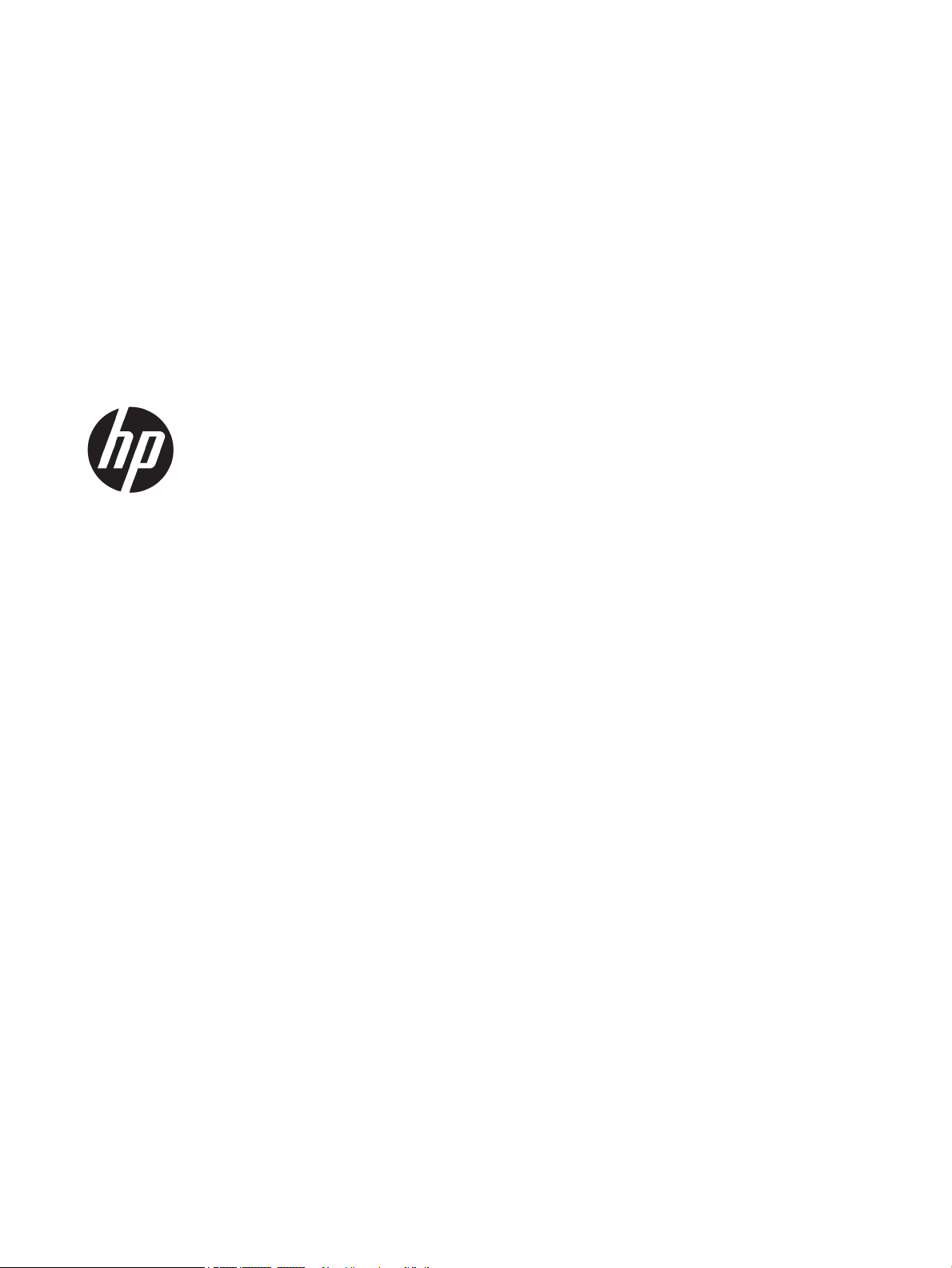
HP Jetdirect 2700w USB Wireless Print
Server
Setup Guide
Page 2
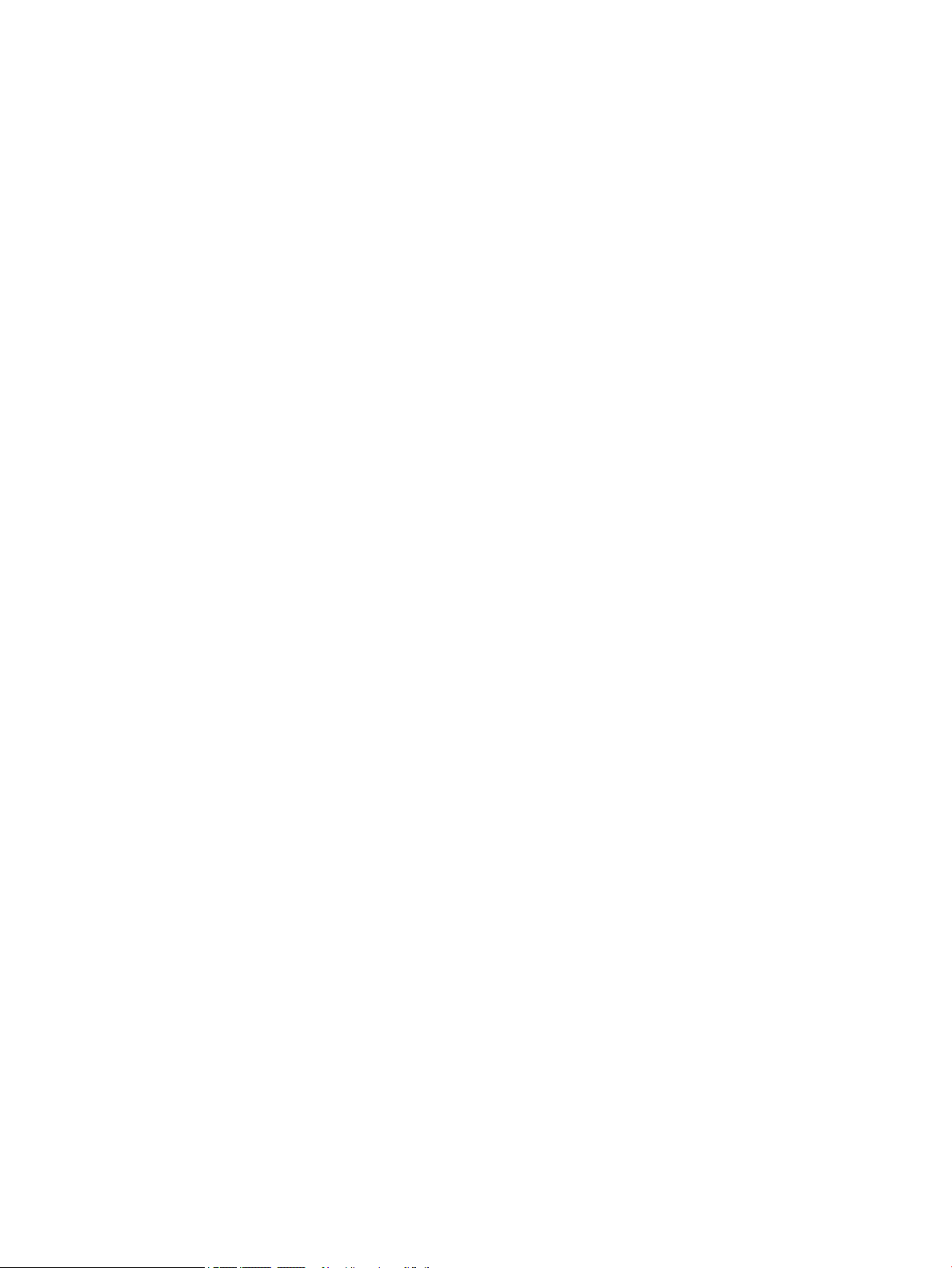
© Copyright 2016 HP Development Company,
L.P.
Reproduction, adaptation, or translation
without prior written permission is prohibited,
except as allowed under the copyright laws.
The information contained herein is subject to
change without notice.
The only warranties for HP products and
services are set forth in the express warranty
statements accompanying such products and
services. Nothing herein should be construed
as constituting an additional warranty. HP shall
not be liable for technical or editorial errors or
omissions contained herein.
Edition 4, 3/2016
Microsoft®, Windows®, Windows® XP, and
Windows Vista® are U.S. registered trademarks
of Microsoft Corporation.
Page 3
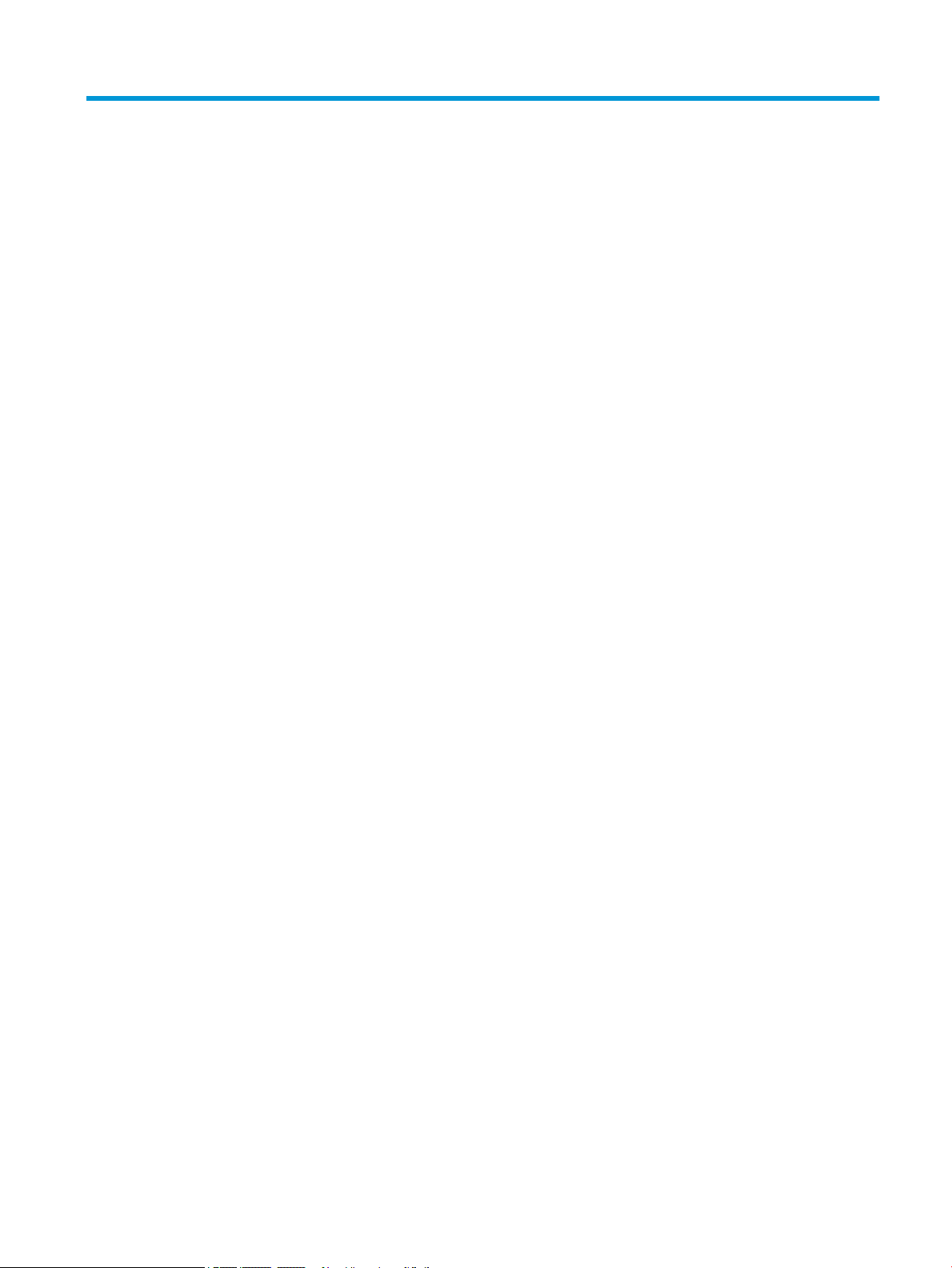
Table of contents
1 Install an HP Jetdirect 2700w USB Wireless Print Server ................................................................................... 1
Step one: Collect what is needed for installation .................................................................................................. 1
Step two: Update the printer rmware ................................................................................................................. 2
Step three: Connect the HP Jetdirect to the printer .............................................................................................. 2
Step four: Enable wireless printing ........................................................................................................................ 3
Method one: Enable wireless printing in the Embedded Web Server (EWS) ...................................... 3
Method two: Enable wireless printing on the control panel ............................................................... 4
For more information ............................................................................................................................................ 5
2 Troubleshooting ............................................................................................................................................ 7
HP Jetdirect conguration page ............................................................................................................................ 7
Reset to factory defaults ....................................................................................................................................... 7
HP LaserJet printer reset ..................................................................................................................... 8
Administration menu example ............................................................................................................ 8
Network computers cannot communicate with the printer .................................................................................. 8
Congured channel does not match the conguration page ................................................................................ 9
Improve reception and performance ..................................................................................................................... 9
Appendix A Glossary ....................................................................................................................................... 11
Wireless LAN terms and concepts ....................................................................................................................... 11
Access point ....................................................................................................................................... 11
Peer-to-peer mode ............................................................................................................................ 11
Channels ............................................................................................................................................ 11
Encryption ......................................................................................................................................... 12
Infrastructure mode .......................................................................................................................... 12
Security type ..................................................................................................................................... 12
Service Set Identiers (SSID) ............................................................................................................. 13
Signal range ....................................................................................................................................... 13
Network printing terms and concepts ................................................................................................................. 13
Client-server printing ........................................................................................................................ 13
Peer-to-peer (direct mode) printing ................................................................................................. 14
ENWW iii
Page 4
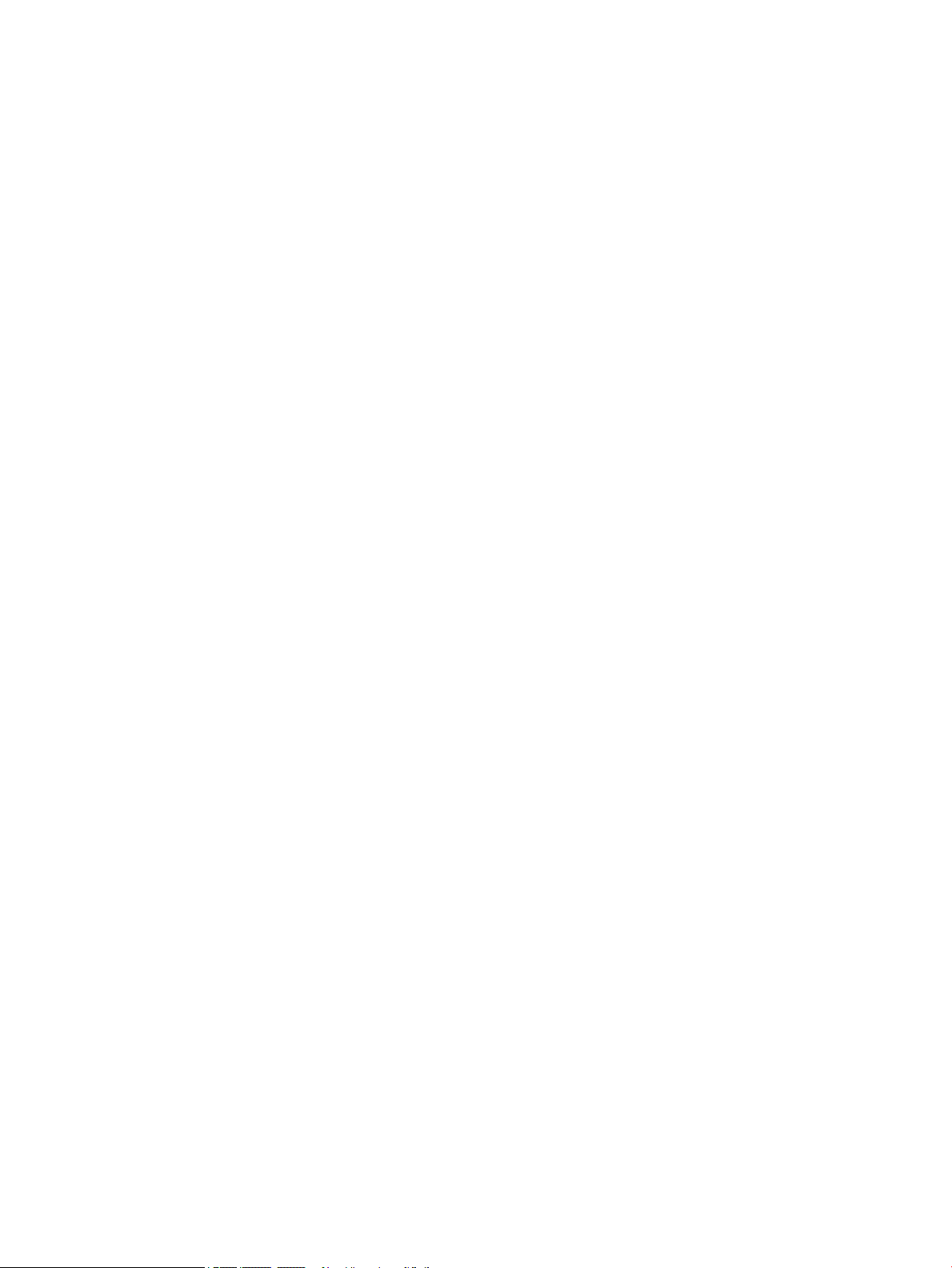
Network protocols ............................................................................................................................. 14
Network address ............................................................................................................................... 14
Hardware address ............................................................................................................................. 14
Appendix B Solution summary ......................................................................................................................... 15
HP support software ............................................................................................................................................ 15
Embedded services .............................................................................................................................................. 15
Supported network protocols ............................................................................................................................. 16
Appendix C Specications ............................................................................................................................... 19
Network (for print server setup) ......................................................................................................................... 19
Electrical .............................................................................................................................................................. 19
Environmental ..................................................................................................................................................... 19
Electromagnetic ................................................................................................................................................... 20
Acoustic ................................................................................................................................................................ 20
Radio characteristics ........................................................................................................................................... 20
HP subassemblies ............................................................................................................................. 20
Channel frequencies .......................................................................................................................... 20
Safety ................................................................................................................................................................... 20
Wireless telecommunications ............................................................................................................................. 21
Appendix D Regulatory statements ................................................................................................................. 23
FCC regulations .................................................................................................................................................... 23
Regulatory Model Identication Number ............................................................................................................ 23
Canada - Industry Canada ICES-003 Compliance Statement .............................................................................. 24
Regulatory wireless statements and required markings ................................................................................... 24
Exposure to radio frequency radiation ............................................................................................. 24
Notice to users in Argentina .............................................................................................................. 24
Notice to users in Brazil ..................................................................................................................... 24
Notice to users in Canada .................................................................................................................. 25
Notice to users in China ..................................................................................................................... 25
European Union regulatory notice .................................................................................................... 25
Notice to users in Indonesia .............................................................................................................. 26
Notice to users in Korea .................................................................................................................... 26
Notice to users in Mexico ................................................................................................................... 26
Notice to users in Singapore ............................................................................................................. 26
Notice to users in South Africa .......................................................................................................... 26
Notice to users in the Ukraine ........................................................................................................... 26
Environmental product stewardship program .................................................................................................... 26
Disposal of waste equipment by users (EU and India) ..................................................................... 27
iv ENWW
Page 5
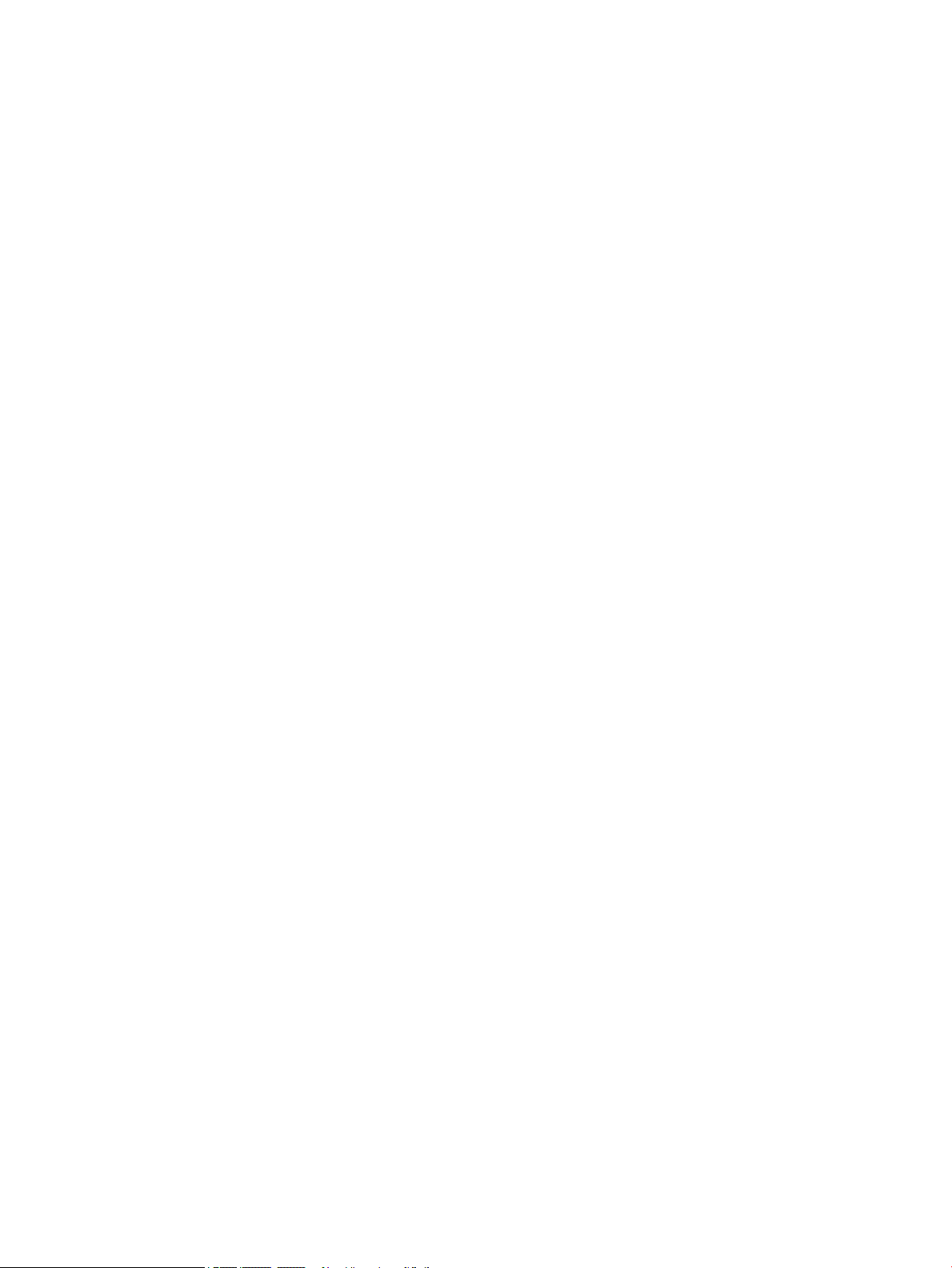
Ukraine RoHS ..................................................................................................................................... 27
Turkey RoHS ...................................................................................................................................... 27
China RoHS ........................................................................................................................................ 27
Appendix E Service and support ...................................................................................................................... 29
HP limited warranty statement ........................................................................................................................... 29
Your authorized dealer ...................................................................................................................... 30
Service billing (out of warranty) ........................................................................................................ 30
Service outside the USA .................................................................................................................... 30
Local warranty statements ................................................................................................................................. 31
Australia and New Zealand ............................................................................................................... 31
Customer support ................................................................................................................................................ 31
HP support online .............................................................................................................................. 31
Product accessibility ............................................................................................................................................ 31
ENWW v
Page 6
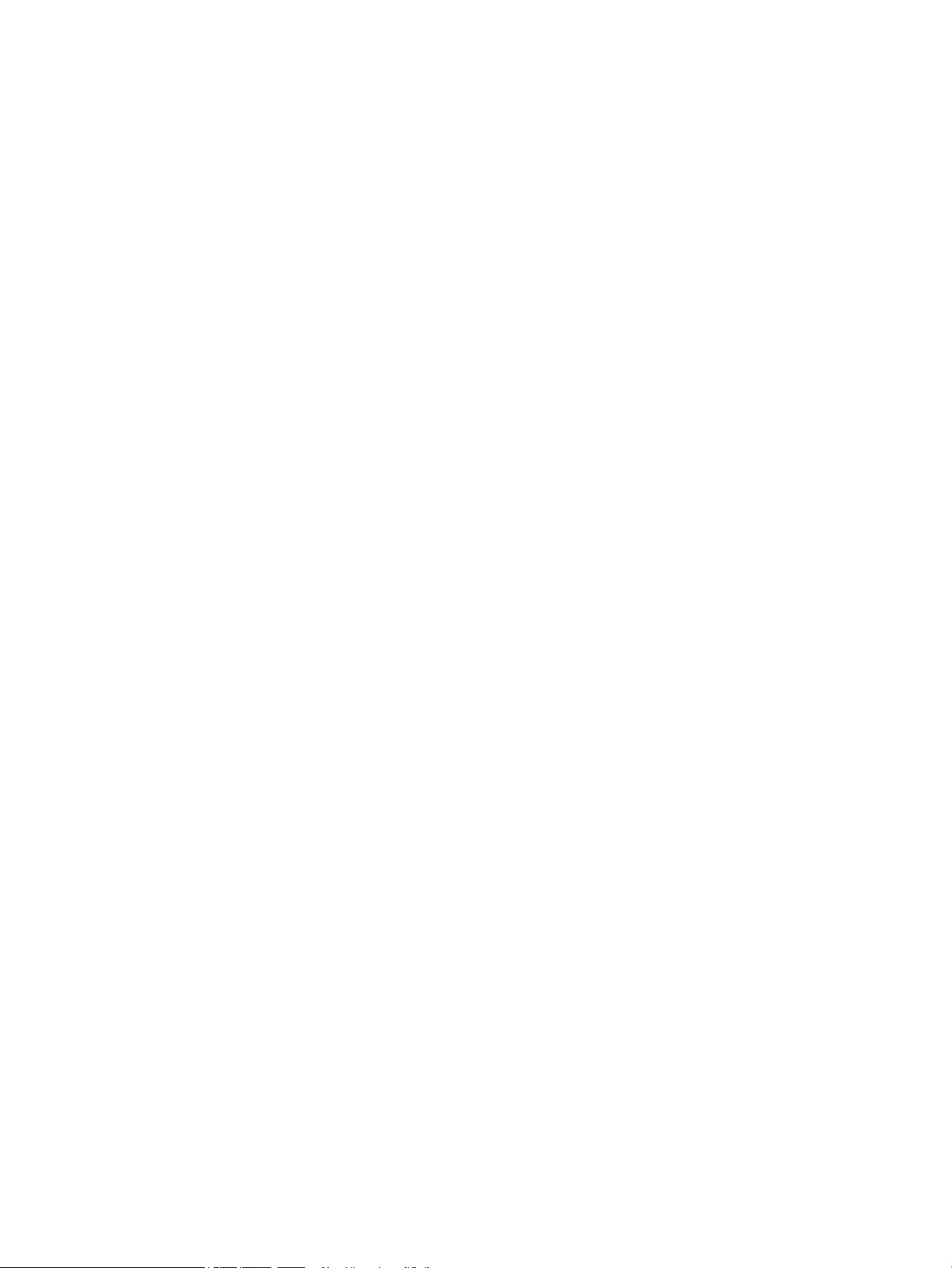
vi ENWW
Page 7
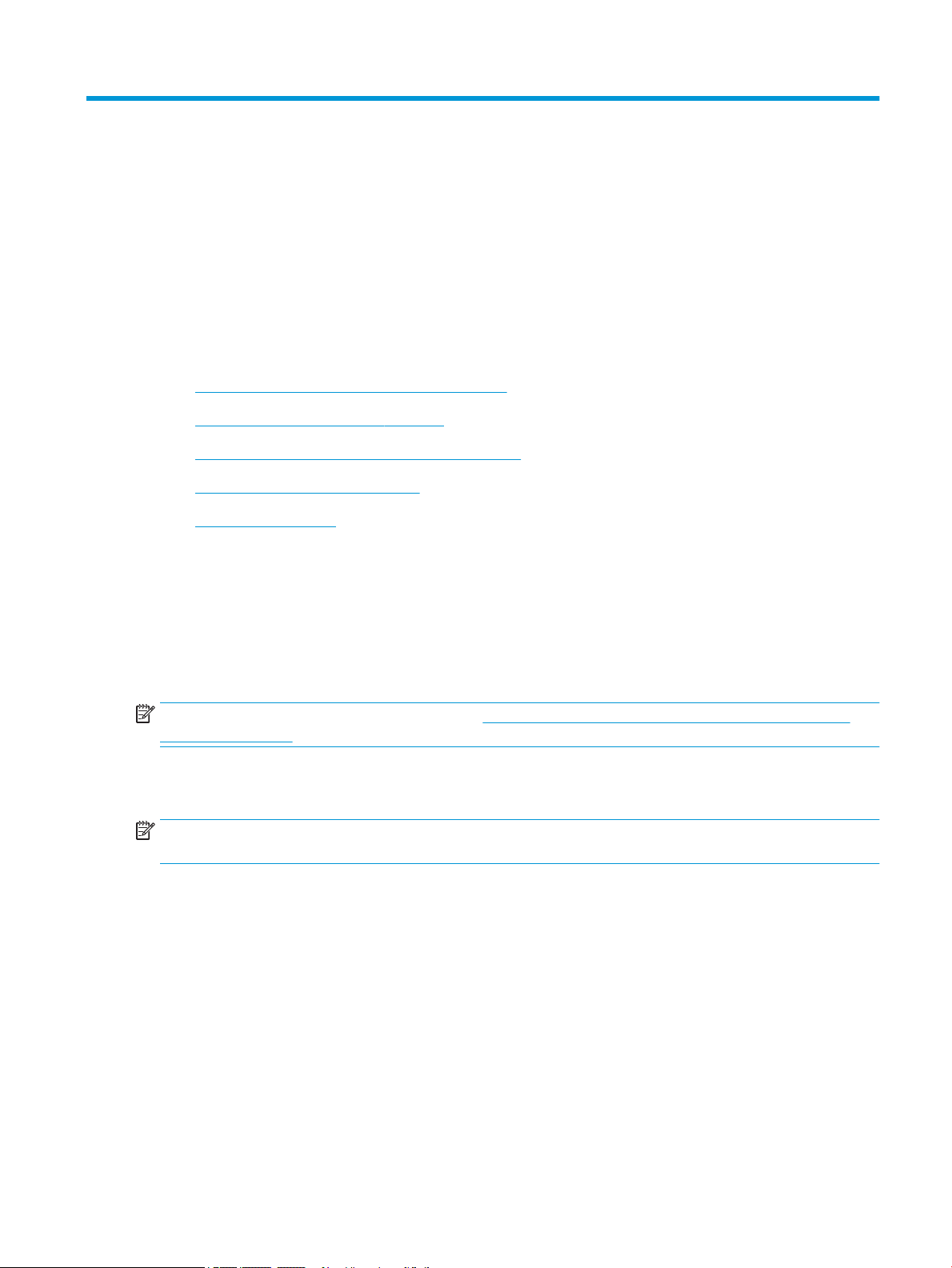
1 Install an HP Jetdirect 2700w USB Wireless
Print Server
●
Step one: Collect what is needed for installation
●
Step two: Update the printer rmware
●
Step three: Connect the HP Jetdirect to the printer
●
Step four: Enable wireless printing
●
For more information
Thank you for purchasing the HP Jetdirect 2700w USB Wireless Print Server.
HP Jetdirect print servers and wireless accessories add wireless printing capability to supported HP LaserJet
printers, and select HP Ocejet Enterprise printers, in order to receive print jobs from a wireless-capable
laptop, smartphone, or tablet. This document applies to the HP Jetdirect 2700w Print Server only.
Use the following information to setup and install the HP Jetdirect 2700w Print Server, to congure wireless
printing capabilities on the printer, and to congure custom network settings for the print server(s).
NOTE: For a list of supported HP printers, go to Printers that can use HP Jetdirect print servers and NFC/
wireless accessories.
Step one: Collect what is needed for installation
NOTE: The HP Jetdirect 2700w USB Wireless Print Server allows the printer to be accessible on a WLAN
through a specic access point.
●
The HP Jetdirect 2700w USB Wireless Print Server.
●
A laptop or tablet running a supported Microsoft Windows, Apple Macintosh, or Linux/Unix operating
system:
◦
Windows Vista and newer
◦
Mac OS X 10.6 and newer
◦
Microsoft Windows Server 2008 and newer
◦
UNIX/Linux: HP-UX, Sun Microsystems Solaris, IBM AIX, HP MPE-i, RedHat Linux, SuSE Linux
●
Make sure the HP printer is compatible with the HP Jetdirect and the printer has been properly
congured and able to print.
ENWW Step one: Collect what is needed for installation 1
Page 8
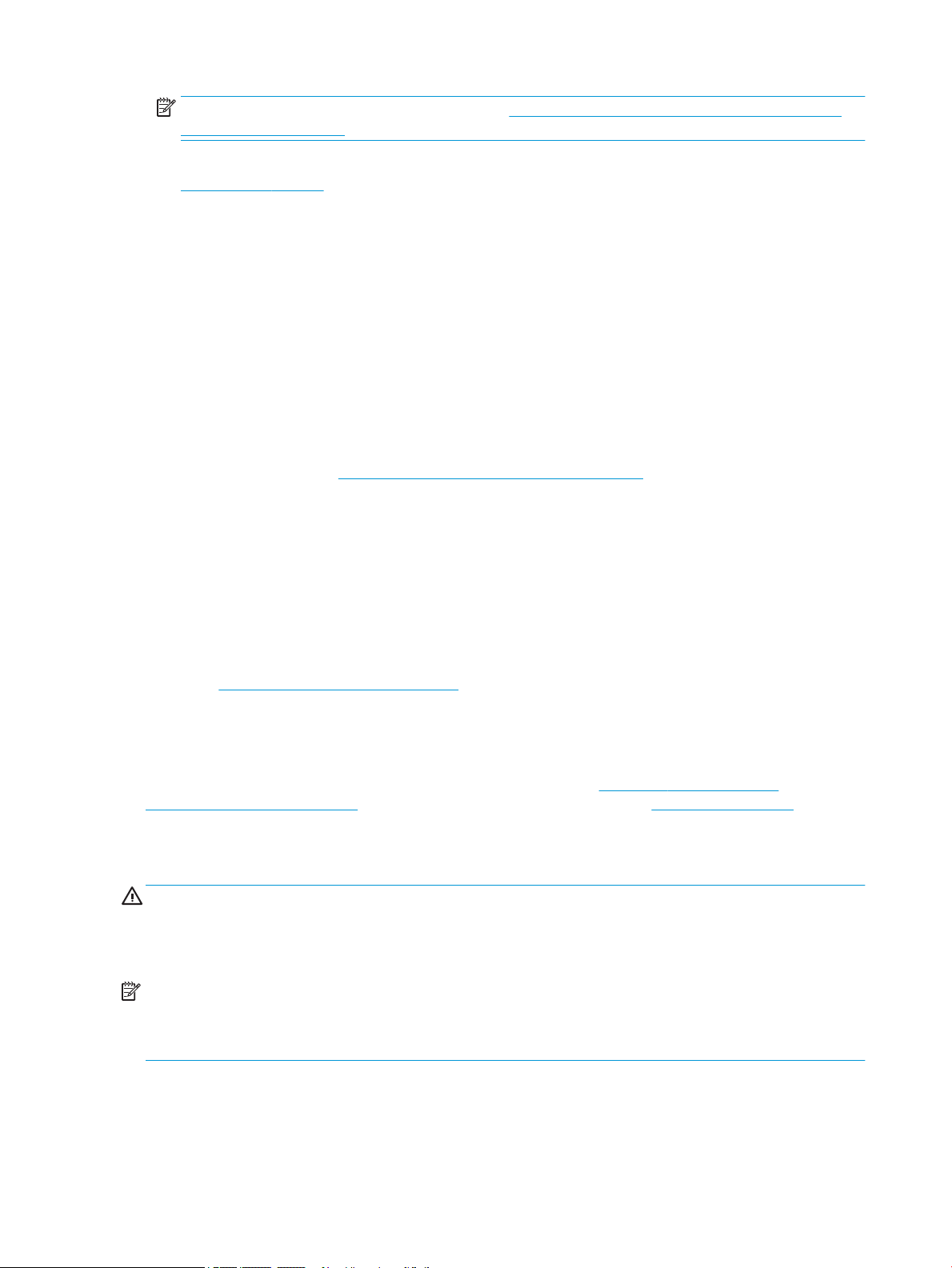
NOTE: To view a list of supported printers, go to Printers that can use HP Jetdirect print servers and
NFC/wireless accessories.
●
For Windows systems, make sure the latest driver or software available for the printer is installed. Go to
www.hp.com/support to download it.
●
Make sure the printer has the latest rmware installed.
●
For wireless connections, make sure you have an access point, wireless router, or Apple AirPort base
station.
●
For wired connections (station or infrastructure mode), make sure you have an access point that allows
wireless devices to connect to the LAN (wired or wireless).
●
Make sure you do have an HP Jetdirect 2800w printer server already installed on the printer. An HP
Jetdirect 2700w and HP Jetdirect 2800w cannot both operate at the same time. If both are installed
mistakenly, only the HP Jetdirect 2800w will function. If you require both the mobility support of the
2800w and the wireless infrastructure connection of the 2700w, use the external HP Jetdirect ew2500
802.11b/g Wireless Print Server instead of the 2700w. The ew2500 model will provide both wireless and
gigabit-wired connectivity (with certain limitations). For information about printers that support the HP
Jetdirect ew2500, go to Printers that can use HP Jetdirect print servers.
Step two: Update the printer rmware
To ensure printer compatibility and maintain regulatory compliance, rst update the printer rmware:
1. Make sure the printer has rmware version 2.6 or newer. If not, follow the steps below to update the
printer rmware.
2. Make sure the HP Jetdirect accessory or print server is disconnected from the printer.
3. Go to http://www.hp.com/go/FutureSmart and select Upgrade now.
4. Find the printer in the list and select the Link to Firmware download.
5. Expand the Firmware section, locate the latest FutureSmart Bundle version, and then select Download.
For detailed instructions on how to perform a rmware update, go to Use a USB ash drive or the
HP Embedded Web Server (EWS). Or, to update using HP Web Jetadmin, go to Use HP Web Jetadmin.
Step three: Connect the HP Jetdirect to the printer
CAUTION: HP Jetdirect print servers contain electronic components that can be damaged by static
electricity through electrostatic discharge (ESD). To prevent ESD damage, maintain frequent contact with
any bare sheet metal surface on the printer. A grounding wrist strap (or similar device) is useful for this
purpose. Avoid touching electronic components or circuit paths.
NOTE: Do not install more than one HP Jetdirect 2700w on a single printer. If more than one HP Jetdirect
2700w is installed on the same printer (using both external USB ports, for example), an error will occur. If you
receive an Unsupported configuration detected error, turn the printer o, remove the extra HP
Jetdirect 2700w, and then turn on the printer.
1. Plug the HP Jetdirect into the USB connector on the back of the printer to enable a wireless connection
and wait while the printer detects the print server.
2. Tighten the thumb screws and ensure that the print server is held securely in place.
2 Chapter 1 Install an HP Jetdirect 2700w USB Wireless Print Server ENWW
Page 9
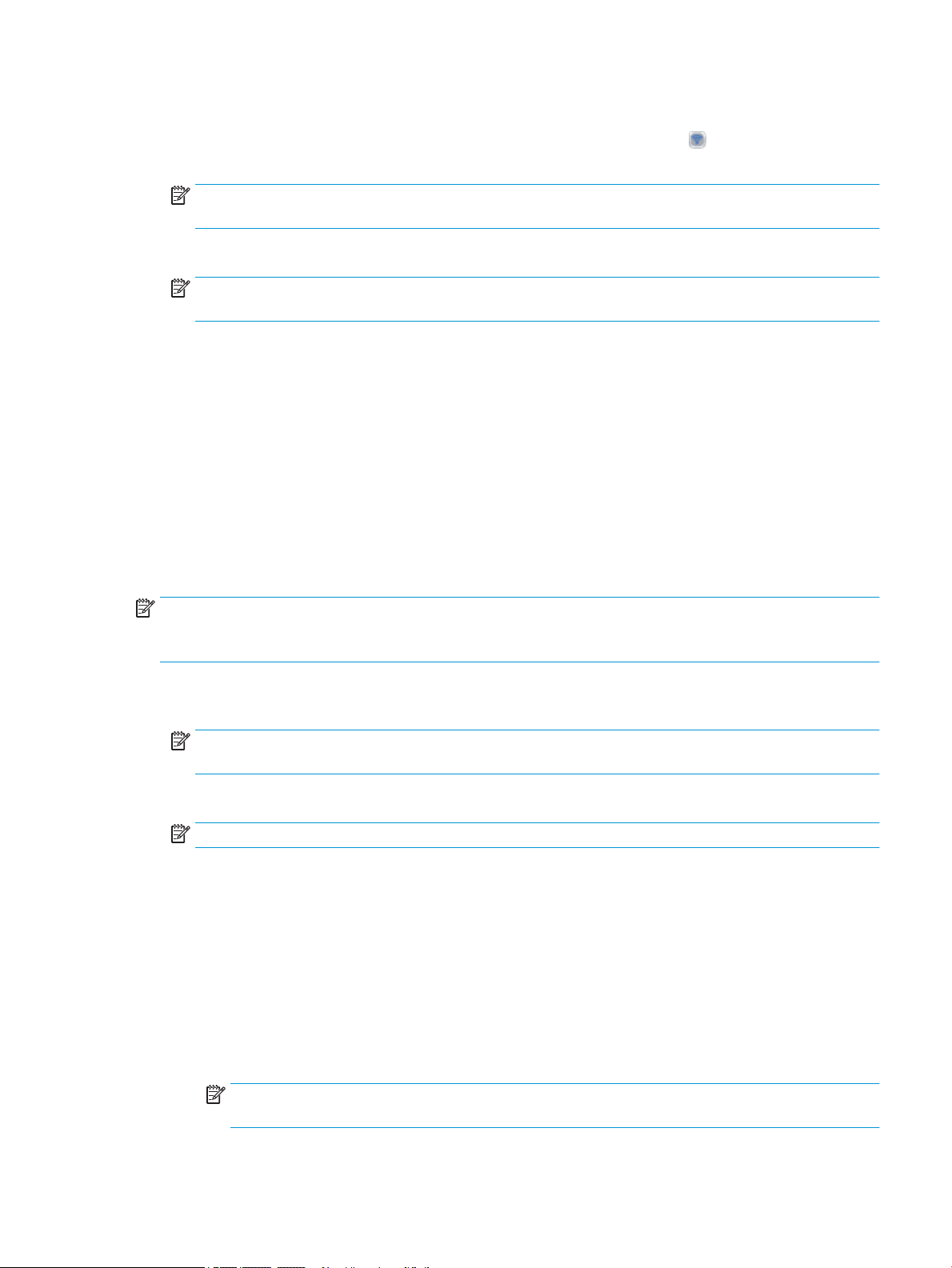
3. When prompted, reboot the printer. This will enter the printer into Wireless Conguration mode.
4. From the Home screen on the printer control panel, select the wireless icon and select Print. For 4–
line displays, print a ‘How to Connect’ page from the main menu.
NOTE: If a USB error is displayed on the control panel, then make sure the latest printer rmware is
installed.
. Check the printed page to make sure the HP Jetdirect is successfully connected.
5
NOTE: Connected HP Jetdirects can be found on the How to Connect page, or on the Conguration
page under the Installed Personalities and Options section.
●
If an HP Jetdirect 2700w entry is listed and a wireless network icon is displayed on the printer’s
control panel, the HP Jetdirect installed correctly.
●
If an HP Jetdirect 2700w entry is not listed, or a wireless network icon is not displayed on the
printer’s control panel, check that the power cable and USB cable are securely connected to the
HP Jetdirect and to the printer.
Step four: Enable wireless printing
Follow one of the methods below to enable wireless printing on the printer and the HP Jetdirect:
Method one: Enable wireless printing in the Embedded Web Server (EWS)
NOTE: After connecting the HP Jetdirect, the printer defaults to Wireless Conguration mode. This is
indicated on the control panel by Wireless Configuration. Follow the steps below to complete the
conguration. After completing the conguration, reboot the printer to exit Wireless Conguration mode.
1. Make sure the printer is connected (wired) to the local network using the printer’s embedded
HP Jetdirect connection.
NOTE: If the printer is not connected to a wired network, then connect the PC/laptop directly to the
printer using an Ethernet cable (not provided).
2. Get the wireless network name (SSID), security level, and password from your system administrator.
NOTE: The wireless network SSID is dierent from the HP Jetdirect SSID or printer SSID.
3. Open the HP Embedded Web Server (EWS).
a. Open a Web browser.
b. In the address eld, type the HP Jetdirect 2700w IP address or host name exactly as it displays on
the conguration or ‘How to Connect’ page, and then press Enter.
4. Run the Wireless Wizard.
a. Select the Networking tab.
b. Select Wireless Station from the left pane.
NOTE: The Wireless page displays all the 802.11 wireless conguration parameters required to
create a wireless connection to the local network.
ENWW Step four: Enable wireless printing 3
Page 10
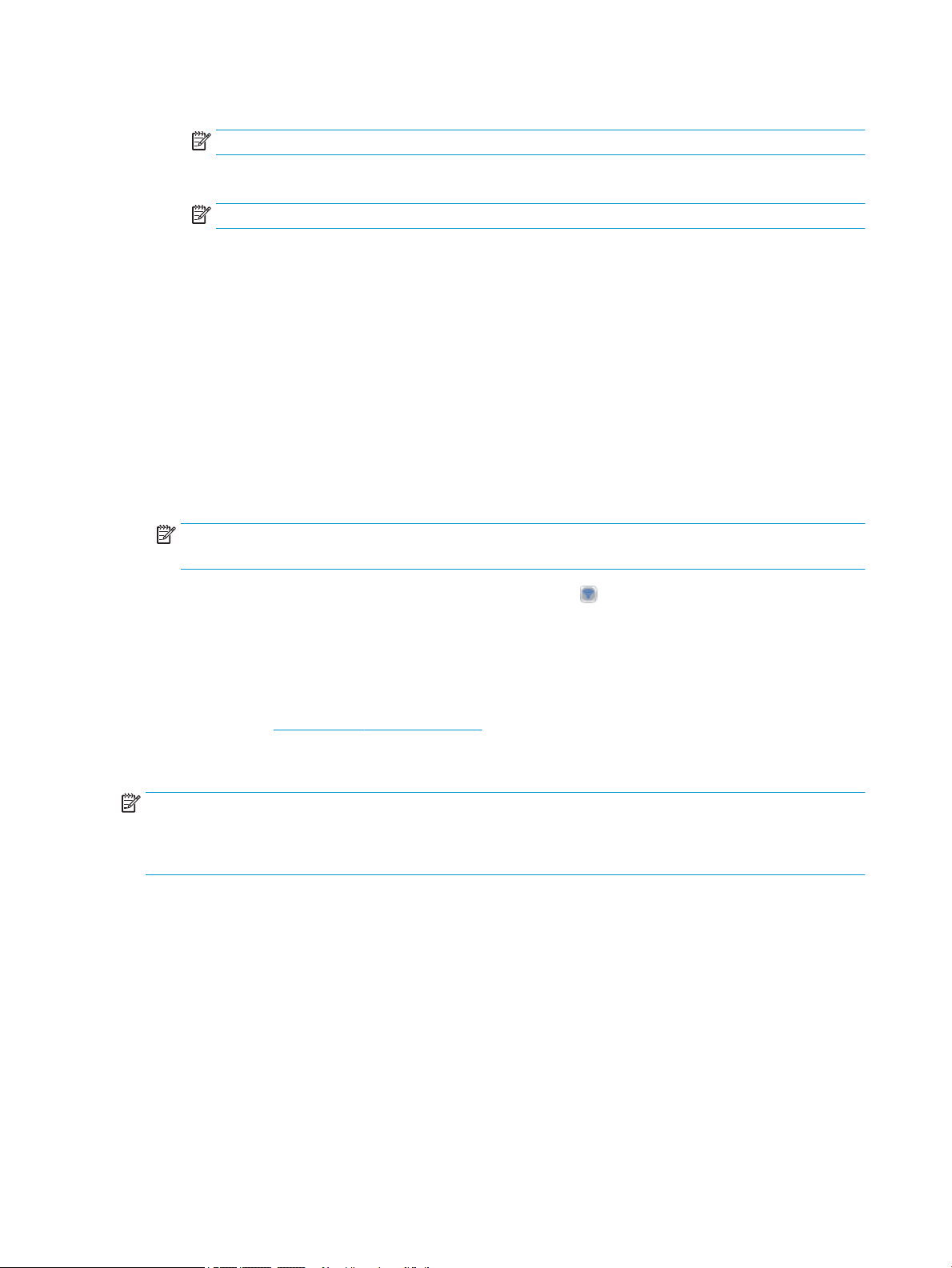
c. Under the General section, select Wireless Wizard.
NOTE: You might need to type a password if security is enabled on the network.
d. When prompted, set the security level.
NOTE: HP printers with two or more network interfaces cannot bridge, route, or switch data.
●
WPA – Most common type of Wireless Network Security. A single password for all users
connecting to the Wireless Network.
●
WPA – Enterprise (802.1x) – More advanced Network Security. Each device connecting to the
Wireless Network requires a unique user name and password. Network Administrators need
to setup a username and password specic to that printer and install a CA-signed certicate
on the printer.
e. Follow the remaining on-screen prompts to complete the conguration.
f. Select Apply to save all congurations.
5. If the printer is in Config mode, reboot the printer to return the printer to a Ready state.
6. Make sure the HP Jetdirect 2700w IP address has been assigned.
NOTE: The wireless IP address is dierent than the printer’s IP address. It may take some time for the
HP Jetdirect 2700w IP address to display depending on the network speed.
●
For touchscreen control panels, select the wireless icon from the Home screen. A list of IP
addresses or host names associated with the printer are displayed.
●
For 4–line control panel displays, print a ‘How to Connect’ page from the main menu. If the
HP Jetdirect 2700w IP address is not listed, wait a few minutes and try again.
When the HP Jetdirect 2700w IP address is listed, you are ready to print. For information on how
to print, go to
www.hp.com/go/MobilePrinting.
Method two: Enable wireless printing on the control panel
NOTE: After connecting the HP Jetdirect, the printer defaults to Wireless Conguration mode. For initial
conguration, use the Embedded Web Server method to enable wireless printing. After completing the
conguration, reboot the printer to exit Wireless Conguration mode. Any additional conguration can be
performed from the control panel.
1. On the printer control panel, scroll to and open the following menus:
Administration
●
Network Settings
●
Wireless
●
Wireless Station
●
2. Select Wireless Radio, select On, and then select Save.
3. Select SSID, type the wireless network SSID provided by your system administrator previously, and
then select Save.
4 Chapter 1 Install an HP Jetdirect 2700w USB Wireless Print Server ENWW
Page 11
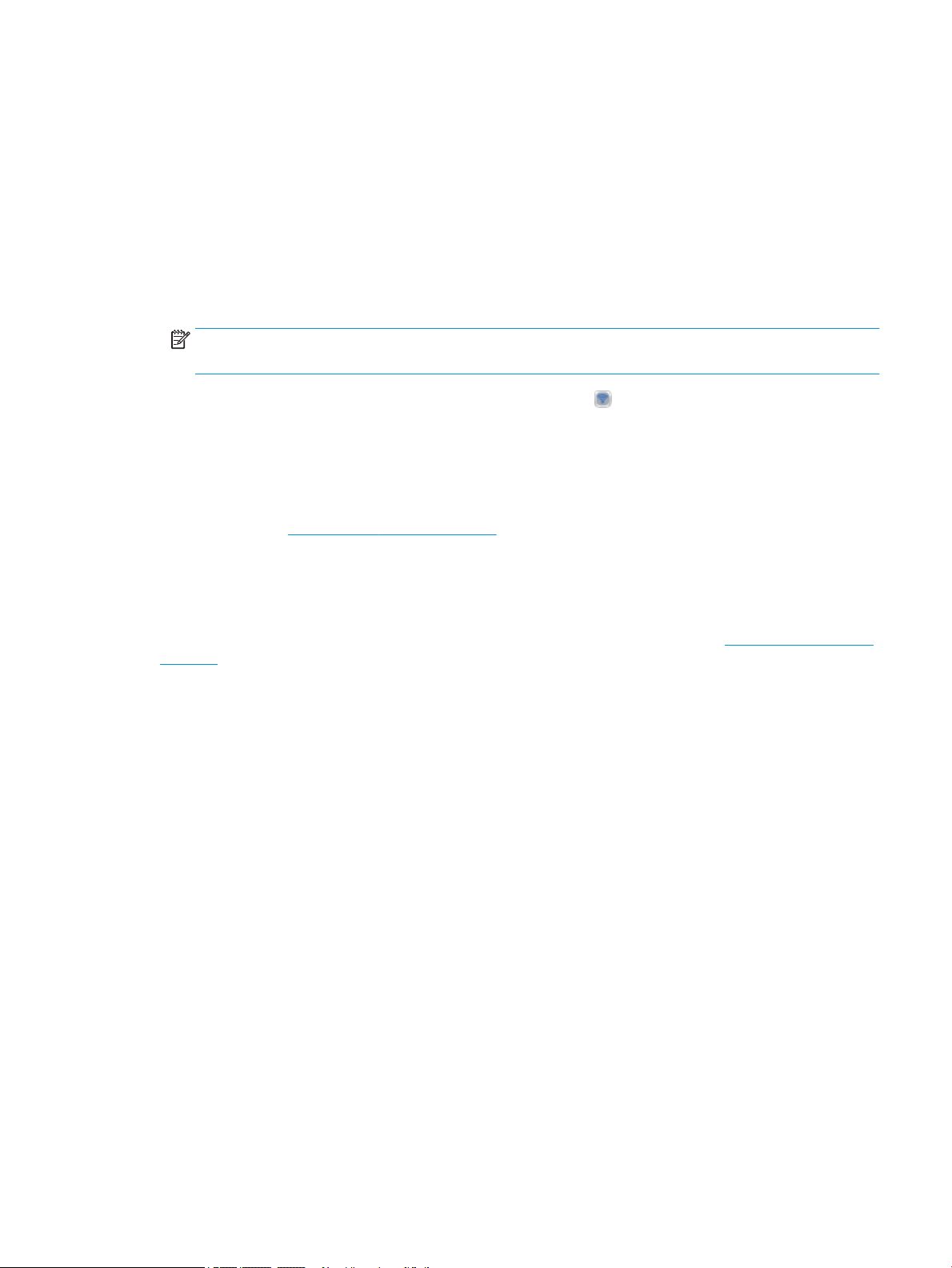
4. Select Authentication, select the security level provided by your system administrator previously,
and then select Save.
5. If you selected WPA-PSK as the authentication type, then set the password.
a. Select Configure PSK and then select Pass-Phrase.
b. Type the password provided by your system administrator previously, and then select Save.
6. If the printer is in Config mode, reboot the printer to return the printer to a Ready state.
7. Make sure the HP Jetdirect 2700w IP address has been assigned.
NOTE: The wireless IP address is dierent than the printer’s IP address. It may take some time for the
HP Jetdirect 2700w IP address to display depending on the network speed.
●
For touchscreen control panels, select the wireless icon from the Home screen. A list of IP
addresses or host names associated with the printer are displayed.
●
For 4–line control panel displays, print a ‘How To Connect’ page from the main menu. If the
HP Jetdirect 2700w IP address is not listed, wait a few minutes and try again.
When the HP Jetdirect 2700w IP address is listed, you are ready to print. For information on how
to print, go to www.hp.com/go/MobilePrinting.
For more information
For additional conguration information about HP print servers, including the HP Jetdirect 2700w Print
Server, see the HP Jetdirect Print Servers Administrator’s Guide Addendum available at www.hp.com/support/
jd2700w under Manuals > General reference.
ENWW For more information 5
Page 12
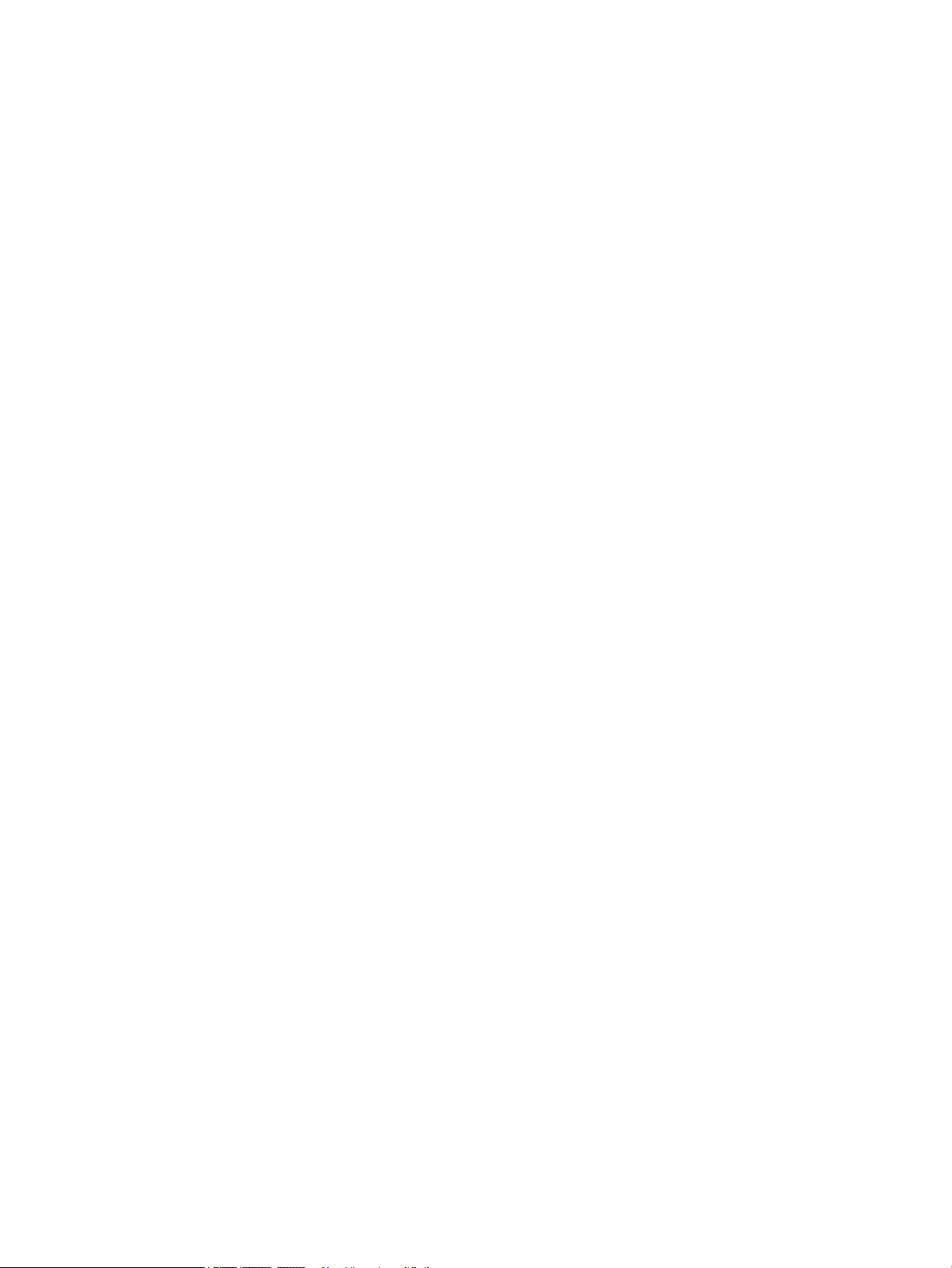
6 Chapter 1 Install an HP Jetdirect 2700w USB Wireless Print Server ENWW
Page 13

2 Troubleshooting
●
HP Jetdirect conguration page
●
Reset to factory defaults
●
Network computers cannot communicate with the printer
●
Congured channel does not match the conguration page
●
Improve reception and performance
This chapter provides basic troubleshooting information. Additional information is provided in the HP Jetdirect
Print Servers Administrator’s Guide Addendum.
To troubleshoot the HP Jetdirect 2700w Print Server, you might need the following:
●
An HP Jetdirect conguration page
●
A printer conguration or diagnostic page
●
Documentation that came with the printer
●
Documentation for the HP Jetdirect 2700w Print Server (available from www.hp.com/support/jd2700w)
●
The diagnostic tools and utilities provided with your network software (for example, TCP/IP utilities, or
network printer management applications such as HP Web Jetadmin)
HP Jetdirect conguration page
The HP Jetdirect conguration page provides comprehensive print server status. It is an important diagnostic
tool, especially if network communication with the print server is not available.
In most HP LaserJet printers, an HP Jetdirect conguration page automatically prints when you print the
printer conguration page. Refer to your printer documentation for instructions about printing conguration
pages.
Reset to factory defaults
After you have congured the HP Jetdirect 2700w Print Server, the settings are saved in memory.
If you lose communication with the HP Jetdirect 2700w Print Server, or if it fails to operate properly, you
might need to reset the print server to its factory-default conguration. This is called a cold reset.
ENWW HP Jetdirect conguration page 7
Page 14

NOTE: Resetting the HP Jetdirect 2700w Print Server to factory-default settings will cause the print server
to lose its wireless connection to your network. Reconguration of wireless network settings and
reinstallation of the print server will be required.
Parameters on the HP Jetdirect 2700w Print Server can be reset to factory default values using the following
procedures.
HP LaserJet printer reset
In most cases, the HP Jetdirect 2700w Print Server is reset to factory defaults when factory settings are reset
on the printer.
CAUTION: Be sure to print an HP Jetdirect conguration page before performing a reset. Resetting the
printer clears all data from the printer memory and resets all printer settings, including network
congurations, to their factory default values. After a reset, users will be aected due to changes in user-
specied printer settings. Network systems will lose their connection to the printer.
After a reset, print an HP Jetdirect conguration page to conrm that factory-default values were assigned.
Administration menu example
To perform a reset on many recent HP LaserJet printers:
1. At the control panel, press the Home button.
2. Press the down arrow and highlight the Administration menu, then press the OK button.
3. Press the down arrow and highlight the General Settings menu, then press the OK button.
4. Press the down arrow and highlight the Restore Factory Settings option, then press the OK button to
reset the product to the original factory settings.
Network computers cannot communicate with the printer
If the network computers cannot communicate with the printer, check the following:
●
If you previously congured the HP Jetdirect 2700w Print Server with a wireless connection to your
network, but the network computers are unable to communicate with the printer, print an HP Jetdirect
conguration page.
●
The wireless computer must be congured to match the wireless network settings on the HP Jetdirect
2700w Print Server, including:
◦
Communication mode
◦
Network name (SSID) (case sensitive)
◦
Security type
◦
Encryption level, encryption key entries, or the specied transmit key
◦
IP address
◦
BSSID (Basic Service Set Identier), which distinguishes one wireless LAN from another even
though they have the same SSID
●
The wireless function is turned on and operating properly (print an HP Jetdirect conguration page).
8 Chapter 2 Troubleshooting ENWW
Page 15

●
The computer is within range of the HP Jetdirect 2700w Print Server.
●
If the HP Jetdirect 2700w Print Server is in peer-to-peer mode, there are fewer than six devices total.
●
If you are initially setting up the HP Jetdirect 2700w Print Server, and the connection fails after entering
the conguration settings, reset the print server to factory-default settings (cold reset) and try again.
Congured channel does not match the conguration page
The HP conguration tools let you select channel 10 (default) or 11 on the HP Jetdirect 2700w Print Server.
This channel is used by the print server to broadcast its network name (SSID) if it fails to detect and join an
existing wireless network. If it is able to join a network, the printer server will
one used by the network.
The HP Jetdirect conguration page identies the network channel being used on a network. It does not show
the broadcast channel used when a network is not detected.
recongure its channel to the
Improve reception and performance
Wireless LAN radio signals can penetrate many indoor structures and can reect around obstacles. However,
wireless communication range and performance depends on a variety of factors, including the number of
users, the quality and physical placement of the wireless hardware, and the sources of radio signal
interference. (For example, microwave ovens and cordless telephones use similar frequencies that can
interfere with wireless LAN signals.) In general, the HP Jetdirect 2700w Print Server’s data transfer rates will
decrease with increasing distance, obstructions, and interference.
For these symptoms
●
The signal strength is poor or marginal.
●
Print jobs are excessively slow.
Try these actions
●
Reorient the printer. In general, having the print server pointed toward the access point or wireless
computer improves reception and performance.
●
Reduce or remove sources of interference. Metallic objects can absorb or attenuate radio signals, and
devices such as microwave ovens and cordless phones operate using similar radio frequencies.
●
Reduce the distance between the printer and the access point or wireless computer. This can be
accomplished by:
◦
moving the print server
◦
moving the access point or wireless PC
◦
adding an additional access point
ENWW Congured channel does not match the conguration page 9
Page 16

10 Chapter 2 Troubleshooting ENWW
Page 17

A Glossary
●
Wireless LAN terms and concepts
●
Network printing terms and concepts
Wireless LAN terms and concepts
Access point
An access point is a device that typically serves as a bridge or gateway between wireless devices and the
devices on a cabled network. An access point must be able to receive and forward network trac between
wireless and cabled network devices. Multiple access points can act as repeaters to extend the range of a
wireless network.
Connecting via an access point is called infrastructure mode. On Apple networks, this is called AirPort network
mode.
Peer-to-peer mode
Peer-to-peer mode is a wireless network topology where wireless devices communicate with each other
directly. An access point is not used. On Apple networks, this method is called computer-to-computer mode.
NOTE: HP recommends that you use infrastructure mode if you plan to use six or more devices.
When set in this mode, the HP Jetdirect print server receives print jobs directly from wireless computers.
Channels
IEEE standards for 802.11 wireless LANs specify a spectrum of radio waves for wireless communications. The
allowed spectrum is divided into channels. 802.11b uses 22 MHz channels, 802.11g uses 20 MHz channels,
and 802.11n can use either 20 MHz or 40 MHz channels (because of channel bonding). The number of
available channels authorized for use might be restricted based on your location.
●
If the print server is powered on and discovers a wireless network whose SSID (network name) is also
hpsetup, it automatically adjusts its channel to match that network.
●
If the print server is recongured for infrastructure mode, it automatically adjusts its channel to match
the access point.
ENWW Wireless LAN terms and concepts 11
Page 18

Encryption
Wireless networks use radio signals for network communications, which can be easily monitored by someone
eavesdropping on the network. To deter eavesdropping and to help ensure data privacy, encryption of
wireless communications should be used.
For HP Jetdirect print servers in their factory-default state, encryption of wireless communications is
disabled. However, the print servers support wi- protected access (WPA/WPA2) and other popular dynamic
encryption protocols.
NOTE: Wireless performance might be reduced when using encryption keys due to the additional processing
time required.
Static encryption. WEP (Wired Equivalent Privacy) encryption protocols were developed to provide a basic
level of data privacy. WEP protocols use static encryption keys to encrypt and decrypt wireless
communications.
NOTE: WEP encryption levels are sometimes called 40-bit, 64-bit, 104-bit, or 128-bit encryption. Forty-bit
and 64-bit encryption are really the same, as are 104-bit and 128-bit encryption. When entering WEP keys,
the user species 40 bits for 64-bit encryption, or 104 bits for 128-bit encryption. An additional 24
initialization vector (IV) bits are automatically added for a total of 64 bits and 128 bits, respectively. In this
setup guide, 40/64-bit and 104/128bit are used to specify these WEP encryption levels.
For basic encryption, static WEP keys are congured on each device on the wireless network. WEP keys are
considered static because they remain the same unless manually recongured. For example, on a typical
infrastructure mode network that uses static WEP encryption, a change to the WEP key on an access point
requires a manual change to the WEP key on each wireless device.
HP Jetdirect wireless print servers support conguration of up to four static WEP keys, for either 40/64-bit or
104/128-bit encryption.
Dynamic encryption. For advanced encryption methods, dynamic encryption protocols are used. For dynamic
encryption protocols, encryption keys are automatically changed at routine intervals making them dicult to
decipher.
Dynamic encryption protocols, such as dynamic WEP and Wi-Fi Protected Access (WPA/WPA2), provide a more
secure wireless environment.
When congured for WPA/WPA2–Personal authentication, HP Jetdirect print servers use WPA encryption.
Infrastructure mode
Infrastructure mode is a wireless network topology where all wireless communications go through an access
point. Infrastructure mode is called a Basic Service Set (BSS), and is sometimes referred to as enterprise
mode. On Apple networks, infrastructure mode is called Airport network mode. When set in this mode, the
HP Jetdirect print server receives print jobs from wireless network computers through an access point.
Security type
Security is used to validate the identication of each device or computer that is attempting to access a
network. The security type used on a network is determined during network design and depends on the
network security requirements. Consequently, security methods are closely associated with encryption
options that are also used on the network.
HP Jetdirect wireless print servers support the following security types:
12 Appendix A Glossary ENWW
Page 19

●
No security. No encryption or authentication is used. Open system. Your wireless network does not
require device authentication or security to access the network. However, your network might use WEP
encryption keys for data privacy.
●
WEP-Personal. Each device on your wireless network uses a shared encryption key (a shared password
value) for network access and communication. Each device on the network must use the same key. The
HP Jetdirect print server supports IEEE 802.11 WEP keys for encrypted network communications.
●
WEP-Enterprise. The network uses WEP with EAP/802.1x authentication. This type of security utilizes a
central authentication server, such as RADIUS, to authenticate users on the network. The HP Jetdirect
print server supports these server-based authentication protocols: LEAP, PEAP, and EAP-TLS.
●
WPA/WPA2–Personal. Your network uses Wi-Fi Protected Access (WPA) with a pre-shared key that is
typically generated by a pass-phrase. WPA encryption is normally used for wireless communication and
oers improved security.
●
WPA/WPA2–Enterprise. Your network uses WPA with EAP/802.1x authentication. This type of security
utilizes a central authentication server, such as RADIUS, to authenticate users on the network. The
HP Jetdirect print server supports these server-based authentication protocols: LEAP, PEAP, and EAPTLS.
For more information about these authentication protocols, see the HP Jetdirect Print Servers Administrator’s
Guide Addendum.
Service Set Identiers (SSID)
An SSID is a logical name assigned to a wireless LAN. It is typically used to provide LAN access control. For
example, if the SSID for a wireless network is mycompany, then each wireless device on the network must be
congured with this SSID.
In infrastructure mode, the access point requires wireless devices to be congured with the appropriate SSID
before network access is allowed.
Signal range
The range over which wireless devices can communicate depends on the physical environment and the
orientation of the HP Jetdirect print server.
In general, while radio waves can bounce o obstacles to access print servers, it is best to have clear line-ofsight access between devices without obstacles through which the signal must pass.
NOTE: Signal range and wireless transmission performance is reduced with increasing distance between
devices, and with obstacles that block or absorb signals.
Network printing terms and concepts
Client-server printing
On a client-server network, client computers send print jobs to a dedicated network server that controls the
use of each installed printer. The HP Jetdirect print server receives print jobs over the network under the
network server’s control, or can automatically monitor print queues and de-spool print jobs from the network
server.
ENWW Network printing terms and concepts 13
Page 20

Peer-to-peer (direct mode) printing
On a peer-to-peer network, dedicated network servers are not used. Instead, an HP Jetdirect-connected
network printer is installed on each client computer that sends print jobs directly to the printer.
Network protocols
For network computers and printers to communicate on a network, they must use a common language, or
network protocol. The HP Jetdirect print server can support dierent network protocols simultaneously. For a
list of supported protocols, see Supported network protocols on page 16.
TCP/IP is the most commonly used protocol in network environments.
Network address
Each device on a network must be identied by a unique network address for the specic network protocol
used. On an IP network, network addresses are congured and stored on each HP Jetdirect print server during
installation, and are listed on the HP Jetdirect conguration page for the print server.
Hardware address
Each device on a network contains a unique LAN hardware (or station) address that is assigned by the
manufacturer of the device. Because HP Jetdirect print servers connect printers to a network, each print
server contains a LAN hardware address assigned by HP.
The address consists of 12 hexadecimal digits (0 through F). The rst 6 digits uniquely identify the
manufacturer, and the second 6 digits uniquely identify the device.
The LAN hardware address is important because it might be needed to identify the printer during installation.
It is listed on the HP Jetdirect conguration page for each print server.
14 Appendix A Glossary ENWW
Page 21

B Solution summary
●
HP support software
●
Embedded services
●
Supported network protocols
HP support software
Table B-1 HP support software
●
HP Web Jetadmin software (TCP/IP networks)
●
HP Embedded Web Server
●
HP network printing setup software
◦
HP LaserJet Utility for Macintosh (Mac OS)
Embedded services
Key services embedded in the HP Jetdirect 2700w Print Server are listed below. For the latest features and
services, visit www.hp.com/support/jd2700w.
Table
B-2 Embedded services
●
Conguration and management
◦
BootP/DHCP (IPv4 only)
◦
DHCPv6
◦
TFTP (IPv4 only)
◦
Web Proxy (Automatic/Manual cURL)
◦
LLMNR
◦
Telnet (IPv4 only)
◦
SNMP (v1, v2c, v3) agents
◦
Bonjour (for Mac OS X)
◦
FTP (File Transfer Protocol)
◦
WS Discovery (Microsoft Web Services)
ENWW HP support software 15
Page 22

Table B-2 Embedded services
◦
HP Embedded Web Server, HTTP (TCP port 80)
◦
HP Embedded Web Server, HTTPS (TCP port 443)
◦
IP Security (IPsec)
◦
Fleet conguration
●
Printing
◦
Raw IP printing (HP-proprietary TCP ports 9100, 9101, 9102)
◦
LPD printing (TCP port 515)
◦
IPP printing (TCP port 631)
◦
FTP printing (TCP ports 20, 21)
◦
WS Print (Microsoft Web Services)
●
Security
◦
SNMP v3
◦
SSL/TLS
◦
802,1X authentication: WEP, WPA, WPA2, LEAP, PEAP, and EAP-TLS
◦
Kerberos
◦
Access Control List
◦
Firewall
●
Supported Web browsers (for HP Embedded Web Server)
◦
Microsoft Internet Explorer 6.x and higher
◦
Google Chrome
◦
Mozilla Firefox 2.x and higher
◦
Opera 9.0 and higher
◦
Safari 2.0 and higher
Supported network protocols
The supported network protocols, and popular network printing environments that use those protocols, are
listed below.
16 Appendix B Solution summary ENWW
Page 23

Table B-3 Supported network protocols
Supported network
Typical network printing environments
protocols
TCP/IPv4 (Direct Mode printing) Microsoft Windows Server 2003 (32- and 64-bit), Windows Server 2008 (32- and 64-
bit), Windows 7 (32- and 64-bit), Windows Vista (32- and 64-bit), and Windows XP (32- and 64-bit)
Microsoft Terminal Server and Citrix MetaFrame environments
Mac OS 10.4 and later
1
2
UNIX and Linux, including: HP-UX 10.2, 11.x, 11.i, Sun Microsystems Solaris 2.5 and later (SPARCsystems
only), IBM AIX 3.2.5 and later2, HP MPE-iX2, RedHat Linux 7.x and later2, SuSE Linux 8.x and later
LPR/LPD (Line Printer Daemon, RFC 1179–compliant) systems
2
2
IPP (Internet Printing Protocol)
FTP (File Transfer Protocol) printing
TCP/IPv6 Microsoft Windows Server 2003 (32- and 64-bit), Windows Server 2008 (32- and 64-bit), Windows 7 (32-
and 64-bit), Windows Vista (32- and 64-bit), and Windows XP (32- and 64-bit), Direct Mode port 9100
printing. (Requires HP IPv6/IPv4 port monitor software running on the system.)
Mac OS 10.4 and later
LPR/LPD (Line Printer Daemon, RFC 1179–compliant) systems with IPv6 client support.
IPP (Internet Printing Protocol) systems with IPv6 client support.
FTP (File Transfer Protocol) printing
1
Refer to the current HP Jetdirect product data sheets for additional network systems and versions. For operation with other network
environments, consult your system vendor or authorized HP dealer.
2
Contact your network system vendor for software, documentation, and support.
ENWW Supported network protocols 17
Page 24

18 Appendix B Solution summary ENWW
Page 25

C Specications
●
Network (for print server setup)
●
Electrical
●
Environmental
●
Electromagnetic
●
Acoustic
●
Radio characteristics
●
Safety
●
Wireless telecommunications
Network (for print server setup)
HP Jetdirect USB 2.0 compliant connector.
Electrical
Electrical power is supplied by the printer's rear USB host port.
500ma maximum @ 5.0 V nominal DC
Environmental
Operating Non-Operating
Temperature 0° to 50° C
(32° to 131° F)
Relative humidity (noncondensing)
15% to 95% at 40° C (104° F) 15% to 95% at 65° C (149° F)
-40° to 70° C
(-40° to 158° F)
ENWW Network (for print server setup) 19
Page 26

Electromagnetic
●
FCC Title 47 CFR Part 15 Class B for Ethernet (USA)
●
ICES-003 Class B (Canada)
●
VCCI Class B (Japan)
●
AS/NZS3548 Class B (Australia, New Zealand)
●
EN55022/CISPR-22 Class B (EU, international)
●
CNS 13438 Class B (Taiwan)
●
Korean EMI Law, No. 1996-98 Class B (Korea)
Acoustic
Not applicable.
Radio characteristics
HP subassemblies
The HP Jetdirect 2700w Print Server is designed for operation for radio frequencies in the license-free 2.4 GHz
band. However, due to local radio regulations and restrictions, the radio characteristics of your particular
HP Jetdirect 2700w Print Server can vary according to the location in which the product is used.
Channel frequencies
The channel frequencies are listed below:
Channel Frequency (MHz) Channel Frequency (MHz)
1 2412 8 2447
2 2417 9 2452
3 2422 10 2457
4 2427 11 2462
5 2432 12 2467
6 2437 13 2472
7 2442
Safety
Product complies with:
●
IEC 60950-1:2005/ EN 60950-1:2006+A11:2009
20 Appendix C Specications ENWW
Page 27

Wireless telecommunications
This product complies with:
●
EN 300 328
●
EN 301 489–17
●
FCC 15.247
ENWW Wireless telecommunications 21
Page 28

22 Appendix C Specications ENWW
Page 29

D Regulatory statements
●
FCC regulations
●
Regulatory Model Identication Number
●
Canada - Industry Canada ICES-003 Compliance Statement
●
Regulatory wireless statements and required markings
●
Environmental product stewardship program
FCC regulations
This equipment has been tested and found to comply with the limits for a Class B digital device, pursuant to
Part 15 of the FCC rules. These limits are designed to provide reasonable protection against harmful
interference in a residential installation. This equipment generates, uses, and can radiate radio frequency
energy. If this equipment is not installed and used in accordance with the instructions, it may cause harmful
interference to radio communications. However, there is no guarantee that interference will not occur in a
particular installation. If this equipment does cause harmful interference to radio or television reception,
which can be determined by turning the equipment o and on, the user is encouraged to try to correct the
interference by one or more of the following measures:
●
Reorient or relocate the receiving antenna.
●
Increase separation between equipment and receiver.
●
Connect equipment to an outlet on a circuit dierent from that to which the receiver is located.
●
Consult your dealer or an experienced radio/TV technician.
NOTE: Any changes or modications to the printer that are not expressly approved by HP could void the
user’s authority to operate this equipment.
Use of a shielded interface cable is required to comply with the Class B limits of Part 15 of FCC rules.
Regulatory Model Identication Number
For regulatory identication purposes, this product is assigned a Regulatory Model Number. The Regulatory
Model Number for your product is RSVLD-1001. The regulatory number should not be confused with the HP
marketing model number (for example, HP Jetdirect) or the HP product number (J8026A).
ENWW FCC regulations 23
Page 30

Canada - Industry Canada ICES-003 Compliance Statement
CAN ICES-3(B)/NMB-3(B)
Regulatory wireless statements and required markings
●
Exposure to radio frequency radiation
●
Notice to users in Argentina
●
Notice to users in Brazil
●
Notice to users in Canada
●
Notice to users in China
●
European Union regulatory notice
●
Notice to users in Indonesia
●
Notice to users in Korea
●
Notice to users in Mexico
●
Notice to users in Singapore
●
Notice to users in South Africa
●
Notice to users in the Ukraine
Exposure to radio frequency radiation
CAUTION: The radiated output power of this device is far below the FCC radio frequency exposure limits. Nevertheless, the device
shall be used in such a manner that the potential for human contact during normal operation is minimized. This product and any
attached external antenna, if supported, shall be placed in such a manner to minimize the potential for human contact during normal
operation. In order to avoid the possibility of exceeding the FCC radio frequency exposure limits, human proximity to the antenna shall
not be less than 20 cm (8 inches) during normal operation.
Notice to users in Argentina
CNC:C–7248
Notice to users in Brazil
Aviso aos usuários no Brasil Este equipamento opera em caráter secundário, isto é, não tem direito à
proteção contra interferência prejudicial, mesmo de estações do mesmo tipo, e não pode causar interferência
a sistemas operando em caráter primário.
24 Appendix D Regulatory statements ENWW
Page 31

Notice to users in Canada
Notice to users in Canada/Note à l'attention des utilisateurs canadiens
For Indoor Use. This digital apparatus does not exceed the Class B limits for radio noise emissions from the
digital apparatus set out in the Radio Interference Regulations of the Canadian Department of
Communications. The internal wireless radio complies with RSS 210, RSS GEN, and RSS-102 of Industry
Canada.
This Class B digital apparatus complies with Canadian ICES -003.
Utiliser à l'intérieur. Le présent appareil numérique n'émet pas de bruit radioélectrique dépassant les limites
applicables aux appareils numériques de la classe B prescrites dans le Règlement sur le brouillage
radioélectrique édicté par le ministère des Communications du Canada. Le composant RF interne est
conforme à la norme RSS-210, RSS GEN, et RSS-102 d'Industrie Canada.
Cet appereil numerique de la classe B est conforme a la norme NMB-003 du Canada.
Notice to users in China
CMII ID: 2009DJ0895
European Union regulatory notice
This product complies with the following EU Directives:
●
Low Voltage Directive 2006/95/EC
●
EMC Directive 2004/108/EC
If this product has telecommunications functionality, it also complies with the essential requirements of:
●
R&TTE Directive 1999/5/EC
Compliance with these directives implies conformity to harmonized European standards (European Norms)
that are listed in the EU Declaration of Conformity issued by HP for this product or product family. This
compliance is indicated by the following conformity marking placed on the product.
The telecommunications functionality of this product may be used in the following EU and EFTA countries/
regions:
Austria, Belgium, Bulgaria, Cyprus, Czech Republic, Denmark, Estonia, Finland, France, Germany, Greece,
Hungary, Iceland, Ireland, Italy, Latvia, Liechtenstein, Lithuania, Luxembourg, Malta, Netherlands, Norway,
Poland, Portugal, Romania, Slovak Republic, Slovenia, Spain, Sweden, Switzerland, and United Kingdom.
Notice for France and Italy for use of 2.4 GHz wireless communication:
Italy:
È necessaria una concessione ministeriale anche per l'uso del prodotto. Verici per favore con il proprio
distributore o direttamente presso la Direzione Generale Pianicazione e Gestione Frequenze.
License required for use. Verify with your dealer or directly with the General Direction for Frequency Planning
and Management (Direzione Generale Pianicazione e Gestione Frequenze).
Contact for European regulatory topics:
HP Deutschland GmbH, HP HQ-TRE, 71025 Böeblingen, Germany www.hp.eu/certicates
ENWW Regulatory wireless statements and required markings 25
Page 32

Notice to users in Indonesia
10946/POSTAL/2009 1835
Notice to users in Korea
Notice to users in Mexico
No. de homologación: SCT: RCPHPSD09-0368
Notice to users in Singapore
Complies with IDA Standards DB100427
Notice to users in South Africa
Notice to users in the Ukraine
Environmental product stewardship program
HP is committed to providing quality products in an environmentally sound manner. Design for recycling has
been incorporated into this product. The number of materials has been kept to a minimum while ensuring
proper functionality and reliability. Dissimilar materials have been designed to separate easily. Fasteners and
other connections are easy to locate, access, and remove using common tools. High priority parts have been
designed to access quickly for ecient disassembly and repair.
For more information, visit HP’s Commitment to the Environment Web site at: http://www.hp.com/hpinfo/
globalcitizenship/environment/index.html
This section contains the following topics:
26 Appendix D Regulatory statements ENWW
Page 33

Disposal of waste equipment by users (EU and India)
This symbol means do not dispose of your product with your other household waste. Instead, you should
protect human health and the environment by handing over your waste equipment to a designated collection
point for the recycling of waste electrical and electronic equipment. For more information, please contact your
household waste disposal service, or go to: www.hp.com/recycle.
Ukraine RoHS
Turkey RoHS
Restriction on Hazardous Substances statement (Turkey).
China RoHS
ENWW Environmental product stewardship program 27
Page 34

28 Appendix D Regulatory statements ENWW
Page 35

E Service and support
●
HP limited warranty statement
●
Local warranty statements
●
Customer support
●
Product accessibility
HP limited warranty statement
HP product Duration of limited warranty
HP Jetdirect 2700w Print Server 1 Year
HP Jetdirect software 90 Days
HP warrants to you, the end-user customer, that HP hardware and accessories will be free from defects in
materials and workmanship after the date of purchase, for the period specied above. If HP receives notice of
such defects during the warranty period, HP will, at its option, either repair or replace products which prove to
be defective. Replacement products may be either new or equivalent in performance to new.
HP warrants to you that HP software will not fail to execute its programming instructions after the date of
purchase, for the period specied above, due to defects in material and workmanship when properly installed
and used. If HP receives notice of such defects during the warranty period, HP will replace software which
does not execute its programming instructions due to such defects.
HP does not warrant that the operation of HP products will be uninterrupted or error free. If HP is unable,
within a reasonable time, to repair or replace any product to a condition as warranted, you will be entitled to a
refund of the purchase price upon prompt return of the product.
HP products may contain remanufactured parts equivalent to new in performance or may have been subject
to incidental use.
Warranty does not apply to defects resulting from (a) improper or inadequate maintenance or calibration, (b)
software, interfacing, parts or supplies not supplied by HP, (c) unauthorized modication or misuse, (d)
operation outside of the published environmental specications for the product, or (e) improper site
preparation or maintenance.
TO THE EXTENT ALLOWED BY LOCAL LAW, THE ABOVE WARRANTIES ARE EXCLUSIVE AND NO OTHER
WARRANTY OR CONDITION, WHETHER WRITTEN OR ORAL, IS EXPRESSED OR IMPLIED AND HP SPECIFICALLY
DISCLAIMS ANY IMPLIED WARRANTIES OR CONDITIONS OF MERCHANTABILITY, SATISFACTORY QUALITY, AND
FITNESS FOR A PARTICULAR PURPOSE. Some countries/regions, states or provinces do not allow limitations on
the duration of an implied warranty, so the above limitation or exclusion might not apply to you. This
ENWW HP limited warranty statement 29
Page 36

warranty gives you specic legal rights and you might also have other rights that vary from country/region to
country/region, state to state, or province to province.
HP's limited warranty is valid in any country/region or locality where HP has a support presence for this
product and where HP has marketed this product. The level of warranty service you receive may vary
according to local standards. HP will not alter form, t or function of the product to make it operate in a
country/region for which it was never intended to function for legal or regulatory reasons.
TO THE EXTENT ALLOWED BY LOCAL LAW, THE REMEDIES IN THIS WARRANTY STATEMENT ARE YOUR SOLE AND
EXCLUSIVE REMEDIES. EXCEPT AS INDICATED ABOVE, IN NO EVENT WILL HP OR ITS SUPPLIERS BE LIABLE FOR
LOSS OF DATA OR FOR DIRECT, SPECIAL, INCIDENTAL, CONSEQUENTIAL (INCLUDING LOST PROFIT OR DATA), OR
OTHER DAMAGE, WHETHER BASED IN CONTRACT, TORT, OR OTHERWISE. Some countries/regions, states or
provinces do not allow the exclusion or limitation of incidental or consequential damages, so the above
limitation or exclusion may not apply to you.
THE WARRANTY TERMS CONTAINED IN THIS STATEMENT, EXCEPT TO THE EXTENT LAWFULLY PERMITTED, DO
NOT EXCLUDE, RESTRICT OR MODIFY AND ARE IN ADDITION TO THE MANDATORY STATUTORY RIGHTS
APPLICABLE TO THE SALE OF THIS PRODUCT TO YOU.
Your authorized dealer
If you encounter diculty, begin by contacting the person who sold you the HP Jetdirect 2700w Print Server
to you. Your HP authorized dealer will be familiar with your requirements and can provide assistance.
During the warranty period, HP will replace the unit at no charge provided the defective unit is returned. You
may return the unit to your HP authorized dealer or your local HP sales and service oce representative. Be
sure to include a copy of your purchase receipt.
For warranty service on HP Jetdirect products, call HP support. When calling, please have the following
information ready:
●
HP Jetdirect product you are calling about.
●
Model number of the product.
●
Serial number of the product.
●
Complete description of the problem.
●
Proof of purchase of your product.
●
Your shipping address.
The HP support representative will help you with troubleshooting, and advise you on warranty service.
Service billing (out of warranty)
When ordering a replacement unit for out-of-warranty service, you may be charged a repair cost. See your
HP authorized dealer or your local HP sales and service oce representative. Or, you can call HP at (800)
227-8164 (USA only).
Service outside the USA
Customers outside the USA should contact their HP authorized dealer or HP sales and service oce to obtain
information on prices, exchange unit availability and instructions.
30 Appendix E Service and support ENWW
Page 37

Local warranty statements
Australia and New Zealand
For consumer transactions in Australia and New Zealand: The warranty terms contained herein except to the
extent lawfully permitted, do not exclude, restrict, or modify and are in addition to the mandatory statutory
rights applicable to the sale of this product to you.
Customer support
For warranty information, see HP limited warranty statement on page 29.
For advanced conguration topics and other information, see the HP Jetdirect Print Servers Administrator’s
Guide Addendum.
HP support online
For the latest support documentation for the HP Jetdirect 2700w, go to www.hp.com/support/jd2700w under
Manuals > General reference.
Product accessibility
For information on our commitment to accessibility of HP Jetdirect print server products:
●
Visit the HP Web site at www.hp.com/accessibility.
●
Send an email message to: accessibility@hp.com.
ENWW Local warranty statements 31
Page 38

32 Appendix E Service and support ENWW
