Page 1

HP Jetdirect 2700w
USB Solution Print Server
Setup Guide
Page 2

Page 3
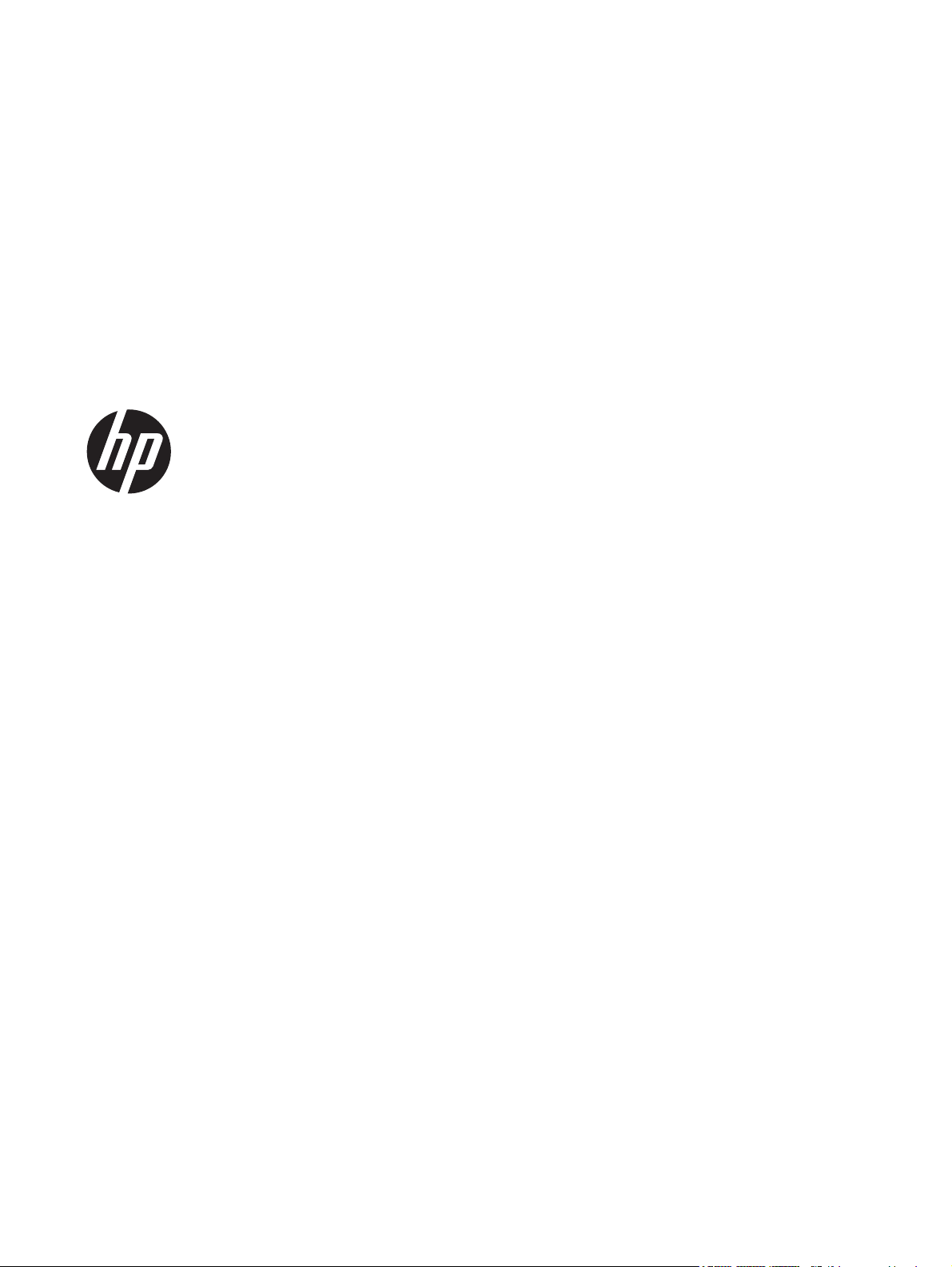
HP Jetdirect 2700w USB Solution Print
Server
Setup Guide
Page 4

© 2014 Copyright Hewlett-Packard
Development Company, L.P.
Reproduction, adaptation, or translation
without prior written permission is
prohibited, except as allowed under the
copyright laws.
The information contained in this document
is subject to change without notice.
The only warranties for HP products and
services are set forth in the express warranty
statements accompanying such products and
services. Nothing herein should be
construed as constituting an additional
warranty. HP shall not be liable for technical
or editorial errors or omissions contained
herein.
Applicable product: J8026A
3, 11/201
Edition
Microsoft, Windows, Windows Server,
Windows 7, Windows Vista, and Windows
XP are either registered trademarks or
trademarks of Microsoft Corporation in the
United States and/or other countries.
4
Page 5

Table of contents
1 Introduction ...................................................................................................................... 1
What you need for installation ................................................................................................... 1
For more information ................................................................................................................ 2
2 Installation ....................................................................................................................... 3
Verify printer operation ............................................................................................................. 3
Install the hardware .................................................................................................................. 3
Verify print server operation ...................................................................................................... 5
Configure the print server using the HP Embedded Web Server ..................................................... 6
3 Troubleshooting ................................................................................................................ 7
HP Jetdirect configuration page ................................................................................................. 7
Reset to factory defaults ............................................................................................................ 8
HP LaserJet printer/MFP reset ..................................................................................... 8
Service menu example ............................................................................................... 8
Network computers cannot communicate with the printer .............................................................. 9
Configured channel does not match the configuration page ........................................................ 10
Improve reception and performance ......................................................................................... 10
Firmware download failure ..................................................................................................... 10
Appendix A Glossary ........................................................................................................ 12
Wireless LAN terms and concepts ............................................................................................ 12
Access point ........................................................................................................... 12
Peer-to-peer mode ................................................................................................... 12
Channels ............................................................................................................... 12
Encryption .............................................................................................................. 13
Infrastructure mode .................................................................................................. 14
Security type ........................................................................................................... 14
Service Set Identifiers (SSID) ..................................................................................... 14
Signal range .......................................................................................................... 15
Network printing terms and concepts ........................................................................................ 15
ENWW iii
Page 6

Client-server printing ................................................................................................ 15
Peer-to-peer (direct mode) printing ............................................................................. 16
Network protocols ................................................................................................... 16
Network address .................................................................................................... 16
Hardware address .................................................................................................. 16
Appendix B Solution summary .......................................................................................... 17
HP support software ............................................................................................................... 17
Embedded services ................................................................................................................ 17
Supported network protocols ................................................................................................... 18
Appendix C Specifications .................................................................................................. 20
Network (for print server setup) ................................................................................................ 20
Electrical ............................................................................................................................... 20
Environmental ........................................................................................................................ 20
Electromagnetic ..................................................................................................................... 21
Acoustic ................................................................................................................................ 21
Radio characteristics .............................................................................................................. 21
HP subassemblies .................................................................................................... 21
Channel frequencies ................................................................................................ 21
Safety ................................................................................................................................... 22
Wireless telecommunications ................................................................................................... 22
Appendix D Regulatory statements .................................................................................... 23
FCC statement ....................................................................................................................... 23
Regulatory Model Identification Number ................................................................................... 24
Canada ................................................................................................................................ 24
Regulatory wireless statements and required markings ................................................................ 24
Exposure to radio frequency radiation ....................................................................... 25
Notice to users in Argentina ..................................................................................... 25
Notice to users in Brazil ........................................................................................... 25
Notice to users in Canada ....................................................................................... 25
Notice to users in China .......................................................................................... 25
European Union regulatory notice ............................................................................. 26
Notice to users in Indonesia ..................................................................................... 27
Notice to users in Korea .......................................................................................... 27
Notice to users in Mexico ......................................................................................... 27
Notice to users in Singapore .................................................................................... 27
Notice to users in South Africa .................................................................................. 27
Notice to users in the Ukraine ................................................................................... 27
iv ENWW
Page 7

Environmental product stewardship program ............................................................................. 28
Disposal of waste equipment by users in private households in the European Union ........ 28
Ukraine RoHS ......................................................................................................... 29
Turkey RoHS ........................................................................................................... 29
China RoHS ........................................................................................................... 30
Appendix E Service and support ........................................................................................ 31
Hewlett-Packard limited warranty statement ............................................................................... 31
Your authorized dealer ............................................................................................ 32
Service billing (out of warranty) ................................................................................ 33
Service outside the USA ........................................................................................... 33
Local warranty statements ....................................................................................................... 33
Australia and New Zealand ..................................................................................... 33
Customer support ................................................................................................................... 33
HP support online .................................................................................................... 33
HP support by phone ............................................................................................... 33
Product accessibility ............................................................................................................... 34
ENWW v
Page 8
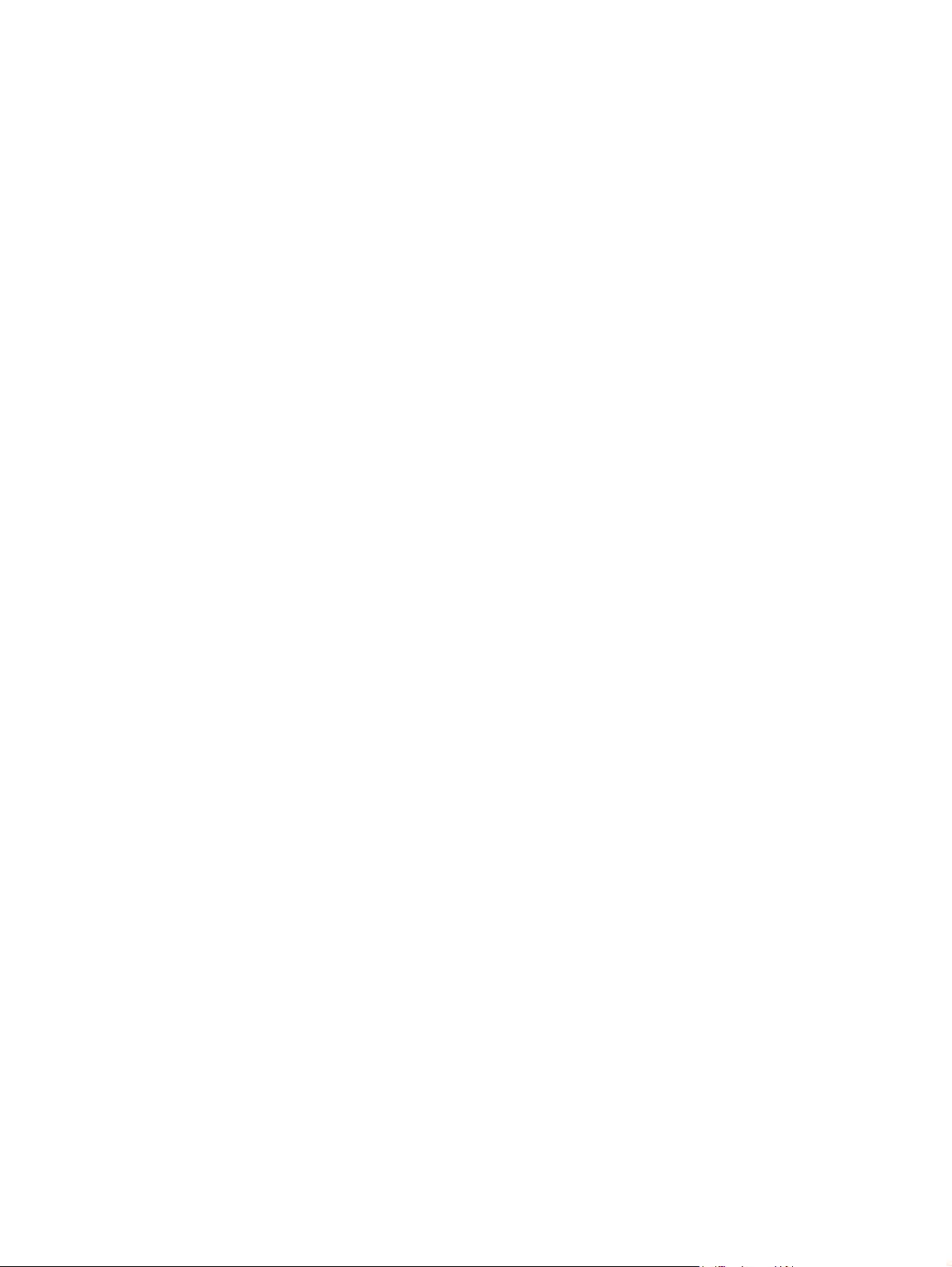
vi ENWW
Page 9

1 Introduction
What you need for installation
●
For more information
●
Thank you for purchasing the HP Jetdirect 2700w USB Solution Print Server.
NOTE: The HP Jetdirect 2700w Print Server complies with IEEE 802.11 wireless standards.
What you need for installation
You need the following:
The HP Jetdirect 2700w USB Solution Print Server.
●
A supported Microsoft Windows, Apple Macintosh, or Linux/Unix computer.
●
An 802.11b, g, or n wireless LAN (WLAN) interface card must be installed.
The following operating systems are supported:
Microsoft Windows Server 2003, Windows Server 2008, Windows 7, Windows Vista,
◦
Windows XP
Mac OS X 10.4 and later
◦
UNIX/Linux: Hewlett-Packard HP-UX, Sun Microsystems Solaris, IBM AIX, HP MPE-i, RedHat
◦
Linux, SuSE Linux
For a complete list of supported operating systems, see
A supported HP printer or multifunction peripheral (MFP). Go to
●
to see a current list of supported printers and MFPs.
Your printer/MFP must be operating properly. Use the documentation supplied with your printer/
MFP to assemble and test the device.
For wireless infrastructure mode only: An access point, wireless router, or Apple AirPort base
●
station. The HP Jetdirect 2700w USB Solution Print Server allows your printer to be accessible on
a WLAN through a specific access point.
Embedded services on page 17.
http://www.hp.com/go/jetdirect
ENWW
In station (infrastructure) mode, an access point allows wireless devices to connect to your LAN
(wired or wireless). For more information, see
Infrastructure mode on page 14.
What you need for installation
1
Page 10

For supported Windows systems, the software driver for the printer/MFP.
●
When using the CD-ROM supplied with your network-ready printer/MFP, the network installation
software includes the driver.
If necessary, you can obtain the printer/MFP driver from one of the following sources:
The printer/MFP CD-ROM supplied with your network-ready device
◦
HP’s support Web site:
◦
The latest firmware for the printer/MFP.
●
www.hp.com/go/support
For more information
For support information, see Service and support on page 31.
For additional configuration information about HP print servers, including the HP Jetdirect 2700w Print
Server, see the HP Jetdirect Print Servers Administrator’s Guide in Adobe Acrobat Reader PDF format.
This guide is available at
For Adobe Acrobat PDF format documents, Adobe Acrobat Reader 4.0 or greater is required. Adobe
Acrobat Reader is available free from Adobe’s Web site at:
readstep.html.
NOTE: For Adobe Acrobat PDF format documents, the Adobe Acrobat Reader must be installed and
available on your system.
If you have difficulty viewing PDF documents, upgrade to the latest released version of Acrobat Reader
available from Adobe Systems Incorporated.
Documents provided in PDF format are compatible with screen readers used for accessibility.
www.hp.com/go/jetdirect
www.adobe.com/products/acrobat/
2 Chapter 1 Introduction ENWW
Page 11

2 Installation
Verify printer operation
●
Install the hardware
●
Verify print server operation
●
Configure the print server using the HP Embedded Web Server
●
Verify printer operation
To verify that your printer/MFP is working properly, print a configuration page. The configuration page
displays the operating status of the printer/MFP.
The steps to print a configuration page can vary with the printer/MFP model. For most printers/MFPs
with a control panel, a menu map is provided to navigate the control panel menus. To print a
configuration page, use the menu map or see your printer/MFP documentation for specific instructions.
NOTE: The name of the printer configuration page might also vary by printer type.
Install the hardware
CAUTION: HP Jetdirect print servers contain electronic components that can be
damaged by static electricity through electrostatic discharge (ESD). To prevent ESD
damage, maintain frequent contact with any bare sheet metal surface on the printer. A grounding wrist
strap (or similar device) is useful for this purpose. Avoid touching electronic components or circuit
paths.
1. Upgrade the firmware on your printer/MFP. (See the printer/MFP's setup or user guide for
firmware upgrade instructions.)
2. After the firmware is upgraded, plug the USB connector on the HP Jetdirect 2700w Print Server
into the printer/MFP's USB connector on the back of the device. Tighten the thumb screws and
ensure that the print server is held securely in place.
NOTE: Only those printers/MFPs listed in the section What you need for installation on page 1
are compatible with the HP Jetdirect 2700w Print Server.
ENWW
Verify printer operation
3
Page 12

3. Turn off and then restart the printer/MFP.
4. Verify that the printer/MFP is connected to your network using a network cable.
4 Chapter 2 Installation ENWW
Page 13

Verify print server operation
1. Print an HP Jetdirect configuration page to check for status messages.
The steps to print a configuration page can vary with the printer/MFP model. For most printers/
MFPs with a control panel, a menu map is provided to navigate the control panel menus. To print
a configuration page, use the menu map or see your printer/MFP documentation for specific
instructions.
2. If a message other than PRINT SERVER READY appears, try the following:
Verify that the printer/MFP uses the latest firmware.
●
Verify that the HP Jetdirect 2700w Print Server is firmly attached to the printer/MFP.
●
Turn off the printer/MFP, reinstall the HP Jetdirect 2700w Print Server, and turn on the
●
printer/MFP. Check for any displayed messages.
ENWW
Verify print server operation
5
Page 14

Configure the print server using the HP Embedded Web Server
You can now configure the HP Jetdirect 2700w Print Server by using the HP Embedded Web Server.
This is done by accessing the IP address of the printer/MFP in which the print server is installed. The
printer/MFP must be directly connected (wired) to your local network.
Use the following steps to configure the HP Jetdirect 2700w Print Server:
1. Start a supported Web browser from a computer that is connected to your intranet.
2. Enter the IP address of the printer/MFP as the URL. For example: http://nnn.nnn.nnn.nnn/
NOTE: You can typically locate the IP address by using the printer/MFP control panel or by
printing a configuration page.
The HP Embedded Web Server is displayed.
3. Select the Networking tab.
4. From the Configuration menu, select Wireless.
The Wireless page displays all the wireless configuration parameters required to make a wireless
connection to your network.
5. To use a wizard, which will guide you through the required 802.11 wireless configuration
parameters, click Wireless Wizard in the General section. Remember to click Apply to save
your settings.
6. Otherwise, enter the information needed to make a wireless connection to your network.
7. Click Apply to set, or Cancel to ignore your entries. To resent to factory-default values, click
Restore Defaults.
6 Chapter 2 Installation ENWW
Page 15

3 Troubleshooting
HP Jetdirect configuration page
●
Reset to factory defaults
●
Network computers cannot communicate with the printer
●
Configured channel does not match the configuration page
●
Improve reception and performance
●
Firmware download failure
●
This chapter provides basic troubleshooting information. Additional information is provided in the
HP Jetdirect Print Servers Administrator’s Guide for the print server.
To troubleshoot the HP Jetdirect 2700w Print Server, you might need the following:
An HP Jetdirect configuration page
●
A printer configuration or diagnostic page
●
Documentation that came with the printer
●
Documentation for the HP Jetdirect 2700w Print Server (available from
●
The diagnostic tools and utilities provided with your network software (for example, TCP/IP
●
utilities, or network printer management applications such as HP Web Jetadmin)
HP Jetdirect configuration page
The HP Jetdirect configuration page provides comprehensive print server status. It is an important
diagnostic tool, especially if network communication with the print server is not available.
In most HP LaserJet printers/MFPs, an HP Jetdirect configuration page automatically prints when you
print the printer configuration page. Refer to your printer/MFP documentation for instructions about
printing configuration pages.
For a description of messages that might appear on the HP Jetdirect configuration page, see the
HP Jetdirect Print Servers Administrator’s Guide.
www.hp.com/go/jetdirect)
ENWW
HP Jetdirect configuration page
7
Page 16

Reset to factory defaults
After you have configured the HP Jetdirect 2700w Print Server, the settings are saved in memory.
If you lose communication with the HP Jetdirect 2700w Print Server, or if it fails to operate properly,
you might need to reset the print server to its factory-default configuration. This is called a cold reset.
NOTE: Resetting the HP Jetdirect 2700w Print Server to factory-default settings will cause the print
server to lose its wireless connection to your network. Reconfiguration of wireless network settings and
reinstallation of the print server will be required.
Parameters on the HP Jetdirect 2700w Print Server can be reset to factory default values using the
following procedures.
HP LaserJet printer/MFP reset
In most cases, the HP Jetdirect 2700w Print Server is reset to factory defaults when factory settings are
reset on the printer/MFP.
CAUTION: Be sure to print an HP Jetdirect configuration page before performing a reset. Resetting
the printer clears all data from the printer memory and resets all printer settings, including network
configurations, to their factory default values. After a reset, users will be affected due to changes in
user-specified printer settings. Network systems will lose their connection to the printer.
After a reset, print an HP Jetdirect configuration page to confirm that factory-default values were
assigned. You must now re-configure the HP Jetdirect 2700w Print Server. See
server using the HP Embedded Web Server on page 6.
Service menu example
To perform a reset on many recent HP LaserJet printers and MFPs:
1. At the control panel, press the Home button.
2. Press the down arrow and highlight the Administration menu, then press the OK button.
3. Press the down arrow and highlight the General Settings menu, then press the OK button.
4. Press the down arrow and highlight the Restore Factory Settings option, then press the OK
button to reset the product to the original factory settings.
Configure the print
8 Chapter 3 Troubleshooting ENWW
Page 17

Network computers cannot communicate with the printer
Check the following:
If you previously configured the HP Jetdirect 2700w Print Server with a wireless connection to your
●
network, but the network computers are unable to communicate with the printer, print an
HP Jetdirect configuration page.
The wireless computer must be configured to match the wireless network settings on the
●
HP Jetdirect 2700w Print Server, including:
Communication mode
◦
Network name (SSID) (case sensitive)
◦
Security type
◦
Encryption level, encryption key entries, or the specified transmit key
◦
IP address
◦
BSSID (Basic Service Set Identifier), which distinguishes one wireless LAN from another even
◦
though they have the same SSID
The wireless function is turned on and operating properly (print an HP Jetdirect configuration
●
page).
The computer is within range of the HP Jetdirect 2700w Print Server.
●
If the HP Jetdirect 2700w Print Server is in peer-to-peer mode, there are fewer than six devices
●
total.
If you are initially setting up the HP Jetdirect 2700w Print Server, and the connection fails after
●
entering the configuration settings, reset the print server to factory-default settings (cold reset) and
try again.
ENWW
Network computers cannot communicate with the printer
9
Page 18

Configured channel does not match the configuration page
The HP configuration tools let you select channel 10 (default) or 11 on the HP Jetdirect 2700w Print
Server. This channel is used by the print server to broadcast its network name (SSID) if it fails to detect
and join an existing wireless network. If it is able to join a network, it reconfigures its channel to the
one used by the network.
The HP Jetdirect configuration page identifies the network channel being used on a network. It does not
show the broadcast channel used when a network is not detected.
Improve reception and performance
Wireless LAN radio signals can penetrate many indoor structures and can reflect around obstacles.
However, wireless communication range and performance depends on a variety of factors, including
the number of users, the quality and physical placement of the wireless hardware, and the sources of
radio signal interference. (For example, microwave ovens and cordless telephones use similar
frequencies that can interfere with wireless LAN signals.) In general, the HP Jetdirect 2700w Print
Server’s data transfer rates will decrease with increasing distance, obstructions, and interference.
For these symptoms
The signal strength is poor or marginal.
●
Print jobs are excessively slow.
●
Try these actions
Reorient the printer. In general, having the print server pointed toward the access point or wireless
●
computer improves reception and performance.
Reduce or remove sources of interference. Metallic objects can absorb or attenuate radio signals,
●
and devices such as microwave ovens and cordless phones operate using similar radio
frequencies.
Reduce the distance between the printer and the access point or wireless computer. This can be
●
accomplished by:
moving the print server
◦
moving the access point or wireless PC
◦
adding an additional access point
◦
Firmware download failure
The HP Jetdirect 2700w Print Server provides limited firmware upgrade capabilities. Firmware
upgrades can be downloaded using HP Web Jetadmin, HP Embedded Web Server, or FTP (File
Transfer Protocol).
10 Chapter 3 Troubleshooting ENWW
Page 19

If the firmware download fails to complete, restart the download without cycling power to the print
server.
ENWW
Firmware download failure
11
Page 20

A Glossary
Wireless LAN terms and concepts
●
Network printing terms and concepts
●
Wireless LAN terms and concepts
Access point
An access point is a device that typically serves as a bridge or gateway between wireless devices and
the devices on a cabled network. An access point must be able to receive and forward network traffic
between wireless and cabled network devices. Multiple access points can act as repeaters to extend
the range of a wireless network.
Connecting via an access point is called infrastructure mode. On Apple networks, this is called AirPort
network mode.
Peer-to-peer mode
Peer-to-peer mode is a wireless network topology where wireless devices communicate with each other
directly. An access point is not used. On Apple networks, this method is called computer-to-computer
mode.
NOTE: HP recommends that you use infrastructure mode if you plan to use six or more devices.
When set in this mode, the HP Jetdirect print server receives print jobs directly from wireless computers.
Channels
IEEE standards for 802.11 wireless LANs specify a spectrum of radio waves for wireless
communications. The allowed spectrum is divided into channels. 802.11b uses 22 MHz channels,
802.11g uses 20 MHz channels, and 802.11n can use either 20 MHz or 40 MHz channels (because
12 Appendix A Glossary ENWW
Page 21

of channel bonding). The number of available channels authorized for use might be restricted based on
your location.
If the print server is powered on and discovers a wireless network whose SSID (network name) is
●
also hpsetup, it automatically adjusts its channel to match that network.
If the print server is reconfigured for infrastructure mode, it automatically adjusts its channel to
●
match the access point.
Encryption
Wireless networks use radio signals for network communications, which can be easily monitored by
someone eavesdropping on the network. To deter eavesdropping and to help ensure data privacy,
encryption of wireless communications should be used.
For HP Jetdirect print servers in their factory-default state, encryption of wireless communications is
disabled. However, the print servers support wi-fi protected access (WPA/WPA2) and other popular
dynamic encryption protocols.
NOTE: Wireless performance might be reduced when using encryption keys due to the additional
processing time required.
Static encryption. WEP (Wired Equivalent Privacy) encryption protocols were developed to provide
a basic level of data privacy. WEP protocols use static encryption keys to encrypt and decrypt wireless
communications.
NOTE: WEP encryption levels are sometimes called 40-bit, 64-bit, 104-bit, or 128-bit encryption.
Forty-bit and 64-bit encryption are really the same, as are 104-bit and 128-bit encryption. When
entering WEP keys, the user specifies 40 bits for 64-bit encryption, or 104 bits for 128-bit encryption.
An additional 24 initialization vector (IV) bits are automatically added for a total of 64 bits and 128
bits, respectively. In this guide, 40/64-bit and 104/128bit are used to specify these WEP encryption
levels.
For basic encryption, static WEP keys are configured on each device on the wireless network. WEP
keys are considered static because they remain the same unless manually reconfigured. For example,
on a typical infrastructure mode network that uses static WEP encryption, a change to the WEP key on
an access point requires a manual change to the WEP key on each wireless device.
HP Jetdirect wireless print servers support configuration of up to four static WEP keys, for either 40/64bit or 104/128-bit encryption.
Dynamic encryption. For advanced encryption methods, dynamic encryption protocols are used.
For dynamic encryption protocols, encryption keys are automatically changed at routine intervals
making them difficult to decipher.
Dynamic encryption protocols, such as dynamic WEP and Wi-Fi Protected Access (WPA/WPA2),
provide a more secure wireless environment.
When configured for WPA/WPA2–Personal authentication, HP Jetdirect print servers use WPA
encryption.
ENWW
Wireless LAN terms and concepts
13
Page 22

Infrastructure mode
Infrastructure mode is a wireless network topology where all wireless communications go through an
access point. Infrastructure mode is called a Basic Service Set (BSS), and is sometimes referred to as
enterprise mode. On Apple networks, infrastructure mode is called Airport network mode. When set in
this mode, the HP Jetdirect print server receives print jobs from wireless network computers through an
access point.
Security type
Security is used to validate the identification of each device or computer that is attempting to access a
network. The security type used on a network is determined during network design and depends on the
network security requirements. Consequently, security methods are closely associated with encryption
options that are also used on the network.
HP Jetdirect wireless print servers support the following security types:
No security. No encryption or authentication is used. Open system. Your wireless network does
●
not require device authentication or security to access the network. However, your network might
use WEP encryption keys for data privacy.
WEP-Personal. Each device on your wireless network uses a shared encryption key (a shared
●
password value) for network access and communication. Each device on the network must use the
same key. The HP Jetdirect print server supports IEEE 802.11 WEP keys for encrypted network
communications.
WEP-Enterprise. The network uses WEP with EAP/802.1x authentication. This type of security
●
utilizes a central authentication server, such as RADIUS, to authenticate users on the network. The
HP Jetdirect print server supports these server-based authentication protocols: LEAP, PEAP, and
EAP-TLS.
WPA/WPA2–Personal. Your network uses Wi-Fi Protected Access (WPA) with a pre-shared
●
key that is typically generated by a pass-phrase. WPA encryption is normally used for wireless
communication and offers improved security.
WPA/WPA2–Enterprise. Your network uses WPA with EAP/802.1x authentication. This type
●
of security utilizes a central authentication server, such as RADIUS, to authenticate users on the
network. The HP Jetdirect print server supports these server-based authentication protocols: LEAP,
PEAP, and EAP-TLS.
For more information about these authentication protocols, see the HP Jetdirect Print Servers
Administrator’s Guide.
Service Set Identifiers (SSID)
An SSID is a logical name assigned to a wireless LAN. It is typically used to provide LAN access
control. For example, if the SSID for a wireless network is mycompany, then each wireless device on
the network must be configured with this SSID.
In infrastructure mode, the access point requires wireless devices to be configured with the appropriate
SSID before network access is allowed.
14 Appendix A Glossary ENWW
Page 23

Signal range
The range over which wireless devices can communicate depends on the physical environment and the
orientation of the HP Jetdirect print server.
In general, while radio waves can bounce off obstacles to access print servers, it is best to have clear
line-of-sight access between devices without obstacles through which the signal must pass.
NOTE: Signal range and wireless transmission performance is reduced with increasing distance
between devices, and with obstacles that block or absorb signals.
Network printing terms and concepts
Client-server printing
On a client-server network, client computers send print jobs to a dedicated network server that controls
the use of each installed printer. The HP Jetdirect print server receives print jobs over the network under
the network server’s control, or can automatically monitor print queues and de-spool print jobs from the
network server.
ENWW
Network printing terms and concepts
15
Page 24

Peer-to-peer (direct mode) printing
On a peer-to-peer network, dedicated network servers are not used. Instead, an HP Jetdirect-connected
network printer is installed on each client computer that sends print jobs directly to the printer.
Network protocols
For network computers and printers to communicate on a network, they must use a common language,
or network protocol. The HP Jetdirect print server can support different network protocols
simultaneously. For a list of supported protocols, see
TCP/IP is the most commonly used protocol in network environments.
Network address
Each device on a network must be identified by a unique network address for the specific network
protocol used. On an IP network, network addresses are configured and stored on each HP Jetdirect
print server during installation, and are listed on the HP Jetdirect configuration page for the print server.
Hardware address
Each device on a network contains a unique LAN hardware (or station) address that is assigned by the
manufacturer of the device. Because HP Jetdirect print servers connect printers to a network, each print
server contains a LAN hardware address assigned by Hewlett-Packard.
Supported network protocols on page 18.
The address consists of 12 hexadecimal digits (0 through F). The first 6 digits uniquely identify the
manufacturer, and the second 6 digits uniquely identify the device.
The LAN hardware address is important because it might be needed to identify the printer during
installation. It is listed on the HP Jetdirect configuration page for each print server.
16 Appendix A Glossary ENWW
Page 25

B Solution summary
HP support software
●
Embedded services
●
Supported network protocols
●
HP support software
Table B-1 HP support software
HP Web Jetadmin software (TCP/IP networks)
●
HP Embedded Web Server
●
HP network printing setup software
●
HP LaserJet Utility for Macintosh (Mac OS)
◦
Embedded services
Key services embedded in the HP Jetdirect 2700w Print Server are listed below. For the latest features
and services, visit
Table B-2 Embedded services
Configuration and management
●
BootP/DHCP (IPv4 only)
◦
DHCPv6
◦
TFTP (IPv4 only)
◦
Web Proxy (Automatic/Manual cURL)
◦
LLMNR
◦
Telnet (IPv4 only)
◦
www.hp.com/go/jetdirect.
ENWW
SNMP (v1, v2c, v3) agents
◦
Bonjour (for Mac OS X)
◦
HP support software
17
Page 26

Table B-2 Embedded services
FTP (File Transfer Protocol)
◦
WS Discovery (Microsoft Web Services)
◦
HP Embedded Web Server, HTTP (TCP port 80)
◦
HP Embedded Web Server, HTTPS (TCP port 443)
◦
IP Security (IPsec)
◦
Fleet configuration
◦
Printing
●
Raw IP printing (HP-proprietary TCP ports 9100, 9101, 9102)
◦
LPD printing (TCP port 515)
◦
IPP printing (TCP port 631)
◦
FTP printing (TCP ports 20, 21)
◦
WS Print (Microsoft Web Services)
◦
Security
●
SNMP v3
◦
SSL/TLS
◦
802,1X authentication: WEP, WPA, WPA2, LEAP, PEAP, and EAP-TLS
◦
Kerberos
◦
Access Control List
◦
Firewall
◦
Supported Web browsers (for HP Embedded Web Server)
●
Microsoft Internet Explorer 6.x and higher
◦
Google Chrome
◦
Mozilla Firefox 2.x and higher
◦
Opera 9.0 and higher
◦
Safari 2.0 and higher
◦
Supported network protocols
The supported network protocols, and popular network printing environments that use those protocols,
are listed below.
18 Appendix B Solution summary ENWW
Page 27

Table B-3 Supported network protocols
Supported
Typical network printing environments
1
network protocols
TCP/IPv4 (Direct Mode printing) Microsoft Windows Server 2003 (32- and 64-bit), Windows Server 2008 (32-
and 64-bit), Windows 7 (32- and 64-bit), Windows Vista (32- and 64-bit), and Windows XP (32- and
64-bit)
Microsoft Terminal Server and Citrix MetaFrame environments
2
Mac OS 10.4 and later
UNIX and Linux, including: Hewlett-Packard HP-UX 10.2, 11.x, 11.i, Sun Microsystems Solaris 2.5
and later (SPARCsystems only), IBM AIX 3.2.5 and later
SuSE Linux 8.x and later
2
LPR/LPD (Line Printer Daemon, RFC 1179–compliant) systems
2
, HP MPE-iX2, RedHat Linux 7.x and later2,
2
IPP (Internet Printing Protocol)
FTP (File Transfer Protocol) printing
TCP/IPv6 Microsoft Windows Server 2003 (32- and 64-bit), Windows Server 2008 (32- and 64-bit), Windows
7 (32- and 64-bit), Windows Vista (32- and 64-bit), and Windows XP (32- and 64-bit), Direct Mode
port 9100 printing. (Requires HP IPv6/IPv4 port monitor software running on the system.)
Mac OS 10.4 and later
LPR/LPD (Line Printer Daemon, RFC 1179–compliant) systems with IPv6 client support.
IPP (Internet Printing Protocol) systems with IPv6 client support.
FTP (File Transfer Protocol) printing
1
Refer to the current HP Jetdirect product data sheets for additional network systems and versions. For operation with other
network environments, consult your system vendor or authorized HP dealer.
2
Contact your network system vendor for software, documentation, and support.
ENWW
Supported network protocols
19
Page 28

C Specifications
Network (for print server setup)
●
Electrical
●
Environmental
●
Electromagnetic
●
Acoustic
●
Radio characteristics
●
Safety
●
Wireless telecommunications
●
Network (for print server setup)
HP Jetdirect USB 2.0 compliant connector.
Electrical
Electrical power is supplied by the printer/MFP's rear USB host port.
500ma maximum @ 5.0 V nominal DC
Environmental
Operating Non-Operating
Temperature 0° to 55° C
(32° to 131° F)
-40° to 70° C
(-40° to 158° F)
20 Appendix C Specifications ENWW
Page 29

Operating Non-Operating
Relative humidity (noncondensing)
Maximum altitude 4.6 km (15,000 ft) 4.6 km (15,000 ft)
Electromagnetic
FCC Title 47 CFR Part 15 Class B for Ethernet (USA)
●
ICES-003 Class B (Canada)
●
VCCI Class B (Japan)
●
AS/NZS3548 Class B (Australia, New Zealand)
●
EN55022/CISPR-22 Class B (EU, international)
●
CNS 13438 Class B (Taiwan)
●
Korean EMI Law, No. 1996-98 Class B (Korea)
●
Acoustic
15% to 95% at 40° C (104° F) 15% to 95% at 65° C (149° F)
Not applicable.
Radio characteristics
HP subassemblies
The HP Jetdirect 2700w Print Server is designed for operation for radio frequencies in the license-free
2.4 GHz band. However, due to local radio regulations and restrictions, the radio characteristics of
your particular HP Jetdirect 2700w Print Server can vary according to the location in which the product
is used.
Channel frequencies
The channel frequencies are listed below:
Channel Frequency (MHz) Channel Frequency (MHz)
1 2412 8 2447
2 2417 9 2452
3 2422 10 2457
ENWW
4 2427 11 2462
Electromagnetic
21
Page 30
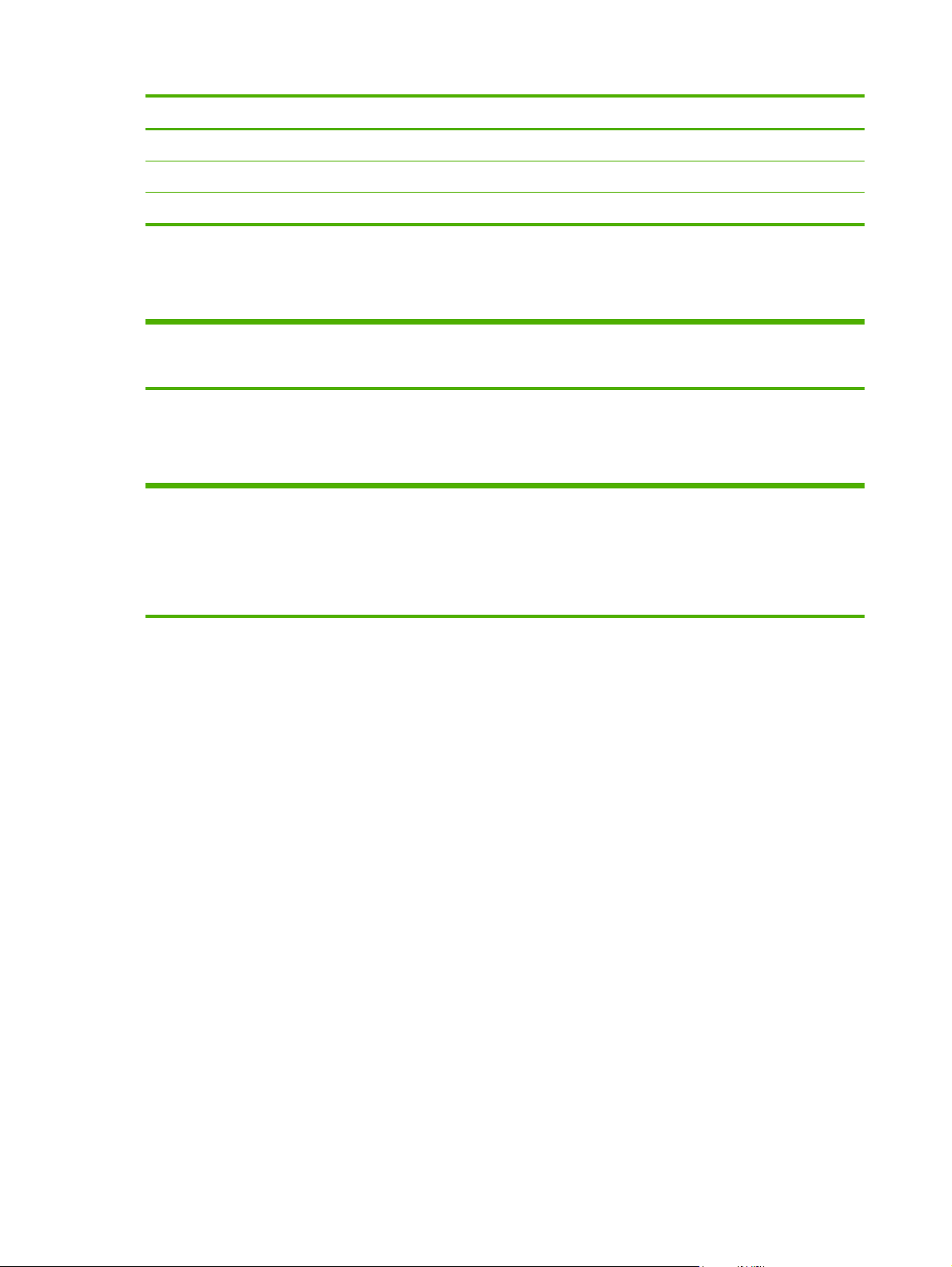
Channel Frequency (MHz) Channel Frequency (MHz)
5 2432 12 2467
6 2437 13 2472
72442
Safety
Product complies with:
IEC 60950-1:2005/ EN 60950-1:2006+A11:2009
●
Wireless telecommunications
This product complies with:
EN 300 328
●
EN 301 489–17
●
FCC 15.247
●
22 Appendix C Specifications ENWW
Page 31

D Regulatory statements
FCC statement
●
Regulatory Model Identification Number
●
Canada
●
Regulatory wireless statements and required markings
●
Environmental product stewardship program
●
FCC statement
The United States Federal Communications Commission (in 47 CFR 15.105) has specified that the
following notice be brought to the attention of users of this product.
This equipment has been tested and found to comply with the limits for a Class B digital device,
pursuant to Part 15 of the FCC Rules. These limits are designed to provide reasonable protection
against harmful interference in a residential installation. This equipment generates, uses and can
radiate radio frequency energy and, if not installed and used in accordance with the instructions, may
cause harmful interference to radio communications. However, there is no guarantee that interference
will not occur in a particular installation. If this equipment does cause harmful interference to radio or
television reception, which can be determined by turning the equipment off and on, the user is
encouraged to try to correct the interference by one or more of the following measures:
1. Reorient the receiving antenna.
2. Increase the separation between the equipment and the receiver.
3. Connect the equipment into an outlet on a circuit different from that to which the receiver is
connected.
4. Consult the dealer or an experienced radio/TV technician for help.
For further information, contact:
Manager of Corporate Product Regulations Hewlett-Packard Company, 3000 Hanover Street, Palo
Alto, California 94304
(650) 857-1501
ENWW
Modifications (part 15.21)
FCC statement
23
Page 32

The FCC requires the user to be notified that any changes or modifications made to this device that are
not expressly approved by HP may void the user's authority to operate the equipment.
This device complies with Part 15 of the FCC Rules. Operation is subject to the following two
conditions: (1) this device may not cause harmful interference, and (2) this device must accept any
interference received, including interference that may cause undesired operation.
Regulatory Model Identification Number
For regulatory identification purposes, this product is assigned a Regulatory Model Number. The
Regulatory Model Number for your product is RSVLD-1001. The regulatory number should not be
confused with the HP marketing model number (for example, HP Jetdirect) or the HP product number
(J8026A).
Canada
This Class B digital apparatus complies with Canadian ICES-003.
Cet appareil numérique de la classe B est conforme à la norme NMB-003 du Canada.
Regulatory wireless statements and required markings
Exposure to radio frequency radiation
●
Notice to users in Argentina
●
Notice to users in Brazil
●
Notice to users in Canada
●
Notice to users in China
●
European Union regulatory notice
●
Notice to users in Indonesia
●
Notice to users in Korea
●
Notice to users in Mexico
●
Notice to users in Singapore
●
Notice to users in South Africa
●
Notice to users in the Ukraine
●
24 Appendix D Regulatory statements ENWW
Page 33

Exposure to radio frequency radiation
CAUTION: The radiated output power of this device is far below the FCC radio frequency exposure limits. Nevertheless, the
device shall be used in such a manner that the potential for human contact during normal operation is minimized. This product
and any attached external antenna, if supported, shall be placed in such a manner to minimize the potential for human contact
during normal operation. In order to avoid the possibility of exceeding the FCC radio frequency exposure limits, human
proximity to the antenna shall not be less than 20 cm (8 inches) during normal operation.
Notice to users in Argentina
CNC:C–7248
Notice to users in Brazil
Aviso aos usuários no Brasil Este equipamento opera em caráter secundário, isto é, não tem
direito à proteção contra interferência prejudicial, mesmo de estações do mesmo tipo, e não pode
causar interferência a sistemas operando em caráter primário.
Notice to users in Canada
Notice to users in Canada/Note à l'attention des utilisateurs canadiens
For Indoor Use. This digital apparatus does not exceed the Class B limits for radio noise emissions
from the digital apparatus set out in the Radio Interference Regulations of the Canadian Department of
Communications. The internal wireless radio complies with RSS 210, RSS GEN, and RSS-102 of
Industry Canada.
This Class B digital apparatus complies with Canadian ICES -003.
Utiliser à l'intérieur. Le présent appareil numérique n'émet pas de bruit radioélectrique dépassant
les limites applicables aux appareils numériques de la classe B prescrites dans le Règlement sur le
brouillage radioélectrique édicté par le ministère des Communications du Canada. Le composant RF
interne est conforme à la norme RSS-210, RSS GEN, et RSS-102 d'Industrie Canada.
Cet appereil numerique de la classe B est conforme a la norme NMB-003 du Canada.
Notice to users in China
CMII ID: 2009DJ0895
ENWW
Regulatory wireless statements and required markings
25
Page 34

European Union regulatory notice
This product complies with the following EU Directives:
Low Voltage Directive 2006/95/EC
●
EMC Directive 2004/108/EC
●
If this product has telecommunications functionality, it also complies with the essential requirements of:
R&TTE Directive 1999/5/EC
●
Compliance with these directives implies conformity to harmonized European standards (European
Norms) that are listed in the EU Declaration of Conformity issued by Hewlett-Packard for this product or
product family. This compliance is indicated by the following conformity marking placed on the
product.
The telecommunications functionality of this product may be used in the following EU and EFTA
countries/regions:
Austria, Belgium, Bulgaria, Cyprus, Czech Republic, Denmark, Estonia, Finland, France, Germany,
Greece, Hungary, Iceland, Ireland, Italy, Latvia, Liechtenstein, Lithuania, Luxembourg, Malta,
Netherlands, Norway, Poland, Portugal, Romania, Slovak Republic, Slovenia, Spain, Sweden,
Switzerland, and United Kingdom.
Notice for France and Italy for use of 2.4 GHz wireless communication:
France:
L'utilisation de cet équipement (2.4GHz Wireless LAN) est soumise à certaines restrictions: Cet
équipement peut être utilisé à l'intérieur d'un bâtiment en utilisant toutes les fréquences de 2400 à
2483.5MHz (Chaine 1-13). Pour une utilisation en environnement extérieur, vous devez utiliser les
fréquences comprises entre 2454-2483.5MHz (Chaine 10–13). Pour les dèrnieres restrictions, voir
http://www.art-telecom.fr.
For 2.4 GHz Wireless LAN operation of this product certain restrictions apply: This product may be
used indoor for the entire 2400-2483.5 MHz frequency band (channels 1-13). For outdoor use, only
2454-2483.5 MHz frequency band (channels 10–13) may be used. For the latest requirements, see
http://www.art-telecom.fr.
Italy:
È necessaria una concessione ministeriale anche per l'uso del prodotto. Verifici per favore con il
proprio distributore o direttamente presso la Direzione Generale Pianificazione e Gestione Frequenze.
License required for use. Verify with your dealer or directly with the General Direction for Frequency
Planning and Management (Direzione Generale Pianificazione e Gestione Frequenze).
Contact for European regulatory topics:
Hewlett-Packard GmbH, Department HQ-TRE / Standards Europe, Herrenberger Strasse 140, D-71034
Böblingen, Germany.
26 Appendix D Regulatory statements ENWW
Page 35

Notice to users in Indonesia
10946/POSTAL/2009 1835
Notice to users in Korea
Notice to users in Mexico
No. de homologación: SCT: RCPHPSD09-0368
Notice to users in Singapore
Complies with IDA Standards DB100427
Notice to users in South Africa
Notice to users in the Ukraine
ENWW
Regulatory wireless statements and required markings
27
Page 36

Environmental product stewardship program
Hewlett-Packard is committed to providing quality products in an environmentally sound manner.
Design for recycling has been incorporated into this product. The number of materials has been kept to
a minimum while ensuring proper functionality and reliability. Dissimilar materials have been designed
to separate easily. Fasteners and other connections are easy to locate, access, and remove using
common tools. High priority parts have been designed to access quickly for efficient disassembly and
repair.
For more information, visit HP’s Commitment to the Environment Web site at:
hpinfo/globalcitizenship/environment/index.html
This section contains the following topics:
http://www.hp.com/
Disposal of waste equipment by users in private households in the European Union
28 Appendix D Regulatory statements ENWW
Page 37

Ukraine RoHS
Turkey RoHS
Restriction on Hazardous Substances statement (Turkey).
ENWW
Environmental product stewardship program
29
Page 38

China RoHS
30 Appendix D Regulatory statements ENWW
Page 39

E Service and support
Hewlett-Packard limited warranty statement
●
Local warranty statements
●
Customer support
●
Product accessibility
●
Hewlett-Packard limited warranty statement
HP product Duration of limited warranty
HP Jetdirect 2700w Print Server 1 Year
HP Jetdirect software. 90 Days
HP warrants to you, the end-user customer, that HP hardware and accessories will be free from defects
in materials and workmanship after the date of purchase, for the period specified above. If HP receives
notice of such defects during the warranty period, HP will, at its option, either repair or replace
products which prove to be defective. Replacement products may be either new or equivalent in
performance to new.
HP warrants to you that HP software will not fail to execute its programming instructions after the date
of purchase, for the period specified above, due to defects in material and workmanship when
properly installed and used. If HP receives notice of such defects during the warranty period, HP will
replace software which does not execute its programming instructions due to such defects.
HP does not warrant that the operation of HP products will be uninterrupted or error free. If HP is
unable, within a reasonable time, to repair or replace any product to a condition as warranted, you
will be entitled to a refund of the purchase price upon prompt return of the product.
HP products may contain remanufactured parts equivalent to new in performance or may have been
subject to incidental use.
Warranty does not apply to defects resulting from (a) improper or inadequate maintenance or
calibration, (b) software, interfacing, parts or supplies not supplied by HP, (c) unauthorized
modification or misuse, (d) operation outside of the published environmental specifications for the
product, or (e) improper site preparation or maintenance.
ENWW
Hewlett-Packard limited warranty statement
31
Page 40

TO THE EXTENT ALLOWED BY LOCAL LAW, THE ABOVE WARRANTIES ARE EXCLUSIVE AND NO
OTHER WARRANTY OR CONDITION, WHETHER WRITTEN OR ORAL, IS EXPRESSED OR IMPLIED
AND HP SPECIFICALLY DISCLAIMS ANY IMPLIED WARRANTIES OR CONDITIONS OF
MERCHANTABILITY, SATISFACTORY QUALITY, AND FITNESS FOR A PARTICULAR PURPOSE. Some
countries/regions, states or provinces do not allow limitations on the duration of an implied warranty,
so the above limitation or exclusion might not apply to you. This warranty gives you specific legal rights
and you might also have other rights that vary from country/region to country/region, state to state, or
province to province.
HP's limited warranty is valid in any country/region or locality where HP has a support presence for
this product and where HP has marketed this product. The level of warranty service you receive may
vary according to local standards. HP will not alter form, fit or function of the product to make it
operate in a country/region for which it was never intended to function for legal or regulatory reasons.
TO THE EXTENT ALLOWED BY LOCAL LAW, THE REMEDIES IN THIS WARRANTY STATEMENT ARE
YOUR SOLE AND EXCLUSIVE REMEDIES. EXCEPT AS INDICATED ABOVE, IN NO EVENT WILL HP OR
ITS SUPPLIERS BE LIABLE FOR LOSS OF DATA OR FOR DIRECT, SPECIAL, INCIDENTAL,
CONSEQUENTIAL (INCLUDING LOST PROFIT OR DATA), OR OTHER DAMAGE, WHETHER BASED
IN CONTRACT, TORT, OR OTHERWISE. Some countries/regions, states or provinces do not allow the
exclusion or limitation of incidental or consequential damages, so the above limitation or exclusion may
not apply to you.
THE WARRANTY TERMS CONTAINED IN THIS STATEMENT, EXCEPT TO THE EXTENT LAWFULLY
PERMITTED, DO NOT EXCLUDE, RESTRICT OR MODIFY AND ARE IN ADDITION TO THE
MANDATORY STATUTORY RIGHTS APPLICABLE TO THE SALE OF THIS PRODUCT TO YOU.
Your authorized dealer
If you encounter difficulty, begin by contacting the person who sold you the HP Jetdirect 2700w Print
Server to you. Your HP authorized dealer will be familiar with your requirements and can provide
assistance.
During the warranty period, HP will replace the unit at no charge provided the defective unit is
returned. You may return the unit to your HP authorized dealer or your local HP sales and service office
representative. Be sure to include a copy of your purchase receipt.
For warranty service on HP Jetdirect products, call HP support. When calling, please have the following
information ready:
HP Jetdirect product you are calling about.
●
Model number of the product.
●
Serial number of the product.
●
Complete description of the problem.
●
Proof of purchase of your product.
●
Your shipping address.
●
The HP support representative will help you with troubleshooting, and advise you on warranty service.
32 Appendix E Service and support ENWW
Page 41

Service billing (out of warranty)
When ordering a replacement unit for out-of-warranty service, you may be charged a repair cost. See
your HP authorized dealer or your local HP sales and service office representative. Or, you can call HP
at (800) 227-8164 (USA only).
Service outside the USA
Customers outside the USA should contact their HP authorized dealer or HP sales and service office to
obtain information on prices, exchange unit availability and instructions.
Local warranty statements
Australia and New Zealand
For consumer transactions in Australia and New Zealand: The warranty terms contained herein except
to the extent lawfully permitted, do not exclude, restrict, or modify and are in addition to the mandatory
statutory rights applicable to the sale of this product to you.
Customer support
For warranty information, see Hewlett-Packard limited warranty statement on page 31.
For advanced configuration topics and other information, see the HP Jetdirect Print Servers
Administrator’s Guide for the print server.
HP support online
Click your way to a quick solution! The HP Web site at www.hp.com/support/net_printing is a great
place to start for information about your HP Jetdirect 2700w Print Server – 24 hours a day, 7 days a
week.
For the latest HP Jetdirect installation software and documentation, visit
HP support by phone
Highly trained technicians are ready to take your call.
For toll-free phone support in the USA and Canada, call HP support at: 1-800-HPINVENT
(1-800-474-6836)
For the most recent HP support telephone numbers and available services worldwide, visit
www.hp.com/support.
NOTE: The phone numbers listed may not be toll-free. Telephone fees are the responsibility of the
caller. Rates may vary. Contact your local telephone company for current rates.
www.hp.com/go/inpw_sw.
ENWW
Local warranty statements
33
Page 42

Product accessibility
For information on our commitment to accessibility of HP Jetdirect print server products:
Visit the HP Web site at
●
Send an email message to: accessibility@hp.com.
●
www.hp.com/accessibility.
34 Appendix E Service and support ENWW
Page 43

© 2014 Hewlett- Packard Development Company, L.P.
www.hp.com
