Page 1
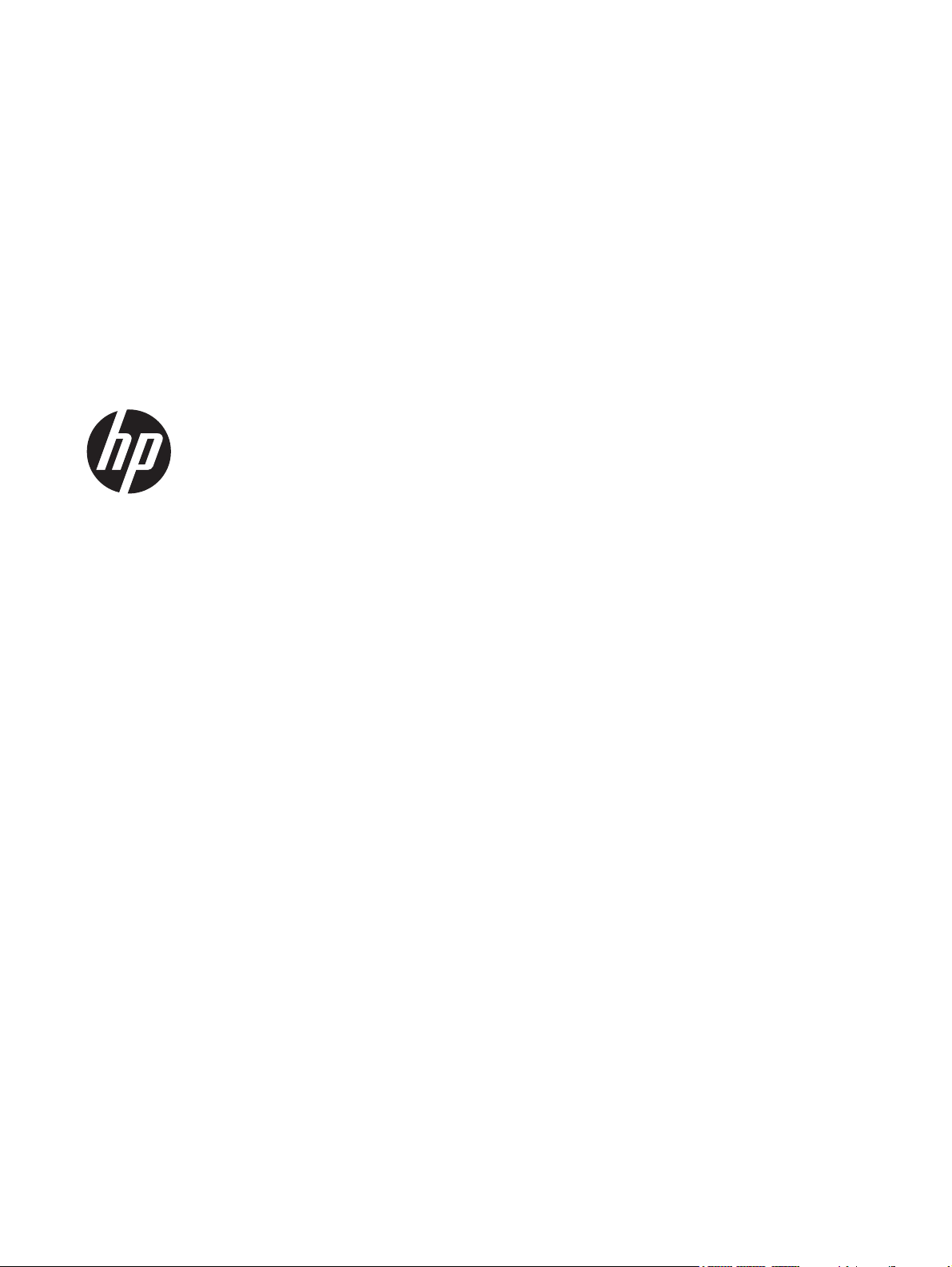
HP ElitePad 1000 G2
Maintenance and Service Guide
IMPORTANT! This document is intended for
HP authorized service providers only.
Page 2
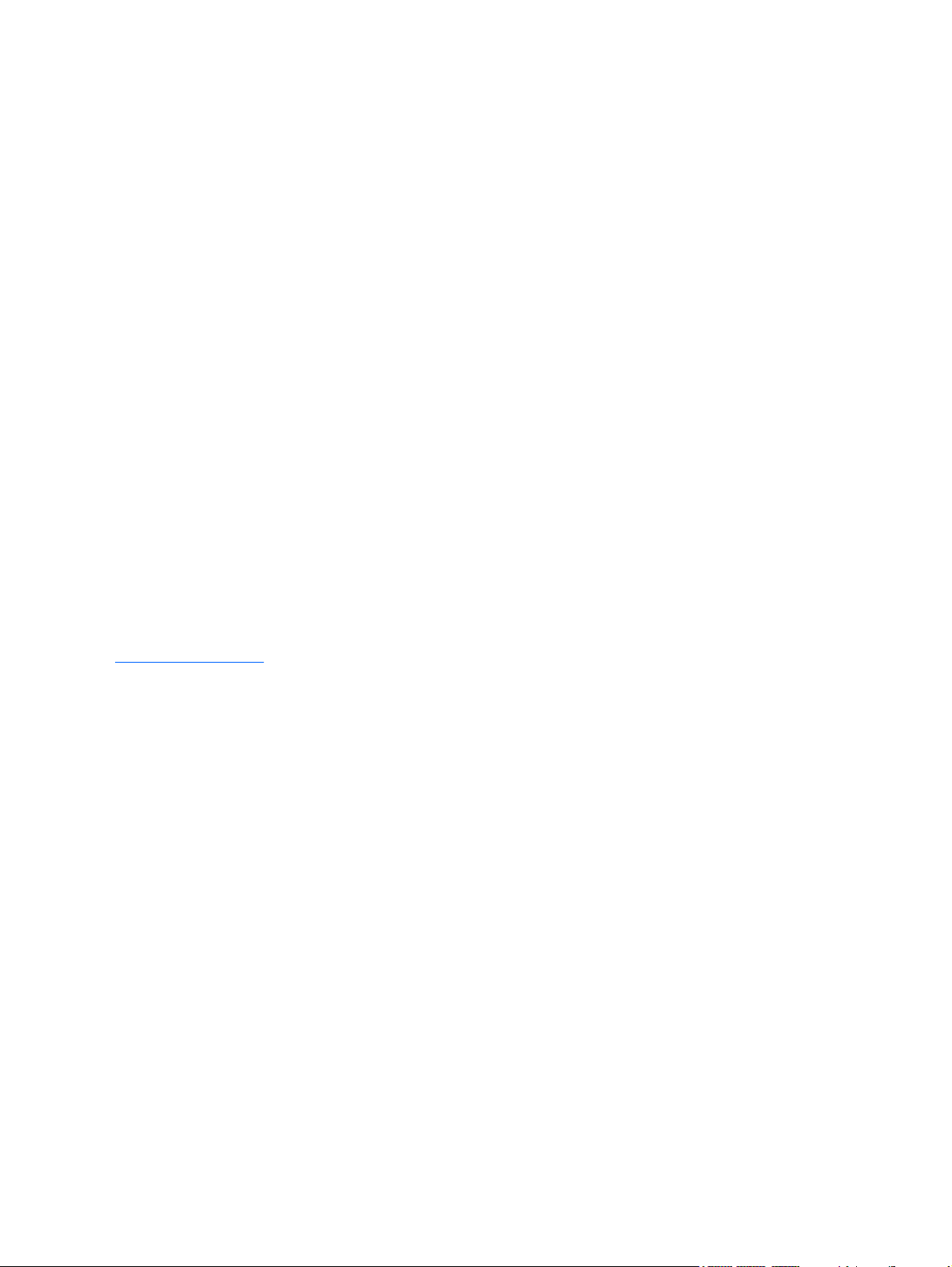
© Copyright 2014 Hewlett-Packard
Development Company, L.P.
Bluetooth is a trademark owned by its
proprietor and used by Hewlett-Packard
Company under license. Intel is a U.S.
registered trademark of Intel Corporation.
Microsoft and Windows are U.S. registered
trademarks of Microsoft Corporation. SD
Logo is a trademark of its proprietor.
The information contained herein is subject
to change without notice. The only
warranties for HP products and services are
set forth in the express warranty statements
accompanying such products and services.
Nothing herein should be construed as
constituting an additional warranty. HP shall
not be liable for technical or editorial errors
or omissions contained herein.
First Edition: March 2014
Document Part Number: 741057-001
Product notice
This guide describes features that are
common to most models. Some features may
not be available on your computer.
Not all features are available in all editions
of Windows 8. This computer may require
upgraded and/or separately purchased
hardware, drivers, and/or software to take
full advantage of Windows 8 functionality.
See for
http://www.microsoft.com details.
Software terms
By installing, copying, downloading, or
otherwise using any software product
preinstalled on this computer, you agree to
be bound by the terms of the HP End User
License Agreement (EULA). If you do not
accept these license terms, your sole remedy
is to return the entire unused product
(hardware and software) within 14 days for
a refund subject to the refund policy of your
place of purchase.
For any further information or to request a
full refund of the computer, please contact
your local point of sale (the seller).
Page 3
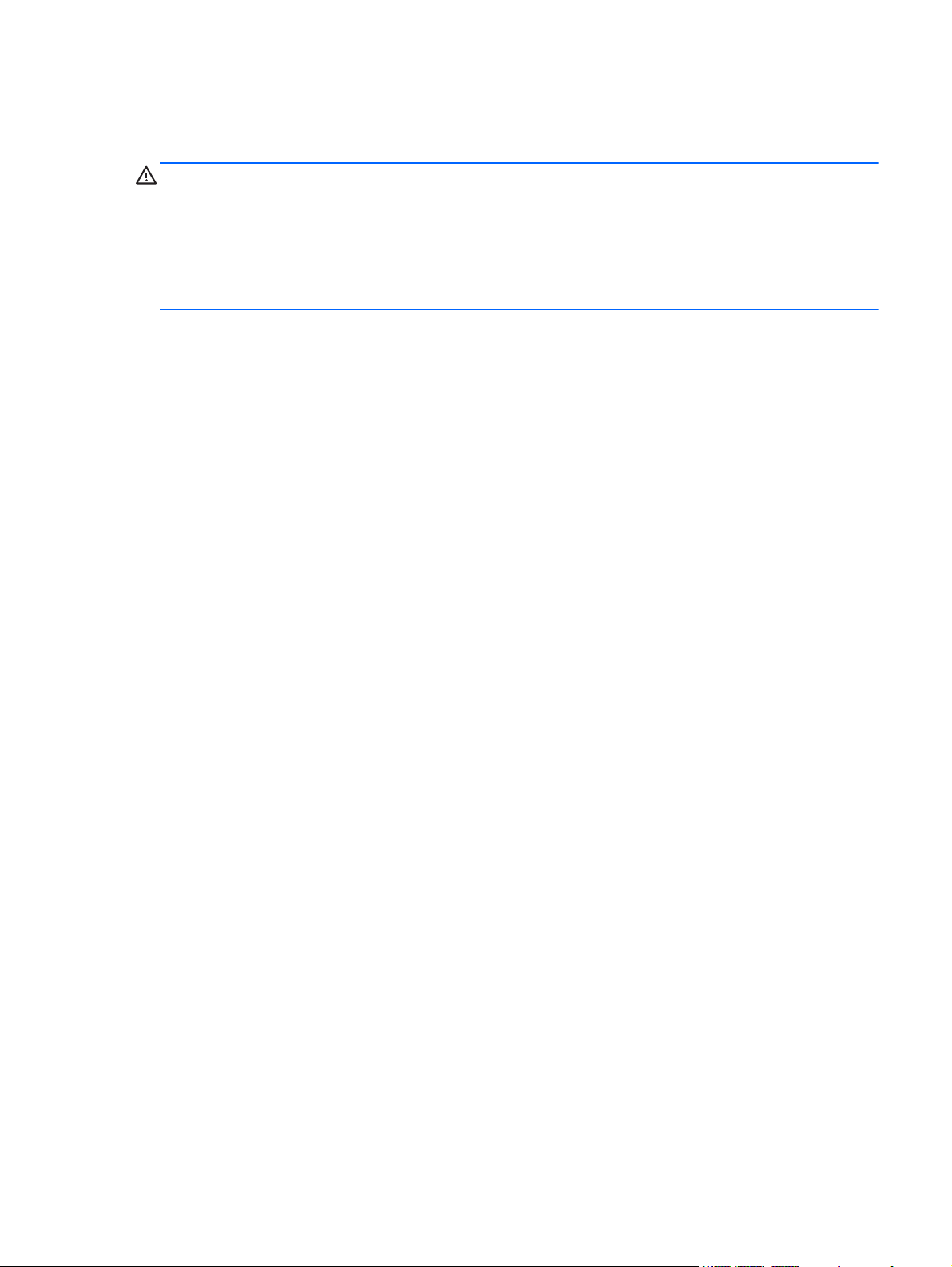
Safety warning notice
WARNING! To reduce the possibility of heat-related injuries or of overheating the device, do not
place the device directly on your lap or obstruct the device air vents. Use the device only on a hard, flat
surface. Do not allow another hard surface, such as an adjoining optional printer, or a soft surface,
such as pillows or rugs or clothing, to block airflow. Also, do not allow the AC adapter to contact the
skin or a soft surface, such as pillows or rugs or clothing, during operation. The device and the AC
adapter comply with the user-accessible surface temperature limits defined by the International
Standard for Safety of Information Technology Equipment (IEC 60950).
iii
Page 4
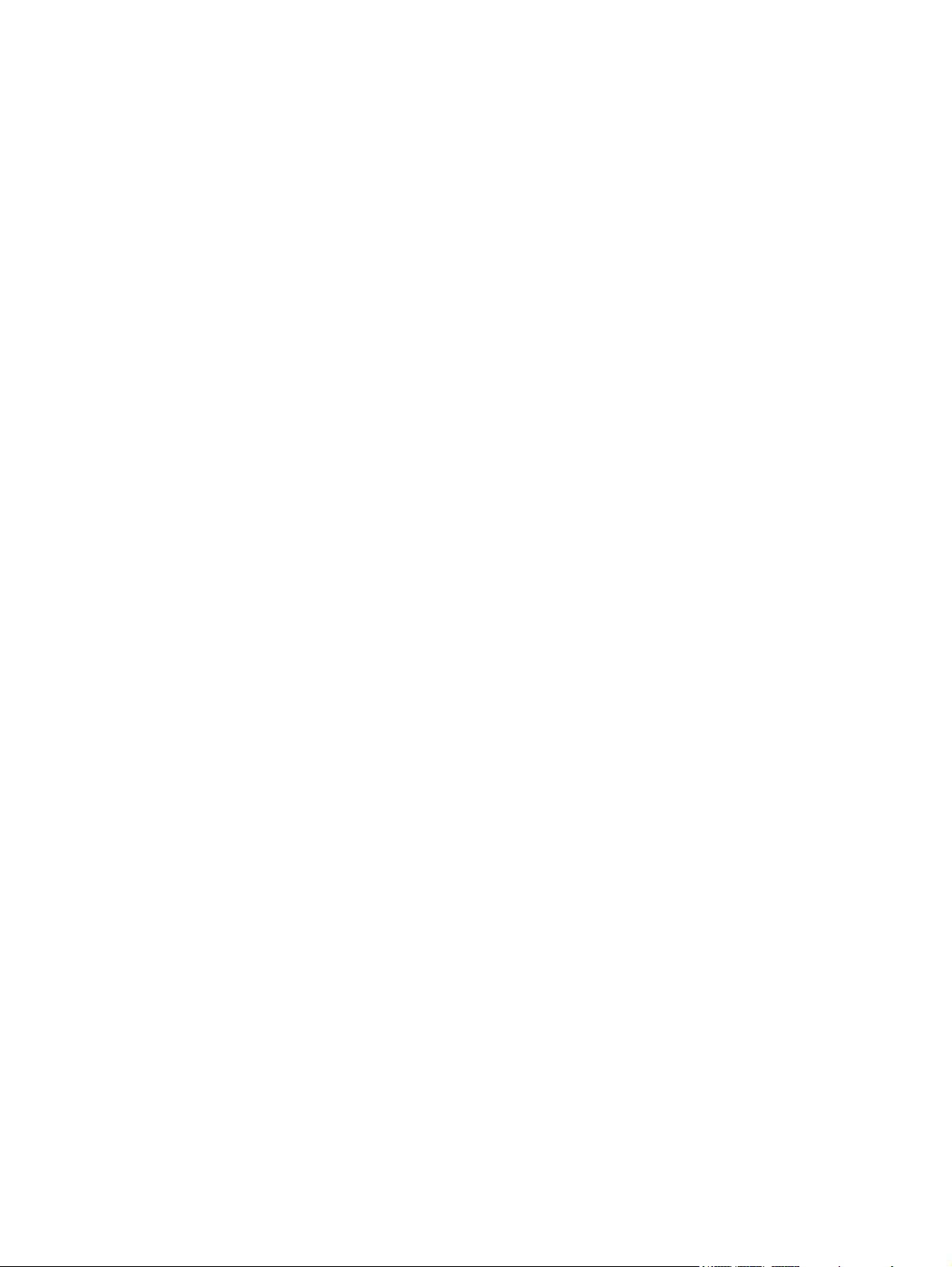
iv Safety warning notice
Page 5
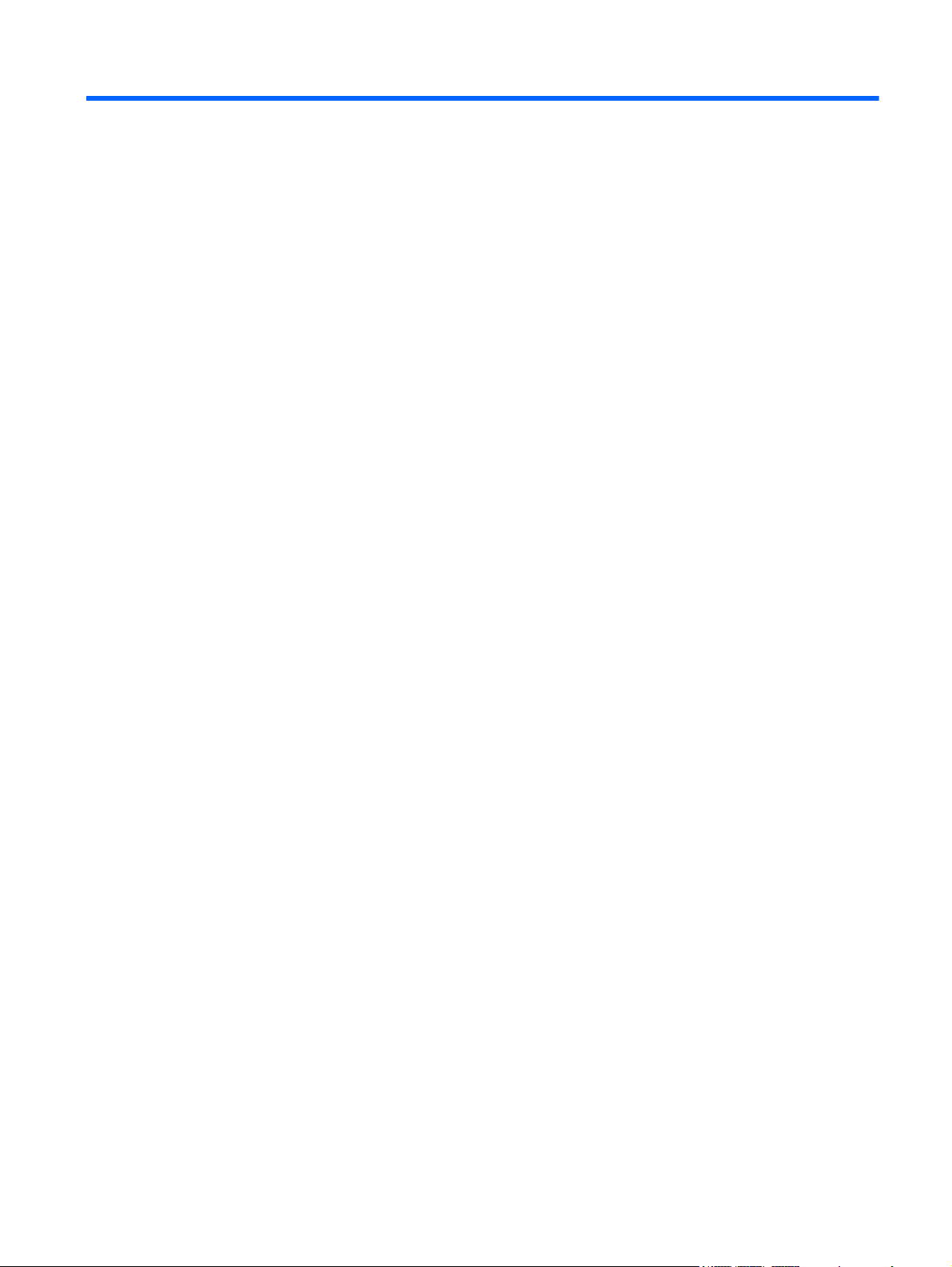
Table of contents
1 Product description ........................................................................................................... 1
2 External component identification ..................................................................................... 4
Front ....................................................................................................................................... 4
Rear ....................................................................................................................................... 5
Top ........................................................................................................................................ 6
Bottom .................................................................................................................................... 7
3 Illustrated parts catalog .................................................................................................... 8
Service tag .............................................................................................................................. 8
Tablet major components .......................................................................................................... 9
Retail Jacket components ......................................................................................................... 12
Security Jacket components ..................................................................................................... 14
Adapter cables ...................................................................................................................... 15
Docking station and accessories .............................................................................................. 16
Miscellaneous parts ................................................................................................................ 17
Power components ................................................................................................................. 19
Sequential part number listing .................................................................................................. 20
4 Removal and replacement preliminary requirements ...................................................... 26
Tools required ....................................................................................................................... 26
Service considerations ............................................................................................................ 26
Plastic parts ............................................................................................................ 26
Cables and connectors ............................................................................................ 26
Grounding guidelines ............................................................................................................. 27
Electrostatic discharge damage ................................................................................. 27
Packaging and transporting guidelines ....................................................... 28
Workstation guidelines .............................................................. 28
5 Removal and replacement procedures ............................................................................ 30
Tablet component replacement procedures ................................................................................ 30
v
Page 6
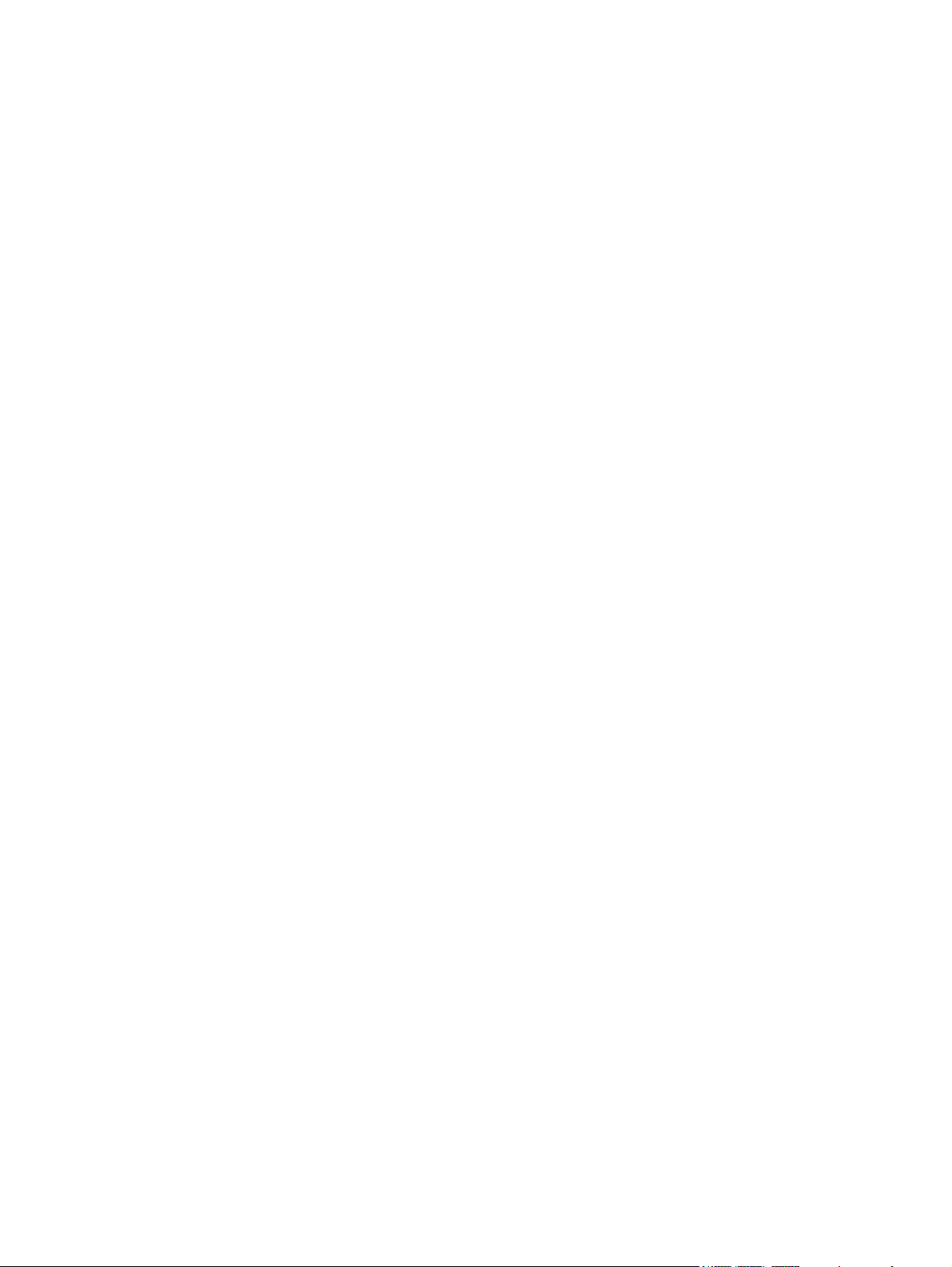
Display assembly .................................................................................................... 30
NFC antenna .......................................................................................................... 38
WWAN module ..................................................................................................... 39
WLAN module ........................................................................................................ 41
Microphones .......................................................................................................... 43
Rear-facing webcam ................................................................................................ 44
Power button board ................................................................................................. 45
Volume button board ............................................................................................... 47
Audio jack board .................................................................................................... 49
Vibrator module ...................................................................................................... 50
Battery ................................................................................................................... 51
System board ......................................................................................................... 53
Forward-facing webcam .......................................................................................... 57
Slot cover ............................................................................................................... 58
Docking connector cable .......................................................................................... 59
WLAN antenna ...................................................................................................... 61
WWAN/GPS auxiliary antenna ............................................................................... 63
Speakers ................................................................................................................ 65
Retail Jacket component replacement procedures ....................................................................... 67
Top cap ................................................................................................................. 67
Battery ................................................................................................................... 68
Front cover ............................................................................................................. 69
Bar code scanner module and Cable connector board ................................................ 73
Battery connector board ........................................................................................... 75
System board ......................................................................................................... 76
Credit card reader board ......................................................................................... 78
Credit card reader .................................................................................................. 80
Security Jacket component replacement procedures .................................................................... 82
Card reader cover and Top cap ............................................................................... 82
Front cover ............................................................................................................. 84
System board ......................................................................................................... 86
Docking connector cable .......................................................................................... 87
Card reader board .................................................................................................. 88
Fingerprint reader board .......................................................................................... 89
6 Computer Setup and HP PC Hardware Diagnostics (UEFI) ................................................ 91
Using Computer Setup ............................................................................................................ 91
Starting Computer Setup .......................................................................................... 91
Navigating and selecting in Computer Setup .............................................................. 92
Restoring factory settings in Computer Setup ............................................................... 92
Updating the BIOS .................................................................................................. 93
vi
Page 7
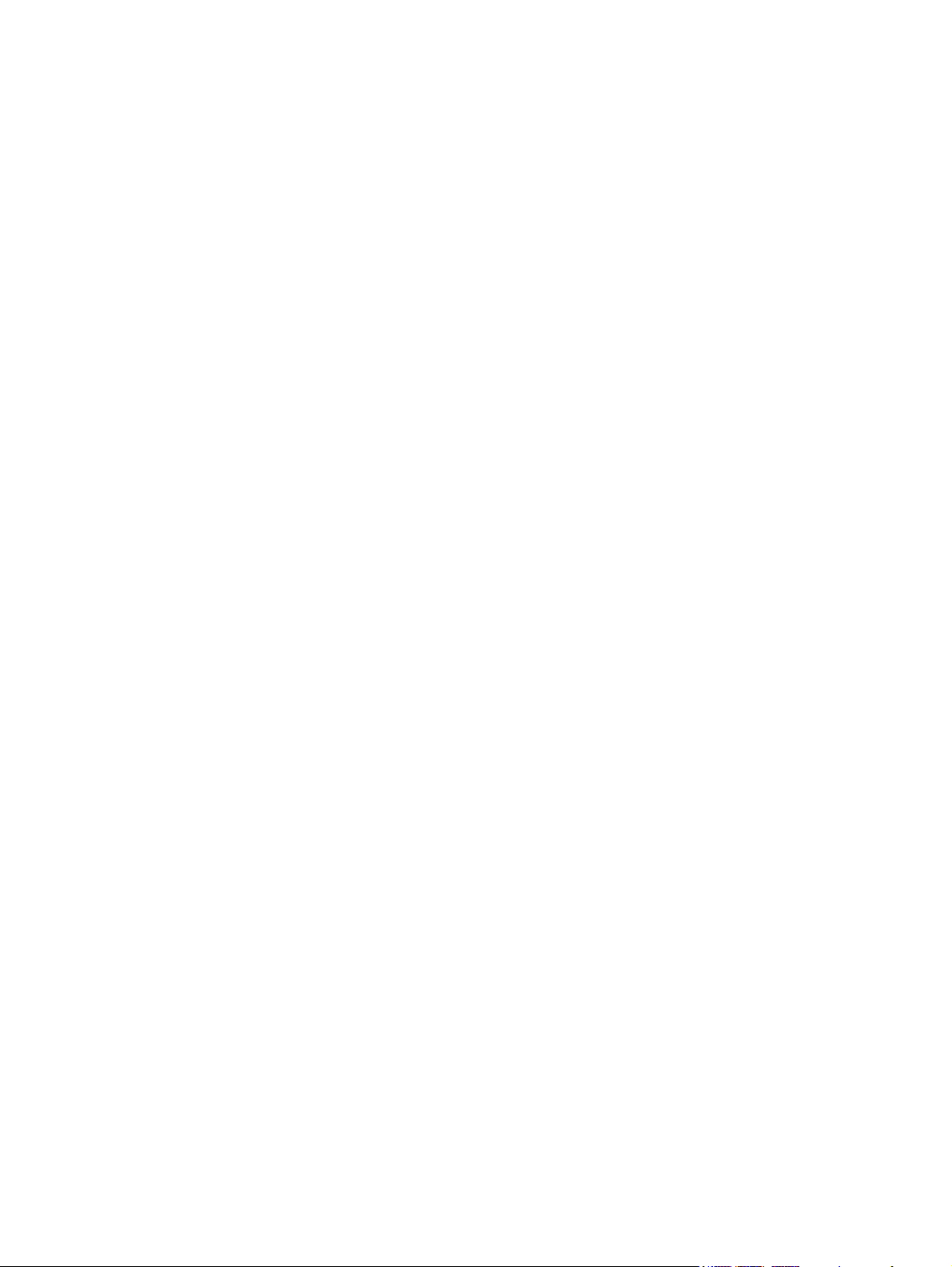
Determining the BIOS version .................................................................... 93
Downloading a BIOS Update ................................................................................... 93
Using HP PC Hardware Diagnostics (UEFI) ................................................................. 94
7 Specifications .................................................................................................................. 95
Tablet specifications ............................................................................................................... 95
8 Backup and recovery ...................................................................................................... 96
Backing up your information .................................................................................................... 96
Performing a system recovery .................................................................................................. 97
Using the Windows recovery tools ............................................................................ 97
Using f11 recovery tools .......................................................................................... 98
Changing the boot device order ............................................................................... 98
Using Windows Refresh or Windows Reset ................................................................ 99
9 Statement of Volatility .................................................................................................. 100
Non-volatile memory usage ................................................................................................... 102
Questions and answers ......................................................................................................... 105
10 Power cord set requirements ...................................................................................... 106
Requirements for all countries ................................................................................................ 106
Requirements for specific countries and regions ....................................................................... 107
11 Recycling .................................................................................................................... 108
Index ............................................................................................................................... 109
vii
Page 8
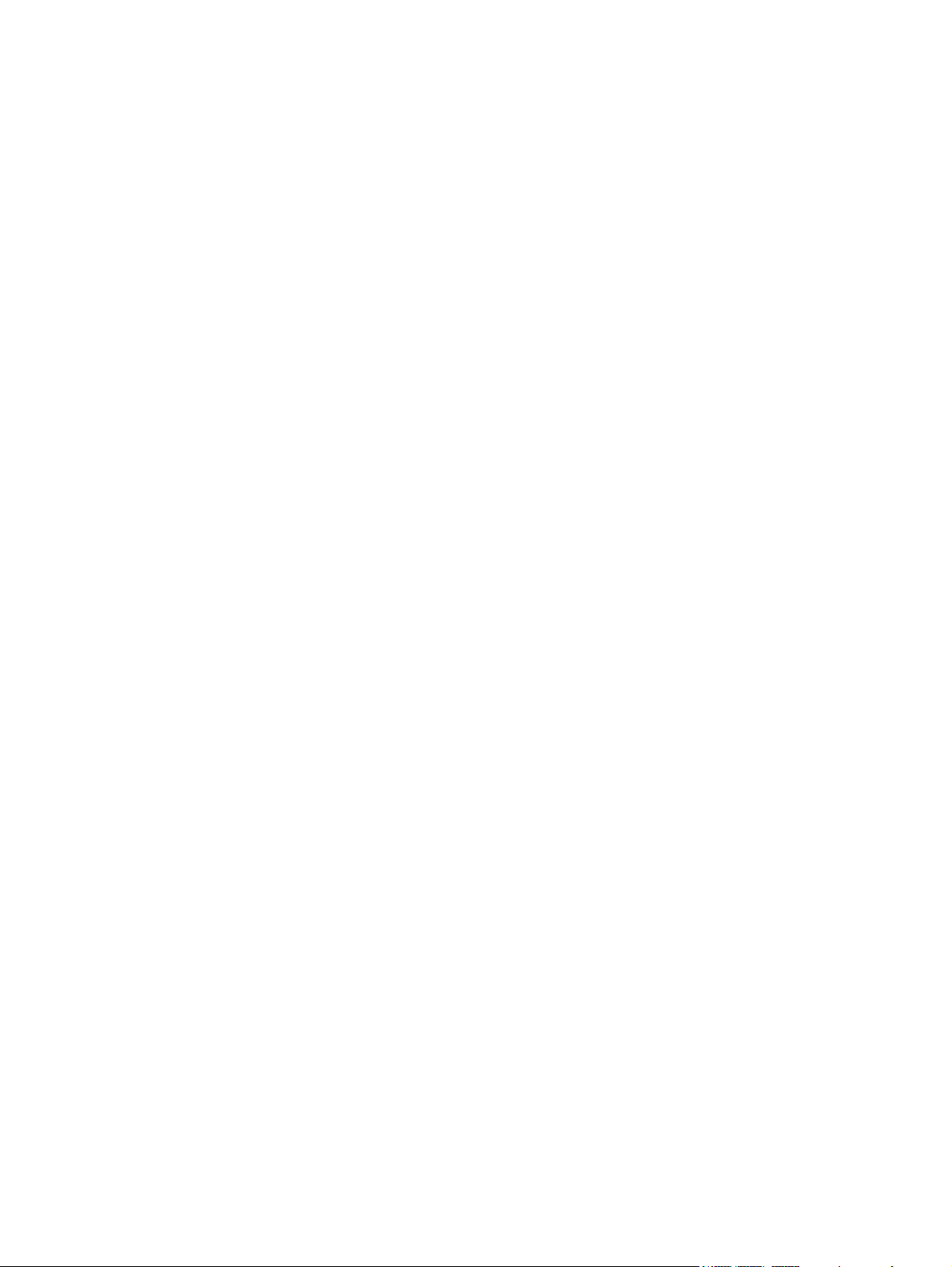
viii
Page 9
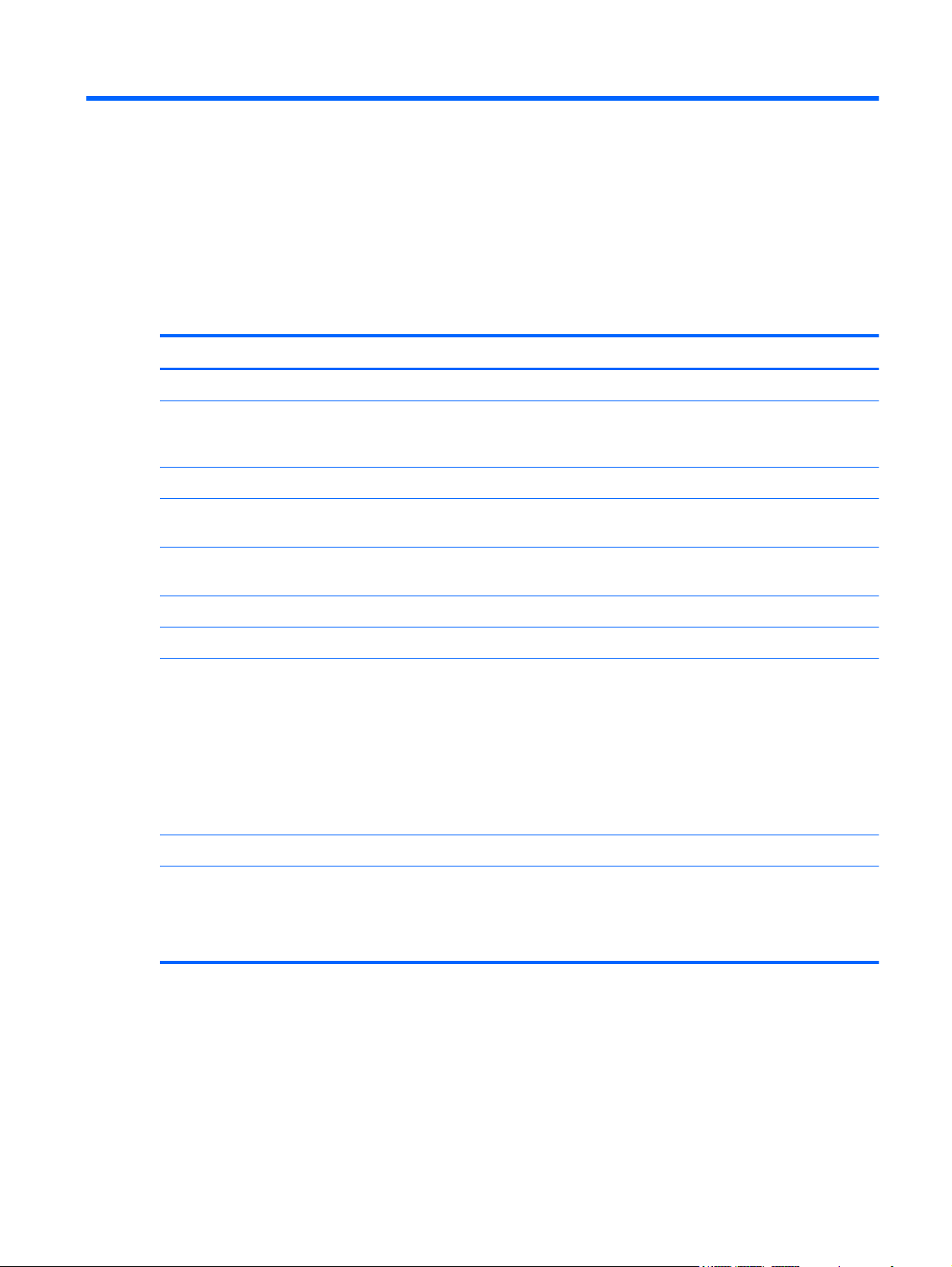
1 Product description
Category Description
Product Name HP ElitePad 1000 G2
Processor Intel® Atom z3795 1.60-GHz processor (core burst up to 2.39-GHz), 1.60-GHz front-side
bus (FSB), 2.0-MB L2 cache, up to 778-MHz graphics burst frequency, soldered to
system board
Graphics Intel HD Graphics
Panel 10.1-in., WUXGA (1900×1200), UWVA, 50% CG, 400-nit, active pen and MultiTouch
capacitive digitizer, chemically-strengthened glass with anti-smudge
Memory On-board 1067-MHz, LPDDR3, 4096-MB memory (soldered to system board); system
supports a 4096-MB × 1 (4 pieces, 128 MB × 32 chips) configuration
Primary storage 128- or 64-GB embedded MultiMedia Card (eMMC), soldered to the system board
Optical drive No internal optical drive or USB-powered optical drive is supported
Audio and video 2 integrated stereo speakers, each 1.5 W
HD Audio
DTS+ sound
2 digital microphones
2 fixed, integrated webcams (2.1-MP front-facing webcam; 8.0-MP rear-facing webcam with
LED flash)
Ethernet No Ethernet support
Wireless Integrated wireless local area network (WLAN) options by way of wireless module
Integrated WLAN antennas
Support for the Broadcom BCM43241 802.11abgn 2x2 Wi-Fi + BT 4.0 Combo Adapter
1
Page 10
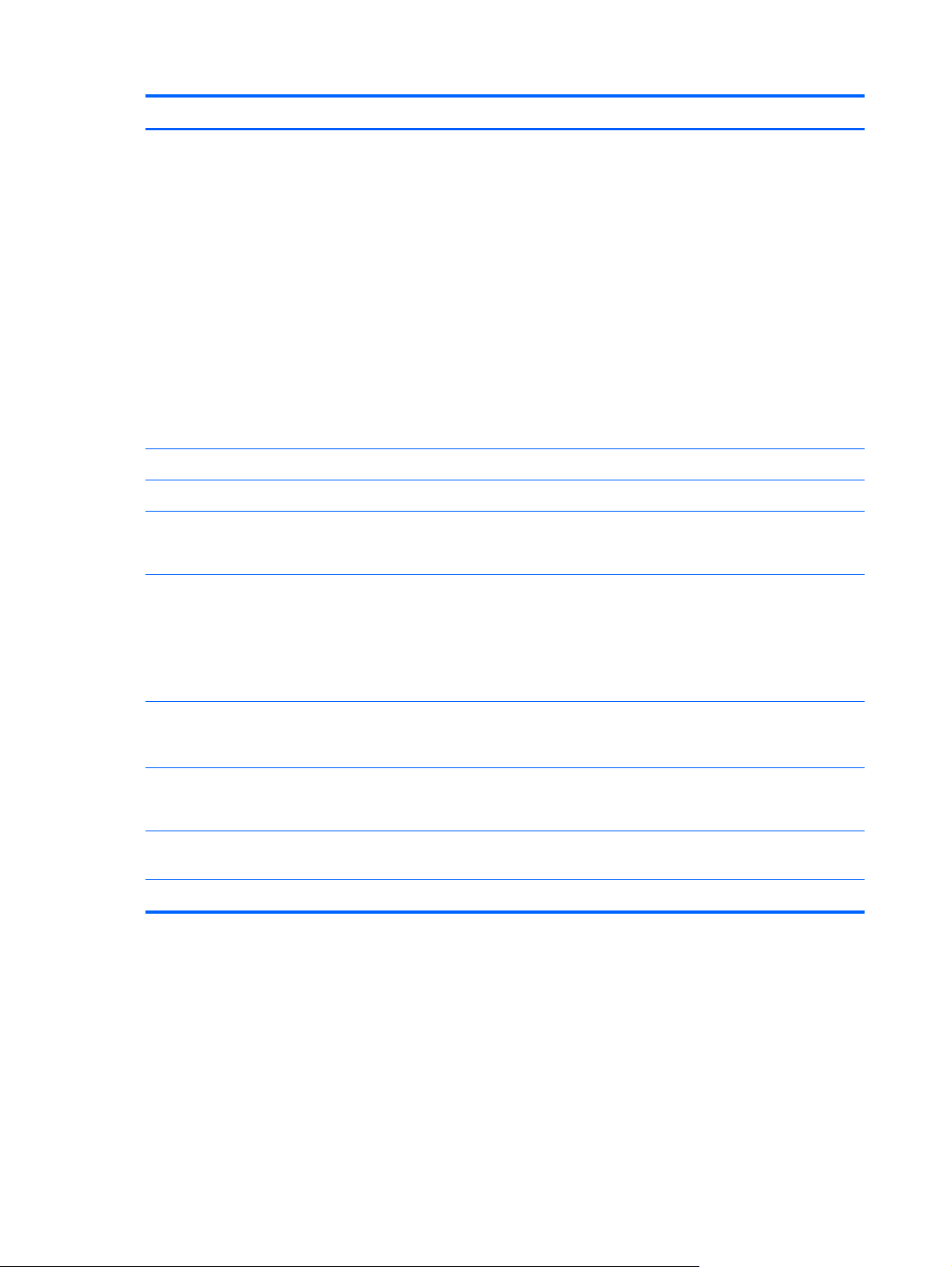
Category Description
Wireless (continued) Integrated wireless wide area network (WWAN) options by way of wireless module
Integrated world-wide/5-band WWAN antennas
Secured by subscriber identity module (SIM)
Support for the following WWAN formats:
HP hs3110 HSPA+ Mobile Broadband Module
●
HP lt4111 LTE/EV-DO/HSPA+ Gobi 4G Module
●
HP lt4112 LTE/HSPA+ Gobi 4G Module
●
HP lt4225 LTE/EV-DO Gobi 4G Module
●
HP lt4226 LTE/HSPA+ Gobi 4G Module
●
Support for no WWAN option
Integrated near field communication (NFC) module and antennas
External media cards Flash Media slot (with push-push technology) supporting microHCSD cards up to 64-GB
Ports
Sensors
Docking HP ElitePad-proprietary dock with 4 standard 2.0 USB ports, VGA port, HDMI-out port, audio
Keyboard/pointing
devices
Power requirements Support for an HP ElitePad-proprietary 10-W AC adapter (RC, V, 3-wire, wall-mount);
Support for 2-cell, 30-Wh, 4.0-Ah, Li-ion battery
Audio-in (mono microphone)/audio-out (stereo headphone) combo jack
●
HP ElitePad 900-proprietary docking connector
●
Accelerometer + eCompass
●
Ambient light sensor
●
Gyroscope
●
Haptics
●
in/out jacks, and HP Smart AC adapter connector (40-W HP Smart AC adapter and power
cord included)
No integrated keyboard or TouchPad
Support for USB- or Bluetooth-connected external keyboard and mouse
connector on AC Adapter connects to the tablet through the docking connector
2 Chapter 1 Product description
Page 11
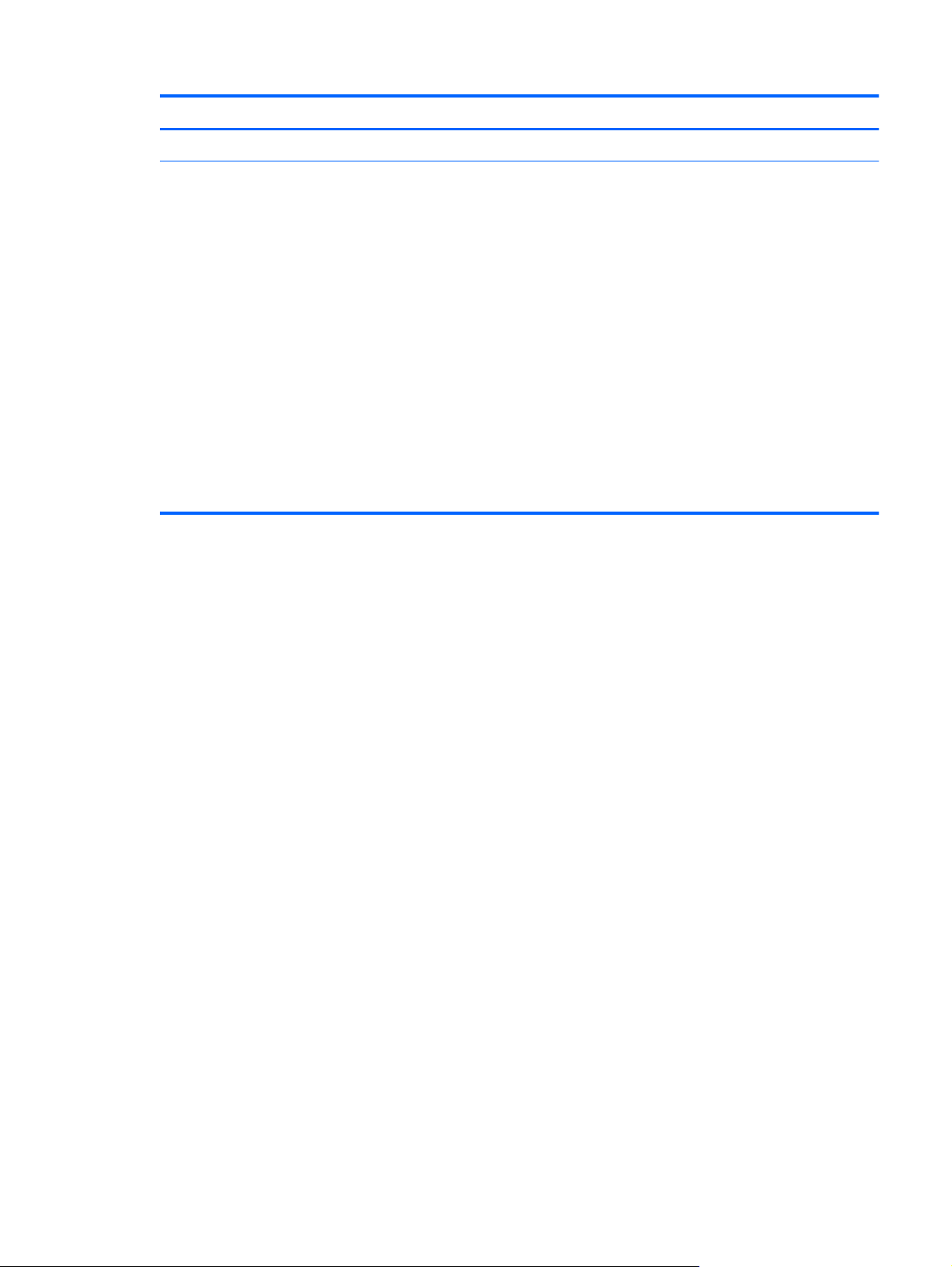
Category Description
Security Support for trusted platform module (TPM; Infineon TPM is SLB9656VQ1.2FW4.32)
Operating system Preinstalled:
Microsoft® Windows® 8.1 ML 64-bit
●
Microsoft Windows 8.1 EM 64-bit
●
Microsoft Windows 8.1 CM 64-bit
●
Microsoft Windows 8.1 Professional 64-bit
●
Microsoft Windows 8.1 Professional 64-bit MSNA
●
Microsoft Windows 8.1 Professional 64-bit Retail Solutions
●
Microsoft Windows 8.1 SST 64-bit with Home and Student DPK
●
Microsoft Windows 8.1 SST 64-bit China with Home and Student DPK
●
Microsoft Windows 8.1 SST 64-bit without Home and Student DPK
●
Microsoft Windows 8.1 64-bit Embedded Industry
●
3
Page 12
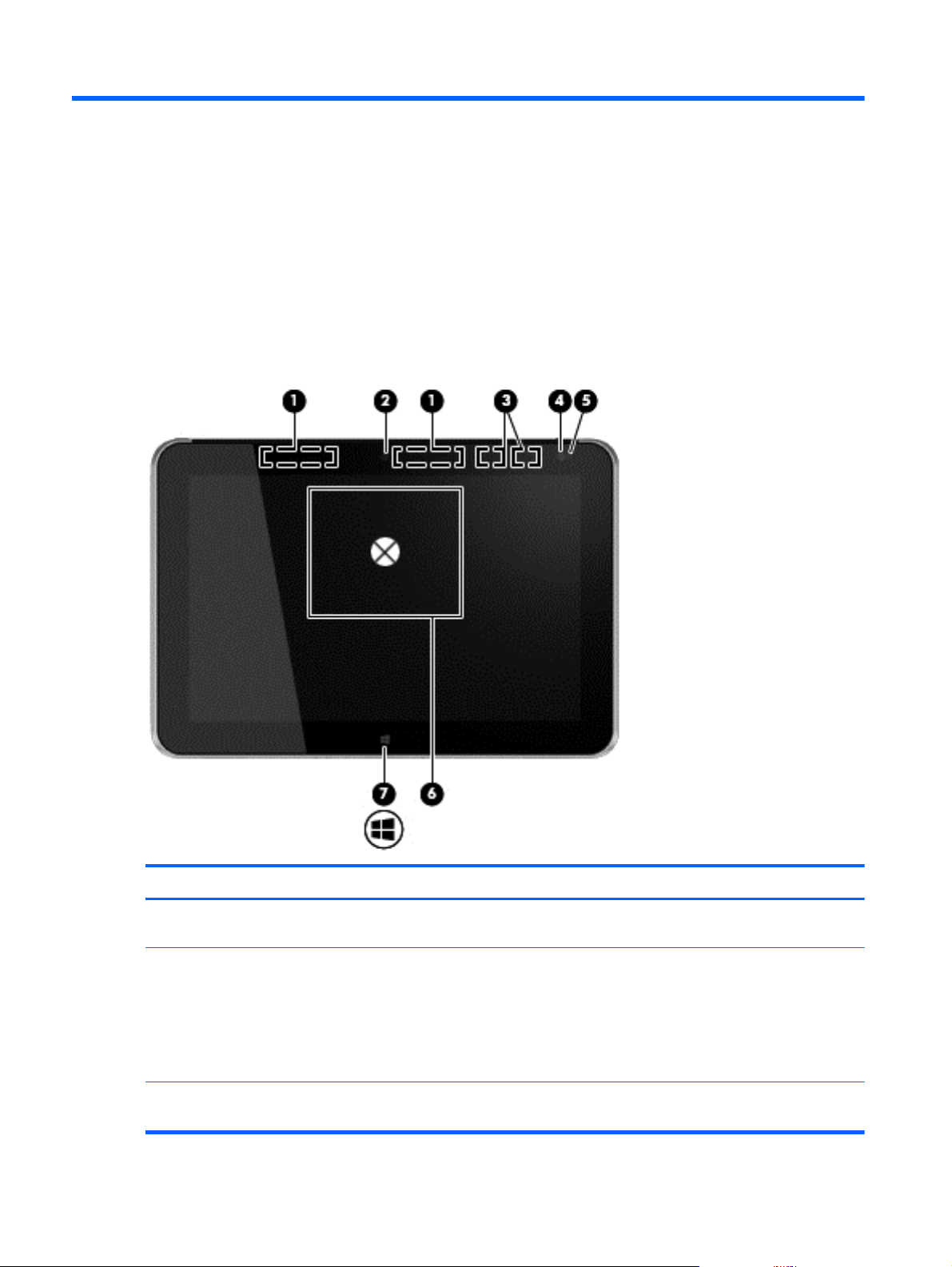
2 External component identification
Front
Item Component Description
(1) WWAN antennas (2)* (select models only) Send and receive wireless signals to communicate
(2) Front webcam Records video and captures still photographs.
(3) WLAN antennas (2)* Send and receive wireless signals to communicate
4 Chapter 2 External component identification
with WWANs.
To use the webcam, tap the YouCam tile on the Start
screen, or swipe from the right edge of the touch screen
to display the charms, tap Search, and then tap the
search box. In the search box, type c, and then tap
CyberLink YouCam.
with WLANs.
Page 13

Item Component Description
(4) Ambient light sensor The ambient light sensor automatically adjusts the
display brightness based on the lighting conditions in
your environment.
(5) Webcam status light (front) On: The webcam is on.
Rear
(6) Near Field Communications (NFC) tapping
area
(7) Windows button Displays the Start screen.
*The antennas are not visible on the outside of the tablet. For optimal transmission, keep the areas immediately around the
antennas free from obstructions. To see wireless regulatory notices, see the section of the Regulatory, Safety, and Environmental
Notices that applies to your country or region. To access the user guides, tap the HP Support Assistant app on the Start
screen, tap My computer, and then tap User guides.
Allows you to touch an NFC-compatible device to this
area to wirelessly connect and communicate with the
tablet and transfer data back and forth.
Item Component Description
(1) Micro SD Card Reader/Micro SIM slot
access hole
(2) Memory card reader/Micro SIM slot Reads optional micro memory cards that store, manage,
Allows you to insert the end of a paper clip to open the
access door to insert or remove a micro SD card or micro
SIM module.
share, or access information. and supports an optional
wireless micro subscriber identity module (SIM) (select
models only).
Rear
5
Page 14
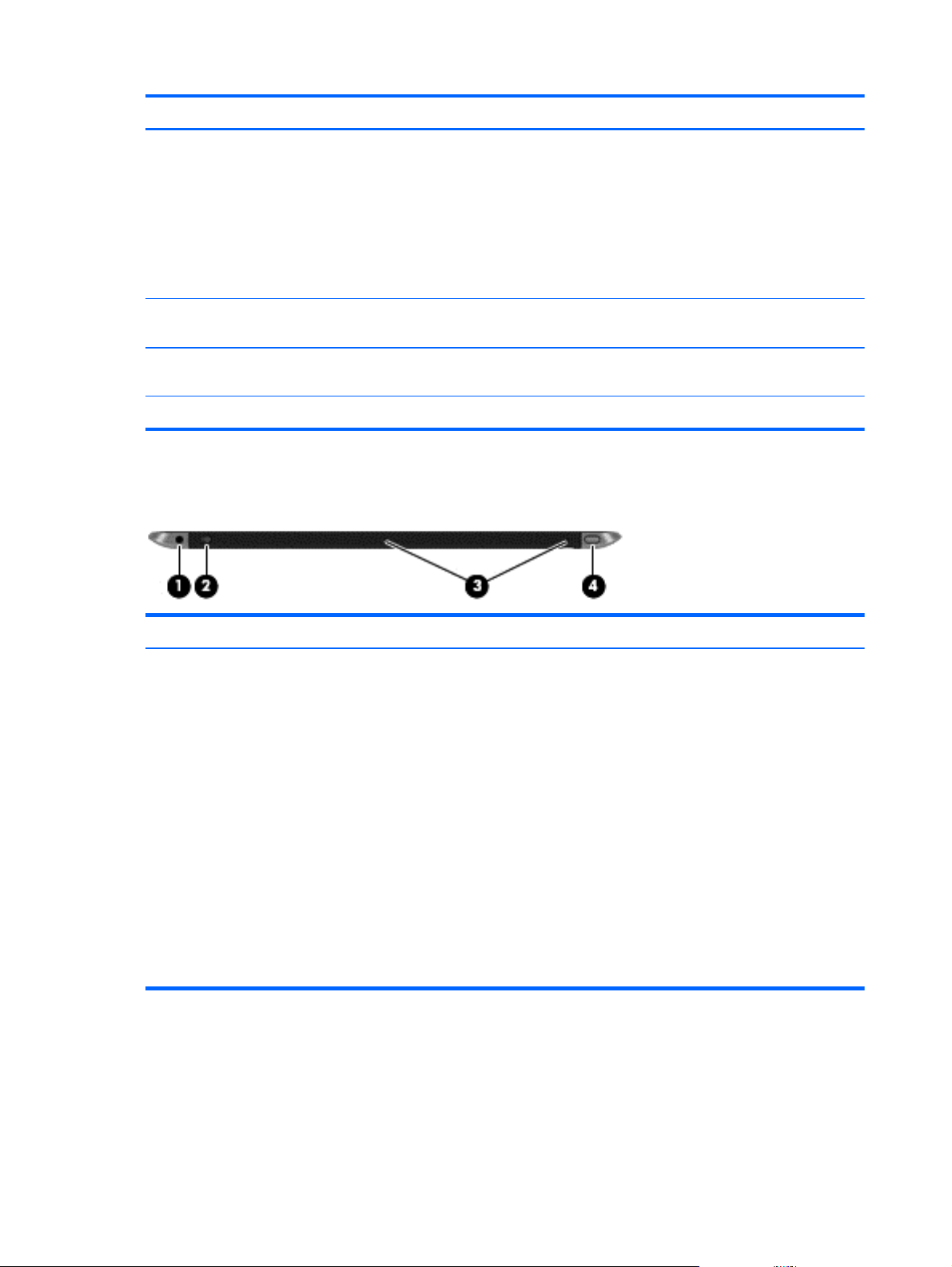
Top
Item Component Description
(3) Rear webcam Records video, captures still photographs, and allows
video conferences and online chat by means of streaming
video.
To use the webcam, tap the YouCam tile on the Start
screen, or swipe from the right edge of the touch screen
to display the charms, tap Search, and then tap the
search box. In the search box, type c, and then tap
CyberLink YouCam.
(4) Volume up button To increase speaker volume, press the top edge of
the button.
(5) Volume down button To decrease speaker volume, press the bottom edge of
the button.
(6) Regulatory information Displays regulatory information (select models only).
Item Component Description
(1) Audio-out (headphone) jack/Audio-in
(microphone) jack
Produces sound when connected to optional powered
stereo speakers, headphones, earbuds, a headset, or
television audio. Also connects an optional headset
microphone.
WARNING! To reduce the risk of personal injury,
adjust the volume before putting on headphones,
earbuds, or a headset. For additional safety information,
refer to the Regulatory, Safety, and Environmental
Notices. To access the user guides, tap the HP Support
Assistant app on the Start screen, tap My computer,
and then tap User guides.
NOTE: When a device is connected to the jack, the
computer speakers are disabled.
NOTE: Be sure that the device cable has a 4-conductor
connector that supports both audio-out (headphone) and
audio-in (microphone).
6 Chapter 2 External component identification
Page 15
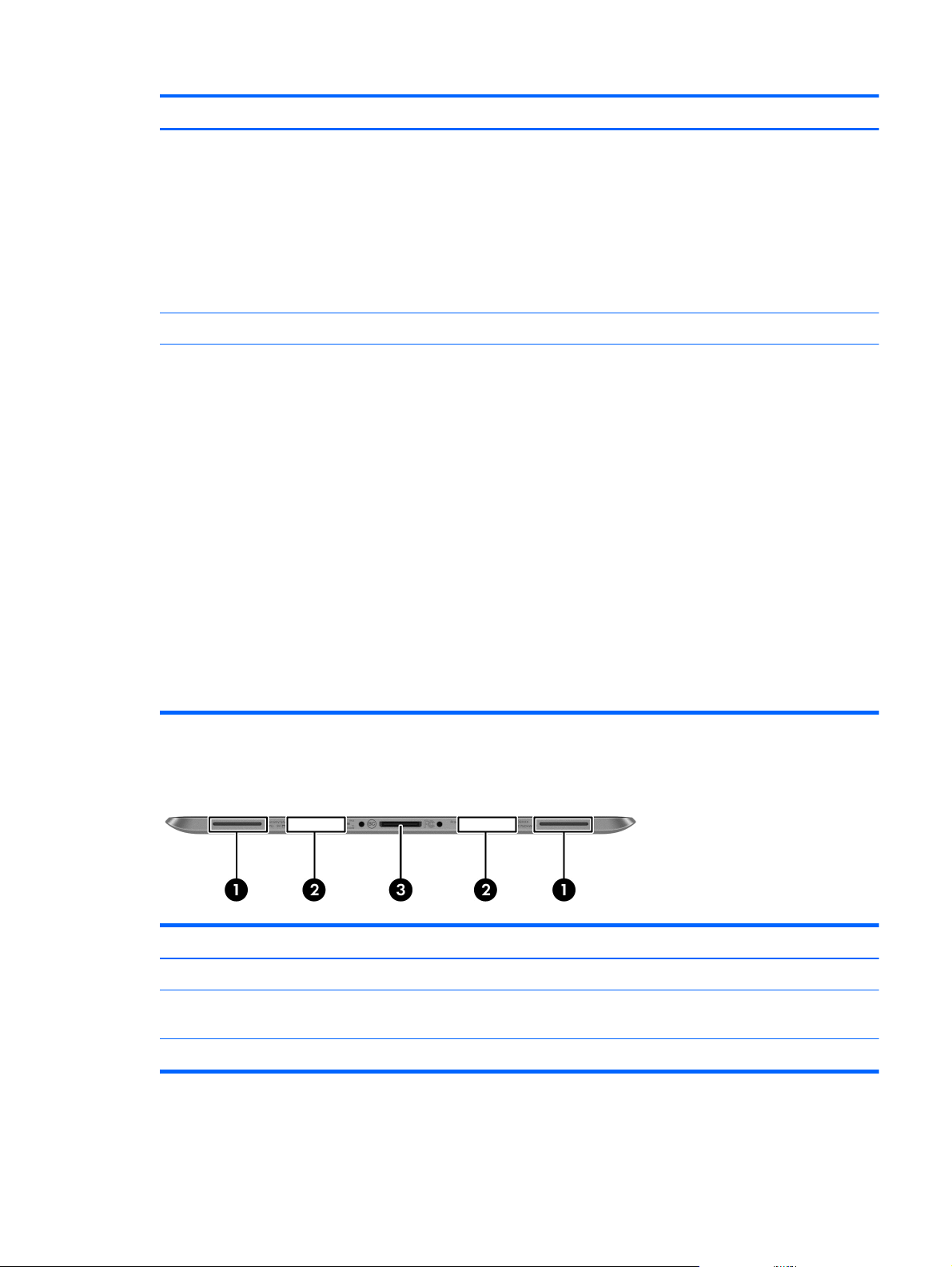
Item Component Description
(2) Autorotate switch When the tablet is on, slide the autorotate switch to lock
the autorotate feature of the display. To unlock the
autorotate feature, slide the switch again.
– or –
Swipe from the right edge of the touch screen to display
the charms, tap Settings, tap the screen icon, and then
tap the autorotate icon. To unlock the autorotate feature,
tap the autorotate icon again.
(3) Integrated microphones (2) Record sound.
(4) Power button
Bottom
When the tablet is off, press the button to turn on
●
the tablet.
When the tablet is on, press the button briefly to
●
initiate Sleep.
When the tablet is in the Sleep state, press the
●
button briefly to exit Sleep.
CAUTION: Pressing and holding down the power
button will result in the loss of unsaved information.
If the tablet has stopped responding and Windows
shutdown procedures are ineffective, press and hold the
power button for at least 5 seconds to turn off the tablet.
Swipe from the right edge of the touch screen to display
the charms, tap Search, and then tap the search box. In
the search box, type power, tap Power and sleep
settings, and then select Power and sleep from the
list of applications.
Item Component Description
(1) Speakers (2) Produce sound.
(2) Product and regulatory information Displays product and regulatory information
(select models only).
(3) Docking connector Connects an AC adapter or an optional docking device.
Bottom
7
Page 16

3 Illustrated parts catalog
NOTE: HP continually improves and changes product parts. For complete and current information on
supported parts for your computer, go to
then follow the on-screen instructions.
Service tag
When ordering parts or requesting information, provide the tablet serial number and model number
provided on the service tag.
http://partsurfer.hp.com, select your country or region, and
Item Description Function
(1) Warranty period This number describes the duration of the warranty
period for the tablet.
(2) Model description This is the alphanumeric identifier used to locate
documents, drivers, and support for the tablet.
(3) Product name This is the product name affixed to the front of
the tablet.
(4) Serial number (s/n) This is an alphanumeric identifier that is unique to
each product.
8 Chapter 3 Illustrated parts catalog
Page 17
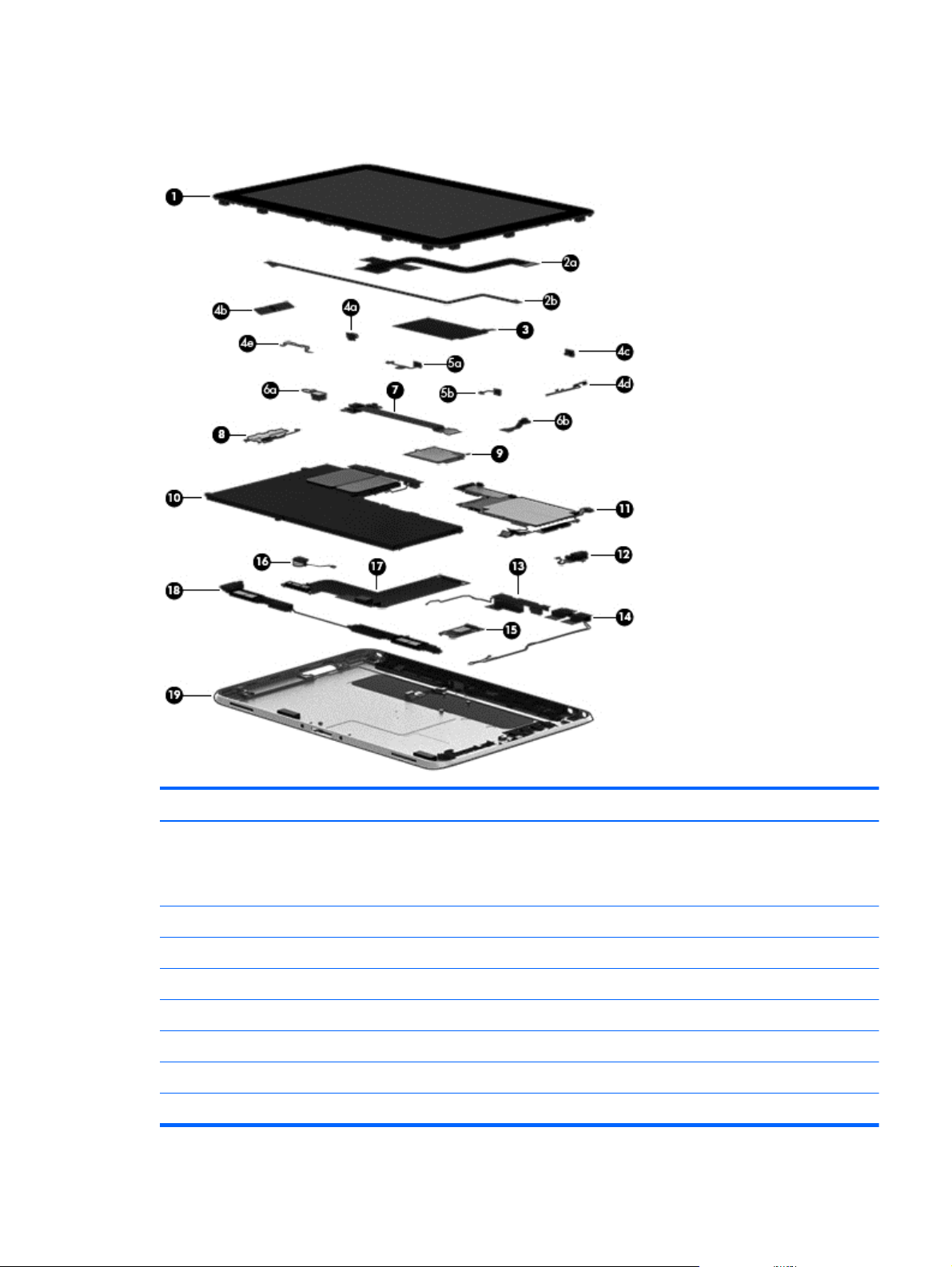
Tablet major components
Item Component Spare part number
(1) Display assembly (10.1-in., WUXGA (1900×1200), UWVA, 50% CG, 400-nit,
active pen and MultiTouch capacitive digitizer, chemically-strengthened glass with
anti-smudge; includes display panel, display LVDS cable, TouchScreen cable, and
display panel support rubber)
Display Cable Kit, includes: 747625-001
(2a) TouchScreen cable
(2b) Display LVDS cable
(3) NFC antenna (includes double-sided adhesive) 747633-001
Button Kit, includes: 747634-001
(4a) Power button actuator
(4b) Volume button actuator
747658-001
Tablet major components
9
Page 18
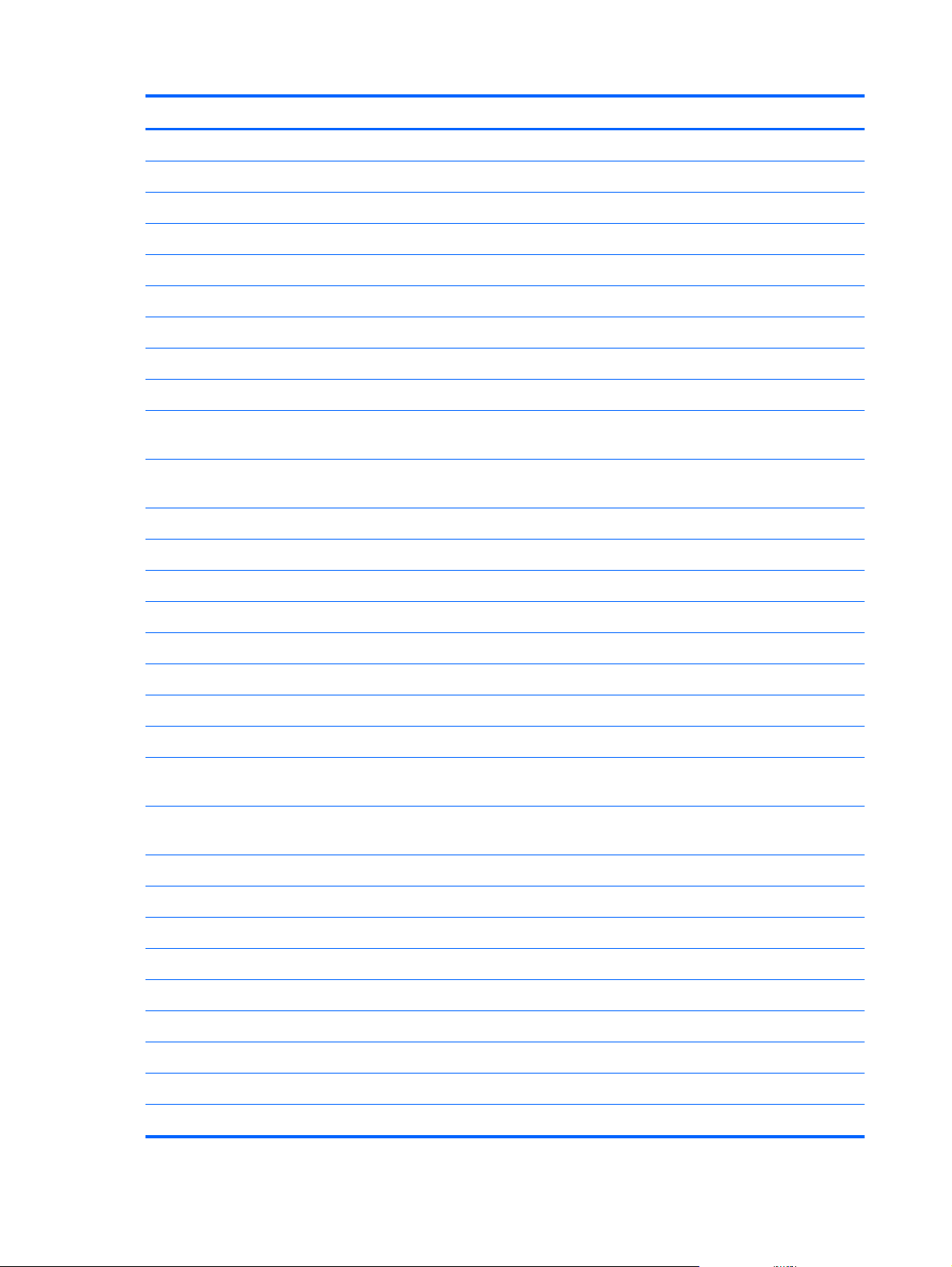
Item Component Spare part number
(4c) Autorotate switch actuator
(4d) Slot cover hardware (slot cover, retention bracket, spring bracket)
(4e) Docking connector bracket
Webcam/Microphone Kit, includes: 762828-001
(5a) Left microphone
(5b) Right microphone
(6a) Rear-facing webcam
(6b) Front-facing webcam
(7) Power button board (includes cable)
For use only on tablet models equipped with the Windows 8 Professional
operating system
For use only on tablet models equipped with the Windows 8 Standard
operating system
For use only on tablet models equipped with a non-Windows 8 operating system 753976-001
(8) Volume button board (includes bracket and cable) 759031-001
(9) WWAN module:
HP hs3110 HSPA+ Mobile Broadband Module 748599-005
HP lt4111 LTE/EV-DO/HSPA+ Gobi 4G Module 704030-005
HP lt4112 LTE/HSPA+ Gobi 4G Module 740011-005
HP lt4225 LTE/EV-DO Gobi 4G Module 736676-005
HP lt4226 LTE/HSPA+ Gobi 4G Module 736675-005
(10) 2-cell, 30-Wh, 4.0-Ah, Li-ion battery (includes battery cable and WWAN/GPS
main transceiver and antenna cable)
(11) System board equipped with an Intel Atom z3795 quad core 1.60-GHz processor (burst up to 2.39-GHz; 2.0-
MB L2 cache), and 4096-MB of system memory (includes processor, memory, and eMMC)
Equipped with 128-GB of eMMC primary storage 753741-001
753976-601
753976-501
728558-005
Equipped with 64-GB of eMMC primary storage 753740-001
(12) Audio jack board (includes audio jack and cable) 747627-001
Antenna Kit, includes:
(13) WWAN/GPS auxiliary antenna (includes auxiliary antenna cable and transceiver)
(14) WLAN antenna (includes WLAN main and auxiliary antenna cables and transceivers)
For use only in European countries and regions 767884-001
For use only in Japan 767885-001
For use only in the United States 767883-001
10 Chapter 3 Illustrated parts catalog
Page 19

Item Component Spare part number
(15) Broadcom BCM43241 802.11abgn 2x2 Wi-Fi + BT 4.0 Combo Adapter 723677-005
(16) Vibrator module (includes cable, double-sided adhesive, plastic cover) 747630-001
(17) Docking connector cable (includes cable and double-sided adhesive) 747631-001
(18) Speakers (include left and right speakers and cables) 747629-001
(19) Bottom case (includes the power button actuator and the slot cover and brackets) 747628-001
Tablet major components
11
Page 20
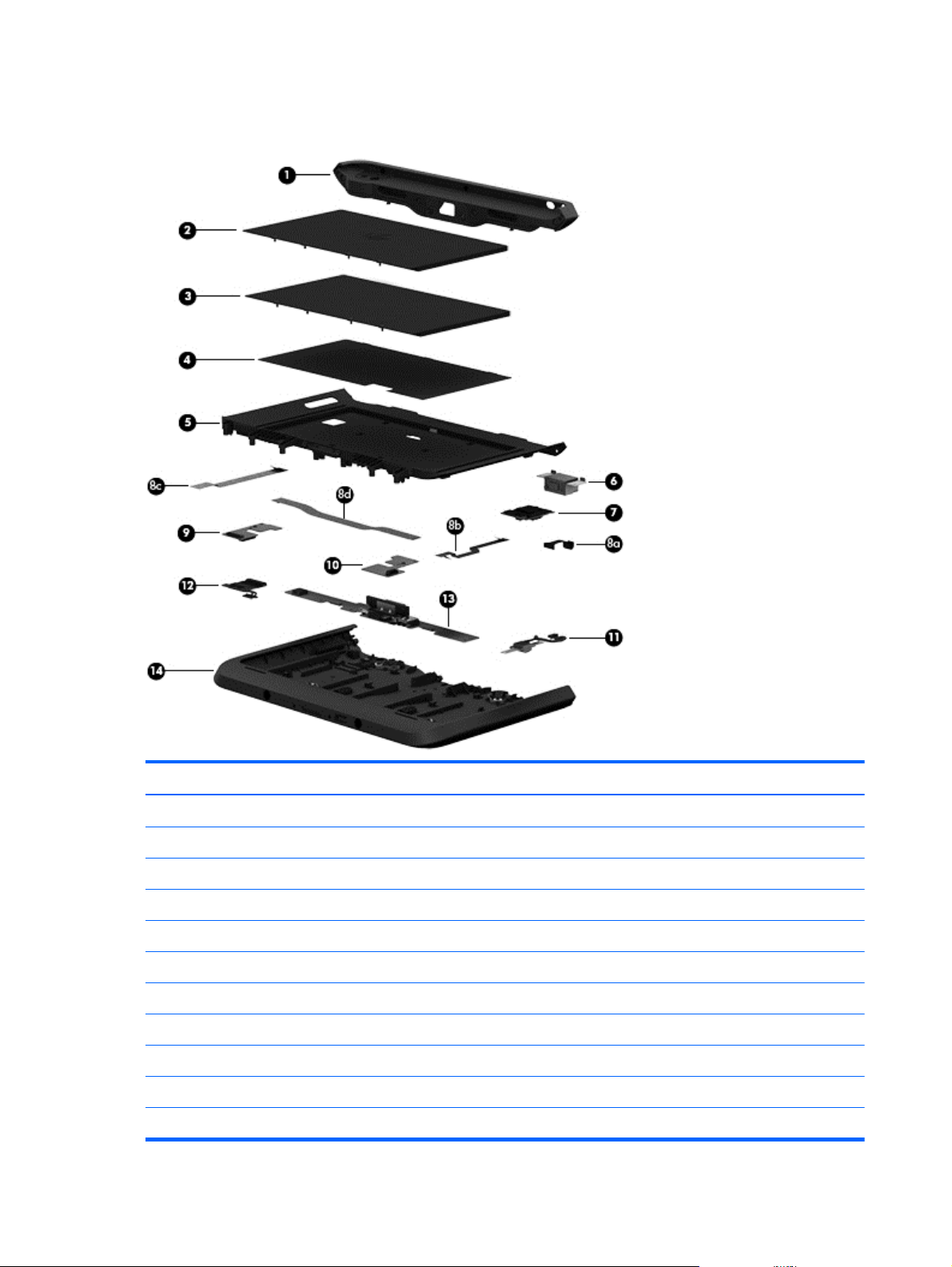
Retail Jacket components
Item Description Spare part number
(1) Top cap (includes 4 captive screws, secured by C-rings) 744025-001
(2) Battery (2-cell, 21-Wh, 2.96-Ah, Li-ion) 687946-001
(3) Battery bay space saver 742440-001
(4) Front cover adhesive liner (included with front cover, spare part number 744030-001)
(5) Front cover (includes bar code scanner lens and adhesive liner) 744030-001
(6) Bar code scanner module 744037-001
(7) Cable connector board 744034-001
Cable Kit, includes: 744031-001
(8a) Bar code scanner module cable
(8b) Cable connector board cable
(8c) Credit card reader board/left board cable
12 Chapter 3 Illustrated parts catalog
Page 21
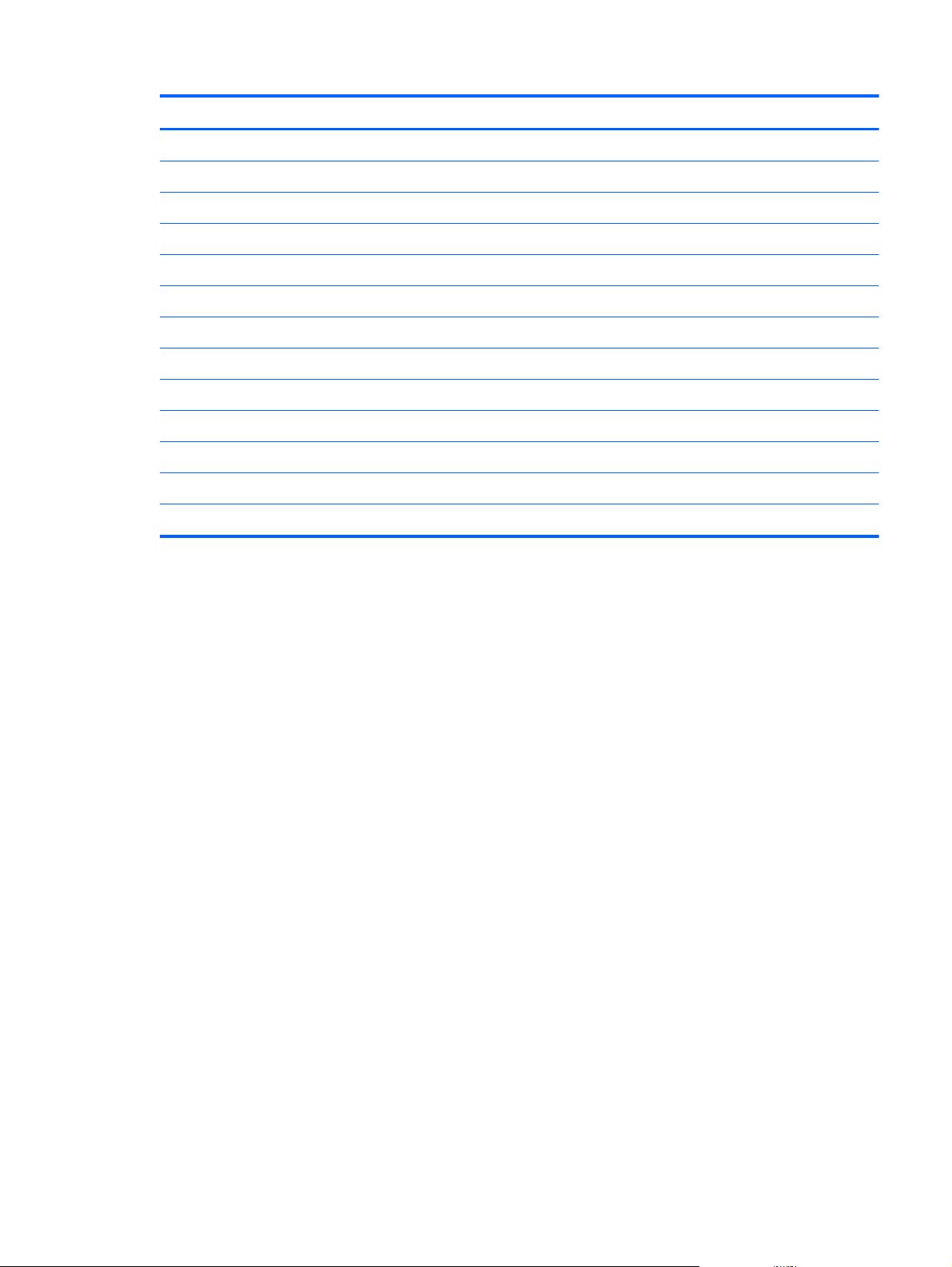
Item Description Spare part number
(8d) Credit card reader board/right board cable
(9) Left-side credit card reader board 744027-001
(10) Right-side credit card reader board 744028-001
(11) Credit card reader (includes cable) 744026-001
(12) Battery connector board (includes cable) 744033-001
(13) System board (includes docking connector and USB port) 744032-001
(14) Rear cover 744029-001
Retail Jacket equipped with battery (not illustrated) 742441-001
Retail Jacket equipped with a battery bay space saver (not illustrated) 742442-001
Handle (not illustrated) 742439-001
Miscellaneous Rocker Button Mounting Kit (not illustrated) 744038-001
Rubber Kit for use only on the Retail Jacket (not illustrated) 742443-001
Screw Kit for use only on the Retail Jacket (not illustrated) 744035-001
Retail Jacket components
13
Page 22
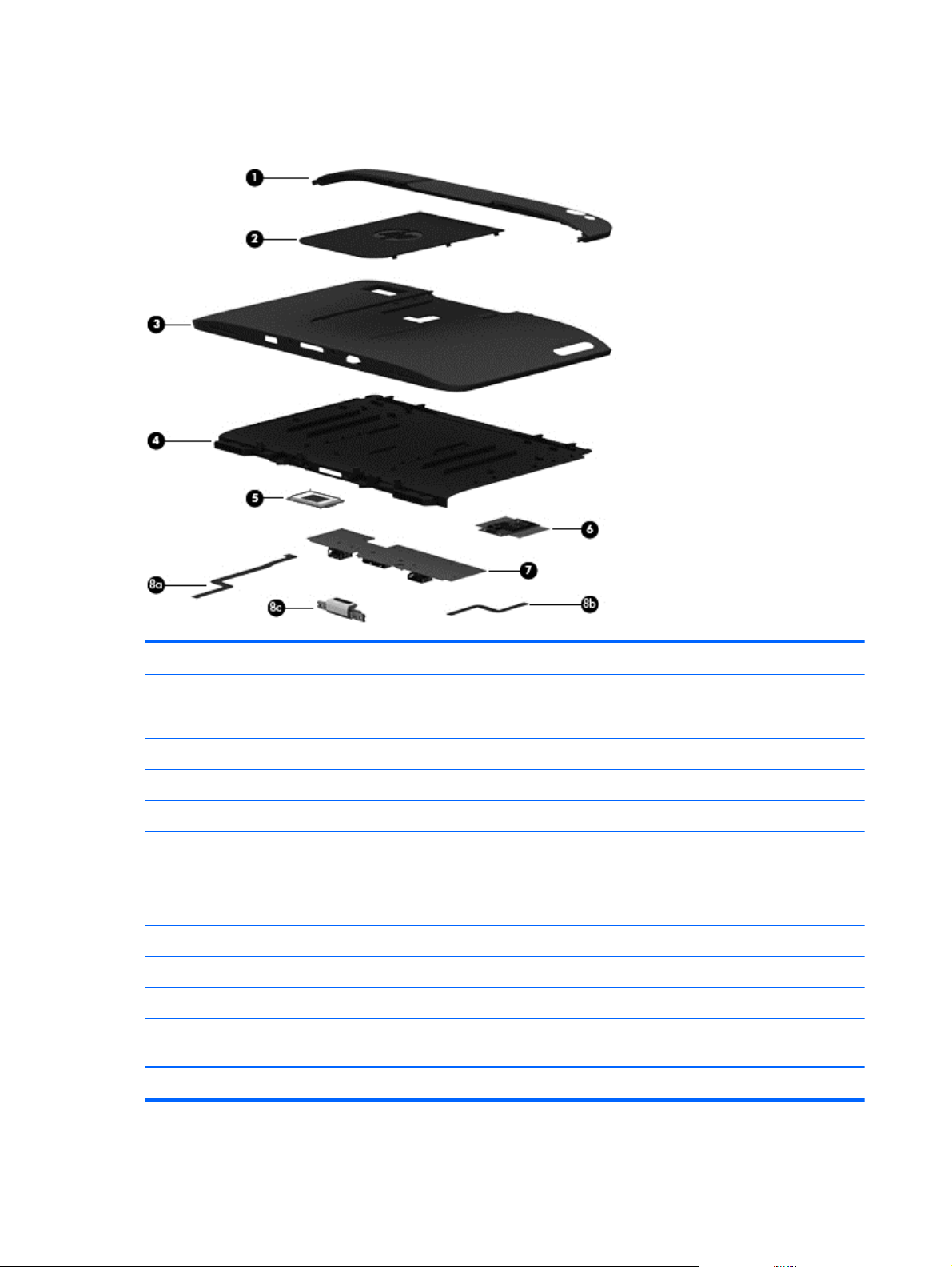
Security Jacket components
Item Description Spare part number
(1) Top cap (includes rubber trim) 744047-001
(2) Card reader cover 744039-001
(3) Front cover 744048-001
(4) Rear cover (includes top cap release latch assembly) 744041-001
(5) Fingerprint reader board 744042-001
(6) Card reader board 744043-001
(7) System board 744044-001
Cables/Connectors Kit, includes: 744045-001
(8a) Fingerprint reader board cable
(8b) Card reader board cable
(8c) Docking connector cable
Security Jacket equipped with a card reader and a fingerprint reader
(not illustrated)
Security Jacket equipped with a card reader (not illustrated) 742444-001
742446-001
14 Chapter 3 Illustrated parts catalog
Page 23
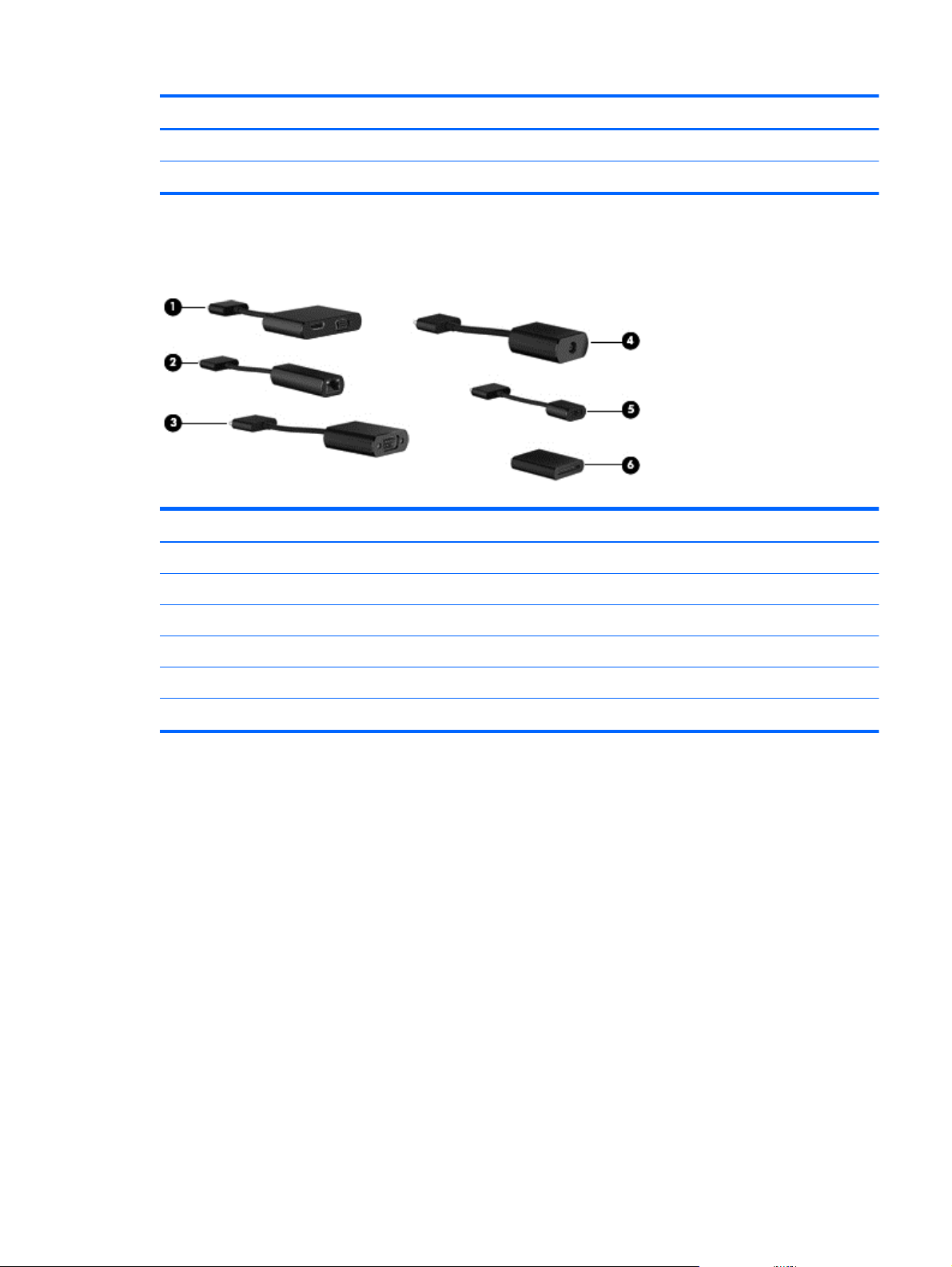
Item Description Spare part number
Rubber Kit for use only on the Security Jacket (not illustrated) 744040-001
Screw Kit for use only on the Security Jacket (not illustrated) 744046-001
Adapter cables
Item Description Spare part number
(1) HDMI/VGA adapter cable 695551-001
(2) Ethernet adapter cable 695555-001
(3) Serial adapter cable 695556-001
(4) HP Smart AC adapter cable 695553-001
(5) USB adapter cable 695552-001
(6) Card Reader adapter 695554-001
Adapter cables
15
Page 24
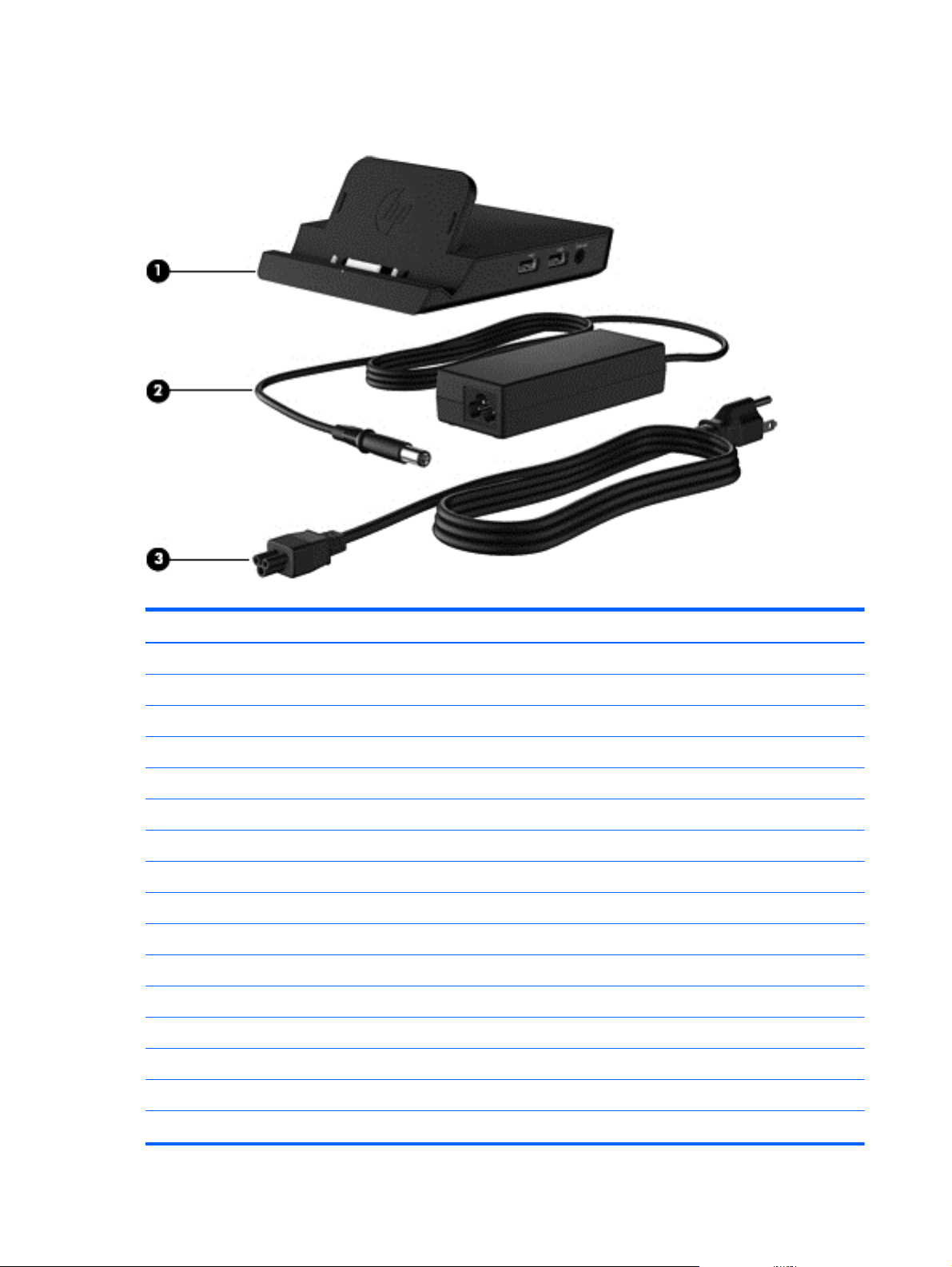
Docking station and accessories
Item Description Spare part number
(1) Docking station 708621-001
(2) 40-W HP Smart AC adapter (RC, V, 3-wire) 693717-001
(3) Power cord (3-pin, black, 1.83-m):
For use in Argentina 490371-D01
For use in Australia 490371-011
For use in Brazil 490371-202
For use in Europe 490371-021
For use in India 490371-D61
For use in Israel 490371-BB1
For use in Italy 490371-061
For use in Japan 490371-291
For use in North America 490371-001
For use in the People's Republic of China 490371-AA1
For use in South Africa 490371-AR1
For use in South Korea 490371-AD1
For use in Switzerland 490371-111
16 Chapter 3 Illustrated parts catalog
Page 25
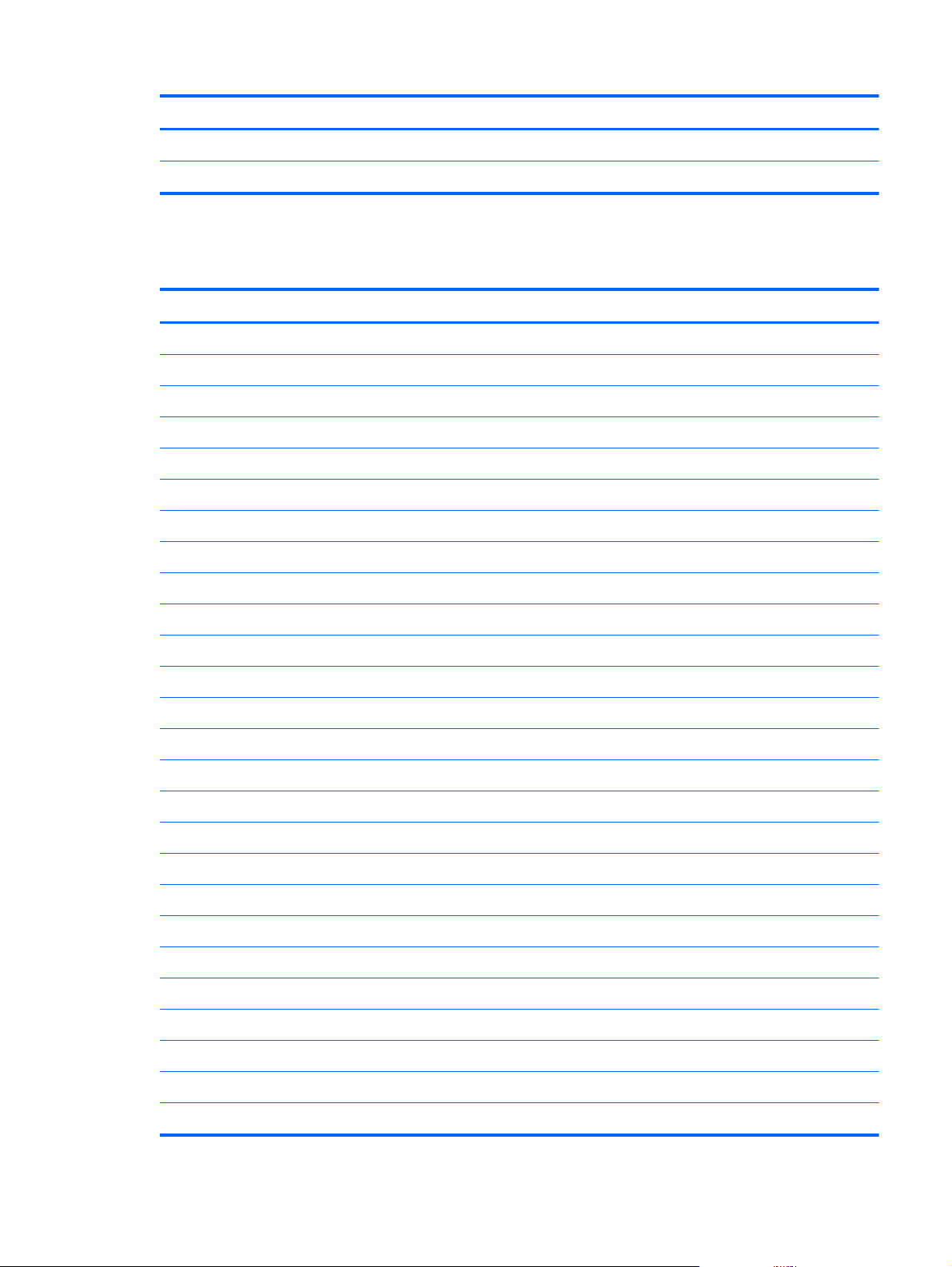
Item Description Spare part number
For use in Taiwan 490371-AB1
For use in the United Kingdom and Singapore 490371-031
Miscellaneous parts
Component Spare part number
Carrying case:
HP ElitePad dockable case 742720-001
HP ElitePad rugged carrying case 708772-001
HP ElitePad Service Tool (includes suction cup) 714222-001
HP ElitePad suction cup 714223-001
HP executive tablet pen 716117-001
Jacket:
Slate jacket with battery slot (includes battery) 709462-001
Slate jacket without battery slot 714297-001
Jacket keyboard:
For use in Belgium 724301-A41
For use in Brazil 724301-201
For use in Bulgaria 724301-261
For use in Canada 724301-DB1
For use in the Czech Republic and Slovakia 724301-FL1
For use in Denmark 724301-081
For use in France 724301-051
For use in Germany 724301-041
For use in Greece 724301-151
For use in Hungary 724301-211
For use in Iceland 724301-DD1
For use in India 724301-D61
For use in Israel 724301-BB1
For use in Italy 724301-061
For use in Japan 724301-291
For use in Latin America 724301-161
Miscellaneous parts
17
Page 26
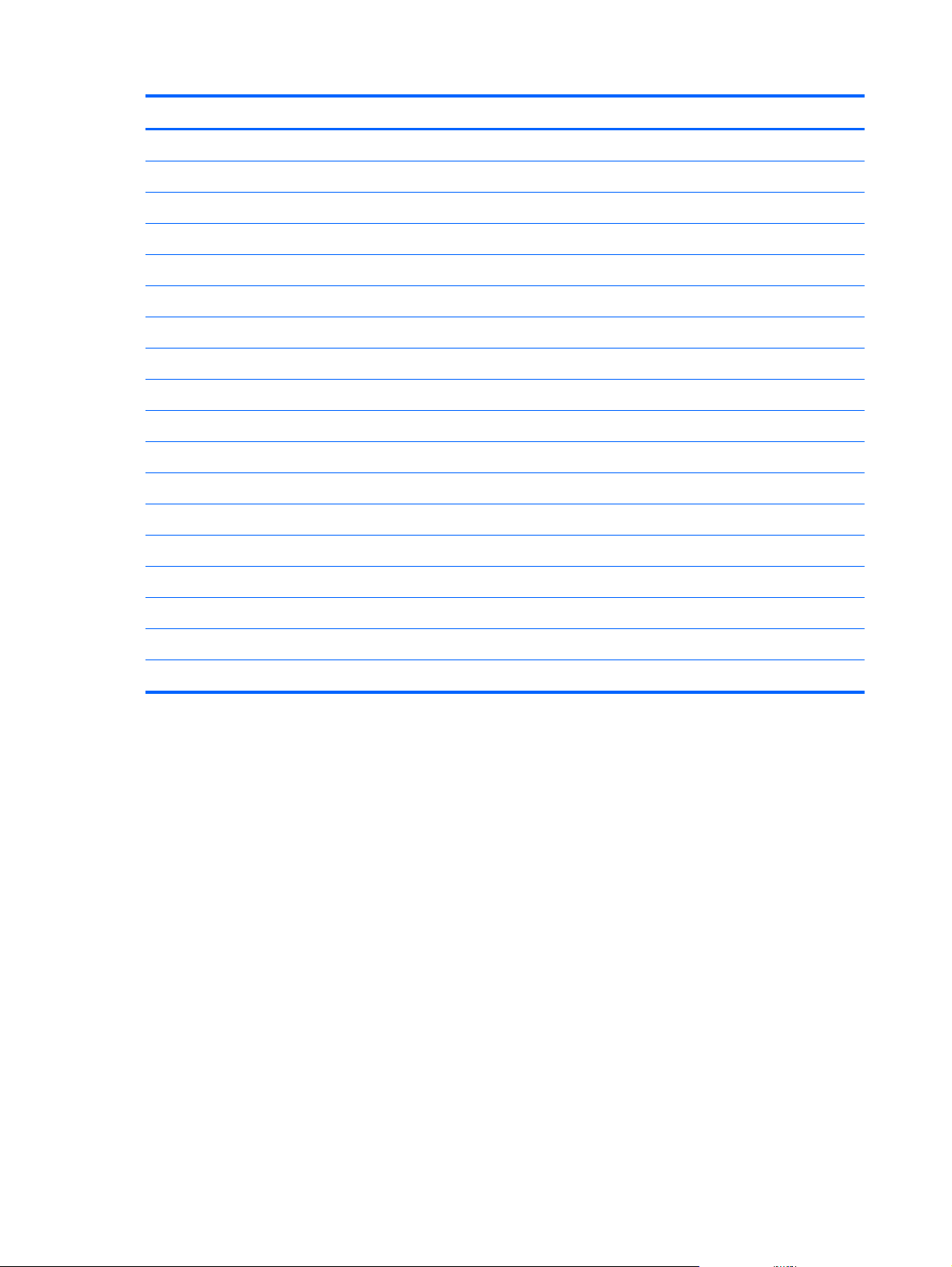
Component Spare part number
For use in the Netherlands 724301-B31
For use in Norway 724301-091
For use in Northwest Africa 724301-FP1
For use in Portugal 724301-131
For use in Romania 724301-271
For use in Russia 724301-251
For use in Saudi Arabia 724301-171
For use in Slovenia 724301-BA1
For use in South Korea 724301-AD1
For use in Spain 724301-071
For use in Sweden and Finland 724301-B71
For use in Switzerland 724301-BG1
For use in Taiwan 724301-AB1
For use in Thailand 724301-281
For use in Turkey 724301-141
For use in the United Kingdom and Singapore 724301-031
For use in the United States 724301-001
Screw Kit for use only with the tablet 709461-001
18 Chapter 3 Illustrated parts catalog
Page 27
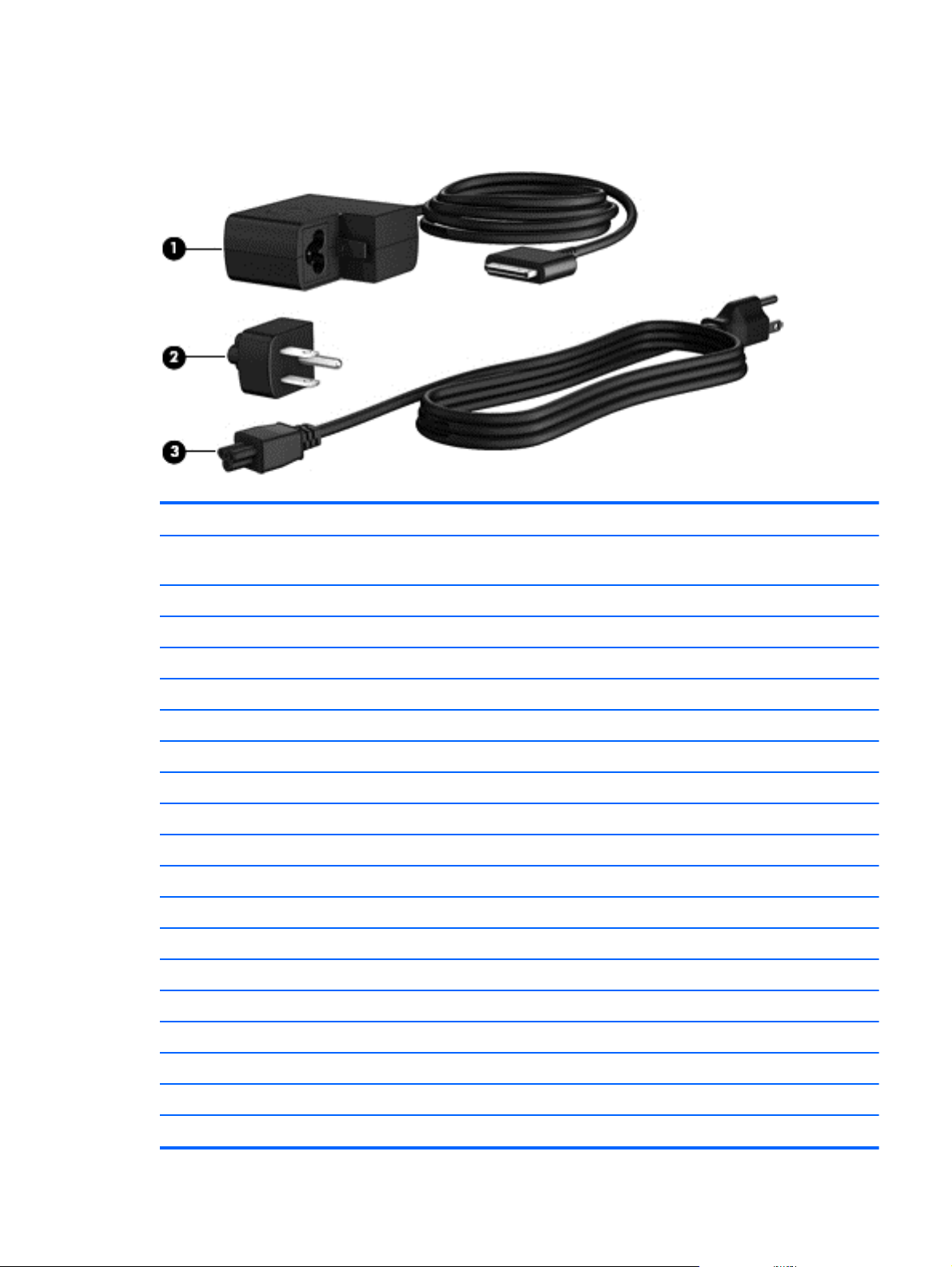
Power components
Item Component Spare part number
(1) 10-W AC adapter for use only on the HP ElitePad 1000 G2 (RC, V, 3-wire, wall-
mount)
(2) Duck head power adapter:
For use in Argentina 755184-D01
For use in Australia 755184-011
For use in Brazil 755184-201
For use in Denmark 755184-081
For use in Europe 755184-021
For use in India 755184-D61
For use in Israel 755184-BB1
For use in Italy 755184-061
For use in the People's Republic of China 755184-371
For use in South Africa 755184-AR1
For use in Switzerland 755184-BG1
For use in the United Kingdom and Singapore 755184-031
For use in the United States 755184-001
686120-001
(3) Power cord (3-pin, black, 1.83-m):
For use in Argentina 490371-D01
For use in Australia 490371-011
For use in Brazil 490371-202
Power components
19
Page 28
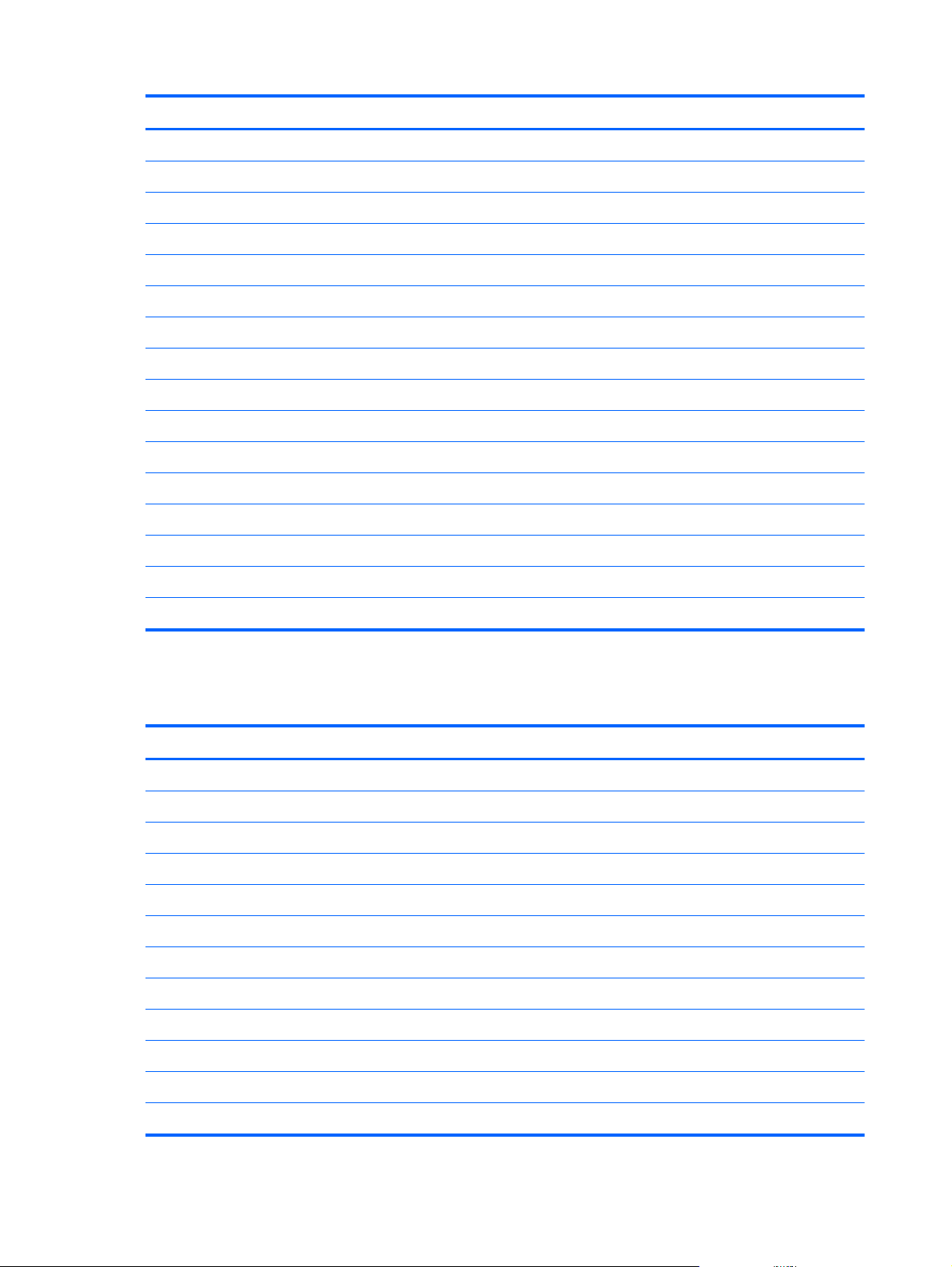
Item Component Spare part number
For use in Europe 490371-021
For use in India 490371-D61
For use in Israel 490371-BB1
For use in Italy 490371-061
For use in Japan 490371-291
For use in North America 490371-001
For use in the People's Republic of China 490371-AA1
For use in South Africa 490371-AR1
For use in South Korea 490371-AD1
For use in Switzerland 490371-111
For use in Taiwan 490371-AB1
For use in the United Kingdom and Singapore 490371-031
Card Reader Cover Kit (not illustrated) 747632-001
HP Mobile Connect SIM (not illustrated) 714749-001
Screw Kit for use only on the HP ElitePad 1000 G2 (not illustrated) 753735-001
Tape Support Kit 762827-001
Sequential part number listing
Spare part number Description
490371-001 Power cord for use in North America (3-pin, black, 1.83-m)
490371-011 Power cord for use in Australia (3-pin, black, 1.83-m)
490371-021 Power cord for use in Europe (3-pin, black, 1.83-m)
490371-031 Power cord for use in the United Kingdom and Singapore (3-pin, black, 1.83-m)
490371-061 Power cord for use in Italy (3-pin, black, 1.83-m)
490371-111 Power cord for use in Switzerland (3-pin, black, 1.83-m)
490371-202 Power cord for use in Brazil (3-pin, black, 1.83-m)
490371-291 Power cord for use in Japan (3-pin, black, 1.83-m)
490371-AA1 Power cord for use in the People's Republic of China (3-pin, black, 1.83-m)
490371-AB1 Power cord for use in South Korea (3-pin, black, 1.83-m)
490371-AD1 Power cord for use in Taiwan (3-pin, black, 1.83-m)
490371-AR1 Power cord for use in South Africa (3-pin, black, 1.83-m)
20 Chapter 3 Illustrated parts catalog
Page 29
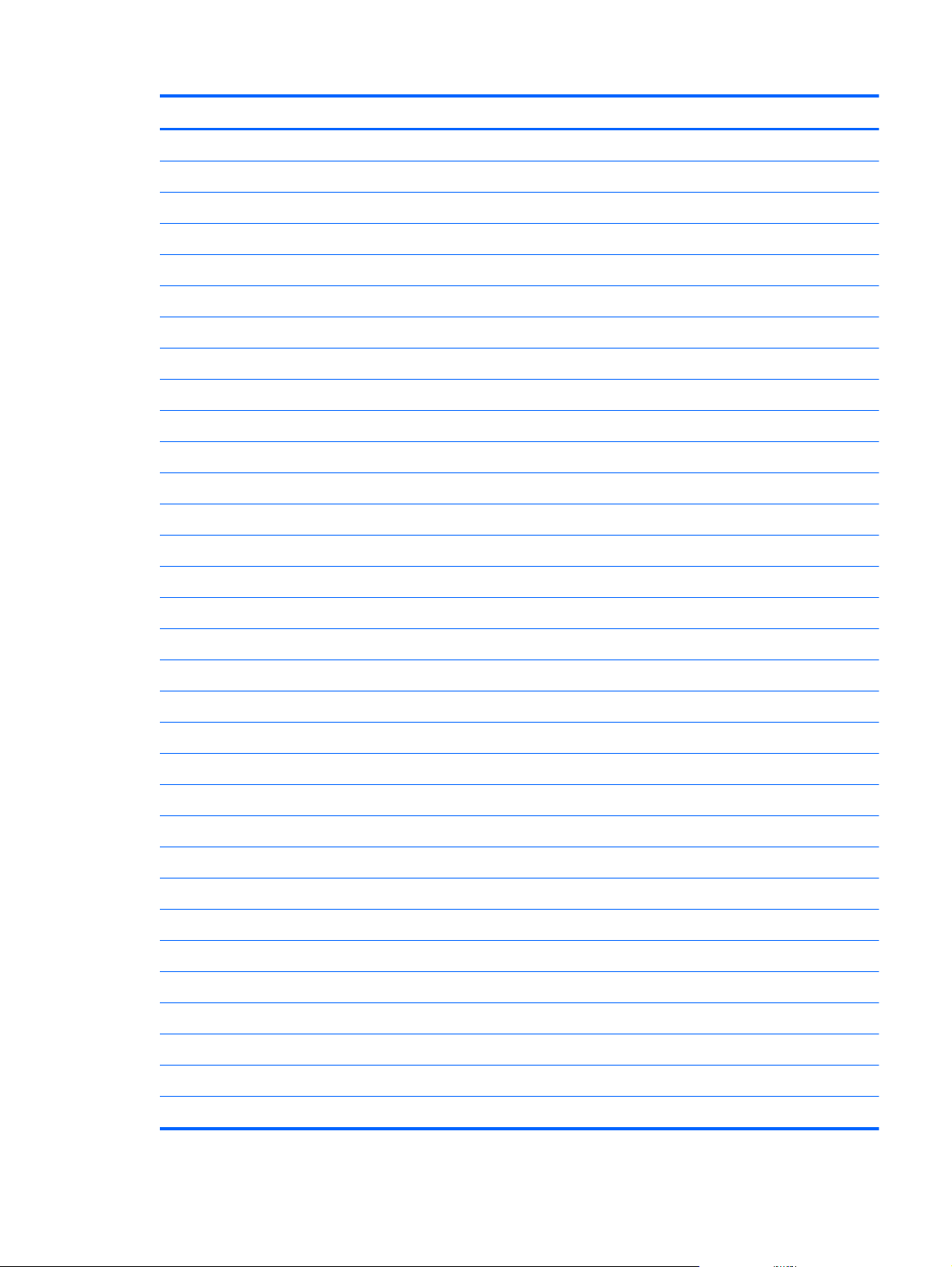
Spare part number Description
490371-BB1 Power cord for use in Israel (3-pin, black, 1.83-m)
490371-D01 Power cord for use in Argentina (3-pin, black, 1.83-m)
490371-D61 Power cord for use in India (3-pin, black, 1.83-m)
686120-001 10-W AC adapter (RC, V, 3-wire, wall-mount)
687946-001 2-cell, 21-Wh, 2.96-Ah, Li-ion battery for use only on the Retail Jacket
693717-001 40-W HP Smart AC adapter for use only with the docking station (RC, V, 3-wire)
695551-001 HDMI/VGA adapter cable
695552-001 USB adapter cable
695553-001 HP Smart AC adapter cable
695554-001 Card Reader adapter
695555-001 Ethernet adapter cable
695556-001 Serial adapter cable
704030-001 HP lt4111 LTE/EV-DO/HSPA+ Gobi 4G Module
708621-001 Docking station
708772-001 Rugged carrying case
709462-001 Slate jacket with battery slot (includes battery)
714222-001 HP ElitePad Service Tool (includes suction cup)
714223-001 HP ElitePad suction cup
714297-001 Slate jacket without battery slot
714749-001 HP Mobile Connect SIM
723677-005 Broadcom BCM43241 802.11abgn 2x2 Wi-Fi + BT 4.0 Combo Adapter
724301-001 Jacket keyboard for use in the United States
724301-031 Jacket keyboard for use in the United Kingdom and Singapore
724301-041 Jacket keyboard for use in Germany
724301-051 Jacket keyboard for use in France
724301-061 Jacket keyboard for use in Italy
724301-071 Jacket keyboard for use in Spain
724301-081 Jacket keyboard for use in Denmark
724301-091 Jacket keyboard for use in Norway
724301-131 Jacket keyboard for use in Portugal
724301-141 Jacket keyboard for use in Turkey
724301-151 Jacket keyboard for use in Greece
Sequential part number listing
21
Page 30
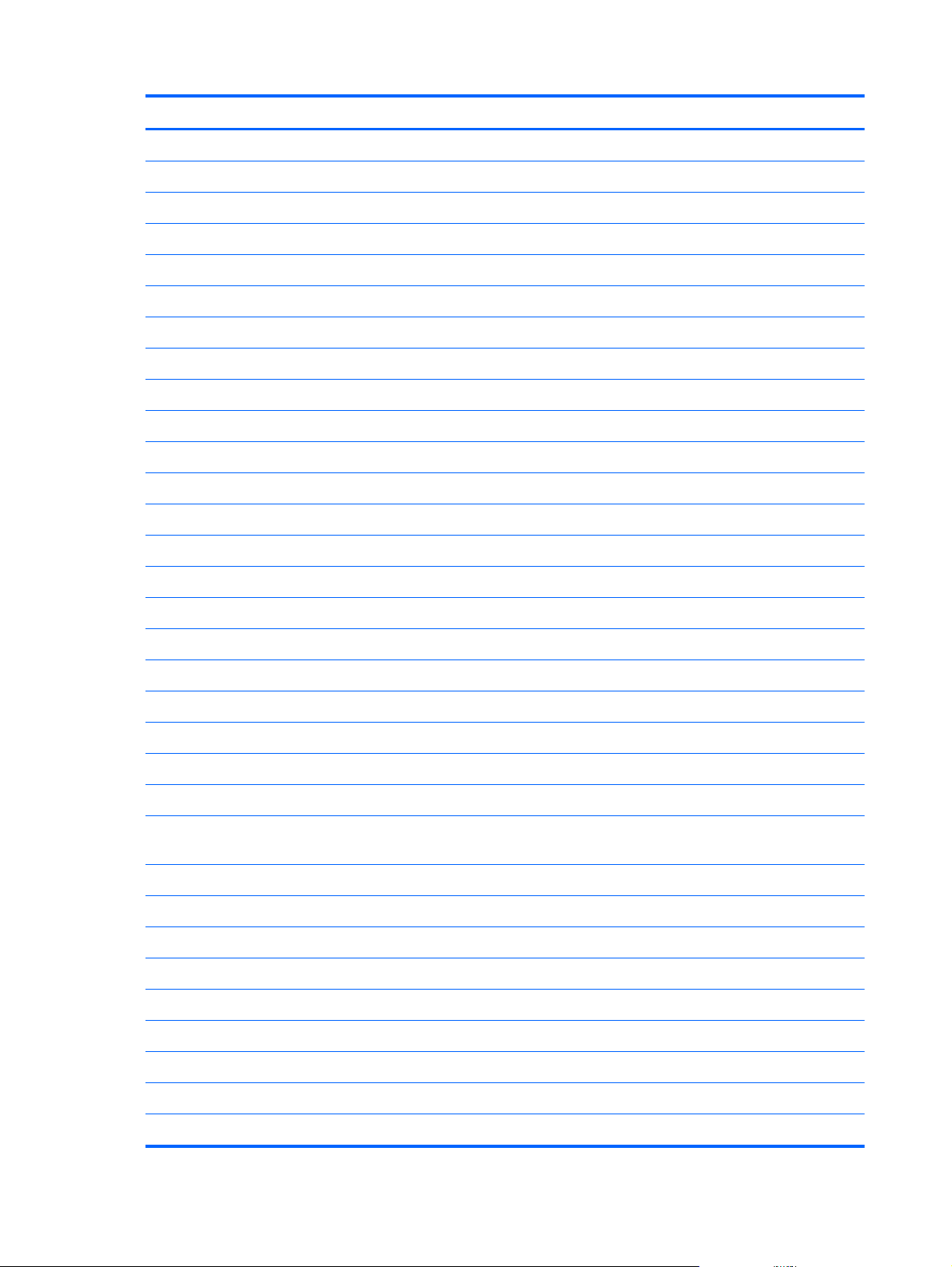
Spare part number Description
724301-161 Jacket keyboard for use in Latin America
724301-171 Jacket keyboard for use in Saudi Arabia
724301-201 Jacket keyboard for use in Brazil
724301-211 Jacket keyboard for use in Hungary
724301-251 Jacket keyboard for use in Russia
724301-261 Jacket keyboard for use in Bulgaria
724301-271 Jacket keyboard for use in Romania
724301-281 Jacket keyboard for use in Thailand
724301-291 Jacket keyboard for use in Japan
724301-A41 Jacket keyboard for use in Belgium
724301-AB1 Jacket keyboard for use in Taiwan
724301-AD1 Jacket keyboard for use in South Korea
724301-B31 Jacket keyboard for use in the Netherlands
724301-B71 Jacket keyboard for use in Sweden and Finland
724301-BA1 Jacket keyboard for use in Slovenia
724301-BB1 Jacket keyboard for use in Israel
724301-BG1 Jacket keyboard for use in Switzerland
724301-D61 Jacket keyboard for use in India
724301-DB1 Jacket keyboard for use in Canada
724301-DD1 Jacket keyboard for use in Iceland
724301-FL1 Jacket keyboard for use in the Czech Republic and Slovakia
724301-FP1 Jacket keyboard for use in Northwest Africa
728558-005 2-cell, 30-Wh, 4.0-Ah, Li-ion battery for use only on the HP ElitePad 1000 G2 tablet (includes
battery cable and WWAN/GPS main transceiver and antenna cable)
732251-001 Digital pen tethers (10)
736675-005 HP lt4226 LTE/HSPA+ Gobi 4G Module
736676-005 HP lt4225 LTE/EV-DO Gobi 4G Module
736679-001 HP ElitePad Jacket cover
739321-001 HP ElitePad USB3 adapter
740011-005 HP lt4112 LTE/HSPA+ Gobi 4G Module
742439-001 Retail Jacket handle
742440-001 Retail Jacket battery bay space saver
742441-001 Retail Jacket with battery
22 Chapter 3 Illustrated parts catalog
Page 31

Spare part number Description
742442-001 Retail Jacket with battery bay space saver
742443-001 Retail Jacket Rubber Kit
742444-001 Security Jacket with screws
742446-001 Security Jacket with fingerprint reader and screws
742720-001 HP ElitePad dockable case
744025-001 Retail Jacket top cap (includes 4 captive screws, secured by C-rings)
744026-001 Retail Jacket credit card reader (includes cable)
744027-001 Retail Jacket left-side credit card reader board
744028-001 Retail Jacket right-side credit card reader board
744029-001 Retail Jacket rear cover
744030-001 Retail Jacket front cover (includes bar code scanner lens and adhesive liner)
744031-001 Retail Jacket Cable Kit
744032-001 Retail Jacket system board (includes docking connector and USB port)
744033-001 Retail Jacket battery connector board (includes cable)
744034-001 Retail Jacket cable connector board
744035-001 Retail Jacket Screw Kit
744037-001 Retail Jacket bar code scanner module
744038-001 Retail Jacket Miscellaneous Rocker Button/Mount Kit
744039-001 Security Jacket card reader cover
744040-001 Security Jacket Rubber Kit
744041-001 Security Jacket rear cover (includes top cap release latch assembly)
744042-001 Security Jacket fingerprint reader
744043-001 Security Jacket card reader board
744044-001 Security Jacket system board
744045-001 Security Jacket Cables/Connectors Kit
744046-001 Security Jacket Screw Kit
744047-001 Security Jacket top cap (includes rubber trim)
744048-001 Security Jacket front cover
745882-001 Productivity Jacket Cable Retainer Kit
747625-001 Display Cable Kit (includes the display LVDS cable and the TouchScreen cable)
747627-001 Audio jack board (includes audio jack and cable)
747628-001 Bottom case (includes the power button actuator and the slot cover and brackets)
Sequential part number listing
23
Page 32

Spare part number Description
747629-001 Speakers (include left and right speakers and cables
747630-001 Vibrator module (includes cable, double-sided adhesive, plastic cover)
747631-001 Docking connector cable (includes double-sided adhesive)
747632-001 Smart Card Reader Cover Kit
747633-001 NFC antenna (includes double-sided adhesive)
747634-001 Button Kit (includes autorotate switch actuator, docking connector bracket, power button actuator,
slot cover hardware, and volume button actuator)
747658-001 Display assembly (10.1-in., WUXGA (1900×1200), UWVA, 50% CG, 400-nit, active pen and
MultiTouch capacitive digitizer, chemically-strengthened glass with anti-smudge; includes display
panel, display LVDS cable, TouchScreen cable, and display panel support rubber)
748599-005 HP hs3110 HSPA+ Mobile Broadband Module
751285-001 HP Executive Tablet pen
753735-001 Screw Kit for use only on the HP ElitePad 1000 G2
753740-001 System board equipped with an Intel Atom z3795 quad core 1.60-GHz processor (burst up to
2.39-GHz; 2.0-MB L2 cache), 4096-MB of system memory, and 64-GB of eMMC primary storage
(includes processor, memory, and eMMC)
753741-001 System board equipped with an Intel Atom z3795 quad core 1.60-GHz processor (burst up to
2.39-GHz; 2.0-MB L2 cache), 4096-MB of system memory, and 128-GB of eMMC primary storage
(includes processor, memory, and eMMC)
753976-001 Power button board for use only on tablet models equipped with a non-Windows 8
operating system
753976-501 Power button board for use only on tablet models equipped with the Windows 8 Standard
operating system
753976-601 Power button board for use only on tablet models equipped with the Windows 8 Professional
operating system
755184-001 Duck head power adapter for use only in the United States
755184-011 Duck head power adapter for use only in Australia
755184-021 Duck head power adapter for use only in Europe
755184-031 Duck head power adapter for use only in the United Kingdom and Singapore
755184-061 Duck head power adapter for use only in the Italy
755184-081 Duck head power adapter for use only in the Denmark
755184-201 Duck head power adapter for use only in Brazil
755184-371 Duck head power adapter for use only in the People's Republic of China
755184-AR1 Duck head power adapter for use only in South Africa
755184-BB1 Duck head power adapter for use only in Israel
755184-BG1 Duck head power adapter for use only in Switzerland
755184-D01 Duck head power adapter for use only in Argentina
24 Chapter 3 Illustrated parts catalog
Page 33

Spare part number Description
755184-D61 Duck head power adapter for use only in India
756037-001 Security Jacket cover
759031-001 Volume button board (includes bracket and cable)
762827-001 Tape Support Kit
762828-001 Webcam/Microphone Kit (includes forward-facing and rear-facing webcams and microphones)
767882-001 3G antenna
767883-001 Antenna Kit for use only in the United States (includes WWAN/GPS auxiliary antenna cable and
transceiver and WLAN main and auxiliary antenna cables and transceivers)
767884-001 Antenna Kit for use only in European countries and regions (includes WWAN/GPS auxiliary
antenna cable and transceiver and WLAN main and auxiliary antenna cables and transceivers)
767885-001 Antenna Kit for use only in Japan (includes WWAN/GPS auxiliary antenna cable and transceiver
and WLAN main and auxiliary antenna cables and transceivers)
Sequential part number listing
25
Page 34

4 Removal and replacement
preliminary requirements
Tools required
You will need the following tools to complete the removal and replacement procedures:
Magnetic screw driver
●
Phillips P0 screw driver
●
Plastic case utility tool
●
Service considerations
The following sections include some of the considerations that you must keep in mind during
disassembly and assembly procedures.
NOTE: As you remove each subassembly from the tablet, place the subassembly (and all
accompanying screws) away from the work area to prevent damage.
Plastic parts
CAUTION: Using excessive force during disassembly and reassembly can damage plastic parts.
Use care when handling the plastic parts. Apply pressure only at the points designated in the
maintenance instructions.
Cables and connectors
CAUTION: When servicing the tablet, be sure that cables are placed in their proper locations during
the reassembly process. Improper cable placement can damage the tablet.
Cables must be handled with extreme care to avoid damage. Apply only the tension required to unseat
or seat the cables during removal and insertion. Handle cables by the connector whenever possible. In
all cases, avoid bending, twisting, or tearing cables. Be sure that cables are routed in such a way that
they cannot be caught or snagged by parts being removed or replaced. Handle flex cables with
extreme care; these cables tear easily.
26 Chapter 4 Removal and replacement preliminary requirements
Page 35

Grounding guidelines
Electrostatic discharge damage
Electronic components are sensitive to electrostatic discharge (ESD). Circuitry design and structure
determine the degree of sensitivity. Networks built into many integrated circuits provide some
protection, but in many cases, ESD contains enough power to alter device parameters or melt
silicon junctions.
A discharge of static electricity from a finger or other conductor can destroy static-sensitive devices or
microcircuitry. Even if the spark is neither felt nor heard, damage may have occurred.
An electronic device exposed to ESD may not be affected at all and can work perfectly throughout a
normal cycle. Or the device may function normally for a while, then degrade in the internal layers,
reducing its life expectancy.
CAUTION: To prevent damage to the tablet when you are removing or installing internal
components, observe these precautions:
Keep components in their electrostatic-safe containers until you are ready to install them.
Before touching an electronic component, discharge static electricity by using the guidelines described
in this section.
Avoid touching pins, leads, and circuitry. Handle electronic components as little as possible.
If you remove a component, place it in an electrostatic-safe container.
The following table shows how humidity affects the electrostatic voltage levels generated by
different activities.
CAUTION: A product can be degraded by as little as 700 V.
Typical electrostatic voltage levels
Relative humidity
Event 10% 40% 55%
Walking across carpet 35,000 V 15,000 V 7,500 V
Walking across vinyl floor 12,000 V 5,000 V 3,000 V
Motions of bench worker 6,000 V 800 V 400 V
Removing DIPS from plastic tube 2,000 V 700 V 400 V
Removing DIPS from vinyl tray 11,500 V 4,000 V 2,000 V
Removing DIPS from Styrofoam 14,500 V 5,000 V 3,500 V
Removing bubble pack from PCB 26,500 V 20,000 V 7,000 V
Packing PCBs in foam-lined box 21,000 V 11,000 V 5,000 V
Grounding guidelines
27
Page 36

Packaging and transporting guidelines
Follow these grounding guidelines when packaging and transporting equipment:
To avoid hand contact, transport products in static-safe tubes, bags, or boxes.
●
Protect ESD-sensitive parts and assemblies with conductive or approved containers or packaging.
●
Keep ESD-sensitive parts in their containers until the parts arrive at static-free workstations.
●
Place items on a grounded surface before removing items from their containers.
●
Always be properly grounded when touching a component or assembly.
●
Store reusable ESD-sensitive parts from assemblies in protective packaging or
●
nonconductive foam.
Use transporters and conveyors made of antistatic belts and roller bushings. Be sure that
●
mechanized equipment used for moving materials is wired to ground and that proper materials
are selected to avoid static charging. When grounding is not possible, use an ionizer to dissipate
electric charges.
Workstation guidelines
Follow these grounding workstation guidelines:
Cover the workstation with approved static-shielding material.
●
Use a wrist strap connected to a properly grounded work surface and use properly grounded tools
●
and equipment.
Use conductive field service tools, such as cutters, screw drivers, and vacuums.
●
When fixtures must directly contact dissipative surfaces, use fixtures made only of static-
●
safe materials.
Keep the work area free of nonconductive materials, such as ordinary plastic assembly aids
●
and Styrofoam.
Handle ESD-sensitive components, parts, and assemblies by the case or PCM laminate. Handle
●
these items only at static-free workstations.
Avoid contact with pins, leads, or circuitry.
●
Turn off power and input signals before inserting or removing connectors or test equipment.
●
28 Chapter 4 Removal and replacement preliminary requirements
Page 37

Equipment guidelines
Grounding equipment must include either a wrist strap or a foot strap at a grounded workstation.
When seated, wear a wrist strap connected to a grounded system. Wrist straps are flexible straps
●
with a minimum of one megohm ±10% resistance in the ground cords. To provide proper ground,
wear a strap snugly against the skin at all times. On grounded mats with banana-plug connectors,
use alligator clips to connect a wrist strap.
When standing, use foot straps and a grounded floor mat. Foot straps (heel, toe, or boot straps)
●
can be used at standing workstations and are compatible with most types of shoes or boots. On
conductive floors or dissipative floor mats, use foot straps on both feet with a minimum of one
megohm resistance between the operator and ground. To be effective, the conductive must be
worn in contact with the skin.
The following grounding equipment is recommended to prevent electrostatic damage:
Antistatic tape
●
Antistatic smocks, aprons, and sleeve protectors
●
Conductive bins and other assembly or soldering aids
●
Nonconductive foam
●
Conductive tabletop workstations with ground cords of one megohm resistance
●
Static-dissipative tables or floor mats with hard ties to the ground
●
Field service kits
●
Static awareness labels
●
Material-handling packages
●
Nonconductive plastic bags, tubes, or boxes
●
Metal tote boxes
●
Electrostatic voltage levels and protective materials
●
The following table lists the shielding protection provided by antistatic bags and floor mats.
Material Use Voltage protection level
Antistatic plastics Bags 1,500 V
Carbon-loaded plastic Floor mats 7,500 V
Metallized laminate Floor mats 5,000 V
Grounding guidelines
29
Page 38

5 Removal and replacement
procedures
CAUTION: Components described in this chapter should only be accessed by an authorized service
provider. Accessing these parts can damage the computer or void the warranty.
NOTE: HP continually improves and changes product parts. For complete and current information on
supported parts for your computer, go to
then follow the on-screen instructions.
Tablet component replacement procedures
This chapter provides removal and replacement procedures for Authorized Service Provider only parts.
http://partsurfer.hp.com, select your country or region, and
There are as many as 34 screws that must be removed, replaced, and/or loosened when servicing the
tablet. Make special note of each screw size and location during removal and replacement.
Display assembly
Description Spare part number
10.1-in., WUXGA (1900×1200), UWVA, 50% CG, 400-nit, active pen and MultiTouch
capacitive digitizer, chemically-strengthened glass with anti-smudge; includes display panel,
display LVDS cable, TouchScreen cable, and display panel support rubber
Before disassembling the tablet, follow these steps:
1. Turn off the tablet. If you are unsure whether the tablet is off or in Hibernation, turn the tablet on,
and then shut it down through the operating system.
2. Disconnect the power from the tablet by unplugging the power cord from the tablet.
3. Disconnect all external devices from the tablet.
747658-001
30 Chapter 5 Removal and replacement procedures
Page 39

Remove the display assembly:
1. Remove the two Phillips PM1.4×3.2 screws that secure the display assembly to the tablet.
2. Place the HP ElitePad Service Tool on a flat, sturdy surface.
The HP ElitePad Service Tool is available using spare part number 714222-001.
3. Move the HP ElitePad Service Tool retention bar (1) to the left until the notch (2) in the retention
bar allows the retention gate to open.
Tablet component replacement procedures
31
Page 40

4. Open the retention gate (3).
5. Place the tablet on the service tool and slide it (1) forward until the tablet docking connector
engages with the service tool docking connector (2).
32 Chapter 5 Removal and replacement procedures
Page 41

6. Close the retention gate (1) and release the retention bar (2) to secure the tablet in the
service tool.
7. Place the suction cup (1) on the lower right corner of the tablet display glass, making sure to
place the suction cup inside the edges of the border (2) of the display glass.
The suction cup is available using spare part number 714223-001.
8. Raise the suction cup handle (3).
Tablet component replacement procedures
33
Page 42

9. Lock the two suction cup handles together (4).
CAUTION: Do not lift the right edge of the display assembly more than ¼-inch from the tablet
when releasing the display assembly. Failure to follow this caution can result in damage to the
tablet components.
10. Firmly lift up on the suction cup to release the right side of the display assembly approximately ¼-
inch from the tablet.
11. Move the retention bar (1) until the notch in the retention bar allows the retention gate to open.
34 Chapter 5 Removal and replacement procedures
Page 43

12. Open the retention gate (2).
13. Slide the tablet out of the service tool (3).
14. Disconnect the suction cup handles (1).
15. Lower the suction cup handle (2).
16. Remove the suction cup (3).
17. Slide the display assembly (1) to the left until the display assembly cables and connectors
are accessible.
18. Release the zero insertion force (ZIF) connector (2) to which the TouchScreen cable is attached,
and then disconnect the TouchScreen cable (3) from the system board.
Tablet component replacement procedures
35
Page 44

19. Release the ZIF connector (4) to which the LVDS cable is attached, and then disconnect the LVDS
cable (5) from the system board.
20. Remove the display assembly and cables.
21. If it is necessary to replace the display assembly cables:
a. Turn the display assembly upside down, with the bottom toward you.
b. Detach the TouchScreen cable (1) from the surface of the display assembly. (The
TouchScreen cable is attached to the display assembly with double-sided adhesive.)
c. Release the ZIF connector (2) to which the TouchScreen cable is attached, and then
disconnect the TouchScreen cable (3) from the display assembly.
d. Detach the display LVDS cable (4) from the surface of the display assembly. (The display
LVDS cable is attached to the display assembly with double-sided adhesive.)
36 Chapter 5 Removal and replacement procedures
Page 45

e. Release the ZIF connector (5) to which the display LVDS cable is attached, and then
disconnect the display LVDS cable (6) from the display assembly.
The TouchScreen and display LVDS cables are included in the Display Cable Kit, spare part
number 718758-001.
To install the display assembly:
1. Reconnect the display LVDS and TouchScreen cables to the respective ZIF connectors on the
display assembly.
2. Reconnect the display LVDS and TouchScreen cables to the respective ZIF connectors on the
system board.
3. Toe the left side of the display assembly into the left side of the bottom case.
4. Swing the right side of the display assembly down into the right side of the bottom case.
5. Firmly press all edges of the display assembly surface to ensure it is fully engaged with the
bottom case.
Tablet component replacement procedures
37
Page 46

NFC antenna
Description Spare part number
NFC antenna 747633-001
Before removing the NFC antenna, follow these steps:
1. Turn off the tablet. If you are unsure whether the tablet is off or in Hibernation, turn the tablet on,
and then shut it down through the operating system.
2. Disconnect the power from the tablet by unplugging the power cord from the tablet.
3. Disconnect all external devices from the tablet.
4. Remove the display assembly (see
Display assembly on page 30).
Remove the NFC antenna:
1. Release the ZIF connector (1) to which the NFC antenna cable is attached, and then disconnect
the NFC antenna cable from the system board.
2. Detach the NFC antenna (2) from the surface of the system board. (The NFC antenna is attached
to the system board with double-sided adhesive.)
3. Remove the NFC antenna (3).
Reverse this procedure to install the NFC antenna.
38 Chapter 5 Removal and replacement procedures
Page 47

WWAN module
Description Spare part number
HP hs3110 HSPA+ Mobile Broadband Module 748599-005
HP lt4111 LTE/EV-DO/HSPA+ Gobi 4G Module 704030-005
HP lt4112 LTE/HSPA+ Gobi 4G Module 740011-005
HP lt4225 LTE/EV-DO Gobi 4G Module 736676-005
HP lt4226 LTE/HSPA+ Gobi 4G Module 736675-005
Before removing the WWAN module, follow these steps:
1. Turn off the tablet. If you are unsure whether the tablet is off or in Hibernation, turn the tablet on,
and then shut it down through the operating system.
2. Disconnect the power from the tablet by unplugging the power cord from the tablet.
3. Disconnect all external devices from the tablet.
4. Remove the display assembly (see
5. Remove the NFC antenna (see
Display assembly on page 30).
NFC antenna on page 38).
Remove the WWAN module:
1. Release the grounding tape (1) that secures the WWAN module to the system board.
2. Disconnect the WWAN antenna cables (2) from the terminals on the WWAN module.
NOTE: The WWAN antenna cable labeled “5” connects to the WWAN module “MAIN”
terminal labeled “5”. The WWAN antenna cable labeled “6” connects to the WWAN module
“AUX/GPS” terminal labeled “6”.
3. Remove the Phillips PM1.3×1.5 broad head screw (3) that secures the WWAN module to the
bottom cover.
Tablet component replacement procedures
39
Page 48

4. Remove the WWAN module (4) by sliding it away from the socket on the system board.
NOTE: If the WWAN antenna cables are not connected to the terminals on the WWAN
module, protective sleeves should be installed on the antenna connectors, as shown in the
following illustration.
Reverse this procedure to install the WWAN module.
40 Chapter 5 Removal and replacement procedures
Page 49

WLAN module
Description Spare part number
Broadcom BCM43241 802.11abgn 2x2 Wi-Fi + BT 4.0 Combo Adapter 723677-005
Before removing the WLAN module, follow these steps:
1. Turn off the tablet. If you are unsure whether the tablet is off or in Hibernation, turn the tablet on,
and then shut it down through the operating system.
2. Disconnect the power from the tablet by unplugging the power cord from the tablet.
3. Disconnect all external devices from the tablet.
4. Remove the display assembly (see
5. Remove the NFC antenna (see
Display assembly on page 30).
NFC antenna on page 38).
Remove the WLAN module:
1. Release the ZIF connector (1) to which the WLAN ribbon cable is attached, and then disconnect
the WLAN ribbon cable from the system board.
2. Disconnect the WLAN antenna cables (2) from the terminals on the WLAN module.
NOTE: The WLAN antenna cable labeled “1” connects to the WLAN module “MAIN” terminal
labeled “1”. The WLAN antenna cable labeled “2” connects to the WLAN module “AUX”
terminal labeled “2”.
3. Release the shielding (3) to gain access to the bottom screw that secures the WLAN module to the
bottom cover.
4. Remove the two Phillips PM1.3×2.0 screws (4) that secure the WLAN module to the bottom cover.
Tablet component replacement procedures
41
Page 50

5. Remove the WLAN module (5).
NOTE: If the WLAN antenna cables are not connected to the terminals on the WLAN module,
protective sleeves should be installed on the antenna connectors, as shown in the
following illustration.
Reverse this procedure to install the WLAN module.
42 Chapter 5 Removal and replacement procedures
Page 51

Microphones
NOTE: The microphones are included in the Webcam/Microphone Kit, spare part number
762828-001.
Before removing the microphones, follow these steps:
1. Turn off the tablet. If you are unsure whether the tablet is off or in Hibernation, turn the tablet on,
and then shut it down through the operating system.
2. Disconnect the power from the tablet by unplugging the power cord from the tablet.
3. Disconnect all external devices from the tablet.
4. Remove the display assembly (see
5. Remove the NFC antenna (see
Remove the microphones:
1. Detach the tape (1) that secures the left microphone cable to the battery.
2. Disconnect the left microphone cable (2) from the power button board.
3. Release the left microphone (3) from the molding built into the bottom cover.
4. Disconnect the right microphone cable (4) from the system board.
5. Release the right microphone (5) from the molding built into the bottom cover.
Display assembly on page 30).
NFC antenna on page 38).
6. Remove the microphones and cables.
Reverse this procedure to install the microphones.
Tablet component replacement procedures
43
Page 52

Rear-facing webcam
NOTE: The rear-facing webcam is included in the Webcam/Microphone Kit, spare part number
762828-001.
Before removing the rear-facing webcam, follow these steps:
1. Turn off the tablet. If you are unsure whether the tablet is off or in Hibernation, turn the tablet on,
and then shut it down through the operating system.
2. Disconnect the power from the tablet by unplugging the power cord from the tablet.
3. Disconnect all external devices from the tablet.
4. Remove the display assembly (see
5. Remove the NFC antenna (see
Remove the rear-facing webcam:
1. Disconnect the rear-facing webcam cable (1) from the power button board.
2. Release the rear-facing webcam (2) from the molding built into the bottom cover.
3. Remove the rear-facing webcam (3) and cable.
Display assembly on page 30).
NFC antenna on page 38).
Reverse this procedure to install the rear-facing webcam.
44 Chapter 5 Removal and replacement procedures
Page 53

Power button board
Description Spare part number
For use only on computer models equipped with the Windows 8 Professional operating system 753976-601
For use only on computer models equipped with the Windows 8 Standard operating system 753976-501
For use only on computer models equipped with a non-Windows 8 operating system 753976-001
Before removing the power button board, follow these steps:
1. Turn off the tablet. If you are unsure whether the tablet is off or in Hibernation, turn the tablet on,
and then shut it down through the operating system.
2. Disconnect the power from the tablet by unplugging the power cord from the tablet.
3. Disconnect all external devices from the tablet.
4. Remove the display assembly (see
5. Remove the NFC antenna (see
6. Disconnect the left microphone cable from the power button board (see
Display assembly on page 30).
NFC antenna on page 38).
Microphones
on page 43).
7. Disconnect the rear-facing webcam cable from the power button board (see
Rear-facing webcam
on page 44).
Remove the power button board:
1. Disconnect the volume button board cable (1) from the power button board.
2. Release the support strip (2) that secures the WWAN antenna transceiver to the battery.
3. Release the support strip (3) that secures the power button board cable to the system board.
4. Release the ZIF connector (4) to which the power button board cable is attached, and then
disconnect the power button board cable from the system board.
Tablet component replacement procedures
45
Page 54

5. Detach the power button board cable (5) from the surface of the battery. (The power button board
cable is attached to the battery with double-sided adhesive.)
6. Remove the Phillips PM1.3×2.0 broad head screw (1) and the Phillips PM1.3×2.0 screw (2) that
secure the power button board to the bottom cover.
7. Remove the power button board (3) and cable.
NOTE: In the process of removing the power button board, the power button actuator may be
accidentally dislodged from the bottom cover. To replace the power button actuator, refer to the
following illustration.
The power button actuator is included in the Button Kit, spare part number 747634-001.
46 Chapter 5 Removal and replacement procedures
Page 55

Reverse this procedure to install the power button board.
Volume button board
Description Spare part number
Volume button board (includes bracket and cable) 759031-001
Before removing the volume button board, follow these steps:
1. Turn off the tablet. If you are unsure whether the tablet is off or in Hibernation, turn the tablet on,
and then shut it down through the operating system.
2. Disconnect the power from the tablet by unplugging the power cord from the tablet.
3. Disconnect all external devices from the tablet.
4. Remove the display assembly (see
5. Remove the NFC antenna (see
Display assembly on page 30).
NFC antenna on page 38).
Remove the volume button board:
1. Disconnect the volume button board cable (1) from the power button board.
2. Release the volume button board cable from the retention clips (2) built into the battery.
3. Remove the two Phillips PM1.5×2.0 screws (3) that secure the volume button board to the
bottom cover.
Tablet component replacement procedures
47
Page 56

4. Remove the volume button board (4) and cable.
NOTE: In the process of removing the volume button board, the volume button actuator may be
accidentally dislodged from the bottom cover. To replace the volume button actuator, refer to the
following illustration.
The volume button actuator is included in the Button Kit, spare part number 747634-001.
Reverse this procedure to install the volume button board.
48 Chapter 5 Removal and replacement procedures
Page 57

Audio jack board
Description Spare part number
Audio jack board (includes audio jack and cable) 747627-001
Before removing the audio jack board, follow these steps:
1. Turn off the tablet. If you are unsure whether the tablet is off or in Hibernation, turn the tablet on,
and then shut it down through the operating system.
2. Disconnect the power from the tablet by unplugging the power cord from the tablet.
3. Disconnect all external devices from the tablet.
4. Remove the display assembly (see
5. Remove the NFC antenna (see
Display assembly on page 30).
NFC antenna on page 38).
Remove the audio jack board:
1. Disconnect the audio jack board cable (1) from the system board.
2. Remove the two Phillips PM1.3×2.0 screws (2) that secure the audio jack board to the
bottom cover.
3. Remove the audio jack board (3) and cable.
Reverse this procedure to install the audio jack board.
Tablet component replacement procedures
49
Page 58

Vibrator module
Description Spare part number
Vibrator module (includes cable, double-sided adhesive, plastic cover) 747630-001
Before removing the vibrator module, follow these steps:
1. Turn off the tablet. If you are unsure whether the tablet is off or in Hibernation, turn the tablet on,
and then shut it down through the operating system.
2. Disconnect the power from the tablet by unplugging the power cord from the tablet.
3. Disconnect all external devices from the tablet.
4. Remove the display assembly (see
5. Remove the NFC antenna (see
Display assembly on page 30).
NFC antenna on page 38).
Remove the vibrator module:
1. Disconnect the vibrator module cable (1) from the system board.
50 Chapter 5 Removal and replacement procedures
Page 59

2. Detach the vibrator module (2) from the bottom cover. (The vibrator module is attached to the
bottom cover with double-sided adhesive.)
Battery
3. Remove the vibrator module and cable.
NOTE: The vibrator module cover is attached to the vibrator module with double-sided adhesive.
Reverse this procedure to install the vibrator module.
Description Spare part number
2-cell, 30-Wh, 4.0-Ah, Li-ion battery (includes battery cable and WWAN/GPS main transceiver
and antenna cable)
728558-005
Before removing the battery, follow these steps:
1. Turn off the tablet. If you are unsure whether the tablet is off or in Hibernation, turn the tablet on,
and then shut it down through the operating system.
2. Disconnect the power from the tablet by unplugging the power cord from the tablet.
3. Disconnect all external devices from the tablet.
4. Remove the display assembly (see
Display assembly on page 30).
Tablet component replacement procedures
51
Page 60

5. Remove the NFC antenna (see NFC antenna on page 38).
6. Remove the power button board (see
Power button board on page 45).
Remove the battery:
1. Release the volume button board cable from the retention clips (1) built into the battery.
2. Release the tab (2) built into the bottom cover that secures the WWAN/GPS antenna cables, and
then release the antenna cables (3).
3. Detach the WWAN/GPS main transceiver (4) from the bottom cover. (The WWAN/GPS main
transceiver is attached to the bottom cover with double-sided adhesive.)
4. Remove the six Phillips PM1.3×2.0 screws (5) that secure the battery to the bottom cover.
5. Remove the battery (6).
Reverse this procedure to install the battery.
52 Chapter 5 Removal and replacement procedures
Page 61

System board
NOTE: The system board spare part kit is equipped with an Intel Atom z3795 quad core 1.60-GHz
processor (burst up to 2.39-GHz; 2.0-MB L2 cache), and 4096-MB of system memory and includes the
processor, memory, and eMMC.
Description Spare part number
Equipped with 128-GB of eMMC primary storage 753741-001
Equipped with 64-GB of eMMC primary storage 753740-001
Before removing the system board, follow these steps:
1. Turn off the tablet. If you are unsure whether the tablet is off or in Hibernation, turn the tablet on,
and then shut it down through the operating system.
2. Disconnect the power from the tablet by unplugging the power cord from the tablet.
3. Disconnect all external devices from the tablet.
4. Remove the display assembly (see
Display assembly on page 30), and then remove the
following components:
a. NFC antenna (see
b. WWAN module (see
c. Power button board (see
d. Battery (see
NFC antenna on page 38)
WWAN module on page 39)
Power button board on page 45)
Battery on page 51)
Remove the system board:
1. Release the forward-facing webcam (1) from the molding built into the bottom cover.
2. Disconnect the audio jack board cable (2) from the system board.
Tablet component replacement procedures
53
Page 62

3. Release the ZIF connector (3) to which the WLAN ribbon cable is attached, and then disconnect
the WLAN ribbon cable from the WLAN module.
54 Chapter 5 Removal and replacement procedures
Page 63

4. Remove the five Phillips PM1.3×2.0 screws that secure the battery to the bottom cover.
5. Lift the top edge of the system board (1) and swing it up and forward until it rests upside down
above the tablet.
6. Remove the two Phillips PM1.3×1.5 broad head screws (2) that secure the docking connector
cable to the system board.
Tablet component replacement procedures
55
Page 64

7. Disconnect the docking connector cable (3) from the system board.
8. Remove the system board.
NOTE: In the process of removing the system board, the autorotate switch actuator may be
accidentally dislodged from the bottom cover. To replace the autorotate switch actuator, refer to the
following illustration. When installing the autorotate switch actuator, make sure the two tabs (1) on the
autorotate switch actuator engage the autorotate switch (2) on the system board.
The autorotate switch actuator is included in the Button Kit, spare part number 747634-001.
56 Chapter 5 Removal and replacement procedures
Page 65

Reverse this procedure to install the system board.
Forward-facing webcam
NOTE: The forward-facing webcam is included in the Webcam/Microphone Kit, spare part number
762828-001.
Before removing the forward-facing webcam, follow these steps:
1. Turn off the tablet. If you are unsure whether the tablet is off or in Hibernation, turn the tablet on,
and then shut it down through the operating system.
2. Disconnect the power from the tablet by unplugging the power cord from the tablet.
3. Disconnect all external devices from the tablet.
4. Remove the display assembly (see
following components:
a. NFC antenna (see
b. WWAN module (see
c. Power button board (see
d. Battery (see
e. System board (see
Remove the forward-facing webcam:
1. Turn the system board upside down, with the top toward you.
NFC antenna on page 38)
WWAN module on page 39)
Battery on page 51)
System board on page 53)
Display assembly on page 30), and then remove the
Power button board on page 45)
Tablet component replacement procedures
57
Page 66

2. Release the ZIF connector (1) to which the forward-facing webcam cable is attached, and then
3. Remove the forward-facing webcam and cable.
Reverse this procedure to install the forward-facing webcam.
Slot cover
disconnect the forward-facing webcam cable (2) from the system board.
NOTE: The slot cover is included in the Button Kit, spare part number 747634-001.
Before removing the slot cover, follow these steps:
1. Turn off the tablet. If you are unsure whether the tablet is off or in Hibernation, turn the tablet on,
and then shut it down through the operating system.
2. Disconnect the power from the tablet by unplugging the power cord from the tablet.
3. Disconnect all external devices from the tablet.
4. Remove the display assembly (see
following components:
a. NFC antenna (see
b. WWAN module (see
c. Power button board (see
d. Battery (see
e. System board (see
Remove the slot cover:
NFC antenna on page 38)
WWAN module on page 39)
Battery on page 51)
System board on page 53)
Display assembly on page 30), and then remove the
Power button board on page 45)
1. Remove the four Phillips PM1.3×2.0 screws (1) that secure the slot cover retention bracket and
spring bracket to the bottom cover.
2. Remove the slot cover retention bracket (2) and the slot cover spring bracket (3).
58 Chapter 5 Removal and replacement procedures
Page 67

3. Remove the slot cover (4) by pressing it through the bottom cover.
4. Remove the slot cover.
Reverse this procedure to install the slot cover.
Docking connector cable
Description Spare part number
Docking connector cable (includes double-sided adhesive) 747631-001
Before removing the docking connector cable, follow these steps:
1. Turn off the tablet. If you are unsure whether the tablet is off or in Hibernation, turn the tablet on,
and then shut it down through the operating system.
2. Disconnect the power from the tablet by unplugging the power cord from the tablet.
3. Disconnect all external devices from the tablet.
4. Remove the display assembly (see
following components:
a. NFC antenna (see
Display assembly on page 30), and then remove the
NFC antenna on page 38)
b. WWAN module (see
WWAN module on page 39)
c. Power button board (see
Power button board on page 45)
Tablet component replacement procedures
59
Page 68

d. Battery (see Battery on page 51)
e. System board (see
System board on page 53)
Remove the docking connector cable:
1. Disconnect the vibrator module cable (1) from the docking connector cable.
2. Disconnect the speaker cable (2) from the docking connector cable.
3. Remove the two Phillips PM1.3×2.0 screws (3) that secure the docking connector cable bracket to
the bottom cover.
4. Remove the docking connector bracket (4).
The docking connector bracket is included in the Button Kit, spare part number 747634-001.
5. Detach the docking connector cable (1) from the surface of the bottom cover. (The docking
connector cable is attached to the bottom cover with double-sided adhesive.)
6. Release the docking connector (2) from the bottom cover by sliding it away from the opening in
the bottom edge.
60 Chapter 5 Removal and replacement procedures
Page 69

7. Remove the docking connector cable (3).
Reverse this procedure to install the docking connector cable.
WLAN antenna
NOTE: The WLAN antenna are included in the Antenna Kits and include the WLAN antenna main
and auxiliary cables and transceivers.
Description Spare part number
Antenna Kit for use only in European countries and regions 767884-001
Antenna Kit for use only in Japan 767885-001
Antenna Kit for use only in the United States 767883-001
Before removing the WLAN antenna, follow these steps:
1. Turn off the tablet. If you are unsure whether the tablet is off or in Hibernation, turn the tablet on,
and then shut it down through the operating system.
2. Disconnect the power from the tablet by unplugging the power cord from the tablet.
3. Disconnect all external devices from the tablet.
4. Remove the display assembly (see
Display assembly on page 30), and then remove the
following components:
a. NFC antenna (see
NFC antenna on page 38)
b. WWAN module (see
WWAN module on page 39)
c. Power button board (see
Power button board on page 45)
Tablet component replacement procedures
61
Page 70

d. Battery (see Battery on page 51)
e. System board (see
System board on page 53)
Remove the WLAN antenna:
1. Release the WLAN antenna cables from the routing channel (1) built into the bottom cover.
2. Detach the WLAN antenna transceivers (2) from the bottom cover.
3. Release the tabs (3) built into the bottom cover that secure the speaker cable, and then release the
WLAN antenna cables.
4. Remove the WLAN antenna cables and transceivers (4).
Reverse this procedure to install the WLAN antenna.
62 Chapter 5 Removal and replacement procedures
Page 71

WWAN/GPS auxiliary antenna
NOTE: The WWAN/GPS auxiliary antenna are included in the Antenna Kits and include the
WWAN/GPS auxiliary antenna cable and transceiver.
Description Spare part number
Antenna Kit for use only in European countries and regions 767884-001
Antenna Kit for use only in Japan 767885-001
Antenna Kit for use only in the United States 767883-001
Before removing the WWAN/GPS auxiliary antenna, follow these steps:
1. Turn off the tablet. If you are unsure whether the tablet is off or in Hibernation, turn the tablet on,
and then shut it down through the operating system.
2. Disconnect the power from the tablet by unplugging the power cord from the tablet.
3. Disconnect all external devices from the tablet.
4. Remove the display assembly (see
Display assembly on page 30), and then remove the
following components:
a. NFC antenna (see
b. WWAN module (see
c. Power button board (see
d. Battery (see
e. System board (see
NFC antenna on page 38)
WWAN module on page 39)
Power button board on page 45)
Battery on page 51)
System board on page 53)
Remove the WWAN/GPS auxiliary antenna:
1. Detach the WWAN/GPS auxiliary antenna transceiver (1) from the bottom cover.
Tablet component replacement procedures
63
Page 72

2. Remove the WWAN/GPS auxiliary antenna cable and transceiver (2).
Reverse this procedure to install the WWAN/GPS auxiliary antenna.
64 Chapter 5 Removal and replacement procedures
Page 73

Speakers
Description Spare part number
Speakers (include left and right speakers and cables) 747629-001
Before removing the speakers, follow these steps:
1. Turn off the tablet. If you are unsure whether the tablet is off or in Hibernation, turn the tablet on,
2. Disconnect the power from the tablet by unplugging the power cord from the tablet.
3. Disconnect all external devices from the tablet.
and then shut it down through the operating system.
4. Remove the display assembly (see
Display assembly on page 30), and then remove the
following components:
a. NFC antenna (see
b. WWAN module (see
c. Power button board (see
d. Battery (see
e. System board (see
f. Docking connector cable (see
NFC antenna on page 38)
WWAN module on page 39)
Power button board on page 45)
Battery on page 51)
System board on page 53)
Docking connector cable on page 59)
Remove the speakers:
1. Release the tabs (1) built into the bottom cover that secure the speaker cable, and then release the
speaker cable.
2. Remove the four Phillips PM1.3×2.0 screws (2) that secure the speakers to the bottom cover.
Tablet component replacement procedures
65
Page 74

3. Remove the speakers (3).
Reverse this procedure to install the speakers.
66 Chapter 5 Removal and replacement procedures
Page 75

Retail Jacket component replacement procedures
There are as many as 31 screws that must be removed, replaced, and/or loosened when servicing the
Retail Jacket. Make special note of each screw size and location during removal and replacement.
Top cap
Description Spare part number
Top cap (includes 4 captive screws, secured by C-rings) 744025-001
Before disassembling the Retail Jacket, follow these steps:
1. Turn off the tablet. If you are unsure whether the tablet is off or in Hibernation, turn the tablet on,
and then shut it down through the operating system.
2. Disconnect the power from the tablet by unplugging the power cord from the tablet or the
Retail Jacket.
3. Disconnect all external devices from the Retail Jacket.
Remove the top cap:
1. Place the Retail Jacket face down on the work surface with the top cap toward you.
2. Loosen the 4 captive screws (1) that secure the top cap to the Retail Jacket.
3. Remove the top cap (2) from the Retail Jacket.
CAUTION: Before positioning the Retail Jacket with the tablet display panel facing down, make
sure the work surface is clear of tools, screws, and any other foreign objects. Failure to follow this
caution can result in damage to the display panel.
4. Turn the Retail Jacket right side up with the bottom toward you.
Retail Jacket component replacement procedures
67
Page 76

Battery
5. If installed, slide the tablet out of the Retail Jacket.
Reverse this procedure to install the top cap.
Description Spare part number
Battery (2-cell, 21-Wh, 2.96-Ah, Li-ion) 687946-001
Before removing the battery, follow these steps:
1. Turn off the tablet. If you are unsure whether the tablet is off or in Hibernation, turn the tablet on,
and then shut it down through the operating system.
2. Disconnect the power from the tablet by unplugging the power cord from the tablet or the
Retail Jacket.
3. Disconnect all external devices from the Retail Jacket.
4. If installed, remove the tablet from the Retail Jacket (see
Top cap on page 67).
Remove the battery:
1. Loosen the 4 captive screws (1) that secure the battery to the Retail Jacket.
68 Chapter 5 Removal and replacement procedures
Page 77

2. Remove the battery (2) from the Retail Jacket.
Reverse this procedure to install the battery.
Front cover
Description Spare part number
Front cover (includes bar code scanner lens and adhesive liner) 744030-001
Before removing the front cover, follow these steps:
1. Turn off the tablet. If you are unsure whether the tablet is off or in Hibernation, turn the tablet on,
and then shut it down through the operating system.
2. Disconnect the power from the tablet by unplugging the power cord from the tablet or the
Retail Jacket.
3. Disconnect all external devices from the Retail Jacket.
4. Remove the top cap (see
5. If installed, remove the tablet from the Retail Jacket (see
Top cap on page 67).
Top cap on page 67).
NOTE: When replacing the front cover, be sure the following components are removed from the
defective front cover and installed on the replacement front cover:
Bar code scanner module (see
●
Bar code scanner module and Cable connector board
on page 73)
Card connector board (see
●
Battery connector board (see
●
System board (see
●
Bar code scanner module and Cable connector board on page 73)
Battery connector board on page 75)
System board on page 76)
Retail Jacket component replacement procedures
69
Page 78

Remove the front cover:
1. Position the Retail Jacket with the top toward you.
2. Remove the adhesive-backed liner that covers the front cover.
3. Release the ZIF connector (1) to which the left-side credit card reader board cable is attached,
and then disconnect the left-side credit card reader board cable (2) from the left-side credit card
reader board.
70 Chapter 5 Removal and replacement procedures
Page 79

4. Close the ZIF connector (3).
CAUTION: Failure to close the ZIF connector as instructed in step 4 can lead to damage to
Retail Jacket components.
5. Position the Retail Jacket with the bottom toward you.
Retail Jacket component replacement procedures
71
Page 80

6. Remove the two Phillips PM1.3×3.0 screws that secure the front cover to the Retail Jacket.
7. Position the Retail Jacket with the top toward you.
8. Remove the four Phillips PM1.9×3.0 screws that secure the front cover to the Retail Jacket.
72 Chapter 5 Removal and replacement procedures
Page 81

9. Remove the front cover by sliding it away from the Retail Jacket.
Reverse this procedure to install the front cover.
Bar code scanner module and Cable connector board
NOTE: The bar code scanner module and cable connector board spare part kits do not include the
respective cables. The cables are included in the Cable Kit, spare part number 744031-001.
Description Spare part number
Bar code scanner module 744037-001
Cable connector board 744034-001
Before removing the bar code scanner module and cable connector board, follow these steps:
1. Turn off the tablet. If you are unsure whether the tablet is off or in Hibernation, turn the tablet on,
and then shut it down through the operating system.
2. Disconnect the power from the tablet by unplugging the power cord from the tablet or the
Retail Jacket.
3. Disconnect all external devices from the Retail Jacket.
4. Remove the top cap (see
5. If installed, remove the tablet from the Retail Jacket (see
6. Remove the front cover (see
Top cap on page 67).
Top cap on page 67).
Front cover on page 69).
Remove the bar code scanner module and cable connector board:
1. Turn the front cover upside down with the top toward you.
2. Release the ZIF connector (1) to which the cable connector board cable is attached, and then
disconnect the cable connector board cable from the system board.
Retail Jacket component replacement procedures
73
Page 82

3. Detach the cable connector board cable (2) from the front cover. (The cable connector board
cable is attached to the front cover with double-sided adhesive.)
4. Remove the two Phillips PM1.3×3.0 screws (3) that secure the bar code scanner module to the
front cover.
5. Remove the two Phillips PM1.9×3.0 screws (4) that secure the cable connector board to the
front cover.
6. Remove the bar code scanner module (5) and the cable connector board and cable.
7. Turn the bar code scanner module and the cable connector board over so the ZIF connector on the
back of the cable connector board is accessible.
74 Chapter 5 Removal and replacement procedures
Page 83

8. Release the ZIF connector (1) to which the bar code scanner module cable is attached, and then
disconnect the bar code scanner module cable (2) from the cable connector board.
Reverse this procedure to install the bar code scanner module and cable connector board.
Battery connector board
Description Spare part number
Battery connector board (includes cable) 744033-001
Before removing the battery connector board, follow these steps:
1. Turn off the tablet. If you are unsure whether the tablet is off or in Hibernation, turn the tablet on,
and then shut it down through the operating system.
2. Disconnect the power from the tablet by unplugging the power cord from the tablet or the
Retail Jacket.
3. Disconnect all external devices from the Retail Jacket.
4. Remove the top cap (see
5. If installed, remove the tablet from the Retail Jacket (see
6. Remove the front cover (see
Top cap on page 67).
Top cap on page 67).
Front cover on page 69).
Remove the battery connector board:
1. Turn the front cover upside down with the top toward you.
2. Disconnect the battery connector board cable (1) from the system board.
3. Remove the two Phillips PM1.9×3.0 screws (2) that secure the battery connector board to the
front cover.
Retail Jacket component replacement procedures
75
Page 84

4. Lift the bottom edge of the battery connector board (3) until the board rests at an angle, and then
slide the board out of the opening in the front cover.
5. Remove the battery connector board and cable.
Reverse this procedure to install the battery connector board.
System board
Description Spare part number
System board (includes docking connector and USB port) 744032-001
Before removing the system board, follow these steps:
1. Turn off the tablet. If you are unsure whether the tablet is off or in Hibernation, turn the tablet on,
and then shut it down through the operating system.
2. Disconnect the power from the tablet by unplugging the power cord from the tablet or the
Retail Jacket.
3. Disconnect all external devices from the Retail Jacket.
4. Remove the top cap (see
5. If installed, remove the tablet from the Retail Jacket (see
Top cap on page 67).
Top cap on page 67).
6. Remove the front cover (see
Front cover on page 69).
76 Chapter 5 Removal and replacement procedures
Page 85

Remove the system board:
1. Turn the front cover upside down with the top toward you.
2. Disconnect the battery connector board cable (1) from the system board.
3. Release the ZIF connector (2) to which the cable connector board cable is attached, and then
disconnect the cable connector board cable from the system board.
4. Release the ZIF connector (3) to which the credit card reader/left board cable is attached, and
then disconnect the credit card reader/left board cable from the system board.
5. Remove the five Phillips PM1.9×3.0 screws (4) that secure the system board to the front cover.
6. Remove the two Phillips PM1.9×3.0 screws (5) that secure the system board to the front cover.
7. Slide the docking connector (6) out of the opening in the front cover, and then remove the
system board.
Reverse this procedure to install the system board.
Retail Jacket component replacement procedures
77
Page 86

Credit card reader board
NOTE: The credit card reader board spare part kits do not include the respective cables. The cables
are included in the Cable Kit, spare part number 744031-001.
Description Spare part number
Left-side credit card reader board 744027-001
Right-side credit card reader board 744028-001
Before removing the credit card reader boards, follow these steps:
1. Turn off the tablet. If you are unsure whether the tablet is off or in Hibernation, turn the tablet on,
and then shut it down through the operating system.
2. Disconnect the power from the tablet by unplugging the power cord from the tablet or the
Retail Jacket.
3. Disconnect all external devices from the Retail Jacket.
4. Remove the top cap (see
5. If installed, remove the tablet from the Retail Jacket (see
6. Remove the front cover (see
Top cap on page 67).
Top cap on page 67).
Front cover on page 69).
Remove the credit card reader boards:
1. Remove the Phillips PM1.9×3.0 screw (1) that secures the left-side credit card reader board to the
rear cover.
2. Turn the left-side credit card reader board (2) over so the ZIF connector on the back of the board
is accessible.
78 Chapter 5 Removal and replacement procedures
Page 87

3. Release the ZIF connector (3) to which the right-side credit card reader board cable is attached,
and then disconnect the right-side credit card reader board cable (4) from the left-side credit card
reader board.
4. Remove the left-side credit card reader board.
5. Detach the right-side credit card reader board cable (1) from the rear cover. (The right-side credit
card reader board cable is attached to the rear cover with double-sided adhesive.)
6. Remove the Phillips PM1.9×3.0 screw (2) that secures the right-side credit card reader board to
the rear cover.
Retail Jacket component replacement procedures
79
Page 88

7. Remove the right-side credit card reader board (3) and cable.
Reverse this procedure to install the credit card reader boards.
Credit card reader
Description Spare part number
Credit card reader 744026-001
Before removing the credit card reader, follow these steps:
1. Turn off the tablet. If you are unsure whether the tablet is off or in Hibernation, turn the tablet on,
and then shut it down through the operating system.
2. Disconnect the power from the tablet by unplugging the power cord from the tablet or the
Retail Jacket.
3. Disconnect all external devices from the Retail Jacket.
4. Remove the top cap (see
5. If installed, remove the tablet from the Retail Jacket (see
6. Remove the front cover (see
Top cap on page 67).
Top cap on page 67).
Front cover on page 69).
Remove the credit card reader:
1. Disconnect the credit card reader cable (1) from the right-side credit card reader board.
2. Release the credit card reader cable (2) from the routing channel built into the rear cover.
3. Remove the two Phillips PM1.9×3.0 screws (3) that secure the retention tabs and the credit card
reader to the rear cover.
4. Remove the two retention tabs (4).
80 Chapter 5 Removal and replacement procedures
Page 89

5. Remove the credit card reader (5).
Reverse this procedure to install the credit card reader.
Retail Jacket component replacement procedures
81
Page 90

Security Jacket component replacement procedures
There are as many as 13 screws that must be removed, replaced, and/or loosened when servicing the
Security Jacket. Make special note of each screw size and location during removal and replacement.
Card reader cover and Top cap
Description Spare part number
Card reader cover 744039-001
Top cap (includes rubber trim) 744047-001
Before disassembling the Security Jacket, follow these steps:
1. Turn off the tablet. If you are unsure whether the tablet is off or in Hibernation, turn the tablet on,
and then shut it down through the operating system.
2. Disconnect the power from the tablet by unplugging the power cord from the tablet or the
Security Jacket.
3. Disconnect all external devices from the Security Jacket.
Remove the card reader cover and top cap:
1. Place the Security Jacket face down on the work surface with the top cap toward you.
2. Release the card reader cover (1) by sliding it toward the top of the Security Jacket.
3. Remove the card reader cover (2) by lifting it away from the Security Jacket.
4. Remove the Phillips PM1.9×3.0 screw (1) that secures the top cap to the Security Jacket.
5. Slide the top cap release latch (2) to release the top cap from the Security Jacket.
82 Chapter 5 Removal and replacement procedures
Page 91

6. Remove the top cap (3) from the Security Jacket.
CAUTION: Before positioning the Security Jacket with the tablet display panel facing down,
make sure the work surface is clear of tools, screws, and any other foreign objects. Failure to
follow this caution can result in damage to the display panel.
7. Turn the Security Jacket right side up with the bottom toward you.
8. If installed, slide the tablet out of the Security Jacket.
Reverse this procedure to install the top cap.
Security Jacket component replacement procedures
83
Page 92

Front cover
Description Spare part number
Front cover 744048-001
Before removing the front cover, follow these steps:
1. Turn off the tablet. If you are unsure whether the tablet is off or in Hibernation, turn the tablet on,
and then shut it down through the operating system.
2. Disconnect the power from the tablet by unplugging the power cord from the tablet or the
Security Jacket.
3. Disconnect all external devices from the Security Jacket.
4. Remove the card reader cover and top cap (see
5. If installed, remove the tablet from the Security Jacket (see
Card reader cover and Top cap on page 82).
Card reader cover and Top cap
on page 82).
NOTE: When replacing the front cover, be sure the system board is removed from the defective top
cover and installed on the replacement front cover (see
System board on page 76).
Remove the front cover:
1. Turn the Security Jacket upside down with the top toward you.
2. Remove the two Phillips PM1.5×3.4 screws that secure the front cover to the Security Jacket.
3. Turn the Security Jacket right side up with the bottom toward you.
84 Chapter 5 Removal and replacement procedures
Page 93

4. Remove the two Phillips PM1.3×3.4 screws (1) that secure the front cover to the Security Jacket.
5. Release the front cover (2) by sliding it partially away from the Security Jacket.
6. Lift the bottom edge of the front cover (1) and swing it up and back until it rests upside down on
the Security Jacket.
7. Disconnect the fingerprint reader board cable (2) from the low insertion force (LIF) connector on
the system board.
8. Disconnect the card reader board cable (3) from the LIF connector on the system board.
9. Remove the front cover.
Reverse this procedure to install the front cover.
Security Jacket component replacement procedures
85
Page 94

System board
Description Spare part number
System board (includes docking connector, HDMI port, and USB port) 744044-001
Before removing the system board, follow these steps:
1. Turn off the tablet. If you are unsure whether the tablet is off or in Hibernation, turn the tablet on,
and then shut it down through the operating system.
2. Disconnect the power from the tablet by unplugging the power cord from the tablet or the
Security Jacket.
3. Disconnect all external devices from the Security Jacket.
4. Remove the card reader cover and top cap (see
5. If installed, remove the tablet from the Security Jacket (see
Card reader cover and Top cap on page 82).
Card reader cover and Top cap
on page 82).
6. Remove the front cover (see
Front cover on page 84).
Remove the system board:
1. Place the front cover face down on the work surface with the bottom toward you.
2. Remove the six Phillips PM1.9×3.4 screws (1) that secure the system board to the front cover.
3. Release the docking connector (2) from the opening in the front cover.
4. Remove the system board (3).
Reverse this procedure to install the system board.
86 Chapter 5 Removal and replacement procedures
Page 95

Docking connector cable
NOTE: The docking connector cable is included in the Cables/Connectors Kit, spare part number
744045-001.
Before removing the docking connector cable, follow these steps:
1. Turn off the tablet. If you are unsure whether the tablet is off or in Hibernation, turn the tablet on,
and then shut it down through the operating system.
2. Disconnect the power from the tablet by unplugging the power cord from the tablet or the
Security Jacket.
3. Disconnect all external devices from the Security Jacket.
4. Remove the card reader cover and top cap (see
5. If installed, remove the tablet from the Security Jacket (see
on page 82).
6. Remove the front cover (see
7. Remove the system board (see
Remove the docking connector cable:
1. Turn the system board upside down with the top toward you.
2. Remove the two Phillips PM1.9×3.4 screws (1) that secure the docking connector cable to the
system board.
3. Remove the docking connector bracket (2).
Front cover on page 84).
System board on page 86).
Card reader cover and Top cap on page 82).
Card reader cover and Top cap
Security Jacket component replacement procedures
87
Page 96

4. Remove the docking connector cable (3).
Reverse this procedure to install the docking connector cable.
Card reader board
Description Spare part number
Card reader board 744043-001
Before removing the card reader board, follow these steps:
1. Turn off the tablet. If you are unsure whether the tablet is off or in Hibernation, turn the tablet on,
and then shut it down through the operating system.
2. Disconnect the power from the tablet by unplugging the power cord from the tablet or the
Security Jacket.
3. Disconnect all external devices from the Security Jacket.
4. Remove the card reader cover and top cap (see
5. If installed, remove the tablet from the Security Jacket (see
on page 82).
Card reader cover and Top cap on page 82).
Card reader cover and Top cap
6. Remove the front cover (see
Front cover on page 84).
88 Chapter 5 Removal and replacement procedures
Page 97

Remove the card reader board:
1. Position the rear cover with the bottom toward you.
2. Detach the tape (1) that secures the card reader board to the rear cover.
3. Remove the card reader board (2) and cable.
Reverse this procedure to install the card reader board.
Fingerprint reader board
Description Spare part number
Fingerprint reader board 744042-001
Before removing the fingerprint reader board, follow these steps:
1. Turn off the tablet. If you are unsure whether the tablet is off or in Hibernation, turn the tablet on,
and then shut it down through the operating system.
2. Disconnect the power from the tablet by unplugging the power cord from the tablet or the
Security Jacket.
3. Disconnect all external devices from the Security Jacket.
4. Remove the card reader cover and top cap (see
5. If installed, remove the tablet from the Security Jacket (see
on page 82).
Card reader cover and Top cap on page 82).
Card reader cover and Top cap
6. Remove the front cover (see
Front cover on page 84).
Security Jacket component replacement procedures
89
Page 98

Remove the fingerprint reader board:
1. Position the rear cover with the bottom toward you.
2. Remove the spring (1) from the spring retention tabs (2).
3. Remove the fingerprint reader board (3) and cable.
Reverse this procedure to install the fingerprint reader board.
90 Chapter 5 Removal and replacement procedures
Page 99

6 Computer Setup and HP PC
Hardware Diagnostics (UEFI)
Using Computer Setup
Computer Setup, or F10 BIOS Setup (Basic Input/Output System), controls communication between all
the input and output devices on the system (such as disk drives, display, keyboard, mouse, and printer).
Computer Setup includes settings for the types of devices installed, the startup sequence of the tablet,
and the amount of system and extended memory.
NOTE: Use extreme care when making changes in Computer Setup. Errors can prevent the tablet
from operating properly.
Starting Computer Setup
To start Computer Setup, follow these steps:
1. Shut down the tablet.
2. To power on the tablet, press the Power button and Volume down button simultaneously. The
Startup menu is displayed.
3. Press f10 to enter Computer Setup.
Using Computer Setup
91
Page 100

Navigating and selecting in Computer Setup
To navigate and select in Computer Setup, follow these steps:
1. Shut down the tablet.
2. To power on the tablet, press the Power button and Volume down button simultaneously.
The Startup menu is displayed.
3. Press f10 to enter Computer Setup.
Tap a menu or a menu item to select it.
●
To close open dialog boxes and return to the main Computer Setup screen, tap Escape, and
●
then follow the on-screen instructions.
4. To exit Computer Setup menus without saving your changes, select Main, select Ignore
Changes and Exit, and then follow the on-screen instructions.
5. To save your changes and exit, select Main, select Save Changes and Exit, and then follow
the on-screen instructions.
Restoring factory settings in Computer Setup
NOTE: Restoring defaults will not change the hard drive mode.
To return all settings in Computer Setup to the values that were set at the factory, follow these steps:
1. Shut down the tablet.
2. To power on the tablet, press the Power button and Volume down button simultaneously.
The Startup menu is displayed.
3. Press f10 to enter Computer Setup.
4. Select Main, and then tap Restore Defaults.
5. Follow the on-screen instructions.
6. To save your changes and exit, select Save Changes and Exit, and then follow the on-
screen instructions.
Your changes go into effect when the computer restarts.
NOTE: Your password settings and security settings are not changed when you restore the
factory settings.
92 Chapter 6 Computer Setup and HP PC Hardware Diagnostics (UEFI)
