Page 1
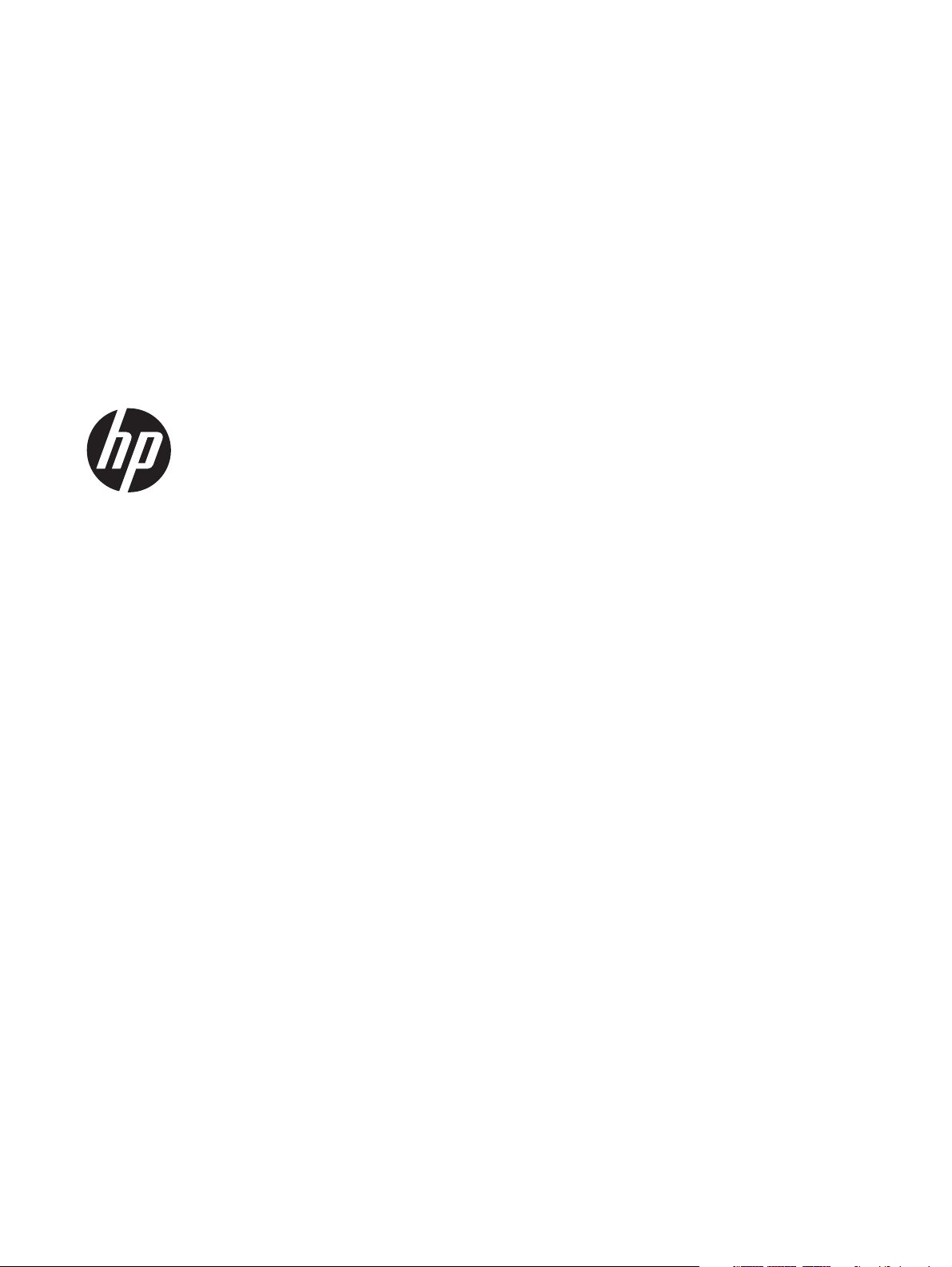
HP ElitePad 900
Maintenance and Service Guide
IMPORTANT! This document is intended for
HP authorized service providers only.
Page 2
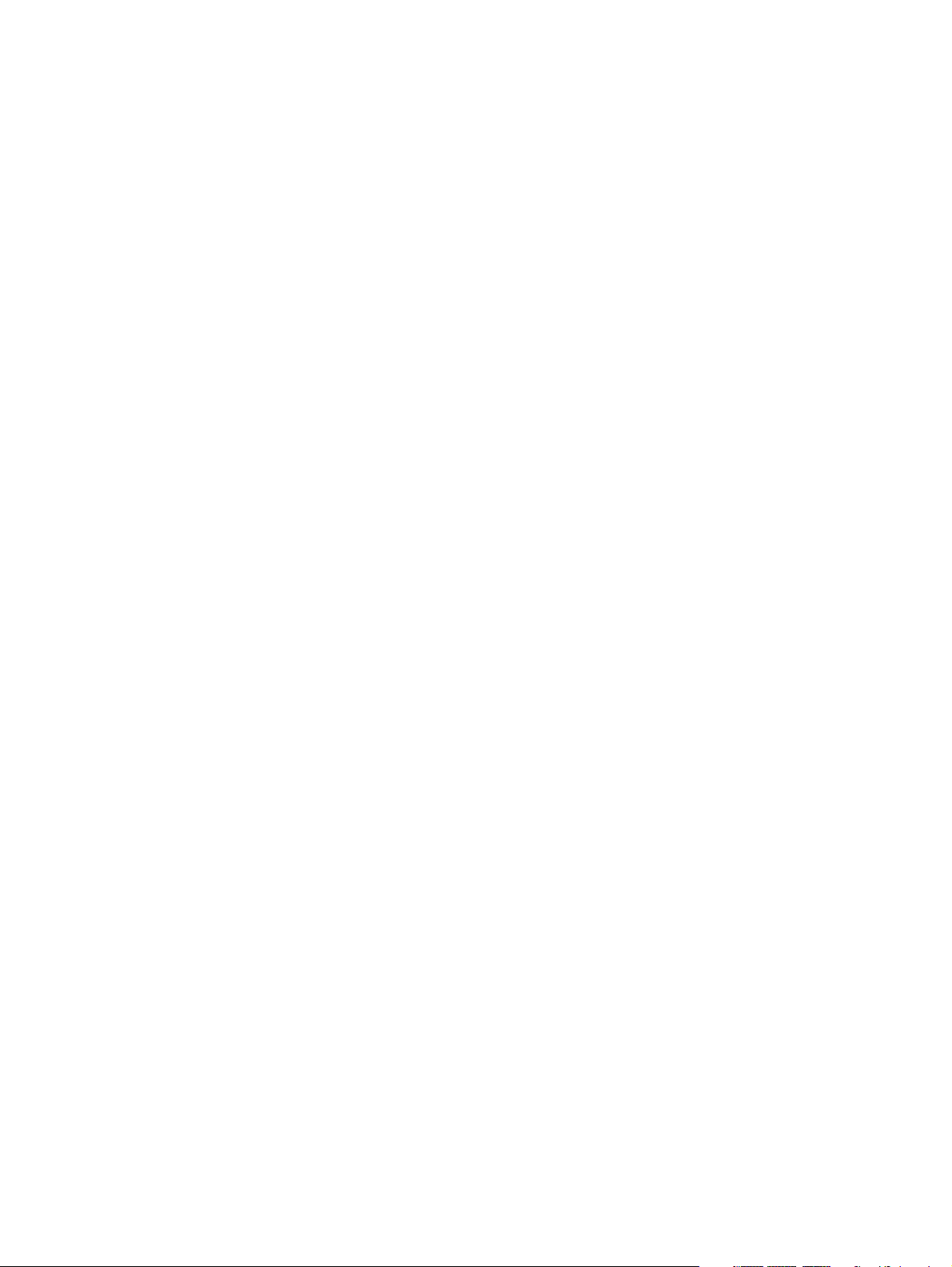
© Copyright 2013 Hewlett-Packard
Development Company, L.P.
Bluetooth is a trademark owned by its
proprietor and used by Hewlett-Packard
Company under license. Intel is a U.S.
registered trademark of Intel Corporation.
Microsoft and Windows are U.S. registered
trademarks of Microsoft Corporation. SD
Logo is a trademark of its proprietor.
The information contained herein is subject
to change without notice. The only
warranties for HP products and services are
set forth in the express warranty statements
accompanying such products and services.
Nothing herein should be construed as
constituting an additional warranty. HP shall
not be liable for technical or editorial errors
or omissions contained herein.
First Edition: February 2013
Document Part Number: 698484-002
Page 3
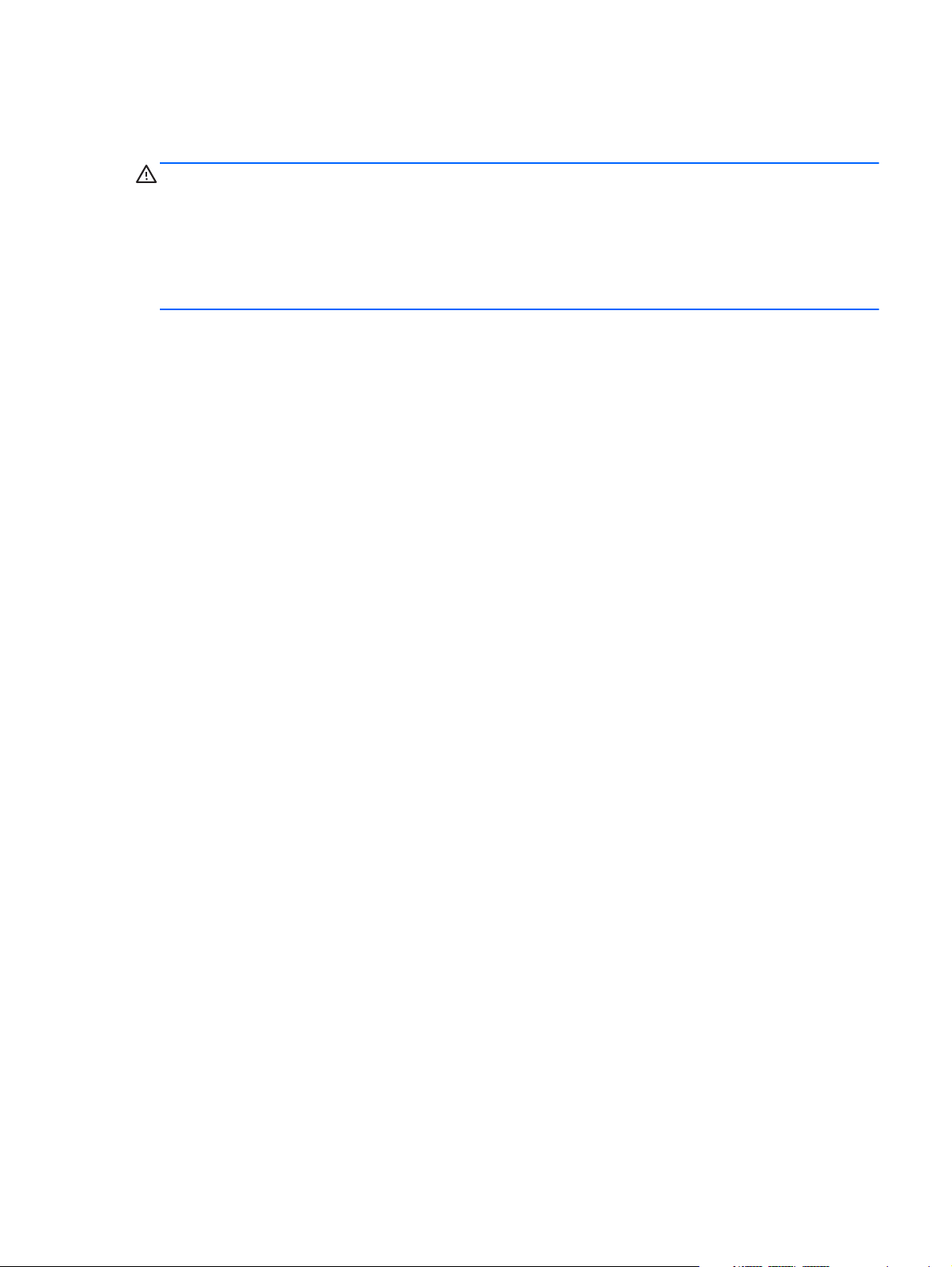
Safety warning notice
WARNING! To reduce the possibility of heat-related injuries or of overheating the device, do not
place the device directly on your lap or obstruct the device air vents. Use the device only on a hard, flat
surface. Do not allow another hard surface, such as an adjoining optional printer, or a soft surface,
such as pillows or rugs or clothing, to block airflow. Also, do not allow the AC adapter to contact the
skin or a soft surface, such as pillows or rugs or clothing, during operation. The device and the AC
adapter comply with the user-accessible surface temperature limits defined by the International
Standard for Safety of Information Technology Equipment (IEC 60950).
iii
Page 4
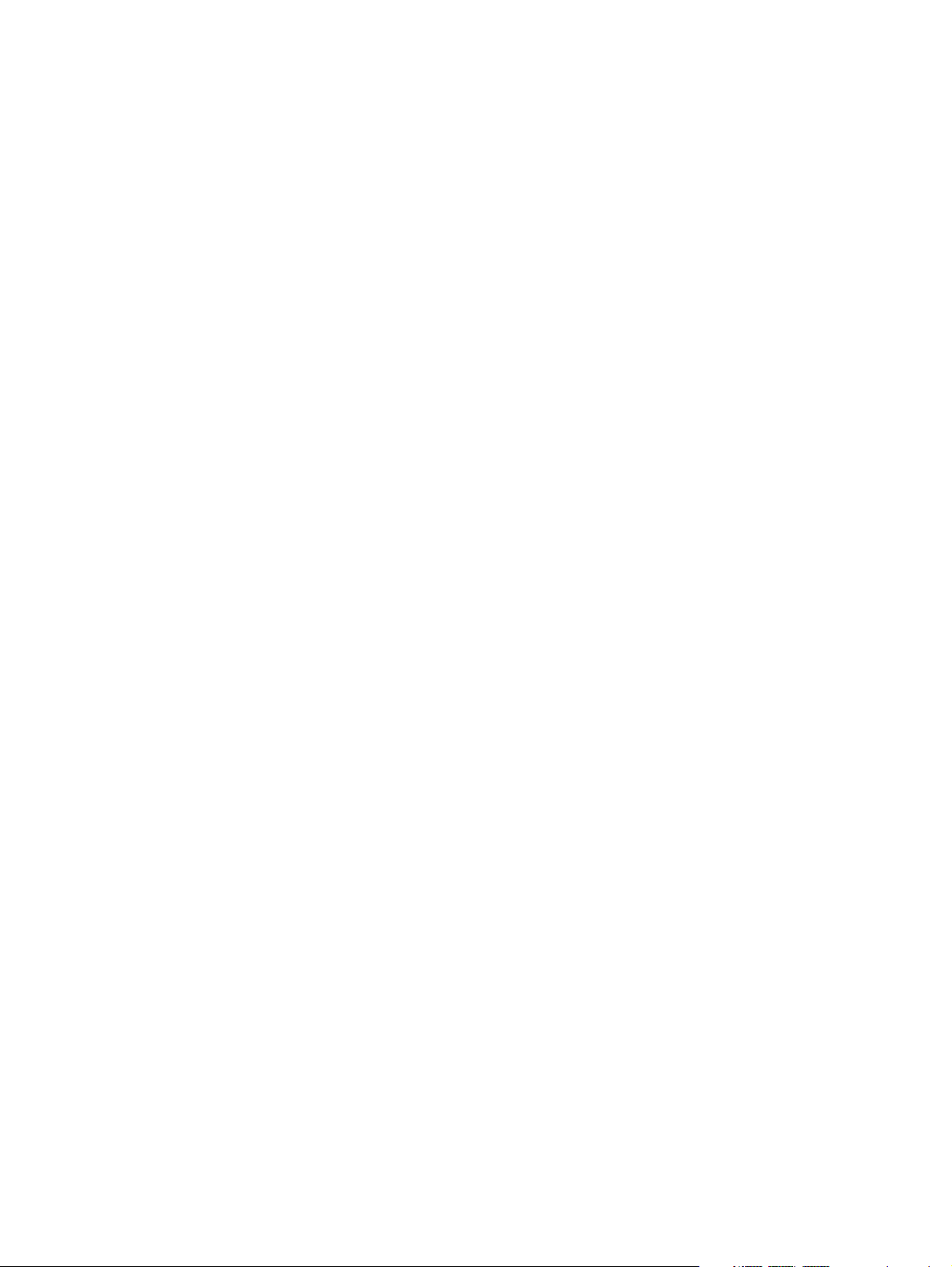
iv Safety warning notice
Page 5
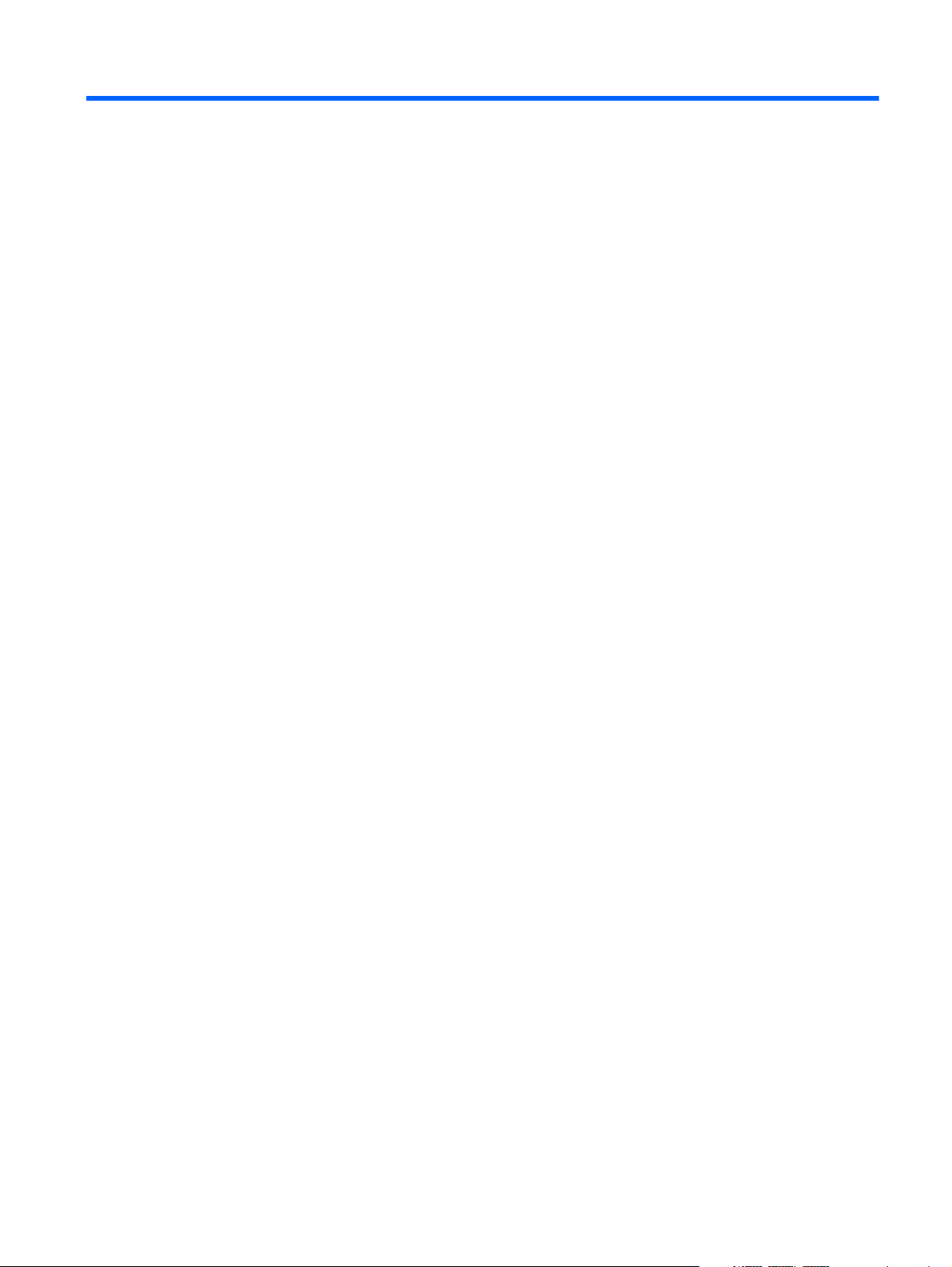
Table of contents
1 Product description ........................................................................................................... 1
2 External component identification ..................................................................................... 4
Front ....................................................................................................................................... 4
Rear ....................................................................................................................................... 5
Top ........................................................................................................................................ 6
Bottom .................................................................................................................................... 7
3 Illustrated parts catalog .................................................................................................... 8
Service tag .............................................................................................................................. 8
Computer major components ..................................................................................................... 9
Adapter cables ...................................................................................................................... 11
Docking station and accessories .............................................................................................. 12
Miscellaneous parts ................................................................................................................ 13
Power components ................................................................................................................. 15
Sequential part number listing .................................................................................................. 16
4 Removal and replacement procedures ............................................................................ 20
Preliminary replacement requirements ....................................................................................... 20
Tools required ......................................................................................................... 20
Service considerations ............................................................................................. 20
Plastic parts ............................................................................................. 20
Cables and connectors ............................................................................. 20
Drive handling ......................................................................................... 21
Grounding guidelines .............................................................................................. 21
Electrostatic discharge damage .................................................................. 21
Packaging and transporting guidelines ........................................ 23
Component replacement procedures ........................................................................................ 25
Service tag ............................................................................................................. 25
Display assembly .................................................................................................... 26
WWAN module ..................................................................................................... 34
v
Page 6

GPS module ........................................................................................................... 36
Volume button board ............................................................................................... 38
WLAN module ........................................................................................................ 40
System board ......................................................................................................... 42
Microphones .......................................................................................................... 47
Webcams .............................................................................................................. 48
Communications cable ............................................................................................. 50
Power button board ................................................................................................. 51
WLAN ribbon cable ................................................................................................ 52
Battery ................................................................................................................... 54
WLAN antenna ...................................................................................................... 55
Docking connector cable .......................................................................................... 56
Speaker assembly ................................................................................................... 58
5 HP BIOS Settings ............................................................................................................ 59
Using HP BIOS Settings ........................................................................................................... 59
Starting HP BIOS Settings ......................................................................................... 59
View Information ...................................................................................... 59
BIOS Settings ........................................................................................... 60
Boot options ............................................................................. 60
Device configurations ................................................................ 60
BIOS password ......................................................................... 60
Updating the BIOS .................................................................................................. 61
Determining the BIOS version .................................................................... 61
6 Specifications ................................................................................................................. 62
Tablet specifications ............................................................................................................... 62
7 Backup and recovery ...................................................................................................... 63
Backing up your information .................................................................................................... 63
Performing a system recovery .................................................................................................. 64
Using f11 recovery tools .......................................................................................... 64
Changing the boot device order ............................................................................... 65
Using Windows Refresh for quick and easy recovery ................................................... 65
Remove everything and reinstall Windows ................................................................. 66
8 Power cord set requirements .......................................................................................... 67
Requirements for all countries .................................................................................................. 67
Requirements for specific countries and regions ......................................................................... 68
vi
Page 7
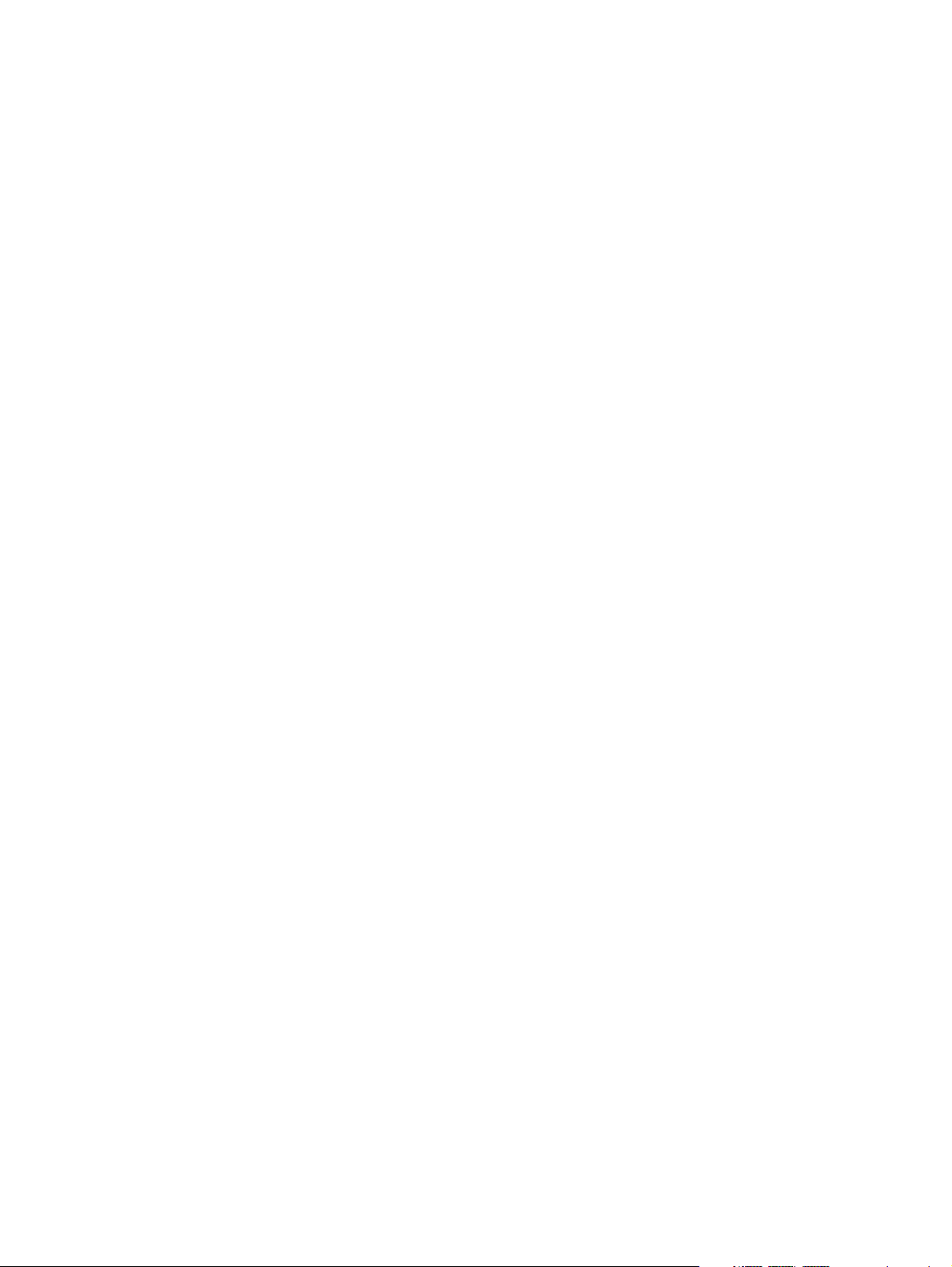
9 Recycling ........................................................................................................................ 69
Index ................................................................................................................................. 70
vii
Page 8
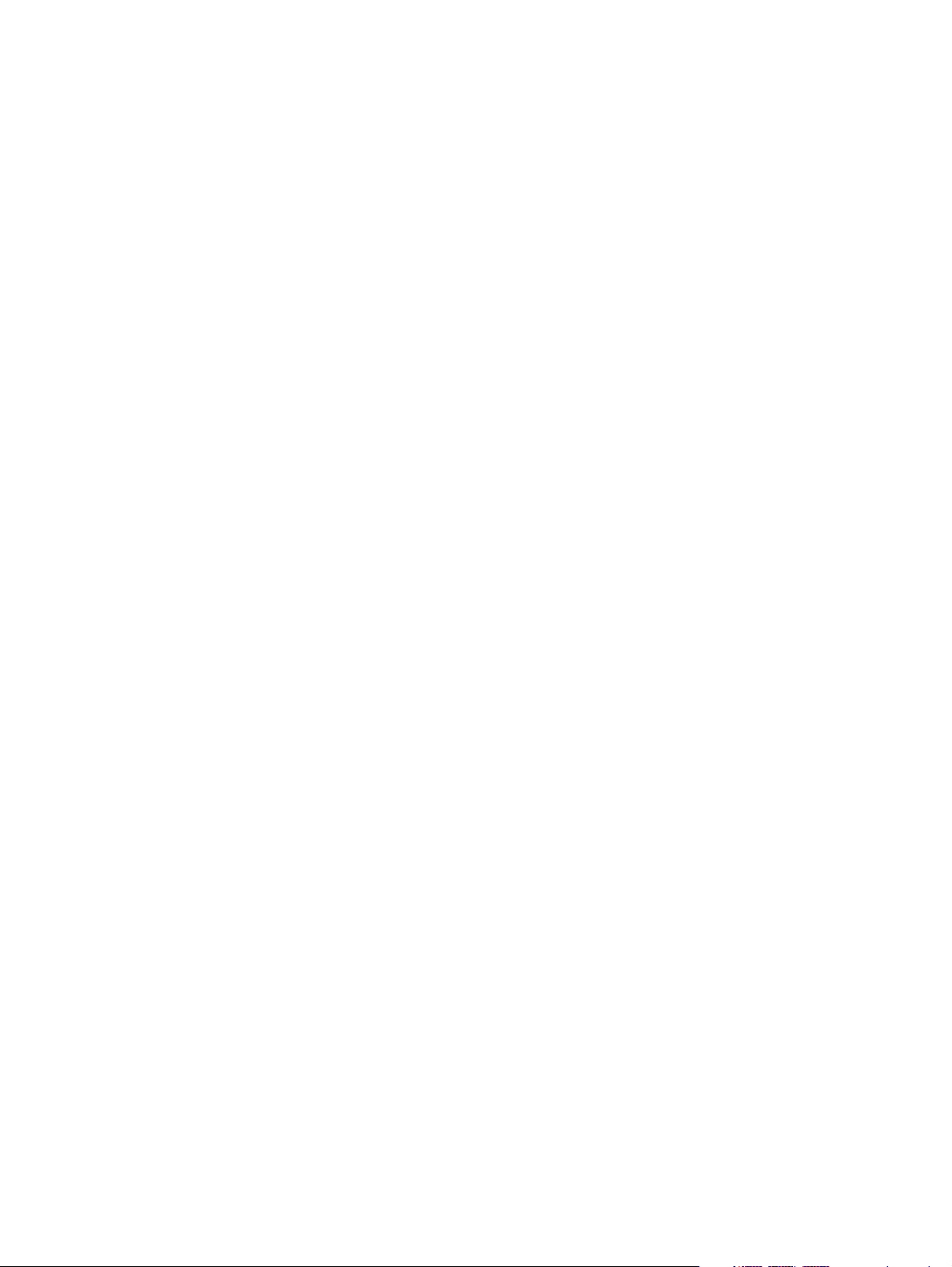
viii
Page 9
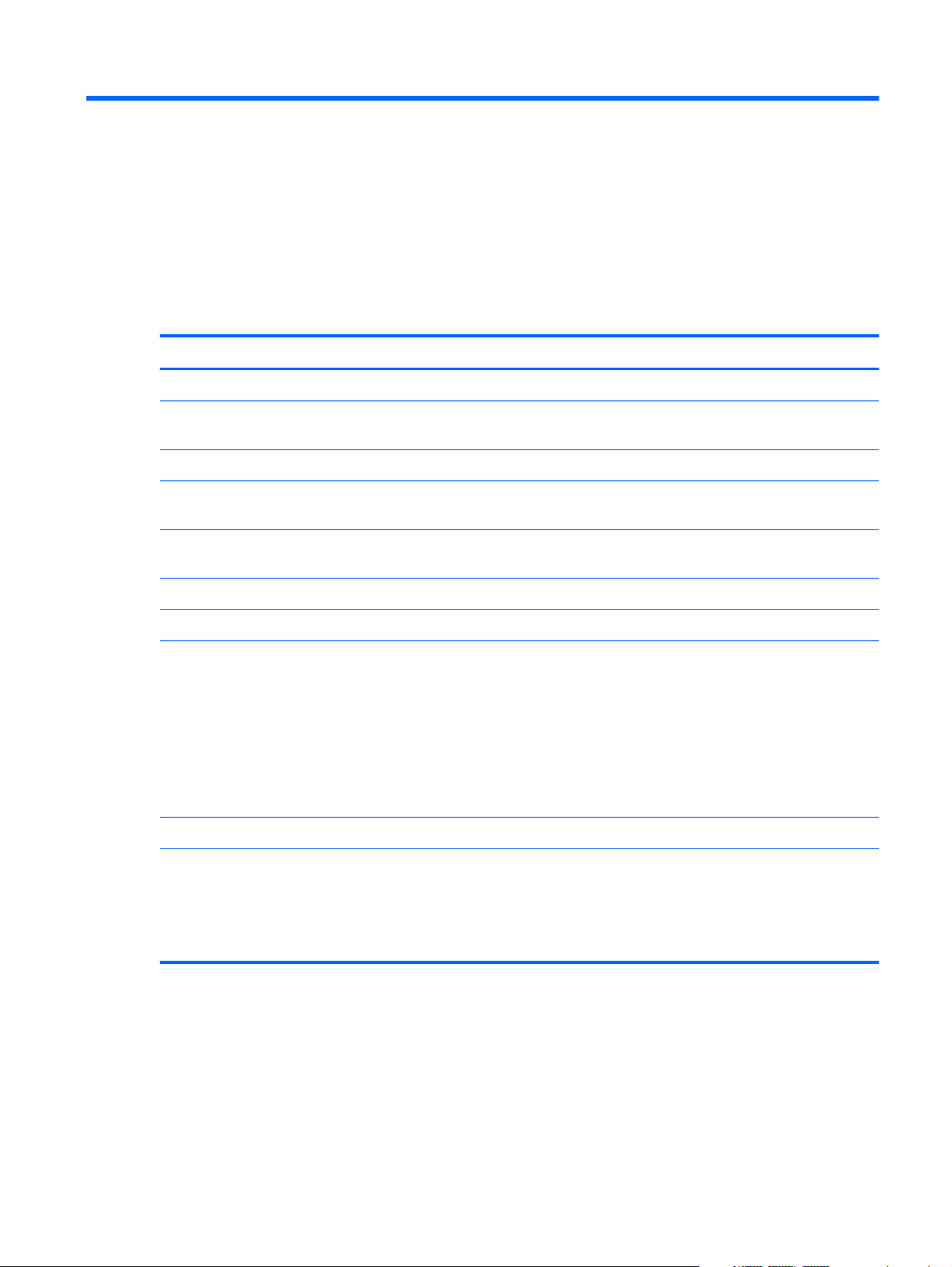
1 Product description
Category Description
Product Name HP ElitePad 900
Processor Intel® Atom z2760 1.50-GHz processor (burst up to 1.80-GHz), 533-MHz front-side bus
(FSB), 512-KB L2 cache, soldered to system board
Graphics Intel universal memory architecture (UMA), shared with system memory
Panel 10.1-in., WXGA (1280×800), UWVA, 50% CG, 400-nit, active pen and MultiTouch
capacitive digitizer, chemically-strengthened glass with antismudge
Memory On-board 533-MHz, LPDDR2, 2048-MB memory (soldered to system board); system supports
a 2048-MB × 1 (8 pieces, 128 MB × 16 chips) configuration
Primary storage 64- or 32-GB embedded MultiMedia Card (eMMC), soldered to the system board
Optical drive No internal optical drive or USB-powered optical drive is supported
Audio and video 2 integrated stereo speakers, each 1.5 W
HD Audio
SRS Audio
One digital microphone
2 fixed integrated webcams (user-facing webcam: 1080p camera; rear-facing webcam 8-MP
camera with LED flash)
Ethernet No Ethernet support
Wireless Integrated wireless local area network (WLAN) options by way of wireless module
Integrated WLAN antennas
Support for the Qualcomm Atheros AR6004 802.11a/b/g/n 2×2 WiFi + AR3002 BT4.0
Combo Adapter
1
Page 10
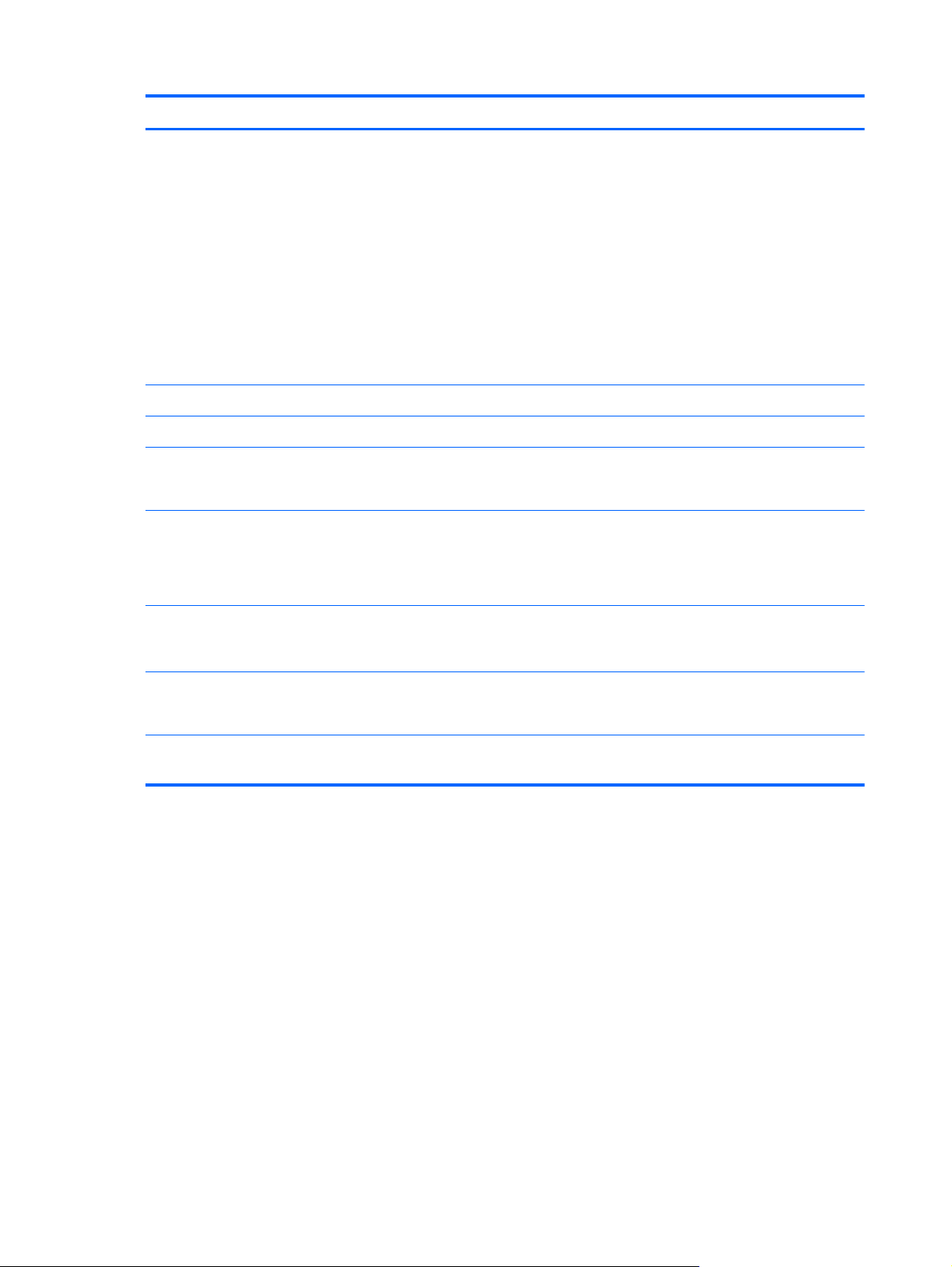
Category Description
Wireless (continued) Integrated wireless wide area network (WWAN) options by way of wireless module
Integrated world-wide/5-band WWAN antennas
Secured by subscriber identity module (SIM)
Support for the following WWAN formats:
●
HP hs3120 HSPA+ Mobile Broadband Module
●
HP hs3121 HSPA+ Mobile Broadband Module
●
HP hs3124 HSPA+ Mobile Broadband Module
Support for no WWAN option
Integrated near field communication (NFC) module and antennas
External media cards Flash Media slot (with push-push technology) supporting microHCSD cards up to 64-GB
Ports
Sensors
Docking HP ElitePad 900-proprietary dock with 4 standard 2.0 USB ports, VGA port, HDMI-out port,
Keyboard/pointing
devices
Power requirements Support for an HP ElitePad 900-proprietary 10-W AC adapter (RC, V, 3-wire, wall-mount);
●
Audio-in (mono microphone)/audio-out (stereo headphone) combo jack
●
HP ElitePad 900-proprietary docking connector
●
Accelerometer + eCompass
●
Ambient light sensor
●
Gyroscope
audio in/out jacks, and HP Smart AC adapter connector (40-W HP Smart AC adapter and
power cord included)
No integrated keyboard or TouchPad
Support for USB- or Bluetooth-connected external keyboard and mouse
connector on AC Adapter connects to the tablet through the dock connector
2 Chapter 1 Product description
Page 11
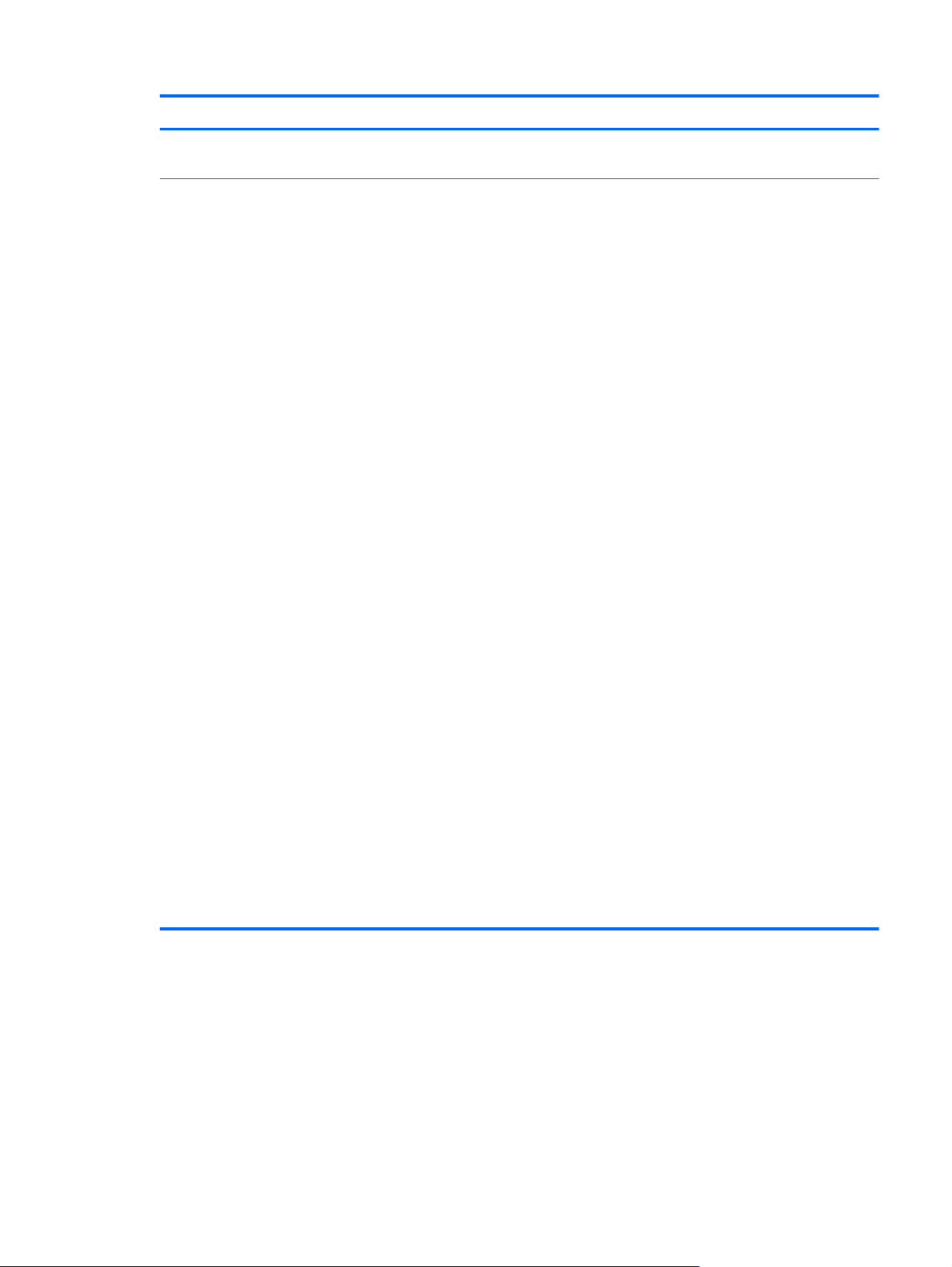
Category Description
Power requirements
(continued)
Operating system Preinstalled: Windows® 8 ML 32-bit with Microsoft® Basics (available only for the
Support for 2-cell, 25-Wh, 3.38-Ah, Li-ion battery
education market) and Windows 8 Professional 32-bit with Microsoft Basics (supported only
in Japan)
Preinstalled with Microsoft Office:
●
Windows 8 ML 32-bit with Microsoft Office 2010 Transition OPK (available only for the
education market; supported in all countries and regions except Japan)
●
Windows 8 EM 32-bit with Microsoft Office 2010 Trial Transition OPK (available only
for the education market; supported in all countries and regions except Japan)
●
Windows 8 CM 32-bit with Microsoft Office 2010 Trial Transition OPK (available only
for the education market; supported only in the People's Republic of China)
●
Windows 8 ML 32-bit with Microsoft Office 2010 Personal (available only for the
education market; supported only in Japan, requires a configuration with Microsoft
Office Personal Japan 2010 application AV)
●
Windows 8 ML 32-bit with Microsoft Office 2010 Home and Business (available only
for the education market; supported only in Japan, requires a configuration with
Microsoft Office Home and Business Japan 2010 application AV)
●
Windows 8 ML 32-bit with Microsoft Office 2010 Professional (available only for the
education market; supported only in Japan, requires a configuration with Microsoft
Office Professional Japan 2010 application AV)
●
Windows 8 Professional 32-bit with Microsoft Office 2010 Transition OPK (supported in
all countries and regions except Japan)
●
Windows 8 Professional 32-bit with Microsoft Office 2010 Personal (supported only in
Japan; requires a configuration with Microsoft Office Personal Japan 2010
application AV)
●
Windows 8 Professional 32-bit with Microsoft Office 2010 Home and Business
(supported only in Japan; requires a configuration with Microsoft Office Home and
Business Japan 2010 application AV)
●
Windows 8 Professional 32-bit with Microsoft Office 2010 Professional (supported only
in Japan; requires a configuration with Microsoft Office Professional Japan 2010
application AV)
Restore USB (for service only): USB recovery to align with customer image, to include
base operating system, language packs, drivers, and QFE’s.
3
Page 12

2 External component identification
Front
Item Component Description
(1) WWAN antennas (2)* (select models only) Send and receive wireless signals to communicate
(2) Front webcam Records video and captures still photographs. To use the
(3) WLAN antennas (2)* Send and receive wireless signals to communicate
(4) Ambient light sensor The ambient light sensor automatically adjusts the
(5) Webcam status light (front) On: The webcam is on.
4 Chapter 2 External component identification
with WWANs.
webcam, tap the YouCam tile on the Start screen, or
swipe from the right edge of the touch screen to display
the charms, tap Search, and then tap the search box.
In the search box, type c, and then tap
CyberLink YouCam.
with WLANs.
display brightness based on the lighting conditions in
your environment.
Page 13
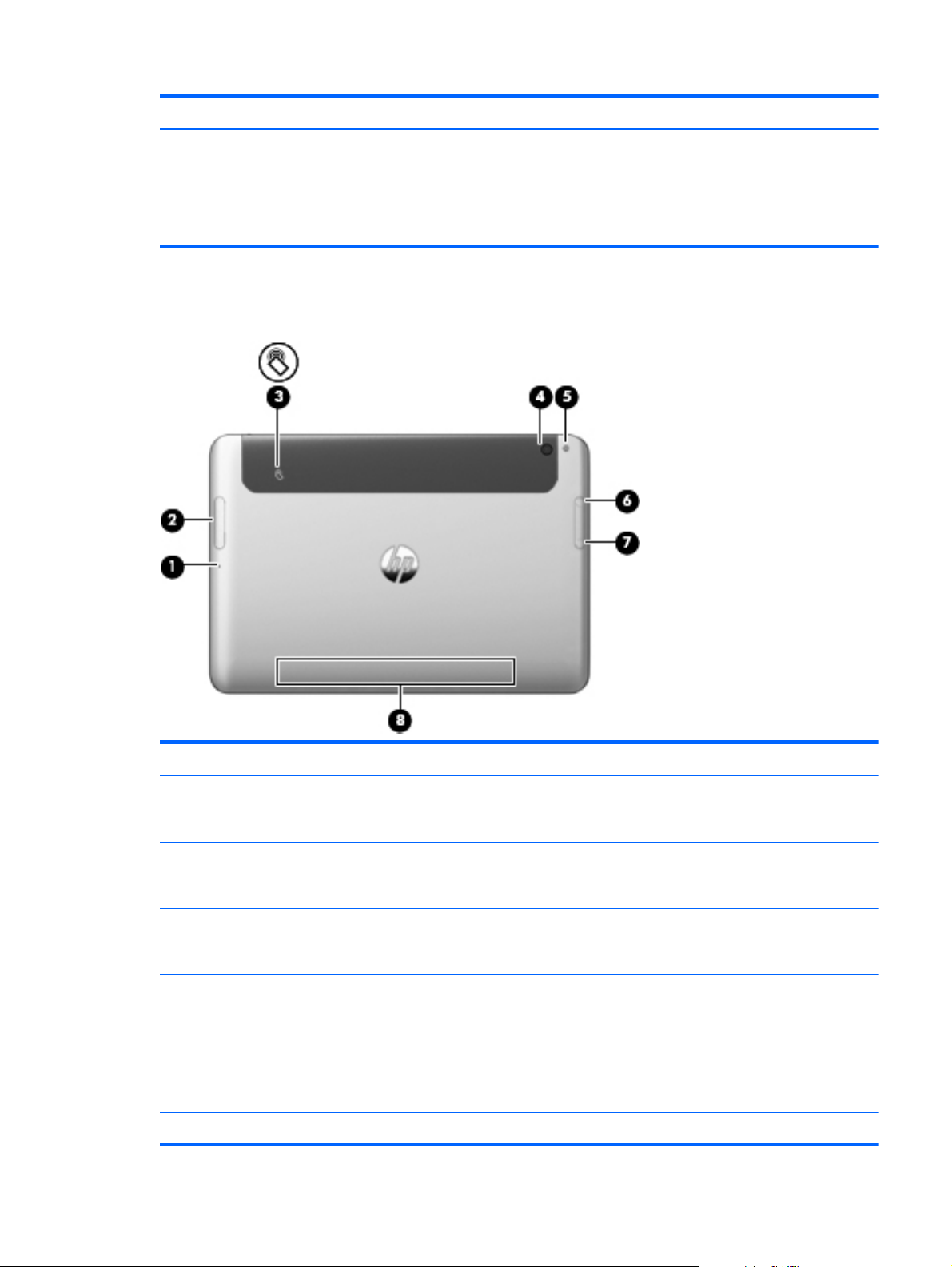
Rear
Item Component Description
(6) Windows button Displays the Start screen.
*The antennas are not visible on the outside of the tablet. For optimal transmission, keep the areas immediately around the
antennas free from obstructions. To see wireless regulatory notices, see the section of the Regulatory, Safety, and Environmental
Notices that applies to your country or region. To access the user guides, tap the HP Support Assistant app on the Start
screen, tap My computer, and then tap User guides.
Item Component Description
(1) Micro SD Card Reader/Micro SIM slot
access hole
(2) Micro SD Card Reader/Micro SIM slot Supports a micro SD High Capacity (SDHC) memory
(3) Near Field Communications (NFC)
tapping area
(4) Rear webcam Records video, captures still photographs, and allows
(5) Webcam flash light (rear) Provides flash lighting for the camera.
Allows you to insert the end of a paper clip to open the
access door to insert or remove a micro SD card or micro
SIM module.
card or an optional wireless micro subscriber identity
module (SIM) (select models only).
Allows you to touch an NFC-compatible device to this
area to wirelessly connect and communicate with the
tablet and transfer data back and forth.
video conferences and online chat by means of streaming
video. To use the webcam, tap the YouCam tile on the
Start screen, or swipe from the right edge of the touch
screen to display the charms, tap Search, and then tap
the search box. In the search box, type c, and then tap
CyberLink YouCam.
Rear
5
Page 14
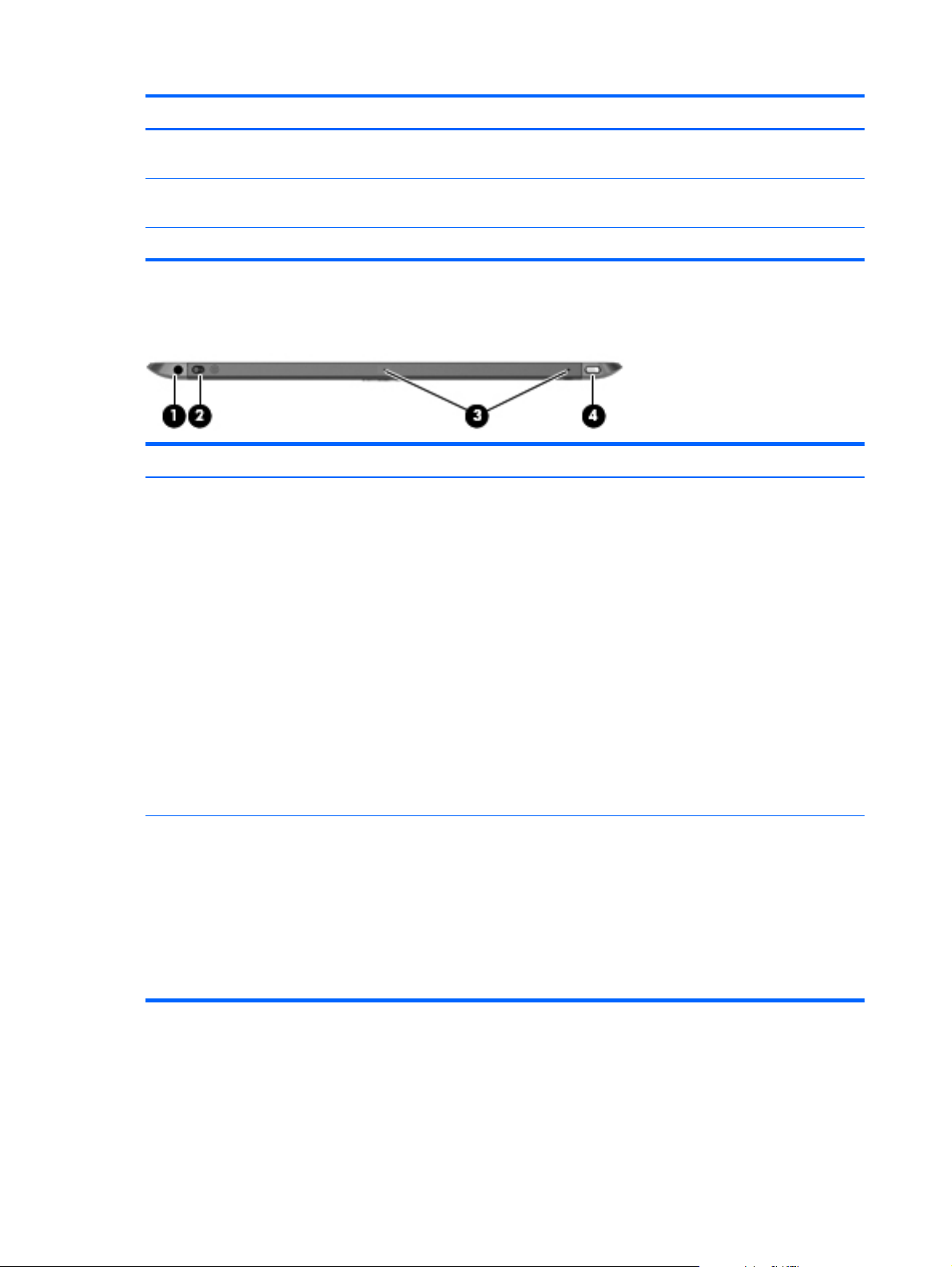
Top
Item Component Description
(6) Volume up button To increase speaker volume, press the top edge of
the button.
(7) Volume down button To decrease speaker volume, press the bottom edge of
the button.
(8) Regulatory information Displays regulatory information (select models only).
Item Component Description
(1) Audio-out (headphone) jack/Audio-in
(microphone) jack
(2) Autorotate switch When the tablet is on, slide the autorotate switch to lock
Produces sound when connected to optional powered
stereo speakers, headphones, earbuds, a headset, or
television audio. Also connects an optional headset
microphone.
WARNING! To reduce the risk of personal injury,
adjust the volume before putting on headphones,
earbuds, or a headset. For additional safety information,
refer to the Regulatory, Safety, and Environmental
Notices. To access the user guides, tap the HP Support
Assistant app on the Start screen, tap My computer,
and then tap User guides.
NOTE: When a device is connected to the jack, the
computer speakers are disabled.
NOTE: Be sure that the device cable has a 4-conductor
connector that supports both audio-out (headphone) and
audio-in (microphone).
the autorotate feature of the display. To unlock the
autorotate feature, slide the switch again.
– or –
Swipe from the right edge of the touch screen to display
the charms, tap Settings, tap the screen icon, and then
tap the autorotate icon. To unlock the autorotate feature,
tap the autorotate icon again.
6 Chapter 2 External component identification
Page 15
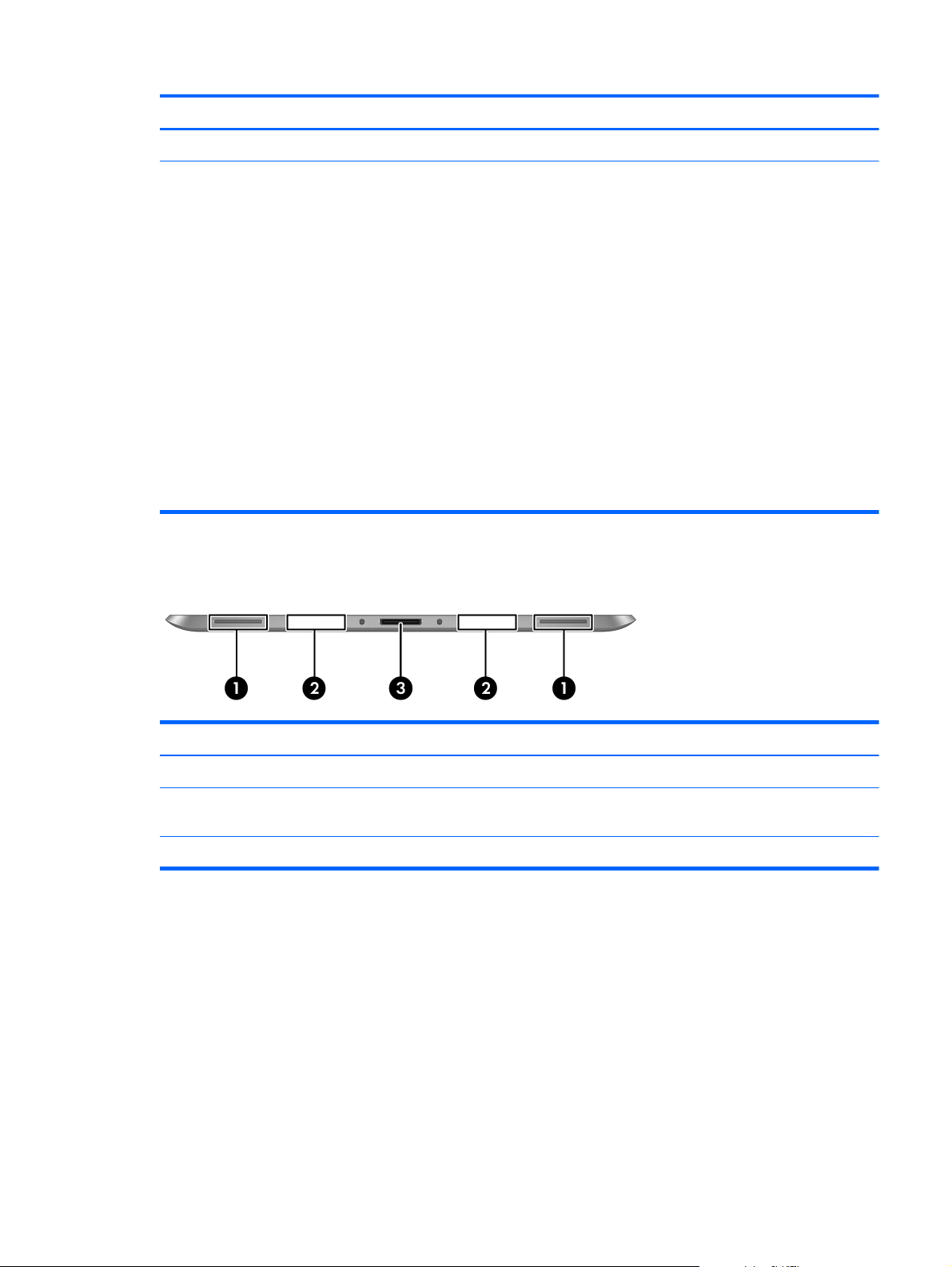
Item Component Description
(3) Integrated microphones (2) Record sound.
(4) Power button
Bottom
●
When the tablet is off, press the button to turn on
the tablet.
●
When the tablet is on, press the button briefly to
initiate Sleep.
●
When the tablet is in the Sleep state, press the
button briefly to exit Sleep.
CAUTION: Pressing and holding down the power
button will result in the loss of unsaved information.
If the tablet has stopped responding and Windows
shutdown procedures are ineffective, press and hold the
power button for at least 5 seconds to turn off the tablet.
Swipe from the right edge of the touch screen to display
the charms, tap Search, and then tap the search box. In
the search box, type power, tap Settings, and then tap
Power Options.
Item Component Description
(1) Speakers (2) Produce sound.
(2) Product and regulatory information Displays product and regulatory information
(select models only).
(3) Docking connector Connects an AC adapter or an optional docking device.
Bottom
7
Page 16
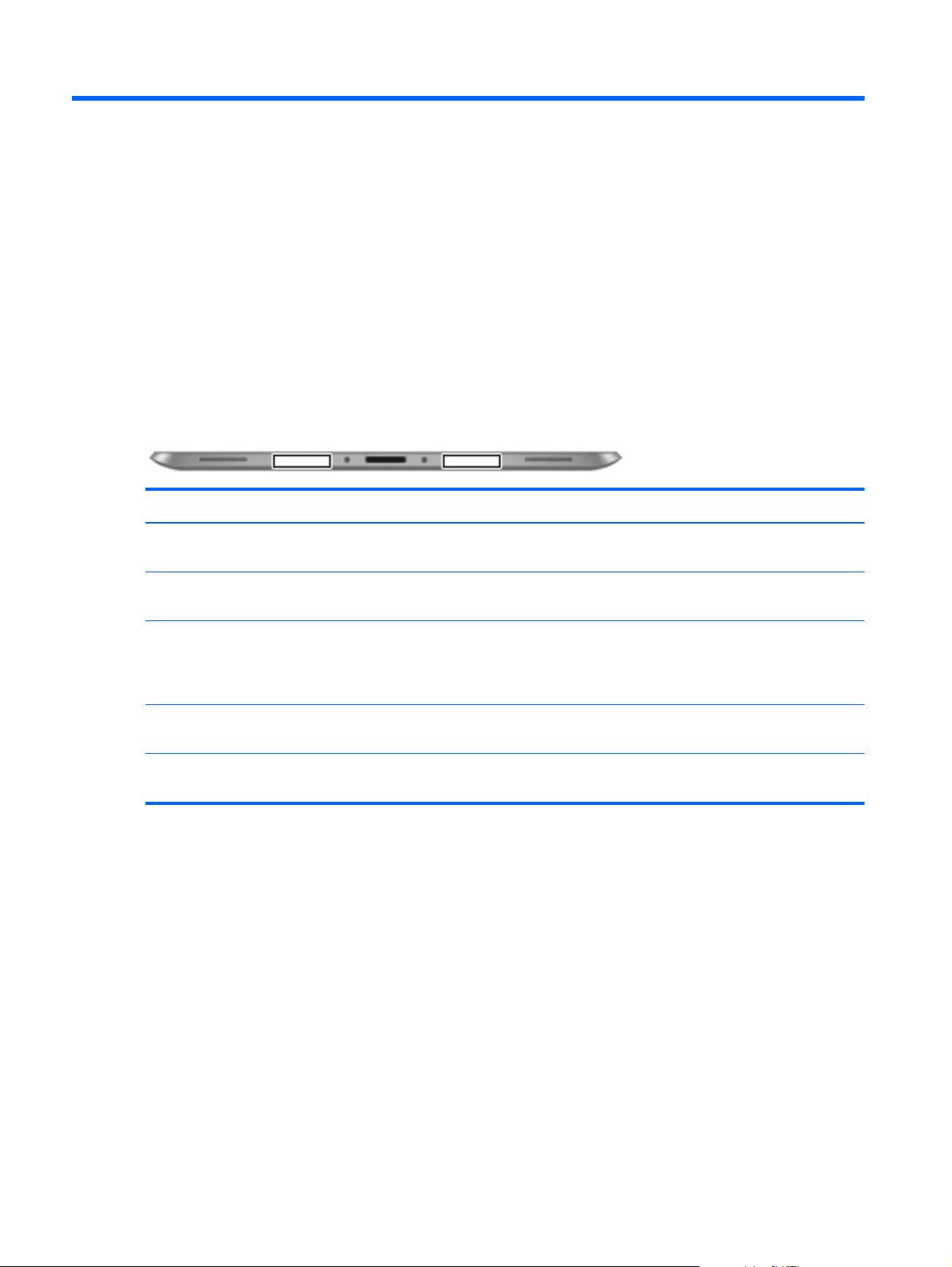
3 Illustrated parts catalog
Service tag
When ordering parts or requesting information, provide the computer serial number and model number
provided on the service tag.
Item Description Function
(1) Product name This is the product name affixed to the front of
the computer.
(2) Serial number (s/n) This is an alphanumeric identifier that is unique to
each product.
(3) Part number/Product number (p/n) This number provides specific information about
the product's hardware components. The part number
helps a service technician to determine what
components and parts are needed.
(4) Warranty period This number describes the duration of the warranty
period for the computer.
(5) Model description This is the alphanumeric identifier used to locate
documents, drivers, and support for the computer.
8 Chapter 3 Illustrated parts catalog
Page 17
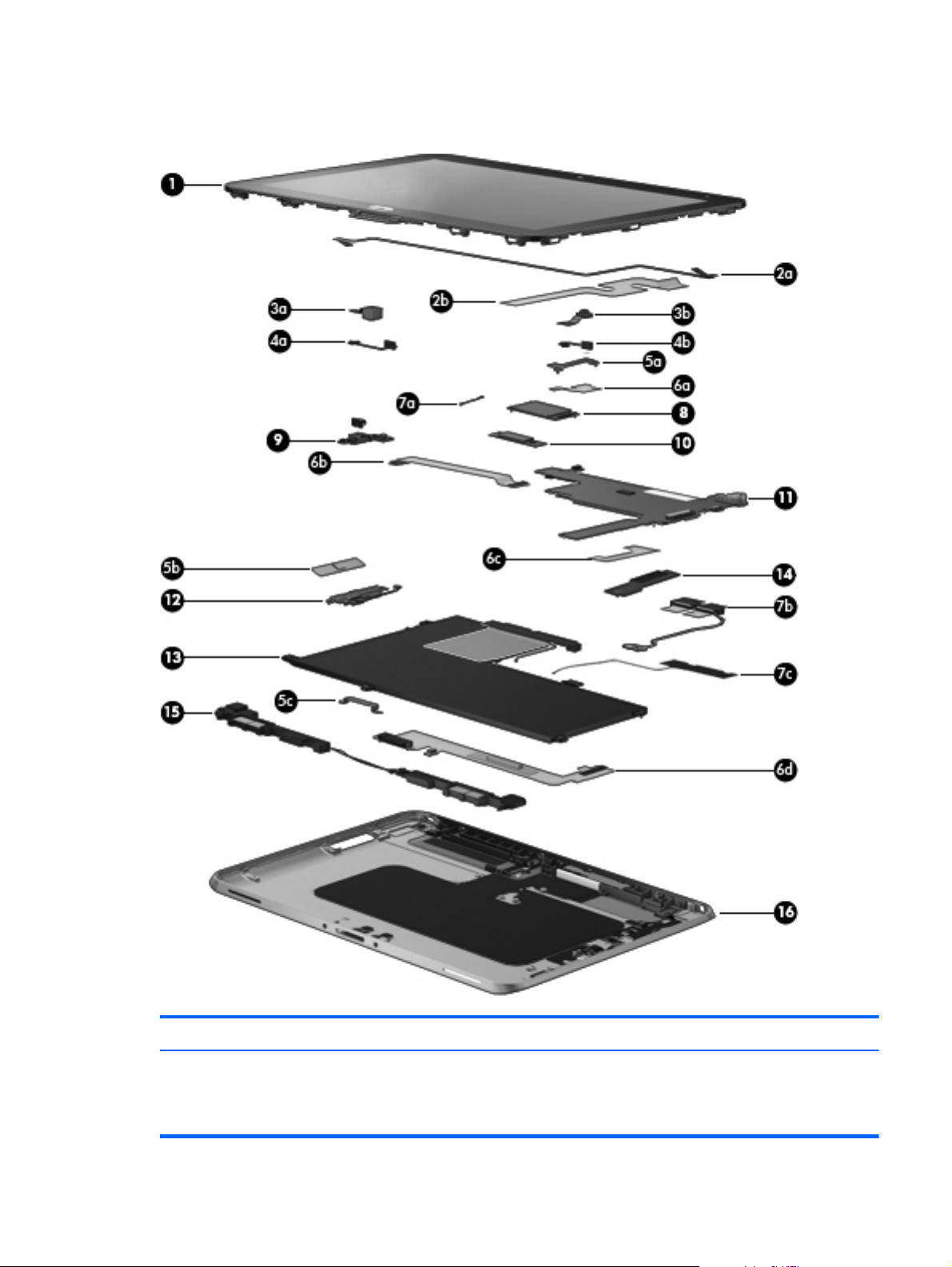
Computer major components
Item Component Spare part number
(1) Display assembly: (10.1-in., WXGA (1280×800), UWVA, 50% CG, 400-nit,
active pen and MultiTouch capacitive digitizer, chemically-strengthened glass with antismudge; includes display panel, display LVDS cable, TouchScreen cable, and display
panel support rubber)
718662-001
Computer major components
9
Page 18
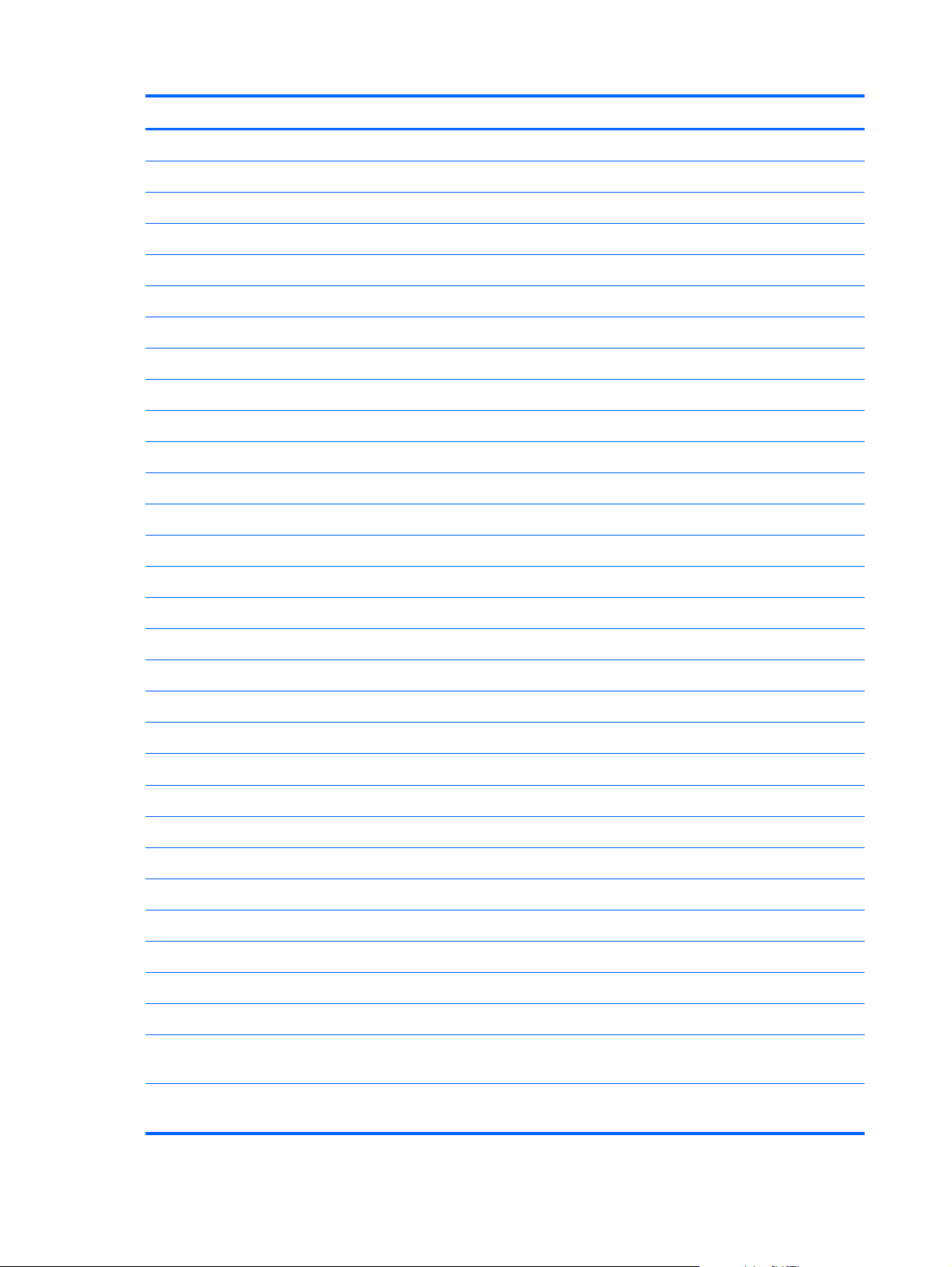
Item Component Spare part number
Home button board (not illustrated, includes bracket) 718663-001
Display Cable Kit, includes: 718758-001
(2a) TouchScreen cable
(2b) Display LVDS cable
Webcam Kit, includes: 709455-001
(3a) Rear-facing webcam
(3b) Front-facing webcam
Microphone Kit, includes: 709454-001
(4a) Left microphone
(4b) Right microphone
Bracket Kit, includes: 718834-001
(5a) Communications bracket
(5b) Volume button board bracket
(5c) Docking connector bracket
Cable Kit, includes: 709459-001
(6a) Communications cable
(6b) Power button board cable
(6c) WLAN ribbon cable
(6d) Docking connector cable
Antenna Kit, includes: 709451-001
(7a) GPS auxiliary antenna cable
(7b) WWAN auxiliary antenna cable
(7c) WLAN auxiliary and main antenna cables
NFC antenna cable (not illustrated)
(8) WWAN module:
HP hs3120 HSPA+ Mobile Broadband Module 714653-005
HP hs3121 HSPA+ Mobile Broadband Module 696218-005
HP hs3124 HSPA+ Mobile Broadband Module 714655-005
(9) Power button board (includes cable)
For use only on computer models equipped with the Windows 8 Professional
operating system
For use only on computer models equipped with the Windows 8 Standard
operating system
10 Chapter 3 Illustrated parts catalog
724350-601
724350-501
Page 19
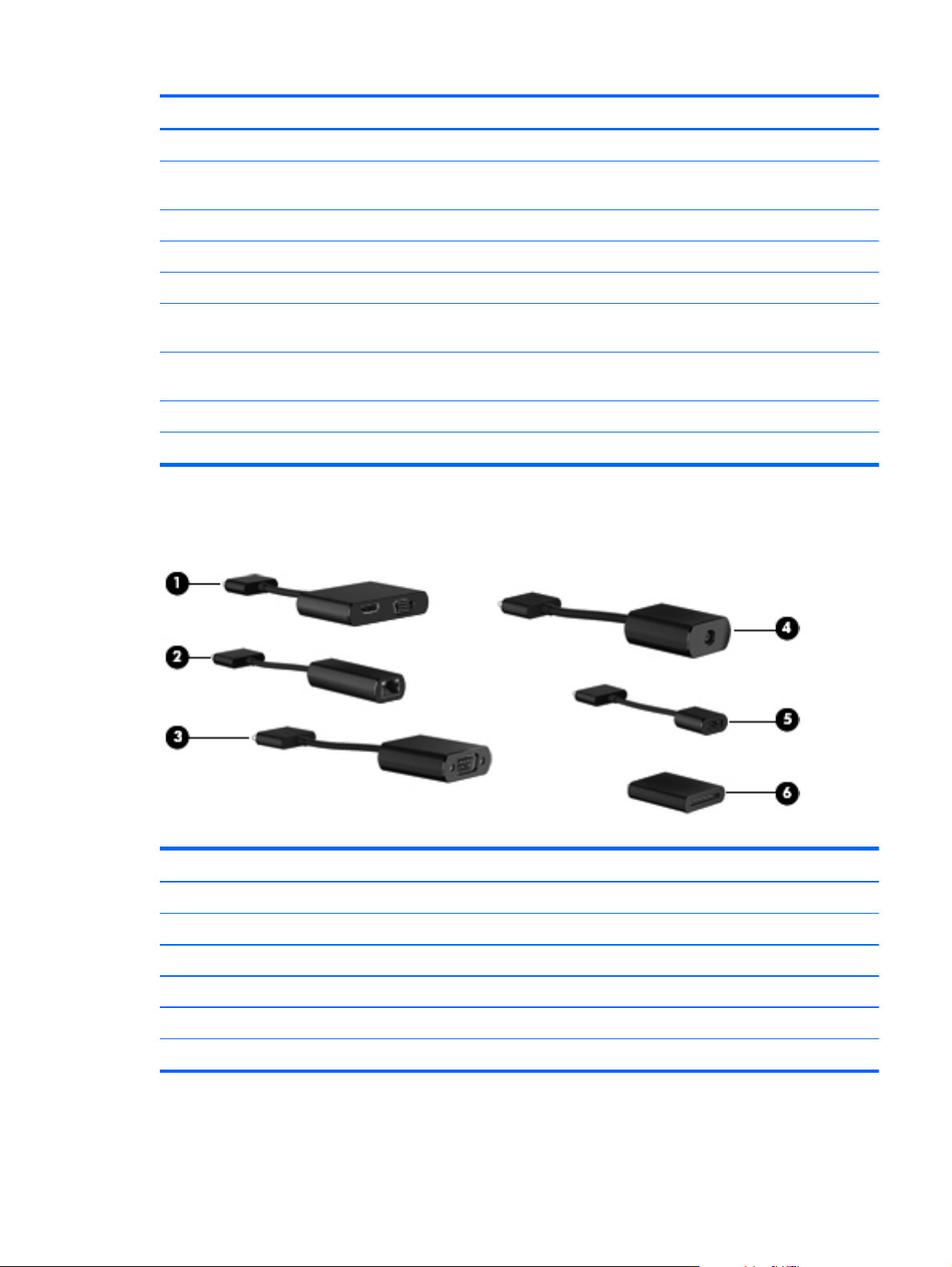
Item Component Spare part number
(10) GPS module
(11) System board equipped with an Intel Atom z2760 1.50-GHz processor (burst up to 1.80-GHz; 533-MHz FSB,
512-KB L2 cache), 2048-MB of system memory, and eMMC
System board equipped with 64-GB of eMMC primary storage 724353-001
System board equipped with 32-GB of eMMC primary storage 724352-001
(12) Volume button board (includes bracket and cable) 709453-001
(13) 2-cell, 25-Wh, 3.38-Ah, Li-ion battery (includes battery cable and WLAN
transceiver and antenna cable)
(14) Qualcomm Atheros AR6004 802.11a/b/g/n 2×2 WiFi + AR3002 BT4.0
Combo Adapter
(15) Speaker assembly (includes left and right speakers and cables 709456-001
(16) Bottom case (includes the power button actuator and the slot cover and brackets) 709450-001
Adapter cables
685987-005
691921-005
Item Description Spare part number
(1) HDMI/VGA adapter cable 695551-001
(2) Ethernet adapter cable 695555-001
(3) Serial adapter cable 695556-001
(4) HP Smart AC adapter cable 695553-001
(5) USB adapter cable 695552-001
(6) Card Reader adapter 695554-001
Adapter cables
11
Page 20
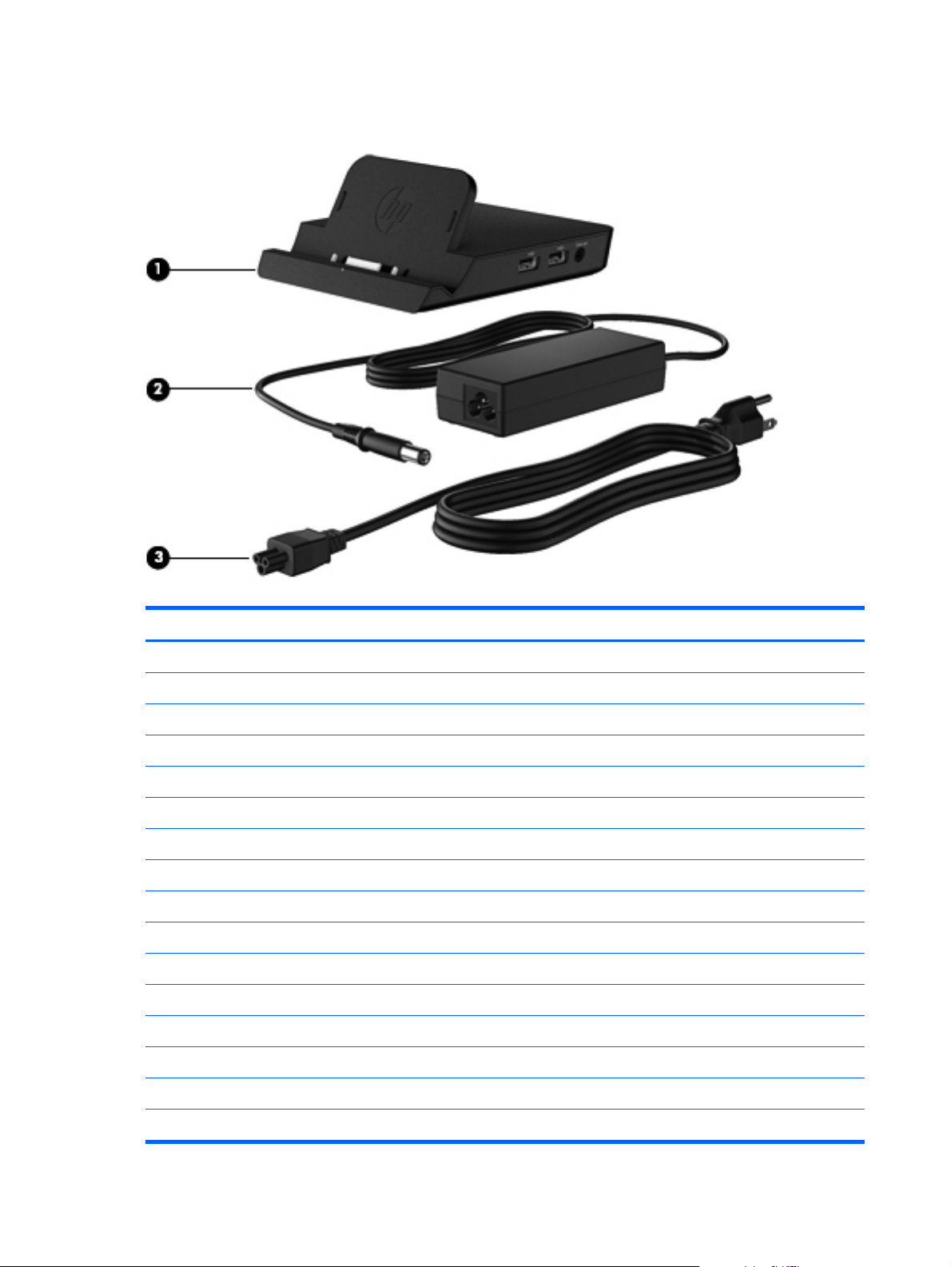
Docking station and accessories
Item Description Spare part number
(1) Docking station 708621-001
(2) 40-W HP Smart AC adapter (RC, V, 3-wire) 693717-001
(3) Power cord (3-pin, black, 1.83-m):
For use in Argentina 490371-D01
For use in Australia 490371-011
For use in Brazil 490371-202
For use in Europe 490371-021
For use in India 490371-D61
For use in Israel 490371-BB1
For use in Italy 490371-061
For use in Japan 490371-291
For use in North America 490371-001
For use in the People's Republic of China 490371-AA1
For use in South Africa 490371-AR1
For use in South Korea 490371-AD1
For use in Switzerland 490371-111
12 Chapter 3 Illustrated parts catalog
Page 21
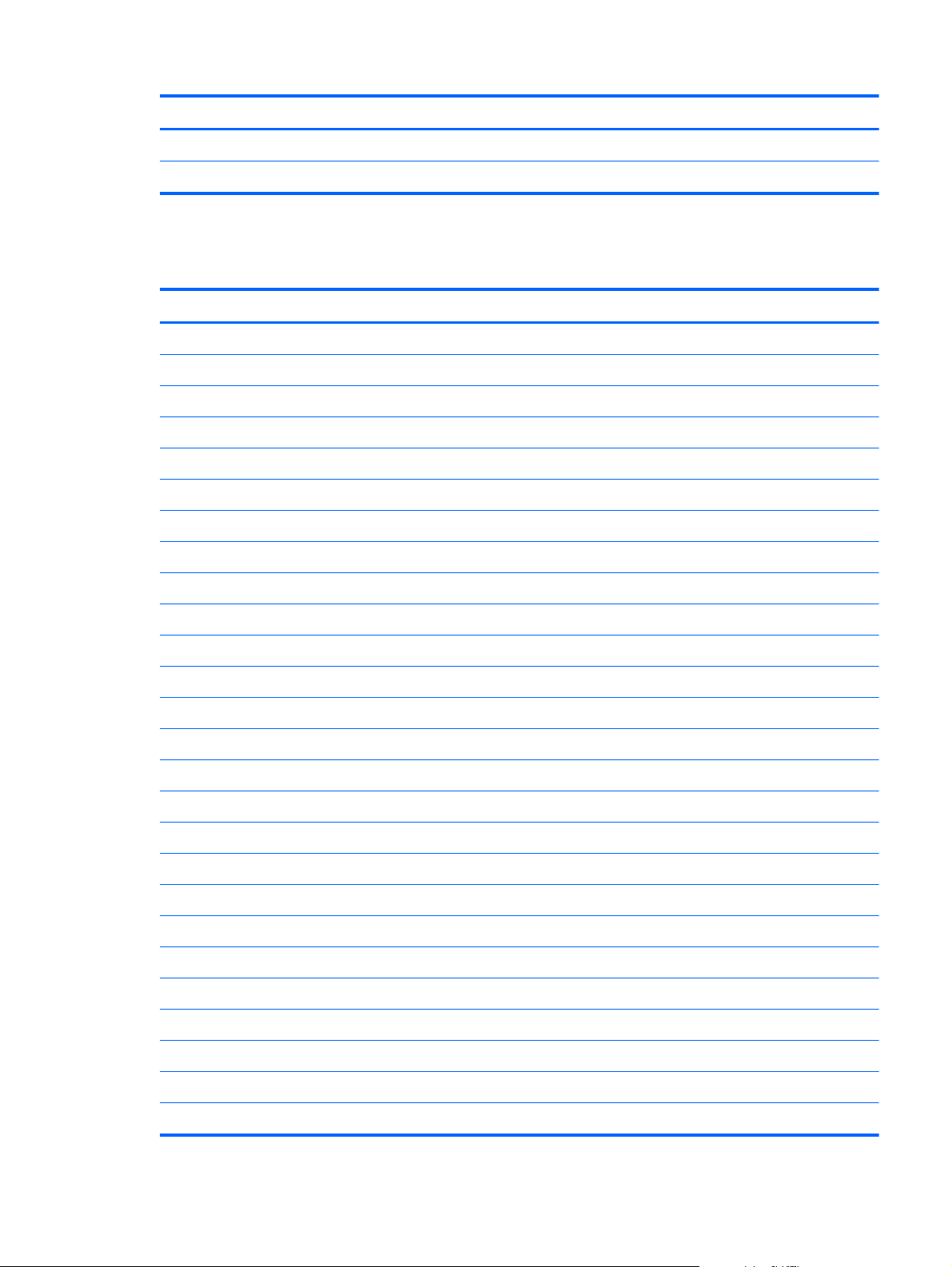
Item Description Spare part number
For use in Taiwan 490371-AB1
For use in the United Kingdom and Singapore 490371-031
Miscellaneous parts
Component Spare part number
Carrying case:
Carrying case 708773-001
Rugged carrying case 708772-001
HP ElitePad Service Tool 714222-001
HP ElitePad Service Tool suction cup 714223-001
HP executive tablet pen 716117-001
Jacket:
Slate jacket with battery slot (includes battery) 709462-001
Slate jacket without battery slot 714297-001
Jacket keyboard:
For use in Belgium 724301-A41
For use in Brazil 724301-201
For use in Bulgaria 724301-261
For use in Canada 724301-DB1
For use in the Czech Republic and Slovakia 724301-FL1
For use in Denmark 724301-081
For use in France 724301-051
For use in Germany 724301-041
For use in Greece 724301-151
For use in Hungary 724301-211
For use in Iceland 724301-DD1
For use in India 724301-D61
For use in Israel 724301-BB1
For use in Italy 724301-061
For use in Japan 724301-291
For use in Latin America 724301-161
Miscellaneous parts
13
Page 22
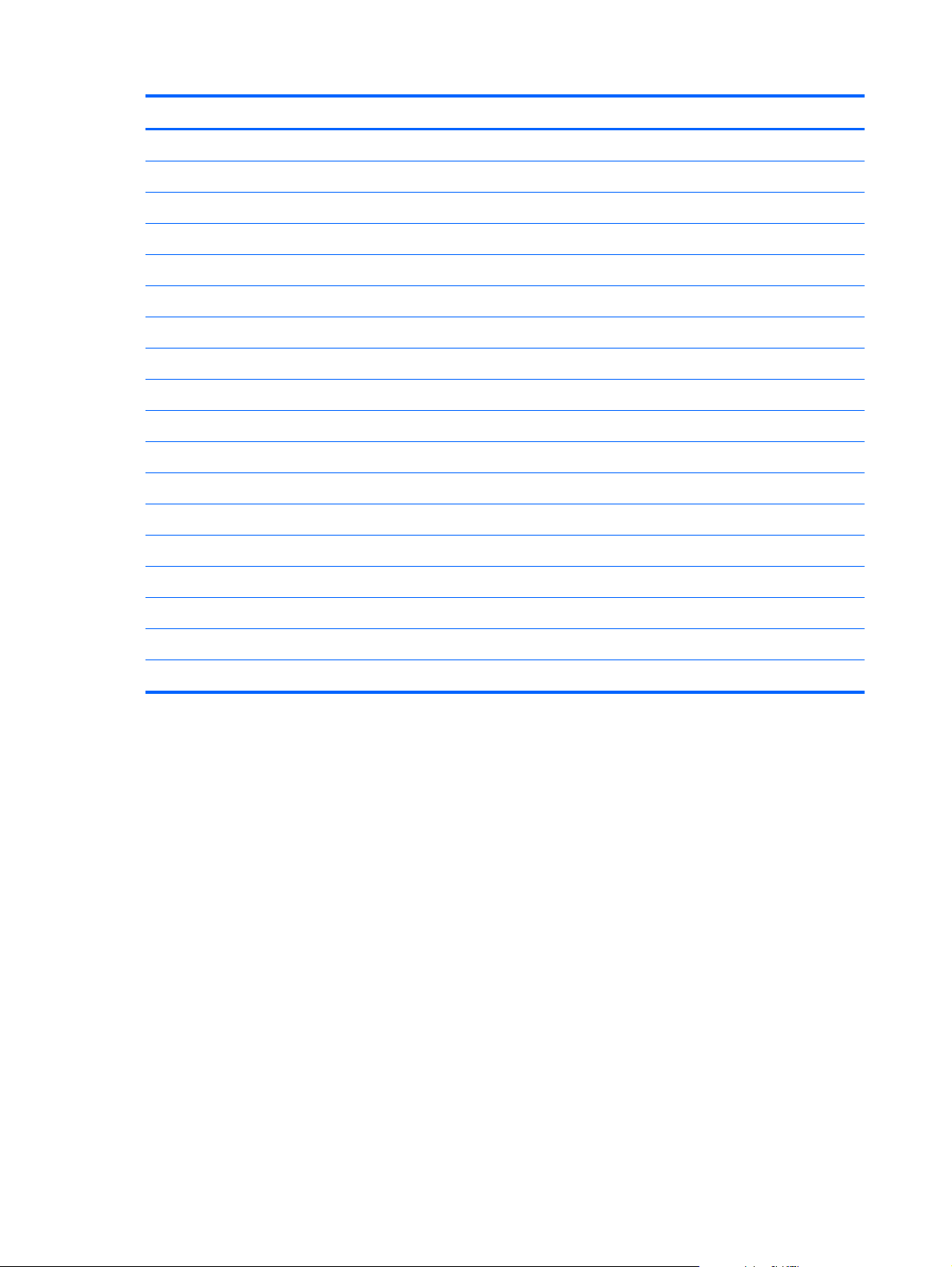
Component Spare part number
For use in the Netherlands 724301-B31
For use in Norway 724301-091
For use in Northwest Africa 724301-FP1
For use in Portugal 724301-131
For use in Romania 724301-271
For use in Russia 724301-251
For use in Saudi Arabia 724301-171
For use in Slovenia 724301-BA1
For use in South Korea 724301-AD1
For use in Spain 724301-071
For use in Sweden and Finland 724301-B71
For use in Switzerland 724301-BG1
For use in Taiwan 724301-AB1
For use in Thailand 724301-281
For use in Turkey 724301-141
For use in the United Kingdom and Singapore 724301-031
For use in the United States 724301-001
Screw Kit 709461-001
14 Chapter 3 Illustrated parts catalog
Page 23
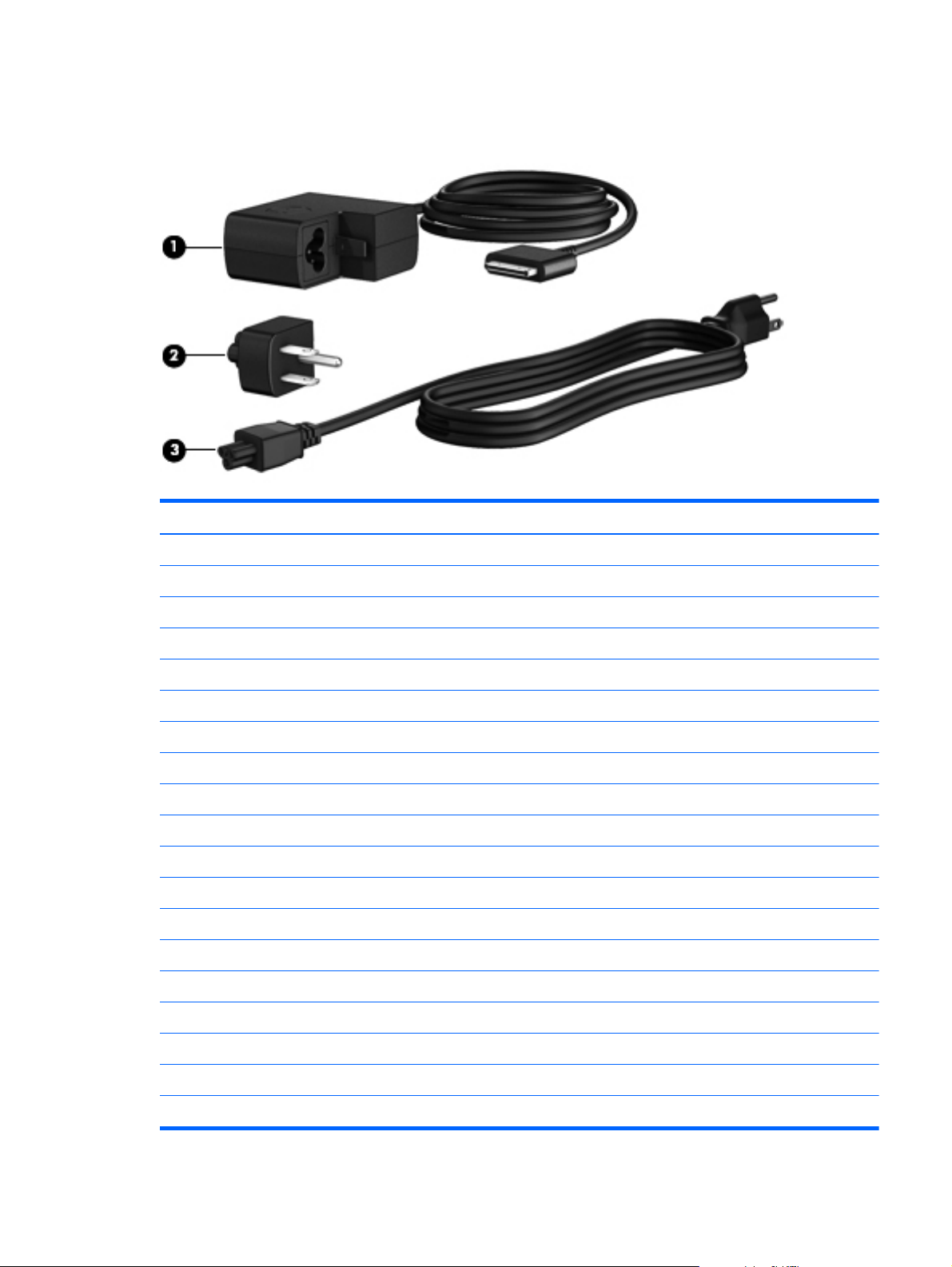
Power components
Item Component Spare part number
(1) 10-W AC adapter (RC, V, 3-wire, wall-mount) 686120-001
(2) Duck head power adapter:
For use in Argentina 720949-D01
For use in Australia 720949-011
For use in Brazil 720949-201
For use in Denmark 720949-081
For use in Europe 720949-021
For use in India 720949-D61
For use in Israel 720949-BB1
For use in the People's Republic of China 720949-371
For use in South Africa 720949-AR1
For use in Switzerland 720949-BG1
For use in the United Kingdom and Singapore 720949-031
For use in the United States 720949-001
(3) Power cord (3-pin, black, 1.83-m):
For use in Argentina 490371-D01
For use in Australia 490371-011
For use in Brazil 490371-202
For use in Europe 490371-021
Power components
15
Page 24
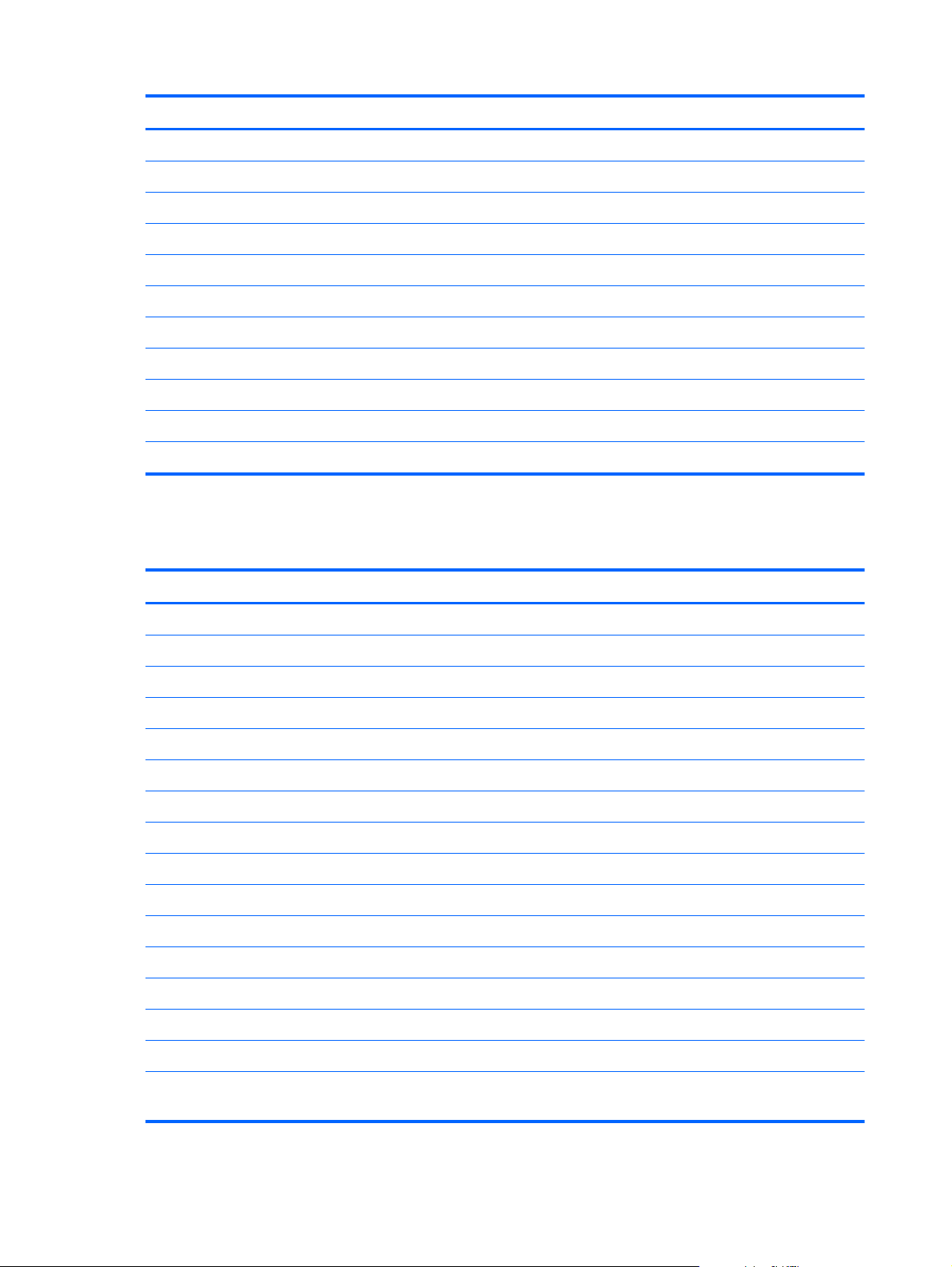
Item Component Spare part number
For use in India 490371-D61
For use in Israel 490371-BB1
For use in Italy 490371-061
For use in Japan 490371-291
For use in North America 490371-001
For use in the People's Republic of China 490371-AA1
For use in South Africa 490371-AR1
For use in South Korea 490371-AD1
For use in Switzerland 490371-111
For use in Taiwan 490371-AB1
For use in the United Kingdom and Singapore 490371-031
Sequential part number listing
Spare part number Description
490371-001 Power cord for use in North America (3-pin, black, 1.83-m)
490371-011 Power cord for use in Australia (3-pin, black, 1.83-m)
490371-021 Power cord for use in Europe (3-pin, black, 1.83-m)
490371-031 Power cord for use in the United Kingdom and Singapore (3-pin, black, 1.83-m)
490371-061 Power cord for use in Italy (3-pin, black, 1.83-m)
490371-111 Power cord for use in Switzerland (3-pin, black, 1.83-m)
490371-202 Power cord for use in Brazil (3-pin, black, 1.83-m)
490371-291 Power cord for use in Japan (3-pin, black, 1.83-m)
490371-AA1 Power cord for use in the People's Republic of China (3-pin, black, 1.83-m)
490371-AB1 Power cord for use in South Korea (3-pin, black, 1.83-m)
490371-AD1 Power cord for use in Taiwan (3-pin, black, 1.83-m)
490371-AR1 Power cord for use in South Africa (3-pin, black, 1.83-m)
490371-BB1 Power cord for use in Israel (3-pin, black, 1.83-m)
490371-D01 Power cord for use in Argentina (3-pin, black, 1.83-m)
490371-D61 Power cord for use in India (3-pin, black, 1.83-m)
685987-005 2-cell, 25-Wh, 3.38-Ah, Li-ion battery (includes battery cable and WLAN transceiver and
antenna cable)
16 Chapter 3 Illustrated parts catalog
Page 25
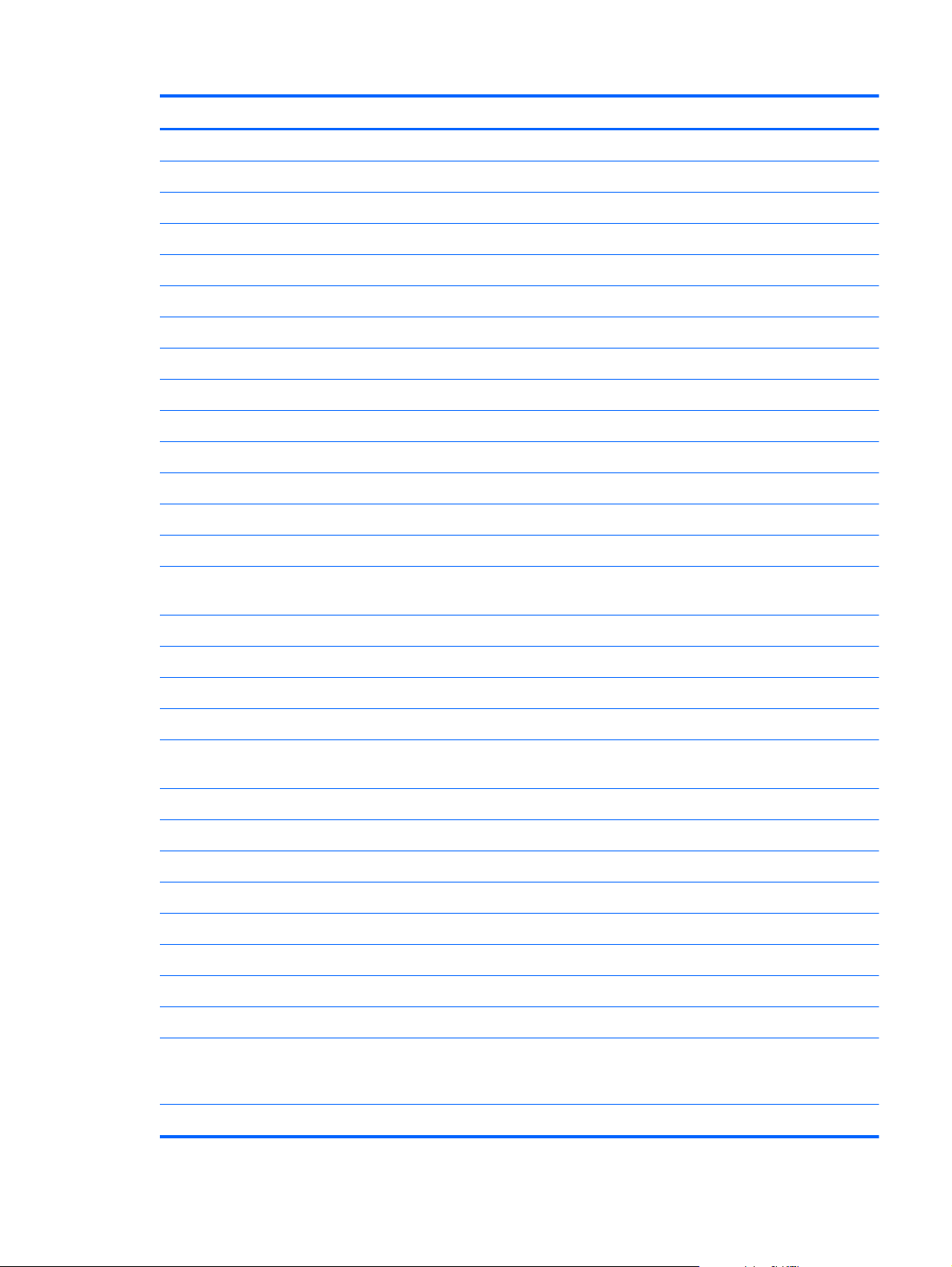
Spare part number Description
686120-001 10-W AC adapter (RC, V, 3-wire, wall-mount)
691921-005 Qualcomm Atheros AR6004 802.11a/b/g/n 2×2 WiFi + AR3002 BT4.0 Combo Adapter
693717-001 40-W HP Smart AC adapter (RC, V, 3-wire)
695551-001 HDMI/VGA adapter cable
695552-001 USB adapter cable
695553-001 HP Smart AC adapter cable
695554-001 Card Reader adapter
695555-001 Ethernet adapter cable
695556-001 Serial adapter cable
696218-005 HP hs3121 HSPA+ Mobile Broadband Module
708621-001 Docking station
708772-001 Rugged carrying case
708773-001 Carrying case
709450-001 Bottom case (includes the power button actuator and the slot cover and brackets)
709451-001 Antenna Kit (includes GPS auxiliary and main antenna cables, NFC antenna, WLAN main antenna
cable, and WWAN auxiliary and main antenna cables)
709453-001 Volume button board (includes bracket and cable)
709454-001 Microphone Kit (includes 2 microphones)
709455-001 Webcam Kit (includes forward-facing and rear-facing webcams)
709456-001 Speaker assembly (includes left and right speakers and cables
709459-001 Cable Kit (includes docking connector cable, RF cable, power connector cable, WLAN antenna
cable, and WWAN antenna cable)
709461-001 Screw Kit
709462-001 Slate jacket with battery slot (includes battery)
714222-001 HP ElitePad Service Tool
714223-001 HP ElitePad Service Tool suction cup
714297-001 Slate jacket without battery slot
714653-005 HP hs3120 HSPA+ Mobile Broadband Module
714655-005 HP hs3124 HSPA+ Mobile Broadband Module
716117-001 HP executive tablet pen
718662-001 Display assembly (10.1-in., WXGA (1280×800), UWVA, 50% CG, 400-nit, active pen and
MultiTouch capacitive digitizer, chemically-strengthened glass with anti-smudge; includes the display
panel and display panel support rubber)
718663-001 Home button board (includes bracket)
Sequential part number listing
17
Page 26

Spare part number Description
718758-001 Display Cable Kit (includes the display LVDS cable and the TouchScreen cable)
718834-001 Bracket Kit (includes the docking connector bracket, home button board bracket, and the WWAN
module bracket)
720949-001 Duck head power adapter for use only in the United States
720949-011 Duck head power adapter for use only in Australia
720949-021 Duck head power adapter for use only in Europe
720949-031 Duck head power adapter for use only in the United Kingdom and Singapore
720949-081 Duck head power adapter for use only in the Denmark
720949-201 Duck head power adapter for use only in Brazil
720949-371 Duck head power adapter for use only in the People's Republic of China
720949-AR1 Duck head power adapter for use only in South Africa
720949-BB1 Duck head power adapter for use only in Israel
720949-BG1 Duck head power adapter for use only in Switzerland
720949-D01 Duck head power adapter for use only in Argentina
720949-D61 Duck head power adapter for use only in India
724301-001 Jacket keyboard for use in the United States
724301-031 Jacket keyboard for use in the United Kingdom and Singapore
724301-041 Jacket keyboard for use in Germany
724301-051 Jacket keyboard for use in France
724301-061 Jacket keyboard for use in Italy
724301-071 Jacket keyboard for use in Spain
724301-081 Jacket keyboard for use in Denmark
724301-091 Jacket keyboard for use in Norway
724301-131 Jacket keyboard for use in Portugal
724301-141 Jacket keyboard for use in Turkey
724301-151 Jacket keyboard for use in Greece
724301-161 Jacket keyboard for use in Latin America
724301-171 Jacket keyboard for use in Saudi Arabia
724301-201 Jacket keyboard for use in Brazil
724301-211 Jacket keyboard for use in Hungary
724301-251 Jacket keyboard for use in Russia
724301-261 Jacket keyboard for use in Bulgaria
724301-271 Jacket keyboard for use in Romania
18 Chapter 3 Illustrated parts catalog
Page 27

Spare part number Description
724301-281 Jacket keyboard for use in Thailand
724301-291 Jacket keyboard for use in Japan
724301-A41 Jacket keyboard for use in Belgium
724301-AB1 Jacket keyboard for use in Taiwan
724301-AD1 Jacket keyboard for use in South Korea
724301-B31 Jacket keyboard for use in the Netherlands
724301-B71 Jacket keyboard for use in Sweden and Finland
724301-BA1 Jacket keyboard for use in Slovenia
724301-BB1 Jacket keyboard for use in Israel
724301-BG1 Jacket keyboard for use in Switzerland
724301-D61 Jacket keyboard for use in India
724301-DB1 Jacket keyboard for use in Canada
724301-DD1 Jacket keyboard for use in Iceland
724301-FL1 Jacket keyboard for use in the Czech Republic and Slovakia
724301-FP1 Jacket keyboard for use in Northwest Africa
724350-501 Power button board for use only on computer models equipped with the Windows 8 Standard
operating system
724350-601 Power button board for use only on computer models equipped with the Windows 8 Professional
operating system
724352-001 System board equipped with an Intel Atom z2760 1.50-GHz processor (burst up to 1.80-GHz;
533-MHz FSB, 512-KB L2 cache), 2048-MB of system memory, and 32-GB of eMMC primary
storage (includes processor, memory, and eMMC)
724353-001 System board equipped with an Intel Atom z2760 1.50-GHz processor (burst up to 1.80-GHz;
533-MHz FSB, 512-KB L2 cache), 2048-MB of system memory, and 64-GB of eMMC primary
storage (includes processor, memory, and eMMC)
Sequential part number listing
19
Page 28

4 Removal and replacement
procedures
Preliminary replacement requirements
Tools required
You will need the following tools to complete the removal and replacement procedures:
●
HP ElitePad Service Tool
●
HP ElitePad Service Tool suction cup
●
Magnetic tool
●
Phillips P00 screw driver
Service considerations
The following sections include some of the considerations that you must keep in mind during
disassembly and assembly procedures.
NOTE: As you remove each subassembly from the computer, place the subassembly (and all
accompanying screws) away from the work area to prevent damage.
Plastic parts
CAUTION: Using excessive force during disassembly and reassembly can damage plastic parts. Use
care when handling the plastic parts. Apply pressure only at the points designated in the maintenance
instructions.
Cables and connectors
CAUTION: When servicing the computer, be sure that cables are placed in their proper locations
during the reassembly process. Improper cable placement can damage the computer.
Cables must be handled with extreme care to avoid damage. Apply only the tension required to unseat
or seat the cables during removal and insertion. Handle cables by the connector whenever possible. In
all cases, avoid bending, twisting, or tearing cables. Be sure that cables are routed in such a way that
20 Chapter 4 Removal and replacement procedures
Page 29

they cannot be caught or snagged by parts being removed or replaced. Handle flex cables with
extreme care; these cables tear easily.
Drive handling
CAUTION: Drives are fragile components that must be handled with care. To prevent damage to the
computer, damage to a drive, or loss of information, observe these precautions:
Before removing or inserting a hard drive, shut down the computer. If you are unsure whether the
computer is off or in Hibernation, turn the computer on, and then shut it down through the operating
system.
Before handling a drive, be sure that you are discharged of static electricity. While handling a drive,
avoid touching the connector.
Before removing a diskette drive or optical drive, be sure that a diskette or disc is not in the drive and
be sure that the optical drive tray is closed.
Handle drives on surfaces covered with at least one inch of shock-proof foam.
Avoid dropping drives from any height onto any surface.
After removing a hard drive, an optical drive, or a diskette drive, place it in a static-proof bag.
Avoid exposing an internal hard drive to products that have magnetic fields, such as monitors or
speakers.
Avoid exposing a drive to temperature extremes or liquids.
If a drive must be mailed, place the drive in a bubble pack mailer or other suitable form of protective
packaging and label the package “FRAGILE.”
Grounding guidelines
Electrostatic discharge damage
Electronic components are sensitive to electrostatic discharge (ESD). Circuitry design and structure
determine the degree of sensitivity. Networks built into many integrated circuits provide some
protection, but in many cases, ESD contains enough power to alter device parameters or melt silicon
junctions.
A discharge of static electricity from a finger or other conductor can destroy static-sensitive devices or
microcircuitry. Even if the spark is neither felt nor heard, damage may have occurred.
An electronic device exposed to ESD may not be affected at all and can work perfectly throughout a
normal cycle. Or the device may function normally for a while, then degrade in the internal layers,
reducing its life expectancy.
Preliminary replacement requirements
21
Page 30

CAUTION: To prevent damage to the computer when you are removing or installing internal
components, observe these precautions:
Keep components in their electrostatic-safe containers until you are ready to install them.
Before touching an electronic component, discharge static electricity by using the guidelines described
in this section.
Avoid touching pins, leads, and circuitry. Handle electronic components as little as possible.
If you remove a component, place it in an electrostatic-safe container.
The following table shows how humidity affects the electrostatic voltage levels generated by different
activities.
CAUTION: A product can be degraded by as little as 700 V.
Typical electrostatic voltage levels
Relative humidity
Event 10% 40% 55%
Walking across carpet 35,000 V 15,000 V 7,500 V
Walking across vinyl floor 12,000 V 5,000 V 3,000 V
Motions of bench worker 6,000 V 800 V 400 V
Removing DIPS from plastic tube 2,000 V 700 V 400 V
Removing DIPS from vinyl tray 11,500 V 4,000 V 2,000 V
Removing DIPS from Styrofoam 14,500 V 5,000 V 3,500 V
Removing bubble pack from PCB 26,500 V 20,000 V 7,000 V
Packing PCBs in foam-lined box 21,000 V 11,000 V 5,000 V
22 Chapter 4 Removal and replacement procedures
Page 31

Packaging and transporting guidelines
Follow these grounding guidelines when packaging and transporting equipment:
●
To avoid hand contact, transport products in static-safe tubes, bags, or boxes.
●
Protect ESD-sensitive parts and assemblies with conductive or approved containers or packaging.
●
Keep ESD-sensitive parts in their containers until the parts arrive at static-free workstations.
●
Place items on a grounded surface before removing items from their containers.
●
Always be properly grounded when touching a component or assembly.
●
Store reusable ESD-sensitive parts from assemblies in protective packaging or nonconductive
foam.
●
Use transporters and conveyors made of antistatic belts and roller bushings. Be sure that
mechanized equipment used for moving materials is wired to ground and that proper materials
are selected to avoid static charging. When grounding is not possible, use an ionizer to dissipate
electric charges.
Workstation guidelines
Follow these grounding workstation guidelines:
●
Cover the workstation with approved static-shielding material.
●
Use a wrist strap connected to a properly grounded work surface and use properly grounded tools
and equipment.
●
Use conductive field service tools, such as cutters, screw drivers, and vacuums.
●
When fixtures must directly contact dissipative surfaces, use fixtures made only of static-safe
materials.
●
Keep the work area free of nonconductive materials, such as ordinary plastic assembly aids and
Styrofoam.
●
Handle ESD-sensitive components, parts, and assemblies by the case or PCM laminate. Handle
these items only at static-free workstations.
●
Avoid contact with pins, leads, or circuitry.
●
Turn off power and input signals before inserting or removing connectors or test equipment.
Preliminary replacement requirements
23
Page 32

Equipment guidelines
Grounding equipment must include either a wrist strap or a foot strap at a grounded workstation.
●
When seated, wear a wrist strap connected to a grounded system. Wrist straps are flexible straps
with a minimum of one megohm ±10% resistance in the ground cords. To provide proper ground,
wear a strap snugly against the skin at all times. On grounded mats with banana-plug connectors,
use alligator clips to connect a wrist strap.
●
When standing, use foot straps and a grounded floor mat. Foot straps (heel, toe, or boot straps)
can be used at standing workstations and are compatible with most types of shoes or boots. On
conductive floors or dissipative floor mats, use foot straps on both feet with a minimum of one
megohm resistance between the operator and ground. To be effective, the conductive must be
worn in contact with the skin.
The following grounding equipment is recommended to prevent electrostatic damage:
●
Antistatic tape
●
Antistatic smocks, aprons, and sleeve protectors
●
Conductive bins and other assembly or soldering aids
●
Nonconductive foam
●
Conductive tabletop workstations with ground cords of one megohm resistance
●
Static-dissipative tables or floor mats with hard ties to the ground
●
Field service kits
●
Static awareness labels
●
Material-handling packages
●
Nonconductive plastic bags, tubes, or boxes
●
Metal tote boxes
●
Electrostatic voltage levels and protective materials
The following table lists the shielding protection provided by antistatic bags and floor mats.
Material Use Voltage protection level
Antistatic plastics Bags 1,500 V
Carbon-loaded plastic Floor mats 7,500 V
Metallized laminate Floor mats 5,000 V
24 Chapter 4 Removal and replacement procedures
Page 33

Component replacement procedures
This chapter provides removal and replacement procedures.
There are as many as 38 screws that must be removed, replaced, and/or loosened when servicing the
computer. Make special note of each screw size and location during removal and replacement.
Service tag
When ordering parts or requesting information, provide the computer serial number and model number
provided on the service tag.
Item Component Description
(1) Product name This is the product name affixed to the front of the
computer.
(2) Serial number (s/n) This is an alphanumeric identifier that is unique to each
product.
(3) Part number/Product number (p/n) This number provides specific information about the
product’s hardware components. The part number helps
a service technician determine what components and
parts are needed.
(4) Warranty period This number describes the duration of the warranty
period for the computer.
(5) Model description This is the alphanumeric identifier used to locate
documents, drivers, and support for the computer.
Component replacement procedures
25
Page 34

Display assembly
Description Spare part number
Display assembly (10.1-in., WXGA (1280×800), UWVA, 50% CG, 400-nit, active pen and
MultiTouch capacitive digitizer, chemically-strengthened glass with anti-smudge; includes display
panel, display LVDS cable, TouchScreen cable, and display panel support rubber)
718662-001
Before disassembling the computer, follow these steps:
1. Turn off the computer. If you are unsure whether the computer is off or in Hibernation, turn the
computer on, and then shut it down through the operating system.
2. Disconnect the power from the computer by unplugging the power cord from the computer.
3.
Disconnect all external devices from the computer.
Remove the display assembly:
1. Remove the two Phillips PM1.4×3.2 screws that secure the display assembly on either side of the
docking connector.
2. Place the HP ElitePad Service Tool on a flat, sturdy surface.
The HP ElitePad Service Tool is available using spare part number 714222-001.
3. Move the HP ElitePad Service Tool retention bar (1) to the right until the notch (2) in the retention
bar allows the retention gate to open.
26 Chapter 4 Removal and replacement procedures
Page 35

4.
Open the retention gate (3).
5. Place the tablet (1) on the service tool and slide it forward until the tablet docking connector
engages with the service tool docking connector (2).
Component replacement procedures
27
Page 36

6.
Close the retention gate (1) and release the retention bar (2) to secure the tablet in the
service tool.
7. Place the suction cup (1) on the lower right corner of the tablet display glass, making sure to
place the suction cup inside the edges of the border (2) of the display glass.
The suction cup is available using spare part number 714223-001.
8. Raise the suction cup handle (3).
28 Chapter 4 Removal and replacement procedures
Page 37

9.
Lock the two suction cup handles together (4).
CAUTION: Do not lift the right edge of the display assembly more than ¼-inch from the tablet
when releasing the display assembly. Failure to follow this caution can result in damage to the
tablet components.
10. Firmly lift up on the suction cup to release the right side of the display assembly approximately ¼-
inch from the tablet.
11. Move the retention bar (1) until the notch in the retention bar allows the retention gate to open.
Component replacement procedures
29
Page 38

12.
Open the retention gate (2).
13.
Slide the tablet out of the service tool (3).
14. Disconnect the suction cup handles (1).
15. Lower the suction cup handle (2).
16. Remove the suction cup (3).
17. Move the display assembly (1) to the left until the display assembly cables and connectors
are accessible.
18. Release the zero insertion force (ZIF) connector (2) to which the TouchScreen cable is attached,
and then disconnect the TouchScreen cable from the system board.
30 Chapter 4 Removal and replacement procedures
Page 39

19.
Release the ZIF connector (2) to which the LVDS cable is attached, and then disconnect the LVDS
cable from the system board.
20. If it is necessary to replace the display assembly cables:
a. Turn the display assembly upside down, with the bottom toward you.
b.
Detach the TouchScreen cable (1) from the surface of the display assembly. (The
TouchScreen cable is attached to the display assembly with double-sided adhesive.)
c. Release the ZIF connector (2) to which the TouchScreen cable is attached, and then
disconnect the TouchScreen cable (3) from the display assembly.
d. Detach the display LVDS cable (4) from the surface of the display assembly. (The display
LVDS cable is attached to the display assembly with double-sided adhesive.)
Component replacement procedures
31
Page 40

e.
Release the ZIF connector (5) to which the display LVDS cable is attached, and then
disconnect the display LVDS cable (6) from the display assembly.
The TouchScreen and display LVDS cables are included in the Display Cable Kit, spare part
number 718758-001.
21. If it is necessary to replace the home button board and bracket:
a. Remove the two Phillips PM1.4×3.2 screws (1) that secure the home button board and
bracket to the display assembly.
b. Remove the home button board bracket (2).
32 Chapter 4 Removal and replacement procedures
Page 41

c.
Remove the home button board (3).
The home button board and bracket are available using spare part number 718663-001.
The home button board bracket is also included in the Bracket Kit, spare part number
718834-001.
Reverse this procedure to install the home button board and bracket.
To install the display assembly:
1. Reconnect the display LVDS and TouchScreen cables to the respective ZIF connectors on the
display assembly.
2.
Reconnect the display LVDS and TouchScreen cables to the respective ZIF connectors on the
system board.
3. Toe the left side of the display assembly into the left side of the bottom case.
4. Swing the right side of the display assembly down into the right side of the bottom case.
5. Firmly press all edges of the display assembly surface to ensure it is fully engaged with the
bottom case.
Component replacement procedures
33
Page 42

WWAN module
Description Spare part number
HP hs3120 HSPA+ Mobile Broadband Module 714653-005
HP hs3121 HSPA+ Mobile Broadband Module 696218-005
HP hs3124 HSPA+ Mobile Broadband Module 714655-005
CAUTION: To prevent an unresponsive system, replace the wireless module only with a wireless
module authorized for use in the computer by the governmental agency that regulates wireless devices
in your country or region. If you replace the module and then receive a warning message, remove the
module to restore device functionality, and then contact technical support.
Before removing the WWAN module, follow these steps:
1. Turn off the computer. If you are unsure whether the computer is off or in Hibernation, turn the
computer on, and then shut it down through the operating system.
2.
Disconnect the power from the computer by unplugging the power cord from the computer.
3. Disconnect all external devices from the computer.
4. Remove the display assembly (see
Display assembly on page 26).
Remove the WWAN module:
1. Disconnect the battery cable from the system board.
2. Disconnect the GPS module antenna cable (1) from the WWAN module “Aux” terminal.
3. Disconnect the WWAN antenna cable (2) from the WWAN module “Main” terminal.
4. Remove the two Phillips PM1.4×2.3 screws (3) that secure the communications bracket to the
system board.
34 Chapter 4 Removal and replacement procedures
Page 43

5.
Remove the communications bracket (4).
6.
Disconnect the cable (5) that connects the WWAN module to the system board.
7. Remove the three Phillips PM1.4×2.0 screws (1) that secure the WWAN module to the
bottom case.
8. Remove the WWAN module (2).
Reverse this procedure to install the WWAN module.
Component replacement procedures
35
Page 44

GPS module
Description Spare part number
GPS module xxx-001
Before removing the GPS module, follow these steps:
1. Turn off the computer. If you are unsure whether the computer is off or in Hibernation, turn the
computer on, and then shut it down through the operating system.
2. Disconnect the power from the computer by unplugging the power cord from the computer.
3. Disconnect all external devices from the computer.
4.
Remove the display assembly (see
Remove the GPS module:
1. Disconnect the battery cable from the system board.
Display assembly on page 26).
2.
Disconnect the GPS antenna cable (1) from the GPS module “Con3” terminal.
3.
Disconnect the WWAN module antenna cable (2) from the GPS module “Con2” terminal.
4.
Remove the two Phillips PM1.4×2.3 screws (3) that secure the communications bracket to the
system board.
5. Remove the communications bracket (4).
36 Chapter 4 Removal and replacement procedures
Page 45

6.
Disconnect the cable (5) that connects the GPS module to the system board.
7. Remove the Phillips PM1.4×2.0 screw (1) that secures the GPS module to the bottom case.
8. Remove the GPS module (2).
Reverse this procedure to install the GPS module.
Component replacement procedures
37
Page 46

Volume button board
Description Spare part number
Volume button board 709453-001
Before removing the volume button board, follow these steps:
1. Turn off the computer. If you are unsure whether the computer is off or in Hibernation, turn the
computer on, and then shut it down through the operating system.
2. Disconnect the power from the computer by unplugging the power cord from the computer.
3. Disconnect all external devices from the computer.
4.
Remove the display assembly (see
Remove the volume button board:
1. Disconnect the battery cable from the system board.
Display assembly on page 26).
2.
Disconnect the volume button board cable (1) from the power button board.
3.
Release the volume button board cable from the clips (2) built into the battery.
4.
Remove the two Phillips PM1.4×2.0 screws (3) that secure the volume button board to the
bottom case.
38 Chapter 4 Removal and replacement procedures
Page 47

5.
Remove the volume button board (4) and cable.
Reverse this procedure to install the volume button board.
Component replacement procedures
39
Page 48

WLAN module
Description Spare part number
Qualcomm Atheros AR6004 802.11a/b/g/n 2×2 WiFi + AR3002 BT4.0 Combo Adapter 691921-005
CAUTION: To prevent an unresponsive system, replace the wireless module only with a wireless
module authorized for use in the computer by the governmental agency that regulates wireless devices
in your country or region. If you replace the module and then receive a warning message, remove the
module to restore device functionality, and then contact technical support.
Before removing the WLAN module, follow these steps:
1. Turn off the computer. If you are unsure whether the computer is off or in Hibernation, turn the
computer on, and then shut it down through the operating system.
2. Disconnect the power from the computer by unplugging the power cord from the computer.
3. Disconnect all external devices from the computer.
4. Remove the display assembly (see
Display assembly on page 26).
Remove the WLAN module:
1. Disconnect the battery cable from the system board.
2. Disconnect the WLAN antenna cables (1) from the terminals on the WLAN module.
NOTE: The #1 WLAN antenna cable is connected to the WLAN module “Main” terminal. The
#2 WLAN antenna cable is connected to the WLAN module “Aux” terminal.
3. Release the ZIF connector to which the WLAN ribbon cable is attached, and then disconnect the
WLAN ribbon cable (2) from the WLAN module.
4. Remove the two Phillips PM1.4×2.0 screws (3) that secure the WLAN module to the bottom case.
40 Chapter 4 Removal and replacement procedures
Page 49

5.
Release the WLAN module (4) by lifting it until it clears the alignment pin built into the
bottom case.
6. Remove the WLAN module (5) by sliding it to the left and out of the bottom case.
Reverse this procedure to install the WLAN module.
Component replacement procedures
41
Page 50

System board
NOTE: The system board is equipped with an Intel Atom z2760 1.50-GHz processor (burst up to
1.80-GHz; 533-MHz FSB, 512-KB L2 cache), 2048-MB of system memory, and eMMC.
Description Spare part number
System board equipped with 64-GB of eMMC primary storage 724353-001
System board equipped with 32-GB of eMMC primary storage 724352-001
Before removing the system board, follow these steps:
1. Turn off the computer. If you are unsure whether the computer is off or in Hibernation, turn the
computer on, and then shut it down through the operating system.
2. Disconnect the power from the computer by unplugging the power cord from the computer.
3. Disconnect all external devices from the computer.
4.
Remove the display assembly (see
NOTE: When replacing the system board, be sure that the following components are removed from
the defective system board and installed on the replacement system board:
Display assembly on page 26).
●
Microphones (see
●
Webcams (see
●
Communications cable (see
●
Power button board (see
●
WLAN ribbon cable (see
Webcams on page 48)
Microphones on page 47)
Communications cable on page 50)
Power button board on page 51)
WLAN ribbon cable on page 52)
42 Chapter 4 Removal and replacement procedures
Page 51

Remove the system board:
1. Disconnect the battery cable from the system board.
2. Disconnect the volume button board cable (1) from the power button board.
3. Release the left microphone (2) from the clip built into the bottom case.
4. Release the rear-facing webcam (3) from the clip built into the bottom case.
5. Release the right microphone (1) from the clip built into the bottom case.
6. Release the forward-facing webcam (2) from the clip built into the bottom case.
7. Remove the two Phillips PM1.4×2.3 screws (3) that secure the communications bracket to the
system board.
8. Remove the communications bracket (4).
Component replacement procedures
43
Page 52

9.
Disconnect the cables (5) that connect the WWAN module and the GPS module to the
system board.
10. Detach the WLAN antenna transceivers (1) from the battery.
11. Release the ZIF connector to which the WLAN ribbon cable is attached, and then disconnect the
WLAN ribbon cable (2) from the WLAN module.
44 Chapter 4 Removal and replacement procedures
Page 53

12.
Remove the three Phillips PM1.4×2.0 screws (3) that secure the power button board and the
system board to the bottom case.
13. Remove the six Phillips PM1.4×2.3 screws (1) and the Phillips PM1.4×3.2 screw (2) that secure
the system board to the bottom case.
Component replacement procedures
45
Page 54

14.
Remove the system board (3).
NOTE: When removing the system board, make note of the installation location of the power
button actuator (4). The power button actuator may become dislodged when the system board is
removed and require reinstallation.
The power button actuator is included with the bottom case, spare part number 709450-001.
Reverse this procedure to install the system board.
46 Chapter 4 Removal and replacement procedures
Page 55

Microphones
Description Spare part number
Microphone Kit (includes left and right microphones and cables) 709454-001
Before removing the microphones, follow these steps:
1. Turn off the computer. If you are unsure whether the computer is off or in Hibernation, turn the
computer on, and then shut it down through the operating system.
2. Disconnect the power from the computer by unplugging the power cord from the computer.
3. Disconnect all external devices from the computer.
4.
Remove the display assembly (see
Display assembly on page 26).
5. Remove the system board (see
System board on page 42).
Remove the microphones:
1. Disconnect the left microphone (1) from the power button board.
2. Disconnect the right microphone (2) from the power system board.
3.
Remove the microphones.
Reverse this procedure to install the microphones.
Component replacement procedures
47
Page 56

Webcams
Description Spare part number
Webcam Kit (includes forward-facing and rear-facing webcams and cables) 709455-001
Before removing the webcams, follow these steps:
1. Turn off the computer. If you are unsure whether the computer is off or in Hibernation, turn the
2. Disconnect the power from the computer by unplugging the power cord from the computer.
3. Disconnect all external devices from the computer.
4.
computer on, and then shut it down through the operating system.
Remove the display assembly (see
Display assembly on page 26).
5. Remove the system board (see
System board on page 42).
Remove the webcams:
1. To remove the forward-facing webcam, disconnect the webcam cable from the power
button board and remove the webcam and cable.
2. To remove the rear-facing webcam, turn the system board upside down, with the webcam
toward you.
48 Chapter 4 Removal and replacement procedures
Page 57

3.
Release the ZIF connector (1) to which the rear-facing webcam cable is attached, and then
disconnect the rear-facing webcam cable (2) from the system board.
4.
Remove the rear-facing webcam and cable.
Reverse this procedure to install the webcams.
Component replacement procedures
49
Page 58

Communications cable
NOTE: The communications cable is included in the Cable Kit, spare part number 709459-001.
Before removing the communications cable, follow these steps:
1. Turn off the computer. If you are unsure whether the computer is off or in Hibernation, turn the
computer on, and then shut it down through the operating system.
2. Disconnect the power from the computer by unplugging the power cord from the computer.
3. Disconnect all external devices from the computer.
4. Remove the display assembly (see
5. Remove the system board (see
Remove the communications cable:
1. Turn the system board upside down, with the top toward you.
2. Remove the protective pad (1) that covers the ZIF connector.
3. Release the ZIF connector (2) to which the communications cable is attached, and then disconnect
the communications cable (3) from the system board.
Display assembly on page 26).
System board on page 42).
4. Remove the communications cable.
Reverse this procedure to install the communications cable.
50 Chapter 4 Removal and replacement procedures
Page 59

Power button board
NOTE: The power button board cable is included in the power button board spare part kit, and is
also included in the Cable Kit, spare part number 709459-001.
Description Spare part number
For use only on computer models equipped with the Windows 8 Professional operating system 724350-601
For use only on computer models equipped with the Windows 8 Standard operating system 724350-501
Before removing the power button board, follow these steps:
1. Turn off the computer. If you are unsure whether the computer is off or in Hibernation, turn the
computer on, and then shut it down through the operating system.
2. Disconnect the power from the computer by unplugging the power cord from the computer.
3. Disconnect all external devices from the computer.
4.
Remove the display assembly (see
Display assembly on page 26).
5. Remove the system board (see
System board on page 42).
Remove the power button board:
1. Turn the system board upside down, with the top toward you.
2. Remove the protective pad (1) that covers the power button board connector.
CAUTION: When removing the protective pad, make sure not to damage the connector (2) on
the system board.
3.
Disconnect the power button board cable (3) from the system board.
Component replacement procedures
51
Page 60

4.
Disconnect the power button board (4) from the power button board cable.
Reverse this procedure to install the power button board.
WLAN ribbon cable
NOTE: The WLAN ribbon cable is included in the Cable Kit, spare part number 709459-001.
Before removing the WLAN ribbon cable, follow these steps:
1. Turn off the computer. If you are unsure whether the computer is off or in Hibernation, turn the
computer on, and then shut it down through the operating system.
2. Disconnect the power from the computer by unplugging the power cord from the computer.
3. Disconnect all external devices from the computer.
4. Remove the display assembly (see
5. Remove the system board (see
Remove the WLAN ribbon cable:
1. Remove the protective pad (1) that covers the WLAN ribbon cable tape.
2. Release the tape (2) that secures the WLAN ribbon cable to the system board.
Display assembly on page 26).
System board on page 42).
52 Chapter 4 Removal and replacement procedures
Page 61

3.
Release the WLAN ribbon cable (3) from the system board.
4. Turn the system board upside down, with the top toward you.
5.
Release the ZIF connector (1) to which the WLAN ribbon cable is attached, and then disconnect
the WLAN ribbon cable (2) from the system board.
6.
Remove the WLAN ribbon cable.
Reverse this procedure to install the WLAN ribbon cable.
Component replacement procedures
53
Page 62

Battery
Description Spare part number
2-cell, 25-Wh, 3.38-Ah, Li-ion battery (includes battery cable and WLAN transceiver and
antenna cable)
685987-005
Before removing the battery, follow these steps:
1. Turn off the computer. If you are unsure whether the computer is off or in Hibernation, turn the
computer on, and then shut it down through the operating system.
2. Disconnect the power from the computer by unplugging the power cord from the computer.
3. Disconnect all external devices from the computer.
4. Remove the display assembly (see
5. Remove the system board (see
Display assembly on page 26).
System board on page 42).
Remove the battery:
1. Release the power button board cable (1) from the clips built into the battery.
2. Remove the four Phillips PM1.4×2.3 screws (2) that secure the battery to the bottom case.
3. Remove the battery (3) from the bottom case.
Reverse this procedure to install the battery.
54 Chapter 4 Removal and replacement procedures
Page 63

WLAN antenna
NOTE: The WLAN antenna is included in the Antenna Kit, spare part number 709451-001.
Before removing the WLAN antenna, follow these steps:
1. Turn off the computer. If you are unsure whether the computer is off or in Hibernation, turn the
computer on, and then shut it down through the operating system.
2. Disconnect the power from the computer by unplugging the power cord from the computer.
3. Disconnect all external devices from the computer.
4. Remove the display assembly (see
5. Remove the system board (see
6.
Remove the battery (see
Remove the WLAN antenna:
1. Release the WLAN antenna transceiver (1) from the bottom case. (The WLAN antenna transceiver
is attached to the bottom case with double-sided adhesive.)
2.
Release the tabs (2) built into the bottom case that secure the WLAN antenna cables.
3.
Release the WLAN antenna cables (3).
Battery on page 54).
Display assembly on page 26).
System board on page 42).
4. Remove the WLAN antenna cables and transceiver.
Reverse this procedure to install the WLAN antenna.
Component replacement procedures
55
Page 64

Docking connector cable
NOTE: The docking connector cable is included in the Cable Kit, spare part number 709459-001.
Before removing the docking connector cable, follow these steps:
1. Turn off the computer. If you are unsure whether the computer is off or in Hibernation, turn the
computer on, and then shut it down through the operating system.
2. Disconnect the power from the computer by unplugging the power cord from the computer.
3. Disconnect all external devices from the computer.
4. Remove the display assembly (see
5. Remove the system board (see
6.
Remove the battery (see
Remove the docking connector cable:
1. Disconnect the speaker cable (1) from the docking connector cable.
2. Remove the two Phillips PM1.4×2.0 screws (2) that secure the docking connector cable bracket to
the bottom case.
3.
Remove the docking connector cable bracket (3).
NOTE: The docking connector cable bracket is included in the Bracket Kit, spare part number
718834-001.
Battery on page 54).
Display assembly on page 26).
System board on page 42).
4. Release the docking connector cable (1) from the bottom case surface. (The docking connector
cable is attached to the bottom case in multiple locations with double-sided adhesive.)
5. Release the docking connector cable by sliding it forward (2) and to the left (3).
56 Chapter 4 Removal and replacement procedures
Page 65

6.
Remove the docking connector cable (4).
Reverse this procedure to install the docking connector cable.
Component replacement procedures
57
Page 66

Speaker assembly
Description Spare part number
Speaker assembly 709456-001
Before removing the speaker assembly, follow these steps:
1. Turn off the computer. If you are unsure whether the computer is off or in Hibernation, turn the
computer on, and then shut it down through the operating system.
2. Disconnect the power from the computer by unplugging the power cord from the computer.
3. Disconnect all external devices from the computer.
4.
Remove the display assembly (see
Display assembly on page 26).
5. Remove the system board (see
6. Remove the battery (see
7. Remove the docking connector (see
System board on page 42).
Battery on page 54).
Docking connector cable on page 56).
Remove the speaker assembly:
1. Release the tabs (1) built into the bottom case that secure the speaker cable.
2. Remove the four Phillips PM1.4×2.3 screws (2) that secure the speaker assembly to the
bottom case.
3.
Remove the speaker assembly (3).
Reverse this procedure to install the speaker assembly.
58 Chapter 4 Removal and replacement procedures
Page 67

5 HP BIOS Settings
HP BIOS Settings controls communication between all the input and output devices on the system
(such as disk drives, display, keyboard, mouse, and printer). HP BIOS Settings includes settings for
the types of devices installed, the startup sequence of the tablet, and the amount of system and
extended memory.
NOTE: Use extreme care when making changes in HP BIOS Settings. Errors can prevent the tablet
from operating properly.
Using HP BIOS Settings
To start HP BIOS Settings, follow these steps:
1. Swipe from the right edge of the touch screen, tap Search, and then tap the search box.
2. In the search box, type c, tap Control Panel, tap System and Security, scroll down, and
then tap HP BIOS Settings.
3. To make changes if a BIOS password has been set, enter the BIOS password, and then
tap Finish.
4. To view system settings in read-only mode, tap Cancel.
Starting HP BIOS Settings
View Information
Information is displayed about your tablet, including product information, processor, memory, BIOS,
system board, warranty date, and serial numbers.
Using HP BIOS Settings
59
Page 68

BIOS Settings
Boot options
If you have entered the BIOS Administrator password correctly, you can change the following settings:
Item Description
Ethernet Boot Tap on or off.
USB Device Boot Tap on or off.
▲
Tap Apply to apply the changes you have made on this page, or tap Cancel to close the app.
Device configurations
If you have entered the BIOS Administrator password correctly, you can change the following settings:
Item Description
Shutdown on battery Tap on or off.
Secure Boot Tap on or off.
Boot Order Use the arrow keys on an external keyboard or drag the boot devices to arrange. Options vary
▲
Tap Apply to apply the changes you have made on this page, or tap Cancel to close the app.
BIOS password
You can change the current BIOS password or create a new password if one has not been set. The
supported BIOS policy is displayed.
CAUTION: If you have lost or forgotten the BIOS password, contact support.
1.
Enter a new password, and then enter it again to confirm it.
2. Tap Apply to save the password, or tap Cancel to close the app.
depending on whether the tablet is connected to an external dock or network.
60 Chapter 5 HP BIOS Settings
Page 69

Updating the BIOS
Updated versions of the BIOS may be available on the HP website.
Most BIOS updates on the HP website are packaged in compressed files called SoftPaqs.
Some download packages contain a file named Readme.txt, which contains information regarding
installing and troubleshooting the file.
Determining the BIOS version
To determine whether available BIOS updates contain later BIOS versions than those currently installed
on the tablet, you need to know the version of the system BIOS currently installed.
To display BIOS version information (also known as ROM date and System BIOS), see
Settings on page 59.
Using HP BIOS
Using HP BIOS Settings
61
Page 70
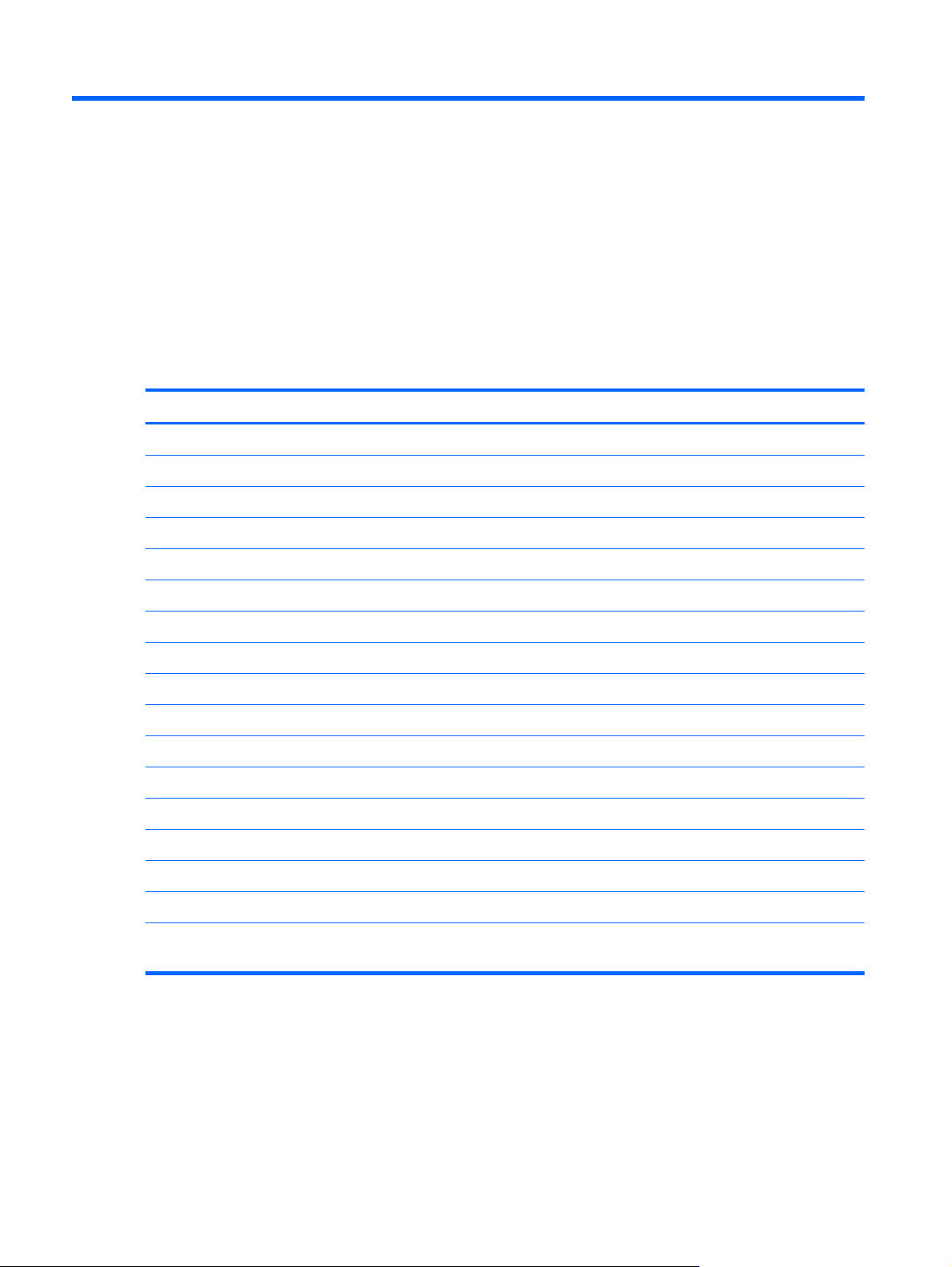
6 Specifications
Tablet specifications
Metric U.S.
Dimensions
Width 17.80 cm 7.0 in
Depth 26.10 cm 10.3 in
Height 0.92 cm 0.36 in
Weight 0.69 kg 1.52 lbs
Input power
Operating voltage and current 6.4 to 9 V DC @ 1.5A to 1.1A – 10W
Temperature
Operating 5°C to 35°C 41°F to 95°F
Nonoperating -20°C to 60°C -4°F to 140°F
Relative humidity (noncondensing)
Operating 10% to 90%
Nonoperating 5% to 95%
Maximum altitude (unpressurized)
Operating -15 m to 3,048 m -50 ft to 10,000 ft
Nonoperating -15 m to 12,192 m -50 ft to 40,000 ft
NOTE: Applicable product safety standards specify thermal limits for plastic surfaces. The device operates well within this
range of temperatures.
62 Chapter 6 Specifications
Page 71

7 Backup and recovery
To protect your information, use Windows backup and restore utilities to back up individual files and
folders, back up your entire hard drive, create system repair media (select models only) by using an
optional external flash drive, or an optional external optical drive, or create system restore points. In
case of system failure, you can use the backup files to restore the contents of your tablet.
1. Swipe from the right edge of the touch screen to display the charms, tap Search, and then tap
the search box.
2. In the search box, type restore, tap Settings, and then select from the list of displayed options.
NOTE: For detailed instructions on various backup and restore options, perform a search for these
topics in HP Support Assistant. To access HP Support Assistant, on the Start screen, tap the HP
Support Assistant app.
In case of system instability, HP recommends that you print the recovery procedures and save them for
later use.
NOTE: Windows includes the User Account Control feature to improve the security of your tablet. You
may be prompted for your permission or password for tasks such as installing software, running utilities,
or changing Windows settings. Refer to HP Support Assistant. To access HP Support Assistant on the
Start screen, tap the HP Support Assistant app, or swipe from the right edge of the touch screen to
display the charms, tap Search, and then tap the search box. In the search box, type HP, and then tap
HP Support Assistant.
Backing up your information
Recovery after a system failure is as good as your most recent backup. You should create system repair
media and your initial backup immediately after initial system setup. As you add new software and
data files, you should continue to back up your system on a regular basis to maintain a reasonably
current backup. The system repair media (select models only) are used to start up (boot) the tablet and
repair the operating system in case of system instability or failure. Your initial and subsequent backups
allow you to restore your data and settings if a failure occurs.
1. Swipe from the right edge of the touch screen to display the charms, tap Search, and then tap
the search box.
2. In the search box, type backup, tap Settings, and then tap Save backup copies of your
files with File History.
You can back up your information to an optional external flash drive.
Backing up your information
63
Page 72

Note the following when backing up:
●
Store personal files in the Documents library, and back it up regularly.
●
Back up templates that are stored in their associated programs.
●
Save customized settings that appear in a window, toolbar, or menu bar by taking a screen shot
of your settings. The screen shot can be a time-saver if you have to reset your preferences.
To create a backup using Backup and Restore:
NOTE: Be sure that the tablet is connected to AC power before you start the backup process.
NOTE: The backup process may take over an hour, depending on file size and the speed of
the tablet.
1. Swipe from the right edge of the touch screen to display the charms, tap Search, and then tap
the search box.
2. In the search box, type recovery, tap Settings, and then select from the list of
displayed options.
3. Follow the on-screen instructions to set up your backup, create a system image (select models
only), or create system repair media (select models only).
Performing a system recovery
In case of system failure or instability, you can use Windows Recovery to recover information you have
previously backed up. Swipe from the right edge of the touch screen to display the charms, tap
Search, and then tap the search box. In the search box, type recovery, tap Settings, and then
select from the displayed options:
NOTE: If you are unable to boot (start up) your tablet and you cannot use the system repair media
you previously created (select models only), contact support.
Using f11 recovery tools
CAUTION: Using f11 completely erases hard drive contents and reformats the hard drive. All files
that you have created and any software that you have installed on the tablet are permanently removed.
The f11 recovery tool reinstalls the operating system, drivers, Windows updates, and language packs
that were installed at the factory. All other software applications must be downloaded from HP.com or
the Windows Store.
NOTE: An external keyboard, mouse, and external flash drive may be required to perform
this procedure.
64 Chapter 7 Backup and recovery
Page 73

To recover the original hard drive image using f11:
1. If possible, back up all personal files.
2.
If possible, check for the presence of the HP Recovery partition: Swipe from the right edge of the
touch screen, tap Search, and then tap the search box. Type c, and then tap Computer.
NOTE: If the HP Recovery partition is not listed, see Changing the boot device order
on page 65.
3. If the HP Recovery partition is listed, shut down the tablet.
4. Press and hold the volume down button and the power button simultaneously to turn on the tablet
and display the Startup menu.
5. Tap F11 HP Recovery, and then follow the on-screen instructions.
Changing the boot device order
To change the boot order so that you can boot from an external device:
NOTE: An external flash drive is required to perform this procedure.
1. If possible, back up all personal files.
2. Shut down the tablet.
3. Connect the external flash drive.
4.
Press and hold the volume down button and the power button simultaneously to turn on the tablet
and display the Startup menu.
5. Tap F9 Boot Options.
6. Select the external flash drive as the boot device.
7. Restart the tablet.
Using Windows Refresh for quick and easy recovery
When your tablet is not working properly and you need to regain system stability, the Windows
Refresh option allows you to start fresh and keep what is important to you.
IMPORTANT: Refresh removes any traditional applications that were not originally installed on the
system at the factory.
NOTE: During Refresh, a list of removed traditional applications will be saved so that you have a
quick way to see what you might need to reinstall. See HP Support Assistant for instructions on
reinstalling traditional applications. To access HP Support Assistant on the start screen, tap the HP
Support Assistant app.
NOTE: You may be prompted for your permission or password when using Refresh. See HP Support
Assistant for more information.
Performing a system recovery
65
Page 74

To start Refresh:
1. Swipe from the right edge of the touch screen to display the charms, and then tap Settings.
2. Tap Change PC settings in the bottom-right corner of the screen, and then tap General from
the PC settings screen.
3. Scroll down the right side, and under Refresh your PC without affecting your files, tap
Get started.
4. Then follow the on-screen instructions.
Remove everything and reinstall Windows
Sometimes you want to perform detailed reformatting of your tablet, or you want to remove personal
information before you give away or recycle your tablet. The process described in this section provides
a speedy, simple way to return the tablet to its original state. This option removes all personal data,
apps, and settings from your tablet, and reinstalls Windows.
IMPORTANT: This option does not provide backups of your information. Before using this option,
back up any personal information you wish to retain.
You can initiate this option on the Start screen.
To use the Start screen:
1. Swipe from the right edge of the touch screen to display the charms, and then tap Settings.
2. Tap Change PC settings in the bottom-right corner of the screen, and then tap General from
the PC settings screen.
3. Scroll down the right side. Under Remove everything and reinstall Windows, tap Get
started, and then follow the on-screen instructions.
66 Chapter 7 Backup and recovery
Page 75

8 Power cord set requirements
The wide-range input feature of the computer permits it to operate from any line voltage from 100 to
120 volts AC, or from 220 to 240 volts AC.
The 3-conductor power cord set included with the computer meets the requirements for use in the
country or region where the equipment is purchased.
Power cord sets for use in other countries and regions must meet the requirements of the country or
region where the computer is used.
Requirements for all countries
The following requirements are applicable to all countries and regions:
●
The length of the power cord set must be at least 1.0 m (3.3 ft) and no more than 2.0 m (6.5 ft).
●
All power cord sets must be approved by an acceptable accredited agency responsible for
evaluation in the country or region where the power cord set will be used.
●
The power cord sets must have a minimum current capacity of 10 amps and a nominal voltage
rating of 125 or 250 V AC, as required by the power system of each country or region.
●
The appliance coupler must meet the mechanical configuration of an EN 60 320/IEC 320
Standard Sheet C13 connector for mating with the appliance inlet on the back of the computer.
Requirements for all countries
67
Page 76

Requirements for specific countries and regions
Country/region Accredited agency Applicable note number
Australia EANSW 1
Austria OVE 1
Belgium CEBC 1
Canada CSA 2
Denmark DEMKO 1
Finland FIMKO 1
France UTE 1
Germany VDE 1
Italy IMQ 1
Japan METI 3
The Netherlands KEMA 1
Norway NEMKO 1
The People's Republic of China COC 5
South Korea EK 4
Sweden SEMKO 1
Switzerland SEV 1
Taiwan BSMI 4
The United Kingdom BSI 1
The United States UL 2
1. The flexible cord must be Type HO5VV-F, 3-conductor, 1.0-mm² conductor size. Power cord set fittings (appliance coupler
and wall plug) must bear the certification mark of the agency responsible for evaluation in the country or region where it
will be used.
2. The flexible cord must be Type SPT-3 or equivalent, No. 18 AWG, 3-conductor. The wall plug must be a two-pole
grounding type with a NEMA 5-15P (15 A, 125 V) or NEMA 6-15P (15 A, 250 V) configuration.
3. The appliance coupler, flexible cord, and wall plug must bear a “T” mark and registration number in accordance with the
Japanese Dentori Law. The flexible cord must be Type VCT or VCTF, 3-conductor, 1.00-mm² conductor size. The wall plug
must be a two-pole grounding type with a Japanese Industrial Standard C8303 (7 A, 125 V) configuration.
4. The flexible cord must be Type RVV, 3-conductor, 0.75-mm² conductor size. Power cord set fittings (appliance coupler
and wall plug) must bear the certification mark of the agency responsible for evaluation in the country or region where it
will be used.
5. The flexible cord must be Type VCTF, 3-conductor, 0.75-mm² conductor size. Power cord set fittings (appliance coupler
and wall plug) must bear the certification mark of the agency responsible for evaluation in the country or region where it
will be used.
68 Chapter 8 Power cord set requirements
Page 77
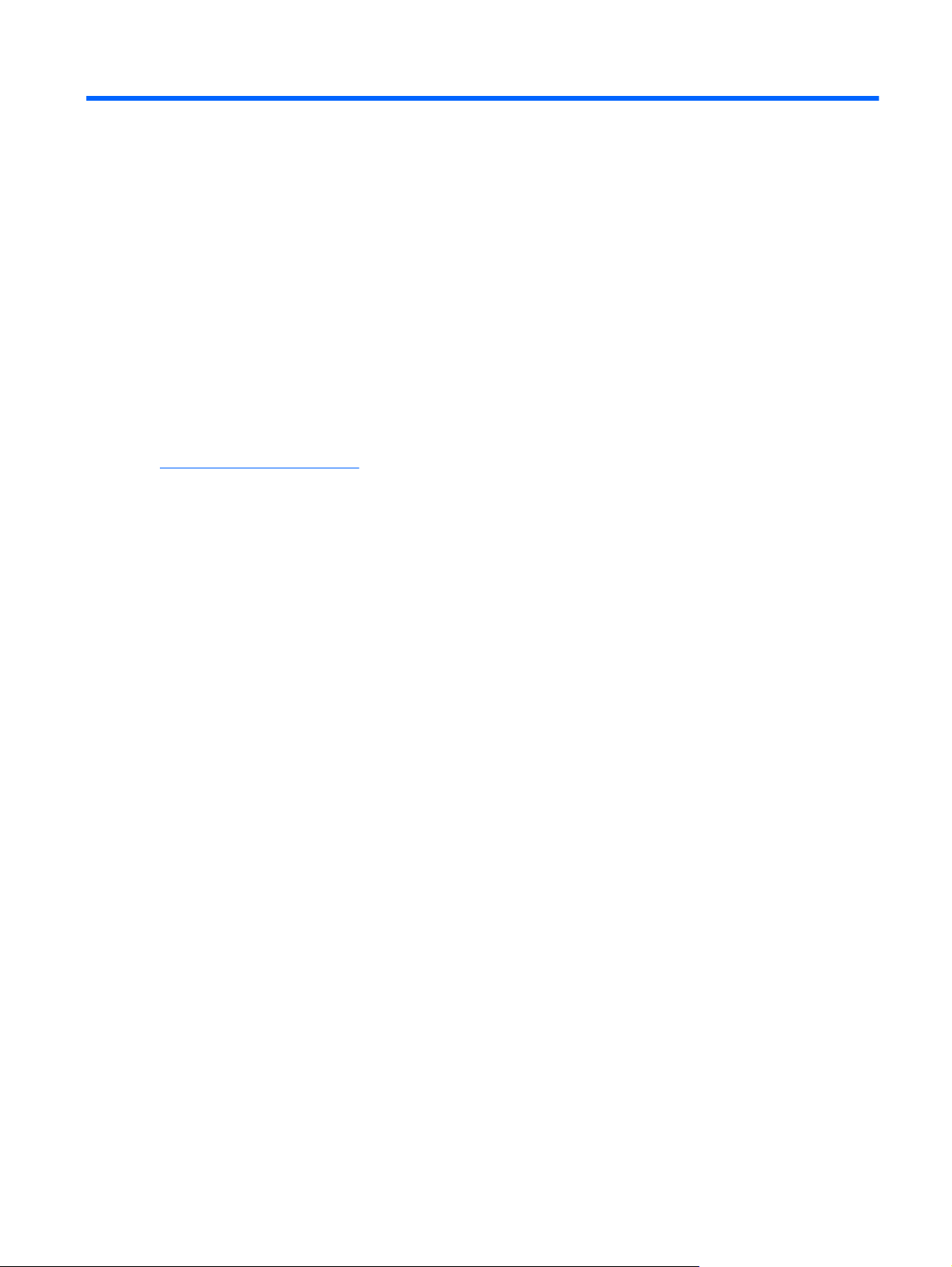
9 Recycling
When a non-rechargeable or rechargeable battery has reached the end of its useful life, do not dispose
of the battery in general household waste. Follow the local laws and regulations in your area for
battery disposal.
HP encourages customers to recycle used electronic hardware, HP original print cartridges, and
rechargeable batteries. For more information about recycling programs, see the HP Web site at
http://www.hp.com/recycle.
69
Page 78

Index
A
AC adapter cable, spare part
number 11, 17
AC adapter, spare part numbers
12, 15, 17
adapter cables
illustrated 11
spare part numbers 11
ambient light sensor 4
antenna
location 4
removal 55
spare part number 10, 17, 55
Antenna Kit, spare part number
10, 17
audio, product description 1
audio-in jack 6
audio-out jack 6
B
battery
removal 54
spare part number 11, 16, 54
bottom case, spare part number
11, 17
bottom components 7
Bracket Kit, spare part number
10, 18
buttons
power 7
volume down 6
volume up 6
Windows 5
C
Cable Kit, spare part number 10,
17
cables, service considerations 20
Card Reader adapter, spare part
number 11, 17
carrying case, spare part
numbers 13, 17
communications cable
removal 50
spare part number 50
components
bottom 7
front 4
rear 5
top 6
computer
major components 9
part number 25
connectors, service
considerations 20
D
display assembly
removal 26
spare part number 9, 17, 26
Display Cable Kit, spare part
number 10, 18
display LVDS cable
removal 31
spare part number 10, 32
Display Panel Kit, spare part
number 9, 17, 26
display panel, product
description 1
docking connector 7
docking connector cable
removal 56
spare part number 56
docking station
illustrated 12
spare part number 12, 17
docking, product description 2
drives, preventing damage 21
duck head power adapter
illustrated 15
spare part numbers 15, 18
E
electrostatic discharge 21
equipment guidelines 24
Ethernet adapter cable, spare part
number 11, 17
Ethernet, product description 1
F
front components 4
G
GPS module
removal 36
spare part number 11, 36
graphics, product description 1
grounding guidelines 21
guidelines
equipment 24
grounding 21
packaging 23
transporting 23
workstation 23
H
HDMI/VGA adapter cable, spare
part number 11, 17
headphone jack 6
home button board
removal 32
spare part number 10, 17, 33
J
jacket keyboard, spare part
numbers 13, 18, 19
70 Index
Page 79

jacket, spare part numbers 13,
17
jacks
audio-in 6
audio-out 6
headphone 6
microphone 6
K
keyboard, product description 2
L
lights
webcam flash 5
webcam status 4
M
mass storage device, precautions
21
memory, product description 1
micro SD Card Reader/micro SIM
slot 5
micro SD Card Reader/micro SIM
slot access hole 5
microphone
location 7
product description 1
removal 47
spare part number 10, 17, 47
microphone jack 6
Microphone Kit, spare part
number 10, 47
model description 25
model name 1
N
Near Field Communications (NFC)
tapping area 5
O
operating system, product
description 3
optical drive, product description
1
P
packaging guidelines 23
pen, spare part number 13, 17
plastic parts, service
considerations 20
pointing device, product
description 2
ports, product description 2
power button 7
power button board
removal 51
spare part numbers 10, 19,
51
power components 15
power cord
set requirements 67
spare part numbers 12, 15,
16
power requirements, product
description 2
primary storage, product
description 1
processor, product description 1
product description
audio 1
display panel 1
docking 2
Ethernet 1
external media cards 2
graphics 1
keyboard 2
memory 1
microphone 1
operating system 3
optical drive 1
pointing device 2
ports 2
power requirements 2
primary storage 1
processor 1
product name 1
sensors 2
video 1
wireless 1
product information 7
product name 1, 25
product number 25
R
rear components 5
regulatory information 6, 7
removal/replacement
preliminaries 20
procedures 25
S
Screw Kit, spare part number 14,
17
sensors, product description 2
serial adapter cable, spare part
number 11, 17
serial number 25
service considerations
cables 20
connectors 20
plastic parts 20
service tag 8, 25
service tool, spare part number
13, 17, 26
speaker assembly
removal 58
spare part number 11, 17, 58
speakers, location 7
specifications 62
suction cup, spare part number
13, 17, 28
system board
removal 42
spare part numbers 11, 19,
42
T
tablet specifications 62
tools required 20
top components 6
TouchScreen cable
removal 31
spare part number 10, 32
transporting guidelines 23
U
USB adapter cable, spare part
number 11, 17
V
video, product description 1
volume button board
removal 38
spare part number 11, 17, 38
volume down 6
volume up button 6
W
warranty period 25
webcam
location 4, 5
Index
71
Page 80

removal 48
spare part number 10, 17, 48
webcam flash light 5
Webcam Kit, spare part number
10, 48
webcam status light 4
Windows button 5
wireless antenna
location 4
removal 55
spare part number 10, 17, 55
wireless, product description 1
WLAN antenna
location 4
removal 55
spare part number 55
WLAN module
removal 40
spare part number 11, 17, 40
WLAN ribbon cable
removal 52
spare part number 52
workstation guidelines 23
WWAN antenna
location 4
WWAN module
removal 34
spare part numbers 10, 17,
34
72 Index
Page 81

