Page 1
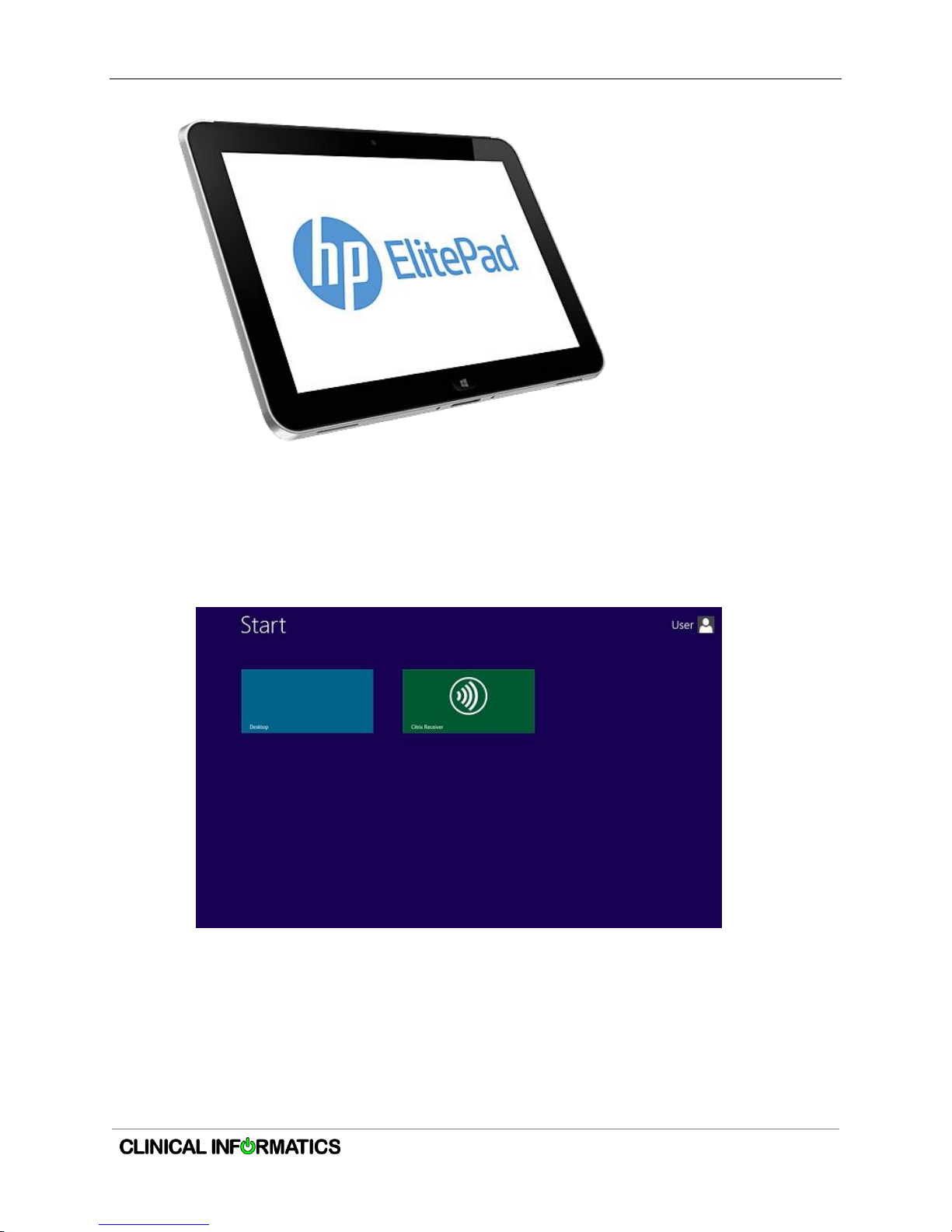
Partnering with you to deliver excellent patient care through technology and innovation.
P a g e | 1
Version: 1 | Date: April 28, 2014
POWER ON TABLET
HP ElitePad Tablet | Quick Guide
1. To power on the tablet, press and briefly hold the silver button at the top left corner
on the outside edge of the tablet.
2. The tablet will present two selection buttons: Desktop, and Citrix Receiver.
ACCESS CERNER APPLICATIONS
1. To access the Cerner applications, tap Citrix Receiver.
2. Within Citrix, you will be presented with the different Cerner application buttons.
Page 2

HP ElitePad Tablet | Quick Guide
Partnering with you to deliver excellent patient care through technology and innovation.
P a g e | 2
Version: 1 | Date: April 28, 2014
3. Tap the desired application, e.g., PowerChart – PROD.
4. You are presented with the Cerner login screen.
5. To use the virtual keyboard at the login screen, "swipe" up, and click the keyboard
button.
6. It will then launch the virtual keyboard, where you can type your login credentials
and log in.
7. You may only run one Cerner application at a time.
You will not be able to print from within the Cerner applications on this tablet. This is a
limitation of the Microsoft "Metro" Citrix client.
Page 3

Partnering with you to deliver excellent patient care through technology and innovation.
P a g e | 3
Version: 1 | Date: April 28, 2014
8. You can use two fingers to "pinch & zoom" to zoom in or out on the Cerner
application window. This is a feature of the Microsoft "Metro" Citrix client.
9. To perform a "mouse left-click", tap once with your finger.
10. To perform a "mouse right-click", press and hold with your finger. The cursor on the
screen will change. Then release your finger to receive the desired shortcut menu.
11. If you wish to use a stylus, any non-powered capacitive stylus should work with this
tablet.
IMPORTANT
1. If you press the power button then it will force a Sleep and then the Citrix session is
lost.
2. If you let the ElitePad to go through its own incremental power saving steps, then
they can wake the ElitePad by pressing the black screen (if it has reached its "Turn
off display" timeout of 60 seconds) or pressing the power button (if it has reached its
"Turn off display" timeout).
HP ElitePad Tablet | Quick Guide
