Page 1
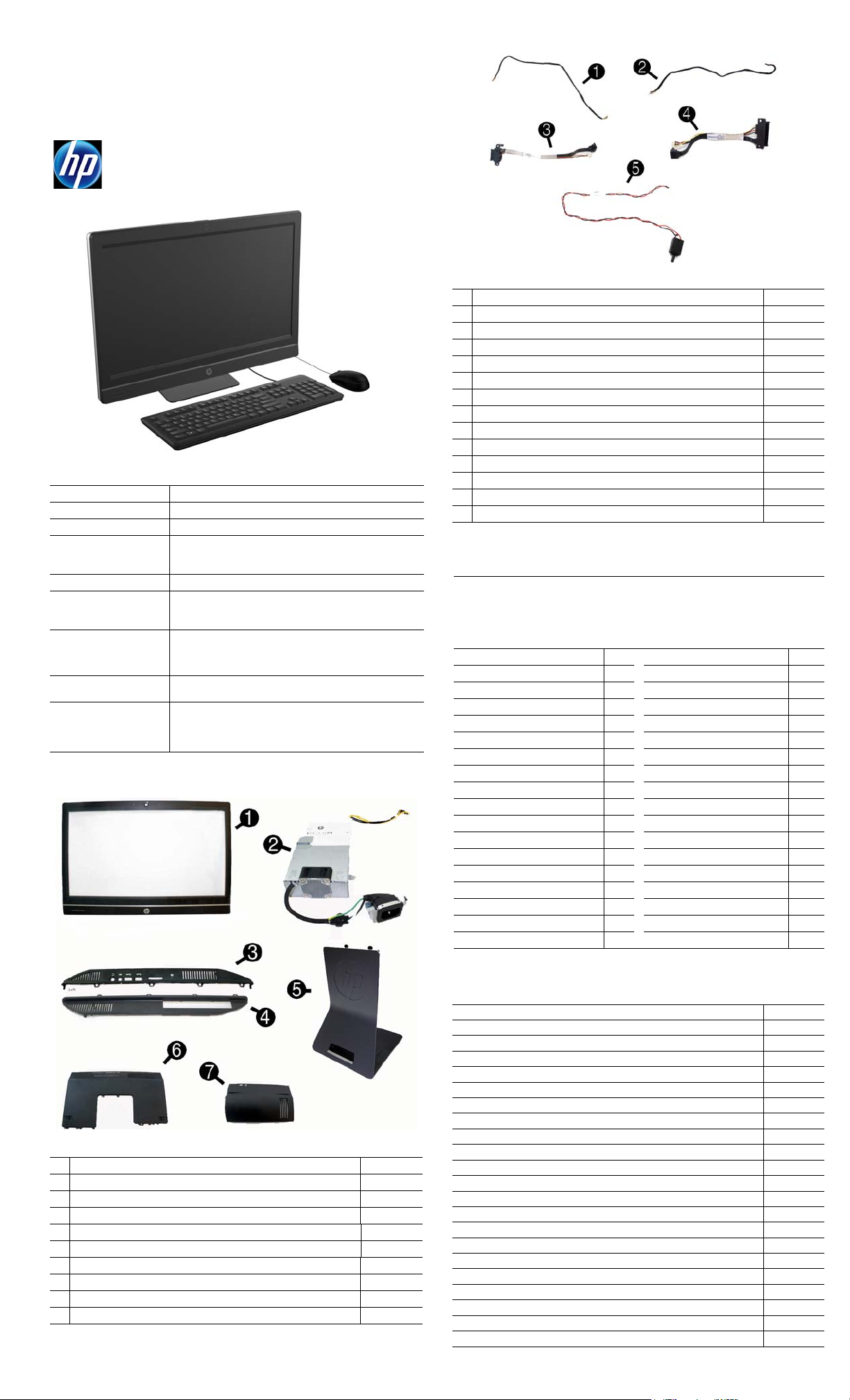
Illustrated Parts & Service Map
HP EliteOne 800 G1 All-in-One Business PC (21.5" NT)
© 2014 Hewlett-Packard Development Company, L.P. The information contained herein is subject to change without notice. HP shall not be liable for
technical or editorial errors or omissions contained herein.
Document Number 757391-001. 1st Edit ion March 2014.
Key Specifications
Processor Type Intel® 4th generation Core™
RAM Type
Maximum RAM 16 GB
Expansion Slots • (1) Mini PCIe half-length (used by wireless LAN module)
Chipset Intel Q87
Bays • (1) 3.5" hard drive; supports up to two - 2.5" hard drives or
I/O Interfaces Side: (1) USB 3.0, (1) USB 3.0 fast-charging, mic, headphone,
Display 21.5-inch IPS, full HD (1920 x 1080) diagonal, widescreen,
Operating Systems • Windows 8
Spare Parts
Non-ECC, DDR3 SDRAM, 1600 MT/s, SODIMM, 2 slots
• (2) MXM 3.0 Type A - 35W
•(1) mSATA
one - 3.5" hard drive
• (1) 5.25" slim line optical drive
card reader
Rear: PS/2 mouse and keyboard, (2) USB 2.0, (2) USB 3.0, DisplayPort, RJ-45, stereo line out, serial (optional)
WLED, backlit, anti-glare
• Windows 7
•FreeDOS
• Novell SUSE Linux Enterprise Desktop 11
Cables
1 Power button board cable 698208-001
2 Backlight cable 732496-001
3 Optical drive cable (data and power assembly) 698221-001
4 Hard drive cable (data and power assembly) 698215-001
5 Intrusion sensor with cable 688665-001
* Display (LVDS) cable 761785-001
* 2nd hard drive cable 698216-001
* Converter board side cable 698206-001
* Capacitive strip sensor cable 698210-001
* Webcam cable 698211-001
* Adapter, DisplayPort to VGA 603250-001
* Adapter, DisplayPort to DVI 662723-001
* Adapter, DisplayPort to HDMI 617450-001
* DisplayPort cable 487562-001
*Not shown
Keyboards (not illustrated)
PS/2
USB
Wireless with mouse and dongle
Washable*
Smart card
Smart card, CCID
Arabic -17x
F Arabic -DE1 LA Spanish -16x
BHCSY -B41 Norwegian -09x
Belgian -18x
Brazilian Portuguese -20x Portuguese -13x
Bulgaria -26x Romanian -27x
Czech and Slovakian -22x Russian -25x
Danish -08x
French -05x South Korea -KDx
French Canadian -12x
German -04x Swedish -10x
Greek -15x Swiss -11x
Hebrew -BBx Taiwanese -ABx
Hungarian -21x Thai -28x
India -D61 Turkish -14x
International** -37x
International English -L3x U.K. -03x
Italian -06x
* -001, -121, -161, -201 only ** 701427-xx1 only
724718-xx1
724720-xx1
730323-xx1
700510-xx1
701427-xx1
701671-xx1
Japanese -29x
People’s Republic of China
Slovenian -23x
Spanish -07x
U.S. -00x
-AAx
Mass Storage Devices (not illustrated)
Blu-ray writer (BD-RE) drive 719157-001
DVD-ROM drive 608394-001
DVD±RW drive 657958-001
2 TB, 7200 rpm hard drive 616608-001
1 TB, 7200 rpm hard drive 667719-001
1 TB, 7200 rpm, hybrid SSD hard drive, 2.5-inch 724937-001
500 GB, 7200 rpm hard drive, self-encrypting (SED) 696442-001
500 GB, 7200 rpm, hybrid SSD hard drive, 2.5-inch 724938-001
System Unit
1 Front bezel with camera lens 762610-001
2 Power supply, 180W 732494-001
3 Left side panel 732489-001
4 Right side panel 698193-001
5 Standard stand assembly 732509-001
* Height adjustment stand 698226-001
6 Upper rear access panel (security screw and hardware are not spared) 698194-001
* Lower rear access panel 762611-001
7 Rear I/O security cover 732492-001
* Display panel, WLED 732495-001
*Not shown
500 GB, 7200 rpm hard drive, 2.5-inch 761771-001
500 GB, 7200 rpm, hard drive, 3.5-inch 613208-001
500 GB, 5400 rpm hard drive, 2.5-inch, FIPS 748317-001
500 GB, 7200 rpm hard drive, 2.5-inch, self-encrypting (SED) 762188-001
320 GB, 7200 rpm hard drive 761770-001
256 GB Solid State Drive (SSD) 680020-001
256 GB Solid State Drive (SSD), self-encrypting (SED) 746141-001
180 GB Solid State Drive (SSD), MLC 754076-001
128 GB Solid State Drive (SSD) 665961-001
128 GB Solid State Drive (SSD), SED 746140-001
120 GB Solid State Drive (SSD) 661841-001
120 GB Solid State Drive (SSD), MLC 756459-001
32 GB mSATA drive 762612-001
32 GB mSATA drive, SRT 762613-001
HP EliteOne 800 G1 AIO Business PC, (21.5" NT) 757391-001 page 1
Page 2
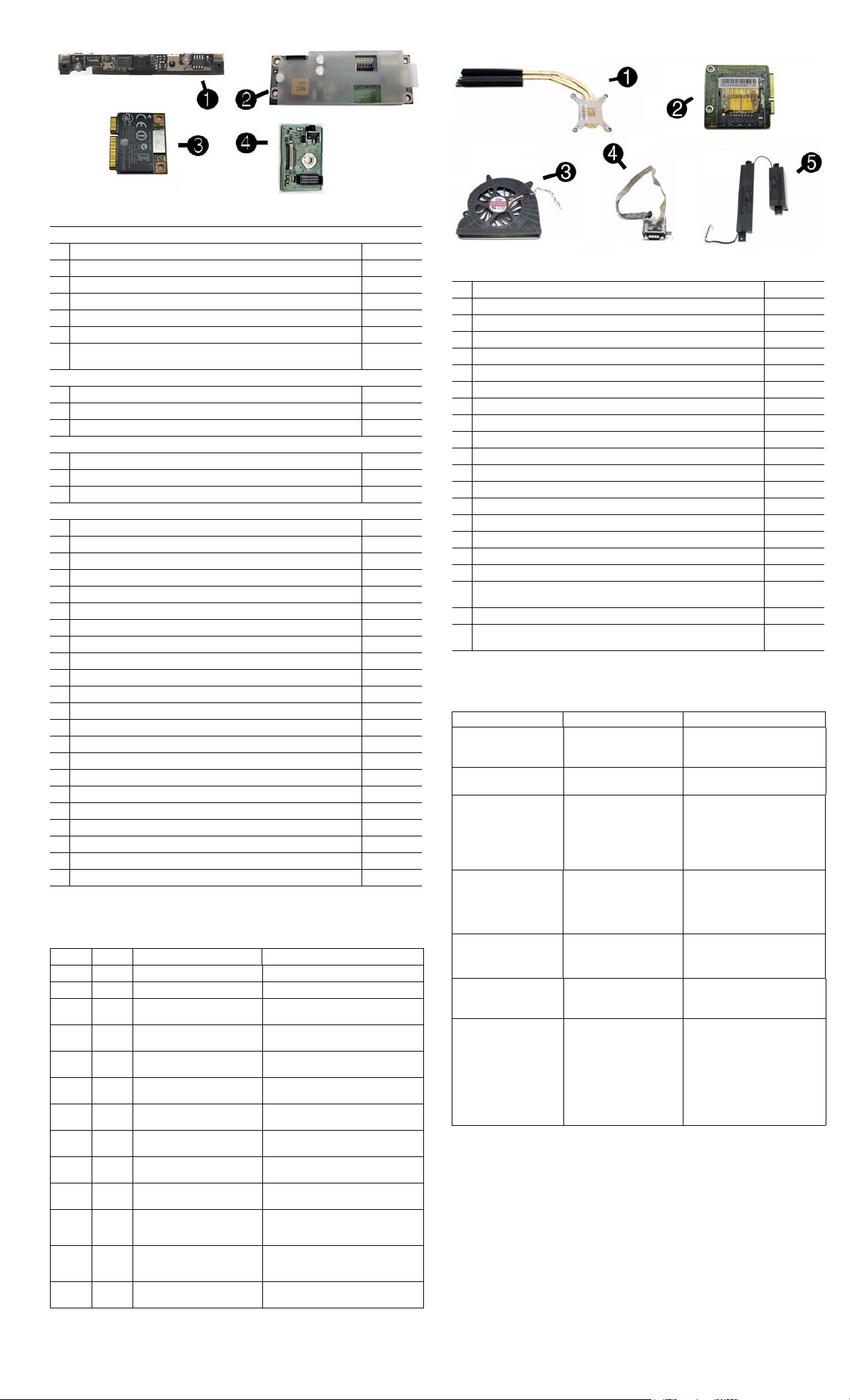
Standard and Optional Boards
Misc Boards
1 Webcam 732510-001
2 Converter board 752122-001
3 HP WLAN 802.11 a/g/n, 2x2 701398-001
* Intel Dual Band Wireless-N 7260NB 802.11 a/b/g/n 2x2 WiFi 717382-001
* 802.11a/b/g/n WLAN module + Bluetooth 4.0 697316-001
4 Power button board 732490-001
* Near field communication (NFC) NXP controller (use with NFC assembly
kit, spare part number 732502-001)
System Boards
* System board for use in models without Windows 8 758190-001
* System board for use in models with Windows Standard 758190-501
* System board for use in models with Windows Professional 758190-601
Memory Modules
*8-GB
*4-GB
*2-GB
Processors (include thermal material)
* Intel Core i7-4790s, 3.2 GHz, 8-MB L3 cache 773954-001
* Intel Core i7-4770s, 3.1 GHz, 8-MB L3 cache 732507-001
* Intel Core i5-4690s, 3.2 GHz, 6-MB L3 cache 773083-001
* Intel Core i5-4670s, 3.1 GHz, 6-MB L3 cache 732506-001
* Intel Core i5-4590s, 3.0 GHz, 6-MB L3 cache 773082-001
* Intel Core i5-4570s, 2.9 GHz, 6-MB L3 cache 732505-001
* Intel Core i3-4360, 3.7 GHz, 4-MB L3 cache 769735-001
* Intel Core i3-4350, 3.6 GHz, 4-MB L3 cache 769734-001
* Intel Core i3-4340, 3.6 GHz, 4-MB L3 cache 742562-001
* Intel Core i3-4330, 3.6 GHz, 4-MB L3 cache 742561-001
* Intel Core i3-4150, 3.5 GHz, 3-MB L3 cache 769733-001
* Intel Core i3-4130, 3.6 GHz, 3-MB L3 cache 742560-001
* Intel Pentium G3450, 3.4 GHz, 3-MB L3 cache 769741-001
* Intel Pentium G3440, 3.3 GHz, 3-MB L3 cache 769740-001
* Intel Pentium G3430, 3.3 GHz, 3-MB L3 cache 742566-001
* Intel Pentium G3420, 3.2 GHz, 3-MB L3 cache 742565-001
* Intel Pentium G3240, 3.1 GHz, 3-MB L3 cache 769739-001
* Intel Pentium G3220, 3.0 GHz, 3-MB L3 cache 742564-001
* Intel Celeron G1850, 2.9 GHz, 2-MB L3 cache 769732-001
* Intel Celeron G1840, 2.8 GHz, 2-MB L3 cache 769731-001
* Intel Celeron G1830, 2.8 GHz, 2-MB L3 cache 758757-001
* Intel Celeron G1820, 2.7 GHz, 2-MB L3 cache 758756-001
*Not shown
Diagnostic LEDs
LED Color LED Activity State/Message
Power White On Computer on
Power White 1 blink every 2 seconds Normal Suspend Mode
Power Red 1 blink every second followed
Power Red 3 blinks, 1 blink every second
Power Red 4 blinks, 1 blink every second
Power Red 5 blinks, 1 blink every second
Power Red 6 blinks, 1 blink every second
Power Red 7 blinks, 1 blink every second
Power Red 8 blinks, 1 blink every second
Power Red 9 blinks, 1 blink every second
Power Red 11 blinks, 1 blink every sec-
Power Red 12 blinks, 1 blink every sec-
none none System does not power on
by a 2 second pause
followed by a 2 second pause
followed by a 2 second pause
followed by a 2 second pause
followed by a 2 second pause
followed by a 2 second pause
followed by a 2 second pause
followed by a 2 second pause
ond followed by a 2 second
pause
ond followed by a 2 second
pause
and LEDs are not flashing
CPU thermal shutdown
Processor not installed
Power failure (power supply overload)
Pre-video memory error
Pre-video graphics error
System board failure (ROM)
Invalid ROM based on Checksum
System powers on but is unable to
boot
Current processor does not support a
feature previously enabled.
MXM thermal shutdown
System unable to power on
732503-001
689374-001
689373-001
689372-001
Miscellaneous Parts
1 Heat sink for use with the processor 698201-001
2 Card reader 732504-001
3 Fan/blower 698196-001
4 Serial port assembly 698212-001
5 Speakers (left and right) 698197-001
* Label for use in models without speakers 732508-001
* Thermal pad 706867-001
* HP ultraslim keyed cable lock 703372-001
* Optical drive removable frame carrier 732060-001
* Card reader insert 698220-001
* Hard drive isolation grommet 450712-001
* Hard drive carrier, 2.5-inch to 3.5-inch 703597-001
* Hard drive grommet 594220-001
* Fan grommet 706866-001
* Mouse, PS2, optical 674315-001
* Mouse, washable 724795-001
* Mouse, USB, optical 674316-001
* Mouse, USB, laser 674318-001
* Webcam assembly kit for models without a webcam (includes webcam
cover for bezel)
* Antenna kit 698218-001
* NFC assembly kit (holder, cable, antenna) for use with NFC controller,
spare part number 732503-001
*Not shown
Common POST Error Messages
Screen Message Probable Cause Recommended Action
101-Option ROM Error System ROM checksum
103-System Board
Failure
164-Memory Size Error
and
201-Memory Error
214-DIMM Configuration
Warning
301-, 304-Keyboard error Keyboard failure. Check kybd connection or keys.
501-Display Adapter Failure
1720-SMART Hard Drive
Detects Imminent Failure
error.
DMA, timers 1. Clear CMOS memory.
Incorrect memory configuration
Populated DIMM configuration is not optimized
Graphics display controller. 1. Reseat graphics card.
Hard drive is about to fail.
1. Verify ROM, reflash if required
2. Clear CMOS memory, reboot
3. Replace system board
2. Replace system board.
1. Run Setup (F10).
2. Check DIMMs for proper
seating, type, compatibility.
3. Remove DIMMs singularly and
reboot to isolate faulty DIMM.
4. Replace system board.
1. Check DIMMs for proper
seating, type, compatibility.
2. Rearrange the DIMMs so that
each channel has the same
amount of memory.
Check connector for bent or missing pins. Replace kybd. If 304,
possible system board problem.
2. Clear CMOS.
3. Replace graphics card.
1. Determine if hard d rive is giving
correct error message. Enter
Computer Setup and run the
Drive Protection System test
Storage > DPS Self-test
under
2. Apply hard drive firmware
patch if applicable.
3. Back up contents and replace
hard drive.
732511-001
769742-001
.
HP EliteOne 800 G1 AIO Business PC, (21.5" NT) 757391-001 page 2
Page 3

System Setup and Boot
Access the Setup Utility during computer boot by pressing the F10 key. If you do not press F10
at the appropriate time, you must restart the computer and again press F10 when the monitor
light turns green. NOTE: Not all settings are available for all models.
Computer Setup Menu
Heading Option/Description
File System Information - Lists the following main system specifications:
•Product name
• SKU number (some models)
• Processor type/speed/stepping
•Cache size (L1/L2/L3)
• Installed memory size/speed/ch
• Integrated MAC Address
About - Displays copyright notice.
Set Time and Date - Allows you to set system time and date.
Replicated Setup - Allows you to save or restore system configuration to/
from a USB flash drive.
Default Setup - Allows you to save current settings as default or restore factory settings as default.
Apply Defaults and Exit - Applies the selected default settings and clears any
established passwords.
Ignore Changes and Exit - Exits Computer setup without saving changes.
Save Changes and Exit - Saves changes to system configuration or default
settings and exits Computer Setup.
Storage Device Configuration - Lists all installed BIOS-controlled storage devices. The
Security
Power OS Power Management - Allows you to enable/disable Runtime Power Man-
Advanced Power-On Options - Allows you to set:
following options are available:
•CD-ROM
•Hard Disk
• Default Values
• Translation Mode
Storage Options - Allows you to set:
• eSATA Port - Set SATA port as eSATA port for use with external drive.
• SATA Emulation - Choose how the SATA controller and devices are accessed
by the OS. SATA Emulation choices are AHCI, RAID, or IDE.
• Removable Media Boot - Enables/disables ability to boot the syst em from
removable media.
• Max eSATA Speed - Allows you to choose 1.5 Gbps or 3.0 Gpbs as the maximum eSATA speed. By default, the speed is limited to 1.5 Gbps for maximum reliability.
DPS Self-Test - Execute self-tests on ATA hard drives capable of performing
the Drive Protection System (DPS) self-tests.
Boot Order - Specify boot order for UEFI and legacy boot sources. Also specify
hard drive boot order.
• Shortcut to Temporarily Override Boot Order
Setup Password - Set and enable the setup (Admin) password.
Power-On Password - Set and enable power-on password.
Password Options - Allows to you enable/disable:
•Lock Legacy Resources
• Setup Browse Mode
• Password prompt on F9 & F12
• Network Server Mode
Smart Cover - Allows you to lock/unlock the smart cover and set the cover
removal sensor to disable/notify user/setup password.
Device Security - Set Device Available/Device Hidden for: embedded security device,
system audio, network controller, USB controller, serial/parallel ports, and SATA
ports.
USB Security - Set Device Available/Devi ce Hidden for front USB ports, rear USB
ports, internal USB ports, accessory USB ports.
Slot Security - Disable the PCI, PCIe, and Mini Card slots.
Network Boot - Enables/disables boot from OS (NIC models only).
System IDs - Allows you to update asset tag, ownership tag, UUID, keyboard
locale setting.
Master Boot Record Security - enables/disables MBR.
System Security - Allows you to set:
• Data Execution Prevention (enable/disable)
• SVM CPU Virtualization (enable/disable).
• Virtualization Technology (VTx) (enable/disable)
• Virtualization Technology/Directed IO (VTd) (enable/disable)
• Trusted Execution Technology (enable/disable)
• Embedded Security Device (enable/disable)
• Reset to Factory Settings (Do not reset/Reset)
• Measure boot variables/devices to PCR1 (enable/disable)
• OS management of Embedded Security Device (enable/disable)
• Reset of Embedded Security Device through OS (enable/disable)
• No PPI provisioning (Windows 8 only; enable/disable)
• Allow PPI policy to be changed by OS (enable/disable)
DriveLock Security - Allows you to assign or modify a master or user password
for hard drives.
Secure Boot Configuration (Windows 8 only)
• Legacy Support (enable/disable)
• Secure Boot (enable/disable).
• Key Management (enable/disable)
• Fast Boot (enable/disable)
agement, Idle Power Savings, Unique Sleep State Blink Rates.
Hardware Power Management - Enable/disable SATA power management, S5 maximum power savings., PCI slots, network controller, USB 3.0 controller
Thermal - Control minimum fan speed.
• POST mode (QuickBoot, Clear Memory, FullBoot, or FullBoot Every x Days)
• POST messages (enable/disable)
• Press the ESC key for Startup Menu (enable/disable)
• Option ROM Prompt (enable/disable)
•After Power Loss (off/on/previous state)
• POST Delay (none, 5, 10, 15, 20, or 60 seconds)
• Remote Wakeup Boot Source (remote server/local hard drive)
• Factory Recovery Boot Support (enable/disable)
• Bypass F1 Prompt on Configuration Changes (enable/disable)
BIOS Power-On - Set the computer to turn on at a preset time.
•System BIOS
• Chassis serial number
• Asset tracking number
• ME firmware version
• ME management mode
• SSD Life Used
•SMART (ATA disks only)
•Diskette
•SATA Defaults
Advanced
(
continued
Bus Options - Allows you to enable/disable PCI SERR# Generation and PCI VGA
palette snooping.
)
Onboard Devices - Allows you to set resources for or disable on-board system
devices.
Device Options - Allows you to set:
• Printer mode (Bi-Directional, EPP + ECP, Output Only)
• Num Lock State at Power-on (off/on)
• Integrated Video (enable/disable)
• Integrated Graphics (Auto/Disable/Force)
• Internal Speaker (enable/disable)
• NIC PXE Option ROM Download (enable/disable)
• SATA RAID Option ROM Download (enable/disable)
• Multi-Processor (enable/disable)
• Hyper-threading (enable/disable)
• Turbo Mode (enable/disable)
VGA Configuration - Allows you to specify which VGA controller is the “boot”/
primary. Displayed only if add-in video card installed.
AMT Configuration - Allows you to set:
• AMT (enable/disable)
• Unconfigure AMT/ME (enable/disable)
• Hide Unconfigure ME Confirmation Prompt (enable/disable)
• Watchdog Timer (enable/disable)
Password Security
Establishing a Setup or Power-On password:
1. Turn on or restart the computer.
2. As soon as the computer turns on, press the Esc key while “Press the ESC key for Startup
Menu” message is displayed at the bottom of the screen.
3. Press the F10 key to enter Computer Setup.
4. To establish Setup password, select Security > Setup Password and follow the
instructions.
- or To establish a Power-On password, select Security > Power-On Password and follow the
instructions on the screen
5. Before exiting, click File > Save Changes and Exit.
Changing a Setup or Power-On password:
1. Turn on or restart the computer.
To change the Setup password, go to step 2.
To change the Power-on password, go to step 3.
2. To change the Setup password, as soon as the computer turns on:
- Press the Esc key while “Press the ESC key for Startup Menu” message is displayed.
- Press the F10 key to enter Computer Setup.
3. When the key icon appears, type your current password, a slash (/) or alternate delimiter
character, your new password, another slash (/) or alternate delimiter character, and your
new password again as shown:
current password/new password/new password.
NOTE: Type the new password carefully since the characters do not appear on the screen.
4. Press Enter.
The new password will take effect the next time the computer is restarted.
Deleting a Power-On or Setup password
1. Turn on or restart the computer.
To delete the Setup password, go to step 2.
To delete the Power-On password, go to step 3.
2. To change the Setup password, as soon as the computer turns on:
- Press the Esc key while “Press the ESC key for Startup Menu” message is displayed.
- Press the F10 key to enter Computer Setup.
3. When the key icon appears, type your current password followed by a slash (/) or alternate
delimiter character as shown. Example: currentpassword/
4. Press Enter.
Clearing CMOS
1. Turn off the computer and disconnect the power cord from the power outlet.
2. Remove the access panel.
3. On the system board, press and hold the CMOS button for 5 seconds.
4. Replace the chassis access panel and reconnect the power cord.
5. Turn on the computer and allow it to start.
HP EliteOne 800 G1 AIO Business PC, (21.5" NT) 757391-001 page 3
Page 4

System Board
System Board Connectors and Jumpers (component location may vary)
DIMM3 Memory socket - Channel B USB3 Two external USB 3.0 connectors
DIMM1 Memory socket - Channel A RJ45 Network jack
WEBCAM Webcam conn ector USB External USB 2.0 connectors
PROCESSOR Processor socket HSENS E Hood sensor connector
CARD READER (J107) Card reader slot KBD PS/2 connectors
mSATA mSATA slot COMA S erial port
CMOS CMOS button PWR Main power connector
BAT RTC battery socket PB/LED Power switch connector
PSWD Password header
USB External USB 2.0 con nectors SATA0 1st h ard drive data connector
SPKR Speaker connector
USB External USB 2.0 con nectors SATA1 2nd hard drive data connector
MIC External microphone connector SATA3 Optical drive data connector
HDPH Exte rnal headphone connector X1PCIEXP1 PCIe X1 s lot
OUT External audio out connector CHFAN Fan connector
DISPLAYPORT
DisplayPort connector
SATA PWR0
SATA PWR1
SATA PWR3
Hard drive power connector
2nd hard drive power connector
Optical drive power connector
HP EliteOne 800 G1 AIO Business PC, (21.5" NT) 757391-001 page 4
