Page 1
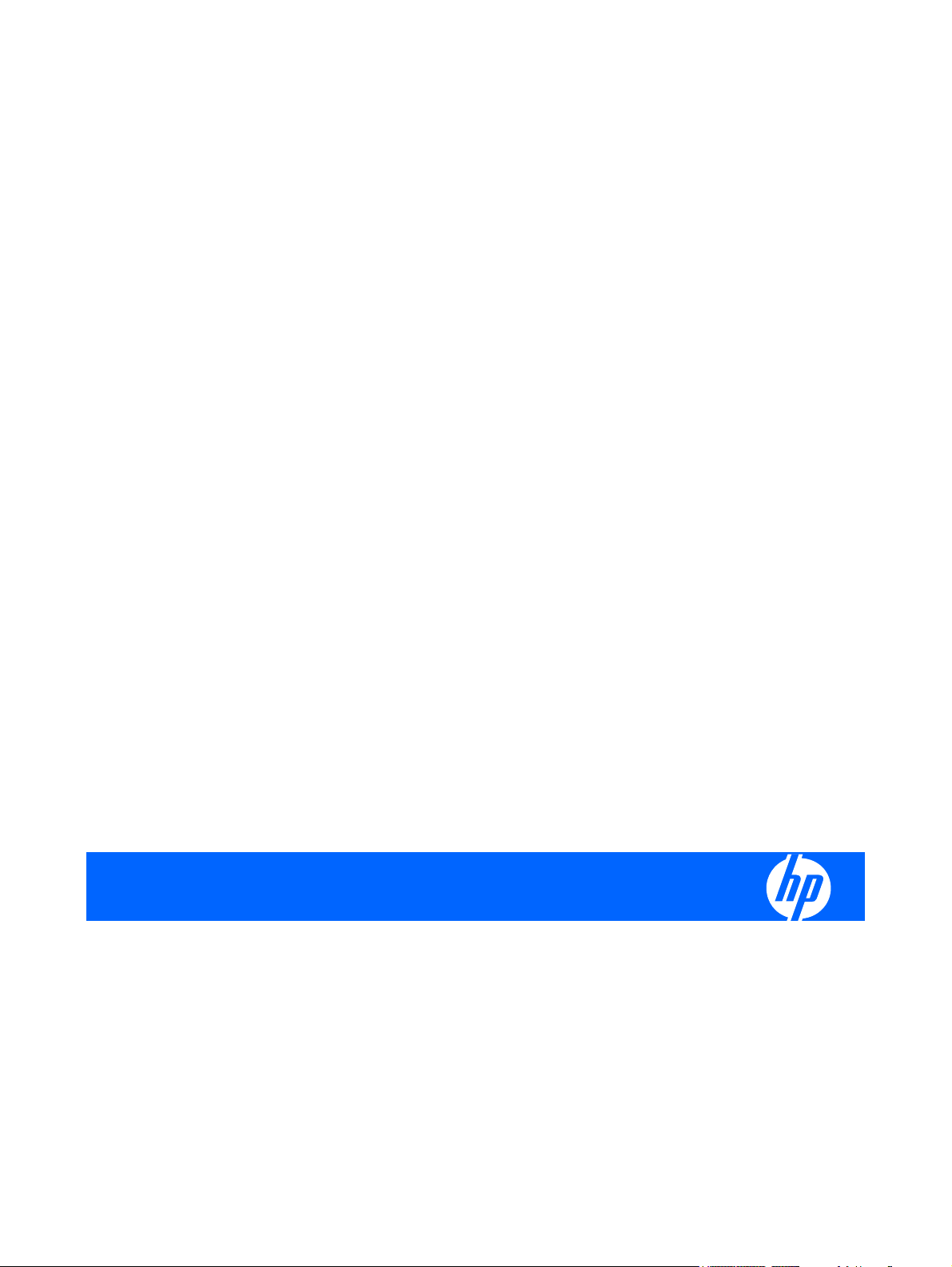
HP EliteBook 8530p Notebook PC
HP EliteBook 8530w Mobile Workstation
Maintenance and Service Guide
Page 2
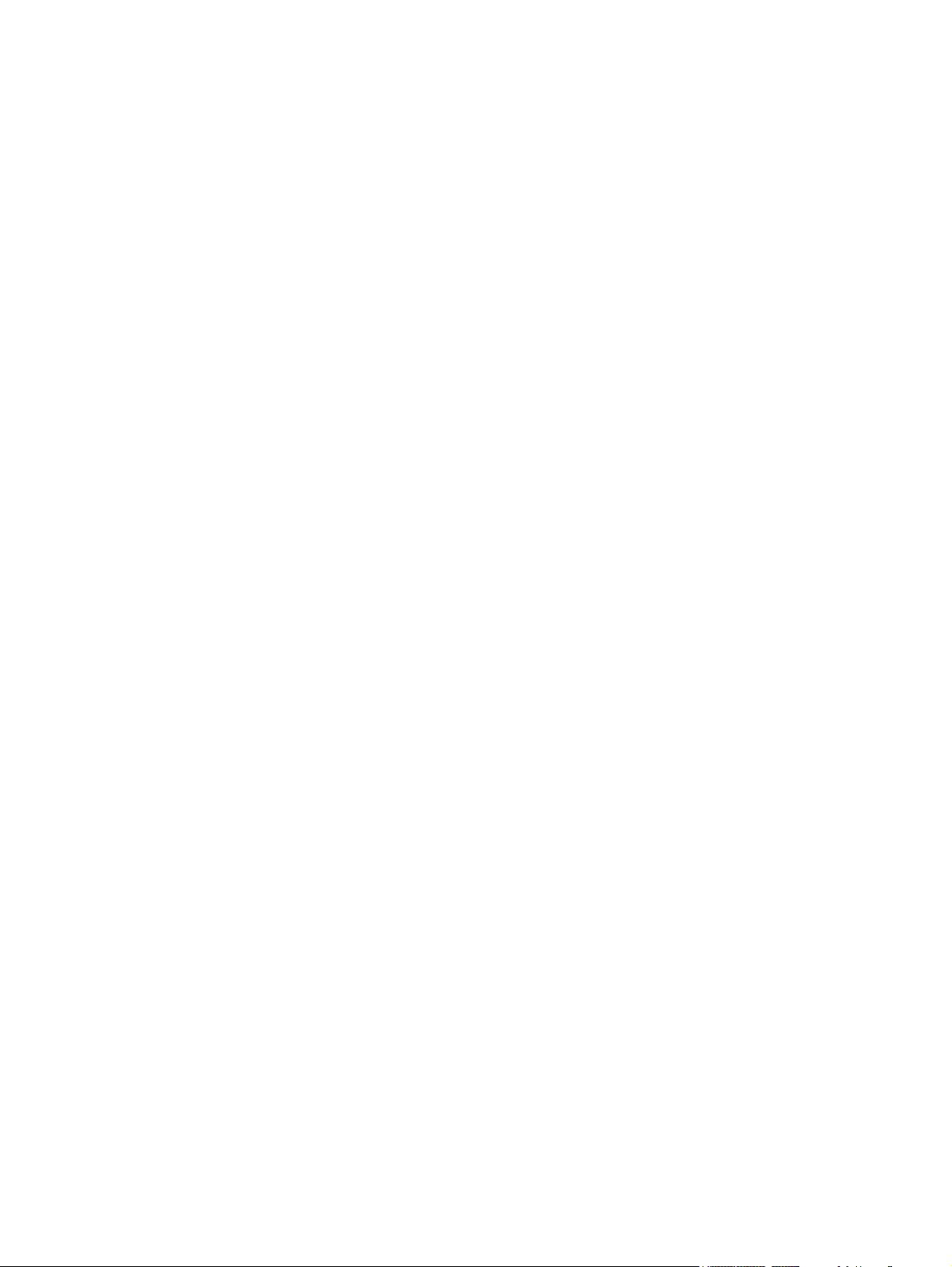
© Copyright 2008 Hewlett-Packard
Development Company, L.P.
Bluetooth is a trademark owned by its
proprietor and used by Hewlett-Packard
Company under license. Intel and Core are
trademarks or registered trademarks of Intel
Corporation in the United States and other
countries. Microsoft, Windows, and Windows
Vista are either trademarks or registered
trademarks of Microsoft Corporation in the
United States and/or other countries. SD
Logo is a trademark of its proprietor.
The information contained herein is subject
to change without notice. The only
warranties for HP products and services are
set forth in the express warranty statements
accompanying such products and services.
Nothing herein should be construed as
constituting an additional warranty. HP shall
not be liable for technical or editorial errors
or omissions contained herein.
First Edition: September 2008
Document Part Number: 469429–001
Page 3
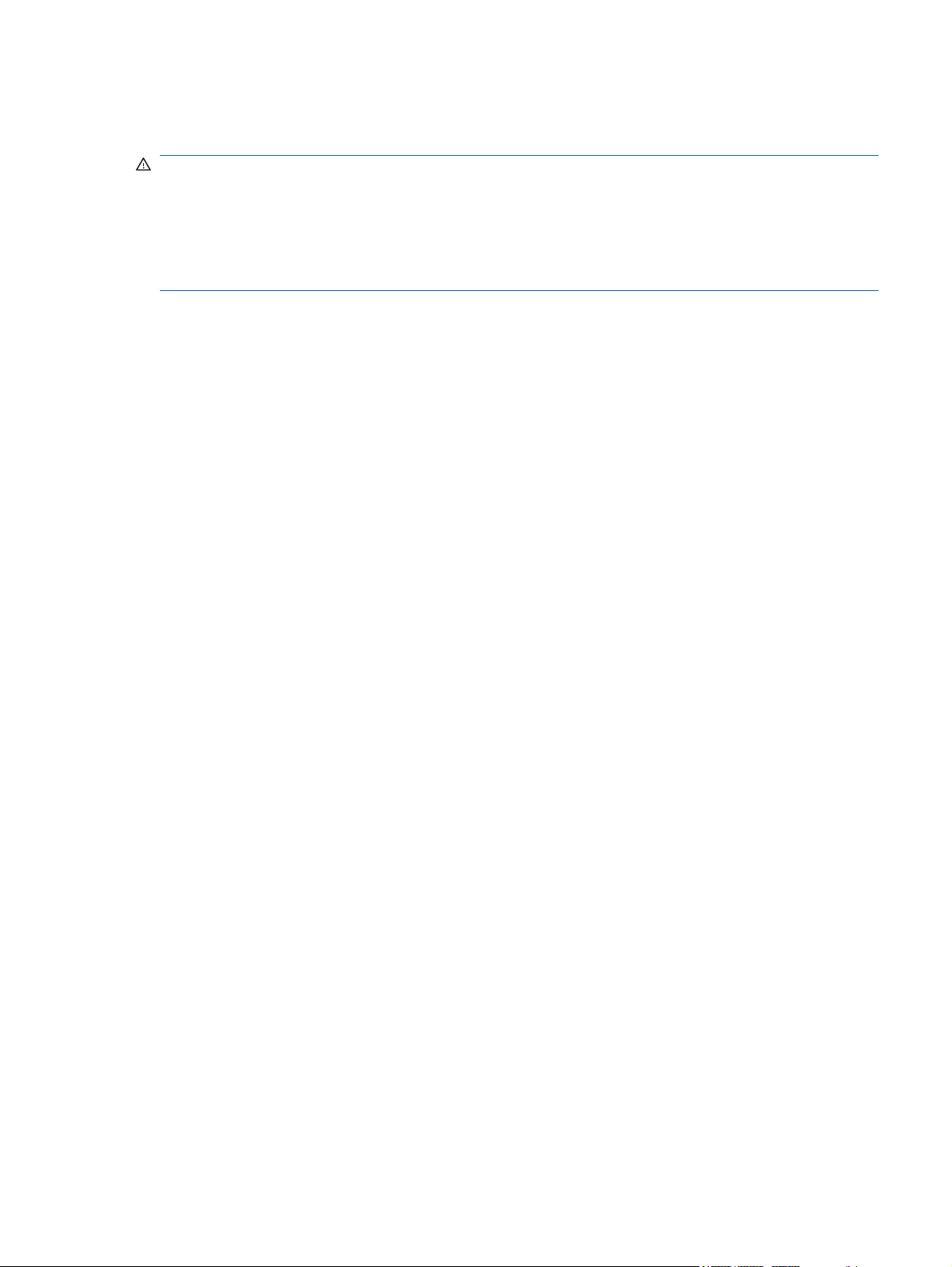
Safety warning notice
WARNING! To reduce the possibility of heat-related injuries or of overheating the computer, do not
place the computer directly on your lap or obstruct the computer air vents. Use the computer only on a
hard, flat surface. Do not allow another hard surface, such as an adjoining optional printer, or a soft
surface, such as pillows or rugs or clothing, to block airflow. Also, do not allow the AC adapter to contact
the skin or a soft surface, such as pillows or rugs or clothing, during operation. The computer and the
AC adapter comply with the user-accessible surface temperature limits defined by the International
Standard for Safety of Information Technology Equipment (IEC 60950).
iii
Page 4
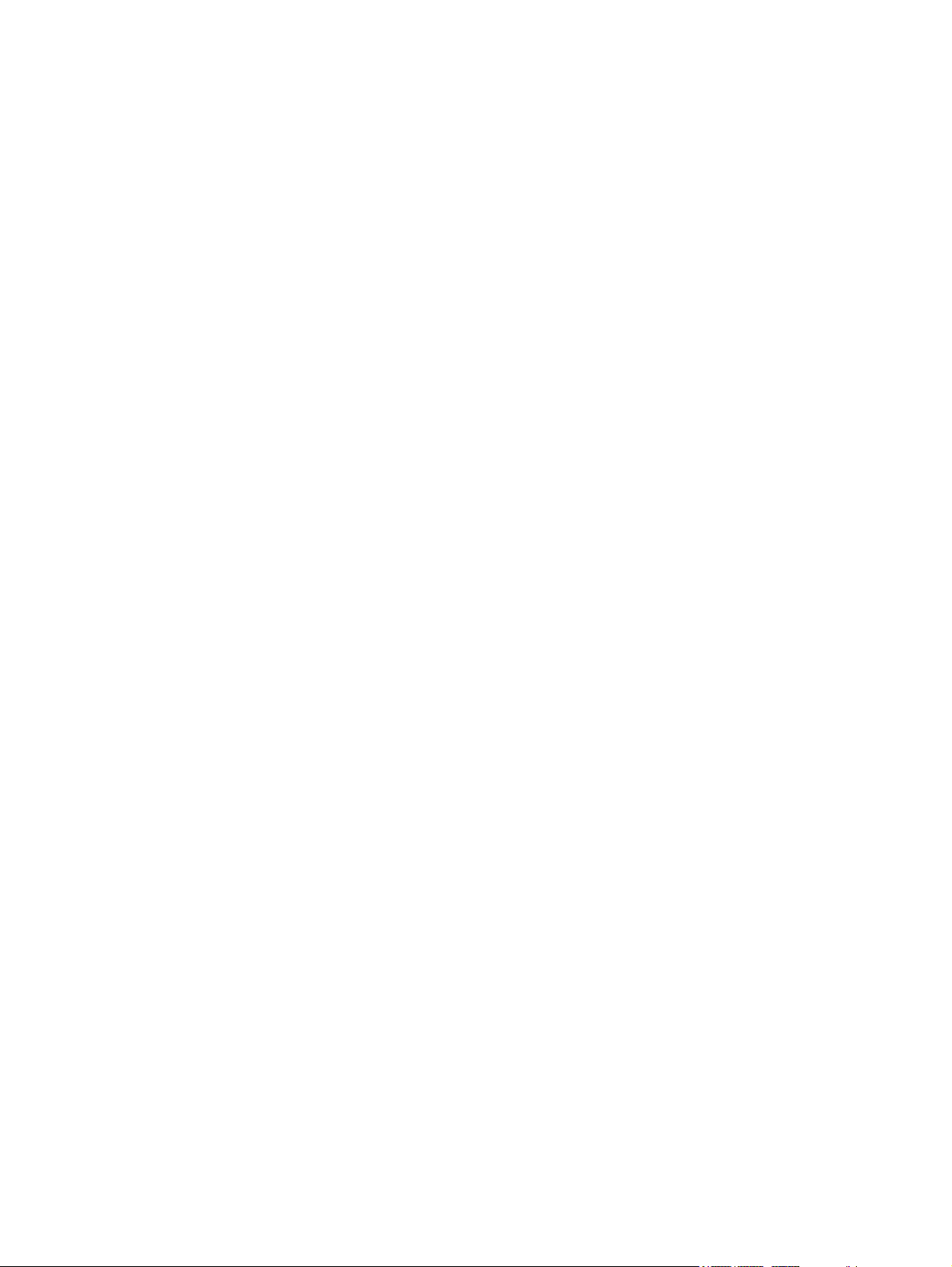
iv Safety warning notice
Page 5
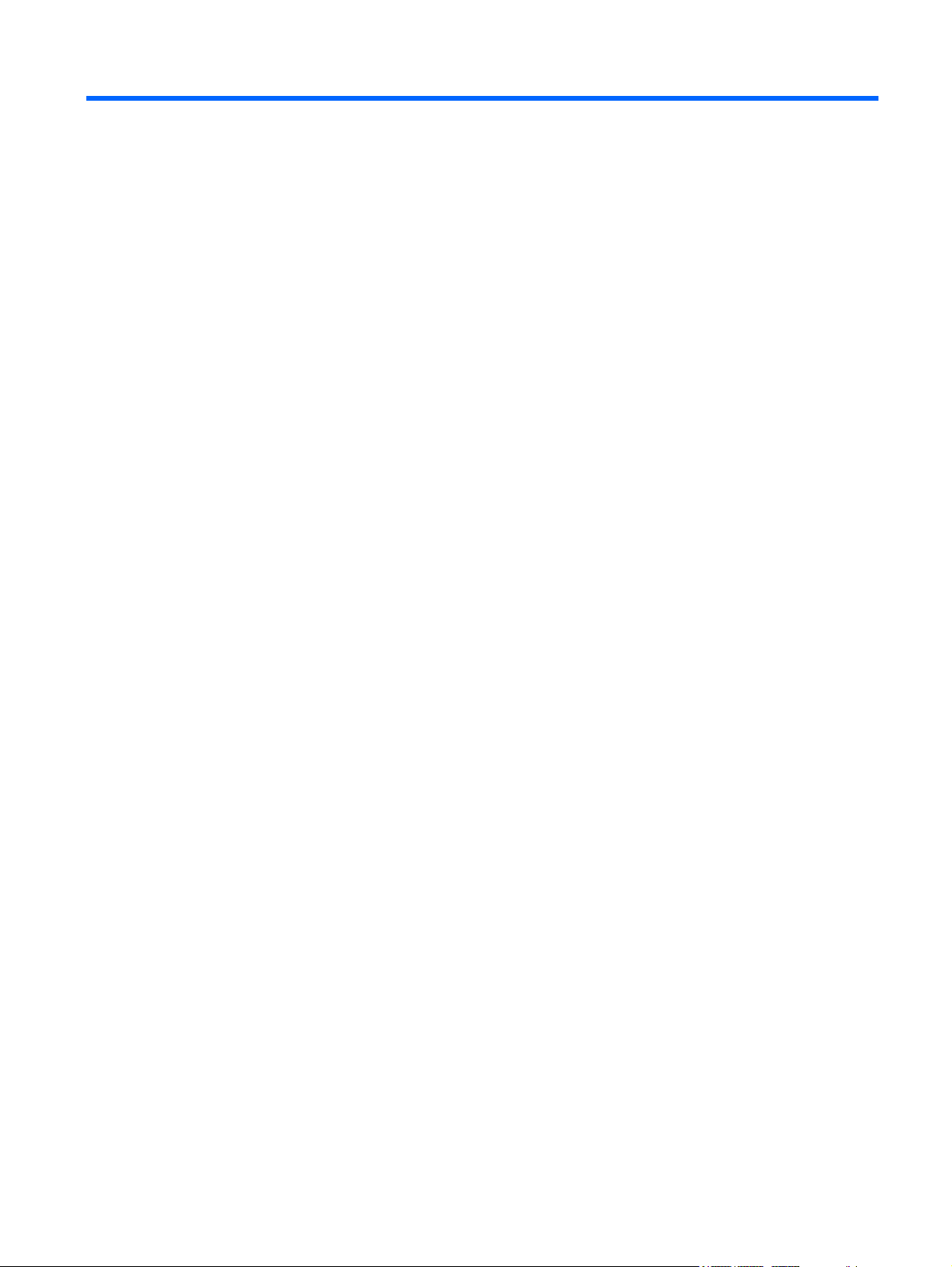
Table of contents
1 Product description
2 External component identification
Display components ............................................................................................................................. 8
Top components ................................................................................................................................... 9
Pointing devices ................................................................................................................... 9
Buttons, switches, and fingerprint reader .......................................................................... 10
Keys ................................................................................................................................... 11
Lights ................................................................................................................................. 13
Front components .............................................................................................................................. 15
Left-side components ......................................................................................................................... 16
Rear components ............................................................................................................................... 17
Right-side components ....................................................................................................................... 18
Bottom components ........................................................................................................................... 19
3 Illustrated parts catalog
Service tag location ............................................................................................................................ 20
Computer major components ............................................................................................................. 21
Plastics Kit .......................................................................................................................................... 27
Cable Kit ............................................................................................................................................. 28
Mass storage devices ......................................................................................................................... 29
Miscellaneous parts ............................................................................................................................ 30
Sequential part number listing ............................................................................................................ 31
4 Removal and replacement procedures
Preliminary replacement requirements ............................................................................................... 37
Tools required .................................................................................................................... 37
Service considerations ....................................................................................................... 37
Plastic parts ....................................................................................................... 37
Cables and connectors ..................................................................................... 38
Drive handling ................................................................................................... 38
Grounding guidelines ......................................................................................................... 39
Electrostatic discharge damage ........................................................................ 39
v
Page 6
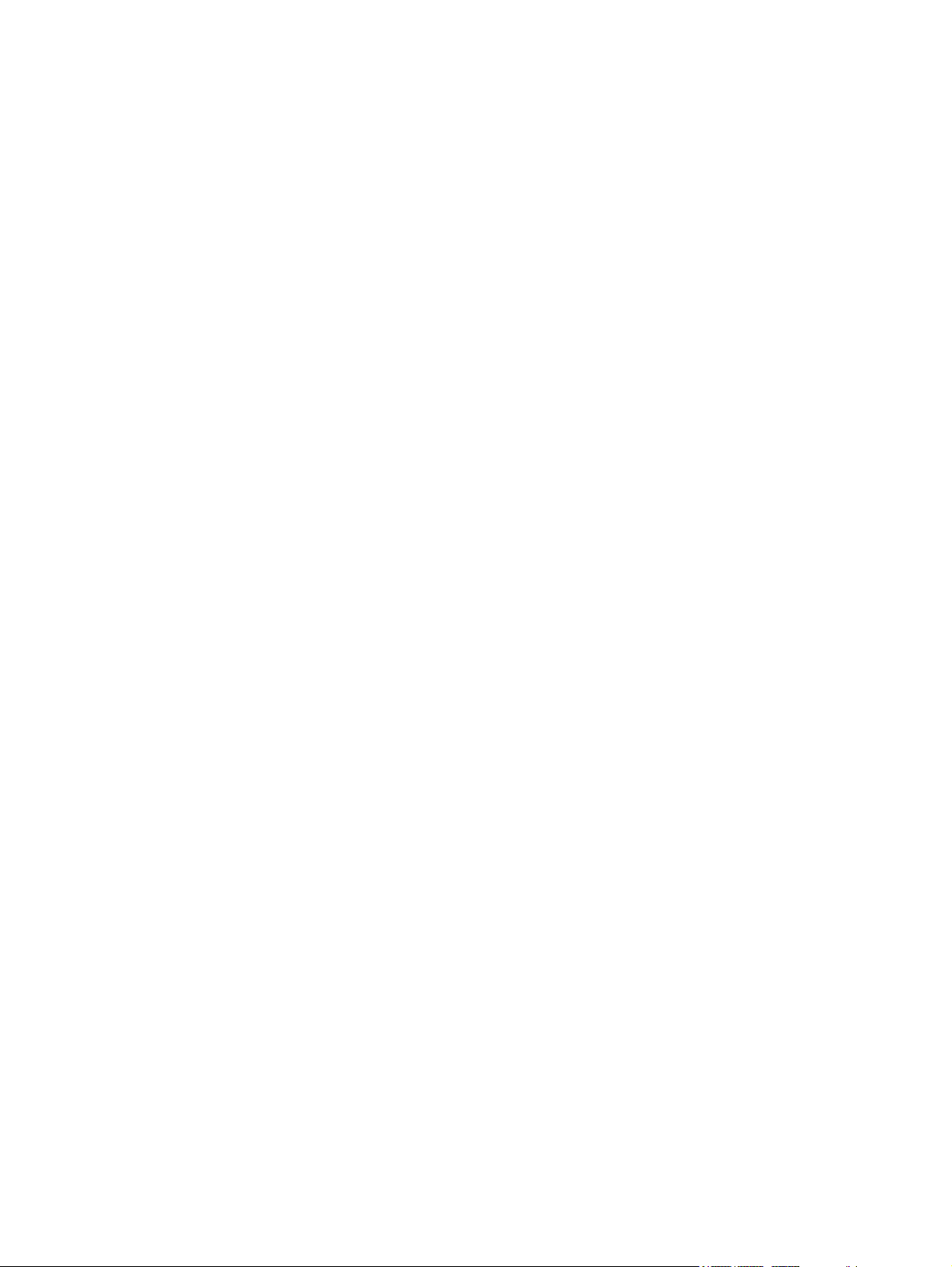
Packaging and transporting guidelines ............................................. 40
Workstation guidelines ..................................................................... 40
Equipment guidelines ....................................................................... 41
Unknown user password ................................................................................................... 42
Component replacement procedures ................................................................................................. 43
Service tag ......................................................................................................................... 43
Computer feet .................................................................................................................... 44
Battery ............................................................................................................................... 45
SIM .................................................................................................................................... 46
Display inverter .................................................................................................................. 47
Hard drive .......................................................................................................................... 49
Bluetooth module ............................................................................................................... 51
Optical drive ....................................................................................................................... 52
Memory modules ............................................................................................................... 54
Keyboard ........................................................................................................................... 56
WWAN module .................................................................................................................. 58
Fan ..................................................................................................................................... 60
Heat sink ............................................................................................................................ 61
Processor ........................................................................................................................... 63
Graphics card .................................................................................................................... 64
TouchPad .......................................................................................................................... 66
WLAN module .................................................................................................................... 68
Switch cover ...................................................................................................................... 69
RTC battery ....................................................................................................................... 72
Display assembly ............................................................................................................... 73
Top cover ........................................................................................................................... 79
Speaker assembly ............................................................................................................. 81
Modem module .................................................................................................................. 83
System board and system board frame ............................................................................. 84
RJ-11 connector cable ....................................................................................................... 87
ExpressCard assembly ...................................................................................................... 88
USB/audio board ............................................................................................................... 90
5 Computer Setup
Starting Computer Setup .................................................................................................................... 92
Using Computer Setup ....................................................................................................................... 93
Computer Setup menus ..................................................................................................................... 95
vi
Navigating and selecting in Computer Setup ..................................................................... 93
Restoring factory settings in Computer Setup ................................................................... 93
File menu ........................................................................................................................... 95
Security menu .................................................................................................................... 95
Diagnostics menu .............................................................................................................. 96
System Configuration menu .............................................................................................. 97
Page 7
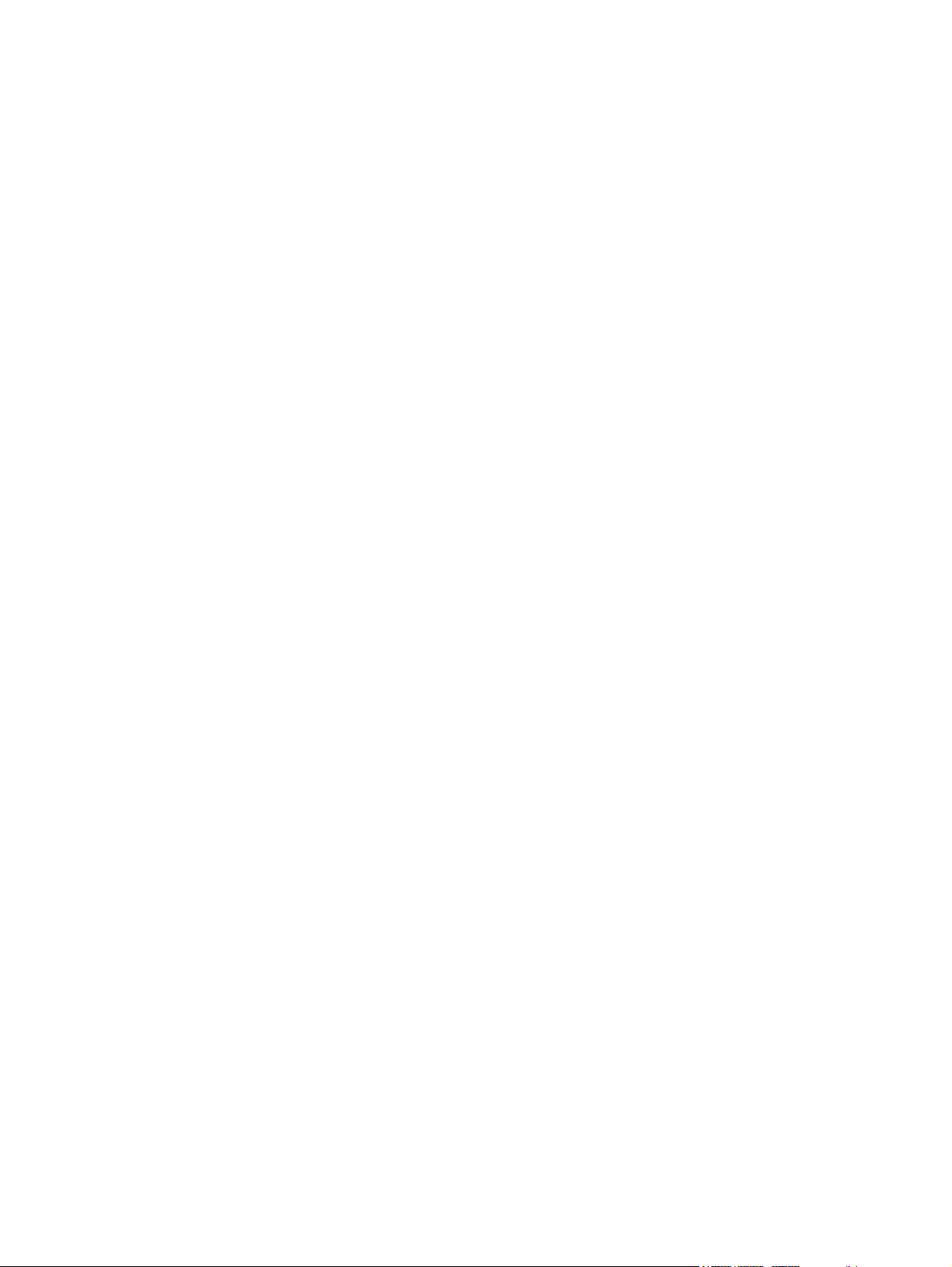
6 Specifications
Computer specifications ................................................................................................................... 100
15.4.-inch, WUXGA display specifications ....................................................................................... 101
15.4-inch, WSXGA+ display specifications ...................................................................................... 102
15.4-inch, WXGA display specifications ........................................................................................... 103
Hard drive specifications .................................................................................................................. 104
DVD±RW and CD-RW SuperMulti DL Combo Drive specifications ................................................. 105
Blu-ray Disc ROM Drive with SuperMulti DVD±R/RW Double Layer ............................................... 106
DVD-ROM Drive specifications ........................................................................................................ 107
System DMA specifications .............................................................................................................. 108
System interrupt specifications ......................................................................................................... 109
System I/O address specifications ................................................................................................... 110
System memory map specifications ................................................................................................. 112
7 Screw listing
Phillips PM2.0×5.0 captive screw ..................................................................................................... 114
Phillips PM2.5×11.0 captive screw ................................................................................................... 115
Phillips PM3.0×5.0 screw ................................................................................................................. 117
Torx T8M2.5×8.0 screw ................................................................................................................... 118
Phillips PM2.5×9.0 captive screw ..................................................................................................... 121
Black Torx 8M2.0×7.0 captive screw ............................................................................................... 122
Silver Torx 8M2.5×12.0 captive screw ............................................................................................. 123
Phillips PM2.5×5.0 screw ................................................................................................................. 124
Phillips PM2.5×3.0 screw ................................................................................................................. 126
Phillips PM2.0×3.0 broadhead screw ............................................................................................... 126
Black Phillips PM2.0×3.0 screw ....................................................................................................... 128
Black Phillips PM2.5×7.0 screw ....................................................................................................... 130
Black Phillips PM2.0×4.0 barrel screw ............................................................................................. 131
Black Phillips PM2.0×5.0 screw ....................................................................................................... 132
8 Backup and recovery
Backup and recovery in Windows Vista ........................................................................................... 134
Overview .......................................................................................................................... 134
Backing up your information ............................................................................................ 134
Performing a recovery ..................................................................................................... 135
Backup and Recovery in Windows XP ............................................................................................. 138
Backing up your information ............................................................................................ 138
Using the Windows recovery tools .................................................................. 135
Using f11 ......................................................................................................... 136
Using a Windows Vista operating system DVD (purchased separately) ........ 136
When to back up ............................................................................................. 138
Backup suggestions ........................................................................................ 138
Backing up individual files or folders ............................................................... 139
vii
Page 8
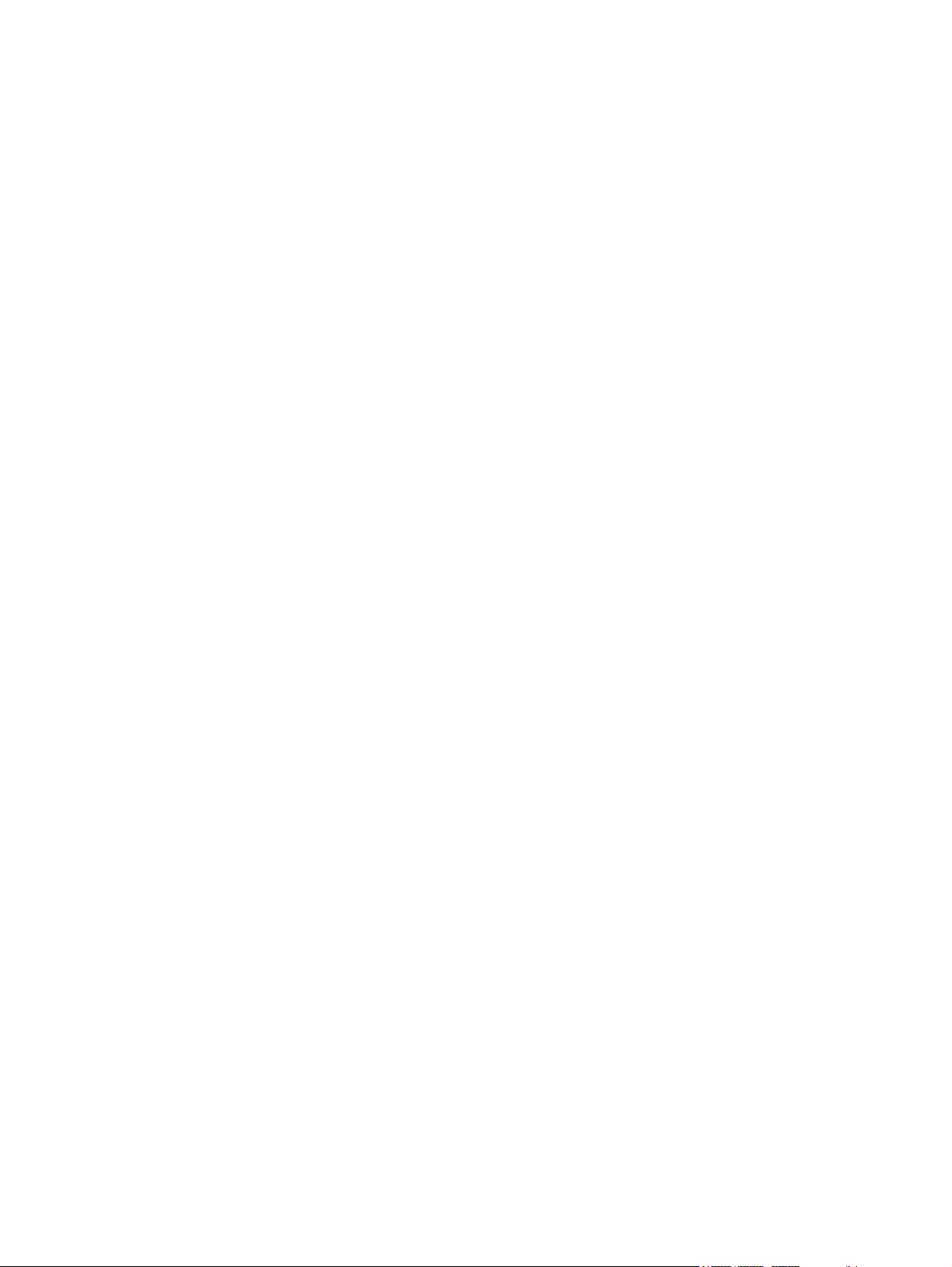
Backing up all files and folders ........................................................................ 139
Creating recovery points ................................................................................. 139
Scheduling backups ........................................................................................ 140
Performing a recovery ..................................................................................................... 140
Initiating a recovery in Windows ...................................................................... 141
9 Connector pin assignments
Audio-out (headphone) ..................................................................................................................... 142
Audio-in (microphone) ...................................................................................................................... 142
External monitor ............................................................................................................................... 143
RJ-11 (modem) ................................................................................................................................ 144
RJ-45 (network) ................................................................................................................................ 144
Universal Serial Bus ......................................................................................................................... 145
10 Power cord set requirements
Requirements for all countries and regions ...................................................................................... 146
Requirements for specific countries and regions ............................................................................. 147
11 Recycling
Battery .............................................................................................................................................. 148
Display .............................................................................................................................................. 148
Index ................................................................................................................................................................. 154
viii
Page 9
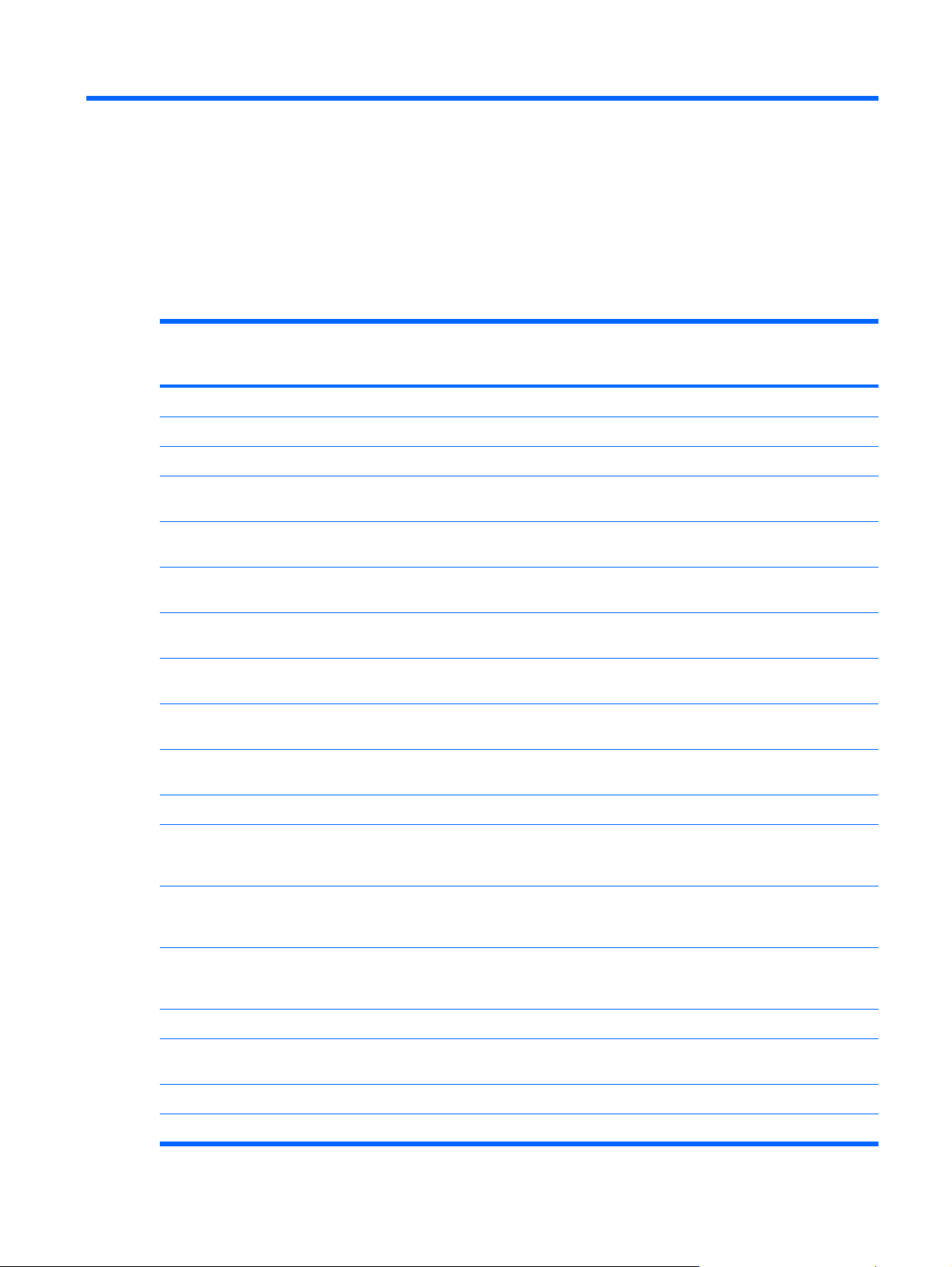
1 Product description
Category Description HP EliteBook
8530p
Notebook PC
Product Name HP EliteBook 8530p Notebook PC √
HP EliteBook 8530w Mobile Workstation √
Processors Intel® Core™2 Duo processors
X9100 Dual Core 3.06-GHz processor 6-MB L2
T9600 2.8-GHz processor 6-MB L2 cache,
T9400 2.53-GHz processor 6-MB L2 cache,
P8600 2.4-GHz processor 3-MB L2 cache,
P8400 2.26-GHz processor 3-MB L2 cache,
Chipset Intel PM45 Express Chipset with iAMT 4.0
QX9300 Quad Core 2.53-GHz processor 12-MB
L2 cache, 1066-MHz front side bus (FSB)
cache, 1066-MHz FSB
1066-MHz FSB
1066-MHz FSB
1066-MHz FSB
1066-MHz FSB
support
√
√
√ √
√ √
√ √
√ √
√ √
HP EliteBook
8530w Mobile
Workstation
Southbridge Intel ICH9M-enhanced √ √
Graphics ATI M86M ATI Mobility Radeon HD 3650
graphics card with 256 MB of graphics
subsystem memory (supports Hypermemory)
ATI M86M ATI Mobility FireGL V700 graphics
card with 256 MB of graphics subsystem
memory (supports Hypermemory)
nVidia NB9P-GLM2 graphics card with 512 MB
of graphics subsystem memory (supports
Quadro FX 770M)
OpenGL driver support √
Panel All display assemblies include 3 wireless local
area network (WLAN) antennae
15.4-inch WUXGA AntiGlare with webcam √ √
15.4-inch WSXGA+ AntiGlare with webcam √√
√ √
√
√
√ √
1
Page 10
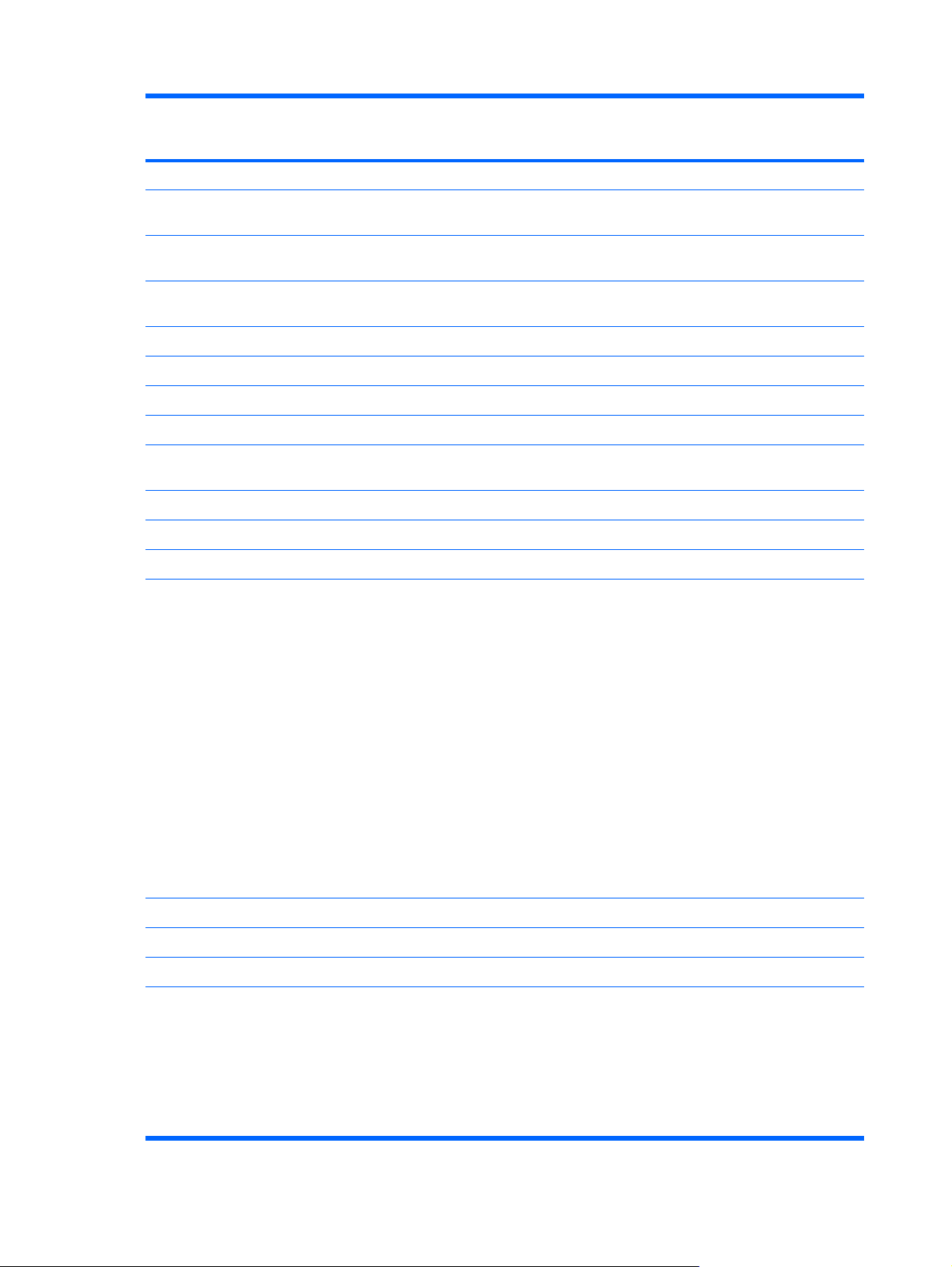
Category Description HP EliteBook
8530p
Notebook PC
15.4-inch WXGA AntiGlare with webcam √ √
HP EliteBook
8530w Mobile
Workstation
15.4-inch WUXGA AntiGlare with 2 wireless
wide area network (WWAN) antennae
15.4-inch WSXGA+ AntiGlare with 2 WWAN
15.4-inch WXGA AntiGlare with 2 WWAN
15.4-inch WUXGA AntiGlare √ √
15.4-inch WSXGA+ AntiGlare √ √
15.4-inch WXGA AntiGlare √ √
Support privacy film √ √
Memory Two customer-accessible/upgradable memory
Supports dual-channel memory √ √
Supports up to 8 GB of system RAM √ √
PC2-5300, 667-MHz, DDR2 √ √
Supports the following configurations:
antennae
antennae
module slots
8192 (4096 × 2, dual-channel) (select
●
models)
√ √
√ √
√ √
√ √
√ √
6144 (4906 + 2048)
●
5120 (4096 + 1024)
●
4096 (2048 × 2, dual-channel)
●
4096 (4096 x1)
●
3072 (2048 + 1024)
●
2048 (1024 × 2, dual-channel)
●
2048 (2048 × 1)
●
1024 (1024 × 1)
●
Hard drives Supports 9.5-mm, 2.5-inch hard drives √ √
Customer-accessible √ √
Serial ATA √ √
Supports the following drives:
320-GB, 7200-rpm
●
250-GB, 7200- and 5400-rpm
●
160-GB, 7200- and 5400-rpm
●
120-GB, 5400-rpm
●
√√
2 Chapter 1 Product description
Page 11
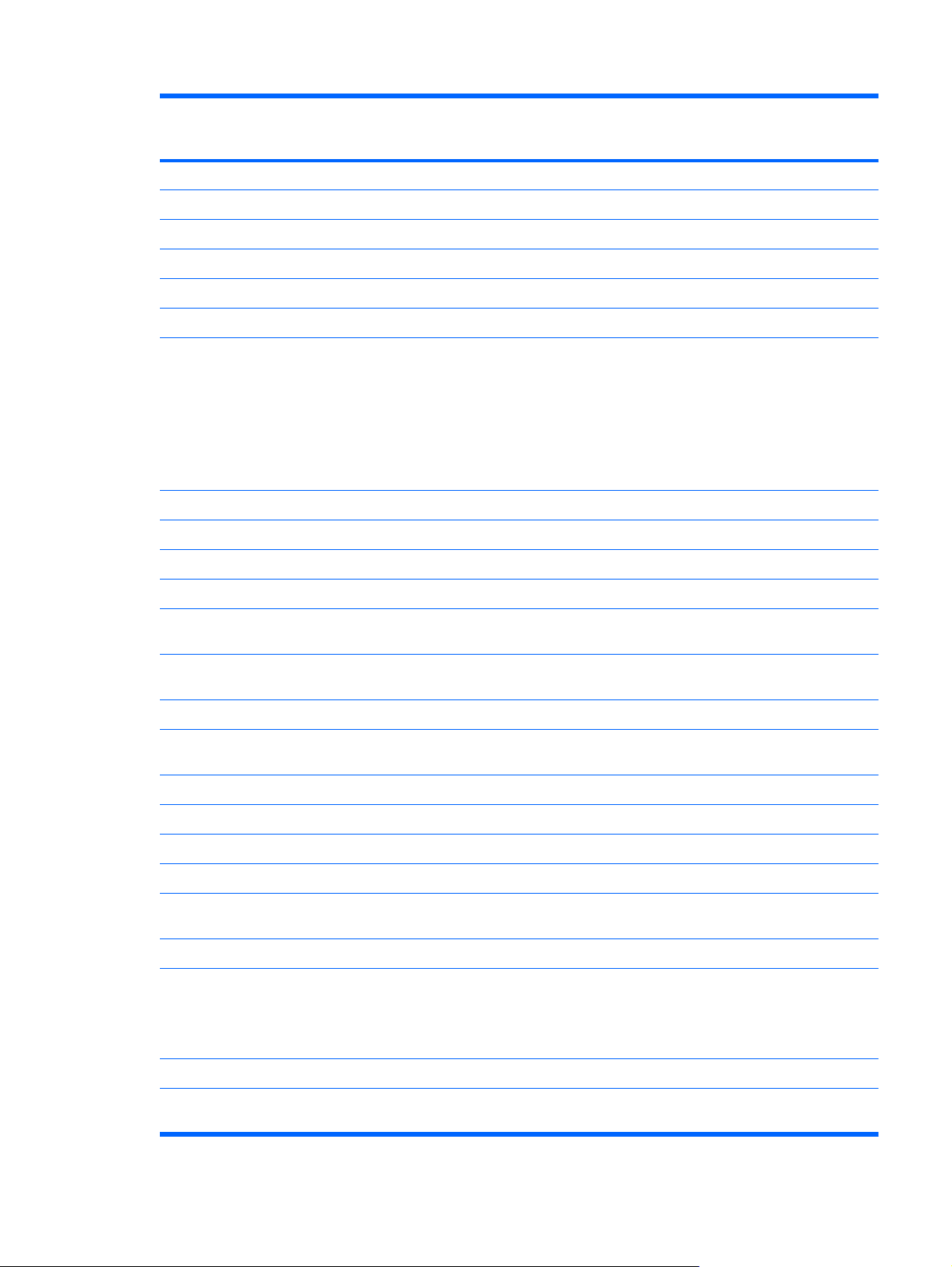
Category Description HP EliteBook
8530p
Notebook PC
Solid state drive √ √
HP EliteBook
8530w Mobile
Workstation
Optical drives Fixed (removal of 1 screw required) √ √
Customer-accessible √ √
Parallel ATA √ √
12.7-mm tray load √ √
Supports the following drives:
Diskette drive Supports external USB diskette drive only √ √
Supports boot from external USB diskette drive √ √
Microphone Integrated microphone √ √
Audio HD audio - ADI 1984A √ √
Webcam Integrated 2.1-megpixel webcam with business
80-GB Intel
●
DVD±RW and CD-RW Super Multi DL
●
Combo Drive with LightScribe
Blu-ray Disc ROM with SuperMulti DVD+/-
●
R/RW DL Drive
DVD-ROM Drive
●
card reader support
√ √
√ √
√ √
Modem 56K V.92 1.5-inch data/fax modem with digital
line guard
HD audio interface √ √
Ethernet Intel 82566MM 10/100/1000 network interface
card (NIC) with iAMT
S4/S5 wake on LAN: DC - no √ √
S4/S5 wake on LAN: AC - yes √ √
NIC power down technology √ √
Wireless Integrated WLAN options by way of wireless module:
Support for no WLAN option √ √
Support for the following WLAN formats:
Integrated WWAN options by way of wireless module:
Two WWAN 5-band antennae built into display
Three WLAN antennae built into display
assembly
Intel 802.11a/b/g/n with iAMT 4.0 support
●
Intel 802.11a/b/g with iAMT support
●
assembly
√ √
√ √
√ √
√ √
√ √
3
Page 12
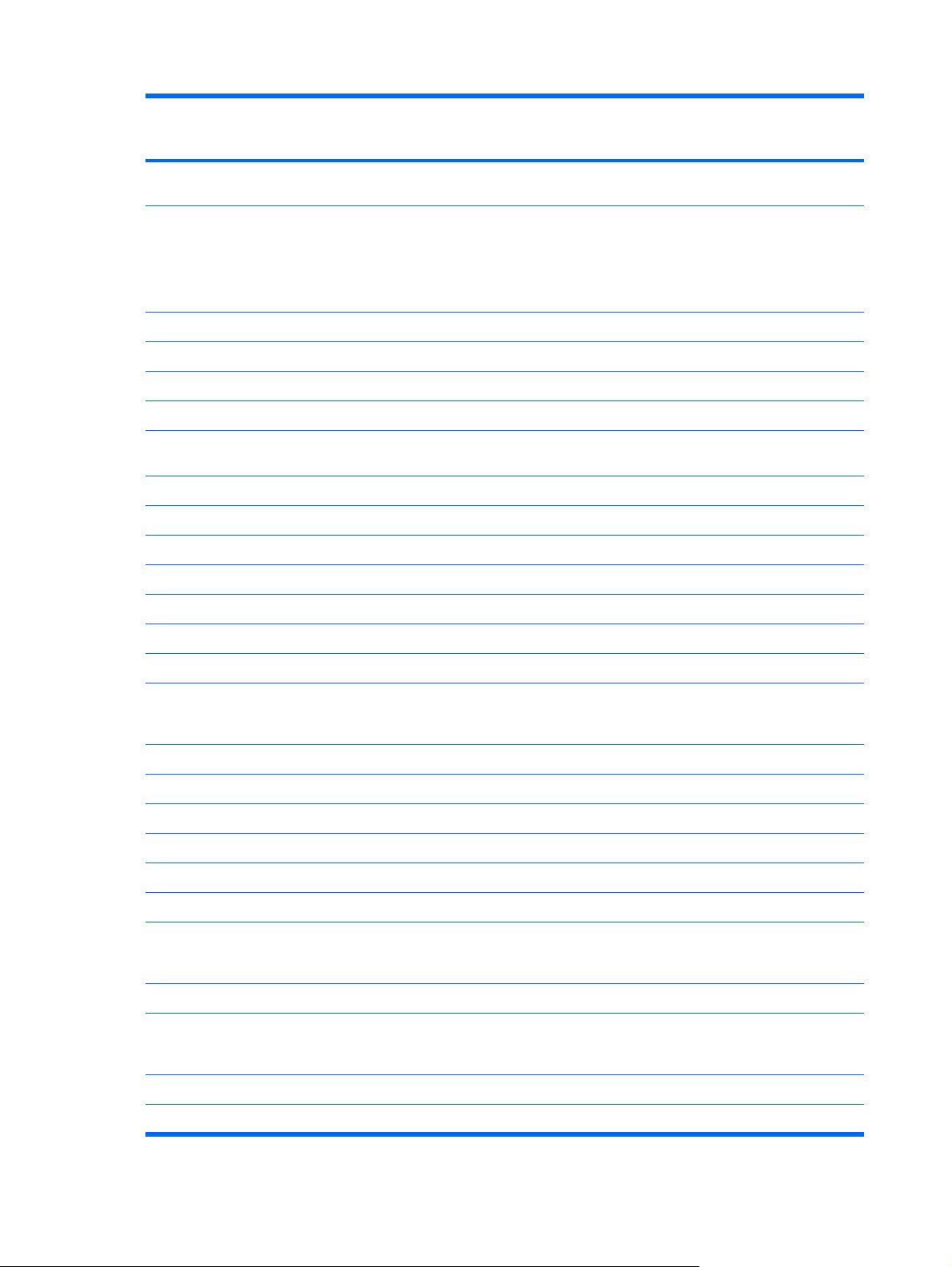
Category Description HP EliteBook
8530p
Notebook PC
HP EliteBook
8530w Mobile
Workstation
Subscriber identity module (SIM) security
(customer-accessible in battery bay)
Support for the following WWAN formats:
Evolution-data optimized (EVDO)
●
High-speed downlink packet access
●
(HSDPA)
Integrated personal area network (PAN) options by way of Bluetooth® module:
Broadcom BlueFlame Bluetooth √ √
External media card One ExpressCard/54 slot √ √
Integrated Media Card Reader with SD, MMC,
Ports Audio-in (stereo microphone) √ √
Audio-out (stereo headphone) √ √
HDMI 4 √ √
RJ-11 (modem) √ √
RJ-45 (Ethernet, includes link and activity lights) √ √
USB 2.0 (4) √ √
Support for no PAN option √ √
MS, MSpro, xD, Memory Stick Duo support
√ √
√ √
√ √
eSATA/USB (1) √ √
VGA (Dsub 15-pin) supporting 1600 × 1200
external resolution at 75-GHz (hot plug with
auto-detect)
1394a √ √
3-pin AC power √ √
Docking
HP Docking Station √ √
HP Advanced Docking Station √ √
Keyboard/pointing devices 12.3-inch keyboard with durable key cap coating √ √
Dual point (pointing stick and TouchPad) with 3
pointing stick buttons and 3 TouchPad buttons
and vertical scrolling (taps enabled as default)
Windows Vista® Hardware Start Button √ √
Power requirements 120-W AC adapter with localized cable plug
support (3-wire plug with ground pin, supports 3pin DC connector)
8-cell, 2.55-Ah (73-Wh) Li-ion battery √ √
Support for 8-cell Extended Life Battery √√
√ √
√ √
√ √
4 Chapter 1 Product description
Page 13
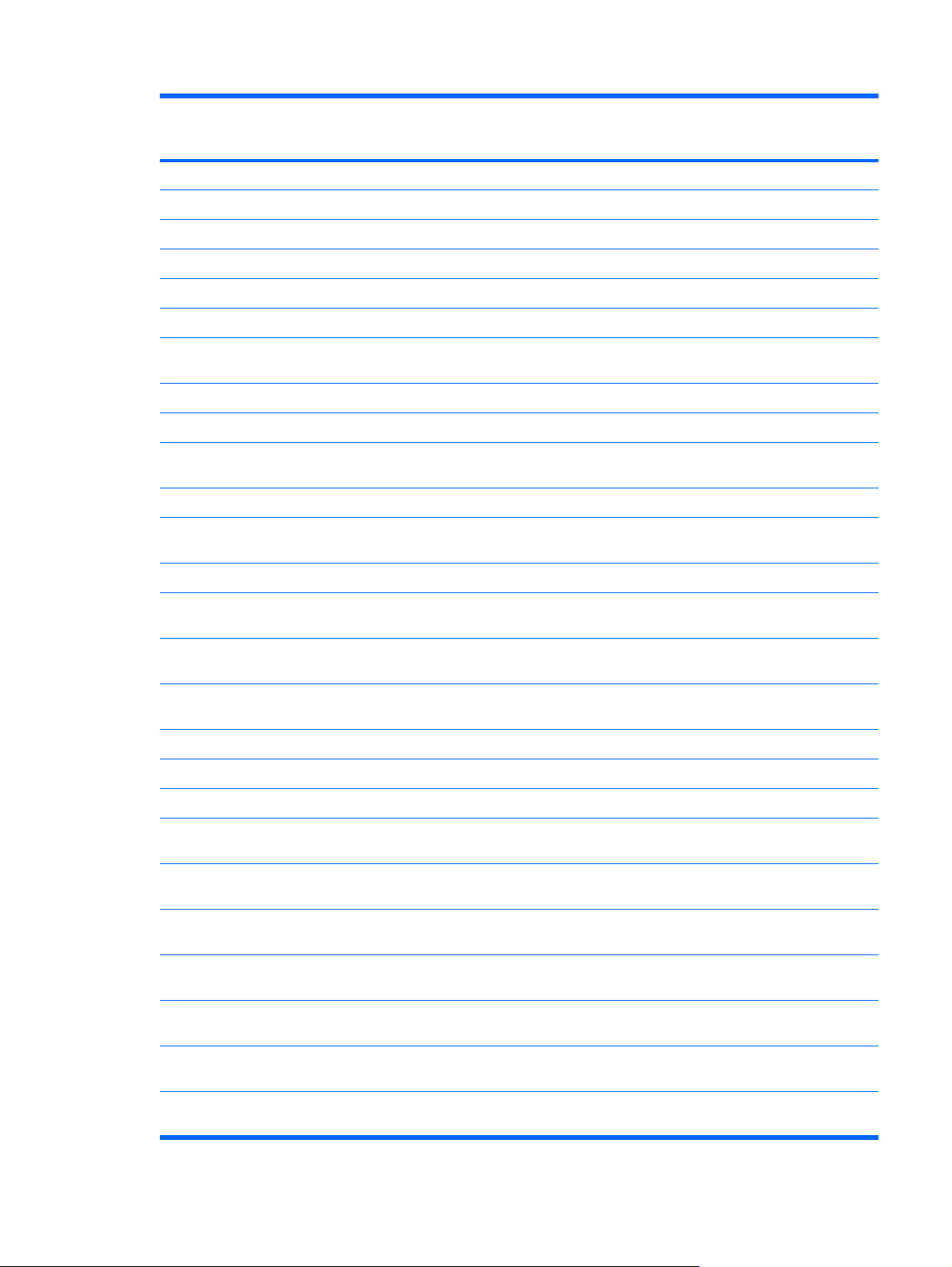
Category Description HP EliteBook
8530p
Notebook PC
Support for 12-cell Ultra Capacity Battery √ √
Security Integrated fingerprint reader √ √
Integrated smart card reader √ √
Security cable slot √ √
Trusted platform module (TPM) V.1.2 √ √
Full volume encryption √ √
HP EliteBook
8530w Mobile
Workstation
Preboot authentication (password, smart card,
biometric)
Operating system Preinstalled:
Windows Vista Business 64 with WWAN (select
Windows Vista Business 32 (select regions) √ √
Windows Vista Business 32 with WWAN (select
Windows Vista Home Basic 32 (select regions) √ √
Windows Vista Home Basic 32 with WWAN
Windows Vista Business with XP Professional
Windows Vista Business with XP Professional
FreeDOS √ √
FreeDOS with WWAN √ √
Preinstalled with Microsoft® Office:
Windows Vista Business 64 (select regions) √
regions)
regions)
(select regions)
image (select regions)
image with WWAN (select regions)
√ √
√
√ √
√ √
√ √
√ √
Windows Vista Ultimate 32 with Office 2007
Windows Vista Business 64 with Office 2007
Windows Vista Business 64 with Office 2007
Windows Vista Business 32 with Office 2007
Windows Vista Business 32 with Office 2007
Windows Vista Home Basic 32 with Office 2007
Windows Vista Ultimate 32 with Office 2007
Ready (select regions)
Ready with WWAN (select regions)
Ready
Ready with WWAN
Ready
Ready with WWAN
Ready
√ √
√ √
√
√
√ √
√ √
√√
5
Page 14
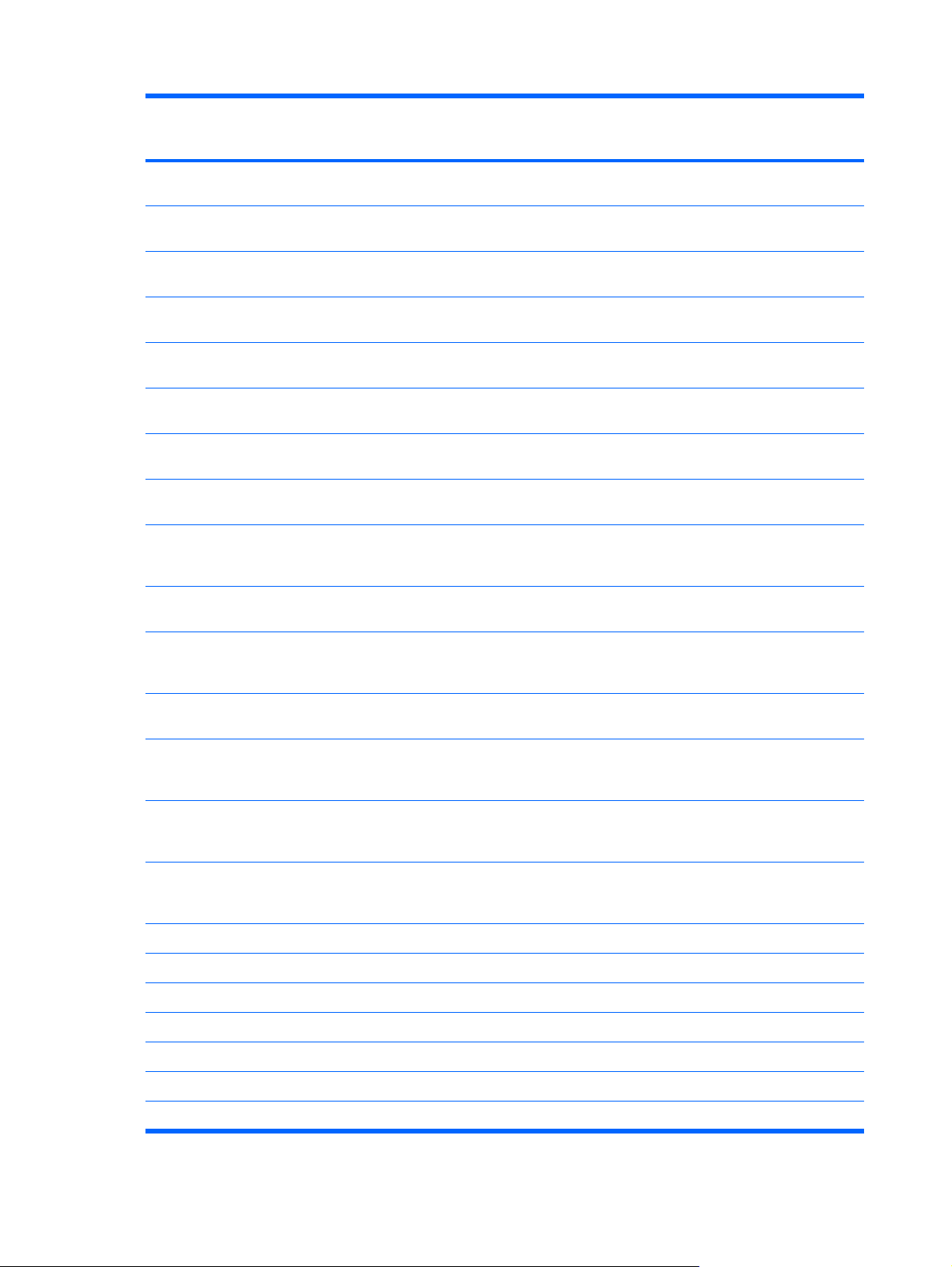
Category Description HP EliteBook
8530p
Notebook PC
HP EliteBook
8530w Mobile
Workstation
Windows Vista Home Basic 32 with Office 2007
Ready with WWAN
Windows Vista Business with XP Professional
with Office 2007 Ready
Windows Vista Business with XP Professional
with Office 2007 Ready with WWAN
Windows Vista Business 32 with Office 2007
Professional (Japan only)
Windows Vista Business 32 with Office 2007
Professional with WWAN (Japan only)
Windows Vista Business 32 with Office 2007
Personal (Japan only)
Windows Vista Business 32 with Office 2007
Personal with WWAN (Japan only)
Windows Vista Business 32 with Office 2007
Personal with PowerPoint (Japan only)
Windows Vista Business 32 with Office 2007
Personal with PowerPoint with WWAN (Japan
only)
Windows Vista Business with XP Professional
with Office 2007 Professional (Japan only)
√ √
√ √
√ √
√
√
√
√
√
√
√ √
Windows Vista Business with XP Professional
with Office 2007 Professional with WWAN
(Japan only)
Windows Vista Business with XP Professional
Windows Vista Business with XP Professional
Windows Vista Business with XP Professional
Windows Vista Business with XP Professional
Windows Vista Business 32/64 √ √
Windows Vista Home Basic 32 √ √
Windows XP Professional √ √
DRDVD Windows XP Professional √ √
with Office 2007 Personal (Japan only)
with Office 2007 Personal with WWAN (Japan
only)
with Office 2007 Personal with PowerPoint
(Japan only)
with Office 2007 Personal with PowerPoint with
WWAN (Japan only)
Restore Media:
Windows Vista Ultimate 32 √ √
√ √
√ √
√ √
√ √
√ √
DRDVD Windows Vista √√
6 Chapter 1 Product description
Page 15
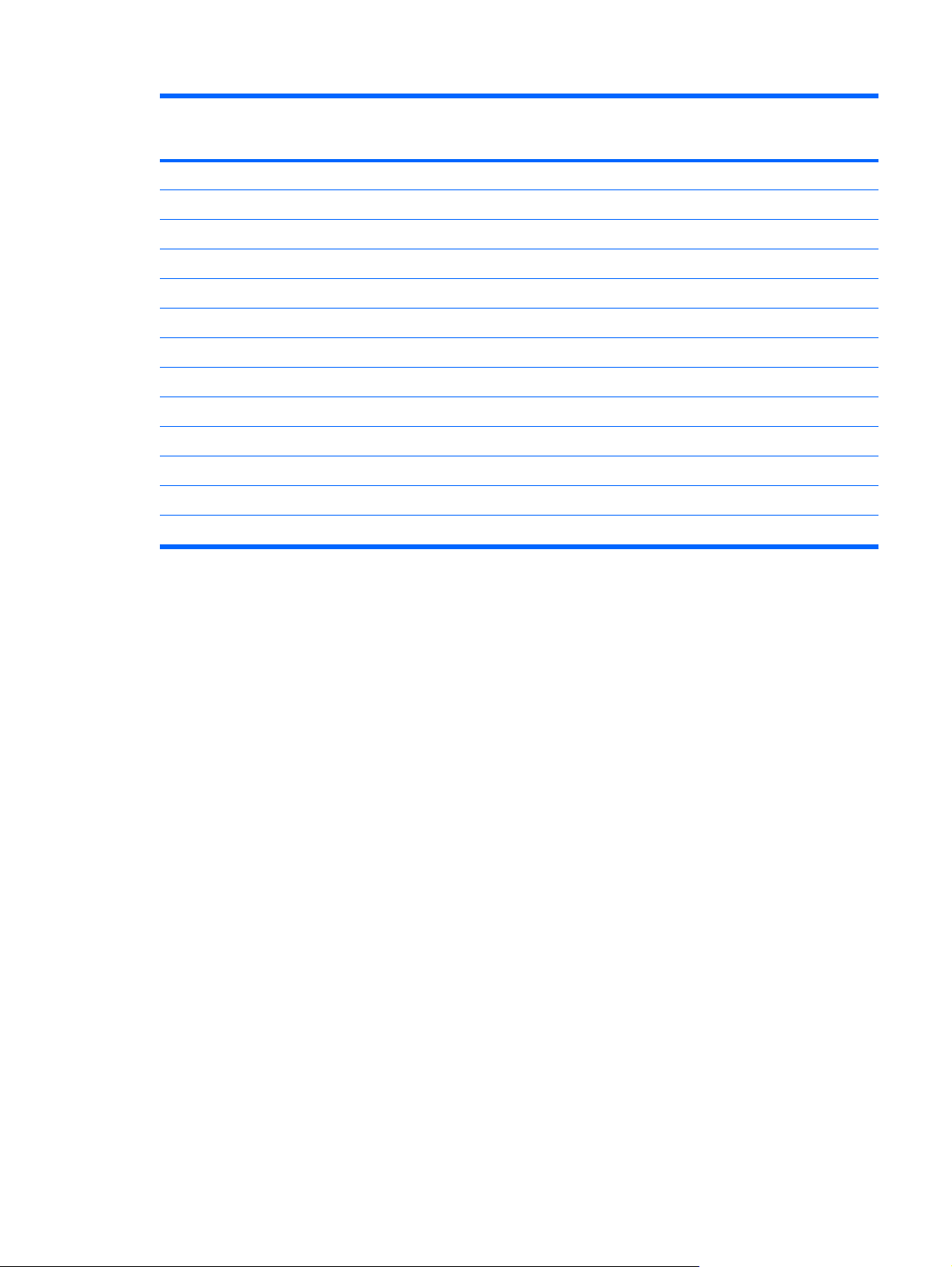
Category Description HP EliteBook
8530p
Notebook PC
Office Ready restore DVD √ √
Supported:
HP EliteBook
8530w Mobile
Workstation
Certified:
Serviceability End-user replaceable parts:
AC adapter √ √
Battery (system) √ √
Hard drive √ √
Keyboard √ √
Memory module √ √
Optical drive √ √
WLAN module √√
Windows XP 64 (Service Pack 2) √
Novell: SuSE Linux Enterprise Desktop √ √
7
Page 16
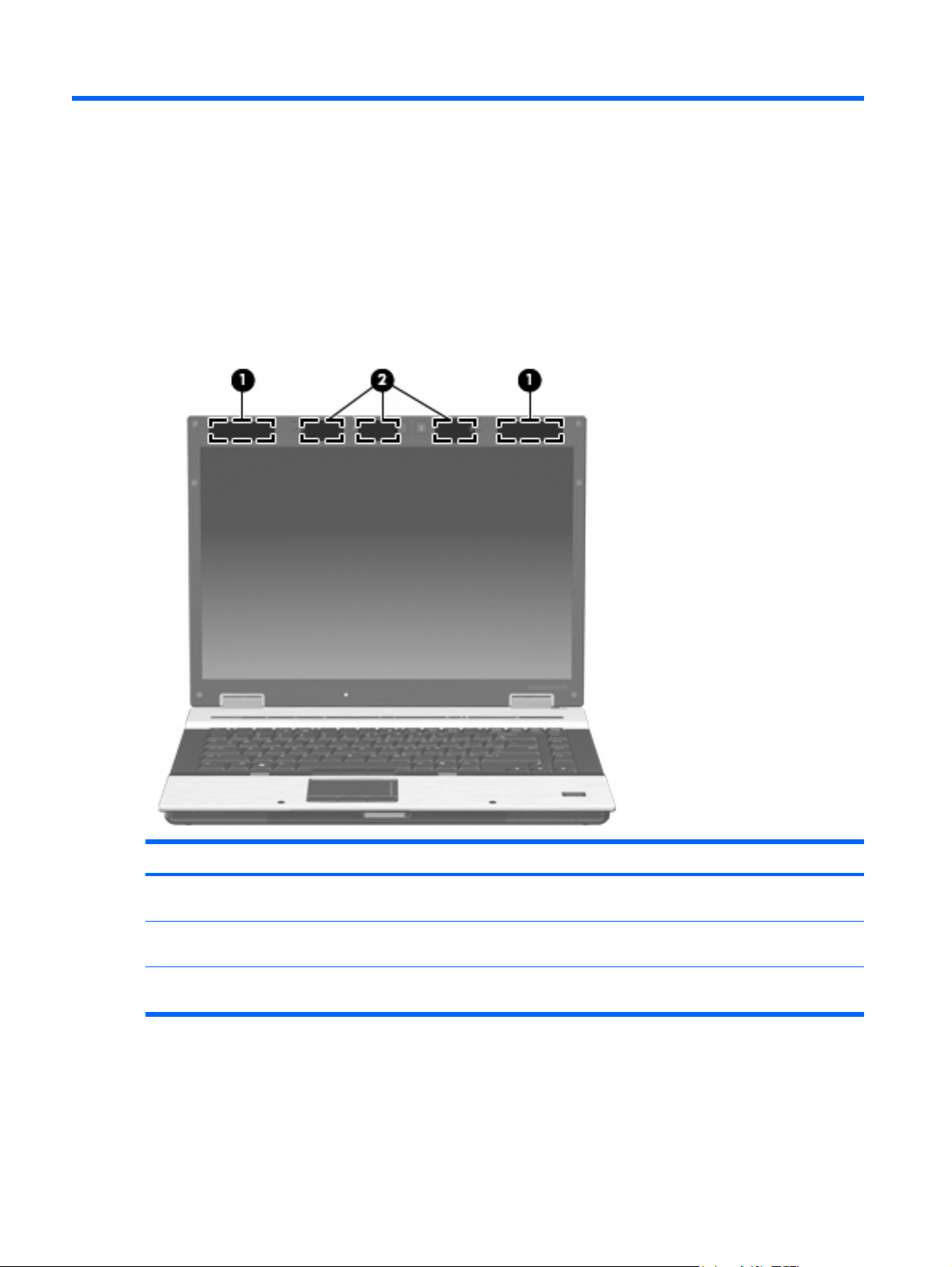
2 External component identification
Display components
Item Component Function
(1) WWAN antennae (2) (select models only)* Send and receive wireless signals to communicate with
(2) WLAN antenna (3) (select models only)* Send and receive wireless signals to communicate with
*The antennae are not visible from the outside of the computer. For optimal transmission, keep the areas immediately around
the antennae free from obstructions.
To see wireless regulatory notices, refer to the section of the Regulatory, Safety and Environmental
Notices that applies to your country or region. These notices are located in Help and Support.
8 Chapter 2 External component identification
WWANs.
WLANs.
Page 17
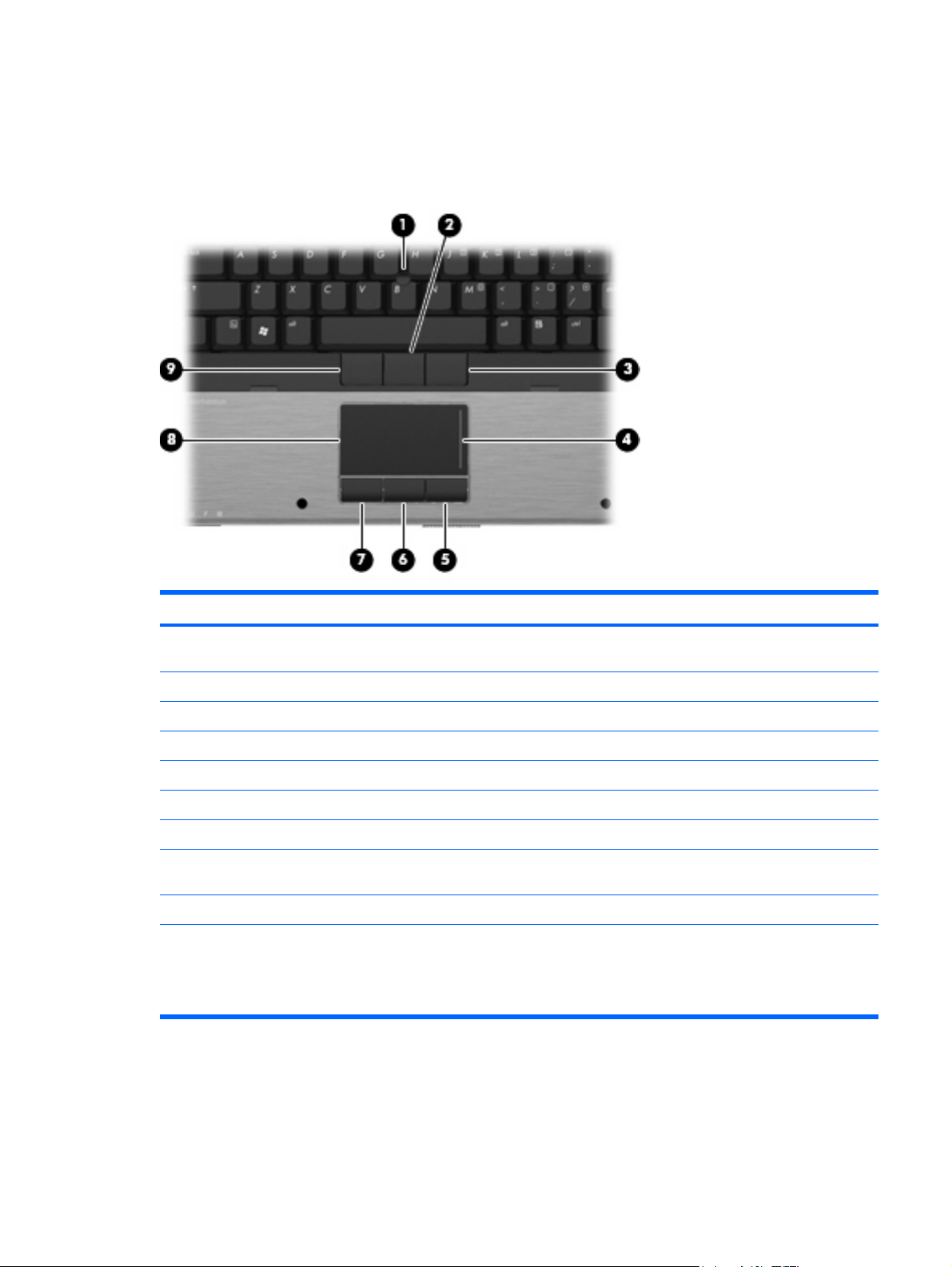
Top components
Pointing devices
Item Component Function
(1) Pointing stick Moves the pointer and selects or activates items on the
screen.
(2) Center pointing stick button Functions like the center button on an external mouse.
(3) Right pointing stick button Functions like the right button on an external mouse.
(4) TouchPad scroll zone Scrolls up or down.
(5) Right TouchPad button Functions like the right button on an external mouse.
(6) Center TouchPad button Functions like the center button on an external mouse.
(7) Left TouchPad button Functions like the left button on an external mouse.
(8) TouchPad Moves the pointer and selects or activates items on the
screen.
(9) Left pointing stick button Functions like the left button on an external mouse.
NOTE: This table describes factory settings. View or change pointing device preferences as follows:
In Windows Vista, select Start > Control Panel > Hardware and Sound > Mouse.
●
In Windows XP, select Start > Control Panel > Printers and Other Hardware > Mouse.
●
Top components 9
Page 18
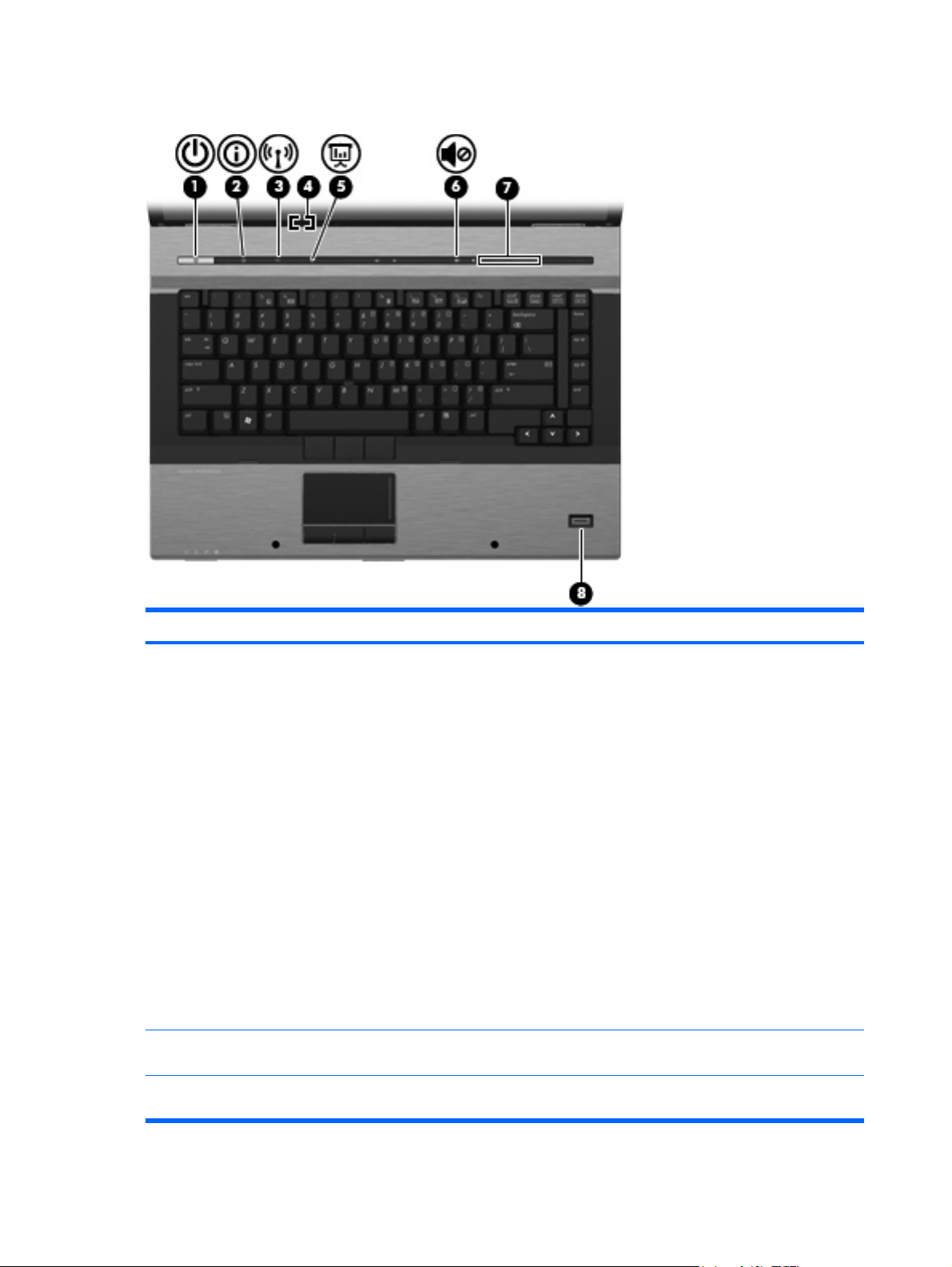
Buttons, switches, and fingerprint reader
Item Component Function
(1) Power button
(2) Info button Launches Info Center, which enables you to open various
When the computer is off, press the button to turn on
●
the computer.
When the computer is on, press the button to shut
●
down the computer.
When the computer is in the Sleep state (Windows
●
Vista) or in Standby (Windows XP), press the button
briefly to exit the Sleep state or Standby.
When the computer is in Hibernation, press the button
●
briefly to exit Hibernation.
If the computer has stopped responding and Windows®
shutdown procedures are ineffective, press and hold the
power button for at least 5 seconds to turn off the computer.
To learn more about power settings, follow these steps:
In Windows Vista, select Start > Control Panel >
●
System and Maintenance > Power Options.
In Windows XP, select Start > Control Panel >
●
System and Maintenance > Power Options.
software solutions.
(3) Wireless button Turns the wireless feature on or off, but does not establish
10 Chapter 2 External component identification
a wireless connection.
Page 19
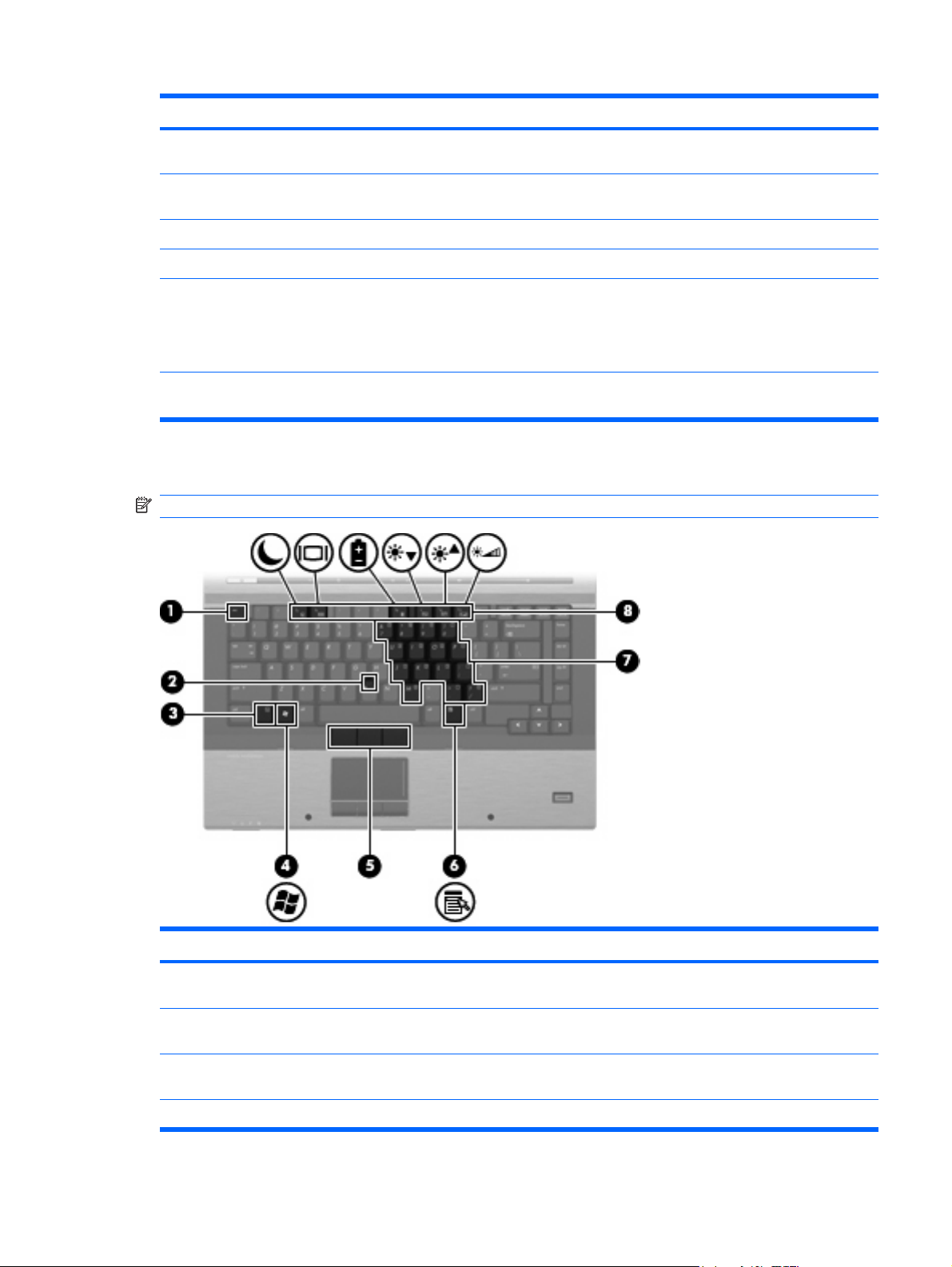
Item Component Function
NOTE: A wireless network must be set up in order to
establish a wireless connection.
(4) Internal display switch Turns off the display if the display is closed while the power
is on.
(5) Presentation button Starts the presentation feature.
(6) Volume mute button Mutes and restores speaker sound.
(7) Volume scroll zone Adjusts speaker volume. Slide your finger to the left to
decrease volume and to the right to increase volume. You
can also press the left side of the volume scroll zone to
decrease volume, or press the right side of the volume
scroll zone to increase volume.
Keys
(8) HP Fingerprint Sensor (finger print reader) Allows a fingerprint logon to Windows, instead of a
password logon.
NOTE: Your computer may look slightly different from the illustration in this section.
Item Component Function
(1) esc key Displays system information when pressed in combination
with the fn key.
(2) Pointing stick Moves the pointer and selects or activates items on the
(3) fn key Executes frequently used system functions when pressed
(4) Windows logo key Displays the Windows Start menu.
screen.
in combination with a function key or the esc key.
Top components 11
Page 20
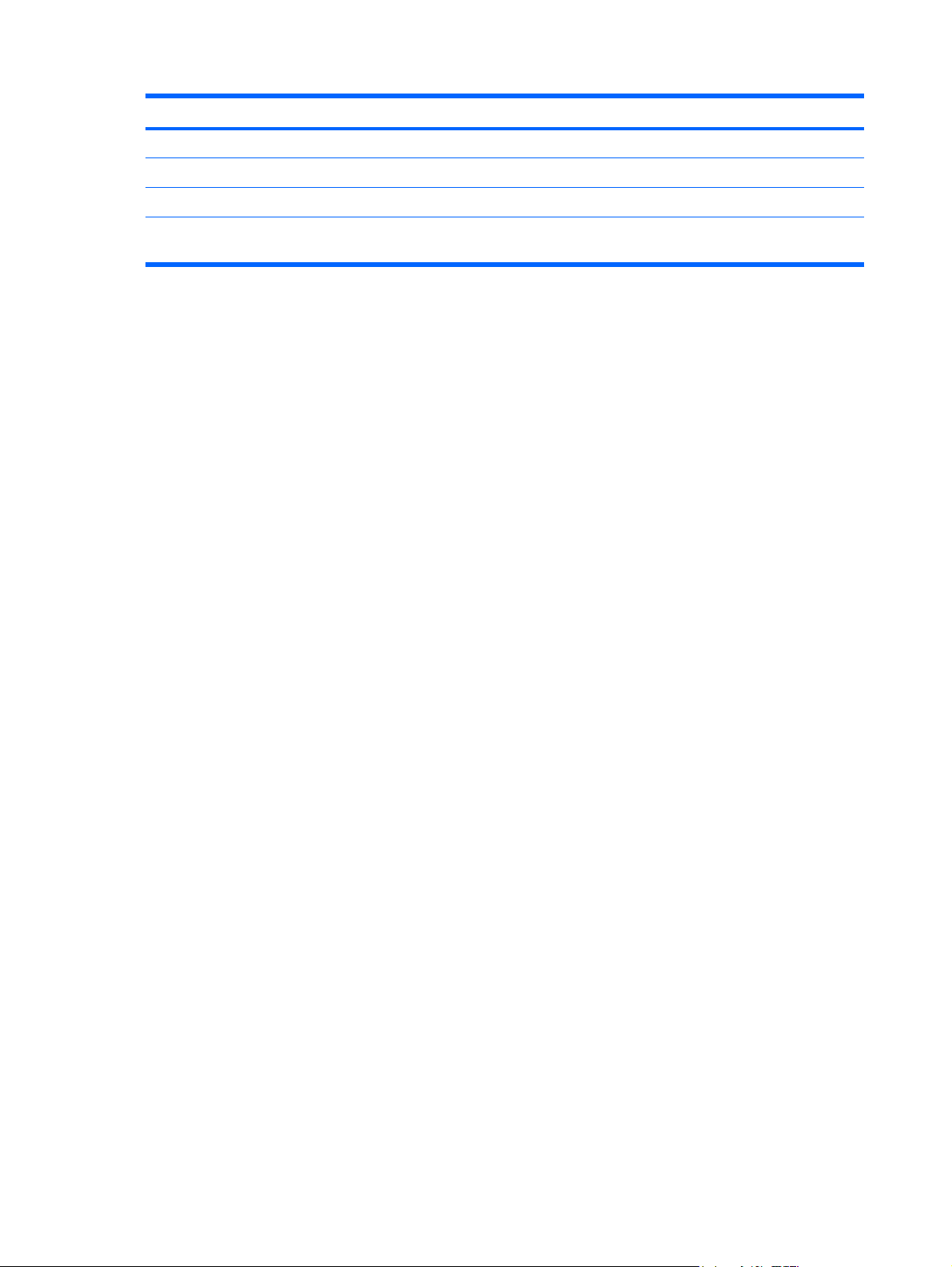
Item Component Function
(5) Pointing stick buttons Function like the buttons on an external mouse
(6) Windows applications key Displays a shortcut menu for items beneath the pointer.
(7) Embedded numeric keypad keys Can be used like the keys on an external numeric keypad.
(8) Function keys Execute frequently used system functions when pressed
in combination with the fn key.
12 Chapter 2 External component identification
Page 21
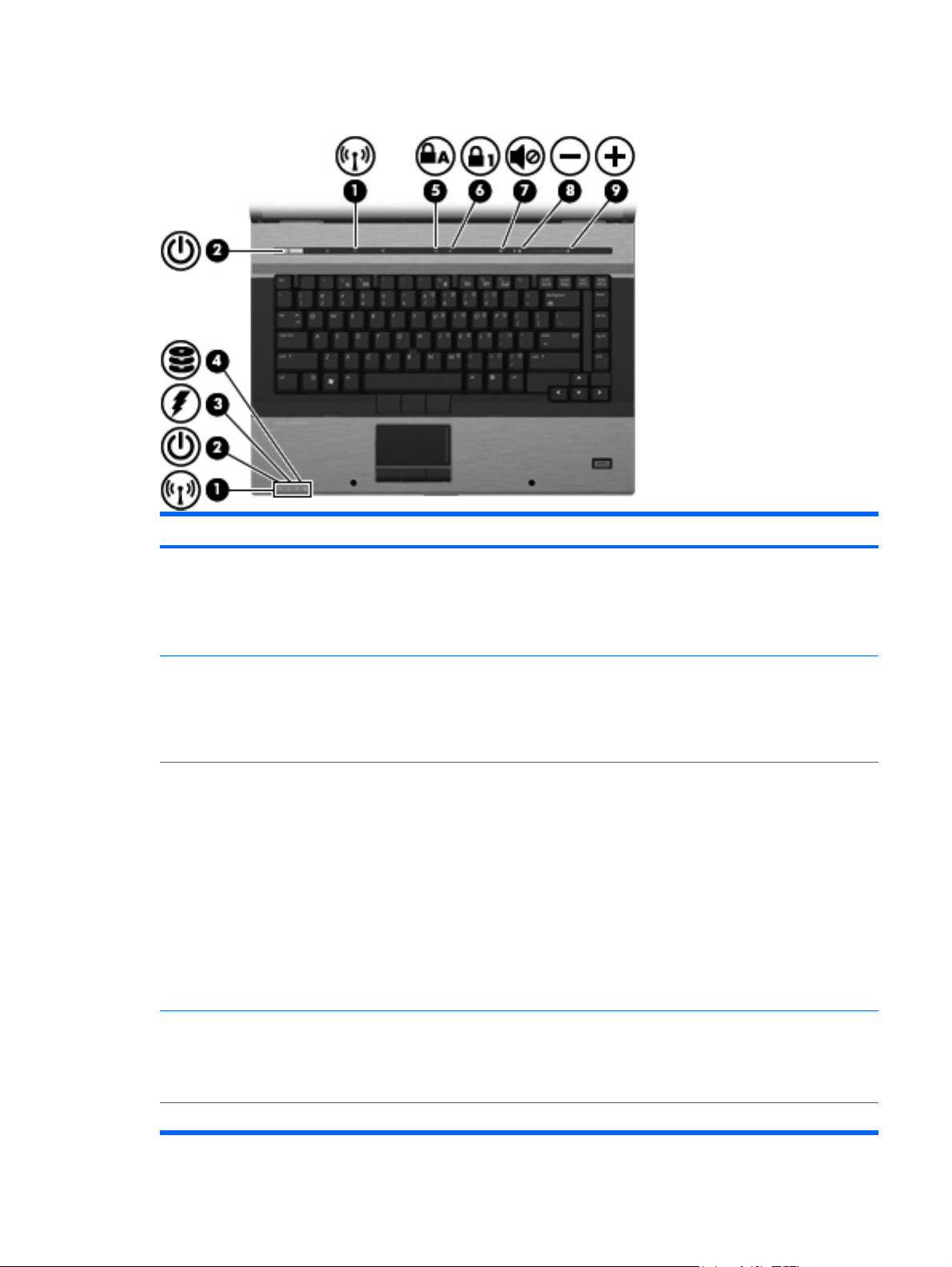
Lights
Item Component Function
(1) Wireless lights (2)†
(2) Power lights (2)*
(3) Battery light
(4) Drive light
Turquoise: An integrated wireless device, such as a
●
wireless local area network (WLAN) device, the HP
Mobile Broadband Module, and/or a Bluetooth device,
is on.
Amber: All wireless devices are off.
●
On: The computer is on.
●
Blinking: The computer is in the Sleep state (Windows
●
Vista) or in Standby (Windows XP).
Off: The computer is off or in Hibernation.
●
Amber: A battery is charging.
●
Blinking turquoise: A battery is close to full charge
●
capacity.
Blinking amber: A battery that is the only available
●
power source has reached a low battery level. When
the battery reaches a critical battery level, the battery
light begins blinking rapidly.
Off: If the computer is plugged into an external power
●
source, the light turns off when all batteries in the
computer are fully charged. If the computer is not
plugged into an external power source, the light stays
off until the battery reaches a low battery level.
Blinking turquoise: The hard drive or optical drive is
●
being accessed.
Amber: HP 3D DriveGuard has temporarily parked the
●
internal hard drive.
(5) Caps lock light On: Caps lock is on.
Top components 13
Page 22
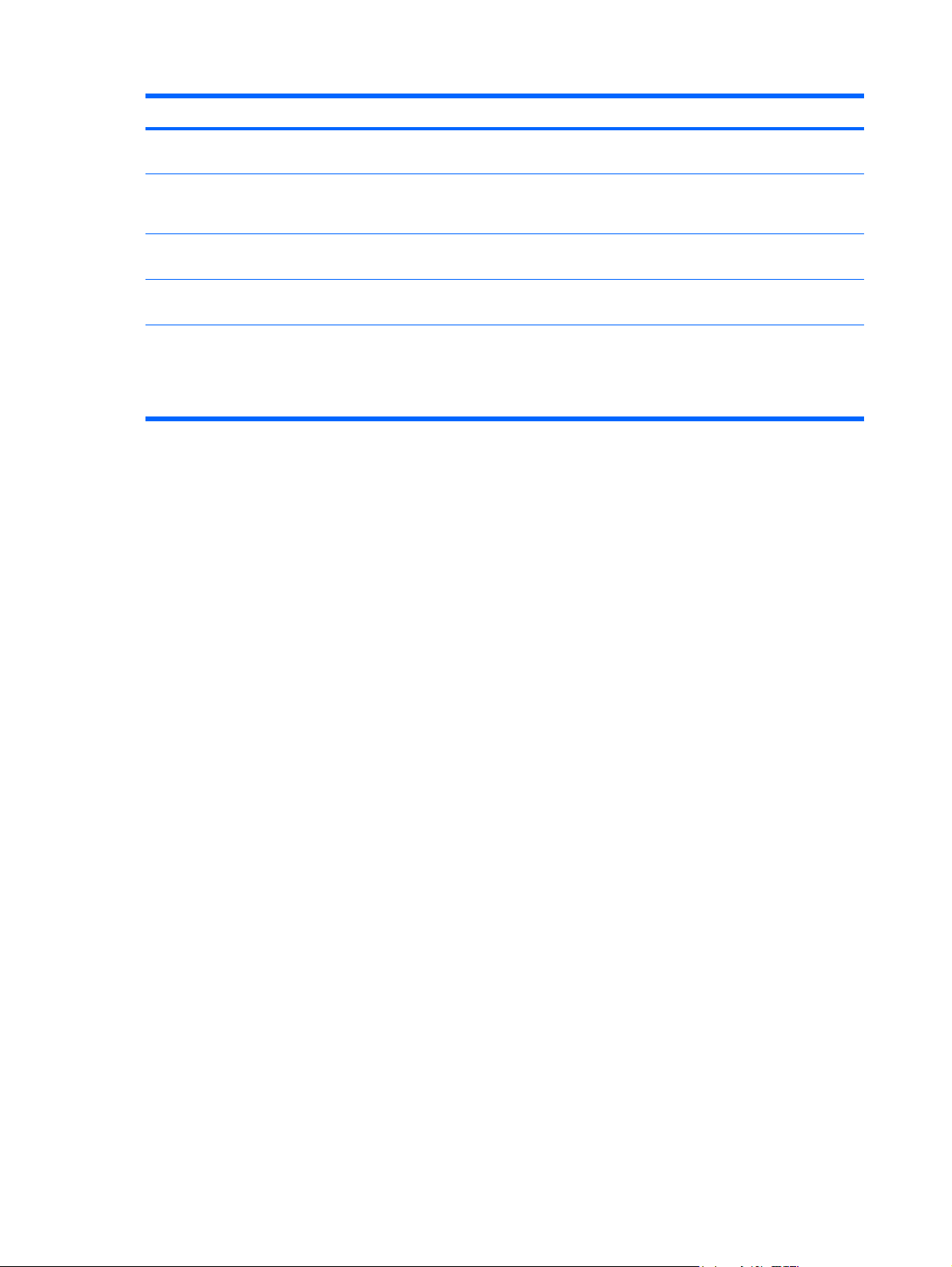
Item Component Function
(6) Num lock light On: Num lock is on or the embedded numeric keypad is
enabled.
(7) Volume mute light
(8) Volume down light Blinking: The volume scroll zone is being used to decrease
(9) Volume up light Blinking: The volume scroll zone is being used to increase
*The 2 power lights display the same information. The light on the power button is visible only when the computer is open. The
power light on the front of the computer is visible whether the computer is open or closed.
†The 2 wireless lights display the same information. The light on the wireless button is visible only when the computer is open.
The wireless light on the front of the computer is visible whether the computer is open or closed.
Turquoise: Computer sound is on.
●
Amber: Computer sound is off.
●
speaker volume.
speaker volume.
14 Chapter 2 External component identification
Page 23
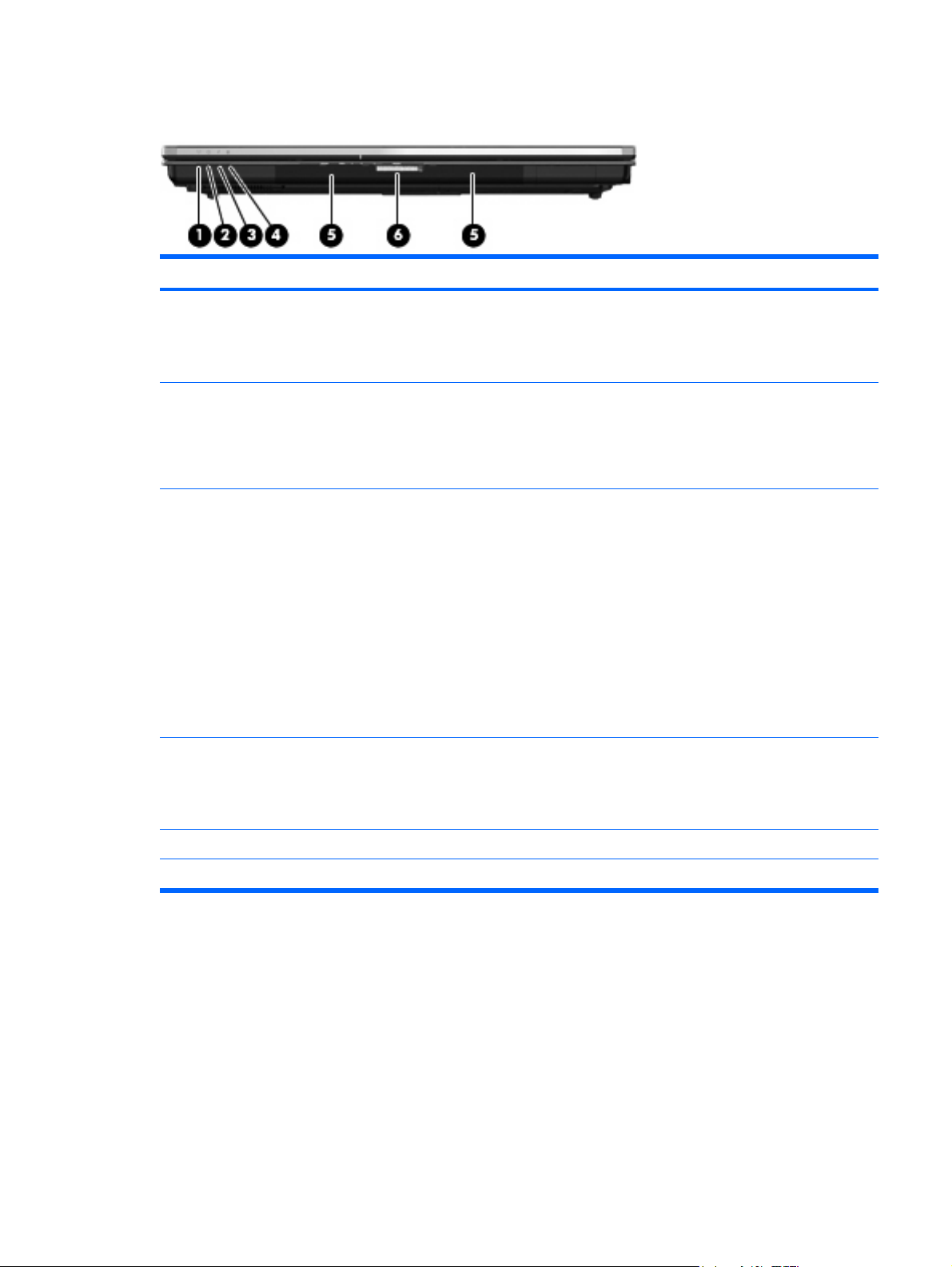
Front components
Item Component Function
(1) Wireless light
(2) Power light
(3) Battery light
(4) Drive light
Turquoise: An integrated wireless device, such as a
●
WLAN device, the HP Mobile Broadband Module,
and/or a Bluetooth device, is turned on.
Amber: All wireless devices are turned off.
●
On: The computer is on.
●
Blinking: The computer is in the Sleep state (Windows
●
Vista) or in Standby (Windows XP).
Off: The computer is off or in Hibernation.
●
Amber: A battery is charging.
●
Blinking turquoise: A battery is close to full charge
●
capacity.
Blinking amber: A battery that is the only available
●
power source has reached a low battery level. When
the battery reaches a critical battery level, the battery
light begins blinking rapidly.
Off: If the computer is plugged into an external power
●
source, the light turns off when all batteries in the
computer are fully charged. If the computer is not
plugged into an external power source, the light stays
off until the battery reaches a low battery level.
Blinking turquoise: The hard drive or optical drive is
●
being accessed.
Amber (select models only): HP 3D DriveGuard has
●
temporarily parked the hard drive.
(5) Speakers Produce sound.
(6) Display release latch Opens the computer.
Front components 15
Page 24
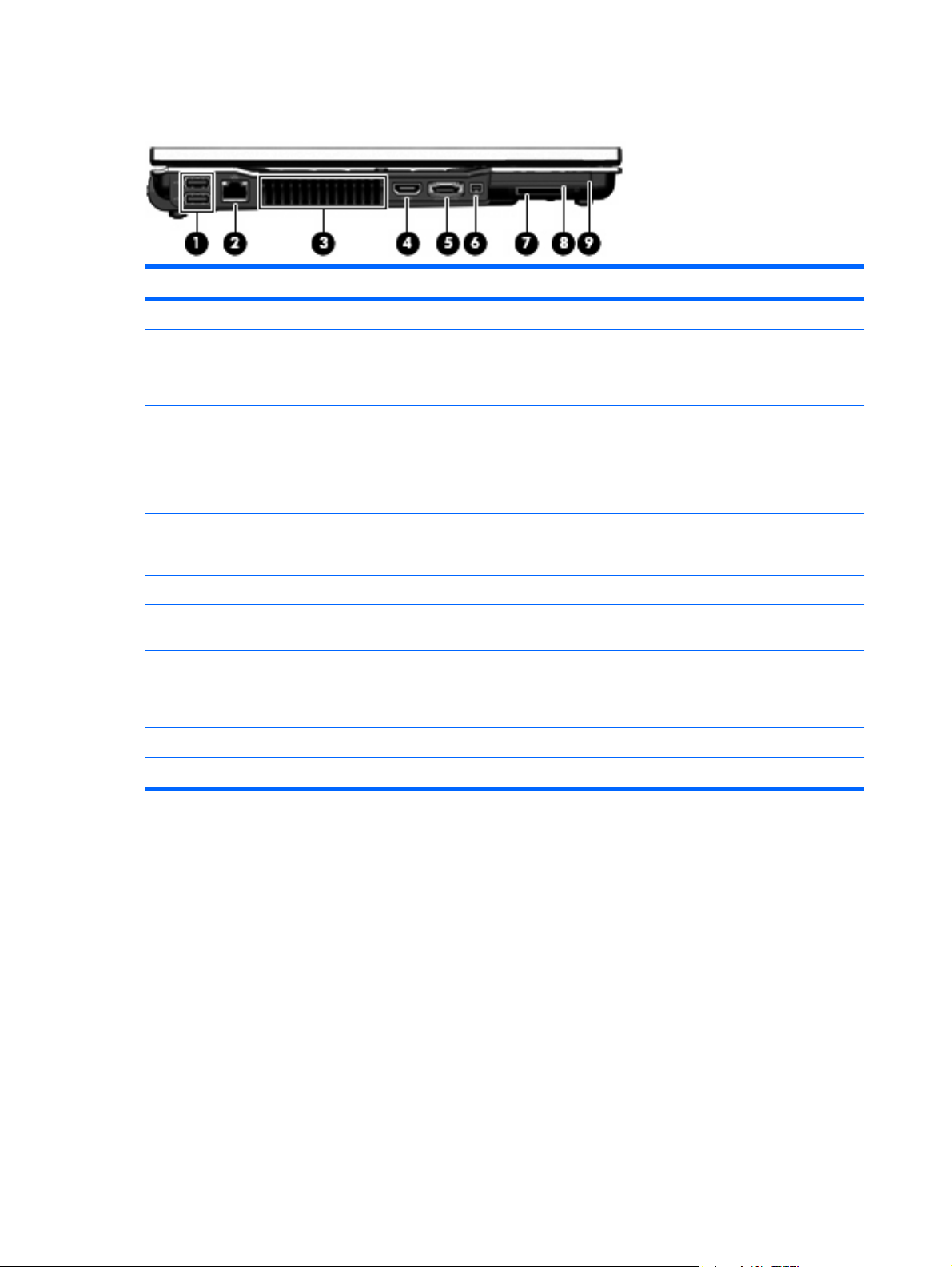
Left-side components
Item Component Function
(1) USB ports (2) Connect optional USB devices.
(2) RJ-45 (network) jack Connects a network cable.
(3) Vent Enables airflow to cool internal components.
(4) HDMI port Connects an optional video or audio device, such as a high-
NOTE: The RJ-45 (network) jack provides Gigabit
Ethernet functionality.
NOTE: The computer fan starts up automatically to cool
internal components and prevent overheating. It is normal
for the internal fan to cycle on and off during routine
operation.
definition television, or any compatible digital or audio
component.
(5) eSATA port Connects an eSATA device.
(6) 1394 port (select models only) Connects an optional IEEE 1394 or 1394a device, such as
a camcorder.
(7) Media Card Reader Supports the following optional digital card formats:
Memory Stick (MS), Memory Stick Duo (MS Duo), Memory
Stick Pro (MSpro), MultiMedia Card (MMC), Secure Digital
(SD) Memory Card, and xD-Picture Card.
(8) Smart card reader Supports optional smart cards.
(9) ExpressCard slot Supports optional ExpressCards.
16 Chapter 2 External component identification
Page 25
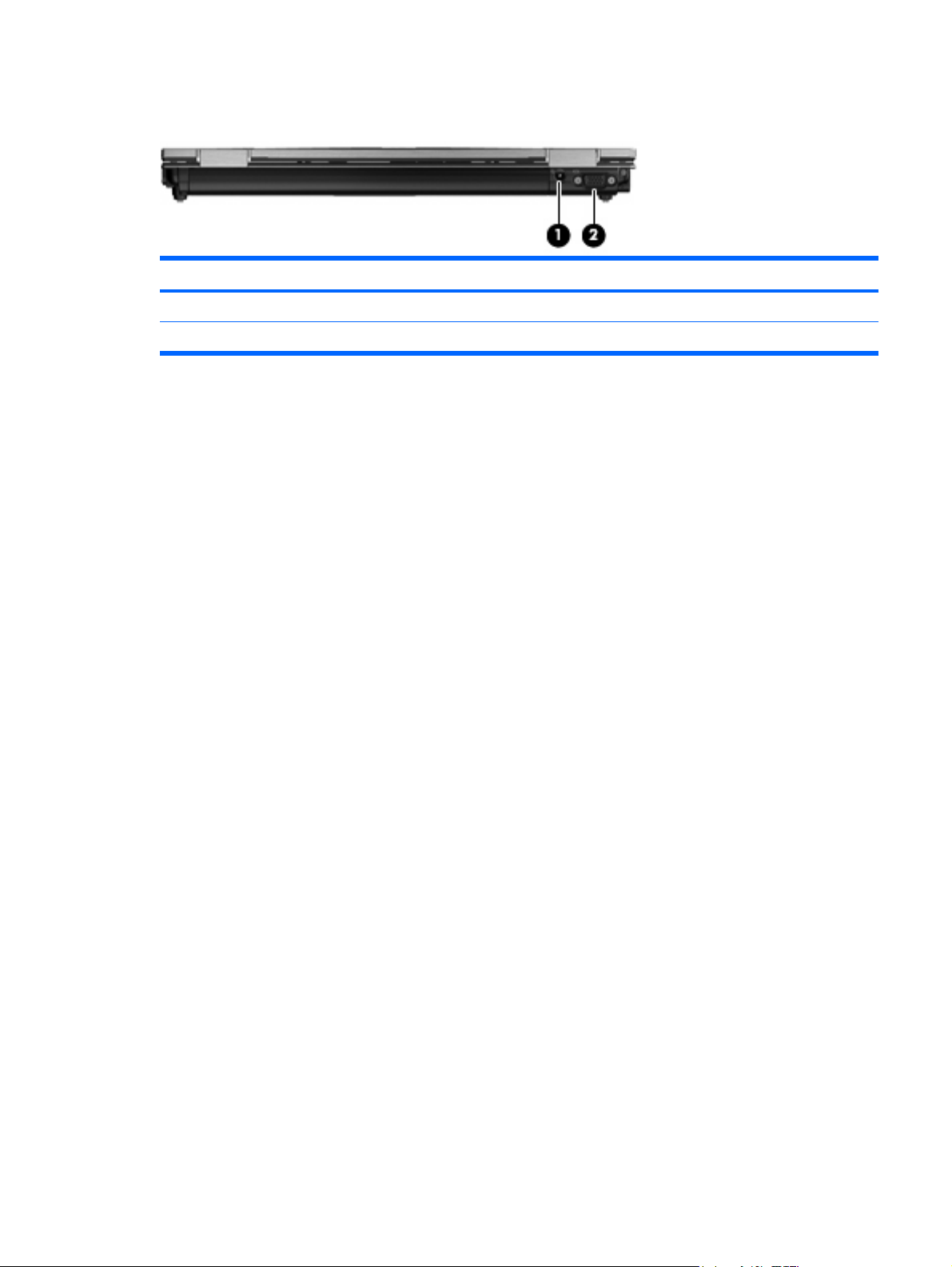
Rear components
Item Component Function
(1) Power connector Connects an AC adapter.
(2) External monitor port Connects an external VGA monitor or projector.
Rear components 17
Page 26
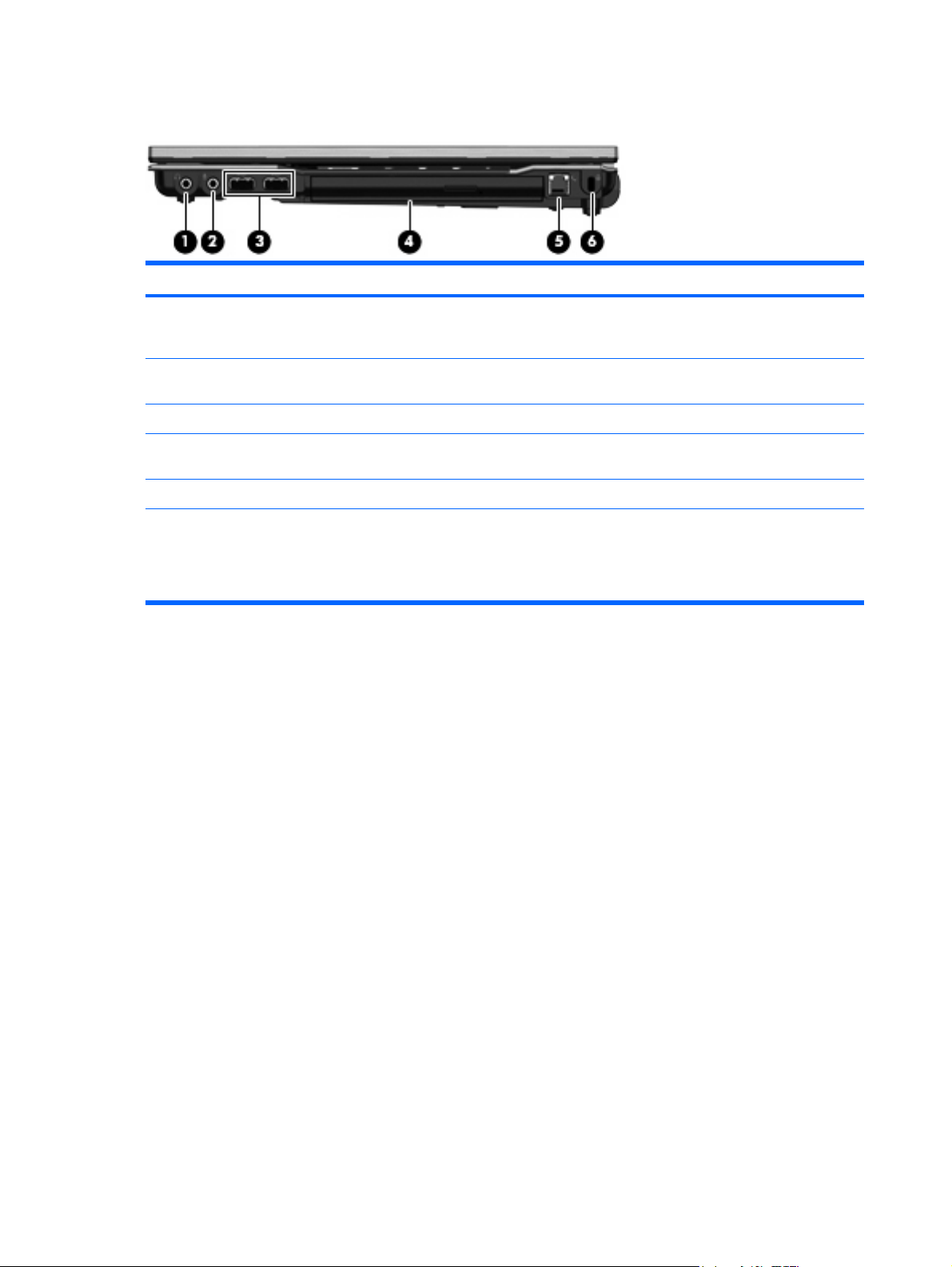
Right-side components
Item Component Function
(1) Audio-out (headphone) jack Produces sound when connected to optional powered
(2) Audio-in (microphone) jack Connects an optional computer headset microphone,
(3) USB ports (2) (select models only) Connect optional USB devices.
(4) Optical drive Reads optical discs and, on select models, also writes to
(5) RJ-11 (modem) jack Connects a modem cable.
(6) Security cable slot Attaches an optional security cable to the computer.
stereo speakers, headphones, ear buds, a headset, or
television audio.
stereo array microphone, or monaural microphone.
optical discs.
NOTE: The security cable is designed to act as a
deterrent, but it may not prevent the computer from being
mishandled or stolen.
18 Chapter 2 External component identification
Page 27
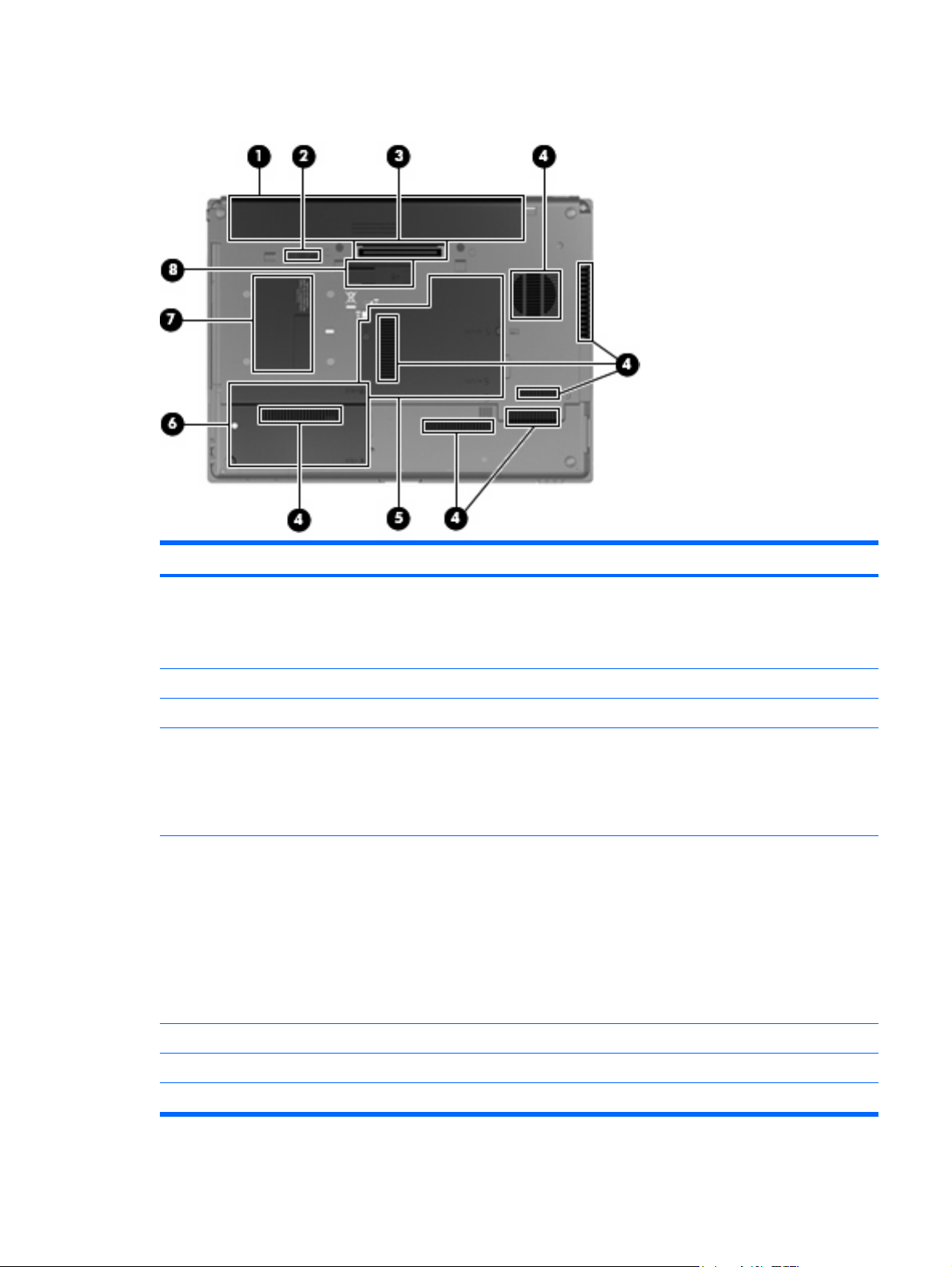
Bottom components
Item Component Function
(1) Battery bay Holds the battery and a wireless subscriber identity module
(SIM). The SIM slot is located inside the battery bay.
NOTE: The battery must be installed for the SIM card to
operate.
(2) Battery release latch Release the battery from the battery bay.
(3) Docking connector Connects an optional docking device.
(4) Vent Enables airflow to cool internal components.
NOTE: The computer fan starts up automatically to cool
internal components and prevent overheating. It is normal
for the internal fan to cycle on and off during routine
operation.
(5) Memory module compartment Contains a memory module slot and an HP Broadband
(6) Hard drive bay Holds the hard drive.
Module.
CAUTION: To prevent an unresponsive system, replace
the wireless module only with a wireless module
authorized for use in the computer by the governmental
agency that regulates wireless devices in your country or
region. If you replace the module and then receive a
warning message, remove the module to restore computer
functionality, and then contact technical support through
Help and Support.
(7) Business card holder Holds an optional business card.
(8) Accessory battery connector Connects an optional accessory battery.
Bottom components 19
Page 28

3 Illustrated parts catalog
Service tag location
The service tag, affixed to the bottom of the computer, provides information that may be needed when
troubleshooting system problems. The service tag provides the following information:
Product name (1). This is the product name affixed to the front of the computer.
●
Serial number (s/n) (2). This is an alphanumeric identifier that is unique to each product.
●
Part number/Product number (p/n) (3). This number provides specific information about the
●
product's hardware components. The part number helps a service technician to determine what
components and parts are needed.
Model description (4). This is the number you use to locate documents, drivers, and support for
●
the computer.
Warranty Period (5). This number describes the duration (in years) of the warranty period for the
●
computer.
20 Chapter 3 Illustrated parts catalog
Page 29
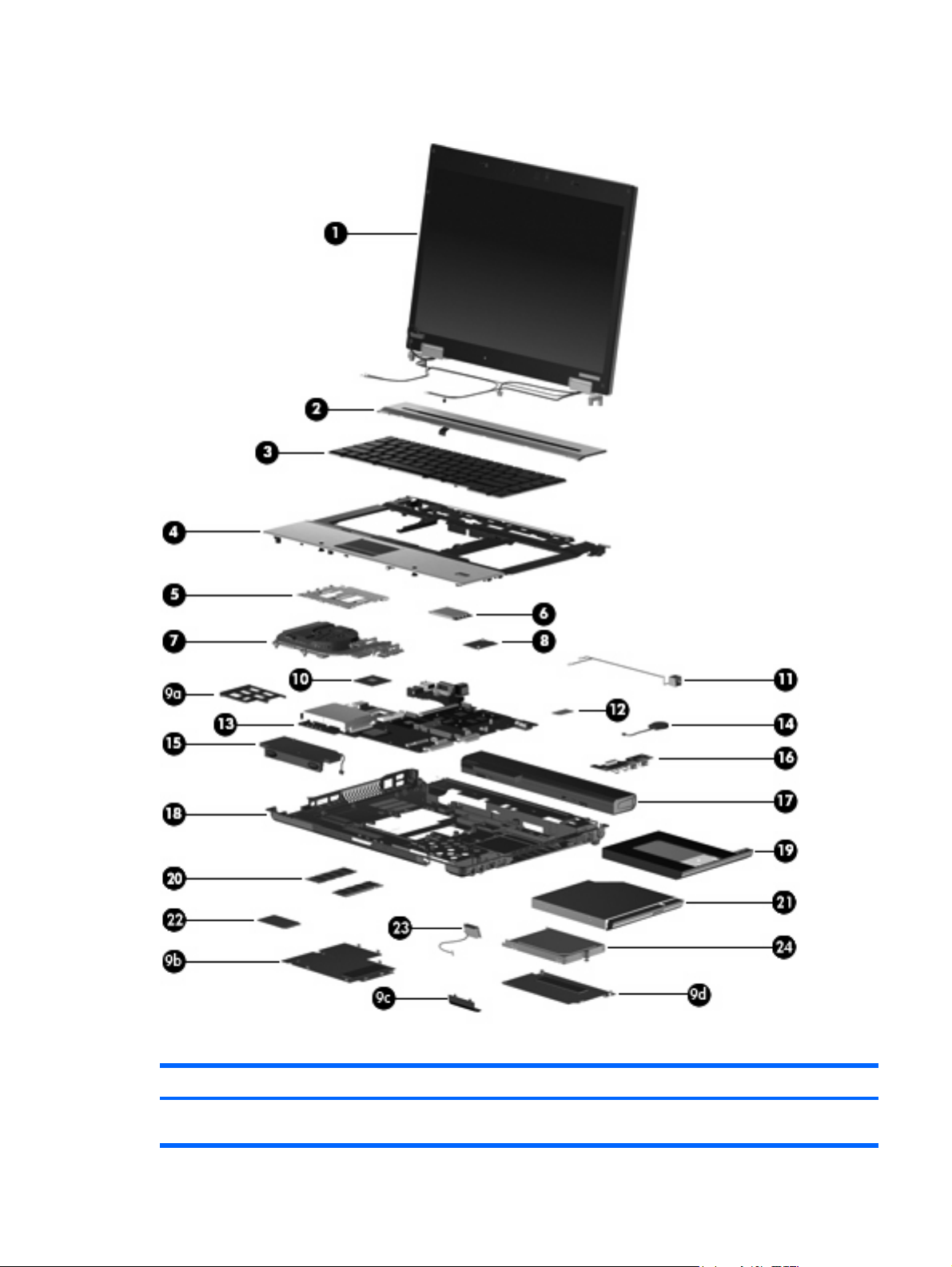
Computer major components
Item Description Spare part number
(1) Display assembly for use with computer models equipped with WLAN and WWAN capability (includes 3 WLAN
antenna transceivers and cables and 2 WWAN antenna transceivers and cables)
Computer major components 21
Page 30
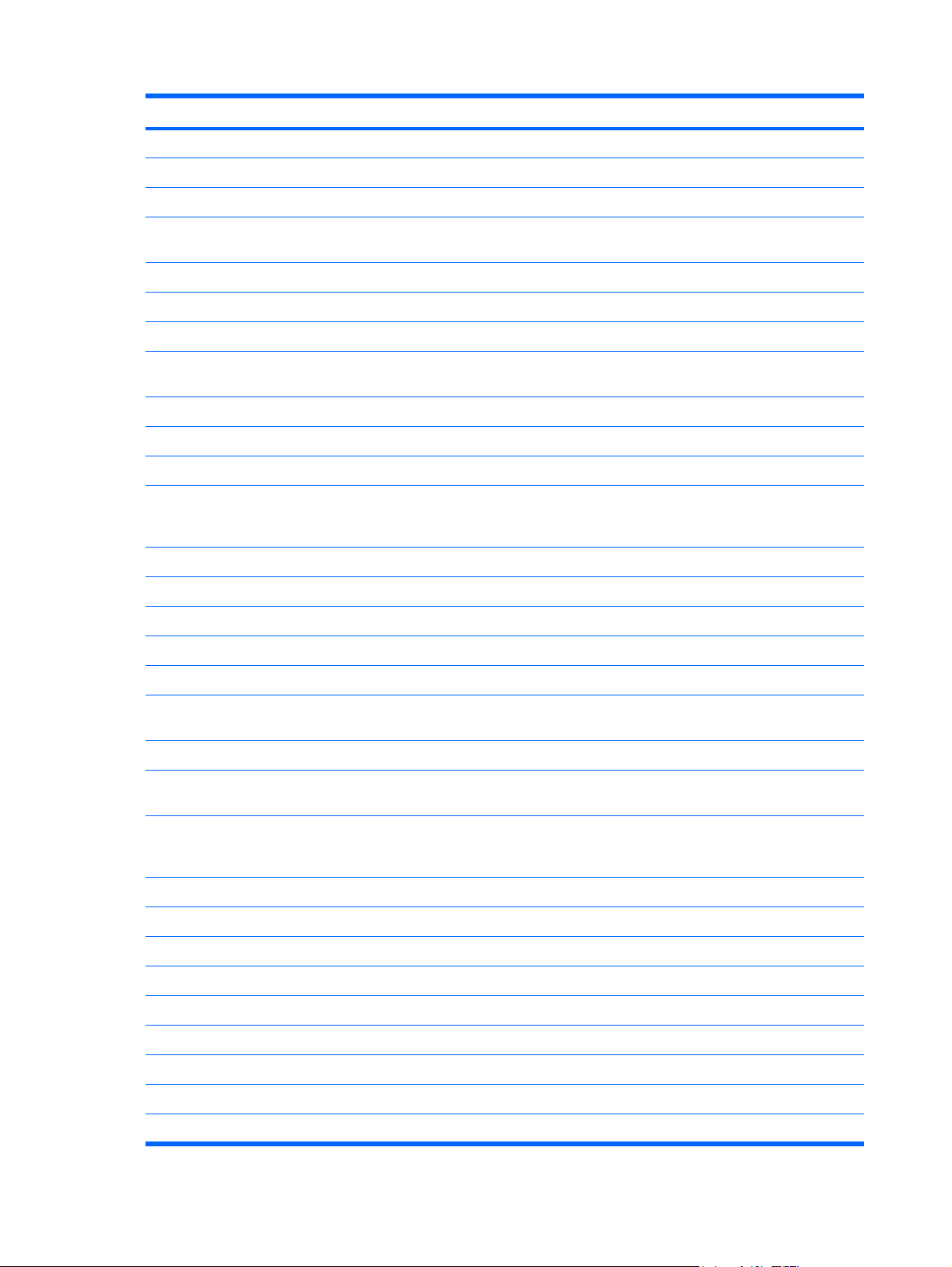
Item Description Spare part number
15.4-inch, WXGA 495043-001
15.4-inch, WSXGA+ 495044-001
15.4-inch, WUXGA 495045-001
Display assembly for use with HP EliteBook 8530w computer models equipped with WLAN and WWAN capability
(includes 3 WLAN antenna transceivers and cables and 2 WWAN antenna transceivers and cables)
15.4-inch, WSXGA+ 495047-001
15.4-inch, WUXGA 495048-001
Display assembly for use with computer models equipped with WLAN and WWAN capability and integrated webcam
15.4-inch, WSXGA+ with integrated webcam 495050-001
15.4-inch, WUXGA with integrated webcam 495051-001
Display assembly for use with HP EliteBook 8530w computer models equipped with WLAN and WWAN capability
15.4-inch, WSXGA+ with integrated webcam 506810-001
15.4-inch, WUXGA with integrated webcam 506811-001
Display internal components:
Display bezel for use with HP EliteBook 8530w computer models equipped with WLAN and
15.4-inch, WXGA 495046-001
(includes 3 WLAN antenna transceivers and cables and 2 WWAN antenna transceivers and cables)
15.4-inch, WXGA with integrated webcam 495049-001
and integrated webcam (includes 3 WLAN antenna transceivers and cables and 2 WWAN antenna transceivers and
cables)
15.4-inch, WXGA with integrated webcam 506809-001
Display bezel for use with computer models equipped with WLAN and WWAN capability 501111-001
506812-001
WWAN capability
Display bezel for use with computer models equipped with WLAN and WWAN capability 501112-001
Display bezel for use with HP EliteBook 8530w computer models equipped with WLAN and
WWAN capability and integrated webcam
Display enclosure for use with computer models equipped with WLAN and WWAN capability
(includes 3 WLAN antenna transceivers and cables and 2 WWAN antenna transceivers and
cables)
Display hinges for use with HP EliteBook 8530p computer models 495070-001
Display hinges for use with HP EliteBook 8530w computer models 502334-001
Display inverter 495067-001
(2) Switch cover 495073-001
LED board (includes cable) 501232-001
(3) Keyboard with pointing stick (includes pointing stick and pointing stick cable)
For use in Brazil 495042-201
For use in the Czech Republic 495042-221
For use in Belgium 495042-A41
22 Chapter 3 Illustrated parts catalog
506813-001
501109-001
Page 31

Item Description Spare part number
For use in Denmark 495042-081
For use in France 495042-051
For use in French Canada 495042-121
For use in Germany 495042-041
For use in Greece 495042-DJ1
For use in Hungary 495042-211
For use in Iceland 495042-DD1
For use in Israel 495042-BB1
For use in Italy 495042-061
For use in Japan 495042-291
For use in Latin America 495042-161
For use in the Netherlands 495042-B31
For use in Norway 495042-091
For use in Portugal 495042-131
For use in Russia 495042-251
For use in Saudi Arabia 495042-171
For use in Slovakia 495042-231
For use in Slovenia 495042-BA1
For use in South Korea 495042-AD1
For use in Spain 495042-071
For use in Sweden 495042-B71
For use in Switzerland 495042-BG1
For use in Taiwan 495042-AB1
For use in Thailand 495042-281
For use in Turkey 495042-141
For use in the United Kingdom 495042-031
For use in the United States 495042-001
(4) Top cover (includes fingerprint reader board and cable )
For use with HP EliteBook 8530w computer models (includes fingerprint reader board and
cable)
For use with HP EliteBook 8530p computer models (includes fingerprint reader board and
cable)
502336-001 or
495069-001
502335-001 or
495068-001
Fingerprint reader board (not illustrated; includes fingerprint reader board cable) 495063-001
(5) TouchPad (includes TouchPad cable)
Computer major components 23
Page 32

Item Description Spare part number
With 3 TouchPad buttons and 3 pointing stick buttons for use with keyboards with pointing
stick (includes TouchPad cable)
(6) WWAN module
(7) Fan
For use with the HP EliteBook 8530p computer models or the HP EliteBook 8530w computer
For use with the Quad Core processor 495080-001
Heat sink (includes a heat sink clip and replacement thermal material)
Thermal Material Kits (not illustrated)
For use with the Quad Core processor and ATI graphics card 495074-001
For use with the Dual Core processor and nVidia graphics card 495075-001
For use with the Dual Core processor and ATI graphics card 501117-001
(8) Graphics cards (include replacement thermal material)
ATI M86M ATI Mobility FireGL V700 graphics card with 256 MB of graphics subsystem
nVidia NB9P-GLM2 graphics card with 512 MB of graphics subsystem memory (supports
HP un2400 Mobile Broadband Module 483337-001
495079-001
models
For use with the Quad Core processor and nVidia graphics card 501116-001
ATI M86M ATI Mobility Radeon HD 3650 graphics card with 256 MB of graphics subsystem
memory (supports Hypermemory)
memory (supports Hypermemory)
Quadro FX 770M)
495081-001
502337-001
502338-001
Plastics Kit (see Plastics Kit on page 27 for more Plastics Kit spare part information): 495076-001
(9a) ExpressCard slot protective insert
(9b) Memory module compartment cover
(9c)
(9d) Hard drive cover
Base enclosure rubber screw covers (2, not illustrated)
Computer feet (4, not illustrated)
(10)
Intel Core2 Extreme processors
QX9300 2.53-GHz Quad Core processor (12-MB L2 cache, 1066-MHz FSB) 501107-001
X9100 Dual Core, 3.06-GHz processor (6-MB L2 cache, 1066-MHz FSB) 501106-001
Intel Core2 Duo processors
T9600 2.8-GHz processor (6-MB L2 cache, 1066-MHz FSB) 495041-001
T9400 2.53-GHz processor (6-MB L2 cache, 1066-MHz FSB) 495040-001
P8600 2.4-GHz processor (3-MB L2 cache, 1066-MHz FSB) 495039-001
Bluetooth module cover
Processors
24 Chapter 3 Illustrated parts catalog
Page 33

Item Description Spare part number
P8400 2.26-GHz processor (3-MB L2 cache, 1066-MHz FSB) 495038-001
(11) Modem module
NOTE: The modem module spare part kit does not include a modem module cable. The
modem module cable is included in the Cable Kit, spare part number 495064-001. See
Kit on page 28 for more Cable Kit spare part number information.
56K V.92 MDC 1.5 data/fax modem with digital line guard and HD Audio 461750-001
For use in Asia Pacific and Japan 461750-011
(12) SIM card
(13) System board frame
ExpressCard assembly 495085-001
For use with HP EliteBook 8530w computer models with Quad Core processor 500906-001
For use with HP EliteBook 8530w computer models with Dual Core processor 500905-001
For use with HP EliteBook 8530p computer models 500907-001
(14) RTC battery 501115-001
(15) Speaker assembly 495072-001
(16) USB/audio board (includes USB board cable and audio board cable) 495065-001
(17) 8-cell, 2.55-Ah (73-Wh) Li-ion battery 501114-001
(18) Base enclosure (includes rubber feet)
Cable
For use with HP EliteBook 8530w computer models with Quad Core processor 495083-001
For use with HP EliteBook 8530p computer models 495082-001
(19) Optical drives (include bezel)
Blu-ray Disc ROM with SuperMulti DVD+/-R/RW DL Drive 495062-001
DVD-ROM Drive 495060-001
(20) Memory modules (PC2-6400, 667-MHz, DDR2)
2-GB 495053-001
1-GB 495052-001
(21) Optical drive bezel
(22) WLAN modules
Intel Wi-Fi Link 1300 802.11a/b/g/n 1x2WLAN module with iAMT 4.0 support:
DVD±RW and CD-RW SuperMulti DL Combo Drive with LightScribe 495061-001
4-GB 495054-001
For use in Antigua and Barbuda, Argentina, Aruba, the Bahamas, Barbados, Bermuda,
●
Brunei, Canada, the Cayman Islands, Chile, Colombia, Costa Rica, the Dominican
Republic, Ecuador, El Salvador, Guam, Guatemala, Haiti, Honduras, Hong Kong, India,
Indonesia, Malaysia, Mexico, Panama, Paraguay, Peru, Saudi Arabia, Taiwan, Uruguay,
the United States, Venezuela, and Vietnam
480985-001 or
506078-001
Intel Wi-Fi Link 5300 802.11a/b/g/n 3x3 WLAN module with iAMT 4.0 support:
Computer major components 25
Page 34

Item Description Spare part number
Intel Wi-Fi Link 5100 802.11 a/b/g 1x2 WLAN Module with iAMT 4.0 support:
(23) Broadcom Bluetooth module (does not include Bluetooth module cable)
(24) Hard drives (include hard drive bracket)
320-GB, 7200-rpm 501118-001
250-GB, 7200-rpm 495059-001
250-GB, 5400-rpm 495058-001
160-GB, 7200-rpm 495057-001
160-GB, 5400-rpm 495056-001
For use in Antigua and Barbuda, Argentina, Aruba, the Bahamas, Barbados, Bermuda,
●
Brunei, Canada, the Cayman Islands, Chile, Colombia, Costa Rica, the Dominican
Republic, Ecuador, El Salvador, Guam, Guatemala, Haiti, Honduras, Hong Kong, India,
Indonesia, Malaysia, Mexico, Panama, Paraguay, Peru, Saudi Arabia, Taiwan, Uruguay,
the United States, Venezuela, and Vietnam
For use in Russia, Ukraine, and Pakistan
●
NOTE: The Bluetooth module spare part kit does not include a Bluetooth module cable. The Bluetooth module cable
is included in the Cable Kit, spare part number 495064-001. See
number information.
For use in all countries and regions 490809-001
Cable Kit on page 28 for more Cable Kit spare part
480986-001 or
506679-001
482957-001 or
506680-001
120-GB, 5400-rpm 495055-001
Cable Kit (not illustrated; see Cable Kit on page 28 for more Cable Kit spare part number
information)
495064-001
26 Chapter 3 Illustrated parts catalog
Page 35

Plastics Kit
Item Description Spare part number
Plastics Kit: 495076-001
(1) Memory module compartment cover (includes one captive screw, secured by a C-clip)
(2) Hard drive cover (includes 2 captive screws, secured by C-clips)
(3) Bluetooth module cover)
(4) Computer feet (4)
(5) ExpressCard slot protective insert
Plastics Kit 27
Page 36

Cable Kit
Item Description Spare part number
Cable Kit: 495064-001
(1) RJ-11 connector cable
(2) Microphone
(3) USB/audio cable
28 Chapter 3 Illustrated parts catalog
Page 37

Mass storage devices
Item Description Spare part number
(1) Optical drive
DVD±RW and CD-RW SuperMulti DL Combo Drive with LightScribe 495061-001
Blu-ray Disc ROM with SuperMulti DVD±R/RW DL Drive 495062-001
DVD-ROM Drive 495060-001
(2) Optical drive bracket 502332-001
(3) Hard drive (includes bracket )
320-GB, 7200-rpm 501118-001
250-GB, 7200-rpm 495059-001
250-GB, 5400-rpm 495058-001
160-GB, 7200-rpm 495057-001
160-GB, 5400-rpm 495056-001
120-GB, 5400-rpm 495055-001
80-GB solid-state drive (SSD) 501113-001
Mass storage devices 29
Page 38

Miscellaneous parts
Description Spare part number
AC adapters
120-W AC adapter
150-W AC adapter 463954-021
180-W AC adapter 463954-001
External MultiBay II 366143-001
External MultiBay II power cable and stand 366144-001
HP Extended Life Battery 456946-001
MultiBay 8X DVD-ROM Drive 373314-001
MultiBay 24X DVD/CD-RW Combo Drive 373315-001
Nylon carrying case 325814-001
USB 1.1 diskette drive 359118-001
Power cords:
For use in Australia
For use in Brazil 490371-201
For use in Europe, the Middle East, and Africa 490371-021
For use in Israel 490371-BB1
For use in Italy 490371-061
463953-001
490371-011
For use in Japan 490371-291
For use in the People's Republic of China 490371-AA1
For use in South Africa 490371-AR1
For use in South Korea 490371-AD1
For use in Switzerland 490371-111
For use in the United Kingdom 490371-031
For use in the United States 490371-001
Screw Kit
Phillips PM3.0x5.0 screw
●
Phillips PM2.5×9.0 captive screw
●
Phillips PM2.5×7.0 screw
●
Phillips PM2.5×5.0 screw
●
Phillips PM2.5×3.0 screw
●
Phillips PM2.0×11.0 captive screw
●
Phillips PM2.0×5.0 captive screw
●
495077-001
30 Chapter 3 Illustrated parts catalog
Page 39

Description Spare part number
Phillips PM2.0×5.0 screw
●
Phillips PM2.0×4.0 barrel screw
●
Phillips PM2.0×3.0 screw
●
Phillips PM2.0×3.0 broadhead screw
●
Torx T8M2.5x12.0 captive screw
●
Torx T8M2.5x8.0 screw
●
Torx T8M2.5×7.0 captive screw
●
Sequential part number listing
Spare part
number
456946-001 HP Extended Life Battery
461750-001 Modem module
461750-011 Modem module for use in Asia-Pacific and Japan.
463953-001 120-W AC adapter
463954-021 150-W AC adapter
480985-001 Intel Wi-Fi Link 5100 802.11a/b/g/n 1x2 WLAN module with iAMT 4.0 support for use in Antigua and Barbuda,
480986-001 Intel Wi-Fi Link 5300 802.11a/b/g/n 3x3 WLAN module with iAMT 4.0 support for use in Antigua and Barbuda,
482957-001 Intel 802.11a/b/g WLAN module for use in Russia, Ukraine, and Pakistan
Description
NOTE: The modem module spare part kit does not include a modem module cable. The modem module
cable is included in the Cable Kit, spare part number 485064-001. See
Kit spare part number information.
Argentina, Aruba, the Bahamas, Barbados, Bermuda, Brunei, Canada, the Cayman Islands, Chile, Colombia,
Costa Rica, the Dominican Republic, Ecuador, El Salvador, Guam, Guatemala, Haiti, Honduras, Hong Kong,
India, Indonesia, Malaysia, Mexico, Panama, Paraguay, Peru, Saudi Arabia, Taiwan, Uruguay, the United
States, Venezuela, and Vietnam
Argentina, Aruba, the Bahamas, Barbados, Bermuda, Brunei, Canada, the Cayman Islands, Chile, Colombia,
Costa Rica, the Dominican Republic, Ecuador, El Salvador, Guam, Guatemala, Haiti, Honduras, Hong Kong,
India, Indonesia, Malaysia, Mexico, Panama, Paraguay, Peru, Saudi Arabia, Taiwan, Uruguay, the United
States, Venezuela, and Vietnam
Cable Kit on page 28 for more Cable
483337-001 HP un2400 Mobile Broadband Module
486565-001 Pointing stick
490371-001 Power cord for use in North America
490371-011 Power cord for use in Australia
490371-021 Power cord for use in Europe, the Middle East, and Africa
490371-031 Power cord for use in the United Kingdom
490371-061 Power cord for use in Italy
490371-111 Power cord for use in Switzerland
Sequential part number listing 31
Page 40

Spare part
number
490371-201 Power cord for use in Brazil
490371-291 Power cord for use in Japan
490371-AA1 Power cord for use in the People's Republic of China
490371-AD1 Power cord for use in South Korea
490371-AR1 Power cord for use in South Africa
490371-BB1 Power cord for use in Israel
Description
490809-001 Broadcom Bluetooth module for use in all countries and regions except Japan and Asia Pacific countries and
495038-001 Intel Core2 Duo P8400 2.26-GHz processor (3-MB L2 cache, 1066-MHz FSB)
495039-001 Intel Core2 Duo P8600 2.4-GHz processor (3-MB L2 cache, 1066-MHz FSB)
495040-001 Intel Core2 Duo T9400 2.53-GHz processor (6-MB L2 cache, 1066-MHz FSB)
495041-001 Intel Core2 Duo T9600 2.8-GHz processor (6-MB L2 cache, 1066-MHz FSB)
495042-001 Keyboard with pointing stick for use in the United States (includes keyboard and pointing stick cables)
495042-031 Keyboard with pointing stick for use in the United Kingdom (includes keyboard and pointing stick cables)
495042-041 Keyboard with pointing stick for use in Germany (includes keyboard and pointing stick cables)
495042-051 Keyboard with pointing stick for use in France (includes keyboard and pointing stick cables)
495042-061 Keyboard with pointing stick for use in Italy (includes keyboard and pointing stick cables)
495042-071 Keyboard with pointing stick for use in Spain (includes keyboard and pointing stick cables)
495042-081 Keyboard with pointing stick for use in Denmark (includes keyboard and pointing stick cables)
495042-091 Keyboard with pointing stick for use in Norway (includes keyboard and pointing stick cables)
495042-121 Keyboard with pointing stick for use in French Canada (includes keyboard and pointing stick cables)
regions
NOTE: The Bluetooth module spare part kit does not include a Bluetooth module cable. The Bluetooth
module cable is included in the Cable Kit, spare part number 495064-001. See
Cable Kit spare part number information.
Cable Kit on page 28 for more
495042-131 Keyboard with pointing stick for use in Portugal (includes keyboard and pointing stick cables)
495042-141 Keyboard with pointing stick for use in Turkey (includes keyboard and pointing stick cables)
495042-161 Keyboard with pointing stick for use in Latin America (includes keyboard and pointing stick cables)
495042-171 Keyboard with pointing stick for use in Saudi Arabia (includes keyboard and pointing stick cables)
495042-201 Keyboard with pointing stick for use in Brazil (includes keyboard and pointing stick cables)
495042-211 Keyboard with pointing stick for use in Hungary (includes keyboard and pointing stick cables)
495042-221 Keyboard with pointing stick for use in the Czech Republic (includes keyboard and pointing stick cables)
495042-231 Keyboard with pointing stick for use in Slovakia (includes keyboard and pointing stick cables)
495042-251 Keyboard with pointing stick for use in Russia (includes keyboard and pointing stick cables)
495042-281 Keyboard with pointing stick for use in Thailand (includes keyboard and pointing stick cables)
495042-291 Keyboard with pointing stick for use in Japan (includes keyboard and pointing stick cables)
32 Chapter 3 Illustrated parts catalog
Page 41

Spare part
number
495042-A41 Keyboard with pointing stick for use in Belgium (includes keyboard and pointing stick cables)
495042-AB1 Keyboard with pointing stick for use in Taiwan (includes keyboard and pointing stick cables)
495042-AD1 Keyboard with pointing stick for use in South Korea (includes keyboard and pointing stick cables)
Description
495042-B31 Keyboard with pointing stick for use in the Netherlands and Europe (includes keyboard and pointing stick
495042-B71 Keyboard with pointing stick for use in Sweden (includes keyboard and pointing stick cables)
495042-BA1 Keyboard with pointing stick for use in Slovenia (includes keyboard and pointing stick cables)
495042-BB1 Keyboard with pointing stick for use in Israel (includes keyboard and pointing stick cables)
495042-BG1 Keyboard with pointing stick for use in Switzerland (includes keyboard and pointing stick cables)
495042-DD1 Keyboard with pointing stick for use in Iceland (includes keyboard and pointing stick cables)
495042-DJ1 Keyboard with pointing stick for use in Greece (includes keyboard and pointing stick cables)
495043-001 15.4-inch WXGA display assembly for use with computer models equipped with WLAN and WWAN capability
495044-001 15.4-inch WSXGA+ display assembly for use with computer models equipped with WLAN and WWAN
495045-001 15.4-inch WUXGA display assembly for use with computer models equipped with WLAN and WWAN capability
495046-001 15.4-inch WXGA display assembly for use with HP EliteBook 8530w computer models equipped with WLAN
495047-001 15.4-inch WSXGA+ display assembly for use with HP EliteBook 8530w computer models equipped with WLAN
cables)
(includes 3 WLAN antenna transceivers and cables and 2 WWAN antenna transceivers and cables)
capability (includes 3 WLAN antenna transceivers and 2 WWAN antenna transceivers and cables)
(includes 3 WLAN antenna transceivers and cables and 2 WWAN antenna transceivers and cables)
and WWAN capability (includes 3 WLAN antenna transceivers and cables and 2 WWAN antenna transceivers
and cables)
and WWAN capability (includes 3 WLAN antenna transceivers and cables and 2 WWAN antenna transceivers
and cables)
495048-001 15.4-inch WUXGA display assembly for use with HP EliteBook 8530w computer models equipped with WLAN
and WWAN capability (includes 3 WLAN antenna transceivers and cables and 2 WWAN antenna transceivers
and cables)
495049-001 15.4-inch WXGA display assembly for use with computer models equipped with WLAN and WWAN capability
495050-001 15.4-inch WSXGA display assembly for use with computer models equipped with WLAN and WWAN capability
495051-001 15.4-inch WUXGA display assembly for use with computer models equipped with WLAN and WWAN capability
495052-001 1-GB memory module (PC2-6400, 800-MHz, DDR2)
495053-001 2-GB memory module (PC2-6400, 800-MHz, DDR2)
495054-001 4-GB memory module (PC2-6400, 800-MHz, DDR2)
495055-001 120-GB, 5400-rpm hard drive (includes hard drive bracket)
495056-001 160-GB, 5400-rpm hard drive (includes hard drive bracket)
495057-001 160-GB, 7200-rpm hard drive (includes hard drive bracket)
and integrated webcam (includes 3 WLAN antenna transceivers and cables and 2 WWAN antenna
transceivers and cables)
and integrated webcam (includes 3 WLAN antenna transceivers and cables and 2 WWAN antenna
transceivers and cables)
and integrated webcam (includes 3 WLAN antenna transceivers and cables and 2 WWAN antenna
transceivers and cables)
Sequential part number listing 33
Page 42

Spare part
number
495058-001 250-GB, 5400-rpm hard drive (includes hard drive bracket)
495059-001 250-GB, 7200-rpm hard drive (includes hard drive bracket)
495060-001 DVD-ROM Drive
495061-001 DVD±RW and CD-RW SuperMulti DL Combo Drive with LightScribe
495062-001 Blu-ray Disc ROM with SuperMulti DVD±R/RW DL Drive
495063-001 Fingerprint reader board (includes fingerprint reader board cable)
495064-001 Cable Kit (see Cable Kit on page 28 for more Cable Kit spare part information)
495065-001 USB/audio board (includes USB cable and audio cable)
495066-001 Power button board
495067-001 Display inverter
495068-001 Top cover for use with HP EliteBook 8530p computer models
495070-001 Display hinges for use with HP EliteBook 8530p computer models
495071–001 Smart card reader
495072-001 Speaker assembly
495073-001 Switch cover (includes LED board and cable)
Description
495074-001 Thermal Material Kit for use with the Quad Core processor and ATI graphics card
495075-001 Thermal Material Kit for use with the Dual Core processor and nVidia graphics card
495076-001 Plastics Kit (see Plastics Kit on page 27 for more Plastics Kit spare part information)
495077-001 Screw Kit
495078-001 Rubber Kit
495079-001 Fan for use with the HP EliteBook 8530p computer models or HP EliteBook 8530w computer models
495080-001 Fan for use with HP EliteBook 8530w computer models with the Quad Core processor
495081-001 ATI M86M ATI Mobility Radeon HD 3650 graphics card with 256 MB of graphics subsystem memory (supports
Hypermemory; includes replacement thermal material)
495082-001 Base enclosure (includes rubber feet) for use with HP EliteBook 8530p computer models
495083-001 Base enclosure (includes rubber feet) for use with HP EliteBook 8530w computer models
495084-001 Wireless antenna kit
495085-001 ExpressCard assembly
500905-001 System board for use with HP EliteBook 8530w computer models with Core Duo
500906-001 System board for use with HP EliteBook 8530w computer models with Quad Core
500907-001 System board for use with HP EliteBook 8530p computer models
501106-001 Intel Core2 Extreme Dual Core X9100 3.06-GHz processor (6-MB L2 cache, 1066-MHz FSB)
501107-001 Intel Core2 Extreme QX9300 Quad Core, 2.53-GHz processor (12-MB L2 cache, 1066-MHz FSB)
501108-001 Display Cable Kit
34 Chapter 3 Illustrated parts catalog
Page 43

Spare part
number
Description
501109-001 Display enclosure for use with computer models equipped with WLAN and WWAN capability (includes 3 WLAN
501110-001 Integrated microphone
501111-001 Display bezel for use with computer models equipped with WLAN and WWAN capability
501112-001 Display bezel for use with computer models equipped with WLAN and WWAN capability and integrated
501113-001 80-GB solid-state drive (SSD)
501114-001 8-cell, 2.55-Ah (73-Wh) Li-ion battery
501115-001 RTC battery
501116-001 Thermal Material Kit for use with the Quad Core processor and nVidia graphics card
501117-001 Thermal Material Kit for use with the Dual Core processor and ATI graphics card
501118-001 320-GB, 7200-rpm hard drive (includes hard drive bracket)
501232–001 LED board (includes cable)
502332-001 Optical drive bracket
502334-001 Display hinges for use with HP EliteBook 8530w computer models
502335-001 Top cover for use with HP EliteBook 8530p computer models
502336-001 Top cover for use with HP EliteBook 8530w computer models
antenna transceivers and cables and 2 WWAN antenna transceivers and cables)
webcam
502337-001 ATI M86M graphics card with 256 MB of graphics subsystem memory (supports Hypermemory; includes
replacement thermal material)
502338-001 nVidia NB9P-GLM2 graphics card with 512 MB of graphics subsystem memory (supports Quadro FX 770M;
includes replacement thermal material)
506678-001 Intel Wi-Fi Link 5100 802.11a/b/g/n 1x2 WLAN module with iAMT 4.0 support for use in Antigua and Barbuda,
Argentina, Aruba, the Bahamas, Barbados, Bermuda, Brunei, Canada, the Cayman Islands, Chile, Colombia,
Costa Rica, the Dominican Republic, Ecuador, El Salvador, Guam, Guatemala, Haiti, Honduras, Hong Kong,
India, Indonesia, Malaysia, Mexico, Panama, Paraguay, Peru, Saudi Arabia, Taiwan, Uruguay, the United
States, Venezuela, and Vietnam
506679-001 Intel Wi-Fi Link 5300 802.11a/b/g/n 3x3 WLAN module with iAMT 4.0 support for use in Antigua and Barbuda,
Argentina, Aruba, the Bahamas, Barbados, Bermuda, Brunei, Canada, the Cayman Islands, Chile, Colombia,
Costa Rica, the Dominican Republic, Ecuador, El Salvador, Guam, Guatemala, Haiti, Honduras, Hong Kong,
India, Indonesia, Malaysia, Mexico, Panama, Paraguay, Peru, Saudi Arabia, Taiwan, Uruguay, the United
States, Venezuela, and Vietnam
506680-001 Intel 802.11a/b/g WLAN module for use in For use in Russia, Ukraine, and Pakistan
506807-001 TouchPad with 3 TouchPad buttons and 3 pointing stick buttons (for use with keyboards with pointing stick;
includes TouchPad cable)
506809-001 15.4-inch WXGA display assembly for use with HP EliteBook 8530w computer models equipped with WLAN
and WWAN capability and integrated webcam (includes 3 WLAN antenna transceivers and cables and 2
WWAN antenna transceivers and cables)
506810-001 15.4-inch WSXGA display assembly for use with HP EliteBook 8530w computer models equipped with WLAN
and WWAN capability and integrated webcam (includes 3 WLAN antenna transceivers and cables and 2
WWAN antenna transceivers and cables)
Sequential part number listing 35
Page 44

Spare part
number
Description
506811-001 15.4-inch WUXGA display assembly for use with HP EliteBook 8530w computer models equipped with WLAN
506812-001 Display bezel for use with HP EliteBook 8530w computer models equipped with WLAN and WWAN
506813-001 Display bezel for use with HP EliteBook 8530w computer models equipped with integrated webcam and WLAN
and WWAN capability and integrated webcam (includes 3 WLAN antenna transceivers and cables and 2
WWAN antenna transceivers and cables)
capability
and WWAN capability
36 Chapter 3 Illustrated parts catalog
Page 45

4 Removal and replacement procedures
Preliminary replacement requirements
Tools required
You will need the following tools to complete the removal and replacement procedures:
Flat-bladed screwdriver
●
Magnetic screwdriver
●
Phillips P0 and P1 screwdrivers
●
Torx T8 screwdriver
●
Service considerations
The following sections include some of the considerations that you must keep in mind during
disassembly and assembly procedures.
NOTE: As you remove each subassembly from the computer, place the subassembly (and all
accompanying screws) away from the work area to prevent damage.
Plastic parts
Using excessive force during disassembly and reassembly can damage plastic parts. Use care when
handling the plastic parts. Apply pressure only at the points designated in the maintenance instructions.
Preliminary replacement requirements 37
Page 46

Cables and connectors
CAUTION: When servicing the computer, be sure that cables are placed in their proper locations
during the reassembly process. Improper cable placement can damage the computer.
Cables must be handled with extreme care to avoid damage. Apply only the tension required to unseat
or seat the cables during removal and insertion. Handle cables by the connector whenever possible. In
all cases, avoid bending, twisting, or tearing cables. Be sure that cables are routed in such a way that
they cannot be caught or snagged by parts being removed or replaced. Handle flex cables with extreme
care; these cables tear easily.
Drive handling
CAUTION: Drives are fragile components that must be handled with care. To prevent damage to the
computer, damage to a drive, or loss of information, observe these precautions:
Before removing or inserting a hard drive, shut down the computer. If you are unsure whether the
computer is off or in Hibernation, turn the computer on, and then shut it down through the operating
system.
Before handling a drive, be sure that you are discharged of static electricity. While handling a drive,
avoid touching the connector.
Before removing a diskette drive or optical drive, be sure that a diskette or disc is not in the drive and
be sure that the optical drive tray is closed.
Handle drives on surfaces covered with at least one inch of shock-proof foam.
Avoid dropping drives from any height onto any surface.
After removing a hard drive, an optical drive, or a diskette drive, place it in a static-proof bag.
Avoid exposing a hard drive to products that have magnetic fields, such as monitors or speakers.
Avoid exposing a drive to temperature extremes or liquids.
If a drive must be mailed, place the drive in a bubble pack mailer or other suitable form of protective
packaging and label the package “FRAGILE.”
38 Chapter 4 Removal and replacement procedures
Page 47

Grounding guidelines
Electrostatic discharge damage
Electronic components are sensitive to electrostatic discharge (ESD). Circuitry design and structure
determine the degree of sensitivity. Networks built into many integrated circuits provide some protection,
but in many cases, ESD contains enough power to alter device parameters or melt silicon junctions.
A discharge of static electricity from a finger or other conductor can destroy static-sensitive devices or
microcircuitry. Even if the spark is neither felt nor heard, damage may have occurred.
An electronic device exposed to ESD may not be affected at all and can work perfectly throughout a
normal cycle. Or the device may function normally for a while, then degrade in the internal layers,
reducing its life expectancy.
CAUTION: To prevent damage to the computer when you are removing or installing internal
components, observe these precautions:
Keep components in their electrostatic-safe containers until you are ready to install them.
Use nonmagnetic tools.
Before touching an electronic component, discharge static electricity by using the guidelines described
in this section.
Avoid touching pins, leads, and circuitry. Handle electronic components as little as possible.
If you remove a component, place it in an electrostatic-safe container.
The following table shows how humidity affects the electrostatic voltage levels generated by different
activities.
CAUTION: A product can be degraded by as little as 700 V.
Typical electrostatic voltage levels
Relative humidity
Event 10% 40% 55%
Walking across carpet 35,000 V 15,000 V 7,500 V
Walking across vinyl floor 12,000 V 5,000 V 3,000 V
Motions of bench worker 6,000 V 800 V 400 V
Removing DIPS from plastic tube 2,000 V 700 V 400 V
Removing DIPS from vinyl tray 11,500 V 4,000 V 2,000 V
Removing DIPS from Styrofoam 14,500 V 5,000 V 3,500 V
Removing bubble pack from PCB 26,500 V 20,000 V 7,000 V
Packing PCBs in foam-lined box 21,000 V 11,000 V 5,000 V
Preliminary replacement requirements 39
Page 48

Packaging and transporting guidelines
Follow these grounding guidelines when packaging and transporting equipment:
To avoid hand contact, transport products in static-safe tubes, bags, or boxes.
●
Protect ESD-sensitive parts and assemblies with conductive or approved containers or packaging.
●
Keep ESD-sensitive parts in their containers until the parts arrive at static-free workstations.
●
Place items on a grounded surface before removing items from their containers.
●
Always be properly grounded when touching a component or assembly.
●
Store reusable ESD-sensitive parts from assemblies in protective packaging or nonconductive
●
foam.
Use transporters and conveyors made of antistatic belts and roller bushings. Be sure that
●
mechanized equipment used for moving materials is wired to ground and that proper materials are
selected to avoid static charging. When grounding is not possible, use an ionizer to dissipate
electric charges.
Workstation guidelines
Follow these grounding workstation guidelines:
Cover the workstation with approved static-shielding material.
●
Use a wrist strap connected to a properly grounded work surface and use properly grounded tools
●
and equipment.
Use conductive field service tools, such as cutters, screwdrivers, and vacuums.
●
When fixtures must directly contact dissipative surfaces, use fixtures made only of static-safe
●
materials.
Keep the work area free of nonconductive materials, such as ordinary plastic assembly aids and
●
Styrofoam.
Handle ESD-sensitive components, parts, and assemblies by the case or PCM laminate. Handle
●
these items only at static-free workstations.
Avoid contact with pins, leads, or circuitry.
●
Turn off power and input signals before inserting or removing connectors or test equipment.
●
40 Chapter 4 Removal and replacement procedures
Page 49

Equipment guidelines
Grounding equipment must include either a wrist strap or a foot strap at a grounded workstation.
When seated, wear a wrist strap connected to a grounded system. Wrist straps are flexible straps
●
with a minimum of one megohm ±10% resistance in the ground cords. To provide proper ground,
wear a strap snugly against the skin at all times. On grounded mats with banana-plug connectors,
use alligator clips to connect a wrist strap.
When standing, use foot straps and a grounded floor mat. Foot straps (heel, toe, or boot straps)
●
can be used at standing workstations and are compatible with most types of shoes or boots. On
conductive floors or dissipative floor mats, use foot straps on both feet with a minimum of one
megohm resistance between the operator and ground. To be effective, the conductive strips must
be worn in contact with the skin.
The following grounding equipment is recommended to prevent electrostatic damage:
Antistatic tape
●
Antistatic smocks, aprons, and sleeve protectors
●
Conductive bins and other assembly or soldering aids
●
Nonconductive foam
●
Conductive tabletop workstations with ground cords of one megohm resistance
●
Static-dissipative tables or floor mats with hard ties to the ground
●
Field service kits
●
Static awareness labels
●
Material-handling packages
●
Nonconductive plastic bags, tubes, or boxes
●
Metal tote boxes
●
Electrostatic voltage levels and protective materials
●
The following table lists the shielding protection provided by antistatic bags and floor mats.
Material Use Voltage protection level
Antistatic plastic Bags 1,500 V
Carbon-loaded plastic Floor mats 7,500 V
Metallized laminate Floor mats 5,000 V
Preliminary replacement requirements 41
Page 50

Unknown user password
If the computer you are servicing has an unknown user password, follow these steps to clear the
password:
NOTE: These steps also clear CMOS.
1. Shut down the computer. If you are unsure whether the computer is off or in Hibernation, turn the
computer on, and then shut it down through the operating system.
2. Disconnect all external devices connected to the computer.
3. Disconnect the power from the computer by first unplugging the power cord from the AC outlet and
then unplugging the AC adapter from the computer.
4. Remove the battery (see
5. Remove the real-time clock (RTC) battery (see
6. Wait approximately 5 minutes.
7. Replace the RTC battery and reassemble the computer.
8. Connect AC power to the computer. Do not reinsert any batteries at this time.
9. Turn on the computer.
All passwords and all CMOS settings have been cleared.
Battery on page 45).
RTC battery on page 72).
42 Chapter 4 Removal and replacement procedures
Page 51

Component replacement procedures
This chapter provides removal and replacement procedures.
There are as many as 97 screws and screw locks, in 17 different sizes, that must be removed, replaced,
or loosened when servicing the computer. Make special note of each screw and screw lock size and
location during removal and replacement.
Service tag
The service tag, affixed to the bottom of the computer, provides information that may be needed when
troubleshooting system problems. The service tag provides the following information:
Product name (1). This is the product name affixed to the front of the computer.
●
Serial number (s/n) (2). This is an alphanumeric identifier that is unique to each product.
●
Part number/Product number (p/n) (3). This number provides specific information about the
●
product's hardware components. The part number helps a service technician to determine what
components and parts are needed.
Model description (4). This is the number used to locate documents, drivers, and support for the
●
computer.
Warranty period (5). This number describes the duration (in years) of the warranty period for the
●
computer.
Component replacement procedures 43
Page 52

Computer feet
The computer feet are adhesive-backed rubber pads. The feet are included in the Plastics Kit, spare
part number 495076-001. There are 4 rubber feet that attach to the base enclosure in the locations
illustrated below.
44 Chapter 4 Removal and replacement procedures
Page 53

Battery
Description Spare part number
8-cell, 2.55-Ah (73-Wh) Li-ion battery 501114-001
Before disassembling the computer, follow these steps:
1. Shut down the computer. If you are unsure whether the computer is off or in Hibernation, turn the
computer on, and then shut it down through the operating system.
2. Disconnect all external devices connected to the computer.
3. Disconnect the power from the computer by first unplugging the power cord from the AC outlet and
then unplugging the AC adapter from the computer.
Remove the battery:
1. Turn the computer upside down on a flat surface, with the battery bay toward you.
2. Slide the battery release latches (1) to release the battery.
3. Remove the battery (2) from the computer.
Install the battery by inserting it into the battery bay until you hear a click.
Component replacement procedures 45
Page 54

SIM
NOTE: This section applies only to computer models with WWAN capability.
NOTE: If there is a SIM inserted in the SIM slot, it must be removed before disassembling the
computer. Be sure that the SIM is reinserted in the SIM slot after reassembling the computer.
Before removing the SIM, follow these steps:
1. Shut down the computer. If you are unsure whether the computer is off or in Hibernation, turn the
computer on, and then shut it down through the operating system.
2. Disconnect all external devices connected to the computer.
3. Disconnect the power from the computer by first unplugging the power cord from the AC outlet and
then unplugging the AC adapter from the computer.
4. Remove the battery (see
Remove the SIM:
1. Press in on the SIM (1). (The module is partially ejected from the SIM slot.)
2. Remove the SIM (2) from the SIM slot.
Reverse this procedure to install the SIM.
Battery on page 45).
46 Chapter 4 Removal and replacement procedures
Page 55

Display inverter
NOTE: If it has been determined that the display inverter is the component that must be replaced to
complete the computer repair, the display assembly does not have to be removed. Follow the procedures
in this section to replace the display inverter. For information on replacing the display assembly and the
display hinges, see
Description Spare part number
Display inverter (includes 2-sided tape) 495067-001
Before removing the display inverter, follow these steps:
1. Shut down the computer. If you are unsure whether the computer is off or in Hibernation, turn the
computer on, and then shut it down through the operating system.
2. Disconnect all external devices connected to the computer.
3. Disconnect the power from the computer by first unplugging the power cord from the AC outlet and
then unplugging the AC adapter from the computer.
Display assembly on page 73.
4. Remove the battery (see
Battery on page 45).
Remove the display inverter:
1. Turn the computer right-side up, with the front toward you.
2. Open the computer as far as possible.
3. Remove the two rubber screw covers (1) on the bottom edge of the display bezel.
4. Remove the two Phillips PM2.5×7.0 screws (2) that secure the display bezel bottom edge to the
display assembly.
5. Flex the inside edges of the left and right sides (1) and the display bezel bottom edge (2) until the
bezel disengages from the display assembly.
Component replacement procedures 47
Page 56

6. Release the display bezel bottom edge (3) from the display assembly.
7. Disconnect the ZIF connector.
8. Remove the two Phillips PM2.5×5.0 screws (1) that secure the display inverter to the display
enclosure.
9. Release the inverter (2) from the display enclosure as far as the display panel cable and backlight
cable allow.
10. Disconnect the backlight cable (3) and the display panel cable (4) from the display inverter.
11. Remove the display inverter.
Reverse this procedure to install the display inverter.
48 Chapter 4 Removal and replacement procedures
Page 57

Hard drive
NOTE: All hard drive spare part kits include a hard drive bracket.
Description Spare part number
320-GB, 7200-rpm hard drive 501118-001
250-GB, 7200-rpm hard drive 495059-001
250-GB, 5400-rpm hard drive 495058-001
160-GB, 7200-rpm hard drive 495057-001
160-GB, 5400-rpm hard drive 495056-001
120-GB, 5400-rpm hard drive 495055-001
80-GB solid-state drive (SSD) 501113-001
Before disassembling the computer, follow these steps:
1. Shut down the computer. If you are unsure whether the computer is off or in Hibernation, turn the
2. Disconnect all external devices connected to the computer.
computer on, and then shut it down through the operating system.
3. Disconnect the power from the computer by first unplugging the power cord from the AC outlet and
then unplugging the AC adapter from the computer.
4. Remove the battery (see
Battery on page 45).
Remove the hard drive:
1. Position the computer with the front toward you.
2. Loosen the two Phillips PM2.0×5.0 captive screws (1) that secure the hard drive cover to the
computer.
3. Lift the right side of the hard drive cover (2), swing it to left, and remove the cover. The hard drive
cover is included in the Plastics Kit, spare part number 495076-001
Component replacement procedures 49
Page 58

4. Loosen the Phillips PM2.5×11.0 captive screw (1) that secures the hard drive to the computer.
5. Grasp the Mylar tab (2) on the hard drive and slide the hard drive (3) to the left to disconnect it from
the system board.
6. Remove the hard drive (4) from the hard drive bay.
7. If it is necessary to replace the hard drive bracket, remove the four Phillips PM3.0×5.0 hard drive
bracket screws (1) from each side of the hard drive.
8. Lift the bracket (2) straight up to remove it from the hard drive.
Reverse this procedure to reassemble and install the hard drive.
50 Chapter 4 Removal and replacement procedures
Page 59

Bluetooth module
NOTE: The Bluetooth module spare part kit does not include a Bluetooth module cable. The Bluetooth
module cable is included in the Cable Kit, spare part number 495064-001. See
for more Cable Kit spare part number information.
Description Spare part number
For use in all countries and regions except Japan and Asia Pacific countries and regions 490809-001
Before removing the Bluetooth module, follow these steps:
1. Shut down the computer. If you are unsure whether the computer is off or in Hibernation, turn the
computer on, and then shut it down through the operating system.
2. Disconnect all external devices connected to the computer.
3. Disconnect the power from the computer by first unplugging the power cord from the AC outlet and
then unplugging the AC adapter from the computer.
Cable Kit on page 28
4. Remove the battery (see
5. Remove the hard drive (see
Battery on page 45).
Hard drive on page 49).
Remove the Bluetooth module:
1. Position the computer with the front toward you.
2. Release the Bluetooth module (1) from the clip in the hard drive bay by sliding it to the right.
3. Remove the Bluetooth module (2) from the hard drive bay by lifting it straight up.
4. Disconnect the Bluetooth module cable (3) from the Bluetooth module.
Reverse this procedure to reassemble and install the Bluetooth module.
Component replacement procedures 51
Page 60

Optical drive
NOTE: All optical drive spare part kits include an optical drive bezel.
Description Spare part number
DVD±RW and CD-RW SuperMulti DL Combo Drive with LightScribe 495061-001
Blu-ray Disc ROM with SuperMulti DVD±R/RW DL Drive 495062-001
DVD-ROM Drive 495060-001
Optical drive bracket 502332-001
Before removing the optical drive, follow these steps:
1. Shut down the computer. If you are unsure whether the computer is off or in Hibernation, turn the
computer on, and then shut it down through the operating system.
2. Disconnect all external devices connected to the computer.
3. Disconnect the power from the computer by first unplugging the power cord from the AC outlet and
then unplugging the AC adapter from the computer.
4. Remove the battery (see
Battery on page 45).
Remove the optical drive:
1. Position the computer with the right side toward you.
2. Remove the Phillips PM2.5×12.0 captive screw (1) that secures the optical drive to the computer.
3. Push the optical drive tab (2) to release the optical drive from the computer.
4. Remove the optical drive (3) from the computer.
5. If it is necessary to replace the optical drive bracket, position the optical drive with the rear toward
you.
6. Remove the two Phillips PM2.0×3.0 screws (1) that secure the optical drive bracket to the optical
drive.
52 Chapter 4 Removal and replacement procedures
Page 61

7. Remove the optical drive bracket (2).
Reverse this procedure to install an optical drive.
Component replacement procedures 53
Page 62

Memory modules
Description Spare part number
1-GB (PC2-6400, 800-MHz, DDR2) 495052-001
2-GB (PC2-6400, 800-MHz, DDR2) 495053-001
4-GB (PC2-6400, 800-MHz, DDR2) 495054-001
Before removing the expansion memory module, follow these steps:
1. Shut down the computer. If you are unsure whether the computer is off or in Hibernation, turn the
computer on, and then shut it down through the operating system.
2. Disconnect all external devices connected to the computer.
3. Disconnect the power from the computer by first unplugging the power cord from the AC outlet and
then unplugging the AC adapter from the computer.
4. Remove the battery (see
Battery on page 45).
Remove the expansion memory module:
1. Position the computer with the front toward you.
2. Loosen the Phillips PM2.0×5.0 captive screw (1) that secures the memory module compartment
cover to the computer.
3. Lift the right side of the cover (2), swing it up and to the right, and remove the cover. The memory
module compartment cover is included in the Plastics Kit, spare part number 495076-001.
4. Spread the retaining tabs (1) on each side of the expansion memory module slot to release the
memory module. (The edge of the module opposite the slot rises away from the computer.)
54 Chapter 4 Removal and replacement procedures
Page 63

5. Remove the expansion memory module (2) by pulling the module away from the slot at an angle.
NOTE: Memory modules are designed with a notch (3) to prevent incorrect installation into the
memory module slot.
Reverse this procedure to install an expansion memory module.
Remove the primary memory module:
1. Spread the retaining tabs (1) on each side of the primary memory module slot to release the
memory module. (The edge of the module opposite the slot rises away from the computer.)
2. Remove the primary memory module (2) by pulling the module away from the slot at an angle.
NOTE: Memory modules are designed with a notch (3) to prevent incorrect installation into the
memory module slot.
Reverse this procedure to install a primary memory module.
Component replacement procedures 55
Page 64

Keyboard
For use in: Spare part number For use in: Spare part number
Keyboards with pointing stick (includes pointing stick cable):
Belgium
Brazil
The Czech Republic
Denmark
France
French Canada
Germany
Greece
Hungary
Iceland
Israel
Italy
Japan
South Korea
Latin America
495042-A41
495042-201
495042-221
495042-081
495042-051
495042-121
495042-041
495042-DJ1
495042-211
495042-DD1
495042-BB1
495042-061
495042-291
495042-AD1
495042-161
The Netherlands and Europe
Norway
Portugal
Russia
Saudi Arabia
Slovakia
Slovenia
Spain
Sweden and Finland
Switzerland
Taiwan
Thailand
Turkey
The United Kingdom
The United States
495042-B31
495042-091
495042-131
495042-251
495042-171
495042-231
495042-BA1
495042-071
495042-B71
495042-BG1
495042-AB1
495042-281
495042-141
495042-031
495042-001
Before removing the keyboard, follow these steps:
1. Shut down the computer. If you are unsure whether the computer is off or in Hibernation, turn the
computer on, and then shut it down through the operating system.
2. Disconnect all external devices connected to the computer.
3. Disconnect the power from the computer by first unplugging the power cord from the AC outlet and
then unplugging the AC adapter from the computer.
4. Remove the battery (see
Battery on page 45).
Remove the keyboard:
1. Turn the computer upside down, with the front toward you.
56 Chapter 4 Removal and replacement procedures
Page 65

2. Loosen the two Phillips PM2.5×9.0 captive screws that secure the keyboard to the computer.
3. Turn the computer display-side up, with the front toward you.
4. Open the computer as far as possible.
5. Slide the four keyboard retention tabs (1) toward you. The tabs are located between the esc and
f1 keys, between the f4 and f5 keys, between the f8 and f9 keys, and between the f12 and scroll
keys.
6. Lift the rear edge of the keyboard (2) and slide it back until it rests on the bly.
7. Release the zero insertion force (ZIF) connector (1) to which the keyboard cable is attached, and
disconnect the keyboard cable (2) from the system board.
Component replacement procedures 57
Page 66

8. Release the ZIF connector (3) to which the pointing stick cable is attached, and disconnect the
pointing stick cable (4) from the system board.
9. Remove the keyboard.
Reverse this procedure to install the keyboard.
WWAN module
CAUTION: The WWAN module and the WLAN module are not interchangeable.
Description Spare part number
HP un2400 Mobile Broadband Module 483337-001
Before removing the WWAN module, follow these steps:
1. Shut down the computer. If you are unsure whether the computer is off or in Hibernation, turn the
computer on, and then shut it down through the operating system.
2. Disconnect all external devices connected to the computer.
3. Disconnect the power from the computer by first unplugging the power cord from the AC outlet and
then unplugging the AC adapter from the computer.
4. Remove the battery (see
5. Remove the SIM (see
6. Remove the keyboard (see
Battery on page 45).
SIM on page 46).
Keyboard on page 56).
Remove the WWAN module:
1. Disconnect the WWAN antenna cables (1) from the terminals on the WWAN module.
NOTE: The red WWAN antenna cable is connected to the WWAN module “Main” terminal. The
blue WWAN antenna cable is connected to the WWAN module “Aux” terminal.
2. Remove the two Phillips PM2.5×3.0 screws (2) that secure the WWAN module to the computer.
(The edge of the module opposite the slot rises away from the computer.)
58 Chapter 4 Removal and replacement procedures
Page 67

3. Remove the WWAN module (3) by pulling the module away from the slot at an angle.
NOTE: WWAN modules are designed with a notch (4) to prevent incorrect installation.
Reverse this procedure to install the WWAN module.
Component replacement procedures 59
Page 68

Fan
Description Spare part number
For use with HP EliteBook 8530p computer models or HP EliteBook 8530w computer models 495079-001
For use with HP EliteBook 8530w computer models with Intel QX9300 Quad Core processor 495080-001
Before removing the fan, follow these steps:
1. Shut down the computer. If you are unsure whether the computer is off or in Hibernation, turn the
computer on, and then shut it down through the operating system.
2. Disconnect all external devices connected to the computer.
3. Disconnect the power from the computer by first unplugging the power cord from the AC outlet and
then unplugging the AC adapter from the computer.
4. Remove the battery (see
5. Remove the keyboard (see
Battery on page 45).
Keyboard on page 56).
Remove the fan:
1. Disconnect the fan cable (1) from the system board.
2. Remove the two Torx 8M2.5x8.0 screws (2) that secure the fan to the base enclosure.
3. Life the front edge of the fan to remove it from(3) from the base enclosure.
Reverse this procedure to install the fan.
NOTE: To properly ventilate the computer, allow at least a 7.6-cm (3-inch) clearance on the left side
of the computer.
The computer uses an electric fan for ventilation. The fan is controlled by a temperature sensor and is
designed to turn on automatically when high temperature conditions exist. These conditions are affected
by high external temperatures, system power consumption, power management/battery conservation
configurations, battery fast charging, and software requirements. Exhaust air is displaced through the
ventilation grill located on the left side of the computer.
60 Chapter 4 Removal and replacement procedures
Page 69

Heat sink
Description Spare part number
Heat sink (includes a heat sink clip and replacement thermal material)
Thermal Material Kits
For use with the Quad Core processor and nVidia graphics card
For use with the Quad Core processor and ATI graphics card 495074-001
For use with the Dual Core processor and nVidia graphics card 495075-001
For use with the Dual Core processor and ATI graphics card 501117-001
501116-001
Before removing the heat sink, follow these steps:
1. Shut down the computer. If you are unsure whether the computer is off or in Hibernation, turn the
computer on, and then shut it down through the operating system.
2. Disconnect all external devices connected to the computer.
3. Disconnect the power from the computer by first unplugging the power cord from the AC outlet and
then unplugging the AC adapter from the computer.
4. Remove the battery (see
5. Remove the keyboard (see
6. Remove the fan (see
Battery on page 45).
Keyboard on page 56).
Fan on page 60).
Remove the heat sink:
1. Remove the four Torx T82.0x7.0 captive screws (1) and the four Torx T8M2.5×12.0 captive
screws (2) that secure the heat sink to the base enclosure.
2. Lift the right side of the heat sink (1) to disengage it from the graphics card.
Component replacement procedures 61
Page 70

3. Remove the heat sink (2) by sliding it to the right.
NOTE: The thermal material must be thoroughly cleaned from the surfaces of the heat sink (1) and
(3), the processor (2), and graphics system component (4) each time the heat sink is removed. Thermal
material is included with all heat sink and processor spare part kits.
Reverse this procedure to install the heat sink.
62 Chapter 4 Removal and replacement procedures
Page 71

Processor
NOTE: All processor spare part kits include replacement thermal material. The Thermal Material Kit
is also available using spare part numbers 501117-001 (for use with Dual Core processor and ATI
graphics card), 495075-001 (for use with Dual Core processor and nVidia graphics card), 495074-001
(for use with Quad Core processor and ATI graphics card), and 501116-001 (for use with Quad Core
processor and nVidia graphics card),
Description Spare part number
Intel Core2 Quad Core QX9300 2.53-GHz processor (12-MB L2 cache, 1066-MHz FSB) 501107-001
Intel Core2 Dual Core X9100 3.06-GHz processor (6-MB L2 cache, 1066-MHz FSB) 501106-001
Intel Core2 T9600 2.8-GHz processor (6-MB L2 cache, 1066-MHz FSB) 495041-001
Intel Core2 T9400 2.53-GHz processor (6-MB L2 cache, 1066-MHz FSB) 495040-001
Intel Core2 P8600 2.4-GHz processor (3-MB L2 cache, 1066-MHz FSB) 495039-001
Intel Core2 P8400 2.26-GHz processor (3-MB L2 cache, 1066-MHz FSB) 495038-001
Before removing the processor, follow these steps:
1. Shut down the computer. If you are unsure whether the computer is off or in Hibernation, turn the
computer on, and then shut it down through the operating system.
2. Disconnect all external devices connected to the computer.
3. Disconnect the power from the computer by first unplugging the power cord from the AC outlet and
then unplugging the AC adapter from the computer.
4. Remove the battery (see
Battery on page 45).
5. Remove the following components:
a. Keyboard (see
b. Fan (see
c. Heat sink (see
Keyboard on page 56)
Fan on page 60)
Heat sink on page 61)
Remove the processor:
1. Use a flat-bladed screwdriver to turn the processor locking screw (1) one-half turn counterclockwise
until you hear a click.
Component replacement procedures 63
Page 72

2. Lift the processor (2) straight up and remove it.
NOTE: The gold triangle (3) on the processor must be aligned with the triangle (4) embossed on
the processor slot when you install the processor.
Reverse this procedure to install the processor.
Graphics card
NOTE: All graphics card spare part kits include replacement thermal material.
Description Spare part number
ATI M86M ATI Mobility Radeon HD 3650 graphics card with 256 MB of graphics subsystem memory
(supports Hypermemory)
ATI M86M ATI Mobility FireGL V700 graphics card with 256 MB of graphics subsystem memory
(supports Hypermemory)
nVidia NB9P-GLM2 graphics card with 512 MB of graphics subsystem memory (supports Quadro
FX 770M)
Thermal Material Kits
For use with the ATI Quad Core processor
For use with the nVidia Quad Core processor 501116-001
For use with the ATI Dual Core processor 501117-001
For use with the nVidia Quad Core processor 495075–001
495081-001
502337-001
502338-001
495074-001
Before removing the graphics card, follow these steps:
1. Shut down the computer. If you are unsure whether the computer is off or in Hibernation, turn the
computer on, and then shut it down through the operating system.
2. Disconnect all external devices connected to the computer.
3. Disconnect the power from the computer by first unplugging the power cord from the AC outlet and
then unplugging the AC adapter from the computer.
64 Chapter 4 Removal and replacement procedures
Page 73

4. Remove the battery (see Battery on page 45).
5. Remove the following components:
a. Keyboard (see
b. Fan (see
c. Heat sink (see
Keyboard on page 56)
Fan on page 60)
Heat sink on page 61)
Remove the graphics card:
1. Remove the two Phillips PM2.0×5.0 screws (1) that secure the graphics card to the computer. (The
edge of the board opposite the graphics card slot rises away from the computer.)
2. Remove the graphics card (2) by sliding it away from the graphics card slot at an angle.
NOTE: The graphics card is designed with a notch (3) to prevent incorrect installation.
Reverse this procedure to install the graphics card.
Component replacement procedures 65
Page 74

TouchPad
NOTE: All TouchPad spare part kits include a TouchPad cable. The TouchPad cable is also included
in the Cable Kit, spare part number 495064-001.
Description Spare part number
With 3 TouchPad buttons and 3 pointing stick buttons for use with keyboards with pointing stick 506807-001
Before removing the TouchPad, follow these steps:
1. Shut down the computer. If you are unsure whether the computer is off or in Hibernation, turn the
2. Disconnect all external devices connected to the computer.
3. Disconnect the power from the computer by first unplugging the power cord from the AC outlet and
computer on, and then shut it down through the operating system.
then unplugging the AC adapter from the computer.
4. Remove the battery (see
5. Remove the keyboard (see
Battery on page 45).
Keyboard on page 56).
Remove the TouchPad:
1. Turn the top cover upside down, with the front toward you.
2. Remove the four Phillips PM2.0×3.0 screws that secure the TouchPad bracket to the top cover.
3. Slide the bracket forward and remove, routing the cable through the opening in the bracket..
4. Disconnect the TouchPad cable (1) from the system board.
66 Chapter 4 Removal and replacement procedures
Page 75

5. Remove the TouchPad (2).
Reverse this procedure to install the TouchPad.
Component replacement procedures 67
Page 76

WLAN module
CAUTION: The WLAN module and the WWAN module are not interchangeable.
Description Spare part number
Intel Wi-Fi Link 5100 802.11a/b/g/n 1x2 WLAN module with iAMT 4.0 support:
For use in Antigua and Barbuda, Argentina, Aruba, the Bahamas, Barbados, Bermuda, Brunei,
●
Canada, the Cayman Islands, Chile, Colombia, Costa Rica, the Dominican Republic, Ecuador,
El Salvador, Guam, Guatemala, Haiti, Honduras, Hong Kong, India, Indonesia, Malaysia,
Mexico, Panama, Paraguay, Peru, Saudi Arabia, Taiwan, Uruguay, the United States,
Venezuela, and Vietnam
Intel Wi-Fi Link 5300 802.11a/b/g/n 3x3 WLAN module with iAMT 4.0 support:
For use in Antigua and Barbuda, Argentina, Aruba, the Bahamas, Barbados, Bermuda, Brunei,
●
Canada, the Cayman Islands, Chile, Colombia, Costa Rica, the Dominican Republic, Ecuador,
El Salvador, Guam, Guatemala, Haiti, Honduras, Hong Kong, India, Indonesia, Malaysia,
Mexico, Panama, Paraguay, Peru, Saudi Arabia, Taiwan, Uruguay, the United States,
Venezuela, and Vietnam
Intel Wi-Fi Link 5100 802.11 a/b/g 1x2 WLAN Module with iAMT 4.0 support:
For use in Russia, Ukraine, and Pakistan 482957-001 or
●
480985-001 or
506678-001
480986-001 or
506679-001
506808-001
Before removing the WLAN module, follow these steps:
1. Shut down the computer. If you are unsure whether the computer is off or in Hibernation, turn the
computer on, and then shut it down through the operating system.
2. Disconnect all external devices connected to the computer.
3. Disconnect the power from the computer by first unplugging the power cord from the AC outlet and
then unplugging the AC adapter from the computer.
4. Remove the battery (see
5. Remove the keyboard (see
6. Remove the TouchPad (see
Battery on page 45).
Keyboard on page 56).
TouchPad on page 66).
Remove the WLAN module:
1. Disconnect the WLAN antenna cables (1) from the terminals on the WLAN module.
NOTE: The black WLAN antenna cable is connected to the WLAN module “Main” terminal. The
white WLAN antenna cable is connected to the WLAN module “Aux” terminal. If the computer is
equipped with an 802.11a/b/g/n WLAN module, the yellow WLAN antenna cable (2) is connected
to the middle terminal on the WLAN module.
2. Remove the two Phillips PM2.0×4.0 barrel screws(3) that secure the WLAN module to the
computer. (The edge of the module opposite the slot rises away from the computer.)
68 Chapter 4 Removal and replacement procedures
Page 77

3. Remove the WLAN module (4) by pulling the module away from the slot at an angle.
NOTE: WLAN modules are designed with a notch (5) to prevent incorrect installation.
Reverse this procedure to install the WLAN module.
Switch cover
Description Spare part number
Switch cover (includes LED board and cable) 495073-001
Before removing the switch cover, follow these steps:
1. Shut down the computer. If you are unsure whether the computer is off or in Hibernation, turn the
computer on, and then shut it down through the operating system.
2. Disconnect all external devices connected to the computer.
3. Disconnect the power from the computer by first unplugging the power cord from the AC outlet and
then unplugging the AC adapter from the computer.
4. Remove the battery (see
5. Remove the keyboard (see
Battery on page 45).
Keyboard on page 56).
Remove the switch cover:
1. Turn the computer upside down, with the front toward you.
Component replacement procedures 69
Page 78

2. Remove the Torx T8M2.5×9.0 screw (1) and the three Phillips PM2.0×2.0 screws (2) that secure
the switch cover to the computer.
3. Turn the computer right-side up, with the front toward you.
4. Open the computer as far as possible.
5. Release the switch cover by lifting the left and right edges of the switch cover (1) until the switch
cover disengages from the computer.
6. Lift the switch cover (2) up and back.
70 Chapter 4 Removal and replacement procedures
Page 79

7. Release the ZIF connector (1) to which the LED board cable is attached, and disconnect the LED
board cable (2) from the connector.
8. Remove the switch cover.
Reverse this procedure to install the switch cover.
Component replacement procedures 71
Page 80

RTC battery
NOTE: Removing the RTC battery and leaving it uninstalled for 5 or more minutes causes all
passwords and CMOS settings to be cleared.
Description Spare part number
RTC battery 501115-001
Before removing the RTC battery, follow these steps:
1. Shut down the computer. If you are unsure whether the computer is off or in Hibernation, turn the
computer on, and then shut it down through the operating system.
2. Disconnect all external devices connected to the computer.
3. Disconnect the power from the computer by first unplugging the power cord from the AC outlet and
then unplugging the AC adapter from the computer.
4. Remove the battery (see
5. Remove the memory module (see
Battery on page 45).
Memory modules on page 54).
Remove the RTC battery:
1. Disconnect the RTC battery cable (1) from the system board.
2. Slide the RTC battery (2) out of the rubber pouch on the bottom of the system board.
Reverse this procedure to install the RTC battery.
72 Chapter 4 Removal and replacement procedures
Page 81

Display assembly
Description Spare part number
Display assemblies for use with computer models equipped with WLAN and WWAN capability (includes 3 WLAN antenna
transceivers and cables and 2 WWAN antenna transceivers and cables)
15.4-inch, WXGA
15.4-inch, WSXGA+ 495044-001
15.4-inch, WUXGA 495045-001
Display assemblies for use with HP EliteBook 8530w computer models equipped with WLAN and WWAN capability (includes
3 WLAN antenna transceivers and cables and 2 WWAN antenna transceivers and cables)
15.4-inch, WXGA
15.4-inch, WSXGA+ 495047-001
15.4-inch, WUXGA 495048-001
Display assemblies for use with computer models equipped WLAN and WWAN capability and integrated webcam (includes 3
WLAN antenna transceivers and cables and 2 WWAN antenna transceivers and cables)
15.4-inch, WXGA
15.4-inch, WSXGA+ 495050-001
15.4-inch, WUXGA 495051-001
Display assemblies for use with HP EliteBook 8530w computer models equipped with WLAN and WWAN capability and
integrated webcam (includes 3 WLAN antenna transceivers and cables and 2 WWAN antenna transceivers and cables)
15.4-inch, WXGA
15.4-inch, WSXGA+ 506810-001
15.4-inch, WUXGA 506811-001
495043-001
495046-001
495049-001
506809-001
Before removing the display assembly, follow these steps:
1. Shut down the computer. If you are unsure whether the computer is off or in Hibernation, turn the
computer on, and then shut it down through the operating system.
2. Disconnect all external devices connected to the computer.
3. Disconnect the power from the computer by first unplugging the power cord from the AC outlet and
then unplugging the AC adapter from the computer.
4. Remove the battery (see
5. Disconnect the wireless antenna cables from the WLAN module (see
and the WWAN module (see
Battery on page 45).
WLAN module on page 68)
WWAN module on page 58).
6. Remove the following components:
a. Keyboard (see
b. Switch cover (see
Keyboard on page 56)
Switch cover on page 69)
Component replacement procedures 73
Page 82

Remove the display assembly:
1. Disconnect the display panel cable (1) from the system board.
2. Remove the wireless antenna cables from the clips (2) and (3) and routing channels (4) built into
the top cover.
3. Position the computer with the rear panel toward you.
4. Remove the following:
(1) One round screw cover on each side
(2) One large round screw cover and one wedge screw cover on each side
(3) Four Torx T8M2.5×8.0 screws
(4) One Phillips PM2.5×5.0 screw in the battery bay
74 Chapter 4 Removal and replacement procedures
Page 83

5. Remove the two rubber screw covers (1) and the two Torx T8M2.5×8.0 screws (1) that secure the
display assembly to the computer.
6. Remove the two Torx T8M2.5×8.0 screws (1) that secure the display assembly to the computer.
Component replacement procedures 75
Page 84

7. Lift the display assembly (2) straight up and remove it.
CAUTION: When installing the display assembly, be sure that the 4 wireless antenna cables
routed out of the display right hinge are routed and arranged properly. Each antenna cable has an
exposed section of cable and a metallic grounding sleeve (1). The grounding sleeve must
completely cover the exposed section of cable. Each cable must be secured inside a space in the
copper grounding clip (2). Left to right, the cables must be installed in a white, yellow, red, black
sequence.
Failure to follow these routing instructions can result in degradation of the computer's WLAN and
WWAN performance.
76 Chapter 4 Removal and replacement procedures
Page 85

8. If it is necessary to replace the display bezel or display hinges, remove the following:
(1) Four rubber screw covers on the display bezel top edge
(2) Two rubber screw covers on the display bezel bottom edge
(3) Four Torx T8M2.5×7.0 screws on the display bezel top edge
(4) Two Torx T8M2.5×7.0 screws on the display bezel bottom edge
NOTE: See Display inverter on page 47 for display inverter replacement instructions.
9. Flex the inside edges of the left and right sides (1) and the top and bottom sides (2) of the display
bezel until the bezel disengages from the display enclosure.
10. Remove the display bezel (3). The display bezel is available using spare part numbers 501111-001
(for use with computer models equipped with WLAN and WWAN capability) and 501112-001 (for
use with computer models equipped with WLAN and WWAN capability and with webcam).
11. If it is necessary to replace the display hinges, remove the four Phillips PM2.5×5.0 screws (1) that
secure each display hinge to the display panel.
Component replacement procedures 77
Page 86

12. Remove the display hinges (2). The left and right display hinges are available using spare part
number 495070-001.
13. Remove the display panel (2).
Reverse this procedure to reassemble and install the display assembly.
78 Chapter 4 Removal and replacement procedures
Page 87

Top cover
Description Spare part number
For use with HP EliteBook 8530w computer models (includes fingerprint reader board and cable) 502336-001 or
For use with HP EliteBook 8530p computer models (includes fingerprint reader board and cable) 502335-001 or
495069-001
495068-001
Before removing the top cover, follow these steps:
1. Shut down the computer. If you are unsure whether the computer is off or in Hibernation, turn the
computer on, and then shut it down through the operating system.
2. Disconnect all external devices connected to the computer.
3. Disconnect the power from the computer by first unplugging the power cord from the AC outlet and
then unplugging the AC adapter from the computer.
4. Remove the battery (see
Battery on page 45).
5. Remove the following components:
a. Hard drive (see
b. Optical drive (see
c. Keyboard (see
Hard drive on page 49)
Optical drive on page 52)
Keyboard on page 56)
d. Switch cover (see
e. TouchPad (see
f. Display assembly (see
Switch cover on page 69)
TouchPad on page 66)
Display assembly on page 73)
Remove the top cover:
1. Turn the computer upside down, with the front toward you.
2. Remove the two rubber screw covers (1). The rubber screw covers are included in the Plastics Kit,
spare part number 495076-001.
Component replacement procedures 79
Page 88

3. Remove the eight Torx T8M2.5×8.0 screws (2) that secure the top cover to the base enclosure.
4. Remove the four Phillips PM 2.0x3.0 broadhead screws (3)
5. Turn the computer right-side up, with the front toward you.
6. Disconnect the fingerprint reader board zero insertion force (ZIF) connector and the TouchPad
board zero insertion force (ZIF) connector from the system board.
7. Remove the three Torx T8M2.5×8.0 screws (1) and the two Torx T8M2.5×8.0 screws (2 ) that
secure the top cover to the computer.
8. Lift the rear edge of the top cover (1) and swing it up and forward until it rests at an angle.
9. Disconnect the microphone cable from the system board.
80 Chapter 4 Removal and replacement procedures
Page 89

10. Remove the top cover (2).
11. If it is necessary to replace the microphone, turn the top cover upside down with the front toward
you.
12. Remove the microphone cable from the clips (1) built into the top cover.
13. Remove the microphone receiver (2) from the clip (3) built into the top cover.
Reverse this procedure to install the top cover.
Speaker assembly
Description Spare part number
Speaker assembly 495072-001
Before removing the speaker assembly, follow these steps:
1. Shut down the computer. If you are unsure whether the computer is off or in Hibernation, turn the
computer on, and then shut it down through the operating system.
2. Disconnect all external devices connected to the computer.
Component replacement procedures 81
Page 90

3. Disconnect the power from the computer by first unplugging the power cord from the AC outlet and
then unplugging the AC adapter from the computer.
4. Remove the battery (see
Battery on page 45).
5. Remove the following components:
a. Hard drive (see
b. Optical drive (see
c. Keyboard (see
d. Switch cover (see
e. TouchPad (see
f. Display assembly (see
g. Top cover (see
Hard drive on page 49)
Optical drive on page 52)
Keyboard on page 56)
Switch cover on page 69)
TouchPad on page 66)
Display assembly on page 73)
Top cover on page 79)
Remove the speaker assembly:
1. Disconnect the speaker cable (1) from the system board.
2. Remove the two Torx PM2.5×8.0 screws (2) that secure the speaker assembly to the base
enclosure.
3. Remove the speaker assembly (3) from the base enclosure.
Reverse this procedure to install the speaker assembly.
82 Chapter 4 Removal and replacement procedures
Page 91

Modem module
NOTE: The modem module spare part kit does not include a modem module cable. The modem
module cable is included in the Cable Kit, spare part number 495064-001. See
for more Cable Kit spare part number information.
Description Spare part number
Modem module 461750-001
Modem module for use in Asia Pacific and Japan 461750-011
Before removing the modem module, follow these steps:
1. Shut down the computer. If you are unsure whether the computer is off or in Hibernation, turn the
computer on, and then shut it down through the operating system.
2. Disconnect all external devices connected to the computer.
3. Disconnect the power from the computer by first unplugging the power cord from the AC outlet and
then unplugging the AC adapter from the computer.
Cable Kit on page 28
4. Remove the battery (see
Battery on page 45).
5. Remove the following components:
a. Hard drive (see
b. Optical drive (see
c. Keyboard (see
d. Switch cover (see
e. TouchPad (see
f. Display assembly (see
g. Top cover (see
h. Speaker assembly (see
Hard drive on page 49)
Optical drive on page 52)
Keyboard on page 56)
Switch cover on page 69)
TouchPad on page 66)
Display assembly on page 73)
Top cover on page 79)
Speaker assembly on page 81)
Remove the modem module:
1. Remove the Phillips PM2.0.×4.0 barrel screws(1) that secure the modem module to the system
board.
2. Disconnect the modem module (2) from the system board by lifting it straight up.
Component replacement procedures 83
Page 92

3. Disconnect the modem module cable (3) from the system board.
Reverse this procedure to install the modem module.
System board and system board frame
NOTE: All system board spare part kits include replacement thermal material. The Thermal Material
Kit is also available using spare part numbers 413706-001 (for use in all countries or regions except
Japan and Asia countries and regions) and 445853-001 (for use only in Japan and Asia Pacific countries
and regions).
Description Spare part number
For use with HP EliteBook 8530w computer models with Quad Core 500906-001
For use with HP EliteBook 8530w computer models with Core Duo 500905-001
For use with HP EliteBook 8530p computer models 500907-001
Before removing the system board, follow these steps:
1. Shut down the computer. If you are unsure whether the computer is off or in Hibernation, turn the
computer on, and then shut it down through the operating system.
2. Disconnect all external devices connected to the computer.
3. Disconnect the power from the computer by first unplugging the power cord from the AC outlet and
then unplugging the AC adapter from the computer.
4. Remove the battery (see
Battery on page 45).
5. Remove the following components:
a. Hard drive (see
b. Optical drive (see
Hard drive on page 49)
Optical drive on page 52)
c. Keyboard (see
d. Fan (see
Keyboard on page 56)
Fan on page 60)
84 Chapter 4 Removal and replacement procedures
Page 93

e. Heat sink (see Heat sink on page 61)
f. Switch cover (see
g. TouchPad (see
h. Display assembly (see
i. Top cover (see
j. Speaker assembly (see
k. Modem module (see
When replacing the system board, be sure that the following components are removed from the defective
system board and installed on the replacement system board:
SIM (see
●
Memory module (see
●
WLAN module (see
●
WWAN module (see
●
Processor (see
●
Graphics card (see
●
ExpressCard assembly (see
●
SIM on page 46)
Processor on page 63)
Switch cover on page 69)
TouchPad on page 66)
Display assembly on page 73)
Top cover on page 79)
Speaker assembly on page 81)
Modem module on page 83)
Memory modules on page 54)
WLAN module on page 68)
WWAN module on page 58)
Graphics card on page 64)
ExpressCard assembly on page 88)
Component replacement procedures 85
Page 94

Remove the system board:
1. Disconnect the following cables from the system board:
(1) RJ-11 connector cable
(2) USB/audio board cable
(3) Bluetooth module cable
2. Position the base enclosure with the rear panel toward you.
3. Remove the one black Phillips PM2.0×3.0 screw (1) that secures the system board frame to the
base enclosure.
4. Lift the system board (2) and frame and slide them to the right to remove them from the base
enclosure.
NOTE: When removing the system board and frame, be sure that the USB/audio board cables
(2) and (3) route cleanly through the openings in the system board frame.
86 Chapter 4 Removal and replacement procedures
Page 95

5. Lift the front edge of the system board (1) until the it clears the right side of the system board
frame (2).
6. Remove the system board (3) from the system board frame by sliding it forward.
Reverse the preceding procedure to install the system board.
RJ-11 connector cable
NOTE: The RJ-11 connector cable is included in the Cables Kit, spare part number 452198-001.
Before removing the RJ-11 connector cable, follow these steps:
1. Shut down the computer. If you are unsure whether the computer is off or in Hibernation, turn the
computer on, and then shut it down through the operating system.
2. Disconnect all external devices connected to the computer.
3. Disconnect the power from the computer by first unplugging the power cord from the AC outlet and
then unplugging the AC adapter from the computer.
4. Remove the battery (see
5. Remove the following components:
a. Hard drive (see
b. Optical drive (see
c. Keyboard (see
d. Fan (see
e. Heat sink (see
f. Switch cover (see
g. TouchPad (see
h. Display assembly (see
i. Top cover (see
j. Speaker assembly (see
k. Modem module (see
l. System board (see
Fan on page 60)
Battery on page 45).
Hard drive on page 49)
Optical drive on page 52)
Keyboard on page 56)
Heat sink on page 61)
Switch cover on page 69)
TouchPad on page 66)
Display assembly on page 73)
Top cover on page 79)
Speaker assembly on page 81)
Modem module on page 83)
System board and system board frame on page 84)
Remove the RJ-11 connector cable:
1. Remove the RJ-11 connector (1) from the clip built into the base enclosure.
Component replacement procedures 87
Page 96

2. Remove the RJ-11 connector cable from the clips and routing channel (2) built into the base
enclosure.
3. Remove the RJ-11 connector cable from the base enclosure.
Reverse this procedure to install the RJ-11 connector cable.
ExpressCard assembly
Description Spare part number
ExpressCard assembly 495085-001
Before removing the ExpressCard assembly, follow these steps:
1. Shut down the computer. If you are unsure whether the computer is off or in Hibernation, turn the
computer on, and then shut it down through the operating system.
2. Disconnect all external devices connected to the computer.
3. Disconnect the power from the computer by first unplugging the power cord from the AC outlet and
then unplugging the AC adapter from the computer.
4. Remove the battery (see
Battery on page 45).
5. Remove the following components:
a. Hard drive (see
b. Optical drive (see
c. Keyboard (see
d. Fan (see
Hard drive on page 49)
Optical drive on page 52)
Keyboard on page 56)
Fan on page 60)
e. Heat sink (see
f. Switch cover (see
g. TouchPad (see
Heat sink on page 61)
Switch cover on page 69)
TouchPad on page 66)
88 Chapter 4 Removal and replacement procedures
Page 97

h. Display assembly (see Display assembly on page 73)
i. Top cover (see
j. Speaker assembly (see
k. Modem module (see
l. System board (see
Top cover on page 79)
Speaker assembly on page 81)
Modem module on page 83)
System board and system board frame on page 84)
Remove the ExpressCard assembly:
1. Turn the system board upside down, with the front toward you.
2. Remove the four Phillips PM2.0×5.0 screws that secure the ExpressCard assembly to the system
board.
3. Detach the slots on the ExpressCard assembly from the tabs on the ExpressCard connector (1).
4. Remove the ExpressCard assembly (2).
Reverse this procedure to install the ExpressCard assembly.
Component replacement procedures 89
Page 98

USB/audio board
Description Spare part number
USB/audio board (includes USB cable and audio cable) 495065-001
Before removing the USB/audio board, follow these steps:
1. Shut down the computer. If you are unsure whether the computer is off or in Hibernation, turn the
computer on, and then shut it down through the operating system.
2. Disconnect all external devices connected to the computer.
3. Disconnect the power from the computer by first unplugging the power cord from the AC outlet and
then unplugging the AC adapter from the computer.
4. Remove the battery (see
Battery on page 45).
5. Remove the following components:
a. Hard drive (see
b. Optical drive (see
c. Keyboard (see
d. Fan (see
e. Heat sink (see
f. Switch cover (see
g. TouchPad (see
h. Display assembly (see
i. Top cover (see
j. Speaker assembly (see
k. Modem module (see
l. System board (see
Hard drive on page 49)
Optical drive on page 52)
Keyboard on page 56)
Fan on page 60)
Heat sink on page 61)
Switch cover on page 69)
TouchPad on page 66)
Display assembly on page 73)
Top cover on page 79)
Speaker assembly on page 81)
Modem module on page 83)
System board and system board frame on page 84)
Remove the USB/audio board:
1. Disconnect the cable from the USB/audio board.
2. Remove the Torx T82.5×8.0 screw (1) that secures the USB/audio board to the base enclosure.
90 Chapter 4 Removal and replacement procedures
Page 99

3. Lift the left side of the USB/audio board (2) until the USB and audio connectors disengage from
the openings in the base enclosure.
4. Remove the USB/audio board and cables from the base enclosure.
Reverse this procedure to install the USB/audio board.
Component replacement procedures 91
Page 100

5 Computer Setup
Starting Computer Setup
Computer Setup is a preinstalled, ROM-based utility that can be used even when the operating system
is not working or will not load.
NOTE: Some of the Computer Setup menu items listed in this guide may not be supported by your
computer.
NOTE: An external keyboard or mouse connected to a USB port can be used with Computer Setup
only if USB legacy support is enabled.
To start Computer Setup, follow these steps:
1. Turn on or restart the computer, and then press esc while the “Press the ESC key for Startup Menu”
message is displayed at the bottom of the screen.
2. Press f10 to enter BIOS Setup.
92 Chapter 5 Computer Setup
