Page 1
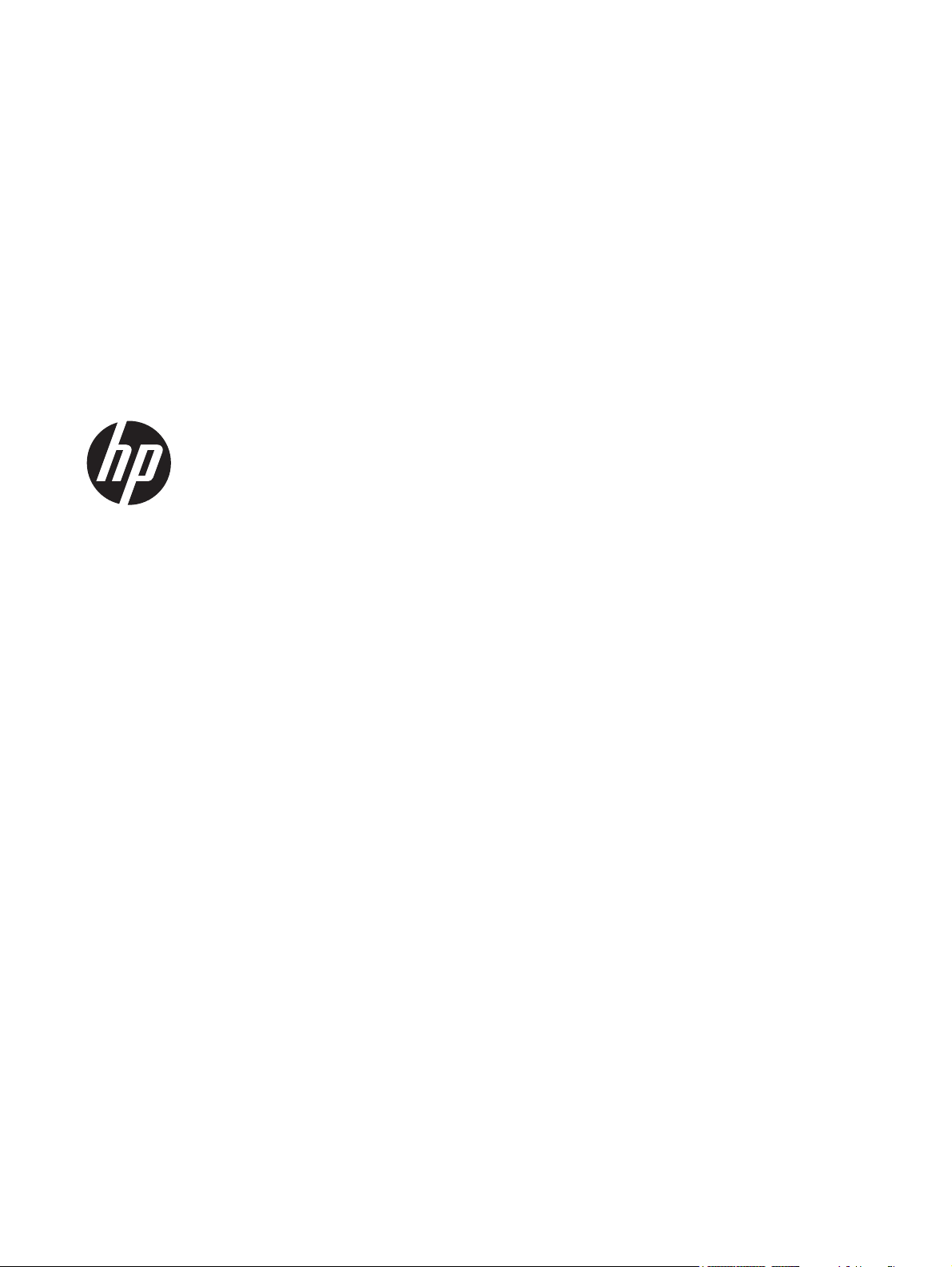
HP EliteBook 8460w Mobile Workstation
HP EliteBook 8460p Notebook PC
HP ProBook 6460b Notebook PC
Maintenance and Service Guide
Page 2
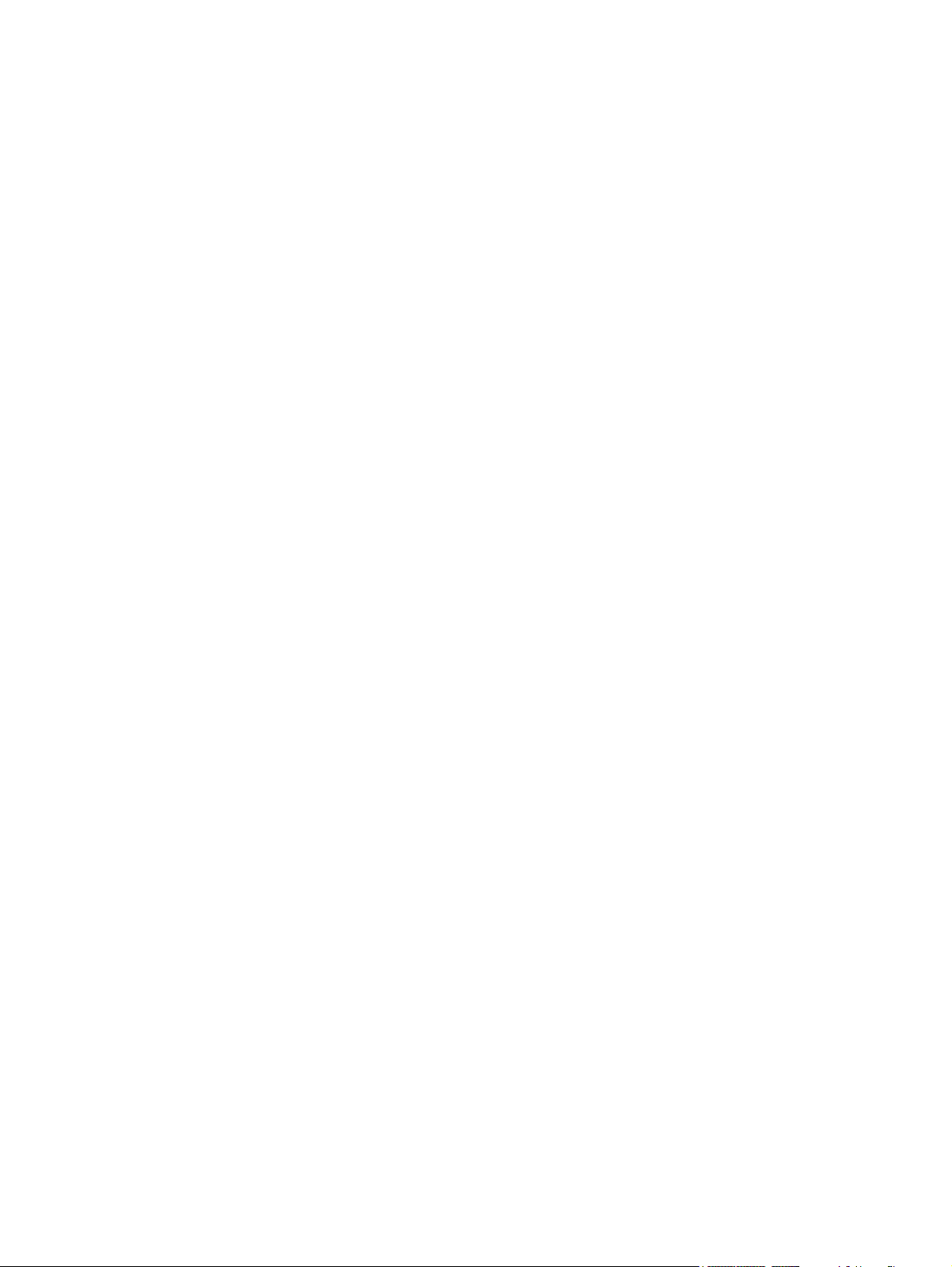
© Copyright 2011, 2012 Hewlett-Packard
Development Company, L.P.
Bluetooth is a trademark owned by its
proprietor and used by Hewlett-Packard
Company under license. Intel and Core are
trademarks or registered trademarks of Intel
Corporation in the United States and other
countries. Microsoft, Windows, and
Windows Vista are either trademarks or
registered trademarks of Microsoft
Corporation in the United States and/or
other countries. SD Logo is a trademark of
its proprietor.
The information contained herein is subject
to change without notice. The only
warranties for HP products and services are
set forth in the express warranty statements
accompanying such products and services.
Nothing herein should be construed as
constituting an additional warranty. HP shall
not be liable for technical or editorial errors
or omissions contained herein.
Seventh Edition: March 2012
First Edition: March 2011
Document Part Number: 644152-007
Page 3
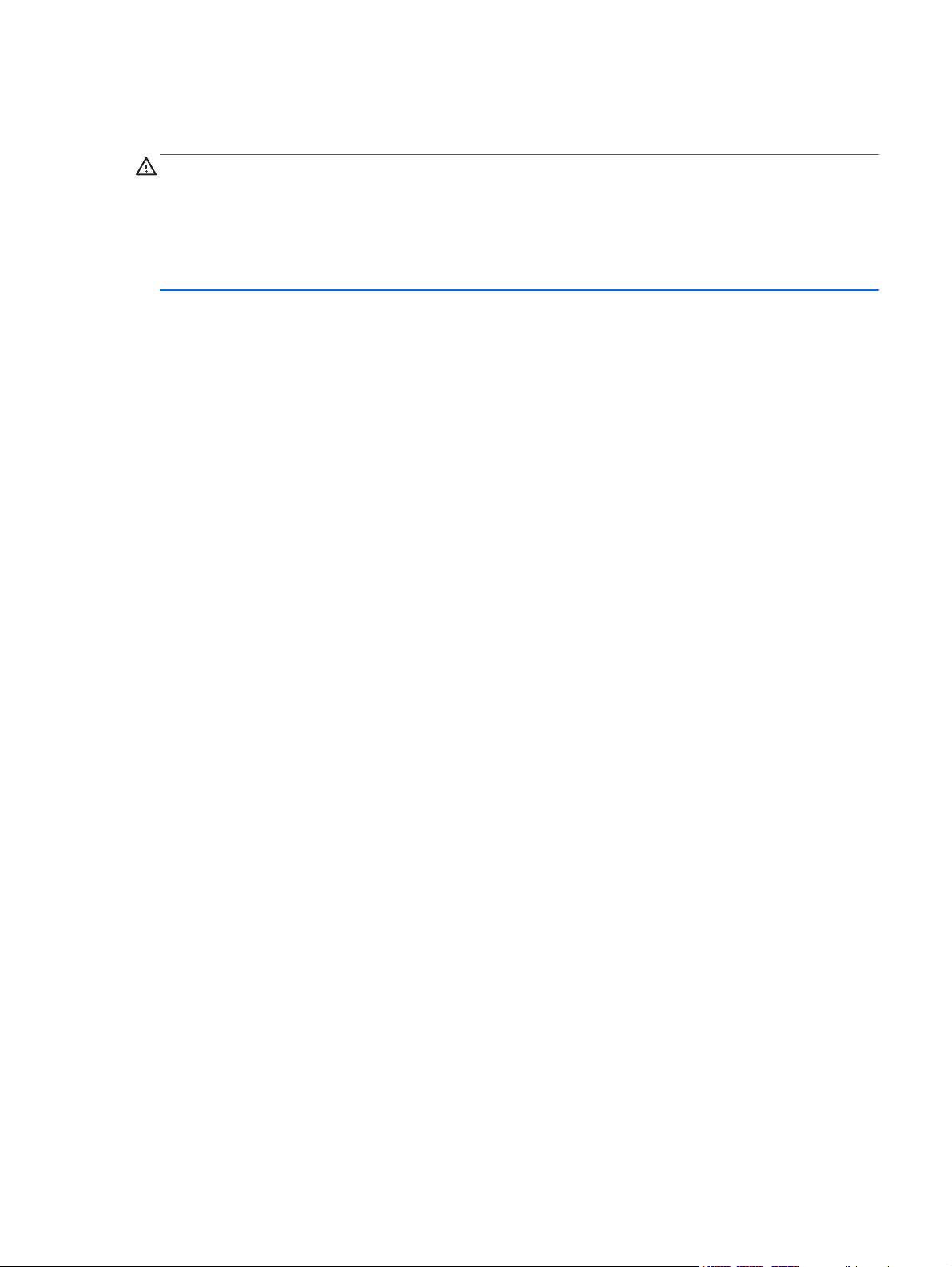
Safety warning notice
WARNING! To reduce the possibility of heat-related injuries or of overheating the computer, do not
place the computer directly on your lap or obstruct the computer air vents. Use the computer only on
a hard, flat surface. Do not allow another hard surface, such as an adjoining optional printer, or a soft
surface, such as pillows or rugs or clothing, to block airflow. Also, do not allow the AC adapter to
contact the skin or a soft surface, such as pillows or rugs or clothing, during operation. The computer
and the AC adapter comply with the user-accessible surface temperature limits defined by the
International Standard for Safety of Information Technology Equipment (IEC 60950).
iii
Page 4
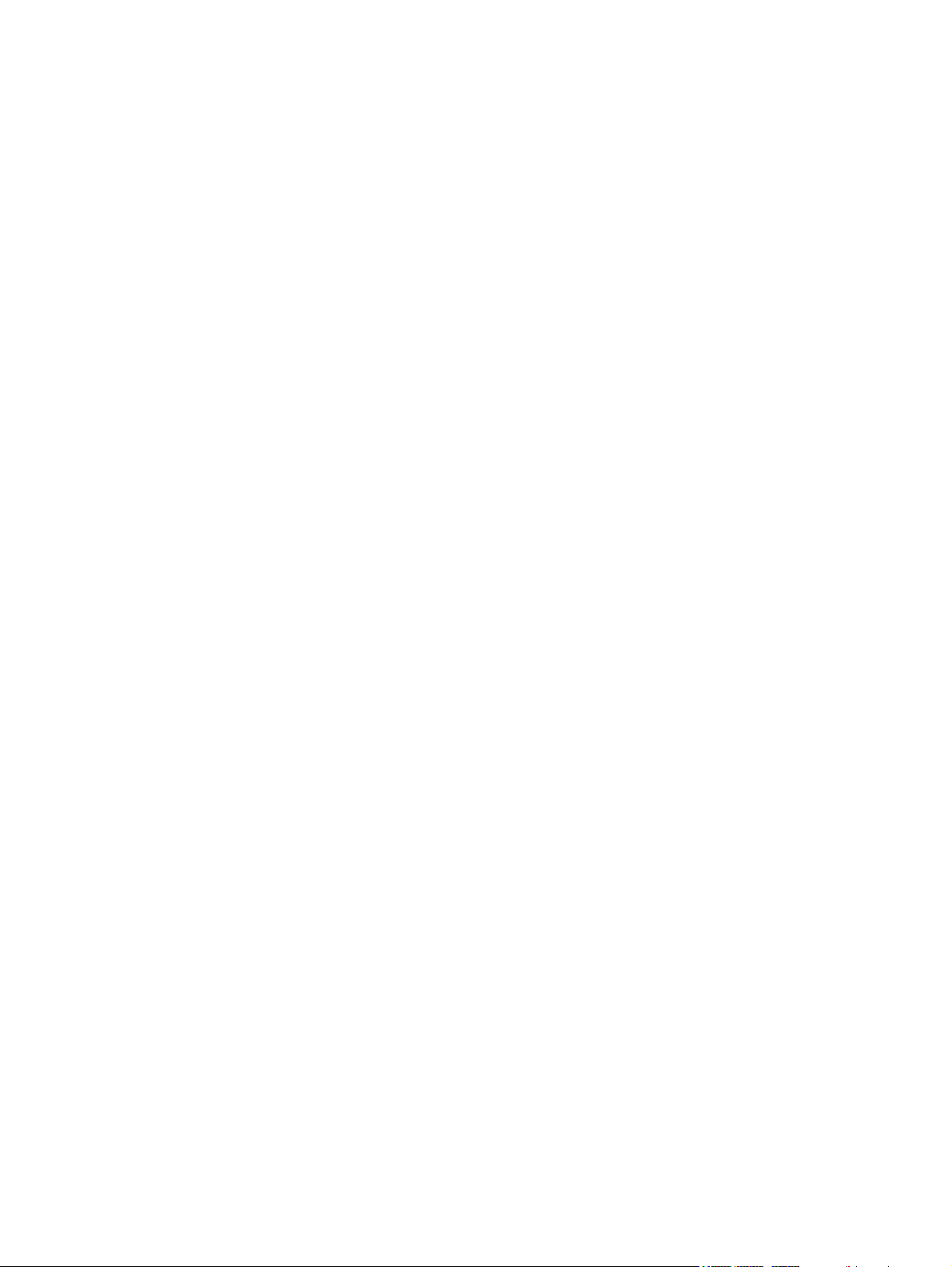
iv Safety warning notice
Page 5
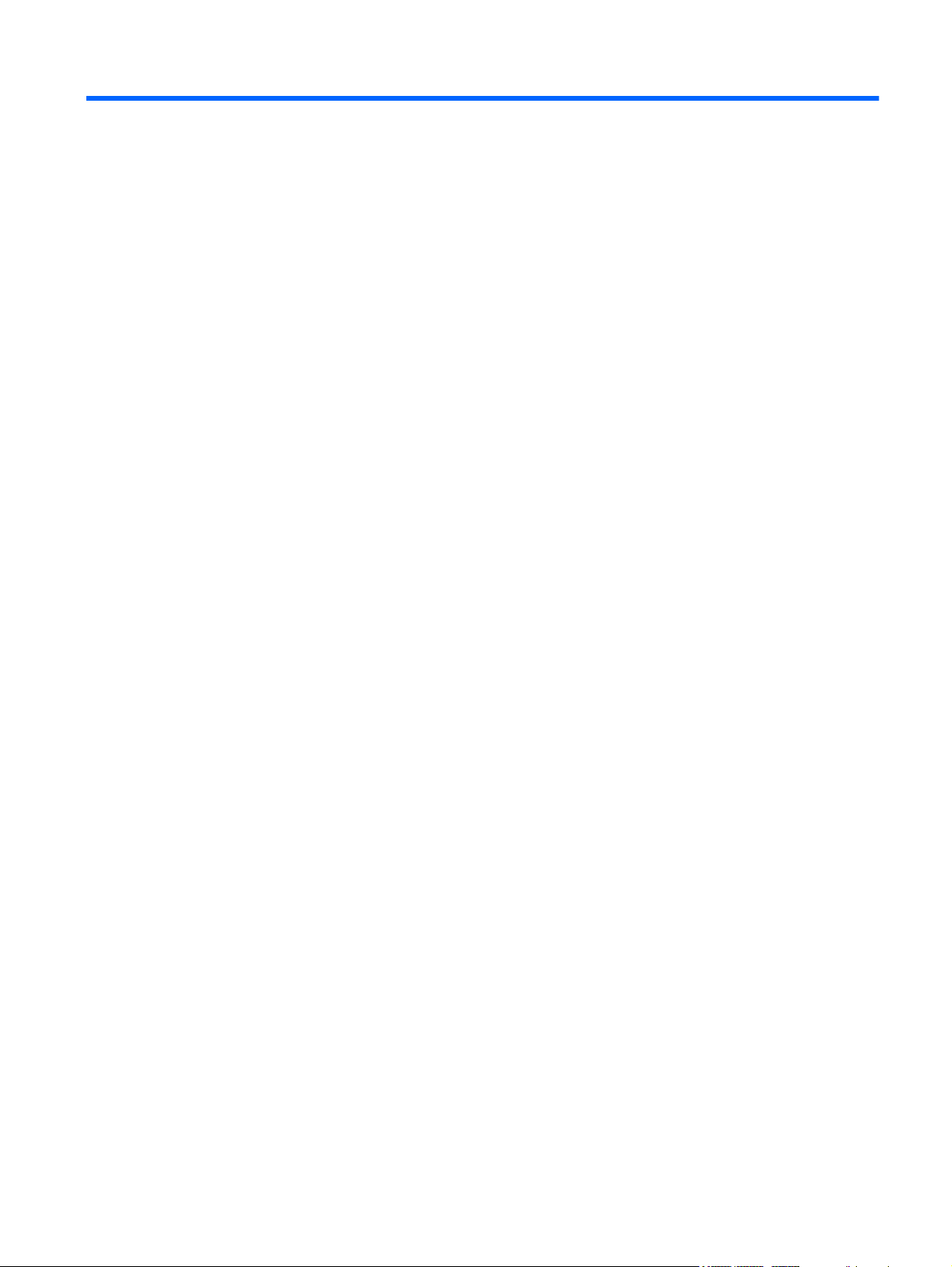
Table of contents
1 Product description ........................................................................................................................................ 1
2 External component identification .............................................................................................................. 10
Display ................................................................................................................................................ 10
Top ..................................................................................................................................................... 13
TouchPad .......................................................................................................................... 13
Lights ................................................................................................................................. 14
Buttons and fingerprint reader ........................................................................................... 16
Keys ................................................................................................................................... 18
Front ................................................................................................................................................... 20
Left ..................................................................................................................................................... 21
Rear .................................................................................................................................................... 22
Right ................................................................................................................................................... 23
Bottom ................................................................................................................................................ 25
3 Illustrated parts catalog ............................................................................................................................... 27
Service tag ......................................................................................................................................... 27
Computer major components ............................................................................................................. 28
Display components ........................................................................................................................... 36
Cable Kit ............................................................................................................................................. 39
Plastics Kit .......................................................................................................................................... 40
Mass storage devices ......................................................................................................................... 41
Miscellaneous parts ............................................................................................................................ 42
Sequential part number listing ............................................................................................................ 43
4 Removal and replacement procedures ....................................................................................................... 56
Preliminary replacement requirements ............................................................................................... 56
Tools required .................................................................................................................... 56
Service considerations ....................................................................................................... 56
Plastic parts ....................................................................................................... 56
Cables and connectors ..................................................................................... 57
v
Page 6
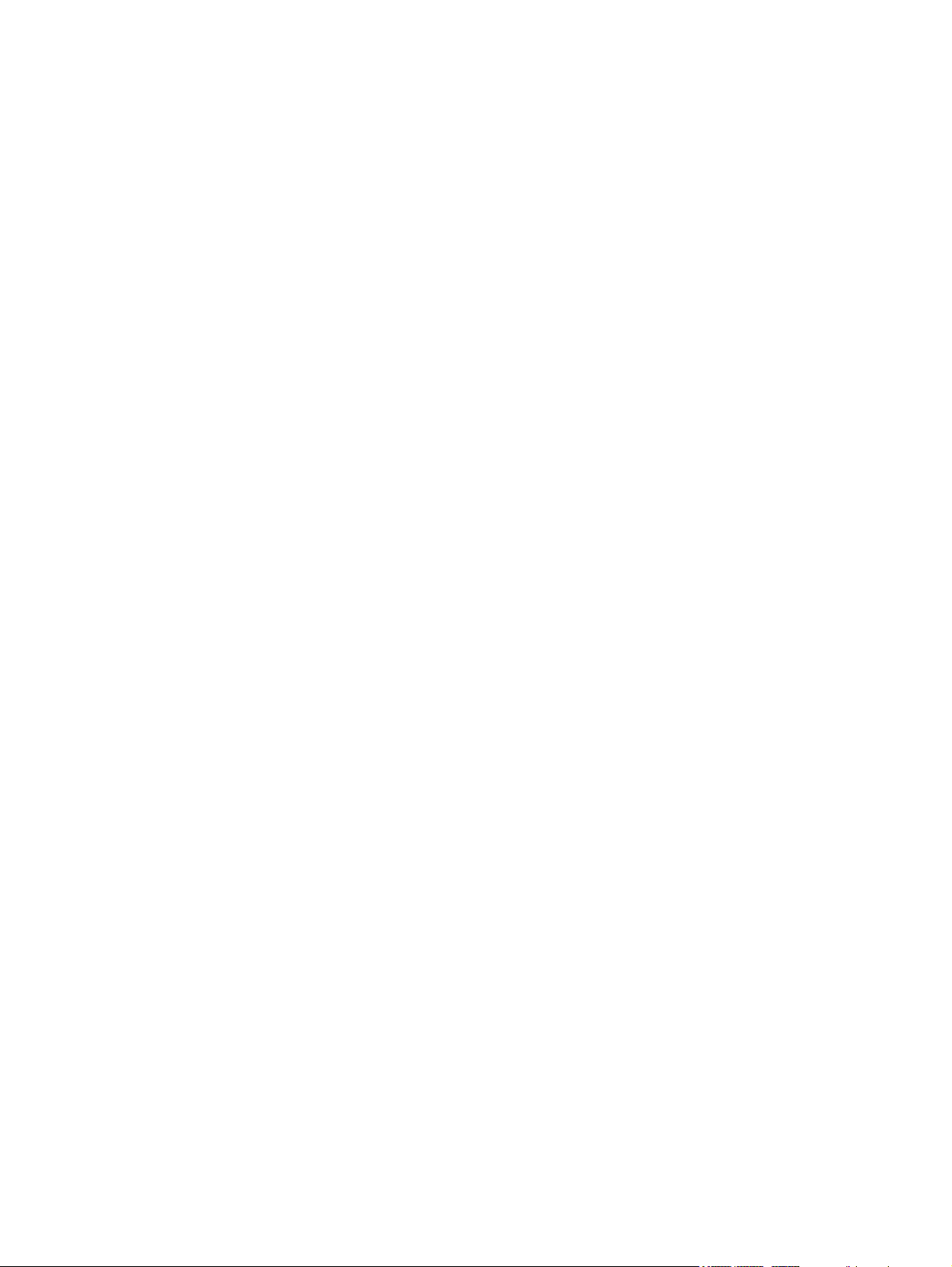
Drive handling ................................................................................................... 57
Grounding guidelines ......................................................................................................... 58
Electrostatic discharge damage ........................................................................ 58
Packaging and transporting guidelines ............................................. 59
Workstation guidelines ..................................................................... 59
Equipment guidelines ....................................................................... 60
Component replacement procedures ................................................................................................. 61
Service tag ......................................................................................................................... 61
Computer feet .................................................................................................................... 62
Battery ............................................................................................................................... 63
SIM .................................................................................................................................... 64
Display assembly components (panel, bezel, webcam, microphone) ............................... 65
Bottom door ....................................................................................................................... 70
Smart card reader .............................................................................................................. 71
Optical drive ....................................................................................................................... 72
Upgrade bay ...................................................................................................................... 74
Hard drive .......................................................................................................................... 76
RTC battery ....................................................................................................................... 78
Memory modules ............................................................................................................... 79
WWAN module .................................................................................................................. 81
WLAN module .................................................................................................................... 83
Bluetooth module ............................................................................................................... 88
Modem module .................................................................................................................. 89
Fan ..................................................................................................................................... 90
Heat sink ............................................................................................................................ 91
Processor ........................................................................................................................... 94
Keyboard ........................................................................................................................... 96
Bottom cover ...................................................................................................................... 98
Fingerprint reader board .................................................................................................. 102
Lid switch ......................................................................................................................... 104
Speaker assembly ........................................................................................................... 106
RJ-11 connector cable ..................................................................................................... 108
Display assembly components (cable, antennas, hinges, enclosure) ............................. 110
System board ................................................................................................................... 116
USB 3.0 board ................................................................................................................. 120
ExpressCard assembly .................................................................................................... 121
5 Computer Setup (BIOS) and System Diagnostics ................................................................................... 123
Using Computer Setup ..................................................................................................................... 123
Starting Computer Setup ................................................................................................. 123
Navigating and selecting in Computer Setup ................................................................... 123
vi
Page 7
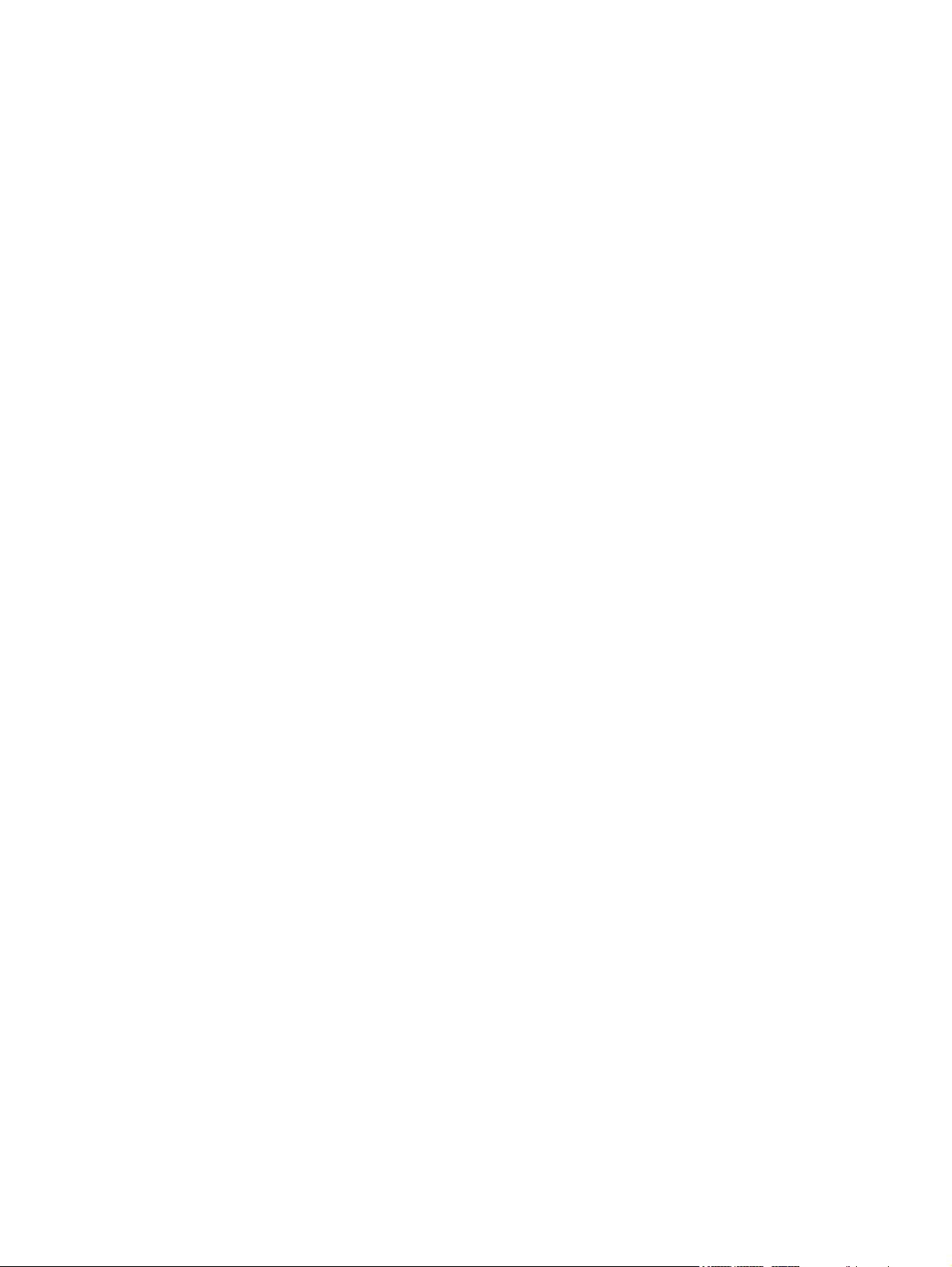
Restoring factory settings in Computer Setup ................................................................. 124
Updating the BIOS ........................................................................................................... 125
Determining the BIOS version ......................................................................... 125
Downloading a BIOS update ........................................................................... 125
Using System Diagnostics ................................................................................................................ 126
6 Specifications .............................................................................................................................................. 127
Computer specifications ................................................................................................................... 127
35.6-cm (14.0-in), HD display specifications .................................................................................... 128
35.6-cm (14.0-in), HD+ display specifications .................................................................................. 129
Hard drive specifications .................................................................................................................. 130
DVD±RW and CD-RW SuperMulti DL Combo Drive specifications ................................................. 131
Blu-ray Disc ROM with SuperMulti DVD±R/RW DL Drive ................................................................ 132
Blu-ray BD-R/RE + DVDSM DL Drive .............................................................................................. 133
DVD-ROM Drive specifications ........................................................................................................ 134
Specification information in Device Manager ................................................................................... 135
7 Backup and recovery .................................................................................................................................. 136
Windows 7 ........................................................................................................................................ 136
Backing up your information ............................................................................................ 136
Performing a system recovery ......................................................................................... 137
Using the Windows recovery tools .................................................................. 138
Using f11 recovery tools .................................................................................. 138
Using a Windows 7 operating system DVD (purchased separately) ............... 139
Windows Vista .................................................................................................................................. 140
Backing up your information ............................................................................................ 140
Performing a recovery ..................................................................................................... 141
Using the Windows recovery tools .................................................................. 141
Using f11 recovery tools .................................................................................. 142
Using a Windows Vista operating system DVD (purchased separately) ......... 142
8 Power cord set requirements .................................................................................................................... 144
Requirements for all countries and regions ...................................................................................... 144
Requirements for specific countries and regions ............................................................................. 145
9 Recycling ..................................................................................................................................................... 146
Battery .............................................................................................................................................. 146
Display .............................................................................................................................................. 146
Index ................................................................................................................................................................. 152
vii
Page 8
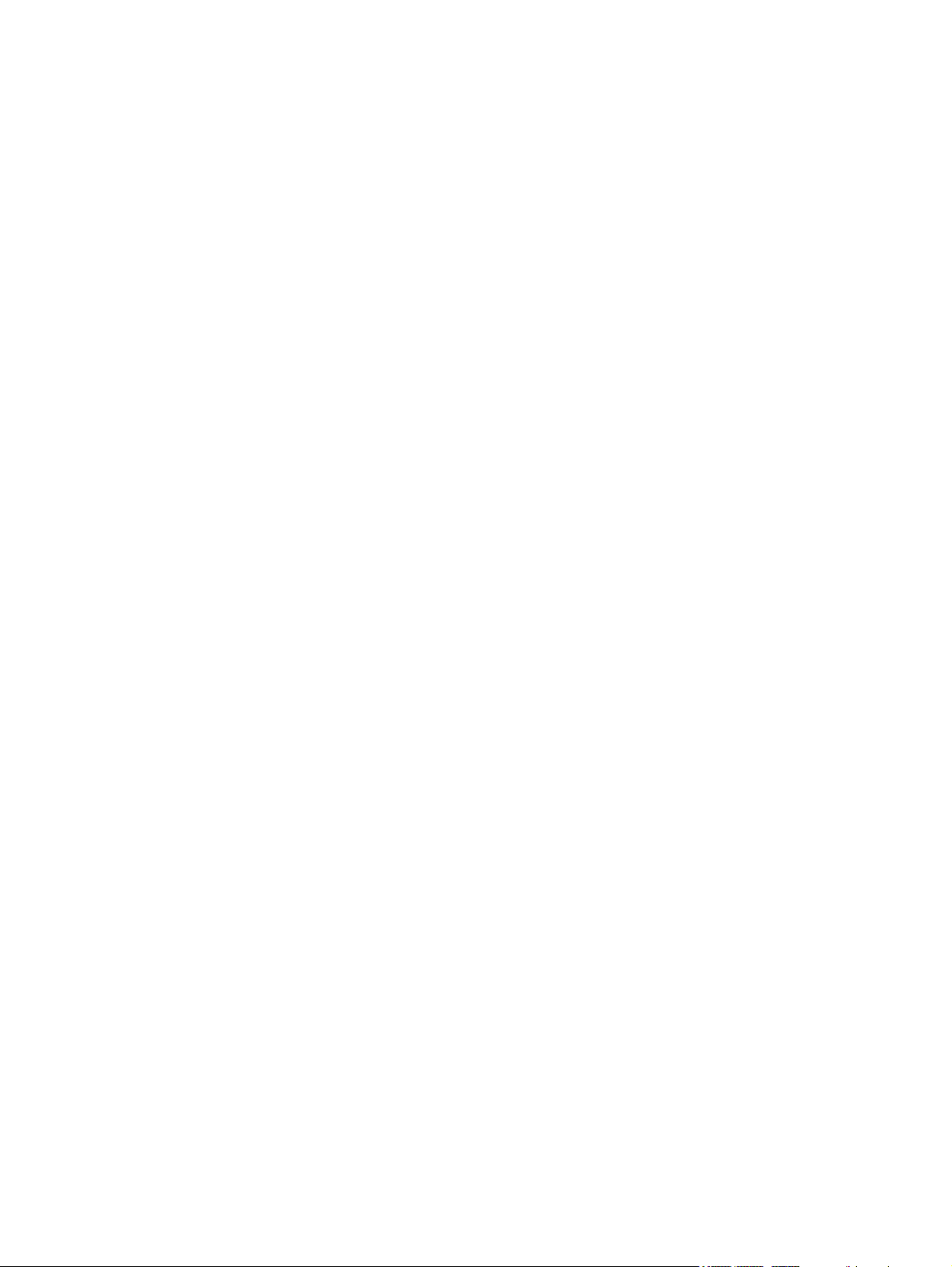
viii
Page 9
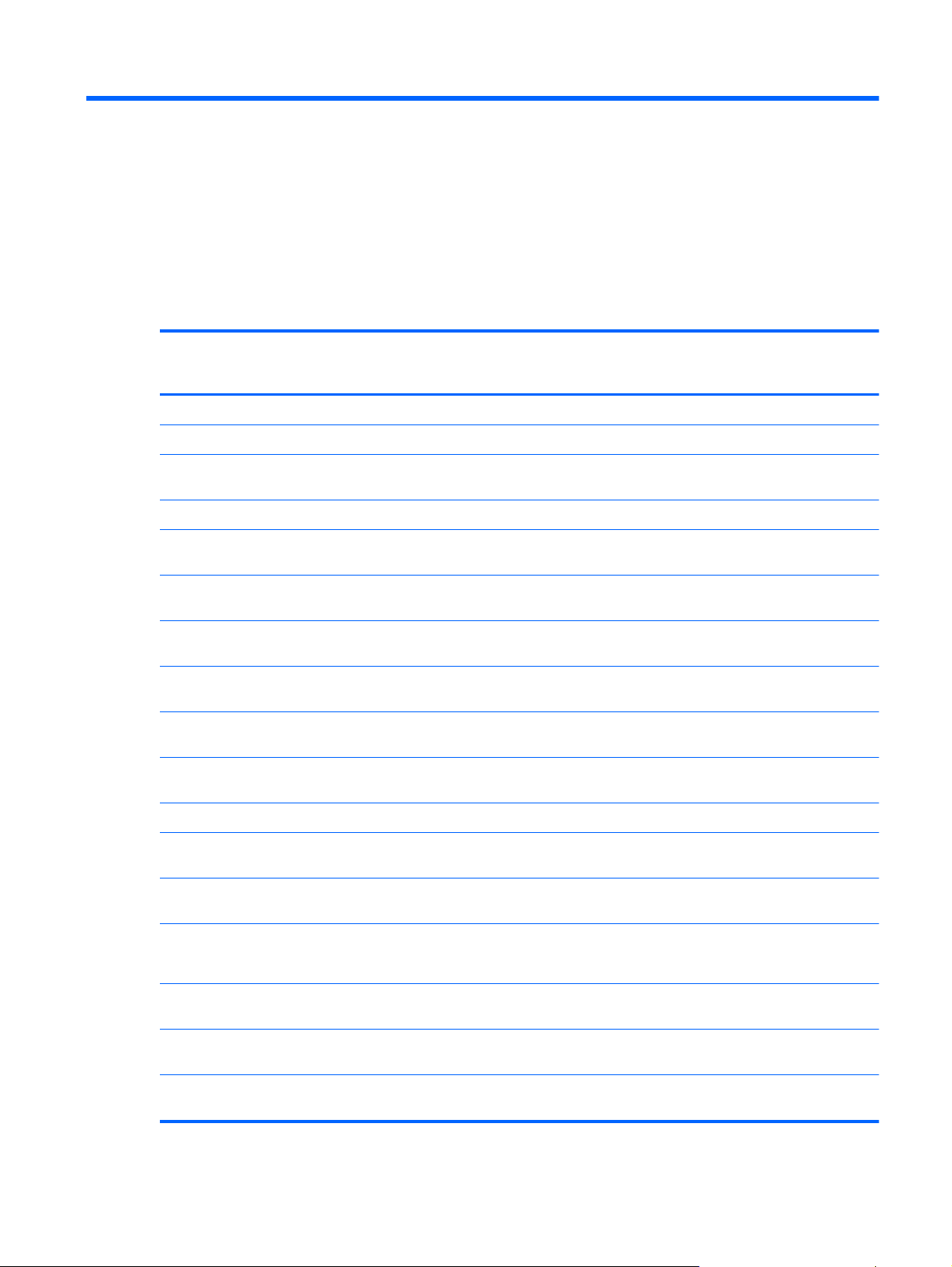
1 Product description
Category Description HP ProBook
6460b
Notebook PC
Product Name HP ProBook 6460p Notebook PC √
HP EliteBook 8460p Notebook PC √
HP EliteBook 8460w Mobile
Workstation
Processors Intel® Core™ i7 processor, Quad Core
2860M, 2.50-GHz (Turbo up to 3.60)
processor 8-MB L3 cache, 8 threads
2820M, 2.30-GHz (Turbo up to 3.40)
processor 8-MB L3 cache, 8 threads
2760M, 2.40-GHz (Turbo up to 3.50)
processor 6-MB L3 cache, 8 threads
2720M, 2.20-GHz (Turbo up to 3.30)
processor 6-MB L3 cache, 8 threads
2670M, 2.20-GHz (Turbo up to 3.10)
processor 6-MB L3 cache, 8 threads
2630M, 2.00-GHz (Turbo up to 2.90)
processor 6-MB L3 cache, 8 threads
√
√√
√√
√√
√√
√√
√√
HP EliteBook
8460p
Notebook PC
HP EliteBook
8460w Mobile
Workstation
Intel Core i7 processor, Dual Core
2640M, 2.80-GHz (Turbo up to 3.50)
processor 4-MB L3 cache, 4 threads
2620M, 2.70-GHz (Turbo up to 3.40)
processor 4-MB L3 cache, 4 threads
Intel Core i5 processors, Dual Core
(not available with iAMT, Intel QM67 chipset)
2540M, 2.60-GHz (Turbo up to 3.30)
processor 3-MB L3 cache, 4 threads
2520M, 2.50-GHz (Turbo up to 3.20)
processor 3-MB L3 cache, 4 threads
2450M, 2.50-GHz (Turbo up to 3.10)
processor 3-MB L3 cache, 4 threads
√√√
√√√
√√√
√√√
√√
1
Page 10
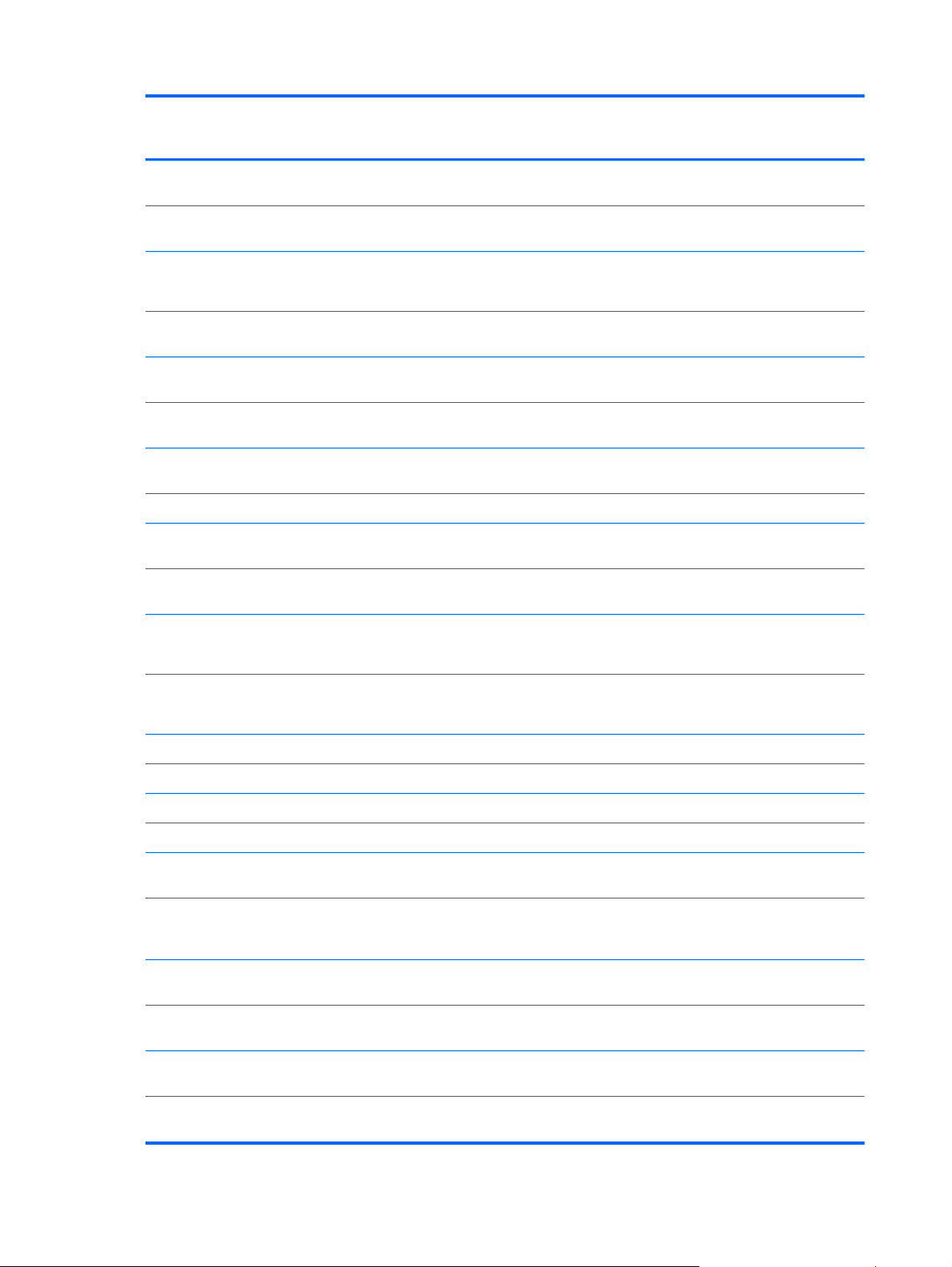
Category Description HP ProBook
6460b
Notebook PC
HP EliteBook
8460p
Notebook PC
HP EliteBook
8460w Mobile
Workstation
2430M, 2.40-GHz (Turbo up to 3.00)
processor 3-MB L3 cache, 4 threads
2410M, 2.30-GHz (Turbo up to 2.90)
processor 3-MB L3 cache, 4 threads
Intel Core i3 processors, Dual Core
(not available with iAMT, Intel QM67 chipset)
2370M, 2.40-GHz processor 3-MB L3
cache, 4 threads
2350M, 2.30-GHz processor 3-MB L3
cache, 4 threads
2330M, 2.20-GHz processor 3-MB L3
cache, 4 threads
2310M, 2.10-GHz processor 3-MB L3
cache, 4 threads
Intel Celeron processors
B840, 1.90-GHz processor 2-MB L3
cache, 2 threads
B810, 1.60-GHz processor 2-MB L3
cache, 2 threads
Chipset Mobile Intel HM65 chipset
√√
√√
√
√
√√
√√
√
√
√
(Non-vPro configurations)
Mobile Intel QM67 chipset
(vPro configurations)
Graphics Intel HD Graphics 3000 (UMA) √√
AMD Radeon™ HD 6470M (discrete) √√
AMD FirePro™ M3900 √
Supports Open GL √
Supports dual-display ports through the
dock
Panel All display assemblies include 2
wireless local area network (WLAN)
antennas
35.6-cm (14.0-in) HD, anti-glare, LED
SVA (1366x768)
35.6-cm (14.0-in) HD+, anti-glare, LED
SVA (1600x900)
35.6-cm (14.0-in) HD, anti-glare, LED
SVA (1366x768) with WWAN
35.6-cm (14.0-in) HD+, anti-glare, LED
SVA (1600x900) with WWAN
√
√√√
√√√
√√√
√√√
√√√
√√√
2 Chapter 1 Product description
Page 11
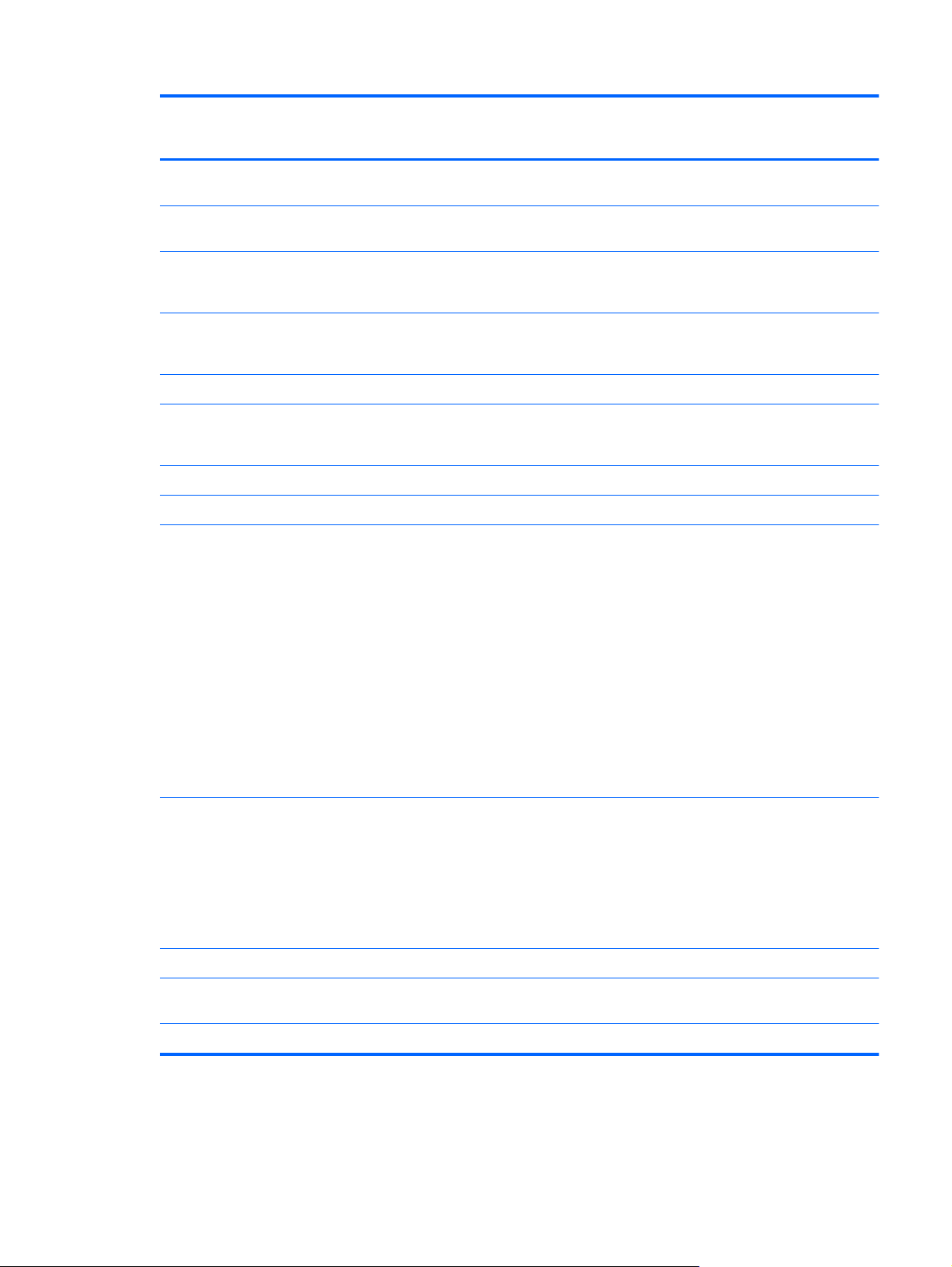
Category Description HP ProBook
6460b
Notebook PC
HP EliteBook
8460p
Notebook PC
HP EliteBook
8460w Mobile
Workstation
35.6-cm (14.0-in) HD, anti-glare, LED
SVA (1366x768) with camera
35.6-cm (14.0-in) HD+, anti-glare, LED
SVA (1600x900) with camera
35.6-cm (14.0-in) HD, anti-glare, LED
SVA (1366x768) with camera and
WWAN
35.6-cm (14.0-in) HD+, anti-glare, LED
SVA (1600x900) with camera and
WWAN
Support privacy filter √√√
Memory Two customer-accessible/upgradeable
memory module slots supporting up to
16 GB of RAM
Supports dual-channel memory √√√
PC3-10600, 1333-MHz, DDR3 √√√
Supports the following configurations:
● 16384 (8192 × 2)
● 8192 (8192 × 1)
● 8192 (4096 × 2)
√√√
√√√
√√√
√√√
√√√
√√√
6144 (4096 + 2048)
●
4096 (2048 × 2)
●
4096 (4096 × 1)
●
3072 (2048 + 1024)
●
● 2048 (2048 × 1)
Brazil requirements:
● 8192 (4096 × 2)
4096 (2048 × 2)
●
4096 (4096 × 1)
●
● 2048 (2048 × 1)
Flash cache Marvell 16-GB module √
Hard drives Supports 9.5-mm, 6.35-cm (2.50-in)
SATA hard drives
Customer-accessible √√√
√
√√√
3
Page 12
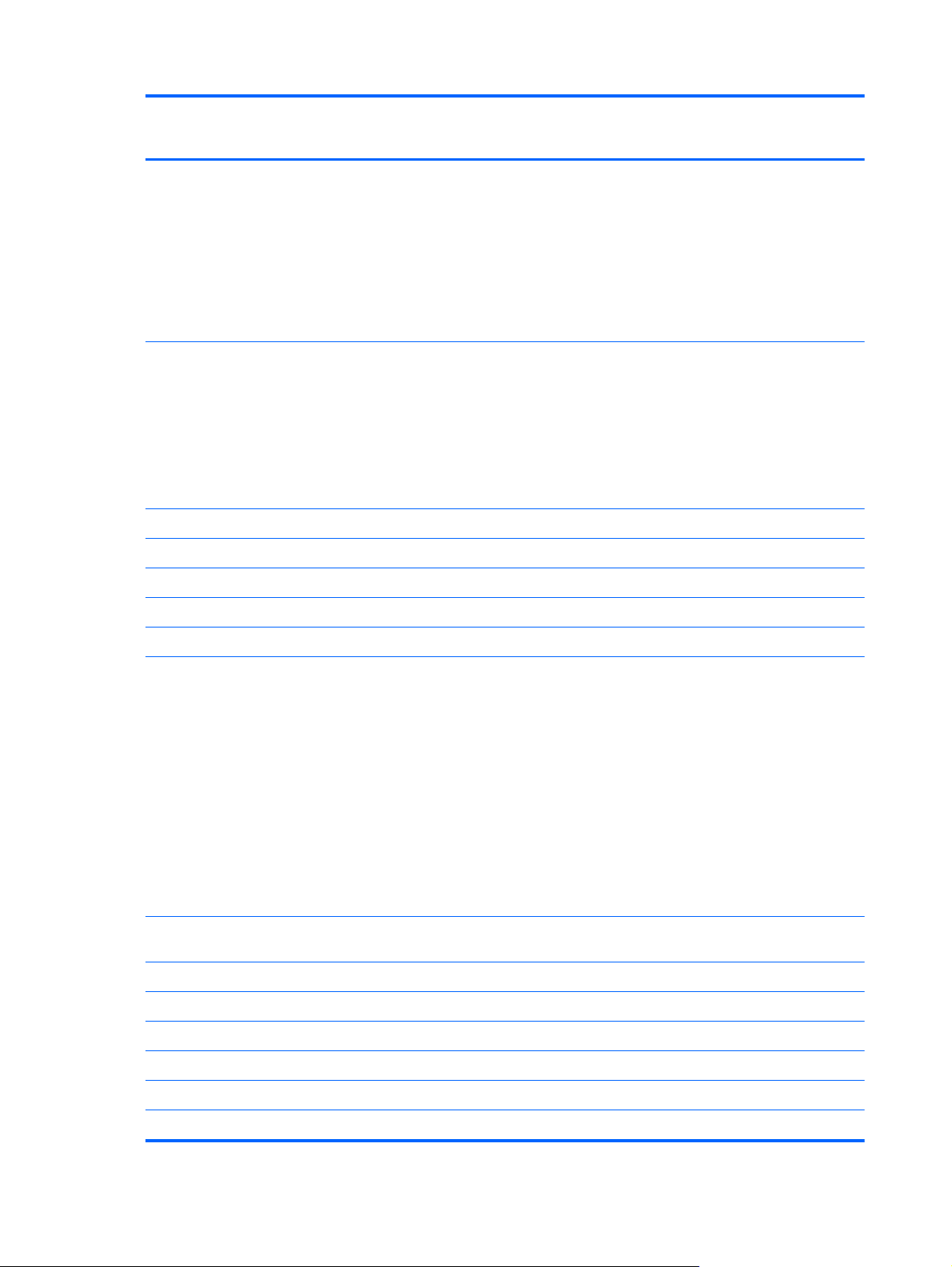
Category Description HP ProBook
6460b
Notebook PC
HP EliteBook
8460p
Notebook PC
HP EliteBook
8460w Mobile
Workstation
Supports the following drives:
● 750-GB, 7200-rpm
● 640-GB, 5400-rpm
● 500-GB, 5400-rpm and 7200-rpm
320-GB, 5400-rpm and 7200-rpm
●
250-GB, 7200-rpm
●
Supports the following solid-state
Upgrade bay Fixed √√√
Customer-accessible √√√
Serial ATA √√√
12.7-mm tray load √√√
drives:
256-GB
●
160-GB
●
● 128-GB
● 120-GB
√√√
√√√
Supports “No Drive” option √√√
Supports the following 12.7-mm SATA
optical drives:
● DVD-ROM
DVD+/-RW SuperMulti DL
●
Blu-ray ROM DVD+/-RW
●
SuperMulti DL
Supports the following 9.5-mm SATA
hard drive:
500-GB, 7200-rpm
●
320-GB, 7200-rpm
●
Microphone Integrated dual-array microphone
Integrated mono (non-webcam models) √
Audio HD audio √√√
Stereo speakers (2) √√√
Webcam Integrated webcam (720p HD) √√√
Modem 56K V.92 MDC data/fax modem √√√
(webcam models only)
√√√
√√√
Modem cable not included √√√
4 Chapter 1 Product description
Page 13
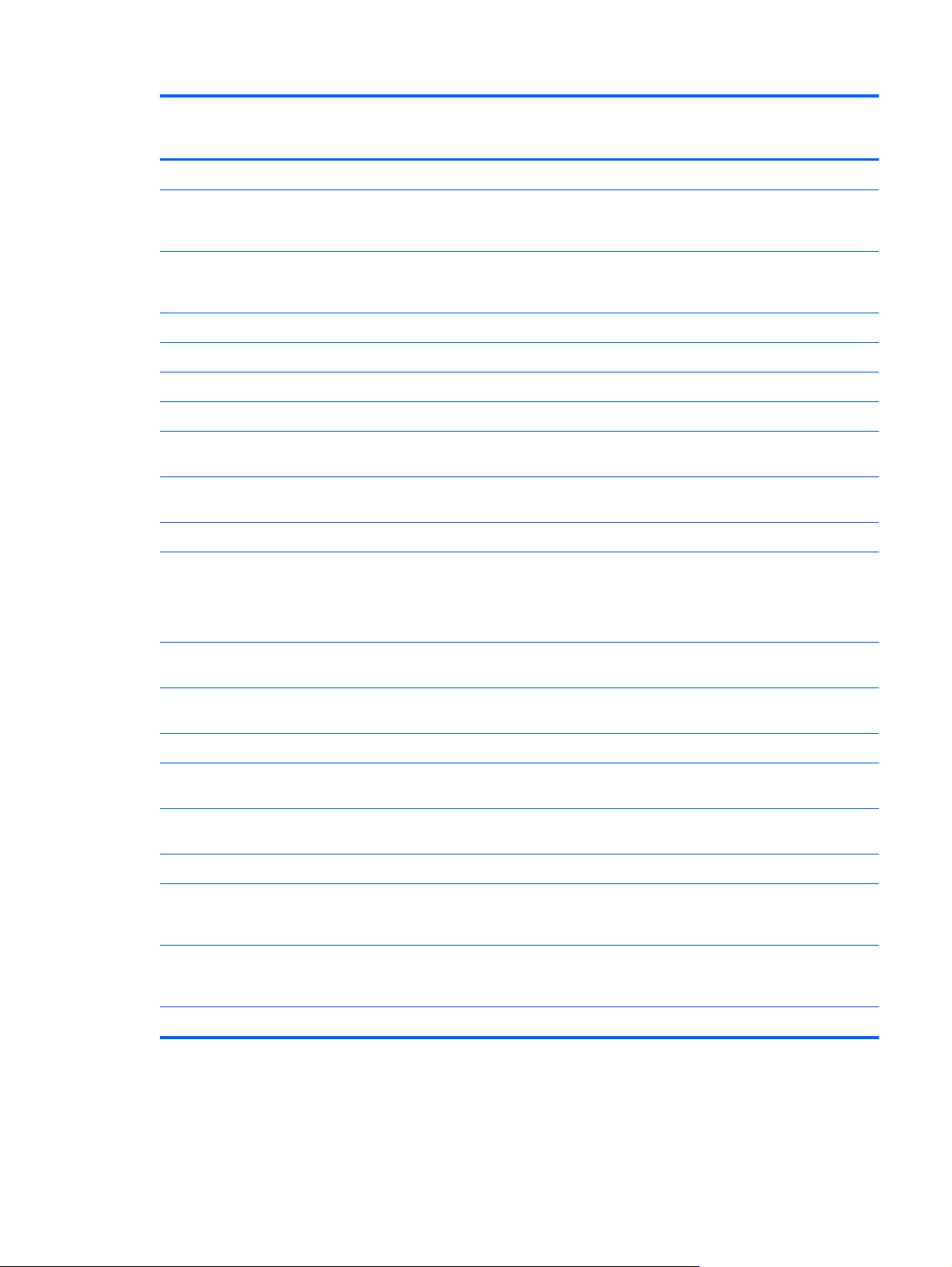
Category Description HP ProBook
6460b
Notebook PC
Supports “No Modem” option √√√
HP EliteBook
8460p
Notebook PC
HP EliteBook
8460w Mobile
Workstation
Ethernet Intel 82579LM GbE LAN 10/100/1000
Intel 82579V GbE LAN 10/100/1000
S3/S4/S5 wake on LAN √√√
NIC power down technology √√√
Ethernet cable not included √√√
Wireless Integrated WLAN options by way of wireless module:
Two WLAN antennas built into display
Three WLAN antennas built into display
Supports “no WLAN” option √√√
Supports the following WLAN formats:
network interface card (NIC) with iAMT
(vPro models)
network interface card (non-vPro
models)
assembly
assembly
Broadcom 802.11 b/g/n, 1×1
●
Broadcom 802.11 a/b/g/n, 2×2
●
Broadcom 4322, 802.11a/b/g/n,
●
2×2
√√√
√
√
√√
√√√
√
● Intel Centrino Advanced N 6205,
● Intel Centrino Ultimate-N 6300,
Integrated WWAN options by way of wireless module:
Two WWAN antennas built into display
Subscriber identity module (SIM)
Supports “no WWAN” option √√√
Intel Centrino Wireless-N 1000,
●
1×2 b/g/n
Atheros 802.11 a/g/n 3×3 √√
●
2×2 a/b/g/n
3×3 a/b/g/n
assembly (world-wide 5 band, in
WWAN panels only)
security (customer-accessible in battery
bay)
√
√√
√√
√√√
√√√
5
Page 14
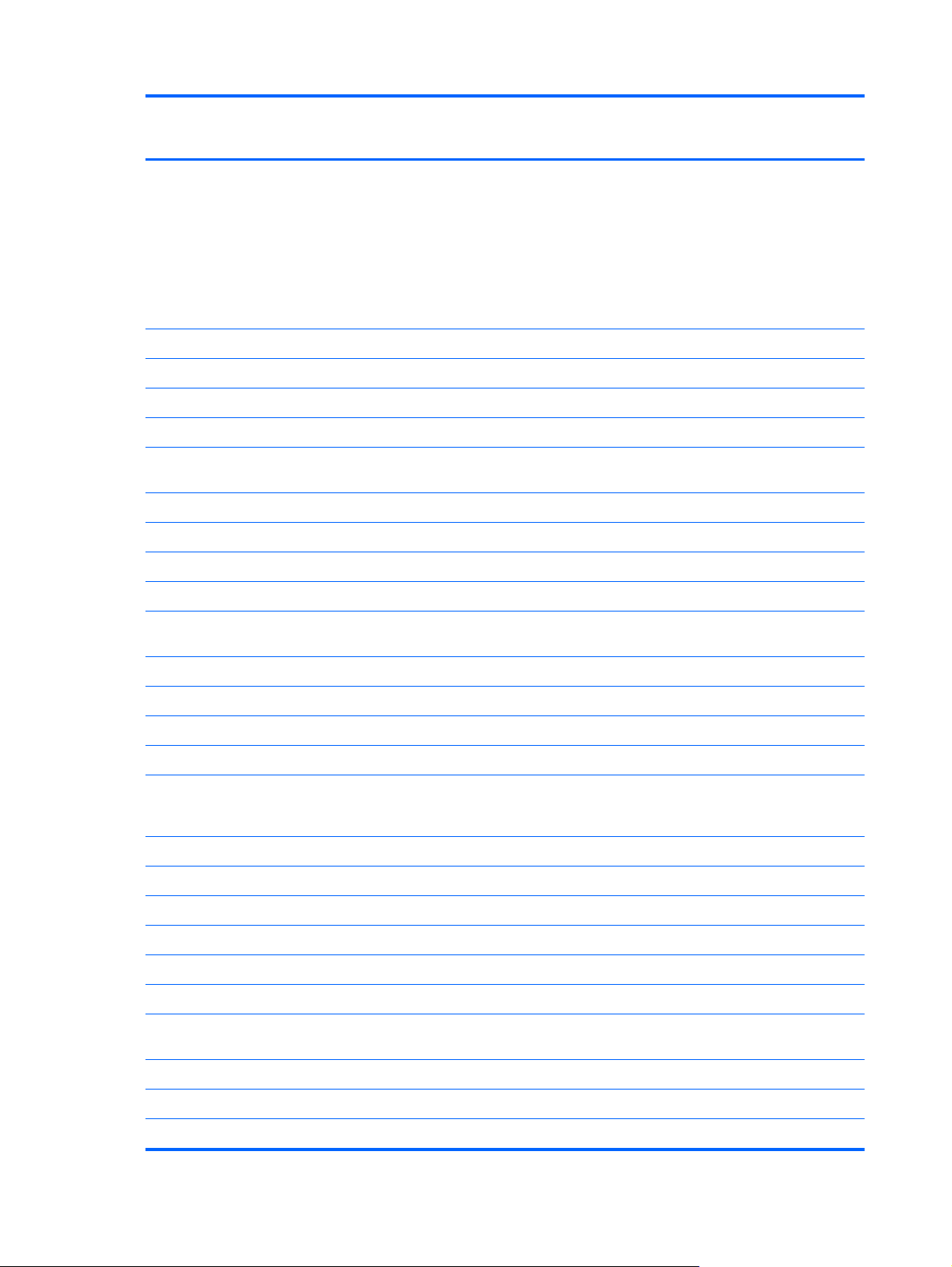
Category Description HP ProBook
6460b
Notebook PC
HP EliteBook
8460p
Notebook PC
HP EliteBook
8460w Mobile
Workstation
Supports the following WWAN
modules:
● Qualcomm Gobi 3000 HSPA/
CDMA with GPS
Ericsson 5521 HSPA+
●
HP lt2510 EV-DO/LTE Mobile
●
Broadband Module
Integrated personal area network (PAN) options by way of Bluetooth® module:
Supports “no PAN” option √√√
Integrated Bluetooth 2.1 √√√
External media card One ExpressCard/54 slot √√√
Integrated Media Card Reader with SD,
Ports Audio-in (stereo microphone) √√√
Audio-out (stereo headphone) √√√
DisplayPort 1.1a √√√
RJ-11 (modem) √√√
RJ-45 (Ethernet, includes link and
MMC support
activity lights)
√√√
√√√
√√√
USB 3.0 √√
USB 2.0 (3) √√√
USB 2.0 charging port √√
eSATA/USB 2.0 combo port √√√
VGA (Dsub 15-pin) supporting 1920 ×
1394a √√√
3-pin AC power √√√
Secondary battery connector √√√
Docking connector √√√
Docking HP Docking Station √√√
HP Advanced Docking Station √√√
Keyboard/pointing
devices
Dual point √√√
Spill-resistant design √√√
Full chiclet keyboard √√√
1200 external resolution at 75-GHz (hot
plug with auto-detect)
Keyboard with DuraKeys √√
√√√
6 Chapter 1 Product description
Page 15
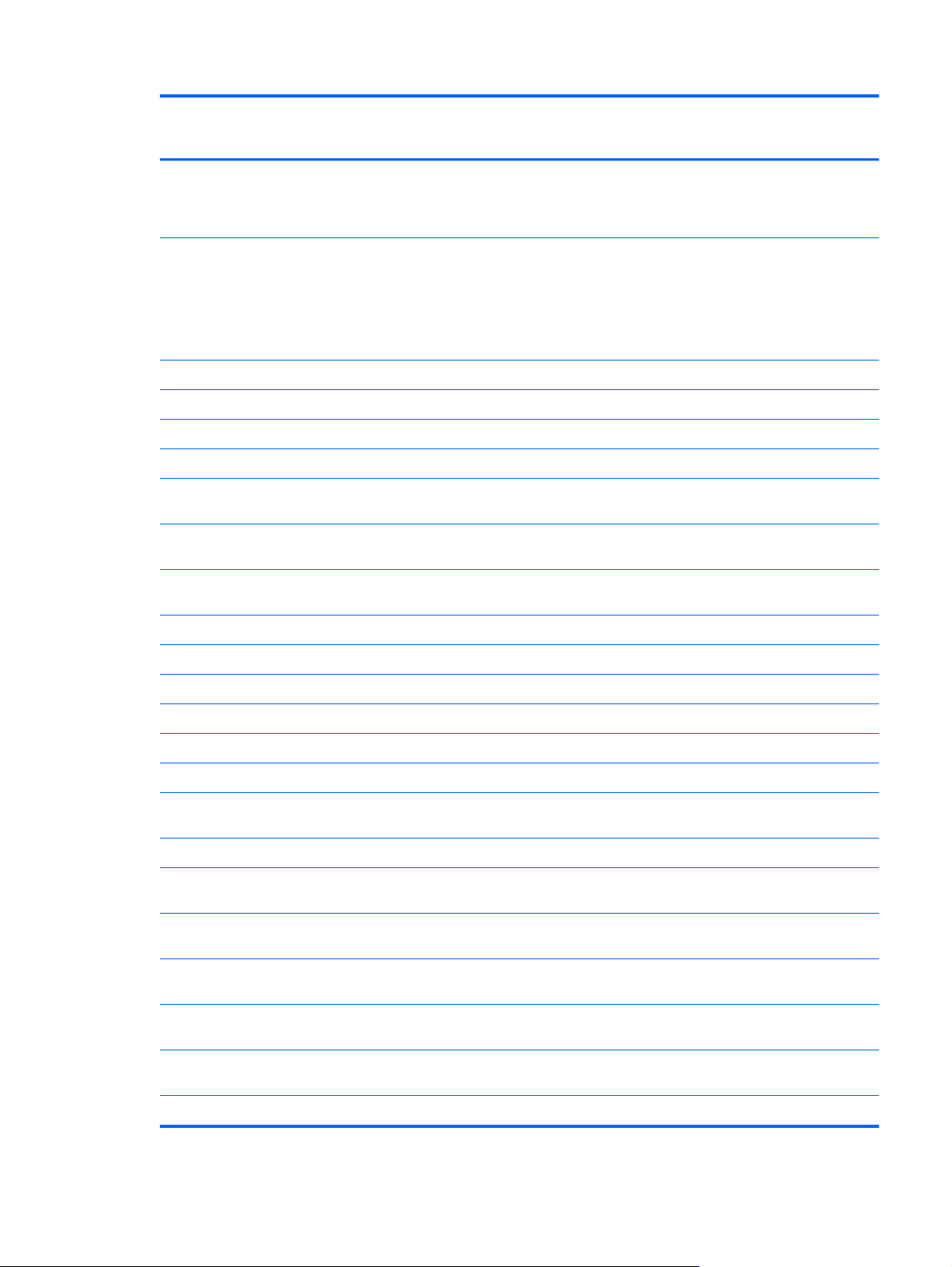
Category Description HP ProBook
6460b
Notebook PC
HP EliteBook
8460p
Notebook PC
HP EliteBook
8460w Mobile
Workstation
Touchpad includes: on/off button,
supports 2-way scroll with legend, taps
enabled by default, 2-finger scrolling
and zoom enabled by default
Power requirements Smart AC adapter with localized cable
9-cell, 3.0-Ah (100-Wh) Li-ion battery √√√
6-cell, 2.8-Ah (62-Wh) Li-ion battery √√√
6-cell, 2.55-Ah (55-Wh) Li-ion battery √
3-cell, 2.8-Ah (31-Wh) Li-ion battery √√√
Supports 9-cell, 73-Wh HP Ultra-
Supports 9-cell, 100-Wh HP Extended
Supports 6-cell, 55-Wh HP Long Life Li-
HP Fast Charge Technology √√√
plug support (3-wire plug with ground
pin, supports 3-pin DC connector):
● 90-W
65-W
●
Capacity Extended Life Battery
Life Battery
ion battery
√√√
√√√
√√√
√√√
√√√
Security Integrated fingerprint reader √√√
Integrated smart card reader √√√
Security cable slot √√√
Trusted platform module (TPM) V.1.2 √√√
Full volume encryption √√√
Preboot authentication (password,
smart card)
Operating system Preinstalled:
Windows 7 Professional 32 with
Microsoft® Basics
Windows 7 Professional with Microsoft
Basics
Windows 7 Home Premium 64 with
Microsoft Basics
Windows 7 Home Premium 32 with
Microsoft Basics
Windows Vista Home Basic 32 with
Microsoft Basics
Novell™: SuSE Linux™ – SLED 11 √
√√√
√√√
√√√
√√√
√√√
√√√
7
Page 16
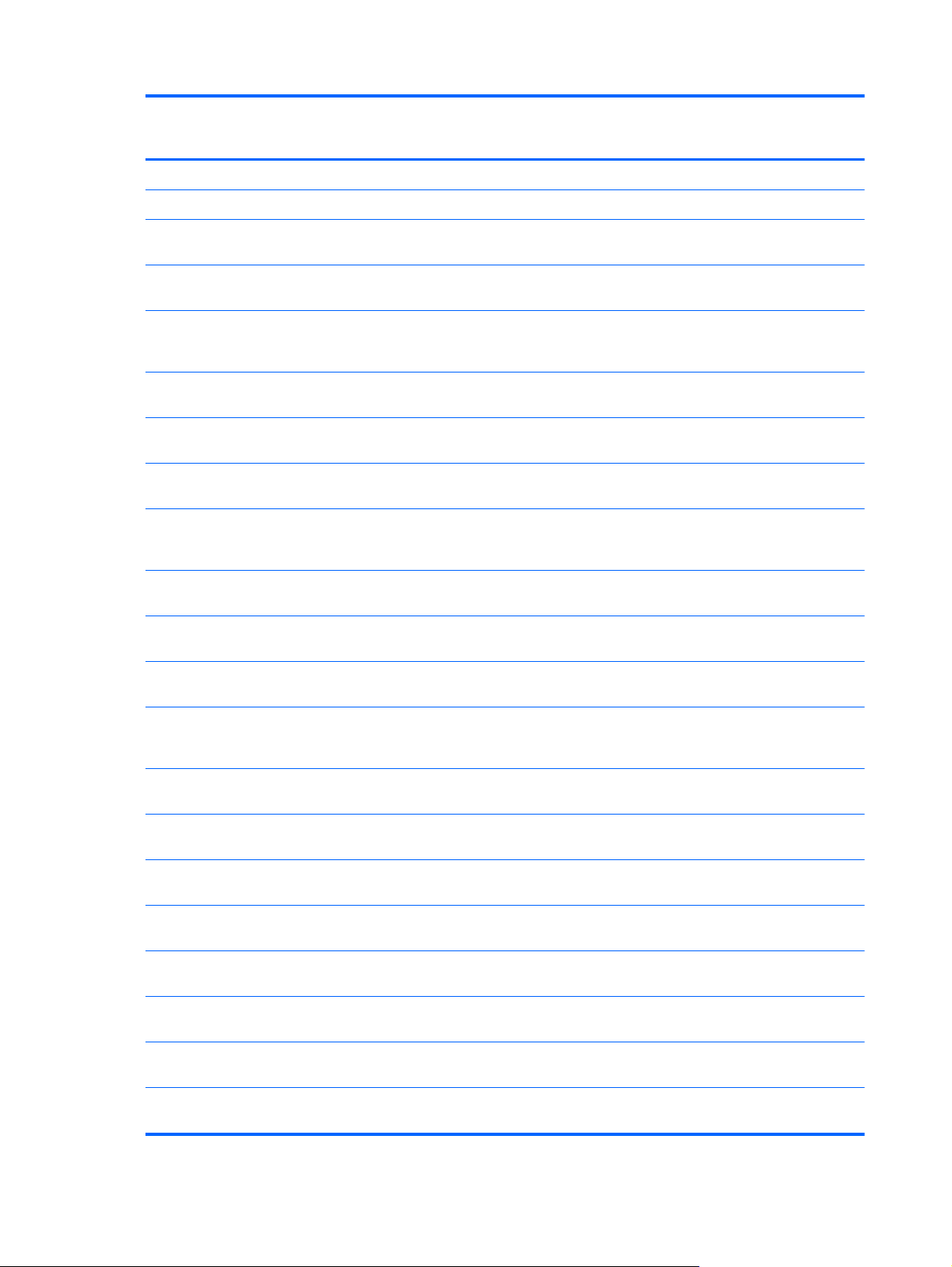
Category Description HP ProBook
6460b
Notebook PC
FreeDOS √√√
Preinstalled with Microsoft Office:
HP EliteBook
8460p
Notebook PC
HP EliteBook
8460w Mobile
Workstation
Windows 7 Professional 32 with
Microsoft Office 2010 Starter
Windows 7 Professional 32 with
Microsoft Office 2010 Personal
Windows 7 Professional 32 with
Microsoft Office 2010 Home &
Business
Windows 7 Professional 32 with
Microsoft Office 2010 Professional
Windows 7 Professional 64 with
Microsoft Office 2010 Starter
Windows 7 Professional 64 with
Microsoft Office 2010 Personal
Windows 7 Professional 64 with
Microsoft Office 2010 Home &
Business
Windows 7 Professional 64 with
Microsoft Office 2010 Professional
Windows 7 Home Premium 32 with
Microsoft Office 2010 Starter
Windows 7 Home Premium 32 with
Microsoft Office 2010 Personal
√√√
√√√
√√√
√√√
√√√
√√√
√√√
√√√
√√√
√√√
Windows 7 Home Premium 32 with
Microsoft Office 2010 Home &
Business
Windows 7 Home Premium 32 with
Microsoft Office 2010 Professional
Windows 7 Home Premium 64 with
Microsoft Office 2010 Starter
Windows 7 Premium 64 with Microsoft
Office 2010 Professional
Windows 7 Starter with Microsoft Office
2010 Starter
Windows 7 Home Basic 32 with
Microsoft Office 2010 Starter
Windows Vista Basic 32 with Microsoft
Office 2010 Starter
Windows Vista Basic 32 with Microsoft
Office 2010 Personal
Windows Vista Basic 32 with Microsoft
Office 2010 Home & Business
√√√
√√√
√√√
√√√
√√√
√√√
√√√
√√√
√√√
8 Chapter 1 Product description
Page 17
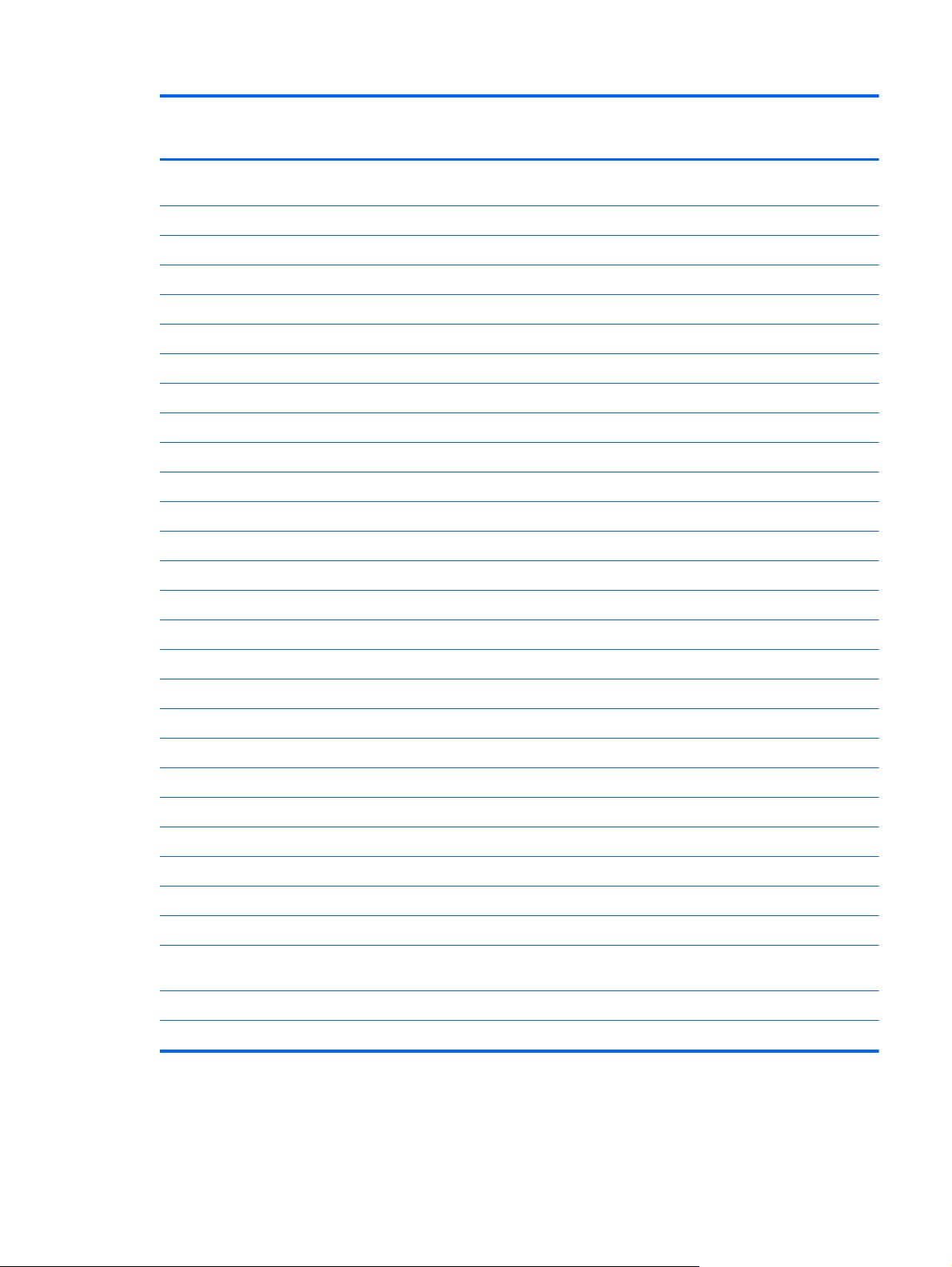
Category Description HP ProBook
6460b
Notebook PC
HP EliteBook
8460p
Notebook PC
HP EliteBook
8460w Mobile
Workstation
Windows Vista Basic 32 with Microsoft
Office 2010 Professional
Restore Media:
Windows 7 Professional 64 √√√
Windows 7 Professional 32 √√√
Windows 7 Home Basic 32 √√√
Windows 7 Home Premium 64 √√√
Windows 7 Home Premium 32 √√√
Windows 7 Starter 32 √
DRDVD Windows 7 √√√
DRDVD Windows 7 with WinDVD √√√
Web-only support:
Windows XP Professional 64 √√
Windows XP Professional 32 √
Windows Vista Enterprise 32/64 √√√
Windows Vista Business 32/64 √√√
Windows 7 Enterprise 32/64 √√√
√√√
Windows 7 Ultimate 32/64 √√√
Certified:
Microsoft WHQL √√√
Novell: SuSE Linux √√√
Serviceability End-user replaceable parts:
AC adapter √√√
Battery (system) √√√
Hard drive √√√
Memory module √√√
Optical drive √√√
Mini-PCI components (WLAN, WWAN,
SIM)
Modem √√√
Keyboard √√√
√√√
9
Page 18
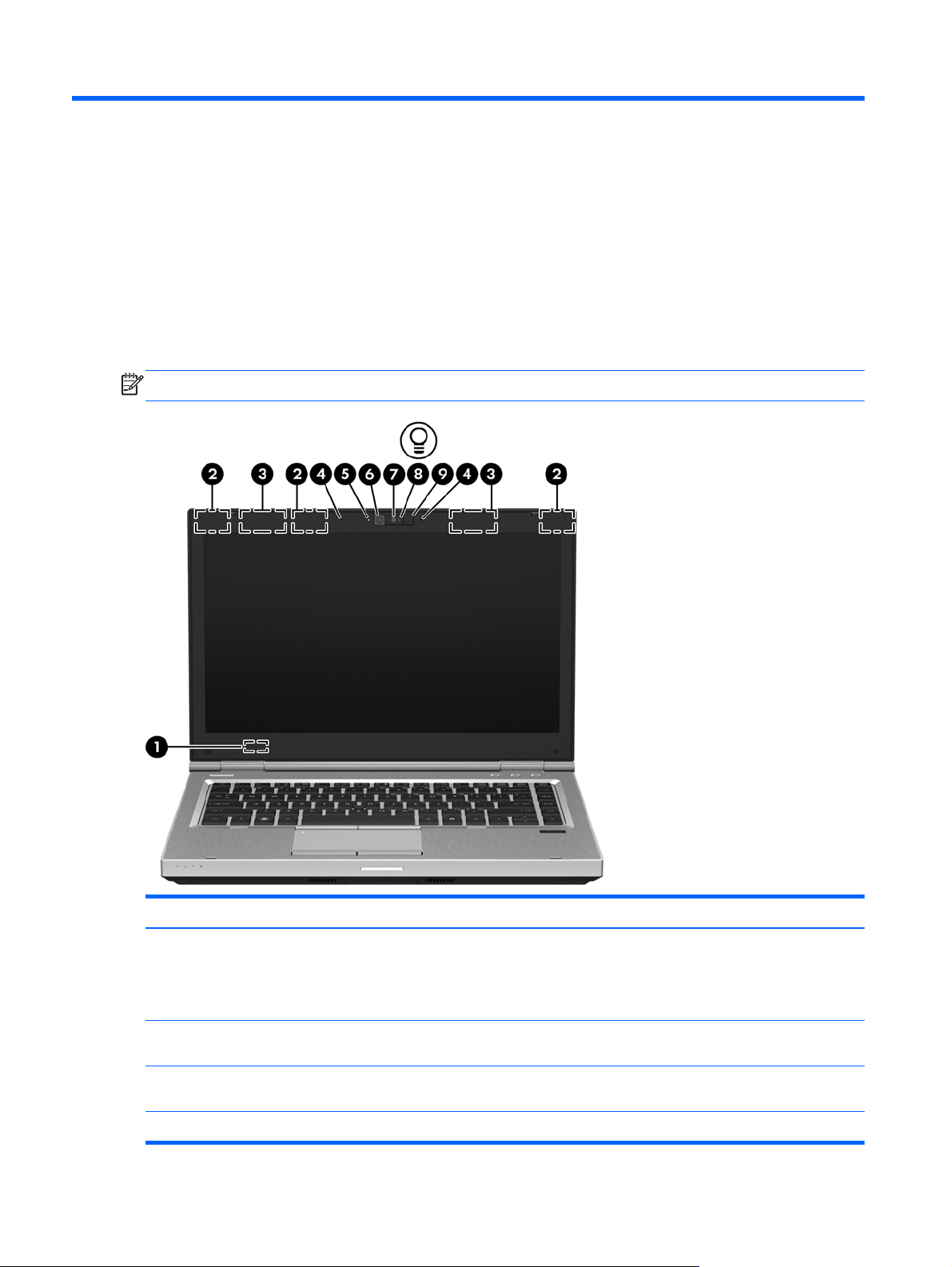
2 External component identification
Display
NOTE: Refer to the illustration that most closely matches your computer.
Component Description
(1) Internal display switch Turns off the display or initiates Sleep if the display is closed
(2) WLAN antennas (3)* Send and receive wireless signals to communicate with wireless
(3) WWAN antennas (2)* Send and receive wireless signals to communicate with wireless
(4) Internal microphones (2) Record sound.
10 Chapter 2 External component identification
while the power is on.
NOTE: The display switch is not visible from the outside of the
computer.
local area networks (WLAN).
wide-area networks (WWAN).
Page 19
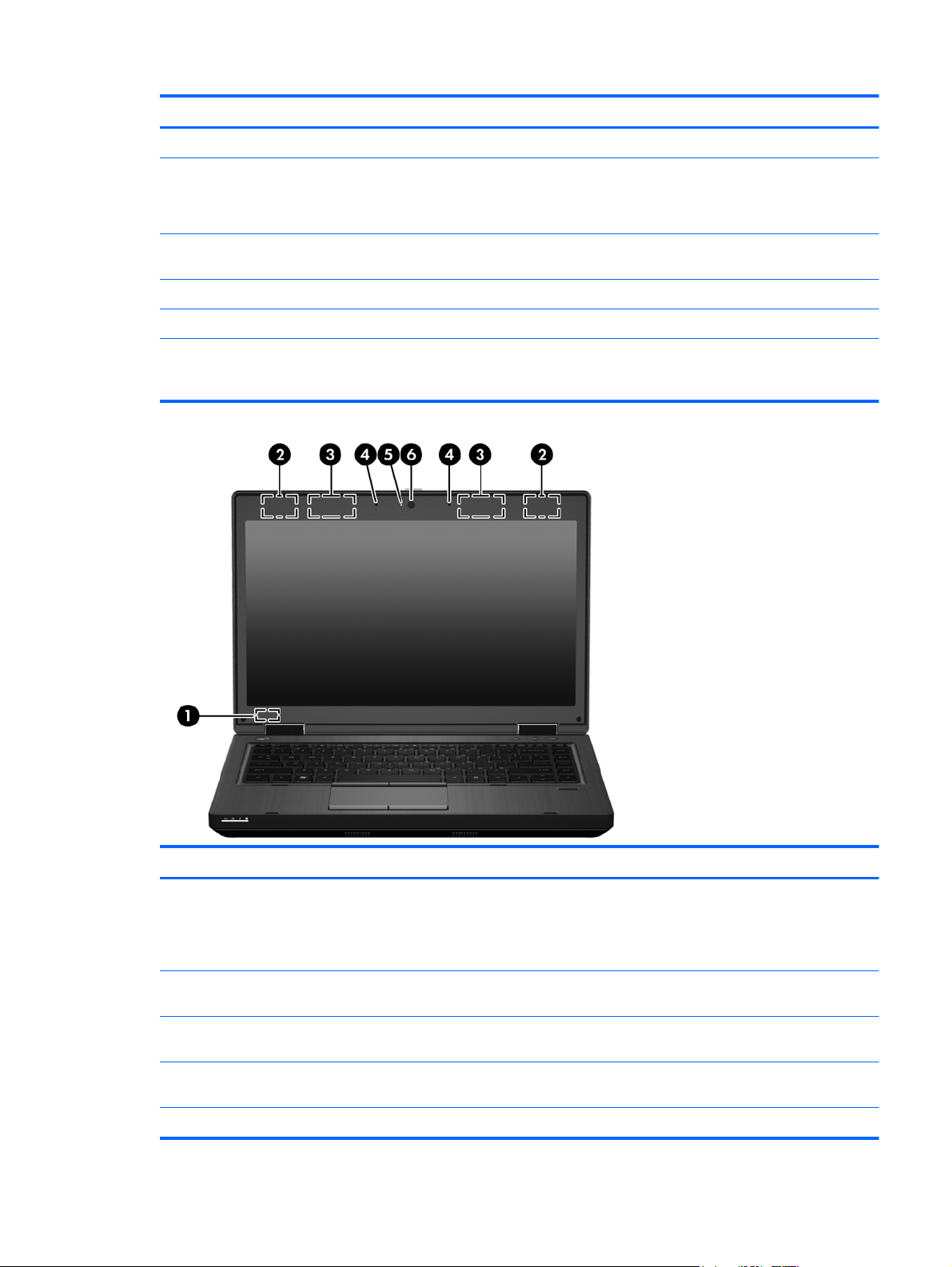
Component Description
(5) Webcam light (select models only) On: The webcam is in use.
(6) Webcam (select models only) Records video and captures still photographs.
To use the webcam, select Start > All Programs > HP >
HP Webcam.
(7) Ambient light sensor When activated, the sensor automatically adjusts the display
(8) Keyboard light On: When the keyboard light is activated.
(9) Keyboard light button Used to activate the keyboard light.
*The antennas are not visible from the outside of the computer. For optimal transmission, keep the areas immediately
around the antennas free from obstructions. To see wireless regulatory notices, refer to the section of the Regulatory, Safety
and Environmental Notices that applies to your country or region. These notices are located in Help and Support.
brightness based on the lighting conditions in your environment.
Component Description
(1) Internal display switch Turns off the display or initiates Sleep if the display is closed
while the power is on.
NOTE: The display switch is not visible from the outside of the
computer.
(2) WLAN antennas (2)* Send and receive wireless signals to communicate with wireless
(3) WWAN antennas (2)* (select models only) Send and receive wireless signals to communicate with wireless
(4) Internal microphone(s) (1 or 2 depending on
model)
(5) Webcam light (select models only) On: The webcam is in use.
local area networks (WLAN).
wide-area networks (WWAN).
Record sound.
Display 11
Page 20
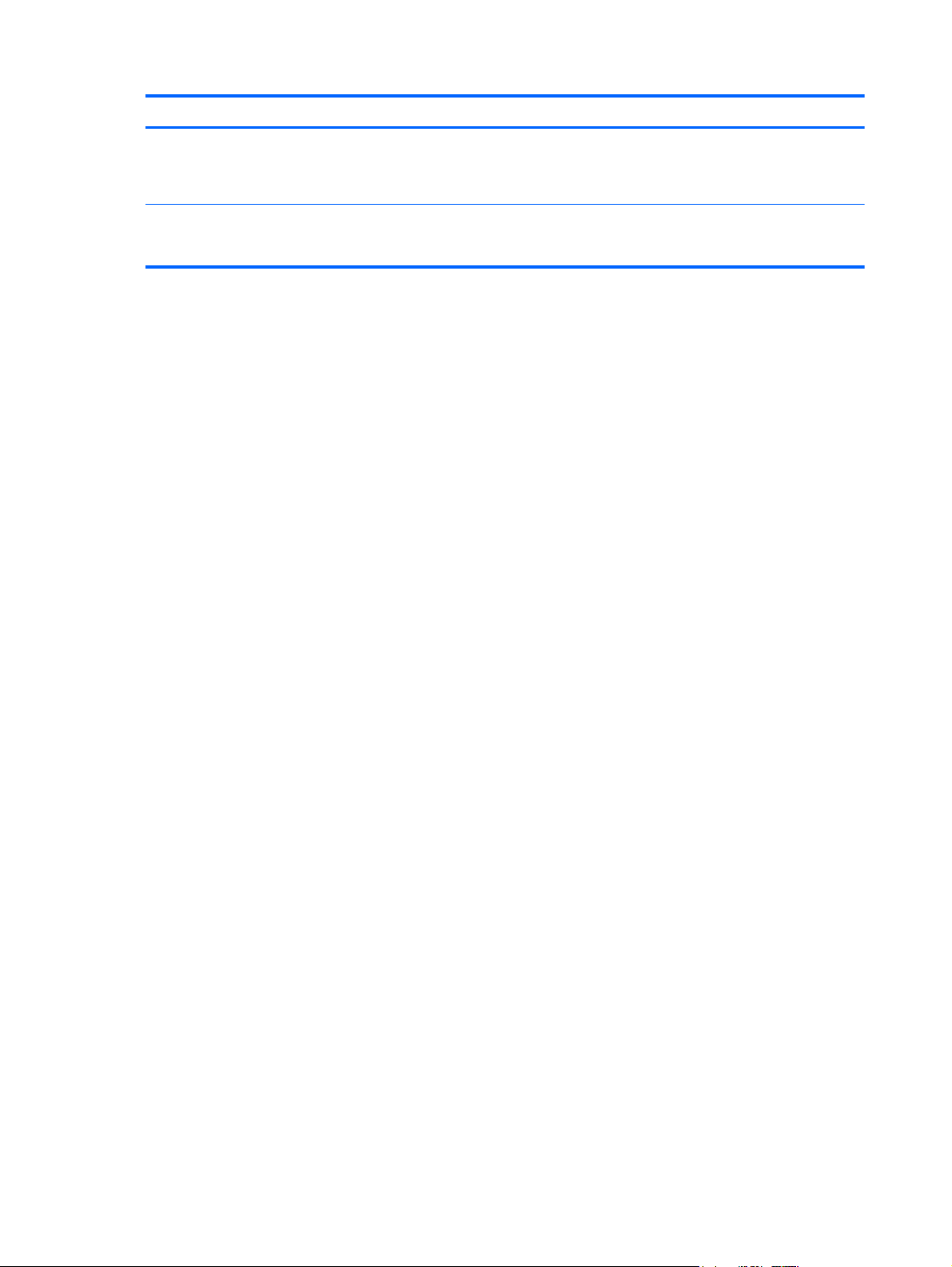
Component Description
(6) Webcam (select models only) Records video and captures still photographs.
To use the webcam, select Start > All Programs > HP >
HP Webcam.
*The antennas are not visible from the outside of the computer. For optimal transmission, keep the areas immediately
around the antennas free from obstructions. To see wireless regulatory notices, refer to the section of the Regulatory, Safety
and Environmental Notices that applies to your country or region. These notices are located in Help and Support.
12 Chapter 2 External component identification
Page 21
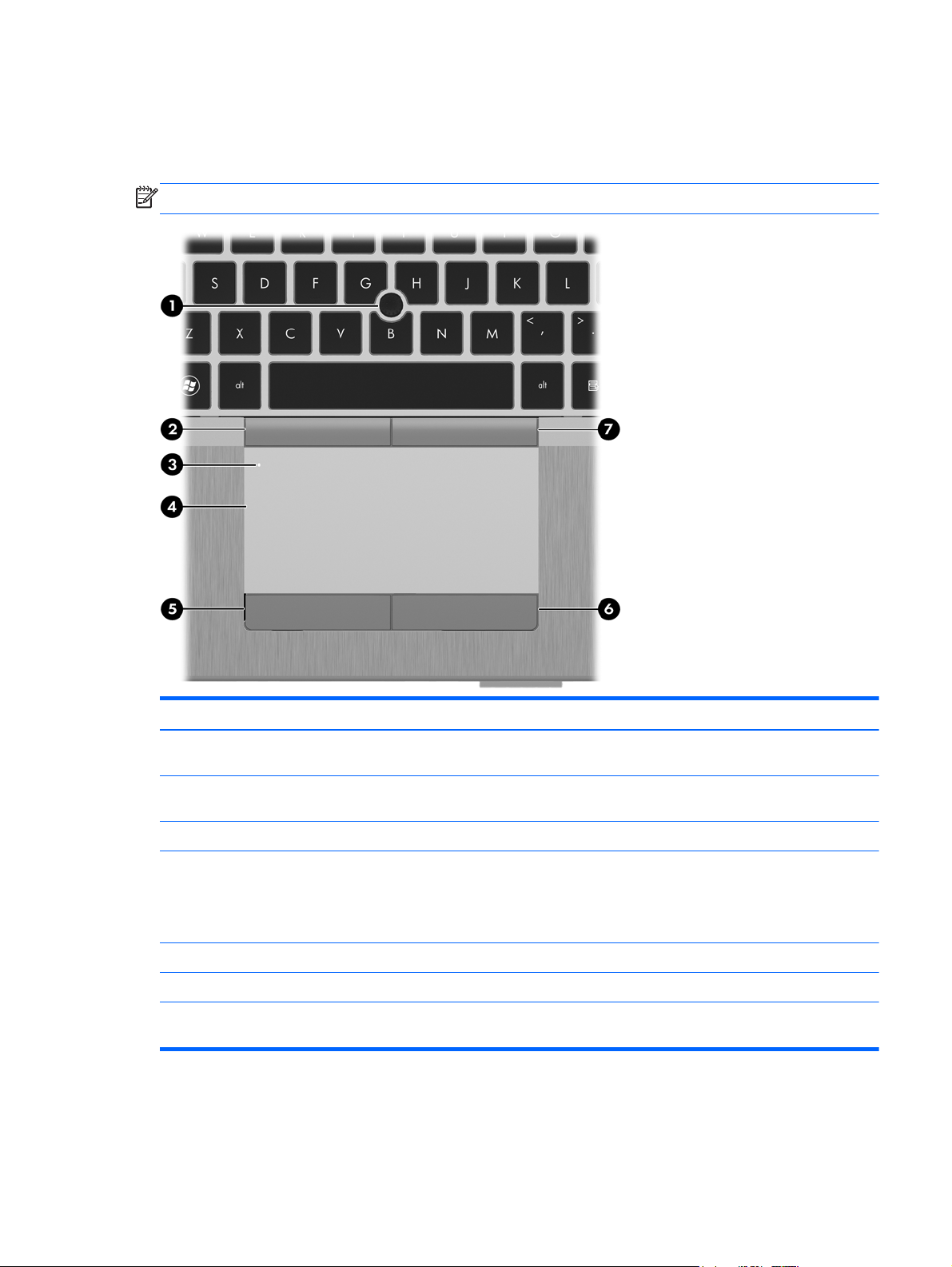
Top
TouchPad
NOTE: Your computer may look slightly different from the illustration in this section.
Component Description
(1) Pointing stick (select models only) Moves the pointer and selects or activates items on the
(2) Left pointing stick button Can be used with the pointing stick and functions like the
(3) TouchPad on/off button Turns the TouchPad on and off.
(4) TouchPad Moves the pointer and selects or activates items on the
(5) Left TouchPad button Functions like the left button on an external mouse.
(6) Right TouchPad button Functions like the right button on an external mouse.
(7) Right pointing stick button Can be used with the pointing stick and functions like the
screen.
left button on an external mouse.
screen.
NOTE: Vertical scrolling is supported on the right edge of
the TouchPad.
right button on an external mouse.
Top 13
Page 22
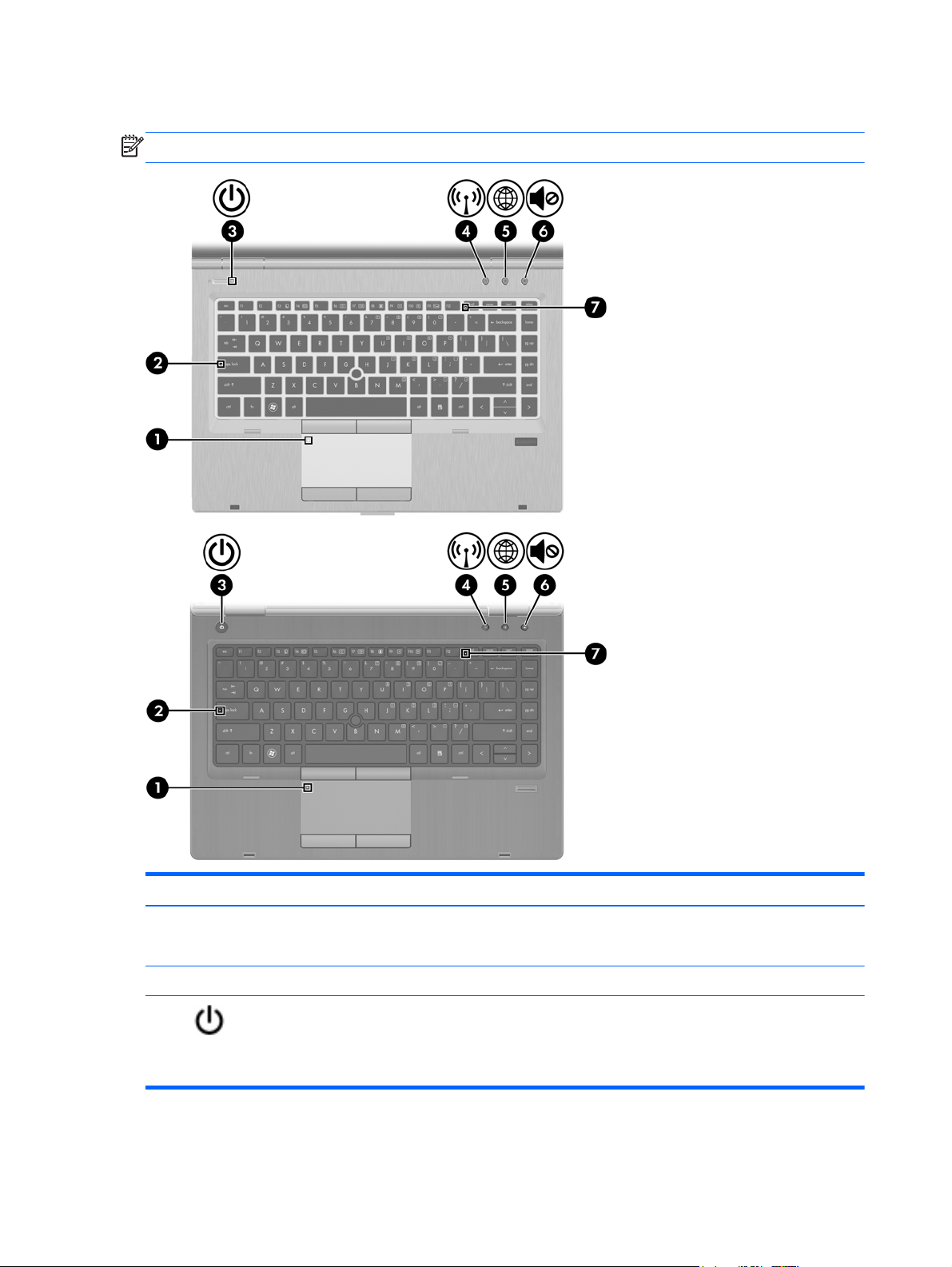
Lights
NOTE: Refer to the illustration that most closely matches your computer.
Component Description
(1) TouchPad on/off light
(2) Caps lock light On: Caps lock is on.
(3)
Power light ● On: The computer is on.
14 Chapter 2 External component identification
Amber: The TouchPad is off.
●
● Off: The TouchPad is on.
Blinking: The computer is in the Sleep state.
●
Off: The computer is off or in Hibernation.
●
Page 23
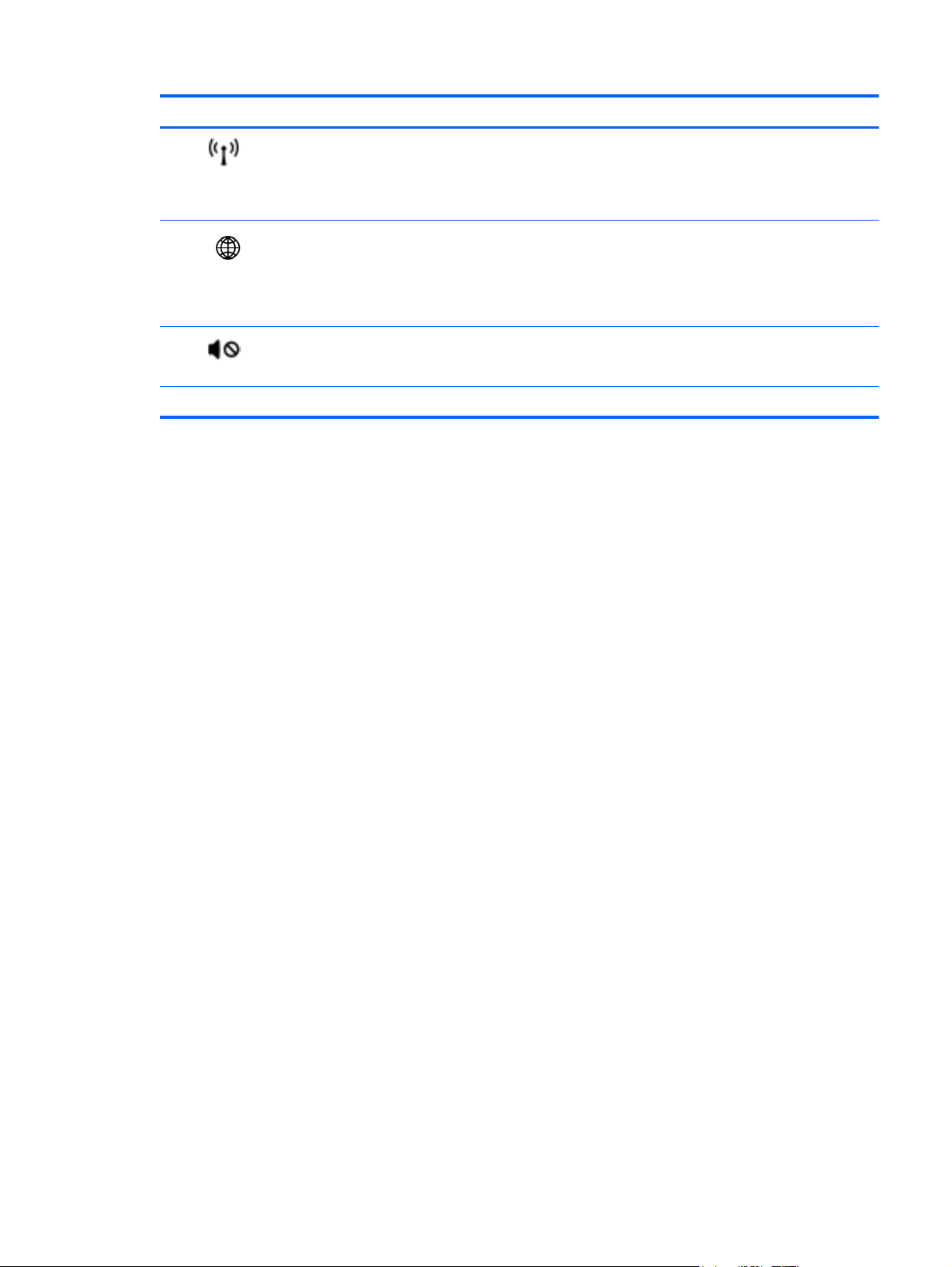
Component Description
(4)
(5)
(6)
(7) Num lock light On: Num lock is on.
Wireless light
QuickWeb light
Mute light ● Amber: Computer sound is off.
White: An integrated wireless device, such as a
●
wireless local area network (WLAN) device and/or a
Bluetooth® device, is on.
Amber: All wireless devices are off.
●
On: The computer is on.
●
● Off: The computer is off or in Hibernation.
NOTE: For more information, refer to “HP QuickWeb” in
this guide and to the HP Quickweb software Help
Off: Computer sound is on.
●
Top 15
Page 24
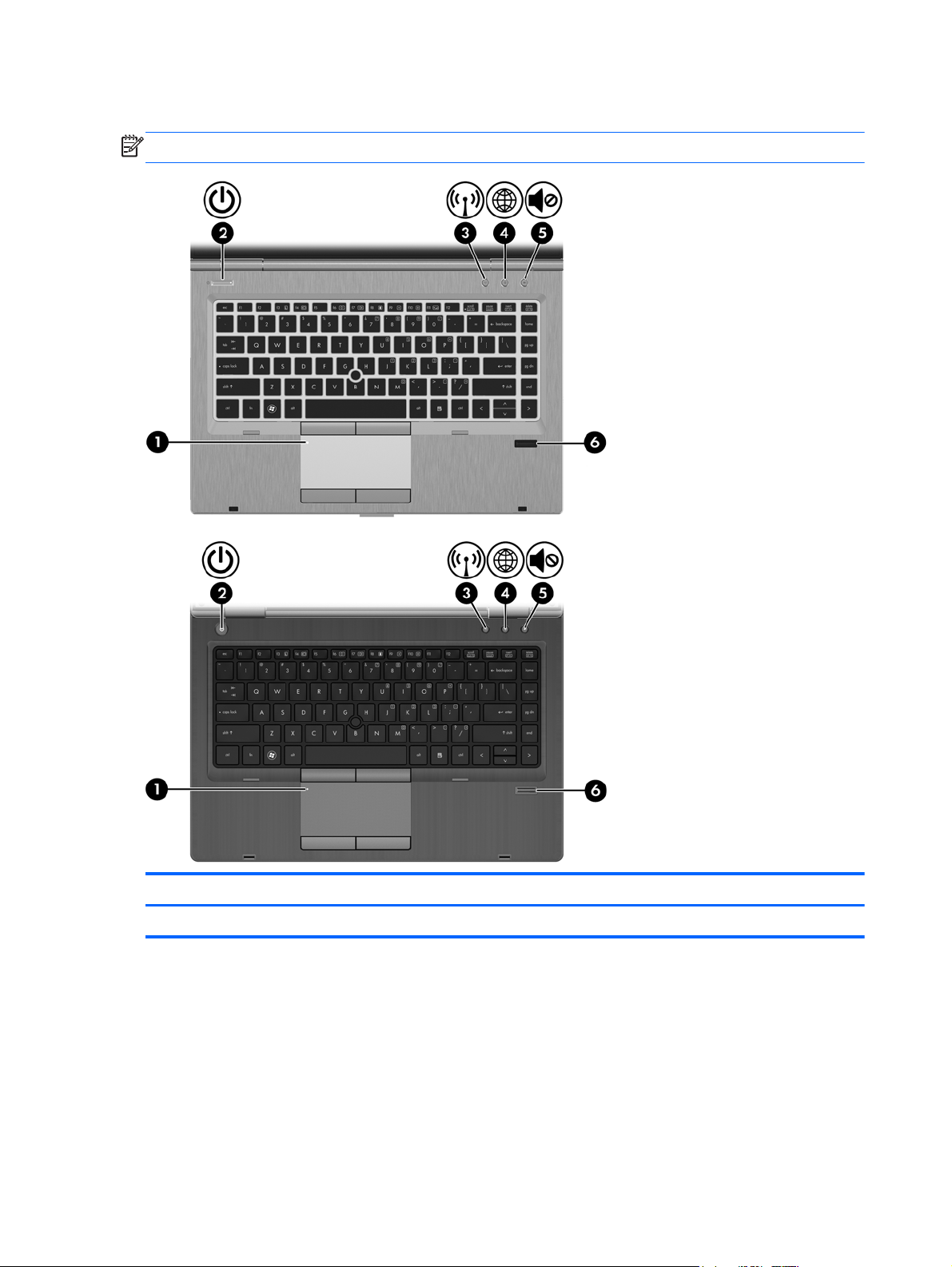
Buttons and fingerprint reader
NOTE: Refer to the illustration that most closely matches your computer.
Component Description
(1) TouchPad on/off button Turns the TouchPad on and off.
16 Chapter 2 External component identification
Page 25
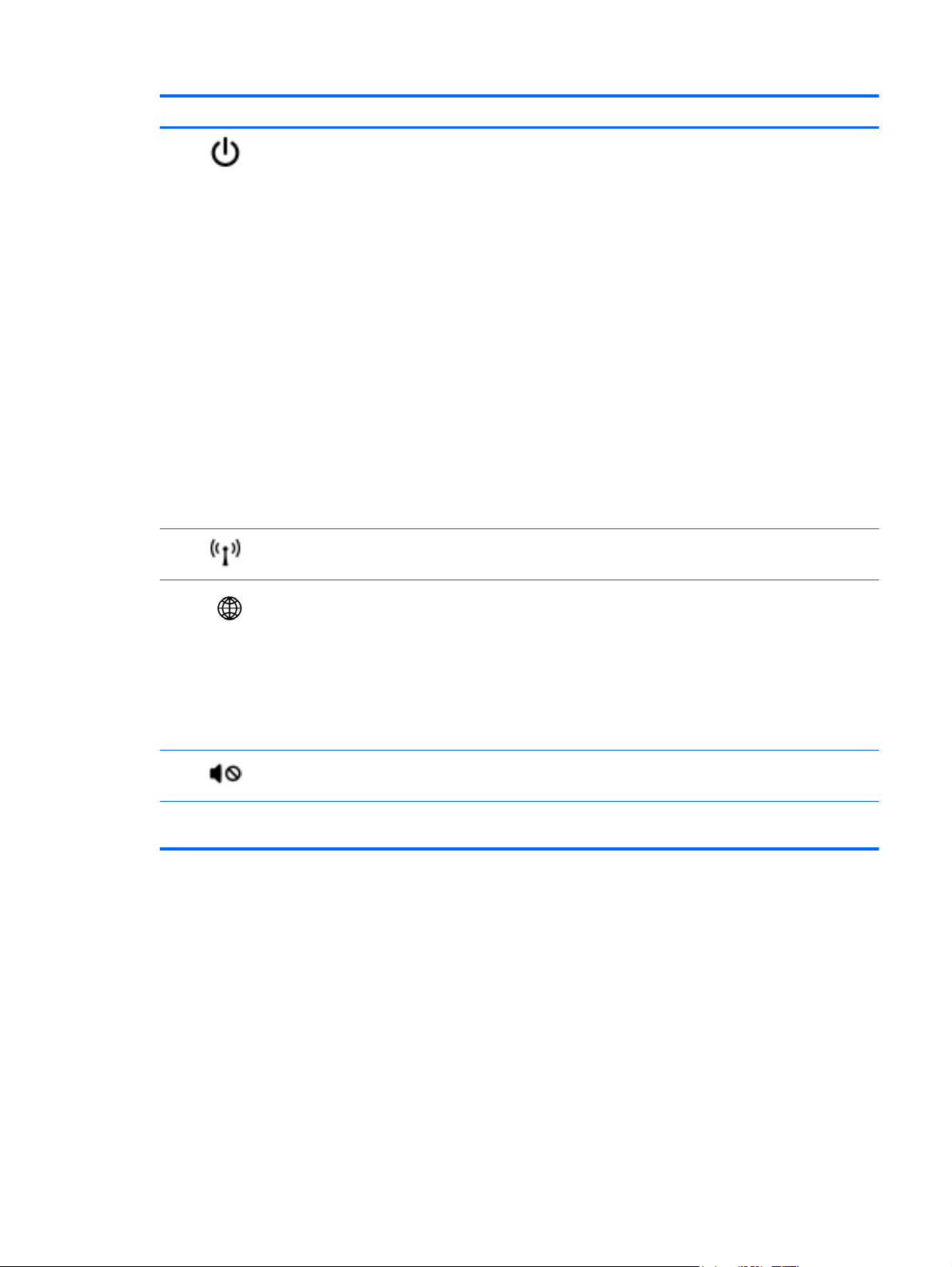
Component Description
(2)
(3)
(4)
Power button
Wireless button Turns the wireless feature on or off but does not establish a
QuickWeb button ● When the computer is off or in Hibernation, press the
When the computer is off, press the button to turn on
●
the computer.
When the computer is on, press the button briefly to
●
initiate Sleep.
● When the computer is in the Sleep state, press the
button briefly to exit Sleep.
When the computer is in Hibernation, press the button
●
briefly to exit Hibernation.
If the computer has stopped responding and Windows®
shutdown procedures are ineffective, press and hold the
power button for at least 5 seconds to turn off the computer.
To learn more about your power settings:
Windows 7—Select Start > Control Panel > System
●
and Security > Power Options.
Windows Vista—Select Start > Control Panel >
●
System and Maintenance > Power Options
Or refer to the HP Notebook Reference Guide.
●
wireless connection.
button to open HP QuickWeb.
When the computer is in HP QuickWeb, press the
●
button to open the default Web browser.
NOTE: For more information, refer to “HP QuickWeb” in
this guide and to the HP QuickWeb software Help. If your
computer does not have HP QuickWeb software, the button
does not perform any action or function.
(5)
(6) Fingerprint reader (select models only) Allows a fingerprint logon to Windows, instead of a
Volume mute button Mutes and restores speaker sound.
password logon.
Top 17
Page 26
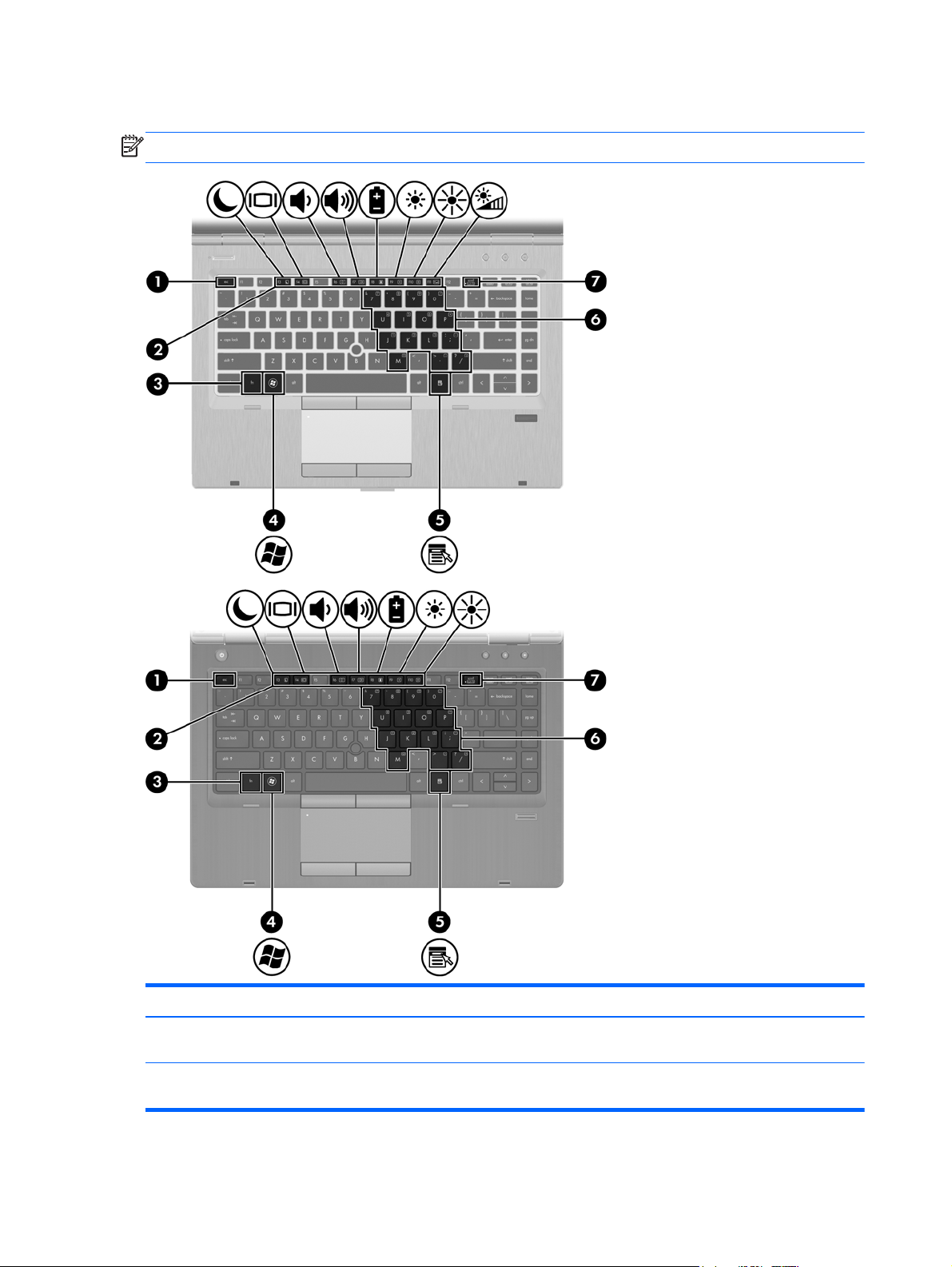
Keys
NOTE: Refer to the illustration that most closely matches your computer.
Component Description
(1) esc key Displays system information when pressed in combination
(2) Function keys Execute frequently used system functions when pressed in
18 Chapter 2 External component identification
with the fn key.
combination with the fn key.
Page 27
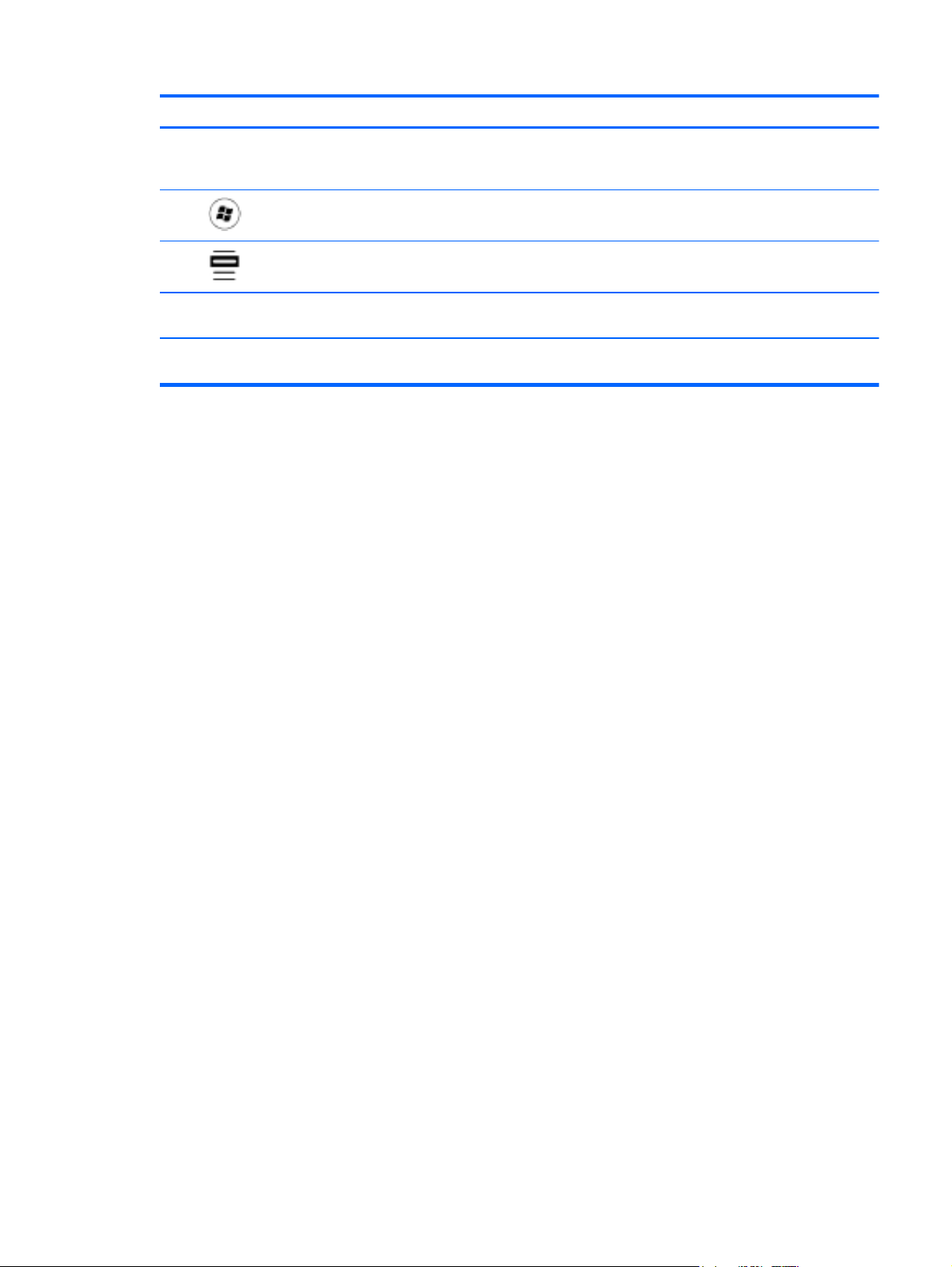
Component Description
(3) fn key Executes frequently used system functions when pressed
(4)
(5)
(6) Embedded numeric keypad keys Can be used like the keys on an external numeric keypad
(7) num lk key Enables/disables the embedded numeric keypad when
Start key Displays the Start menu.
Menu key Displays the active program’s shortcut menu (same as
in combination with a function key, the num lk key, or the
esc key.
right-click menu).
when pressed in combination with the fn and num lk keys.
pressed in combination with the fn key.
Top 19
Page 28
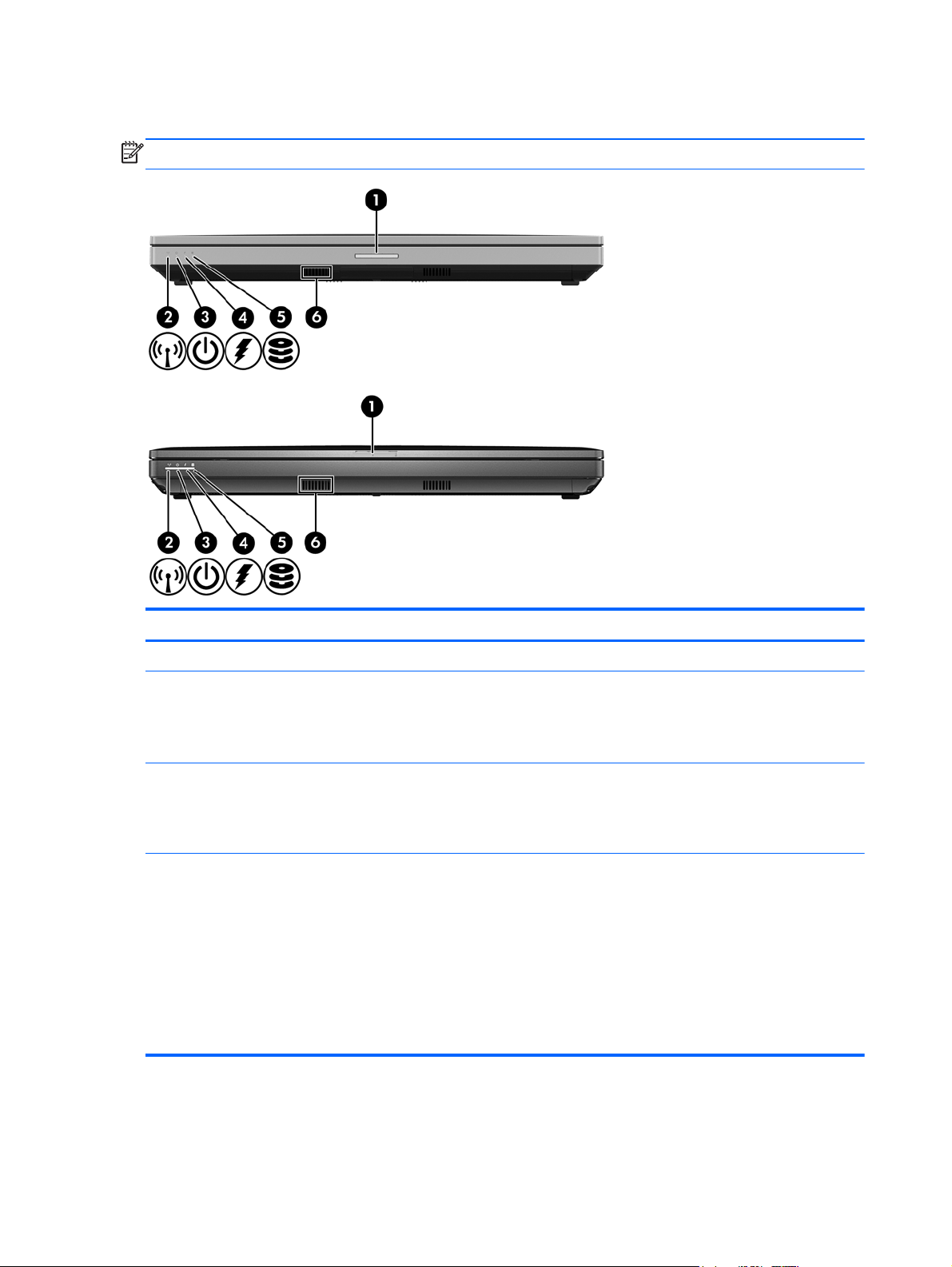
Front
NOTE: Refer to the illustration that most closely matches your computer.
Component Description
(1) Display release latch Opens the computer.
(2) Wireless light
(3) Power light ● On: The computer is on.
(4) Battery light
White: An integrated wireless device, such as a wireless
●
local area network (WLAN) device and/or a Bluetooth®
device, is on.
Amber: All wireless devices are off.
●
Blinking: The computer is in the Sleep state.
●
Off: The computer is off or in Hibernation.
●
Amber: The computer is connected to external power and
●
the battery is charged from 0 – 90%.
● White: The computer is connected to external power and
the battery is charged from 90 – 99%.
● Blinking amber: A battery that is the only available power
source has reached a low battery level. When the battery
reaches a critical battery level, the battery light begins
blinking rapidly.
Off: The battery is fully charged.
●
20 Chapter 2 External component identification
Page 29
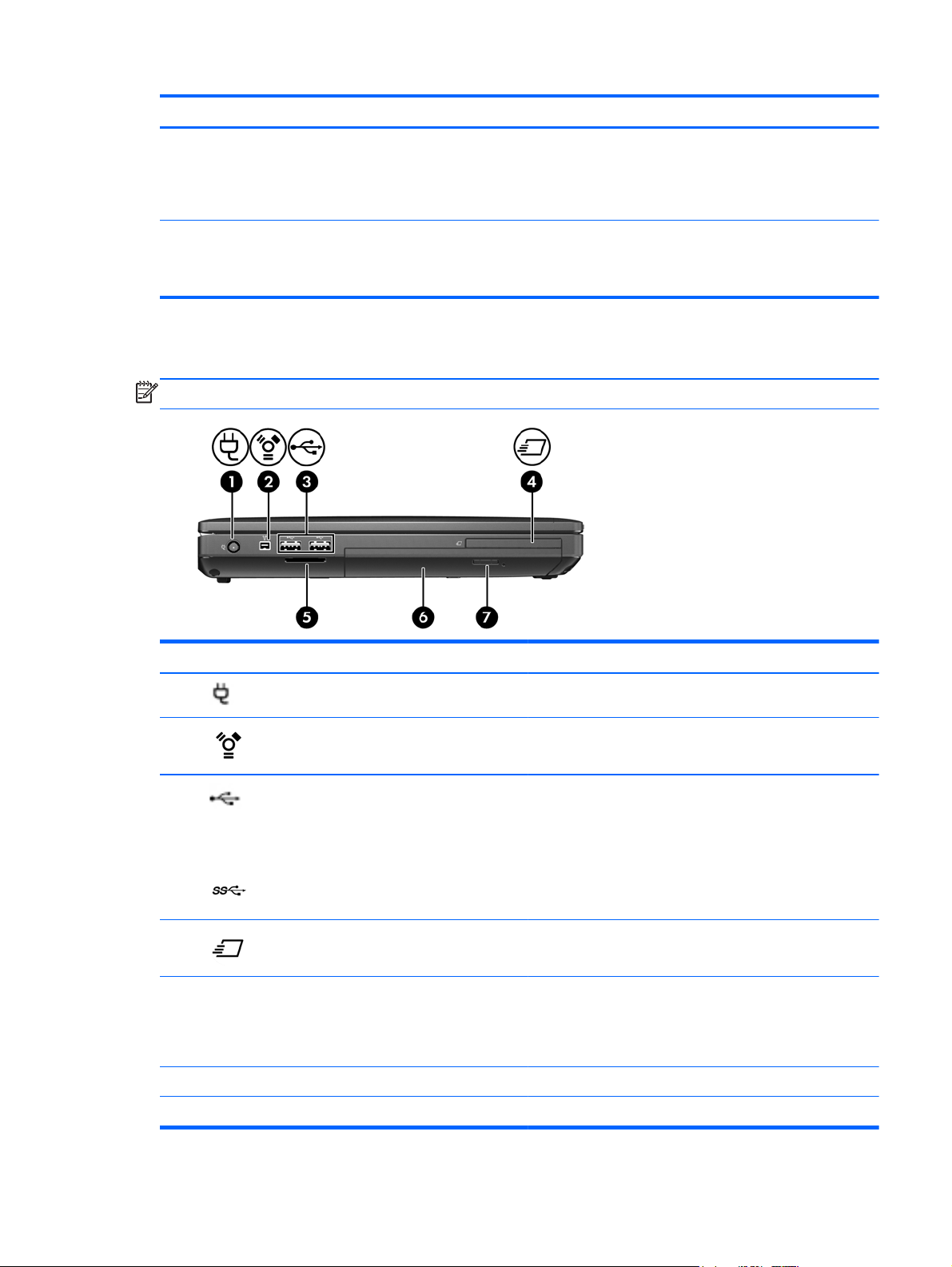
Component Description
Left
(5) Hard drive light
(6) Speaker Produces SRS Premium sound (select models only).
Blinking turquoise: The hard drive or optical drive is being
●
accessed.
Amber: HP 3D DriveGuard has temporarily parked the hard
●
drive.
NOTE: To use the SRS Premium sound software, select Start
> All Programs > SRS Premium Sound.
NOTE: Refer to the illustration that most closely matches your computer.
Component Description
(1)
(2)
(3)
– or –
(4)
(5) Media Card Reader Supports the following digital card formats:
(6) Optical drive Reads and writes (select models only) to an optical disc.
(7) Optical drive eject button Ejects the optical drive.
Power connector Connects an AC adapter.
1394 port Connects an optional IEEE 1394 or 1394a device, such as
a camcorder.
USB or SuperSpeed USB ports (2) Connect optional USB devices.
NOTE: Some models support SuperSpeed USB 3.0
technology. These models show a slightly different icon.
ExpressCard slot (select models only) Supports optional ExpressCards.
Secure Digital (SD) Card
●
MultiMediaCard (MMC)
●
Left 21
Page 30
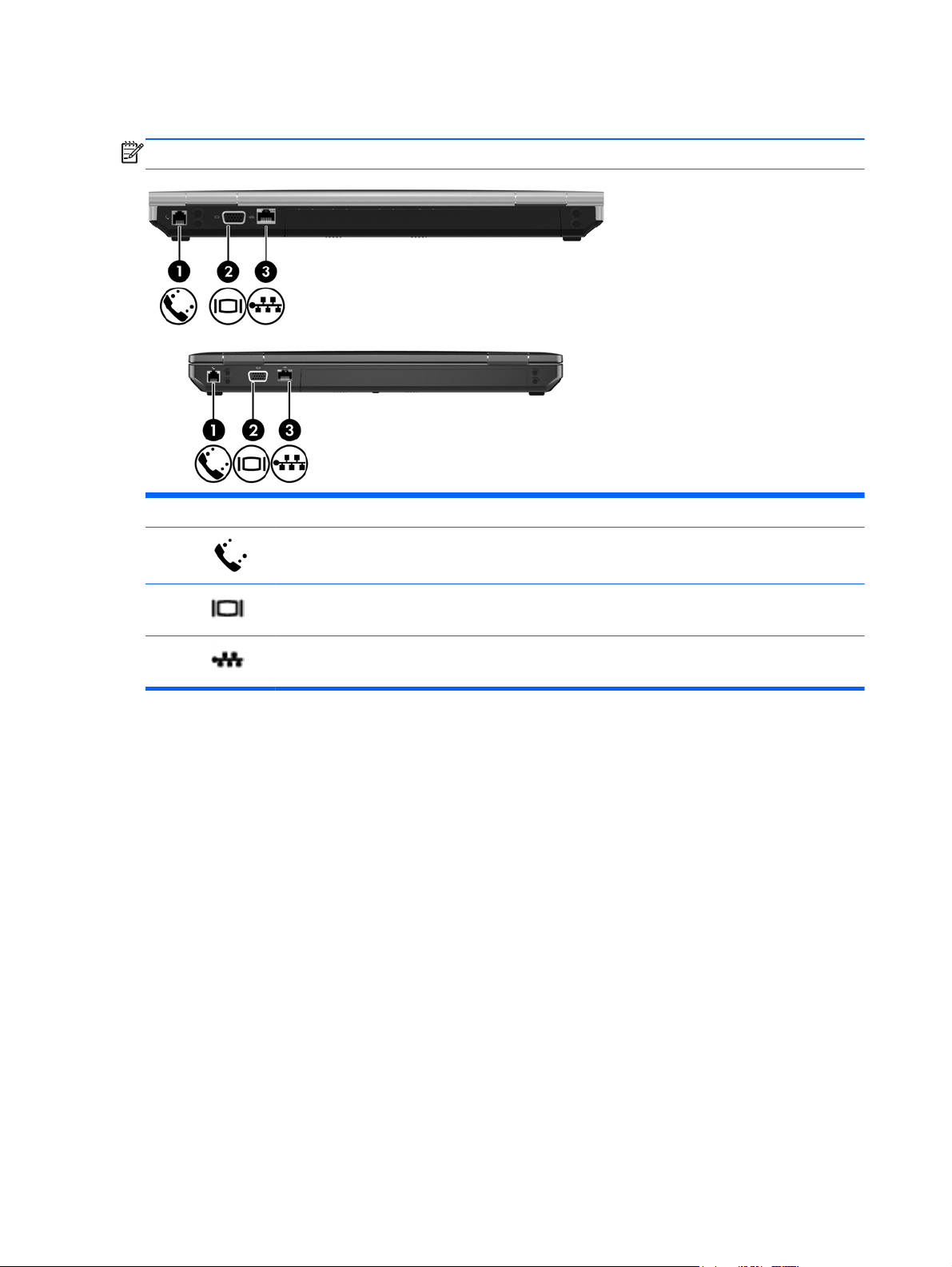
Rear
NOTE: Refer to the illustration that most closely matches your computer.
Component Description
(1)
(2)
(3)
RJ-11 (modem) jack Connects a modem cable.
External monitor port Connects an external VGA monitor or projector.
RJ-45 (network) jack Connects a network cable.
22 Chapter 2 External component identification
Page 31

Right
NOTE: Refer to the illustration that most closely matches your computer.
Component Description
(1)
(2)
(3) Smart Card reader slot Supports optional Smart Cards.
(4)
(5)
(6)
(7) Vents (2) Enable airflow to cool internal components.
Audio-out (headphone) jack Produces sound when connected to optional powered
stereo speakers, headphones, ear buds, a headset, or
television audio.
NOTE: When a device is connected to the headphone
jack, the computer speakers are disabled.
Audio-in (microphone) jack Connects an optional computer headset microphone,
stereo array microphone, or monaural microphone.
eSATA/USB port Connects a high-performance eSATA component, such as
an eSATA external hard drive, or connects an optional USB
device.
USB powered/charging port Connects an optional USB device.
DisplayPort Connects an optional digital display device, such as a high-
performance monitor or projector.
NOTE: The computer fan starts up automatically to cool
internal components and prevent overheating. It is normal
for the internal fan to cycle on and off during routine
operation.
(8)
Security cable slot Attaches an optional security cable to the computer.
NOTE: The security cable is designed to act as a
deterrent, but it may not prevent the computer from being
mishandled or stolen.
Right 23
Page 32

Component Description
(1)
(2)
(3)
(4)
(5)
(6) Vents (2) Enable airflow to cool internal components.
(7)
Audio-out (headphone) jack Produces sound when connected to optional powered
stereo speakers, headphones, ear buds, a headset, or
television audio.
NOTE: When a device is connected to the headphone
jack, the computer speakers are disabled.
Audio-in (microphone) jack Connects an optional computer headset microphone,
stereo array microphone, or monaural microphone.
eSATA/USB port Connects a high-performance eSATA component, such as
an eSATA external hard drive, or connects an optional USB
device.
USB port Connects an optional USB device.
DisplayPort Connects an optional digital display device, such as a high-
performance monitor or projector.
NOTE: The computer fan starts up automatically to cool
internal components and prevent overheating. It is normal
for the internal fan to cycle on and off during routine
operation.
Security cable slot Attaches an optional security cable to the computer.
24 Chapter 2 External component identification
NOTE: The security cable is designed to act as a
deterrent, but it may not prevent the computer from being
mishandled or stolen.
Page 33

Bottom
Component Description
(1) Vents (3) Enable airflow to cool internal components.
NOTE: The computer fan starts up automatically to cool
internal components and prevent overheating. It is normal
for the internal fan to cycle on and off during routine
operation.
(2)
(3) Docking connector Connects an optional docking device.
(4) Bottom cover release latch Releases or locks the bottom cover.
(5) SIM slot Contains a wireless subscriber identity module (SIM). The
(6) Battery bay Holds the battery.
(7) Speakers Produces SRS Premium sound (select models only).
(8) Accessory battery connector Connects an optional accessory battery.
Battery release latch Releases the battery from the battery bay.
SIM slot is located inside the battery bay.
NOTE: To use the SRS Premium sound software, select
Start > All Programs > SRS Premium Sound.
Bottom 25
Page 34

Component Description
(9) Bluetooth compartment Contains a Bluetooth device.
(10)
Wireless and memory module
compartments and hard drive bay
Hold an HP Mobile Broadband Module, the memory
modules, and the hard drive.
NOTE: To prevent an unresponsive system, replace the
wireless module only with a wireless module authorized for
use in the computer by the governmental agency that
regulates wireless devices in your country or region. If you
replace the module and then receive a warning message,
remove the module to restore computer functionality, and
then contact technical support through Help and Support.
26 Chapter 2 External component identification
Page 35

3 Illustrated parts catalog
Service tag
When ordering parts or requesting information, provide the computer serial number and model
description provided on the service tag.
Product name (1). This is the product name affixed to the front of the computer.
●
Serial number (s/n) (2). This is an alphanumeric identifier that is unique to each product.
●
● Part number/Product number (p/n) (3). This number provides specific information about the
product's hardware components. The part number helps a service technician to determine what
components and parts are needed.
Warranty period (4). This number describes the duration (in years) of the warranty period for the
●
computer.
Model description (5). This is the alphanumeric identifier used to locate documents, drivers, and
●
support for the computer.
Service tag 27
Page 36

Computer major components
28 Chapter 3 Illustrated parts catalog
Page 37

Item Description Spare part number
(1) Display panel
NOTE: For a list of display panel spare parts, see
(2) Keyboard (includes cable)
NOTE: For a detailed list of available keyboards, see
For use in model 6460b without a pointing stick 641834-xxx
For use in model 6460b with a pointing stick 641835-xxx
For use in model 8460p 642760-xxx
For use in model 8460w 642761-xxx
(3) Top cover (includes TouchPad button and bracket)
For use in model 6460b:
● Includes a 2-button touchpad without fingerprint reader 642742-001
For use in model 8460p:
Includes a 2-button touchpad and fingerprint reader 642741-001
●
Includes a 4-button touchpad and fingerprint reader 642743-001
●
Includes a 4-button touchpad without fingerprint reader 642746-001
●
Includes 4-button touchpad and fingerprint reader 642744-001
●
Display components on page 36.
Sequential part number listing on page 43.
not spared
For use in model 8460w:
(4) Smart card reader
For use in model 8460p/w 642769-001
For use in model 6460b 654823-001
(5) Lid switch board (includes cable) 642765-001
(6) Fingerprint reader board (includes cable) 642764-001
(7) RTC battery 651948-001
(8) ExpressCard assembly 642763-001
(9) System board (includes replacement thermal material and VGA support bracket)
For use in computers with UMA graphics in all countries and regions except Russia and the
● For use in computers with vPro (8M), WLAN, and with WWAN 642758-001
Includes 4-button touchpad without fingerprint reader 642747-001
●
Includes 4-button touchpad and fingerprint reader 642745-001
●
People's Republic of China:
For use in computers with WLAN, no WWAN, no vPro (4M) 642755-001
●
For use in computers with WLAN, with WWAN, no vPro (4M) 642756-001
●
For use in computers with vPro (8M), WLAN, WWAN, and USB 3.0 ports 642759-001
●
For use in computers with discrete graphics in all countries and regions except Russia and
the People's Republic of China:
Computer major components 29
Page 38

Item Description Spare part number
● For use in computers with vPro (8M), WLAN, with WWAN, and 1-GB graphics 642754-001
For use in computers with UMA graphics in only Russia and the People's Republic of
● For use in computers with vPro (8M), WLAN, and WWAN 646323-002
For use in computers with discrete graphics in only Russia and the People's Republic of
● For use in computers with vPro (8M), WLAN, with WWAN, and 512-MB graphics 646318-002
For use in computers with WLAN, with WWAN, no vPro (4M) 642751-001
●
For use in computers with vPro (8M), WLAN, with WWAN, and 512-MB graphics 642753-001
●
For use in computers with vPro (8M), WLAN, with WWAN, 1-GB graphics, and USB
●
3.0 ports
China:
For use in computers with WLAN, no WWAN, no vPro (4M) 646320-002
●
For use in computers with WLAN, with WWAN, no vPro (4M) 646321-002
●
For use in computers with vPro (8M), WLAN, with WWAN, and USB 3.0 ports 646324-002
●
China:
For use in computers with WLAN, with WWAN, no vPro (4M) 646316-002
●
For use in computers with vPro (8M), WLAN, with WWAN, and 1-GB graphics 646319-002
●
For use in computers with vPro (8M), WLAN, with WWAN, 1-GB graphics, and USB
●
3.0 ports
670123-001
670124-001
(10) Modem module
NOTE: The modem module spare part kit does not include a modem module cable. The
modem module cable is included in the Cable Kit, spare part number 641830-001. See
Cable Kit on page 39 for more Cable Kit spare part number information.
(11) WLAN module
Intel Wi-Fi Link 6300, 802.11a/b/g/n for use in Andorra, Antigua and Barbuda, Argentina,
Aruba, Australia, Austria, Azerbaijan, Bahamas, Bahrain, Barbados, Belgium, Bermuda,
Bolivia, Bosnia and Herzegovina, Brazil, Brunei, Bulgaria, Canada, Cayman Islands, Chile,
the People's Republic of China, Colombia, Costa Rica, Croatia, Cyprus, Czech Republic,
Denmark, Dominican Republic, Ecuador, Egypt, El Salvador, Estonia, Finland, France,
French Guiana, Georgia, Germany, Ghana, Greece, Guadeloupe, Guam, Guatemala, Haiti,
Honduras, Hong Kong, Hungary, Iceland, India, Indonesia, Ireland, Israel, Italy, Ivory
Coast, Jamaica, Japan, Jordan, Kenya, South Korea, Kuwait, Kyrgyzstan, Latvia, Lebanon,
Martinique, US Virgin Islands, Puerto Rico, Nether Antilles, Liechtenstein, Lithuania,
Luxembourg, Malawi, Malaysia, Malta, Mauritius, Mexico, Monaco, Montenegro, Morocco,
the Netherlands, New Zealand, Nicaragua, Nigeria, Norway, Oman, Pakistan, Panama,
Paraguay, Peru, Philippines, Poland, Portugal, Qatar, Romania, San Marino, Saudi Arabia,
Senegal, Singapore, Slovakia, Slovenia, South Africa, Spain, Sri Lanka, Sweden,
Switzerland, Taiwan, Tanzania, Thailand, Trinidad and Tobago, Turkey, the United Arab
Emirates, the United Kingdom, the United States, Uruguay, Venezuela, and Vietnam
Broadcom 43224AGN 802.11a/b/g/draft-n WiFi Adapter for use in Antigua and Barbuda,
Aruba, the Bahamas, Barbados, Belize, Canada, Guam, Guinea, Haiti, Jamaica, the Nether
Antilles, Puerto Rico, St. Kitts and Nevis, St. Lucia, St. Vincent and the Grenadines,
Suriname, the US Virgin Islands, and the United States
628824-001
572511-001
582564-001
30 Chapter 3 Illustrated parts catalog
Page 39

Item Description Spare part number
Broadcom 43224AGN 802.11a/b/g/draft-n WiFi Adapter for use in Albania, Algeria,
Andorra, Angola, Argentina, Armenia, Australia, Austria, Azerbaijan, Bahrain, Belarus,
Belgium, Benin, Bermuda, Bhutan, Bolivia, Bosnia and Herzegovina, Botswana, Brazil, the
British Virgin Islands, Brunei, Bulgaria, Burkina Faso, Burundi, Cambodia, Cameroon, Cape
Verde, the Cayman Islands, Central African Republic, Chad, Chile, People's Republic of
China, Colombia, Comoros, Congo, Costa Rica, Croatia, Cyprus, the Czech Republic,
Denmark, Djibouti, Dominica, the Dominican Republic, East Timor, Ecuador, Egypt, El
Salvador, Equitorial Guinea, Eritrea, Estonia, Ethiopia, Fiji Finland, France, French Guiana,
Gabon, Gambia, Georgia, Germany, Ghana, Gibraltar, Greece, Grenada, Guadeloupe,
Guatemala, Guinea, Guinea-Bissa, Honduras, Hong Kong, Hungary, Iceland, India, Ireland,
Italy, Ivory Coast, Japan, Jordan, Kazakhstan, Kenya, Kiribati, Kuwait, Kyrgyzstan, Laos,
Latvia, Lebanon, Lesotho, Liberia, Liechtenstein, Lithuania, Luxembourg, Macedonia,
Madagascar, Malawi, Malaysia Maldives, Mali, Malta, Marshall Islands, Martinique,
Mauritania, Mauritius, Mexico, Micronesia, Monaco, Mongolia, Montenegro, Morocco,
Mozambique, Namibia, Nauru, Nepal, Netherlands, New Zealand, Nicaragua, Niger,
Nigeria, Norway, Oman, Palau, Panama, Papua New Guinea, Paraguay, Peru, Philippines,
Poland, Portugal, Qatar, Republic of Moldova, Romania, Rwanda, Samoa, San Marino,
Sao Tome and Principe, Saudi Arabia, Senegal, Serbia and Montenegro, Seychelles,
Sierra Leone, Singapore, Slovakia, Slovenia, Solomon Islands, Somalia, South Africa,
South Korea, Spain, Sri Lanka, Swaziland, Sweden, Switzerland, Taiwan, Tajikistan,
Tanzania, Thailand, Togo, Tonga, Trinidad and Tobago, Tunisia, Turkey, Turkmenistan,
Tuvalu, Uganda, United Arab Emirates, United Kingdom, Uruguay, Uzbekistan, Vanuatu,
Venezuela, Vietnam, Yemen, Zaire, Zambia, and Zimbabwe
Broadcom 4313AGN 802.11a/b/g/draft-n WiFi Adapter for use in Afghanistan, Albania,
Algeria, Andorra, Angola, Antigua and Barbuda, Argentina, Armenia, Aruba, Australia,
Austria, Azerbaijan, Bahamas, Bahrain, Bangladesh, Barbados, Belarus, Belgium, Belize,
Benin, Bermuda, Bhutan, Bolivia, Bosnia and Herzegovina, Botswana, Brazil, the British
Virgin Islands, Brunei, Bulgaria, Burkina Faso, Burundi, Cambodia, Cameroon, Canada,
Cape Verde, the Cayman Islands, Central African Republic, Chad, People's Republic of
China, Colombia, Comoros, Congo, Costa Rica, Croatia, Cyprus, the Czech Republic,
Denmark, Djibouti, Dominica, the Dominican Republic, East Timor, Ecuador, Egypt, El
Salvador, Equitorial Guinea, Eritrea, Estonia, Ethiopia, Fiji, Finland, France, French
Guiana, Gabon, Gambia, Georgia, Germany, Ghana, Gibraltar, Greece, Grenada,
Guadeloupe, Guam, Guatemala, Guinea, Guinea-Bissa, Guyana, Haiti, Honduras, Hong
Kong, Hungary, Iceland, India, Iraq, Ireland, Israel, Italy, Ivory Coast, Jamaica, Japan,
Jordan, Kazakhstan, Kenya, Kiribati, Kuwait, Kyrgyzstan, Laos, Latvia, Lebanon, Lesotho,
Liberia, Martinique, Liechtenstein, Lithuania, Luxembourg, Macedonia, Madagascar,
Malawi, Malaysia, Maldives, Mali, Malta, Marshall Islands, Mauritania, Mauritius, Mexico,
Micronesia, Monaco, Mongolia, Montenegro, Morocco, Mozambique, Namibia, Nauru,
Nepal, the Nether Antilles, the Netherlands, New Zealand, Nicaragua, Niger, Nigeria,
Norway, Oman, Pakistan, Palau, Panama, Papua New Guinea, Paraguay, Puerto Rico,
Peru, Philippines, Poland, Portugal, Qatar, Republic of Moldova, Romania, Russia,
Rwanda, Samoa, San Marino, Sao Tome and Principe, Saudi Arabia, Senegal, Serbia and
Montenegro, Seychelles, Sierra Leone, Singapore, Slovakia, Slovenia, Solomon Islands,
Somalia, South Africa, South Korea, Spain, Sri Lanka, St. Kitts and Nevis, St. Lucia, St.
Vincent and the Grenadines, Suriname, Swaziland, Sweden, Switzerland, Syria, Taiwan,
Tajikistan, Tanzania, Thailand, Togo, Tonga, Trinidad and Tobago, Tunisia, Turkey,
Turkmenistan, Tuvalu, Uganda, Ukraine, the United Arab Emirates, the United Kingdom,
Uruguay, the United States, the US Virgin Islands, Uzbekistan, Vanuatu, Venezuela,
Vietnam, Yemen, Zaire, Zambia, and Zimbabwe
582564-002
593836-001
Computer major components 31
Page 40

Item Description Spare part number
Intel Wi-Fi Link 1000 for use in Andorra, Antigua and Barbuda, Argentina, Aruba, Australia,
Austria, Azerbaijan, Bahamas, Bahrain, Barbados, Belgium, Bermuda, Bolivia, Bosnia and
Herzegovina, Brazil, Brunei, Bulgaria, Canada, the Cayman Islands, Chile, People's
Republic of China, Colombia, Costa Rica, Croatia, Cyprus, the Czech Republic, Denmark,
the Dominican Republic, Ecuador, Egypt, El Salvador, Estonia, Finland, France, French
Guiana, Georgia, Germany, Ghana, Greece, Guadeloupe, Guam, Guatemala, Haiti,
Honduras, Hong Kong, Hungary, Iceland, India, Indonesia, Ireland, Israel, Italy, Ivory
Coast, Jamaica, Japan, Jordan, Kenya, Kuwait, Kyrgyzstan, Latvia, Lebanon,
Liechtenstein, Lithuania, Luxembourg, Malawi, Malaysia, Malta, Martinique, Mauritius,
Mexico, Monaco, Montenegro, Morocco, the Nether Antilles, Netherlands, New Zealand,
Nicaragua, Nigeria, Norway, Oman, Pakistan, Panama, Paraguay, Peru, Philippines,
Poland, Portugal, Puerto Rico, Qatar, Romania, San Marino, Saudi Arabia, Senegal,
Singapore, Slovakia, Slovenia, South Africa, South Korea, Spain, Sri Lanka, Sweden,
Switzerland, Taiwan, Tanzania, Thailand, Trinidad and Tobago, Turkey, Ukraine, United
Arab Emirates, United Kingdom, Uruguay, the US Virgin Islands, the United States,
Venezuela, and Vietnam
Atheros HB112AGN 802.11a/b/g/n 3x3 WiFi Adapter for use in Afghanistan, Albania,
Algeria, Andorra, Angola, Antigua and Barbuda, Argentina, Armenia, Aruba, Australia,
Austria, Azerbaijan, Bahamas, Bahrain, Bangladesh, Barbados, Belarus, Belgium, Belize,
Benin, Bermuda, Bhutan, Bolivia, Bosnia and Herzegovina, Botswana, Brazil, the British
Virgin Islands, Brunei, Bulgaria, Burkina Faso, Burundi, Cambodia, Cameroon, Canada,
Cape Verde, the Cayman Islands, Central African Republic, Chad, People's Republic of
China, Colombia, Comoros, Congo, Costa Rica, Croatia, Cyprus, the Czech Republic,
Denmark, Djibouti, Dominica, the Dominican Republic, East Timor, Ecuador, Egypt, El
Salvador, Equitorial Guinea, Eritrea, Estonia, Ethiopia, Fiji, Finland, France, French
Guiana, Gabon, Gambia, Georgia, Germany, Ghana, Gibraltar, Greece, Grenada,
Guadeloupe, Guam, Guatemala, Guinea, Guinea-Bissa, Guyana, Haiti, Honduras, Hong
Kong, Hungary, Iceland, India, Iraq, Ireland, Israel, Italy, Ivory Coast, Jamaica, Japan,
Jordan, Kazakhstan, Kenya, Kiribati, Kuwait, Kyrgyzstan, Laos, Latvia, Lebanon, Lesotho,
Liberia, Martinique, Liechtenstein, Lithuania, Luxembourg, Macedonia, Madagascar,
Malawi, Malaysia, Maldives, Mali, Malta, Marshall Islands, Mauritania, Mauritius, Mexico,
Micronesia, Monaco, Mongolia, Montenegro, Morocco, Mozambique, Namibia, Nauru,
Nepal, the Nether Antilles, the Netherlands, New Zealand, Nicaragua, Niger, Nigeria,
Norway, Oman, Pakistan, Palau, Panama, Papua New Guinea, Paraguay, Puerto Rico,
Peru, Philippines, Poland, Portugal, Qatar, Republic of Moldova, Romania, Russia,
Rwanda, Samoa, San Marino, Sao Tome and Principe, Saudi Arabia, Senegal, Serbia and
Montenegro, Seychelles, Sierra Leone, Singapore, Slovakia, Slovenia, Solomon Islands,
Somalia, South Africa, South Korea, Spain, Sri Lanka, St. Kitts and Nevis, St. Lucia, St.
Vincent and the Grenadines, Suriname, Swaziland, Sweden, Switzerland, Syria, Taiwan,
Tajikistan, Tanzania, Thailand, Togo, Tonga, Trinidad and Tobago, Tunisia, Turkey,
Turkmenistan, Tuvalu, Uganda, Ukraine, the United Arab Emirates, the United Kingdom,
Uruguay, the United States, the US Virgin Islands, Uzbekistan, Vanuatu, Venezuela,
Vietnam, Yemen, Zaire, Zambia, and Zimbabwe
593530-001
630435-001
32 Chapter 3 Illustrated parts catalog
Page 41

Item Description Spare part number
Intel Centrino Advanced-N 6205 for use in Afghanistan, Albania, Algeria, Andorra, Angola,
Antigua and Barbuda, Argentina, Armenia, Australia, Austria, Azerbaijan, Bahamas,
Bahrain, Bangladesh, Barbados, Belarus, Belgium, Belize, Benin, Bermuda, Bhutan,
Bolivia, Bosnia and Herzegovina, Botswana, Brazil, the British Virgin Islands, Brunei,
Bulgaria, Burkina Faso, Burundi, Cambodia, Cameroon, Canada, Cape Verde, the Cayman
Islands, Central African Republic, Chad, People's Republic of China, Colombia, Comoros,
Congo, Costa Rica, Croatia, Cyprus, the Czech Republic, Denmark, Djibouti, Dominica, the
Dominican Republic, East Timor, Ecuador, Egypt, El Salvador, Equitorial Guinea, Eritrea,
Estonia, Ethiopia, Fiji, Finland, France, French Guiana, Gabon, Gambia, Georgia,
Germany, Ghana, Gibraltar, Greece, Grenada, Guadeloupe, Guam, Guatemala, Guinea,
Guinea-Bissa, Guyana, Haiti, Honduras, Hong Kong, Hungary, Iceland, India, Iraq, Ireland,
Israel, Italy, Ivory Coast, Jamaica, Japan, Jordan, Kazakhstan, Kenya, Kiribati, Kuwait,
Kyrgyzstan, Laos, Latvia, Lebanon, Lesotho, Liberia, Martinique, Liechtenstein, Lithuania,
Luxembourg, Macedonia, Madagascar, Malawi, Malaysia, Maldives, Mali, Malta, Marshall
Islands, Mauritania, Mauritius, Mexico, Micronesia, Monaco, Mongolia, Montenegro,
Morocco, Mozambique, Namibia, Nauru, Nepal, the Nether Antilles, the Netherlands, New
Zealand, Nicaragua, Niger, Nigeria, Norway, Oman, Pakistan, Palau, Panama, Papua New
Guinea, Paraguay, Puerto Rico, Peru, Philippines, Poland, Portugal, Qatar, Republic of
Moldova, Romania, Russia, Rwanda, Samoa, San Marino, Sao Tome and Principe, Saudi
Arabia, Senegal, Serbia and Montenegro, Seychelles, Sierra Leone, Singapore, Slovakia,
Slovenia, Solomon Islands, Somalia, South Africa, South Korea, Spain, Sri Lanka, St. Kitts
and Nevis, St. Lucia, St. Vincent and the Grenadines, Suriname, Swaziland, Sweden,
Switzerland, Syria, Taiwan, Tajikistan, Tanzania, Thailand, Togo, Tonga, Trinidad and
Tobago, Tunisia, Turkey, Turkmenistan, Tuvalu, Uganda, Ukraine, the United Arab
Emirates, the United Kingdom, Uruguay, the United States, the US Virgin Islands,
Uzbekistan, Vanuatu, Venezuela, Vietnam, Yemen, Zaire, Zambia, and Zimbabwe
(12) Processor
Intel Core i7 processors, Quad Core
631954-001
2860QM, 2.5-GHz (turbo up to 3.6-GHz) processor, 8-MB L3 cache 666175-001
2820QM, 2.3-GHz (turbo up to 3.4-GHz) processor, 8-MB L3 cache 634694-001
2760QM, 2.4-GHz (turbo up to 3.5-GHz) processor, 6-MB L3 cache 666174-001
2720QM, 2.2-GHz (turbo up to 3.3-GHz) processor, 6-MB L3 cache 631254-001
2670QM, 2.2-GHz (turbo up to 3.1-GHz) processor, 6-MB L3 cache 665116-001
2630QM, 2.0-GHz (turbo up to 2.9-GHz) processor, 6-MB L3 cache 635501-001
Intel Core i7 processors, Dual Core
2640M, 2.8-GHz (turbo up to 3.5-GHz) processor, 4-MB L3 cache 666173-001
2620M, 2.7-GHz (turbo up to 3.4-GHz) processor, 4-MB L3 cache 631252-001
Intel Core i5 processors, Dual Core
2540M, 2.6-GHz (turbo up to 3.3-GHz) processor, 3-MB L3 cache 631255-001
2520M, 2.5-GHz (turbo up to 3.2-GHz) processor, 3-MB L3 cache 631253-001
2450M, 2.5-GHz (turbo up to 3.1-GHz) processor, 3-MB L3 cache 676359-001
2430M, 2.4-GHz (turbo up to 3.0-GHz) processor, 3-MB L3 cache 653341-001
2410M, 2.3-GHz (turbo up to 2.9-GHz) processor, 3-MB L3 cache 638039-001
Intel Core i3 processors, Dual Core
2370M, 2.4-GHz processor, 3-MB L3 cache 677152-001
2330M, 2.2-GHz processor, 3-MB L3 cache 653339-001
Computer major components 33
Page 42

Item Description Spare part number
2310M, 2.1-GHz processor, 3-MB L3 cache
NOTE: At temperatures above 86⁰ F (30⁰ C), the Intel Core i3-2310M processor may run
at decreased performance.
Intel Celeron processor, Dual Core
B840, 1.9-GHz, with 2-MB L3 cache 664663-001
B810, 1.6-GHz, with 2-MB L3 cache 646760-001
(13) Fan 641839-001
(14) Memory modules (PC3-10600, 1333-MHz, DDR3)
8-GB 634091-001
4-GB 621569-001
2-GB 621565-001
(15) WWAN modules
HP hs2340 HSPA+ Mobile Broadband Module 632155-001
HP un2430 EV-DO/HSPA Mobile Broadband Module 634400-001
HP lt2510 EV-DO/LTE Mobile Broadband Module 634513-001
(16) Heat sink (includes replacement thermal material)
For use in models with UMA graphics 642766-001
638037-001
For use in models with discrete graphics 642767-001
(17) Optical drive
For use in 6460b/8460p models:
● Blu-ray ROM DVD±RW SuperMulti DL Drive 643913-001
For use in 8460w models:
● DVD-ROM Drive 659766-001
(18) Hard drive
750-GB, 7200-rpm 633252-001
640-GB, 5400-rpm 637312-001
500-GB, 7200-rpm 634919-001
500-GB, 7200-rpm (for use in the upgrade bay) 656424-001
Blu-ray BD-R/RE DVD±RW SuperMulti DL Drive 643912-001
●
DVD±RW and CD-RW SuperMulti DL Combo Drive 643911-001
●
DVD-ROM Drive 643910-001
●
Blu-ray ROM DVD±RW SuperMulti DL Drive 659769-001
●
DVD±RW and CD-RW SuperMulti DL Combo Drive 659767-001
●
500-GB, 5400-rpm 634932-001
320-GB, 7200-rpm, Self-Encrypting Drive (SED) 626978-001
34 Chapter 3 Illustrated parts catalog
Page 43

Item Description Spare part number
320-GB, 7200-rpm 627731-001
320-GB, 5400-rpm 622643-001
250-GB, 7200-rpm 635225-001
256-GB solid-state drive 669684-001
256-GB solid-state drive, Self-Encrypting Drive (SED) 684565-001
256-GB solid-state drive, SATA III 681123-001
160-GB solid-state drive 643916-001
128-GB solid-state drive 643917-001
128-GB solid-state drive, SATA III 681122-001
120-GB solid-state drive 669685-001
(19) Speaker assembly 641840-001
(20) Bluetooth module (does not include Bluetooth module cable)
NOTE: The Bluetooth module spare part kit does not include a Bluetooth module cable.
The Bluetooth module cable is included in the Cable Kit, spare part number 641830-001.
See
Cable Kit on page 39 for more Cable Kit spare part number information.
(21) Battery, Li-ion
9-cell (100 WHr, 3.0 Ah; CC09100-CL) 631243-001
9-cell (100 WHr, 3.0 Ah; BB09100-CL) 634087-001
9-cell (73 WHr, 2.8 Ah) 634089-001
6-cell (62 WHr, 2.8 Ah) 628668-001
6-cell (55 WHr, 2.8 Ah, long life) 628670-001
6-cell (2.55 Ah) (1-year warranty) 659083-001
3-cell (31 WHr, 2.8 Ah) 628664-001
(22) Base enclosure (includes rubber feet)
For use with HP ProBook 6460b computer models 641838-001
For use with HP EliteBook 8460p and 8460w computer models 642749-001
Cable Kit (not illustrated; see
information)
USB 3.0 board (not illustrated) 642762-001
Cable Kit on page 39 for more Cable Kit spare part number
537921-001
641830-001
Computer major components 35
Page 44

Display components
Item Description Spare part number
(1) Display bezel (for use on models with or without a webcam)
For use with HP ProBook 6460b models 643918-001
For use with HP EliteBook 8460p models 643919-001
For use with HP EliteBook 8460w models 643920-001
(2) Webcam module with microphone
For use with HP ProBook 6460b models 642795-001
For use with HP EliteBook 8460p/w models 642796-001
36 Chapter 3 Illustrated parts catalog
Page 45

Item Description Spare part number
Microphone module (not illustrated)
For use with HP ProBook 6460b models 642797-001
For use with HP EliteBook 8460p/w models 642798-001
(3) Display hinges (includes left and right hinges)
For use with HP ProBook 6460b models 641836-001
For use with HP EliteBook 8460p/w models 642782-001
(4) Display hinge covers
For use with HP ProBook 6460b models (includes left and right covers) 642783-001
For use with HP EliteBook 8460p/w models (includes left, right, and middle covers) 642784-001
(5) Display panel
For use with HP ProBook 6460b models
● 35.6-cm (14.0-in), HD, anti-glare, LED, LVDS (does not include cable) 643914-001
For use with HP EliteBook 8460p/w models
● 35.6-cm (14.0-in), HD anti-glare, LED, SVA, LVDS (does not include cable) 653039-001
Display Cable Kit
(6a) Display cable
(6b) Webcam cable
For use in HP ProBook 6460b models with HD displays 642789-001
For use in HP ProBook 6460b models with HD+ displays 642792-001
For use in HP EliteBook 8460p models with HD displays 642790-001
For use in HP EliteBook 8460p models with HD+ displays 642793-001
For use in HP EliteBook 8460w models with HD displays 642791-001
For use in HP EliteBook 8460w models with HD+ displays 642794-001
(7) WLAN antennas
For use in HP ProBook 6460b models; includes two antennas 642799-001
For use in HP EliteBook 8460p/w models; includes three antennas 642800-001
35.6-cm (14.0-in), HD+, anti-glare, LED, LVDS (does not include cable) 643915-001
●
35.6-cm (14.0-in), HD+ anti-glare, LED, SVA, LVDS (does not include cable) 653040-001
●
(8) WWAN antennas
For use in HP ProBook 6460b models 642801-001
For use in HP EliteBook 8460p/w models 642802-001
(9) Display enclosure
For use in HP ProBook 6460b models 642778-001
For use in HP EliteBook 8460p models 642779-001
Display components 37
Page 46

Item Description Spare part number
For use in HP EliteBook 8460w models (includes backlight module) 642780-001
Display Latch Kit (not illustrated) 641841-001
Display Screw Kit (not illustrated)
For use in HP ProBook 6460b models 642787-001
For use in HP EliteBook 8460p/w models 642788-001
Display Rubber Kit (not illustrated) 642785-001
Display Panel Support Kit, includes:
● WLAN antenna kit
WWAN antenna kit
●
Display HD cable kit
●
● Display HD+ cable kit
Display enclosure
●
For use in 6460b models 657836-001
For use in 8460p models 657837-001
For use in 8460w models 657838-001
38 Chapter 3 Illustrated parts catalog
Page 47

Cable Kit
Item Description Spare part number
Cable Kit: 641830-001
(1) Bluetooth module cable
(2) Pointing stick cable
(3) RJ-11 connector cable
Cable Kit 39
Page 48
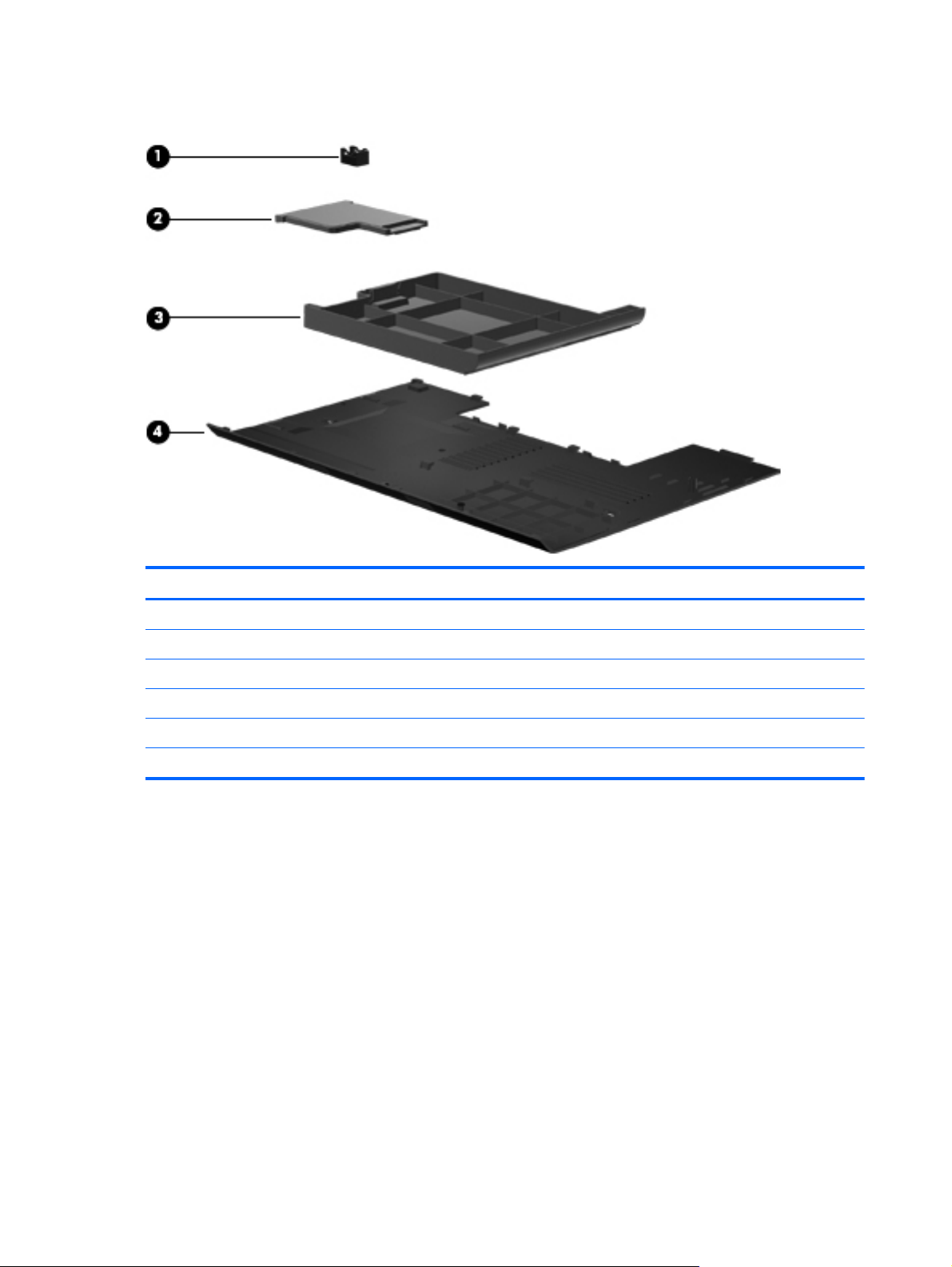
Plastics Kit
Item Description Spare part number
Plastics Kit for use in HP ProBook 6460b models 641832-001
Plastics Kit for use in HP EliteBook 8460p/8460w models 642804-001
(1) RJ-11 jack
(2) ExpressCard slot protective insert
(3) Optical drive protective insert
(4) Bottom door
40 Chapter 3 Illustrated parts catalog
Page 49

Mass storage devices
Description Spare part number
Optical drive
For use in 6460b/8460p models:
Blu-ray BD-R/RE DVD±RW SuperMulti DL Drive 643912-001
●
Blu-ray Disc ROM with SuperMulti DVD±R/RW DL Drive 643913-001
●
● DVD±RW and CD-RW SuperMulti DL Combo Drive 643911-001
DVD-ROM Drive 643910-001
●
For use in 8460w models:
● Blu-ray Disc ROM with SuperMulti DVD±R/RW DL Drive 659769-001
DVD±RW and CD-RW SuperMulti DL Combo Drive 659769-001
●
DVD-ROM Drive 659769-001
●
Hard drive
750-GB, 7200-rpm 633252-001
640-GB, 5400-rpm 637312-001
500-GB, 7200-rpm 634919-001
500-GB, 7200-rpm (for use in the upgrade bay) 656424-001
500-GB, 5400-rpm 634932-001
320-GB, 7200-rpm, Self-Encrypting Drive (SED) 626978-001
320-GB, 7200-rpm 627731-001
320-GB, 5400-rpm 622643-001
250-GB, 7200-rpm 635225-001
256-GB solid-state drive 669684-001
256-GB solid-state drive, Self-Encrypting Drive (SED) 684565-001
256-GB solid-state drive, SATA III 681123-001
160-GB solid-state drive 643916-001
128-GB solid-state drive 643917-001
128-GB solid-state drive, SATA III 681122-001
120-GB solid-state drive 669685-001
Hard Drive Hardware Kit (includes hard drive bracket and screws) 642774-001
Upgrade Bay – Hard Drive Adapter Kit 643921-001
Mass storage devices 41
Page 50

Miscellaneous parts
Description Spare part number
AC adapters
65-W AC adapter 609939-001
65-W AC adapter for use in India 609948-001
90-W AC adapter 609940-001
90-W AC adapter for use in India 609947-001
Power cords:
For use in Argentina 490371-D01
For use in Australia 490371-011
For use in Thailand 490371-201
For use in Brazil 490371-202
For use in Denmark 490371-081
For use in Europe, the Middle East, and Africa 490371-021
For use in India 490371-D61
For use in Israel 490371-BB1
For use in Italy 490371-061
For use in Japan 490371-291
For use in the People's Republic of China 490371-AA1
For use in South Africa 490371-AR1
For use in South Korea 490371-AD1
For use in Switzerland 490371-111
For use in Taiwan 490371-AB1
For use in the United Kingdom 490371-031
For use in the United States 490371-001
Rubber Kit (includes rubber feet and rubber screw covers)
For use with model 6460b 641831-001
For use with model 8460p/w 642768-001
Screw Kit 641833-001
Mouse, optical, 2-button 390632-001
HP optical travel mouse 434594-001
HP basic carrying case 455084-001
Professional slim, top load case 592923-001
Notebook combination lock 591699-001
42 Chapter 3 Illustrated parts catalog
Page 51

Description Spare part number
HP keyed cable lock 626729-001
Nylon case 612757-001
Sequential part number listing
Spare part
number
390632-001 Mouse, optical
434594-001 Mouse, USB, travel
455084-001 HP Basic Carrying Case
490371-001 Power cord for use in North America
490371-011 Power cord for use in Australia
490371-021 Power cord for use in Europe, the Middle East, and Africa
490371-031 Power cord for use in the United Kingdom
490371-061 Power cord for use in Italy
490371-081 Power cord for use in Denmark
490371-111 Power cord for use in Switzerland
490371-201 Power cord for use in Thailand
490371-202 Power cord for use in Brazil
490371-291 Power cord for use in Japan
490371-AA1 Power cord for use in the People's Republic of China
490371-AB1 Power cord for use in Taiwan
Description
490371-AD1 Power cord for use in South Korea
490371-AR1 Power cord for use in South Africa
490371-BB1 Power cord for use in Israel
490371-D01 Power cord for use in Argentina
490371-D61 Power cord for use in India
537921-001 Bluetooth module
Sequential part number listing 43
Page 52

Spare part
number
Description
572511-001 Intel Wi-Fi Link 6300, 802.11a/b/g/n WLAN module for use in Andorra, Antigua and Barbuda, Argentina,
582564-001 Broadcom 43224AGN 802.11a/b/g/draft-n WiFi Adapter for use in Antigua and Barbuda, Aruba, the
582564-002 Broadcom 43224AGN 802.11a/b/g/draft-n WiFi Adapter for use in Albania, Algeria, Andorra, Angola,
Aruba, Australia, Austria, Azerbaijan, Bahamas, Bahrain, Barbados, Belgium, Bermuda, Bolivia, Bosnia and
Herzegovina, Brazil, Brunei, Bulgaria, Canada, Cayman Islands, Chile, the People's Republic of China,
Colombia, Costa Rica, Croatia, Cyprus, Czech Republic, Denmark, Dominican Republic, Ecuador, Egypt,
El Salvador, Estonia, Finland, France, French Guiana, Georgia, Germany, Ghana, Greece, Guadeloupe,
Guam, Guatemala, Haiti, Honduras, Hong Kong, Hungary, Iceland, India, Indonesia, Ireland, Israel, Italy,
Ivory Coast, Jamaica, Japan, Jordan, Kenya, South Korea, Kuwait, Kyrgyzstan, Latvia, Lebanon,
Martinique, US Virgin Islands, Puerto Rico, Nether Antilles, Liechtenstein, Lithuania, Luxembourg, Malawi,
Malaysia, Malta, Mauritius, Mexico, Monaco, Montenegro, Morocco, the Netherlands, New Zealand,
Nicaragua, Nigeria, Norway, Oman, Pakistan, Panama, Paraguay, Peru, Philippines, Poland, Portugal,
Qatar, Romania, San Marino, Saudi Arabia, Senegal, Singapore, Slovakia, Slovenia, South Africa, Spain,
Sri Lanka, Sweden, Switzerland, Taiwan, Tanzania, Thailand, Trinidad and Tobago, Turkey, the United
Arab Emirates, the United Kingdom, the United States, Uruguay, Venezuela, and Vietnam
Bahamas, Barbados, Belize, Canada, Guam, Guinea, Haiti, Jamaica, the Nether Antilles, Puerto Rico, St.
Kitts and Nevis, St. Lucia, St. Vincent and the Grenadines, Suriname, the US Virgin Islands, and the United
States
Argentina, Armenia, Australia, Austria, Azerbaijan, Bahrain, Belarus, Belgium, Benin, Bermuda, Bhutan,
Bolivia, Bosnia and Herzegovina, Botswana, Brazil, the British Virgin Islands, Brunei, Bulgaria, Burkina
Faso, Burundi, Cambodia, Cameroon, Cape Verde, the Cayman Islands, Central African Republic, Chad,
Chile, People's Republic of China, Colombia, Comoros, Congo, Costa Rica, Croatia, Cyprus, the Czech
Republic, Denmark, Djibouti, Dominica, the Dominican Republic, East Timor, Ecuador, Egypt, El Salvador,
Equitorial Guinea, Eritrea, Estonia, Ethiopia, Fiji Finland, France, French Guiana, Gabon, Gambia, Georgia,
Germany, Ghana, Gibraltar, Greece, Grenada, Guadeloupe, Guatemala, Guinea, Guinea-Bissa, Honduras,
Hong Kong, Hungary, Iceland, India, Ireland, Italy, Ivory Coast, Japan, Jordan, Kazakhstan, Kenya, Kiribati,
Kuwait, Kyrgyzstan, Laos, Latvia, Lebanon, Lesotho, Liberia, Liechtenstein, Lithuania, Luxembourg,
Macedonia, Madagascar, Malawi, Malaysia Maldives, Mali, Malta, Marshall Islands, Martinique, Mauritania,
Mauritius, Mexico, Micronesia, Monaco, Mongolia, Montenegro, Morocco, Mozambique, Namibia, Nauru,
Nepal, Netherlands, New Zealand, Nicaragua, Niger, Nigeria, Norway, Oman, Palau, Panama, Papua New
Guinea, Paraguay, Peru, Philippines, Poland, Portugal, Qatar, Republic of Moldova, Romania, Rwanda,
Samoa, San Marino, Sao Tome and Principe, Saudi Arabia, Senegal, Serbia and Montenegro, Seychelles,
Sierra Leone, Singapore, Slovakia, Slovenia, Solomon Islands, Somalia, South Africa, South Korea, Spain,
Sri Lanka, Swaziland, Sweden, Switzerland, Taiwan, Tajikistan, Tanzania, Thailand, Togo, Tonga, Trinidad
and Tobago, Tunisia, Turkey, Turkmenistan, Tuvalu, Uganda, United Arab Emirates, United Kingdom,
Uruguay, Uzbekistan, Vanuatu, Venezuela, Vietnam, Yemen, Zaire, Zambia, and Zimbabwe
591699-001 Combination lock
592923-001 Professional, slim top load case
593530-001 Intel Wi-Fi Link 1000 for use in Andorra, Antigua and Barbuda, Argentina, Aruba, Australia, Austria,
Azerbaijan, Bahamas, Bahrain, Barbados, Belgium, Bermuda, Bolivia, Bosnia and Herzegovina, Brazil,
Brunei, Bulgaria, Canada, the Cayman Islands, Chile, People's Republic of China, Colombia, Costa Rica,
Croatia, Cyprus, the Czech Republic, Denmark, the Dominican Republic, Ecuador, Egypt, El Salvador,
Estonia, Finland, France, French Guiana, Georgia, Germany, Ghana, Greece, Guadeloupe, Guam,
Guatemala, Haiti, Honduras, Hong Kong, Hungary, Iceland, India, Indonesia, Ireland, Israel, Italy, Ivory
Coast, Jamaica, Japan, Jordan, Kenya, Kuwait, Kyrgyzstan, Latvia, Lebanon, Liechtenstein, Lithuania,
Luxembourg, Malawi, Malaysia, Malta, Martinique, Mauritius, Mexico, Monaco, Montenegro, Morocco, the
Nether Antilles, Netherlands, New Zealand, Nicaragua, Nigeria, Norway, Oman, Pakistan, Panama,
Paraguay, Peru, Philippines, Poland, Portugal, Puerto Rico, Qatar, Romania, San Marino, Saudi Arabia,
Senegal, Singapore, Slovakia, Slovenia, South Africa, South Korea, Spain, Sri Lanka, Sweden,
Switzerland, Taiwan, Tanzania, Thailand, Trinidad and Tobago, Turkey, Ukraine, United Arab Emirates,
United Kingdom, Uruguay, the US Virgin Islands, the United States, Venezuela, and Vietnam
44 Chapter 3 Illustrated parts catalog
Page 53

Spare part
number
Description
593836-001 Broadcom 4313AGN 802.11a/b/g/draft-n WiFi Adapter for use in Afghanistan, Albania, Algeria, Andorra,
609939-001 65-W AC adapter
609940-001 90-W AC adapter
609947-001 90-W AC adapter for use in India
Angola, Antigua and Barbuda, Argentina, Armenia, Aruba, Australia, Austria, Azerbaijan, Bahamas,
Bahrain, Bangladesh, Barbados, Belarus, Belgium, Belize, Benin, Bermuda, Bhutan, Bolivia, Bosnia and
Herzegovina, Botswana, Brazil, the British Virgin Islands, Brunei, Bulgaria, Burkina Faso, Burundi,
Cambodia, Cameroon, Canada, Cape Verde, the Cayman Islands, Central African Republic, Chad,
People's Republic of China, Colombia, Comoros, Congo, Costa Rica, Croatia, Cyprus, the Czech Republic,
Denmark, Djibouti, Dominica, the Dominican Republic, East Timor, Ecuador, Egypt, El Salvador, Equitorial
Guinea, Eritrea, Estonia, Ethiopia, Fiji, Finland, France, French Guiana, Gabon, Gambia, Georgia,
Germany, Ghana, Gibraltar, Greece, Grenada, Guadeloupe, Guam, Guatemala, Guinea, Guinea-Bissa,
Guyana, Haiti, Honduras, Hong Kong, Hungary, Iceland, India, Iraq, Ireland, Israel, Italy, Ivory Coast,
Jamaica, Japan, Jordan, Kazakhstan, Kenya, Kiribati, Kuwait, Kyrgyzstan, Laos, Latvia, Lebanon, Lesotho,
Liberia, Martinique, Liechtenstein, Lithuania, Luxembourg, Macedonia, Madagascar, Malawi, Malaysia,
Maldives, Mali, Malta, Marshall Islands, Mauritania, Mauritius, Mexico, Micronesia, Monaco, Mongolia,
Montenegro, Morocco, Mozambique, Namibia, Nauru, Nepal, the Nether Antilles, the Netherlands, New
Zealand, Nicaragua, Niger, Nigeria, Norway, Oman, Pakistan, Palau, Panama, Papua New Guinea,
Paraguay, Puerto Rico, Peru, Philippines, Poland, Portugal, Qatar, Republic of Moldova, Romania, Russia,
Rwanda, Samoa, San Marino, Sao Tome and Principe, Saudi Arabia, Senegal, Serbia and Montenegro,
Seychelles, Sierra Leone, Singapore, Slovakia, Slovenia, Solomon Islands, Somalia, South Africa, South
Korea, Spain, Sri Lanka, St. Kitts and Nevis, St. Lucia, St. Vincent and the Grenadines, Suriname,
Swaziland, Sweden, Switzerland, Syria, Taiwan, Tajikistan, Tanzania, Thailand, Togo, Tonga, Trinidad and
Tobago, Tunisia, Turkey, Turkmenistan, Tuvalu, Uganda, Ukraine, the United Arab Emirates, the United
Kingdom, Uruguay, the United States, the US Virgin Islands, Uzbekistan, Vanuatu, Venezuela, Vietnam,
Yemen, Zaire, Zambia, and Zimbabwe
609948-001 65-W AC adapter for use in India
612757-001 Nylon case
621565-001 2-GB memory module (PC3-10600, 1333-MHz, DDR3)
621569-001 4-GB memory module (PC3-10600, 1333-MHz, DDR3)
622643-001 320-GB, 5400-rpm hard drive
626729-001 HP keyed cable lock
626978-001 320-GB, 7200-rpm Self-Encrypting Drive (SED) hard drive
627731-001 320-GB, 7200-rpm hard drive
628664-001 3-cell, 31 WHr, 2.8 Ah Li-ion battery
628668-001 6-cell, 62 WHr, 2.8 Ah Li-ion battery
628670-001 6-cell, 55 WHr, 2.8 Ah, long life Li-ion battery
628824-001 Modem module
NOTE: The modem module spare part kit does not include a modem module cable. The modem module
cable is included in the Cable Kit, spare part number 641830-001. See
Cable Kit spare part number information.
Cable Kit on page 39 for more
Sequential part number listing 45
Page 54

Spare part
number
Description
630435-001 Atheros HB112AGN 802.11a/b/g/n 3x3 WiFi Adapter for use in Afghanistan, Albania, Algeria, Andorra,
631243-001 9-cell, 100 WHr, 3.0 Ah Li-ion battery (CC09100-CL)
631252-001 Intel Core i7 processor, 2620M, 2.7-GHz (turbo up to 3.4-GHz) processor, 4-MB L3 cache
631253-001 Intel Core i5 processor, 2520M, 2.5-GHz (turbo up to 3.2-GHz) processor, 3-MB L3 cache
Angola, Antigua and Barbuda, Argentina, Armenia, Aruba, Australia, Austria, Azerbaijan, Bahamas,
Bahrain, Bangladesh, Barbados, Belarus, Belgium, Belize, Benin, Bermuda, Bhutan, Bolivia, Bosnia and
Herzegovina, Botswana, Brazil, the British Virgin Islands, Brunei, Bulgaria, Burkina Faso, Burundi,
Cambodia, Cameroon, Canada, Cape Verde, the Cayman Islands, Central African Republic, Chad,
People's Republic of China, Colombia, Comoros, Congo, Costa Rica, Croatia, Cyprus, the Czech Republic,
Denmark, Djibouti, Dominica, the Dominican Republic, East Timor, Ecuador, Egypt, El Salvador, Equitorial
Guinea, Eritrea, Estonia, Ethiopia, Fiji, Finland, France, French Guiana, Gabon, Gambia, Georgia,
Germany, Ghana, Gibraltar, Greece, Grenada, Guadeloupe, Guam, Guatemala, Guinea, Guinea-Bissa,
Guyana, Haiti, Honduras, Hong Kong, Hungary, Iceland, India, Iraq, Ireland, Israel, Italy, Ivory Coast,
Jamaica, Japan, Jordan, Kazakhstan, Kenya, Kiribati, Kuwait, Kyrgyzstan, Laos, Latvia, Lebanon, Lesotho,
Liberia, Martinique, Liechtenstein, Lithuania, Luxembourg, Macedonia, Madagascar, Malawi, Malaysia,
Maldives, Mali, Malta, Marshall Islands, Mauritania, Mauritius, Mexico, Micronesia, Monaco, Mongolia,
Montenegro, Morocco, Mozambique, Namibia, Nauru, Nepal, the Nether Antilles, the Netherlands, New
Zealand, Nicaragua, Niger, Nigeria, Norway, Oman, Pakistan, Palau, Panama, Papua New Guinea,
Paraguay, Puerto Rico, Peru, Philippines, Poland, Portugal, Qatar, Republic of Moldova, Romania, Russia,
Rwanda, Samoa, San Marino, Sao Tome and Principe, Saudi Arabia, Senegal, Serbia and Montenegro,
Seychelles, Sierra Leone, Singapore, Slovakia, Slovenia, Solomon Islands, Somalia, South Africa, South
Korea, Spain, Sri Lanka, St. Kitts and Nevis, St. Lucia, St. Vincent and the Grenadines, Suriname,
Swaziland, Sweden, Switzerland, Syria, Taiwan, Tajikistan, Tanzania, Thailand, Togo, Tonga, Trinidad and
Tobago, Tunisia, Turkey, Turkmenistan, Tuvalu, Uganda, Ukraine, the United Arab Emirates, the United
Kingdom, Uruguay, the United States, the US Virgin Islands, Uzbekistan, Vanuatu, Venezuela, Vietnam,
Yemen, Zaire, Zambia, and Zimbabwe
631254-001 Intel Core i7 processor, 2720QM, 2.2-GHz (turbo up to 3.3-GHz) processor, 6-MB L3 cache
631255-001 Intel Core i7 processor, 2540M, 2.6-GHz (turbo up to 3.3-GHz) processor, 3-MB L3 cache
631954-001 Intel Centrino Advanced-N 6205 for use in Afghanistan, Albania, Algeria, Andorra, Angola, Antigua and
Barbuda, Argentina, Armenia, Australia, Austria, Azerbaijan, Bahamas, Bahrain, Bangladesh, Barbados,
Belarus, Belgium, Belize, Benin, Bermuda, Bhutan, Bolivia, Bosnia and Herzegovina, Botswana, Brazil, the
British Virgin Islands, Brunei, Bulgaria, Burkina Faso, Burundi, Cambodia, Cameroon, Canada, Cape
Verde, the Cayman Islands, Central African Republic, Chad, People's Republic of China, Colombia,
Comoros, Congo, Costa Rica, Croatia, Cyprus, the Czech Republic, Denmark, Djibouti, Dominica, the
Dominican Republic, East Timor, Ecuador, Egypt, El Salvador, Equitorial Guinea, Eritrea, Estonia, Ethiopia,
Fiji, Finland, France, French Guiana, Gabon, Gambia, Georgia, Germany, Ghana, Gibraltar, Greece,
Grenada, Guadeloupe, Guam, Guatemala, Guinea, Guinea-Bissa, Guyana, Haiti, Honduras, Hong Kong,
Hungary, Iceland, India, Iraq, Ireland, Israel, Italy, Ivory Coast, Jamaica, Japan, Jordan, Kazakhstan,
Kenya, Kiribati, Kuwait, Kyrgyzstan, Laos, Latvia, Lebanon, Lesotho, Liberia, Martinique, Liechtenstein,
Lithuania, Luxembourg, Macedonia, Madagascar, Malawi, Malaysia, Maldives, Mali, Malta, Marshall
Islands, Mauritania, Mauritius, Mexico, Micronesia, Monaco, Mongolia, Montenegro, Morocco,
Mozambique, Namibia, Nauru, Nepal, the Nether Antilles, the Netherlands, New Zealand, Nicaragua, Niger,
Nigeria, Norway, Oman, Pakistan, Palau, Panama, Papua New Guinea, Paraguay, Puerto Rico, Peru,
Philippines, Poland, Portugal, Qatar, Republic of Moldova, Romania, Russia, Rwanda, Samoa, San Marino,
Sao Tome and Principe, Saudi Arabia, Senegal, Serbia and Montenegro, Seychelles, Sierra Leone,
Singapore, Slovakia, Slovenia, Solomon Islands, Somalia, South Africa, South Korea, Spain, Sri Lanka, St.
Kitts and Nevis, St. Lucia, St. Vincent and the Grenadines, Suriname, Swaziland, Sweden, Switzerland,
Syria, Taiwan, Tajikistan, Tanzania, Thailand, Togo, Tonga, Trinidad and Tobago, Tunisia, Turkey,
Turkmenistan, Tuvalu, Uganda, Ukraine, the United Arab Emirates, the United Kingdom, Uruguay, the
United States, the US Virgin Islands, Uzbekistan, Vanuatu, Venezuela, Vietnam, Yemen, Zaire, Zambia,
and Zimbabwe
632155-001 HP hs2340 HSPA+ Mobile Broadband Module
633252-001 750-GB, 7200-rpm hard drive
634087-001 9-cell, 100 WHr, 3.0 Ah Li-ion battery (BB09100-CL)
46 Chapter 3 Illustrated parts catalog
Page 55

Spare part
number
634089-001 9-cell, 73 WHr, 2.2 Ah Li-ion battery
634091-001 8-GB memory module (PC3-10600, 1333-MHz, DDR3)
634400-001 HP un2430 EV-DO/HSPA Mobile Broadband Module
634513-001 HP lt2510 EV-DO/LTE Mobile Broadband Module
634694-001 Intel Core i7 processor, 2820QM, 2.3-GHz (turbo up to 3.4-GHz) processor, 8-MB L3 cache
634919-001 500-GB, 7200-rpm hard drive
634932-001 500-GB, 5400-rpm hard drive
635225-001 250-GB, 7200-rpm hard drive
635501-001 Intel Core i7 processor, 2630QM, 2.0-GHz (turbo up to 2.9-GHz), 6-MB L3 cache
637312-001 640-GB, 5400-rpm hard drive
638037-001 Intel Core i3 processor, 2310M, 2.1-GHz, 3-MB L3 cache
638039-001 Intel Core i5 processor, 2410M, 2.3-GHz (turbo up to 2.9-GHz), 3-MB L3 cache
Description
641830-001 Cable Kit (see
641831-001 Rubber Kit for use with model 6460b (includes rubber feet and rubber screw covers)
641832-001 Plastics Kit for use in HP ProBook 6460b models (see
part information)
641833-001 Screw Kit
641834-001 Keyboard without pointing stick for use in HP ProBook 6460b models in the United States (includes
keyboard cable)
641834-031 Keyboard without pointing stick for use in HP ProBook 6460b models in the United Kingdom (includes
keyboard cable)
641834-041 Keyboard without pointing stick for use in HP ProBook 6460b models in Germany (includes keyboard
cable)
641834-051 Keyboard without pointing stick for use in HP ProBook 6460b models in France (includes keyboard cable)
641834-061 Keyboard without pointing stick for use in HP ProBook 6460b models in Italy (includes keyboard cable)
641834-071 Keyboard without pointing stick for use in HP ProBook 6460b models in Spain (includes keyboard cable)
641834-081 Keyboard without pointing stick for use in HP ProBook 6460b models in Denmark (includes keyboard cable)
641834-091 Keyboard without pointing stick for use in HP ProBook 6460b models in Norway (includes keyboard cable)
641834-121 Keyboard without pointing stick for use in HP ProBook 6460b models in French Canada (includes keyboard
cable)
Cable Kit on page 39 for more Cable Kit spare part information)
Plastics Kit on page 40 for more Plastics Kit spare
641834-131 Keyboard without pointing stick for use in HP ProBook 6460b models in Portugal (includes keyboard cable)
641834-141 Keyboard without pointing stick for use in HP ProBook 6460b models in Turkey (includes keyboard cable)
641834-161 Keyboard without pointing stick for use in HP ProBook 6460b models in Latin America (includes keyboard
641834-171 Keyboard without pointing stick for use in HP ProBook 6460b models in Saudi Arabia (includes keyboard
641834-201 Keyboard without pointing stick for use in HP ProBook 6460b models in Brazil (includes keyboard cable)
cable)
cable)
Sequential part number listing 47
Page 56

Spare part
number
641834-211 Keyboard without pointing stick for use in HP ProBook 6460b models in Hungary (includes keyboard cable)
641834-251 Keyboard without pointing stick for use in HP ProBook 6460b models in Russia (includes keyboard cable)
641834-261 Keyboard without pointing stick for use in HP ProBook 6460b models in Bulgaria (includes keyboard cable)
641834-281 Keyboard without pointing stick for use in HP ProBook 6460b models in Thailand (includes keyboard cable)
641834-291 Keyboard without pointing stick for use in HP ProBook 6460b models in Japan (includes keyboard cable)
641834-A41 Keyboard without pointing stick for use in HP ProBook 6460b models in Belgium (includes keyboard cable)
Description
641834-A81 Keyboard without pointing stick for use in HP ProBook 6460b models in the Czech Republic (includes
641834-AB1 Keyboard without pointing stick for use in HP ProBook 6460b models in Taiwan (includes keyboard cable)
641834-AD1 Keyboard without pointing stick for use in HP ProBook 6460b models in South Korea (includes keyboard
641834-B31 Keyboard without pointing stick for use in HP ProBook 6460b models in the Netherlands and Europe
641834-B71 Keyboard without pointing stick for use in HP ProBook 6460b models in Sweden (includes keyboard cable)
641834-BA1 Keyboard without pointing stick for use in HP ProBook 6460b models in Slovenia (includes keyboard cable)
641834-BB1 Keyboard without pointing stick for use in HP ProBook 6460b models in Israel (includes keyboard cable)
641834-BG1 Keyboard without pointing stick for use in HP ProBook 6460b models in Switzerland (includes keyboard
641834-D61 Keyboard without pointing stick for use in HP ProBook 6460b models in India (includes keyboard cable)
641834-DD1 Keyboard without pointing stick for use in HP ProBook 6460b models in Iceland (includes keyboard cable)
641834-DJ1 Keyboard without pointing stick for use in HP ProBook 6460b models in Greece (includes keyboard cable)
641834-DW1 Keyboard without pointing stick for use in HP ProBook 6460b models in the French Arabic region (includes
641835-001 Keyboard with pointing stick for use in HP ProBook 6460b models in the United States (includes keyboard
keyboard cable)
cable)
(includes keyboard cable)
cable)
keyboard cable)
and pointing stick cables)
641835-031 Keyboard with pointing stick for use in HP ProBook 6460b models in the United Kingdom (includes
641835-041 Keyboard with pointing stick for use in HP ProBook 6460b models in Germany (includes keyboard and
641835-051 Keyboard with pointing stick for use in HP ProBook 6460b models in France (includes keyboard and
641835-061 Keyboard with pointing stick for use in HP ProBook 6460b models in Italy (includes keyboard and pointing
641835-071 Keyboard with pointing stick for use in HP ProBook 6460b models in Spain (includes keyboard and pointing
641835-081 Keyboard with pointing stick for use in HP ProBook 6460b models in Denmark (includes keyboard and
641835-091 Keyboard with pointing stick for use in HP ProBook 6460b models in Norway (includes keyboard and
keyboard and pointing stick cables)
pointing stick cables)
pointing stick cables)
stick cables)
stick cables)
pointing stick cables)
pointing stick cables)
48 Chapter 3 Illustrated parts catalog
Page 57

Spare part
number
Description
641835-121 Keyboard with pointing stick for use in HP ProBook 6460b models in French Canada (includes keyboard
641835-131 Keyboard with pointing stick for use in HP ProBook 6460b models in Portugal (includes keyboard and
641835-141 Keyboard with pointing stick for use in HP ProBook 6460b models in Turkey (includes keyboard and
641835-161 Keyboard with pointing stick for use in HP ProBook 6460b models in Latin America (includes keyboard and
641835-171 Keyboard with pointing stick for use in HP ProBook 6460b models in Saudi Arabia (includes keyboard and
641835-201 Keyboard with pointing stick for use in HP ProBook 6460b models in Brazil (includes keyboard and pointing
641835-211 Keyboard with pointing stick for use in HP ProBook 6460b models in Hungary (includes keyboard and
641835-251 Keyboard with pointing stick for use in HP ProBook 6460b models in Russia (includes keyboard and
641835-261 Keyboard with pointing stick for use in HP ProBook 6460b models in Bulgaria (includes keyboard and
641835-281 Keyboard with pointing stick for use in HP ProBook 6460b models in Thailand (includes keyboard and
641835-291 Keyboard with pointing stick for use in HP ProBook 6460b models in Japan (includes keyboard and pointing
and pointing stick cables)
pointing stick cables)
pointing stick cables)
pointing stick cables)
pointing stick cables)
stick cables)
pointing stick cables)
pointing stick cables)
pointing stick cables)
pointing stick cables)
stick cables)
641835-A41 Keyboard with pointing stick for use in HP ProBook 6460b models in Belgium (includes keyboard and
641835-A81 Keyboard with pointing stick for use in HP ProBook 6460b models in the Czech Republic (includes
641835-AB1 Keyboard with pointing stick for use in HP ProBook 6460b models in Taiwan (includes keyboard and
641835-AD1 Keyboard with pointing stick for use in HP ProBook 6460b models in South Korea (includes keyboard and
641835-B31 Keyboard with pointing stick for use in HP ProBook 6460b models in the Netherlands and Europe (includes
641835-B71 Keyboard with pointing stick for use in HP ProBook 6460b models in Sweden (includes keyboard and
641835-BA1 Keyboard with pointing stick for use in HP ProBook 6460b models in Slovenia (includes keyboard and
641835-BB1 Keyboard with pointing stick for use in HP ProBook 6460b models in Israel (includes keyboard and pointing
641835-BG1 Keyboard with pointing stick for use in HP ProBook 6460b models in Switzerland (includes keyboard and
641835-D61 Keyboard with pointing stick for use in HP ProBook 6460b models in India (includes keyboard and pointing
641835-DD1 Keyboard with pointing stick for use in HP ProBook 6460b models in Iceland (includes keyboard and
pointing stick cables)
keyboard cable)
pointing stick cables)
pointing stick cables)
keyboard and pointing stick cables)
pointing stick cables)
pointing stick cables)
stick cables)
pointing stick cables)
stick cables)
pointing stick cables)
Sequential part number listing 49
Page 58

Spare part
number
Description
641835-DJ1 Keyboard with pointing stick for use in HP ProBook 6460b models in Greece (includes keyboard and
641835-DW1 Keyboard with pointing stick for use in HP ProBook 6460b models in the French Arabic region (includes
641836-001 Display hinges for use in HP ProBook 6460b models (includes left and right hinge)
641838-001 Base enclosure for use with HP ProBook 6460b computer models
641839-001 Fan
641840-001 Speaker assembly
641841-001 Display Latch Kit
642741-001 Top cover for use with 6460b models that include a 2-button touchpad and fingerprint reader
642742-001 Top cover for use with 6460b models that include a 2-button touchpad without a fingerprint reader
642743-001 Top cover for use with 6460b models that include a 4-button touchpad and a fingerprint reader
642744-001 Top cover for use with 8460p models that include a 4-button touchpad and a fingerprint reader
642745-001 Top cover for use with 8460w models that include a 4-button touchpad and a fingerprint reader
642746-001 Top cover for use with 6460b models that include a 4-button touchpad without a fingerprint reader
642747-001 Top cover for use with 8460p models that include a 4-button touchpad without a fingerprint reader
642749-001 Base enclosure for use with HP EliteBook 8460p and 8460w computer models
pointing stick cables)
keyboard cable)
642751-001 System board for use in all countries and regions except for Russia and China in computers with discrete
642753-001 System board for use in all countries and regions except for Russia and China in computers with discrete
642754-001 System board for use in all countries and regions except for Russia and China in computers with discrete
642755-001 System board for use in all countries and regions except for Russia and China in computers with UMA
642756-001 System board for use in all countries and regions except for Russia and China computers with UMA
642758-001 System board for use in all countries and regions except for Russia and China computers with UMA
642759-001 System board for use in all countries and regions except for Russia and China computers with UMA
642760-001 Keyboard with pointing stick for use in HP EliteBook 8460p models in the United States (includes keyboard
642760-031 Keyboard with pointing stick for use in HP EliteBook 8460p models in the United Kingdom (includes
642760-041 Keyboard with pointing stick for use in HP EliteBook 8460p models in Germany (includes keyboard and
642760-051 Keyboard with pointing stick for use in HP EliteBook 8460p models in France (includes keyboard and
graphics and with WLAN, with WWAN, no vPro (4M)
graphics and with vPro (8M), WLAN, WWAN, and 512-MB graphics
graphics and with vPro (8M), WLAN, WWAN, and 1-GB graphics
graphics and with WLAN, no WWAN, no vPro (4M)
graphics and with WLAN, with WWAN, no vPro (4M)
graphics and with vPro (8M), WLAN, WWAN
graphics and with vPro (8M), WLAN, WWAN, and USB 3.0 ports
and pointing stick cables)
keyboard and pointing stick cables)
pointing stick cables)
pointing stick cables)
50 Chapter 3 Illustrated parts catalog
Page 59

Spare part
number
Description
642760-061 Keyboard with pointing stick for use in HP EliteBook 8460p models in Italy (includes keyboard and pointing
642760-071 Keyboard with pointing stick for use in HP EliteBook 8460p models in Spain (includes keyboard and
642760-081 Keyboard with pointing stick for use in HP EliteBook 8460p models in Denmark (includes keyboard and
642760-091 Keyboard with pointing stick for use in HP EliteBook 8460p models in Norway (includes keyboard and
642760-121 Keyboard with pointing stick for use in HP EliteBook 8460p models in French Canada (includes keyboard
642760-131 Keyboard with pointing stick for use in HP EliteBook 8460p models in Portugal (includes keyboard and
642760-141 Keyboard with pointing stick for use in HP EliteBook 8460p models in Turkey (includes keyboard and
642760-161 Keyboard with pointing stick for use in HP EliteBook 8460p models in Latin America (includes keyboard and
642760-171 Keyboard with pointing stick for use in HP EliteBook 8460p models in Saudi Arabia (includes keyboard and
642760-201 Keyboard with pointing stick for use in HP EliteBook 8460p models in Brazil (includes keyboard and
642760-211 Keyboard with pointing stick for use in HP EliteBook 8460p models in Hungary (includes keyboard and
stick cables)
pointing stick cables)
pointing stick cables)
pointing stick cables)
and pointing stick cables)
pointing stick cables)
pointing stick cables)
pointing stick cables)
pointing stick cables)
pointing stick cables)
pointing stick cables)
642760-251 Keyboard with pointing stick for use in HP EliteBook 8460p models in Russia (includes keyboard and
642760-261 Keyboard with pointing stick for use in HP EliteBook 8460p models in Bulgaria (includes keyboard and
642760-281 Keyboard with pointing stick for use in HP EliteBook 8460p models in Thailand (includes keyboard and
642760-291 Keyboard with pointing stick for use in HP EliteBook 8460p models in Japan (includes keyboard and
642760-A41 Keyboard with pointing stick for use in HP EliteBook 8460p models in Belgium (includes keyboard and
642760-A81 Keyboard with pointing stick for use in HP EliteBook 8460p models in the Czech Republic (includes
642760-AB1 Keyboard with pointing stick for use in HP EliteBook 8460p models in Taiwan (includes keyboard and
642760-AD1 Keyboard with pointing stick for use in HP EliteBook 8460p models in South Korea (includes keyboard and
642760-B31 Keyboard with pointing stick for use in HP EliteBook 8460p models in the Netherlands and Europe
642760-B71 Keyboard with pointing stick for use in HP EliteBook 8460p models in Sweden (includes keyboard and
642760-BA1 Keyboard with pointing stick for use in HP EliteBook 8460p models in Slovenia (includes keyboard and
pointing stick cables)
pointing stick cables)
pointing stick cables)
pointing stick cables)
pointing stick cables)
keyboard and pointing stick cables)
pointing stick cables)
pointing stick cables)
(includes keyboard and pointing stick cables)
pointing stick cables)
pointing stick cables)
Sequential part number listing 51
Page 60

Spare part
number
Description
642760-BB1 Keyboard with pointing stick for use in HP EliteBook 8460p models in Israel (includes keyboard and
642760-BG1 Keyboard with pointing stick for use in HP EliteBook 8460p models in Switzerland (includes keyboard and
642760-D61 Keyboard with pointing stick for use in HP EliteBook 8460p models in India (includes keyboard and pointing
642760-DD1 Keyboard with pointing stick for use in HP EliteBook 8460p models in Iceland (includes keyboard and
642760-DJ1 Keyboard with pointing stick for use in HP EliteBook 8460p models in Greece (includes keyboard and
642760-DW1 Keyboard with pointing stick for use in HP EliteBook 8460p models in the French Arabic region (includes
642761-001 Keyboard with pointing stick for use in HP EliteBook 8460w models in the United States (includes keyboard
642761-121 Keyboard with pointing stick for use in HP EliteBook 8460w models in French Canada (includes keyboard
642761-161 Keyboard with pointing stick for use in HP EliteBook 8460w models in Latin America (includes keyboard
642761-201 Keyboard with pointing stick for use in HP EliteBook 8460w models in Brazil (includes keyboard and
642761-281 Keyboard with pointing stick for use in HP EliteBook 8460w models in Thailand (includes keyboard and
pointing stick cables)
pointing stick cables)
stick cables)
pointing stick cables)
pointing stick cables)
keyboard cable)
and pointing stick cables)
and pointing stick cables)
and pointing stick cables)
pointing stick cables)
pointing stick cables)
642761-291 Keyboard with pointing stick for use in HP EliteBook 8460w models in Japan (includes keyboard and
642761-AB1 Keyboard with pointing stick for use in HP EliteBook 8460w models in Taiwan (includes keyboard and
642761-AD1 Keyboard with pointing stick for use in HP EliteBook 8460w models in South Korea (includes keyboard and
642761-D61 Keyboard with pointing stick for use in HP EliteBook 8460w models in India (includes keyboard and pointing
642762-001 USB 3.0 board
642763-001 ExpressCard assembly
642764-001 Fingerprint reader board (includes cable)
642765-001 Lid switch board with cable
642766-001 Heat sink for use in computers with UMA graphics
642767-001 Heat sink for use in computers with discrete graphics
642768-001 Rubber Kit for use with model 8460p/w (includes rubber feet and rubber screw covers)
642769-001 Smart card reader for use with model 8460p/w
642774-001 Hard Drive Hardware Kit (includes hard drive bracket and screws)
642778-001 Display enclosure for use in HP ProBook 6460b models
pointing stick cables)
pointing stick cables)
pointing stick cables)
stick cables)
52 Chapter 3 Illustrated parts catalog
Page 61

Spare part
number
642779-001 Display enclosure for use in HP EliteBook 8460p models
642780-001 Display enclosure for use in HP EliteBook 8460w models (includes backlight module)
642782-001 Display Hinge Kit for use in HP EliteBook 8460p/w models
642783-001 Display hinge covers for use in HP ProBook 6460b models (includes left and right covers)
642784-001 Display hinge covers for use in HP EliteBook 8460p/w models (includes left, right, and middle covers)
642785-001 Display Rubber Kit
642787-001 Display Screw Kit for use in HP ProBook 6460b models
642788-001 Display Screw Kit for use in HP EliteBook 8460p/w models
642789-001 Display Cable Kit for use in HP ProBook 6460b models with HD displays (includes display cable and
642790-001 Display Cable Kit for use in HP EliteBook 8460p models with HD displays (includes display cable and
642791-001 Display Cable Kit for use in HP EliteBook 8460w models with HD displays (includes display cable and
642792-001 Display Cable Kit for use in HP ProBook 6460b models with HD+ displays (includes display cable and
Description
webcam cable)
webcam cable)
webcam cable)
webcam cable)
642793-001 Display Cable Kit for use in HP EliteBook 8460p models with HD+ displays (includes display cable and
webcam cable)
642794-001 Display Cable Kit for use in HP EliteBook 8460w models with HD+ displays (includes display cable and
webcam cable)
642795-001 Webcam module with microphone for use in HP ProBook 6460b models
642796-001 Webcam module with microphone for use in HP ProBook 8460p/w models
642797-001 Microphone module for use in HP ProBook 6460b models
642798-001 Microphone module for use in HP ProBook 8460p/w models
642799-001 WLAN antennas for use in HP ProBook 6460b models (includes two antennas)
642800-001 WLAN antennas for use in HP EliteBook 8460p/w models (includes three antennas)
642801-001 WWAN antennas for use in HP ProBook 6460b models
642802-001 WWAN antennas for use in HP EliteBook 8460p/w models
642804-001 Plastics Kit for use in HP EliteBook 8460p/w models (see
spare part information)
643910-001 DVD-ROM drive
643911-001 DVD±RW and CD-RW SuperMulti DL combo drive
643912-001 Blu-ray BD-R/RE DVD±RW SuperMulti DL Drive
643913-001 Blu-ray ROM DVD±RW SuperMulti DL Drive
Plastics Kit on page 40 for more Plastics Kit
643914-001 Display panel, 35.6-cm (14.0-in), HD anti-glare, LED, SVA, LVDS (does not include cable) for use with HP
ProBook 6460b models
643915-001 Display panel, 35.6-cm (14.0-in), HD+, anti-glare, LED, LVDS (does not include cable) for use with HP
ProBook 6460b models
Sequential part number listing 53
Page 62

Spare part
number
643916-001 160-GB solid-state drive (SSD)
643917-001 128-GB solid-state drive (SSD)
643918-001 Display bezel for use with HP ProBook 6460b models with or without a webcam
643919-001 Display bezel for use with HP EliteBook 8460p models with or without a webcam
643920-001 Display bezel for use with HP EliteBook 8460w models with or without a webcam
643921-001 Upgrade Bay – Hard Drive Adapter Kit
Description
646316-002 System board for use in only Russia and China in computers with discrete graphics with WLAN, with
646318-002 System board for use in only Russia and China in computers with discrete graphics with vPro (8M), WLAN,
646319-002 System board for use in only Russia and China in computers with discrete graphics with vPro (8M), WLAN,
646320-002 System board for use in only Russia and China in computers with UMA graphics with WLAN, no WWAN, no
646321-002 System board for use in only Russia and China in computers with UMA graphics with WLAN and WWAN,
646323-002 System board for use in only Russia and China in computers with UMA graphics with vPro (8M), WLAN,
646324-002 System board for use in only Russia and China in computers with UMA graphics and with vPro (8M),
646760-001 Intel Celeron processor, B810, 1.6-GHz, with 2-MB L3 cache
651948-001 RTC battery
653039-001 Display panel, 35.6-cm (14.0-in), HD anti-glare, LED, SVA, LVDS (does not include cable) for use with HP
653040-001 Display panel, 35.6-cm (14.0-in), HD+ anti-glare, LED, SVA, LVDS (does not include cable) for use with HP
WWAN, no vPro (4M)
WWAN, and 512-MB graphics
WWAN, and 1-GB graphics
vPro (4M)
no vPro (4M)
WWAN, and 512-MB graphics
WLAN, WWAN, and USB 3.0 ports
EliteBook 8460p/w models
EliteBook 8460p/w models
653075-001 Ambient light sensor
653339-001 Intel Core i3 processor, 2330M, 2.2-GHz, 3-MB L3 cache
653341-001 Intel Core i5 processor, 2430M, 2.4-GHz (turbo up to 3.0-GHz), 3-MB L3 cache
654823-001 Smart card reader for use with model 6460b
656424-001 500-GB, 7200-rpm hard drive (for use in the upgrade bay)
657836-001 Display panel support kit for use in 6460b models
657837-001 Display panel support kit for use in 8460p models
657838-001 Display panel support kit for use in 8460w models
659083-001 6-cell, 2.55 Ah Li-ion battery (1-year warranty)
659766-001 DVD-ROM Drive
659767-001 DVD±RW and CD-RW SuperMulti DL Combo Drive
659769-001 Blu-ray ROM DVD±RW SuperMulti DL Drive
54 Chapter 3 Illustrated parts catalog
Page 63

Spare part
number
660576-001 Optical drive bezel
664663-001 Intel Celeron Dual-Core processor, B840, 1.9-GHz, 2-MB L3 cache
665116-001 Intel Core i7 processor, 2670QM, 2.2-GHz (turbo up to 3.1-GHz), 6-MB L3 cache
666173-001 Intel Core i7 processor, 2640M, 2.8-GHz (turbo up to 3.5-GHz), 4-MB L3 cache
666174-001 Intel Core i7 processor, 2760QM, 2.4-GHz (turbo up to 3.5-GHz), 6-MB L3 cache
666175-001 Intel Core i7 processor, 2860QM, 2.5-GHz (turbo up to 3.6-GHz), 8-MB L3 cache
669684-001 256-GB solid-state drive (SSD)
669685-001 120-GB solid-state drive (SSD)
670123-001 System board for use in computers with vPro (8M), WLAN, WWAN, 1-GB graphics, and USB 3.0 ports in all
670124-001 System board for use in computers with vPro (8M), WLAN, WWAN, 1-GB graphics, and USB 3.0 ports only
676359-001 Intel Core i5 processor, 2450M, 2.5-GHz (turbo up to 3.1-GHz), 3-MB L3 cache
677152-001 Intel Core i3 processor, 2370M, 2.4-GHz, 3-MB L3 cache
681122-001 128-GB solid-state drive (SSD), SATA III
681123-001 256-GB solid-state drive (SSD), SATA III
Description
countries and regions except for Ukraine and the People's Republic of China
in Ukraine and the People's Republic of China
684565-001 256-GB solid-state drive (SSD), Self-Encrypting Drive (SED)
Sequential part number listing 55
Page 64
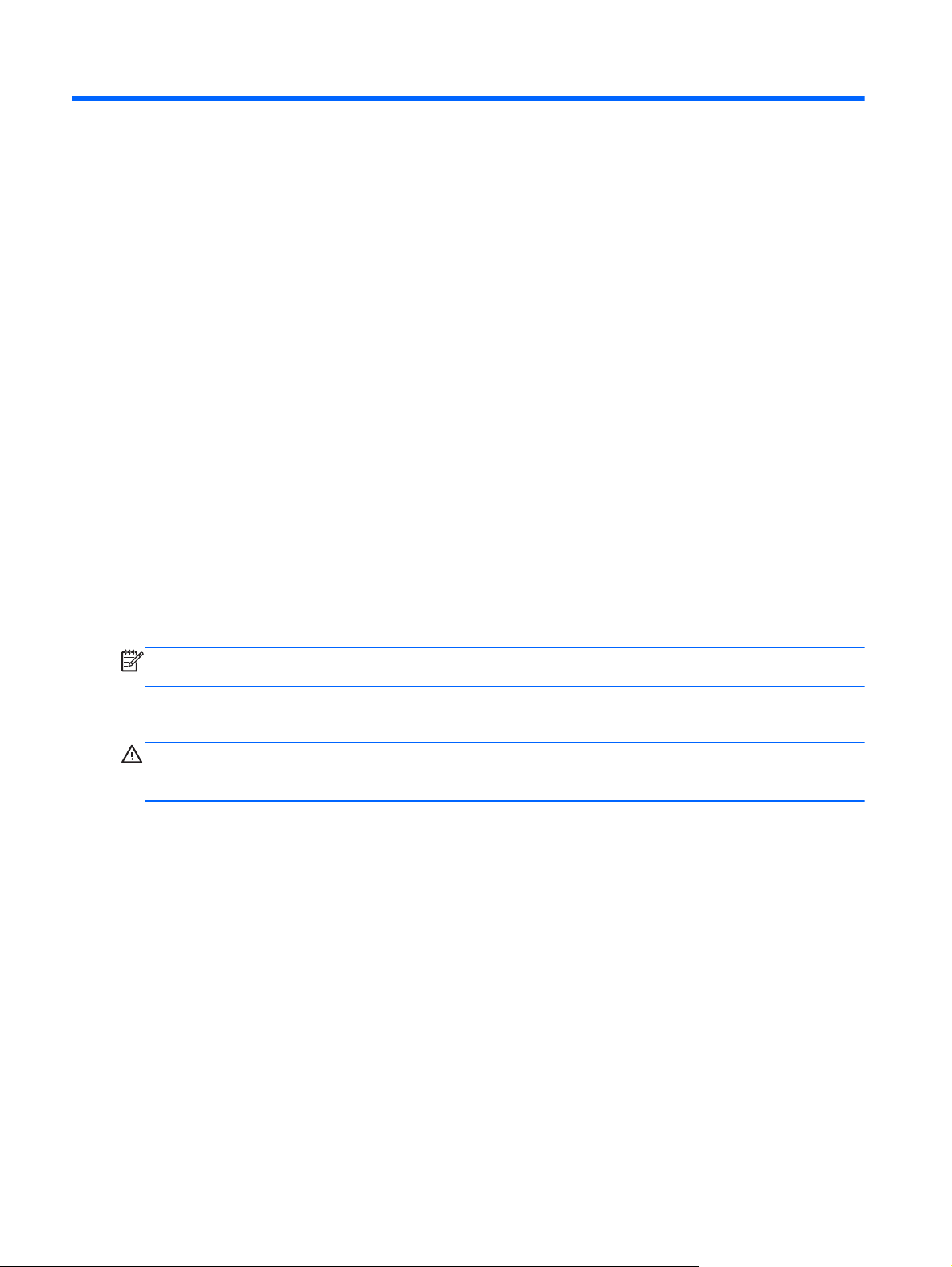
4 Removal and replacement procedures
Preliminary replacement requirements
Tools required
You will need the following tools to complete the removal and replacement procedures:
● Flat-bladed screwdriver
● Phillips P0 and P1 screwdrivers
Torx T8 screwdriver
●
Service considerations
The following sections include some of the considerations that you must keep in mind during
disassembly and assembly procedures.
NOTE: As you remove each subassembly from the computer, place the subassembly (and all
accompanying screws) away from the work area to prevent damage.
Plastic parts
CAUTION: Using excessive force during disassembly and reassembly can damage plastic parts.
Use care when handling the plastic parts. Apply pressure only at the points designated in the
maintenance instructions.
56 Chapter 4 Removal and replacement procedures
Page 65

Cables and connectors
CAUTION: When servicing the computer, be sure that cables are placed in their proper locations
during the reassembly process. Improper cable placement can damage the computer.
Cables must be handled with extreme care to avoid damage. Apply only the tension required to
unseat or seat the cables during removal and insertion. Handle cables by the connector whenever
possible. In all cases, avoid bending, twisting, or tearing cables. Be sure that cables are routed in
such a way that they cannot be caught or snagged by parts being removed or replaced. Handle flex
cables with extreme care; these cables tear easily.
Drive handling
CAUTION: Drives are fragile components that must be handled with care. To prevent damage to
the computer, damage to a drive, or loss of information, observe these precautions:
Before removing or inserting a hard drive, shut down the computer. If you are unsure whether the
computer is off or in Hibernation, turn the computer on, and then shut it down through the operating
system.
Before handling a drive, be sure that you are discharged of static electricity. While handling a drive,
avoid touching the connector.
Before removing a diskette drive or optical drive, be sure that a diskette or disc is not in the drive and
be sure that the optical drive tray is closed.
Handle drives on surfaces covered with at least one inch of shock-proof foam.
Avoid dropping drives from any height onto any surface.
After removing a hard drive, an optical drive, or a diskette drive, place it in a static-proof bag.
Avoid exposing a hard drive to products that have magnetic fields, such as monitors or speakers.
Avoid exposing a drive to temperature extremes or liquids.
If a drive must be mailed, place the drive in a bubble pack mailer or other suitable form of protective
packaging and label the package “FRAGILE.”
Preliminary replacement requirements 57
Page 66

Grounding guidelines
Electrostatic discharge damage
Electronic components are sensitive to electrostatic discharge (ESD). Circuitry design and structure
determine the degree of sensitivity. Networks built into many integrated circuits provide some
protection, but in many cases, ESD contains enough power to alter device parameters or melt
silicon junctions.
A discharge of static electricity from a finger or other conductor can destroy static-sensitive devices or
microcircuitry. Even if the spark is neither felt nor heard, damage may have occurred.
An electronic device exposed to ESD may not be affected at all and can work perfectly throughout a
normal cycle. Or the device may function normally for a while, and then degrade in the internal layers,
reducing its life expectancy.
CAUTION: To prevent damage to the computer when you are removing or installing internal
components, observe these precautions:
Keep components in their electrostatic-safe containers until you are ready to install them.
Use nonmagnetic tools.
Before touching an electronic component, discharge static electricity by using the guidelines
described in this section.
Avoid touching pins, leads, and circuitry. Handle electronic components as little as possible.
If you remove a component, place it in an electrostatic-safe container.
The following table shows how humidity affects the electrostatic voltage levels generated by different
activities.
CAUTION: A product can be degraded by as little as 700 V.
Typical electrostatic voltage levels
Relative humidity
Event 10% 40% 55%
Walking across carpet 35,000 V 15,000 V 7,500 V
Walking across vinyl floor 12,000 V 5,000 V 3,000 V
Motions of bench worker 6,000 V 800 V 400 V
Removing DIPS from plastic tube 2,000 V 700 V 400 V
Removing DIPS from vinyl tray 11,500 V 4,000 V 2,000 V
Removing DIPS from Styrofoam 14,500 V 5,000 V 3,500 V
Removing bubble pack from PCB 26,500 V 20,000 V 7,000 V
Packing PCBs in foam-lined box 21,000 V 11,000 V 5,000 V
58 Chapter 4 Removal and replacement procedures
Page 67

Packaging and transporting guidelines
Follow these grounding guidelines when packaging and transporting equipment:
● To avoid hand contact, transport products in static-safe tubes, bags, or boxes.
Protect ESD-sensitive parts and assemblies with conductive or approved containers or
●
packaging.
● Keep ESD-sensitive parts in their containers until the parts arrive at static-free workstations.
Place items on a grounded surface before removing items from their containers.
●
Always be properly grounded when touching a component or assembly.
●
Store reusable ESD-sensitive parts from assemblies in protective packaging or nonconductive
●
foam.
Use transporters and conveyors made of antistatic belts and roller bushings. Be sure that
●
mechanized equipment used for moving materials is wired to ground and that proper materials
are selected to avoid static charging. When grounding is not possible, use an ionizer to dissipate
electric charges.
Workstation guidelines
Follow these grounding workstation guidelines:
● Cover the workstation with approved static-shielding material.
Use a wrist strap connected to a properly grounded work surface and use properly grounded
●
tools and equipment.
● Use conductive field service tools, such as cutters, screwdrivers, and vacuums.
When fixtures must directly contact dissipative surfaces, use fixtures made only of static-safe
●
materials.
● Keep the work area free of nonconductive materials, such as ordinary plastic assembly aids and
Styrofoam.
● Handle ESD-sensitive components, parts, and assemblies by the case or PCM laminate. Handle
these items only at static-free workstations.
Avoid contact with pins, leads, or circuitry.
●
● Turn off power and input signals before inserting or removing connectors or test equipment.
Preliminary replacement requirements 59
Page 68

Equipment guidelines
Grounding equipment must include either a wrist strap or a foot strap at a grounded workstation.
● When seated, wear a wrist strap connected to a grounded system. Wrist straps are flexible
straps with a minimum of one megohm ±10% resistance in the ground cords. To provide proper
ground, wear a strap snugly against the skin at all times. On grounded mats with banana-plug
connectors, use alligator clips to connect a wrist strap.
When standing, use foot straps and a grounded floor mat. Foot straps (heel, toe, or boot straps)
●
can be used at standing workstations and are compatible with most types of shoes or boots. On
conductive floors or dissipative floor mats, use foot straps on both feet with a minimum of one
megohm resistance between the operator and ground. To be effective, the conductive strips
must be worn in contact with the skin.
The following grounding equipment is recommended to prevent electrostatic damage:
Antistatic tape
●
Antistatic smocks, aprons, and sleeve protectors
●
Conductive bins and other assembly or soldering aids
●
Nonconductive foam
●
● Conductive tabletop workstations with ground cords of one megohm resistance
● Static-dissipative tables or floor mats with hard ties to the ground
Field service kits
●
Static awareness labels
●
Material-handling packages
●
Nonconductive plastic bags, tubes, or boxes
●
● Metal tote boxes
● Electrostatic voltage levels and protective materials
The following table lists the shielding protection provided by antistatic bags and floor mats.
Material Use Voltage protection level
Antistatic plastic Bags 1,500 V
Carbon-loaded plastic Floor mats 7,500 V
Metallized laminate Floor mats 5,000 V
60 Chapter 4 Removal and replacement procedures
Page 69

Component replacement procedures
This chapter provides removal and replacement procedures.
There are as many as 95 screws and screw locks, in 15 different sizes, that must be removed,
replaced, or loosened when servicing the computer. Make special note of each screw and screw lock
size and location during removal and replacement.
Service tag
When ordering parts or requesting information, provide the computer serial number and model
description provided on the service tag.
Product name (1). This is the product name affixed to the front of the computer.
●
● Serial number (s/n) (2). This is an alphanumeric identifier that is unique to each product.
Part number/Product number (p/n) (3). This number provides specific information about the
●
product's hardware components. The part number helps a service technician to determine what
components and parts are needed.
Warranty period (4). This number describes the duration (in years) of the warranty period for the
●
computer.
Model description (5). This is the alphanumeric identifier used to locate documents, drivers, and
●
support for the computer.
Component replacement procedures 61
Page 70

Computer feet
The computer feet are adhesive-backed rubber pads. The feet are included in the Rubber Kit, spare
part number 641831-001 for HP ProBook 6460b models and 642768-001 for HP EliteBook 8460p/w
models. There are 6 rubber feet that attach to the base enclosure in the locations illustrated below.
62 Chapter 4 Removal and replacement procedures
Page 71

Battery
Description Spare part number
9-cell, 100 WHr, 3.0 Ah Li-ion battery (CC09100-CL) 631243-001
9-cell, 100 WHr, 3.0 Ah Li-ion battery (BB09100-CL) 634087-001
9-cell, 73 WHr, 2.2 Ah Li-ion battery 634089-001
6-cell, 62 WHr, 2.8 Ah, Li-ion battery 628668-001
6-cell, 55 WHr, 2.8 Ah, long life Li-ion battery 628670-001
6-cell, 2.55 Ah Li-ion battery (1-year warranty) 659083-001
3-cell, 31 WHr, 2.8 Ah Li-ion battery 628664-001
Before disassembling the computer, follow these steps:
1. Shut down the computer. If you are unsure whether the computer is off or in Hibernation, turn
the computer on, and then shut it down through the operating system.
2. Disconnect all external devices connected to the computer.
3. Disconnect the power from the computer by first unplugging the power cord from the AC outlet,
and then unplugging the AC adapter from the computer.
Remove the battery:
1. Position the computer upside-down on a flat surface, with the battery bay toward you.
2. Slide the battery release latch (1) to release the battery.
3. Remove the battery (2) from the computer.
Component replacement procedures 63
Page 72

SIM
Install the battery by inserting it into the battery bay until you hear a click.
NOTE: This section applies only to computer models with WWAN capability.
NOTE: If there is a SIM inserted in the SIM slot, it must be removed before disassembling the
computer. Be sure that the SIM is reinserted in the SIM slot after reassembling the computer.
Before removing the SIM, follow these steps:
1. Shut down the computer. If you are unsure whether the computer is off or in Hibernation, turn
the computer on, and then shut it down through the operating system.
2. Disconnect all external devices connected to the computer.
3. Disconnect the power from the computer by first unplugging the power cord from the AC outlet,
and then unplugging the AC adapter from the computer.
4. Remove the battery (see
Remove the SIM:
1. Press in on the SIM (1). (The module is partially ejected from the SIM slot.)
2. Remove the SIM (2) from the SIM slot.
Battery on page 63).
Reverse this procedure to install the SIM.
64 Chapter 4 Removal and replacement procedures
Page 73

Display assembly components (panel, bezel, webcam, microphone)
All display assemblies include WLAN antenna transceivers and cables. WWAN models also include 2
WWAN antenna transceivers and cables.
Full hinge-up displays are not spared.
This section describes removing components that do not require that you entirely remove the display
assembly from the computer. You can remove the display bezel, webcam/microphone module, and
display panel with the display assembly still attached to the computer.
To remove the remaining display components, including the display brackets, antennas, cable, and
enclosure, you must remove the entire display assembly from the computer.See
components (cable, antennas, hinges, enclosure) on page 110 for more information about removing
the remaining components.
Description Spare part number
Display panels
For use with HP ProBook 6460b models
35.6-cm (14.0-in), HD+, anti-glare, LED, LVDS (does not include cable) 643915-001
●
● 35.6-cm (14.0-in), HD anti-glare, LED, SVA, LVDS (does not include cable) 643914-001
For use with HP EliteBook 8460p/w models
Display assembly
35.6-cm (14.0-in), HD, anti-glare, LED, LVDS (does not include cable) 653039-001
●
● 35.6-cm (14.0-in), HD+ anti-glare, LED, SVA, LVDS (does not include cable) 653040-001
Display bezels
For use with HP ProBook 6460b models with or without a webcam 643918-001
For use with HP EliteBook 8460p models with or without a webcam 643919-001
For use with HP EliteBook 8460w models with or without a webcam 643920-001
Webcam module with microphone
For use in HP ProBook 6460b models 642795-001
For use in HP EliteBook 8460p/w models 642796-001
Microphone modules
For use in HP ProBook 6460b models 642797-001
For use in HP EliteBook 8460p/w models 642798-001
Display Screw Kit
For use in HP ProBook 6460b models 642787-001
For use in HP EliteBook 8460p/w models 642788-001
Display Rubber Kit 642785-001
Component replacement procedures 65
Page 74

Before removing the display panel, follow these steps:
1. Shut down the computer. If you are unsure whether the computer is off or in Hibernation, turn
the computer on, and then shut it down through the operating system.
2. Disconnect all external devices connected to the computer.
3. Disconnect the power from the computer by first unplugging the power cord from the AC outlet,
and then unplugging the AC adapter from the computer.
4. Remove the battery (see
Battery on page 63).
Remove the display assembly components:
1. Position the computer upright, with the front toward you.
2. Open the computer as far as possible.
3. To remove the display bezel, remove the two rubber screw covers (1) and the two Phillips
PM2.5×5.0 screws (2) in the bottom corners of the display bezel.
4. Flex the top (1) of the bezel, the inside edges of the left and right sides (2), and then the bottom
(3) of the bezel until it disengages from the display enclosure.
66 Chapter 4 Removal and replacement procedures
Page 75

5. Remove the display bezel (4).
6. If it is necessary to replace the webcam module, gently pull the module away from the double-
sided tape on the display enclosure (1), disconnect the webcam cable from the module (2), and
then remove the webcam.
7. If it is necessary to replace the display panel, remove the four Phillips PM2.5×5.0 screws (1) at
the bottom of the display panel.
8. Remove the two broadhead Phillips PM2.0×4.0 screws (2) at the top of the display panel.
Component replacement procedures 67
Page 76

9. Pivot the display panel upward until it sits at a 90 degree angle (3).
10. Disconnect the display panel cable from the back of the display panel (1).
11. Remove the six Phillips PM2.5×5.0 screws (2) that secure the display panel to the brackets.
12. Slide the display panel up and out of the hinges (3).
Reverse this procedure to reassemble and install the display assembly components.
When replacing the display panel, after connecting the display cable, slide the panel into the bracket
(1), replace the screws (2), and then rotate the panel assembly downward so it lies flat in the
enclosure (3). Make sure to insert the display panel brackets into the notches in the corners of the
display enclosure (4).
68 Chapter 4 Removal and replacement procedures
Page 77

Component replacement procedures 69
Page 78

Bottom door
The bottom door is available in the Plastics Kit, spare part number 641832-001 for HP ProBook
6460b models and 642804-001 for HP EliteBook 8460p/w models.
Before disassembling the computer, follow these steps:
1. Shut down the computer. If you are unsure whether the computer is off or in Hibernation, turn
the computer on, and then shut it down through the operating system.
2. Disconnect all external devices connected to the computer.
3. Disconnect the power from the computer by first unplugging the power cord from the AC outlet,
and then unplugging the AC adapter from the computer.
4. Remove the battery (see
Remove the bottom door:
1. Position the computer upside-down on a flat surface, with the battery bay toward you.
2. Slide the release latch (1) and remove the locking screw (if installed) (2).
3. Slide the release latch (3) to disengage the door from the computer.
4. Slide the door toward the front of the computer (4), and then lift the door off the computer (5).
Battery on page 63).
Reverse the removal procedures to install the bottom door.
70 Chapter 4 Removal and replacement procedures
Page 79

Smart card reader
Description Spare part number
Smart card reader assembly for use in 8460p/w models 642769-001
Smart card reader assembly for use in 6460b models 654823-001
Before removing the smart card reader assembly, follow these steps:
1. Shut down the computer. If you are unsure whether the computer is off or in Hibernation, turn
the computer on, and then shut it down through the operating system.
2. Disconnect all external devices connected to the computer.
3. Disconnect the power from the computer by first unplugging the power cord from the AC outlet,
and then unplugging the AC adapter from the computer.
4. Remove the battery (see
5. Remove the bottom door (see
Battery on page 63).
Bottom door on page 70).
Remove the smart card reader assembly:
1. Position the bottom cover upside-down with the front toward you.
2. Disconnect the cable from the system board connector (1).
3. Flex the tabs (2) that secure the board to the plastic holder, and then remove the board from the
plastic holder (3).
Reverse this procedure to install the smart card reader assembly.
Component replacement procedures 71
Page 80

Optical drive
Description Spare part number
For use in 6460b/8460p models:
Blu-ray BD-R/RE DVD±RW SuperMulti DL Drive 643912-001
Blu-ray ROM DVD±RW SuperMulti DL Drive 643913-001
DVD±RW and CD-RW SuperMulti DL Combo Drive 643911-001
DVD-ROM Drive 643910-001
For use in 8460w models:
Blu-ray ROM DVD±RW SuperMulti DL Drive 659769-001
DVD±RW and CD-RW SuperMulti DL Combo Drive 659767-001
DVD-ROM Drive 659766-001
Before removing the optical drive, follow these steps:
1. Shut down the computer. If you are unsure whether the computer is off or in Hibernation, turn
the computer on, and then shut it down through the operating system.
2. Disconnect all external devices connected to the computer.
3. Disconnect the power from the computer by first unplugging the power cord from the AC outlet,
and then unplugging the AC adapter from the computer.
4. Remove the battery (see
5. Remove the bottom door (see
Battery on page 63).
Bottom door on page 70).
Remove the optical drive:
1. Position the computer upside-down with the right side toward you.
2. Loosen the captive Phillips screw (1) that secures the optical drive to the computer.
3. Push the optical drive tab (2) to release the optical drive from the computer.
72 Chapter 4 Removal and replacement procedures
Page 81

4. Remove the optical drive (3) from the computer.
5. If it is necessary to replace the optical drive bracket, position the optical drive with the rear
toward you.
6. Remove the three Phillips PM2.0×3.0 screws (1) that secure the optical drive bracket to the
optical drive.
7. Remove the optical drive bracket (2).
Reverse this procedure to install an optical drive.
Component replacement procedures 73
Page 82

Upgrade bay
Description Spare part number
Upgrade Bay – Hard Drive Adapter Kit 643921-001
500-GB, 7200-rpm (for use in the upgrade bay) 656424-001
320-GB, 7200-rpm Self-Encrypting Drive (SED) hard drive 626978-001
Before removing a drive from the upgrade bay, follow these steps:
1. Shut down the computer. If you are unsure whether the computer is off or in Hibernation, turn
the computer on, and then shut it down through the operating system.
2. Disconnect all external devices connected to the computer.
3. Disconnect the power from the computer by first unplugging the power cord from the AC outlet,
and then unplugging the AC adapter from the computer.
4. Remove the battery (see
5. Remove the bottom door (see
Battery on page 63).
Bottom door on page 70).
Remove the drive from the upgrade bay:
1. Position the computer upside-down with the right side toward you.
2. Remove the four Phillips PM2.0×4.0 screws that secure the drive assembly into the upgrade
bay.
3. Loosen the captive Phillips screw that secures the drive in the bay (1).
4. Push the drive tab (2) to release the drive from the computer.
74 Chapter 4 Removal and replacement procedures
Page 83

5. Remove the drive assembly (3) from the computer.
Reverse this procedure to install the hard drive into the upgrade bay.
Component replacement procedures 75
Page 84

Hard drive
NOTE: All hard drive spare part kits include a hard drive bracket and screws.
Description Spare part number
750-GB, 7200-rpm hard drive 633252-001
640-GB, 5400-rpm hard drive 637312-001
500-GB, 7200-rpm hard drive 634919-001
500-GB, 7200-rpm hard drive (for use in the upgrade bay) 656424-001
500-GB, 5400-rpm hard drive 634932-001
320-GB, 7200-rpm, Self-Encrypting Drive (SED) hard drive 626978-001
320-GB, 7200-rpm hard drive 627731-001
320-GB, 5400-rpm hard drive 622643-001
250-GB, 7200-rpm hard drive 635225-001
256-GB solid-state drive 669684-001
256-GB solid-state drive, Self-Encrypting Drive (SED) 684565-001
256-GB solid-state drive, SATA III 681123-001
160-GB solid-state drive 643916-001
128-GB solid-state drive 643917-001
128-GB solid-state drive, SATA III 681122-001
120-GB solid-state drive 669685-001
Upgrade Bay - Hard Drive Adapter Kit 643921-001
Before disassembling the computer, follow these steps:
1. Shut down the computer. If you are unsure whether the computer is off or in Hibernation, turn
the computer on, and then shut it down through the operating system.
2. Disconnect all external devices connected to the computer.
3. Disconnect the power from the computer by first unplugging the power cord from the AC outlet,
and then unplugging the AC adapter from the computer.
4. Remove the battery (see
5. Remove the bottom door (see
Battery on page 63).
Bottom door on page 70).
Remove the hard drive:
1. Position the computer upside-down, with the battery bay toward you.
2. If necessary, lift the smart card reader out of the way.
3. Loosen the three captive Phillips screws (1) that secure the hard drive to the computer.
76 Chapter 4 Removal and replacement procedures
Page 85

4. Grasp the Mylar tab on the hard drive and slide the hard drive to the right (2) to disconnect it
from the system board connector.
5. Remove the hard drive (3) from the hard drive bay.
6. If it is necessary to replace the hard drive bracket, remove the two Phillips PM3.0×5.0 hard drive
bracket screws (1) from each side of the hard drive (4 total screws).
7. Lift the bracket (2) straight up to remove it from the hard drive.
Reverse this procedure to reassemble and install the hard drive.
Component replacement procedures 77
Page 86

RTC battery
Description Spare part number
RTC battery 651948-001
Before removing the RTC battery, follow these steps:
1. Shut down the computer. If you are unsure whether the computer is off or in Hibernation, turn
the computer on, and then shut it down through the operating system.
2. Disconnect all external devices connected to the computer.
3. Disconnect the power from the computer by first unplugging the power cord from the AC outlet,
and then unplugging the AC adapter from the computer.
4. Remove the battery (see
5. Remove the bottom door (see
Battery on page 63).
Bottom door on page 70).
Remove the RTC battery:
1. Position the computer upside-down, with the front toward you.
2. Insert a small tool into the slot (1) to disengage the battery from the socket.
3. Remove the battery from the computer (2).
Reverse this procedure to install the RTC battery.
78 Chapter 4 Removal and replacement procedures
Page 87

Memory modules
NOTE: Primary and expansion memory is installed in a stacked configuration in the bottom of the
computer.
Description Spare part number
2-GB (PC3-10600, 1333-MHz, DDR3) 621565-001
4-GB (PC3-10600, 1333-MHz, DDR3) 621569-001
8-GB (PC3-10600, 1333-MHz, DDR3) 634091-001
Update BIOS before adding memory modules
Before adding new memory, make sure you update the computer to the latest BIOS.
CAUTION: Failure to update the computer to the latest BIOS prior to installing new memory may
result in various system problems.
To update BIOS:
1. Navigate to
www.hp.com.
2. Click Support & Drivers > click Drivers & Software.
3. In the Enter a product name/number box, type the computer model information, and then click
Search.
4. Click the link for the computer model.
5. Select the operating system, and then click Next.
6. Under Step 2: Select a Download, click the BIOS link.
7. Click the link for the most recent BIOS.
8. Click the Download button, and then follow the on-screen instructions.
Before removing the memory module, follow these steps:
1. Shut down the computer. If you are unsure whether the computer is off or in Hibernation, turn
the computer on, and then shut it down through the operating system.
2. Disconnect all external devices connected to the computer.
3. Disconnect the power from the computer by first unplugging the power cord from the AC outlet,
and then unplugging the AC adapter from the computer.
4. Remove the battery (see
Battery on page 63).
5. Remove the bottom door (see
Bottom door on page 70).
Remove the memory module:
1. Position the computer upside-down with the battery bay toward you.
2. Spread the retaining tabs (1) on each side of the memory module slot to release the memory
module. (The edge of the module opposite the slot rises away from the computer.)
Component replacement procedures 79
Page 88

3. Remove the memory module (2) by pulling the module away from the slot at an angle.
NOTE: Memory modules are designed with a notch (3) to prevent incorrect insertion into the
memory module slot.
NOTE: The computer uses two memory slots. The top slot houses the expansion memory
module and is shown in the first image below. The bottom slot houses the primary memory
module and is shown in the second image below.
Reverse this procedure to install a memory module.
80 Chapter 4 Removal and replacement procedures
Page 89

WWAN module
CAUTION: The WWAN module and the WLAN module are not interchangeable.
Description Spare part number
HP hs2340 HSPA+ Mobile Broadband Module 632155-001
HP un2430 EV-DO/HSPA Mobile Broadband Module 634400-001
HP lt2510 EV-DO/LTE Mobile Broadband Module 634513-001
Before removing the WWAN module, follow these steps:
1. Shut down the computer. If you are unsure whether the computer is off or in Hibernation, turn
the computer on, and then shut it down through the operating system.
2. Disconnect all external devices connected to the computer.
3. Disconnect the power from the computer by first unplugging the power cord from the AC outlet,
and then unplugging the AC adapter from the computer.
4. Remove the battery (see
5. Remove the SIM (see
6. Remove the bottom door (see
Battery on page 63).
SIM on page 64).
Bottom door on page 70).
Remove the WWAN module:
1. Disconnect the WWAN antenna cables (1) from the terminals on the WWAN module.
NOTE: The red WWAN antenna cable is connected to the WWAN module “Main” terminal. The
blue WWAN antenna cable is connected to the WWAN module “Aux” terminal.
2. Remove the two Phillips PM2.0×3.0 screws (2) that secure the WWAN module to the computer.
(The edge of the module opposite the slot rises away from the computer.)
Component replacement procedures 81
Page 90

3. Remove the WWAN module (3) by pulling the module away from the slot at an angle.
NOTE: WWAN modules are designed with a notch (4) to prevent incorrect insertion.
Figure 4-1 Removing the WWAN module
NOTE: If the WWAN antennas are not connected to the terminals on the WWAN module, the
protective sleeves must be installed on the antenna connectors, as shown in the following
illustration.
Reverse this procedure to install the WWAN module.
82 Chapter 4 Removal and replacement procedures
Page 91

WLAN module
CAUTION: The WLAN module and the WWAN module are not interchangeable.
Description Spare part number
Intel Wi-Fi Link 6300, 802.11a/b/g/n WLAN module for use in Andorra, Antigua and Barbuda,
Argentina, Aruba, Australia, Austria, Azerbaijan, Bahamas, Bahrain, Barbados, Belgium,
Bermuda, Bolivia, Bosnia and Herzegovina, Brazil, Brunei, Bulgaria, Canada, Cayman Islands,
Chile, the People's Republic of China, Colombia, Costa Rica, Croatia, Cyprus, Czech Republic,
Denmark, Dominican Republic, Ecuador, Egypt, El Salvador, Estonia, Finland, France, French
Guiana, Georgia, Germany, Ghana, Greece, Guadeloupe, Guam, Guatemala, Haiti, Honduras,
Hong Kong, Hungary, Iceland, India, Indonesia, Ireland, Israel, Italy, Ivory Coast, Jamaica, Japan,
Jordan, Kenya, South Korea, Kuwait, Kyrgyzstan, Latvia, Lebanon, Martinique, US Virgin Islands,
Puerto Rico, Nether Antilles, Liechtenstein, Lithuania, Luxembourg, Malawi, Malaysia, Malta,
Mauritius, Mexico, Monaco, Montenegro, Morocco, the Netherlands, New Zealand, Nicaragua,
Nigeria, Norway, Oman, Pakistan, Panama, Paraguay, Peru, Philippines, Poland, Portugal, Qatar,
Romania, San Marino, Saudi Arabia, Senegal, Singapore, Slovakia, Slovenia, South Africa,
Spain, Sri Lanka, Sweden, Switzerland, Taiwan, Tanzania, Thailand, Trinidad and Tobago,
Turkey, the United Arab Emirates, the United Kingdom, the United States, Uruguay, Venezuela,
and Vietnam
Broadcom 43224AGN 802.11a/b/g/draft-n WiFi Adapter for use in Antigua and Barbuda, Aruba,
the Bahamas, Barbados, Belize, Canada, Guam, Guinea, Haiti, Jamaica, the Nether Antilles,
Puerto Rico, St. Kitts and Nevis, St. Lucia, St. Vincent and the Grenadines, Suriname, the US
Virgin Islands, and the United States
Broadcom 43224AGN 802.11a/b/g/draft-n WiFi Adapter for use in Albania, Algeria, Andorra,
Angola, Argentina, Armenia, Australia, Austria, Azerbaijan, Bahrain, Belarus, Belgium, Benin,
Bermuda, Bhutan, Bolivia, Bosnia and Herzegovina, Botswana, Brazil, the British Virgin Islands,
Brunei, Bulgaria, Burkina Faso, Burundi, Cambodia, Cameroon, Cape Verde, the Cayman
Islands, Central African Republic, Chad, Chile, People's Republic of China, Colombia, Comoros,
Congo, Costa Rica, Croatia, Cyprus, the Czech Republic, Denmark, Djibouti, Dominica, the
Dominican Republic, East Timor, Ecuador, Egypt, El Salvador, Equitorial Guinea, Eritrea, Estonia,
Ethiopia, Fiji Finland, France, French Guiana, Gabon, Gambia, Georgia, Germany, Ghana,
Gibraltar, Greece, Grenada, Guadeloupe, Guatemala, Guinea, Guinea-Bissa, Honduras, Hong
Kong, Hungary, Iceland, India, Ireland, Italy, Ivory Coast, Japan, Jordan, Kazakhstan, Kenya,
Kiribati, Kuwait, Kyrgyzstan, Laos, Latvia, Lebanon, Lesotho, Liberia, Liechtenstein, Lithuania,
Luxembourg, Macedonia, Madagascar, Malawi, Malaysia Maldives, Mali, Malta, Marshall Islands,
Martinique, Mauritania, Mauritius, Mexico, Micronesia, Monaco, Mongolia, Montenegro, Morocco,
Mozambique, Namibia, Nauru, Nepal, Netherlands, New Zealand, Nicaragua, Niger, Nigeria,
Norway, Oman, Palau, Panama, Papua New Guinea, Paraguay, Peru, Philippines, Poland,
Portugal, Qatar, Republic of Moldova, Romania, Rwanda, Samoa, San Marino, Sao Tome and
Principe, Saudi Arabia, Senegal, Serbia and Montenegro, Seychelles, Sierra Leone, Singapore,
Slovakia, Slovenia, Solomon Islands, Somalia, South Africa, South Korea, Spain, Sri Lanka,
Swaziland, Sweden, Switzerland, Taiwan, Tajikistan, Tanzania, Thailand, Togo, Tonga, Trinidad
and Tobago, Tunisia, Turkey, Turkmenistan, Tuvalu, Uganda, United Arab Emirates, United
Kingdom, Uruguay, Uzbekistan, Vanuatu, Venezuela, Vietnam, Yemen, Zaire, Zambia, and
Zimbabwe
572511-001
582564-001
582564-002
Component replacement procedures 83
Page 92

Description Spare part number
Broadcom 4313AGN 802.11a/b/g/draft-n WiFi Adapter for use in Afghanistan, Albania, Algeria,
Andorra, Angola, Antigua and Barbuda, Argentina, Armenia, Aruba, Australia, Austria, Azerbaijan,
Bahamas, Bahrain, Bangladesh, Barbados, Belarus, Belgium, Belize, Benin, Bermuda, Bhutan,
Bolivia, Bosnia and Herzegovina, Botswana, Brazil, the British Virgin Islands, Brunei, Bulgaria,
Burkina Faso, Burundi, Cambodia, Cameroon, Canada, Cape Verde, the Cayman Islands, Central
African Republic, Chad, People's Republic of China, Colombia, Comoros, Congo, Costa Rica,
Croatia, Cyprus, the Czech Republic, Denmark, Djibouti, Dominica, the Dominican Republic, East
Timor, Ecuador, Egypt, El Salvador, Equitorial Guinea, Eritrea, Estonia, Ethiopia, Fiji, Finland,
France, French Guiana, Gabon, Gambia, Georgia, Germany, Ghana, Gibraltar, Greece, Grenada,
Guadeloupe, Guam, Guatemala, Guinea, Guinea-Bissa, Guyana, Haiti, Honduras, Hong Kong,
Hungary, Iceland, India, Iraq, Ireland, Israel, Italy, Ivory Coast, Jamaica, Japan, Jordan,
Kazakhstan, Kenya, Kiribati, Kuwait, Kyrgyzstan, Laos, Latvia, Lebanon, Lesotho, Liberia,
Martinique, Liechtenstein, Lithuania, Luxembourg, Macedonia, Madagascar, Malawi, Malaysia,
Maldives, Mali, Malta, Marshall Islands, Mauritania, Mauritius, Mexico, Micronesia, Monaco,
Mongolia, Montenegro, Morocco, Mozambique, Namibia, Nauru, Nepal, the Nether Antilles, the
Netherlands, New Zealand, Nicaragua, Niger, Nigeria, Norway, Oman, Pakistan, Palau, Panama,
Papua New Guinea, Paraguay, Puerto Rico, Peru, Philippines, Poland, Portugal, Qatar, Republic
of Moldova, Romania, Russia, Rwanda, Samoa, San Marino, Sao Tome and Principe, Saudi
Arabia, Senegal, Serbia and Montenegro, Seychelles, Sierra Leone, Singapore, Slovakia,
Slovenia, Solomon Islands, Somalia, South Africa, South Korea, Spain, Sri Lanka, St. Kitts and
Nevis, St. Lucia, St. Vincent and the Grenadines, Suriname, Swaziland, Sweden, Switzerland,
Syria, Taiwan, Tajikistan, Tanzania, Thailand, Togo, Tonga, Trinidad and Tobago, Tunisia,
Turkey, Turkmenistan, Tuvalu, Uganda, Ukraine, the United Arab Emirates, the United Kingdom,
Uruguay, the United States, the US Virgin Islands, Uzbekistan, Vanuatu, Venezuela, Vietnam,
Yemen, Zaire, Zambia, and Zimbabwe
Intel Wi-Fi Link 1000 for use in Andorra, Antigua and Barbuda, Argentina, Aruba, Australia,
Austria, Azerbaijan, Bahamas, Bahrain, Barbados, Belgium, Bermuda, Bolivia, Bosnia and
Herzegovina, Brazil, Brunei, Bulgaria, Canada, the Cayman Islands, Chile, People's Republic of
China, Colombia, Costa Rica, Croatia, Cyprus, the Czech Republic, Denmark, the Dominican
Republic, Ecuador, Egypt, El Salvador, Estonia, Finland, France, French Guiana, Georgia,
Germany, Ghana, Greece, Guadeloupe, Guam, Guatemala, Haiti, Honduras, Hong Kong,
Hungary, Iceland, India, Indonesia, Ireland, Israel, Italy, Ivory Coast, Jamaica, Japan, Jordan,
Kenya, Kuwait, Kyrgyzstan, Latvia, Lebanon, Liechtenstein, Lithuania, Luxembourg, Malawi,
Malaysia, Malta, Martinique, Mauritius, Mexico, Monaco, Montenegro, Morocco, the Nether
Antilles, Netherlands, New Zealand, Nicaragua, Nigeria, Norway, Oman, Pakistan, Panama,
Paraguay, Peru, Philippines, Poland, Portugal, Puerto Rico, Qatar, Romania, San Marino, Saudi
Arabia, Senegal, Singapore, Slovakia, Slovenia, South Africa, South Korea, Spain, Sri Lanka,
Sweden, Switzerland, Taiwan, Tanzania, Thailand, Trinidad and Tobago, Turkey, Ukraine, United
Arab Emirates, United Kingdom, Uruguay, the US Virgin Islands, the United States, Venezuela,
and Vietnam
593836-001
593530-001
84 Chapter 4 Removal and replacement procedures
Page 93

Description Spare part number
Atheros HB112AGN 802.11a/b/g/n 3x3 WiFi Adapter for use in Afghanistan, Albania, Algeria,
Andorra, Angola, Antigua and Barbuda, Argentina, Armenia, Aruba, Australia, Austria, Azerbaijan,
Bahamas, Bahrain, Bangladesh, Barbados, Belarus, Belgium, Belize, Benin, Bermuda, Bhutan,
Bolivia, Bosnia and Herzegovina, Botswana, Brazil, the British Virgin Islands, Brunei, Bulgaria,
Burkina Faso, Burundi, Cambodia, Cameroon, Canada, Cape Verde, the Cayman Islands, Central
African Republic, Chad, People's Republic of China, Colombia, Comoros, Congo, Costa Rica,
Croatia, Cyprus, the Czech Republic, Denmark, Djibouti, Dominica, the Dominican Republic, East
Timor, Ecuador, Egypt, El Salvador, Equitorial Guinea, Eritrea, Estonia, Ethiopia, Fiji, Finland,
France, French Guiana, Gabon, Gambia, Georgia, Germany, Ghana, Gibraltar, Greece, Grenada,
Guadeloupe, Guam, Guatemala, Guinea, Guinea-Bissa, Guyana, Haiti, Honduras, Hong Kong,
Hungary, Iceland, India, Iraq, Ireland, Israel, Italy, Ivory Coast, Jamaica, Japan, Jordan,
Kazakhstan, Kenya, Kiribati, Kuwait, Kyrgyzstan, Laos, Latvia, Lebanon, Lesotho, Liberia,
Martinique, Liechtenstein, Lithuania, Luxembourg, Macedonia, Madagascar, Malawi, Malaysia,
Maldives, Mali, Malta, Marshall Islands, Mauritania, Mauritius, Mexico, Micronesia, Monaco,
Mongolia, Montenegro, Morocco, Mozambique, Namibia, Nauru, Nepal, the Nether Antilles, the
Netherlands, New Zealand, Nicaragua, Niger, Nigeria, Norway, Oman, Pakistan, Palau, Panama,
Papua New Guinea, Paraguay, Puerto Rico, Peru, Philippines, Poland, Portugal, Qatar, Republic
of Moldova, Romania, Russia, Rwanda, Samoa, San Marino, Sao Tome and Principe, Saudi
Arabia, Senegal, Serbia and Montenegro, Seychelles, Sierra Leone, Singapore, Slovakia,
Slovenia, Solomon Islands, Somalia, South Africa, South Korea, Spain, Sri Lanka, St. Kitts and
Nevis, St. Lucia, St. Vincent and the Grenadines, Suriname, Swaziland, Sweden, Switzerland,
Syria, Taiwan, Tajikistan, Tanzania, Thailand, Togo, Tonga, Trinidad and Tobago, Tunisia,
Turkey, Turkmenistan, Tuvalu, Uganda, Ukraine, the United Arab Emirates, the United Kingdom,
Uruguay, the United States, the US Virgin Islands, Uzbekistan, Vanuatu, Venezuela, Vietnam,
Yemen, Zaire, Zambia, and Zimbabwe
Intel Centrino Advanced-N 6205 for use in Afghanistan, Albania, Algeria, Andorra, Angola,
Antigua and Barbuda, Argentina, Armenia, Australia, Austria, Azerbaijan, Bahamas, Bahrain,
Bangladesh, Barbados, Belarus, Belgium, Belize, Benin, Bermuda, Bhutan, Bolivia, Bosnia and
Herzegovina, Botswana, Brazil, the British Virgin Islands, Brunei, Bulgaria, Burkina Faso, Burundi,
Cambodia, Cameroon, Canada, Cape Verde, the Cayman Islands, Central African Republic,
Chad, People's Republic of China, Colombia, Comoros, Congo, Costa Rica, Croatia, Cyprus, the
Czech Republic, Denmark, Djibouti, Dominica, the Dominican Republic, East Timor, Ecuador,
Egypt, El Salvador, Equitorial Guinea, Eritrea, Estonia, Ethiopia, Fiji, Finland, France, French
Guiana, Gabon, Gambia, Georgia, Germany, Ghana, Gibraltar, Greece, Grenada, Guadeloupe,
Guam, Guatemala, Guinea, Guinea-Bissa, Guyana, Haiti, Honduras, Hong Kong, Hungary,
Iceland, India, Iraq, Ireland, Israel, Italy, Ivory Coast, Jamaica, Japan, Jordan, Kazakhstan,
Kenya, Kiribati, Kuwait, Kyrgyzstan, Laos, Latvia, Lebanon, Lesotho, Liberia, Martinique,
Liechtenstein, Lithuania, Luxembourg, Macedonia, Madagascar, Malawi, Malaysia, Maldives,
Mali, Malta, Marshall Islands, Mauritania, Mauritius, Mexico, Micronesia, Monaco, Mongolia,
Montenegro, Morocco, Mozambique, Namibia, Nauru, Nepal, the Nether Antilles, the Netherlands,
New Zealand, Nicaragua, Niger, Nigeria, Norway, Oman, Pakistan, Palau, Panama, Papua New
Guinea, Paraguay, Puerto Rico, Peru, Philippines, Poland, Portugal, Qatar, Republic of Moldova,
Romania, Russia, Rwanda, Samoa, San Marino, Sao Tome and Principe, Saudi Arabia, Senegal,
Serbia and Montenegro, Seychelles, Sierra Leone, Singapore, Slovakia, Slovenia, Solomon
Islands, Somalia, South Africa, South Korea, Spain, Sri Lanka, St. Kitts and Nevis, St. Lucia, St.
Vincent and the Grenadines, Suriname, Swaziland, Sweden, Switzerland, Syria, Taiwan,
Tajikistan, Tanzania, Thailand, Togo, Tonga, Trinidad and Tobago, Tunisia, Turkey,
Turkmenistan, Tuvalu, Uganda, Ukraine, the United Arab Emirates, the United Kingdom, Uruguay,
the United States, the US Virgin Islands, Uzbekistan, Vanuatu, Venezuela, Vietnam, Yemen,
Zaire, Zambia, and Zimbabwe
630435-001
631954-001
Before removing the WLAN module, follow these steps:
1. Shut down the computer. If you are unsure whether the computer is off or in Hibernation, turn
the computer on, and then shut it down through the operating system.
2. Disconnect all external devices connected to the computer.
Component replacement procedures 85
Page 94

3. Disconnect the power from the computer by first unplugging the power cord from the AC outlet,
and then unplugging the AC adapter from the computer.
4. Remove the battery (see
5. Remove the bottom door (see
Battery on page 63).
Bottom door on page 70).
Remove the WLAN module:
1. Position the computer right-side up with the battery bay toward you.
2. Disconnect the WLAN antenna cables (1) from the terminals on the WLAN module.
NOTE: The WLAN antenna cable labeled “1” connects to the WLAN module “Main” terminal
labeled “1”. The WLAN antenna cable labeled “2” connects to the WLAN module “Aux” terminal
labeled “2”. If the computer is equipped with an 802.11a/b/g/n WLAN module, the yellow WLAN
antenna cable connects to the middle terminal on the WLAN module.
3. Remove the two Phillips PM2.0×3.0 screws (2) that secure the WLAN module to the computer.
(The edge of the module opposite the slot rises away from the computer.)
86 Chapter 4 Removal and replacement procedures
Page 95

4. Remove the WLAN module (3) by pulling the module away from the slot at an angle.
NOTE: WLAN modules are designed with a notch (4) to prevent incorrect insertion.
NOTE: If the WLAN antennas are not connected to the terminals on the WLAN module, the
protective sleeves must be installed on the antenna connectors, as shown in the following
illustration.
Reverse this procedure to install the WLAN module.
Component replacement procedures 87
Page 96

Bluetooth module
NOTE: The Bluetooth module spare part kit does not include a Bluetooth module cable. The
Bluetooth module cable is included in the Cable Kit, spare part number 641830-001. See
on page 39 for more Cable Kit spare part number information.
Description Spare part number
Bluetooth module 537921-001
Before removing the Bluetooth module, follow these steps:
1. Shut down the computer. If you are unsure whether the computer is off or in Hibernation, turn
the computer on, and then shut it down through the operating system.
2. Disconnect all external devices connected to the computer.
3. Disconnect the power from the computer by first unplugging the power cord from the AC outlet,
and then unplugging the AC adapter from the computer.
Cable Kit
4. Remove the battery (see
5. Remove the bottom door (see
Battery on page 63).
Bottom door on page 70).
Remove the Bluetooth module:
1. Position the computer upside-down with the front toward you.
2. Lift the module straight up out of the computer (1), and then disconnect the cable (2) from the
module.
3. Remove the module from the computer.
Reverse this procedure to install the Bluetooth module.
88 Chapter 4 Removal and replacement procedures
Page 97

Modem module
NOTE: The modem module spare part kit does not include a modem module cable. The modem
module cable is included in the Cable Kit, spare part number 641830-001. See
for more Cable Kit spare part number information.
Description Spare part number
Modem module 628824-001
Before removing the modem module, follow these steps:
1. Shut down the computer. If you are unsure whether the computer is off or in Hibernation, turn
the computer on, and then shut it down through the operating system.
2. Disconnect all external devices connected to the computer.
3. Disconnect the power from the computer by first unplugging the power cord from the AC outlet,
and then unplugging the AC adapter from the computer.
Cable Kit on page 39
4. Remove the battery (see
5. Remove the bottom door (see
Battery on page 63).
Bottom door on page 70).
Remove the modem module:
1. Position the computer upside-down with the front toward you.
2. Remove the two Phillips PM2.0×3.0 screws (1) that secure the modem module to the system
board.
3. Disconnect the modem module (2) from the system board by lifting it straight up.
4. Disconnect the modem module cable (3) from the modem module.
Reverse this procedure to install the modem module.
Component replacement procedures 89
Page 98

Fan
Description Spare part number
Fan 641839-001
Before removing the fan, follow these steps:
1. Shut down the computer. If you are unsure whether the computer is off or in Hibernation, turn
the computer on, and then shut it down through the operating system.
2. Disconnect all external devices connected to the computer.
3. Disconnect the power from the computer by first unplugging the power cord from the AC outlet,
and then unplugging the AC adapter from the computer.
4. Remove the battery (see
5. Remove the bottom door (see
Battery on page 63).
Bottom door on page 70).
Remove the fan:
1. Position the computer upside-down with the front toward you.
2. Loosen the two captive Phillips screws (1) that secure the fan to the base enclosure.
3. Rotate the right side of the fan upward at an angle (2), and then lift the fan up to gain access to
the system board connector.
4. Disconnect the fan cable (3) from the system board.
5. Remove the fan from the computer.
Reverse this procedure to install the fan.
90 Chapter 4 Removal and replacement procedures
Page 99

NOTE: To properly ventilate the computer, allow at least a 7.6-cm (3-in) clearance on the left side of
the computer.
The computer uses an electric fan for ventilation. The fan is controlled by a temperature sensor and is
designed to turn on automatically when high temperature conditions exist. These conditions are
affected by high external temperatures, system power consumption, power management/battery
conservation configurations, battery fast charging, and software requirements. Exhaust air is
displaced through the ventilation grill located on the left side of the computer.
Heat sink
NOTE: All heat sink spare part kits include replacement thermal material.
Description Spare part number
Heat sink for use in computers with UMA graphics 642766-001
Heat sink for use in computers with discrete graphics 642767-001
Before removing the heat sink, follow these steps:
1. Shut down the computer. If you are unsure whether the computer is off or in Hibernation, turn
the computer on, and then shut it down through the operating system.
2. Disconnect all external devices connected to the computer.
3. Disconnect the power from the computer by first unplugging the power cord from the AC outlet,
and then unplugging the AC adapter from the computer.
4. Remove the battery (see
5. Remove the bottom door (see
6. Remove the fan (see
Battery on page 63).
Bottom door on page 70).
Fan on page 90).
Remove the heat sink:
1. Position the computer upside-down with the front toward you.
2. In the order indicated on the heat sink, loosen the captive Phillips screws (1) that secure the
heat sink to the system board. The discrete heat sink has six screws, while the UMA heat sink
has four screws. Both heat sinks are illustrated below.
3. Lift the right side of the heat sink up at an angle (2).
Component replacement procedures 91
Page 100

4. Pull the heat sink away from the side of the computer to remove it (3).
NOTE: The first image shows the discrete heat sink, the second image shows the UMA heat
sink.
NOTE: For discrete models, thoroughly clean thermal material from the surfaces of the processor
(1), the graphics processor (3), and the heat sink (2) and (4) each time you remove the heat sink. All
heat sink and processor spare part kits include thermal material.
92 Chapter 4 Removal and replacement procedures
