HP EliteBook 820 G1, EliteBook 725 G2, EliteBook 720 G1, EliteBook 720 G1s Maintenance and Service Guide
Page 1
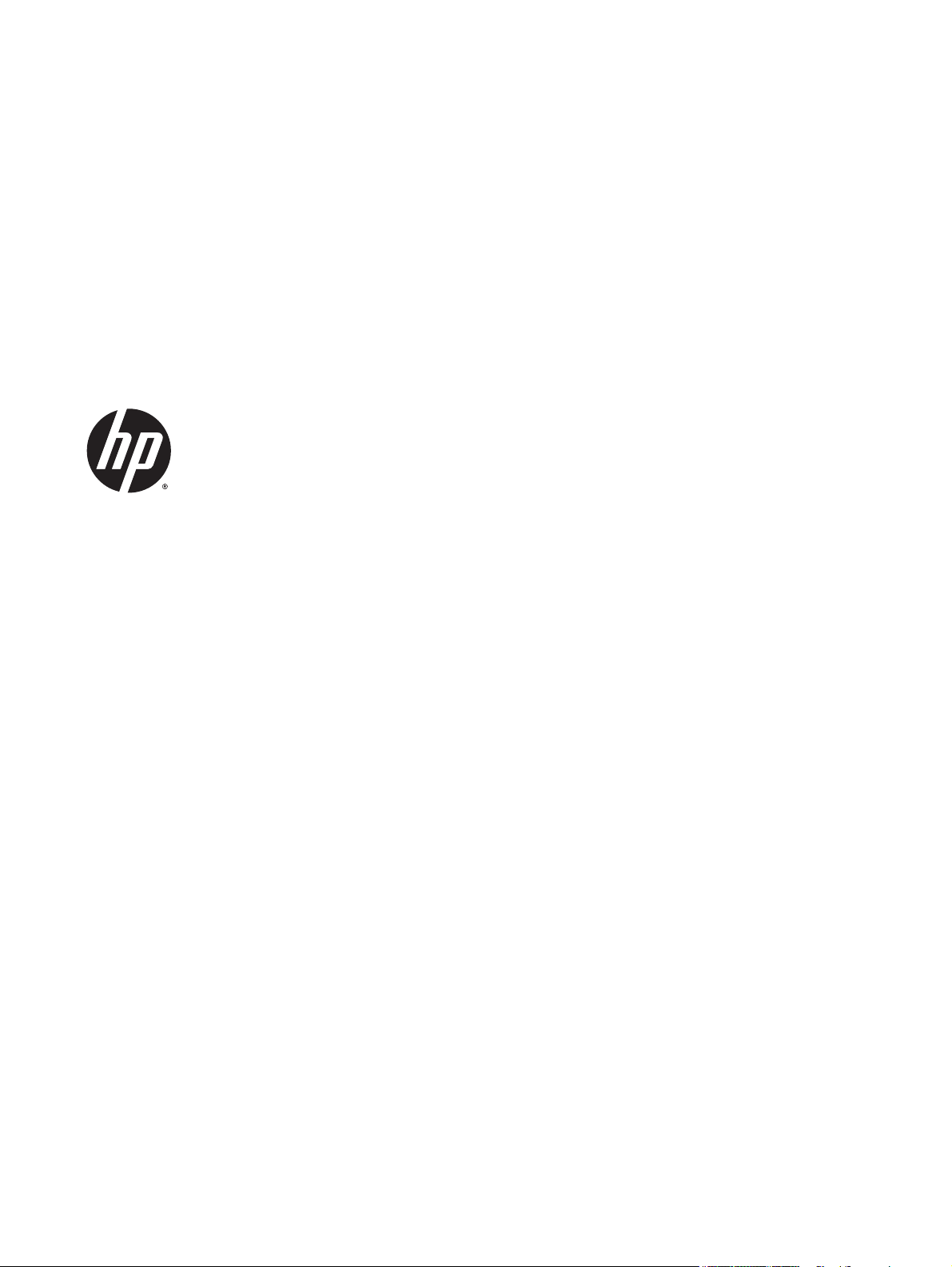
HP EliteBook 820 G1 Notebook PC and
HP EliteBook 725 G2 Notebook PC and HP
EliteBook 720 G1 Notebook PC
Maintenance and Service Guide
Page 2
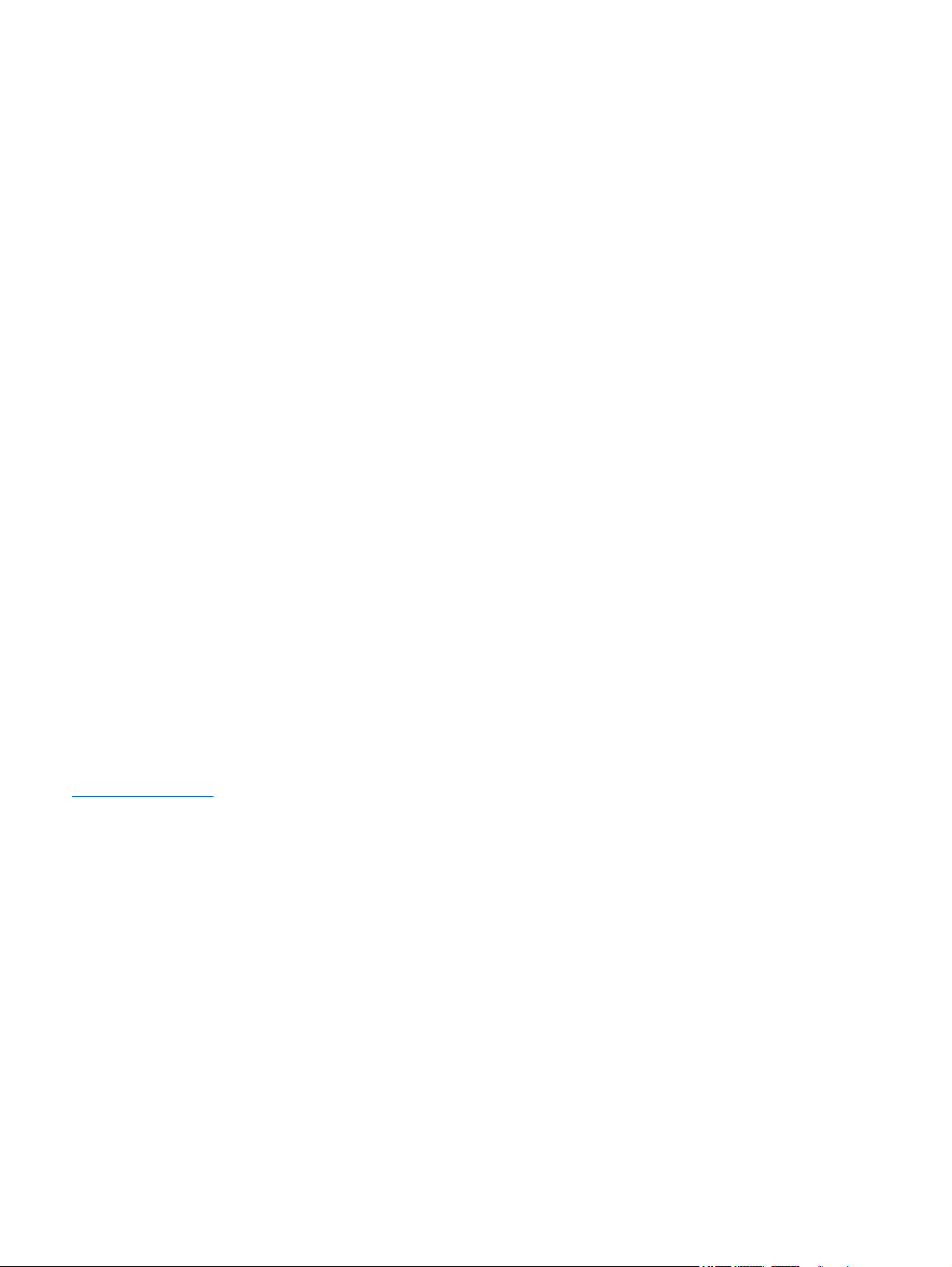
© Copyright 2014 Hewlett-Packard
Development Company, L.P.
AMD, the AMD Arrow logo, and combinations
thereof, are trademarks of Advanced Micro
Devices, Inc. Bluetooth is a trademark owned
by its proprietor and used by Hewlett-Packard
Company under license. Intel and Core are
trademarks of Intel Corporation in the U.S. and
other countries. Microsoft and Windows are
U.S. registered trademarks of Microsoft
Corporation. SD Logo is a trademark of its
proprietor.
The information contained herein is subject to
change without notice. The only warranties for
HP products and services are set forth in
the express warranty statements
accompanying such products and services.
Nothing herein should be construed as
constituting an additional warranty. HP shall
not be liable for technical or editorial errors or
omissions contained herein.
Fourth Edition: May 2015
Third Edition: May 2014
Second Edition: March 2014
First Edition: September 2013
Document Part Number: 723686-004
Product notice
This guide describes features that are common
to most models. Some features may not be
available on your computer.
Not all features are available in all editions of
Windows 8. This computer may require
upgraded and/or separately purchased
hardware, drivers, and/or software to take full
advantage of Windows 8 functionality. See
http://www.microsoft.com for details.
Software terms
By installing, copying, downloading, or
otherwise using any software product
preinstalled on this computer, you agree to be
bound by the terms of the HP End User License
Agreement (EULA). If you do not accept these
license terms, your sole remedy is to return the
entire unused product (hardware and
software) within 14 days for a refund subject
to the refund policy of your place of purchase.
For any further information or to request a full
refund of the computer, please contact your
local point of sale (the seller).
Page 3
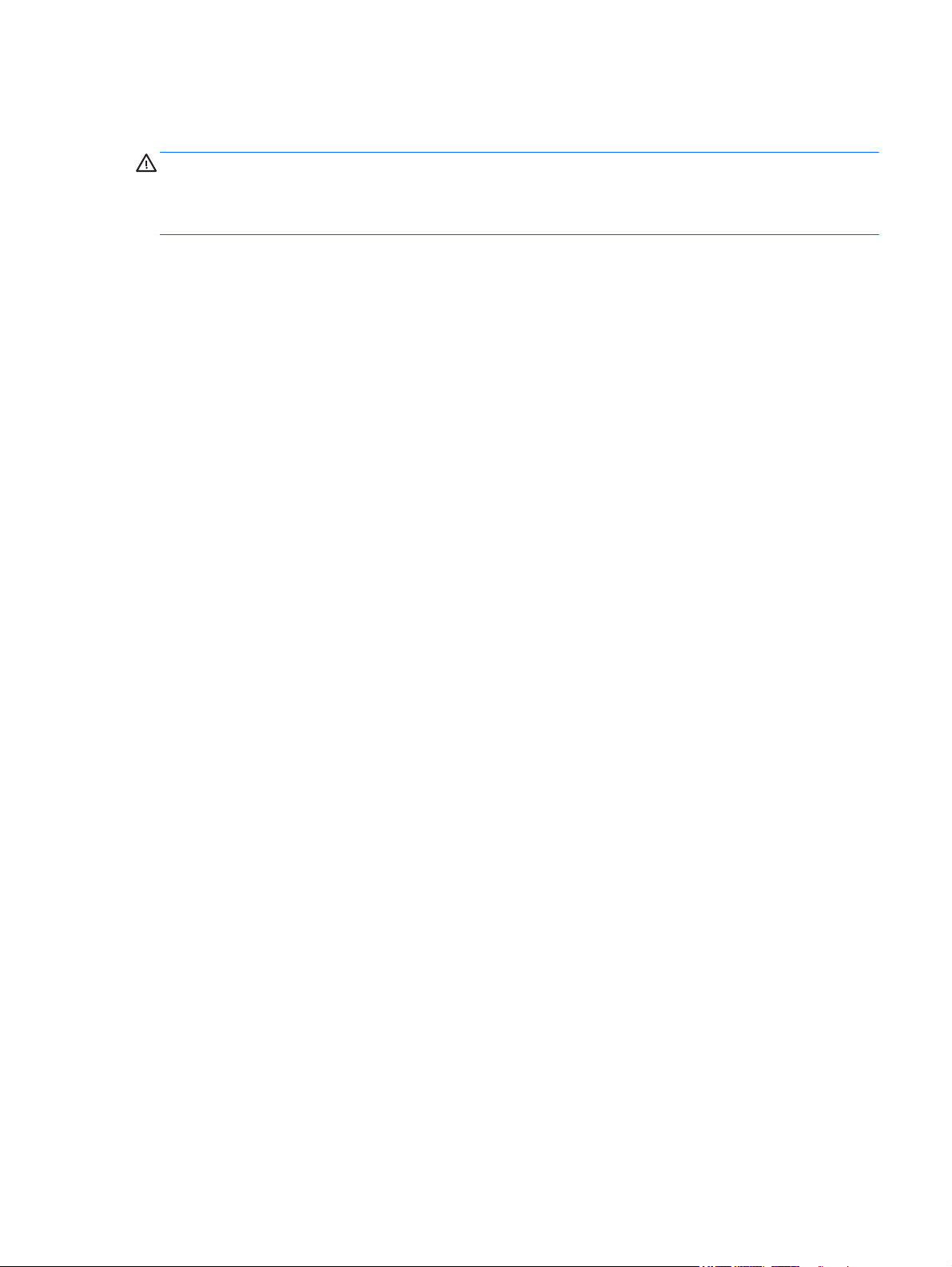
Important Notice about Customer Self-Repair Parts
CAUTION: Your computer includes Customer Self-Repair parts and parts that should only be accessed by an
authorized service provider. See Chapter 5, "Removal and replacement procedures for Customer Self-Repair
parts," for details. Accessing parts described in Chapter 6, "Removal and replacement procedures for
Authorized Service Provider only parts," can damage the computer or void your warranty.
iii
Page 4
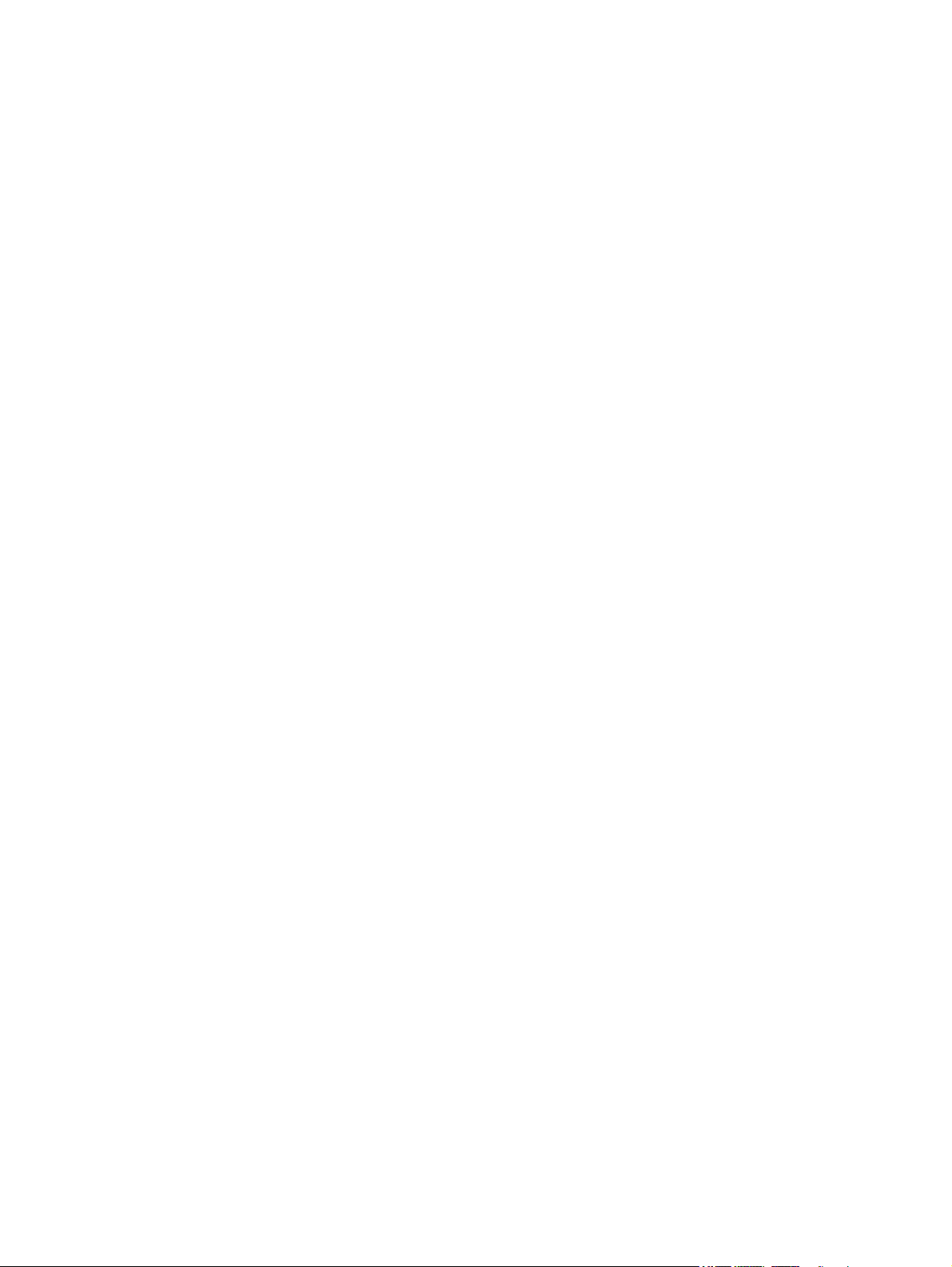
iv Important Notice about Customer Self-Repair Parts
Page 5
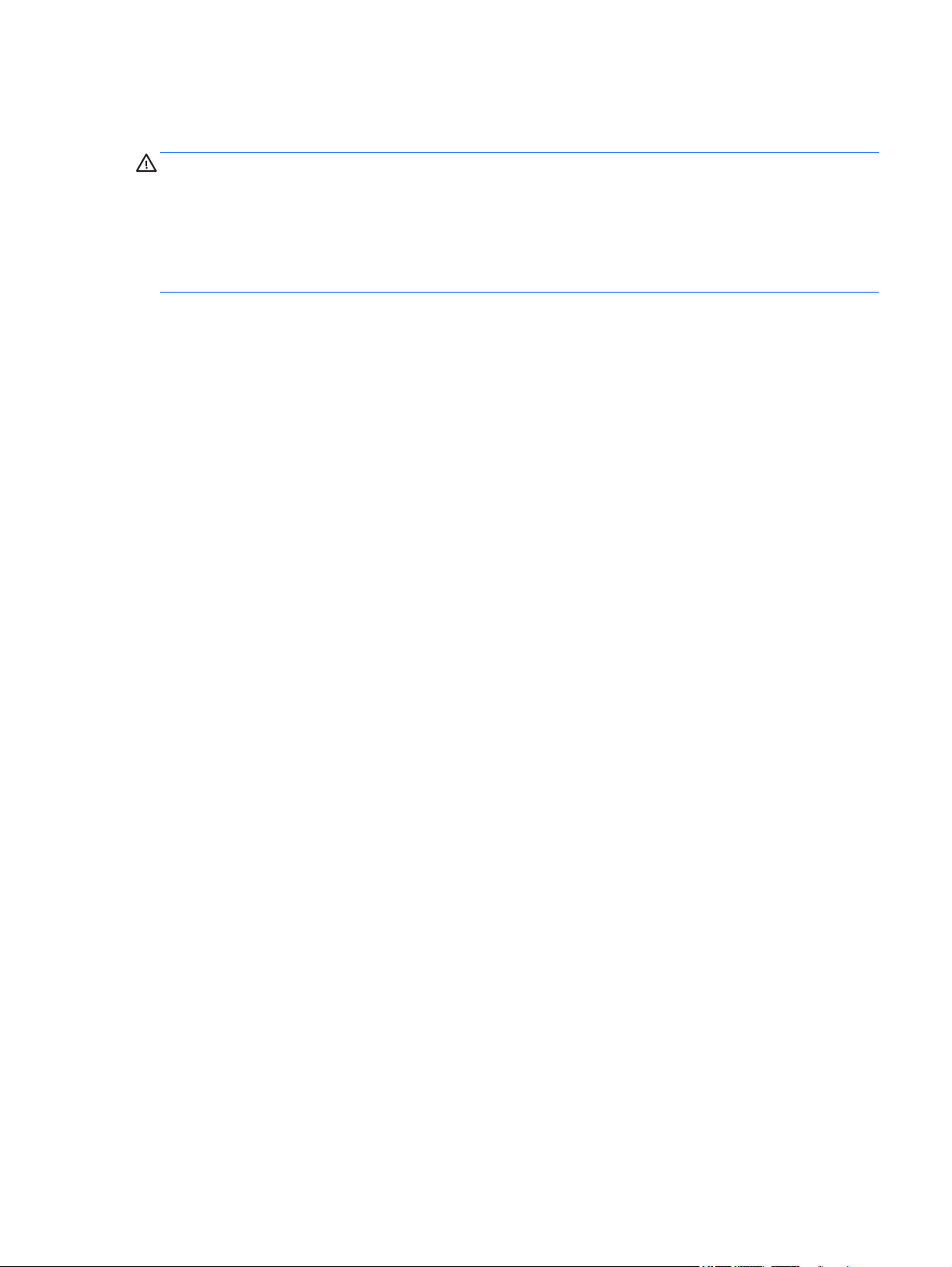
Safety warning notice
WARNING! To reduce the possibility of heat-related injuries or of overheating the device, do not place
the device directly on your lap or obstruct the device air vents. Use the device only on a hard, flat surface. Do
not allow another hard surface, such as an adjoining optional printer, or a soft surface, such as pillows or
rugs or clothing, to block airflow. Also, do not allow the AC adapter to contact the skin or a soft surface, such
as pillows or rugs or clothing, during operation. The device and the AC adapter comply with the useraccessible surface temperature limits defined by the International Standard for Safety of Information
Technology Equipment (IEC 60950).
v
Page 6
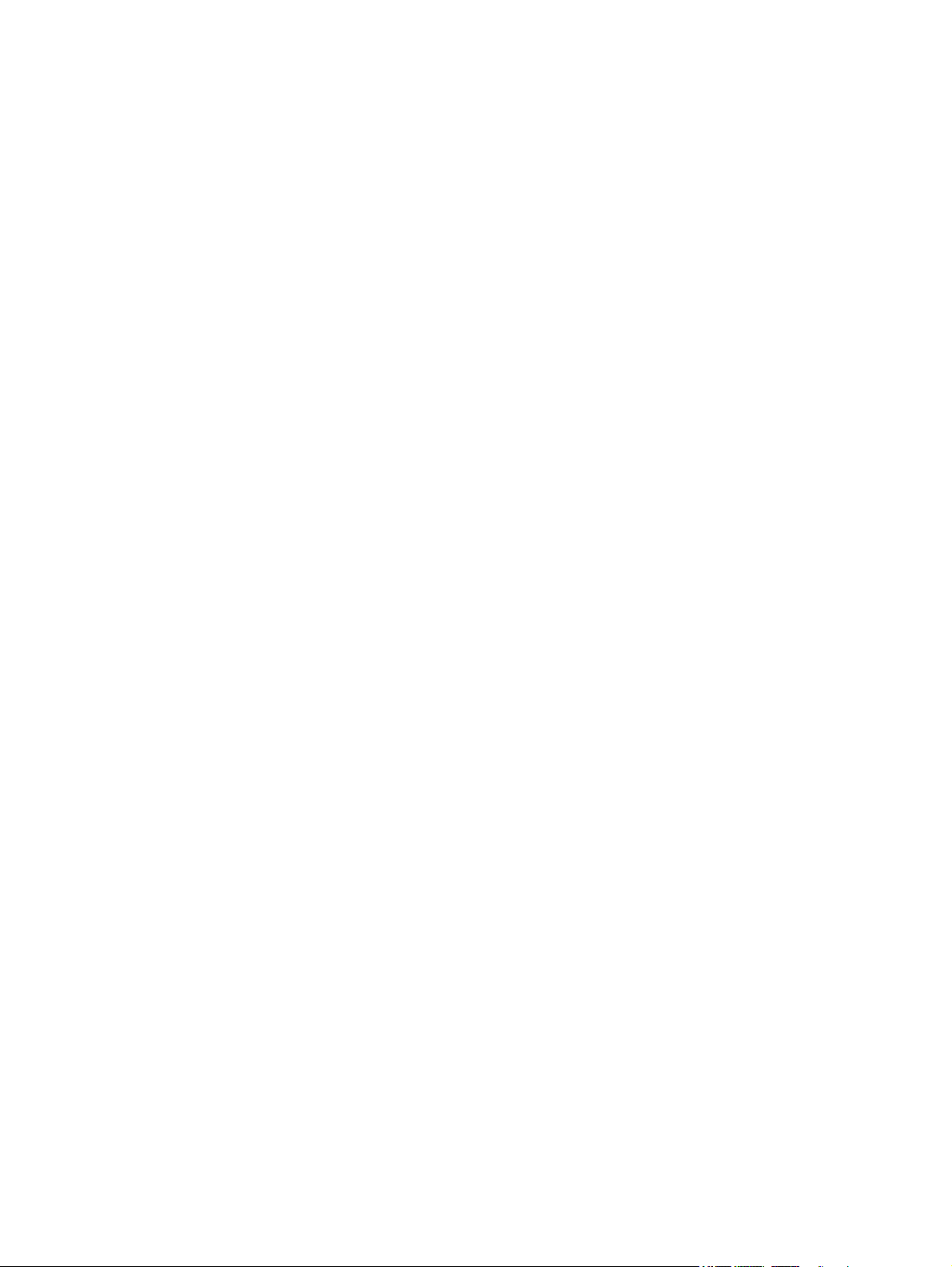
vi Safety warning notice
Page 7
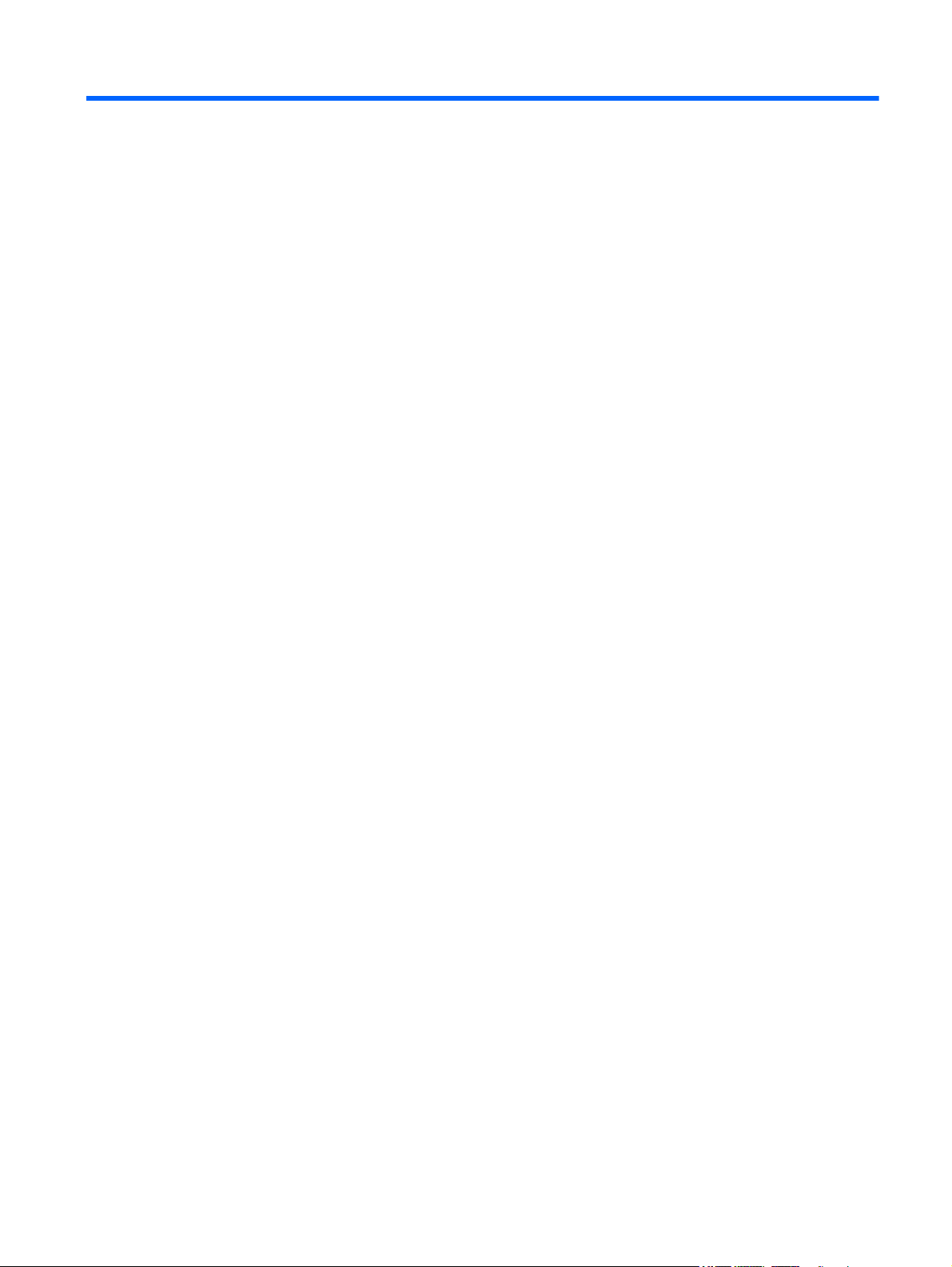
Table of contents
1 Product description ....................................................................................................................................... 1
Product Name ........................................................................................................................................................ 1
Chipset ................................................................................................................................................................... 1
Processor ............................................................................................................................................................... 1
Panel ...................................................................................................................................................................... 2
Graphics ................................................................................................................................................................. 2
Memory .................................................................................................................................................................. 3
Flash cache ............................................................................................................................................................. 3
MiniCard solid-state drive ..................................................................................................................................... 3
Primary storage ..................................................................................................................................................... 3
Audio and video ..................................................................................................................................................... 5
Ethernet ................................................................................................................................................................. 5
Wireless networking .............................................................................................................................................. 5
External expansion ................................................................................................................................................ 6
Ports ....................................................................................................................................................................... 6
Docking .................................................................................................................................................................. 7
Keyboard/pointing devices .................................................................................................................................... 7
Power requirements .............................................................................................................................................. 7
Security .................................................................................................................................................................. 7
Operating system .................................................................................................................................................. 8
Serviceability ....................................................................................................................................................... 11
2 External component identification ............................................................................................................... 12
Display ................................................................................................................................................................. 12
Buttons and fingerprint reader (select models only) ......................................................................................... 13
Keys ...................................................................................................................................................................... 14
Lights ................................................................................................................................................................... 15
TouchPad ............................................................................................................................................................. 16
Front ..................................................................................................................................................................... 17
Left side ............................................................................................................................................................... 18
Right side ............................................................................................................................................................. 19
Bottom ................................................................................................................................................................. 20
3 Illustrated parts catalog .............................................................................................................................. 21
Locating the serial number, product number, and model number .................................................................... 21
Computer major components ............................................................................................................................. 22
vii
Page 8
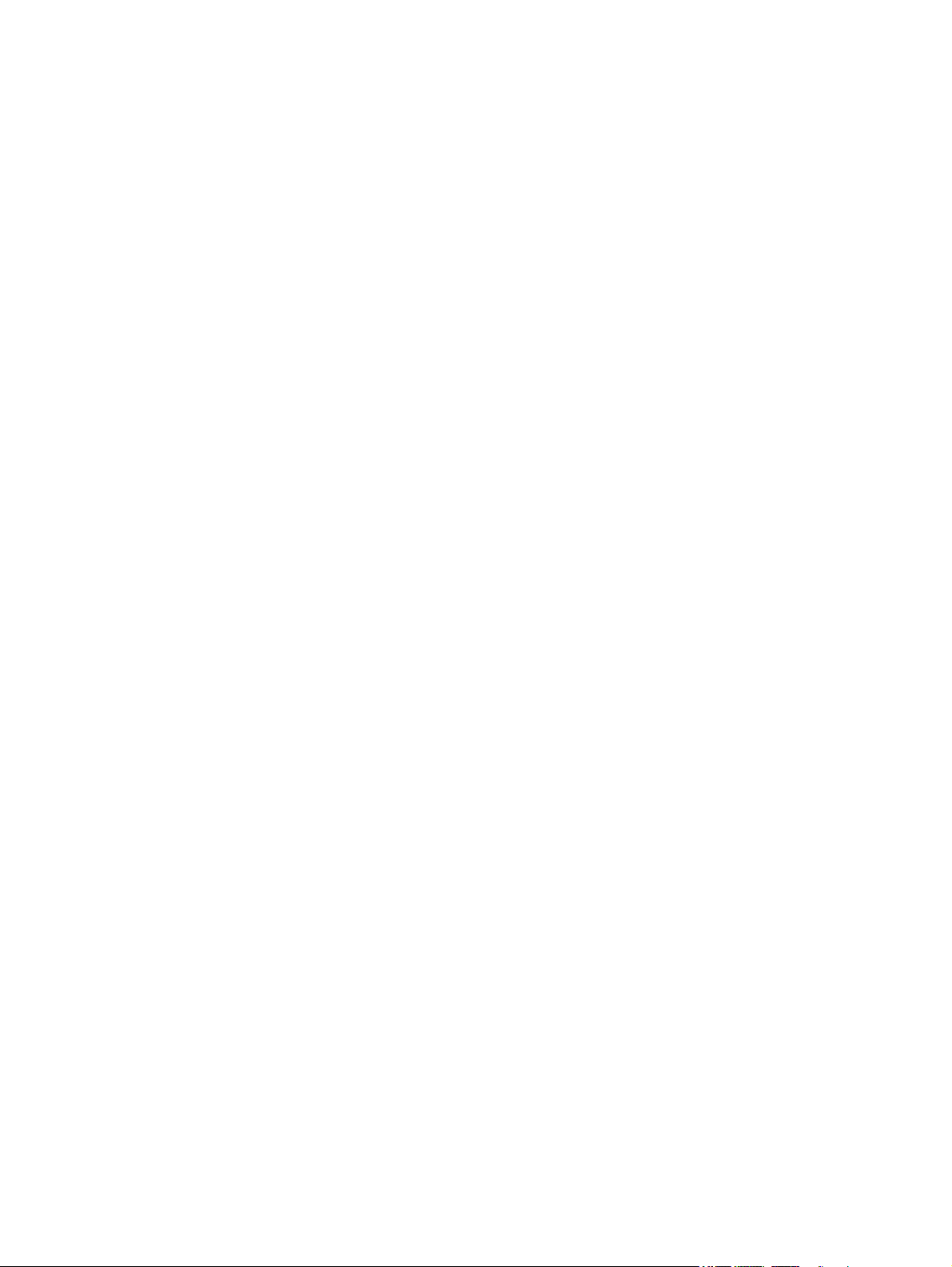
Display assembly components ........................................................................................................................... 35
Plastics Kit ........................................................................................................................................................... 38
Mass storage devices .......................................................................................................................................... 39
Miscellaneous parts ............................................................................................................................................. 40
Sequential part number listing ........................................................................................................................... 43
4 Removal and replacement preliminary requirements ..................................................................................... 62
Tools required ...................................................................................................................................................... 62
Service considerations ........................................................................................................................................ 62
Plastic parts ....................................................................................................................................... 62
Cables and connectors ...................................................................................................................... 63
Drive handling ................................................................................................................................... 63
Grounding guidelines ........................................................................................................................................... 63
Electrostatic discharge damage ....................................................................................................... 63
Packaging and transporting guidelines ......................................................................... 65
Workstation guidelines ................................................................................ 65
5 Removal and replacement procedures for Customer Self-Repair parts ............................................................. 67
Component replacement procedures ................................................................................................................. 67
Service cover ..................................................................................................................................... 67
Battery ............................................................................................................................................... 69
Hard drive .......................................................................................................................................... 71
WWAN module ................................................................................................................................... 74
Solid-state drive ................................................................................................................................ 76
WLAN module .................................................................................................................................... 78
Memory module ................................................................................................................................ 80
Keyboard ........................................................................................................................................... 81
6 Removal and replacement procedures for Authorized Service Provider parts ................................................... 88
Component replacement procedures ................................................................................................................. 88
RTC battery ........................................................................................................................................ 88
Top cover ........................................................................................................................................... 89
Display assembly .............................................................................................................................. 93
TouchPad ......................................................................................................................................... 100
Card reader board ........................................................................................................................... 101
Heat sink .......................................................................................................................................... 103
Fan ................................................................................................................................................... 105
System board .................................................................................................................................. 107
Fingerprint reader board ................................................................................................................. 115
Speaker assembly ........................................................................................................................... 116
viii
Page 9
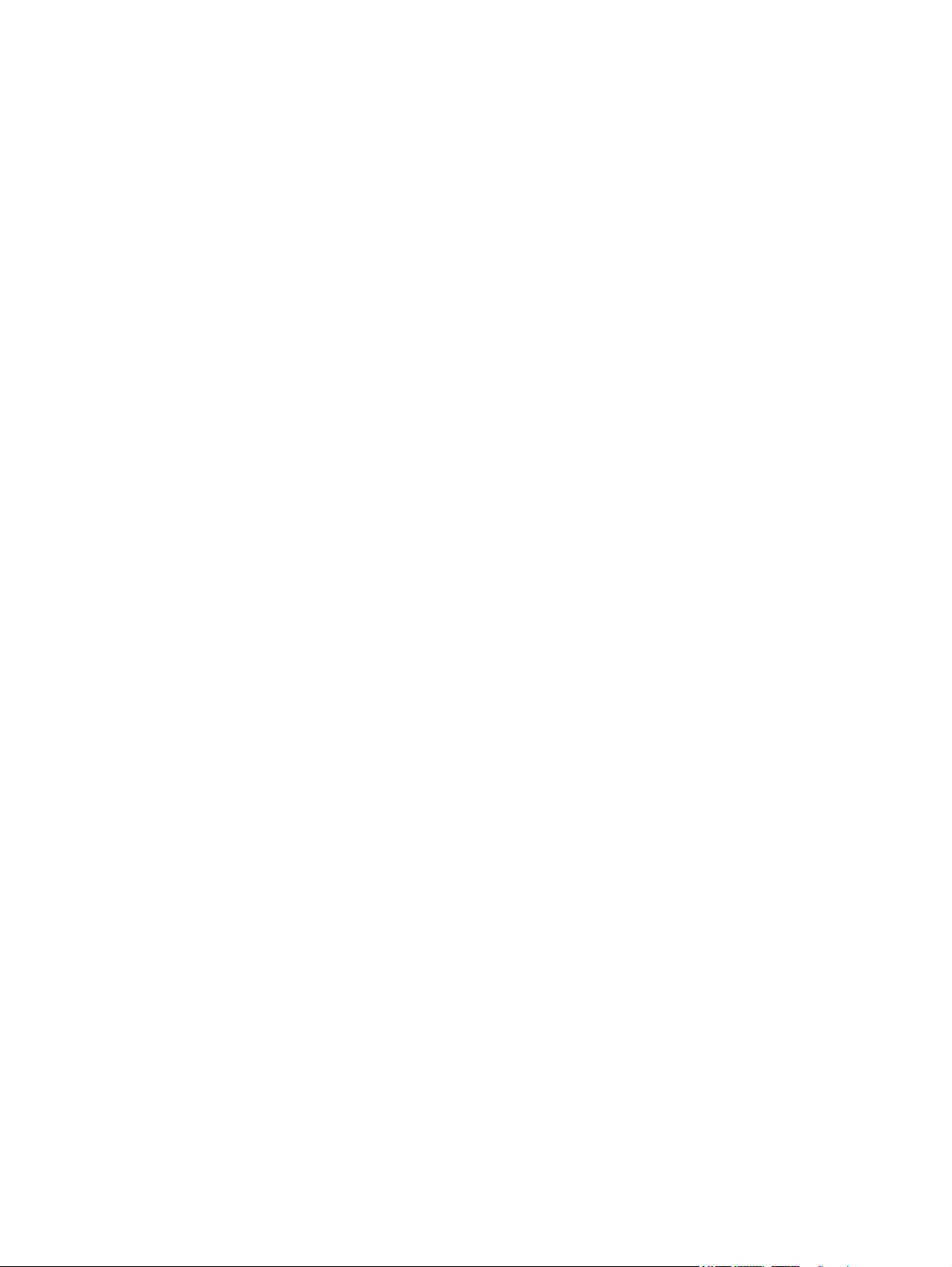
Power button board ........................................................................................................................ 118
7 Computer Setup (BIOS) ............................................................................................................................... 119
Windows 8 – Computer Setup (BIOS), MultiBoot, and HP PC Hardware Diagnostics (UEFI) ............................ 119
Using Computer Setup .................................................................................................................... 119
Starting Computer Setup .............................................................................................. 119
Navigating and selecting in Computer Setup ............................................................... 119
Restoring factory settings in Computer Setup ............................................................ 121
Updating the BIOS ......................................................................................................... 121
Determining a BIOS version ....................................................................... 121
Downloading a BIOS update for Windows 8 .............................................. 122
Using MultiBoot ............................................................................................................................... 122
About the boot device order ......................................................................................... 122
Choosing MultiBoot preferences .................................................................................. 123
Setting a new boot order in Computer Setup ............................................ 123
Dynamically choosing a boot device using the f9 prompt ........................ 123
Setting a MultiBoot Express prompt .......................................................... 124
Entering MultiBoot Express preferences ................................................... 124
Using HP PC Hardware Diagnostics (UEFI) (select models only) .................................................... 124
Downloading HP PC Hardware Diagnostics (UEFI) to a USB device ............................. 126
Windows 7 – Computer Setup (BIOS), MultiBoot, and HP PC Hardware Diagnostics (UEFI) ............................ 127
Using Computer Setup .................................................................................................................... 127
Starting Computer Setup .............................................................................................. 127
Navigating and selecting in Computer Setup ............................................................... 127
Restoring factory settings in Computer Setup ............................................................ 128
Updating the BIOS ......................................................................................................... 129
Determining a BIOS version ....................................................................... 129
Downloading a BIOS update for Windows 7 .............................................. 129
Using MultiBoot ............................................................................................................................... 130
About the boot device order ......................................................................................... 130
Choosing MultiBoot preferences .................................................................................. 130
Setting a new boot order in Computer Setup ............................................ 130
Dynamically choosing a boot device using the f9 prompt ........................ 131
Setting a MultiBoot Express prompt .......................................................... 131
Entering MultiBoot Express preferences ................................................... 131
Using HP PC Hardware Diagnostics (UEFI) (select models only) .................................................... 132
Downloading HP PC Hardware Diagnostics (UEFI) to a USB device ............................. 133
Linux – Computer Setup (BIOS) and Advanced System Diagnostics ................................................................ 134
Starting Computer Setup ................................................................................................................ 134
Using Computer Setup .................................................................................................................... 134
Navigating and selecting in Computer Setup ............................................................... 134
ix
Page 10
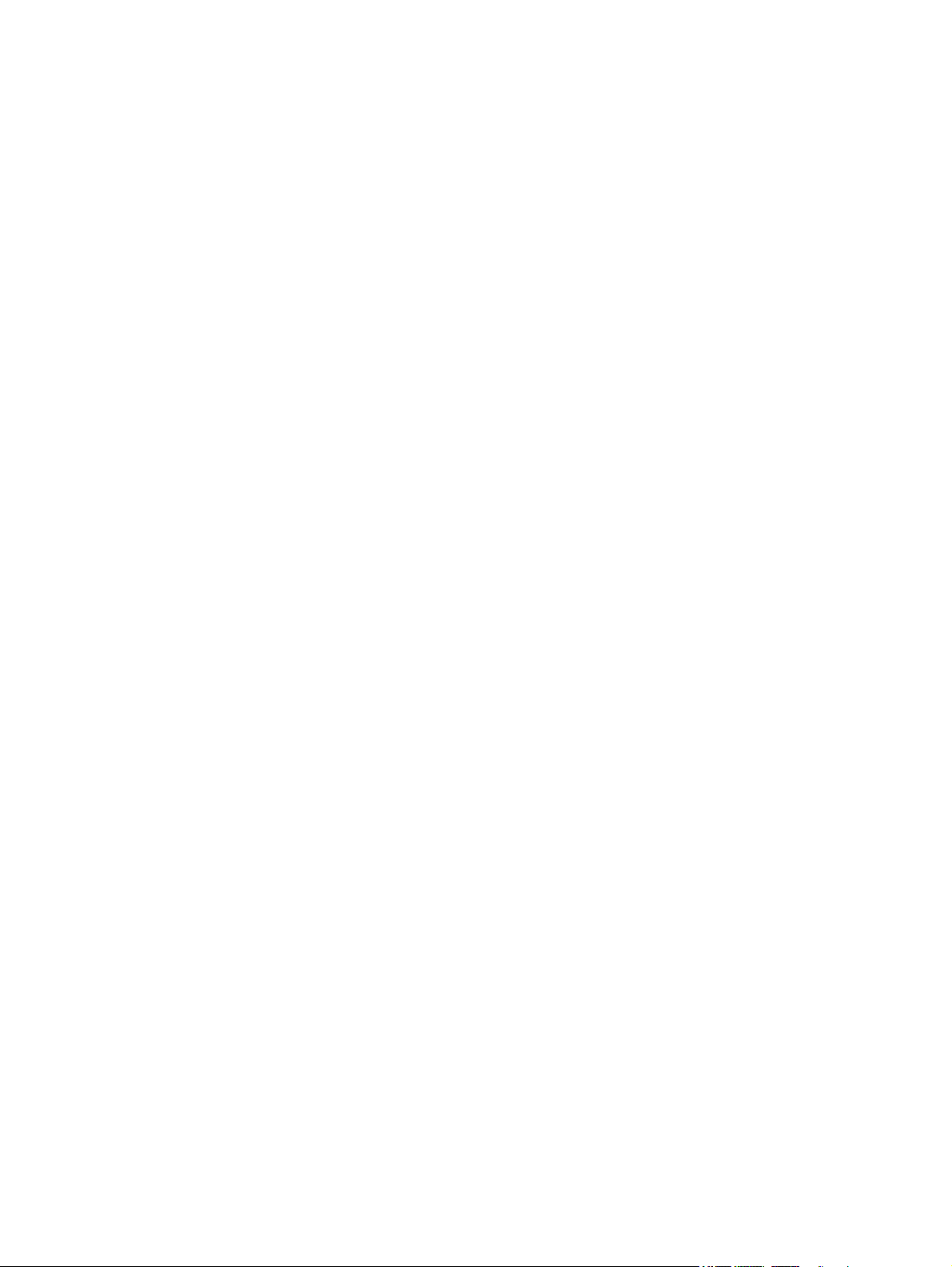
Restoring factory settings in Computer Setup ............................................................ 135
Updating the BIOS ........................................................................................................................... 136
Determining the BIOS version ...................................................................................... 136
Downloading a BIOS update ......................................................................................... 136
Using Advanced System Diagnostics .............................................................................................. 137
8 Specifications ........................................................................................................................................... 138
9 Backup and recovery .................................................................................................................................. 139
Windows 8 ......................................................................................................................................................... 139
Backing up your information .......................................................................................................... 139
Performing a system recovery ....................................................................................................... 140
Using the Windows recovery tools ............................................................................... 141
Using f11 recovery tools .............................................................................................. 142
Using Windows 8 operating system media (purchased separately) ........................... 142
Using Windows Refresh for quick and easy recovery .................................................. 143
Remove everything and reinstall Windows ................................................................. 143
Using HP Software Setup .............................................................................................. 144
Windows 7 ......................................................................................................................................................... 144
Creating recovery media with HP Recovery Disc Creator ............................................................... 145
Creating recovery media .............................................................................................. 145
Backing up your information .......................................................................................................... 145
Performing a system recovery ....................................................................................................... 146
Using the Windows recovery tools ............................................................................... 147
Using f11 recovery tools .............................................................................................. 148
Using a Windows 7 operating system DVD (purchased separately) ........................... 149
Linux .................................................................................................................................................................. 150
Creating backups ............................................................................................................................. 150
Backing up your information .......................................................................................................... 150
Performing a system recovery ....................................................................................................... 151
Remove everything and reinstall SLED .......................................................................................... 151
10 Statement of Volatility ............................................................................................................................ 153
Non-volatile memory usage ............................................................................................................................. 154
Questions and answers ..................................................................................................................................... 157
Using HP Sure Start (select models only) ......................................................................................................... 159
11 Power cord set requirements .................................................................................................................... 160
Requirements for all countries ......................................................................................................................... 160
Requirements for specific countries and regions ............................................................................................. 160
x
Page 11
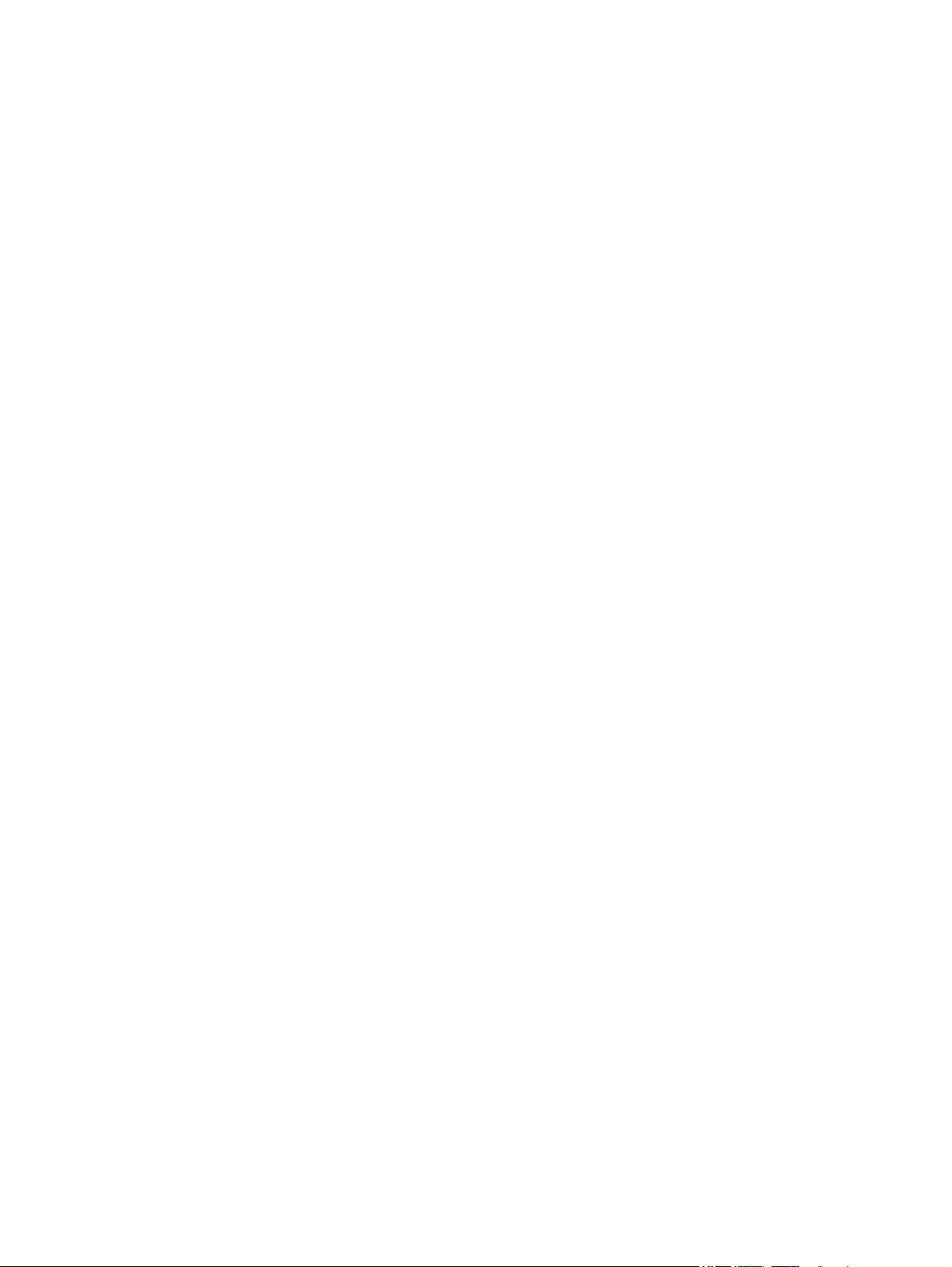
12 Recycling ................................................................................................................................................ 162
Index ........................................................................................................................................................... 163
xi
Page 12
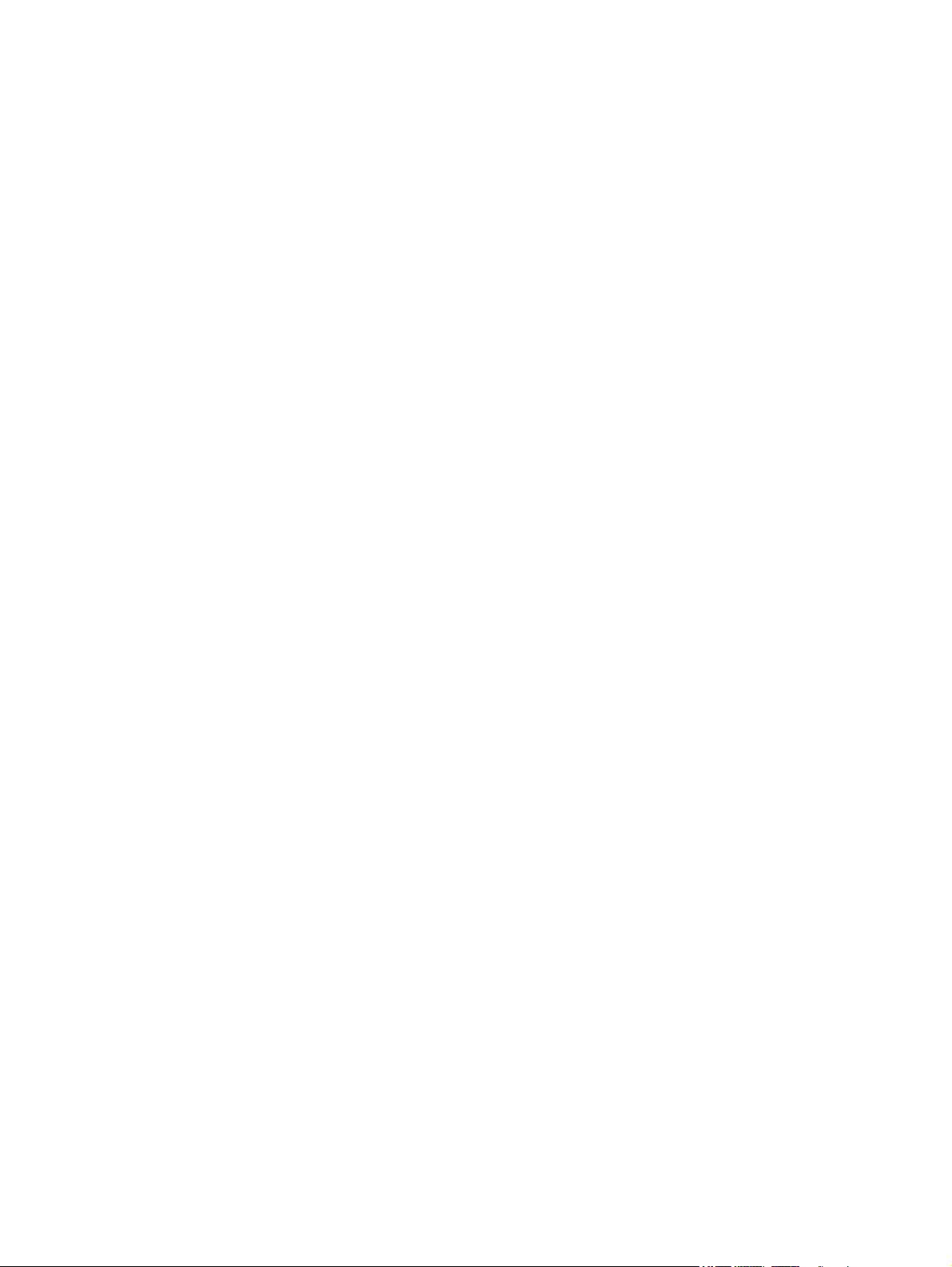
xii
Page 13
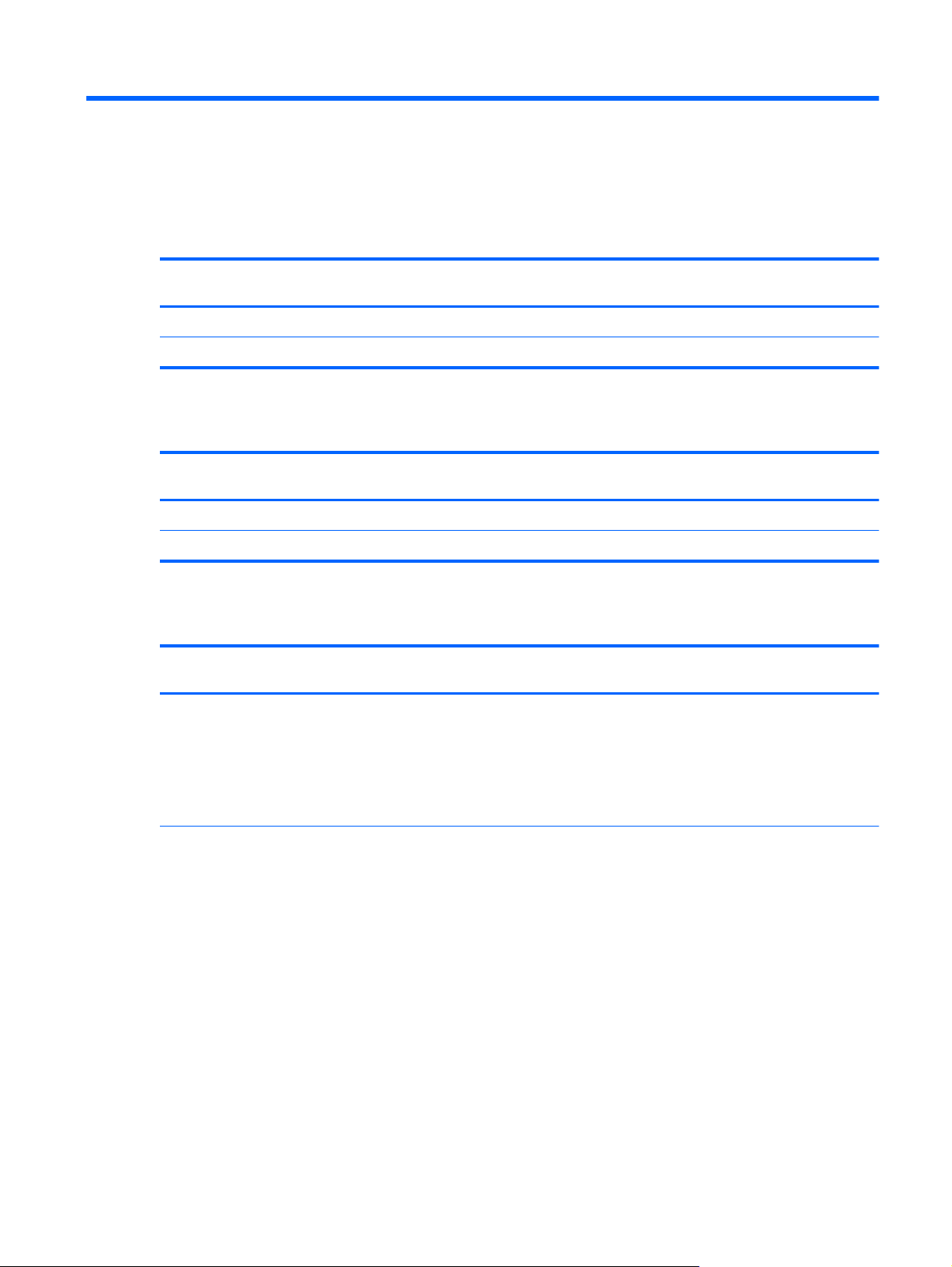
1 Product description
Product Name
Description HP EliteBook 725 G2
HP EliteBook 725 G2 Notebook PC ×
HP EliteBook 820 G1 Notebook PC ×
Chipset
Description HP EliteBook 725 G2
AMD® A76M fusion controller hub (FCH) ×
Intel® processor controller hub (PCH), soldered on circuit (SoC) ×
Processor
Description HP EliteBook 725 G2
●
AMD A10 Pro-7350B 2.10-GHz (SC turbo up to 3.30-GHz)
quad core processor (4.00-MB L2 cache, 19 W)
●
AMD A8 Pro-7150B 2.00-GHz (SC turbo up to 3.20-GHz) quad
core processor (4.00-MB L2 cache, 19 W)
●
AMD A6 Pro-7050B 2.20-GHz (SC turbo up to 3.00-GHz) dual
core processor (1.00-MB L2 cache, 17 W)
Notebook PC
Notebook PC
Notebook PC
×
HP EliteBook 820 G1
Notebook PC
HP EliteBook 820 G1
Notebook PC
HP EliteBook 820 G1
Notebook PC
●
Intel Core® i7-4600U 2.10-GHz (SC turbo up to 3.30-GHz)
processor (4.00-MB L3 cache, 15 W)
●
Intel Core i7-4510U 2.00-GHz (SC turbo up to 3.10-GHz)
processor (4.00-MB L3 cache, 15 W)
●
Intel Core i7-4500U 1.80-GHz (SC turbo up to 3.00-GHz)
processor (4.00-MB L3 cache, 15 W)
●
Intel Core i5-4310U 2.00-GHz (SC turbo up to 3.00-GHz)
processor (3.00-MB L3 cache, 15 W
●
Intel Core i5-4300U 1.90-GHz (SC turbo up to 2.90-GHz)
processor (3.00-MB L3 cache, 15 W)
●
Intel Core i5-4210U 1.70-GHz (SC turbo up to 2.70-GHz)
processor (3.00-MB L3 cache, 15 W)
●
Intel Core i5-4200U 1.60-GHz (SC turbo up to 2.60-GHz)
processor (3.00-MB L3 cache, 15 W)
×
Product Name 1
Page 14
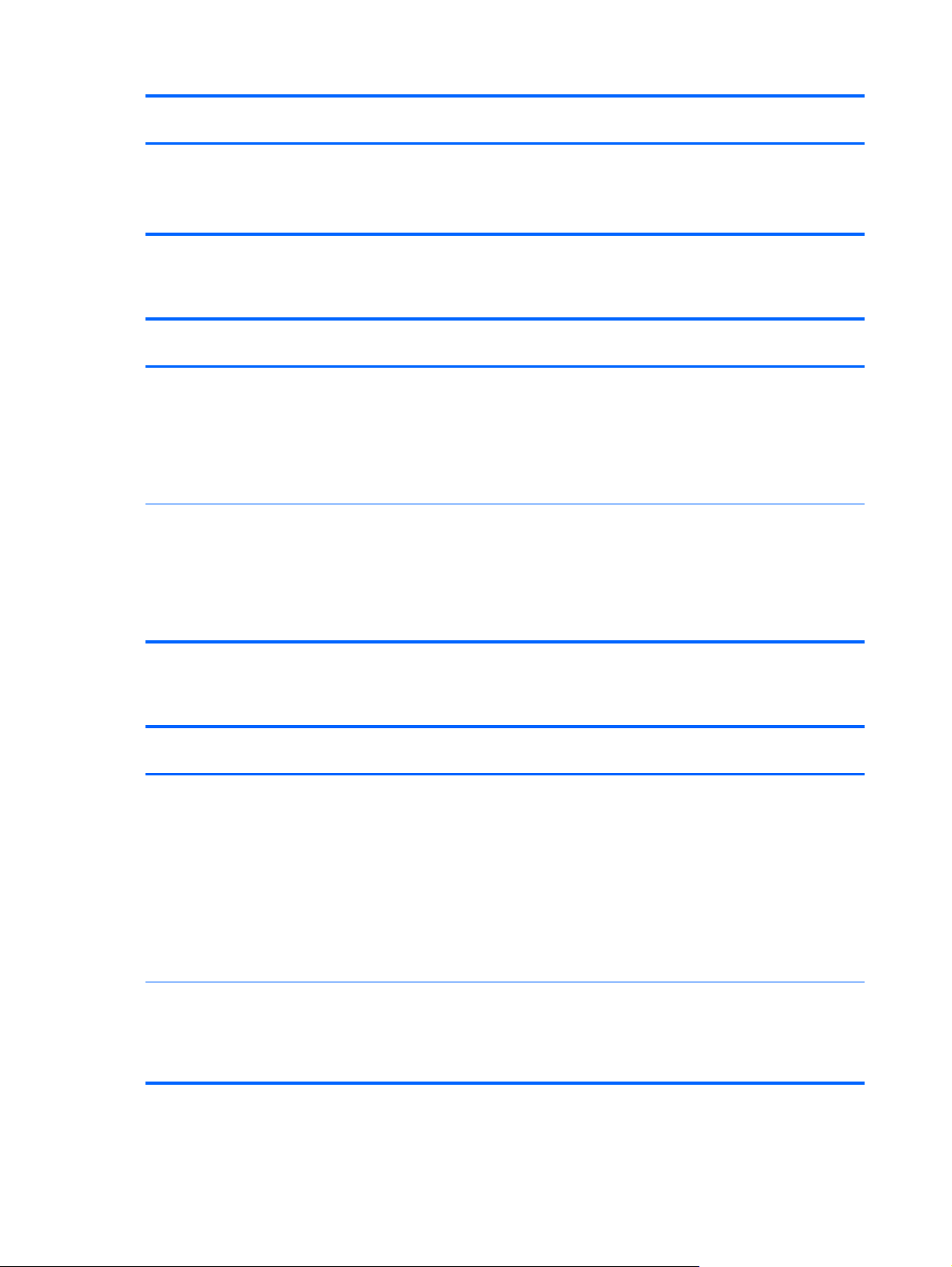
Panel
Description HP EliteBook 725 G2
●
Intel Core i3-4030U 1.90-GHz processor (3.00-MB L3 cache,
15 W)
●
Intel Core i3-4010U 1.70-GHz processor (3.00-MB L3 cache,
15 W)
Notebook PC
HP EliteBook 820 G1
Notebook PC
Description HP EliteBook 725 G2
●
●
●
●
Graphics
Description HP EliteBook 725 G2
AMD Graphics: Radeon® R6 Graphics on computer models
equipped with an A10 Pro-7350B processor; Radeon R5 Graphics
on computer models equipped with an A8 Pro-7150B processor;
Radeon R4 Graphics on computer models equipped with an
A6 Pro-7050B processor
Universal memory architecture (UMA) graphics
Support for dual-display ports through the HP 2013 UltraSlim
Docking Station
Support for up to 3 displays through the HP 2013 UltraSlim
Docking Station
12.5-in, Premium AntiGlare (AG), full high-definition (FHD),
light-emitting diode (LED), 1920×1080, UWVA, typical
brightness: 300 nits, ultraslim (1.2-mm), 50% CG, eDP
display panel with and without webcam
12.5-in, AG, HD, LED, 1366×768, SVA, typical brightness: 200
nits, ultraslim (1.2-mm), 45% CG, eDP display panel with and
without webcam
12.5-in, Premium AntiGlare (AG), high-definition HD, lightemitting diode (LED), 1366×768, UWVA, typical brightness:
300 nits, ultraslim (1.2-mm), 50% CG, eDP display panel with
and without webcam
12.5-in, AG, HD, LED, 1366×768, SVA, typical brightness: 200
nits, ultraslim (1.2-mm), 45% CG, eDP display panel with and
without webcam
Notebook PC
×
×
Notebook PC
×
HP EliteBook 820 G1
Notebook PC
HP EliteBook 820 G1
Notebook PC
Intel Graphics: Intel HD Graphics 4400
UMA graphics
Support for up to 3 displays through the HP 2013 UltraSlim
Docking Station
2 Chapter 1 Product description
×
Page 15
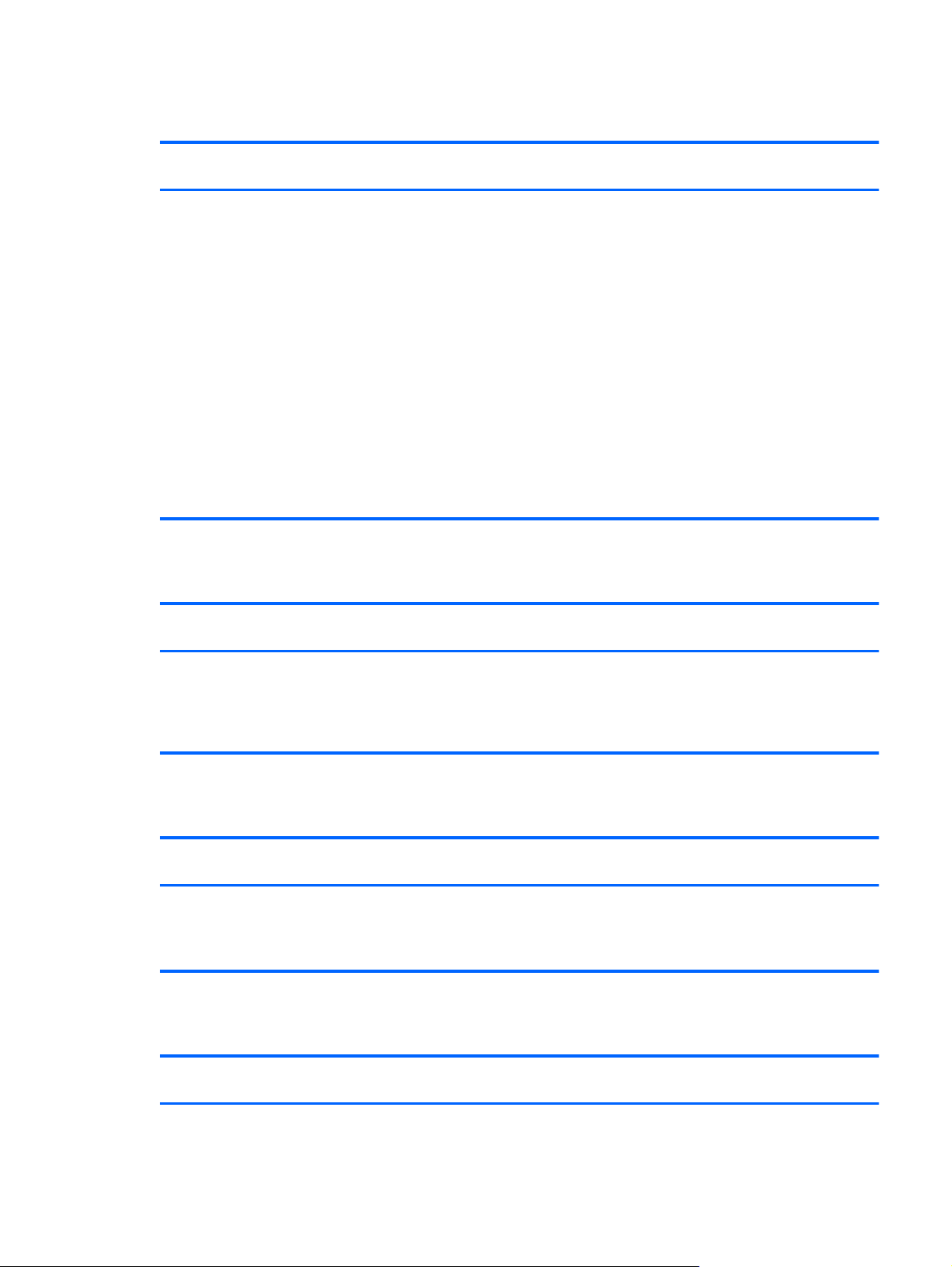
Memory
Description HP EliteBook 725 G2
Two customer-accessible/upgradable memory module slots
Support for DDR3L 1600-MHz PCL3-12800 dual channel memory
Support for 16384-MB of system memory in the
following configurations:
●
16384-MB total system memory (8192 MB × 2; not available
with Windows 7 32-bit operating system, available with
Windows 7 downgrade)
●
12288-MB total system memory (8192 MB + 4096 MB)
●
8192-MB total system memory (4096 MB × 2 or 8192 MB × 1;
not available with Windows 7 32-bit operating system,
available with Windows 7 downgrade)
●
6144-MB total system memory (4096 MB + 2048 MB)
●
4096-MB total system memory (4096 MB × 1 or 2048 MB × 2)
●
2048-MB total system memory (2048 MB × 1)
Flash cache
Description HP EliteBook 725 G2
HP EliteBook 820 G1
Notebook PC
××
Notebook PC
Notebook PC
HP EliteBook 820 G1
Notebook PC
Support for 32-GB solid-state drive (2242/DS M.2 form factor)
Intel SRT (Smart Response Technology)
Not supported with solid-state drive or self-encrypted drive (SED)
hard drive
MiniCard solid-state drive
Description HP EliteBook 725 G2
120-GB solid-state drive (2242/DS M.2 form factor)
Not supported if 32-GB flash cache is selected
Set as primary storage if selected
Primary storage
Description HP EliteBook 725 G2
Support for 6.35-cm (2.5-in) hard drives in 7.0-mm (.28-in) and
9.5-mm (.37-in) thickness
×
HP EliteBook 820 G1
Notebook PC
×
Notebook PC
××
Notebook PC
HP EliteBook 820 G1
Notebook PC
Memory 3
Page 16
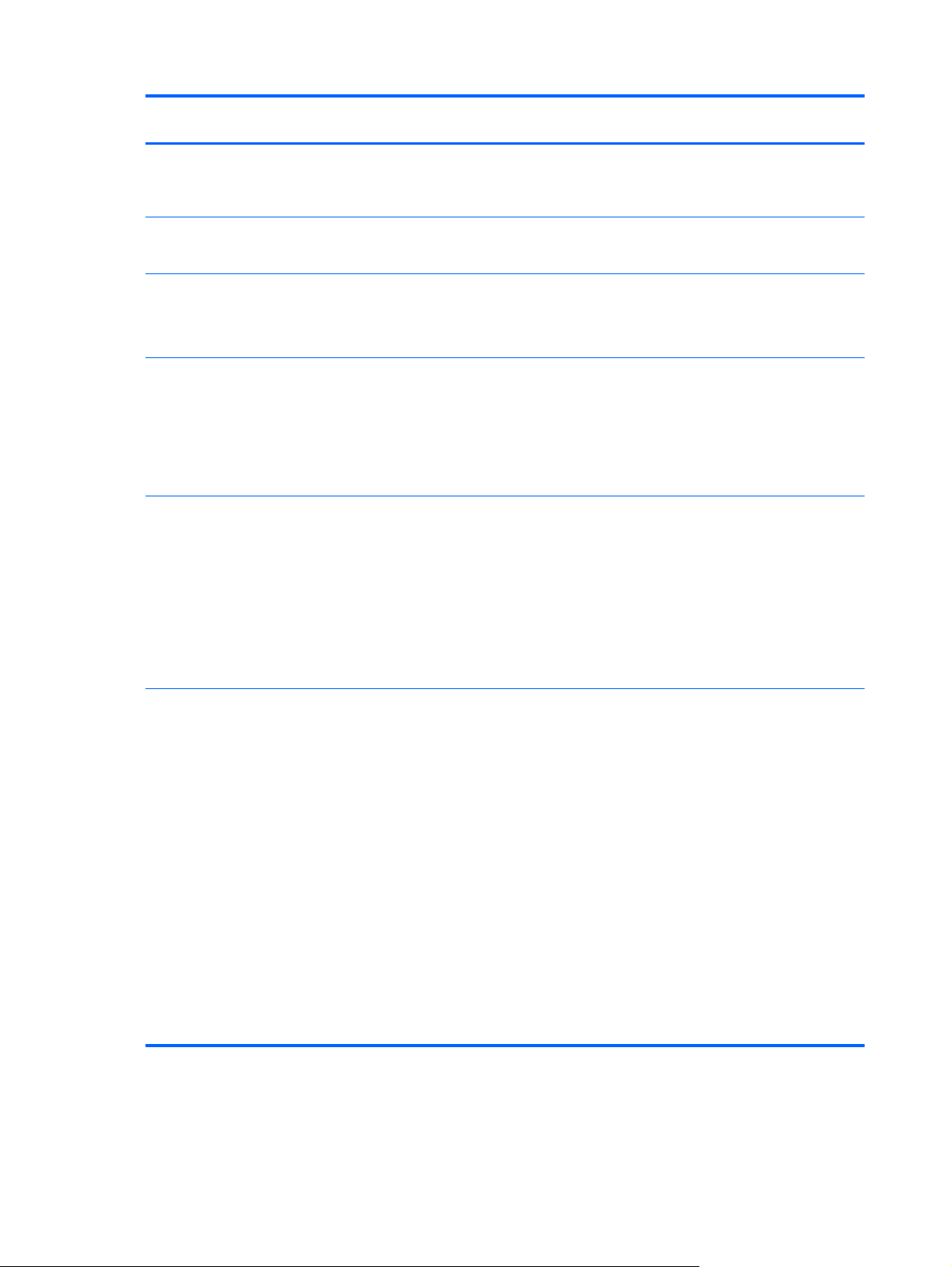
Description HP EliteBook 725 G2
Notebook PC
Support for Serial ATA Support for 3D DriveGuard
hard drive protection
Support toolless removal
HP EliteBook 820 G1
Notebook PC
Support for the following hard drive:
●
1-TB, 5400-rpm, SATA, 7.0-mm hard drive
Support for the following hard drives:
●
500-GB, 5400-rpm, SATA, 7.0-mm hard drive
●
500-GB, 5400-rpm, SATA, locked, 7.0-mm hard drive
Support for the following hard drives:
●
500-GB, 7200-rpm, SATA, 7.0-mm hard drive
●
500-GB, 7200-rpm, SED, 7.0-mm hard drive
●
500-GB, 5400-rpm, SATA, FIPS, 7.0-mm hard drive
●
320-GB, 7200-rpm, SATA, 7.0-mm hard drive
Support for the following 6.35-cm (2.5-in) solid-state drives:
●
256-GB, SATA-3, SED, Opal 2, solid-state drive
●
256-GB, SATA-3, SED, Opal 1, solid-state drive
●
240-GB, SATA-3, solid-state drive
●
180-GB, SATA-3, SED, Opal 1, solid-state drive
●
180-GB, SATA-3, solid-state drive
●
128-GB, SATA-3, solid-state drive
×
×
××
×
Support for the following 6.35-cm (2.5-in) solid-state drives:
●
512-GB, SATA-3, solid-state drive
●
256-GB, SATA-3, SED, Opal 2, solid-state drive
●
256-GB, SATA-3, Opal 2, locked, solid-state drive
●
256-GB, SATA-3, SED solid-state drive
●
240-GB, SATA-3, solid-state drive
●
180-GB, SATA-3, SED, Opal 1, solid-state drive
●
180-GB, SATA-3, solid-state drive
●
128-GB, SATA-3, locked, Opal 2, solid-state drive
●
128-GB, SATA-3, locked, solid-state drive
●
128-GB, SATA-3, solid-state drive
●
120-GB, mSATA-3, SED solid-state drive
●
32-GB, SATA-3, solid-state drive
×
4 Chapter 1 Product description
Page 17
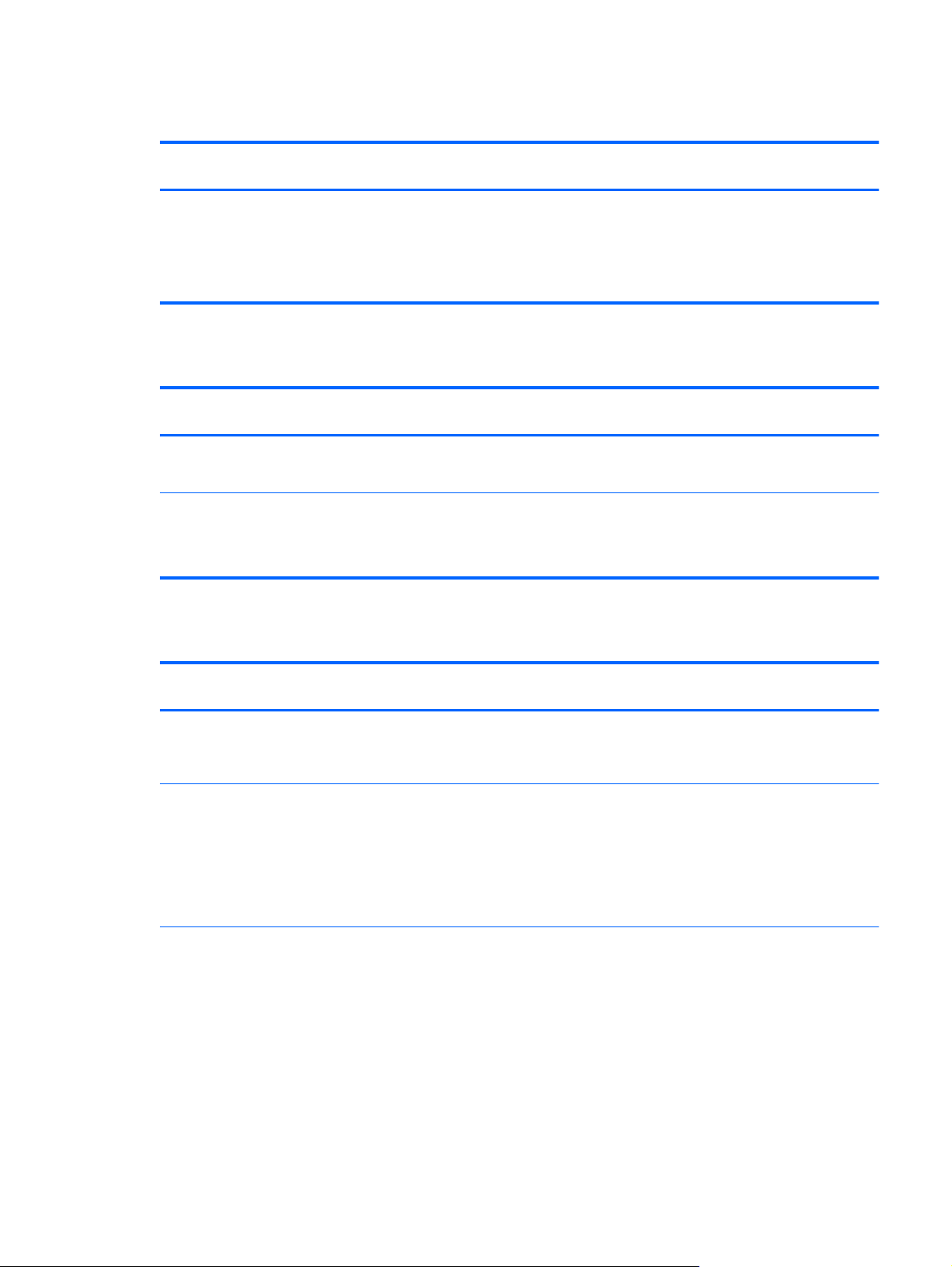
Audio and video
Description HP EliteBook 725 G2
Webcam, 720p
Dual array microphones
Stereo speakers
HD audio with DTS Studio sound
Ethernet
Description HP EliteBook 725 G2
Realtek RTL8111EP 10/100/1000 Ethernet with DASH support
S3/S4/S5 wake on LAN
Intel I218LM 10/100/1000 Ethernet with iAMT
Intel I218LM Gigabit Network Connection
S3/S4/S5 wake on LAN
HP EliteBook 820 G1
Notebook PC
××
Notebook PC
×
×
Notebook PC
HP EliteBook 820 G1
Notebook PC
Wireless networking
Description HP EliteBook 725 G2
Integrated wireless local area network (WLAN) options by way of
wireless module
Two WLAN antennas built into display assembly
Support for the following WLAN formats:
●
Atheros AR9485 802.11 b/g/n WiFi Adapter
●
Broadcom BCM943228HMB 802.11 abgn 2×2 Wi-Fi Adapter,
Broadcom Bluetooth 4.0 Adapter
●
Broadcom BCM4352 802.11 ac 2×2 Wi-Fi + Bluetooth 4.0
Combo Adapter
Support for the following WLAN formats:
●
Broadcom BCM943228HMB 802.11 a/b/g/n 2×2 Wi-Fi +
Bluetooth 4.0 Combo Adapter
●
Intel Dual Band Wireless-AC 7260 802.11 ac 2×2 WiFi +
Bluetooth 4.0 WLAN module
●
Intel Dual Band Wireless-N 7260AN 802.11 a/b/g/n 2×2 WiFi
+ Bluetooth 4.0 Combo Adapter
●
Intel Dual Band Wireless-N 7260AN 802.11 a/b/g/n 2×2 WiFi
+ Bluetooth 4.0 Combo Adapter
HP EliteBook 820 G1
Notebook PC
××
×
×
Notebook PC
Audio and video 5
Page 18
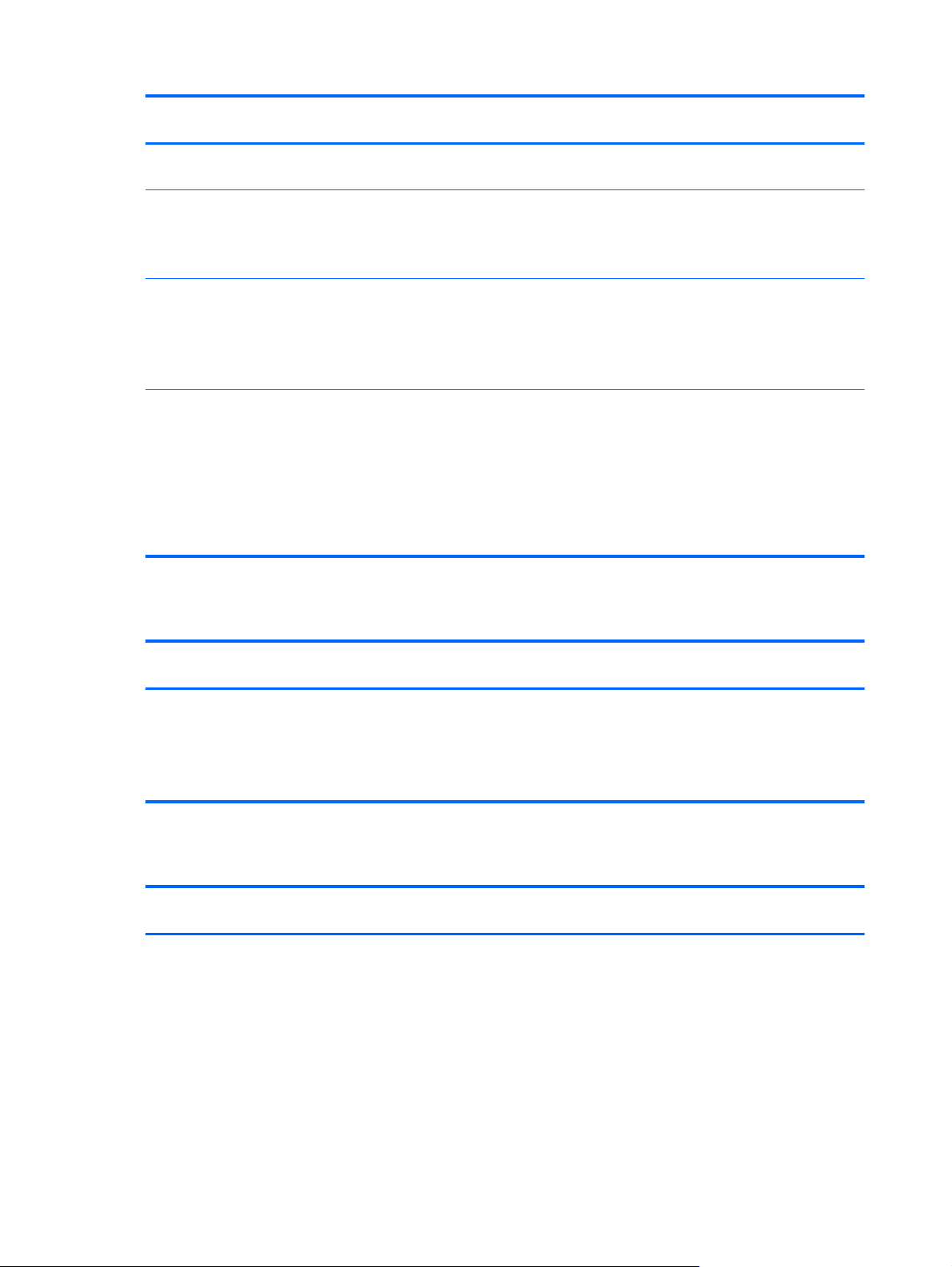
Description HP EliteBook 725 G2
●
Intel Dual Band Wireless-N 7260NB 802.11 a/b/g/n 2×2 WiFi
Adapter
Notebook PC
HP EliteBook 820 G1
Notebook PC
Integrated wireless wide area network (WWAN) options by way of
wireless module (select models only)
Two WWAN antennas built into display assembly
(select models only)
Support for the following WWAN formats:
●
HP hs3110 HSPA+ Mobile Broadband Module
●
HP lt4112 LTE/HPSA+ Mobile Broadband Module
●
HP lt4111 LTE/EV-DO/HSPA+ Mobile Broadband Module
Support for the following WWAN formats:
●
HP hs3110 HSPA+ Mobile Broadband Module
●
HP lt4226 LTE/HSPA+4G Module
●
HP lt4225 LTE/EV-DO 4G Module
●
HP lt4112 LTE/HSPA+ Mobile Broadband Module
●
HP lt4111 LTE/EV-DO/HSPA+ Mobile Broadband Module
External expansion
Description HP EliteBook 725 G2
××
×
×
HP EliteBook 820 G1
Notebook PC
Notebook PC
Ports
SD media reader slot
Support for SD, SDHC, SDXC
Push-push insertion/removal
SIM slot (populated with WWAN; tool-less user-accessible)
Description HP EliteBook 725 G2
●
AC adapter, HP Smart (4.5-mm barrel)
●
Audio-in (mono microphone)/audio-out (stereo headphone)
combo jack
●
DisplayPort 1.2
●
Docking
●
RJ45 (Ethernet)
●
USB 3.0 charging (1)
●
USB 3.0 (2)
××
Notebook PC
××
HP EliteBook 820 G1
Notebook PC
6 Chapter 1 Product description
Page 19
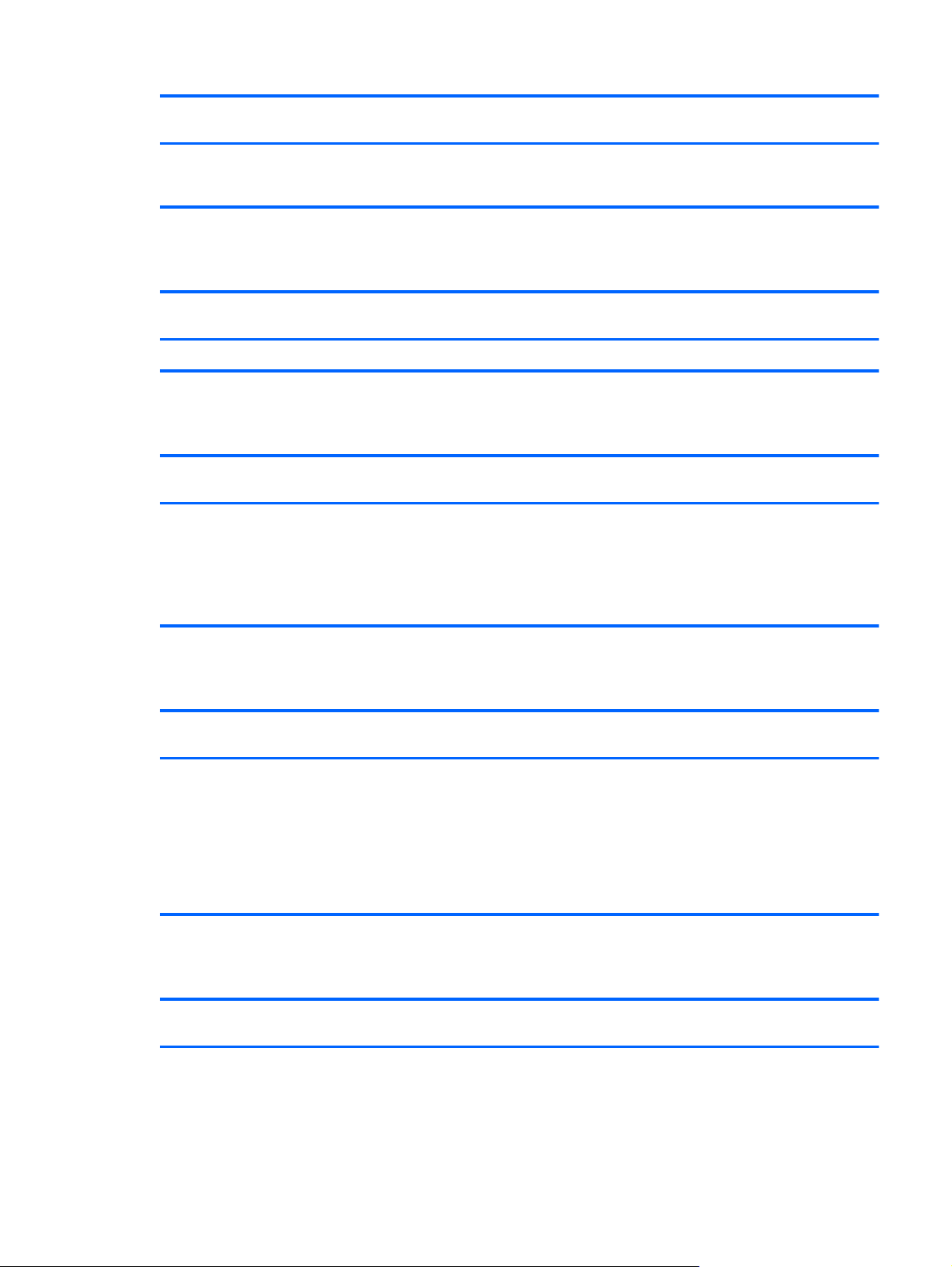
Description HP EliteBook 725 G2
●
Docking
VGA (Dsub 15 pin) supporting: 1920×1200 external
resolution @ 75 Hz, hot plug and unplug and autodetection
for correct output to wide-aspect vs. standard aspect video
Notebook PC
HP EliteBook 820 G1
Notebook PC
Description HP EliteBook 725 G2
HP 2013 UltraSlim Docking Station × ×
Keyboard/pointing devices
Description HP EliteBook 725 G2
Dual point, spill-resistant (with drain) keyboard with DuraKeys,
function keys and optional backlightFunction Keys:
Touchpad Requirements: Glass with chemical etched surface, on/
off button, support for 2-way scroll, Taps enabled as default,
Gestures enabled by default (2-finger scrolling, 2-finger zoom
(pinch)
Power requirements
Description HP EliteBook 725 G2
HP EliteBook 820 G1
Notebook PC
Notebook PC
××
Notebook PC
Notebook PC
HP EliteBook 820 G1
Notebook PC
HP EliteBook 820 G1
Notebook PC
Support for removable 3-cell, 46-WHr, 4.15-AHr, Li-ion battery
and 3-cell, 26-WHr, 2.50-AHr, Li-ion battery
Support for the following AC adapters:
●
●
●
Security
Description HP EliteBook 725 G2
Support for the following:
●
●
65-W HP Smart adapter (EM, RC/V, 3-wire, 4.5-mm)
65-W HP Smart adapter (non-PFC, 3-wire, 4.5-mm)
45-W HP Smart adapter (non-PFC, RC/V, 3-wire, 4.5-mm)
Fingerprint reader
Full-volume encryption
××
HP EliteBook 820 G1
Notebook PC
××
Notebook PC
Docking 7
Page 20
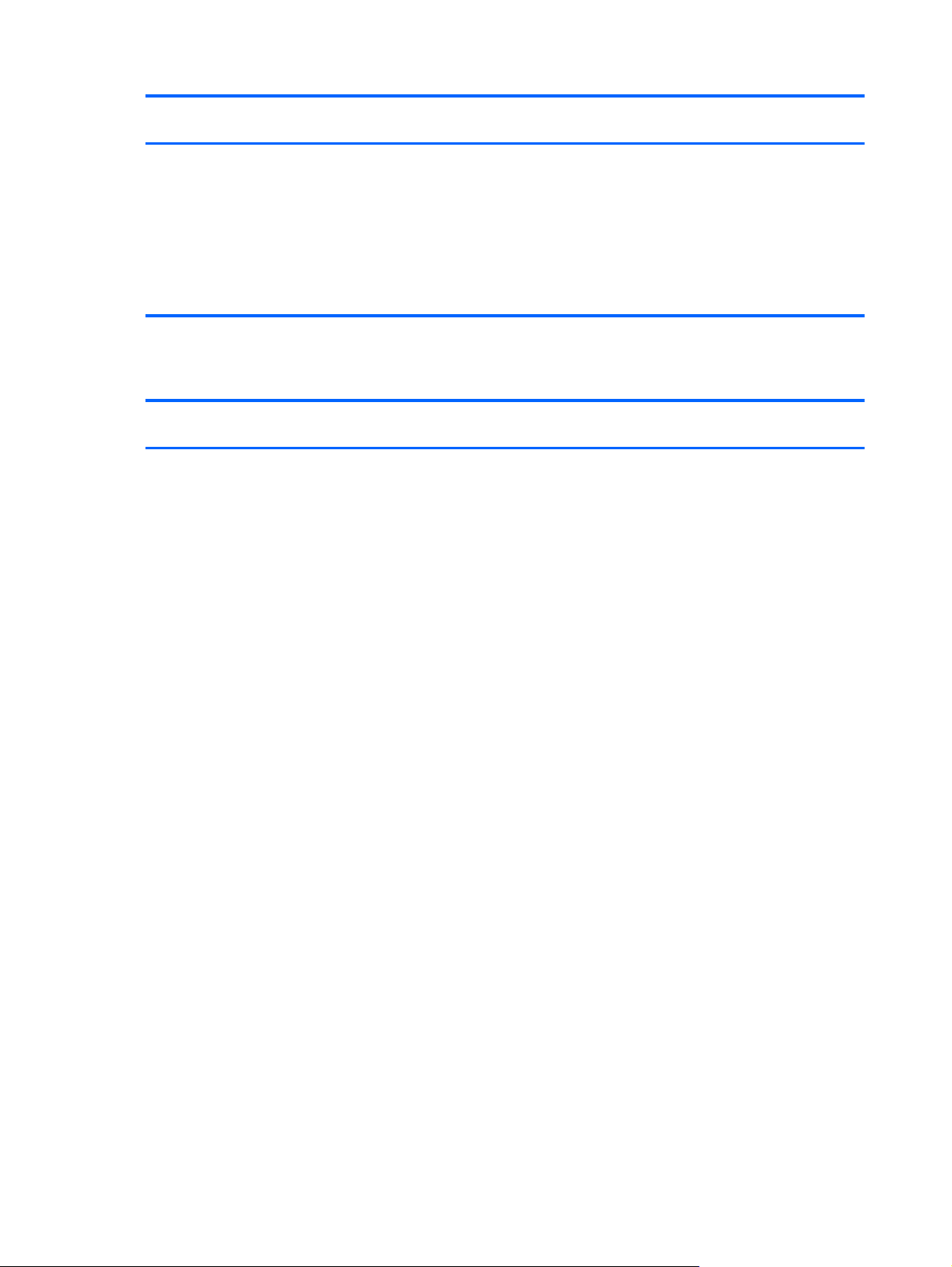
Description HP EliteBook 725 G2
●
Integrated Smart Card reader (active)
●
Preboot authentication (password, Smart Card)
●
Support Security Lock
●
Trusted Platform Module (TPM) 1.2 (Infineon;
soldered down)
●
Trusted Platform Module (TPM) 1.2 (Infineon;
soldered down)
Operating system
Notebook PC
HP EliteBook 820 G1
Notebook PC
Description HP EliteBook 725 G2
Preinstalled:
●
Microsoft® Windows® 8.1 Chinese Market 64-bit (available
only with People's Republic of China country localization)
●
Microsoft Windows 8.1 Emerging Market 64-bit
●
Microsoft Windows 8.1 Multi-language 64-bit
●
Microsoft Windows 8.1 Professional 64-bit DPK with
Windows 7 Professional 64-bit Image
●
Microsoft Windows 8.1 Professional 64-bit DPK with
Windows 7 Professional 64-bit–MSNA
●
Microsoft Windows 8.1 Professional 64-bit DPK with
Windows 7 Professional 32-bit image
●
Microsoft Windows 8.1 Professional 64-bit DPK with
Windows 7 Professional 32-bit–MSNA
●
Microsoft Windows 7 Home Basic 32-bit, Service Pack 1
(available only if 4096-MB of total system memory [4096MB × 1] or less is selected)
●
Microsoft Windows 7 Home Premium 64-bit, Service Pack 1
●
Microsoft Windows 7 Professional 32-bit, Service Pack 1
(available only if 4096-MB of total system memory [4096MB × 1] or less is selected)
●
Microsoft Windows 7 Professional 64-bit, Service Pack 1
●
Microsoft Windows 7 Professional 32-bit, Service Pack 1
(available only if 4096-MB of total system memory [4096MB × 1] or less is selected)
●
Ubuntu Linux
●
FreeDOS 2.0
Restore Media–DRDVD:
●
Microsoft Windows 8.1 (available with any Windows 8.1
operating system, required with any Windows 8.1
Professional downgrade operating system)
Notebook PC
×
HP EliteBook 820 G1
Notebook PC
8 Chapter 1 Product description
Page 21
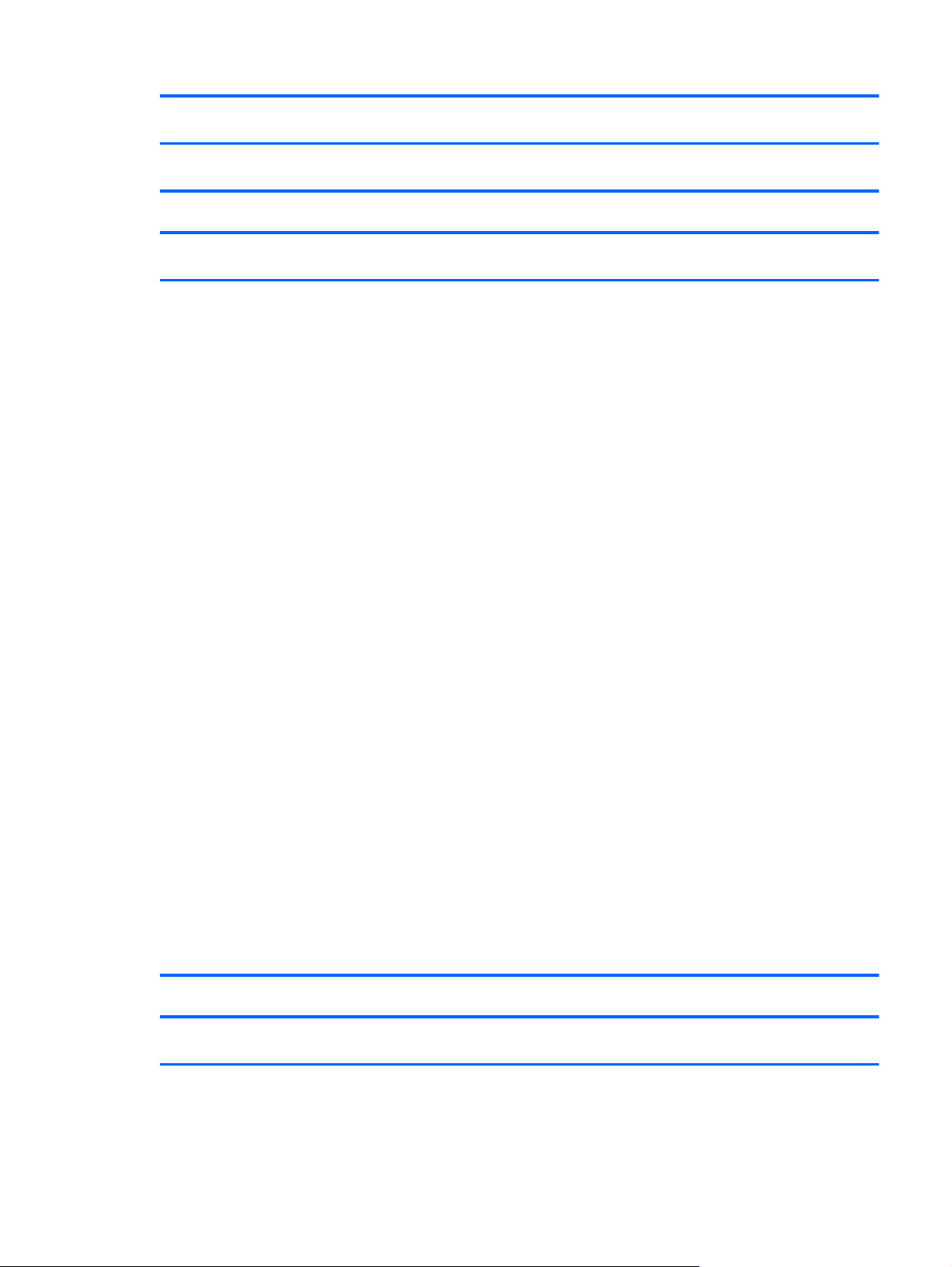
Description HP EliteBook 725 G2
●
Microsoft Windows 7 (available with any Windows 7 or
Windows 8 Professional downgrade operating system)
Notebook PC
HP EliteBook 820 G1
Notebook PC
Description HP EliteBook 725 G2
Restore Media–SRDVD: Ubuntu Linux
OSDVD:
●
Microsoft Windows 8.1 64-bit (for service only)
●
Microsoft Windows 8.1 CS 64-Bit (for service only)
●
Microsoft Windows 8.1 Emerging Markets 64-Bit
(for service only)
●
Microsoft Windows 8.1 Professional 64-bit (include in
Windows 8.1 downgrade operating system AVs only; do not
include for Asia/Pacific countries or regions or the People's
Republic of China)
●
Microsoft Windows 7 Home Basic 32-bit (available with any
Windows 7 Home Basic localization except Asia/Pacific
countries/regions or the People's Republic of China)
●
Microsoft Windows 7 Home Premium 64-bit (available with
any Windows 7 HP operating system except Asia/Pacific
countries/regions or the People's Republic of China)
●
Microsoft Windows 7 Home Premium 32-bit (available with
any Windows 7 HP operating system except Asia/Pacific
countries/regions or the People's Republic of China)
●
Microsoft Windows 7 Professional 64-bit (available with any
Windows 7 Professional or Windows 8.1 Professional
downgrade localization except Asia/Pacific countries or
regions or the People's Republic of China)
●
Microsoft Windows 7 Professional 32-bit (available with any
Windows 7 Professional or Windows 8.1 Professional
downgrade localization except Asia/Pacific countries/regions
or the People's Republic of China)
Certified: Microsoft WHQL
Notebook PC
×
HP EliteBook 820 G1
Notebook PC
Web-only Support:
●
Microsoft Windows 8.1 Enterprise 64-bit
●
Microsoft Windows 7 Enterprise 64-bit
●
Microsoft Windows 7 Enterprise 32-bit
Description HP EliteBook 725 G2
Notebook PC
Preinstalled: ×
HP EliteBook 820 G1
Notebook PC
Operating system 9
Page 22
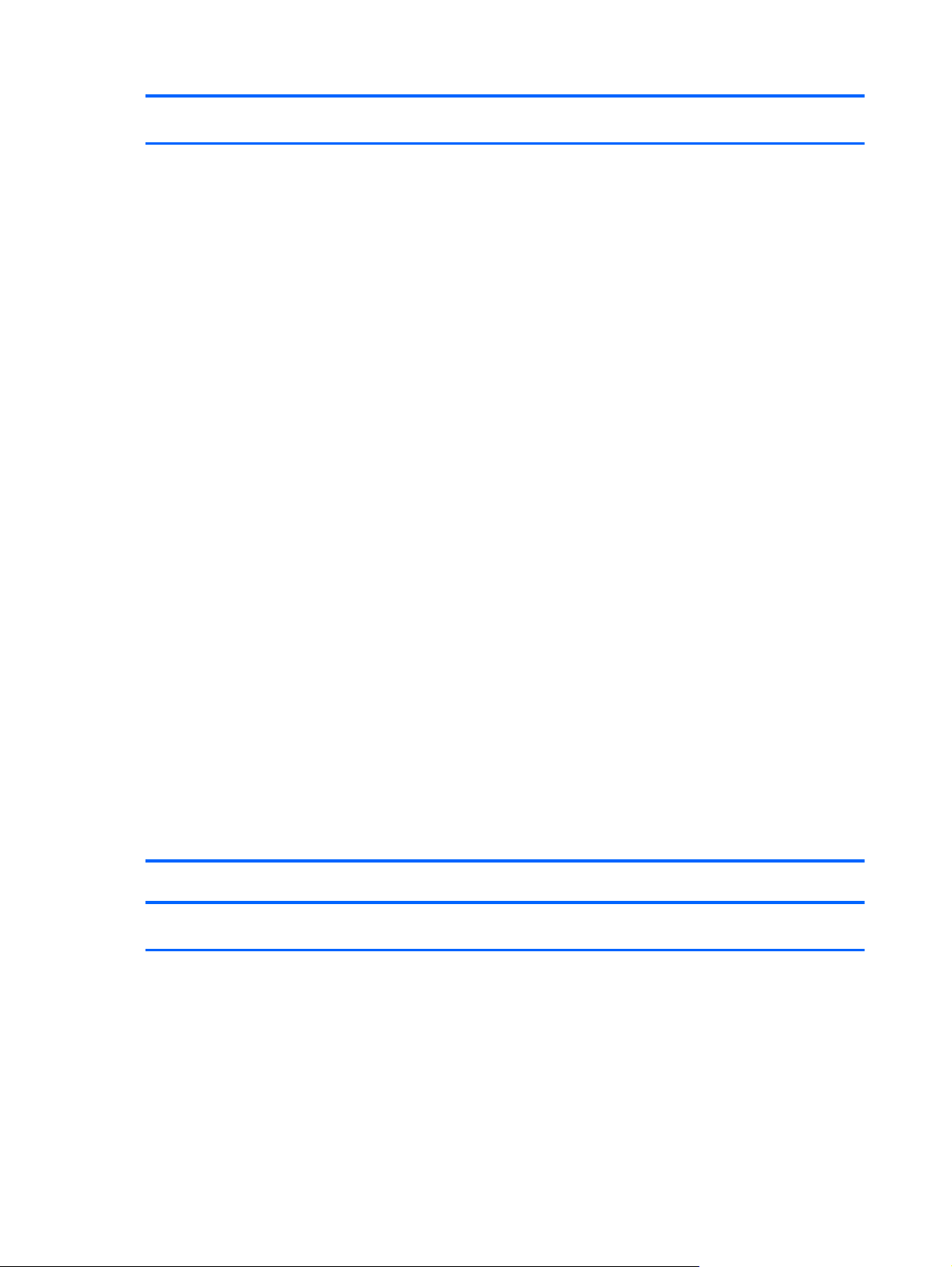
Description HP EliteBook 725 G2
●
Microsoft Windows 8.1 and 8 Chinese Market 64-bit (only
available with People's Republic of China
country localization)
●
Microsoft Windows 8.1 and 8 Emerging Market 64-bit
●
Microsoft Windows 8.1 and 8 Multi-language 64-bit
●
Microsoft Windows 8.1 and 8 Professional 64-bit
●
Microsoft Windows 8.1 and 8 Professional 64-bit DPK with
Microsoft Windows 7 Professional 64- and 32-bit image
●
Microsoft Windows 8 Professional 64-bit DPK with Microsoft
Windows 7 Professional 64- and 32-bit image–MSNA
●
Microsoft Windows 8 Professional 64-bit–MSNA
●
Microsoft Windows 7 Home Basic 32-bit
●
Microsoft Windows 7 Home Premium 64- and 32-bit
●
Microsoft Windows 7 Professional 64- and 32-bit
●
Microsoft Windows 7 Professional 64- and 32-bit–MSNA
(only in Asia/Pacific countries and regions and
the People's Republic of China)
●
FreeDOS 2.0
●
SuSE Linux Enterprise (SLED 11, Service Pack 2, 64-bit; not
available on computer models equipped with WWAN
capability)
Restore Media–DRDVD:
●
DRDVD Microsoft Windows 8.1 (available with any Windows
8.1 operating system; required with any Windows 8.1
downgrade operating system)
●
DRDVD Microsoft Windows 8 (available with any Windows 8
operating system; required with any Windows 8 downgrade
operating system)
●
Microsoft Windows 7 (available with any Windows 7 or
Windows 8 downgrade operating system)
●
SRDVD SuSE Linux Enterprise (SLED, service pack 2, 64-bit;
available only with FreeDOS 2.0 and SuSE)
Notebook PC
HP EliteBook 820 G1
Notebook PC
Description HP EliteBook 725 G2
Restore Media–OSDVD:
●
Microsoft Windows 8.1 and 8 Professional 64-bit (include in
Windows 8.1 and 8 downgrade operating system AV only; do
not include for Asia/Pacific countries or regions or
the People's Republic of China)
●
Microsoft Windows 8 64-bit (for service only)
●
Microsoft Windows 8 Country Specific 64-bit
(for service only)
10 Chapter 1 Product description
HP EliteBook 820 G1
Notebook PC
×
Notebook PC
Page 23
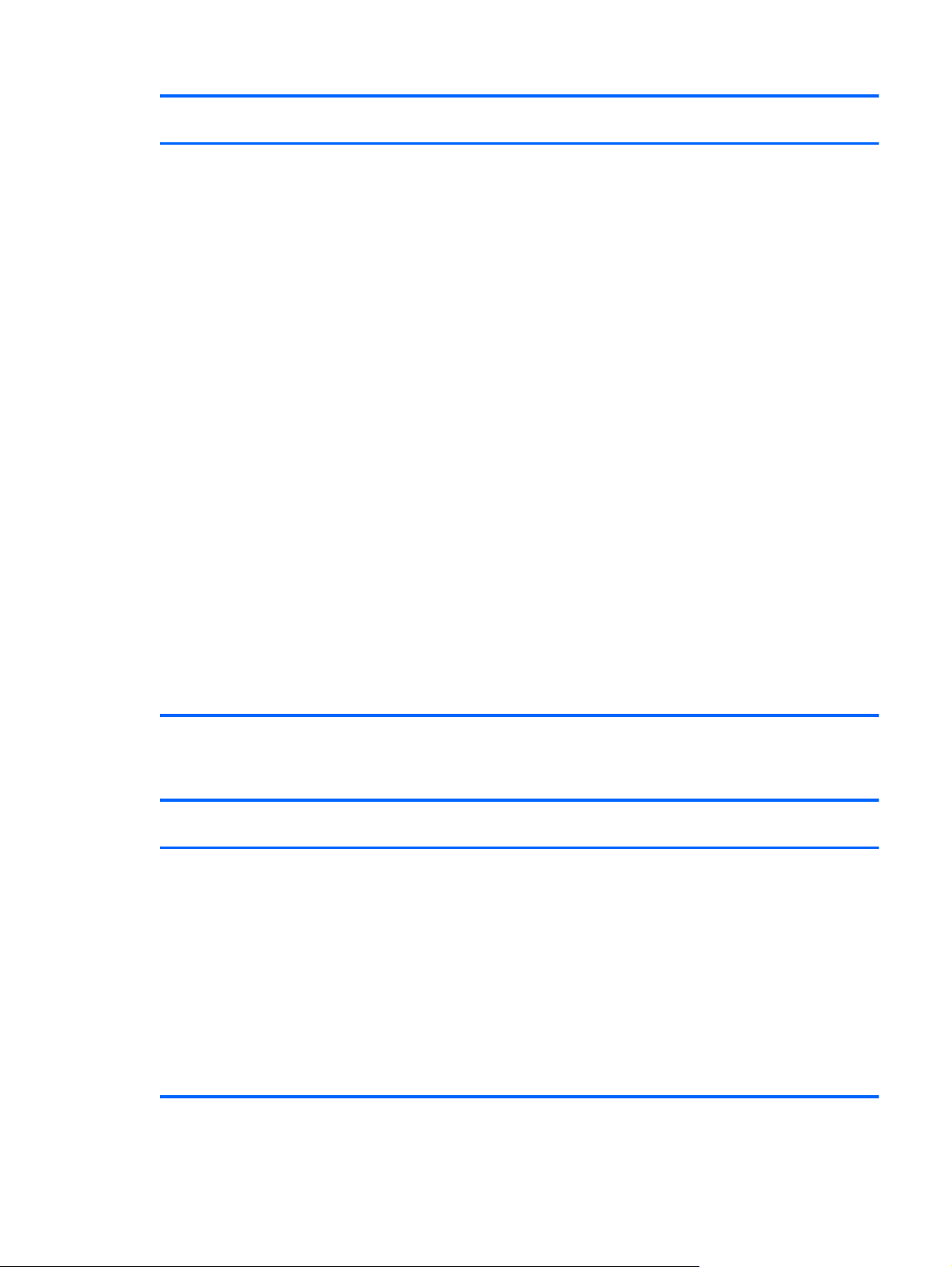
Description HP EliteBook 725 G2
●
Microsoft Windows 8 Emerging Market 64-bit
(for service only)
●
Microsoft Windows 7 Home Basic 32-bit (available with any
Microsoft Windows 7 Home Basic localization except for
Asia/Pacific countries or regions or
the People's Republic of China)
●
Microsoft Windows 7 Home Premium 64- and 32-bit
(available with any Microsoft Windows 7 Professional or
Microsoft Windows 8 downgrade localization except for Asia/
Pacific countries or regions or the People's Republic of China)
●
Microsoft Windows 7 Professional 64- and 32-bit (available
with any Microsoft Windows 7 Professional or Microsoft
Windows 8 downgrade localization except for Asia/Pacific
countries or regions or the People's Republic of China)
Certified:
●
Microsoft WHQL
●
SuSE Linux Enterprise (SLED, service pack 2, 64-bit
Web-only Support:
●
Microsoft Windows 8.1 Chinese market 64-bit
●
Microsoft Windows 8.1 Emerging market 64-bit
●
Microsoft Windows 8.1 Multi-Language 64-bit
●
Microsoft Windows 8.1 Enterprise 64-bit
●
Microsoft Windows 8.1 Pro 64-bit
●
Microsoft Windows 7 Ultimate 64- and 32-bit
●
Microsoft Windows 7 Enterprise 64- and 32-bit
Notebook PC
HP EliteBook 820 G1
Notebook PC
Serviceability
Description HP EliteBook 725 G2
End user replaceable parts:
●
AC adapter
●
Battery (system)
●
Hard drive
●
Keyboard
●
Memory module
●
Solid-state drive
●
WLAN module
●
WWAN module
HP EliteBook 820 G1
Notebook PC
××
Notebook PC
Serviceability 11
Page 24
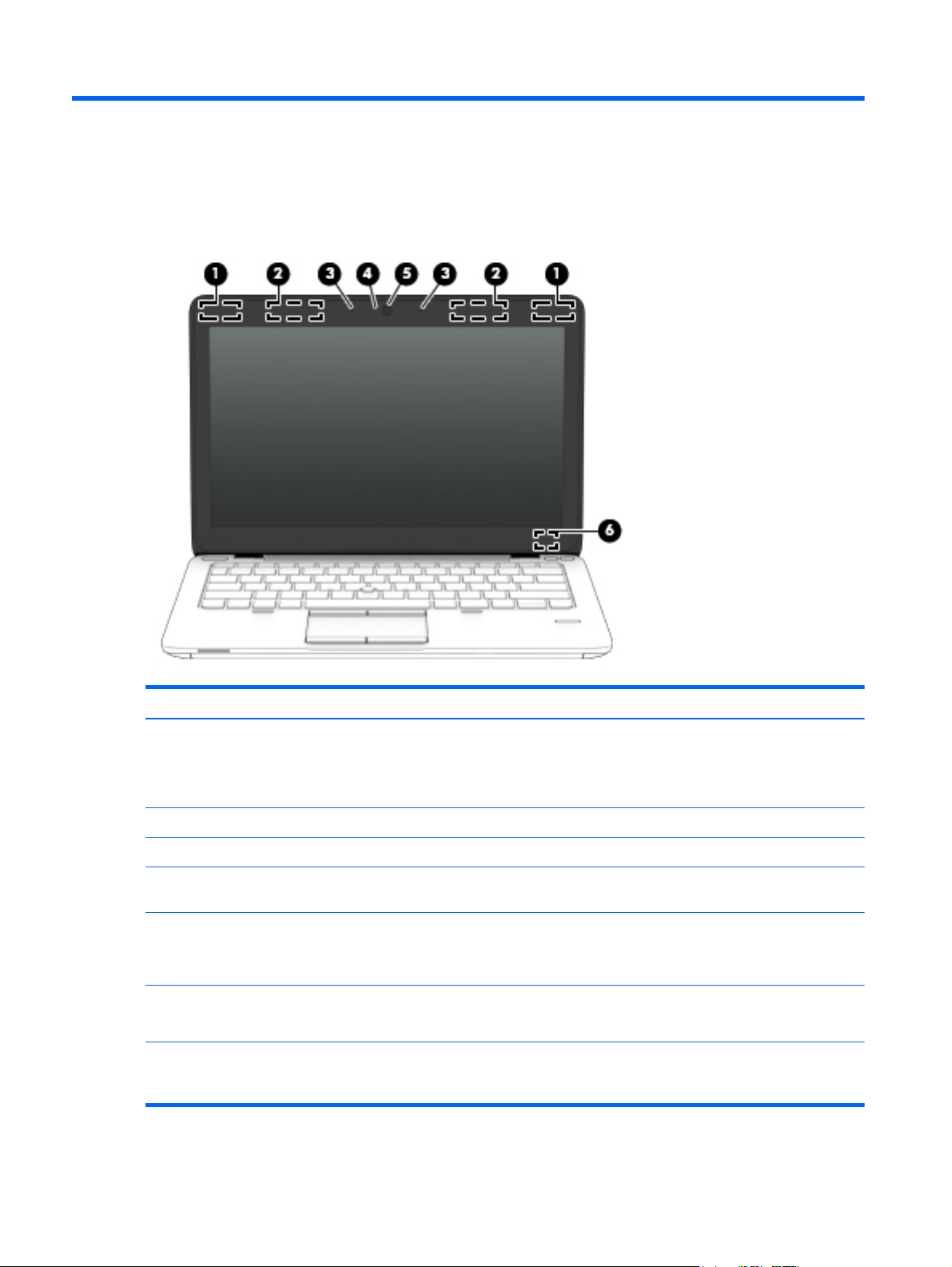
2 External component identification
Display
Item Component Description
(1) WLAN antennas (2)* Send and receive wireless signals to communicate with wireless local area networks.
NOTE: To set up a WLAN and connect to the Internet, you need a broadband modem
(either DSL or cable) (purchased separately), high-speed Internet service, purchased
from an Internet service provider, and a wireless router (purchased separately).
(2) WWAN antennas (2)* Send and receive wireless signals to communicate with wireless wide area networks.
(3) Internal microphones Record sound.
(4) Webcam light
(select models only)
(5) Webcam
(select models only)
(6) Internal display switch Turns off the display and initiates Sleep if the display is closed while the power is on.
*The antennas are not visible from the outside of the computer. For optimal transmission, keep the areas immediately around the
antennas free from obstructions. To see wireless regulatory notices, see the section of the Regulatory, Safety, and Environmental
Notices that applies to your country or region. These notices are located in Help and Support.
On: The webcam is in use.
Records video and captures still photographs.
To use the webcam, select Start > All Programs > Communication and Chat > HP
Webcam.
NOTE: The internal display switch is not visible from the outside of the computer.
12 Chapter 2 External component identification
Page 25
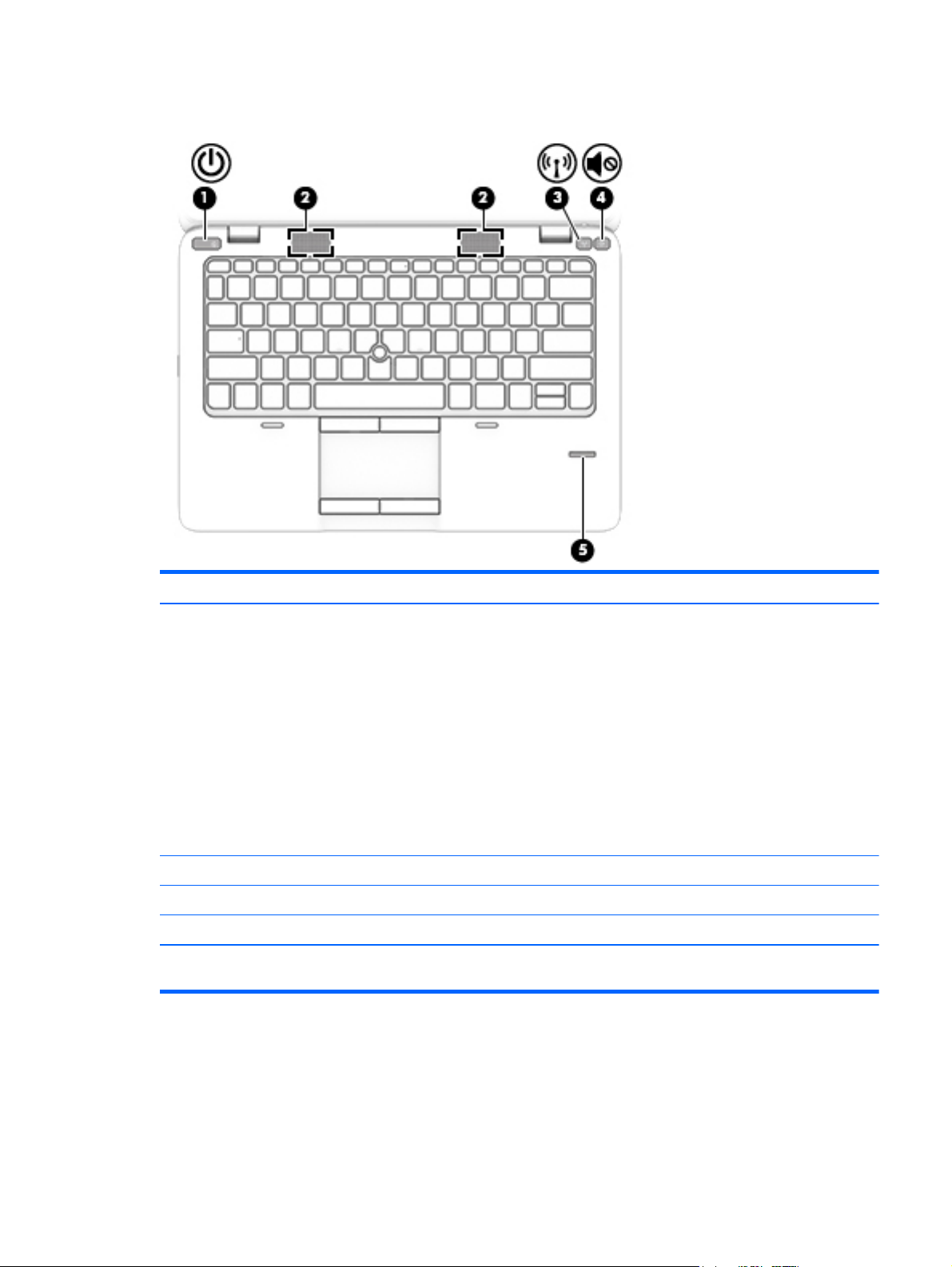
Buttons and fingerprint reader (select models only)
Item Component Description
(1) Power button
(2) Speakers Produce sound.
(3) Wireless button Turns the wireless feature on or off but does not establish a wireless connection.
(4) Volume mute button Mutes and restores speaker sound.
(5) Fingerprint reader
(select models only)
●
When the computer is off, press the button to turn on the computer.
●
When the computer is on, press the button briefly to initiate Sleep.
●
When the computer is in the Sleep state, press the button briefly to exit Sleep.
●
When the computer is in Hibernation, press the button briefly to exit Hibernation.
If the computer has stopped responding and Microsoft Windows shutdown procedures
are ineffective, press and hold the power button for at least 5 seconds to turn off the
computer.
To learn more about your power settings:
●
Select Start > Control Panel > System and Security > Power Options.
●
For more information, see the HP Notebook Reference Guide.
Allows a fingerprint logon to Windows, instead of a password logon.
Buttons and fingerprint reader (select models only) 13
Page 26
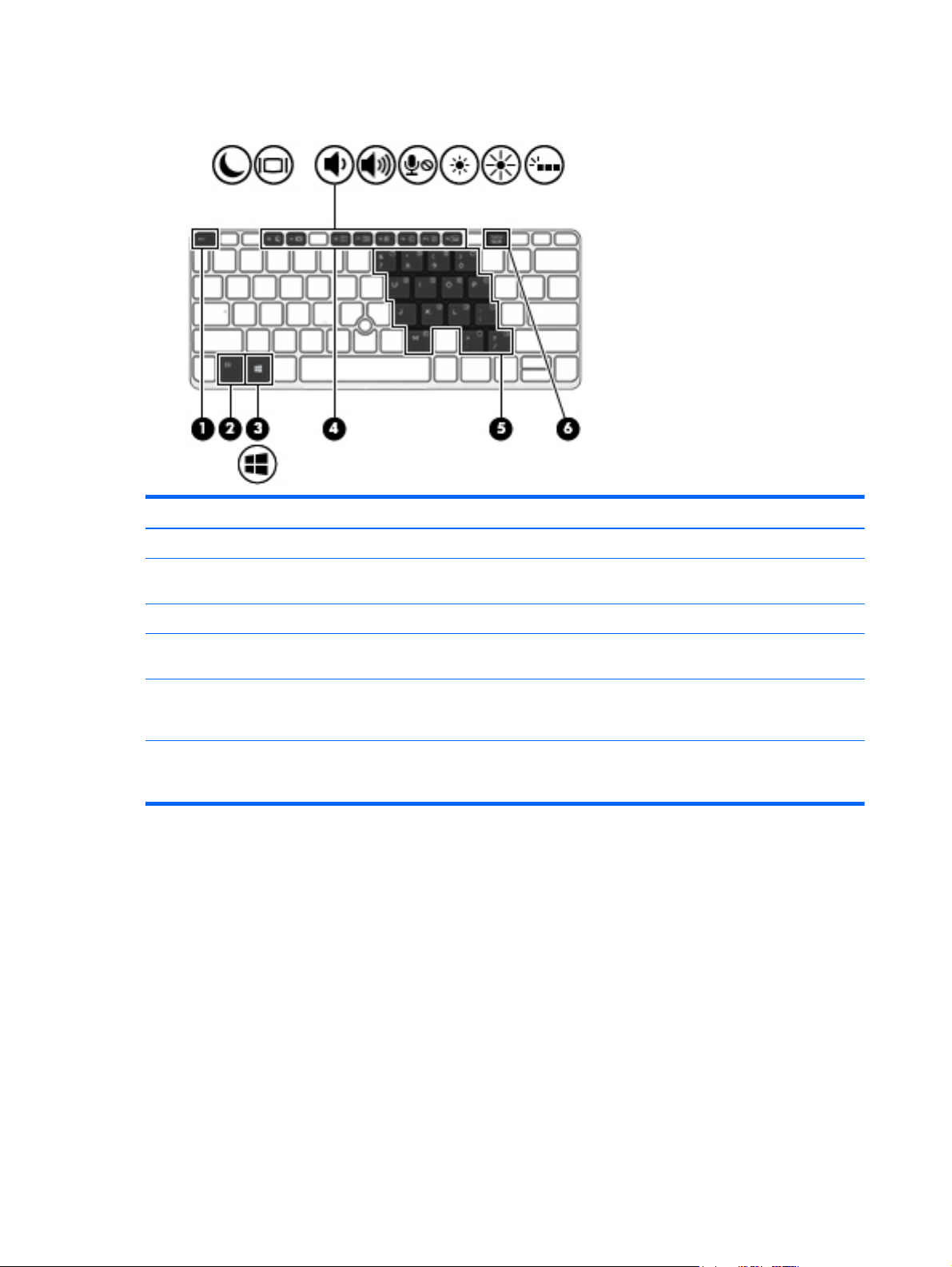
Keys
Item Component Description
(1) esc key Displays system information when pressed in combination with the fn key.
(2) fn key Executes frequently used system functions when pressed in combination with a
function key, the num lk key, the esc key, or other keys.
(3) Windows logo key Displays the Windows Start menu.
(4) Function keys Execute frequently used system functions when pressed in combination with the
fn key.
(5) Embedded numeric keypad When the keypad is turned on, it can be used like an external numeric keypad. Each
key on the keypad performs the function indicated by the icon in the upper-right
corner of the key.
(6) num lk key Turns the embedded numeric keypad on and off when pressed in combination with the
fn key. Alternates between the navigational and numeric functions on the integrated
numeric keypad.
14 Chapter 2 External component identification
Page 27
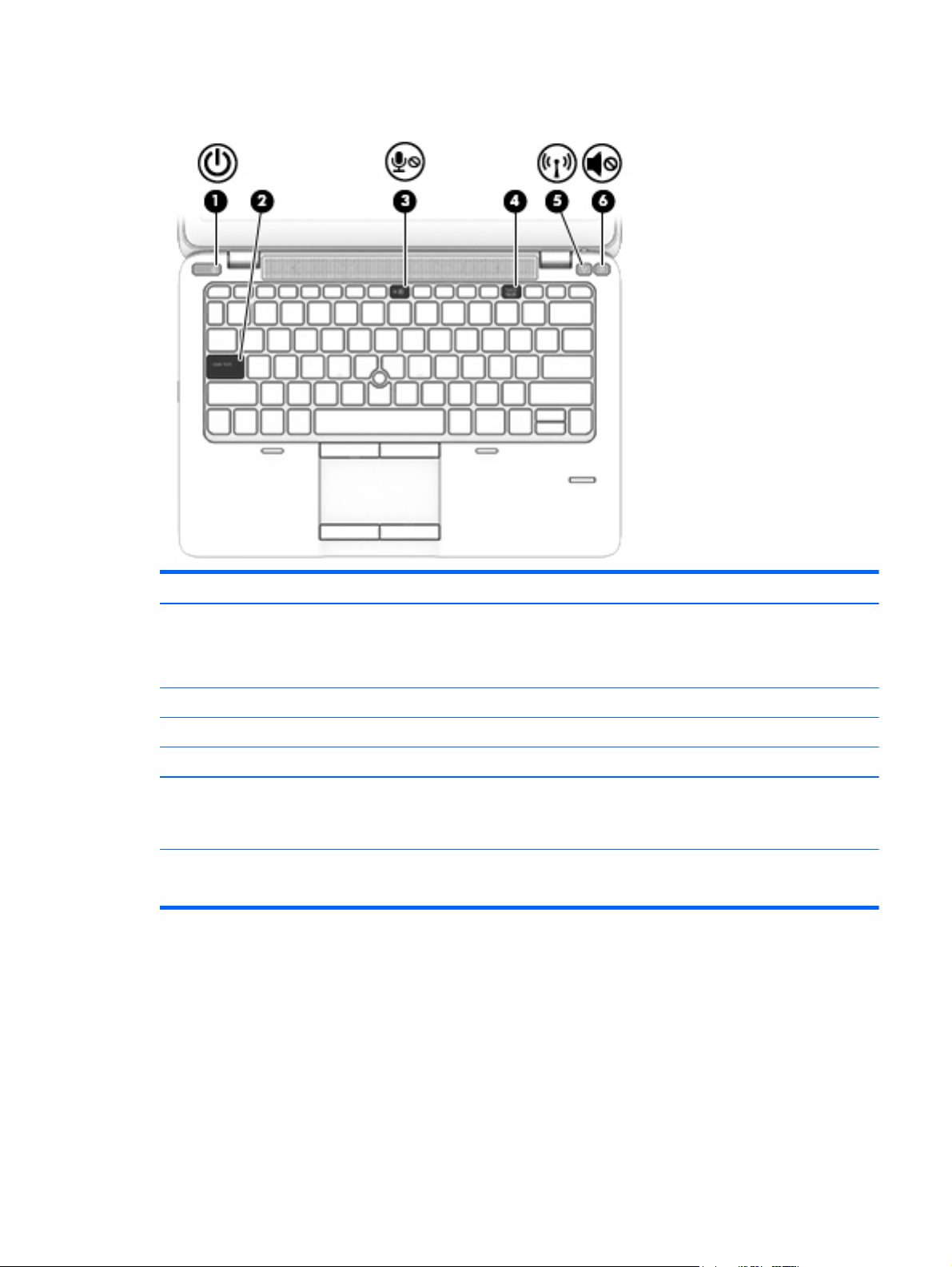
Lights
Item Component Description
(1) Power light
(2) Caps lock light On: Caps lock is on.
(3) Microphone mute light On: Microphone is muted.
(4) Num lock light On: Num lock is on.
(5) Wireless light
(6) Mute light
●
On: The computer is on.
●
Blinking: The computer is in the Sleep state.
●
Off: The computer is off or in Hibernation.
●
White: An integrated wireless device, such as a wireless local area network
(WLAN) device, is on.
●
Amber: All wireless devices are off.
●
Off: Computer sound is on.
●
Amber: Computer sound is off.
Lights 15
Page 28
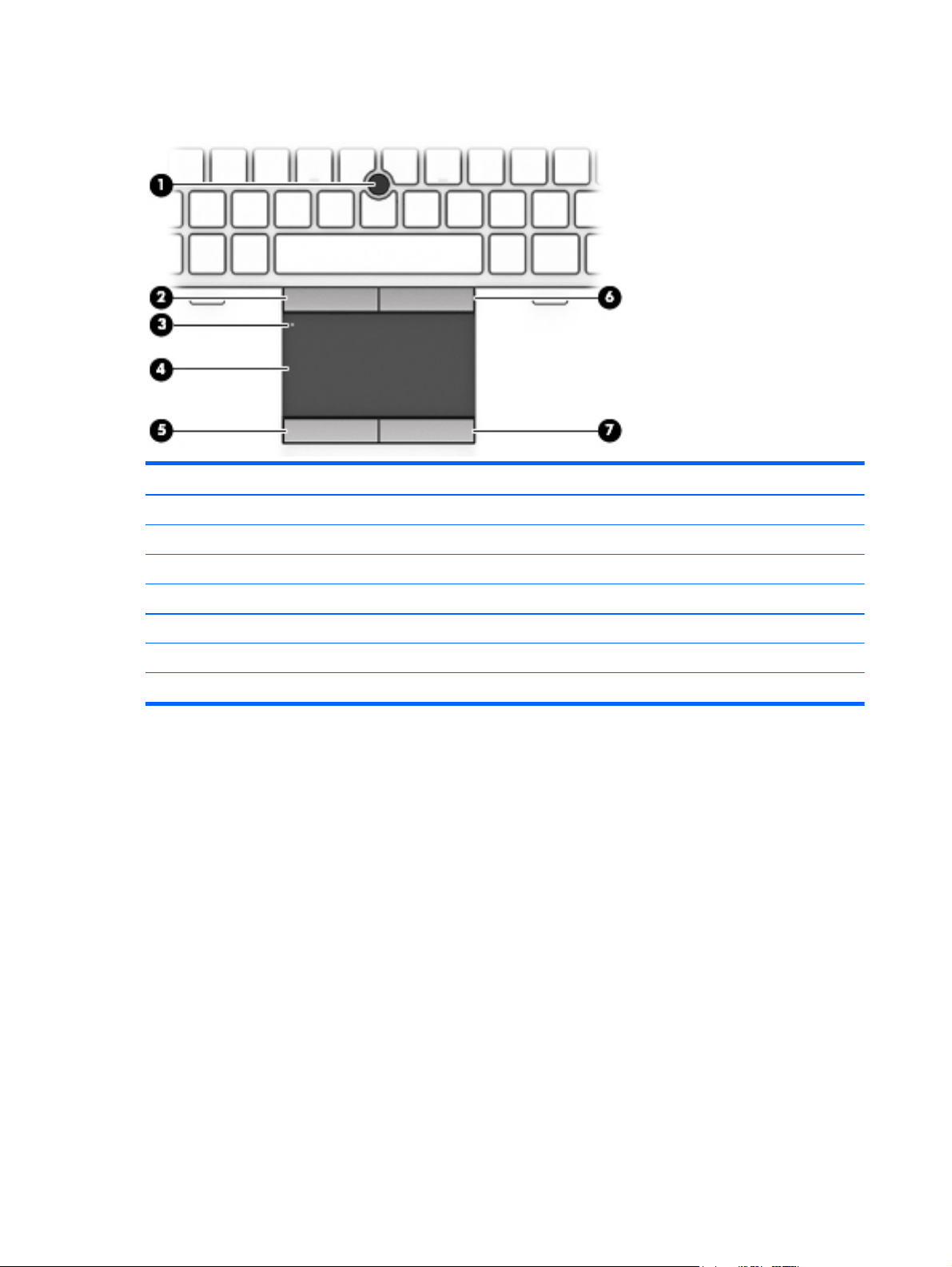
TouchPad
Item Component Description
(1) Pointing stick Moves the pointer and selects or activates items on the screen.
(2) Left pointing stick button Functions like the left button on an external mouse.
(3) TouchPad on/off button Turns the TouchPad on and off.
(4) TouchPad zone Moves the pointer and selects or activates items on the screen.
(5) Left TouchPad button Functions like the left button on an external mouse.
(6) Right pointing stick button Functions like the right button on an external mouse.
(7) Right TouchPad button Functions like the right button on an external mouse.
16 Chapter 2 External component identification
Page 29
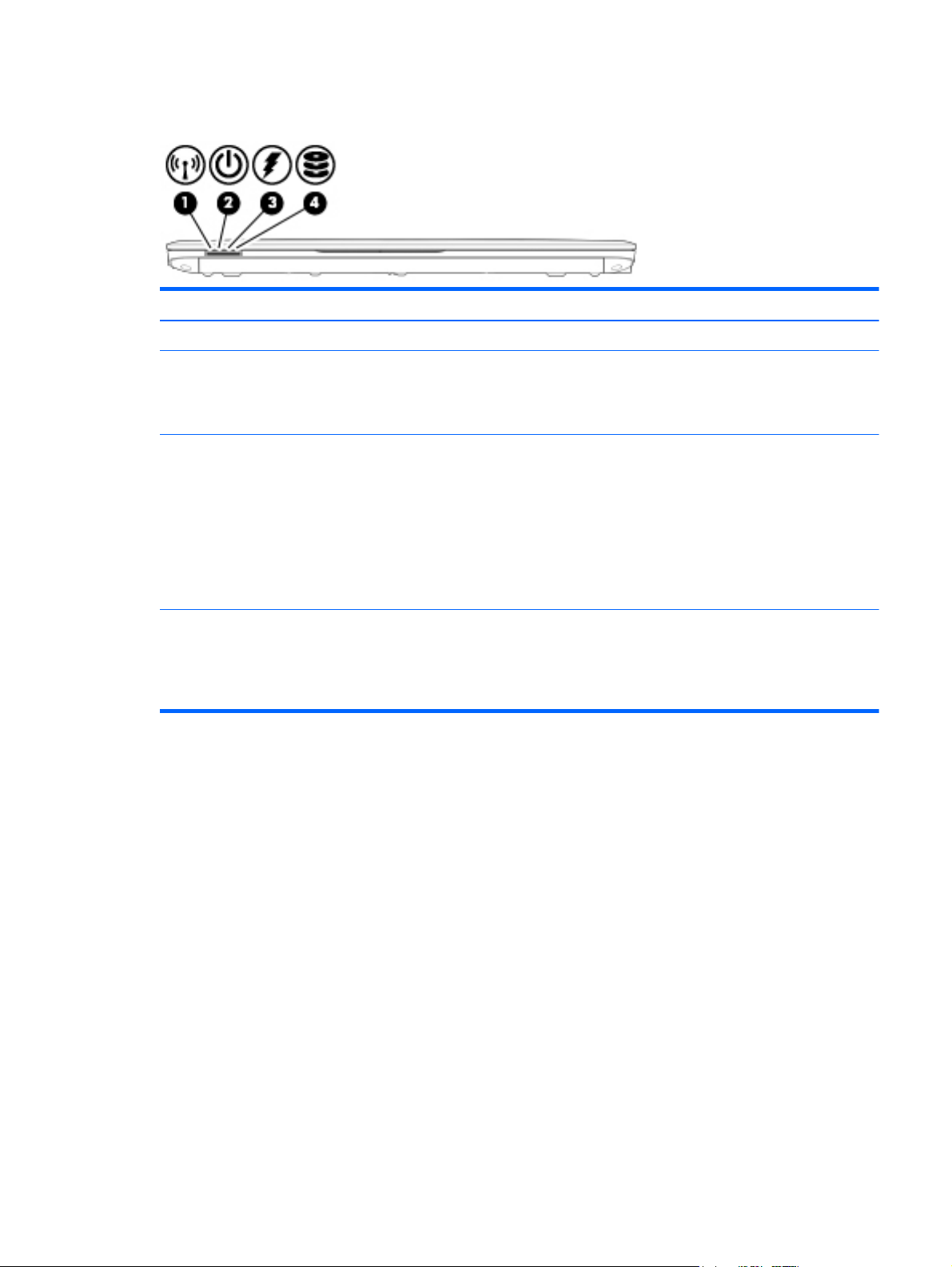
Front
Item Component Description
(1) Wireless light The wireless connection is on.
(2) Power light
(3) AC adapter/battery light
(4) Hard drive light
●
On: The computer is on.
●
Blinking: The computer is in the Sleep state.
●
Off: The computer is off or in Hibernation.
●
Amber: The computer is connected to external power and the battery is charged
from 0 to 90 percent.
●
White: The computer is connected to external power and the battery is charged
from 90 to 99 percent.
●
Blinking amber: A battery that is the only available power source has reached a
low battery level. When the battery reaches a critical battery level, the battery
light begins blinking rapidly.
●
Off: The battery is fully charged.
●
Blinking white: The hard drive is being accessed.
●
Amber: HP 3D DriveGuard has temporarily parked the hard drive.
NOTE: For information on HP 3D DriveGuard, see the HP Notebook Reference
Guide.
Front 17
Page 30
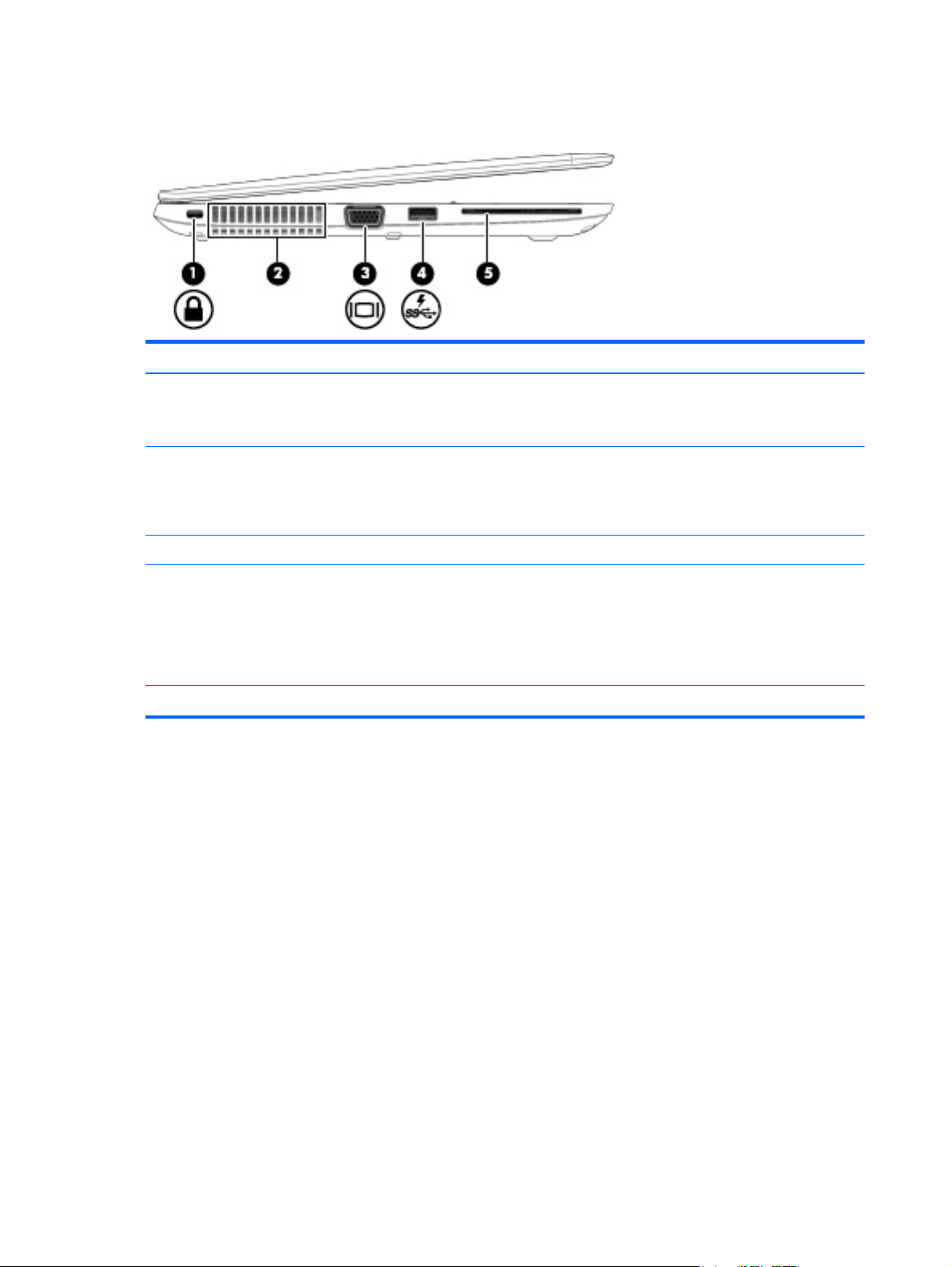
Left side
Item Component Description
(1) Security cable slot Attaches an optional security cable to the computer.
(2) Vents (2) Enable airflow to cool internal components.
(3) External VGA monitor port Connects an external VGA monitor or projector.
NOTE: The security cable is designed to act as a deterrent, but it may not prevent
the computer from being mishandled or stolen.
NOTE: The computer fan starts up automatically to cool internal components and
prevent overheating. It is normal for the internal fan to cycle on and off during routine
operation.
(4) USB 3.0 charging port Connects an optional USB device. The USB charging port can also charge select models
(5) Smart card reader Supports optional smart cards.
of cell phones and MP3 players, even when the computer is off.
NOTE: A USB charging port (also referred to as a powered USB port) allows you to
charge connected USB devices. Standard USB ports will not charge all USB devices or
will charge using a low current. Some USB devices require power and require you to
use a powered port.
18 Chapter 2 External component identification
Page 31

Right side
Item Component Description
(1) Audio-out (headphone)
jack/Audio-in
(microphone) combo jack
(2) DisplayPort Connects an optional digital display device, such as a highperformance monitor or
(3) USB 3.0 ports (2) Connect optional USB 3.0 devices and provide enhanced USB power performance.
(4) Memory card reader Reads data from and writes data to memory cards such as Secure Digital (SD).
(5) RJ-45 (network) jack Connects a network cable.
(6) Docking port Connects an optional docking device.
(7) Power connector Connects an AC adapter.
Produces sound when connected to optional powered stereo speakers, headphones,
earbuds, a headset, or television audio. Also connects an optional headset
microphone.
WARNING! To reduce the risk of personal injury, adjust the volume before putting on
headphones, earbuds, or a headset. For additional safety information, see the
Regulatory, Safety, and Environmental Notices.
NOTE: When a device is connected to the jack, the computer speakers are disabled.
NOTE: Be sure that the device cable has a 4-conductor connector that supports both
audio-out (headphone) and audio-in (microphone).
projector.
Right side 19
Page 32

Bottom
Item Component Description
(1) Service cover Provides access to the hard drive bay, the WLAN module slot, the WWAN module slot,
and the memory module slots.
CAUTION: To prevent an unresponsive system, replace the wireless module only
with a wireless module authorized for use in the computer by the governmental
agency that regulates wireless devices in your country or region. If you replace the
module and then receive a warning message, remove the module to restore computer
functionality, and then contact support through Help and Support.
(2) Service cover release latch Releases the service cover from the computer. A security screw is available to prevent
the service cover from being accidentally removed.
(3) Vents (2) Enable airflow to cool internal components.
NOTE: The computer fan starts up automatically to cool internal components and
prevent overheating. It is normal for the internal fan to cycle on and off during routine
operation.
20 Chapter 2 External component identification
Page 33

3 Illustrated parts catalog
NOTE: HP continually improves and changes product parts. For complete and current information on
supported parts for your computer, go to
follow the on-screen instructions.
Locating the serial number, product number, and model number
The serial number and product number of your tablet are located on the left edge of the tablet. The model
number of your tablet is located on the back of your tablet. You may need the information when you travel
internationally or when you contact support.
http://partsurfer.hp.com, select your country or region, and then
Locating the serial number, product number, and model number 21
Page 34

Computer major components
22 Chapter 3 Illustrated parts catalog
Page 35

IMPORTANT: For system board (12) replacement on serial numbers xxx501xxxx and below, use the
conversion kit (see product description for “(Gold Conversion Kit)” in the section marked 12a of the table
below). For serial numbers xxx502xxxx and above, use the standard spare kit (see product description for
“(Gold)”).
Item Component Spare part number
(1) Display assembly: The TouchScreen display assembly is spared as a whole unit replacement.
12.5-in, AntiGlare, FHD, LED, UWVA, TouchScreen display assembly for use only on
computer models equipped with an AMD processor
12.5-in, AntiGlare, HD, LED, UWVA, TouchScreen display assembly for use only on computer
models equipped with an Intel processor
The non-TouchScreen display assembly is spared at the subcomponent level only. For more display assembly spare part
information, see
(2) Keyboard with backlight (includes backlight cable and keyboard cable):
For use only on computer models equipped with an AMD processor:
For use in Belgium 776452-A41
For use in Brazil 776452-201
For use in Bulgaria 776452-BA1
For use in Canada 776452-DB1
For use in the Czech Republic and Slovakia 776452-FL1
For use in Denmark 776452-081
For use in France 776452-051
For use in Germany 776452-041
For use in Greece 776452-151
For use in Hungary 776452-211
Display assembly components on page 35.
765606-001
761781-001
For use in Iceland 776452-DD1
For use in India 776452-D61
For use in Israel 776452-BB1
For use in Italy 776452-061
For use in Japan 776452-291
For use in Latin America 776452-161
For use in the Netherlands 776452-B31
For use in Northwest Africa 776452-FP1
For use in Norway 776452-091
For use in Portugal 776452-131
For use in Romania 776452-271
For use in Russia 776452-251
For use in Saudi Arabia 776452-171
Computer major components 23
Page 36

Item Component Spare part number
For use in Slovenia 776452-BA1
For use in South Korea 776452-AD1
For use in Spain 776452-071
For use in Sweden and Finland 776452-B71
For use in Switzerland 776452-BG1
For use in Taiwan 776452-AB1
For use in Thailand 776452-281
For use in Turkey 776452-141
For use in the United Kingdom 776452-031
For use in the United States 776452-001
Keyboard with backlight for use only on computer models equipped with an Intel processor:
For use in Belgium 730541-A41
For use in Brazil 730541-201
For use in Bulgaria 730541-261
For use in Canada 730541-DB1
For use in the Czech Republic and Slovakia 730541-FL1
For use in Denmark 730541-081
For use in France 730541-051
For use in Germany 730541-041
For use in Greece 730541-151
For use in Hungary 730541-211
For use in Iceland 730541-DD1
For use in India 730541-D61
For use in Israel 730541-BB1
For use in Italy 730541-061
For use in Japan 730541-291
For use in Latin America 730541-161
For use in the Netherlands 730541-B31
For use in Northwest Africa 730541-FP1
For use in Norway 730541-091
For use in Portugal 730541-131
For use in Romania 730541-271
For use in Russia 730541-251
For use in Saudi Arabia 730541-171
24 Chapter 3 Illustrated parts catalog
Page 37

Item Component Spare part number
For use in Slovenia 730541-BA1
For use in South Korea 730541-AD1
For use in Spain 730541-071
For use in Sweden and Finland 730541-B71
For use in Switzerland 730541-BG1
For use in Taiwan 730541-AB1
For use in Thailand 730541-281
For use in Turkey 730541-141
For use in the United Kingdom and Singapore 730541-031
For use in the United States 730541-001
Keyboard without backlight (includes keyboard cable):
For use only on computer models equipped with an AMD processor:
For use in Belgium 776451-A41
For use in Brazil 776451-201
For use in Bulgaria 776451-261
For use in Canada 776451-DB1
For use in the Czech Republic and Slovakia 776451-FL1
For use in Denmark 776451-081
For use in France 776451-051
For use in Germany 776451-041
For use in Greece 776451-151
For use in Hungary 776451-211
For use in Iceland 776451-DD1
For use in India 776451-D61
For use in Israel 776451-BB1
For use in Italy 776451-061
For use in Japan 776451-291
For use in Latin America 776451-161
For use in the Netherlands 776451-B31
For use in Northwest Africa 776451-FP1
For use in Norway 776451-091
For use in Portugal 776451-131
For use in Romania 776451-271
For use in Russia 776451-251
Computer major components 25
Page 38

Item Component Spare part number
For use in Saudi Arabia 776451-171
For use in Slovenia 776451-BA1
For use in South Korea 776451-AD1
For use in Spain 776451-071
For use in Sweden and Finland 776451-B71
For use in Switzerland 776451-BG1
For use in Taiwan 776451-AB1
For use in Thailand 776451-281
For use in Turkey 776451-141
For use in the United Kingdom 776451-031
For use in the United States 776451-001
Keyboard without backlight for use only on computer models equipped with an Intel processor (includes keyboard cable):
For use in Belgium 730540-A41
For use in Brazil 730540-201
For use in Bulgaria 730540-261
For use in Canada 730540-DB1
For use in the Czech Republic and Slovakia 730540-FL1
For use in Denmark 730540-081
For use in France 730540-051
For use in Germany 730540-041
For use in Greece 730540-151
For use in Hungary 730540-211
For use in Iceland 730540-DD1
For use in India 730540-D61
For use in Israel 730540-BB1
For use in Italy 730540-061
For use in Japan 730540-291
For use in Latin America 730540-161
For use in the Netherlands 730540-B31
For use in Northwest Africa 730540-FP1
For use in Norway 730540-091
For use in Portugal 730540-131
For use in Romania 730540-271
For use in Russia 730540-251
26 Chapter 3 Illustrated parts catalog
Page 39

Item Component Spare part number
For use in Saudi Arabia 730540-171
For use in Slovenia 730540-BA1
For use in South Korea 730540-AD1
For use in Spain 730540-071
For use in Sweden and Finland 730540-B71
For use in Switzerland 730540-BG1
For use in Taiwan 730540-AB1
For use in Thailand 730540-281
For use in Turkey 730540-141
For use in the United Kingdom and Singapore 730540-031
For use in the United States 730540-001
(3) RTC battery (includes cable and double-sided adhesive) 702853-001
(4) Top cover:
For use only on computer models equipped with an AMD processor 783215-001
For use only on computer models equipped with an Intel processor 730548-001
(5) Power button board (includes cable) 730552-001
(6) Card reader board (includes cable) 730563-001
(7) Fingerprint reader board (includes bracket and cable) 730554-001
(8) Speaker assembly (includes left and right speakers and cables) 730555-001
(9) TouchPad (includes cable) 730549-001
(10) Heat sink (includes replacement thermal material):
For use only on computer models equipped with an AMD processor 765605-001
For use only on computer models equipped with an Intel processor 730556-001
(11) Fan (includes cable):
For use only on computer models equipped with an AMD processor 780895-001
For use only on computer models equipped with an Intel processor 730547-001
(12) System board (includes a graphics subsystem with UMA memory and replacement thermal material):
For use only on computer models equipped with an AMD processor:
Equipped with an AMD A10 Pro-7350B 2.10-GHz (SC turbo up to 3.30-GHz) quad
core processor (4.00-MB L2 cache, 19 W), a graphics subsystem with UMA memory, and the
Windows 8 Professional operating system (Gold)
Equipped with an AMD A10 Pro-7350B 2.10-GHz (SC turbo up to 3.30-GHz) quad
core processor (4.00-MB L2 cache, 19 W), a graphics subsystem with UMA memory, and the
Windows 8 Standard operating system (Gold)
802507-601
802507-501
Equipped with an AMD A10 Pro-7350B 2.10-GHz (SC turbo up to 3.30-GHz) quad
core processor (4.00-MB L2 cache, 19 W), a graphics subsystem with UMA memory, and a
non-Windows 8 operating system (Gold)
802507-001
Computer major components 27
Page 40

Item Component Spare part number
Equipped with an AMD A8 Pro-7150B 2.00-GHz (SC turbo up to 3.20-GHz) quad
core processor (4.00-MB L2 cache, 19 W), a graphics subsystem with UMA memory, and the
Windows 8 Professional operating system (Gold)
Equipped with an AMD A8 Pro-7150B 2.00-GHz (SC turbo up to 3.20-GHz) quad
core processor (4.00-MB L2 cache, 19 W), a graphics subsystem with UMA memory, and the
Windows 8 Standard operating system (Gold)
Equipped with an AMD A8 Pro-7150B 2.00-GHz (SC turbo up to 3.20-GHz) quad
core processor (4.00-MB L2 cache, 19 W), a graphics subsystem with UMA memory, and a
non-Windows 8 operating system (Gold)
Equipped with an AMD A6 Pro-7050B 2.20-GHz (SC turbo up to 3.00-GHz) dual
core processor (1.00-MB L2 cache, 17 W), a graphics subsystem with UMA memory, and the
Windows 8 Professional operating system (Gold)
Equipped with an AMD A6 Pro-7050B 2.20-GHz (SC turbo up to 3.00-GHz) dual
core processor (1.00-MB L2 cache, 17 W), a graphics subsystem with UMA memory, and the
Windows 8 Standard operating system (Gold)
Equipped with an AMD A6 Pro-7050B 2.20-GHz (SC turbo up to 3.00-GHz) dual
core processor (1.00-MB L2 cache, 17 W), a graphics subsystem with UMA memory, and a
non-Windows 8 operating system (Gold)
For use only on computer models equipped with an Intel processor and a TouchScreen display assembly:
Equipped with an Intel Core i7-4600U 2.10-GHz (SC turbo up to 3.10-GHz) processor (4.00-
MB L3 cache, 15 W) and the Windows 8 Professional operating system (Gold)
Equipped with an Intel Core i7-4600U 2.10-GHz (SC turbo up to 3.10-GHz) processor (4.00-
MB L3 cache, 15 W) and the Windows 8 Standard operating system (Gold)
802506-601
802506-501
802506-001
802505-601
802505-501
802505-001
802499-601
802499-501
Equipped with an Intel Core i7-4600U 2.10-GHz (SC turbo up to 3.10-GHz) processor (4.00-
MB L3 cache, 15 W) and a non-Windows 8 operating system (Gold)
Equipped with an Intel Core i7-4510U 2.00-GHz (SC turbo up to 3.10-GHz) processor (4.00-
MB L3 cache, 15 W), a graphics subsystem with UMA memory, and the Windows 8
Professional operating system (Gold)
Equipped with an Intel Core i7-4510U 2.00-GHz (SC turbo up to 3.10-GHz) processor (4.00-
MB L3 cache, 15 W), a graphics subsystem with UMA memory, and the Windows 8
Professional operating system (Gold)
Equipped with an Intel Core i7-4510U 2.00-GHz (SC turbo up to 3.10-GHz) processor (4.00-
MB L3 cache, 15 W), a graphics subsystem with UMA memory, and a non-Windows 8
operating system (Gold)
Equipped with an Intel Core i7-4500U 1.80-GHz (SC turbo up to 3.00-GHz) processor (4.00-
MB L3 cache, 15 W) and the Windows 8 Professional operating system (Gold)
Equipped with an Intel Core i7-4500U 1.80-GHz (SC turbo up to 3.00-GHz) processor (4.00-
MB L3 cache, 15 W) and the Windows 8 Standard operating system (Gold)
Equipped with an Intel Core i7-4500U 1.80-GHz (SC turbo up to 3.00-GHz) processor (4.00-
MB L3 cache, 15 W) and a non-Windows 8 operating system (Gold)
Equipped with an Intel Core i5-4310U 2.00-GHz (SC turbo up to 3.00-GHz) processor (3.00-
MB L3 cache, 15 W), a graphics subsystem with UMA memory, and the Windows 8
Professional operating system (Gold)
Equipped with an Intel Core i5-4310U 2.00-GHz (SC turbo up to 3.00-GHz) processor (3.00-
MB L3 cache, 15 W), a graphics subsystem with UMA memory, and the Windows 8 Standard
operating system (Gold)
802499-001
802503-601
802503-501
802503-001
802498-601
802498-501
802498-001
802502-601
802502-501
28 Chapter 3 Illustrated parts catalog
Page 41

Item Component Spare part number
Equipped with an Intel Core i5-4310U 2.00-GHz (SC turbo up to 3.00-GHz) processor (3.00-
MB L3 cache, 15 W), a graphics subsystem with UMA memory, and a non-Windows 8
operating system (Gold)
Equipped with an Intel Core i5-4300U 1.90-GHz (SC turbo up to 2.90-GHz) processor (3.00-
MB L3 cache, 15 W) and the Windows 8 Professional operating system (Gold)
Equipped with an Intel Core i5-4300U 1.90-GHz (SC turbo up to 2.90-GHz) processor (3.00-
MB L3 cache, 15 W) and the Windows 8 Standard operating system (Gold)
Equipped with an Intel Core i5-4300U 1.90-GHz (SC turbo up to 2.90-GHz) processor (3.00-
MB L3 cache, 15 W) and a non-Windows 8 operating system (Gold)
Equipped with an Intel Core i5-4210U 1.70-GHz (SC turbo up to 2.70-GHz) processor (3.00-
MB L3 cache, 15 W), a graphics subsystem with UMA memory, and the Windows 8
Professional operating system (Gold)
Equipped with an Intel Core i5-4210U 1.70-GHz (SC turbo up to 2.70-GHz) processor (3.00-
MB L3 cache, 15 W), a graphics subsystem with UMA memory, and the Windows 8 Standard
operating system (Gold)
Equipped with an Intel Core i5-4210U 1.70-GHz (SC turbo up to 2.70-GHz) processor (3.00-
MB L3 cache, 15 W), a graphics subsystem with UMA memory, and a non-Windows 8
operating system (Gold)
Equipped with an Intel Core i5-4200U 1.60-GHz (SC turbo up to 2.60-GHz) processor (3.00-
MB L3 cache, 15 W) and the Windows 8 Professional operating system (Gold)
Equipped with an Intel Core i5-4200U 1.60-GHz (SC turbo up to 2.60-GHz) processor (3.00-
MB L3 cache, 15 W) and the Windows 8 Standard operating system (Gold)
802502-001
802497-601
802497-501
802497-001
802501-601
802501-501
802501-001
802496-601
802496-501
Equipped with an Intel Core i5-4200U 1.60-GHz (SC turbo up to 2.60-GHz) processor (3.00-
MB L3 cache, 15 W) and a non-Windows 8 operating system (Gold)
Equipped with an Intel Core i3-4030U 1.90-GHz processor (3.00-MB L3 cache, 15 W), a
graphics subsystem with UMA memory, and the Windows 8 Professional operating system
(Gold)
Equipped with an Intel Core i3-4030U 1.90-GHz processor (3.00-MB L3 cache, 15 W), a
graphics subsystem with UMA memory, and the Windows 8 Standard operating system
(Gold)
Equipped with an Intel Core i3-4030U 1.90-GHz processor (3.00-MB L3 cache, 15 W), a
graphics subsystem with UMA memory, and a non-Windows 8 operating system (Gold)
Equipped with an Intel Core i3-4010U 1.70-GHz processor (3.00-MB L3 cache, 15 W), a
graphics subsystem with UMA memory, and the Windows 8 Professional operating system
(Gold)
Equipped with an Intel Core i3-4010U 1.70-GHz processor (3.00-MB L3 cache, 15 W), a
graphics subsystem with UMA memory, and the Windows 8 Standard operating system
(Gold)
Equipped with an Intel Core i3-4010U 1.70-GHz processor (3.00-MB L3 cache, 15 W), a
graphics subsystem with UMA memory, and a non-Windows 8 operating system (Gold)
For use only on computer models equipped with an Intel processor and a non-TouchScreen display assembly:
Equipped with an Intel Core i7-4600U 2.10-GHz (SC turbo up to 3.30-GHz) processor (4.00-
MB L3 cache, 15 W) and the Windows 8 Professional operating system (Gold)
Equipped with an Intel Core i7-4600U 2.10-GHz (SC turbo up to 3.30-GHz) processor (4.00-
MB L3 cache, 15 W) and the Windows 8 Standard operating system (Gold)
802496-001
802500-601
802500-501
802500-001
802495-601
802495-501
802495-001
817918-601
817918-501
Computer major components 29
Page 42

Item Component Spare part number
Equipped with an Intel Core i7-4600U 2.10-GHz (SC turbo up to 3.30-GHz) processor (4.00-
MB L3 cache, 15 W) and a non-Windows 8 operating system (Gold)
Equipped with an Intel Core i7-4500U 1.80-GHz (SC turbo up to 3.00-GHz) processor (4.00-
MB L3 cache, 15 W) and the Windows 8 Professional operating system (Gold)
Equipped with an Intel Core i7-4500U 1.80-GHz (SC turbo up to 3.00-GHz) processor (4.00-
MB L3 cache, 15 W) and the Windows 8 Standard operating system (Gold)
Equipped with an Intel Core i7-4500U 1.80-GHz (SC turbo up to 3.00-GHz) processor (4.00-
MB L3 cache, 15 W) and a non-Windows 8 operating system (Gold)
Equipped with an Intel Core i5-4200U 1.60-GHz (SC turbo up to 2.60-GHz) processor (3.00-
MB L3 cache, 15 W) and the Windows 8 Professional operating system (Gold)
Equipped with an Intel Core i5-4200U 1.60-GHz (SC turbo up to 2.60-GHz) processor (3.00-
MB L3 cache, 15 W) and the Windows 8 Standard operating system (Gold)
Equipped with an Intel Core i5-4200U 1.60-GHz (SC turbo up to 2.60-GHz) processor (3.00-
MB L3 cache, 15 W) and a non-Windows 8 operating system (Gold)
Equipped with an Intel Core i3-4010U 1.70-GHz processor (3.00-MB L3 cache, 15 W) and
the Windows 8 Professional operating system (Gold)
Equipped with an Intel Core i3-4010U 1.70-GHz processor (3.00-MB L3 cache, 15 W) and
the Windows 8 Standard operating system (Gold)
Equipped with an Intel Core i3-4010U 1.70-GHz processor (3.00-MB L3 cache, 15 W) and a
non-Windows 8 operating system (Gold)
(12a) System board (Gold Conversion Kits) (includes a graphics subsystem with UMA memory and replacement thermal
material):
817918-001
817920-601
817920-501
817920-001
817917-601
817917-501
817917-001
817916-601
817916-501
817916-001
For use only on computer models equipped with an AMD processor:
Equipped with an AMD A10 Pro-7350B 2.10-GHz (SC turbo up to 3.30-GHz) quad
core processor (4.00-MB L2 cache, 19 W), a graphics subsystem with UMA memory, and the
Windows 8 Professional operating system (Gold Conversion Kit)
Equipped with an AMD A10 Pro-7350B 2.10-GHz (SC turbo up to 3.30-GHz) quad
core processor (4.00-MB L2 cache, 19 W), a graphics subsystem with UMA memory, and the
Windows 8 Standard operating system (Gold Conversion Kit)
Equipped with an AMD A10 Pro-7350B 2.10-GHz (SC turbo up to 3.30-GHz) quad
core processor (4.00-MB L2 cache, 19 W), a graphics subsystem with UMA memory, and a
non-Windows 8 operating system (Gold Conversion Kit)
Equipped with an AMD A8 Pro-7150B 2.00-GHz (SC turbo up to 3.20-GHz) quad
core processor (4.00-MB L2 cache, 19 W), a graphics subsystem with UMA memory, and the
Windows 8 Professional operating system (Gold Conversion Kit)
Equipped with an AMD A8 Pro-7150B 2.00-GHz (SC turbo up to 3.20-GHz) quad
core processor (4.00-MB L2 cache, 19 W), a graphics subsystem with UMA memory, and the
Windows 8 Standard operating system (Gold Conversion Kit)
Equipped with an AMD A8 Pro-7150B 2.00-GHz (SC turbo up to 3.20-GHz) quad
core processor (4.00-MB L2 cache, 19 W), a graphics subsystem with UMA memory, and a
non-Windows 8 operating system (Gold Conversion Kit)
Equipped with an AMD A6 Pro-7050B 2.20-GHz (SC turbo up to 3.00-GHz) dual
core processor (1.00-MB L2 cache, 17 W), a graphics subsystem with UMA memory, and the
Windows 8 Professional operating system (Gold Conversion Kit)
802507-6C1
802507-5C1
802507-0C1
802506-6C1
802506-5C1
802506-0C1
802505-6C1
30 Chapter 3 Illustrated parts catalog
Page 43

Item Component Spare part number
Equipped with an AMD A6 Pro-7050B 2.20-GHz (SC turbo up to 3.00-GHz) dual
core processor (1.00-MB L2 cache, 17 W), a graphics subsystem with UMA memory, and the
Windows 8 Standard operating system (Gold Conversion Kit)
Equipped with an AMD A6 Pro-7050B 2.20-GHz (SC turbo up to 3.00-GHz) dual
core processor (1.00-MB L2 cache, 17 W), a graphics subsystem with UMA memory, and a
non-Windows 8 operating system (Gold Conversion Kit)
For use only on computer models equipped with an Intel processor and a TouchScreen display assembly:
Equipped with an Intel Core i7-4600U 2.10-GHz (SC turbo up to 3.10-GHz) processor (4.00-
MB L3 cache, 15 W) and the Windows 8 Professional operating system (Gold Conversion Kit)
Equipped with an Intel Core i7-4600U 2.10-GHz (SC turbo up to 3.10-GHz) processor (4.00-
MB L3 cache, 15 W) and the Windows 8 Standard operating system (Gold Conversion Kit)
Equipped with an Intel Core i7-4600U 2.10-GHz (SC turbo up to 3.10-GHz) processor (4.00-
MB L3 cache, 15 W) and a non-Windows 8 operating system (Gold Conversion Kit)
Equipped with an Intel Core i7-4510U 2.00-GHz (SC turbo up to 3.10-GHz) processor (4.00-
MB L3 cache, 15 W), a graphics subsystem with UMA memory, and the Windows 8
Professional operating system (Gold Conversion Kit)
Equipped with an Intel Core i7-4510U 2.00-GHz (SC turbo up to 3.10-GHz) processor (4.00-
MB L3 cache, 15 W), a graphics subsystem with UMA memory, and the Windows 8
Professional operating system (Gold Conversion Kit)
Equipped with an Intel Core i7-4510U 2.00-GHz (SC turbo up to 3.10-GHz) processor (4.00-
MB L3 cache, 15 W), a graphics subsystem with UMA memory, and a non-Windows 8
operating system (Gold Conversion Kit)
802505-5C1
802505-0C1
802499-6C1
802499-5C1
802499-0C1
802503-6C1
802503-5C1
802503-0C1
Equipped with an Intel Core i7-4500U 1.80-GHz (SC turbo up to 3.00-GHz) processor (4.00-
MB L3 cache, 15 W) and the Windows 8 Professional operating system (Gold Conversion Kit)
Equipped with an Intel Core i7-4500U 1.80-GHz (SC turbo up to 3.00-GHz) processor (4.00-
MB L3 cache, 15 W) and the Windows 8 Standard operating system (Gold Conversion Kit)
Equipped with an Intel Core i7-4500U 1.80-GHz (SC turbo up to 3.00-GHz) processor (4.00-
MB L3 cache, 15 W) and a non-Windows 8 operating system (Gold Conversion Kit)
Equipped with an Intel Core i5-4310U 2.00-GHz (SC turbo up to 3.00-GHz) processor (3.00-
MB L3 cache, 15 W), a graphics subsystem with UMA memory, and the Windows 8
Professional operating system (Gold Conversion Kit)
Equipped with an Intel Core i5-4310U 2.00-GHz (SC turbo up to 3.00-GHz) processor (3.00-
MB L3 cache, 15 W), a graphics subsystem with UMA memory, and the Windows 8 Standard
operating system (Gold Conversion Kit)
Equipped with an Intel Core i5-4310U 2.00-GHz (SC turbo up to 3.00-GHz) processor (3.00-
MB L3 cache, 15 W), a graphics subsystem with UMA memory, and a non-Windows 8
operating system (Gold Conversion Kit)
Equipped with an Intel Core i5-4300U 1.90-GHz (SC turbo up to 2.90-GHz) processor (3.00-
MB L3 cache, 15 W) and the Windows 8 Professional operating system (Gold Conversion Kit)
Equipped with an Intel Core i5-4300U 1.90-GHz (SC turbo up to 2.90-GHz) processor (3.00-
MB L3 cache, 15 W) and the Windows 8 Standard operating system (Gold Conversion Kit)
Equipped with an Intel Core i5-4300U 1.90-GHz (SC turbo up to 2.90-GHz) processor (3.00-
MB L3 cache, 15 W) and a non-Windows 8 operating system (Gold Conversion Kit)
Equipped with an Intel Core i5-4210U 1.70-GHz (SC turbo up to 2.70-GHz) processor (3.00-
MB L3 cache, 15 W), a graphics subsystem with UMA memory, and the Windows 8
Professional operating system (Gold Conversion Kit)
802498-6C1
802498-5C1
802498-0C1
802502-6C1
802502-5C1
802502-0C1
802497-6C1
802497-5C1
802497-0C1
802501-6C1
Computer major components 31
Page 44

Item Component Spare part number
Equipped with an Intel Core i5-4210U 1.70-GHz (SC turbo up to 2.70-GHz) processor (3.00-
MB L3 cache, 15 W), a graphics subsystem with UMA memory, and the Windows 8 Standard
operating system (Gold Conversion Kit)
Equipped with an Intel Core i5-4210U 1.70-GHz (SC turbo up to 2.70-GHz) processor (3.00-
MB L3 cache, 15 W), a graphics subsystem with UMA memory, and a non-Windows 8
operating system (Gold Conversion Kit)
Equipped with an Intel Core i5-4200U 1.60-GHz (SC turbo up to 2.60-GHz) processor (3.00-
MB L3 cache, 15 W) and the Windows 8 Professional operating system (Gold Conversion Kit)
Equipped with an Intel Core i5-4200U 1.60-GHz (SC turbo up to 2.60-GHz) processor (3.00-
MB L3 cache, 15 W) and the Windows 8 Standard operating system (Gold Conversion Kit)
Equipped with an Intel Core i5-4200U 1.60-GHz (SC turbo up to 2.60-GHz) processor (3.00-
MB L3 cache, 15 W) and a non-Windows 8 operating system (Gold Conversion Kit)
Equipped with an Intel Core i3-4030U 1.90-GHz processor (3.00-MB L3 cache, 15 W), a
graphics subsystem with UMA memory, and the Windows 8 Professional operating system
(Gold Conversion Kit)
Equipped with an Intel Core i3-4030U 1.90-GHz processor (3.00-MB L3 cache, 15 W), a
graphics subsystem with UMA memory, and the Windows 8 Standard operating system
(Gold Conversion Kit)
Equipped with an Intel Core i3-4030U 1.90-GHz processor (3.00-MB L3 cache, 15 W), a
graphics subsystem with UMA memory, and a non-Windows 8 operating system (Gold
Conversion Kit)
Equipped with an Intel Core i3-4010U 1.70-GHz processor (3.00-MB L3 cache, 15 W), a
graphics subsystem with UMA memory, and the Windows 8 Professional operating system
(Gold Conversion Kit)
802501-5C1
802501-0C1
802496-6C1
802496-5C1
802496-0C1
802500-6C1
802500-5C1
802500-0C1
802495-6C1
Equipped with an Intel Core i3-4010U 1.70-GHz processor (3.00-MB L3 cache, 15 W), a
graphics subsystem with UMA memory, and the Windows 8 Standard operating system
(Gold Conversion Kit)
Equipped with an Intel Core i3-4010U 1.70-GHz processor (3.00-MB L3 cache, 15 W), a
graphics subsystem with UMA memory, and a non-Windows 8 operating system (Gold
Conversion Kit)
For use only on computer models equipped with an Intel processor and a non-TouchScreen display assembly:
Equipped with an Intel Core i7-4600U 2.10-GHz (SC turbo up to 3.30-GHz) processor (4.00-
MB L3 cache, 15 W) and the Windows 8 Professional operating system (Gold Conversion Kit)
Equipped with an Intel Core i7-4600U 2.10-GHz (SC turbo up to 3.30-GHz) processor (4.00-
MB L3 cache, 15 W) and the Windows 8 Standard operating system (Gold Conversion Kit)
Equipped with an Intel Core i7-4600U 2.10-GHz (SC turbo up to 3.30-GHz) processor (4.00-
MB L3 cache, 15 W) and a non-Windows 8 operating system (Gold Conversion Kit)
Equipped with an Intel Core i7-4500U 1.80-GHz (SC turbo up to 3.00-GHz) processor (4.00-
MB L3 cache, 15 W) and the Windows 8 Professional operating system (Gold Conversion Kit)
Equipped with an Intel Core i7-4500U 1.80-GHz (SC turbo up to 3.00-GHz) processor (4.00-
MB L3 cache, 15 W) and the Windows 8 Standard operating system (Gold Conversion Kit)
Equipped with an Intel Core i7-4500U 1.80-GHz (SC turbo up to 3.00-GHz) processor (4.00-
MB L3 cache, 15 W) and a non-Windows 8 operating system (Gold Conversion Kit)
Equipped with an Intel Core i5-4200U 1.60-GHz (SC turbo up to 2.60-GHz) processor (3.00-
MB L3 cache, 15 W) and the Windows 8 Professional operating system (Gold Conversion Kit)
802495-5C1
802495-0C1
817918-6C1
817918-5C1
817918-0C1
817920-6C1
817920-5C1
817920-0C1
817917-6C1
32 Chapter 3 Illustrated parts catalog
Page 45

Item Component Spare part number
Equipped with an Intel Core i5-4200U 1.60-GHz (SC turbo up to 2.60-GHz) processor (3.00-
MB L3 cache, 15 W) and the Windows 8 Standard operating system (Gold Conversion Kit)
Equipped with an Intel Core i5-4200U 1.60-GHz (SC turbo up to 2.60-GHz) processor (3.00-
MB L3 cache, 15 W) and a non-Windows 8 operating system (Gold Conversion Kit)
Equipped with an Intel Core i3-4010U 1.70-GHz processor (3.00-MB L3 cache, 15 W) and
the Windows 8 Professional operating system (Gold Conversion Kit)
Equipped with an Intel Core i3-4010U 1.70-GHz processor (3.00-MB L3 cache, 15 W) and
the Windows 8 Standard operating system (Gold Conversion Kit)
Equipped with an Intel Core i3-4010U 1.70-GHz processor (3.00-MB L3 cache, 15 W) and a
non-Windows 8 operating system (Gold Conversion Kit)
(13) Base enclosure (includes RJ-45 cover, rubber feet, and service cover eject latch assembly):
For use only on computer models equipped with an AMD processor 765603-001
For use only on computer models equipped with an Intel processor 730551-001
Rubber Kit (not illustrated, includes base enclosure rubber screw covers) 730550-001
(14) Hard drive (does not include hard drive bracket, hard drive connector adapter, or screws):
NOTE: The hard drive bracket, hard drive connector adapter, and screws are included in the Hard Drive Hardware Kit,
spare part number 730539-001. Seefor more information on the Hard Drive Hardware Kit.
For use on all computer models:
500-GB, 7200-rpm, SATA, 7.0-mm hard drive 703267-001
817917-5C1
817917-0C1
817916-6C1
817916-5C1
817916-0C1
500-GB, 7200-rpm, SED, 7.0-mm hard drive 703268-001
500-GB, 5400-rpm, SATA, FIPS, 7.0-mm hard drive 730946-001
320-GB, 7200-rpm, SATA, 7.0-mm hard drive 634862-001
For use only on computer models equipped with an AMD processor:
1-TB, 5400-rpm, SATA, 7.0-mm hard drive 762990-001
For use only on computer models equipped with an Intel processor:
500-GB, 5400-rpm, SATA, 7.0-mm hard drive 683802-001
500-GB, 5400-rpm, SATA, locked, 7.0-mm hard drive 763522-001
500-GB, 5400-rpm, SATA, locked, 7.0-mm hard drive 776626-001
(15) Battery:
3-cell, 46-WHr, 4.15-AHr, Li-ion long life battery 717378-001
3-cell, 26-WHr, 2.50-AHr, Li-ion long life battery 717377-001
(16) Memory module (PCL3, 12800, 1600-MHz):
8 GB 693374-001
4 GB 691740-001
(17) WWAN module:
For use only on computer models equipped with an AMD processor:
HP hs3110 HSPA+ Mobile Broadband Module 748599-001
Computer major components 33
Page 46

Item Component Spare part number
HP lt4112 LTE/HPSA+ Mobile Broadband Module 740011-001
HP lt4111 LTE/EV-DO/HSPA+ Mobile Broadband Module 748021-001
For use only on computer models equipped with an Intel processor:
HP hs3110 HSPA+ Mobile Broadband Module 723895-001
HP lt4226 LTE/HSPA+4G Module 736675-001
HP lt4225 LTE/EV-DO 4G Module 736676-001
HP lt4112 LTE/HSPA+ Mobile Broadband Module 704031-001
HP lt4111 LTE/EV-DO/HSPA+ Mobile Broadband Module 704030-001
(18) Solid-state drive:
For use only on computer models equipped with an AMD processor:
256-GB, SATA-3, SED, Opal 2, solid-state drive 765614-001
256-GB, SATA-3, SED, Opal 1, solid-state drive 765613-001
240-GB, SATA-3, solid-state drive 765612-001
180-GB, SATA-3, SED, Opal 1, solid-state drive 765611-001
180-GB, SATA-3, solid-state drive 765610-001
128-GB, SATA-3, solid-state drive 765609-001
For use only on computer models equipped with an Intel processor:
512-GB, SATA-3, solid-state drive 752103-001
256-GB, SATA-3, SED, Opal 2, solid-state drive 761906-001
256-GB, SATA-3, SATA-3, Opal 2, locked, solid-state drive 777832-001
256-GB, SATA-3, SED solid-state drive 730567-001
240-GB, SATA-3, solid-state drive 730566-001
180-GB, SATA-3, SED, Opal 1, solid-state drive 775247-001
180-GB, SATA-3, solid-state drive 730565-001
128-GB, SATA-3, locked, Opal 2, solid-state drive 764507-001
128-GB, SATA-3, locked, solid-state drive 766679-001
128-GB, SATA-3, solid-state drive 744716-001
120-GB, mSATA-3, SED solid-state drive 730568-001
32-GB, SATA-3, solid-state drive 743008-001
(19) WLAN module:
For use only on computer models equipped with an AMD processor:
Atheros AR9485 802.11 b/g/n WiFi Adapter 675794-001
Broadcom BCM943228HMB 802.11 abgn 2×2 Wi-Fi Adapter, Broadcom Bluetooth
4.0 Adapter
Broadcom BCM4352 802.11 ac 2×2 Wi-Fi + Bluetooth 4.0 Combo Adapter 724935-001
34 Chapter 3 Illustrated parts catalog
730668-001
Page 47

Item Component Spare part number
For use only on computer models equipped with an Intel processor:
Broadcom BCM943228HMB 802.11 a/b/g/n 2×2 Wi-Fi + Bluetooth 4.0 Combo Adapter 697316-001
Intel Dual Band Wireless-AC 7260 802.11 ac 2×2 WiFi + Bluetooth 4.0 WLAN module 710661-001
Intel Dual Band Wireless-N 7260AN 802.11 a/b/g/n 2×2 WiFi + Bluetooth 4.0 Combo
Adapter
Intel Dual Band Wireless-N 7260AN 802.11 a/b/g/n 2×2 WiFi + Bluetooth 4.0
Combo Adapter
Intel Dual Band Wireless-N 7260NB 802.11 a/b/g/n 2×2 WiFi Adapter 717382-001
(20) Service cover (includes rubber feet):
For use only on computer models equipped with an AMD processor 766018-001
For use only on computer models equipped with an Intel processor:
For use only on computer models equipped with a TouchScreen display assembly 761780-001
For use only on computer models equipped with a non-TouchScreen display assembly with
a CCCO mark
For use only on computer models equipped with a non-TouchScreen display assembly and
with RCTO
Display assembly components
NOTE: The display assembly components listed in this section are for use only on computer models
equipped with a non-TouchScreen display assembly.
717381-001
747832-001
730564-001
745308-001
Display assembly components 35
Page 48

Item Component Spare part number
(1) Display bezel:
For use only on computer models equipped with an AMD processor and an AntiGlare, FHD,
LED, UWVA display panel
For use only on computer models equipped with an AMD processor and an AntiGlare, HD,
LED, SVA display panel
For use only on computer models equipped with an Intel processor and an AntiGlare, HD,
LED, SVA display panel
(2) Webcam/microphone module (includes double-sided adhesive):
For use only on computer models equipped with an AMD processor 780112-001
For use only on computer models equipped with an Intel processor 730542-001
36 Chapter 3 Illustrated parts catalog
775896-001
766012-001
730544-001
Page 49

Item Component Spare part number
Microphone module (includes double-sided adhesive) 730795-001
(3) Display panel:
For use only on computer models equipped with an AMD processor:
12.5-in, AG, FHD, LED, UWVA display panel 776930-001
12.5-in, AG, HD, LED, SVA display panel 765607-001
For use only on computer models equipped with an Intel processor:
12.5-in, AG, HD, LED, UWVA display panel 730536-001
12.5-in, AG, HD, LED, SVA display panel 730535-001
(4) Display Hinge Kit (includes left and right display hinges):
For use only on computer models equipped with an AMD processor 775895-001
For use only on computer models equipped with an Intel processor 730543-001
(5) Display Cable Kit (includes display panel cable and webcam/microphone module cable) 730537-001
Antenna Kit, includes:
(6) WLAN antenna cables and transceivers
(7) WWAN antenna cables and transceivers
For use only on computer models equipped with an AMD processor 775894-001
For use only on computer models equipped with an Intel processor 730560-001
(8) Display enclosure:
For use only on computer models equipped with an AMD processor 775893-001
For use only on computer models equipped with an Intel processor 730561-001
Display Panel Support Kit (not illustrated, includes display enclosure, WLAN antenna cables and transceivers, and WWAN
antenna cables and transceivers):
For use only on computer models equipped with an AMD processor 775897-001
For use only on computer models equipped with an Intel processor 730538-001
Display assembly components 37
Page 50

Plastics Kit
Item Component Spare part number
Plastics Kit, includes: 730562-001
(1) Card reader bezel
(2) Display cable connector bracket
(3) Fingerprint reader cover
(4) RJ-45 cover
(5a) Service cover release latch actuator
(5b) Service cover release latch arm
Service cover release latch spring (not illustrated)
38 Chapter 3 Illustrated parts catalog
Page 51

Mass storage devices
Item Component Spare part number
(1) Hard drive (does not include hard drive bracket, hard drive connector adapter, or screws):
NOTE: The hard drive bracket, hard drive connector adapter, and screws are included in the Hard Drive Hardware Kit.
For use on all computer models:
500-GB, 7200-rpm, SATA, 7.0-mm hard drive 703267-001
500-GB, 7200-rpm, SED, 7.0-mm hard drive 703268-001
500-GB, 5400-rpm, SATA, FIPS, 7.0-mm hard drive 730946-001
320-GB, 7200-rpm, SATA, 7.0-mm hard drive 634862-001
For use only on computer models equipped with an AMD processor:
1-TB, 5400-rpm, SATA, 7.0-mm hard drive 762990-001
For use only on computer models equipped with an Intel processor:
500-GB, 5400-rpm, SATA, 7.0-mm hard drive 683802-001
500-GB, 5400-rpm, SATA, locked, 7.0-mm hard drive 763522-001
500-GB, 5400-rpm, SATA, locked, 7.0-mm hard drive 776626-001
Hard Drive Hardware Kit, includes: 734280-001
Mass storage devices 39
Page 52

Item Component Spare part number
(2a) Hard drive bracket
(2b) Hard drive connector adapter
Screws (not illustrated)
(3) Solid-state drive:
For use only on computer models equipped with an AMD processor:
256-GB, SATA-3, SED, Opal 2, solid-state drive 765614-001
256-GB, SATA-3, SED, Opal 1, solid-state drive 765613-001
240-GB, SATA-3, solid-state drive 765612-001
180-GB, SATA-3, SED, Opal 1, solid-state drive 765611-001
180-GB, SATA-3, solid-state drive 765610-001
128-GB, SATA-3, solid-state drive 765609-001
For use only on computer models equipped with an Intel processor:
512-GB, SATA-3, solid-state drive 752103-001
256-GB, SATA-3, SED, Opal 2, solid-state drive 761906-001
256-GB, SATA-3, SATA-3, Opal 2, locked, solid-state drive 777832-001
256-GB, SATA-3, SED solid-state drive 730567-001
240-GB, SATA-3, solid-state drive 730566-001
180-GB, SATA-3, SED, Opal 1, solid-state drive 775247-001
180-GB, SATA-3, solid-state drive 730565-001
128-GB, SATA-3, locked, Opal 2, solid-state drive 764507-001
128-GB, SATA-3, locked, solid-state drive 766679-001
128-GB, SATA-3, solid-state drive 744716-001
120-GB, mSATA-3, SED solid-state drive 730568-001
32-GB, SATA-3, solid-state drive 743008-001
Miscellaneous parts
Component Spare part number
AC adapter:
65-W HP Smart adapter (EM, RC/V, 3-wire, 4.5-mm) 693710-001
65-W HP Smart adapter (non-PFC, 3-wire, 4.5-mm) 693711-001
65-W HP Smart travel adapter (non-PFC) 693716-001
45-W HP Smart adapter (non-PFC, RC, 7.4-mm) 744893-001
45-W HP Smart adapter (non-PFC, RC, 3-wire, 4.5-mm) 721092-001
40 Chapter 3 Illustrated parts catalog
Page 53

Component Spare part number
45-W HP Smart adapter (non-PFC, RC, 2-wire, 4.5-mm) 742437-001
Carrying case:
HP Essential backpack carrying case 679923-001
HP Essential messenger bag style carrying case 679922-001
HP Essential top-load carrying case 679921-001
HP professional top-load carrying case 705621-001
HP business slim top-load carrying case 718549-001
HP business top-load carrying case 718550-001
HP Travel Smart 3-W DC Cable 630380-001
HP DisplayPort-to-HDMI 1.4 adapter 749288-001
HP 2013 UltraSlim Docking Station 732252-001
HP DisplayPort-to-HDMI cable 617450-001
HP Mobile Connect SIM module 714749-001
Lock:
HP docking station cable lock 575921-001
HP notebook combination lock 591699-001
HP ultraslim keyed cable lock 703372-001
Mouse:
HP comfort-grip wireless mouse 691922-001
HP USB laser mouse 674318-001
HP USB optical travel mouse 434594-001
Power cord (3-pin, black, 1.83-m):
For use in Argentina 490371-D01
For use in Australia 490371-011
For use in Brazil 490371-202
For use in Denmark 490371-081
For use in Europe 490371-021
For use in India 490371-D61
For use in Israel 490371-BB1
For use in Italy 490371-061
For use in Japan 490371-291
For use in North America 490371-001
For use in the People's Republic of China 490371-AA1
For use in South Africa 490371-AR1
Miscellaneous parts 41
Page 54

Component Spare part number
For use in South Korea 490371-AD1
For use in Switzerland 490371-111
For use in Taiwan 490371-AB1
For use in Thailand 490371-201
For use in the United Kingdom and Singapore 490371-031
Power cord (3-pin, black, 1.00-m):
For use in Argentina 755530-D01
For use in Australia 755530-011
For use in Brazil 755530-202
For use in Denmark 755530-081
For use in Europe 755530-021
For use in India 755530-D61
For use in Israel 755530-BB1
For use in Italy 755530-061
For use in Japan 762689-291 and
755530-291
For use in North America 755530-001
For use in the People's Republic of China 755530-AA1
For use in South Africa 755530-AR1
For use in South Korea 755530-AD1
For use in Switzerland 755530-111
For use in Taiwan 755530-AB1
For use in Thailand 755530-201
For use in the United Kingdom and Singapore 755530-031
Screw Kit 730553-001
HP USB 3.0 port replicator 690650-001
42 Chapter 3 Illustrated parts catalog
Page 55

Sequential part number listing
IMPORTANT: For system board replacement on serial numbers xxx501xxxx and below, use the conversion
kit (see product description for “(Gold Conversion Kit)”). For serial numbers xxx502xxxx and above, use the
standard spare kit (see product description for “(Gold)”).
Spare part number Description
434594-001 HP USB optical travel mouse
490371-001 Power cord for use in North America (3-pin, black, 1.83-m)
490371-011 Power cord for use in Australia (3-pin, black, 1.83-m)
490371-021 Power cord for use in Europe (3-pin, black, 1.83-m)
490371-031 Power cord for use in the United Kingdom and Singapore (3-pin, black, 1.83-m)
490371-061 Power cord for use in Italy (3-pin, black, 1.83-m)
490371-081 Power cord for use in Denmark (3-pin, black, 1.83-m)
490371-111 Power cord for use in Australia (3-pin, black, 1.83-m)
490371-201 Power cord for use in Thailand (3-pin, black, 1.83-m)
490371-202 Power cord for use in Brazil (3-pin, black, 1.83-m)
490371-291 Power cord for use in Japan (3-pin, black, 1.83-m)
490371-AA1 Power cord for use in the People's Repubic of China (3-pin, black, 1.83-m)
490371-AB1 Power cord for use in Taiwan (3-pin, black, 1.83-m)
490371-AD1 Power cord for use in South Korea (3-pin, black, 1.83-m)
490371-AR1 Power cord for use in South Africa (3-pin, black, 1.83-m)
490371-BB1 Power cord for use in Israel (3-pin, black, 1.83-m)
490371-D01 Power cord for use in Argentina (3-pin, black, 1.83-m)
490371-D61 Power cord for use in India (3-pin, black, 1.83-m)
575921-001 HP docking station cable lock
591699-001 HP notebook combination lock
617450-001 HP DisplayPort-to-HDMI cable
630380-001 HP Travel Smart 3-W DC Cable
634862-001 320-GB, 7200-rpm, SATA, 7.0-mm hard drive for use on all computer models (does not include hard drive
bracket, hard drive connector adapter, or screws)
NOTE: The hard drive bracket, hard drive connector adapter, and screws are included in the Hard Drive
Hardware Kit, spare part number 730539-001.
674318-001 HP USB laser mouse
675794-001 Atheros AR9485 802.11 b/g/n WiFi Adapter for use only on computer models equipped with an
AMD processor
679921-001 HP Essential top-load carrying case
679922-001 HP Essential messenger bag style carrying case
Sequential part number listing 43
Page 56

Spare part number Description
679923-001 HP Essential backpack carrying case
683802-001 500-GB, 5400-rpm, SATA, 7.0-mm hard drive for use only on computer models equipped with an
Intel processor (does not include hard drive bracket, hard drive connector adapter, or screws)
NOTE: The hard drive bracket, hard drive connector adapter, and screws are included in the Hard Drive
Hardware Kit, spare part number 730539-001.
690650-001 HP USB 3.0 port replicator
690652-001 USB 3.0 type A connector to type B connector cable (0.5-m long)
691740-001 4-GB memory module (PCL3, 12800, 1600-MHz)
691922-001 HP comfort-grip wireless mouse
693374-001 4-GB memory module (PCL3, 12800, 1600-MHz)
693710-001 65-W HP Smart adapter (EM, RC/V, 3-wire, 4.5-mm)
693711-001 65-W HP Smart adapter (non-PFC, 3-wire, 4.5-mm)
693716-001 65-W HP Smart travel adapter (non-PFC)
697316-001 Broadcom BCM943228HMB 802.11 a/b/g/n 2×2 Wi-Fi + Bluetooth 4.0 Combo Adapter for use only on
computer models equipped with an Intel processor
702853-001 RTC battery (includes cable and double-sided adhesive)
703267-001 500-GB, 7200-rpm, SATA, 7.0-mm hard drive for use on all computer models (does not include hard drive
bracket, hard drive connector adapter, or screws)
NOTE: The hard drive bracket, hard drive connector adapter, and screws are included in the Hard Drive
Hardware Kit, spare part number 730539-001.
703268-001 500-GB, 7200-rpm, SED, 7.0-mm hard drive for use on all computer models (does not include hard drive
bracket, hard drive connector adapter, or screws)
NOTE: The hard drive bracket, hard drive connector adapter, and screws are included in the Hard Drive
Hardware Kit, spare part number 730539-001.
703372-001 HP ultraslim keyed cable lock
704030-001 HP lt4111 LTE/EV-DO/HSPA+ Mobile Broadband Module for use only on computer models equipped with
an Intel processor
704031-001 HP lt4112 LTE/HSPA+ Mobile Broadband Module for use only on computer models equipped with an
Intel processor
705621-001 HP professional top-load carrying case
710661-001 Intel Dual Band Wireless-AC 7260 802.11 ac 2×2 WiFi + Bluetooth 4.0 WLAN module for use only on
computer models equipped with an Intel processor
714749-001 HP Mobile Connect SIM module
717377-001 3-cell, 26-WHr, 2.50-AHr, Li-ion long life battery
717378-001 3-cell, 46-WHr, 4.15-AHr, Li-ion long life battery
717381-001 Intel Dual Band Wireless-N 7260AN 802.11 a/b/g/n 2×2 WiFi + Bluetooth 4.0 Combo Adapter for use only
on computer models equipped with an Intel processor
717382-001 Intel Dual Band Wireless-N 7260NB 802.11 a/b/g/n 2×2 WiFi adapter for use only on computer models
equipped with an Intel processor
718549-001 HP business slim top-load carrying case
44 Chapter 3 Illustrated parts catalog
Page 57

Spare part number Description
718550-001 HP business top-load carrying case
721092-001 45-W HP Smart adapter (non-PFC, RC, 3-wire, 4.5-mm)
723895-001 HP hs3110 HSPA+ Mobile Broadband Module
724935-001 Broadcom BCM4352 802.11 ac 2×2 Wi-Fi + Bluetooth 4.0 Combo Adapter for use only on computer
models equipped with an AMD processor
730535-001 12.5-in, AG, HD, LED, SVA non-TouchScreen display panel for use only on computer models equipped with
an Intel processor
730536-001 12.5-in, AG, HD, LED, UWVA non-TouchScreen display panel for use only on computer models equipped
with an Intel processor
730537-001 Display Cable Kit (includes display panel cable and webcam/microphone module cable)
730538-001 Display Panel Support Kit for use only on computer models equipped with an Intel processor
(includes display enclosure, WLAN antenna cables and transceivers, and WWAN antenna cables and
transceivers)
730539-001 Hard Drive Hardware Kit (includes hard drive bracket, hard drive connector adapter, and screws)
730540-001 Keyboard with pointing stick for use only on computer models equipped with an Intel processor in
the United States (includes keyboard cable)
730540-031 Keyboard with pointing stick for use only on computer models equipped with an Intel processor in
the United Kingdom and Singapore (includes keyboard cable)
730540-041 Keyboard with pointing stick for use only on computer models equipped with an Intel processor in France
(includes keyboard cable)
730540-051 Keyboard with pointing stick for use only on computer models equipped with an Intel processor in
Germany (includes keyboard cable)
730540-061 Keyboard with pointing stick for use only on computer models equipped with an Intel processor in Italy
(includes keyboard cable)
730540-071 Keyboard with pointing stick for use only on computer models equipped with an Intel processor in Spain
(includes keyboard cable)
730540-081 Keyboard with pointing stick for use only on computer models equipped with an Intel processor in
Denmark (includes keyboard cable)
730540-091 Keyboard with pointing stick for use only on computer models equipped with an Intel processor in
Norway (includes keyboard cable)
730540-131 Keyboard with pointing stick for use only on computer models equipped with an Intel processor in
Portugal (includes keyboard cable)
730540-141 Keyboard with pointing stick for use only on computer models equipped with an Intel processor in Turkey
(includes keyboard cable)
730540-151 Keyboard with pointing stick for use only on computer models equipped with an Intel processor in Greece
(includes keyboard cable)
730540-161 Keyboard with pointing stick for use only on computer models equipped with an Intel processor in
Latin America (includes keyboard cable)
730540-171 Keyboard with pointing stick for use only on computer models equipped with an Intel processor in
Saudi Arabia (includes keyboard cable)
730540-201 Keyboard with pointing stick for use only on computer models equipped with an Intel processor in Brazil
(includes keyboard cable)
Sequential part number listing 45
Page 58

Spare part number Description
730540-211 Keyboard with pointing stick for use only on computer models equipped with an Intel processor in
Hungary (includes keyboard cable)
730540-251 Keyboard with pointing stick for use only on computer models equipped with an Intel processor in Russia
(includes keyboard cable)
730540-261 Keyboard with pointing stick for use only on computer models equipped with an Intel processor in
Bulgaria (includes keyboard cable)
730540-271 Keyboard with pointing stick for use only on computer models equipped with an Intel processor in
Romania (includes keyboard cable)
730540-281 Keyboard with pointing stick for use only on computer models equipped with an Intel processor in
Thailand (includes keyboard cable)
730540-291 Keyboard with pointing stick for use only on computer models equipped with an Intel processor in Japan
(includes keyboard cable)
730540-A41 Keyboard with pointing stick for use only on computer models equipped with an Intel processor in
Belgium (includes keyboard cable)
730540-AB1 Keyboard with pointing stick for use only on computer models equipped with an Intel processor in Taiwan
(includes keyboard cable)
730540-AD1 Keyboard with pointing stick for use only on computer models equipped with an Intel processor in
South Korea (includes keyboard cable)
730540-B31 Keyboard with pointing stick for use only on computer models equipped with an Intel processor in
the Netherlands (includes keyboard cable)
730540-B71 Keyboard with pointing stick for use only on computer models equipped with an Intel processor in
Sweden and Finland (includes keyboard cable)
730540-BA1 Keyboard with pointing stick for use only on computer models equipped with an Intel processor in
Slovenia (includes keyboard cable)
730540-BB1 Keyboard with pointing stick for use only on computer models equipped with an Intel processor in Israel
(includes keyboard cable)
730540-BG1 Keyboard with pointing stick for use only on computer models equipped with an Intel processor in
Switzerland (includes keyboard cable)
730540-D61 Keyboard with pointing stick for use only on computer models equipped with an Intel processor in India
(includes keyboard cable)
730540-DB1 Keyboard with pointing stick for use only on computer models equipped with an Intel processor in Canada
(includes keyboard cable)
730540-DD1 Keyboard with pointing stick for use only on computer models equipped with an Intel processor in Iceland
(includes keyboard cable)
730540-FL1 Keyboard with pointing stick for use only on computer models equipped with an Intel processor
in the Czech Republic and Slovakia (includes keyboard cable)
730540-FP1 Keyboard with pointing stick for use only on computer models equipped with an Intel processor
in Northwest Africa (includes keyboard cable)
730541-001 Keyboard with backlight and pointing stick for use only on computer models equipped with an
Intel processor in the United States (includes backlight cable and keyboard cable)
730541-031 Keyboard with backlight and pointing stick for use only on computer models equipped with an
Intel processor in the United Kingdom and Singapore (includes backlight cable and keyboard cable)
730541-041 Keyboard with backlight and pointing stick for use only on computer models equipped with an
Intel processor in France (includes backlight cable and keyboard cable)
46 Chapter 3 Illustrated parts catalog
Page 59

Spare part number Description
730541-051 Keyboard with backlight and pointing stick for use only on computer models equipped with an
Intel processor in Germany (includes backlight cable and keyboard cable)
730541-061 Keyboard with backlight and pointing stick for use only on computer models equipped with an
Intel processor in Italy (includes backlight cable and keyboard cable)
730541-071 Keyboard with backlight and pointing stick for use only on computer models equipped with an
Intel processor in Spain (includes backlight cable and keyboard cable)
730541-081 Keyboard with backlight and pointing stick for use only on computer models equipped with an
Intel processor in Denmark (includes backlight cable and keyboard cable)
730541-091 Keyboard with backlight and pointing stick for use only on computer models equipped with an
Intel processor in Norway (includes backlight cable and keyboard cable)
730541-131 Keyboard with backlight and pointing stick for use only on computer models equipped with an
Intel processor in Portugal (includes backlight cable and keyboard cable)
730541-141 Keyboard with backlight and pointing stick for use only on computer models equipped with an
Intel processor in Turkey (includes backlight cable and keyboard cable)
730541-151 Keyboard with backlight and pointing stick for use only on computer models equipped with an
Intel processor in Greece (includes backlight cable and keyboard cable)
730541-161 Keyboard with backlight and pointing stick for use only on computer models equipped with an
Intel processor in Latin America (includes backlight cable and keyboard cable)
730541-171 Keyboard with backlight and pointing stick for use only on computer models equipped with an
Intel processor in Saudi Arabia (includes backlight cable and keyboard cable)
730541-201 Keyboard with backlight and pointing stick for use only on computer models equipped with an
Intel processor in Brazil (includes backlight cable and keyboard cable)
730541-211 Keyboard with backlight and pointing stick for use only on computer models equipped with an
Intel processor in Hungary (includes backlight cable and keyboard cable)
730541-251 Keyboard with backlight and pointing stick for use only on computer models equipped with an
Intel processor in Russia (includes backlight cable and keyboard cable)
730541-261 Keyboard with backlight and pointing stick for use only on computer models equipped with an
Intel processor in Bulgaria (includes backlight cable and keyboard cable)
730541-271 Keyboard with backlight and pointing stick for use only on computer models equipped with an
Intel processor in Romania (includes backlight cable and keyboard cable)
730541-281 Keyboard with backlight and pointing stick for use only on computer models equipped with an
Intel processor in Thailand (includes backlight cable and keyboard cable)
730541-291 Keyboard with backlight and pointing stick for use only on computer models equipped with an
Intel processor in Japan (includes backlight cable and keyboard cable)
730541-A41 Keyboard with backlight and pointing stick for use only on computer models equipped with an
Intel processor in Belgium (includes backlight cable and keyboard cable)
730541-AB1 Keyboard with backlight and pointing stick for use only on computer models equipped with an
Intel processor in Taiwan (includes backlight cable and keyboard cable)
730541-AD1 Keyboard with backlight and pointing stick for use only on computer models equipped with an
Intel processor in South Korea (includes backlight cable and keyboard cable)
730541-B31 Keyboard with backlight and pointing stick for use only on computer models equipped with an
Intel processor in the Netherlands (includes backlight cable and keyboard cable)
730541-B71 Keyboard with backlight and pointing stick for use only on computer models equipped with an
Intel processor in Sweden and Finland (includes backlight cable and keyboard cable)
Sequential part number listing 47
Page 60

Spare part number Description
730541-BA1 Keyboard with backlight and pointing stick for use only on computer models equipped with an
Intel processor in Slovenia (includes backlight cable and keyboard cable)
730541-BB1 Keyboard with backlight and pointing stick for use only on computer models equipped with an
Intel processor in Israel (includes backlight cable and keyboard cable)
730541-BG1 Keyboard with backlight and pointing stick for use only on computer models equipped with an
Intel processor in Switzerland (includes backlight cable and keyboard cable)
730541-D61 Keyboard with backlight and pointing stick for use only on computer models equipped with an
Intel processor in India (includes backlight cable and keyboard cable)
730541-DB1 Keyboard with backlight and pointing stick for use only on computer models equipped with an
Intel processor in Canada (includes backlight cable and keyboard cable)
730541-DD1 Keyboard with backlight and pointing stick for use only on computer models equipped with an
Intel processor in Iceland (includes backlight cable and keyboard cable)
730541-FL1 Keyboard with backlight and pointing stick for use only on computer models equipped with an
Intel processor in the Czech Republic and Slovakia (includes backlight cable and keyboard cable)
730541-FP1 Keyboard with backlight and pointing stick for use only on computer models equipped with an
Intel processor in Northwest Africa (includes backlight cable and keyboard cable)
730542-001 Webcam/microphone module for use only on computer models equipped with an Intel processor
(includes double-sided adhesive)
730543-001 Display Hinge Kit for use only on computer models equipped with an Intel processor (includes left and
right hinges and hinge brackets)
730544-001 Display bezel for use only on computer models equipped with an Intel processor
730547-001 Fan for use only on computer models equipped with an Intel processor (includes cable)
730548-001 Top cover for use only on computer models equipped with an Intel processor
730549-001 TouchPad (includes cable)
730550-001 Rubber Kit (includes base enclosure rubber screw covers)
730551-001 Base enclosure for use only on computer models equipped with an Intel processor (includes RJ-45 cover,
rubber feet, and service cover eject latch assembly)
730552-001 Power button board (includes cable)
730553-001 Screw Kit
730554-001 Fingerprint reader board (includes bracket and cable)
730555-001 Speaker assembly (includes left and right speakers and cables)
730556-001 Heat sink for use only on computer models equipped with an Intel processor (includes replacement
thermal material)
730560-001 Antenna Kit for use only on computer models equipped with an Intel processor (includes WLAN
antenna cables and transceivers and WWAN antenna cables and transceivers)
730561-001 Display enclosure for use only on computer models equipped with an Intel processor
730562-001 Plastics Kit
730563-001 Card reader board (includes cable)
730564-001 Service cover with CCCO mark for use only on computer models equipped with an Intel processor
(includes rubber feet)
730565-001 180-GB, SATA-3 solid-state drive for use only on computer models equipped with an Intel processor
48 Chapter 3 Illustrated parts catalog
Page 61

Spare part number Description
730566-001 240-GB, SATA-3 solid-state drive for use only on computer models equipped with an Intel processor
730567-001 256-GB, SATA-3, SED solid-state drive for use only on computer models equipped with an Intel processor
730568-001 120-GB, mSATA-3 solid-state drive for use only on computer models equipped with an Intel processor
730668-001 Broadcom BCM943228HMB 802.11 abgn 2×2 Wi-Fi Adapter, Broadcom Bluetooth 4.0 Adapter for use only
on computer models equipped with an AMD processor
730795-001 Microphone module
730946-001 500-GB, 5400-rpm, SATA, FIPS 7.0-mm hard drive for use on all computer models (does not include hard
drive bracket, hard drive connector adapter, or screws)
NOTE: The hard drive bracket, hard drive connector adapter, and screws are included in the Hard Drive
Hardware Kit, spare part number 730539-001.
732252-001 HP 2013 UltraSlim Docking Station
736675-001 HP lt4226 LTE/HSPA+4G Module for use only on computer models equipped with an Intel processor
736676-001 HP lt4225 LTE/EV-DO4G Module for use only on computer models equipped with an Intel processor
740011-001 HP lt4112 LTE/HPSA+ Mobile Broadband Module for use only on computer models equipped with an
AMD processor
742437-001 45-W HP Smart adapter (non-PFC, RC, 2-wire, 4.5-mm)
743008-001 32-GB, SATA-3 solid-state drive for use only on computer models equipped with an Intel processor
744716-001 128-GB, SATA-3 solid-state drive for use only on computer models equipped with an Intel processor
744893-001 45-W HP Smart adapter (non-PFC, RC, 7.4-mm)
745308-001 Service cover for use only on computer models equipped with an Intel processor and non-TouchScreen
display assembly (includes rubber feet)
747832-001 Intel Dual Band Wireless-N 7260AN 802.11 a/b/g/n 2×2 WiFi + Bluetooth 4.0 Combo Adapter for use only
on computer models equipped with an Intel processor
748021-001 HP lt4111 LTE/EV-DO/HSPA+ Mobile Broadband Module for use only on computer models equipped with
an AMD processor
748599-001 HP hs3110 HSPA+ Mobile Broadband Module for use only on computer models equipped with an
AMD processor
749288-001 HP DisplayPort-to-HDMI 1.4 adapter
752103-001 512-GB, SATA-3 solid-state drive for use only on computer models equipped with an Intel processor
755530-001 Power cord for use in North America (3-pin, black, 1.00-m)
755530-011 Power cord for use in Australia (3-pin, black, 1.00-m)
755530-021 Power cord for use in Europe (3-pin, black, 1.00-m)
755530-031 Power cord for use in the United Kingdom and Singapore (3-pin, black, 1.00-m)
755530-061 Power cord for use in Italy (3-pin, black, 1.00-m)
755530-081 Power cord for use in Denmark (3-pin, black, 1.00-m)
755530-111 Power cord for use in Switzerland (3-pin, black, 1.00-m)
755530-201 Power cord for use in Thailand (3-pin, black, 1.00-m)
755530-202 Power cord for use in Brazil (3-pin, black, 1.00-m)
Sequential part number listing 49
Page 62

Spare part number Description
755530-291 Power cord for use in Japan (3-pin, black, 1.00-m)
755530-AA1 Power cord for use in the People's Republic of China (3-pin, black, 1.00-m)
755530-AB1 Power cord for use in Taiwan (3-pin, black, 1.00-m)
755530-AD1 Power cord for use in South Korea (3-pin, black, 1.00-m)
755530-AR1 Power cord for use in South Africa (3-pin, black, 1.00-m)
755530-BB1 Power cord for use in Israel (3-pin, black, 1.00-m)
755530-D01 Power cord for use in Argentina (3-pin, black, 1.00-m)
755530-D61 Power cord for use in India (3-pin, black, 1.00-m)
761780-001 Service cover for use only on computer models equipped with an Intel processor and TouchScreen display
assembly (includes rubber feet)
761781-001 12.5-in, AG, HD, LED, UWVA, TouchScreen display assembly for use only on computer models equipped
with an Intel processor
761906-001 256-GB, SATA-3, SED, Opal 2, solid-state drive for use only on computer models equipped with an
Intel processor
762689-291 Power cord for use in Japan (2-pin, black, 1.00-m)
762990-001 1-TB, 5400-rpm, 7.0-mm hard drive for use only on computer models equipped with an AMD processor
(does not include hard drive bracket, hard drive connector adapter, or screws)
NOTE: The hard drive bracket, hard drive connector adapter, and screws are included in the Hard Drive
Hardware Kit, spare part number 730539-001.
763522-001 500-GB, 5400-rpm, SATA, locked, 7.0-mm hard drive for use only on computer models equipped with an
Intel processor (does not include hard drive bracket, hard drive connector adapter, or screws)
NOTE: The hard drive bracket, hard drive connector adapter, and screws are included in the Hard Drive
Hardware Kit, spare part number 730539-001.
764507-001 128-GB, SATA-3, locked, Opal 2, solid-state drive for use only on computer models equipped with an
Intel processor
765603-001 Base enclosure for use only on computer models equipped with an AMD processor (includes RJ-45 cover,
rubber feet, and service cover eject latch assembly)
765605-001 Heat sink for use only on computer models equipped with an AMD processor (includes replacement
thermal material)
765606-001 12.5-in, AG, FHD, LED, UWVA, TouchScreen display assembly for use only on computer models equipped
with an AMD processor
765607-001 12.5-in, AG, FHD, LED, SVA non-TouchScreen display panel for use only on computer models equipped
with an AMD processor
765609-001 128-GB, SATA-3 solid-state drive for use only on computer models equipped with an AMD processor
765610-001 180-GB, SATA-3 solid-state drive for use only on computer models equipped with an AMD processor
765611-001 180-GB, SATA-3, SED, OPAL-1 solid-state drive for use only on computer models equipped with an
AMD processor
765612-001 240-GB, SATA-3 solid-state drive for use only on computer models equipped with an AMD processor
765613-001 256-GB, SATA-3, SED, OPAL-1 solid-state drive for use only on computer models equipped with an
AMD processor
50 Chapter 3 Illustrated parts catalog
Page 63
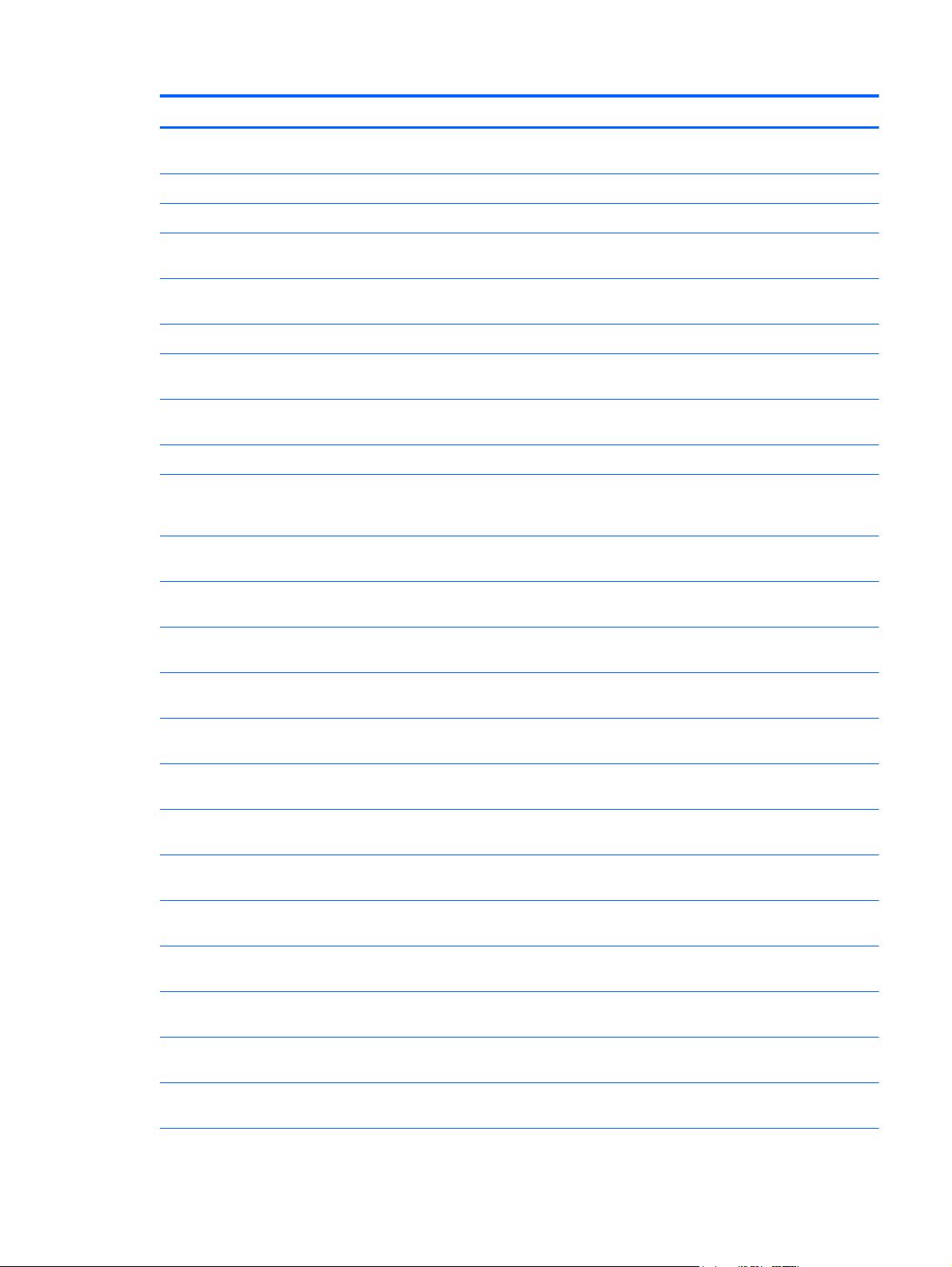
Spare part number Description
765614-001 256-GB, SATA-3, SED, OPAL-2 solid-state drive for use only on computer models equipped with an
AMD processor
766012-001 Display bezel for use only on computer models equipped with an AMD processor
766018-001 Service cover for use only on computer models equipped with an AMD processor (includes rubber feet)
766679-001 128-GB, SATA-3, locked, solid-state drive for use only on computer models equipped with an
Intel processor
775247-001 180-GB, SATA-3, SED, Opal 1, solid-state drive for use only on computer models equipped with an
Intel processor
775893-001 Display enclosure for use only on computer models equipped with an AMD processor
775894-001 Antenna Kit for use only on computer models equipped with an AMD processor (WLAN antenna cables and
transceivers and WWAN antenna cables and transceivers)
775895-001 Display Hinge Kit for use only on computer models equipped with an AMD processor (includes left and
right hinges and hinge brackets)
775896-001 Display bezel for use only on computer models equipped with an AMD processor
775897-001 Display Panel Support Kit for use only on computer models equipped with an AMD processor
(includes display enclosure, WLAN antenna cables and transceivers, and WWAN antenna cables and
transceivers)
776451-001 Keyboard with pointing stick for use only on computer models equipped with an AMD processor in the
United States (includes keyboard cable)
776451-031 Keyboard with pointing stick for use only on computer models equipped with an AMD processor in the
United Kingdom (includes keyboard cable)
776451-041 Keyboard with pointing stick for use only on computer models equipped with an AMD processor in
Germany (includes keyboard cable)
776451-051 Keyboard with pointing stick for use only on computer models equipped with an AMD processor in France
(includes keyboard cable)
776451-061 Keyboard with pointing stick for use only on computer models equipped with an AMD processor in Italy
(includes keyboard cable)
776451-071 Keyboard with pointing stick for use only on computer models equipped with an AMD processor in Spain
(includes keyboard cable)
776451-081 Keyboard with pointing stick for use only on computer models equipped with an AMD processor in
Denmark (includes keyboard cable)
776451-091 Keyboard with pointing stick for use only on computer models equipped with an AMD processor in
Norway (includes keyboard cable)
776451-131 Keyboard with pointing stick for use only on computer models equipped with an AMD processor in
Portugal (includes keyboard cable)
776451-141 Keyboard with pointing stick for use only on computer models equipped with an AMD processor in Turkey
(includes keyboard cable)
776451-151 Keyboard with pointing stick for use only on computer models equipped with an AMD processor in Greece
(includes keyboard cable)
776451-161 Keyboard with pointing stick for use only on computer models equipped with an AMD processor in
Latin America (includes keyboard cable)
776451-171 Keyboard with pointing stick for use only on computer models equipped with an AMD processor in
Saudi Arabia (includes keyboard cable)
Sequential part number listing 51
Page 64

Spare part number Description
776451-201 Keyboard with pointing stick for use only on computer models equipped with an AMD processor in Brazil
(includes keyboard cable)
776451-211 Keyboard with pointing stick for use only on computer models equipped with an AMD processor in
Hungary (includes keyboard cable)
776451-251 Keyboard with pointing stick for use only on computer models equipped with an AMD processor in Russia
(includes keyboard cable)
776451-261 Keyboard with pointing stick for use only on computer models equipped with an AMD processor in
Bulgaria (includes keyboard cable)
776451-271 Keyboard with pointing stick for use only on computer models equipped with an AMD processor in
Romania (includes keyboard cable)
776451-281 Keyboard with pointing stick for use only on computer models equipped with an AMD processor in
Thailand (includes keyboard cable)
776451-291 Keyboard with pointing stick for use only on computer models equipped with an AMD processor in Japan
(includes keyboard cable)
776451-A41 Keyboard with pointing stick for use only on computer models equipped with an AMD processor in
Belgium (includes keyboard cable)
776451-AB1 Keyboard with pointing stick for use only on computer models equipped with an AMD processor in Taiwan
(includes keyboard cable)
776451-AD1 Keyboard with pointing stick for use only on computer models equipped with an AMD processor in
South Korea (includes keyboard cable)
776451-B31 Keyboard with pointing stick for use only on computer models equipped with an AMD processor in the
Netherlands (includes keyboard cable)
776451-B71 Keyboard with pointing stick for use only on computer models equipped with an AMD processor in
Sweden and Finland (includes keyboard cable)
776451-BA1 Keyboard with pointing stick for use only on computer models equipped with an AMD processor in
Slovenia (includes keyboard cable)
776451-BB1 Keyboard with pointing stick for use only on computer models equipped with an AMD processor in Israel
(includes keyboard cable)
776451-BG1 Keyboard with pointing stick for use only on computer models equipped with an AMD processor in
Switzerland (includes keyboard cable)
776451-D61 Keyboard with pointing stick for use only on computer models equipped with an AMD processor in India
(includes keyboard cable)
776451-DB1 Keyboard with pointing stick for use only on computer models equipped with an AMD processor in Canada
(includes keyboard cable)
776451-DD1 Keyboard with pointing stick for use only on computer models equipped with an AMD processor in Iceland
(includes keyboard cable)
776451-FL1 Keyboard with pointing stick for use only on computer models equipped with an AMD processor in the
Czech Republic and Slovakia (includes keyboard cable)
776451-FP1 Keyboard with pointing stick for use only on computer models equipped with an AMD processor in
Northwest Africa (includes keyboard cable)
776452-001 Keyboard with backlight and pointing stick for use only on computer models equipped with an
AMD processor in the United States (includes backlight cable and keyboard cable)
776452-031 Keyboard with backlight and pointing stick for use only on computer models equipped with an
AMD processor in the United Kingdom (includes backlight cable and keyboard cable)
52 Chapter 3 Illustrated parts catalog
Page 65

Spare part number Description
776452-041 Keyboard with backlight and pointing stick for use only on computer models equipped with an
AMD processor in Germany (includes backlight cable and keyboard cable)
776452-051 Keyboard with backlight and pointing stick for use only on computer models equipped with an
AMD processor in France (includes backlight cable and keyboard cable)
776452-061 Keyboard with backlight and pointing stick for use only on computer models equipped with an
AMD processor in Italy (includes backlight cable and keyboard cable)
776452-071 Keyboard with backlight and pointing stick for use only on computer models equipped with an
AMD processor in Spain (includes backlight cable and keyboard cable)
776452-081 Keyboard with backlight and pointing stick for use only on computer models equipped with an
AMD processor in Denmark (includes backlight cable and keyboard cable)
776452-091 Keyboard with backlight and pointing stick for use only on computer models equipped with an
AMD processor in Norway (includes backlight cable and keyboard cable)
776452-131 Keyboard with backlight and pointing stick for use only on computer models equipped with an
AMD processor in Portugal (includes backlight cable and keyboard cable)
776452-141 Keyboard with backlight and pointing stick for use only on computer models equipped with an
AMD processor in Turkey (includes backlight cable and keyboard cable)
776452-151 Keyboard with backlight and pointing stick for use only on computer models equipped with an
AMD processor in Greece (includes backlight cable and keyboard cable)
776452-161 Keyboard with backlight and pointing stick for use only on computer models equipped with an
AMD processor in Latin America (includes backlight cable and keyboard cable)
776452-171 Keyboard with backlight and pointing stick for use only on computer models equipped with an
AMD processor in Saudi Arabia (includes backlight cable and keyboard cable)
776452-201 Keyboard with backlight and pointing stick for use only on computer models equipped with an
AMD processor in Brazil (includes backlight cable and keyboard cable)
776452-211 Keyboard with backlight and pointing stick for use only on computer models equipped with an
AMD processor in Hungary (includes backlight cable and keyboard cable)
776452-251 Keyboard with backlight and pointing stick for use only on computer models equipped with an
AMD processor in Russia (includes backlight cable and keyboard cable)
776452-271 Keyboard with backlight and pointing stick for use only on computer models equipped with an
AMD processor in Romania (includes backlight cable and keyboard cable)
776452-281 Keyboard with backlight and pointing stick for use only on computer models equipped with an
AMD processor in Thailand (includes backlight cable and keyboard cable)
776452-291 Keyboard with backlight and pointing stick for use only on computer models equipped with an
AMD processor in Japan (includes backlight cable and keyboard cable)
776452-A41 Keyboard with backlight and pointing stick for use only on computer models equipped with an
AMD processor in Belgium (includes backlight cable and keyboard cable)
776452-AB1 Keyboard with backlight and pointing stick for use only on computer models equipped with an
AMD processor in Taiwan (includes backlight cable and keyboard cable)
776452-AD1 Keyboard with backlight and pointing stick for use only on computer models equipped with an
AMD processor in South Korea (includes backlight cable and keyboard cable)
776452-BA1 Keyboard with backlight and pointing stick for use only on computer models equipped with an
AMD processor in Bulgaria (includes backlight cable and keyboard cable)
776452-B31 Keyboard with backlight and pointing stick for use only on computer models equipped with an
AMD processor in the Netherlands (includes backlight cable and keyboard cable)
Sequential part number listing 53
Page 66

Spare part number Description
776452-B71 Keyboard with backlight and pointing stick for use only on computer models equipped with an
AMD processor in Sweden and Finland (includes backlight cable and keyboard cable)
776452-BA1 Keyboard with backlight and pointing stick for use only on computer models equipped with an
AMD processor in Slovenia (includes backlight cable and keyboard cable)
776452-BB1 Keyboard with backlight and pointing stick for use only on computer models equipped with an
AMD processor in Israel (includes backlight cable and keyboard cable)
776452-BG1 Keyboard with backlight and pointing stick for use only on computer models equipped with an
AMD processor in Switzerland (includes backlight cable and keyboard cable)
776452-D61 Keyboard with backlight and pointing stick for use only on computer models equipped with an
AMD processor in India (includes backlight cable and keyboard cable)
776452-DB1 Keyboard with backlight and pointing stick for use only on computer models equipped with an
AMD processor in Canada (includes backlight cable and keyboard cable)
776452-DD1 Keyboard with backlight and pointing stick for use only on computer models equipped with an
AMD processor in Iceland (includes backlight cable and keyboard cable)
776452-FL1 Keyboard with backlight and pointing stick for use only on computer models equipped with an
AMD processor in the Czech Republic and Slovakia (includes backlight cable and keyboard cable)
776626-001 500-GB, 5400-rpm, SATA, locked, 7.0-mm hard drive for use only on computer models equipped with an
Intel processor (does not include hard drive bracket, hard drive connector adapter, or screws)
NOTE: The hard drive bracket, hard drive connector adapter, and screws are included in the Hard Drive
Hardware Kit, spare part number 730539-001.
776930-001 12.5-in, AG, FHD, LED, SVA TouchScreen display panel for use only on computer models equipped with an
AMD processor
777832-001 256-GB, SATA-3, SED, OPAL-2 solid-state drive for use only on computer models equipped with an
Intel processor
780112-001 Webcam/microphone module for use only on computer models equipped with an AMD processor
(includes double-sided adhesive)
780895-001 Fan for use only on computer models equipped with an AMD processor (includes cable)
783215-001 Top cover for use only on computer models equipped with an AMD processor
783989-001 LTE antenna for use only in Japan
802495-001 System board equipped with an Intel Core i3-4010U 1.70-GHz processor (3.00-MB L3 cache, 15 W), a
graphics subsystem with UMA memory, and a non-Windows 8 operating system for use only on computer
models equipped with a TouchScreen display assembly (includes replacement thermal material) (Gold)
802495-0C1 System board equipped with an Intel Core i3-4010U 1.70-GHz processor (3.00-MB L3 cache, 15 W), a
graphics subsystem with UMA memory, and a non-Windows 8 operating system for use only on computer
models equipped with a TouchScreen display assembly (includes replacement thermal material) (Gold
Conversion Kit)
802495-501 System board equipped with an Intel Core i3-4010U 1.70-GHz processor (3.00-MB L3 cache, 15 W), a
graphics subsystem with UMA memory, and the Windows 8 Standard operating system for use only on
computer models equipped with a TouchScreen display assembly (includes replacement thermal
material) (Gold)
802495-5C1 System board equipped with an Intel Core i3-4010U 1.70-GHz processor (3.00-MB L3 cache, 15 W), a
graphics subsystem with UMA memory, and the Windows 8 Standard operating system for use only on
computer models equipped with a TouchScreen display assembly (includes replacement thermal
material) (Gold Conversion Kit)
802495-601 System board equipped with an Intel Core i3-4010U 1.70-GHz processor (3.00-MB L3 cache, 15 W), a
graphics subsystem with UMA memory, and the Windows 8 Professional operating system for use only on
54 Chapter 3 Illustrated parts catalog
Page 67

Spare part number Description
computer models equipped with a TouchScreen display assembly (includes replacement thermal
material) (Gold)
802495-6C1 System board equipped with an Intel Core i3-4010U 1.70-GHz processor (3.00-MB L3 cache, 15 W), a
graphics subsystem with UMA memory, and the Windows 8 Professional operating system for use only on
computer models equipped with a TouchScreen display assembly (includes replacement thermal
material) (Gold Conversion Kit)
802496-001 System board equipped with an Intel Core i5-4200U 1.60-GHz (SC turbo up to 2.60-GHz) processor (3.00-
MB L3 cache, 15 W), a graphics subsystem with UMA memory, and a non-Windows 8 operating system for
use only on computer models equipped with a TouchScreen display assembly (includes replacement
thermal material) (Gold)
802496-0C1 System board equipped with an Intel Core i5-4200U 1.60-GHz (SC turbo up to 2.60-GHz) processor (3.00-
MB L3 cache, 15 W), a graphics subsystem with UMA memory, and a non-Windows 8 operating system for
use only on computer models equipped with a TouchScreen display assembly (includes replacement
thermal material) (Gold Conversion Kit)
802496-501 System board equipped with an Intel Core i5-4200U 1.60-GHz (SC turbo up to 2.60-GHz) processor (3.00-
MB L3 cache, 15 W), a graphics subsystem with UMA memory, and the Windows 8 Standard
operating system for use only on computer models equipped with a TouchScreen display assembly
(includes replacement thermal material) (Gold)
802496-5C1 System board equipped with an Intel Core i5-4200U 1.60-GHz (SC turbo up to 2.60-GHz) processor (3.00-
MB L3 cache, 15 W), a graphics subsystem with UMA memory, and the Windows 8 Standard
operating system for use only on computer models equipped with a TouchScreen display assembly
(includes replacement thermal material) (Gold Conversion Kit)
802496-601 System board equipped with an Intel Core i5-4200U 1.60-GHz (SC turbo up to 2.60-GHz) processor (3.00-
MB L3 cache, 15 W), a graphics subsystem with UMA memory, and the Windows 8 Professional
operating system for use only on computer models equipped with a TouchScreen display assembly
(includes replacement thermal material) (Gold)
802496-6C1 System board equipped with an Intel Core i5-4200U 1.60-GHz (SC turbo up to 2.60-GHz) processor (3.00-
MB L3 cache, 15 W), a graphics subsystem with UMA memory, and the Windows 8 Professional
operating system for use only on computer models equipped with a TouchScreen display assembly
(includes replacement thermal material) (Gold Conversion Kit)
802497-001 System board equipped with an Intel Core i5-4300U 1.90-GHz (SC turbo up to 2.90-GHz) processor (3.00-
MB L3 cache, 15 W), a graphics subsystem with UMA memory, and a non-Windows 8 operating system for
use only on computer models equipped with a TouchScreen display assembly (includes replacement
thermal material) (Gold)
802497-0C1 System board equipped with an Intel Core i5-4300U 1.90-GHz (SC turbo up to 2.90-GHz) processor (3.00-
MB L3 cache, 15 W), a graphics subsystem with UMA memory, and a non-Windows 8 operating system for
use only on computer models equipped with a TouchScreen display assembly (includes replacement
thermal material) (Gold Conversion Kit)
802497-501 System board equipped with an Intel Core i5-4300U 1.90-GHz (SC turbo up to 2.90-GHz) processor (3.00-
MB L3 cache, 15 W), a graphics subsystem with UMA memory, and the Windows 8 Standard
operating system for use only on computer models equipped with a TouchScreen display assembly
(includes replacement thermal material) (Gold)
802497-5C1 System board equipped with an Intel Core i5-4300U 1.90-GHz (SC turbo up to 2.90-GHz) processor (3.00-
MB L3 cache, 15 W), a graphics subsystem with UMA memory, and the Windows 8 Standard
operating system for use only on computer models equipped with a TouchScreen display assembly
(includes replacement thermal material) (Gold Conversion Kit)
802497-601 System board equipped with an Intel Core i5-4300U 1.90-GHz (SC turbo up to 2.90-GHz) processor (3.00-
MB L3 cache, 15 W), a graphics subsystem with UMA memory, and the Windows 8 Professional
operating system for use only on computer models equipped with a TouchScreen display assembly
(includes replacement thermal material) (Gold)
802497-6C1 System board equipped with an Intel Core i5-4300U 1.90-GHz (SC turbo up to 2.90-GHz) processor (3.00-
MB L3 cache, 15 W), a graphics subsystem with UMA memory, and the Windows 8 Professional
Sequential part number listing 55
Page 68

Spare part number Description
operating system for use only on computer models equipped with a TouchScreen display assembly
(includes replacement thermal material) (Gold Conversion Kit)
802498-001 System board equipped with an Intel Core i7-4500U 1.80-GHz (SC turbo up to 3.00-GHz) processor (4.00-
MB L3 cache, 15 W), a graphics subsystem with UMA memory, and a non-Windows 8 operating system for
use only on computer models equipped with a TouchScreen display assembly (includes replacement
thermal material) (Gold)
802498-0C1 System board equipped with an Intel Core i7-4500U 1.80-GHz (SC turbo up to 3.00-GHz) processor (4.00-
MB L3 cache, 15 W), a graphics subsystem with UMA memory, and a non-Windows 8 operating system for
use only on computer models equipped with a TouchScreen display assembly (includes replacement
thermal material) (Gold Conversion Kit)
802498-501 System board equipped with an Intel Core i7-4500U 1.80-GHz (SC turbo up to 3.00-GHz) processor (4.00-
MB L3 cache, 15 W), a graphics subsystem with UMA memory, and the Windows 8 Standard
operating system for use only on computer models equipped with a TouchScreen display assembly
(includes replacement thermal material) (Gold)
802498-5C1 System board equipped with an Intel Core i7-4500U 1.80-GHz (SC turbo up to 3.00-GHz) processor (4.00-
MB L3 cache, 15 W), a graphics subsystem with UMA memory, and the Windows 8 Standard
operating system for use only on computer models equipped with a TouchScreen display assembly
(includes replacement thermal material) (Gold Conversion Kit)
802498-601 System board equipped with an Intel Core i7-4500U 1.80-GHz (SC turbo up to 3.00-GHz) processor (4.00-
MB L3 cache, 15 W), a graphics subsystem with UMA memory, and the Windows 8 Professional
operating system for use only on computer models equipped with a TouchScreen display assembly
(includes replacement thermal material) (Gold)
802498-6C1 System board equipped with an Intel Core i7-4500U 1.80-GHz (SC turbo up to 3.00-GHz) processor (4.00-
MB L3 cache, 15 W), a graphics subsystem with UMA memory, and the Windows 8 Professional
operating system for use only on computer models equipped with a TouchScreen display assembly
(includes replacement thermal material) (Gold Conversion Kit)
802499-001 System board equipped with an Intel Core i7-4600U 2.10-GHz (SC turbo up to 3.10-GHz) processor (4.00-
MB L3 cache, 15 W), a graphics subsystem with UMA memory, and a non-Windows 8 operating system for
use only on computer models equipped with a TouchScreen display assembly (includes replacement
thermal material) (Gold)
802499-0C1 System board equipped with an Intel Core i7-4600U 2.10-GHz (SC turbo up to 3.10-GHz) processor (4.00-
MB L3 cache, 15 W), a graphics subsystem with UMA memory, and a non-Windows 8 operating system for
use only on computer models equipped with a TouchScreen display assembly (includes replacement
thermal material) (Gold Conversion Kit)
802499-501 System board equipped with an Intel Core i7-4600U 2.10-GHz (SC turbo up to 3.10-GHz) processor (4.00-
MB L3 cache, 15 W), a graphics subsystem with UMA memory, and the Windows 8 Standard
operating system for use only on computer models equipped with a TouchScreen display assembly
(includes replacement thermal material) (Gold)
802499-5C1 System board equipped with an Intel Core i7-4600U 2.10-GHz (SC turbo up to 3.10-GHz) processor (4.00-
MB L3 cache, 15 W), a graphics subsystem with UMA memory, and the Windows 8 Standard
operating system for use only on computer models equipped with a TouchScreen display assembly
(includes replacement thermal material) (Gold Conversion Kit)
802499-601 System board equipped with an Intel Core i7-4600U 2.10-GHz (SC turbo up to 3.10-GHz) processor (4.00-
MB L3 cache, 15 W), a graphics subsystem with UMA memory, and the Windows 8 Professional
operating system for use only on computer models equipped with a TouchScreen display assembly
(includes replacement thermal material) (Gold)
802499-6C1 System board equipped with an Intel Core i7-4600U 2.10-GHz (SC turbo up to 3.10-GHz) processor (4.00-
MB L3 cache, 15 W), a graphics subsystem with UMA memory, and the Windows 8 Professional
operating system for use only on computer models equipped with a TouchScreen display assembly
(includes replacement thermal material) (Gold Conversion Kit)
56 Chapter 3 Illustrated parts catalog
Page 69

Spare part number Description
802500-001 System board equipped with an Intel Core i3-4030U 1.90-GHz processor (3.00-MB L3 cache, 15 W), a
graphics subsystem with UMA memory, and a non-Windows 8 operating system (includes replacement
thermal material) (Gold)
802500-0C1 System board equipped with an Intel Core i3-4030U 1.90-GHz processor (3.00-MB L3 cache, 15 W), a
graphics subsystem with UMA memory, and a non-Windows 8 operating system (includes replacement
thermal material) (Gold Conversion Kit)
802500-501 System board equipped with an Intel Core i3-4030U 1.90-GHz processor (3.00-MB L3 cache, 15 W), a
graphics subsystem with UMA memory, and the Windows 8 Standard operating system
(includes replacement thermal material) (Gold)
802500-5C1 System board equipped with an Intel Core i3-4030U 1.90-GHz processor (3.00-MB L3 cache, 15 W), a
graphics subsystem with UMA memory, and the Windows 8 Standard operating system
(includes replacement thermal material) (Gold Conversion Kit)
802500-601 System board equipped with an Intel Core i3-4030U 1.90-GHz processor (3.00-MB L3 cache, 15 W), a
graphics subsystem with UMA memory, and the Windows 8 Professional operating system
(includes replacement thermal material) (Gold)
802500-6C1 System board equipped with an Intel Core i3-4030U 1.90-GHz processor (3.00-MB L3 cache, 15 W), a
graphics subsystem with UMA memory, and the Windows 8 Professional operating system
(includes replacement thermal material) (Gold Conversion Kit)
802501-001 System board equipped with an Intel Core i5-4210U 1.70-GHz (SC turbo up to 2.70-GHz) processor (3.00-
MB L3 cache, 15 W), a graphics subsystem with UMA memory, and a non-Windows 8 operating system
(includes replacement thermal material) (Gold)
802501-0C1 System board equipped with an Intel Core i5-4210U 1.70-GHz (SC turbo up to 2.70-GHz) processor (3.00-
MB L3 cache, 15 W), a graphics subsystem with UMA memory, and a non-Windows 8 operating system
(includes replacement thermal material) (Gold Conversion Kit)
802501-501 System board equipped with an Intel Core i5-4210U 1.70-GHz (SC turbo up to 2.70-GHz) processor (3.00-
MB L3 cache, 15 W), a graphics subsystem with UMA memory, and the Windows 8 Standard
operating system (includes replacement thermal material) (Gold)
802501-5C1 System board equipped with an Intel Core i5-4210U 1.70-GHz (SC turbo up to 2.70-GHz) processor (3.00-
MB L3 cache, 15 W), a graphics subsystem with UMA memory, and the Windows 8 Standard
operating system (includes replacement thermal material) (Gold Conversion Kit)
802501-601 System board equipped with an Intel Core i5-4210U 1.70-GHz (SC turbo up to 2.70-GHz) processor (3.00-
MB L3 cache, 15 W), a graphics subsystem with UMA memory, and the Windows 8 Professional
operating system (includes replacement thermal material) (Gold)
802501-6C1 System board equipped with an Intel Core i5-4210U 1.70-GHz (SC turbo up to 2.70-GHz) processor (3.00-
MB L3 cache, 15 W), a graphics subsystem with UMA memory, and the Windows 8 Professional
operating system (includes replacement thermal material) (Gold Conversion Kit)
802502-001 System board equipped with an Intel Core i5-4310U 2.00-GHz (SC turbo up to 3.00-GHz) processor (3.00-
MB L3 cache, 15 W), a graphics subsystem with UMA memory, and a non-Windows 8 operating system
(includes replacement thermal material) (Gold)
802502-0C1 System board equipped with an Intel Core i5-4310U 2.00-GHz (SC turbo up to 3.00-GHz) processor (3.00-
MB L3 cache, 15 W), a graphics subsystem with UMA memory, and a non-Windows 8 operating system
(includes replacement thermal material) (Gold Conversion Kit)
802502-501 System board equipped with an Intel Core i5-4310U 2.00-GHz (SC turbo up to 3.00-GHz) processor (3.00-
MB L3 cache, 15 W), a graphics subsystem with UMA memory, and the Windows 8 Standard
operating system (includes replacement thermal material) (Gold)
802502-5C1 System board equipped with an Intel Core i5-4310U 2.00-GHz (SC turbo up to 3.00-GHz) processor (3.00-
MB L3 cache, 15 W), a graphics subsystem with UMA memory, and the Windows 8 Standard
operating system (includes replacement thermal material) (Gold Conversion Kit)
Sequential part number listing 57
Page 70

Spare part number Description
802502-601 System board equipped with an Intel Core i5-4310U 2.00-GHz (SC turbo up to 3.00-GHz) processor (3.00-
MB L3 cache, 15 W), a graphics subsystem with UMA memory, and the Windows 8 Professional
operating system (includes replacement thermal material) (Gold)
802502-6C1 System board equipped with an Intel Core i5-4310U 2.00-GHz (SC turbo up to 3.00-GHz) processor (3.00-
MB L3 cache, 15 W), a graphics subsystem with UMA memory, and the Windows 8 Professional
operating system (includes replacement thermal material) (Gold Conversion Kit)
802503-001 System board equipped with an Intel Core i7-4510U 2.00-GHz (SC turbo up to 3.10-GHz) processor (4.00-
MB L3 cache, 15 W), a graphics subsystem with UMA memory, and a non-Windows 8 operating system
(includes replacement thermal material) (Gold)
802503-0C1 System board equipped with an Intel Core i7-4510U 2.00-GHz (SC turbo up to 3.10-GHz) processor (4.00-
MB L3 cache, 15 W), a graphics subsystem with UMA memory, and a non-Windows 8 operating system
(includes replacement thermal material) (Gold Conversion Kit)
802503-501 System board equipped with an Intel Core i7-4510U 2.00-GHz (SC turbo up to 3.10-GHz) processor (4.00-
MB L3 cache, 15 W), a graphics subsystem with UMA memory, and the Windows 8 Standard
operating system (includes replacement thermal material) (Gold)
802503-5C1 System board equipped with an Intel Core i7-4510U 2.00-GHz (SC turbo up to 3.10-GHz) processor (4.00-
MB L3 cache, 15 W), a graphics subsystem with UMA memory, and the Windows 8 Standard
operating system (includes replacement thermal material) (Gold Conversion Kit)
802503-601 System board equipped with an Intel Core i7-4510U 2.00-GHz (SC turbo up to 3.10-GHz) processor (4.00-
MB L3 cache, 15 W), a graphics subsystem with UMA memory, and the Windows 8 Professional
operating system (includes replacement thermal material) (Gold)
802503-6C1 System board equipped with an Intel Core i7-4510U 2.00-GHz (SC turbo up to 3.10-GHz) processor (4.00-
MB L3 cache, 15 W), a graphics subsystem with UMA memory, and the Windows 8 Professional
operating system (includes replacement thermal material) (Gold Conversion Kit)
802505-001 System board equipped with an AMD A6 Pro-7050B 2.20-GHz (SC turbo up to 3.00-GHz) dual
core processor (1.00-MB L2 cache, 17 W), a graphics subsystem with UMA memory, and a non-Windows 8
operating system (includes replacement thermal material) (Gold)
802505-0C1 System board equipped with an AMD A6 Pro-7050B 2.20-GHz (SC turbo up to 3.00-GHz) dual
core processor (1.00-MB L2 cache, 17 W), a graphics subsystem with UMA memory, and a non-Windows 8
operating system (includes replacement thermal material) (Gold Conversion Kit)
802505-501 System board equipped with an AMD A6 Pro-7050B 2.20-GHz (SC turbo up to 3.00-GHz) dual
core processor (1.00-MB L2 cache, 17 W), a graphics subsystem with UMA memory, and the Windows 8
Standard operating system (includes replacement thermal material) (Gold)
802505-5C1 System board equipped with an AMD A6 Pro-7050B 2.20-GHz (SC turbo up to 3.00-GHz) dual
core processor (1.00-MB L2 cache, 17 W), a graphics subsystem with UMA memory, and the Windows 8
Standard operating system (includes replacement thermal material) (Gold Conversion Kit)
802505-601 System board equipped with an AMD A6 Pro-7050B 2.20-GHz (SC turbo up to 3.00-GHz) dual
core processor (1.00-MB L2 cache, 17 W), a graphics subsystem with UMA memory, and the Windows 8
Professional operating system (includes replacement thermal material) (Gold)
802505-6C1 System board equipped with an AMD A6 Pro-7050B 2.20-GHz (SC turbo up to 3.00-GHz) dual
core processor (1.00-MB L2 cache, 17 W), a graphics subsystem with UMA memory, and the Windows 8
Professional operating system (includes replacement thermal material) (Gold Conversion Kit)
802506-001 System board equipped with an AMD A8 Pro-7150B 2.00-GHz (SC turbo up to 3.20-GHz) quad
core processor (4.00-MB L2 cache, 19 W), a graphics subsystem with UMA memory, and a non-Windows 8
operating system (includes replacement thermal material) (Gold)
802506-0C1 System board equipped with an AMD A8 Pro-7150B 2.00-GHz (SC turbo up to 3.20-GHz) quad
core processor (4.00-MB L2 cache, 19 W), a graphics subsystem with UMA memory, and a non-Windows 8
operating system (includes replacement thermal material) (Gold Conversion Kit)
58 Chapter 3 Illustrated parts catalog
Page 71

Spare part number Description
802506-501 System board equipped with an AMD A8 Pro-7150B 2.00-GHz (SC turbo up to 3.20-GHz) quad
core processor (4.00-MB L2 cache, 19 W), a graphics subsystem with UMA memory, and the Windows 8
Standard operating system (includes replacement thermal material) (Gold)
802506-5C1 System board equipped with an AMD A8 Pro-7150B 2.00-GHz (SC turbo up to 3.20-GHz) quad
core processor (4.00-MB L2 cache, 19 W), a graphics subsystem with UMA memory, and the Windows 8
Standard operating system (includes replacement thermal material) (Gold Conversion Kit)
802506-601 System board equipped with an AMD A8 Pro-7150B 2.00-GHz (SC turbo up to 3.20-GHz) quad
core processor (4.00-MB L2 cache, 19 W), a graphics subsystem with UMA memory, and the Windows 8
Professional operating system (includes replacement thermal material) (Gold)
802506-6C1 System board equipped with an AMD A8 Pro-7150B 2.00-GHz (SC turbo up to 3.20-GHz) quad
core processor (4.00-MB L2 cache, 19 W), a graphics subsystem with UMA memory, and the Windows 8
Professional operating system (includes replacement thermal material) (Gold Conversion Kit)
802507-001 System board equipped with an AMD A10 Pro-7350B 2.10-GHz (SC turbo up to 3.30-GHz) quad
core processor (4.00-MB L2 cache, 19 W), a graphics subsystem with UMA memory, and a non-Windows 8
operating system (includes replacement thermal material) (Gold)
802507-0C1 System board equipped with an AMD A10 Pro-7350B 2.10-GHz (SC turbo up to 3.30-GHz) quad
core processor (4.00-MB L2 cache, 19 W), a graphics subsystem with UMA memory, and a non-Windows 8
operating system (includes replacement thermal material) (Gold Conversion Kit)
802507-501 System board equipped with an AMD A10 Pro-7350B 2.10-GHz (SC turbo up to 3.30-GHz) quad
core processor (4.00-MB L2 cache, 19 W), a graphics subsystem with UMA memory, and the Windows 8
Standard operating system (includes replacement thermal material) (Gold)
802507-5C1 System board equipped with an AMD A10 Pro-7350B 2.10-GHz (SC turbo up to 3.30-GHz) quad
core processor (4.00-MB L2 cache, 19 W), a graphics subsystem with UMA memory, and the Windows 8
Standard operating system (includes replacement thermal material) (Gold Conversion Kit)
802507-601 System board equipped with an AMD A10 Pro-7350B 2.10-GHz (SC turbo up to 3.30-GHz) quad
core processor (4.00-MB L2 cache, 19 W), a graphics subsystem with UMA memory, and the Windows 8
Professional operating system (includes replacement thermal material) (Gold)
802507-6C1 System board equipped with an AMD A10 Pro-7350B 2.10-GHz (SC turbo up to 3.30-GHz) quad
core processor (4.00-MB L2 cache, 19 W), a graphics subsystem with UMA memory, and the Windows 8
Professional operating system (includes replacement thermal material) (Gold Conversion Kit)
817916-001 System board equipped with an Intel Core i3-4010U 1.70-GHz processor (3.00-MB L3 cache, 15 W), a
graphics subsystem with UMA memory, and a non-Windows 8 operating system for use only on computer
models equipped with a non-TouchScreen display assembly(includes replacement thermal material)
(Gold)
817916-0C1 System board equipped with an Intel Core i3-4010U 1.70-GHz processor (3.00-MB L3 cache, 15 W), a
graphics subsystem with UMA memory, and a non-Windows 8 operating system for use only on computer
models equipped with a non-TouchScreen display assembly(includes replacement thermal material)
(Gold Conversion Kit)
817916-501 System board equipped with an Intel Core i3-4010U 1.70-GHz processor (3.00-MB L3 cache, 15 W), a
graphics subsystem with UMA memory, and the Windows 8 Standard operating system for use only on
computer models equipped with a non-TouchScreen display assembly (includes replacement thermal
material) (Gold)
817916-5C1 System board equipped with an Intel Core i3-4010U 1.70-GHz processor (3.00-MB L3 cache, 15 W), a
graphics subsystem with UMA memory, and the Windows 8 Standard operating system for use only on
computer models equipped with a non-TouchScreen display assembly (includes replacement thermal
material) (Gold Conversion Kit)
817916-601 System board equipped with an Intel Core i3-4010U 1.70-GHz processor (3.00-MB L3 cache, 15 W), a
graphics subsystem with UMA memory, and the Windows 8 Professional operating system for use only on
computer models equipped with a non-TouchScreen display assembly (includes replacement thermal
material) (Gold)
Sequential part number listing 59
Page 72

Spare part number Description
817916-6C1 System board equipped with an Intel Core i3-4010U 1.70-GHz processor (3.00-MB L3 cache, 15 W), a
graphics subsystem with UMA memory, and the Windows 8 Professional operating system for use only on
computer models equipped with a non-TouchScreen display assembly (includes replacement thermal
material) (Gold Conversion Kit)
817917-001 System board equipped with an Intel Core i5-4200U 1.60-GHz (SC turbo up to 2.60-GHz) processor (3.00-
MB L3 cache, 15 W), a graphics subsystem with UMA memory, and a non-Windows 8 operating system for
use only on computer models equipped with a non-TouchScreen display assembly (includes replacement
thermal material) (Gold)
817917-0C1 System board equipped with an Intel Core i5-4200U 1.60-GHz (SC turbo up to 2.60-GHz) processor (3.00-
MB L3 cache, 15 W), a graphics subsystem with UMA memory, and a non-Windows 8 operating system for
use only on computer models equipped with a non-TouchScreen display assembly (includes replacement
thermal material) (Gold Conversion Kit)
817917-501 System board equipped with an Intel Core i5-4200U 1.60-GHz (SC turbo up to 2.60-GHz) processor (3.00-
MB L3 cache, 15 W), a graphics subsystem with UMA memory, and the Windows 8 Standard
operating system for use only on computer models equipped with a non-TouchScreen display assembly
(includes replacement thermal material) (Gold)
817917-5C1 System board equipped with an Intel Core i5-4200U 1.60-GHz (SC turbo up to 2.60-GHz) processor (3.00-
MB L3 cache, 15 W), a graphics subsystem with UMA memory, and the Windows 8 Standard
operating system for use only on computer models equipped with a non-TouchScreen display assembly
(includes replacement thermal material) (Gold Conversion Kit)
817917-601 System board equipped with an Intel Core i5-4200U 1.60-GHz (SC turbo up to 2.60-GHz) processor (3.00-
MB L3 cache, 15 W), a graphics subsystem with UMA memory, and the Windows 8 Professional
operating system for use only on computer models equipped with a non-TouchScreen display assembly
(includes replacement thermal material) (Gold)
817917-6C1 System board equipped with an Intel Core i5-4200U 1.60-GHz (SC turbo up to 2.60-GHz) processor (3.00-
MB L3 cache, 15 W), a graphics subsystem with UMA memory, and the Windows 8 Professional
operating system for use only on computer models equipped with a non-TouchScreen display assembly
(includes replacement thermal material) (Gold Conversion Kit)
817918-001 System board equipped with an Intel Core i7-4600U 2.10-GHz (SC turbo up to 3.30-GHz) processor (4.00-
MB L3 cache, 15 W), a graphics subsystem with UMA memory, and a non-Windows 8 operating system for
use only on computer models equipped with a non-TouchScreen display assembly (includes replacement
thermal material) (Gold)
817918-0C1 System board equipped with an Intel Core i7-4600U 2.10-GHz (SC turbo up to 3.30-GHz) processor (4.00-
MB L3 cache, 15 W), a graphics subsystem with UMA memory, and a non-Windows 8 operating system for
use only on computer models equipped with a non-TouchScreen display assembly (includes replacement
thermal material) (Gold Conversion Kit)
817918-501 System board equipped with an Intel Core i7-4600U 2.10-GHz (SC turbo up to 3.30-GHz) processor (4.00-
MB L3 cache, 15 W), a graphics subsystem with UMA memory, and the Windows 8 Standard
operating system for use only on computer models equipped with a non-TouchScreen display assembly
(includes replacement thermal material) (Gold)
817918-5C1 System board equipped with an Intel Core i7-4600U 2.10-GHz (SC turbo up to 3.30-GHz) processor (4.00-
MB L3 cache, 15 W), a graphics subsystem with UMA memory, and the Windows 8 Standard
operating system for use only on computer models equipped with a non-TouchScreen display assembly
(includes replacement thermal material) (Gold Conversion Kit)
817918-601 System board equipped with an Intel Core i7-4600U 2.10-GHz (SC turbo up to 3.30-GHz) processor (4.00-
MB L3 cache, 15 W), a graphics subsystem with UMA memory, and the Windows 8 Professional
operating system for use only on computer models equipped with a non-TouchScreen display assembly
(includes replacement thermal material) (Gold)
817918-6C1 System board equipped with an Intel Core i7-4600U 2.10-GHz (SC turbo up to 3.30-GHz) processor (4.00-
MB L3 cache, 15 W), a graphics subsystem with UMA memory, and the Windows 8 Professional
operating system for use only on computer models equipped with a non-TouchScreen display assembly
(includes replacement thermal material) (Gold Conversion Kit)
60 Chapter 3 Illustrated parts catalog
Page 73

Spare part number Description
817919-001 System board equipped with an Intel Core i5-4300U 1.90-GHz (SC turbo up to 2.90-GHz) processor (3.00-
MB L3 cache, 15 W), a graphics subsystem with UMA memory, and a non-Windows 8 operating system for
use only on computer models equipped with a non-TouchScreen display assembly (includes replacement
thermal material) (Gold)
817919-0C1 System board equipped with an Intel Core i5-4300U 1.90-GHz (SC turbo up to 2.90-GHz) processor (3.00-
MB L3 cache, 15 W), a graphics subsystem with UMA memory, and a non-Windows 8 operating system for
use only on computer models equipped with a non-TouchScreen display assembly (includes replacement
thermal material) (Gold Conversion Kit)
817919-501 System board equipped with an Intel Core i5-4300U 1.90-GHz (SC turbo up to 2.90-GHz) processor (3.00-
MB L3 cache, 15 W), a graphics subsystem with UMA memory, and the Windows 8 Standard
operating system for use only on computer models equipped with a non-TouchScreen display assembly
(includes replacement thermal material) (Gold)
817919-5C1 System board equipped with an Intel Core i5-4300U 1.90-GHz (SC turbo up to 2.90-GHz) processor (3.00-
MB L3 cache, 15 W), a graphics subsystem with UMA memory, and the Windows 8 Standard
operating system for use only on computer models equipped with a non-TouchScreen display assembly
(includes replacement thermal material) (Gold Conversion Kit)
817919-601 System board equipped with an Intel Core i5-4300U 1.90-GHz (SC turbo up to 2.90-GHz) processor (3.00-
MB L3 cache, 15 W), a graphics subsystem with UMA memory, and the Windows 8 Professional
operating system for use only on computer models equipped with a non-TouchScreen display assembly
(includes replacement thermal material) (Gold)
817919-6C1 System board equipped with an Intel Core i5-4300U 1.90-GHz (SC turbo up to 2.90-GHz) processor (3.00-
MB L3 cache, 15 W), a graphics subsystem with UMA memory, and the Windows 8 Professional
operating system for use only on computer models equipped with a non-TouchScreen display assembly
(includes replacement thermal material) (Gold Conversion Kit)
817920-001 System board equipped with an Intel Core i7-4500U 1.80-GHz (SC turbo up to 3.00-GHz) processor (4.00-
MB L3 cache, 15 W), a graphics subsystem with UMA memory, and a non-Windows 8 Professional
operating system for use only on computer models equipped with a non-TouchScreen display assembly
(includes replacement thermal material) (Gold)
817920-0C1 System board equipped with an Intel Core i7-4500U 1.80-GHz (SC turbo up to 3.00-GHz) processor (4.00-
MB L3 cache, 15 W), a graphics subsystem with UMA memory, and a non-Windows 8 Professional
operating system for use only on computer models equipped with a non-TouchScreen display assembly
(includes replacement thermal material) (Gold Conversion Kit)
817920-501 System board equipped with an Intel Core i7-4500U 1.80-GHz (SC turbo up to 3.00-GHz) processor (4.00-
MB L3 cache, 15 W), a graphics subsystem with UMA memory, and the Windows 8 Standard
operating system for use only on computer models equipped with a non-TouchScreen display assembly
(includes replacement thermal material) (Gold)
817920-5C1 System board equipped with an Intel Core i7-4500U 1.80-GHz (SC turbo up to 3.00-GHz) processor (4.00-
MB L3 cache, 15 W), a graphics subsystem with UMA memory, and the Windows 8 Standard
operating system for use only on computer models equipped with a non-TouchScreen display assembly
(includes replacement thermal material) (Gold Conversion Kit)
817920-601 System board equipped with an Intel Core i7-4500U 1.80-GHz (SC turbo up to 3.00-GHz) processor (4.00-
MB L3 cache, 15 W), a graphics subsystem with UMA memory, and the Windows 8 Professional
operating system for use only on computer models equipped with a non-TouchScreen display assembly
(includes replacement thermal material) (Gold)
817920-6C1 System board equipped with an Intel Core i7-4500U 1.80-GHz (SC turbo up to 3.00-GHz) processor (4.00-
MB L3 cache, 15 W), a graphics subsystem with UMA memory, and the Windows 8 Professional
operating system for use only on computer models equipped with a non-TouchScreen display assembly
(includes replacement thermal material) (Gold Conversion Kit)
Sequential part number listing 61
Page 74

4 Removal and replacement preliminary
requirements
Tools required
You will need the following tools to complete the removal and replacement procedures:
●
Flat-bladed screw driver
●
Magnetic screw driver
●
Phillips P0 screw driver
Service considerations
The following sections include some of the considerations that you must keep in mind during disassembly
and assembly procedures.
NOTE: As you remove each subassembly from the computer, place the subassembly (and all accompanying
screws) away from the work area to prevent damage.
Plastic parts
CAUTION: Using excessive force during disassembly and reassembly can damage plastic parts. Use care
when handling the plastic parts. Apply pressure only at the points designated in the
maintenance instructions.
62 Chapter 4 Removal and replacement preliminary requirements
Page 75

Cables and connectors
CAUTION: When servicing the computer, be sure that cables are placed in their proper locations during the
reassembly process. Improper cable placement can damage the computer.
Cables must be handled with extreme care to avoid damage. Apply only the tension required to unseat or
seat the cables during removal and insertion. Handle cables by the connector whenever possible. In all cases,
avoid bending, twisting, or tearing cables. Be sure that cables are routed in such a way that they cannot be
caught or snagged by parts being removed or replaced. Handle flex cables with extreme care; these cables
tear easily.
Drive handling
CAUTION: Drives are fragile components that must be handled with care. To prevent damage to the
computer, damage to a drive, or loss of information, observe these precautions:
Before removing or inserting a hard drive, shut down the computer. If you are unsure whether the computer
is off or in Hibernation, turn the computer on, and then shut it down through the operating system.
Before handling a drive, be sure that you are discharged of static electricity. While handling a drive, avoid
touching the connector.
Before removing a diskette drive or optical drive, be sure that a diskette or disc is not in the drive and be sure
that the optical drive tray is closed.
Handle drives on surfaces covered with at least one inch of shock-proof foam.
Avoid dropping drives from any height onto any surface.
After removing a hard drive, an optical drive, or a diskette drive, place it in a static-proof bag.
Avoid exposing an internal hard drive to products that have magnetic fields, such as monitors or speakers.
Avoid exposing a drive to temperature extremes or liquids.
If a drive must be mailed, place the drive in a bubble pack mailer or other suitable form of protective
packaging and label the package “FRAGILE.”
Grounding guidelines
Electrostatic discharge damage
Electronic components are sensitive to electrostatic discharge (ESD). Circuitry design and structure
determine the degree of sensitivity. Networks built into many integrated circuits provide some protection,
but in many cases, ESD contains enough power to alter device parameters or melt silicon junctions.
A discharge of static electricity from a finger or other conductor can destroy static-sensitive devices or
microcircuitry. Even if the spark is neither felt nor heard, damage may have occurred.
An electronic device exposed to ESD may not be affected at all and can work perfectly throughout a normal
cycle. Or the device may function normally for a while, then degrade in the internal layers, reducing its life
expectancy.
Grounding guidelines 63
Page 76

CAUTION: To prevent damage to the computer when you are removing or installing internal components,
observe these precautions:
Keep components in their electrostatic-safe containers until you are ready to install them.
Before touching an electronic component, discharge static electricity by using the guidelines described in this
section.
Avoid touching pins, leads, and circuitry. Handle electronic components as little as possible.
If you remove a component, place it in an electrostatic-safe container.
The following table shows how humidity affects the electrostatic voltage levels generated by
different activities.
CAUTION: A product can be degraded by as little as 700 V.
Typical electrostatic voltage levels
Relative humidity
Event 10% 40% 55%
Walking across carpet 35,000 V 15,000 V 7,500 V
Walking across vinyl floor 12,000 V 5,000 V 3,000 V
Motions of bench worker 6,000 V 800 V 400 V
Removing DIPS from plastic tube 2,000 V 700 V 400 V
Removing DIPS from vinyl tray 11,500 V 4,000 V 2,000 V
Removing DIPS from Styrofoam 14,500 V 5,000 V 3,500 V
Removing bubble pack from PCB 26,500 V 20,000 V 7,000 V
Packing PCBs in foam-lined box 21,000 V 11,000 V 5,000 V
64 Chapter 4 Removal and replacement preliminary requirements
Page 77
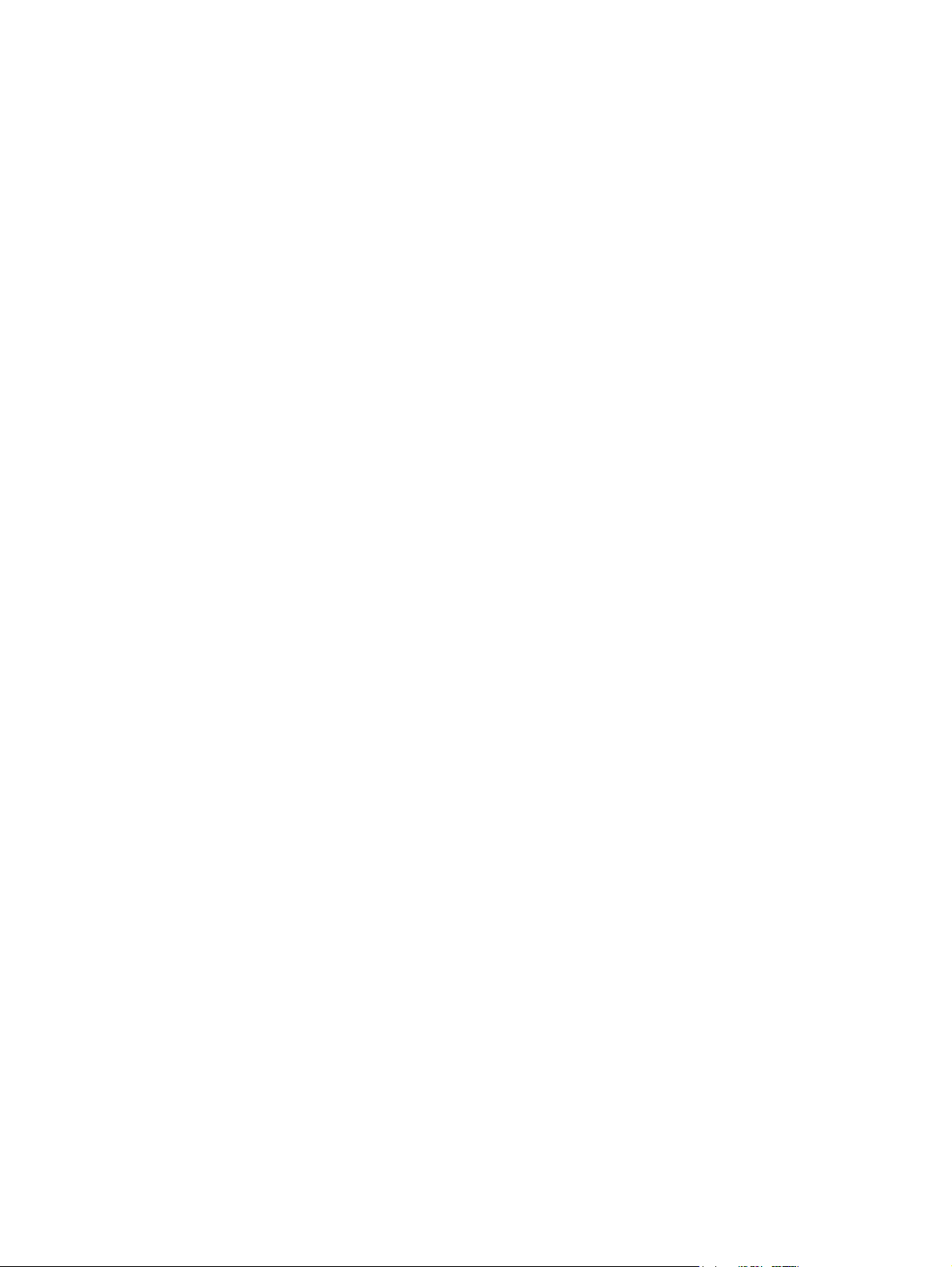
Packaging and transporting guidelines
Follow these grounding guidelines when packaging and transporting equipment:
●
To avoid hand contact, transport products in static-safe tubes, bags, or boxes.
●
Protect ESD-sensitive parts and assemblies with conductive or approved containers or packaging.
●
Keep ESD-sensitive parts in their containers until the parts arrive at static-free workstations.
●
Place items on a grounded surface before removing items from their containers.
●
Always be properly grounded when touching a component or assembly.
●
Store reusable ESD-sensitive parts from assemblies in protective packaging or nonconductive foam.
●
Use transporters and conveyors made of antistatic belts and roller bushings. Be sure that mechanized
equipment used for moving materials is wired to ground and that proper materials are selected to avoid
static charging. When grounding is not possible, use an ionizer to dissipate electric charges.
Workstation guidelines
Follow these grounding workstation guidelines:
●
Cover the workstation with approved static-shielding material.
●
Use a wrist strap connected to a properly grounded work surface and use properly grounded tools and
equipment.
●
Use conductive field service tools, such as cutters, screw drivers, and vacuums.
●
When fixtures must directly contact dissipative surfaces, use fixtures made only of staticsafe materials.
●
Keep the work area free of nonconductive materials, such as ordinary plastic assembly aids
and Styrofoam.
●
Handle ESD-sensitive components, parts, and assemblies by the case or PCM laminate. Handle these
items only at static-free workstations.
●
Avoid contact with pins, leads, or circuitry.
●
Turn off power and input signals before inserting or removing connectors or test equipment.
Grounding guidelines 65
Page 78

Equipment guidelines
Grounding equipment must include either a wrist strap or a foot strap at a grounded workstation.
●
When seated, wear a wrist strap connected to a grounded system. Wrist straps are flexible straps with a
minimum of one megohm ±10% resistance in the ground cords. To provide proper ground, wear a strap
snugly against the skin at all times. On grounded mats with banana-plug connectors, use alligator clips
to connect a wrist strap.
●
When standing, use foot straps and a grounded floor mat. Foot straps (heel, toe, or boot straps) can be
used at standing workstations and are compatible with most types of shoes or boots. On conductive
floors or dissipative floor mats, use foot straps on both feet with a minimum of one megohm resistance
between the operator and ground. To be effective, the conductive must be worn in contact with the
skin.
The following grounding equipment is recommended to prevent electrostatic damage:
●
Antistatic tape
●
Antistatic smocks, aprons, and sleeve protectors
●
Conductive bins and other assembly or soldering aids
●
Nonconductive foam
●
Conductive computerop workstations with ground cords of one megohm resistance
●
Static-dissipative tables or floor mats with hard ties to the ground
●
Field service kits
●
Static awareness labels
●
Material-handling packages
●
Nonconductive plastic bags, tubes, or boxes
●
Metal tote boxes
●
Electrostatic voltage levels and protective materials
The following table lists the shielding protection provided by antistatic bags and floor mats.
Material Use Voltage protection level
Antistatic plastics Bags 1,500 V
Carbon-loaded plastic Floor mats 7,500 V
Metallized laminate Floor mats 5,000 V
66 Chapter 4 Removal and replacement preliminary requirements
Page 79

5 Removal and replacement procedures for
Customer Self-Repair parts
NOTE: The Customer Self-Repair program is not available in all locations. Installing a part not supported by
the Customer Self-Repair program may void your warranty. Check your warranty to determine if Customer
Self-Repair is supported in your location.
NOTE: HP continually improves and changes product parts. For complete and current information on
supported parts for your computer, go to
follow the on-screen instructions.
Component replacement procedures
NOTE: Please read and follow the procedures described here to access and replace Customer Self-Repair
parts successfully.
NOTE: Details about your computer, including model, serial number, product key, and length of warranty,
are on the service tag at the bottom of your computer. See
model number on page 21 for details.
This chapter provides removal and replacement procedures for Customer Self-Repair parts.
http://partsurfer.hp.com, select your country or region, and then
Locating the serial number, product number, and
There are as many as 15 screws that must be removed, replaced, and/or loosened when servicing the
computer. Make special note of each screw size and location during removal and replacement.
Service cover
NOTE: The service cover spare part kit includes rubber feet.
Description Spare part number
For use only on computer models equipped with an AMD processor 766018-001
For use only on computer models equipped with an Intel processor:
For use only on computer models equipped with a TouchScreen display assembly 761780-001
For use only on computer models equipped with a non-TouchScreen display assembly with a CCCO mark 730564-001
For use only on computer models equipped with a non-TouchScreen display assembly and with RCTO 745308-001
Before removing the disassembling the computer, follow these steps:
1. Turn off the computer. If you are unsure whether the computer is off or in Hibernation, turn the
computer on, and then shut it down through the operating system.
2. Disconnect the power from the computer by unplugging the power cord from the computer.
3. Disconnect all external devices from the computer.
Remove the service cover:
Component replacement procedures 67
Page 80

1. Turn the computer upside down, with the rear toward you.
2. Slide the service cover release latch (1) to gain access to the service cover security screw.
3. Remove the Phillips PM2.0×4.5 security screw (2) (if present).
NOTE: The service cover includes a threaded receptacle for storing the security screw.
4. Slide the service cover release latch a second time (3) to release the service cover.
5. Release the service cover (4) by sliding it forward.
6. Remove the service cover (5).
Reverse this procedure to install the service cover.
68 Chapter 5 Removal and replacement procedures for Customer Self-Repair parts
Page 81

Battery
Description Spare part number
3-cell, 46-WHr, 4.15-AHr, Li-ion long life battery 717378-001
3-cell, 26-WHr, 2.50-AHr, Li-ion long life battery 717377-001
Before removing the battery, follow these steps:
1. Turn off the computer. If you are unsure whether the computer is off or in Hibernation, turn the
computer on, and then shut it down through the operating system.
2. Disconnect the power from the computer by unplugging the power cord from the computer.
3. Disconnect all external devices from the computer.
4. Remove the service cover (see
Service cover on page 67).
WARNING! To reduce potential safety issues, use only the battery provided with the computer, a
replacement battery provided by HP, or a compatible battery purchased from HP.
CAUTION: Removing a battery that is the sole power source for the computer can cause loss of information.
To prevent loss of information, save your work or shut down the computer through Windows before
removing the battery.
Remove the battery:
1. Slide the battery lock latches (1) to unlock the battery.
Component replacement procedures 69
Page 82

2. Use the release tab (2) to lift the rear edge of the battery (3) until the battery rests at an angle.
3. Remove the battery.
Reverse this procedure to install the battery.
70 Chapter 5 Removal and replacement procedures for Customer Self-Repair parts
Page 83

Hard drive
NOTE: The hard drive spare part kit does not include the hard drive bracket, hard drive connector adapter,
or screws. The hard drive bracket, hard drive connector adapter, and screws are included in the Hard Drive
Hardware Kit, spare part number 730539-001.
Description Spare part number
For use on all computer models:
500-GB, 7200-rpm, SATA, 7.0-mm hard drive 703267-001
500-GB, 7200-rpm, SED, 7.0-mm hard drive 703268-001
500-GB, 5400-rpm, SATA, FIPS, 7.0-mm hard drive 730946-001
320-GB, 7200-rpm, SATA, 7.0-mm hard drive 634862-001
For use only on computer models equipped with an AMD processor:
1-TB, 5400-rpm, SATA, 7.0-mm hard drive 762990-001
For use only on computer models equipped with an Intel processor:
500-GB, 5400-rpm, SATA, 7.0-mm hard drive 683802-001
500-GB, 5400-rpm, SATA, locked, 7.0-mm hard drive 763522-001
500-GB, 5400-rpm, SATA, locked, 7.0-mm hard drive 776626-001
Before removing the battery, follow these steps:
1. Turn off the computer. If you are unsure whether the computer is off or in Hibernation, turn the
computer on, and then shut it down through the operating system.
2. Disconnect the power from the computer by unplugging the power cord from the computer.
3. Disconnect all external devices from the computer.
4. Remove the service cover (see
5. Remove the battery (see
Service cover on page 67).
Battery on page 69).
Remove the hard drive:
1. Loosen the four Phillips captive screws (1) that secure the hard drive to the computer.
Component replacement procedures 71
Page 84

2. Use the release tab (2) to remove the hard drive.
3. If it is necessary to disassemble the hard drive, perform the following steps:
a. Position the hard drive with the rear toward you.
b. Remove the four Phillips PM2.75×3.5 screws (1) that secure the hard drive bracket to the hard
drive.
c. Remove the hard drive bracket (2) from the hard drive.
72 Chapter 5 Removal and replacement procedures for Customer Self-Repair parts
Page 85

d. Remove the hard drive connector adapter (3) from the hard drive.
The hard drive bracket, hard drive connector adapter, and screws are available in the Hard Drive
Hardware Kit, spare part number 730539-001.
Reverse this procedure to reassemble and install the hard drive.
Component replacement procedures 73
Page 86

WWAN module
Description Spare part number
For use only on computer models equipped with an AMD processor:
HP hs3110 HSPA+ Mobile Broadband Module 748599-001
HP lt4112 LTE/HPSA+ Mobile Broadband Module 740011-001
HP lt4111 LTE/EV-DO/HSPA+ Mobile Broadband Module 748021-001
For use only on computer models equipped with an Intel processor:
HP hs3110 HSPA+ Mobile Broadband Module 723895-001
HP lt4226 LTE/HSPA+4G Module 736675-001
HP lt4225 LTE/EV-DO 4G Module 736676-001
HP lt4112 LTE/HSPA+ Mobile Broadband Module 704031-001
HP lt4111 LTE/EV-DO/HSPA+ Mobile Broadband Module 704030-001
Before removing the WWAN module, follow these steps:
1. Turn off the computer. If you are unsure whether the computer is off or in Hibernation, turn the
computer on, and then shut it down through the operating system.
2. Disconnect the power from the computer by unplugging the power cord from the computer.
3. Disconnect all external devices from the computer.
4. Remove the service cover (see
5. Remove the battery (see
Service cover on page 67).
Battery on page 69).
Remove the WWAN module:
1. Disconnect the WWAN antenna cables (1) from the terminals on the WWAN module.
NOTE: The WWAN antenna cable labeled “5” connects to the WWAN module “Main” terminal labeled
“5”. The WWAN antenna cable labeled “6” connects to the WWAN module “Aux/GPS” terminal labeled
“6”.
2. Remove the Phillips PM2.0×2.5 screw (2) that secures the WWAN module to the system board. (The
WWAN module tilts up.)
74 Chapter 5 Removal and replacement procedures for Customer Self-Repair parts
Page 87

3. Remove the WWAN module (3) by pulling the module away from the slot at an angle.
NOTE: If the WWAN antenna cables are not connected to the terminals on the WWAN module, protective
sleeves should be installed on the antenna connectors, as shown in the following illustration.
Reverse this procedure to install the WWAN module.
Component replacement procedures 75
Page 88

Solid-state drive
Description Spare part number
For use only on computer models equipped with an AMD processor:
256-GB, SATA-3, SED, Opal 2, solid-state drive 765614-001
256-GB, SATA-3, SED, Opal 1, solid-state drive 765613-001
240-GB, SATA-3, solid-state drive 765612-001
180-GB, SATA-3, SED, Opal 1, solid-state drive 765611-001
180-GB, SATA-3, solid-state drive 765610-001
128-GB, SATA-3, solid-state drive 765609-001
For use only on computer models equipped with an Intel processor:
512-GB, SATA-3, solid-state drive 752103-001
256-GB, SATA-3, SED, Opal 2, solid-state drive 761906-001
256-GB, SATA-3, SATA-3, Opal 2, locked, solid-state drive 777832-001
256-GB, SATA-3, SED solid-state drive 730567-001
240-GB, SATA-3, solid-state drive 730566-001
180-GB, SATA-3, SED, Opal 1, solid-state drive 775247-001
180-GB, SATA-3, solid-state drive 730565-001
128-GB, SATA-3, locked, Opal 2, solid-state drive 764507-001
128-GB, SATA-3, locked, solid-state drive 766679-001
128-GB, SATA-3, solid-state drive 744716-001
120-GB, mSATA-3, SED solid-state drive 730568-001
32-GB, SATA-3, solid-state drive 743008-001
Before removing the solid-state drive, follow these steps:
1. Turn off the computer. If you are unsure whether the computer is off or in Hibernation, turn the
computer on, and then shut it down through the operating system.
2. Disconnect the power from the computer by unplugging the power cord from the computer.
3. Disconnect all external devices from the computer.
4. Remove the service cover (see
5. Remove the battery (see
Service cover on page 67).
Battery on page 69).
Remove the solid-state drive:
1. Remove the Phillips PM2.0×2.5 screw (1) that secures the solid-state drive to the system board. (The
solid-state drive tilts up.)
76 Chapter 5 Removal and replacement procedures for Customer Self-Repair parts
Page 89

2. Remove the solid-state drive (2) by pulling the drive away from the slot at an angle.
Reverse this procedure to install the solid-state drive.
Component replacement procedures 77
Page 90

WLAN module
Description Spare part number
For use only on computer models equipped with an AMD processor:
Atheros AR9485 802.11 b/g/n WiFi Adapter 675794-001
Broadcom BCM943228HMB 802.11 abgn 2×2 Wi-Fi Adapter, Broadcom Bluetooth 4.0 Adapter 730668-001
Broadcom BCM4352 802.11 ac 2×2 Wi-Fi + Bluetooth 4.0 Combo Adapter 724935-001
For use only on computer models equipped with an Intel processor:
Broadcom BCM943228HMB 802.11 a/b/g/n 2×2 Wi-Fi + Bluetooth 4.0 Combo Adapter 697316-001
Intel Dual Band Wireless-AC 7260 802.11 ac 2×2 WiFi + Bluetooth 4.0 WLAN module 710661-001
Intel Dual Band Wireless-N 7260AN 802.11 a/b/g/n 2×2 WiFi + Bluetooth 4.0 Combo Adapter 717381-001
Intel Dual Band Wireless-N 7260AN 802.11 a/b/g/n 2×2 WiFi + Bluetooth 4.0 Combo Adapter 747832-001
Intel Dual Band Wireless-N 7260NB 802.11 a/b/g/n 2×2 WiFi Adapter 717382-001
Before removing the WLAN module, follow these steps:
1. Turn off the computer. If you are unsure whether the computer is off or in Hibernation, turn the
computer on, and then shut it down through the operating system.
2. Disconnect the power from the computer by unplugging the power cord from the computer.
3. Disconnect all external devices from the computer.
4. Remove the service cover (see
5. Remove the battery (see
Service cover on page 67).
Battery on page 69).
Remove the WLAN module:
1. Disconnect the WLAN antenna cables (1) from the terminals on the WLAN module.
NOTE: The WLAN antenna cable labeled “1” connects to the WLAN module “Main” terminal labeled
“1”. The WLAN antenna cable labeled “2” connects to the WLAN module “Aux” terminal labeled “2”.
2. Remove the two Phillips PM2.0×2.5 screws (2) that secure the WLAN module to the system board. (The
WLAN module tilts up.)
78 Chapter 5 Removal and replacement procedures for Customer Self-Repair parts
Page 91

3. Remove the WLAN module (3) by pulling the module away from the slot at an angle.
NOTE: If the WLAN antenna cables are not connected to the terminals on the WLAN module, protective
sleeves should be installed on the antenna connectors, as shown in the following illustration.
Reverse this procedure to install the WLAN module.
Component replacement procedures 79
Page 92

Memory module
Description Spare part number
8 GB (PCL3, 12800, 1600-MHz) 693374-001
4 GB (PCL3, 12800, 1600-MHz) 691740-001
Before removing the memory module, follow these steps:
1. Turn off the computer. If you are unsure whether the computer is off or in Hibernation, turn the
computer on, and then shut it down through the operating system.
2. Disconnect the power from the computer by unplugging the power cord from the computer.
3. Disconnect all external devices from the computer.
4. Remove the service cover (see
5. Remove the battery (see
Service cover on page 67).
Battery on page 69).
Remove the memory module:
1. Spread the retaining tabs (1) on each side of the memory module slot to release the memory module.
(The memory module tilts up.)
2. Remove the memory module (2) by pulling the module away from the slot at an angle.
Reverse this procedure to install a memory module.
80 Chapter 5 Removal and replacement procedures for Customer Self-Repair parts
Page 93

Keyboard
For use in country or region Spare part number For use in country or region Spare part number
Keyboard with backlight (includes backlight cable and keyboard cable):
For use only on computer models equipped with an AMD
processor:
For use in Belgium 776452-A41 For use in Northwest Africa 776452-FP1
For use in Brazil 776452-201 For use in Norway 776452-091
For use in Bulgaria 776452-BA1 For use in Portugal 776452-131
For use in Canada 776452-DB1 For use in Romania 776452-271
For use in the Czech Republic
and Slovakia
For use in Denmark 776452-081 For use in Saudi Arabia 776452-171
For use in France 776452-051 For use in Slovenia 776452-BA1
For use in Germany 776452-041 For use in South Korea 776452-AD1
For use in Greece 776452-151 For use in Spain 776452-071
For use in Hungary 776452-211 For use in Sweden and Finland 776452-B71
For use in Iceland 776452-DD1 For use in Switzerland 776452-BG1
For use in India 776452-D61 For use in Taiwan 776452-AB1
For use in Israel 776452-BB1 For use in Thailand 776452-281
For use in Italy 776452-061 For use in Turkey 776452-141
776452-FL1 For use in the Russia 776452-251
For use in the Netherlands 776452-B31
For use in Japan 776452-291 For use in the United Kingdom 776452-031
For use in Latin America 776452-161 For use in the United States 776452-001
Keyboard with backlight (includes backlight cable and keyboard cable):
For use only on computer models equipped with an Intel
processor:
For use in Belgium 730541-A41 For use in Northwest Africa 730541-FP1
For use in Brazil 730541-201 For use in Norway 730541-091
For use in Bulgaria 730541-261 For use in Portugal 730541-131
For use in Canada 730541-DB1 For use in Romania 730541-271
For use in the Czech Republic
and Slovakia
For use in Denmark 730541-081 For use in Saudi Arabia 730541-171
For use in France 730541-051 For use in Slovenia 730541-BA1
For use in Germany 730541-041 For use in South Korea 730541-AD1
For use in Greece 730541-151 For use in Spain 730541-071
For use in Hungary 730541-211 For use in Sweden and Finland 730541-B71
For use in Iceland 730541-DD1 For use in Switzerland 730541-BG1
730541-FL1 For use in Russia 730541-251
For use in the Netherlands 730541-B31
Component replacement procedures 81
Page 94

For use in country or region Spare part number For use in country or region Spare part number
For use in India 730541-D61 For use in Taiwan 730541-AB1
For use in Israel 730541-BB1 For use in Thailand 730541-281
For use in Italy 730541-061 For use in Turkey 730541-141
For use in Japan 730541-291 For use in the United Kingdom
and Singapore
For use in Latin America 730541-161 For use in the United States 730541-001
Keyboard without backlight (includes keyboard cable):
For use only on computer models equipped with an AMD
processor:
For use in Belgium 776451-A41 For use in Northwest Africa 776451-FP1
For use in Brazil 776451-201 For use in Norway 776451-091
For use in Bulgaria 776451-261 For use in Portugal 776451-131
For use in Canada 776451-DB1 For use in Romania 776451-271
For use in the Czech Republic
and Slovakia
For use in Denmark 776451-081 For use in Saudi Arabia 776451-171
For use in France 776451-051 For use in Slovenia 776451-BA1
For use in Germany 776451-041 For use in South Korea 776451-AD1
For use in Greece 776451-151 For use in Spain 776451-071
For use in Hungary 776451-211 For use in Sweden and Finland 776451-B71
For use in Iceland 776451-DD1 For use in Switzerland 776451-BG1
776451-FL1 For use in the Russia 776451-251
For use in the Netherlands 776451-B31
730541-031
For use in India 776451-D61 For use in Taiwan 776451-AB1
For use in Israel 776451-BB1 For use in Thailand 776451-281
For use in Italy 776451-061 For use in Turkey 776451-141
For use in Japan 776451-291 For use in the United Kingdom 776451-031
For use in Latin America 776451-161 For use in the United States 776451-001
Keyboard without backlight (includes keyboard cable):
For use only on computer models equipped with an Intel
processor:
For use in Belgium 730540-A41 For use in Northwest Africa 730540-FP1
For use in Brazil 730540-201 For use in Norway 730540-091
For use in Bulgaria 730540-261 For use in Portugal 730540-131
For use in Canada 730540-DB1 For use in Romania 730540-271
For use in the Czech Republic
and Slovakia
For use in Denmark 730540-081 For use in Saudi Arabia 730540-171
730540-FL1 For use in Russia 730540-251
For use in the Netherlands 730540-B31
82 Chapter 5 Removal and replacement procedures for Customer Self-Repair parts
Page 95

For use in country or region Spare part number For use in country or region Spare part number
For use in France 730540-051 For use in Slovenia 730540-BA1
For use in Germany 730540-041 For use in South Korea 730540-AD1
For use in Greece 730540-151 For use in Spain 730540-071
For use in Hungary 730540-211 For use in Sweden and Finland 730540-B71
For use in Iceland 730540-DD1 For use in Switzerland 730540-BG1
For use in India 730540-D61 For use in Taiwan 730540-AB1
For use in Israel 730540-BB1 For use in Thailand 730540-281
For use in Italy 730540-061 For use in Turkey 730540-141
For use in Japan 730540-291 For use in the United Kingdom
and Singapore
For use in Latin America 730540-161 For use in the United States 730540-001
730540-031
Before removing the keyboard, follow these steps:
1. Turn off the computer. If you are unsure whether the computer is off or in Hibernation, turn the
computer on, and then shut it down through the operating system.
2. Disconnect the power from the computer by unplugging the power cord from the computer.
3. Disconnect all external devices from the computer.
4. Remove the service cover (see
5. Remove the battery (see
Service cover on page 67).
Battery on page 69).
Remove the keyboard:
1. Loosen the two captive screws that secure the keyboard to the computer.
Component replacement procedures 83
Page 96
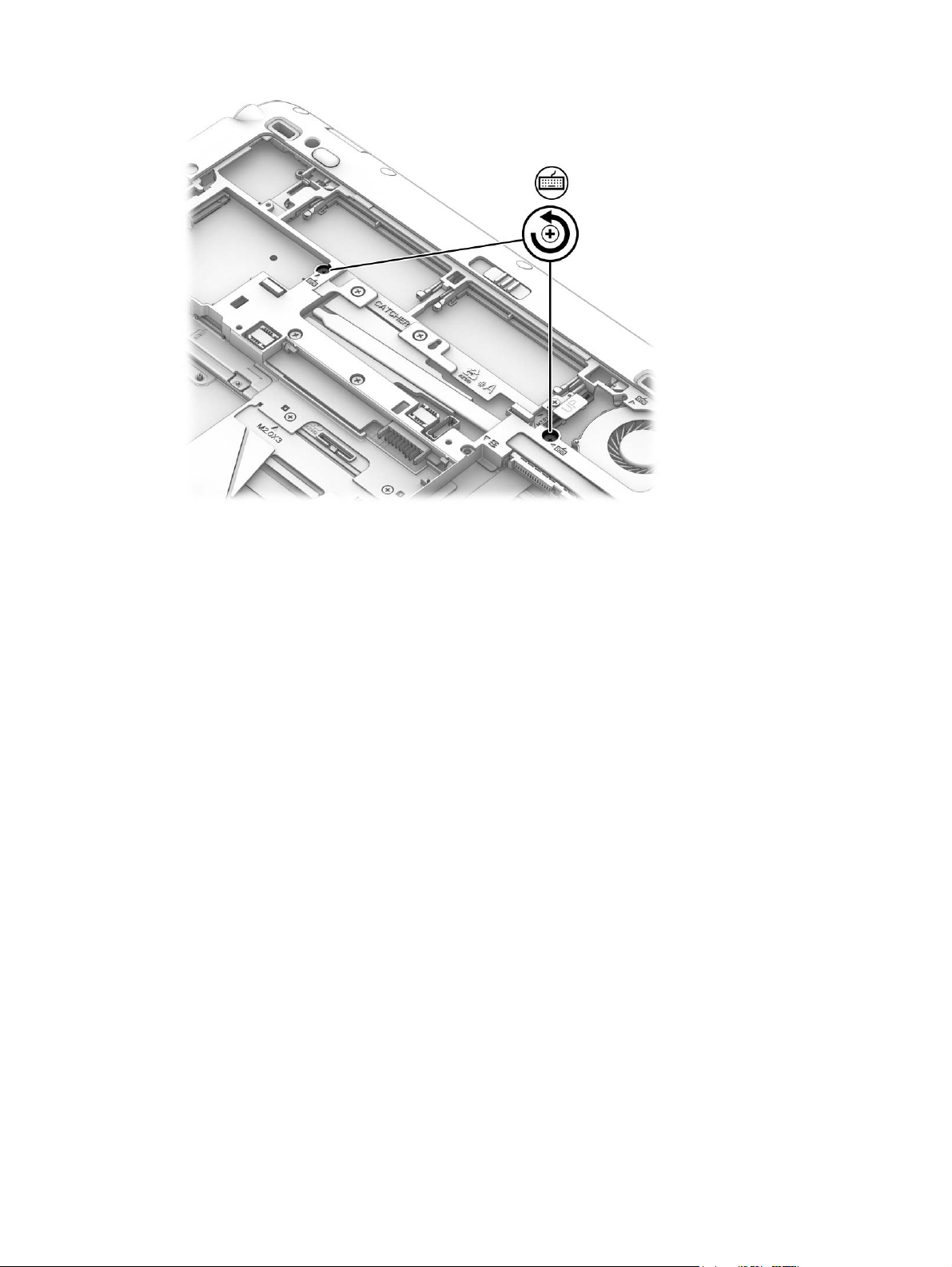
2. Partially open the computer.
3. Rest and secure the computer on its left side.
84 Chapter 5 Removal and replacement procedures for Customer Self-Repair parts
Page 97

4. Insert a thin, plastic tool into the keyboard release hole next to the fan, and then press on the back of
the keyboard until the keyboard disengages from the computer.
5. Open the computer as far as it will open.
6. Lift the rear edge of the keyboard (1) until it rests at an angle.
7. Slide the keyboard (2) toward the display until the tabs on the front edge of the keyboard disengage
from the top cover.
Component replacement procedures 85
Page 98

8. Swing the rear edge of the keyboard (3) up and forward until it rests upside down on the palm rest.
NOTE: Step 9 applies only to computer models equipped with a keyboard with backlight.
9. Release the zero insertion force (ZIF) connector (1) to which the backlight cable is attached, and then
disconnect the backlight cable (2) from the system board.
10. Release the ZIF connector (3) to which the keyboard cable is attached, and then disconnect the
keyboard cable (4) from the system board.
11. Release the ZIF connector (5) to which the pointing stick cable is attached, and then disconnect the
pointing stick cable (6) from the system board.
86 Chapter 5 Removal and replacement procedures for Customer Self-Repair parts
Page 99

12. Remove the keyboard (7).
Reverse this procedure to install the keyboard.
Component replacement procedures 87
Page 100

6 Removal and replacement procedures for
Authorized Service Provider parts
CAUTION: Components described in this chapter should only be accessed by an authorized service provider.
Accessing these parts can damage the computer or void the warranty.
NOTE: HP continually improves and changes product parts. For complete and current information on
supported parts for your computer, go to
follow the on-screen instructions.
Component replacement procedures
NOTE: Details about your computer, including model, serial number, product key, and length of warranty,
are on the service tag at the bottom of your computer. See
model number on page 21 for details.
This chapter provides removal and replacement procedures for Authorized Service Provider only parts.
There are as many as 54 screws that must be removed, replaced, and/or loosened when servicing the
computer. Make special note of each screw size and location during removal and replacement.
http://partsurfer.hp.com, select your country or region, and then
Locating the serial number, product number, and
RTC battery
Description Spare part number
RTC battery (includes cable and double-sided adhesive) 702853-001
Before removing the RTC battery, follow these steps:
1. Turn off the computer. If you are unsure whether the computer is off or in Hibernation, turn the
2. Disconnect the power from the computer by unplugging the power cord from the computer.
3. Disconnect all external devices from the computer.
4. Remove the service cover (see
5. Remove the battery (see
6. Remove the keyboard (see
Remove the RTC battery:
1. Disconnect the RTC battery cable (1) from the system board.
computer on, and then shut it down through the operating system.
Service cover on page 67).
Battery on page 69).
Keyboard on page 81).
88 Chapter 6 Removal and replacement procedures for Authorized Service Provider parts
