Page 1
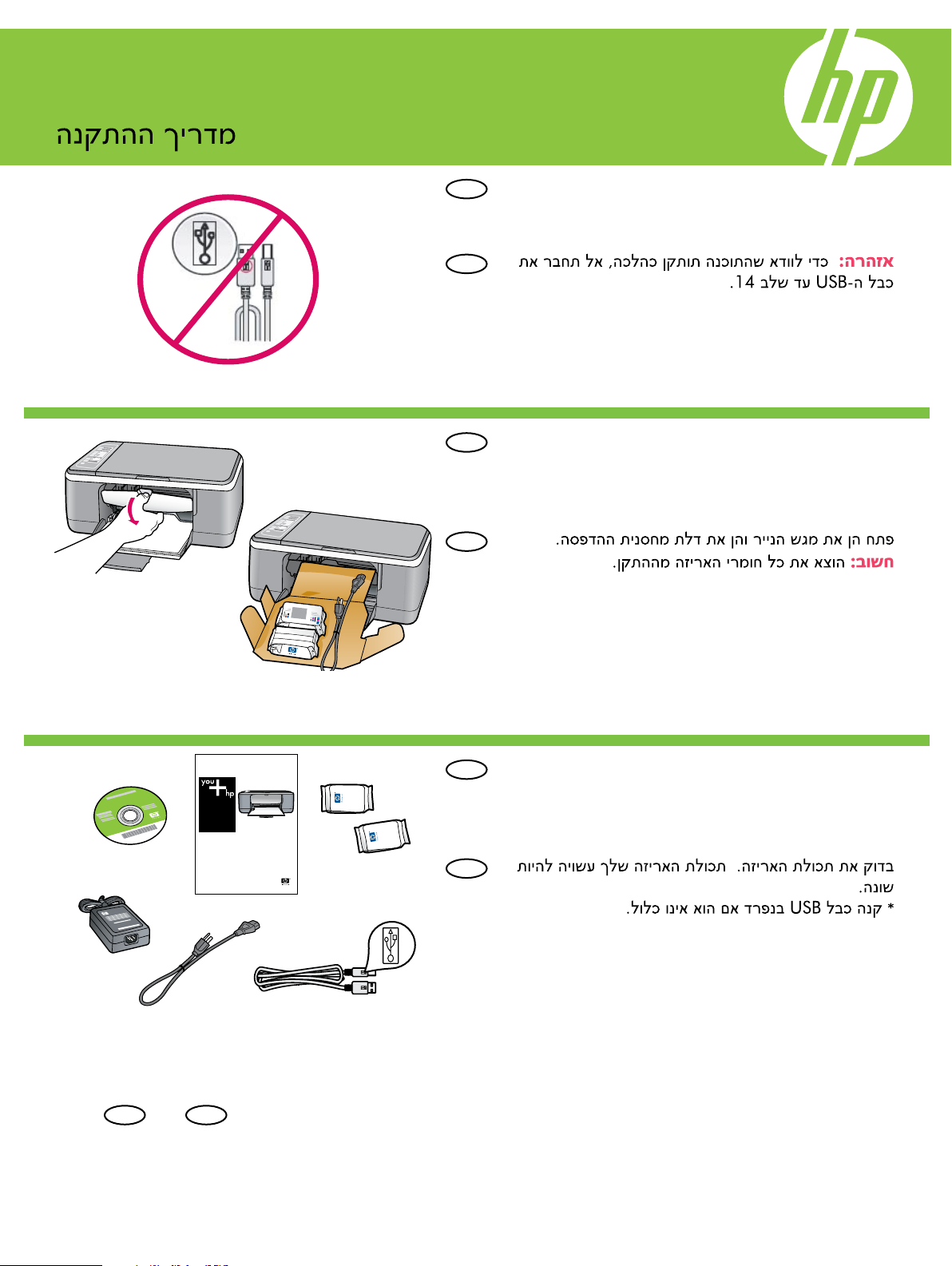
HP Deskjet F4100 All-in-One series
HP Deskjet F4100 All-in-One series
Basics Guide
Setup Guide
1
EN
WARNING: To ensure that the software is installed
correctly, do not connect the USB cable until step 14.
HE
2
3
a.
b.
EN
Lower the paper tray and the print cartridge door.
IMPORTANT: Remove all packing material from the
device.
HE
EN
Verify the box contents. The contents of your box may
differ.
* Purchase a USB cable separately if it is not included.
HE
EN
HE
*CB580-90018*
*CB580-90018*
*CB580-90018*
*
Page 2

4
EN
Connect the power cord and adapter.
HE
5
6
a.
b.
EN
Load plain white paper.
CAUTION: Do not force paper too far into the tray.
HE
EN
Press (On button).
HE
7
2 • HP Deskjet F4100 All-in-One series
EN
Open the print cartridge door. Wait until the print
carriage moves to the center.
IMPORTANT: The device must be turned on to insert
cartridges.
HE
Page 3
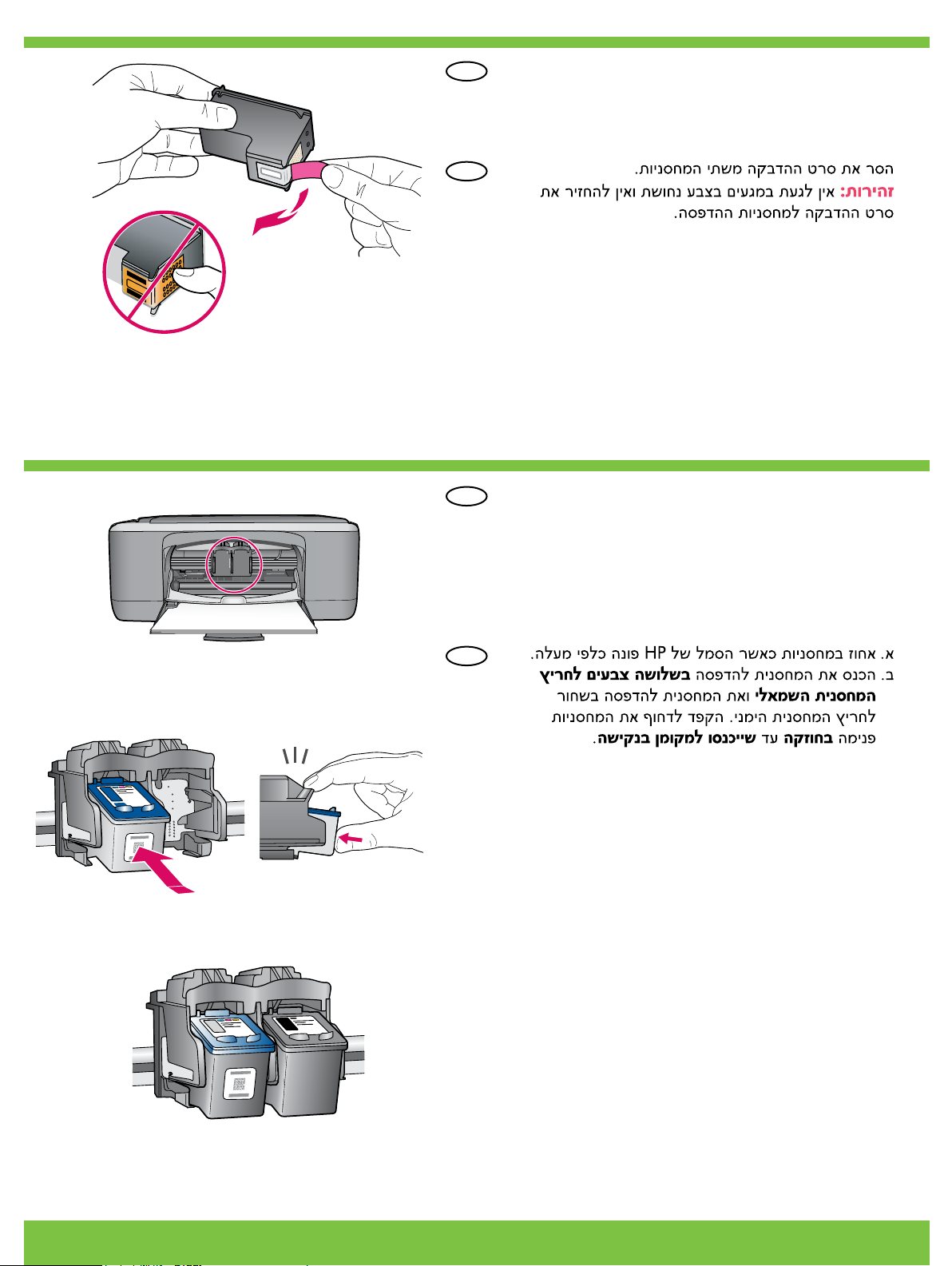
8
9
EN
Remove the tape from both cartridges.
CAUTION: Do not touch the copper-colored contacts
or re-tape the cartridges.
HE
EN
a. Hold the cartridges with the HP logo on top.
b. Insert the
slot and the black cartridge in the right cartridge
slot. Make sure you push the cartridges in rmly
until they snap into place.
tri-color cartridge in the left cartridge
HE
HP Deskjet F4100 All-in-One series • 3
Page 4
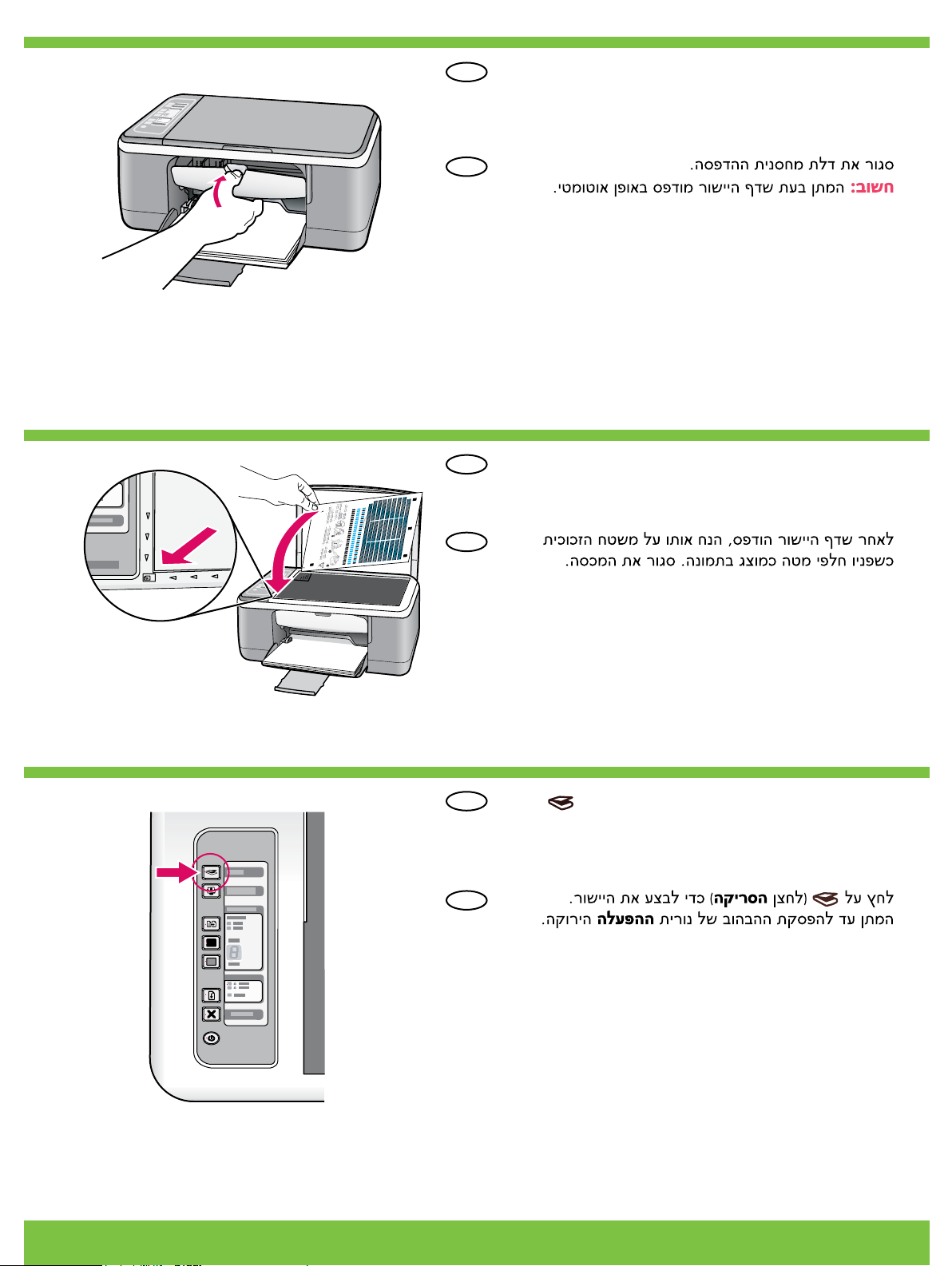
10
11
EN
Close the print cartridge door.
IMPORTANT: Wait while the alignment page prints
automatically.
HE
After the alignment page is printed, place it face down
EN
on the glass as shown in the picture. Close the lid.
12
HE
EN
Press (Scan button) to complete alignment.
Wait until the green On light stops blinking.
HE
4 • HP Deskjet F4100 All-in-One series
Page 5

13
EN
HE
Select the device software CD.
EN
A Documentation CD might also be included
with your box contents.
HE
14a
EN
Windows: Insert the CD into the computer after it
has been turned on and started up.
IMPORTANT: If the startup screen does not appear,
double-click My Computer, double-click the
CD-ROM icon with the HP logo, and then
double-click setup.exe.
HE
Windows: Mac:
EN
Mac: Connect the USB cable to the port on the
back of the HP All-in-One, and then to any USB
port on the computer.
HE
HP Deskjet F4100 All-in-One series • 5
Page 6

14b
Windows: Mac:
EN
HE
15
Windows: Once the USB prompt appears, connect
the USB cable to the port on the back of the
HP All-in-One, and then to any USB port on the
computer.
Windows: Mac:
EN
Mac: Insert the CD. Double-click the
HP All-in-One Installer icon. Follow the
onscreen instructions.
HE
EN EN
Windows: Follow the onscreen instructions to
complete the software installation.
HE
6 • HP Deskjet F4100 All-in-One series
Mac: Complete the Setup Assistant screen.
HE
Page 7
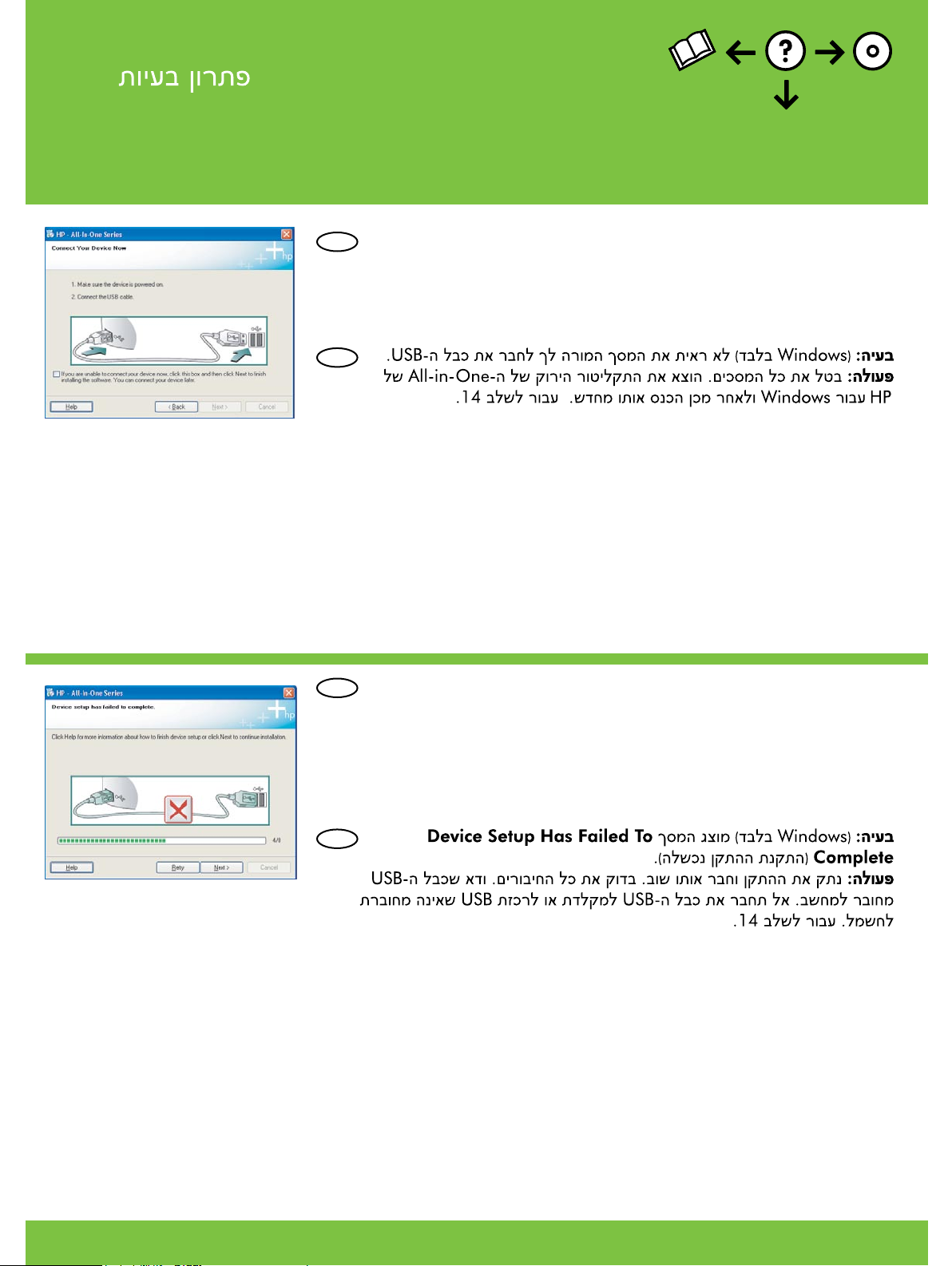
Troubleshooting
www.hp.com/support
EN
Problem: (Windows only) You did not see the screen prompting you to
connect the USB cable.
Action: Cancel all screens. Remove and then re-insert the green
HP All-in-One Windows CD. Refer to Step 14.
HE
EN
Problem: (Windows only) The Device Setup Has Failed To Complete
screen displays.
Action: Unplug the device and plug it in again. Check all connections.
Make sure the USB cable is plugged into the computer. Do not plug the
USB cable into a keyboard or a non-powered USB hub. Refer to Step 14.
HE
HP Deskjet F4100 All-in-One series • 7
Page 8

EN
Problem: (Windows only) The Microsoft Add Hardware screens display.
Action: Cancel all screens. Unplug the USB cable, and then insert the
green HP All-in-One Windows CD. Refer to Steps 13 and 14.
HE
Control panel
Scan
Photosmart Essential
Paper Type
Start Copy Black
Start Copy Color
Check print cartridge lights
Resume
Cancel
On
Windows is a registered trademark of Microsoft Corporation.
2006 Hewlett-Packard Development Company, L.P.
Printed in <country>
