Page 1
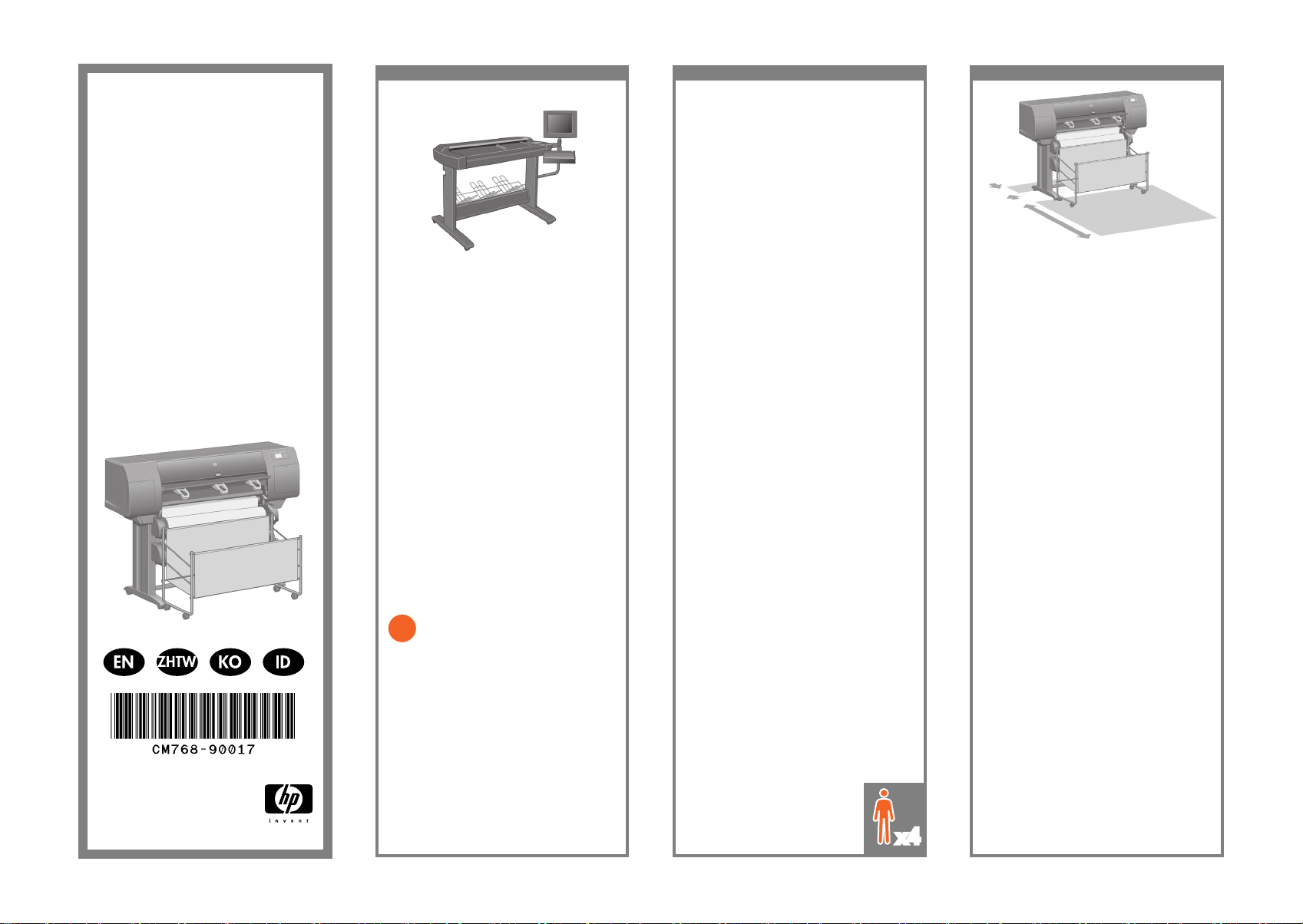
x4
?
Read these instructions carefully...
What you will need for this procedure
- Because some of the components of the printer
are bulky, you will need up to four people to
lift them. When this is necessary, this symbol is
displayed:
- To assemble the printer you will need at least
3 × 5 m (10 × 16 ft) of empty oor space,
and about four hours.
請仔細閱讀下列說明...
執行此程序需知
由於某些印表機元件的體積很大,您可能
需要多達四個人來搬動。如有必要,會顯
示下列符號:
組裝印表機需要至少 3 × 5 公尺 (10 × 16
英呎)的空置地面,以及大約四個小時的
時間。
본 지침서를 꼼꼼히 읽어 보십시오.
이 절차에서 필요한 사항
일부 프린터 부품은 부피가 크기 때문에
들어올리는 데 최대 4명이 있어야 합니다.
이러한상황에 대한 기호는 다음과 같이
표시됩니다.
프린터를 조립하려면 적어도 3 x 5m
(10 x 16피트)의 빈 공간이 있어야 하며
조립하는 데 4시간정도가 걸립니다.
Bacalah petunjuk ini dengan seksama...
Apa yang akan Anda perlukan untuk
prosedur ini
- Mengingat beberapa komponen printer cukup
besar, Anda akan memerlukan empat orang
untuk mengangkatnya. Bila hal ini diperlukan,
simbol ini ditampilkan:
- Untuk merakit printer Anda akan
memerlukan ruang lantai kosong
setidaknya 3 × 5 m (10 × 16 ft),
dan sekitar empat jam.
HP Designjet 4520 with Scanner.
If you have bought the HP Designjet 4520 with
a scanner, you can reduce the overall setup time
by assembling the scanner rst and then switching
it on. The scanner will take one hour to warm up
when started for the rst time.
具備掃描器功能的 HP Designjet 4520
如果您已購買具備掃描器功能的 HP Designjet
4520,先組裝掃描器並開啟掃描器電源,可降低
整體的設定時間。初次啟動時,掃描器會使用
一個小時的時間來預熱。
스캐너가 있는 HP Designjet 4520
스캐너가 있는 HP Designjet 4520을 구매한 경우
스캐너를 먼저 조립한 다음 전원을 켜면 전체 설치
시간을 단축할 수 있습니다. 스캐너를 처음 시작할
때 예열하는 데 한 시간이 걸립니다.
Printer HP Designjet 4520 dengan Scanner.
Jika Anda telah membeli HP Designjet 4520
dengan scanner, Anda dapat mengurangi
waktu persiapan awal keseluruhan dengan
merakit scanner terlebih dahulu kemudian
mengaktifkannya. Scanner akan memerlukan
waktu pemanasan sekitar satu jam saat
diaktifkan untuk pertama kali.
In case of difculty, please consult:
- Your printer’s Embedded Web Server
- Driver and Documentation CD
如果有問題,請參閱:
印表機的嵌入式 Web 伺服器
驅動程式與說明文件 CD
문제가 있을 경우 문의하시기 바랍니다.
프린터의 내장 웹 서버
드라이버 및 설명서 CD
Jika mengalami kesulitan, harap merujuk pada:
- Server Web Terpadu printer Anda
- CD Driver dan Dokumentasi
Printer working area
Before you start unpacking, consider where
you are going to put the assembled printer.
You should allow some clear space at the back
and at the front of the printer. The recommended
clearances are shown in the illustration above.
印表機工作區
拆開包裝箱之前,請考慮好用來放置組裝印表機
的位置。印表機前後均應留出空間。建議留出的
空間距離如上圖所示。
프린터 작동 영역
포장을 풀기 전에 조립된 프린터를 놓을 위치를
고려합니다. 프린터가 놓일 앞/뒤에는 약간의 빈
공간이 있어야 합니다. 권장되는 공간 크기는
위의 그림에 나와 있습니다.
Daerah kerja printer
Sebelum mulai membuka kemasan,
pertimbangkan di mana Anda akan
menempatkan printer. Anda harus menyediakan
cukup ruang kosong di belakang dan di depan
printer. Jarak ruang yang dianjurkan ditampilkan
pada ilustrasi di atas.
HP Designjet 4520/4520ps
Printer Assembly Instructions
HP Designjet 4520/4520ps
印表機系列
組裝說明
HP Designjet 4520/4520ps
프린터 시리즈
조립 지침서
HP Designjet 4520/4520ps
Petunjuk Perakitan
Scanner (mfp only)/掃描器掃描器 (僅限(僅限 mfp )
/스캐너 (mfp 전용) / Scanner (hanya mfp)
© 2009 Hewlett-Packard Company
Inkjet Commercial Division
Avenida Graells 501 · 08174
Sant Cugat del Vallès
Barcelona · Spain
All rights reserved
Printed in Germany · Imprimé en Allemagne · Stampato in Germania
10 cm
179 cm
Page 2
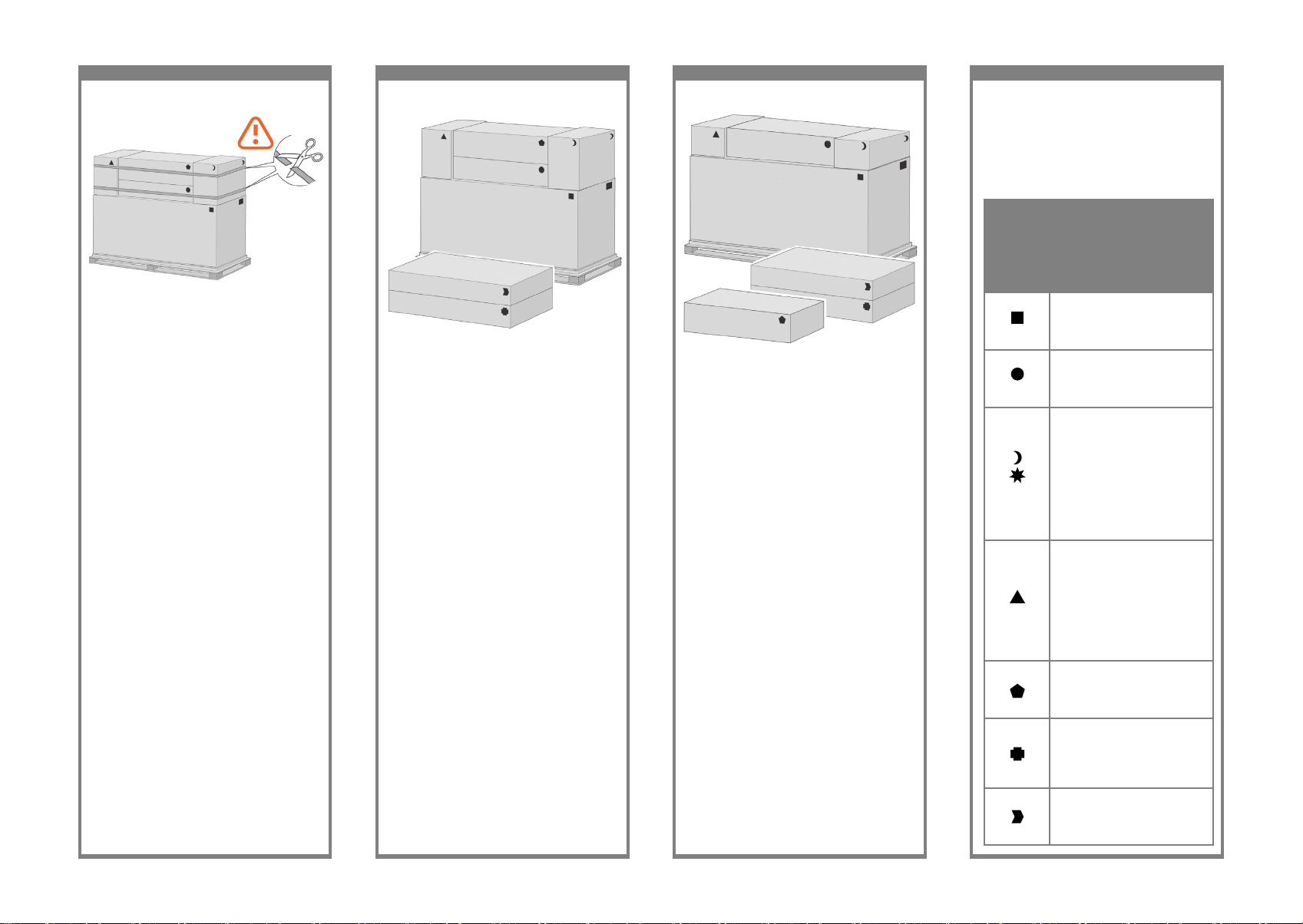
1 2 3 4
Cut the strap around the boxes carefully, as the
boxes may fall as soon as the strap is cut.
小心地剪斷綁住箱子的綑紮帶,因為綑紮帶
一剪斷,箱子可能就會掉落。
박스를 둘러싸고 있는 끈이 잘리자마자 바로
박스가 떨어져 나가므로 이 끈을 조심해서
자릅니다.
Potong tali pengikat di sekeliling kotak dengan
hati-hati, karena kotak mungkin jatuh begitu tali
dipotong.
Preliminary unpacking: Outside Europe
初步拆封 歐洲以外
사전 포장 풀기 유럽 외 지역
Persiapan membuka kemasan Di luar Eropa
The shapes on the boxes identify the contents.
您可以透過包裝箱上的形狀標記識別箱中的內
容物。
박스 위에 새겨진 다음 모양으로 내용물을
식별합니다.
Bentuk kotak menunjukkan isinya.
Mark on box
包裝箱上的
標記
박스에
새겨진 표시
Tanda pada
kotak
Contents of box
包裝箱中的內容物
박스 내용물
Isi kotak
Printer body
印表機機身
프린터 본체
Badan printer
Stand and bin assembly
支架與紙槽組件
스탠드 및 용지함 조립품
Dudukan dan rakitan nampan
Consumables box, including…
Maintenance Kit (please keep this safe)
耗材箱,包括…
維護套件 (請妥善保存此套件)
유지보수 키트가 들어있는
소모품 박스 (이 박스를
안전하게 유지하십시오.)
Kotak suplai sekali pakai,
termasuk…Kit Perawatan (harap
disimpandi tempat yang aman)
Spare box (used on page I and J
of these setup instructions)
備用箱 (用於安裝說明的
第 I 和 J 頁)
예비 박스 (이 설치 지침서의
페이지 I 및J에서 사용됨)
Kotak suku cadang (digunakan
pada halaman I dan J dari petunjuk
pengaturan awal ini)
Roll module
捲筒模組
롤 모듈
Modul gulungan
Scanner body (mfp only)
掃描器機身 (僅限 mfp )
스캐너 본체 (mfp 전용)
Badan scanner (hanya mfp)
Scanner stand (mfp only)
掃描器支架 (僅限 mfp )
스캐너 스탠드 (mfp 전용)
Dudukan scanner (hanya mfp)
Preliminary unpacking: Europe
初步拆封 歐洲
사전 포장 풀기 유럽
Persiapan membuka kemasan Eropa
Page 3
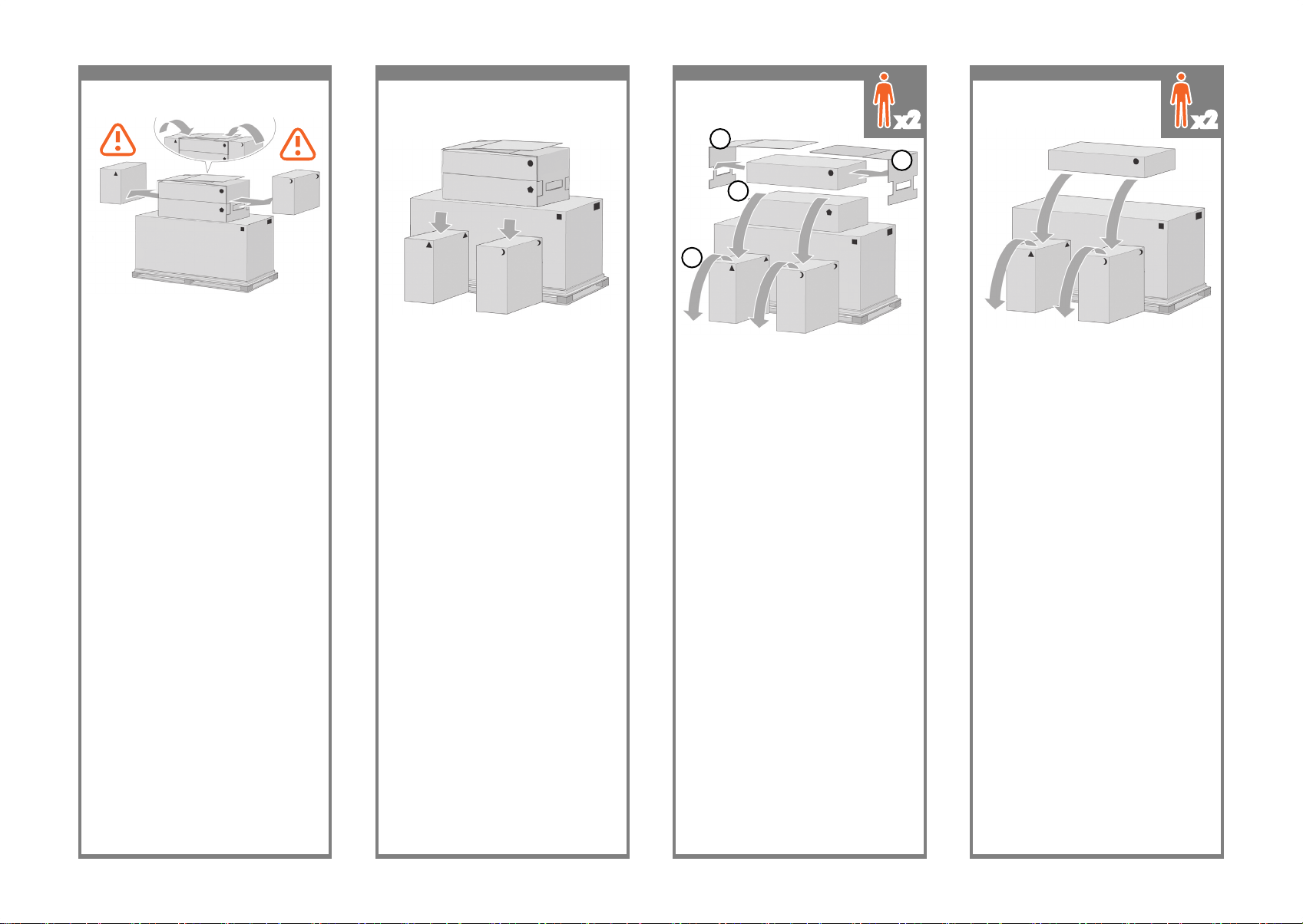
5 6 7 8
Remove the 2 lids. Place the consumables
and spare boxes in front of the printer body.
Then lower the stand and bin box onto the
consumables and spare boxes.
卸下 2 個護蓋。將耗材箱和備用箱放印表機機
身前方。然後將支架與紙槽箱置於耗材箱和備
用箱之上。
2개의 덮개를 제거합니다. 소모품 박스와 예비
박스를 프린터
본체 앞에 놓습니다. 그런 다음 스탠드 및 용지함
조립품 박스
를 소모품 박스와 예비 박스에 내려 놓습니다.
Lepaskan kedua penutup. Letakkan kotak suplai
sekali pakai dan suku cadang di depan badan
printer. Kemudian turunkan kotak dudukan dan
nampan ke atas kotak suplai sekali pakai dan
suku cadang.
Lower the roll module box onto the consumables
and spare boxes. Then lower the roll module
box onto the oor. Then remove the consumables
and spare boxes.
將捲筒模組置於耗材箱和備用箱之上。接著將捲
筒模組放到地板上。然後移開耗材箱和備用箱。
롤 모듈 박스를 소모품 박스와 예비 박스에 내려
놓습니다. 그럼 다음 롤 모듈 박스를 바닥에
내려 놓습니다. 그런 다음 소모품 박스와 예비
박스를 제거합니다.
Turunkan kotak modul gulungan ke atas kotak
suplai sekali pakai dan suku cadang. Kemudian
turunkan kotak modul gulungan ke lantai.
Kemudian singkirkan kotak suplai sekali pakai
dan suku cadang.
1
1
2
3
Remove all the upper four plastic handles from
both sides of the box (two each side). Carefully
fold the two side lids up onto the top of the box
as shown, then remove the two boxes.
從包裝箱兩側的上方取出四個塑膠把手 (每側各
兩個)。如圖所示,小心地將個側蓋向上折到箱
子頂部,然後取下兩個箱子。
박스 양쪽(각각 2개씩) 상단에 있는 플라스틱
손잡이 4개를
모두 제거합니다. 위에서 보는 것처럼 2개의
사이드 덮개를
박스 위쪽으로 주의해서 접은 다음, 박스 2개를
제거합니다.
Lepaskan keempat tangkai plastik dari kedua sisi
kotak (dua di setiap sisi). Dengan hati-hati lipat
kedua penutup samping ke atas kotak seperti
ditunjukkan, kemudian keluarkan kedua kotak di
samping.
x2 x2
Page 4
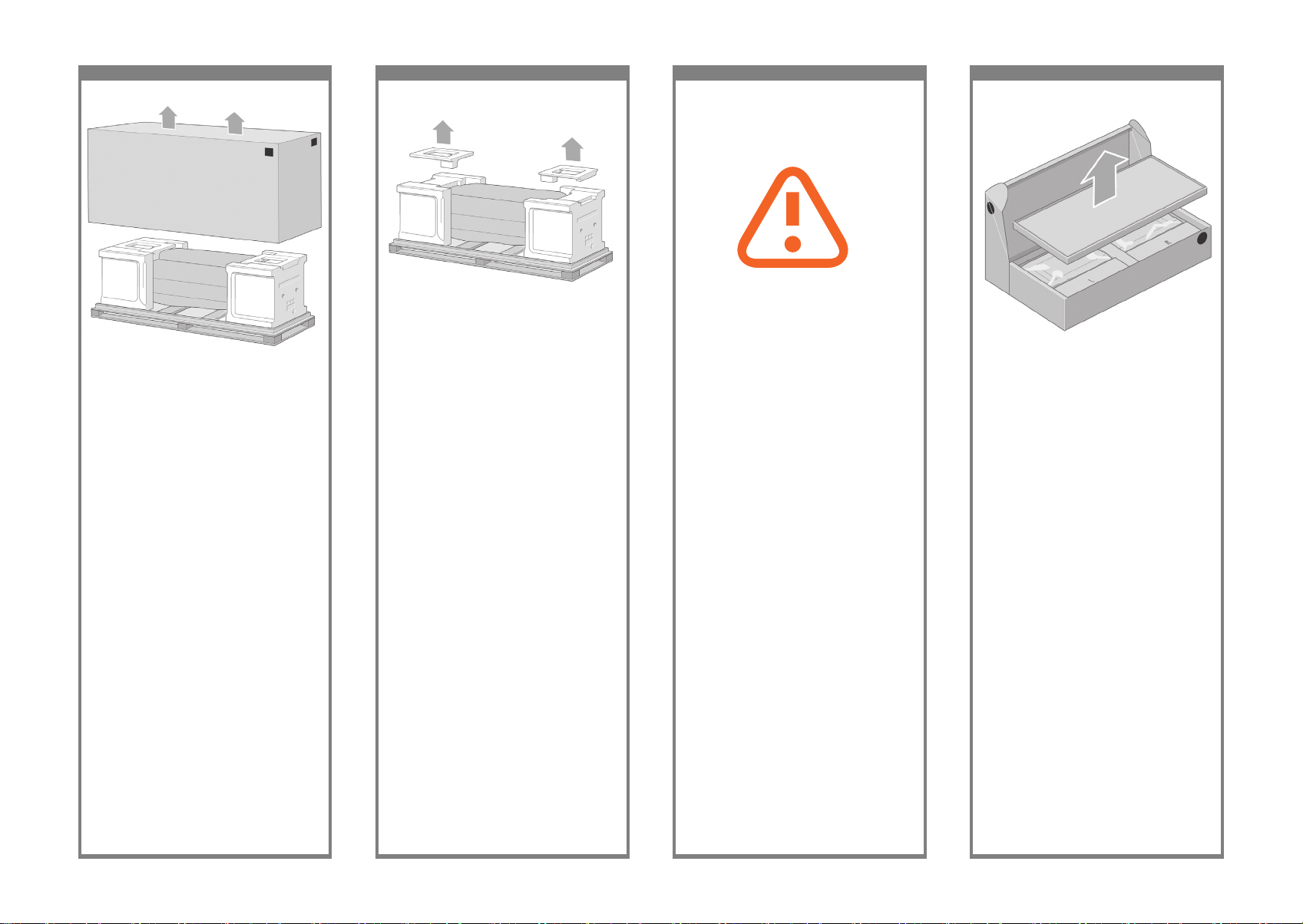
9 10 11 12
Remove the rst tray containing the parts for
the bin.
取出內含紙槽零件的第一個紙匣。
용지함 부품이 들어있는 첫 번째 용지함을
꺼냅니다.
Keluarkan baki pertama yang berisi komponen
nampan.
Remove the main printer box.
卸下主印表機包裝箱。
메인 프린터 박스를 제거합니다.
Keluarkan kotak utama printer.
Remove the two packing pieces.
取出兩個包裝墊塊。
보호용 마개 2개를 제거합니다.
Keluarkan kedua bantalan pengiriman.
When you are unpacking the stand assembly, you
will see that there is anti-slip material around two
of the wheels on the feet.
DO NOT REMOVE this material yet.
拆封支架組件的包裝時,您將會看到包住兩個腳
輪的防滑材料。請先勿去除此材料。
스탠드 조립품의 포장을 풀어보면발에
있는 바퀴 2개에 미끄럼 방지재가 부착되어
있습니다. 이 방지재를아직 제거하지 마십시오.
Saat membuka rakitan dudukan, Anda akan
melihat bahan anti-slip di sekeliling kedua
roda kaki. JANGAN LEPASKAN bahan ini pada
tahap ini.
Page 5
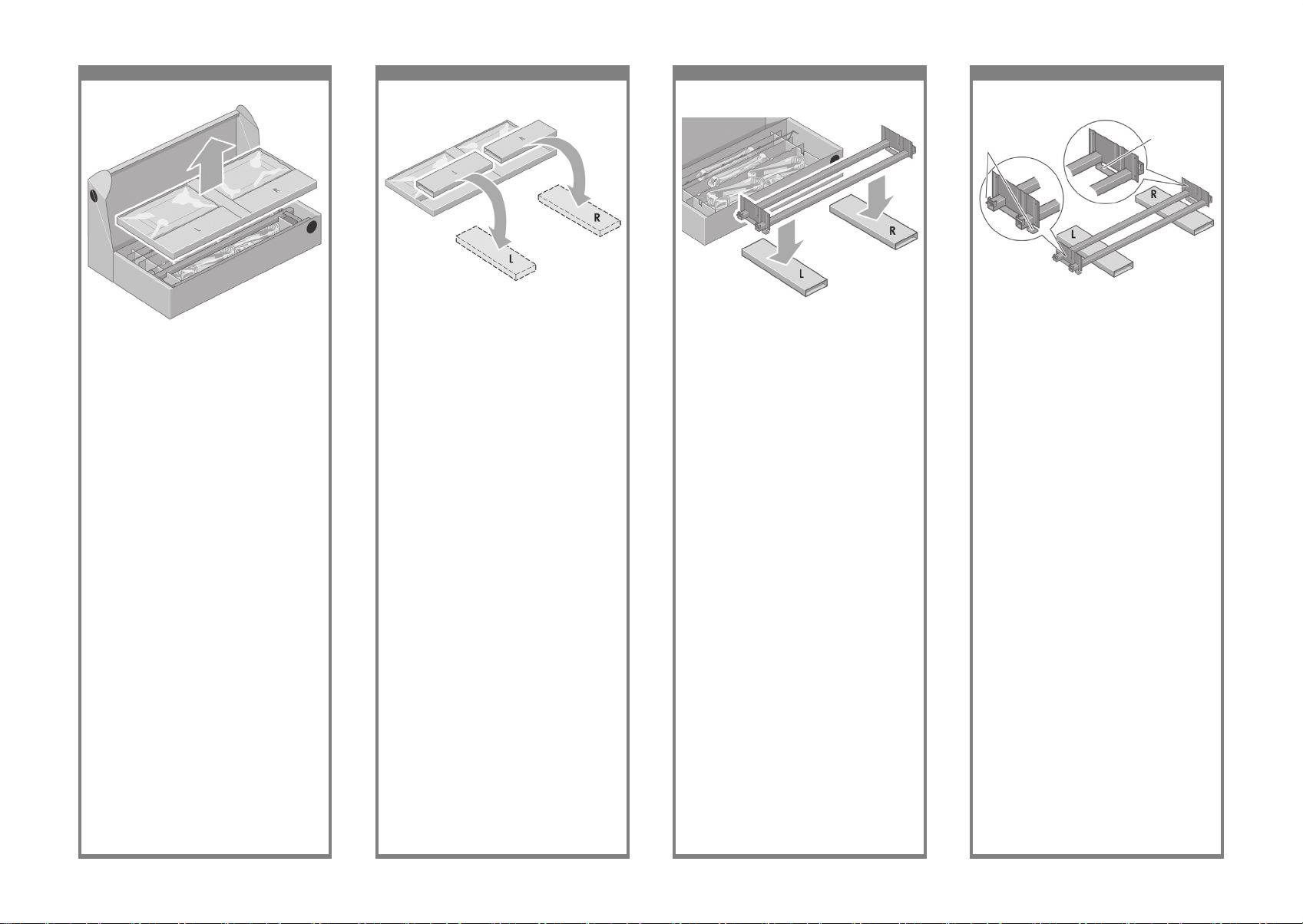
13 14 15 16
You now need to identify which is the left and
the right side of the cross-brace.
您需要識別橫形支撐架的左側與右側
가로 버팀대의 왼쪽 면과 오른쪽 면을
확인해야 합니다.
Anda perlu mengenali mana sisi kiri [left] dan
kanan [right] penahan-silang.
Remove the second tray from the stand and bin
assembly box. This tray contains the stand legs.
從支架與紙槽組件箱內取出第二個紙匣。此紙匣
內含支架腳。
스탠드 및 용지함 조립품 박스에서 두 번째
용지함을꺼냅니다. 이 용지함에는 스탠드
다리가 들어있습니다.
Keluarkan baki kedua dari kotak dudukan dan
rakitan nampan. Baki ini berisi kaki dudukan.
From the second tray, remove the two boxes
marked with L and R. Place them on the oor
as shown.
從第二個紙匣內取出標有 L 與 R 的兩個包裝
箱,並如下所示將其放在地板上。
두 번째 용지함에서 L과 R이 표시된 박스 2
개를 제거합니다. 위에서 보는 것처럼 이 2개의
박스를 바닥에 놓습니다.
Dari baki kedua, keluarkan kedua kotak
bertanda L [Ki] dan R [Ka]. Letakkan keduanya
di lantai seperti ditunjukkan.
Lower the cross-brace on to the L and R boxes.
將橫形支撐架放下至 L 與 R 包裝箱上。
가로 버팀대를 L과 R이 표시된 박스에 내려
놓습니다.
Turunkan penahan-silang di atas kotak L [Ki]
dan R [Ka].
Two holes/ 兩個孔
구멍 2개
Dua lubang
Left/ 左
왼쪽/ Kiri
Right/
右
오른쪽
Kanan
One hole
一個孔
구멍 1개
Satu lubang
Page 6
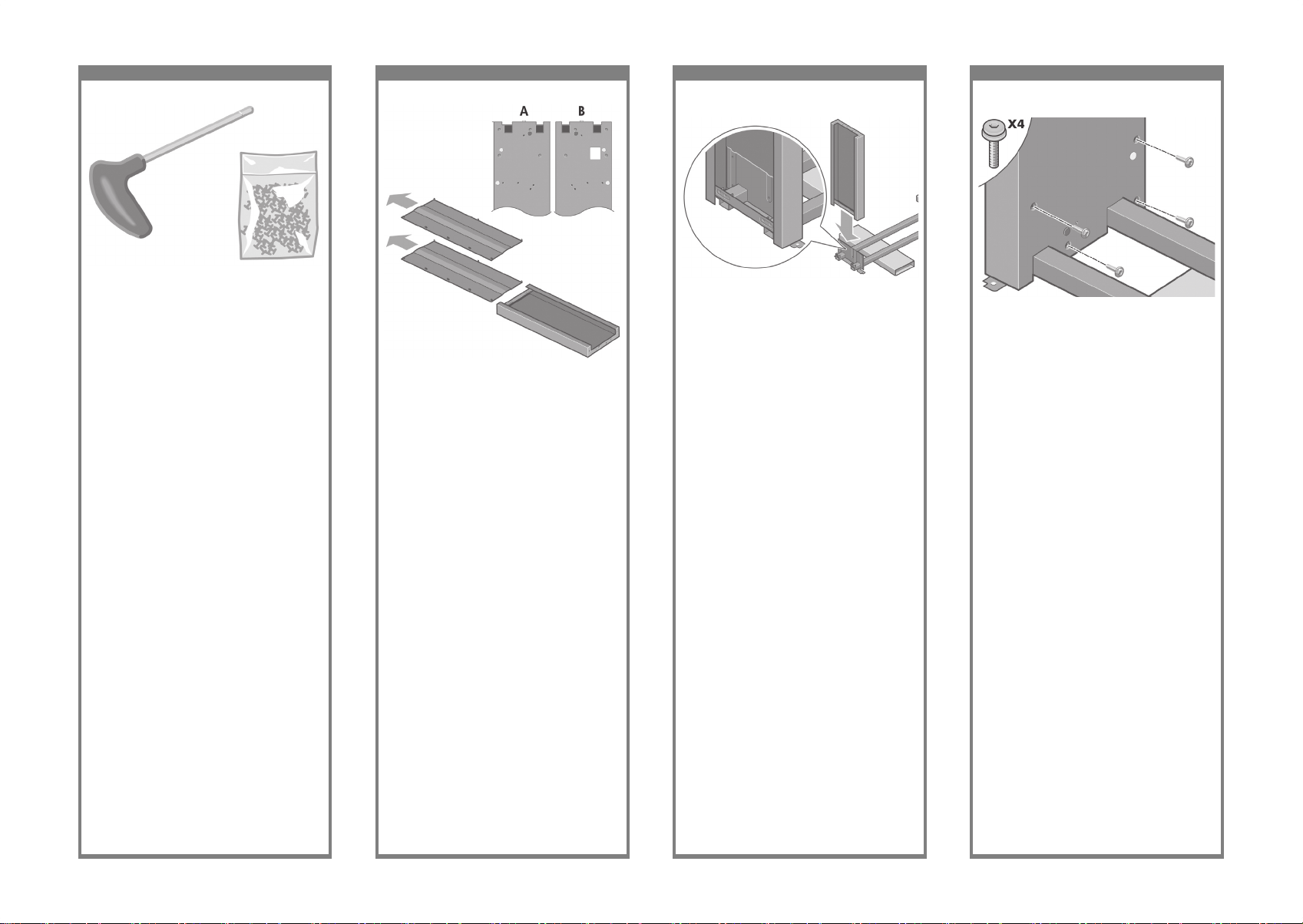
17 18 19 20
Fix the left leg to the cross-brace using four
screws on the inner side of the leg.
用腳架內側的四顆螺絲將左腳架固定到橫形支
撐架上。
다리 안쪽에 있는 나사 4개를 사용하여 왼쪽
다리를 가로 버팀대에 고정시킵니다.
Kencangkan kaki kiri ke penahan-silang
menggunakan empat sekrup pada sisi dalam
kaki.
Now you will need the bag of screws and the
screwdriver provided. You may notice that the
screwdriver is slightly magnetic.
此時,您將需要隨附的一袋螺絲與螺絲起子。
您可能會發現螺絲起子略帶磁性。
이제 나사와 드라이버가 들어있는 주머니가
필요합니다. 드라이버가 약간의 자성을 띠고
있음을 알 수 있습니다.
Sekarang Anda memerlukan tas sekrup dan
obeng yang tersedia. Anda mungkin melihat
bahwa obeng sedikit berdaya magnet.
Identify the left leg (A) and the right leg (B) as
shown above. Remove the two leg covers from
the left leg.
如上所示找到左腳架 (A) 及右腳架 (B)。
取下左腳架的兩個腳架護蓋。
위에서 보는 것처럼 왼쪽 다리(A)와 오른쪽 다리
(B)를확인합니다. 왼쪽 다리에서 다리 덮개 2
개를 제거합니다.
Kenali kaki kiri (A) dan kaki kanan (B) seperti
ditunjukkan di atas.
Lepaskan kedua penutup kaki dari kaki kiri.
Lower the left leg onto the left side of the cross-
brace. The left leg will t only on the left side of
the cross-brace.
將左腳架放下至橫形支撐架的左側上。左腳架只
能裝在橫形支撐架的左側。
왼쪽 다리를 가로 버팀대의 왼쪽면에 내려
놓습니다. 왼쪽 다리는 가로 버팀대의 왼쪽
면에만 맞습니다.
Turunkan kaki kiri ke sebelah kiri penahansilang. Kaki kiri hanya akan tepat pada sisi kiri
penahan-silang.
Page 7
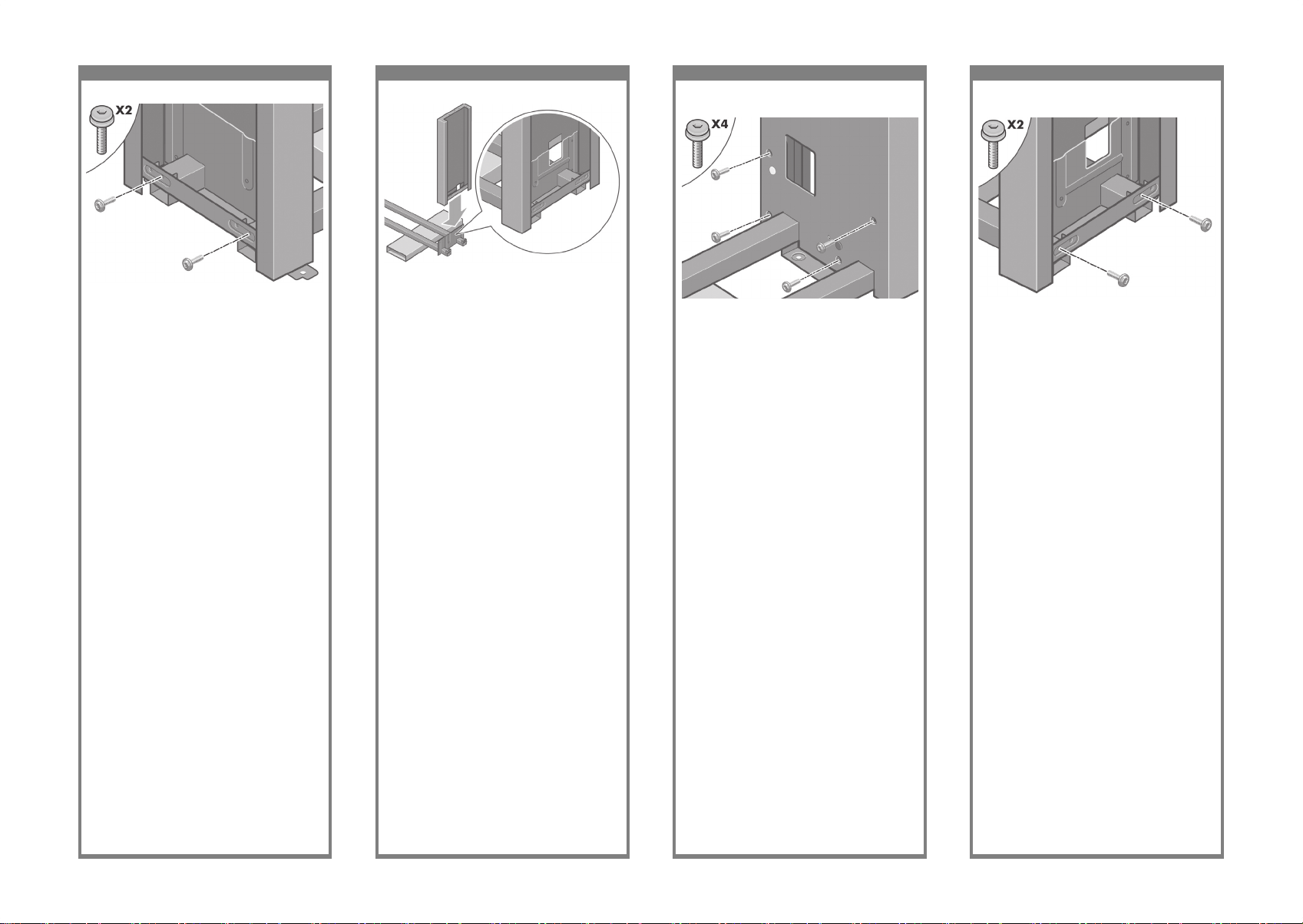
21 22 23 24
Fix the right leg to the cross-brace using
two screws on the outer side of the leg.
用腳架外側的兩顆螺絲將右腳架固定到橫形支
撐架上。
다리 바깥쪽에 있는 나사 2개를 사용하여
오른쪽 다리를가로 버팀대에 고정시킵니다.
Kencangkan kaki kanan ke penahan-silang
menggunakan dua sekrup pada sisi luar kaki.
Fix the left leg to the cross-brace using two
screws on the outer side of the leg.
用腳架外側的兩顆螺絲將左腳架固定到橫形支
撐架上。
다리 바깥쪽에 있는 나사 2개를 사용하여 왼쪽
다리를 가로버팀대에 고정시킵니다.
Kencangkan kaki kiri ke penahan-silang
menggunakan dua sekrup pada sisi luar kaki.
Lower the right leg onto the right side of the cross-
brace. The right leg will t only on the right side
of the cross-brace.
將右腳架放下至橫形支撐架的右側上。右腳架只
能裝到橫形支撐架的右側。
오른쪽 다리를 가로 버팀대의 오른쪽 면에 내려
놓습니다. 오른쪽 다리는 가로 버팀대의 오른쪽
면에만 맞습니다.
Turunkan kaki kanan ke sebelah kanan penahansilang. Kaki kanan hanya akan tepat pada sisi
kanan penahan-silang.
Fix the right leg to the cross-brace using four
screws on the inner side of the leg.
用腳架內側的四顆螺絲將右腳架固定到橫形支
撐架上
다리 안쪽에 있는 나사 4개를 사용하여 오른쪽
다리를 가로 버팀대에 고정시킵니다.
Kencangkan kaki kanan ke penahan-silang
menggunakan empat sekrup pada sisi dalam
kaki.
Page 8
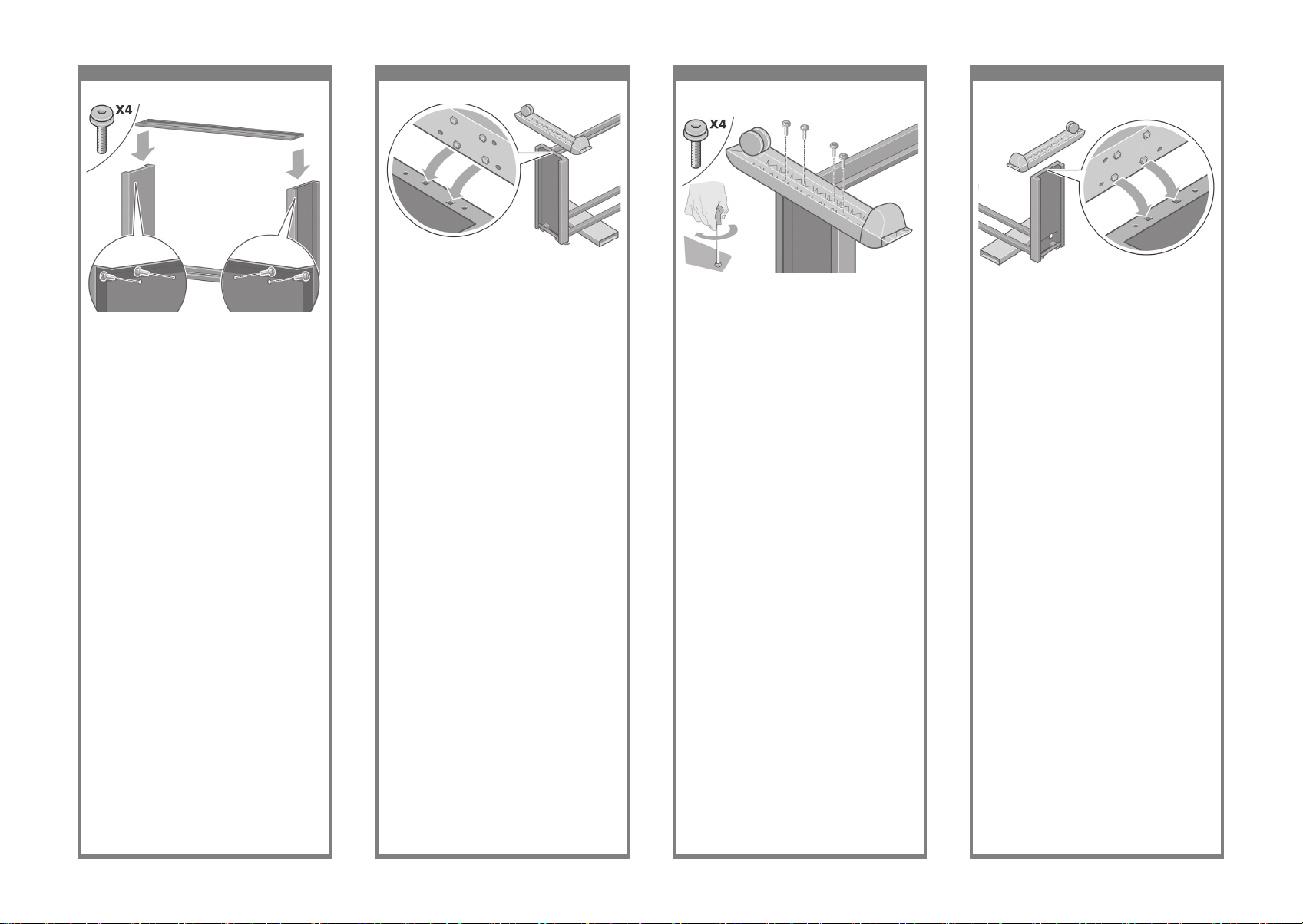
25 26 27 28
Position a foot on the right leg. There are pins
to help you to position the foot correctly. Do not
remove the anti-slip material from the wheel.
定位右腳架上的支腳。支腳上有插腳可協助您
正確定位支腳。請勿撕下腳輪上的防滑材料。
발을 오른쪽 다리에 끼워 넣습니다. 핀으로
발을 정확히 끼워넣습니다. 바퀴의 미끄럼
방지재를 제거하지 마십시오.
Pasang pijakan pada kaki kanan. Tersedia
pin untuk membantu Anda memasang pijakan
dengan benar. Jangan lepaskan bahan antislip dari roda.
Fix the stand cross-bar using four screws.
用四顆螺絲固定支架橫桿。
나사 4개를 사용하여 스탠드 크로스 바를
고정시킵니다.
Kencangkan penahan-silang dudukan
menggunakan empat sekrup.
Position a foot on the left leg. There are pins to
help you to position the foot correctly. Do not
remove the anti-slip material from the wheel.
定位左腳架上的支腳。支腳上有插腳可協助您正
確定位支腳。請勿撕下腳輪上的防滑材料。
발을 왼쪽 다리에 끼워 넣습니다. 핀으로 발을
정확히 끼워넣습니다. 바퀴의 미끄럼 방지재를
제거하지 마십시오.
Pasang pijakan pada kaki kiri. Tersedia pin
untuk membantu Anda memasang pijakan
dengan benar. Jangan lepaskan bahan anti-slip
dari roda.
Fix the left foot using four screws.
用四顆螺絲固定左側支腳。
나사 4개를 사용하여 왼쪽 발을 고정시킵니다.
Kencangkan pijakan kiri menggunakan empat
sekrup.
Page 9
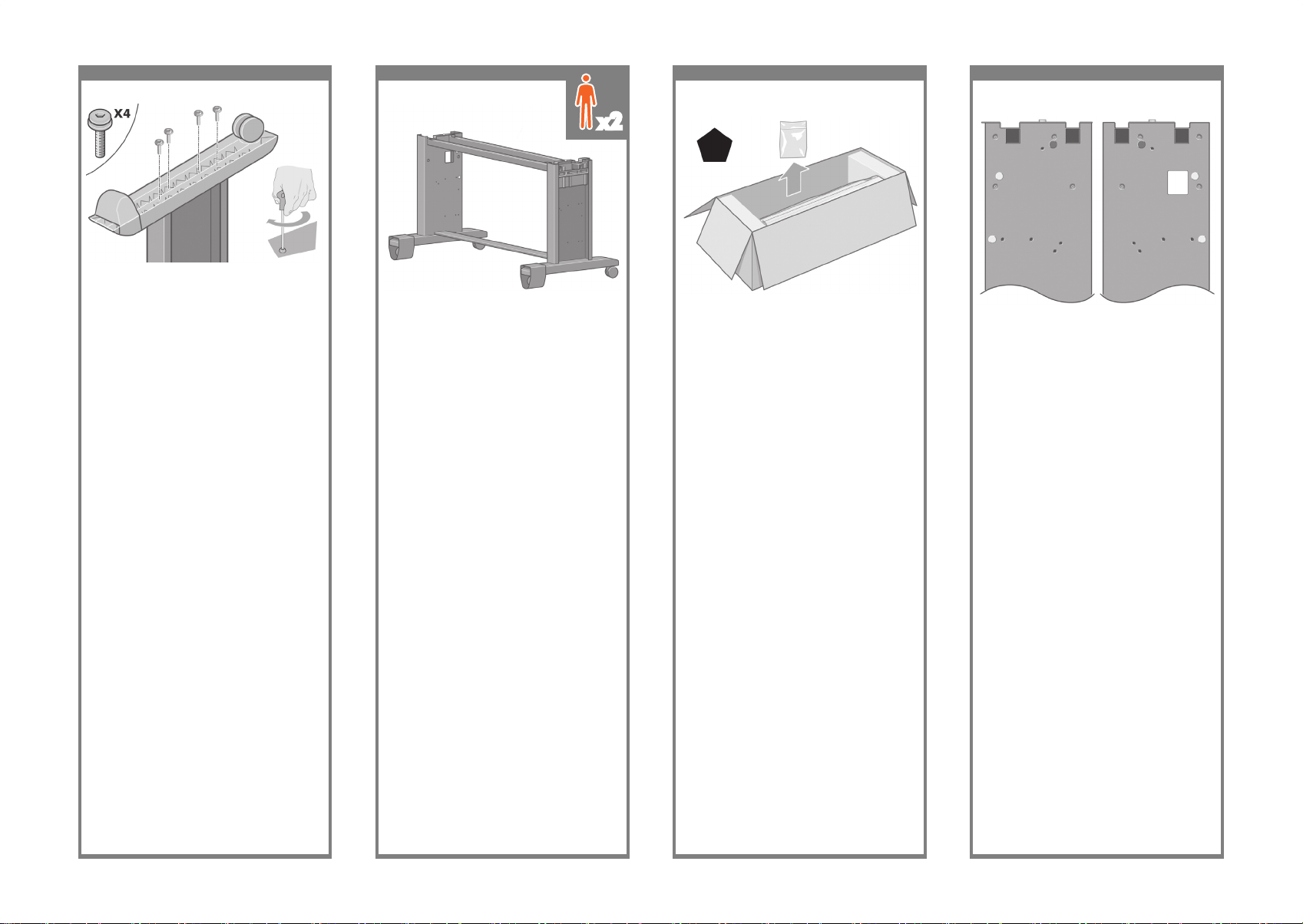
29 30 31 32
Please take note of the colored plugs located
on the legs.
請注意腳架上的彩色插栓。
왼쪽 다리의 파란색 플러그를 제거합니다.
Harap memperhatikan sumbat berwarna pada
kaki.
Fix the right foot using four screws.
用四顆螺絲固定右側支腳。
나사 4개를 사용하여 오른쪽 발을고정시킵니다.
Kencangkan pijakan kanan menggunakan empat
sekrup.
Turn the stand assembly into an upright position
as shown above.
如上圖所示,將支架組件翻轉至直立位置。
위에서 보는 것처럼 스탠드 조립품을 수직으로
돌려 놓습니다.
Putar rakitan dudukan ke posisi tegak seperti
ditunjukkan.
Open the box containing the roll module.
Remove the plastic bag containing the screws.
打開裝有捲筒模組的包裝箱。取出裝有螺絲的
塑膠袋。
롤 모듈이 들어있는 박스를 엽니다. 나사가
들어있는 비닐주머니를 꺼냅니다.
Buka kotak yang berisi modul gulungan.
Keluarkan kotak plastik yang berisi sekrup.
x2
Left Leg/ 左腳架
왼쪽 다리 / Kaki kiri
Right Leg/ 右腳架
오른쪽 다리 / Kaki
kanan
Page 10
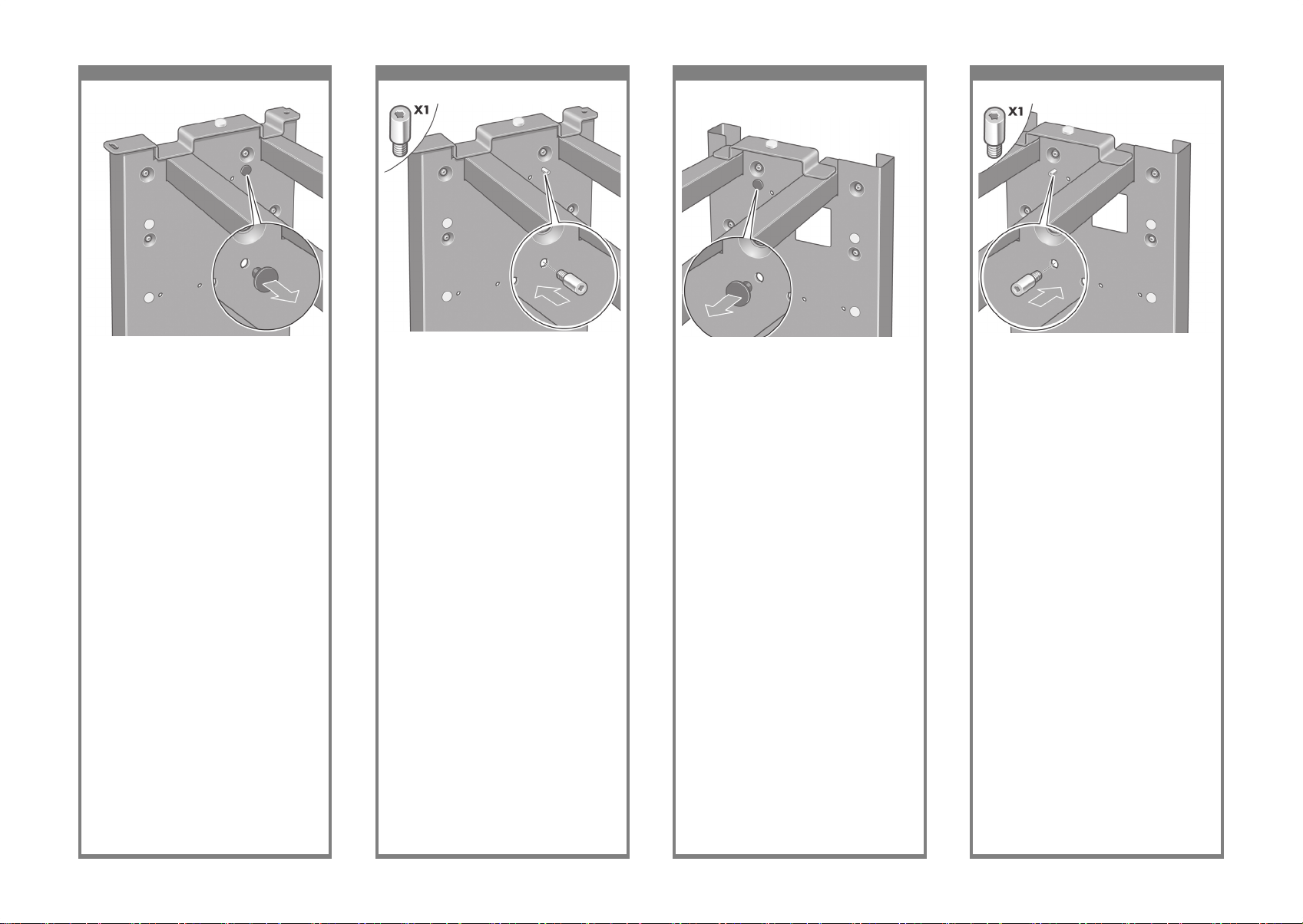
33 34 35 36
Locate the pin into the right leg.
將插腳插入右腳架。
핀을 오른쪽 다리에 끼워 넣습니다.
Masukkan pin ke kaki kanan.
Remove the blue plug on the left leg.
取下左腳架上的藍色插栓。
왼쪽 다리의 파란색 플러그를 제거합니다.
Lepaskan sumbat biru pada kaki kiri.
Locate the pin into the left leg.
將插腳插入左腳架。
핀을 왼쪽 다리에 끼워 넣습니다.
Masukkan pin ke kaki kiri.
Remove the blue plug on the right leg.
取下右腳架上的藍色插栓。
오른쪽 다리의 파란색 플러그를 제거합니다.
Lepaskan sumbat biru pada kaki kanan.
Page 11
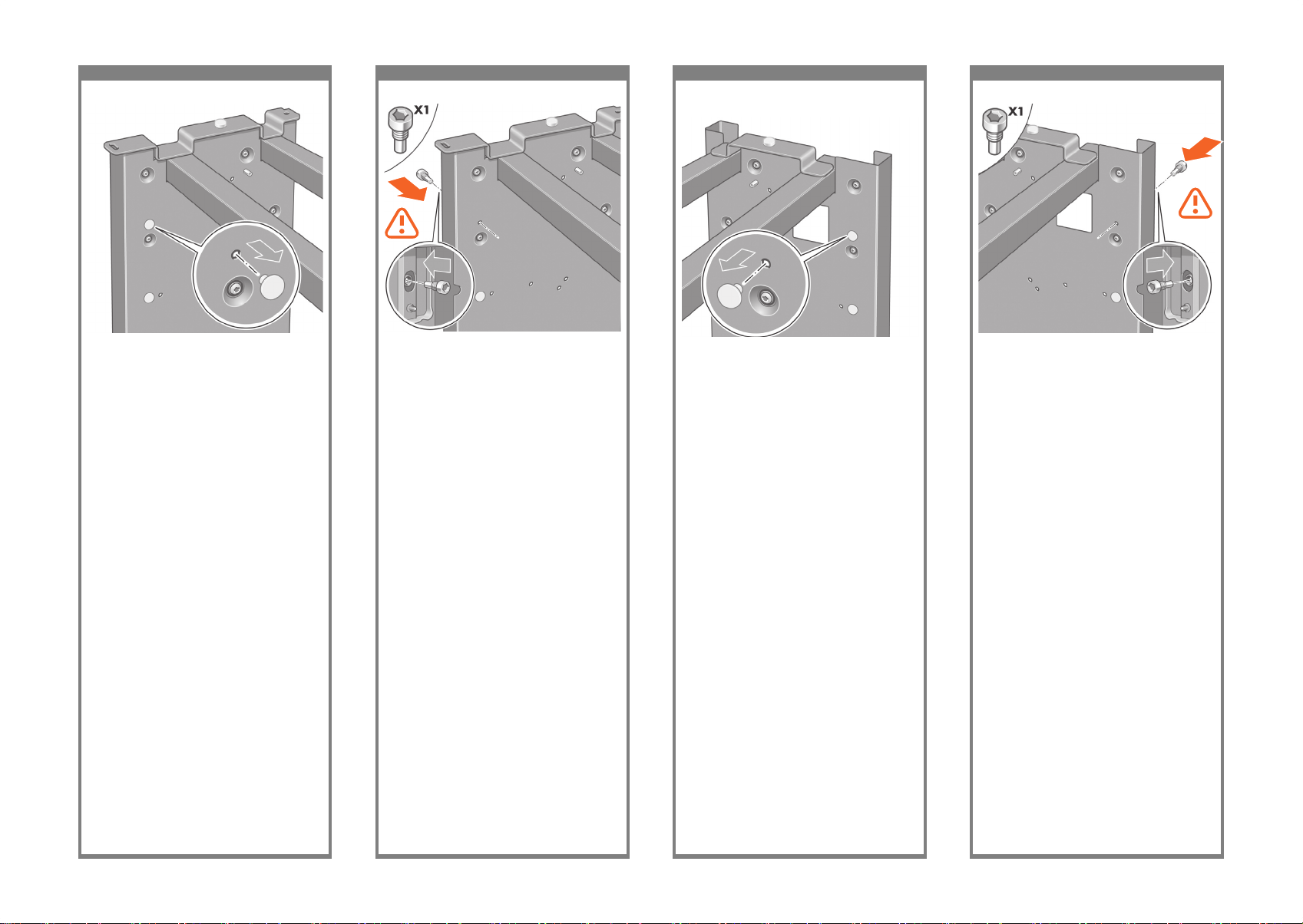
37 38 39 40
Locate the pin into the interior of the right leg.
將插腳插入右腳架內側。
핀을 오른쪽 다리 안쪽으로 끼워 넣습니다.
Masukkan pin ke sisi dalam kaki kanan.
Remove the top yellow plug on the left leg.
取下左腳架上位置較高的黃色插栓。
왼쪽 다리의 위쪽 노란색 플러그를 제거합니다.
Lepaskan sumbat atas kuning pada kaki kiri.
Locate the pin into the interior of the left leg.
將插腳插入左腳架內側。
핀을 왼쪽 다리 안쪽으로 끼워 넣습니다.
Masukkan pin ke sisi dalam kaki kiri.
Remove the top yellow plug on the right leg.
取下右腳架上位置較高的黃色插栓。
오른쪽 다리의 위쪽 노란색 플러그를
제거합니다.
Lepaskan sumbat atas kuning pada kaki kanan.
Page 12
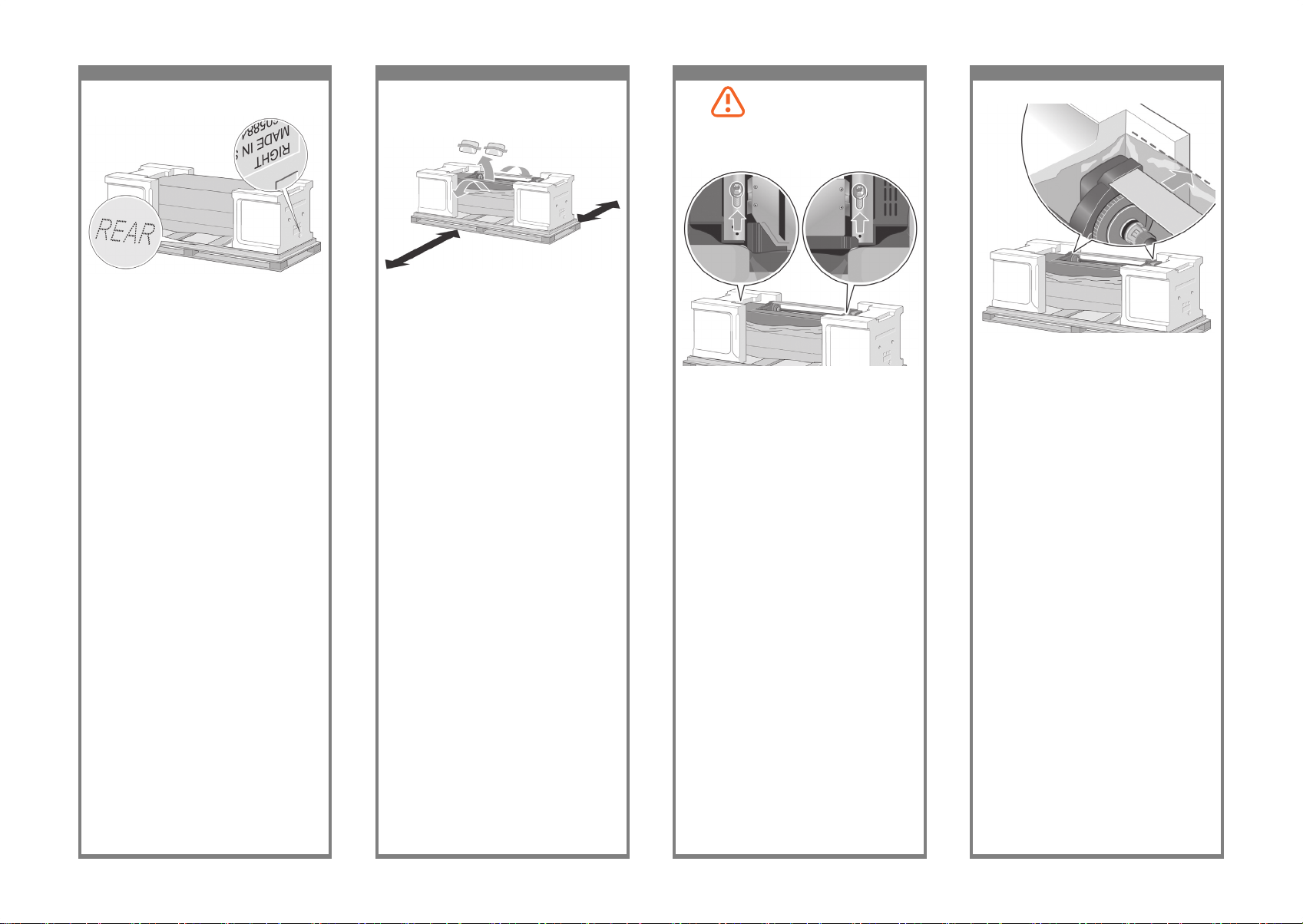
41 42 43 44
Slide Drawer 1 out until it touches the foam
packaging.
向外滑出 1 號安裝盒,直到接觸到泡沫包裝
材料。
드로어 1을 스티로폼 포장지에 닿을 때까지
밖으로밀어냅니다.
Geser Laci 1 keluar sampai menyentuh gabus
kemasan.
You now need to identify the left and right of the
printer. This information is shown on the foam
end packs. Also identify the rear of the printer.
此時,您需要識別印表機的左側與右側。此資訊
顯示在側邊的泡沫包裝材料上。您還需要識別印
表機的背面。
이제 프린터의 왼쪽과 오른쪽을 확인해야
합니다. 이 정보는스티로폼 팩 끝에 나와
있습니다. 또한 프린터 뒷면도확인하십시오.
Anda perlu mengenali mana sisi kiri [left] dan
kanan [right] printer. Informasi ini terdapat pada
bantalan gabus di ujung. Kenali juga bagian
belakang [rear] printer.
Pull open the protective plastic from the base of
the printer. Please ensure that there is a threemeter space clear of obstructions to the rear
of the printer and one meter at the front of the
printer.
Remove the two desiccant bags from the printer.
從印表機底部拉開保護塑膠袋。請確保距離印表
機背面三公尺以及正面一公尺的範圍內沒有任
何障礙物。
取出印表機內的兩包乾燥劑。
프린터의 밑판에서 안전 플라스틱을 당겨
엽니다. 프린터후면으로 3미터의 빈 공간과
전면으로 1미터 공간이 있는지 확인합니다.
프린터에서 방습제 주머니 2개를 제거합니다.
Tarik untuk membuka plastik pelindung dari alas
printer. Harap pastikan bahwa tersedia jarak
ruang bebas hambatan tiga-meter di belakang
printer dan satu meter di depan printer.
Keluarkan dua kantung dessicant dari printer.
Using the screwdriver supplied, remove the two
screws that hold Drawer 1 in place. Note: the
screws are only for transit, they are not to be
replaced.
使用提供的螺絲起子,取下固定 1 號安裝盒的
兩顆螺絲。注:該螺絲僅用於運輸用途,並非
用於更换。
제공된 드라이버를 사용하여 드로어 1을
고정시킨 나사2개를 풉니다. 주: 이 나사는
운반용이며 다른 나사로대체될 수 없습니다.
Dengan menggunakan obeng yang disertakan,
lepaskan kedua sekrup yang menahan Laci 1
di tempatnya. Catatan: sekrup ini hanya untuk
pengiriman, tidak perlu dipasang kembali.
Do not replace these screws after
removal!/ 請勿在卸除後重新
插入這些螺絲! / 이 나사를 푼 다음
다시 삽입하지 마십시오. /
Jangan masukkan kembali
sekrup ini setelah dilepaskan!
Page 13
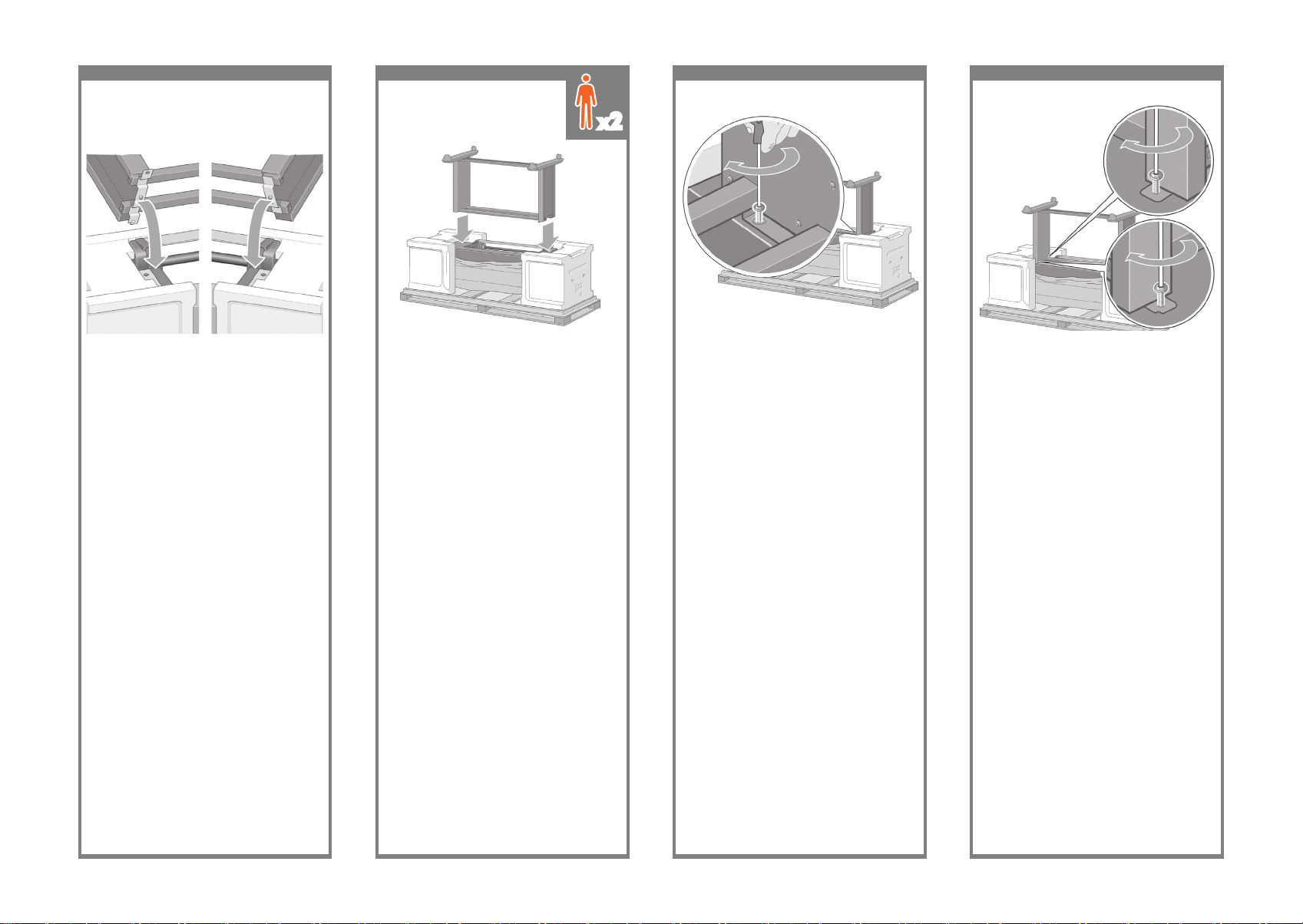
45 46 47 48
Slide Drawer 1 forwards to gain better access
for the front screw. Fix the left side of the stand
to the printer using two screws. Make sure that
the screws are fully tightened.
向前滑出 1 號安裝盒,以便接觸前面的螺絲。
用兩顆螺絲將支架左側固定到印表機上。確定
已旋緊螺絲。
앞쪽 나사에 접근이 쉽도록 드로어 1을 앞으로
밀어냅니다. 나사 2개를 사용하여 스탠드
왼쪽을 프린터에 고정시킵니다. 나사가 단단히
고정되었는지 확인합니다.
Geser Laci 1 ke depan untuk memudahkan
akses ke sekrup depan. Kencangkan sisi
kiri dudukan ke printer menggunakan dua
sekrup. Pastikan bahwa sekrup dikencangkan
sepenuhnya.
Advance warning: in the next step, make sure
you position the stand pins in the holes in the
center of the printer body brackets.
事先警告:下一步驟中,請確定將支架插腳與印
表機機身托架中間的孔對齊。
사전 경고: 다음 단계에서 스탠드 핀을 프린터
본체 브래킷가운데 있는 구멍에 끼워 넣었는지
확인합니다.
Peringatan awal: pada langkah berikutnya,
pastikan Anda memasang pin dudukan pada
lubang di tengah braket badan printer.
Lift the stand assembly onto the printer body.
The anti-slip material should face to the rear
of the printer.
將支架組件放到印表機機身上。綠色箭頭指示
的位置處理此設備。應將防滑材料朝向印表機
背面。
스탠드 조립품을 프린터 본체쪽으로
들어올립니다. 미끄럼 방지재가 프린터 후면을
향하게 해야 합니다.
Angkat rakitan dudukan ke badan printer.
Bahan anti-slip harus menghadap ke bagian
belakang printer.
Fix the right side of the stand to the printer using
one screw. Make sure that the screw is fully
tightened.
用一顆螺絲將支架右側固定到印表機上。
確定已旋緊螺絲。
나사 1개를 사용하여 스탠드 오른쪽을 프린터에
고정시킵니다. 나사가 단단히 고정되었는지
확인합니다.
Kencangkan sisi kanan dudukan ke printer
menggunakan satu sekrup. Pastikan bahwa
sekrup dikencangkan sepenuhnya.
Left Leg/
左腳架
왼쪽 다리. / Kaki kiri
Right Leg/ 右腳架
오른쪽 다리. / Kaki
kanan
x2
Page 14
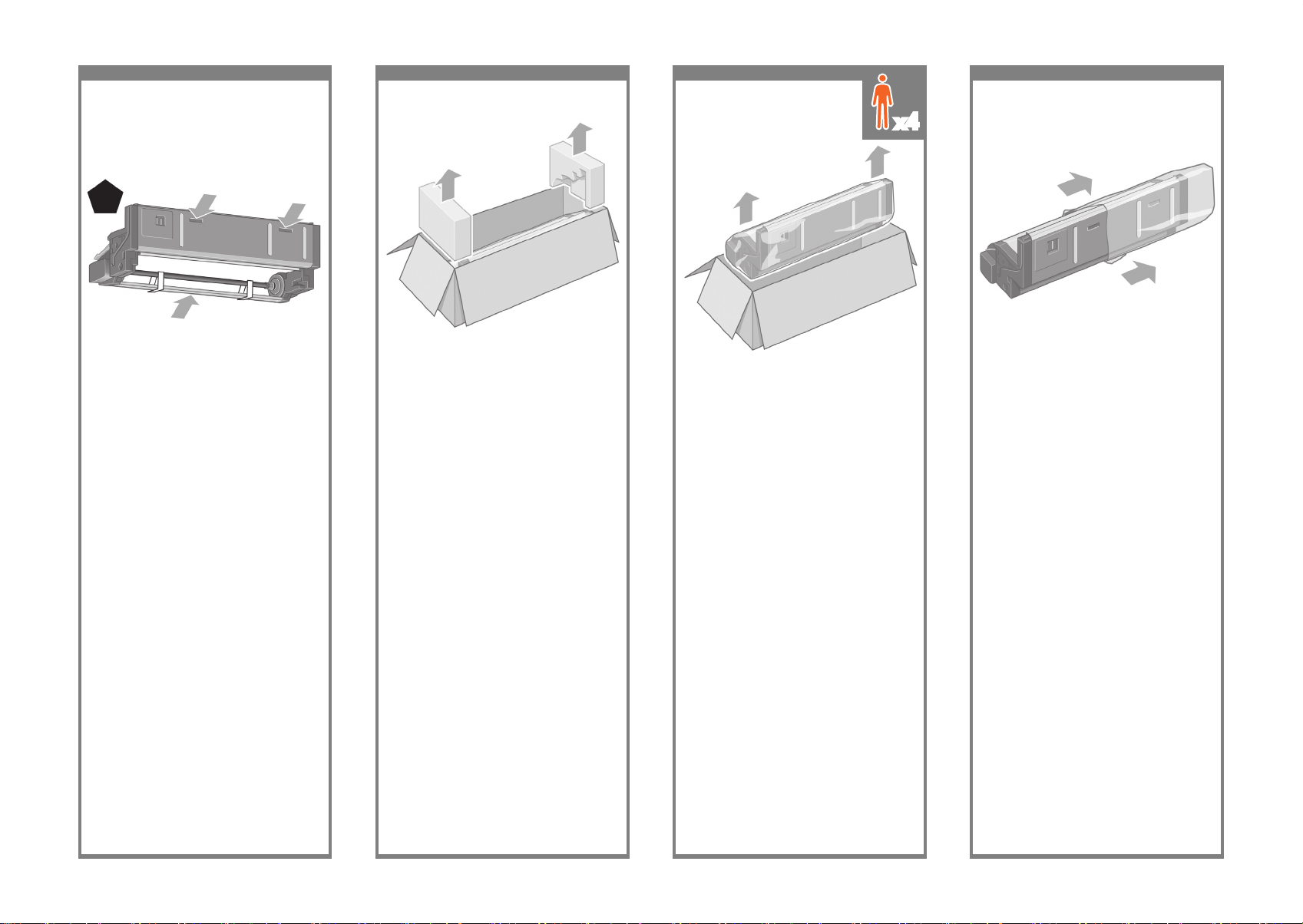
49 50 51 52
Remove the roll module from the plastic bag.
從塑膠袋中取出捲筒模組。
비닐 주머니에서 롤 모듈을 꺼냅니다.
Keluarkan modul gulungan dari kantong plastik.
Before unpacking the roll module, note that
you should only handle this piece of equipment
using the points indicated by the green arrows
shown above.
拆開捲筒模組包裝之前,請注意只能按上述 綠
色箭頭指示的位置處理此設備。
롤 모듈의 포장을 풀기 전에 위에서 보는 것처럼
녹색 화살표로 표시된 지점만을 이용해서 본
장비를 처리해야 한다는 점에 유의하십시오.
Sebelum membuka kemasan modul gulungan,
perhatikan bahwa Anda harus memegang
peralatan ini hanya di titik yang ditunjukkan
oleh anak panah hijau di atas.
Open the box containing the roll module,
then remove the two foam supports.
打開裝有捲筒模組的包裝箱,然後取下兩個泡沫
支撐包裝材料。
롤 모듈이 있는 박스를 연 다음, 폼 지지대 2개를
제거합니다.
Buka kotak yang berisi modul gulungan,
kemudian keluarkan kedua bantalan gabus.
Remove the roll module from the packaging box.
從包裝箱中取出捲筒模組。
포장 박스에서 롤 모듈을 꺼냅니다.
Keluarkan modul gulungan dari kotak kemasan.
Important information
重要資訊
중요 정보
Informasi penting
x4
Page 15

53 54 55 56
Before the roll module is moved into its nal
position, please note that the roll module
should sit on the pins that were located on
the stand legs earlier.
將捲筒模組移入定位之前,請注意應將其置於
早先插入支架腳架的插腳上。
롤 모듈을 최종 위치로 이동하기 전에 롤
모듈은 앞서 스탠드다리에 있던 핀 위에
있어야 한다는 점에 유의하십시오.
Sebelum modul gulungan dipindahkan ke posisi
akhir, harap diperhatikan bahwa modul harus
didudukkan pada pin yang disebutkan di atas
pada dudukan.
Remove the remaining two yellow plugs from the
left and right legs. It is important to remember
the positions of these holes.
從左右腳架上取下剩餘的兩個黃色插栓。請務必
記住這些孔的位置。
왼쪽 다리와 오른쪽 다리에 남아있는 노란색
플러그 2개를제거합니다. 이 구멍의 위치를
기억해두는 것이 중요합니다.
Keluarkan dua sumbat kuning yang tersisa dari
kaki kiri dan kanan. Penting untuk mengingat
posisi dari lubang tersebut.
Turn the roll module over into an inverted position
as shown above. Then carry it to the front of the
inverted printer.
如上圖所示,將捲筒模組翻轉至倒置位置,然後
將其移至翻轉的印表機的前方。
위에서 보는 것처럼 롤 모듈을 뒤집혀진
모양으로 돌린 다음뒤집혀진 프린터 앞으로
옮깁니다.
Putar modul gulungan ke posisi terbalik seperti
ditunjukkan. Kemudian bawa ke depan printer
yang terbalik.
Rest the roll module next to the rst printer
crossbar.
將捲筒模組放在第一個印表機橫桿旁邊。
롤 모듈을 첫 번째 프린터 크로스 바 옆에
놓습니다.
Sandarkan modul gulungan di samping palang
silang pertama printer.
x4x4
Rear of the printer/ 印表機後方
프린터 후면 / Bagian belakang printer
Page 16

57 58 59 60
Fix the roll module to the left leg of the stand
using two collar-headed screws.
將捲筒模組固定到支架的左腳架上。
색으로 표시된 머리 나사 2개를 사용해서 롤
모듈을스탠드의 왼쪽 다리에 고정시킵니다.
Kencangkan modul gulungan ke kaki kiri
dudukan.
Three people are needed, two at the front and
one at the rear of the printer. The two at the front
should lift the roll module and then, with the help
of the third person at the rear, lower it vertically
onto the pins located earlier on the stand.
需要三個人,兩位在印表機前方,一位在後方。
前方的兩位 員應該舉起捲筒模組,然後在後方
人員的協助下,將捲筒模組垂直往下放到之前插
入支架的插腳上。
총 세 사람이 필요하며 두 사람은 프린터
앞에 한 사람은프린터 뒤에 있어야 합니다.
프린터 앞에 두 사람은 롤 모듈을 들어올린
다음 프린터 뒤에 있는 세 번째 사람의
도움으로프린터를 앞서 스탠드에 있던 핀 위에
수직으로내려놓습니다.
Dibutuhkan tiga orang, dua di depan dan satu
di belakang printer. Kedua orang di depan
harus mengangkat modul gulungan kemudian,
dengan dibantu orang ketiga di belakang,
menurunkannya secara vertikal ke pin yang
disebutkan di atas pada dudukan.
Look at the front of the roll module and check
that it comes close to the legs of the stand.
觀察捲筒模組前端,確認它接近支架腳架。
롤 모듈의 앞을 보고 롤 모듈이 스탠드 다리에
가까워졌는지확인합니다.
Lihat bagian depan modul gulungan dan periksa
apakah sudah dekat dengan kaki dudukan.
Fix the roll module to the right leg of the stand
using two additional screws.
將捲筒模組固定到支架的右腳架上。
나사 2개를 추가로 사용하여 롤 모듈을스탠드의
오른쪽다리에 고정시킵니다.
Kencangkan modul gulungan ke kaki kanan
dudukan.
x3
x2
x1
Page 17

61 62 63 64
Using four people, rotate the printer on to the
spare and consumables boxes.
四個人合作將印表機翻轉到備用箱和耗材箱
上。
네 사람을 동원하여 프린터를 예비 박스 및
소모품 박스 쪽으로 회전시킵니다.
Dibutuhkan empat orang, putar printer ke atas
kotak suku cadang dan kotak suplai sekali
pakai.
Fix the roll module to the right leg of the stand.
用另外兩顆螺絲將捲筒模組固定到支架的右腳
架上。
롤 모듈을 스탠드의 오른쪽 다리에
고정시킵니다.
Kencangkan modul gulungan ke kaki kanan
dudukan menggunakan dua sekrup tambahan.
Fix the roll module to the left leg of the stand.
用兩顆環頭螺絲將捲筒模組固定到支架的左腳
架上。
롤 모듈을 스탠드의 왼쪽 다리에 고정시킵니다.
Kencangkan modul gulungan ke kaki kiri
dudukan menggunakan dua sekrup kepala
kupu-kupu.
Place the spare and consumables boxes against
the rear of the printer box. The arrows on the
boxes must point towards the printer box. Check
that the anti-slip material is still xed to the two
rear wheels.
將備用箱和耗材箱靠在印表機箱的背面。備用箱
和耗材箱上的箭頭必須指向印表機箱。檢查防滑
材料是否仍固定在兩個後腳輪上。
예비 박스 및 소모품 박스를 프린터 박스 뒤에
놓습니다. 박스의 화살표가 프린터 박스 쪽을
향해야 합니다. 미끄럼 방지재가 뒷바퀴 2개에
그대로 고정되어 있는지 확인 합니다.
Letakkan kotak suku cadang dan suplai sekali
pakai menempel belakang kotak printer. Panah
pada kotak harus mengarah ke kotak printer.
Periksa apakah bahan anti-slip masih terpasang
pada kedua roda belakang.
x4
Page 18

65 66 67 68
Rotate the printer into an upright position.
The anti-slip material should stop the printer
from sliding forwards.
將印表機翻轉至直立姿勢。防滑材料應會阻止
印表機向前滑動。
프린터를 수직으로 회전시킵니다. 미끄럼
방지재는프린터가 앞쪽으로 미끄러지지 않게
해줍니다.
Putar printer ke posisi tegak. Bahan antislip seharusnya menahan printer agar tidak
bergeser ke depan.
Rotate the printer until its rear rests on the spare
and consumables boxes and the wheels with the
anti-slip material touch the oor.
翻轉印表機,直到其背面靠在備用箱和耗材箱
上,而帶有防滑材料的腳輪觸及地板。
프린터 뒤가 예비 박스 및 소모품 박스에 오고
미끄럼 방지재가 있는 바퀴가 바닥에 닿을
때까지 프린터를 회전시킵니다.
Putar printer sampai bagian belakangnya
menumpu pada kotak suku cadang dan suplai
sekali pakai dan roda dengan bahan anti-slip
menyentuh lantai.
Remove the pallet before trying to lift the printer
into an upright position.
先移走貨架,再嘗試將印表機抬起成直立的姿
勢。
프린터를 수직으로 들어올리기 전에 팔레트를
제거합니다.
Lepaskan palet sebelum mencoba menegakkan
printer.
Using four people and the hand holds on the
rear of the printer body, carefully lift the printer
into an upright position.
四個人合作,握住印表機機身的背面,小心地將
印表機抬起 成直立的姿勢。
네 사람을 동원하여 손으로 프린터 본체
뒤쪽을 잡고 조심스럽게 프린터를 수직으로
들어올립니다.
Dibutuhkan empat orang dengan tangan
memegang bagian belakang badan printer,
tegakkan printer dengan hati-hati.
x4
Page 19

69 70 71 72
Remove the anti-slip material from the two rear
wheels on the stand assembly.
取下支架組件兩個後腳輪上的防滑材料。
스탠드 조립품의 뒷바퀴 2개에서 미끄럼
방지재를제거합니다.
Lepaskan bahan anti-slip dari kedua roda
belakang rakitan dudukan.
Remove the two foam end packs and the plastic
covering the printer.
取下印表機兩側的泡沫包裝材料與包住印表機
的塑膠套。
스티로폼 팩 2개와 프린터를 덮고 있는 비닐을
제거합니다.
Keluarkan dua bantalan gabus di ujung dan
plastik yang membungkus printer.
Position the left leg cover on the front of the
left leg (1), then clip the rear edge (2) into place.
將左腳架護蓋與左腳架的前端對齊 (1),然後將
後緣 (2) 卡入定位。
왼쪽 다리 덮개를 왼쪽 다리 앞(1)에 놓은 다음
뒤 모서리(2)에 고정합니다.
Letakkan penutup kaki kiri di depan kaki kiri
(1), kemudian jepitkan tepi belakang (2) ke
tempatnya.
Position the right leg cover on the front of the
right leg (1), then clip the rear edge (2) into
place.
將右腳架護蓋與右腳架的前端對齊 (1),然後將
後緣 (2) 卡入定位。
오른쪽 다리 덮개를 오른쪽 다리 앞(1)에 놓은
다음 뒤모서리(2)에 고정합니다.
Letakkan penutup kaki kanan di depan kaki
kanan (1), kemudian jepitkan tepi belakang (2)
ke tempatnya.
Page 20
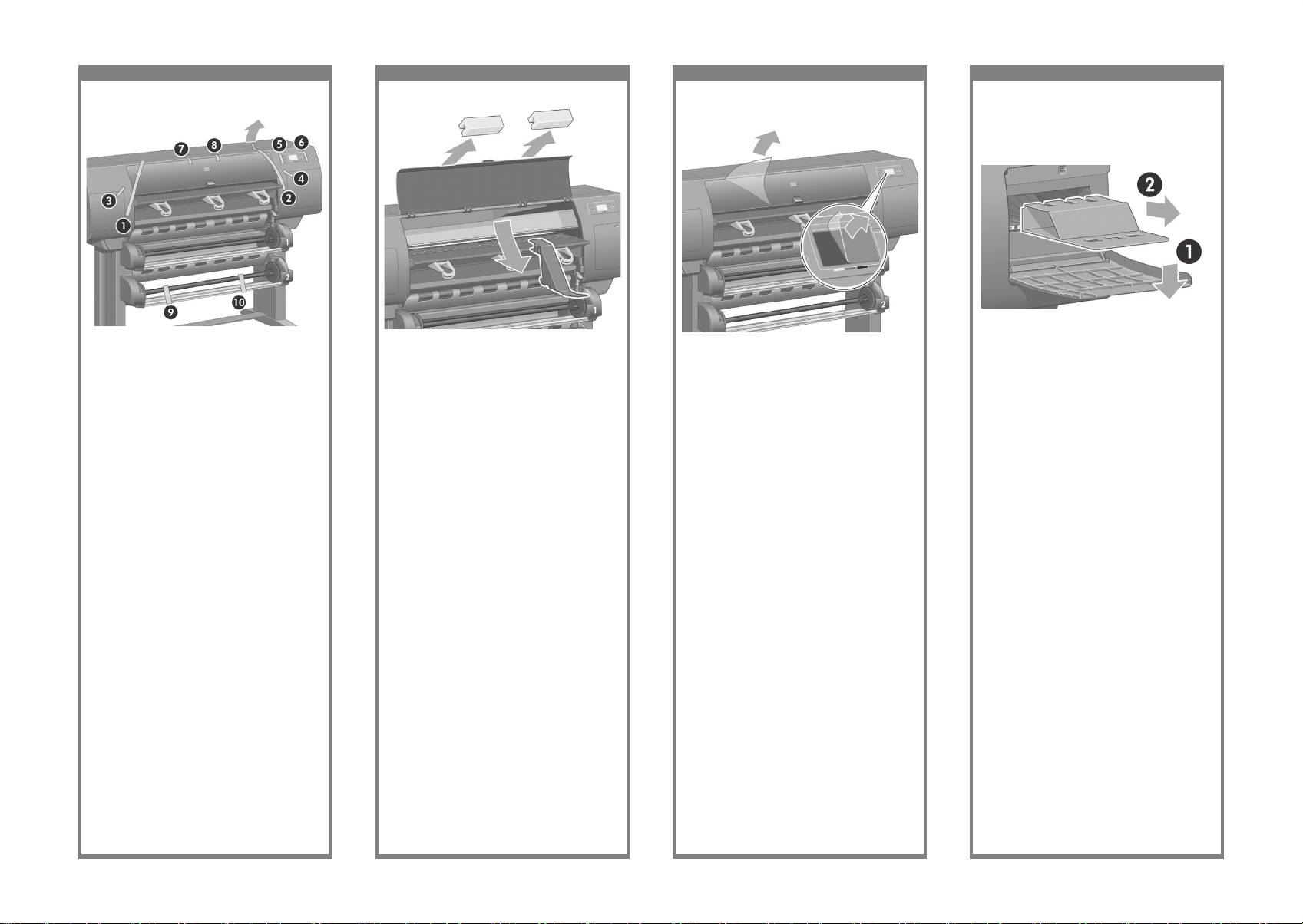
73 74 75 76
Open the printhead cleaner door and remove
the carriage packing material. Then close the
cleaner door.
打開印字頭清潔器擋門,取出托架包裝材料,
然後合上清潔器擋門。
프린트 헤드 클리너 덮개문을 열고 카트리지
포장재를 제거한 다음 클리너 덮개문을
닫습니다.
Buka pintu pembersih kepala cetak dan lepaskan
bahan kemasan carriage. Kemudian tutup pintu
pembersih.
Remove the packing tapes 1 to 10.
取下 1 至 10 的包裝膠帶。
포장 테이프 1에서 10번까지 모두 제거합니다.
Lepaskan pita pengiriman 1 sampai 10.
Open the printer window. Then remove the
two window inserts and the ink tube packing
material.
打開印表機上蓋。然後移除上蓋中的兩個襯墊與
墨水管包裝材料。
프린터 창을 엽니다. 2개의 창 삽입물 및 잉크
튜브 포장재를 제거합니다.
Buka jendela printer. Kemudian keluarkan dua
sisipan jendela dan bahan kemasan tabung
tinta.
Remove the protective covering from the printer
window and the front panel screen.
取下印表機上蓋和前控制面板螢幕上的保護膜。
프린터 창 및 제어판 화면에서 보호용 덮개를
제거합니다.
Lepaskan lapisan pelindung dari jendela printer
dan layar panel depan.
Page 21

77 78 79 80
A Gigabit Ethernet socket is provided for
connection to a network.
Two FireWire® sockets are provided for direct
connection to computers.
提供一個可用於網路連線的高速乙太網路
插孔,還提供兩個可用於直接連接電腦的
FireWire® 插孔。
네트워크에 연결하도록 Gigabit Ethernet
소켓이제공됩니다.
컴퓨터에 직접 연결하도록 FireWire® 소켓 2개
가 제공됩니다.
Soket Gigabit Ethernet tersedia untuk koneksi
ke jaringan.
Dua soket FireWire® tersedia untuk koneksi
langsung ke komputer.
Remove the two yellow plastic screws from
the right and left side of the paper feed.
Caution: Be very careful when removing.
取下進紙匣左右兩側的兩顆黃色塑膠螺絲。
용지 공급함의 왼쪽과 오른쪽에서 2개의 노란색
플라스틱나사를 제거합니다.
Lepaskan kedua sekrup plastik kuning dari sisi
kanan dan kiri pengumpan kertas.
Remove the two yellow plastic screws
from the left and right side of Drawer 2. Caution:
Be very careful when removing.
取下 2 號安裝盒左右兩側的兩顆黃色塑膠螺絲。
드로어 2의 왼쪽과 오른쪽에서 2개의 노란색
플라스틱나사를 제거합니다.
Lepaskan dua sekrup kuning dari sisi kiri dan
kanan Laci 2.
Using the cable supplied, connect the roll
module to the printer.
使用提供的纜線將捲筒模組連接至印表機。
제공된 케이블을 사용하여 롤 모듈을 프린터에
연결합니다.
Menggunakan kabel yang disertakan,
hubungkan modul gulungan ke printer.
Page 22

81 82 83 84
Wait until you see this message (~10 minutes).
Highlight your language using the Up and
Down keys. Press the Select (ü) key.
請稍候,直至出現此訊息 (約需要 10 分鐘)。
使用向上和向下鍵以反白顯示您使用的語言。
按下「選擇」(ü) 鍵。
이 메시지가 나타날 때까지 기다립니다(최대
10분). 위쪽/아래쪽 화살표 키를 사용하여
해당 언어를 강조 표시합니다. 선택 (ü) 키를
누릅니다.
Tunggu sampai Anda melihat pesan ini (~10
menit). Sorot bahasa Anda menggunakan
tombol Naik dan Turun. Tekan tombol Pilih (ü).
Plug the power cable into the rear of the printer,
then plug the other end into the AC power outlet.
將電源線插接至印表機的背面,然後將另一端插
入交流 電源插座。
전원 케이블을 프린터 뒤에 연결한 다음 다른 쪽
끝은 AC 전원 콘센트에 연결합니다.
Tancapkan kabel listrik ke bagian belakang
printer, lalu tancapkan ujung yang lain ke
stopkontak AC.
Turn the power switch at the rear of the printer to
the on position.
將印表機背面的電源開關切換至開啟的位置。
프린터 뒤쪽에 있는 전원 스위치를 켭니다.
Putar saklar daya di bagian belakang printer ke
posisi hidup.
If the power light on the front panel remains off,
press the Power key to switch on the printer.
Note: This printer is Energy Star compliant and
can be left switched on without wasting energy.
Leaving it on improves response time and overall
system reliability.
如果前控制面板上的電源指示燈未亮起,請按下
「電源」鍵以開啟印表機電源。
註:此印表機符合能源之星規範,電源開啟不會
浪費任何能源。電源開啟可以增加反應時間和整
體系統穩定性。
제어판의 전원 램프가 꺼져 있다면 전원 키를
눌러 프린터를 켭니다.
주: 본 프린터는 Energy Star를 준수하며 에너지
낭비 없이켜진 상태를 유지할 수 있습니다. 켜진
상태로 두기 때문에응답 시간 및 전체 시스템
신뢰성이 향상됩니다.
Jika lampu daya pada panel depan mati, tekan
tombol Daya untuk menghidupkan printer.
Catatan: Printer ini memenuhi standar Energy
Star dan dapat dibiarkan hidup tanpa
memboroskan energi. Membiarkan printer hidup
meningkatkan waktu tanggapan dan keandalan
sistem secara keseluruhan.
Page 23

85 86 87 88
Open the ink cartridge door.
打開墨水匣擋門。
잉크 카트리지 덮개를 엽니다.
Buka pintu kartrid tinta.
The front panel will now display how to install
the ink supplies.
此時前控制面板將顯示如何安裝供墨系統。
제어판에 잉크 소모품 설치 방법이 표시됩니다.
Panel depan akan menampilkan cara
memasang suplai tinta.
Remove the printheads, printhead cleaners,
and ink cartridges from the consumables box.
從耗材箱中取出印字頭、印字頭清潔器及墨水
匣。
소모품 박스에서 프린트 헤드, 프린트 헤드
클리너 및잉크 카트리지를 제거합니다.
Keluarkan kepala cetak, pembersih kepala cetak,
dan kartrid tinta dari kotak suplai sekali pakai.
Find the ink cartridge door, which is on the left
side of the printer.
找到位於印表機左側的墨水匣擋門。
프린터 왼쪽에 있는 잉크 카트리지 덮개를
찾습니다.
Temukan pintu kartrid tinta, yang terdapat di
sebelah kiri printer.
Page 24

89 90 91 92
Position the ink cartridge at the rear of the
drawer as indicated.
如圖所示,將墨水匣安裝在安裝盒的後面。
보는 것처럼 잉크 카트리지를 함 뒤에
놓습니다.
Tempatkan kartrid tinta di bagian belakang
dudukan seperti ditunjukkan.
To release the ink cartridge drawer, gently pull
the blue handle down.
要鬆開墨水匣安裝盒,請將藍色把手輕輕往下
拉。
잉크 카트리지 함을 분리하려면 파란색
손잡이를 가볍게당겨 내립니다.
Untuk melepaskan dudukan kartrid tinta, tarik
tangkai biru ke bawah dengan hati-hati.
Slide the ink cartridge drawer out.
向外滑出墨水匣安裝盒。
잉크 카트리지 함을 바깥쪽으로 밀어냅니다.
Geser dudukan kartrid tinta keluar.
Place the ink cartridge onto the ink cartridge
drawer. Note that there are marks on the drawer
showing the correct location.
將墨水匣放入墨水匣安裝盒。請注意,安裝盒上
的標記為 表示正確的位置。
잉크 카트리지를 잉크 카트리지 함에 놓습니다.
단, 잉크 카트리지 함에는 올바른 위치를
나타내는 마크가 있습니다.
Letakkan kartrid tinta pada dudukan kartrid
tinta. Perhatikan bahwa tanda pada dudukan
menunjukkan lokasi yang benar.
Page 25

93 94 95 96
Wait (about a minute) until you see this front
panel message.
請稍候約一分鐘,直至前控制面板出現此訊
息。
이 제어판 메시지가 나타날 때까지 기다립니다
(약 1분).
Tunggu (sekitar satu menit) sampai Anda
melihat pesan panel depan ini.
Push the ink cartridge drawer back into the
printer until it locks into position.
將墨水匣安裝盒推入印表機,直到卡入定位。
잉크 카트리지 함이 제 위치에 고정될 때까지
프린터 안쪽으로 밀어줍니다.
Dorong dudukan kartrid tinta kembali ke dalam
printer sampai terkunci di tempatnya.
Following the same instructions, install the other
three ink cartridges.
按照相同的指示安裝其他三個墨水匣。
잉크 카트리지 덮개를 닫습니다.
Dengan cara yang sama, pasang ketiga kartrid
tinta lainnya.
Close the ink cartridge door.
蓋上墨水匣擋門。
잉크 카트리지 덮개를 닫습니다.
Tutup pintu kartrid tinta.
Page 26

97 98 99 100
Lift up the cover. This will give you access to the
setup printheads.
提起護蓋。您即可裝卸設定印字頭
덮개를 들어올립니다. 그러면 설치된 프린트
헤드에 접근할수 있습니다.。
Angkat penutup. Ini memberi Anda akses ke
kepala cetak pengaturan.
Open the printer window.
打開印表機上蓋。
프린터 창을 엽니다.
Buka jendela printer.
Remove the packing tape that is holding down
the printhead carriage latch.
撕下黏住印字頭拖架閂鎖的包裝膠帶。
프린트 헤드 카트리지 걸쇠를 누르고 있는 포장
테이프를제거합니다.
Lepaskan pita pengiriman yang menahan kait
carriage kepala cetak.
Pull up and release the latch on top of the
carriage assembly.
拉起並鬆開托架組件頂部的閂鎖。
캐리지 조립품 위에 있는 카트리지 걸쇠를 위로
당겨 분리합니다.
Tarik ke atas dan lepaskan kait di atas rakitan
carriage.
Page 27

101 102 103 104
Lift the setup printhead until it is released from
the carriage assembly. Then remove the other
setup printheads.
提起設定印字頭,直至其脫離托架組件。然後
取出其他設定印字頭。
캐리지 조립품에서 설치된 프린트 헤드가
분리될 때까지들어올립니다. 그런 다음 다른
설치된 프린트 헤드를꺼냅니다.
Angkat kepala cetak pengaturan sampai
terlepas dari rakitan carriage. Kemudian
lepaskan kepala cetak lainnya.
Before removing the setup printheads, look at the
window on top of each one and check that the
printhead contains ink.
在取出設定印字頭之前,看看每個印字頭的上蓋
並檢查印字頭是否有墨水。
설치된 프린트 헤드를 꺼내기 전에 각 초기화
프린트 헤드맨 위의 창을 보고 프린트 헤드에
잉크가 있는지 확인합니다.
Sebelum mengeluarkan kepala cetak
pengaturan, lihat jendela di atas setiap kepala
cetak dan pastikan kepala cetak berisi tinta.
To remove a setup printhead, lift up the blue
handle.
要取出設定印字頭,提起藍色把手。
설치된 프린트 헤드를 꺼내려면 파란색
손잡이를 들어올립니다.
Untuk mengeluarkan kepala cetak pengaturan,
angkat tangkai biru.
Using the blue handle, gently disengage the
setup printhead from the carriage.
使用藍色把手,輕輕地將設定印字頭從托架脫
離..
파란색 손잡이를 사용하여 캐리지에서 설치된
프린트 헤드를 가볍게 분리합니다.
Menggunakan tangkai biru, dengan perlahan
lepaskan kepala cetak pengaturan dari
carriage.
Page 28

105 106 107 108
Make sure the printheads are correctly seated.
When all the printheads are installed, the front
panel prompts, “Close printhead cover and
window”.
請確定印字頭插接正確。安裝所有印字頭後,
前控制面板將顯示:「合上印字頭護蓋與上
蓋」。
프린트 헤드가 제대로 놓였는지 확인합니다.
모든 프린트헤드가 설치되면 제어판에 “
프린트헤드 덮개 및 창을닫으십시오”라는
메시지가 나타납니다.
Pastikan kepala cetak terpasang dengan
benar. Setelah semua kepala cetak terpasang,
panel depan menampilkan, “Close printhead
cover and window [Tutup penutup dan jendela
kepala cetak]”.
Remove the blue protective cap and the clear
protective tape from the printhead.
取下藍色保護蓋並撕下印字頭上的透明保護膠
帶。
프린트 헤드에서 파란색 보호 마개와 투명한
보호용 테이프 를 제거합니다.
Lepaskan tutup pelindung biru dan pita
pelindung bening dari kepala cetak.
Lower all the printheads vertically into their
correct positions.
將所有印字頭垂直向下放至正確位置。
모든 프린트 헤드를 올바른 위치에 수직으로
내려 놓습니다.
Turunkan semua kepala cetak lurus ke bawah ke
posisinya yang benar.
Seat the printheads slowly and carefully.
小心仔細地插接印字頭。
프린트 헤드를 천천히 조심스럽게 끼웁니다.
Tempatkan kepala cetak dengan perlahan dan
hati-hati.
Page 29

109 11 0 111 112
Close the printer window.
合上印表機的上蓋。
프린터 창을 닫습니다.
Tutup jendela printer.
If “Reseat” is displayed on the front panel, check
that the protective tape has been removed.
Then try reseating the printhead more rmly.
If the problem persists, refer to the Driver and
Documentation CD.
如果前控制面板上顯示「重新插接」,請檢查
是否撕下保護膠帶。然後嘗試更穩固地重新插
接印字頭。如果問題仍然存在,請參閱 驅動程
式與說明文件 CD。
제어판에 “재설정”이 표시될 경우 보호용 테이프
를 제거했는지 확인합니다. 그런 다음 더 단단히
프린트 헤드를 다시 끼웁니다. 그래도 문제가 계
속되면드라이버 및 설명서 CD 를참조하시기
바 랍니다.
Jika “Reseat [Setel ulang dudukan]” ditampilkan
pada panel depan, periksa apakah pita
pelindung
telah dilepaskan. Kemudian coba dudukkan
kembali dengan lebih kuat. Jika masih
bermasalah, rujuk pada CD Driver and
Documentation (Driver dan Dokumentasi).
Close the carriage assembly cover.
合上托架組件護蓋。
캐리지 조립품 덮개를 닫습니다
.
Tutup penutup rakitan carriage.
Make sure the latch engages correctly.
確定閂鎖正確扣住。
걸쇠가 제대로 걸려있는지 확인합니다.
Pastikan kait terkunci dengan benar.
Page 30

11 3 11 4 11 5 116
Open the printhead cleaner door.
打開印字頭清潔器擋門。
프린트 헤드 클리너 덮개문을 엽니다.
Buka pintu pembersih kepala cetak.
Please wait while the printer checks the
printheads (~1 minute).
請稍候,印表機會檢查印字頭(約需要 1 分鐘)。
프린터가 프린트 헤드를 확인할 때까지
기다립니다(최대 1분).
Harap tunggu sementara printer memeriksa
kepala cetak (~1 menit).
Wait until you see this front panel message.
請稍候,直至前控制面板出現此訊息。
이 제어판 메시지가 나타날 때까지 기다립니다.
Tunggu sampai Anda melihat pesan panel
depan ini.
Press the printhead cleaner door, which
is on the right side of the printer.
按下位於印表機右側的印字頭清潔器擋門。
프린터 오른쪽에 있는 프린트 헤드 클리너
덮개문을 누릅 니다.
Tekan pintu pembersih kepala cetak, yang
terdapat di sebelah kanan printer.
Page 31

117 118 119 120
Close the printhead cleaner door.
合上印字頭清潔器擋門。
프린트 헤드 클리너 덮개문을 닫습니다.
Tutup pintu pembersih kepala cetak.
Push the printhead cleaner in and down until
it clicks into place.
將印字頭清潔器向內向下推,直至卡入定位。
프린트 헤드 클리너가 제자리에 들어맞을 때까지
아래로 누릅니다.
Dorong pembersih kepala cetak masuk dan ke
bawah sampai terkunci di tempatnya.
Insert the other seven printhead cleaners into
the correct slots.
將其他七個印字頭清潔器插入正確的插槽中。
7개의 다른 프린트 헤드 클리너도 올바른
슬롯에 끼워 넣습니다.
Masukkan ketujuh pembersih kepala cetak lain
ke celah yang benar.
Insert the printhead cleaner into the slot of the
correct color.
將印字頭清潔器插入正確顏色的插槽中。
프린터 헤드 클리너를 올바른 색상 슬롯에 끼워
넣습니다.
Masukkan pembersih kepala cetak ke celah
dengan warna yang benar.
Page 32

121 122 123 124
The front panel displays the above. Highlight
‘Load roll 1’ and press the Select key.
前控制面板將顯示以上訊息。反白顯示「裝入
捲筒紙 1」並按下「選擇」key。
제어판에 위와 같이 표시됩니다. ‘롤 용지 1
넣기’를 강조표시하고 선택 키를 누릅니다.
Tampilan panel depan seperti di atas. Sorot
‘Load roll 1 [Isikan gulungan 1]’ lalu tekan
tombol Pilih.
To load the paper roll from Drawer 1 into the
printer. From the front panel, highlight the Paper
icon and press the Select key.
要從 1 號安裝盒將捲筒紙裝入印表機。在前控
制面板上,反白顯示「紙張」圖示並按下「選
擇」鍵。
드로어 1에서 프린터로 롤 용지를 넣으려면
제어판에서용지 아이콘을 강조 표시하고 선택
키를 누릅니다.
Untuk mengisikan gulungan kertas dari Laci 1
ke dalam printer. Dari panel depan, sorot ikon
Kertas lalu tekan tombol Pilih.
From the front panel, highlight ‘Paper load’ and
press the Select key.
從前控制面板中,反白顯示「裝入紙張」
並按下「選擇」鍵。
제어판에서 ‘용지 넣기’를 강조 표시하고 선택
키를 누릅니다.
Dari panel depan, sorot ‘Paper load [Pengisian
kertas]’ lalu tekan tombol Pilih.
Wait until you see this front panel message.
Press the Select key.
請稍候,直至前控制面板出現此訊息。按下「
選擇」鍵。
이 제어판 메시지가 나타날 때까지 기다립니다.
선택 키를 누릅니다.
Tunggu sampai Anda melihat pesan panel
depan ini. Tekan tombol Pilih.
Page 33

125 126 127 128
Remove the blue-colored stop from the left end
of the spindle. Keep the spindle horizontal.
取出捲軸左端的藍色止動器。將捲軸保持在水
平位置。
스핀들의 왼쪽 끝에서 파란색 고정마개를
제거합니다. 스핀들을 수평으로 유지합니다.
Lepaskan penahan berwarna biru dari ujung
kiri tangkai gulungan. Jaga tangkai gulungan
pada posisi mendatar.
Remove spindle from Drawer 1.
從 1 號安裝盒中取出捲軸。
드로어 1에서 스핀들을 제거합니다.
Keluarkan tangkai gulungan dari Laci 1.
Shown above is one of the core adaptors
supplied. Use these when the roll core is
of a larger diameter.
上圖是其中一個提供的捲筒配接器。當捲筒芯
棒直徑較大時,請使用這些捲筒配接器。
위에 나온 것은 제공되는 중심대 어댑터 중
하나입니다. 롤 코어의 직경이 클 때 이 중심대
어댑터를 사용합니다.
Salah satu adaptor inti yang disertakan
ditampilkan di atas. Gunakan adaptor apabila
inti gulungan berdiameter besar.
Using two hands, pull out Drawer 1.
用雙手拉出 1 號安裝盒。
양손으로 드로어 1을 당겨 꺼냅니다.
Menggunakan dua tangan, geser keluar Laci 1.
Page 34
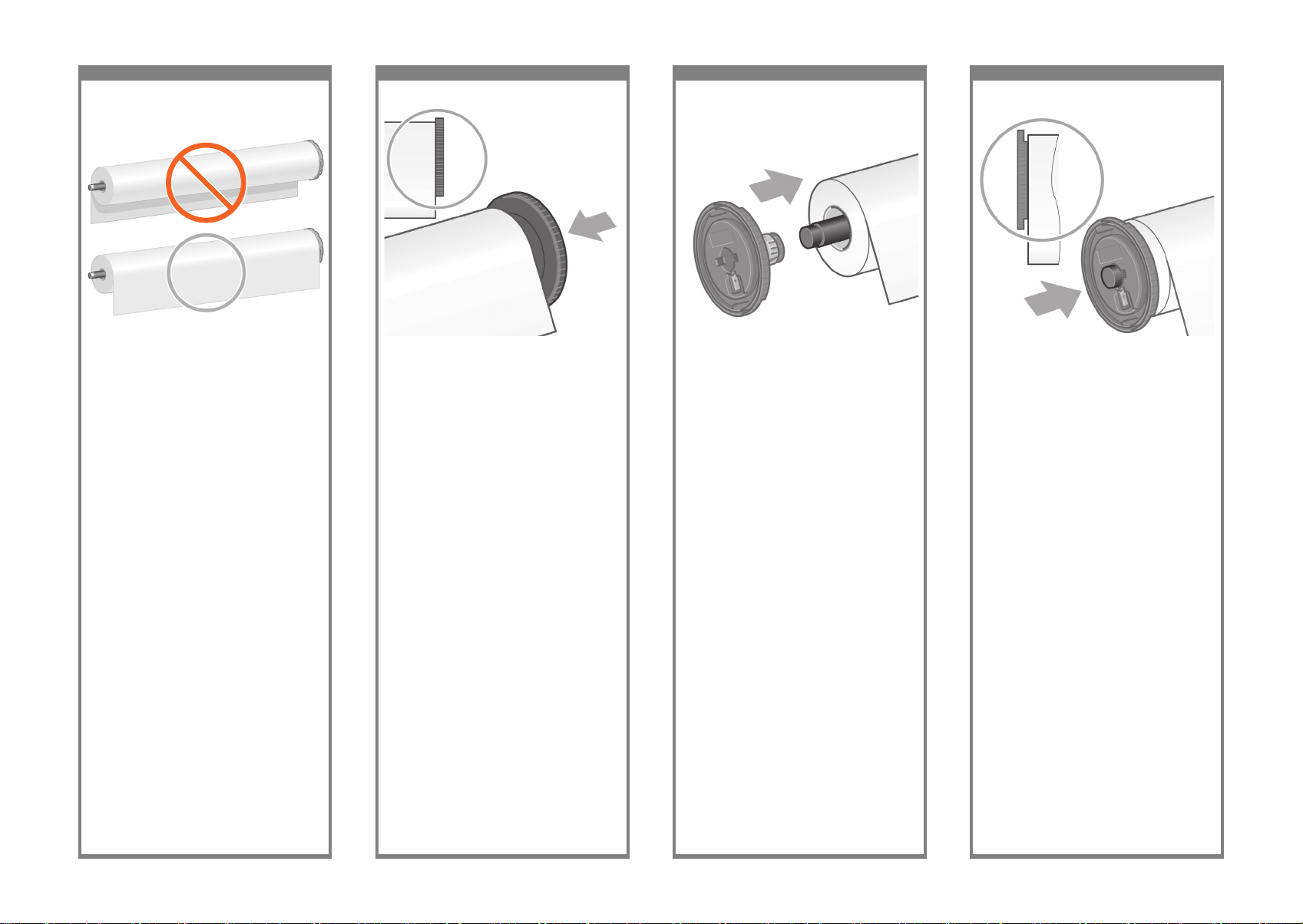
129 13 0 131 13 2
Push the blue left-hand stop onto the roll.
Make sure it is correctly seated.
將左側的藍色止動器推到捲筒紙上。確定其安
裝正確。
파란색 왼쪽 고정마개를 롤에 눌러 넣습니다.
이 고정마개가제대로 끼워졌는지 확인합니다.
Dorong penahan biru kiri ke gulungan. Pastikan
penahan terpasang dengan benar.
Push the black right-hand stop onto the roll.
Make sure it is correctly seated.
將右側的黑色止動器推到捲筒紙上。 確定其安
裝正確。
검정색 오른쪽 고정마개를 롤에 눌러 넣습니다. 이
고정마개가 제대로 끼워졌는지 확인합니다.
Dorong penahan hitam sisi kanan ke tangkai
gulungan. Pastikan penahan terpasang dengan
benar.
Put the blue-colored stop onto the spindle.
將藍色止動器置於捲軸上。
파란색 고정마개를 스핀들에 끼워 넣습니다.
Masukkan penahan biru ke tangkai gulungan.
Slide the roll of paper that came with your
printer onto the spindle. Make sure
the paper is oriented exactly as shown.
將印表機隨附的捲筒紙滑入捲軸。確定紙張如圖
所示的 方向裝入。
프린터와 함께 제공되는 롤 용지를 스핀들에
끼워 넣습니다. 용지 방향이 위의 그림과 같은지
확인합니다.
Masukkan gulungan kertas yang disertakan
dengan printer Anda ke tangkai gulungan.
Pastikan orientasi kertas tepat seperti yang
ditunjukkan.
Page 35

13 3 13 4 13 5 13 6
Feed the paper from roll 1 onto the drawer
1 platen. Align the paper parallel with the
blue lines on the right side of the platen.
The paper edge does not need to be aligned
exactly with a specic blue line, but between
the two outer lines.
將捲筒 1 中的紙張裝入 1 號安裝盒壓板。將
紙張與壓板右側的藍色線對齊。紙張邊緣不必
與特定藍色線準確對齊,但應介於兩條外部線
條之間。
롤 1의 용지를 드로어 1의 인자판에
공급합니다. 용지를 인자판 오른쪽에 있는
파란색 선에 수평으로 맞게 정렬합니다. 용지
가장자리가 특정 파란색 선에 정확하게 정렬될
필요는 없고 바깥쪽 두 선 사이에 위치하면
됩니다.
Masukkan kertas dari gulungan 1 ke pelat
cetak laci 1. Atur kertas sejajar dengan garis
biru di sisi kanan pelat. Tepi kertas tidak harus
tepat pada garis biru tertentu, tetapi di antara
kedua garis terluar.
With the blue stop on the left, lower the
spindle into Drawer 1.
將藍色止動器面向左側,將捲軸放入 1 號安裝
盒。
왼쪽의 파란색 고정마개로 스핀들을 드로어 1
로 내립니다.
Dengan penahan biru di sebelah kiri, turunkan
tangkai gulungan ke dalam Laci 1.
Lift the blue lever on Drawer 1. This is located
on the right-hand side of the printer and above
Drawer 1.
向上提起 1 號安裝盒上的藍色手柄。此手柄位
於印表機右側,在 1 號安裝盒上方。
드로어 1의 파란색 레버를 들어올립니다.
파란색 레버는 프린터 오른쪽에 드로어 1 위에
있습니다.
Angkat tuas biru pada Laci 1. Tuas ini terletak di
sisi kanan printer dan di atas Laci 1.
As shown above, hold the spindle assembly
using the blue and black stops.
如上圖所示,從藍色與黑色止動器握住捲軸組
件。
위에서 보는 것처럼 파란색 및 검정색
고정마개를 사용하여 스핀들 조립품을
고정시킵니다.
Seperti ditunjukkan di atas, tahan rakitan
tangkai gulungan menggunakan penahan biru
dan hitam.
Page 36

137 13 8 13 9 14 0
Using the stops, carefully wind the excess
paper back on to the spindle.
使用止動器,小心地將多餘的紙張繞回到捲
軸上。
고정마개를 사용하여 여분의 용지를 다시
스핀들에 조심스럽게 끼웁니다.
Menggunakan penahan, dengan hati-hati
gulung sisa kertas ke tangkai gulungan.
Lower the blue lever for Drawer 1.
放下 1 號安裝盒的藍色手柄。
드로어 1의 파란색 레버를 내립니다.
Turunkan tuas biru pada Laci 1.
Push in Drawer 1.
推入 1 號安裝盒。
드로어 1을 밀어 넣습니다.
Dorong masuk Laci 1.
Feed the paper for a few centimeters more after
the printer beeps, then turn the roller backwards
to tension the paper correctly.
在印表機發出嗶聲後將紙張再送入幾公分,然後
向後轉動 滾筒以正確拉緊紙張。
프린터에서 경보음이 울리면 용지를 몇
센티미터 더 밀어 넣은 후 용지를 팽팽하게 하기
위해 롤러를 뒤쪽으로 돌립니다.
Masukkan kertas beberapa senti lagi setelah
printer berbunyi bip, kemudian gulung kembali
untuk menegangkan kertas dengan benar.
Page 37

141 14 2 14 3 144
From the front panel, highlight ‘Paper load’ and
press the Select key.
從前控制面板中,反白顯示「裝入紙張」
並按下「選擇」鍵。
제어판에서 ‘Paper Load’를 강조 표시하고
선택 키를 누릅니다.
Dari panel depan, sorot ‘Paper load
[Pengisian kertas]’ lalu tekan tombol Pilih.
Select the roll length if known.
選擇捲筒紙長度 (如果已知)。
알고 있으면 롤 길이를 선택합니다.
Pilih panjang gulungan jika diketahui.
To load the roll paper from Drawer 2: from the
front panel, highlight the Paper icon and press
the Select key.
要從 2 號安裝盒裝入捲筒紙,請在前控制面板
上,反白顯示紙張圖示並按下「選擇」鍵。
Drawer 2에서 프린터로 롤 용지를 넣으려면
제어판에서 Paper 아이콘을 강조 표시하고
선택 키를 누릅니다.
Untuk mengisikan kertas gulungan dari Laci 2:
dari panel depan, sorot ikon Kertas lalu tekan
tombol Pilih.
The front panel displays the above. Highlight
the paper type you have loaded and press the
Select key.
前控制面板將顯示以上訊息。反白顯示「裝入捲
筒紙 1」並按下「選擇」鍵。
제어판에 위와 같이 표시됩니다. 넣은 용지
종류를 강조 표시하고 선택 키를 누릅니다.
Tampilan panel depan seperti di atas. Sorot
jenis kertas yang telah Anda isikan lalu tekan
tombol Pilih.
Page 38

14 5 14 6 14 7 14 8
Load the spindle using the same procedure
as described by points 127 to 133.
使用 127 至 133 點描述的同樣程序裝入捲軸。
위에서 설명한 127 에서 133 까지의 동일한
절차를 따라 스핀들을 넣습니다.
Masukkan tangkai gulungan menggunakan
prosedur yang sama seperti diuraikan pada
butir 127 s.d 133.
Using two hands, pull out Drawer 2.
用雙手拉出 2 號安裝盒。
양손으로 드로어 2를 당겨 꺼냅니다.
Menggunakan dua tangan, geser keluar Laci 2.
Remove the spindle from Drawer 2.
從 2 號安裝盒中取出捲軸。
드로어 2에서 스핀들을 제거합니다.
Keluarkan tangkai gulungan dari Laci 2.
The front panel displays the above. Highlight
‘Load roll 2’ and press the Select key.
前控制面板將顯示以上訊息。反白顯示「裝入捲
筒紙 2」並按下「選擇」鍵。
제어판에 위와 같이 표시됩니다. ‘롤 용지 2
넣기’를 강조 표시 하고 선택 키를 누릅니다.
Tampilan panel depan seperti di atas. Sorot
‘Load roll 2 [Isikan gulungan 2]’ lalu tekan
tombol Pilih.
Page 39

14 9 15 0 151 152
Feed the paper for a few centimeters more
after the printer beeps, then turn the roller
backwards to tension the paper correctly.
在印表機發出嗶聲後將紙張再送入幾公分,然
後向後轉動滾筒以正確拉緊紙張。
프린터에서 경보음이 울리면 용지를 몇
센티미터 더 밀어 넣은 후 용지를 팽팽하게
하기 위해 롤러를 뒤쪽으로 돌립니다.
Masukkan kertas beberapa senti lagi setelah
printer berbunyi bip, kemudian gulung kembali
untuk menegangkan kertas dengan benar.
Lift the blue lever on Drawer 2. This is located
on the right-hand side of the printer and under
Drawer 1.
向上提起 2 號安裝盒上的藍色手柄。此手柄位於
印表機右側,在 1 號安裝盒下方。
드로어 2의 파란색 레버를 들어올립니다. 파란색
레버는 프린터 오른쪽에 드로어 1 아래에
있습니다.
Angkat tuas biru pada Laci 2. Tuas ini terletak di
sisi kanan printer dan di bawah Laci 1.
Feed the paper from roll 2 onto the drawer
2 platen. Align the paper parallel with the
blue lines on the right side of the platen.
The paper edge does not need to be aligned
exactly with a specic blue line, but between the
two outer lines.
將捲筒 2 中的紙張裝入 2 號安裝盒壓板。將紙
張與壓板右側的藍色線對齊。紙張邊緣不必與
特定藍色線準確對齊,但應介於兩條外部線條
之間。
롤 2의 용지를 드로어 2의 인자판에 공급합니다.
용지를 인자판 오른쪽에 있는 파란색 선에
수평으로 맞게 정렬합니다. 용지 가장자리가
특정 파란색 선에 정확하게 정렬될 필요는 없고
바깥쪽 두 선 사이에 위치하면 됩니다.
Masukkan kertas dari gulungan 2 ke pelat cetak
laci 2. Atur kertas sejajar dengan garis biru di
sisi kanan pelat. Tepi kertas tidak harus tepat
pada garis biru tertentu, tetapi di antara kedua
garis terluar.
With the blue stop on the left, lower the spindle
into Drawer 2.
將藍色止動器面向左側,將捲軸放入 2 號安裝
盒。
왼쪽의 파란색 고정마개로 스핀들을 드로어 2
로 내립니다.
Dengan penahan biru di sebelah kiri, turunkan
tangkai gulungan ke dalam Laci 2.
Page 40

153 15 4 155 15 6
The front panel displays the above. Highlight
the paper type you have loaded and press the
Select key.
前控制面板將顯示以上訊息。反白顯示已裝入
的紙張類型,然後按下「選擇」鍵。
제어판에 위와 같이 표시됩니다. 넣으려는
용지 종류를 강조 표시하고 선택 키를
누릅니다.
Tampilan panel depan seperti di atas. Sorot
jenis kertas yang telah Anda isikan lalu tekan
tombol Pilih.
Using two hands, push in Drawer 2.
用雙手推入 2 號安裝盒。
양손으로 드로어 2를 밀어 넣습니다
Menggunakan dua tangan, dorong masuk
Laci 2.
Using the stops, carefully wind the excess paper
back on to the spindle.
使用止動器,小心地將多餘的紙張繞回到捲軸
上。
고정마개를 사용하여 여분의 용지를 다시
스핀들에 조심 스럽게 끼웁니다.
Menggunakan penahan, dengan hati-hati
gulung sisa kertas ke tangkai gulungan.
Lower the blue lever for Drawer 2.
放下 2 號安裝盒的藍色手柄。
드로어 2의 파란색 레버를 내립니다.
Turunkan tuas biru pada Laci 2.
Page 41

157 15 8 159 16 0
Your printer can be connected to a computer
directly or to one or more computers via a
network.
印表機可直接與一台電腦連線,或透過網路與
多台電腦連線
프린터를 컴퓨터에 직접 연결하거나
네트워크를 통해 한 대 이상의 컴퓨터에
연결할 수 있습니다.。
Printer Anda dapat dihubungkan langsung
ke komputer atau ke satu atau lebih komputer
melalui jaringan.
PC, Macintosh or workstation
PC, Macintosh 或工作站
PC, Macintosh 또는 워크스테이션
PC, Macintosh atau workstation
PC, Macintosh or
workstation
PC, Macintosh
或工作站
PC, Macintosh
또는 워크스테이션
PC, Macintosh
atau workstation
Server
伺服器
서버
Server
Printer
印表機
프린터
Printer
Pass the LAN cable through the hook at the rear
of the printer.
將 LAN 纜線穿過印表機背面的鉤扣。
LAN 케이블을 프린터 뒤쪽에 있는 후크에 걸어
통과시킵니다.
Lewatkan kabel LAN melalui kait di bagian
belakang printer.
The roll module provides an extra socket to
connect an optional accessory.
Caution: do not attempt to use this socket for
any other purpose.
捲筒模組提供額外的插孔以連接選購附件。
注意:切勿將此插孔用於任何其他用途。
롤 모듈은 옵션 부속품을 연결하는 추가 소켓을
제공합 니다.
주의: 다른 용도로는 이 소켓을 사용하지
마십시오.
Modul gulungan dilengkapi soket tambahan
untuk menghubungkan aksesori opsional.
Perhatian: jangan mencoba menggunakan soket
ini untuk keperluan apa pun lainnya.
Select the roll length if known.
選擇捲筒紙長度 (如果已知)。
알고 있으면 롤 길이를 선택합니다.
Pilih panjang gulungan jika diketahui.
Page 42

161 162 163 16 4
x2
Page 43

165 166 167
Locate the bin against the printer.
Now you have completed the assembly of your
printer. The following pages describe how to
congure your computer for successful printing.
將紙槽裝到印表機上。
至此即已組裝完成印表機。以下將說明如何設
定電腦以 成功列印。
용지함을 프린터에 끼워 넣습니다.
이제 프린터 조립을 완료했습니다. 다음
페이지에서는 성공적인 인쇄를 위한 컴퓨터
구성 방법을 설명합니다.
Tempatkan nampan menempel pada printer.
Anda telah menyelesaikan perakitan printer
Anda. Halaman berikut ini menguraikan
cara mengkongurasi komputer Anda untuk
pencetakan yang berhasil.
Page 44

Note for MAC & Windows
USB connection:
Do not connect the computer to the printer yet.
You must rst install the printer driver software
on the computer.
Insert the HP start up Kit CD/DVD into your computer.
For Windows:
* If the CD/DVD does not start automatically,
run autorun.exe program on the root folder on
the CD/DVD.
* To install a Network Printer click on Express
Network Install otherwise click on Custom Install
and follow the instructions on your screen.
For Mac:
* If the CD/DVD does not start automatically, open the
CD/DVD icon on your desktop.
* Open the Mac OS X HP Designjet Installer icon
and follow the instructions on your screen.
NOTE: You can download the latest software from:
http://www.hp.com/go/4520/drivers
or
http://www.hp.com/go/4520ps/drivers
請注意,當 MAC 與 Windows
USB 連線時:
請不要急著將電腦連接到印表機。您必須先在電腦上
安 裝印表機驅動程式軟體。
將「HP Start-Up Kit」DVD 放入電腦。
在 Windows 中:
* 如果 DVD 沒有自動執行,請執行 DVD 根資料夾中
的 autorun.exe 程式。
* 如果要安裝網路印表機,請按一下「快速網路安
裝」
或「自訂安裝」,並且依照螢幕上的指示進行。
在 Mac 中:
* 如果 DVD 沒有自動執行,請開啟桌面上的「DVD」
圖示。
* 開啟「Mac OS X HP Designjet Installer」圖示,並
且 依照螢幕上指示進行。
註:如果安裝失敗,請在這裡重新安裝軟體:
http://www.hp.com/go/4520/drivers
或
http://www.hp.com/go/4520PS/drivers
MAC 및 Windows USB 연결을
위한 안내
아직 컴퓨터를 프린터에 연결하지 마십시오. 먼저
프린터 드라이버 소프트웨어를 컴퓨터에 설치합니다.
HP Start-Up Kit(HP 시작 키트) DVD를 컴퓨터에
삽입합니다.
Windows의 경우:
* DVD가 자동으로 실행되지 않는 경우 DVD의 루트
폴더에서 autorun.exe 프로그램을 실행합니다.
* 네트워크 프린터를 설치하려면 Express 네트워크
설치를 클릭하거나 사용자 지정 설치를 클릭한 다음
화면의 지침을 따릅니다.
Mac의 경우:
* DVD가 자동으로 실행되지 않는 경우 바탕 화면에서
DVD 아이콘을 엽니다.
* Mac OS X HP Designjet Installer 아이콘을 열고
화면의 지침을 따릅니다.
주: 설치하는 데 실패한 경우 다음 위치에서 각각의
소프트웨어를 다시 설치합니다.
http://www.hp.com/go/4520/drivers
또는
http://www.hp.com/go/4520PS/drivers
Catatan tentang sambungan USB
untuk MAC & Windows:
Jangan sambungkan dulu komputer ke printer. Anda
harus terlebih dulu menginstal perangkat lunak driver
printer di komputer.
Masukkan DVD HP Start Up Kit ke komputer
Untuk Windows:
* Jika DVD tidak memulai secara otomatis, jalankan
program autorun.exe pada folder akar DVD.
* Untuk menginstal Network Printer, klik Express
Network Install atau klik Custom Install, kemudian
jalankan petunjuk pada layar.
Untuk Mac:
* Jika DVD tidak memulai secara otomatis, buka ikon
DVD di desktop.
* Buka ikon Mac OS X HP Designjet Installer,
kemudian jalankan petunjuk pada layar.
CATATAN: Jika penginstalan gagal, instal ulang
perangkat lunak dari:
http://www.hp.com/go/4520/drivers
or
http://www.hp.com/go/4520PS/drivers
Legal notices
法律聲明
법적 고지사항
Informasi hukum
© Copyright 2009 Hewlett-Packard Development Company, L.P.
The information contained herein is subject to change without
notice. The only warranties for HP products and services are set
forth in the express warranty statements accompanying such
products and services. Nothing herein should be construed as
constituting an additional warranty. HP shall not be liable for
technical or editorial errors or omissions contained herein.
此文件所包含資訊如有更改,恕不另行通知。HP 產
品和服務的唯一保固明確記載於該等產品和服務所隨
附的保固聲明中。本文件的任何部分都不可構成任何
額外的保固。HP 不負責本文件在技術上或編輯上的
錯誤或疏失。
여기에 수록된 정보는 예고 없이 변경될 수 있습니다.
HP는 HP 제품 및 서비스와 함께 제공된 보증서에
명시된 사항에 대해서만 보증합니다. 이 문서의 어떤
내용도 추가 보증으로 간주되어서는 안 됩니다. HP는
이 문서에 포함된 기술 또는 편집상의 오류나 누락된
내용에 대해 책임지지 않습니다.
Informasi yang terdapat dalam dokumen ini dapat berubah
tanpa pemberitahuan sebelumnya. Satu-satunya jaminan
untuk berbagai Produk dan layanan HP adalah yang terdapat
dalam pernyataan jaminan tertulis yang menyertai produk dan
layanan tersebut. Tidak ada informasi apapun dalam dokumen
ini yang dapat ditafsirkan sebagai jaminan tambahan. HP
tidak bertanggung jawab atas kesalahan teknis, editorial, atau
kelalaian yang terdapat dalam dokumen ini.
Trademarks
Microsoft®; and Windows®; are U.S. registered trademarks of
Microsoft Corporation.
FireWire is a trademark of Apple Computer, Inc., registered in
the U.S. and other countries.
