Page 1
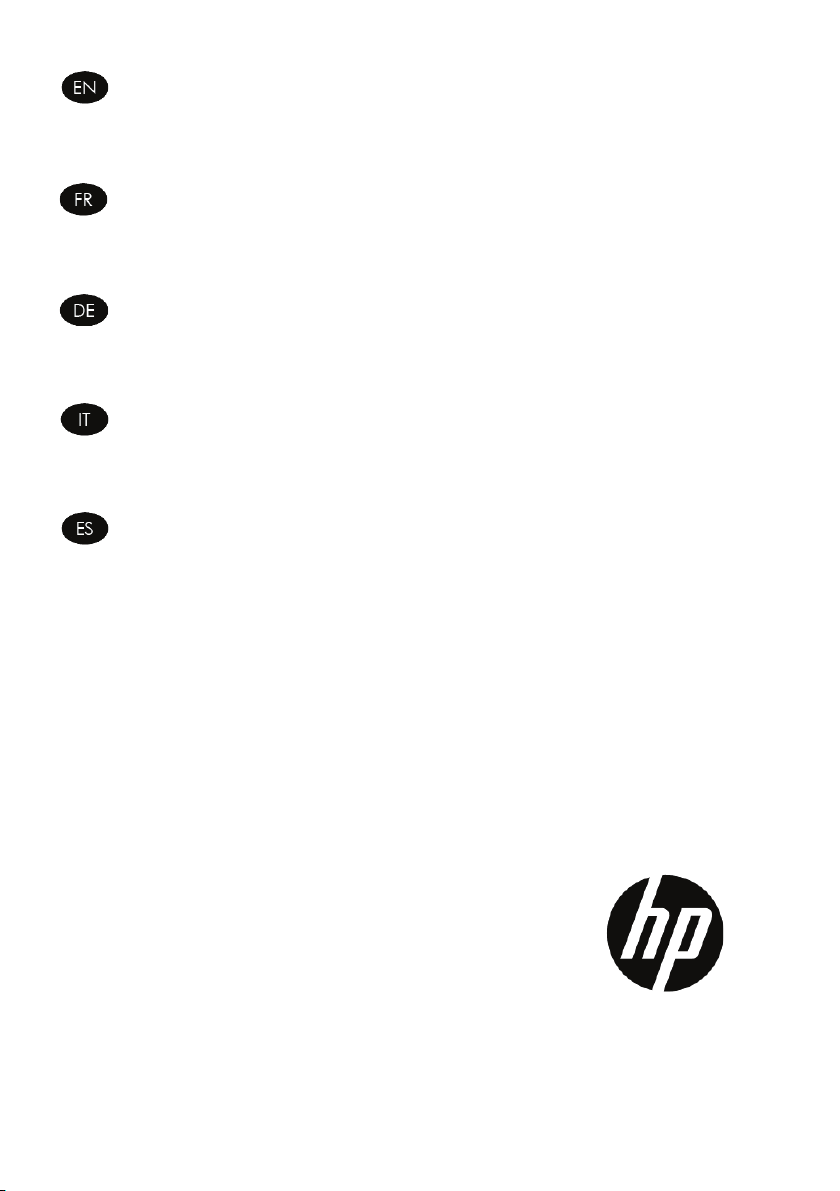
HP Designjet 3D Printer
CQ656-90003
CQ656-90003
HP Designjet Color 3D Printer
Introductory Information
HP Designjet 3D Printer
HP Designjet Color 3D Printer
Informations d’introduction
HP Designjet 3D Printer
HP Designjet Color 3D Printer
Einführende Informationen
HP Designjet 3D Printer
HP Designjet Color 3D Printer
Informazioni preliminari
HP Designjet 3D Printer
HP Designjet Color 3D Printer
Información preliminar
Page 2

Introductory Information
Other sources of information
A complete guide to your printer, is available on the DVD that comes with your printer and on the web
(http://www.hp.com/go/3dprinter/knowledgecenter/). That guide provides information on the
following topics:
• Printer specifications
•Printing
• Reloading material
• Adding a second material bay at a later date
• Maintaining the printer
• Troubleshooting printer issues
•HP Customer Care
You can also find legal and warranty information on the DVD. Further information is available at the HP
customer web site (http://www.hp.com/go/3dprinter/knowledgecenter/).
Legal notices
© 2011 Hewlett-Packard Development Company, L.P. The information contained herein is subject to
change without notice. The only warranties for HP Products and services are set forth in the express
warranty statement accompanying such products and services. Nothing herein should be construed as
constituting an additional warranty. HP shall not be liable for technical or editorial errors or omissions
contained herein.
Safety precautions
The following precautions ensure the proper use of the printer and prevent the printer from being
damaged. Follow these precautions at all times.
• Use the power supply voltage specified on the nameplate. Avoid overloading the printer’s electrical
outlet with multiple devices.
• Ensure the printer is well-grounded. Failure to ground the printer may result in electrical shock, fire and
susceptibility to electromagnetic interference.
• Before disassembling or repairing the printer yourself, contact your local Service Representative. See
Support section of User Guide.
• Use only the power cord supplied with the printer. Do not damage, cut or repair the power cord. A
damaged power cord has risk of fire and electric shock. Replace a damaged power cord with an
approved power cord.
• Do not allow metal or liquids to touch the internal parts of the printer. Doing so may cause damage,
fire, electric shock or other serious hazards.
• Power off the printer and disconnect the power cord from the power outlet in any of the following cases:
• If there is smoke or an unusual smell coming from the printer.
• If the printer is making an unusual noise not heard during normal operation.
• A piece of metal or a liquid touches the internal parts of the printer.
• During an electrical (thunder/lightning) storm
• During a power failure
2
Page 3

FDM® Process
3
2
1
4
5
6
1. From 3D CAD data, pre-processing software automatically slices, calculates support structures and cre-
ates tool paths that are optimized for the printer.
2. Parts are built layer by layer in an additive process. Dual extrusion heads precisely lay down thermo-
plastic model and support material to create each layer.
3. Temporary support structures are easily removed. Soluble support material automatically dissolves in a
water-based solution.
Printer Overview
Front and left side views
1 Display panel
2 Material bay, support side
3 Optional material bay, support side
4 Optional material bay, model side
5 Material bay, model side
6Power Switch
3
Page 4

Interior chamber - front view
2
3
4
8
6
5
9
1
7
1Extrusion head
2 Tip wipe assembly
3Purge bucket
4 Z stage platen
5 Modeling base retainers (2)
6Modeling base
7 Z stage guide rods
8 Z stage lead screw
9Extrusion tips
4
Page 5
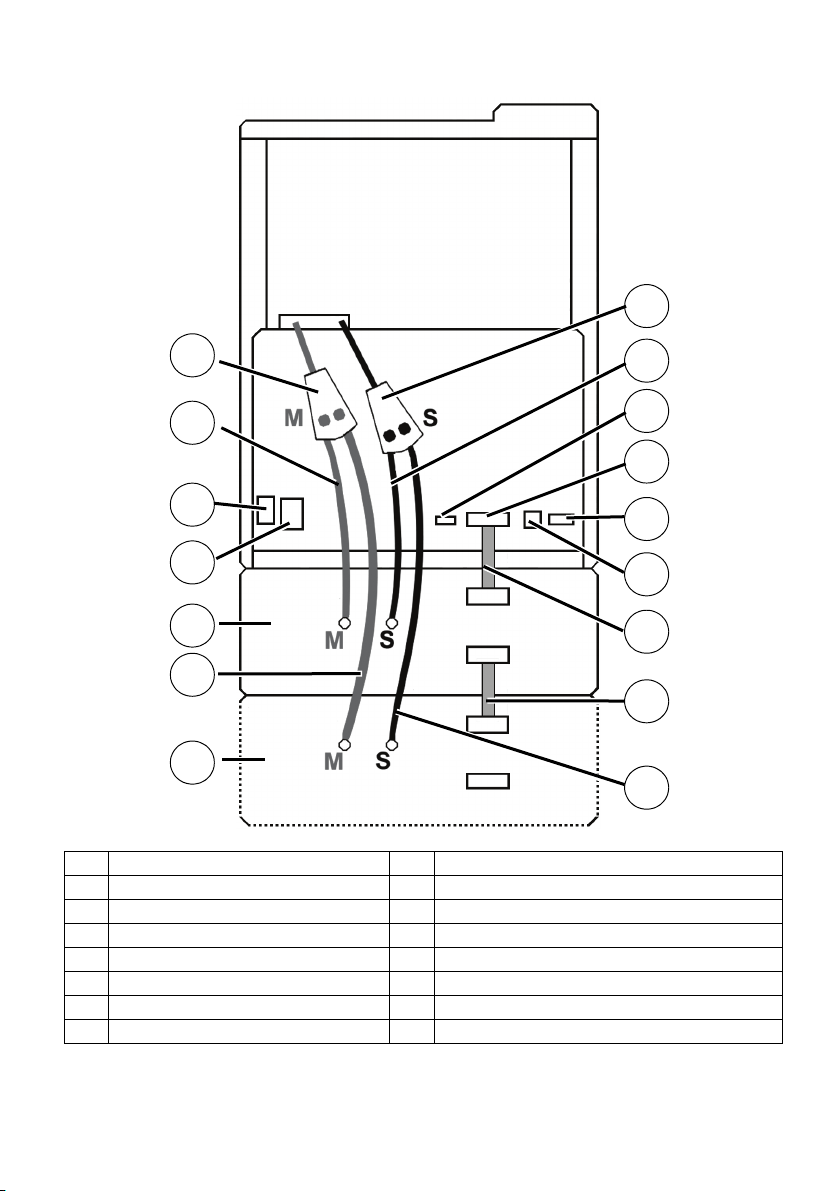
Rear view of printer
1
2
3
4
5
6
7
8
9
10
11
12
13
14
15
16
1 Model Material Y Connector 9 Support Material Tube
2Model Material Tube 10 UPS Connection
3 AC Power Cord Connector 11 Material Bay Cable Connector
4 Circuit Breaker 12 RJ-45 Network Connector
5 Material Bay 13 Diagnostics Cable Connector
6 Optional Model Material Tube 14 Material Bay Communications Cable
7 Optional Material Bay 15 Optional Material Bay Communications Cable
8 Support Material Y Connector 16 Optional Support Material Tube
5
Page 6
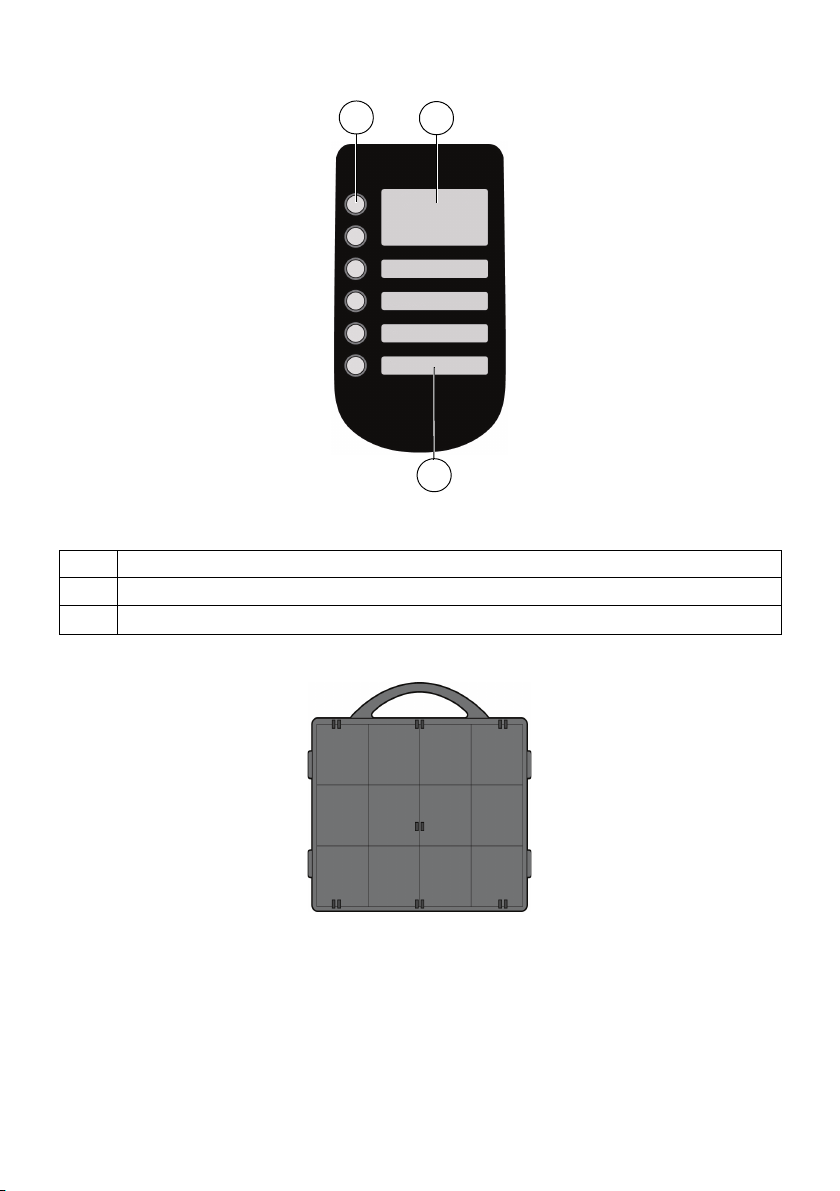
Display Panel
3
1
2
The display panel has the following components:
1 Keypad buttons
2 Main display window
3 Lower display windows
Modeling Base
DO NOT reuse modeling bases. If a modeling base is reused, calibration errors, poor part quality, and
loss of extrusion may occur. Additional modeling bases are available from your HP reseller.
NOTE: When not loaded in the printer, always store material spools in the material carrier or the storage
bag that came with the carrier to prevent moisture absorption.
6
Page 7

Display panel hierarchy
Idle
Material
Standby
Maintenance
System
Setup
Machine
• Set Network
• Test Parts
• Load Upgrade
• Lights Always On
• Select Language
• Gantry
• Head
• Tips
Building
• Pause
• Lights Off
• Show Time
• Auto Power Down
• Load Material
• Unload Material
• Replace Material
Wait for Part / Start Part
7
Page 8

Table 1. Error Messages
Error message Recommendation
Error code on display panel Contact Technical Support.
Build Error Partial or bad part file sent to system. Check STL file validity in CAD
software; reprocess STL in HP Designjet 3D Software Solution and redownload to system.
Can’t Find Home
Check Modeling Base
Material Error
Filament error
Material Error
Filament blocked
Material Error
Carrier invalid
Material Error
Filament broken
Load Error
Filament blocked
Load Error
Purge failed
Unload Error
Unload failed
Model/Support Jam
in head
clear before resuming
Pausing 1.Press
1.Verify a modeling base is inserted.
2.Modeling base may be used or defective – replace.
1.Remove the carrier and verify material is coming out of the material
guide.
2.Verify material pulls freely from the carrier.
3.Verify the material tubes are free of material.
4.Reload material.
1.Remove carrier and verify material pulls freely from carrier.
2.Verify the material tubes are free of material.
3.If the path is not obstructed, clean debris from Filament Present (FP)
Switch. See Maintenance section in User Guide.
4.Reload material.
1.Remove carrier and verify it is not empty.
2.Replace material spool.
3.Reload material.
1.Remove the carrier and verify material is coming out of the material
guide.
2.Verify material pulls freely from the carrier.
3.Verify the material tubes are free of material.
4.Reload material.
1.Remove the carrier and verify material is coming out of the material
guide.
2.Verify the material pulls freely from the carrier.
3.Verify the material tubes are free of material.
4.If the path is not obstructed, clean debris from Filament Present (FP)
Switch. See Maintenance section in User Guide.
5.Reload material.
1.Remove the carrier and verify material is coming out of the material
guide.
2.Verify the material pulls freely from the carrier.
3.Verify the material tubes are free of material.
4.Check for and clear any excess material build up around the tips.
Remove the carrier and verify the material tubes are free of material.
See Troubleshooting section in User Guide.
Resume.
2.Unload the material carriers and reinstall.
8
Page 9

Informations d’introduction
Autres sources d'informations
Un guide d’utilisation de votre imprimante, Utilisation de votre imprimante, est disponible sur le DVD
fourni avec votre imprimante, et sur le Web (http://www.hp.com/go/3dprinter/knowledgecenter/). Ce
guide fournit des informations sur les éléments suivants :
• Spécifications de l'imprimante
•Impression
• Rechargement du matériau
• Ajout d’une seconde baie de matériau ultérieurement
• Maintenance de l'imprimante
• Résolution des problèmes courants avec l'imprimante
•Assistance clients HP
Des informations légales et des informations relatives à la garantie sont également disponibles sur le
DVD. Pour de plus amples informations, reportez-vous au site Web d’assistance de HP
(http://www.hp.com/go/3dprinter/knowledgecenter/).
Informations légales
© 2011 Hewlett-Packard Development Company, L.P. Les informations contenues dans ce document sont
susceptibles d'être modifiées sans préavis. Les seules garanties couvrant les produits et les services HP
sont celles stipulées de façon explicite dans les déclarations de garantie accompagnant ces produits et
services. Rien dans le présent document ne peut être considéré comme constituant une garantie
supplémentaire. HP n'est en aucun cas responsable des éventuelles omissions ou erreurs d'ordre
technique ou éditorial contenues dans le présent document.
Précautions de sécurité
Les mesures suivantes permettent de garantir que votre imprimante sera utilisée comme il convient et
qu'elle ne sera pas endommagée. Suivez ces précautions systématiquement.
• Utilisez la tension d'alimentation spécifiée sur la plaque nominale. Évitez de brancher de nombreux
appareils électriques sur la prise secteur des imprimantes.
• Assurez-vous que l'imprimante est bien raccordée à la masse. Si l'imprimante n’est pas mise à la terre,
il risque de se produire des électrocutions, des incendies et éventuellement des interférences
électromagnétiques.
• Avant de désassembler ou de réparer l’imprimante vous-même, contactez le service d’assistance
technique. Voir la section Assistance du guide utilisateur.
• Utilisez uniquement le câble d’alimentation fourni avec l’imprimante. N’endommagez pas, ne coupez
pas ou ne réparez pas le câble d’alimentation. Un câble d’alimentation endommagé présente des
risques d’incendie et d’électrocution. Remplacez un câble d’alimentation endommagé par un câble
approuvé.
• Ne laissez pas de métaux ou de liquides toucher les composants internes de l'imprimante. Cela
pourrait provoquer des incendies, des électrocutions ou d'autres graves dangers.
• Mettez l’imprimante hors tension et déconnectez le câble d’alimentation de la prise secteur dans les
cas suivants:
• Si l'imprimante émet de la fumée ou une odeur inhabituelle.
• Si l'imprimante fait un bruit inhabituel, qui n'a jamais été perçu pendant un fonctionnement normal
• Une pièce métallique ou un liquide entre en contact avec des composants de l'imprimante
• Pendant un orage (tonnerre/éclairs)
• En cas de panne d'électricité.
9
Page 10

Process FDM®
3
2
1
4
5
6
1. À partir des données CAO 3D, le logiciel de pré-traitement découpe, calcule les structures de support
automatiquement et crée des tracés d'outil optimisés pour l’imprimante.
2. Les pièces sont construites couche par couche en un processus additif. Les têtes à double extrusion
déposent précisément le matériau thermoplastique de modèle et de support pour créer chaque
couche.
3. Les structures de support temporaires sont facilement retirées. Le matériau de support soluble se dissout
automatiquement dans une solution aqueuse.
Récapitulatif de l’imprimante
Vues avant et du côté gauche
1Afficheur
2 Baie de matériau, côté support
3 Baie de matériau supplémentaire, côté support
4 Baie de matériau supplémentaire, côté modèle
5 Baie de matériau, côté modèle
6 Interrupteur de mise en marche
10
Page 11

Chambre intérieure– vue avant
2
3
4
8
6
5
9
1
7
1 Tête d’extrusion
2 Ensemble de nettoyage des buses
3 Accumulation de purge
4 Base de l’axe des Z
5 Verrous de la base de modélisation (2)
6 Base de modélisation
7 Barres de guidage de l'axe des Z
8 Vis-mère de l’axe des Z
9 Buses d’extrusion
11
Page 12

Vue arrière de l’imprimante
1
2
3
4
5
6
7
8
9
10
11
12
13
14
15
16
1 Connecteur Y de matériau pour modèle 9 Tube de matériau pour support
2Tube de matériau pour modèle 10 Connexion UPS
3 Connecteur de câble d’alimentation CA 11 Connecteur du câble de la baie de matériau
4 Disjoncteur 12 Connecteur de réseau RJ-45
5 Baie de matériau 13 Connecteur de câble de diagnostic
6 Tube de matériau pour modèle en option 14 Câble de communication avec la baie de matériau
7 Baie de matériau en option 15 Câble de communication avec la baie de matériau en
8 Connecteur Y de matériau pour support 16 Tube de matériau pour support en option
option
12
Page 13

L’afficheur inclut les composants suivants:
3
1
2
1 Boutons du pavé
2 Fenêtre d'affichage principale
3 Fenêtres d’affichage inférieures
Afficheur
Base de modélisation
NE réutilisez PAS les bases de modélisation. La réutilisation d’une base de modélisation peut entraîner
des erreurs de calibrage, une qualité de pièces insuffisante et une absence d’extrusion. Des bases de
modélisation supplémentaires sont disponibles auprès de votre revendeur HP.
REMARQUE: Lorsque les bobines de matériau ne sont pas chargées dans l’imprimante, stockez-les
toujours dans la cartouche de matériau ou dans le sac de stockage livré avec la cartouche pour éviter
toute absorption d’humidité.
13
Page 14

Hiérarchie de l’afficheur
Prête
Matériau
En veille
Maintenance
Système
Configuration
Machine
• Définir le réseau
• Prototypes
• Mettre à Jour
• Lampes tjs
allumées
• Choisir la Langue
• Table
• Tête
• Buses
En Construction
• Pause
• Éteindre l’éclairage
• Afficher le temps
• Extinction Auto
• Charger le
matériau
• Déchargement du
matériau
• Remplacer le
matériau
Attente d’une pièce /
Lancer la Const.
14
Page 15
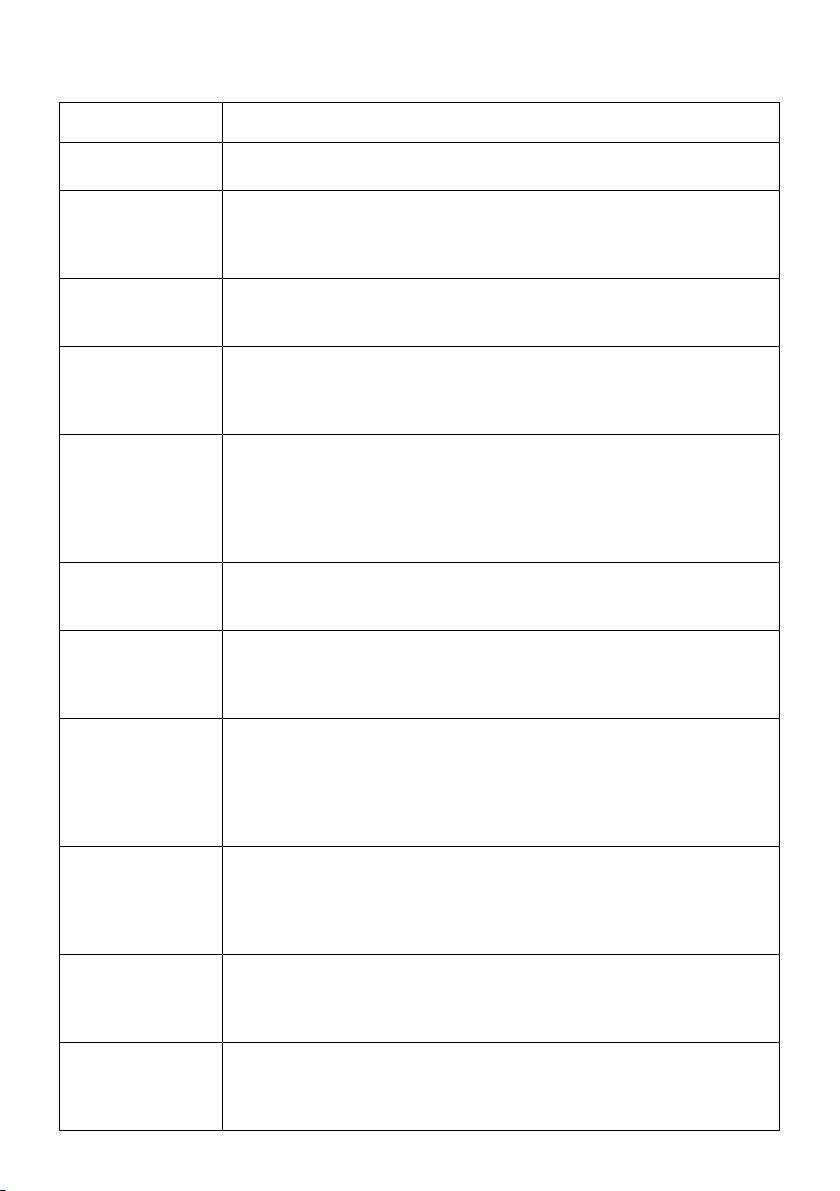
Tableau 1. Messages d’erreur
Message Recommandation
Code d’erreur sur
l’afficheur
Erreur de construction
Trouver début
imposs
Vérif. base modél.
Erreur matériau
Erreur de filament
Erreur matériau
Filament bloqué
Erreur matériau
Cartouche non
valide
Erreur matériau
Filament brisé
Erreur de chargement
Filament bloqué
Erreur de chargement
Échec de la purge
Erreur de déchargement
Échec du déchargement
Bourrage modèle/
support
dans la tête
retirer avant reprise
Contactez le support technique.
Le fichier de pièce envoyé au système est incomplet ou incorrect. Vérifiez la
validité du fichier STL dans le logiciel de CAO; recommencez le traitement
STL dans HP Designjet 3D Software Solution et téléchargez-le une nouvelle fois
dans le système.
1.Vérifiez qu’une base de modélisation est bien insérée.
2.La base de modélisation est peut-être usagée ou défectueuse – remplacezla.
1.Retirez la cartouche et vérifiez que du matériau sort du guide de matériau.
2.Vérifiez que le matériau sort librement de la cartouche.
3.Vérifiez que les tubes de matériau soient libres de tout matériau.
4.Rechargez du matériau.
1.Retirez la cartouche et vérifiez que le matériau sort librement de la cartouche.
2.Vérifiez que les tubes de matériau soient libres de tout matériau.
3.Si le chemin n’est pas obstrué, nettoyez les résidus de l’interrupteur Filament
présent (FP). Voir la section Maintenance du guide utilisateur
4.Rechargez du matériau.
1.Retirez la cartouche et vérifiez si elle est vide ou non.
2.Remplacez la bobine de matériau.
3.Rechargez du matériau.
1.Retirez la cartouche et vérifiez que du matériau sort du guide de matériau.
2.Vérifiez que le matériau sort librement de la cartouche.
3.Vérifiez que les tubes de matériau soient libres de tout matériau.
4.Rechargez du matériau.
1.Retirez la cartouche et vérifiez que du matériau sort du guide de matériau.
2.Vérifiez que le matériau sort librement de la cartouche.
3.Vérifiez que les tubes de matériau soient libres de tout matériau.
4.Si le chemin n’est pas obstrué, nettoyez les résidus de l’interrupteur Filament
présent (FP). Voir la section Maintenance du guide utilisateur
5.Rechargez du matériau.
1.Retirez la cartouche et vérifiez que du matériau sort du guide de matériau.
2.Vérifiez que le matériau sort librement de la cartouche.
3.Vérifiez que les tubes de matériau soient libres de tout matériau.
4.Vérifiez les buses et retirez tout matériau en excès accumulé autour des
buses.
Retirez la cartouche et vérifiez que les tubes de matériau soient libres de tout
matériau.
Voir la section Dépannage du guide utilisateur.
15
Page 16
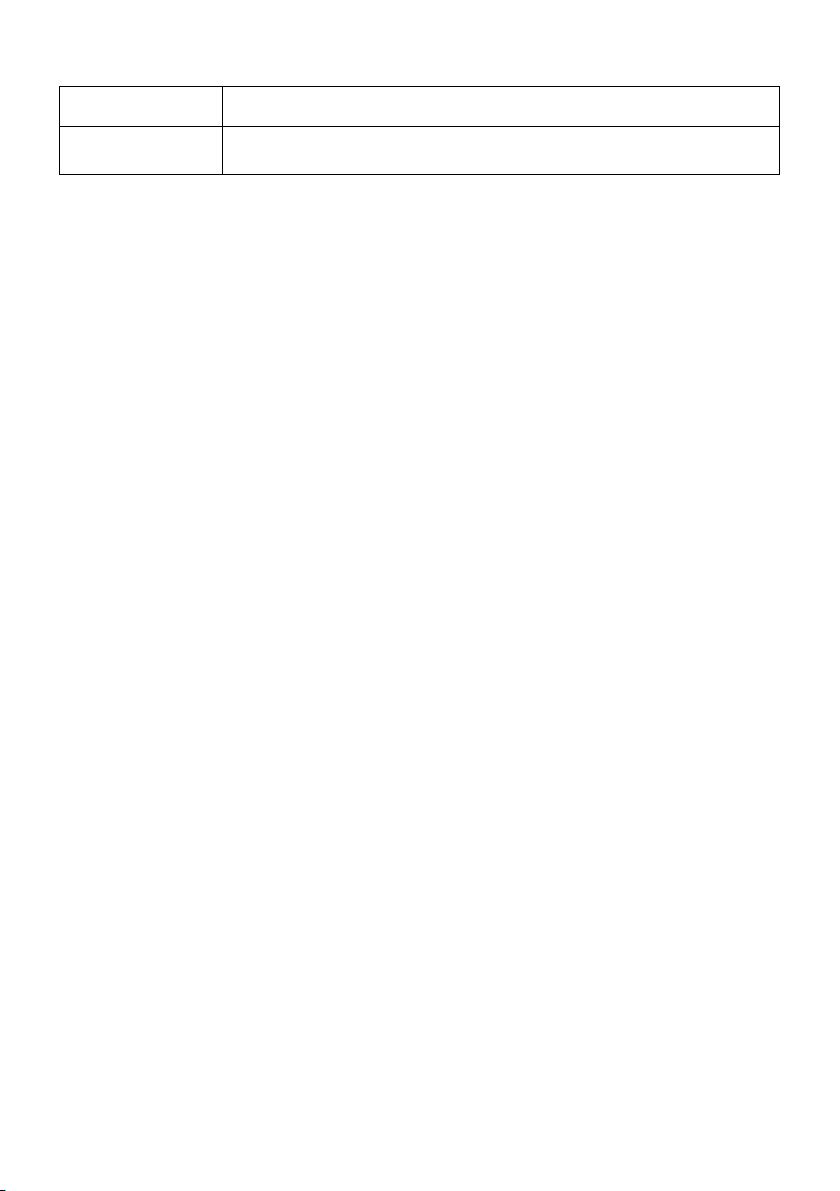
Tableau 1. Messages d’erreur (à suivre)
Message Recommandation
En pause 1.Appuyez sur Reprendre.
2.Déchargez les cartouches de matériau et ré-installez.
16
Page 17
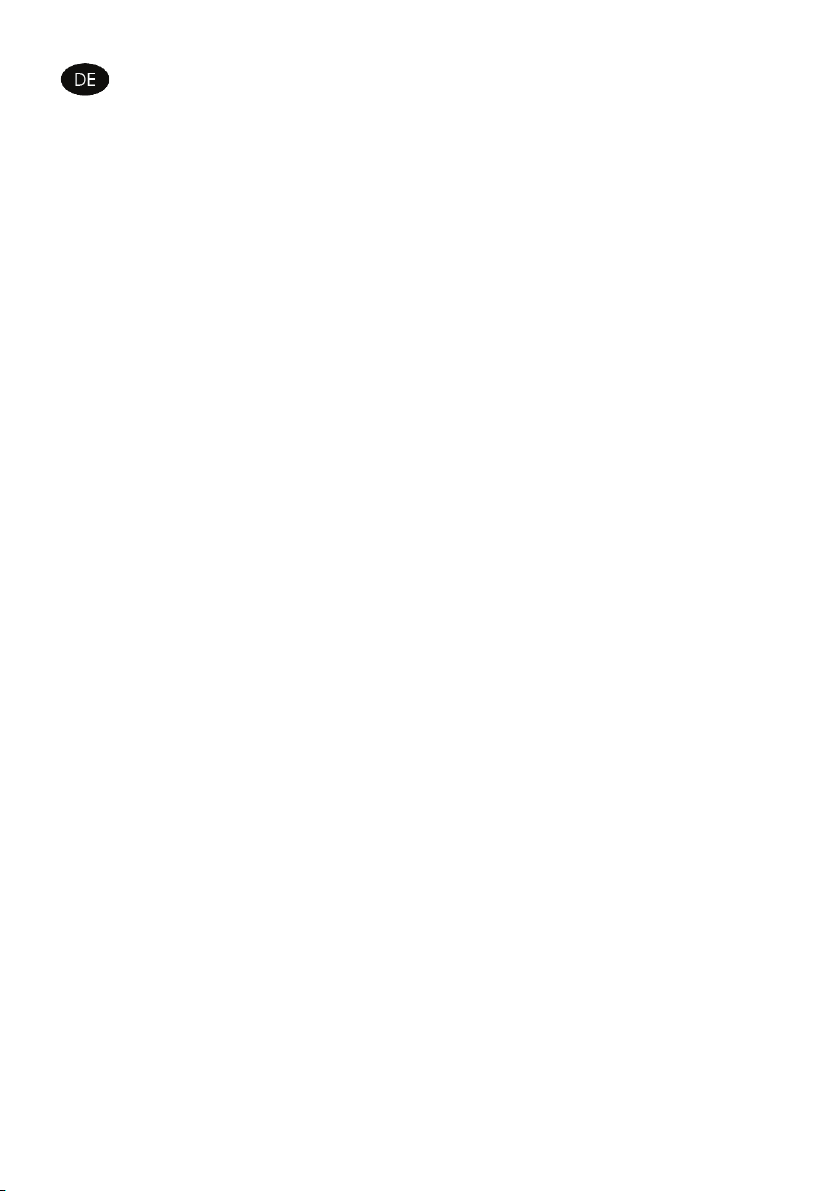
Einführende Informationen
Weitere Informationsquellen
Ein vollständiges Handbuch mit dem Namen „Verwenden des Druckers“ ist auf der mitgelieferten DVD
oder im Internet (http://www.hp.com/go/3dprinter/knowledgecenter/) verfügbar. In diesem Handbuch
werden die folgenden Themen behandelt:
• Druckergerätedaten
•Drucken
• Nachfüllen von Material
• Hinzufügen eines zweiten Materialfachs zu einem späteren Zeitpunkt
• Warten des Druckers
• Beheben allgemeiner Druckerprobleme
• HP Kundenunterstützung
Auf der DVD befinden sich auch Dokumente mit rechtlichen Hinweisen und Informationen zur
Gewährleistung. Wenn Sie weitere Informationen benötigen, besuchen Sie die HP Support-Website
(http://www.hp.com/go/3dprinter/knowledgecenter/).
Rechtliche Hinweise
© 2010 Hewlett-Packard Development Company, L.P. Die vorliegenden Informationen können ohne
Ankündigung geändert werden. Für HP Produkte und Dienstleistungen gelten ausschließlich die
Bestimmungen in der Gewährleistungserklärung des jeweiligen Produkts bzw. Dienstes. Aus dem
vorliegenden Dokument sind keine weiter reichenden Garantieansprüche abzuleiten. HP haftet nicht für
technische bzw. redaktionelle Fehler oder für Auslassungen in diesem Dokument.
Sicherheitsvorkehrungen
Beachten Sie stets die folgenden Sicherheitshinweise, damit die sachgemäße Verwendung des Druckers
gewährleistet ist und Beschädigungen vermieden werden.
• Betreiben Sie den Drucker nur mit der auf dem Typenschild angegebenen Netzspannung. Schließen Sie
nicht zu viele Geräte an dieselbe Steckdose wie den Drucker an.
• Vergewissern Sie sich, dass der Drucker geerdet ist. Wenn der Drucker nicht geerdet ist, besteht Brandund Stromschlaggefahr. Außerdem können elektromagnetische Störungen auftreten.
• Bevor Sie den Drucker selbst auseinanderbauen oder reparieren, wenden Sie sich an Ihren
Kundendiensttechniker. Siehe den Support-Abschnitt im Benutzerhandbuch.
• Verwenden Sie nur das mit dem Drucker gelieferte Netzkabel. Das Netzkabel darf nicht beschädigt,
abgeschnitten oder repariert werden. Ein beschädigtes Netzkabel birgt Brandgefahr und das Risiko
eines Stromschlags. Tauschen Sie ein beschädigtes Netzkabel durch ein zugelassenes Netzkabel aus.
• Achten Sie darauf, dass keine Metallgegenstände oder Flüssigkeiten (außer denen in den HP
Reinigungskits) in das Innere des Druckers gelangen. Sie setzen sich sonst Brand-, Stromschlag- oder
anderen ernsten Gefahren aus.
• Schalten Sie den Drucker in jedem der folgenden Fälle aus und trennen Sie das Netzkabel von der
Stromversorgung:
• Wenn aus dem Drucker Rauch austritt oder ein ungewöhnlicher Geruch wahrzunehmen ist
• Wenn der Drucker ungewöhnliche Geräusche von sich gibt, die im Normalbetrieb nicht zu hören
sind
• Wenn Metallgegenstände oder Flüssigkeiten (außer den zur Reinigung und Wartung verwendeten) in
das Innere des Druckers gelangt sind
• Während eines Gewitters
• Während eines Stromausfalls
17
Page 18
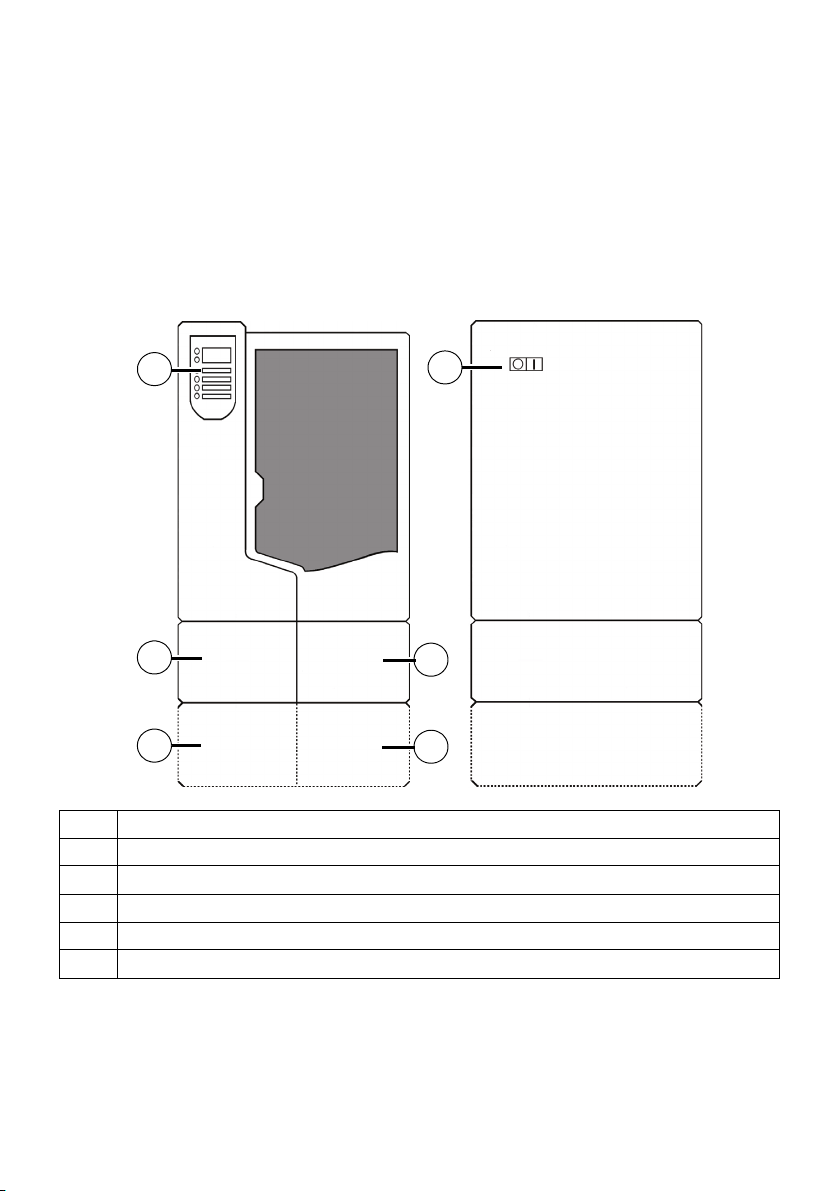
FDM®-Prozess
3
2
1
4
5
6
1. Aus 3D-CAD-Daten segmentiert Vorverarbeitungssoftware automatisch Teile, berechnet Stützstrukturen
und erstellt Werkzeugbahnen, die für den Drucker optimiert sind.
2. Teile werden schichtweise in einem additiven Verfahren aufgebaut. Doppelte Spritzköpfe bringen
präzise thermoplastisches Modell- und Stützmaterial auf und erzeugen damit jede einzelne Schicht.
3. Temporäre Stützstrukturen können bequem entfernt werden. Lösliches Stützmaterial wird automatisch
in einer wasserbasierten Lösung aufgelöst.
Überblick über den Drucker
Vorderansicht und linke Seitenansicht
1Display
2 Materialfach, Stützseite
3 Optionales Materialfach, Stützseite
4 Optionales Materialfach, Modellseite
5 Materialfach, Modellseite
6 EIN/AUS-Schalter
18
Page 19
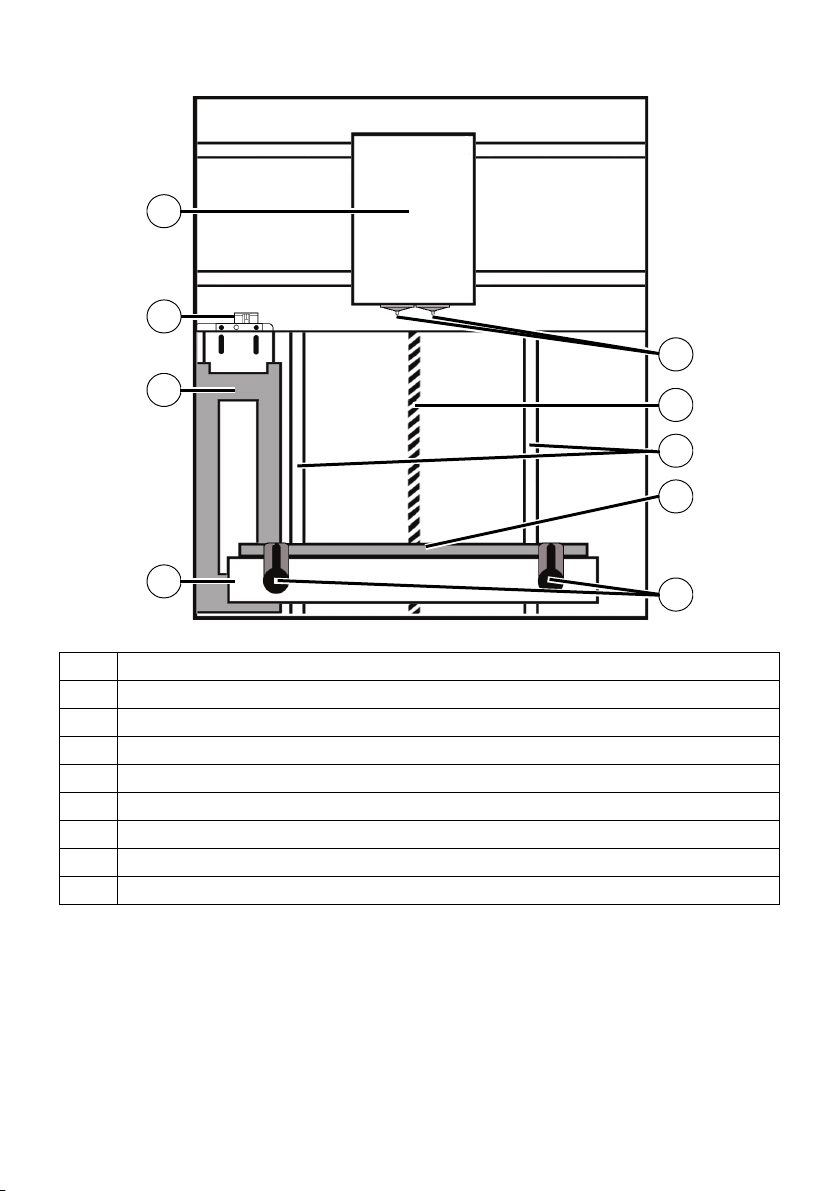
Innere Kammer – Vorderansicht
2
3
4
8
6
5
9
1
7
1Spritzkopf
2 Düsenreinigungsvorrichtung
3 Abfallbehälter
4Platte der Z-Achse
5 Bauplattformhalterungen (2)
6 Bauplattform
7 Leitspindel der Z-Achse
8 Führungsstangen der Z-Achse
9 Spritzdüsen
19
Page 20
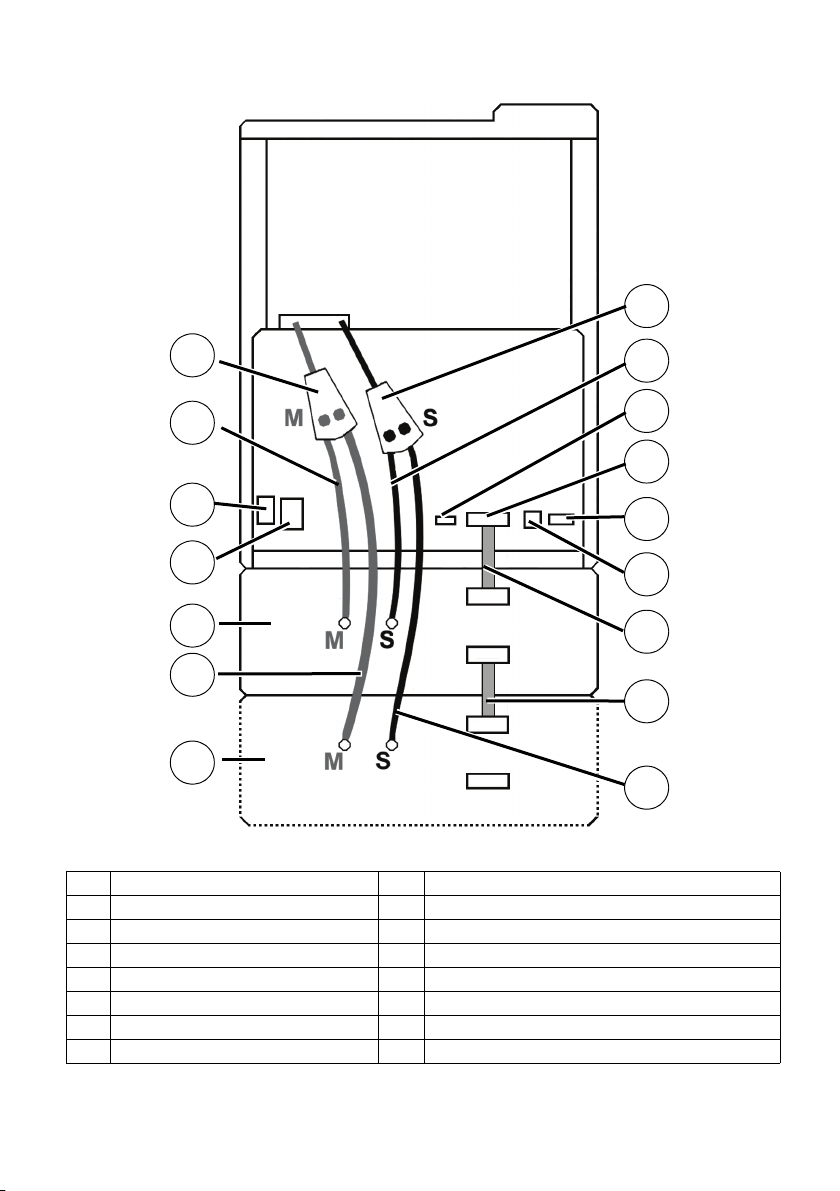
Rückansicht des Druckers
1
2
3
4
5
6
7
8
9
10
11
12
13
14
15
16
1 Modellmaterial-Y-Anschluss 9 Stützmaterialröhre
2 Modellmaterialröhre 10 USV -A ns ch lu ss
3 Netzkabelanschluss 11 Materialfach-Kabelanschluss
4 Schutzschalter 12 RJ-45-Netzwerkanschluss
5 Materialfach 13 Diagnosekabelanschluss
6 Optionale Modellmaterialröhre 14 Materialfach-Kommunikationskabel
7 Optionales Materialfach 15 Optionales Materialfach-Kommunikationskabel
8 Stützmaterial-Y-Anschluss 16 Optionale Stützmaterialröhre
20
Page 21
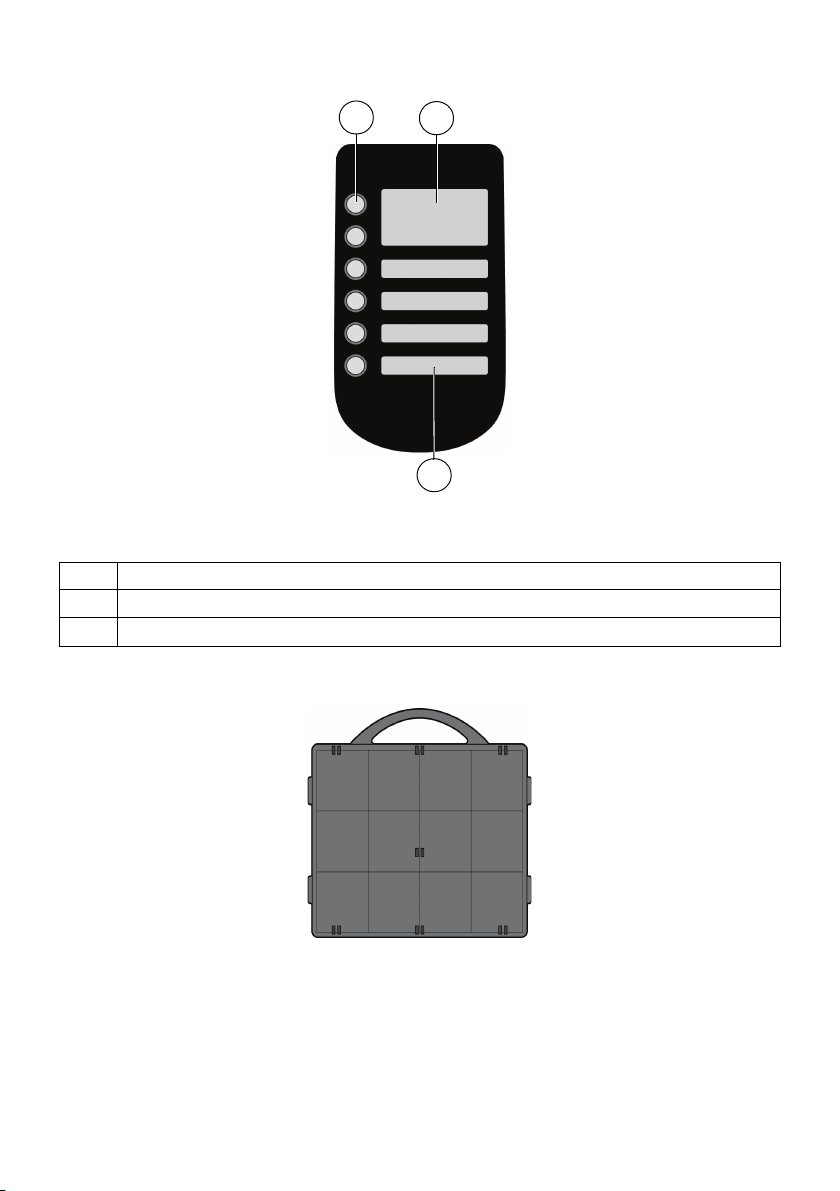
Das Display besteht aus folgenden Komponenten:
3
1
2
1Tastenfeldes
2Hauptfenster
3 Untere Fenster
Display
Bauplattform
Bauplattformen NICHT wiederverwenden. Wird eine Bauplattform wiederverwendet, kann die
Teilequalität beeinträchtigt werden und es kann zu einem Extrusionsverlust kommen. Weitere
Bauplattformen erhalten Sie bei Ihrem HP-Händler.
ANMERKUNG: Wenn sie nicht im Drucker eingelegt sind, müssen Materialspulen stets in der
Materialkassette oder der mitgelieferten Aufbewahrungstasche gelagert werden, um die Absorption von
Feuchtigkeit zu verhindern.
21
Page 22

Hierarchie des Displays
Ruhezustand
Material
En veille
Wartung
System
Einrichtung
Maschine
• Netzwerk
• Testteile
• Upgrade laden
• Lichter immer an
• Sprache wählen
• Tisch
• Kopf
• Düsen
Bauvorgang läuft
• Pause
• Lichter aus
• Zeit anzeigen
• Automatische
Abschaltung
• Material laden
• Material entladen
• Material
austauschen
Auf Teil warten/Teil
starten
22
Page 23

Tabelle 1. Fehlermeldungen
Meldungen Empfehlung
Fehlermeldung am
Display
Baufehler Unvollständige oder fehlerhafte Teiledatei an das System gesendet. Überprü-
Kann Ausgangsposition nicht finden –
Bauplattform kontrollieren
Materialfehler
Materialfehler
Materialfehler
Material blockiert
Materialfehler
Kassette ungültig
Materialfehler
Draht gebrochen
Ladefehler
Material blockiert
Ladefehler
Extrudieren fehlgeschlagen
Wenden Sie sich an den technischen Support
fen Sie die Gültigkeit der STL-Datei in der CAD-Software; verarbeiten Sie sie
erneut in HP Designjet 3D Software Solution und laden Sie sie nochmals auf
den Drucker herunter.
1.Stellen Sie sicher, dass eine Bauplattform eingesetzt ist.
2.Sollte die Bauplattform benutzt oder fehlerhaft sein, ersetzen Sie sie.
1.Entfernen Sie die Kassette und prüfen Sie, ob Material aus der Materialführung kommt.
2.Prüfen Sie, ob das Material frei von der Kassette zieht.
3.Prüfen Sie, ob die Materialröhren frei von Material sind.
4.Setzen Sie Material neu ein.
1.Entfernen Sie die Kassette und prüfen Sie, ob das Material frei von der Kassette zieht.
2.Prüfen Sie, ob die Materialröhren frei von Material sind.
3.Wenn die Bahn nicht versperrt ist, reinigen Sie den Schalter "Draht vorhanden" (FP) von Ablagerungen. Siehe den Abschnitt Wartung im Benutzerhandbuch.
4.Setzen Sie Material neu ein.
1.Entfernen Sie die Kassette und stellen Sie sicher, dass sie nicht leer ist.
2.Tauschen Sie die Materialspule aus.
3.Setzen Sie Material neu ein.
1.Entfernen Sie die Kassette und prüfen Sie, ob Material aus der Materialführung kommt.
2.Prüfen Sie, ob das Material frei von der Kassette zieht.
3.Prüfen Sie, ob die Materialrähren frei von Material sind.
4.Setzen Sie Material neu ein.
1.Entfernen Sie die Kassette und prüfen Sie, ob Material aus der Materialführung kommt.
2.Prüfen Sie, ob das Material frei von der Kassette zieht.
3.Prüfen Sie, ob die Materialröhren frei von Material sind.
4.Wenn die Bahn nicht versperrt ist, reinigen Sie den Schalter "Draht vorhanden" (FP) von Ablagerungen. Siehe den Abschnitt Wartung im Benutzerhandbuch.
5.Setzen Sie Material neu ein.
1.Entfernen Sie die Kassette und prüfen Sie, ob Material aus der Materialführung kommt.
2.Prüfen Sie, ob das Material frei von der Kassette zieht.
3.Prüfen Sie, ob die Materialröhren frei von Material sind.
4.Prüfen Sie auf überschüssige Materialablagerungen rund um die Düsen
und beseitigen Sie diese.
23
Page 24
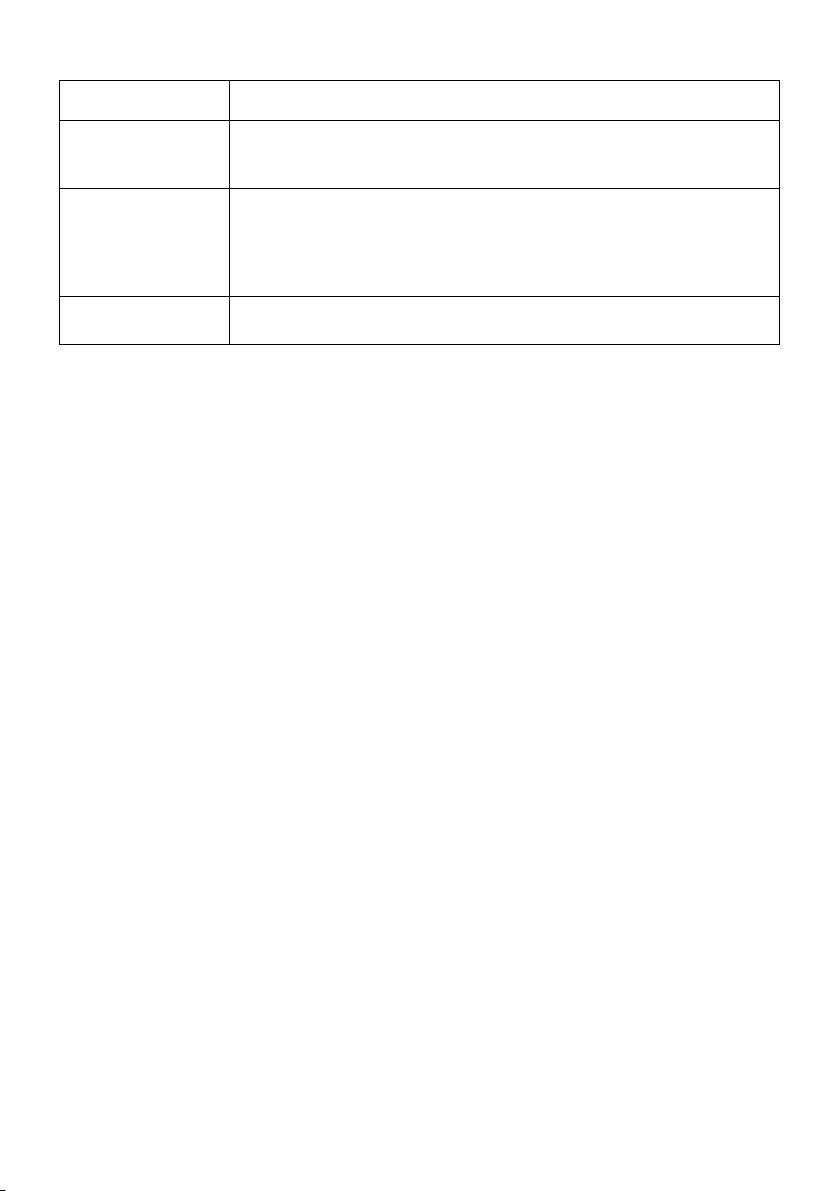
Tabelle 1. Fehlermeldungen (Fortsetzung)
Meldungen Empfehlung
Entladefehler
Entladen fehlgeschlagen
Modell-/Stützmaterialstau
in Spritzkopf
Vor Wiederaufnahme reinigen
Pause 1.Drücken Sie
Entfernen Sie die Kassette und prüfen Sie, ob die Materialröhren frei von
Material sind.
Siehe den Abschnitt über Fehlerbehebung im Benutzerhandbuch.
Fortsetzen.
2.Entladen Sie die Materialkassetten und setzen Sie sie wieder ein.
24
Page 25

Informazioni preliminari
Altre fonti di informazione
Il manuale completo della stampante, Utilizzo della stampante, è disponibile sul DVD fornito con la
stampante e sul sito Web all'indirizzo http://www.hp.com/go/3dprinter/knowledgecenter/. Nel
manuale vengono trattati i seguenti argomenti:
• Specifiche della stampante
•Stampa
• Ricaricamento del materiale
• Aggiunta di una seconda area materiali in una data successiva
• Manutenzione della stampante
• Risoluzione dei problemi generali della stampante
• Servizio di assistenza clienti HP
Il DVD contiene anche informazioni di carattere legale e relative alla garanzia. Ulteriori informazioni
sono disponibili sul sito Web di HP all'indirizzo http://www.hp.com/go/3dprinter/knowledgecenter/.
Note legali
© 2010 Hewlett-Packard Development Company, L.P. Le informazioni contenute in questo documento
sono soggette a modifica senza preavviso. Le sole garanzie per prodotti e servizi HP sono esposte in
modo esplicito nelle allegate dichiarazioni di garanzia. Nessuna delle informazioni contenute deve
essere interpretata come garanzia aggiuntiva. HP non sarà responsabile per omissioni o errori tecnici o
editoriali contenuti nel presente documento.
Misure di sicurezza
Le seguenti precauzioni garantiscono l'utilizzo appropriato della stampante e consentono di evitarne il
danneggiamento. Adottare sempre queste precauzioni.
• Utilizzare la tensione di alimentazione specificata sulla targhetta. Non sovraccaricare la presa elettrica
della stampante collegando più periferiche.
• Accertarsi di collegare la stampante a una presa elettrica dotata di messa a terra. In caso di mancata
messa a terra della stampante, potrebbero verificarsi scosse elettriche, incendi e suscettibilità alle
interferenze elettromagnetiche.
• Prima di disassemblare o riparare la stampante da soli, contattare l'addetto al servizio di assistenza
locale. Vedere la sezione Supporto nella Guida dell'utente.
• Utilizzare solo il cavo di alimentazione fornito con la stampante. Non danneggiare, tagliare o tentare
di riparare il cavo di alimentazione. Un cavo di alimentazione danneggiato potrebbe essere causa di
incendi e scosse elettriche. Sostituire un cavo danneggiato con un altro cavo approvato.
• Non mettere a contatto metalli o liquidi (tranne quelli utilizzati nei kit di pulizia HP) con le parti interne
della stampante: potrebbero causare incendi, scosse elettriche o altri gravi pericoli.
• Spegnere la stampante e staccare il cavo di alimentazione dalla presa elettrica nei seguenti casi:
• In caso di fumo o odori insoliti provenienti dalla stampante
• Se la stampante produce uno strano rumore durante il normale funzionamento
• Se un pezzo di metallo o un liquido (diverso da quello utilizzato per la manutenzione e la pulizia
ordinarie) entra in contatto con le parti interne della stampante
• Durante una tempesta elettromagnetica (tuoni o fulmini)
• In caso di interruzione di corrente.
25
Page 26
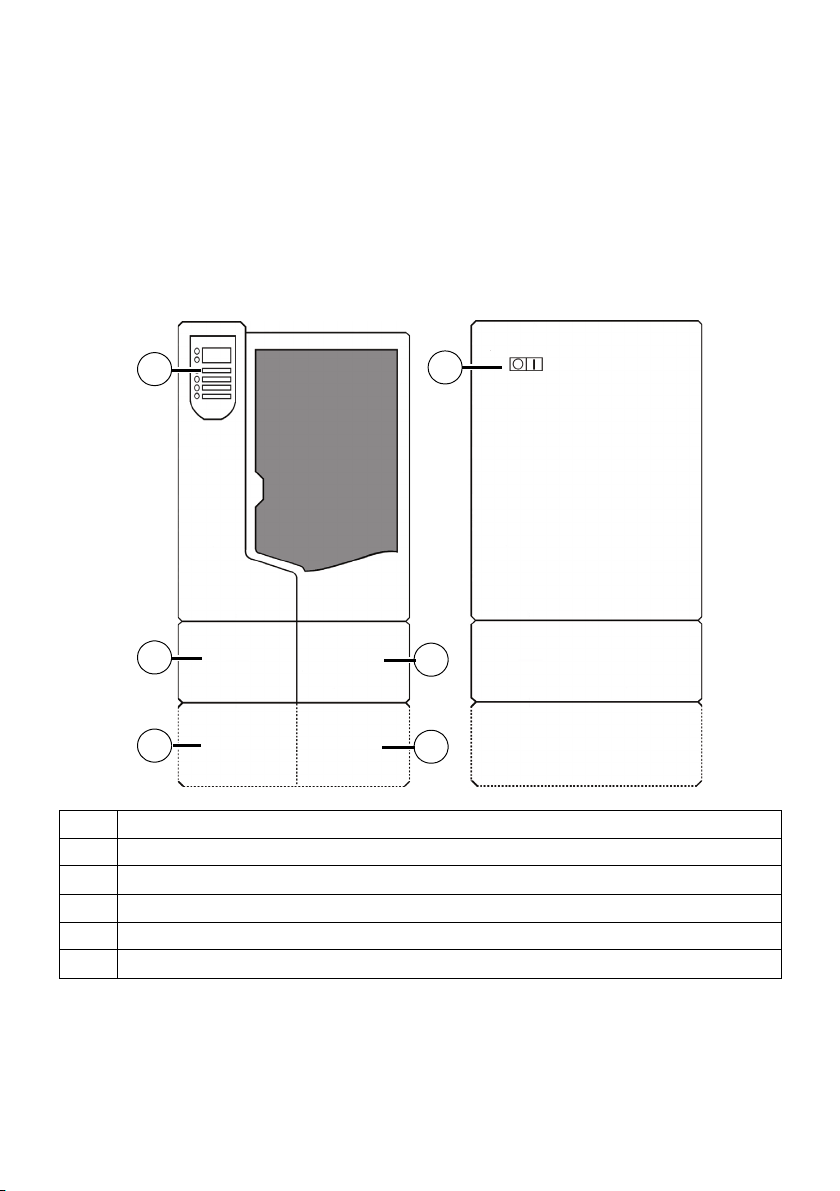
Processo FDM
3
2
1
4
5
6
®
1. Dai dati CAD 3D, il software di pre-elaborazione seziona automaticamente e calcola le strutture di
supporto, quindi crea i percorsi dell'utensile ottimizzati per la stampante.
2. I modelli sono creati a strati in un processo additivo. Due teste di estrusione vengono posizionate esattamente sotto il modello termoplastico e il materiale di supporto per creare ciascuno strato.
3. Le strutture di supporto temporanee sono facilmente rimosse. Il materiale di supporto solubile si dissolve automaticamente in una soluzione a base di acqua.
Panoramica della stampante
Viste anteriore e vista laterale sinistra
1 Pannello del display
2 Area materiali, lato per supporti
3 Area materiali aggiuntiva, lato per supporti
4 Area materiali aggiuntiva, lato per modelli
5 Area materiali, lato per modelli
6Interruttore
26
Page 27
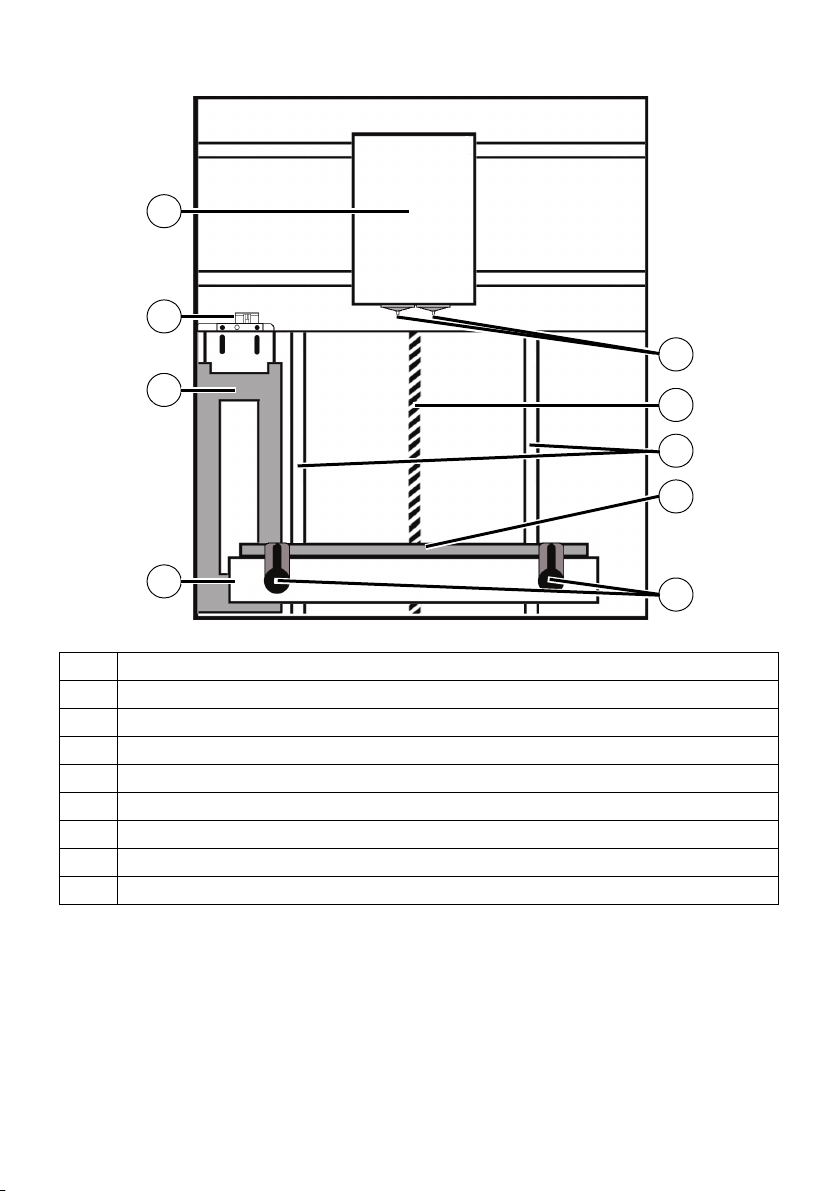
Vista anteriore della camera interna
2
3
4
8
6
5
9
1
7
1 Testa di estrusione
2 Unità spazzola
3 Cestino per gli scarti
4Piastra Z-Stage
5 Fermi per piano di lavoro (2)
6Piano di lavoro
7 Vite principale Z-Stage
8 Barre della guida Z-Stage
9Ugelli di estrusione
27
Page 28

Vista posteriore della stampante
1
2
3
4
5
6
7
8
9
10
11
12
13
14
15
16
1 Presa a Y materiale per il modello 9 Tubo materiale per il supporto
2Tubo materiale modello 10 Connessione UPS
3 Presa di alimentazione 11 Presa cavo area materiali
4 Interruttore 12 Presa di rete RJ-45
5 Area materiali 13 Presa cavo di diagnostica
6 Tubo materiale per il modello aggiun-
tivo
7 Area materiali aggiuntiva 15 Cavo di comunicazione area materiali aggiuntivo
8 Presa a Y materiale per il supporto 16 Tubo materiale di supporto aggiuntivo
14 Cavo di comunicazione area materiali
28
Page 29

Pannello del display
3
1
2
Il pannello del display è costituito dai seguenti componenti:
1 Pulsanti della tastiera
2 Finestra principale del display
3 Finestre inferiori del display
Piano di lavoro
NON riutilizzare i piani di lavoro. Se un piano di lavoro viene riutilizzato, potrebbero verificarsi errori di
calibrazione, qualità delle parti ridotta e perdita di estrusione. Il rivenditore HP mette a disposizione
piani di lavoro aggiuntivi.
NOTA: se non sono caricate nella stampante, conservare sempre le bobine del materiale nella cartuccia
o nella sacca di protezione fornita con la cartuccia, in modo da evitare l’assorbimento di umidità.
29
Page 30

Struttura del pannello del display
lo stato inattivo
Materiale
Attesa
Manutenzione
Sistema
Configurazione
Macchina
• Imposta rete
• Pezzi di prova
• Installa
aggiornamento
• Luci sempre
accese
• Selezione lingua
• Assi
• Testa
• Ugelli
Costruzione
• Pausa
• Spegni luci
• Mostra tempi
• Auto spegnimento
• Carica materiale
• Scarica materiale
• Sostituisci
materiale
In attesa di pezzi/Avvia
pezzo
30
Page 31
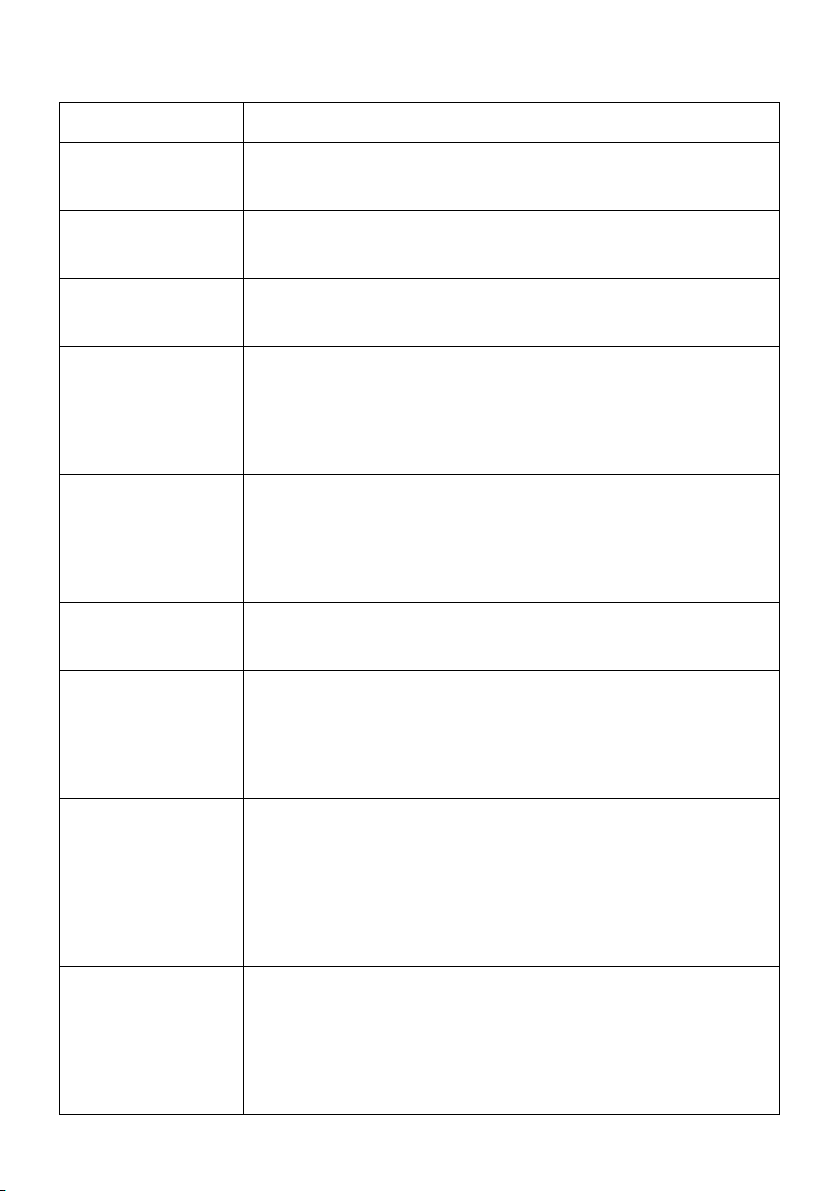
Tabella 1. Messaggi di errore
Messaggi di errore Raccomandazione
Codice di errore visualizzato sul pannello del
display
Errore di costruzione È stato inviato al sistema un file parziale o danneggiato. Verificare la valid-
Origine non trovata –
Controlla il piano di
lavoro
Errore del materiale
Errore dei filamenti
Errore del materiale
Filamento bloccato
Errore del materiale
Cartuccia non valida
Errore del materiale
Filamento rotto
Errore di caricamento
Filamento bloccato
Errore di caricamento
Svuotamento non riuscito
Contattare il supporto tecnico.
ità del file STL nel software CAD; rielaborare l’STL in HP Designjet 3D Software Solution e scaricarlo nuovamente sul sistema.
1.Verificare che il piano di lavoro sia inserito.
2.Il piano di lavoro potrebbe essere usato o difettoso. Sostituirlo.
1.Rimuovere la cartuccia e controllare se il materiale è fuoriuscito dalla propria guida.
2.Verificare che il materiale possa essere estratto liberamente dalla cartuccia.
3.Verificare che i tubi del materiale siano privi di materiale.
4.Ricaricare il materiale.
1.Rimuovere la cartuccia e verificare che il materiale possa essere estratto
liberamente.
2.Verificare che i tubi del materiale siano privi di materiale.
3.Se il percorso non è ostruito, pulire i detriti dall'interruttore Filamento presente (FP). Vedere la sezione Manutenzione nella Guida dell'utente
4.Ricaricare il materiale.
1.Rimuovere la cartuccia e verificare che non sia vuota.
2.Sostituire la bobina del materiale.
3.Ricaricare il materiale.
1.Rimuovere la cartuccia e controllare se il materiale è fuoriuscito dalla propria guida.
2.Verificare che il materiale possa essere estratto liberamente dalla cartuccia.
3.Verificare che i tubi del materiale siano privi di materiale.
4.Ricaricare il materiale.
1.Rimuovere la cartuccia e controllare se il materiale è fuoriuscito dalla propria guida.
2.Verificare che il materiale possa essere estratto liberamente dalla cartuccia.
3.Verificare che i tubi del materiale siano privi di materiale.
4.Se il percorso non è ostruito, pulire i detriti dall'interruttore Filamento presente (FP). Vedere la sezione Manutenzione nella Guida dell'utente
5.Ricaricare il materiale.
1.Rimuovere la cartuccia e controllare se il materiale è fuoriuscito dalla propria guida.
2.Verificare che il materiale possa essere estratto liberamente dalla cartuccia.
3.Verificare che i tubi del materiale siano privi di materiale.
4.Verificare la presenza ed eventualmente rimuovere il materiale in eccesso
accumulatosi attorno agli ugelli.
31
Page 32
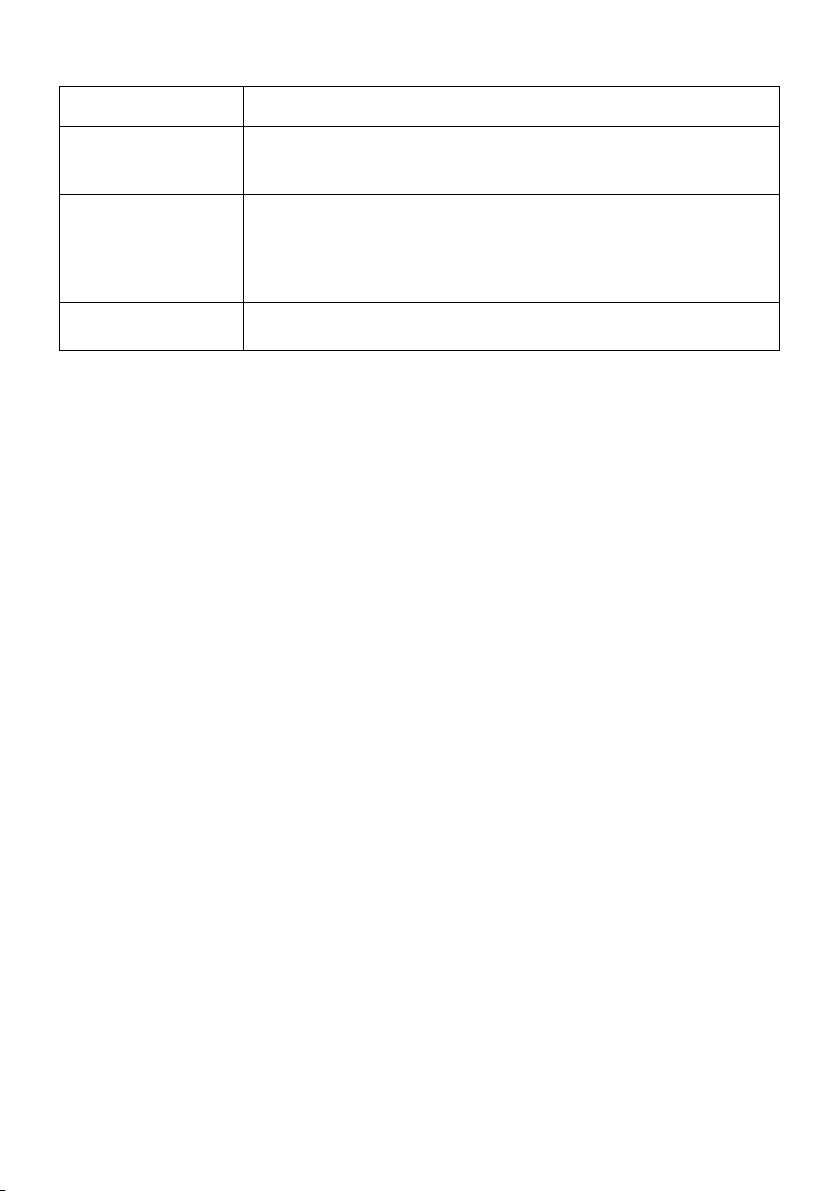
Tabella 1. Messaggi di errore (Continua)
Messaggi di errore Raccomandazione
Errore di scaricamento
Scaricamento non riuscito
Inceppamento del
modello/supporto
nella testina
Eliminare prima di continuare
In sospensione 1.Premere
Rimuovere la cartuccia e controllare che nei tubi non sia presente del materiale.
Vedere la sezione Risoluzione dei problemi nella Guida dell'utente.
Riprendi.
2.Scaricare le cartucce del materiale e reinstallarle.
32
Page 33
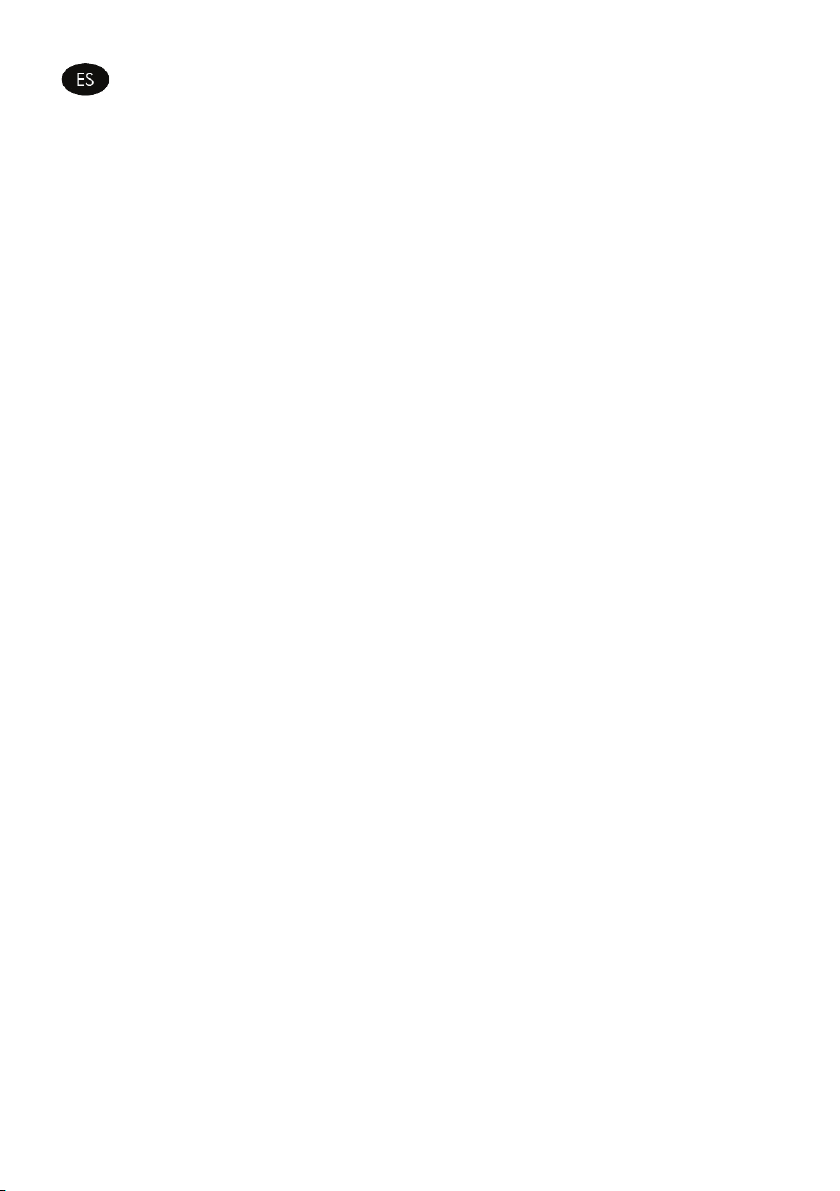
Información preliminar
Otras fuentes de información
Se ofrece una guía completa, Uso de su impresora, en el DVD que se incluye con la impresora y en el
sitio Web (http://www.hp.com/go/3dprinter/knowledgecenter/). Dicha guía ofrece información sobre
los siguientes temas:
• Especificaciones de la impresora
•Impresión
• Recarga de material
• Agregar un segundo compartimento de material en una fecha posterior
• Mantenimiento de la impresora
• Solución de problemas generales de la impresora
• Servicio de atención al cliente de HP
En el DVD también se incluye información legal y sobre la garantía. Encontrará más información en el
sitio Web de HP (http://www.hp.com/go/3dprinter/knowledgecenter/).
Avisos legales
© 2010 Hewlett-Packard Development Company, L.P. La información contenida en este documento está
sujeta a cambios sin previo aviso. Las únicas garantías de los productos y servicios de HP se establecen
en la declaración de garantía explícita adjunta a dichos productos y servicios. Nada de lo expuesto en
este documento debe considerarse como una garantía adicional. HP no se hace responsable de los
errores de editorial o técnicos u omisiones que contenga esta guía.
Precauciones de seguridad
Las precauciones siguientes garantizan el uso correcto de la impresora e impiden que ésta sufra daños.
Siga estas precauciones en todo momento.
• Utilice el voltaje de alimentación indicado en la placa de especificaciones. Evite sobrecargar la toma
de alimentación de la impresora con varios dispositivos.
• Asegúrese de que la impresora está conectada a tierra correctamente. De lo contrario, podrían
producirse un incendio, descargas eléctricas y posibles interferencias electromagnéticas.
• Antes de desmontar o reparar la impresora usted mismo, póngase en contacto con su representante
local de servicio técnico. Consulte la sección de soporte de la guía del usuario.
• Utilice únicamente el cable de alimentación suministrado con la impresora. No corte, repare ni dañe el
cable de alimentación. Un cable de alimentación dañado puede provocar un incendio y descargas
eléctricas. Sustituya los cables de corriente dañados por cables de alimentación aprobados.
• No permita que ningún metal o líquido (excepto los de los kits de limpieza de HP) entre en contacto on
las partes internas de la impresora. Si lo hiciera, podrían producirse un incendio, descargas eléctricas
u otros peligros graves.
• Apague la impresora y desconecte el cable de alimentación de la toma en cualquiera de los casos
siguientes:
• Si sale humo o algún olor extraño de la impresora
• Si la impresora hace algún ruido extraño que no se produce durante el funcionamiento normal
• Un trozo de metal o un líquido (que no forme parte de las rutinas de limpieza y mantenimiento) entra
en contacto con las partes internas de la impresora
• Durante una tormenta eléctrica (rayos y truenos)
• Durante un corte de alimentación.
33
Page 34
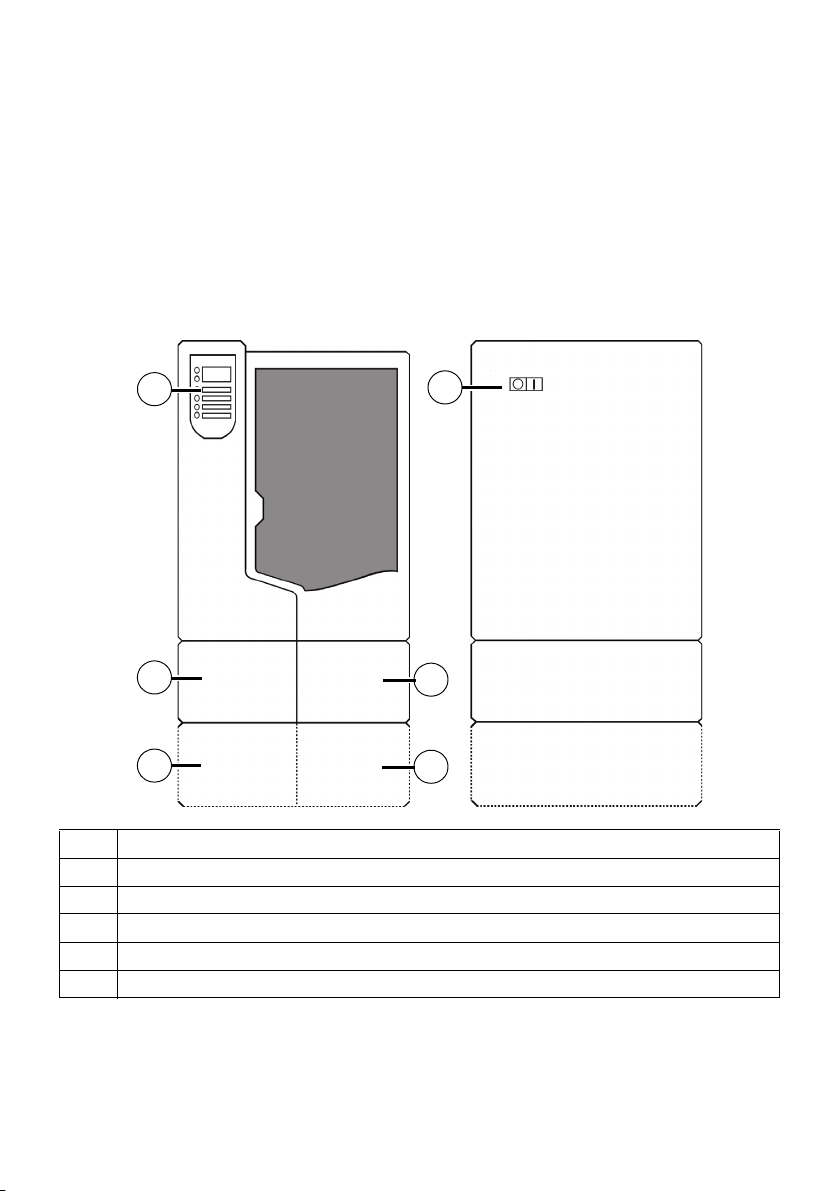
Proceso FDM
3
2
1
4
5
6
®
1. A partir de los datos 3D obtenidos mediante CAD, el software de preprocesamiento realiza cortes
automáticamente, calcula las estructuras de soporte y crea rutas de herramientas optimizadas para la
impresora.
2. Las piezas se construyen capa a capa en un proceso de adición. Los cabezales de extrusión dobles
colocan con precisión el material del soporte y el modelo termoplástico para crear cada capa.
3. Las estructuras temporales del soporte se pueden retirar con facilidad. El material de soporte soluble
se disuelve automáticamente en una solución basada en agua.
Descripción general de la impresora
Vistas frontal y de lado izquierdo
1 Pantalla
2 Compartimento de material, lado del soporte
3 Compartimento de material opcional, lado del soporte
4 Compartimento de material opcional, lado del modelo
5 Compartimento de material, lado del modelo
6 Interruptor de corriente ON/OFF
34
Page 35
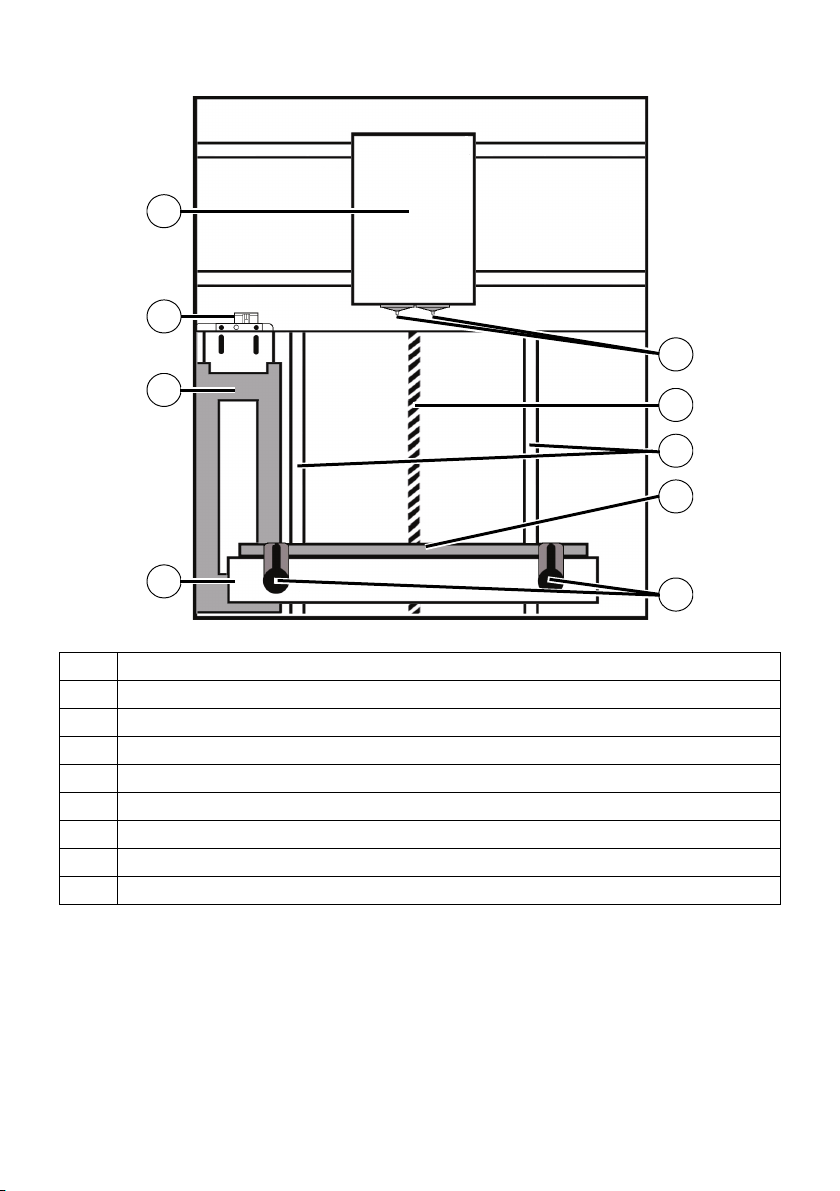
Cámara interior, vista frontal
2
3
4
8
6
5
9
1
7
1 Cabezal de extrusión
2 Conjunto de limpieza de boquillas
3Recipiente de purga
4Base de fase Z
5 Retenedores de base de modelado (2)
6 Base de modelado
7 Tornillo de guía de la fase Z
8 Varillas de guía de la fase Z
9Boquillas de extrusión
35
Page 36
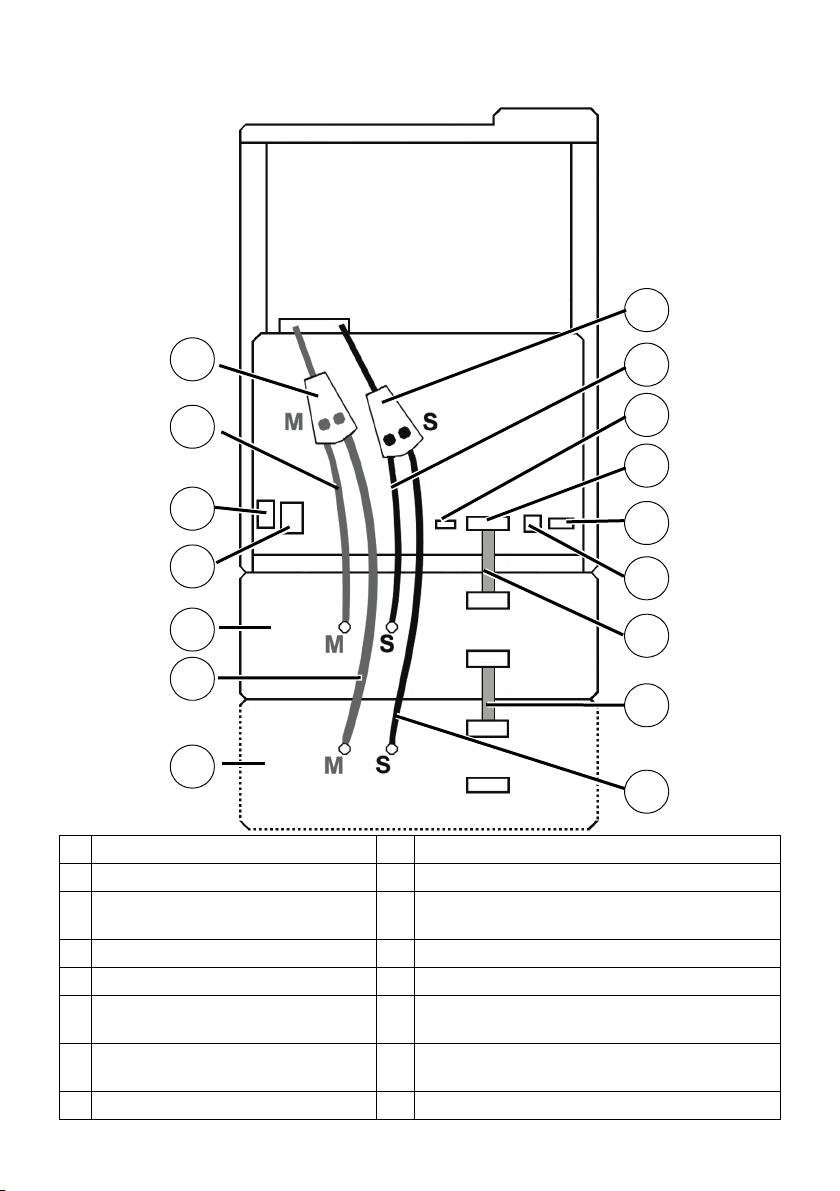
Vista posterior de la impresora
1
2
3
4
5
6
7
8
9
10
11
12
13
14
15
16
1 Conector en Y de material de modelo 9 Tubo de material de soporte
2 Tubo de material de modelo 10 Conexión para SAI
3 Conector de cable de alimentación de CA11 Conector de cable de compartimento de material
4 Interruptor automático 12 Conector de red RJ-45
5 Compartimento de material 13 Conector de cable de diagnóstico
6 Tubo de material de modelo opcional 14 Cable de comunicaciones de compartimento de
7 Compartimento de material opcional 15 Cable de comunicaciones de compartimento de
8 Conector en Y de material de soporte 16 Tubo de material de soporte opcional
material
material opcional
36
Page 37

La pantalla contiene los siguientes componentes:
3
1
2
1 botones del teclado numérico
2 Ventana principal de la pantalla
3Ventanas inferiores
Pantalla
Base de modelado
NO reutilizar las bases de modelado. Si se reutiliza una base de modelado, podrían producirse errores
de calibración, piezas de poca calidad y fallos de extrusión. Podrá disponer de bases de modelado
adicionales a través de su distribuidor HP.
NOTA: Cuando no están cargadas en la impresora, almacene siempre las bobinas de material en el
cartucho de material o en la bolsa de almacenamiento que venía con el cartucho a fin de evitar la
absorción de humedad.
37
Page 38

Jerarquía de la pantalla
situación de inactividad
Material
En espera
Mantenimiento
Sistema
Configuración
Máquina
• Establecer red
• Piezas de prueba
• Cargar actualiz
• Luces encendidas
permanentes
• Selección idioma
• Ejes
• Cabezal
• Boquillas
Construyendo
• Pausa
• Luces apagadas
• Tiempo restante
• Apagado automático
• Cargar material
• Descargar
material
• Sustituir material
Esperar pieza/Iniciar
pieza
38
Page 39
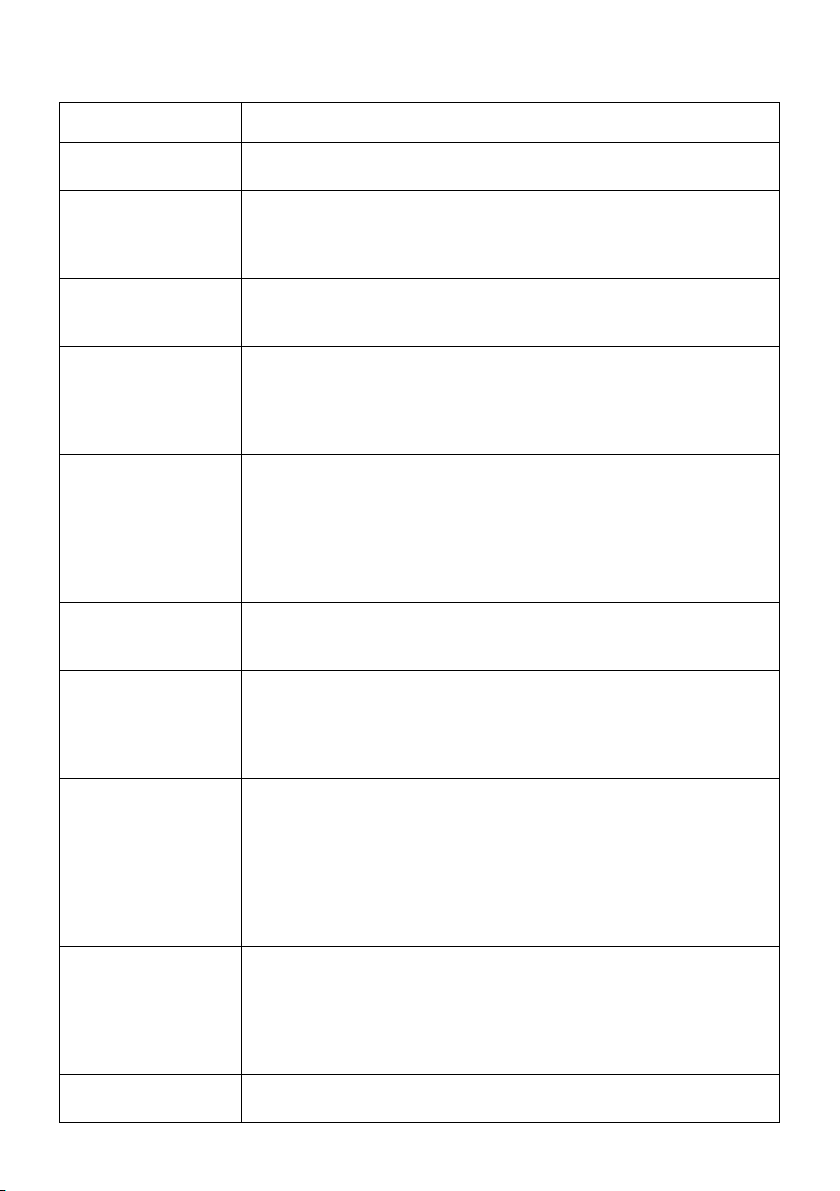
Tabla 1. Mensajes de error
Mensajes de error Recomendación
Código de error en la
pantalla
Error en modelo Se ha enviado al sistema un archivo de pieza dañado o incompleto. Com-
Inicio no encontrado –
Revisar la base de
modelo
Error de material
Error de filamento
Error de material
Filamento bloqueado
Error de material
Cartucho no válido
Error de material
Filamento roto
Error de carga
Filamento bloqueado
Error de carga
Error durante el purgado
Error de descarga
Error en la descarga
Póngase en contacto con el servicio técnico.
pruebe la validez del archivo STL en el software de CAD, vuelva a procesar
el archivo STL en HP Designjet 3D Software Solution y a descargarlo en el
sistema.
1.Compruebe que hay una base de modelado insertada.
2.La base de modelado puede estar usada o defectuosa; sustitúyala.
1.Extraiga el cartucho y compruebe que el material sale libremente del cartucho.
2.Compruebe que el material sale libremente del cartucho.
3.Compruebe que los tubos de material están libres de material.
4.Cargue material.
1.Extraiga el cartucho y compruebe que el material sale libremente del cartucho.
2.Compruebe que los tubos de material están libres de material.
3.Si la trayectoria no está obstruida, limpie la suciedad del interruptor Filamento presente (FP). Consulte la sección de mantenimiento en la Guía del
usuario
4.Cargue material.
1.Extraiga el cartucho y compruebe que no esté vacío.
2.Sustituya la bobina de material.
3.Cargue material.
1.Extraiga el cartucho y compruebe que el material sale libremente del cartucho.
2.Compruebe que el material sale libremente del cartucho.
3.Compruebe que los tubos de material están libres de material.
4.Cargue material.
1.Extraiga el cartucho y compruebe que el material sale libremente del cartucho.
2.Compruebe que el material sale libremente del cartucho.
3.Compruebe que los tubos de material están libres de material.
4.Si la trayectoria no está obstruida, limpie la suciedad del interruptor Filamento presente (FP). Consulte la sección de mantenimiento en la Guía del
usuario
5.Cargue material.
1.Extraiga el cartucho y compruebe que el material sale libremente del cartucho.
2.Compruebe que el material sale libremente del cartucho.
3.Compruebe que los tubos de material están libres de material.
4.Compruebe y elimine el exceso de material acumulado en torno a las
boquillas.
Elimine el cartucho y compruebe que los tubos de material están libres de
material.
39
Page 40
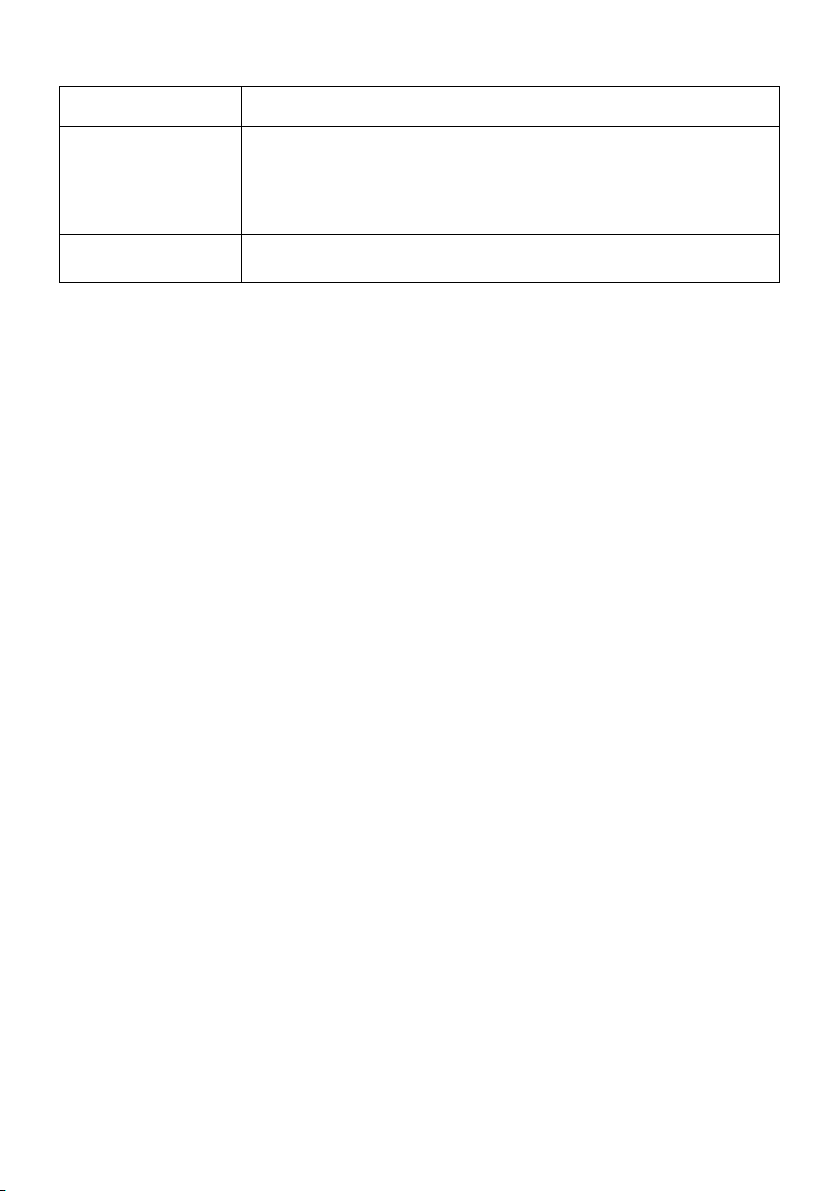
Tabla 1. Mensajes de error (continuación)
Mensajes de error Recomendación
Atasco de soporte/
modelo
en el cabezal
eliminar antes de
seguir
Pausa 1.Pulse
Consulte la sección de solución de problemas en la Guía del usuario
Reanudar.
2.Descargue los cartuchos de material y reinstálelos.
40
Page 41
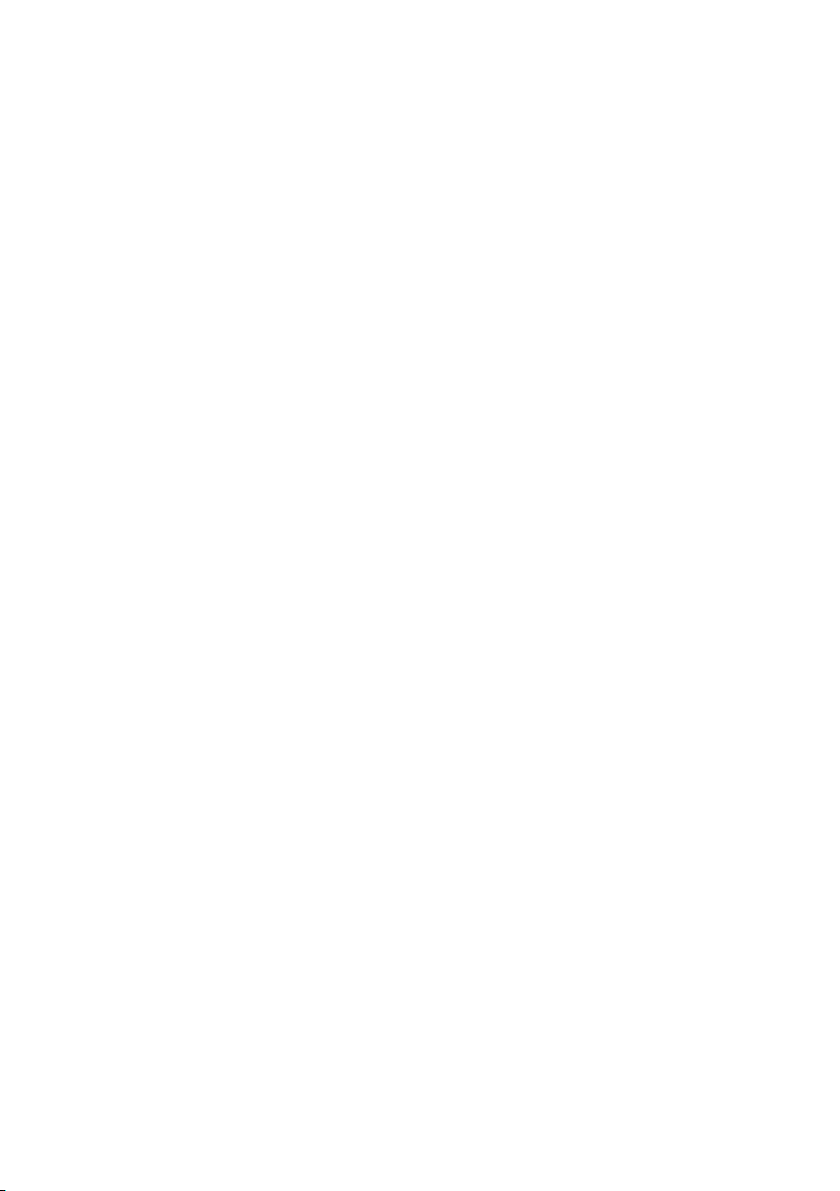
© 2011 Hewlett-Packard Company
Large Format Division
Cami de Can Graells 1-21 - 08174
Sant Cugat del Valles
Barcelona - Spain
All rights reserved
Printed in USA. Rev B.
CQ656-90003
CQ656-90003
Legal notices
The information contained herein is subject to change without notice.
The only warranties for HP Products and services are set forth in the
express warranty statement accompanying such products and
services. Nothing herein should be construed as constituting an
additional warranty. HP shall not be liable for technical or editorial
errors or omissions contained herein.
© 2011 Hewlett-Packard Development
Company, L.P.
41
