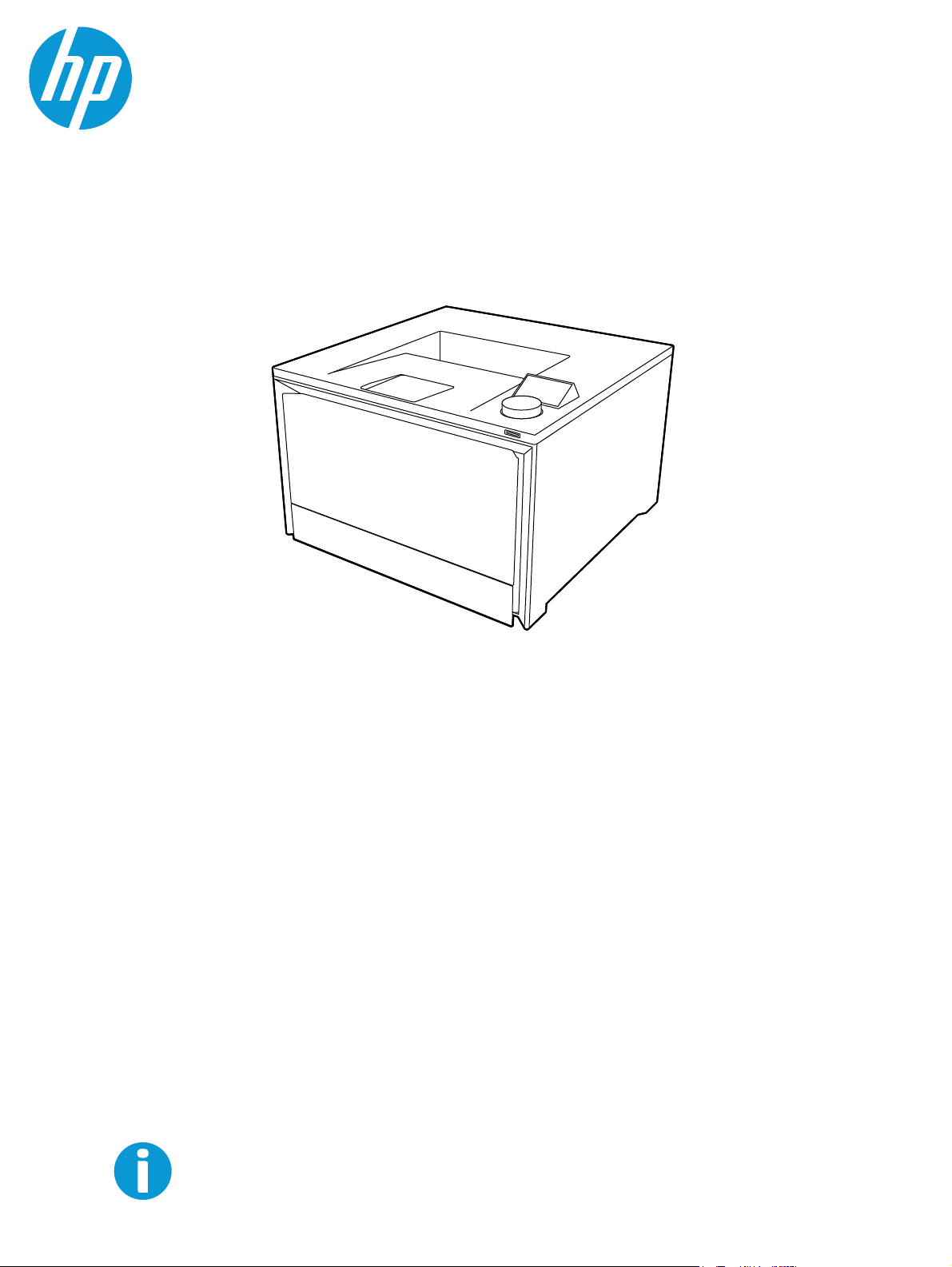
User Guide
www.hp.com/support/colorlj4201-4203
HP Color LaserJet Pro 4201
HP Color LaserJet Pro 4202

HP Color LaserJet Pro 4201, HP Color
LaserJet Pro 4202 - User Guide
SUMMARY
This guide provides configuration, use, warranty, safety and environmental information.
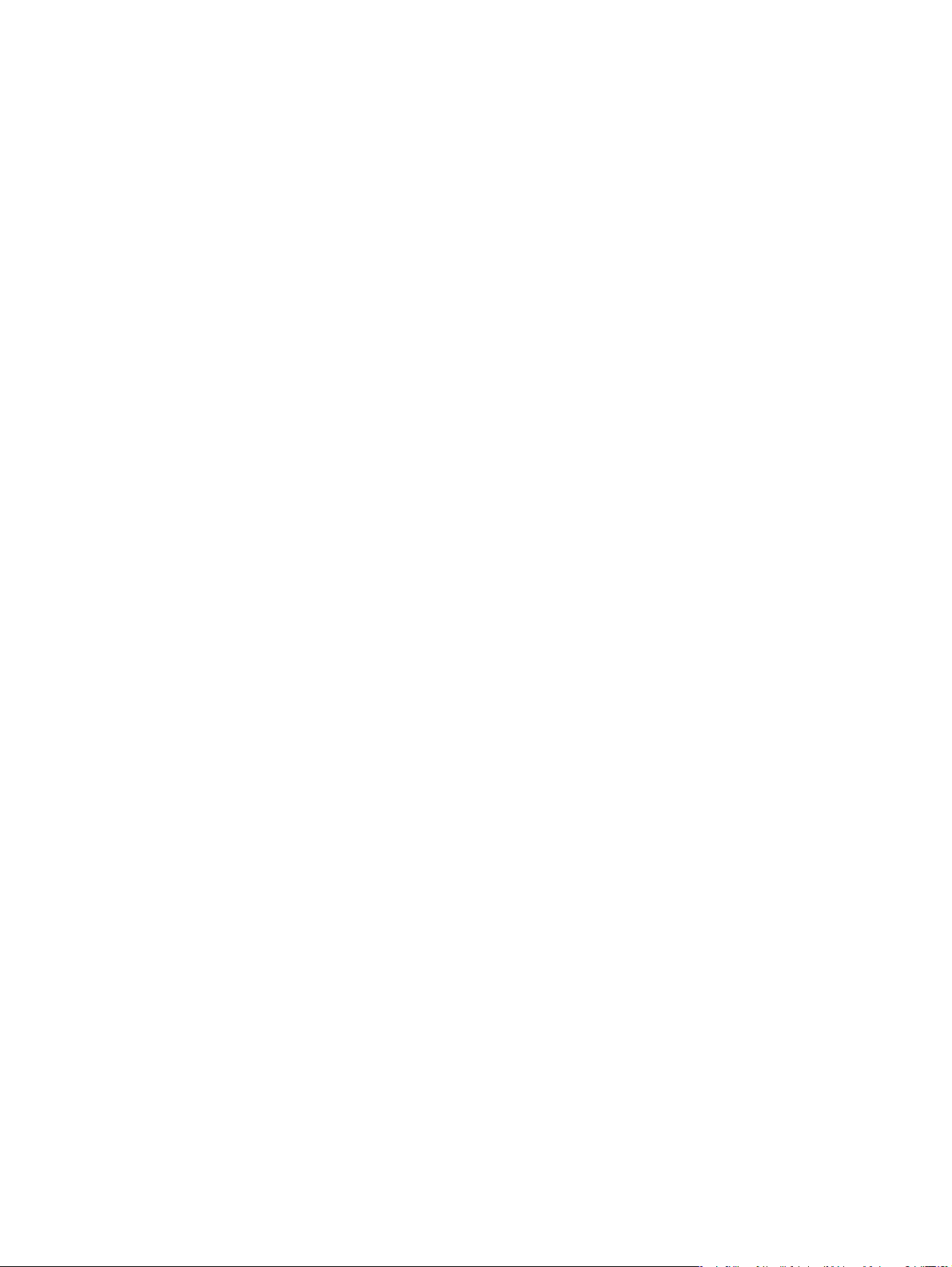
Legal information
Copyright and License
© Copyright 2022 HP Development
Company, L.P.
Reproduction, adaptation, or translation
without prior written permission is
prohibited, except as allowed under the
copyright laws.
The information contained herein is subject
to change without notice.
The only warranties for HP products and
services are set forth in the express
warranty statements accompanying such
products and services. Nothing herein
should be construed as constituting an
additional warranty. HP shall not be liable
for technical or editorial errors or omissions
contained herein.
Edition 1, 10/2022
Trademark Credits
Adobe®, Adobe Photoshop®, Acrobat®, and
PostScript
Systems Incorporated.
Apple and the Apple logo are trademarks of
Apple Inc., registered in the U.S. and other
countries.
macOS is a trademark of Apple Inc.,
registered in the U.S. and other countries.
AirPrint is a trademark of Apple Inc.,
registered in the U.S. and other countries.
Google™ is a trademark of Google Inc.
Microsoft®, Windows®, and Windows Server®
are U.S. registered trademarks of Microsoft
Corporation.
UNIX® is a registered trademark of The Open
Group.
®
are trademarks of Adobe

Table of contents
1 Printer overview.....................................................................................................................................................................................................................................1
Warning icons................................................................................................................................................................................................................................... 1
Potential shock hazard............................................................................................................................................................................................................. 2
Printer views..................................................................................................................................................................................................................................... 2
Printer front view................................................................................................................................................................................................................ 2
Printer back view................................................................................................................................................................................................................3
Control panel view............................................................................................................................................................................................................ 4
Printer specifications................................................................................................................................................................................................................ 6
Technical specifications...............................................................................................................................................................................................6
Supported operating systems..................................................................................................................................................................................7
Mobile printing solutions.............................................................................................................................................................................................. 8
Printer dimensions............................................................................................................................................................................................................8
Power consumption, electrical specifications, and acoustic emissions ...............................................................................10
Operating-environment range...............................................................................................................................................................................10
Printer hardware setup and software installation..............................................................................................................................................10
2 Paper trays..............................................................................................................................................................................................................................................11
Load paper to Tray 1 (multipurpose tray)..................................................................................................................................................................... 11
Load Paper to Tray 1 (multipurpose tray)..........................................................................................................................................................11
Tray 1 paper orientation...............................................................................................................................................................................................13
Load paper to Tray 2..................................................................................................................................................................................................................14
Load paper to Tray 2 ......................................................................................................................................................................................................14
Tray 2 paper orientation..............................................................................................................................................................................................16
Load paper to Tray 3 (optional accessory)................................................................................................................................................................17
Load paper to Tray 3 (optional accessory)....................................................................................................................................................18
Tray 3 paper orientation..............................................................................................................................................................................................19
Load and print envelopes.....................................................................................................................................................................................................20
Print envelopes.................................................................................................................................................................................................................20
Envelope orientation .....................................................................................................................................................................................................21
3 Supplies, accessories, and parts......................................................................................................................................................................................... 23
Dynamic Security Enabled Printers............................................................................................................................................................................. 23
Order supplies, accessories, and parts.................................................................................................................................................................... 23
Ordering.................................................................................................................................................................................................................................23
Supplies and accessories.........................................................................................................................................................................................24
Customer self-repair parts...................................................................................................................................................................................... 25
Configure the HP toner-cartridge-protection supply settings..................................................................................................................26
Introduction.........................................................................................................................................................................................................................26
Enable or disable the Cartridge Policy feature......................................................................................................................................... 26
Enable or disable the Cartridge Protection feature.............................................................................................................................. 29
iii

Replace the toner cartridges.............................................................................................................................................................................................31
Toner cartridge information.................................................................................................................................................................................... 32
Remove and replace the toner cartridges...................................................................................................................................................34
4 Print............................................................................................................................................................................................................................................................ 39
Use HP Smart to print from the cloud.........................................................................................................................................................................39
Print tasks (Windows)..............................................................................................................................................................................................................39
How to print (Windows)...............................................................................................................................................................................................39
Automatically print on both sides (Windows).............................................................................................................................................40
Manually print on both sides (Windows) ....................................................................................................................................................... 40
Print multiple pages per sheet (Windows).....................................................................................................................................................41
Select the paper type (Windows)......................................................................................................................................................................... 41
Additional print tasks.................................................................................................................................................................................................... 41
Print tasks (macOS).................................................................................................................................................................................................................. 42
How to print (macOS)................................................................................................................................................................................................... 42
Automatically print on both sides (macOS)................................................................................................................................................. 42
Manually print on both sides (macOS)............................................................................................................................................................ 42
Print multiple pages per sheet (macOS)........................................................................................................................................................ 43
Select the paper type (macOS)............................................................................................................................................................................43
Additional print tasks................................................................................................................................................................................................... 44
Store print jobs on the printer to print later or print privately...................................................................................................................44
Introduction.........................................................................................................................................................................................................................44
Before beginning............................................................................................................................................................................................................. 44
Set up job storage ..........................................................................................................................................................................................................44
Disable or enable the job storage feature ...................................................................................................................................................45
Create a stored job (Windows)..............................................................................................................................................................................46
Create a stored job (macOS)..................................................................................................................................................................................46
Print a stored job ..............................................................................................................................................................................................................47
Delete a stored job.........................................................................................................................................................................................................48
Information sent to printer for Job Accounting purposes ...............................................................................................................48
Mobile printing .............................................................................................................................................................................................................................48
Introduction.........................................................................................................................................................................................................................48
Wi-Fi Direct printing (wireless models only)................................................................................................................................................. 48
AirPrint.................................................................................................................................................................................................................................... 50
Android embedded printing....................................................................................................................................................................................50
Print from a USB flash drive...............................................................................................................................................................................................50
Introduction.........................................................................................................................................................................................................................50
Print USB documents ...................................................................................................................................................................................................51
5 Manage the printer......................................................................................................................................................................................................................... 52
Use HP Smart applications.................................................................................................................................................................................................52
Change the printer connection type (Windows)................................................................................................................................................. 52
Advanced configuration with HP Embedded Web Server and Printer Home Page (EWS)...................................................53
Open the HP Embedded Web Server (EWS) from a web browser..............................................................................................53
Embedded Web Server menus.............................................................................................................................................................................53
Configure IP network settings.......................................................................................................................................................................................... 55
Printer sharing disclaimer........................................................................................................................................................................................55
iv
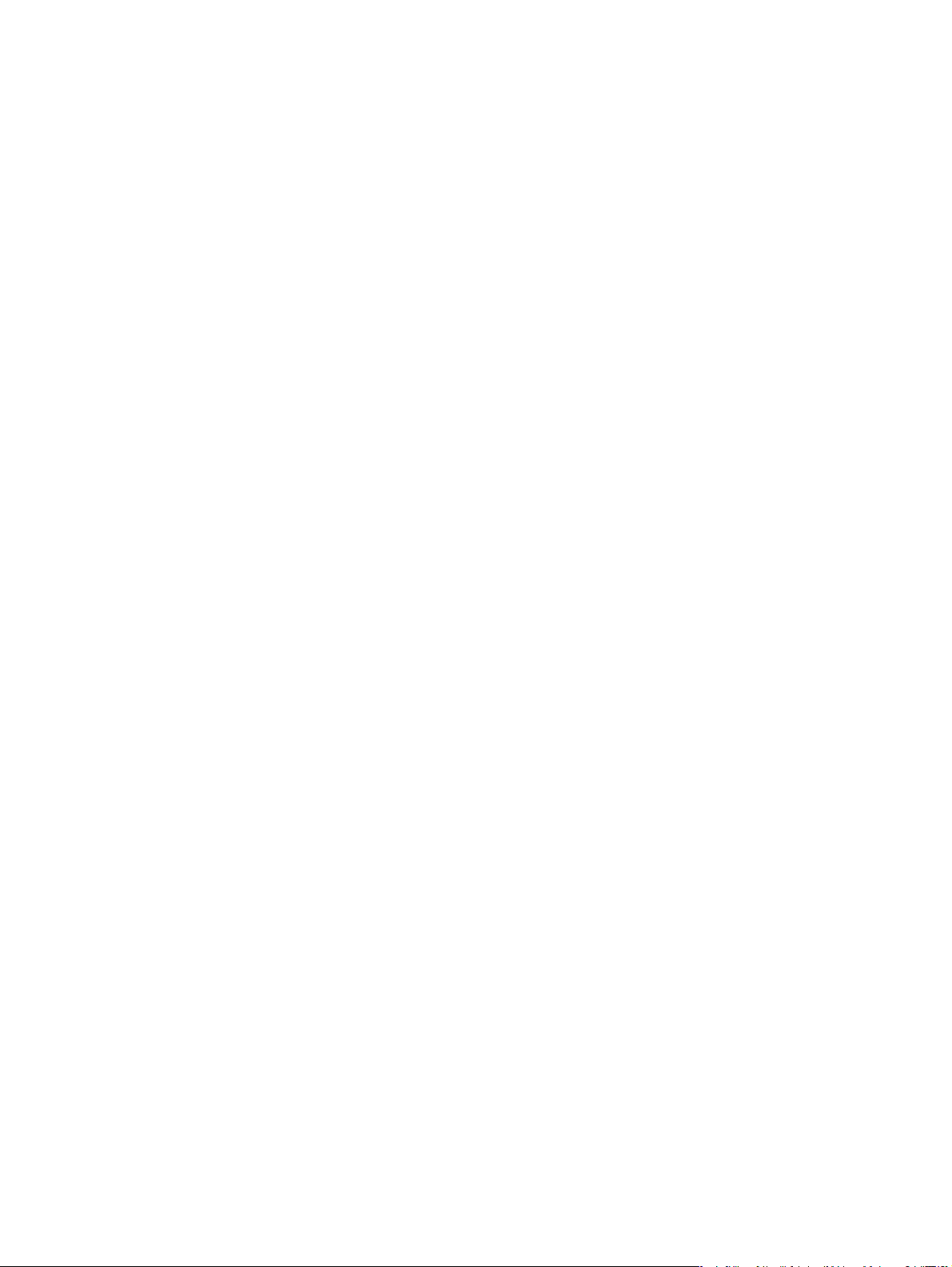
View or change network settings....................................................................................................................................................................... 55
Rename the printer on a network .......................................................................................................................................................................56
Manually configure IPv4 TCP/IP parameters from the control panel........................................................................................56
Link speed and duplex settings.............................................................................................................................................................................57
Printer security features......................................................................................................................................................................................................58
Introduction.........................................................................................................................................................................................................................58
Assign or change the system password using the Embedded Web Server.......................................................................58
Energy-conservation settings..........................................................................................................................................................................................59
Print with EconoMode .................................................................................................................................................................................................59
Set the Sleep Mode setting.....................................................................................................................................................................................59
Set the Shutdown Mode setting ..........................................................................................................................................................................59
Set the Disable Shutdown setting......................................................................................................................................................................60
HP Web Jetadmin.......................................................................................................................................................................................................................60
Dynamic Security Enabled Printers.............................................................................................................................................................................60
Update the firmware................................................................................................................................................................................................................. 61
Method one: Update the firmware using the control panel ..............................................................................................................61
Method two: Update the firmware using the Embedded Web Server.......................................................................................61
Method three: Update the firmware using the HP Printer Update utility................................................................................ 62
6 Solve problems..................................................................................................................................................................................................................................64
Customer support.....................................................................................................................................................................................................................64
Control panel help system...................................................................................................................................................................................................64
Restore the factory-set defaults.....................................................................................................................................................................................65
A “Cartridge is low” or “Cartridge is very low” message displays on the printer control panel....................................... 65
Change the “Very Low” settings ..........................................................................................................................................................................66
Order supplies..................................................................................................................................................................................................................66
Printer does not pick up paper or misfeeds............................................................................................................................................................67
Introduction..........................................................................................................................................................................................................................67
The printer does not pick up paper.....................................................................................................................................................................67
The printer picks up multiple sheets of paper........................................................................................................................................... 69
Clear paper jams..........................................................................................................................................................................................................................71
Paper jam locations........................................................................................................................................................................................................71
Experiencing frequent or recurring paper jams?.....................................................................................................................................72
13.02 Jam error in Tray 1 ..............................................................................................................................................................................................73
13.03 Jam error in Tray 2 .............................................................................................................................................................................................76
13.10.yz, 13.11.yz, 13.13.yz Jam error in the output bin................................................................................................................................ 79
13.08, 13.09, 13.14, or 13.15 Jam error in the rear door............................................................................................................................ 79
Jam error in the fuser output..................................................................................................................................................................................81
Resolving print quality problems....................................................................................................................................................................................82
Introduction.........................................................................................................................................................................................................................82
Troubleshoot print quality.........................................................................................................................................................................................83
Troubleshoot image defects...................................................................................................................................................................................88
Solve wired network problems.........................................................................................................................................................................................96
Introduction.........................................................................................................................................................................................................................96
Poor physical connection......................................................................................................................................................................................... 96
v

The computer is using the incorrect IP address for the printer....................................................................................................96
The computer is unable to communicate with the printer ................................................................................................................97
The printer is using incorrect link and duplex settings for the network...................................................................................97
New software programs might be causing compatibility problems..........................................................................................97
The computer or workstation might be set up incorrectly ................................................................................................................97
The printer is disabled, or other network settings are incorrect ..................................................................................................97
Solve wireless network problems..................................................................................................................................................................................98
Introduction.........................................................................................................................................................................................................................98
Wireless connectivity checklist...........................................................................................................................................................................98
The printer does not print after the wireless configuration completes..................................................................................99
The printer does not print, and the computer has a third-party firewall installed...........................................................99
The wireless connection does not work after moving the wireless router or printer...................................................99
Cannot connect more computers to the wireless printer ................................................................................................................99
The wireless printer loses communication when connected to a VPN ..................................................................................99
The network does not appear in the wireless networks list..........................................................................................................100
The wireless network is not functioning.......................................................................................................................................................100
Perform a wireless network diagnostic test.............................................................................................................................................100
Reduce interference on a wireless network .............................................................................................................................................100
Appendix A Service and support ...........................................................................................................................................................................................102
HP limited warranty statement ......................................................................................................................................................................................102
UK, Ireland, and Malta................................................................................................................................................................................................103
Austria, Belgium, Germany, and Luxemburg .............................................................................................................................................104
Belgium, France, and Luxemburg ......................................................................................................................................................................104
Italy..........................................................................................................................................................................................................................................105
Spain......................................................................................................................................................................................................................................106
Denmark..............................................................................................................................................................................................................................106
Norway .................................................................................................................................................................................................................................106
Sweden .................................................................................................................................................................................................................................107
Portugal.................................................................................................................................................................................................................................107
Greece and Cyprus......................................................................................................................................................................................................107
Hungary ...............................................................................................................................................................................................................................108
Czech Republic...............................................................................................................................................................................................................108
Slovakia................................................................................................................................................................................................................................108
Poland ...................................................................................................................................................................................................................................109
Bulgaria................................................................................................................................................................................................................................109
Romania...............................................................................................................................................................................................................................109
Belgium and the Netherlands...............................................................................................................................................................................110
Finland ...................................................................................................................................................................................................................................110
Slovenia................................................................................................................................................................................................................................110
Croatia.................................................................................................................................................................................................................................... 111
Latvia .......................................................................................................................................................................................................................................111
Lithuania................................................................................................................................................................................................................................ 111
Estonia.................................................................................................................................................................................................................................... 111
HP's Premium Protection Warranty: LaserJet toner cartridge limited warranty statement.............................................. 112
Long life consumable and maintenance kit limited warranty statement......................................................................................... 112
Dynamic Security Enabled Printers............................................................................................................................................................................113
vi

HP policy on non-HP supplies...........................................................................................................................................................................................113
HP anticounterfeit Web site ..............................................................................................................................................................................................113
Data stored on the toner cartridge.............................................................................................................................................................................. 114
End User License Agreement..........................................................................................................................................................................................114
Customer self-repair warranty service....................................................................................................................................................................118
Customer support....................................................................................................................................................................................................................119
Appendix B Environmental product stewardship program..................................................................................................................................120
Protecting the environment..............................................................................................................................................................................................120
Ozone production....................................................................................................................................................................................................................120
Power consumption ...............................................................................................................................................................................................................120
Toner consumption.................................................................................................................................................................................................................120
Paper use........................................................................................................................................................................................................................................ 121
Plastics............................................................................................................................................................................................................................................. 121
HP LaserJet print supplies................................................................................................................................................................................................. 121
Paper.................................................................................................................................................................................................................................................. 121
Material restrictions............................................................................................................................................................................................................... 121
Battery information................................................................................................................................................................................................................. 121
Disposal of waste equipment by users (EU, UK, and India)........................................................................................................................ 122
Electronic hardware recycling........................................................................................................................................................................................ 122
Brazil hardware recycling information .....................................................................................................................................................................122
WEEE (Turkey).............................................................................................................................................................................................................................. 123
Chemical substances...........................................................................................................................................................................................................123
Product Power Data per European Union Commission Regulation 1275/2008 and the UK Relevant
Statutory Requirements .....................................................................................................................................................................................................123
SEPA Ecolabel User Information (China)................................................................................................................................................................. 123
The regulation of the implementation on China energy label for printer, fax, and copier................................................... 123
Restriction on Hazardous Substances statement (India)...........................................................................................................................124
Substances Table (China).................................................................................................................................................................................................. 125
Material Safety Data Sheet (MSDS)...........................................................................................................................................................................125
EPEAT ...............................................................................................................................................................................................................................................125
Substances Table (Taiwan)................................................................................................................................................................................................ 126
For more information ............................................................................................................................................................................................................126
Appendix C Regulatory information..................................................................................................................................................................................... 128
Regulatory statements........................................................................................................................................................................................................ 128
Regulatory model identification numbers..................................................................................................................................................128
European Union & United Kingdom Regulatory Notice..................................................................................................................... 128
FCC regulations............................................................................................................................................................................................................. 129
Canada - Industry Canada ICES-003 Compliance Statement................................................................................................... 129
vii
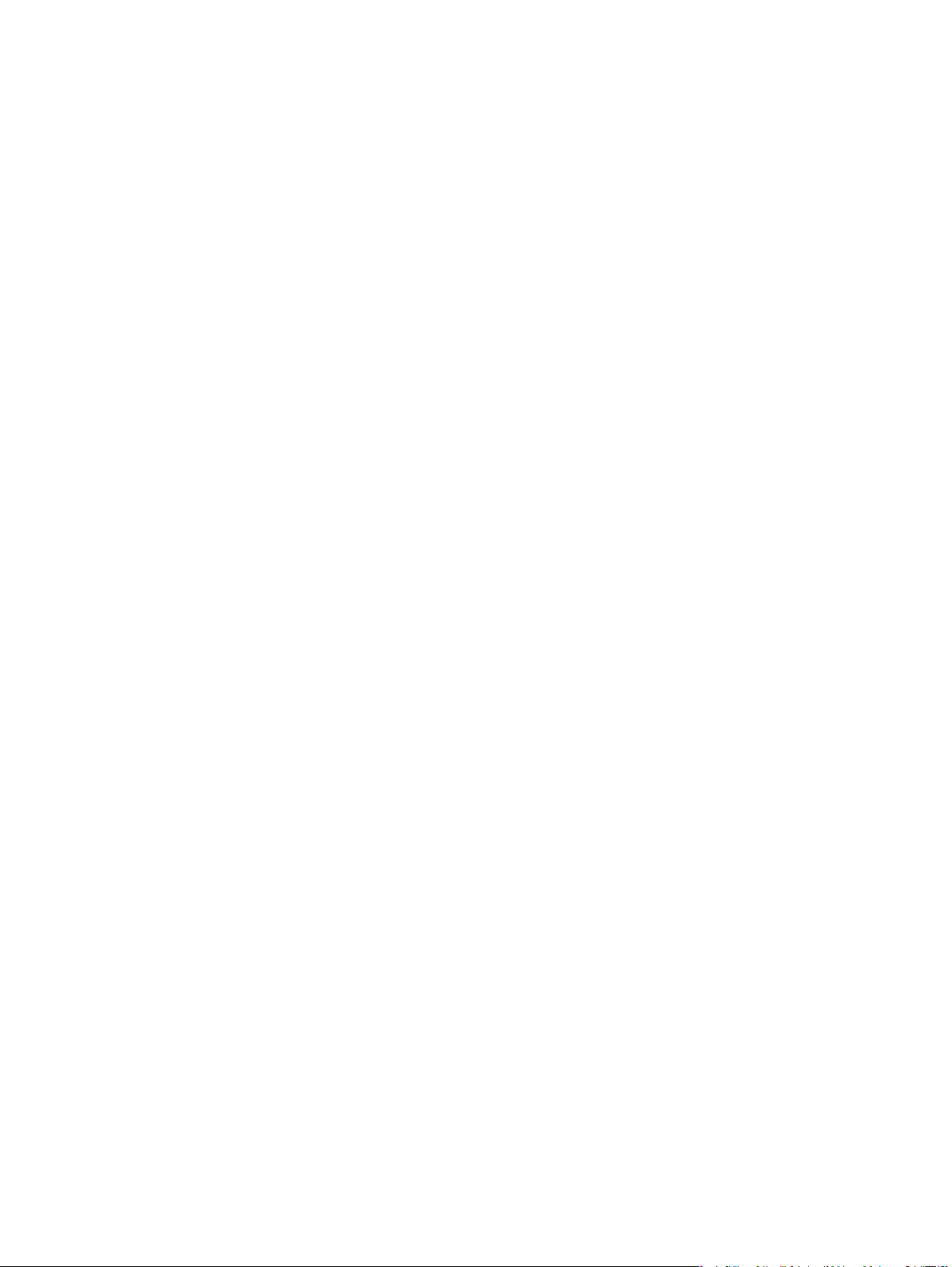
VCCI statement (Japan)...........................................................................................................................................................................................129
Power cord instructions...........................................................................................................................................................................................129
Power cord statement (Japan)............................................................................................................................................................................130
Laser safety......................................................................................................................................................................................................................130
Laser statement for Finland..................................................................................................................................................................................130
Nordic Statements (Denmark, Finland, Norway, Sweden)...............................................................................................................131
GS statement (Germany).........................................................................................................................................................................................131
Eurasian Conformity (Armenia, Belarus, Kazakhstan, Kyrgyzstan, Russia)........................................................................132
Taiwan BSMI USB Port (Walk-up) statement..............................................................................................................................................132
Product stability.............................................................................................................................................................................................................132
Wireless statements.............................................................................................................................................................................................................133
European regulatory notice ..................................................................................................................................................................................133
Belarus................................................................................................................................................................................................................................. 133
FCC compliance statement—United States.............................................................................................................................................. 133
Australia statement....................................................................................................................................................................................................134
Brazil: (Portuguese) .....................................................................................................................................................................................................134
Canadian statements................................................................................................................................................................................................134
Products with 5 GHz Operation Industry of Canada ..........................................................................................................................134
Exposure to Radio Frequency Radiation (Canada)..............................................................................................................................134
European Regulatory Notice................................................................................................................................................................................135
China CMIIT Wireless Statement...................................................................................................................................................................... 135
Notice for use in Japan............................................................................................................................................................................................ 135
Notice for use in Russia........................................................................................................................................................................................... 135
Mexico statement.........................................................................................................................................................................................................135
Taiwan statement.........................................................................................................................................................................................................135
Taiwan NCC statement.............................................................................................................................................................................................135
Thailand Wireless Statement ..............................................................................................................................................................................136
Vietnam Telecom wireless marking for ICTQC Type approved products............................................................................136
Index...............................................................................................................................................................................................................................................................137
viii

Printer overview1
Review the location of features on the printer, the physical and technical specifications of the printer,
and where to locate setup information.
The following information is correct at the time of publication. For current information, see
http://www.hp.com/support/colorlj4201-4203
For more information:
HP's all-inclusive help for the printer includes the following information:
● Install and configure
● Learn and use
● Solve problems
● Download software and firmware updates
● Join support forums
● Find warranty and regulatory information
Warning icons
Use caution if you see a warning icon on your HP printer, as indicated in the icon definitions.
Figure 1-1 Caution: Electric shock
Figure 1-2 Caution: Hot surface
Figure 1-3 Caution: Keep body parts away from moving parts
Figure 1-4 Caution: Sharp edge in close proximity
Figure 1-5 Warning
Printer overview
1

Potential shock hazard
Review this important safety information.
● Read and understand these safety statements to avoid an electrical shock hazard.
● Always follow basic safety precautions when using this product to reduce risk of injury from fire or
electric shock.
● Read and understand all instructions in the user guide.
● Observe all warnings and instructions marked on the product.
● Use only a grounded electrical outlet when connecting the product to a power source. If you do not
know whether the outlet is grounded, check with a qualified electrician.
● Do not touch the contacts on any of the sockets on the product. Replace damaged cords
immediately.
● Unplug this product from wall outlets before cleaning.
● Do not install or use this product near water or when you are wet.
● Install the product securely on a stable surface.
● Install the product in a protected location where no one can step on or trip over the power cord.
Printer views
Identify certain parts of the printer and the control panel.
Printer front view
Identify the parts on the front of the printer.
2
Chapter 1 Printer overview

Figure 1-6 Printer front view
3
1
2
6
5
4
7
8
Number Description
1 Output bin
2 Control panel with dial controller
3 Power on/off button
4 Regulatory label (inside the front door)
5 Front door/Tray 1 (provides toner cartridge access)
6 Tray 2
7 Output bin extension
8 Walk-up USB port for printing without a computer (dw models only)
Printer back view
Identify the parts on the back of the printer.
Printer back view
3

Figure 1-7 Printer rear view
3
5
4
2
6
1
Menu
21
4
3
Number Description
1 Rear door (provides access for clearing jams)
2 Front door release button
3 USB interface port used for connecting the printer via USB
4 Ethernet port
5 USB port (for job storage and private printing)
6 Power connection
Control panel view
The control-panel display provides access to the printer features.
For information about using the dial control panel, see How to use the dial control panel on page 5.
NOTE: For more information about the printer control panel features, go to
http://www.hp.com/support/colorlj4201-4203.
NOTE: The features that appear on the dial control panel and the order in which they appear can vary,
depending on the printer configuration.
Figure 1-8 Control panel view
4
Chapter 1 Printer overview

Table 1-1 Control panel features
Number Item Description
1 Menu Select this item to open the Menu sub-menus:
● Info
● Status
● Print
● Supplies
● Trays
● Settings
● Tools
● Help
2 Sign in Select this item to enter a password for the printer, if one has
3 Print Select this item to print a file from the USB drive.
4 USB Drive Select this item to update the firmware from a USB drive.
NOTE: While the control panel does not have a standard Cancel button, during many printer
processes a Cancel option appears on the control panel. This permits users to cancel a process
before the printer completes it.
How to use the dial control panel
Use the following actions to operate the printer's dial control panel.
Figure 1-9 Twist or press
been assigned.
Rotate the control-panel dial to the right or left to scroll through available menus, and then press down
on the control-panel dial to select an item
NOTE: To open a shortcut menu, long-press down on the dial. This shortcut menu provides options to
quickly go back or return to the Main Menu, see the printer status, or access the Help menu.
Figure 1-10 Go back
Rotate the dial to select the Back arrow, and then press the dial to return to the previous menu.
How to use the dial control panel
5

Printer specifications
Determine the specifications for your printer model.
Technical specifications
Review the technical specifications for the printer.
See http://www.hp.com/support/colorlj4201-4203 for current information.
Product numbers for each model
● 4201dn - 4RA85F
● 4201dw - 4RA86F
● 4202dn - 4RA87F
● 4202dw - 4RA88F
Table 1-2
Paper handling features 4201dn/dw 4202dn/dw
Tray 1 (50-sheet capacity)
Tray 2 (250-sheet capacity)
Optional 550-sheet accessory tray Optional Optional
Automatic duplex printing
Table 1-3 Connectivity specifications
Connectivity features 4201dn 4201dw 4202dn 4202dw
10/100/1000 Ethernet LAN connection
with IPv4 and IPv6
Hi-Speed USB 2.0
Walk-up USB port Not available Not available
Built-in dual-band wireless card
supporting wi-fi functionality
Table 1-4 Print specifications
Paper handling specifications
Not available Not available
Print features 4201dn/dw 4202dn/dw
Prints 33 pages per minute (ppm) on A4 and 35 ppm on lettersize paper
Job storage and private printing
6 Chapter 1 Printer overview

Table 1-5 Other specifications
Other features 4201dn/dw 4202dn/dw
512 MB memory
Dial control panel
Supported operating systems
The following information applies to the printer-specific Windows and HP print drivers for macOS and to
the software installer.
Windows and macOS: Windows and Mac computers and Android and Apple mobile devices are
supported with this printer.
1. Go to support.hp.com.
2. Enter the printer name to get the printer drivers, create an HP account, register the printer, and
connect.
Linux: For information and print drivers for Linux, go to developers.hp.com/hp-linux-imaging-and-printing.
UNIX: For information and print drivers for UNIX, go to www.hp.com/go/unixmodelscripts.
Citrix Ready Kit Certification - Up to Citrix Server 7.18: For more information, go to citrixready.citrix.com
Table 1-6
Operating system Print driver installed (from the software on the web)
Windows 7 SP1, 32-bit and 64-bit The “HP PCL 6” printer-specific print driver is installed for this
Windows 10, 32-bit and 64-bit The “HP PCL-6” printer-specific print driver is installed for this
Windows 11, 32-bit and 64-bit The “HP PCL-6” printer-specific print driver is installed for this
Windows Server 2008 R2, 64-bit The “HP PCL 6” printer-specific print driver is available for
Windows Server 2012, 64-bit The PCL 6 printer-specific print driver is available for download
Windows Server 2012 R2, 64-bit The PCL 6 printer-specific print driver is available for download
Windows Server 2016, 64-bit The PCL 6 printer-specific print driver is available for download
Windows Server 2019, 64-bit The PCL 6 printer-specific print driver is available for download
Supported operating systems and print drivers
operating system as part of the software installation.
operating system as part of the software installation.
operating system as part of the software installation.
download from the printer-support website. Download the
driver, and then use the Microsoft Add Printer tool to install
it.
from the printer-support website. Download the driver, and
then use the Microsoft Add Printer tool to install it.
from the printer-support website. Download the driver, and
then use the Microsoft Add Printer tool to install it.
from the printer-support website. Download the driver, and
then use the Microsoft Add Printer tool to install it.
from the printer-support website. Download the driver, and
then use the Microsoft Add Printer tool to install it.
Windows Server 2022, 64-bit The PCL 6 printer-specific print driver is available for download
from the printer-support website. Download the driver, and
then use the Microsoft Add Printer tool to install it.
Supported operating systems 7
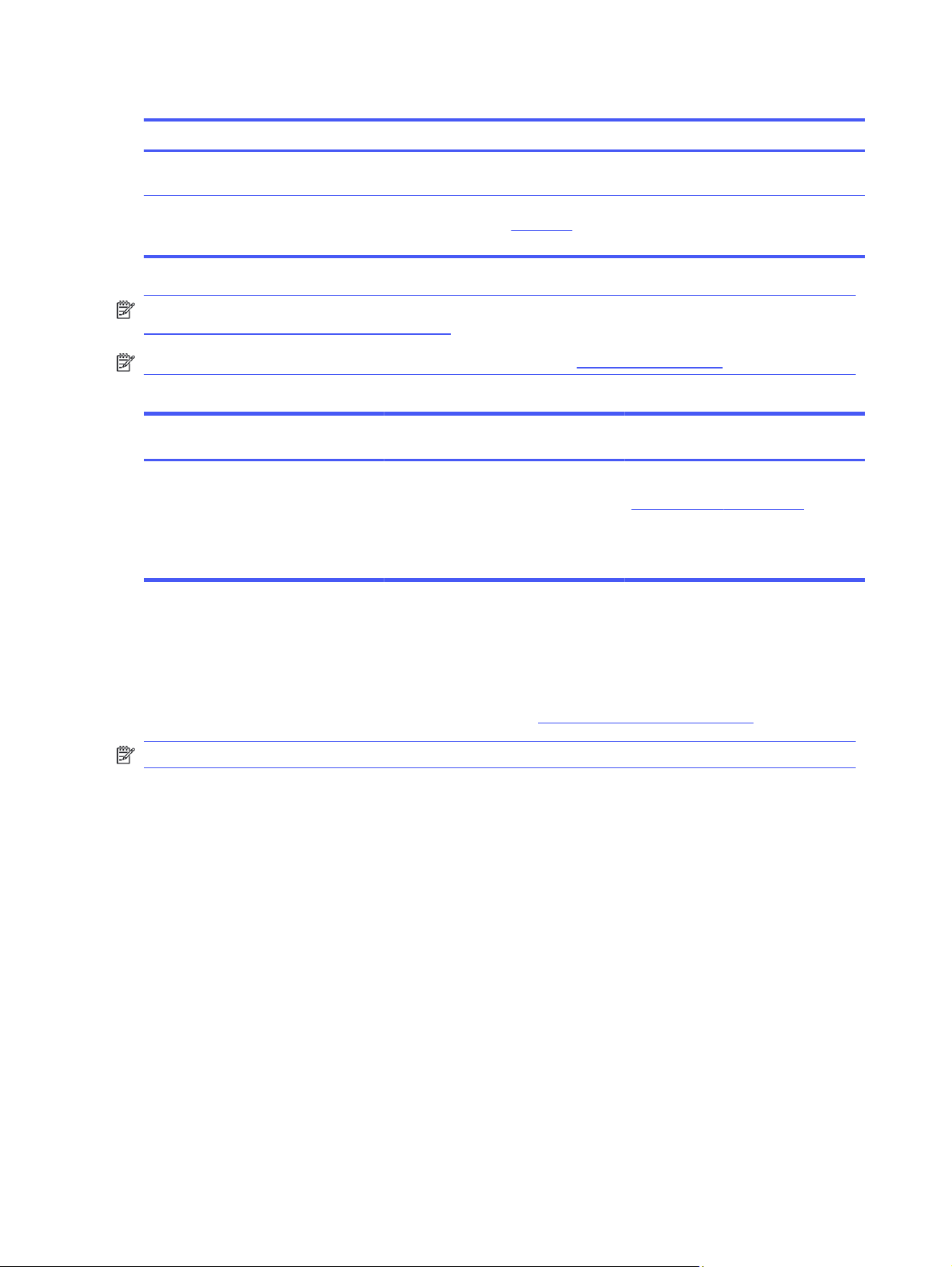
Table 1-6 Supported operating systems and print drivers (continued)
Operating system Print driver installed (from the software on the web)
Chrome OS (Chromebook) Chromebook devices are supported for printing using the HP
macOS Catalina v10.15, macOS Big Sur v11.0, macOS Monterey
v12.0
Smart app, but they are not fully supported for printer setup.
To install the print driver, download HP Easy Start from
123.hp.com. Follow the steps provided to install the printer
software and print driver.
NOTE: For a current list of supported operating systems, go to
http://www.hp.com/support/colorlj4201-4203 for HP's all-inclusive help for the printer.
NOTE: For HP Smart UPD driver support for this printer, go to hp.com/go/smartupd.
Table 1-7
Windows 10, Windows 7 (Service Pack 1) macOS Mojave v10.14, macOS Catalina
● 32-bit or 64-bit
● 2 GB hard drive
● Internet connection
● USB port
Minimum system requirements
v10.15, macOS Big Sur v11
● 2 GB hard drive
● Internet connection
Mobile devices, iOS, Android
Router connection not required
www.hp.com/go/mobileprinting
Mobile printing solutions
HP offers multiple mobile printing solutions to enable easy printing to an HP printer from a laptop, tablet,
smartphone, or other mobile device.
To see the full list and to determine the best choice, go to www.hp.com/go/MobilePrinting.
NOTE: Update the printer firmware to ensure all mobile printing capabilities are supported.
● Wi-Fi Direct on wireless models
● AirPrint
● Android Printing
● HP Smart app
Printer dimensions
Make sure your printer environment is large enough to accommodate the printer.
Chapter 1 Printer overview
8

Figure 1-11 Dimensions
3
2
1
3
2
1
2
1
3
2
1
3
Table 1-8 Dimensions for the printer
Measurement Printer fully closed Printer fully opened
1. Width 421 mm (16.6 in) 421 mm (16.6 in)
2. Height 264 mm (10.4 in) 264 mm (10.4 in)
3. Depth 427 mm (16.8 in) 916 mm (36 in)
Weight (with cartridge) 16.4 kg (36.1 lb) 16.4 kg (36.1 lb)
Figure 1-12 Dimensions for the printer with the optional 550-sheet tray
Table 1-9
Measurement Printer fully closed Printer fully opened
1. Width 421 mm (16.6 in) 421 mm (16.6 in)
2. Height 420 mm (16.5 in) 420 mm (16.5 in)
3. Depth 427 mm (16.8 in) 928 mm (36.5 in)
Weight (with cartridge) 21.6 kg (47.62 lb) 21.6 kg (47.62 lb)
Dimensions for the printer with the optional 550-sheet tray
Printer dimensions 9
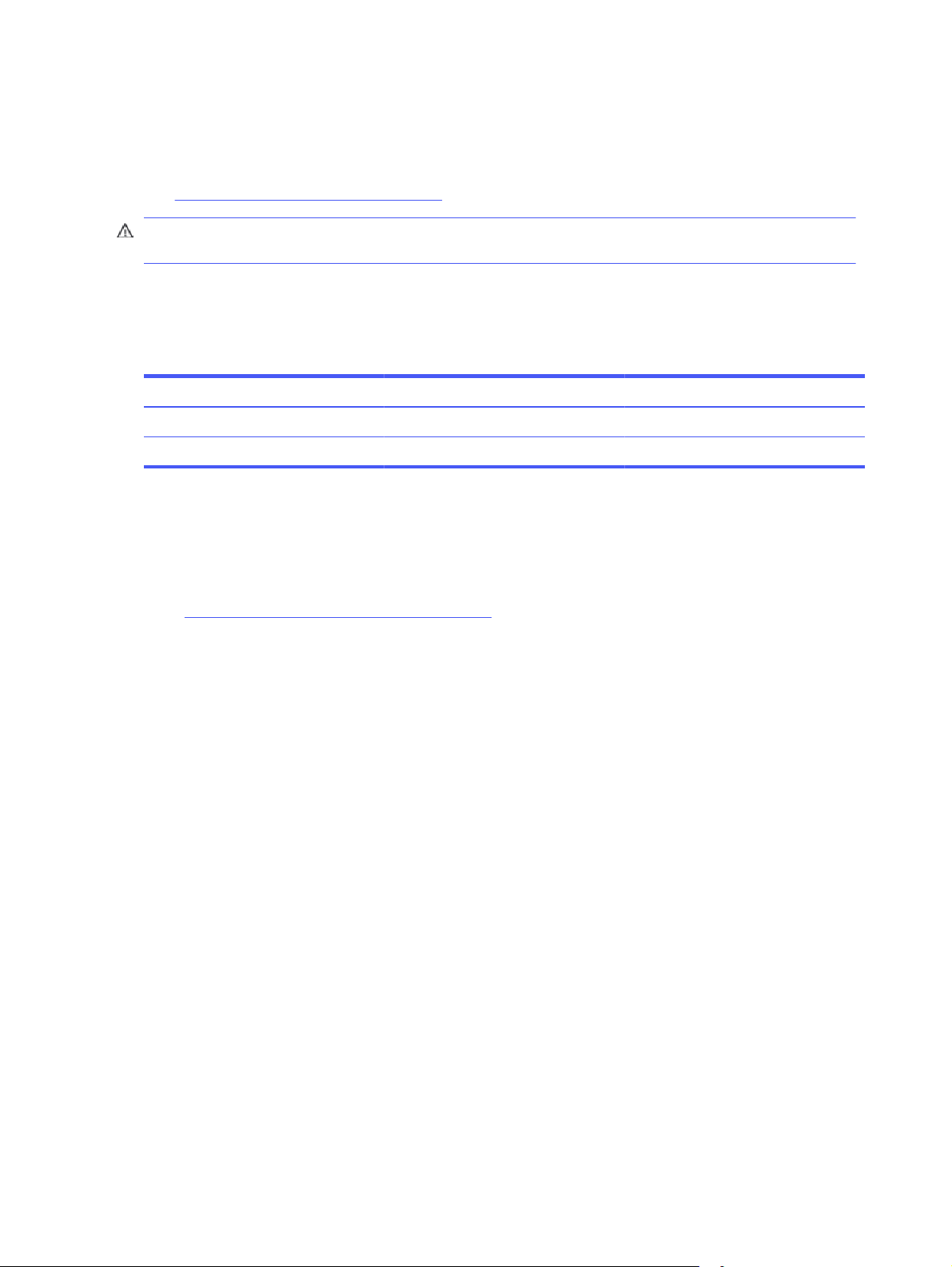
Power consumption, electrical specifications, and acoustic emissions
In order to operate properly, the printer must be in an environment that meets certain power
specifications.
See www.hp.com/support/colorlj4201-4203 for current information.
CAUTION: Power requirements are based on the country/region where the printer is sold. Do not
convert operating voltages. This will damage the printer and void the printer warranty.
Operating-environment range
In order to operate properly, the printer must be in an environment that meets certain specifications.
Table 1-10
Environment Recommended Storage
Temperature 15° to 27°C (59° to 80.6°F) 10° to 32.5°C (50° to 90.5°F)
Relative humidity 30% to 70% relative humidity (RH) 10% to 80% RH
Operating-environment specifications
Printer hardware setup and software installation
For basic setup instructions, see the Hardware Installation Guide that came with the printer. For
additional instructions, go to HP support on the web.
Go to http://www.hp.com/support/colorlj4201-4203 for HP's all-inclusive help for the printer, which
includes the following information:
● Install and configure
● Learn and use
● Solve problems
● Download software and firmware updates
● Join support forums
● Find warranty and regulatory information
● Find instructions about how to use the Microsoft Add Printer tool
10
Chapter 1 Printer overview
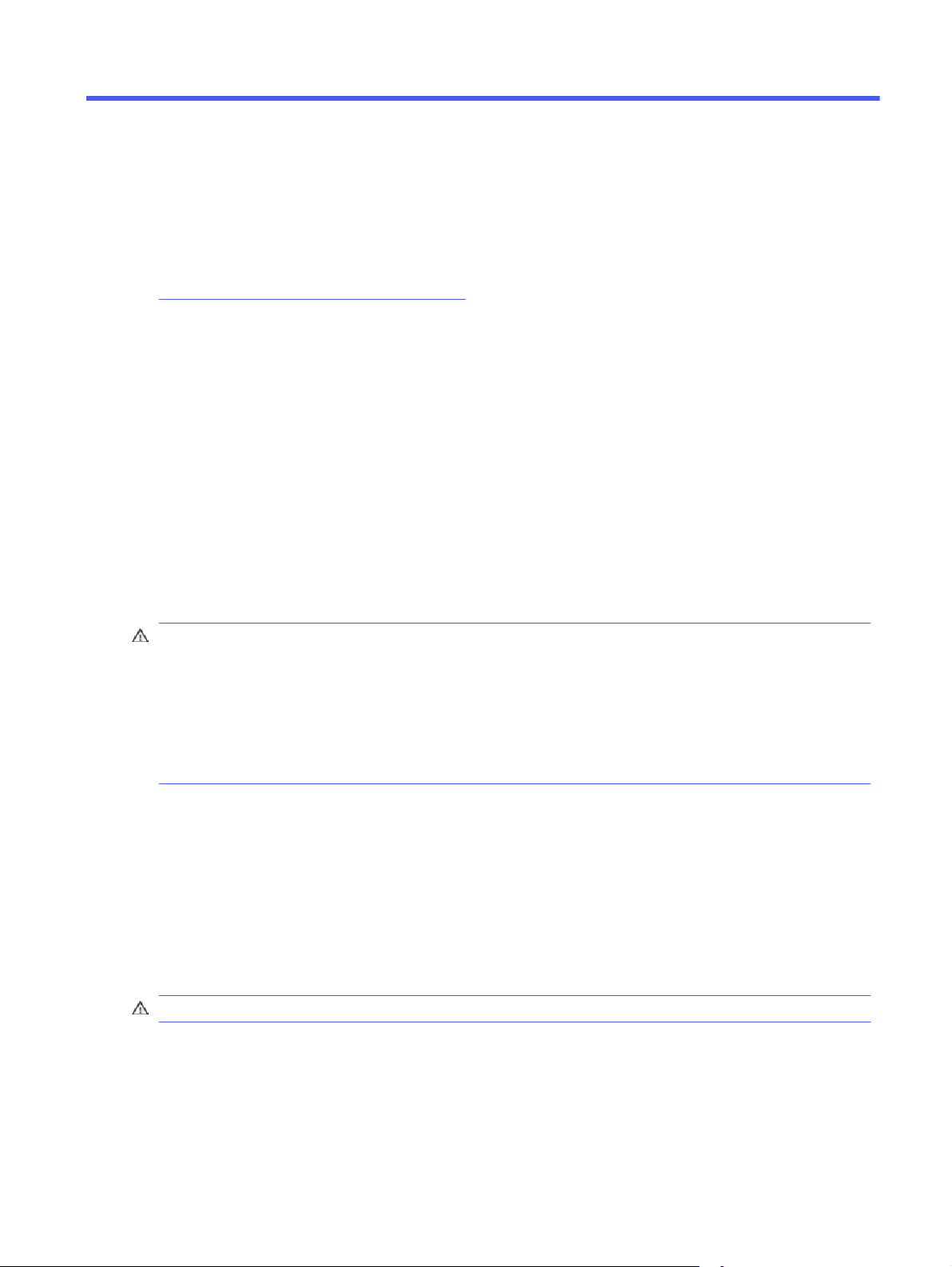
Paper trays2
Discover how to load and use the paper trays, including how to load special items such as envelopes
and labels.
The following information is correct at the time of publication. For current information, see
http://www.hp.com/support/colorlj4201-4203.
For more information:
HP's all-inclusive help for the printer includes the following information:
● Install and configure
● Learn and use
● Solve problems
● Download software and firmware updates
● Join support forums
● Find warranty and regulatory information
Use caution when loading the paper trays.
CAUTION: Do not extend more than one paper tray at a time.
Do not use paper tray as a step.
All trays must be closed while relocating/moving product.
Keep hands out of paper trays or drawers when closing.
If the printer has a keyboard, close keyboard tray when not in use.
Load paper to Tray 1 (multipurpose tray)
The following information describes how to load paper into Tray 1.
Load Paper to Tray 1 (multipurpose tray)
Follow these steps to load paper in Tray 1.
This tray holds up to 50 sheets of 75 grams per square meter (20 lb) paper.
CAUTION: To avoid jams, never add or remove paper from Tray 1 during printing.
Paper trays
11
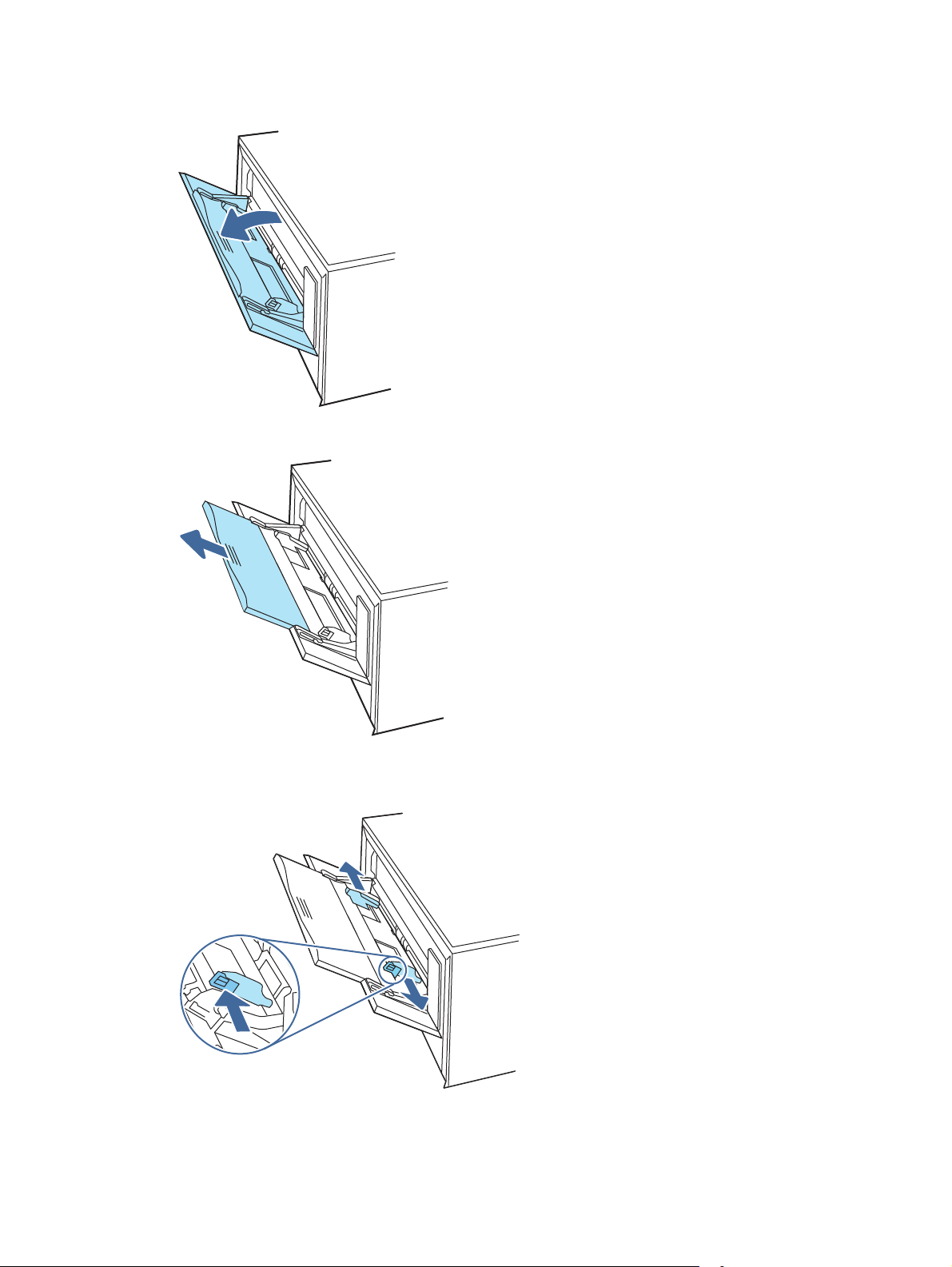
1. Open Tray 1 by grasping the sides of the tray and pulling down.
2. Slide out the tray extension.
3. Press down on the tab on the right paper guide, and then spread the paper guides to the correct
12
Chapter 2 Paper trays
size.
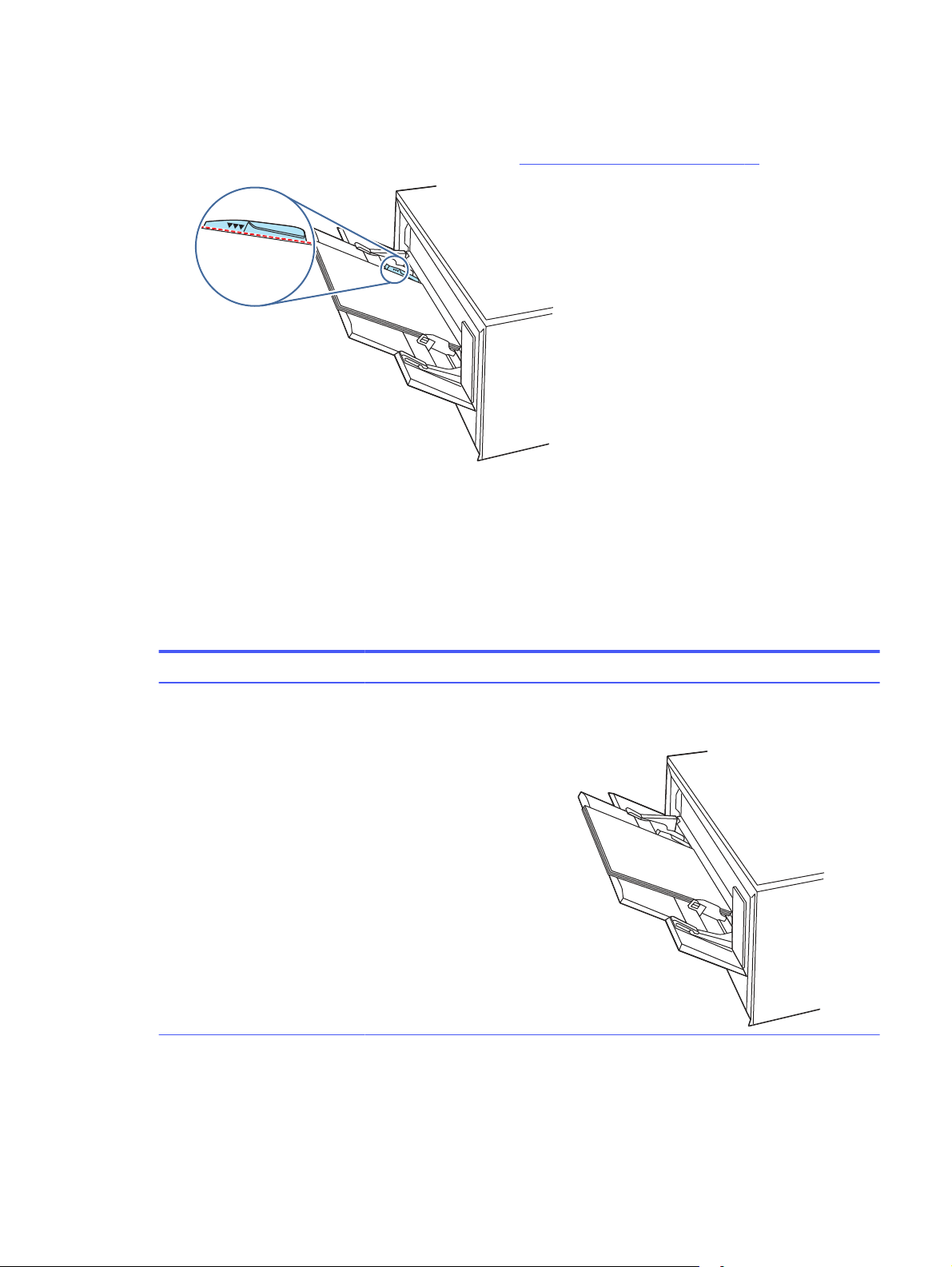
4. Load the paper into the tray. Make sure that the paper fits under the tabs and below the maximum
12
3
height indicators.
For information on how to orient the paper, see Tray 1 paper orientation on page 13.
5. At your computer or mobile device, begin the printing process from the application. Make sure that
the driver is set to the correct paper type and size for the paper being printed from the tray.
Tray 1 paper orientation
When using paper that requires a specific orientation, load it according to the information in the
following table.
Table 2-1
Paper type Output How to load paper
Letterhead or preprinted 1-sided printing Face-up
Tray 1 paper orientation
Top edge leading into the printer
Tray 1 paper orientation 13
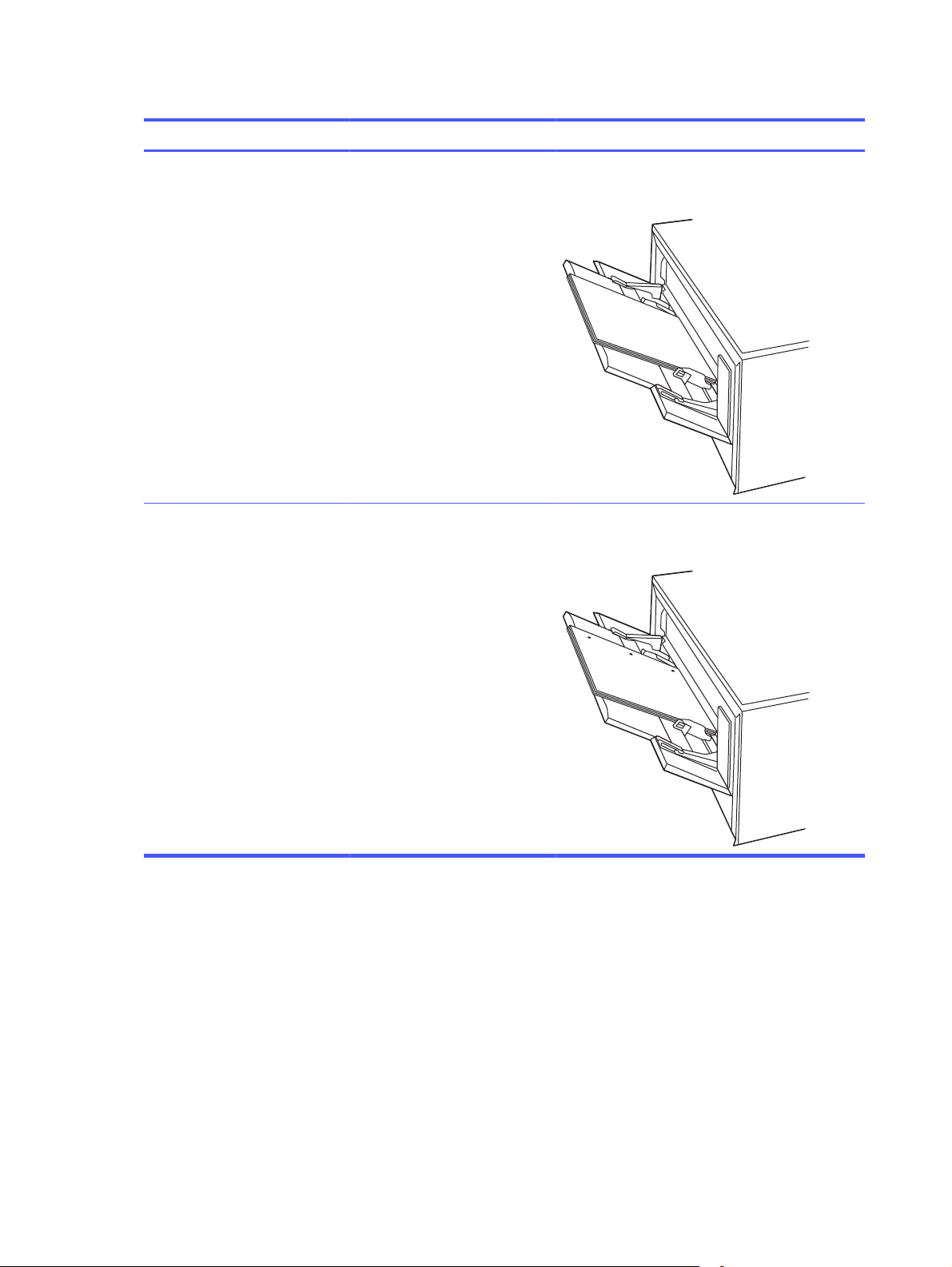
Table 2-1 Tray 1 paper orientation (continued)
1
23
Paper type Output How to load paper
Letterhead or preprinted 2-sided printing Face-down
Top edge away from the printer
Pre-punched 1-sided or 2-sided printing Face-up
Holes toward the left side of the printer
Load paper to Tray 2
Review the following information about loading paper to Tray 2.
Load paper to Tray 2
Follow these steps to load paper in Tray 2.
14
This tray holds up to 250 sheets of 75 grams per square meter (20 lb) paper.
Chapter 2 Paper trays
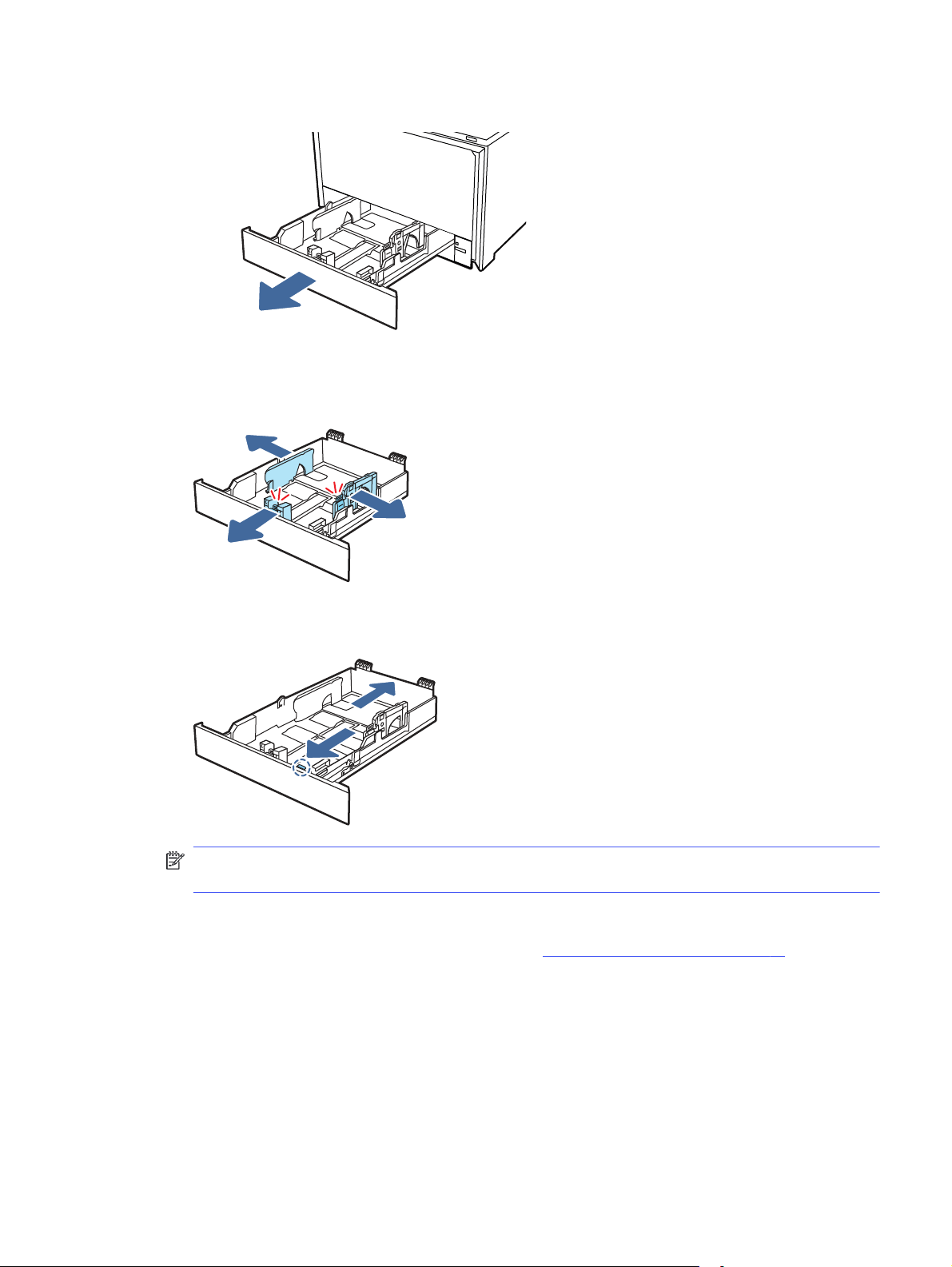
1. Open Tray 2.
2. Adjust the paper-width guides by squeezing the adjustment latches on the guides and then sliding
the guides to the size of the paper being used.
3. To load legal-size paper, extend the tray front by squeezing the front latch and pulling the front of
the tray.
NOTE: When loaded with legal-size paper, Tray 2 extends from the front of the printer
approximately 51 mm (2 in).
4. Load the paper into the tray.
For information about how to orient the paper, see Tray 2 paper orientation on page 16.
Load paper to Tray 2
15
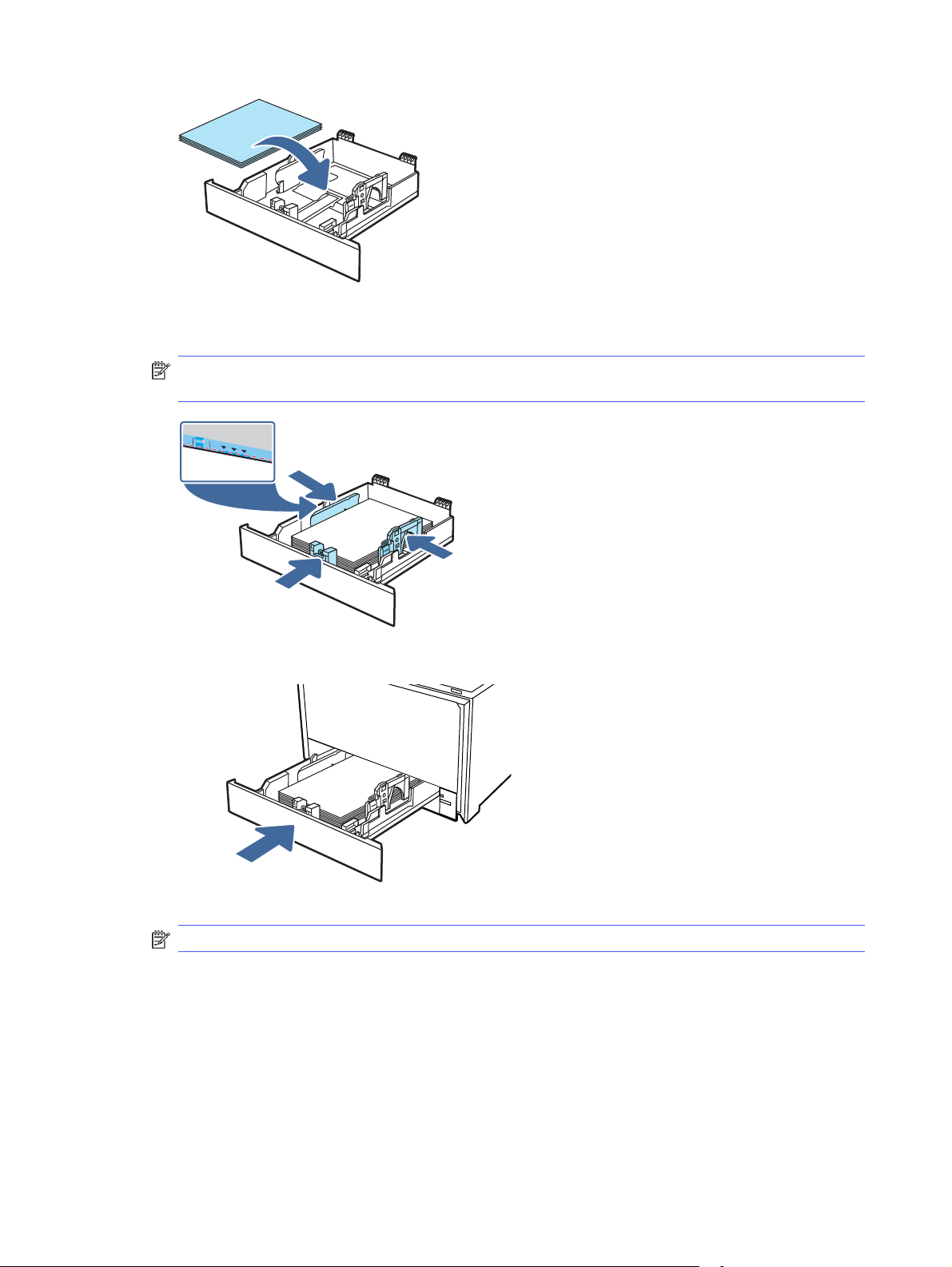
5. Make sure that the paper stack is flat at all four corners. Slide the paper length and width guides so
that they are against the stack of paper.
NOTE: To prevent jams, do not overfill the tray. Be sure that the top of the stack is below the tray
full indicator.
6. After making sure that the paper stack is below the tray full indicator, close the tray.
NOTE: If legal-size paper has been loaded, the tray will not fully close.
7. At your computer or mobile device, begin the printing process from the application. Make sure that
the driver is set to the correct paper type and size for the paper being printed from the tray.
Tray 2 paper orientation
When using paper that requires a specific orientation, load it according to the information in the
following table.
Chapter 2 Paper trays
16

Table 2-2 Tray 2 paper orientation
1
23
123
Paper type Output How to load paper
Letterhead or preprinted 1-sided printing Face-up
Top edge toward the printer.
Letterhead or preprinted 2-sided printing Face-down
Top edge away from the printer
Prepunched 1-sided printing or 2-sided printing Face-up
Holes toward the left side of the printer
Load paper to Tray 3 (optional accessory)
Review the following information about loading paper to Tray 3.
Load paper to Tray 3 (optional accessory)
17

Load paper to Tray 3 (optional accessory)
Follow these steps to load paper in Tray 3.
This tray holds up to 550 sheets of 75 grams per square meter (20 lb) paper.
CAUTION: Do not print envelopes, labels, or unsupported sizes of paper from Tray 3. Print these types
of paper only from Tray 1 or Tray 2, depending on the type and size of media being used.
1. Open Tray 3.
2. Adjust the paper-width guides by squeezing the adjustment latches on the guides and then sliding
the guides to the size of the paper being used.
3. To load legal-size paper, extend the tray front by squeezing the front latch and pulling the front of
the tray.
18
Chapter 2 Paper trays

NOTE: When loaded with legal-size paper, Tray 3 extends from the front of the printer
approximately 51 mm (2 in).
4. Load paper into the tray.
For information about how to orient the paper, see Tray 3 paper orientation on page 19.
5. Make sure that the paper stack is flat at all four corners. Slide the paper length and width guides so
that they are against the stack of paper.
NOTE: To prevent jams, do not overfill the tray. Be sure that the top of the stack is below the tray
full indicator.
6. After making sure that the paper stack is below the tray full indicator, close the tray.
NOTE: If legal-size paper has been loaded, the tray will not fully close.
7. At your computer or mobile device, begin the printing process from the application. Make sure that
the driver is set to the correct paper type and size for the paper being printed from the tray.
Tray 3 paper orientation
When using paper that requires a specific orientation, load it according to the information in the
following table.
Tray 3 paper orientation
19

Table 2-3 Tray 3 paper orientation
123
Paper type Output How to load paper
Letterhead or preprinted 1-sided printing Face-up
Top edge toward the printer.
Letterhead or preprinted 2-sided printing Face-down
Top edge away from the printer
Prepunched 1-sided printing or 2-sided printing Face-up
Load and print envelopes
Review the following information about loading and printing envelopes.
Print envelopes
To print envelopes using either Tray 1 or Tray 2, follow the steps to select the correct settings in the print
driver. Tray 1 holds up to 10 envelopes.
NOTE: Envelopes cannot be printed from the optional Tray 3.
Holes on left side of the printer
20
Chapter 2 Paper trays

1. From the software program, select the Print option.
2. Select the printer from the list of printers, and then click or tap the Properties or Preferences button
to open the print driver.
NOTE: The name of the button varies for different software programs.
3. Click or tap the Document tab.
4. In the Paper size drop-down list, select the correct size for the envelopes.
5. In the Paper type drop-down list, select Envelope.
6. In the Paper source drop-down list, select Manual feed.
7. Click the OK button to close the Document Properties dialog box.
8. In the Print dialog box, click the OK button to print the job.
Envelope orientation
When using envelopes, load them according to the information in the following table.
Table 2-4
Tray How to load
Tray 1 Face-up
Envelope orientation
Short, postage-end leading into the printer
Envelope orientation 21

Table 2-4 Envelope orientation (continued)
Tray How to load
Tray 2 Face-up
Short, postage-end leading into the printer
22 Chapter 2 Paper trays
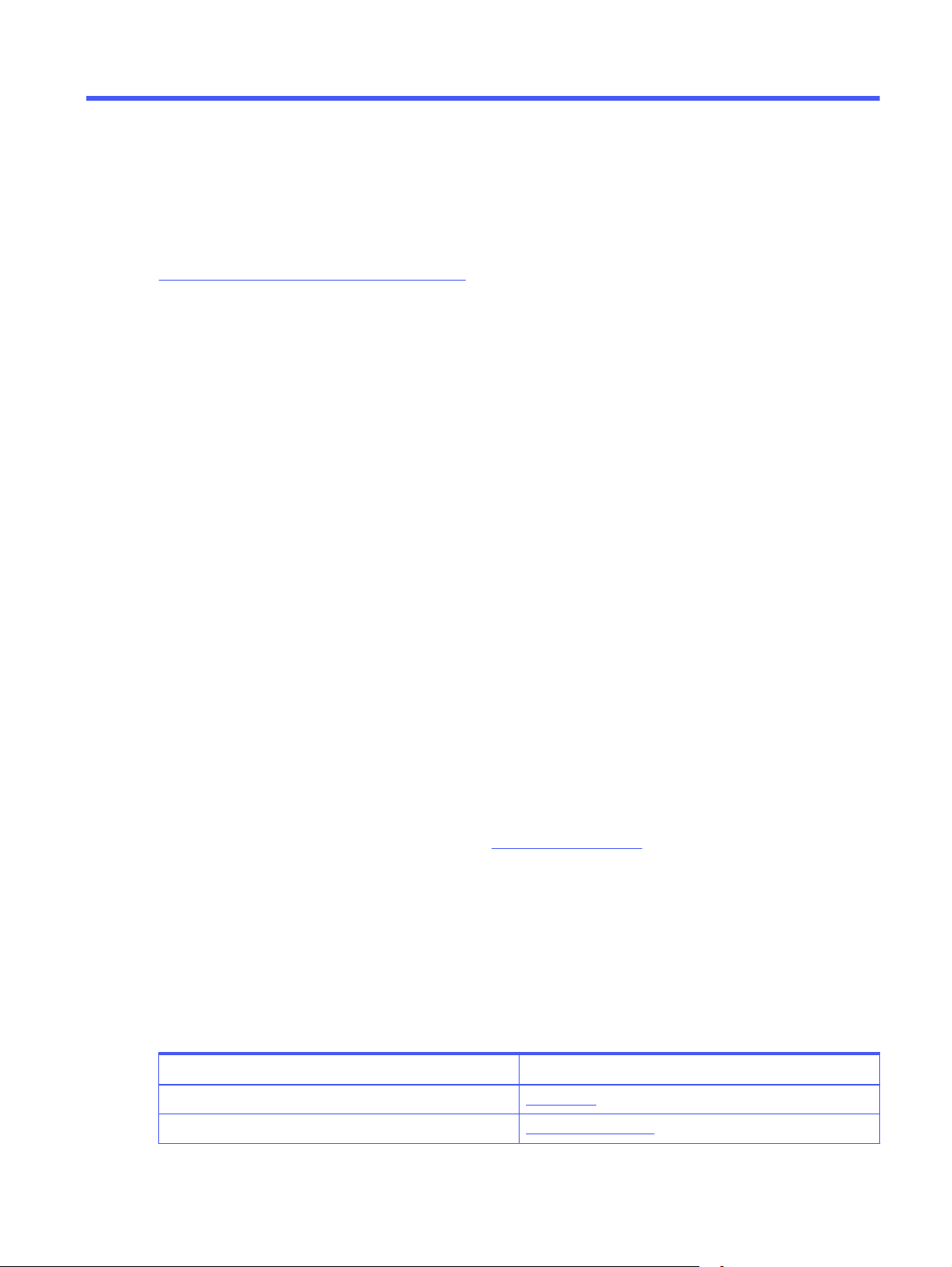
Supplies, accessories, and parts3
Order supplies or accessories, replace the toner cartridges, or remove and replace another part.
The following information is correct at the time of publication. For current information, see
http://www.hp.com/support/colorlj4201-4203.
HP's all-inclusive help for the printer includes the following information:
● Install and configure
● Learn and use
● Solve problems
● Download software and firmware updates
● Join support forums
● Find warranty and regulatory information
Dynamic Security Enabled Printers
This printer is intended to work only with cartridges that have a new or reused HP chip. A reused HP chip
enables the use of reused, remanufactured, and refilled cartridges.
The printer uses dynamic security measures to block cartridges using a non-HP chip. Periodic firmware
updates delivered over the internet will maintain the effectiveness of the dynamic security measures
and block cartridges that previously worked.
Updates can improve, enhance, or extend the printer’s functionality and features, protect against
security threats, and serve other purposes, but these updates can also block cartridges using a non-HP
chip from working in the printer, including cartridges that work today. Unless you are enrolled in certain
HP programs such as Instant Ink or use other services that require automatic online firmware updates,
most HP printers can be configured to receive updates either automatically or with a notification that
allows you to choose whether to update or not. For more information on dynamic security and how to
configure online firmware updates, please go to www.hp.com/learn/ds.
Order supplies, accessories, and parts
Find out how to obtain replacement supplies, accessories, and parts for the printer.
Ordering
Order parts, supplies, or accessories through one of the following channels.
Table 3-1
Ordering options
Ordering option Ordering information
Order supplies and paper www.hp.com
Order genuine HP parts or accessories www.hp.com/buy/parts
Supplies, accessories, and parts 23
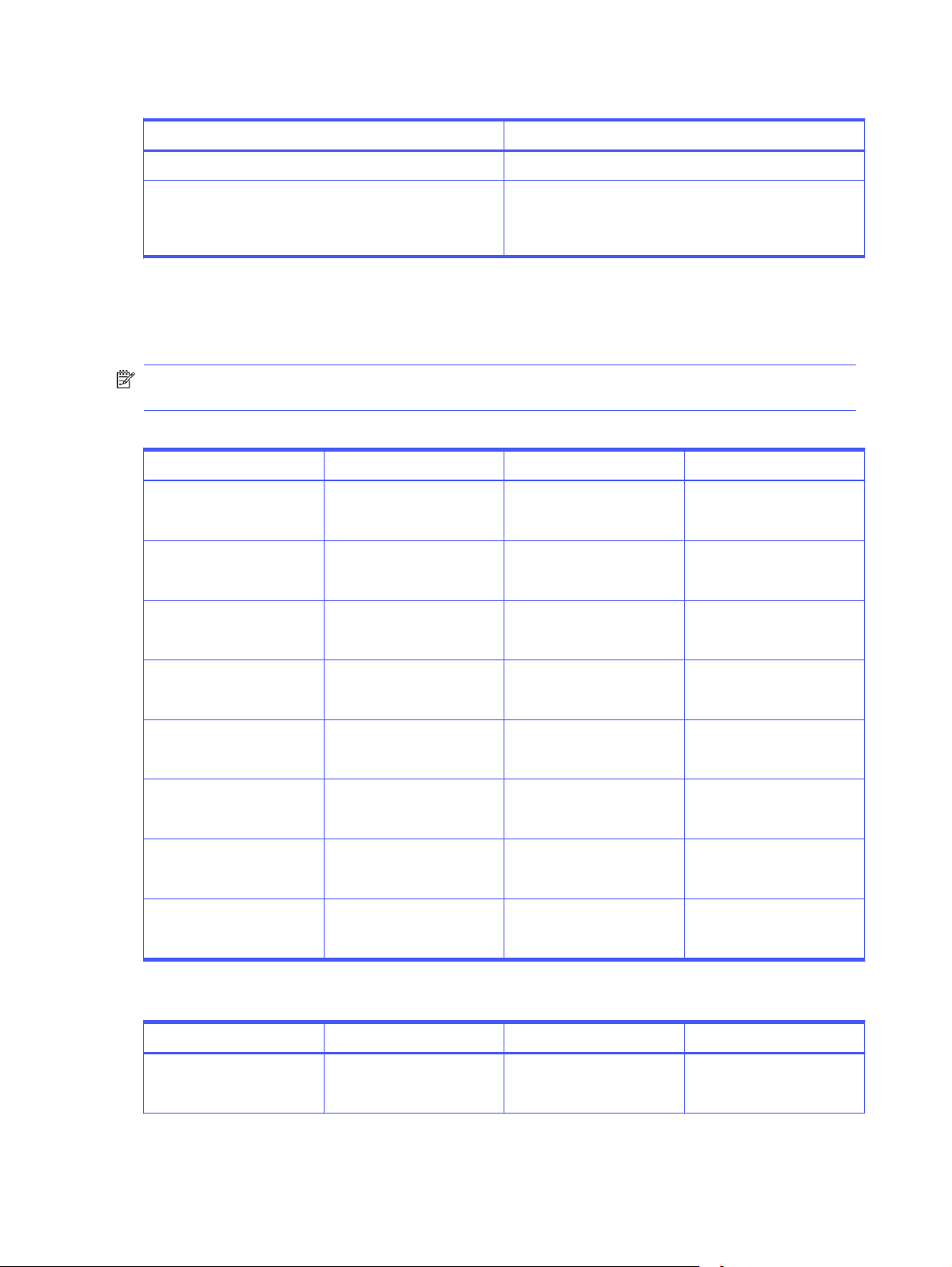
Table 3-1 Ordering options (continued)
Ordering option Ordering information
Order through service or support providers Contact an HP-authorized service or support provider.
Order using the HP Embedded Web Server (EWS) To access, in a supported web browser on your computer,
Supplies and accessories
Find information about the supplies and accessories that are available for your printer.
NOTE: Cartridges are for distribution and use with their designated product only; they will not work
with other printer models.
Table 3-2
Item Description Cartridge number Part number
HP 210A Black Original
LaserJet Toner Cartridge
HP 210A Cyan Original
LaserJet Toner Cartridge
HP 210A Yellow Original
LaserJet Toner Cartridge
Supplies - For use with 4201 only
Standard-capacity
replacement black toner
cartridge
Standard-capacity
replacement cyan toner
cartridge
Standard-capacity
replacement yellow toner
cartridge
enter the printer IP address or host name in the address/URL
field. The EWS contains a link to the HP website, which
provides options for purchasing Original HP supplies.
210A W2100A
210A W2101A
210A W2102A
HP 210A Magenta Original
LaserJet Toner Cartridge
HP 210X High Yield Black
Original LaserJet Toner
Cartridge
HP 210X High Yield Cyan
Original LaserJet Toner
Cartridge
HP 210X High Yield Yellow
Original LaserJet Toner
Cartridge
HP 210X High Yield Magenta
Original LaserJet Toner
Cartridge
Standard-capacity
replacement magenta toner
cartridge
High-capacity replacement
black toner cartridge
High-capacity replacement
cyan toner cartridge
High-capacity replacement
yellow toner cartridge
High-capacity replacement
magenta toner cartridge
210A W2103A
210X W2100X
210X W2101X
210X W2102X
210X W2103X
Table 3-3 Supplies - For use with 4202 only
Item Description Cartridge number Part number
HP 220A Black Original
LaserJet Toner Cartridge
Standard-capacity
replacement black toner
cartridge
220A W2200A
24 Chapter 3 Supplies, accessories, and parts
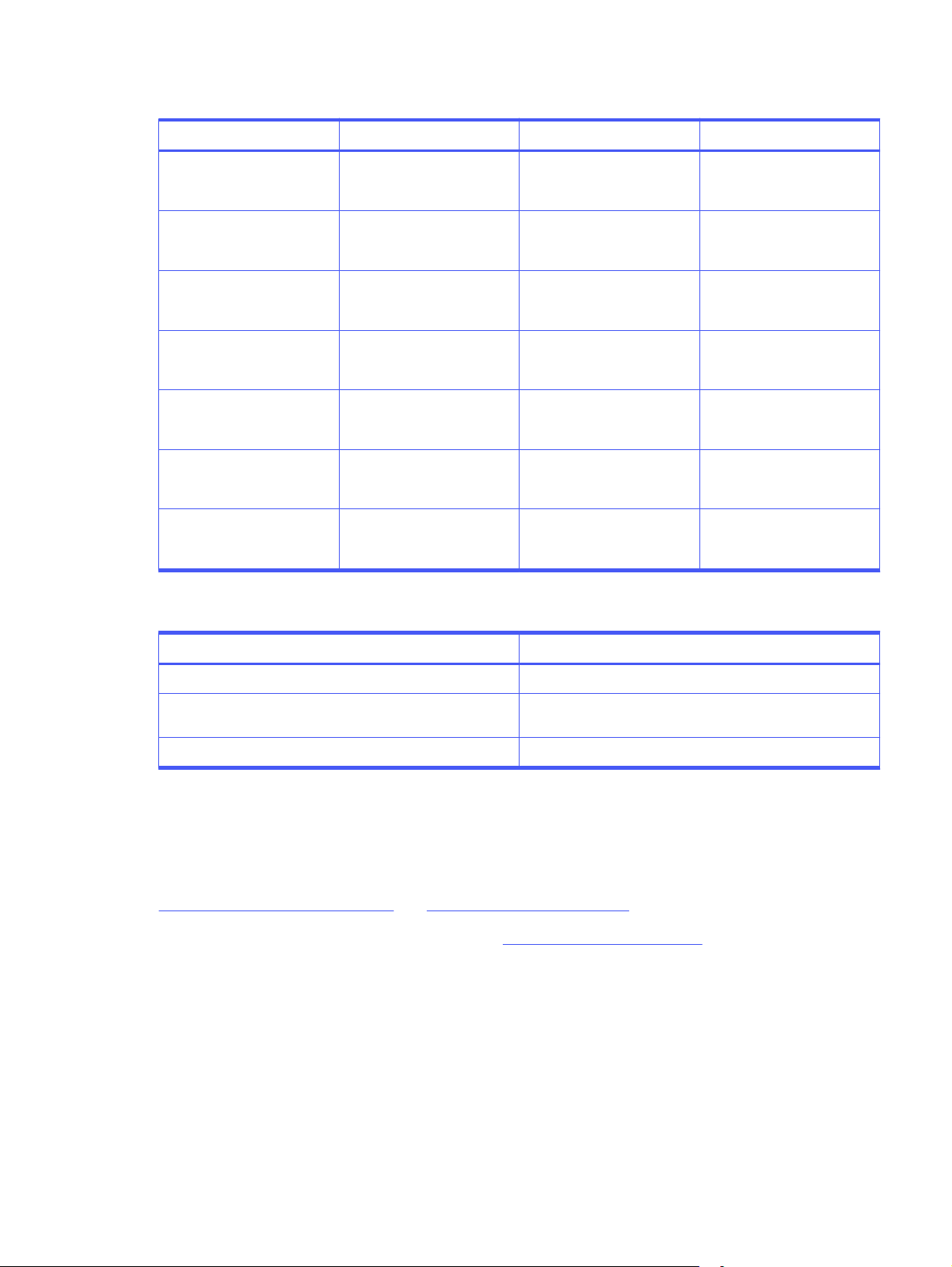
Table 3-3 Supplies - For use with 4202 only (continued)
Item Description Cartridge number Part number
HP 220A Cyan Original
LaserJet Toner Cartridge
HP 220A Yellow Original
LaserJet Toner Cartridge
HP 220A Magenta Original
LaserJet Toner Cartridge
HP 220X High Yield Black
Original LaserJet Toner
Cartridge
HP 220X High Yield Cyan
Original LaserJet Toner
Cartridge
HP 220X High Yield Yellow
Original LaserJet Toner
Cartridge
HP 220X High Yield Magenta
Original LaserJet Toner
Cartridge
Table 3-4 Accessories
Standard-capacity
replacement cyan toner
cartridge
Standard-capacity
replacement yellow toner
cartridge
Standard-capacity
replacement magenta toner
cartridge
High-capacity replacement
black toner cartridge
High-capacity replacement
cyan toner cartridge
High-capacity replacement
yellow toner cartridge
High-capacity replacement
magenta toner cartridge
220A W2201A
220A W2202A
220A W2203A
220X W2200X
220X W2201X
220X W2202X
220X W2203X
Item Part number
HP Color LaserJet Pro 550 Sheet Blue Paper Tray 28N93A
HP Color LaserJet Pro 550 Sheet Grey Paper Tray (select
availability)
USB 2.0 printer cable A-to-B cable (2-meter standard) DT2738
Customer self-repair parts
Customer Self-Repair (CSR) parts are available for many HP LaserJet printers to reduce repair time.
More information about the CSR program and benefits can be found at
http://www.hp.com/go/csr-support and http://www.hp.com/go/csr-faq.
Genuine HP replacement parts can be ordered at http://www.hp.com/buy/parts or by contacting an
HP-authorized service or support provider. When ordering, one of the following will be needed: part
number, serial number (found on back of printer), product number, or printer name.
● Parts listed as Mandatory self-replacement are to be installed by customers, unless you are willing
to pay HP service personnel to perform the repair. For these parts, on-site or return-to-depot
support is not provided under the HP printer warranty.
● Parts listed as Optional self-replacement can be installed by HP service personnel at your request
for no additional charge during the printer warranty period.
632J6A
Customer self-repair parts
25
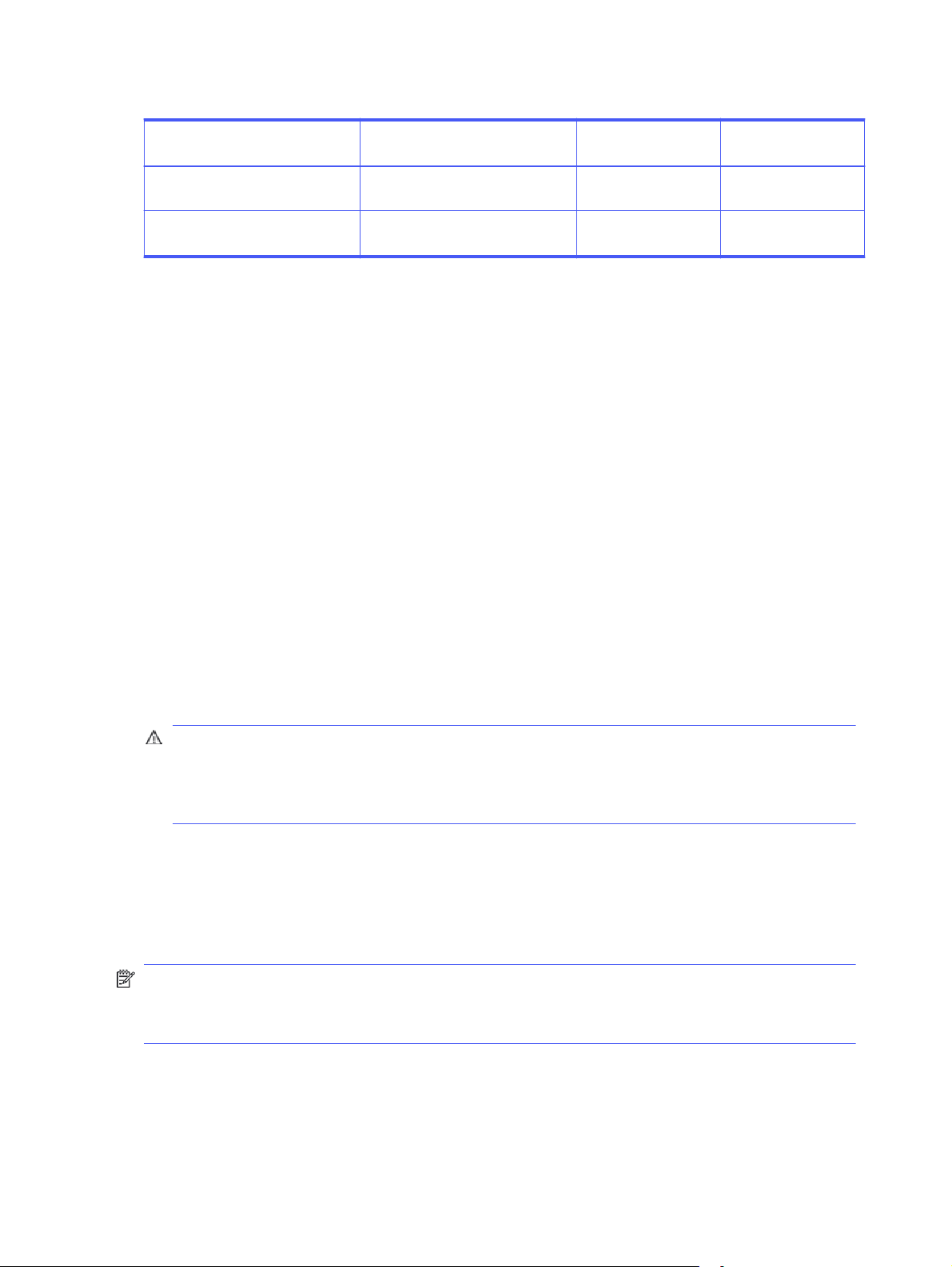
Table 3-5 Customer self-repair parts
Item Description Self-replacement
HP Color LaserJet Pro 550 Sheet
Blue Paper Tray
HP Color LaserJet Pro 550 Sheet
Grey Paper Tray (select availability)
Replacement optional Tray 3 Mandatory 28N93A
Replacement optional Tray 3 Mandatory 632J6A
options
Part number
Configure the HP toner-cartridge-protection supply settings
A network administrator can configure the toner-cartridge-protection settings using the printer control
panel or the HP Embedded Web Server (EWS).
Introduction
Use HP Cartridge Policy and Cartridge Protection to control which cartridges are installed in the printer
and protect the cartridges that are installed from theft.
● Cartridge Policy: This feature protects the printer from counterfeit toner cartridges by allowing
only genuine HP cartridges to be used with the printer. Using genuine HP cartridges ensures the
best possible print quality. When someone installs a cartridge that is not a genuine HP cartridge,
the printer control panel displays a message that the cartridge is unauthorized and it provides
information explaining how to proceed.
● Cartridge Protection: This feature permanently associates toner cartridges with a specific printer,
or fleet of printers, so they cannot be used in other printers. Protecting cartridges protects your
investment. When this feature is enabled, if someone attempts to transfer a protected cartridge
from the original printer into an unauthorized printer, that printer will not print with the protected
cartridge. The printer control panel displays a message that the cartridge is protected, and it
provides information explaining how to proceed.
CAUTION: After enabling cartridge protection for the printer, all subsequent toner cartridges
installed in the printer are automatically and
cartridge, disable the feature
Turning the feature off does not turn off protection for cartridges that are currently installed.
Both features are off by default. Follow these procedures to enable or disable them.
before
installing the new cartridge.
permanently
Enable or disable the Cartridge Policy feature
The Cartridge Policy feature can be enabled or disabled using the control panel or the Embedded Web
Server (EWS).
NOTE: Enabling or disabling this feature might require entering an administrator password.
Check with your administrator to determine if an administrator password has been set. EWS
passwords cannot be recovered.
protected. To avoid protecting a new
Use the printer control panel to enable the Cartridge Policy feature
From the printer control panel, a network administrator can enable the Cartridge Policy feature. This
allows only genuine HP cartridges to be used with the printer.
26
Chapter 3 Supplies, accessories, and parts
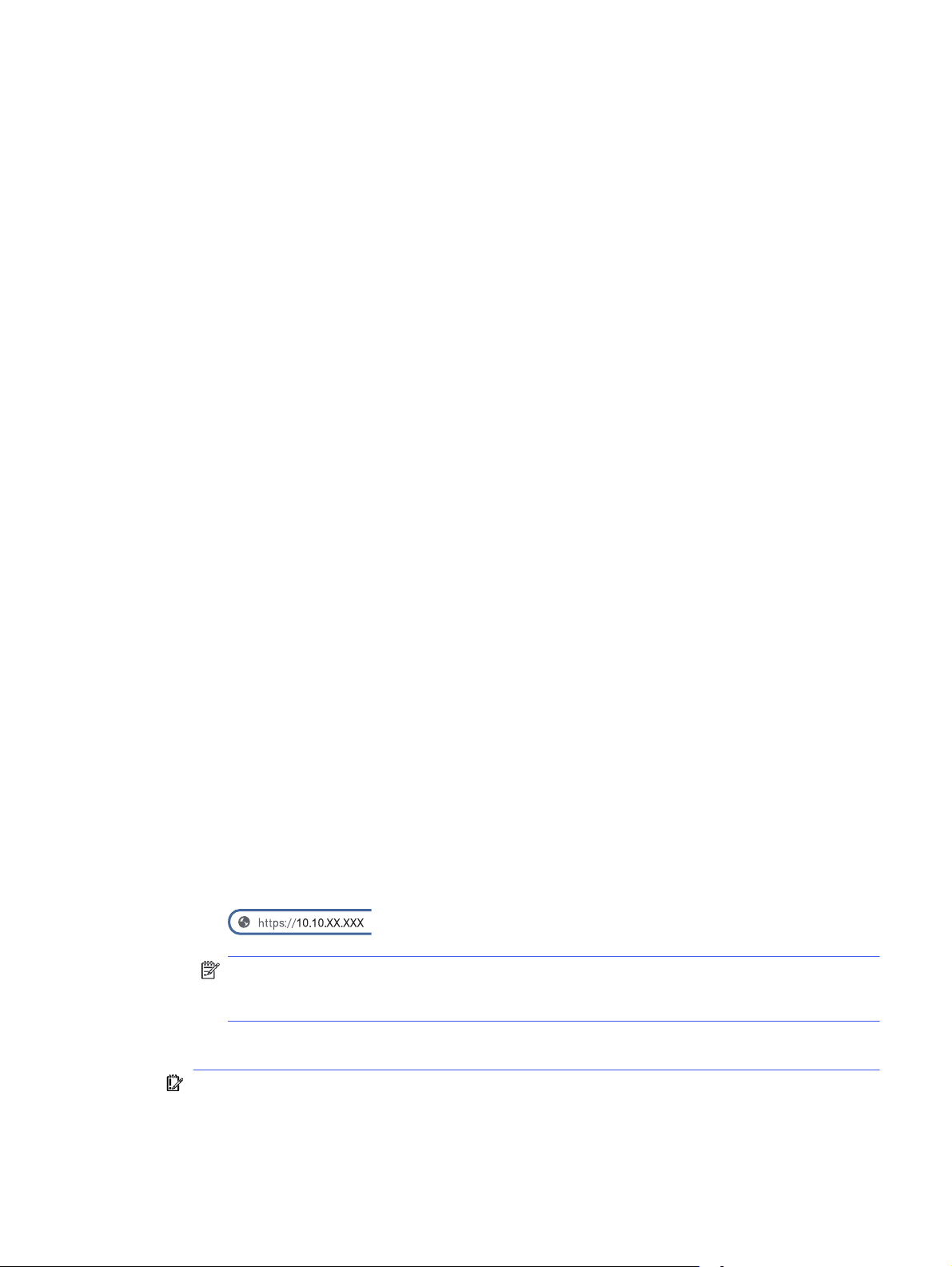
1. At the printer control panel, rotate the control dial to select the Menu option, and then press the dial.
2. Rotate the dial to select Settings, and then press the dial.
3. Select the following items:
a. Supplies
b. Authorized HP Cartridge Policy
4. By default Authorized HP Cartridge Policy is set to Off. Press the dial to change it to On.
Use the printer control panel to disable the Cartridge Policy feature
From the printer control panel, a network administrator can disable the Cartridge Policy feature. This
removes the restriction that only genuine HP cartridges can be used.
1. At the printer control panel, rotate the control dial to select the Menu option, and then press the dial.
2. Rotate the dial to select Settings, and then press the dial.
3. Select the following items:
a. Supplies
b. Authorized HP Cartridge Policy
4. Press the dial to change the setting to Off.
Use the HP Embedded Web Server (EWS) to enable the Cartridge Policy feature
From the EWS, a network administrator can enable the Cartridge Policy feature. This allows only genuine
HP cartridges to be used with the printer.
1. Open the HP Embedded Web Server (EWS):
a. At the printer control panel, rotate the control dial to select the Menu option, and then press
the dial.
b. Rotate and press the dial to select Info, then rotate to select Connected under either WiFi or
Ethernet (whichever method you are using to connect), then use the dial to view the printer's IP
address.
c. Open a web browser, and in the address line, type the IP address or host name exactly as it
displays on the printer control panel. Press the Enter key on the computer keyboard. The EWS
opens.
NOTE: If a message displays in the web browser indicating that the website might not be
safe, select the option to continue to the website. Accessing this website will not harm the
computer.
2. On the EWS Home page, click Supplies in the left navigation pane.
IMPORTANT: Access to the Embedded Web Server (EWS) menus requires a personal
identification number (PIN). The default PIN for this printer is located on a sticker inside the front
door. Use this PIN to log in when prompted.
Use the printer control panel to disable the Cartridge Policy feature
27
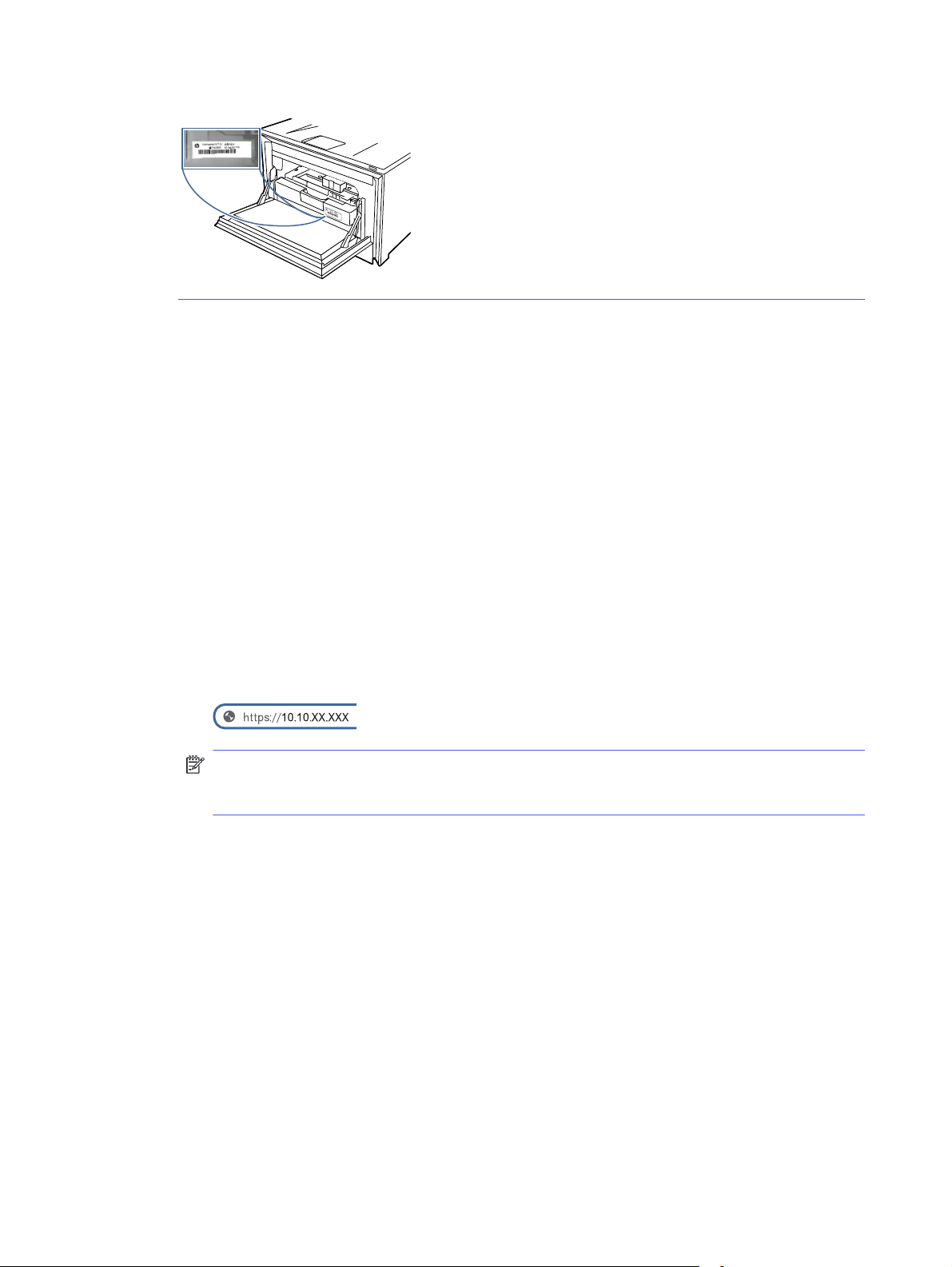
The default PIN can be changed by a user or administrator.
3. In the Supplies, window click Supply Settings.
4. Under Authorized HP Cartridge Policy, click the button to turn it on.
Use the HP Embedded Web Server (EWS) to disable the Cartridge Policy feature
From the EWS, a network administrator can disable the Cartridge Policy feature. This removes the
restriction that only genuine HP cartridges can be used.
1. Open the HP Embedded Web Server (EWS):
a. At the printer control panel, rotate the control dial to select the Menu option, and then press
the dial.
b. Rotate and press the dial to select Info, then rotate to select Connected under either WiFi or
Ethernet (whichever method you are using to connect), then use the dial to view the printer's IP
address.
c. Open a web browser, and in the address line, type the IP address or host name exactly as it
displays on the printer control panel. Press the Enter key on the computer keyboard. The EWS
opens.
NOTE: If a message displays in the web browser indicating that the website might not be
safe, select the option to continue to the website. Accessing this website will not harm the
computer.
2. On the EWS Home page, click Supplies in the left navigation pane.
Enter the EWS PIN number when prompted.
3. In the Supplies, window click Supply Settings.
4. Under Authorized HP Cartridge Policy, click the button to turn it off.
Troubleshoot Cartridge Policy control panel error messages
Review the recommended actions for Cartridge Policy error messages.
28
Chapter 3 Supplies, accessories, and parts
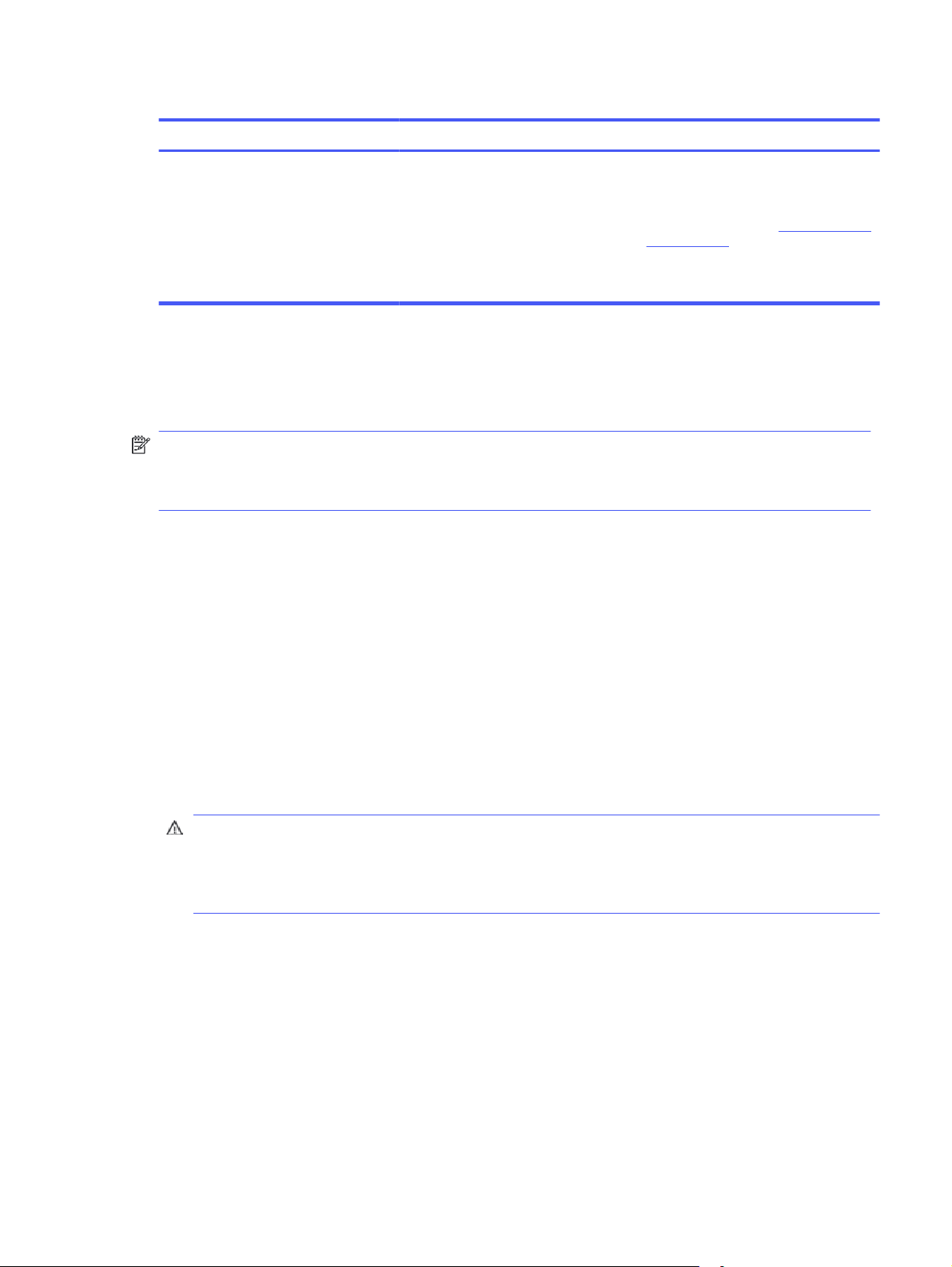
Table 3-6 Cartridge Policy control panel error messages
Error message Description Recommended action
10.0X.30 Unauthorized <Color> Cartridge The administrator has configured this
printer to use only genuine HP supplies
that are still under warranty. The
cartridge must be replaced to continue
printing.
Replace the cartridge with a genuine HP
toner cartridge.
If you believe you purchased a
genuine HP supply, visit www.hp.com/go/
anticounterfeit to determine if the toner
cartridge is a genuine HP cartridge, and
learn what to do if it is not a genuine HP
cartridge.
Enable or disable the Cartridge Protection feature
The Cartridge Protection feature can be enabled or disabled using the control panel or the Embedded
Web Server (EWS).
NOTE: Enabling or disabling this feature might require entering an administrator password.
Check with your administrator to determine if an administrator password has been set. EWS
passwords cannot be recovered.
Use the printer control panel to enable the Cartridge Protection feature
From the printer control panel, a network administrator can enable the Cartridge Protection feature. This
protects the cartridges associated with the printer from being stolen and used in other printers.
1. At the printer control panel, rotate the control dial to select the Menu option, and then press the dial.
2. Rotate the dial to select Settings, and then press the dial.
3. Select the following items:
a. Supplies
b. Cartridge Protection
4. Press the dial to select Protect Cartridges and enable the feature.
CAUTION: After enabling cartridge protection for the printer, all subsequent toner cartridges
installed in the printer are automatically and
cartridge, disable the feature
before
installing the new cartridge.
permanently
protected. To avoid protecting a new
Turning the feature off does not turn off protection for cartridges that are currently installed.
Use the printer control panel to disable the Cartridge Protection feature
From the printer control panel, a network administrator can disable the Cartridge Protection feature.
This removes protection for any new cartridges installed in the printer.
1. At the printer control panel, rotate the control dial to select the Menu option, and then press the dial.
2. Rotate the dial to select Settings, and then press the dial.
Enable or disable the Cartridge Protection feature
29

3. Select the following items:
a. Supplies
b. Cartridge Protection
4. Select Off to disable the feature.
Use the HP Embedded Web Server (EWS) to enable the Cartridge Protection feature
From the EWS, a network administrator can enable the Cartridge Protection feature. This protects the
cartridges that are associated with the printer from being stolen and used in other printers.
1. Open the HP Embedded Web Server (EWS):
a. At the printer control panel, rotate the control dial to select the Menu option, and then press
the dial.
b. Rotate and press the dial to select Info, then rotate to select Connected under either WiFi or
Ethernet (whichever method you are using to connect), then use the dial to view the printer's IP
address.
c. Open a web browser, and in the address line, type the IP address or host name exactly as it
displays on the printer control panel. Press the Enter key on the computer keyboard. The EWS
opens.
NOTE: If a message displays in the web browser indicating that the website might not be
safe, select the option to continue to the website. Accessing this website will not harm the
computer.
2. On the EWS Home page, click Supplies in the left navigation pane.
IMPORTANT: Access to the Embedded Web Server (EWS) menus requires a personal
identification number (PIN). The default PIN for this printer is located on a sticker inside the front
door. Use this PIN to log in when prompted.
The default PIN can be changed by a user or administrator.
3. In the Supplies, window click Supply Settings.
4. Under Cartridge Protection, click the button to turn the feature on.
30
CAUTION: After enabling Cartridge Protection for the printer, all subsequent toner cartridges
installed in the printer are automatically and
cartridge, disable the feature
Chapter 3 Supplies, accessories, and parts
before
permanently
installing the new cartridge.
protected. To avoid protecting a new
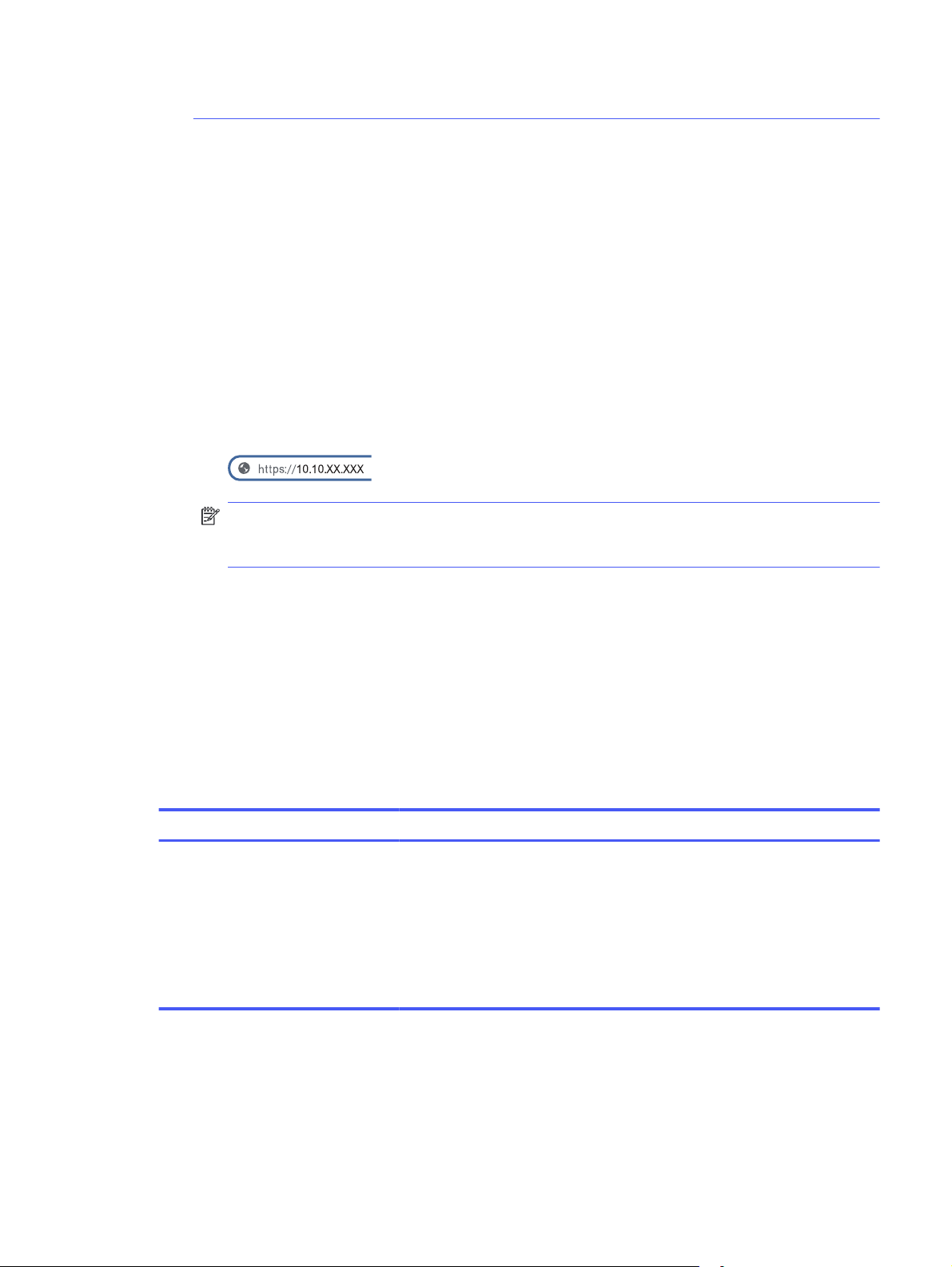
Turning the feature off does not turn off protection for cartridges that are currently installed.
Use the HP Embedded Web Server (EWS) to disable the Cartridge Protection feature
From the EWS, a network administrator can disable the Cartridge Protection feature. This removes
protection for any new cartridges installed in the printer.
1. Open the HP Embedded Web Server (EWS):
a. At the printer control panel, rotate the control dial to select the Menu option, and then press
the dial.
b. Rotate and press the dial to select Info, then rotate to select Connected under either WiFi or
Ethernet (whichever method you are using to connect), then use the dial to view the printer's IP
address.
c. Open a web browser, and in the address line, type the IP address or host name exactly as it
displays on the printer control panel. Press the Enter key on the computer keyboard. The EWS
opens.
NOTE: If a message displays in the web browser indicating that the website might not be
safe, select the option to continue to the website. Accessing this website will not harm the
computer.
2. On the EWS Home page, click Supplies in the left navigation pane.
Enter the EWS PIN number when prompted.
3. In the Supplies, window click Supply Settings.
4. Under Cartridge Protection, click the button to turn the feature off.
Troubleshoot Cartridge Protection control panel error messages
Review the recommended actions for Cartridge Protection error messages.
Table 3-7
Error message Description Recommended action
10.0X.57 Protected <Color> Cartridge The cartridge can only be used in
Cartridge Protection control panel error messages
the printer or fleet of printers that
initially protected it using HP Cartridge
Protection.
The Cartridge Protection feature allows
an administrator to restrict cartridges
to work in only one printer or fleet of
printers. The cartridge must be replaced
to continue printing.
Replace the cartridge with a new toner
cartridge.
Replace the toner cartridges
Replace the toner cartridges if you receive a message on the printer, or if you have print quality
problems.
Use the HP Embedded Web Server (EWS) to disable the Cartridge Protection feature
31

Toner cartridge information
The printer indicates when the toner cartridge level is low. The actual toner cartridge life remaining
can vary. Consider having a replacement cartridge available to install when print quality is no longer
acceptable.
The printer uses four colors and has a different toner cartridge for each color: cyan (C), magenta (M),
yellow (Y), and black (K). The toner cartridges are inside the front door.
Continue printing with the current cartridge until redistributing the toner no longer yields acceptable
print quality. To redistribute the toner, remove the toner cartridge from the printer and gently rock
the cartridge back and forth end to end. For graphical representation, see the cartridge replacement
instructions. Reinsert the toner cartridge into the printer, and then close the cover.
To purchase cartridges or check cartridge compatibility for the printer, go to HP SureSupply at
http://www.hp.com/go/suresupply. Scroll to the bottom of the page and verify that the country/region
is correct.
NOTE: Cartridges are for distribution and use with their designated product only; they will not work
with other printer models.
Table 3-8
Item Description Cartridge number Part number
HP 210A Black Original
LaserJet Toner Cartridge
HP 210A Cyan Original
LaserJet Toner Cartridge
HP 210A Yellow Original
LaserJet Toner Cartridge
HP 210A Magenta Original
LaserJet Toner Cartridge
HP 210X High Yield Black
Original LaserJet Toner
Cartridge
HP 210X High Yield Cyan
Original LaserJet Toner
Cartridge
HP 210X High Yield Yellow
Original LaserJet Toner
Cartridge
Supplies - For use with 4201 only
Standard-capacity
replacement black toner
cartridge
Standard-capacity
replacement cyan toner
cartridge
Standard-capacity
replacement yellow toner
cartridge
Standard-capacity
replacement magenta toner
cartridge
High-capacity replacement
black toner cartridge
High-capacity replacement
cyan toner cartridge
High-capacity replacement
yellow toner cartridge
210A W2100A
210A W2101A
210A W2102A
210A W2103A
210X W2100X
210X W2101X
210X W2102X
HP 210X High Yield Magenta
Original LaserJet Toner
Cartridge
High-capacity replacement
magenta toner cartridge
32 Chapter 3 Supplies, accessories, and parts
210X W2103X

Table 3-9 Supplies - For use with 4202 only
Item Description Cartridge number Part number
HP 220A Black Original
LaserJet Toner Cartridge
HP 220A Cyan Original
LaserJet Toner Cartridge
HP 220A Yellow Original
LaserJet Toner Cartridge
HP 220A Magenta Original
LaserJet Toner Cartridge
HP 220X High Yield Black
Original LaserJet Toner
Cartridge
HP 220X High Yield Cyan
Original LaserJet Toner
Cartridge
HP 220X High Yield Yellow
Original LaserJet Toner
Cartridge
HP 220X High Yield Magenta
Original LaserJet Toner
Cartridge
Standard-capacity
replacement black toner
cartridge
Standard-capacity
replacement cyan toner
cartridge
Standard-capacity
replacement yellow toner
cartridge
Standard-capacity
replacement magenta toner
cartridge
High-capacity replacement
black toner cartridge
High-capacity replacement
cyan toner cartridge
High-capacity replacement
yellow toner cartridge
High-capacity replacement
magenta toner cartridge
220A W2200A
220A W2201A
220A W2202A
220A W2203A
220X W2200X
220X W2201X
220X W2202X
220X W2203X
Do not remove the toner cartridge from its package until it is time to replace it.
CAUTION: To prevent damage to the toner cartridge, do not expose it to light for more than a few
minutes. If the toner cartridge must be removed from the printer for an extended period of time, place
the cartridge in the original plastic packaging, or cover the cartridge with a lightweight opaque item.
The following illustration shows the toner cartridge components.
Toner cartridge information
33

Figure 3-1 Toner cartridge components
2
1
3
3
2
1
1
1
2
Number Description
1 Imaging drum
CAUTION: Do not touch the imaging drum. Fingerprints can cause print-quality problems.
2 Handle
3 Memory chip
CAUTION: If toner gets on clothing, wipe it off by using a dry cloth and wash the clothes in cold water.
Hot water sets toner into fabric.
NOTE: Information about recycling used toner cartridges is in the toner cartridge box.
Remove and replace the toner cartridges
Follow these steps to replace the toner cartridges.
1. Open the front door by pressing the button on the left panel.
34
Chapter 3 Supplies, accessories, and parts

2. Grasp the blue handle on the toner cartridge drawer, and then pull out the drawer.
3. Grasp the handle on the toner cartridge, and then pull the toner cartridge straight up to remove it.
4. Remove the new toner cartridge package from the box, and then pull the release tab on the
packaging.
Remove and replace the toner cartridges
35

5. Remove the toner cartridge from the opened packaging shell. Place the used toner cartridge in the
shell for recycling.
6. Hold both ends of the toner cartridge and rock it end to end to distribute the toner evenly inside the
cartridge.
36
7. Do not touch the imaging drum on the bottom of the toner cartridge. Fingerprints on the imaging
drum can cause print-quality problems. Also, do not expose the cartridge to light unnecessarily.
Chapter 3 Supplies, accessories, and parts

8. Insert the new toner cartridge into the drawer. Make sure that the color chip on the cartridge
matches the color chip on the drawer.
9. Close the toner cartridge drawer.
10. Close the front door.
11. Pack the used toner cartridge into the box the new cartridge came in, or use a large cardboard
box and fill it with several cartridges you need to recycle. See the enclosed recycling guide for
information about recycling.
In the US, a pre-paid shipping label is included in the box. In other countries/regions, go to
www.hp.com/recycle to print a pre-paid shipping label.
Adhere the pre-paid shipping label to the box, and return the used cartridge to HP for recycling.
Remove and replace the toner cartridges
37

http://www.hp.com/recycle
38 Chapter 3 Supplies, accessories, and parts

Print4
Print using the software, or print from a mobile device or USB flash drive.
The following information is correct at the time of publication. For current information, see
http://www.hp.com/support/colorlj4201-4203.
For more information:
HP's all-inclusive help for the printer includes the following information:
● Install and configure
● Learn and use
● Solve problems
● Download software and firmware updates
● Join support forums
● Find warranty and regulatory information
Use HP Smart to print from the cloud
By using HP Smart and pairing your printer with your HP account, you can print files from anywhere.
You can carry out the following print tasks with the HP Smart app:
● Print directly from HP Smart
● Print from any Windows or Android app that has a Print menu.
● Make copies (Android, iOS and select printer models): The Copy feature uses the device camera to
capture a document or photo that you can then edit and print.
● Share your printer: Allow others to send remote print jobs to your Print Anywhere printer.
● Enable Private Pickup (HP+ printers only): Hold a print job until the person who sent it is near the
printer.
● Manage your printer: Change printer preferences, view printer information and reports, and more.
For information about setting up and printing with HP Smart, visit hpsmart.com.
Print tasks (Windows)
Learn about common printing tasks for Windows users.
How to print (Windows)
Use the Print option from a software application to select the printer and basic options for your print job.
39
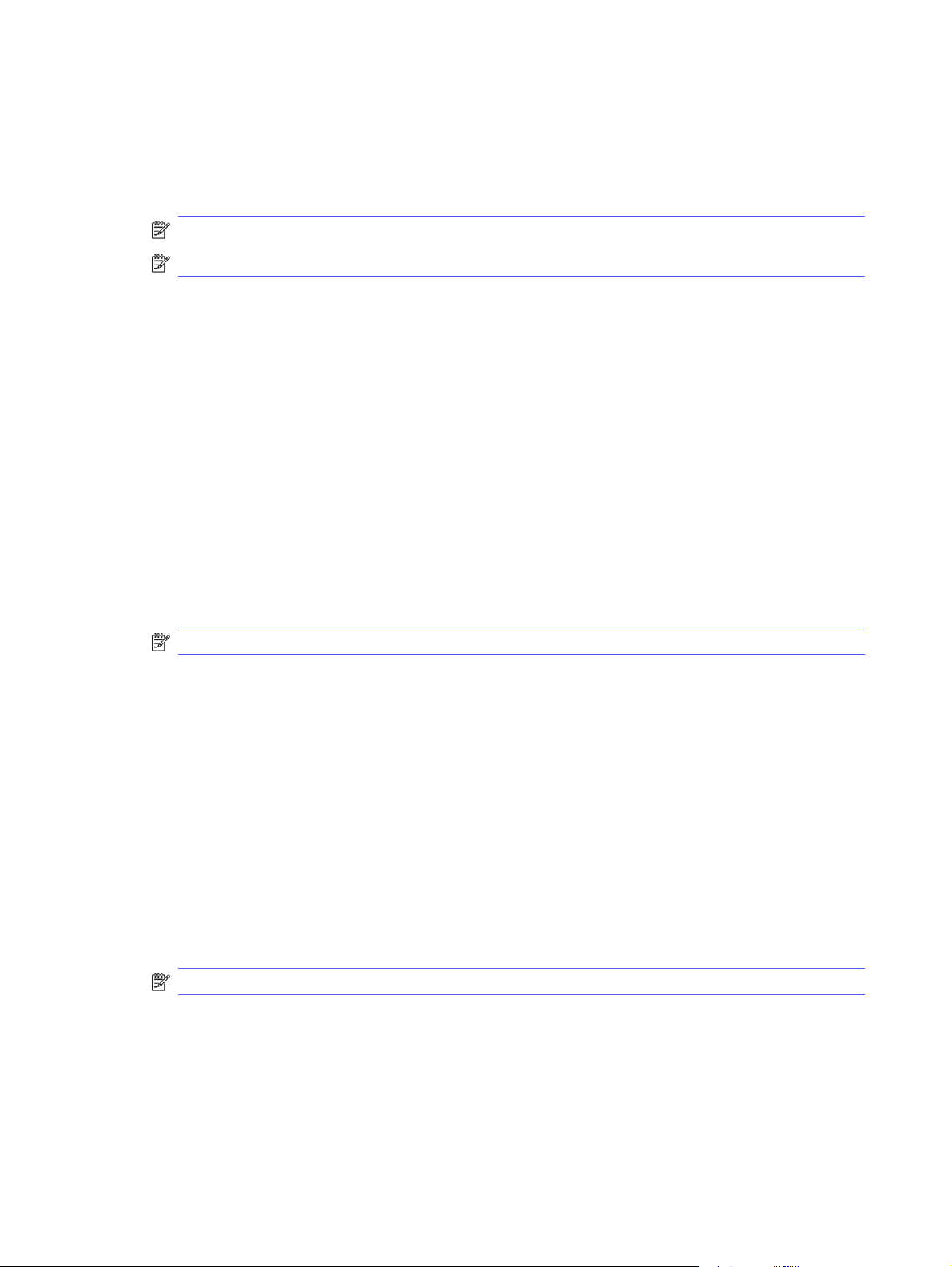
The following procedure describes the basic printing process for Windows.
1. From the software program, select the Print option.
2. Select the printer from the list of printers. To change settings, click the Properties or Preferences
button to open the print driver.
NOTE: The name of the button varies for different software programs.
NOTE: For more information, click the Help (?) button in the print driver.
3. Click the tabs in the print driver to configure the available options. For example, set the paper
orientation, paper source, media type, and paper size on the Document tab, and set the quality
settings on the Basic tab.
4. Click the OK button to return to the Print dialog box. Select the number of copies to print from this
screen.
5. Click the Print button to print the job.
Automatically print on both sides (Windows)
If your printer has an automatic duplexer installed, you can automatically print on both sides of the
paper. Use a paper size and type supported by the duplexer.
1. From the software program, select the Print option.
2. Select the printer from the list of printers, and then click the Properties or Preferences button to
open the print driver.
NOTE: The name of the button varies for different software programs.
3. Click the Basic tab.
4. Select Flip on long edge or Flip on short edge for the Two-sided Printing option. Click OK to close the
Document Properties dialog.
5. In the Print dialog, click Print to print the job.
Manually print on both sides (Windows)
Use this procedure for printers that do not have an automatic duplexer installed or to print on paper that
the duplexer does not support.
1. From the software program, select the Print option.
2. Select the printer from the list of printers, and then click the Properties or Preferences button to
open the print driver.
NOTE: The name of the button varies for different software programs.
3. Click the Finishing tab.
40
4. Select Flip on long edge or Flip on short edge for the Two-sided Printing option, and then click OK to
close the Document Properties dialog.
5. In the Print dialog, click Print to print the first side of the job.
6. Retrieve the printed stack from the output bin, and place it in Tray 1.
Chapter 4 Print
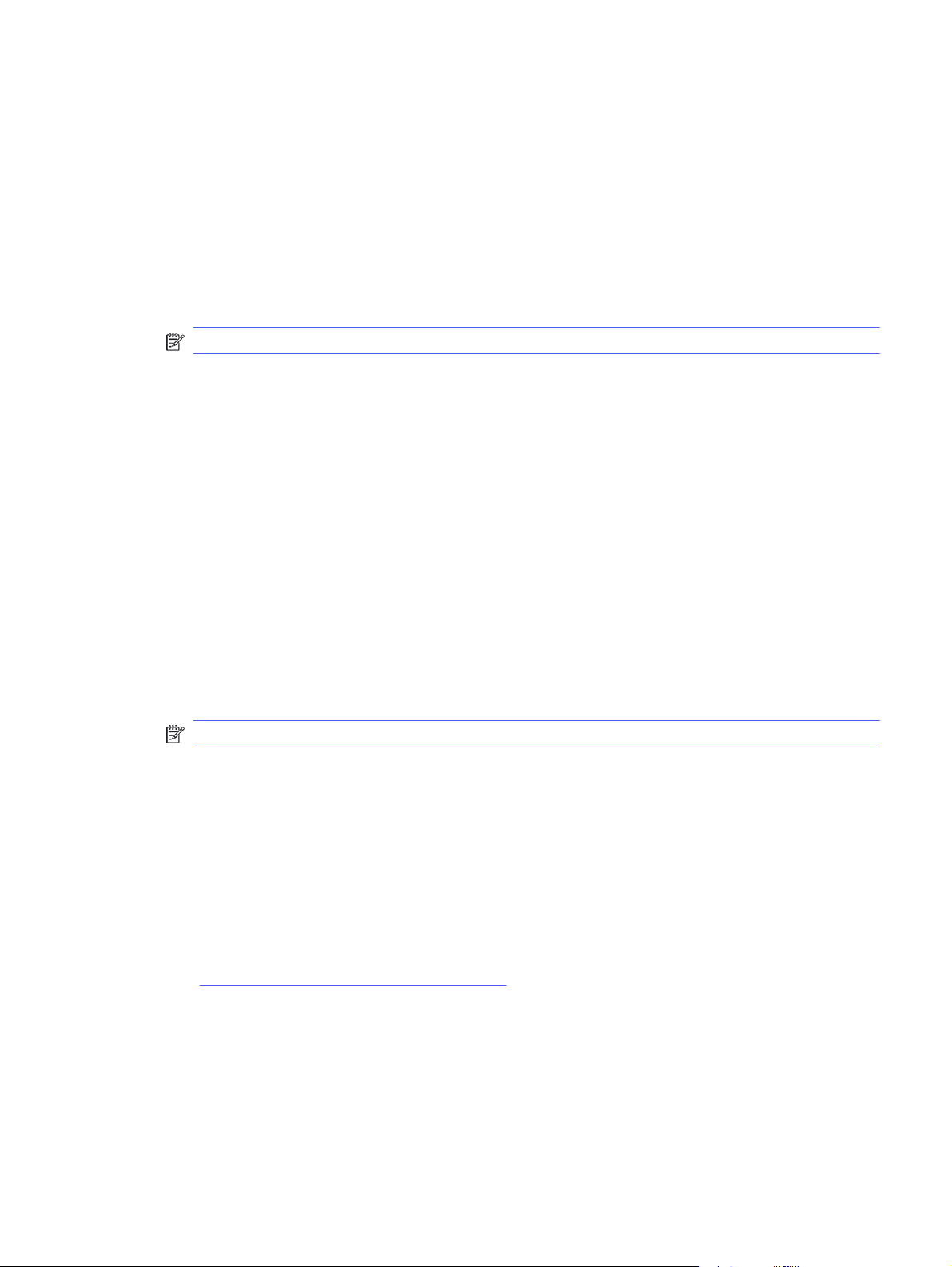
7. If prompted, select the appropriate control panel button to continue.
Print multiple pages per sheet (Windows)
When you print from a software application using the Print option, you can select an option to print
multiple pages on a single sheet of paper. For example, you might want to do this if you are printing a
very large document and want to save paper.
1. From the software program, select the Print option.
2. Select the printer from the list of printers, and then click the Properties or Preferences button to
open the print driver.
NOTE: The name of the button varies for different software programs.
3. Click the Basic tab.
4. Select the number of pages per sheet from the Pages per sheet drop-down.
5. Select the Print page borders and Page order settings on the Basic tab, then set the Orientation
setting on the Document tab, if needed. Click OK to close the Document Properties dialog.
6. In the Print dialog, click Print to print the job.
Select the paper type (Windows)
When you print from a software application using the Print option, you can set the paper type you are
using for your print job. For example, if your default paper type is Letter, but you are using a different
paper type for a print job, select that specific paper type.
1. From the software program, select the Print option.
2. Select the printer from the list of printers, and then click or tap the Properties or Preferences button
to open the print driver.
NOTE: The name of the button varies for different software programs.
3. Click the Document tab.
4. Select the Media type option for the type of paper you are using, and then click OK.
5. Click OK to close the Document Properties dialog.
6. In the Print dialog, click Print to print the job.
Additional print tasks
Locate information on the Web for performing common printing tasks.
Go to http://www.hp.com/support/colorlj4201-4203.
Instructions are available for print tasks, such as the following:
● Create and use printing shortcuts or presets
● Select the paper size, or use a custom paper size
● Select the page orientation
Print multiple pages per sheet (Windows)
41
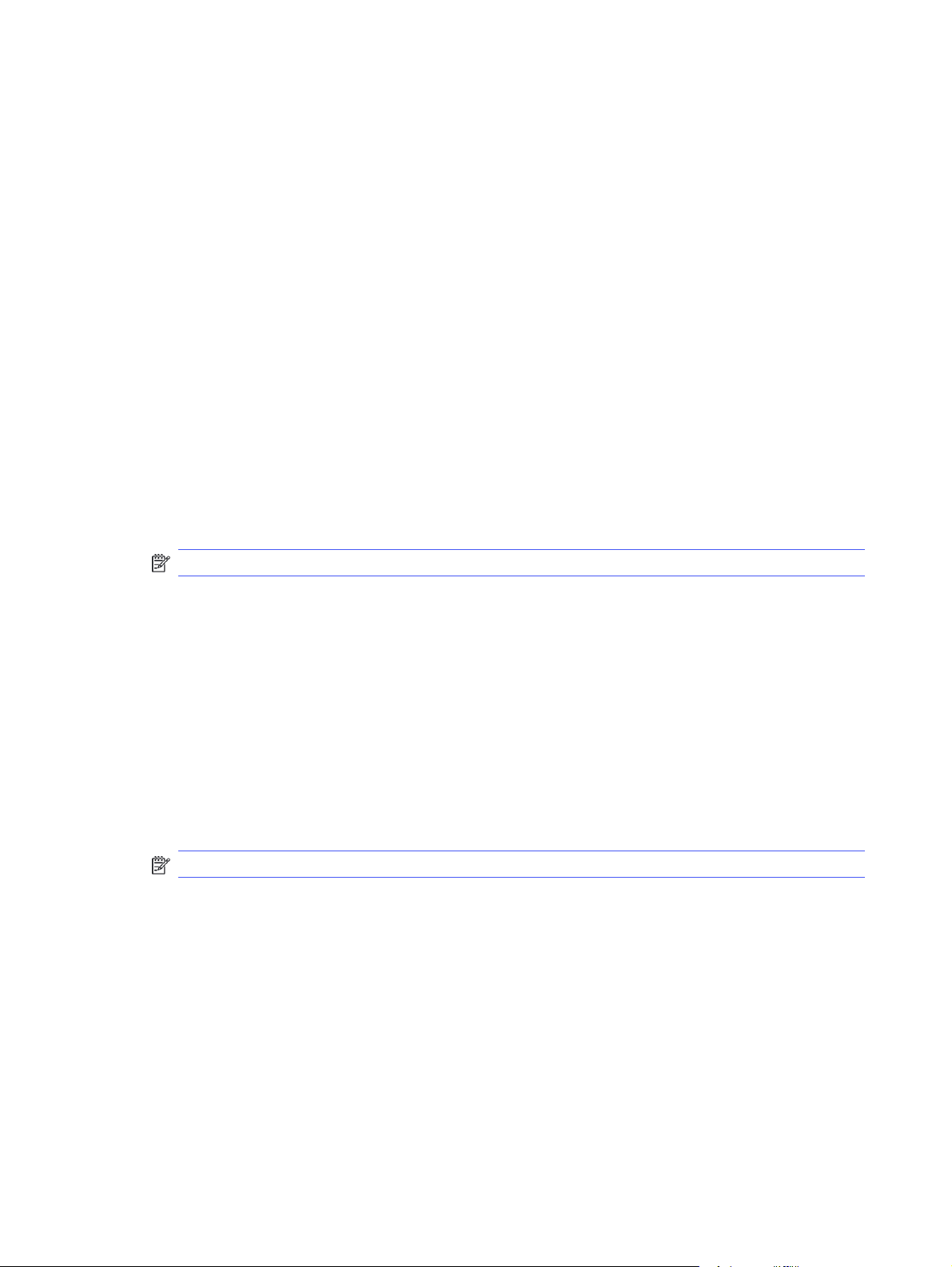
● Create a booklet
● Scale a document to fit a specific paper size
● Print the first or last pages of the document on different paper
● Print watermarks on a document
Print tasks (macOS)
Print using the HP printing software for macOS, including how to print on both sides or print multiple
pages per sheet.
How to print (macOS)
Use the Print option from a software application to select the printer and basic options for your print job.
The following procedure describes the basic printing process for macOS.
1. Click the File menu, and then click the Print option.
2. Select the printer.
3. Click Show Details or Copies & Pages, and then select other menus to adjust the print settings.
NOTE: The name of the item varies for different software programs.
4. Click the Print button.
Automatically print on both sides (macOS)
If your printer has an automatic duplexer installed, you can automatically print on both sides of the
paper. Use a paper size and type supported by the duplexer.
This feature is available if you install the HP print driver. It might not be available if you are using AirPrint.
1. Click the File menu, and then click the Print option.
2. Select the printer.
3. Click Show Details or Copies & Pages, and then click the Layout menu.
NOTE: The name of the item varies for different software programs.
4. Select a binding option from the Two-Sided drop-down list.
5. Click the Print button.
Manually print on both sides (macOS)
If your printer does not have an automatic duplexer installed, or you are using a paper size or type not
supported by the duplexer, you can print on both sides of the paper using a manual process. You will
need to reload the pages for the second side.
42
This feature is available if you install the HP print driver. It might not be available if you are using AirPrint.
1. Click the File menu, and then click the Print option.
Chapter 4 Print
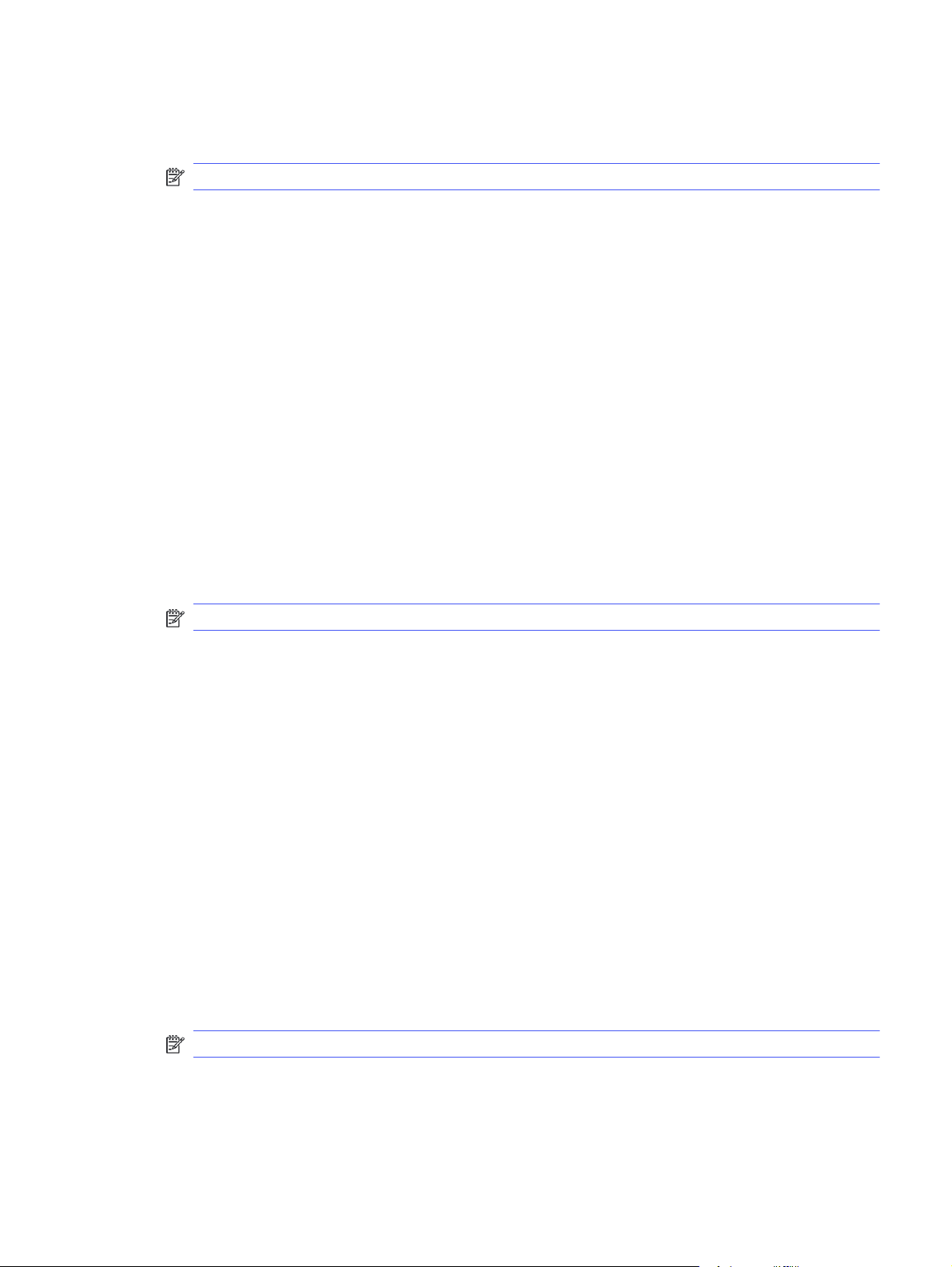
2. Select the printer.
3. Click Show Details or Copies & Pages, and then click the Manual Duplex menu.
NOTE: The name of the item varies for different software programs.
4. Click the Manual Duplex check box, and select a binding option.
5. Go to the printer, and remove any blank paper that is in Tray 1.
6. Click the Print button.
7. Retrieve the printed stack from the output bin and place it with the printed-side facing down in the
input tray.
8. If prompted, touch the appropriate control panel button to continue.
Print multiple pages per sheet (macOS)
When you print from a software application using the Print option, you can select an option to print
multiple pages on a single sheet of paper. For example, you might want to do this if you are printing a
very large document and want to save paper.
1. Click the File menu, and then click the Print option.
2. Select the printer.
3. Click Show Details or Copies & Pages, and then click the Layout menu.
NOTE: The name of the item varies for different software programs.
4. From the Pages per Sheet drop-down list, select the number of pages that you want to print on
each sheet.
5. In the Layout Direction area, select the order and placement of the pages on the sheet.
6. From the Border menu, select the type of border to print around each page on the sheet.
7. Click the Print button.
Select the paper type (macOS)
When you print from a software application using the Print option, you can set the paper type you are
using for your print job. For example, if your default paper type is Letter, but you are using a different
paper type for a print job, select that specific paper type.
1. Click the File menu, and then click the Print option.
2. Select the printer.
3. Click Show Details or Copies & Pages, and then click the Media & Quality menu or the Paper/Quality
menu.
NOTE: The name of the item varies for different software programs.
Print multiple pages per sheet (macOS)
43
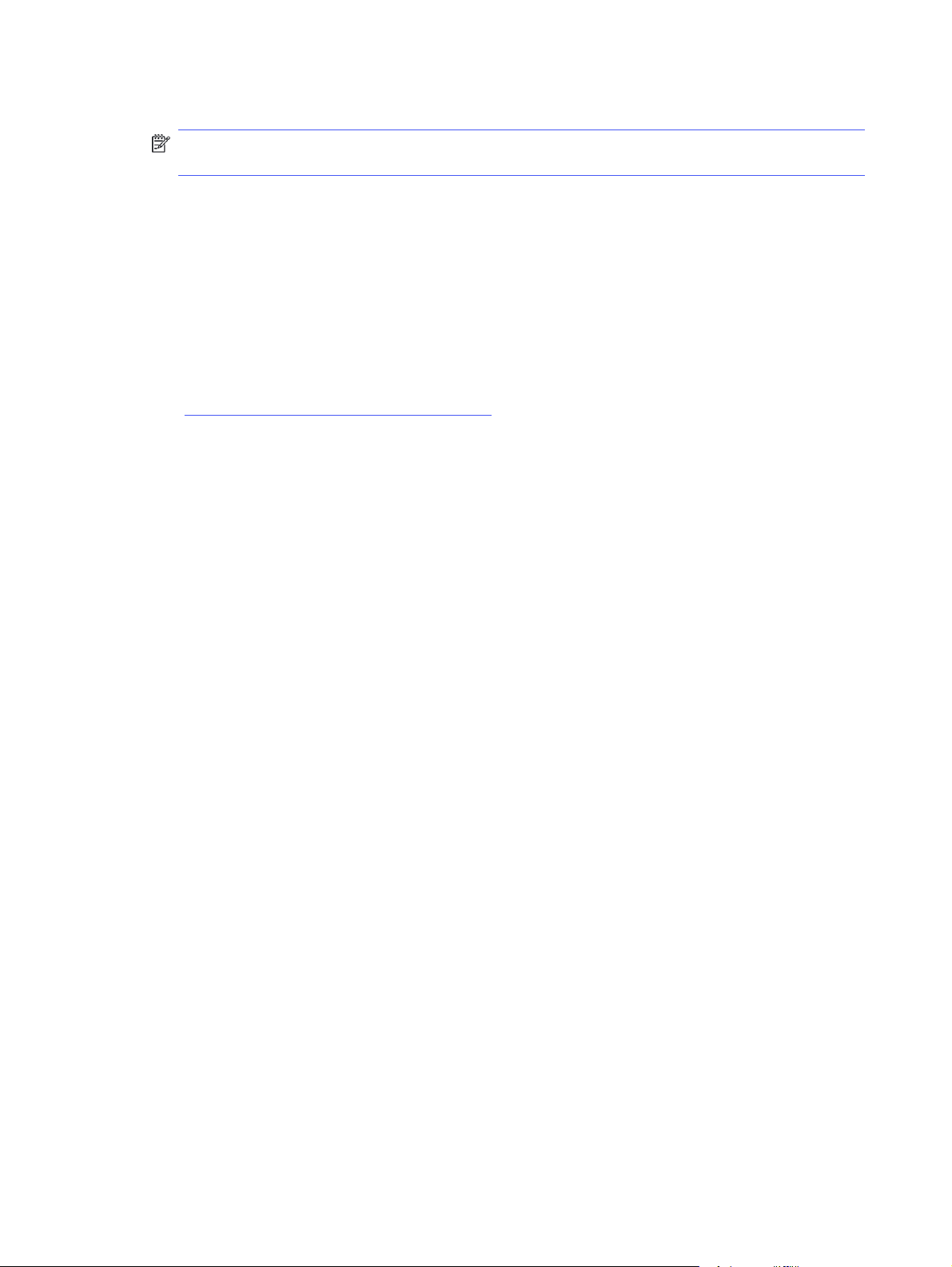
4. Select from the Media & Quality or Paper/Quality options.
NOTE: This list contains the master set of options available. Some options are not available on all
printers.
● Media Type: Select the option for the type of paper for the print job.
● Print Quality: Select the resolution level for the print job.
● EconoMode: Select this option to conserve toner when printing drafts of documents.
5. Click the Print button.
Additional print tasks
Locate information on the Web for performing common printing tasks.
Go to http://www.hp.com/support/colorlj4201-4203.
Instructions are available for print tasks, such as the following:
● Create and use printing shortcuts or presets
● Select the paper size, or use a custom paper size
● Select the page orientation
● Create a booklet
● Scale a document to fit a specific paper size
● Print the first or last pages of the document on different paper
● Print watermarks on a document
Store print jobs on the printer to print later or print privately
Store print jobs in the printer memory for printing at a later time.
Introduction
The following information provides procedures for creating and printing documents that are stored on
the USB flash drive. These jobs can be printed at a later time or printed privately.
Before beginning
Review the requirements for using the job storage feature.
The job storage feature has the following requirements:
● A dedicated USB 2.0 storage device that is at least 16 GB in size must be installed in the rear host
USB. This USB storage device holds the job storage jobs sent to the printer. Removing this USB
storage device from the printer disables the job storage feature.
Set up job storage
Set up job storage in the print driver, insert the storage media (USB flash drive) in the printer, and verify
the feature is ready to use.
44
Chapter 4 Print
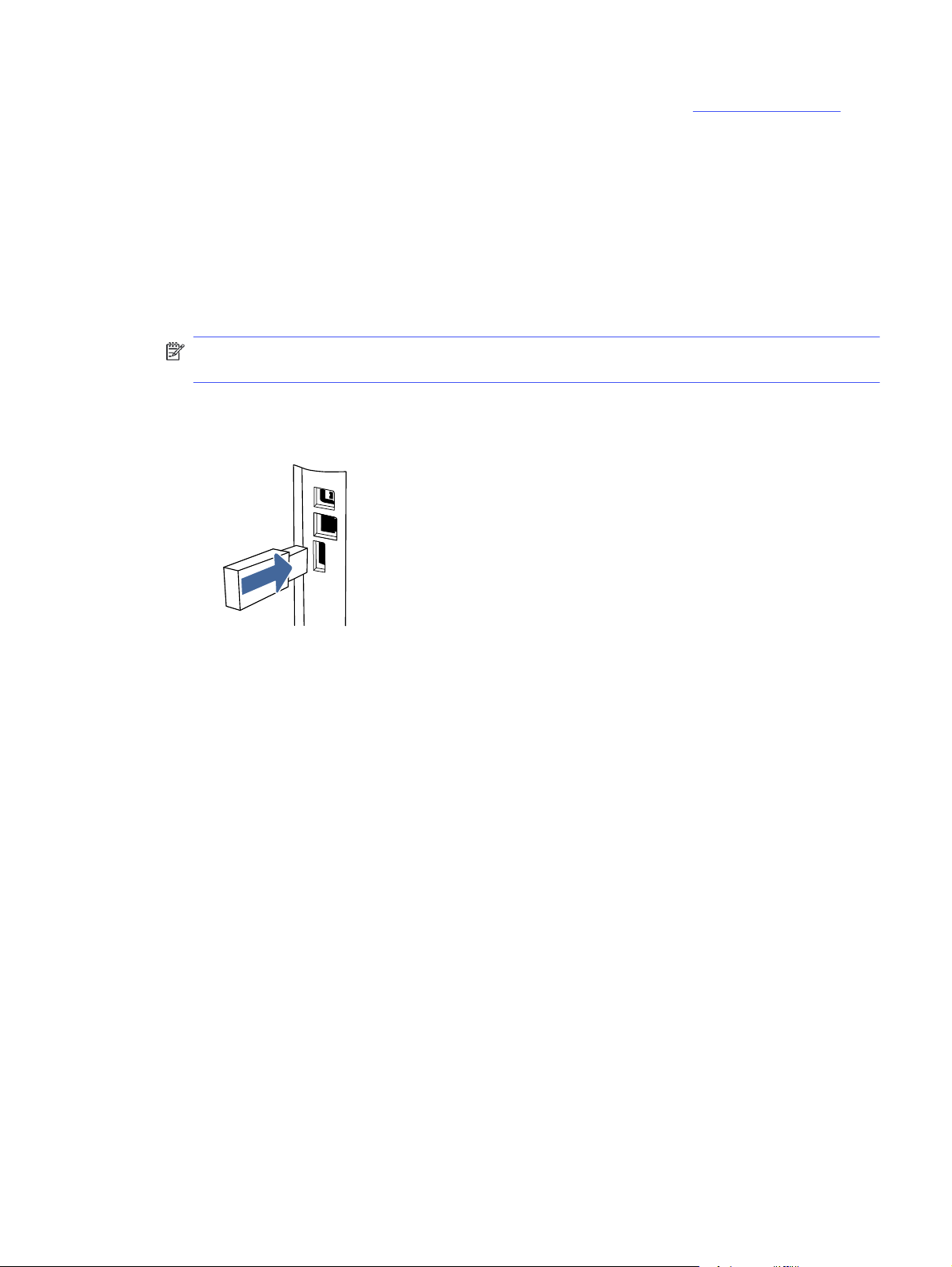
Before you begin, install the printer software if it is not already installed. Go to www.hp.com/support, click
Software and Drivers, and then follow the onscreen instructions to download the latest HP software.
When the print driver is installed, the Job Storage option is set to Auto Config by default. The option is
located as follows:
● Windows: Devices and Printers > Printer Properties > Device Settings
● macOS: Printers & Scanners > Options & Supplies
To complete Job Storage setup:
1. Locate the rear USB port.
NOTE: On some models, the rear USB port is covered. Remove the rear USB port cover before
proceeding.
2. Insert the USB flash drive into the rear USB port.
Figure 4-1 Insert USB flash drive
A message displays on the control panel warning that the USB drive will be formatted. Select OK to
complete the procedure.
3. Open the print driver to verify that the Job Storage check box appears on the Basic tab. If it is there,
the feature is ready to use.
From a software program, select the Print option, select your printer from the list of printers, and do
the following:
● Windows: Select Properties or Preferences. Click the Basic tab.
If the Job Storage check box is not showing, activate it as follows:
From the Start menu, open Settings, click Devices, and then click Devices and Printers. Rightclick on the printer name and click Printer Properties. Click the Device Settings tab, click on Job
Storage, and then select Auto Config. Click Apply and OK.
● macOS: The print driver displays the Copies & Pages menu. Open the drop-down list, and then
click the Job Storage menu.
If the Job Storage menu is not showing, close the Print window and then reopen it to activate
the menu.
Disable or enable the job storage feature
Disable the job storage feature to make it unavailable, even if a USB drive is inserted into the printer.
Enable the feature to make it available again.
Disable or enable the job storage feature
45

1. Open the Printer Properties:
● Windows: From the Start menu, open Settings, click Devices, and then click Devices and
Printers. Right-click on the printer and click Printer properties.
● macOS: From the Apple menu, open System Preferences, and then click Printers & Scanners.
Select the printer and click Options & Supplies.
2. Disable the Job Storage option as follows:
● Windows: Click the Device settings tab, click on Job Storage, and then select Disable.
● macOS: On the Options tab, clear the Job Storage check box.
To enable the feature, set the Job Storage option back to Auto Config (Windows), or select the Job
Storage check box (macOS).
Create a stored job (Windows)
Store jobs on the USB flash drive for private or delayed printing.
1. From the software program, select the Print option.
2. Select the printer from the list of printers, and then select Properties or Preferences.
NOTE: The name of the button varies for different software programs.
3. Click the Basic tab.
4. Select the Job Storage check box.
NOTE: If the Job Storage check box is not showing, follow the instructions in the "Disable or
enable job storage feature" section to activate the feature.
5. Select a Print Mode option:
● Normal print: Sends print job to the printer and prints them immediately.
● PIN released: Saves the print job on the printer as a stored job that can only be printed using a
Personal Identification Number (PIN). Enter a 4-digit PIN in the Enter PIN field and the Confirm
PIN field. The PIN must be entered at the printer control panel to print the stored job.
NOTE: If a PIN is not entered, the default PIN is 0000.
● Secure encrypted: Saves the print job on the printer as an encrypted print job. Enter a print job
password in the Enter Password field and the Confirm Password field. The password must be
entered at the printer control panel to print the encrypted job.
6. Click the OK button to close the Document Properties dialog box. In the Print dialog box, click the
Print button to print the job.
Create a stored job (macOS)
46
Store jobs on the USB flash drive for private or delayed printing.
1. Click the File menu, and then click the Print option.
2. In the Printer menu, select the printer.
Chapter 4 Print
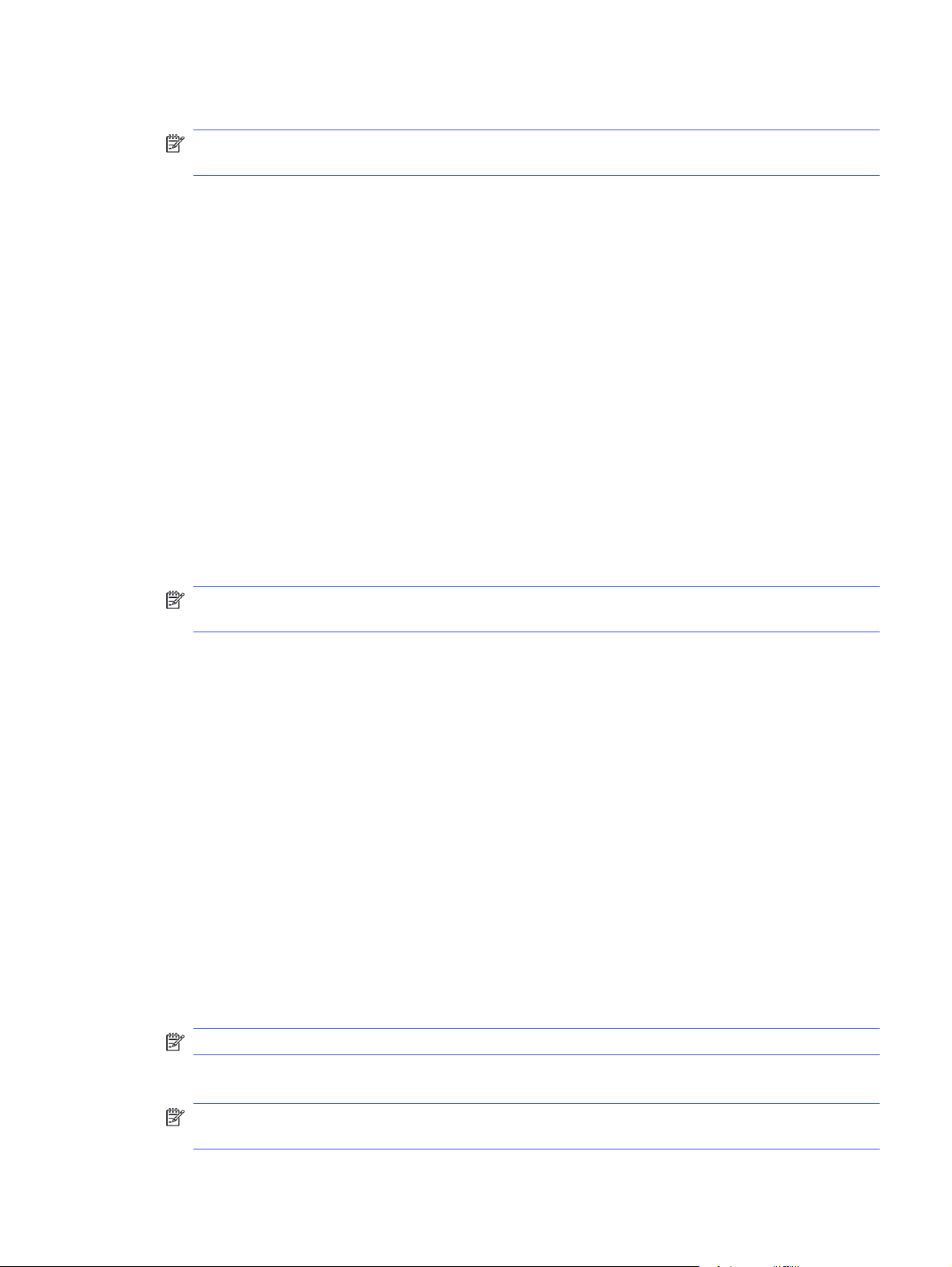
3. Click Show Details or Copies & Pages, and then click the Job Storage menu.
NOTE: If the Job Storage menu is not showing, follow the instructions in the "Disable or enable job
storage feature" section to activate the menu.
4. In the Mode drop-down list, select the type of stored job.
● Proof and Hold: Print and proof one copy of a job, and then print more copies. The first copy
prints immediately. Printing of the subsequent copies must be initiated from the device's front
control panel. For example, if 10 copies are sent, one copy prints immediately, and the other
nine copies will print when the job is retrieved. The job is deleted after all copies are printed.
● Personal Job: The job does not print until someone requests it at the printer control panel. If
the job has a personal identification number (PIN), provide the required PIN at the control panel.
The print job is deleted from memory after it prints.
● Quick Copy: Print the requested number of copies of a job and store a copy of the job in
the printer memory to print it again later. The job is deleted manually or by the job retention
schedule.
● Stored Job: Store a job on the printer and allow other users to print the job at any time. If the
job has a personal identification number (PIN), the person who prints the job must provide the
required PIN at the control panel. The job is deleted manually or by the job retention schedule.
5. To use a custom user name or job name, click the Custom button, and then enter the user name or
the job name.
NOTE: macOS 10.14 Mojave and later: The print driver no longer includes the Custom button. Use
the options below the Mode drop-down list to set up the saved job.
Select which option to use if another stored job already has that name.
● Use Job Name + (1-99): Append a unique number to the end of the job name.
● Replace Existing File: Overwrite the existing stored job with the new one.
6. If you selected the Stored Job or Personal Job option in the Mode drop-down list, you can protect
the job with a PIN. Type a 4-digit number in the Use PIN to Print field. When other people attempt to
print this job, the printer prompts them to enter this PIN.
7. Click the Print button to process the job.
Print a stored job
Print a job that is stored on a USB flash drive.
1. At the printer control panel, rotate the control dial to select Print, and then press the dial.
2. Rotate the dial to select Print from USB, and then press the dial.
3. Rotate the dial to scroll to the name of the job that you want to print, and then press the dial.
NOTE: If the job is private or encrypted, use the dial to enter the PIN or password.
4. To adjust the print options, rotate the dial to select Options, then press the dial.
NOTE: After setting the desired print options, rotate the dial to scroll to the back-arrow button at
the top of the display, and then press the dial.
Print a stored job
47
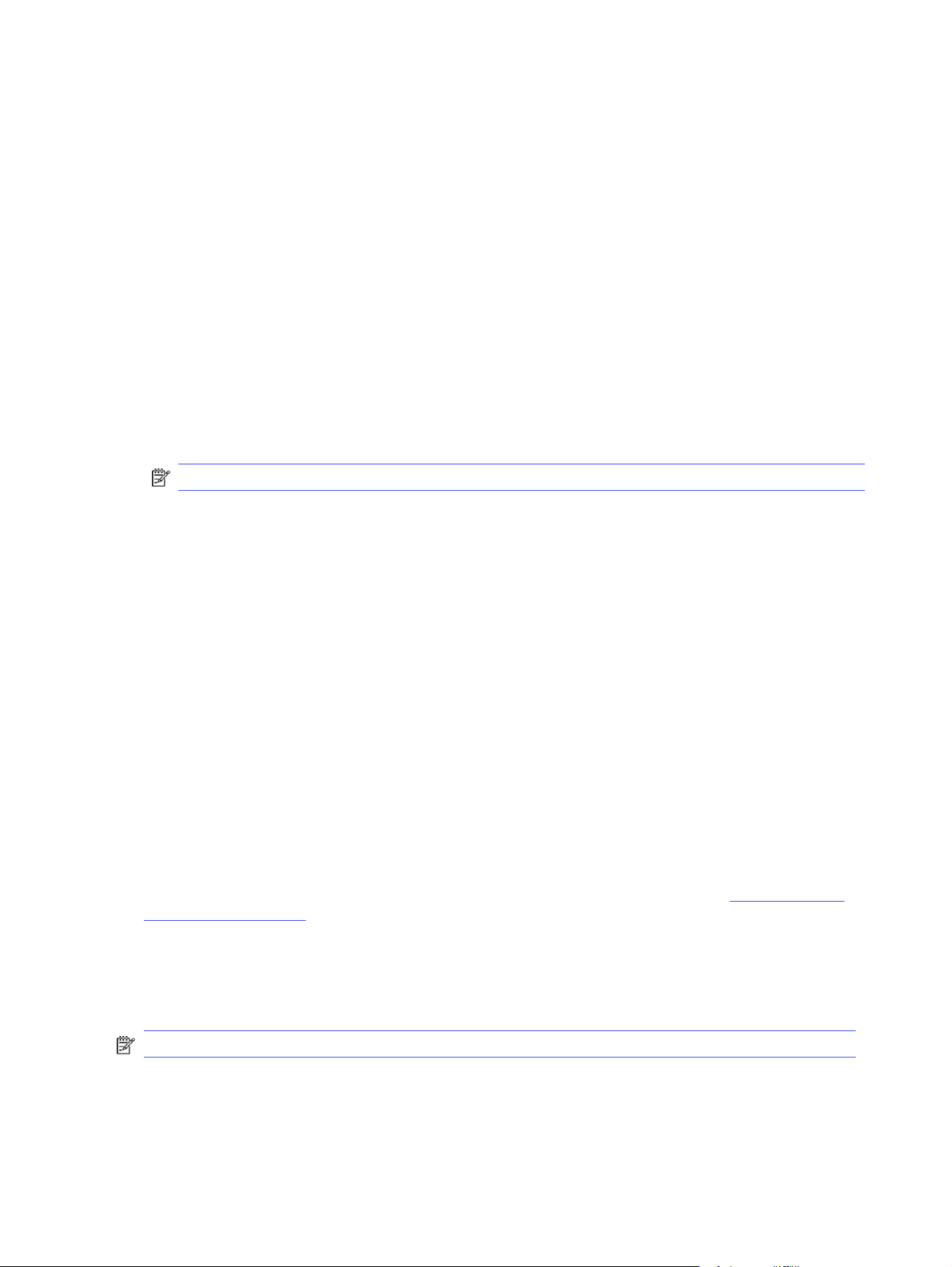
5. The Print option is automatically selected. Press the dial to print the job.
Delete a stored job
When a new job is stored on a USB flash drive, any previous jobs with the same user and job name are
overwritten. If the memory on the USB flash drive is full, the following message displays on the printer
control panel: The USB flash storage device is out of memory. Delete unused jobs, and then try again.
Existing stored jobs must be deleted before additional print jobs can be stored.
Delete a job that is stored on the printer
Delete a job that is stored on a USB flash drive.
1. At the printer control panel, rotate the control dial to scroll to Print Stored Jobs, and then press the
dial.
2. Rotate the dial to scroll to the name of the folder where the job is stored, and then press the dial.
3. Rotate the dial to scroll to the name of the job that you want to delete, and then press the dial.
NOTE: If the job is private or encrypted, enter the PIN or password, and then touch Done.
4. Rotate the dial to select Delete, and then press the dial to delete the job.
Information sent to printer for Job Accounting purposes
Printing jobs sent from drivers on the client (e.g., PC) may send personally identifiable information to HP’s
Printing and Imaging devices. This information may include, but is not limited to, user name and client
name from which the job originated that may be used for job accounting purposes, as determined by the
Administrator of the printing device. This same information may also be stored with the job on the mass
storage device (e.g., disk drive) of the printing device when using the job storage feature.
Mobile printing
Mobile and ePrint solutions enable easy printing to an HP printer from a laptop, tablet, smartphone, or
other mobile device.
Introduction
Review the following information about mobile printing.
To see the full list of mobile and ePrint solutions and determine the best choice, go to www.hp.com/go/
LaserJetMobilePrinting.
Wi-Fi Direct printing (wireless models only)
Wi-Fi Direct enables printing from a wireless mobile device without requiring a connection to a network
or the Internet.
NOTE: Not all mobile operating systems are currently supported by Wi-Fi Direct.
48
Use Wi-Fi Direct to print wirelessly from the following devices:
● Android mobile devices compatible with the Android embedded print solution
Chapter 4 Print

● iPhone, iPad, or iPod touch using Apple AirPrint or the HP Smart app
● Android mobile devices using the HP Smart app or the Android embedded print solution
● HP Roam
For more information on Wi-Fi Direct printing, go to www.hp.com/go/wirelessprinting.
Wi-Fi Direct can be enabled or disabled from the printer control panel.
To turn on Wi-Fi Direct
To print wirelessly from mobile devices, Wi-Fi Direct must be turned on.
Follow these steps to turn on Wi-Fi Direct from the printer control panel.
1. At the printer control panel, rotate the control dial to select the Menu option, and then press the dial.
2. Rotate the control dial to select Settings, and then press the dial.
3. Rotate the control dial to select Network Settings, and then press the dial.
4. Rotate the control dial to select Wi-Fi Direct, and then press the dial.
5. If Wi-Fi Direct is set to Off, select it and press the dial to turn it on.
NOTE: In environments where more than one model of the same printer is installed, it might be helpful
to provide each printer a unique Wi-Fi Direct name for easier printer identification when using Wi-Fi
Direct printing.
Change the printer Wi-Fi Direct name
Change the printer Wi-Fi Direct name using the HP Embedded Web Server (EWS):
Step one: Open the HP Embedded Web Server
Use the EWS to manage your printer from a computer instead of the printer control panel.
Your printer must be connected to an IP-based network before you can access the EWS.
1. At the printer control panel, rotate the control dial to select the Menu option, and then press the dial.
2. Rotate and press the dial to select Info, then rotate to select Connected under either WiFi or
Ethernet (whichever method you are using to connect), then use the dial to view the printer's IP
address.
3. Open a web browser, and in the address line, type the IP address or host name exactly as it displays
on the printer control panel. Press the Enter key on the computer keyboard. The EWS opens.
NOTE: If a message displays in the web browser indicating that the website might not be safe,
select the option to continue to the website. Accessing this website will not harm the computer.
Step two: Change the Wi-Fi Direct name
Use the following procedure to change the Wi-Fi Direct name.
1. On the EWS Home page, click Network in the left navigation pane.
To turn on Wi-Fi Direct
49

AirPrint
2. Under Network in the left navigation pane, click Wi-Fi Direct.
3. At the top of the Wi-Fi Direct page, click Configuration.
4. In the Wi-Fi Direct Name field, enter the new name, and then click Apply.
With Apple AirPrint, you can print directly to the printer from your iOS device or Mac computer, without
having a print driver installed.
AirPrint is supported for iOS and from Mac computers running macOS (10.7 Lion and newer).
Use AirPrint to print directly to the printer from an iPad, iPhone (3GS or later), or iPod touch (third
generation or later) in the following mobile applications:
● Mail
● Photos
● Safari
● iBooks
● Select third-party applications
To use AirPrint, the printer must be connected to the same network (sub-net) as the Apple device. For
more information about using AirPrint and about which HP printers are compatible with AirPrint, go to
www.hp.com/go/LaserJetMobilePrinting.
NOTE: Before using AirPrint with a USB connection, verify the version number. AirPrint versions 1.3
and earlier do not support USB connections.
Android embedded printing
HP's built-in print solution for Android and Kindle enables mobile devices to automatically find and print
to HP printers that are either on a network or within wireless range for Wi-Fi Direct printing.
The printer must be connected to the same network (sub-net) as the Android device.
The print solution is built into the supported operating systems, so installing drivers or downloading
software is not necessary.
For more information on how to use Android embedded printing and which Android devices are
supported, go to www.hp.com/go/LaserJetMobilePrinting.
Print from a USB flash drive
Learn how to print directly from a USB flash drive.
Introduction
This printer features walk-up USB printing, for quickly printing files without sending them from a
computer. The printer accepts standard USB flash drives in the USB port that is located on top of
the printer.
50
NOTE: This feature is only available on dw printer models.
Chapter 4 Print

Walk-up USB printing supports the following types of files:
● .pdf
● .jpg
● .prn and .PRN
● .pcl and .PCL
● .ps and .PS
● .doc and .docx
● .ppt and .pptx
Print USB documents
Use the following procedure to print USB documents.
1. Insert the USB flash drive into the USB port on the top of the printer.
2. Rotate the dial to select Print, and then press the dial.
3. Rotate the dial to select Print from USB, and then press the dial.
4. Rotate the dial to select the name of the file that you want to print, and then press the dial. If the file
is stored in a folder, select the name of the folder, and then select the name of the file.
5. Rotate the dial to select Options, and then press the dial.
6. Rotate the dial to select any of the following menu items to change the settings for the print job:
● 2-Sided
● Color
● Quality
● Paper Selection (Allows you to adjust Paper Size, Paper Type, or the Paper Tray)
● Collate
NOTE: For additional options, select the Settings option.
7. After selecting the settings for the print job, rotate the dial to select the back arrow, and then press
the dial.
8. Rotate the dial and select Print to print the job, and then press the dial.
9. Retrieve the printed job from the output bin, and then remove the USB flash drive from the USB
port.
Print USB documents
51

Manage the printer5
Utilize management tools, configure security and energy-conservation settings, and manage firmware
updates for the printer.
The following information is correct at the time of publication. For current information, see
http://www.hp.com/support/colorlj4201-4203.
For more information:
HP's all-inclusive help for the printer includes the following information:
● Install and configure
● Learn and use
● Solve problems
● Download software and firmware updates
● Join support forums
● Find warranty and regulatory information
Use HP Smart applications
By using HP Smart and pairing your printer with your HP account, you can add access additional printer
tools.
● For more information about individual print apps and to create an account, visit HP Smart to get
started.
● For information about using the HP Smart Admin dashboard to carry out various printing tasks, visit
www.hp.com/go/HPSmart-admin-dashboard
Change the printer connection type (Windows)
If you are already using the printer and you wish to change the way it is connected, use Device Setup &
Software to change the connection. For example, connect the new printer to the computer using a USB
or network connection, or change the connection from a USB to a wireless connection.
To open Device Setup & Software, complete the following procedure:
1. From the Start menu, select HP, and then select the printer name to open the HP Printer Assistant.
2. In the HP Printer Assistant, select Tools from the navigation bar, and then select Device Setup &
Software.
52
Chapter 5 Manage the printer

Advanced configuration with HP Embedded Web Server and Printer Home Page (EWS)
Use the HP Embedded Web Server to manage printing functions from your computer instead of the
printer control panel.
● View printer status information
● Determine the remaining life for all supplies and order new ones
● View and change tray configurations (paper types and sizes)
● View and print internal pages
● View and change network configuration
The HP Embedded Web Server works when the printer is connected to an IP-based network. The
HP Embedded Web Server does not support IPX-based printer connections. You do not have to have
Internet access to open and use the HP Embedded Web Server.
When the printer is connected to the network, the HP Embedded Web Server is automatically available.
NOTE: Printer Home Page (EWS) is software used to connect to the HP Embedded Web Server when
the printer is connected to a computer via USB. It is available only if a full installation was performed
when the printer was installed on a computer. Depending on how the printer is connected, some
features might not be available.
NOTE: The HP Embedded Web Server is not accessible beyond the network firewall.
Open the HP Embedded Web Server (EWS) from a web browser
Use the EWS to manage your printer from a computer instead of the printer control panel.
Your printer must be connected to an IP-based network before you can access the EWS.
1. Locate the printer's IP address on the printer control panel by rotating the dial to select Menu, and
then pressing the dial. Rotate and press the dial to select Info, then rotate to select Connected
under either WiFi or Ethernet (whichever method you are using to connect), then use the dial to view
the printer's IP address.
2. Open a web browser, and in the address line, type the IP address or host name exactly as it displays
on the printer control panel. Press the Enter key on the computer keyboard. The EWS opens.
NOTE: If a message displays in the web browser indicating that the website might not be safe,
select the Advanced option to continue to the website. Accessing this website will not harm the
computer.
Embedded Web Server menus
Refer to the table for an overview of the EWS menus.
Advanced configuration with HP Embedded Web Server and Printer Home Page (EWS)
53

Table 5-1 HP Embedded Web Server menus
Page Description
Home page
Provides supplies and trays status
information.
Jobs ● Job Queue: View current print jobs in progress and a history of past jobs.
Supplies View the status of all of the printer supplies, and access supply settings.
Paper In the Paper Source window, view or change the paper type settings for the printer paper
Print Quality ● Tools: Print the Print Quality Diagnostic Report to get instructions for how to solve
Printer Management ● About the Printer: Lists all of the basic technical information about this printer,
● Catridges: View the status of the cartridges and the estimated cartridge levels.
● Paper: View paper tray levels and paper type settings for each tray.
● Job Management: Control settings for stored jobs. Stored jobs are documents that
are stored on the printer and available for printing. To use this feature, insert a flash
storage device into the rear port of the printer.
trays.
print-quality problems.
● Calibration: Set how often print quality calibration is carried out on this printer.
● Optimize: View or change settings that may help to improve print quality.
● Paper Type Adjustment: The settings on this page allow you to adjust the print mode
settings for specific paper types. This should be done under supervision from HP
technical support.
including the firmware version.
● Firmware Update: Checks to see if the firmware version is the latest available, and
provides an option to update it.
● Date and Time: Allows you the set the time zone and the date and time format for the
printer.
● International: View or change the printer's country/region and default language.
● Display Settings: View or change what action the printer will take when a non-critical
error occurs.
● Restore Default Settings: Allows you to restore network settings or all printer settings
back to default.
● Reports and Pages: Select one or more reports, then select the Print button to print
them.
● Event Log: View or print the log showing all of the printer errors.
Connected Printing Use the Printer Paring page to pair this printer to an HP account. Pairing your printer to
your HP account allows access to HP cloud solutions.
54 Chapter 5 Manage the printer

Table 5-1 HP Embedded Web Server menus (continued)
Page Description
Network (Network-connected printers only)
Provides the ability to change printer network settings from your computer.
● Network Summary: View information about the network protocols that are currently
in use on this printer.
● Network Settings: Provides access to a variety of network settings including SNMP
and IP settings.
● Network Security: View or change the Firewall, Secure Communication, and
Announcement Agent settings.
● Proxy Settings: Configure any proxy settings necessary for your network.
● Primary Ethernet: View or change Ethernet settings for the printer.
● Wi-Fi: View or change Wi-Fi settings for the printer.
● Advanced Settings: Set up any advanced network settings required for your printing
environment.
● Bluetooth Low Energy: Bluetooth low energy is an ultra-low power, Wi-Fi technology
that provides connections between the printer and other devices. Use this page to
turn it on or off.
● Wi-Fi Direct: With Wi-Fi Direct, you can print directly from a Wi-Fi-capable computer
or mobile device without connecting to an existing wireless network. Use this page to
enable and configure it.
Security
● General Security: View or change the EWS and printer time-outs
● Access Control: Add an Admin password for the EWS and control other types of
access such as LDAP and Windows authentication.
● Certificate Management: Create or install any security certificates required on this
printer.
● Protect Stored Data: Provides a way to securely erase stored data from the printer.
Configure IP network settings
Review the following information about configuring IP network settings.
Printer sharing disclaimer
HP does not support peer-to-peer networking, as the feature is a function of Microsoft operating
systems and not of the HP printer drivers.
Go to Microsoft at www.microsoft.com.
View or change network settings
Use the HP Embedded Web Server to view or change IP configuration settings.
1. Open the HP Embedded Web Server (EWS):
a. At the printer control panel, rotate the control dial to select the Menu option, and then press
the dial..
Configure IP network settings
55
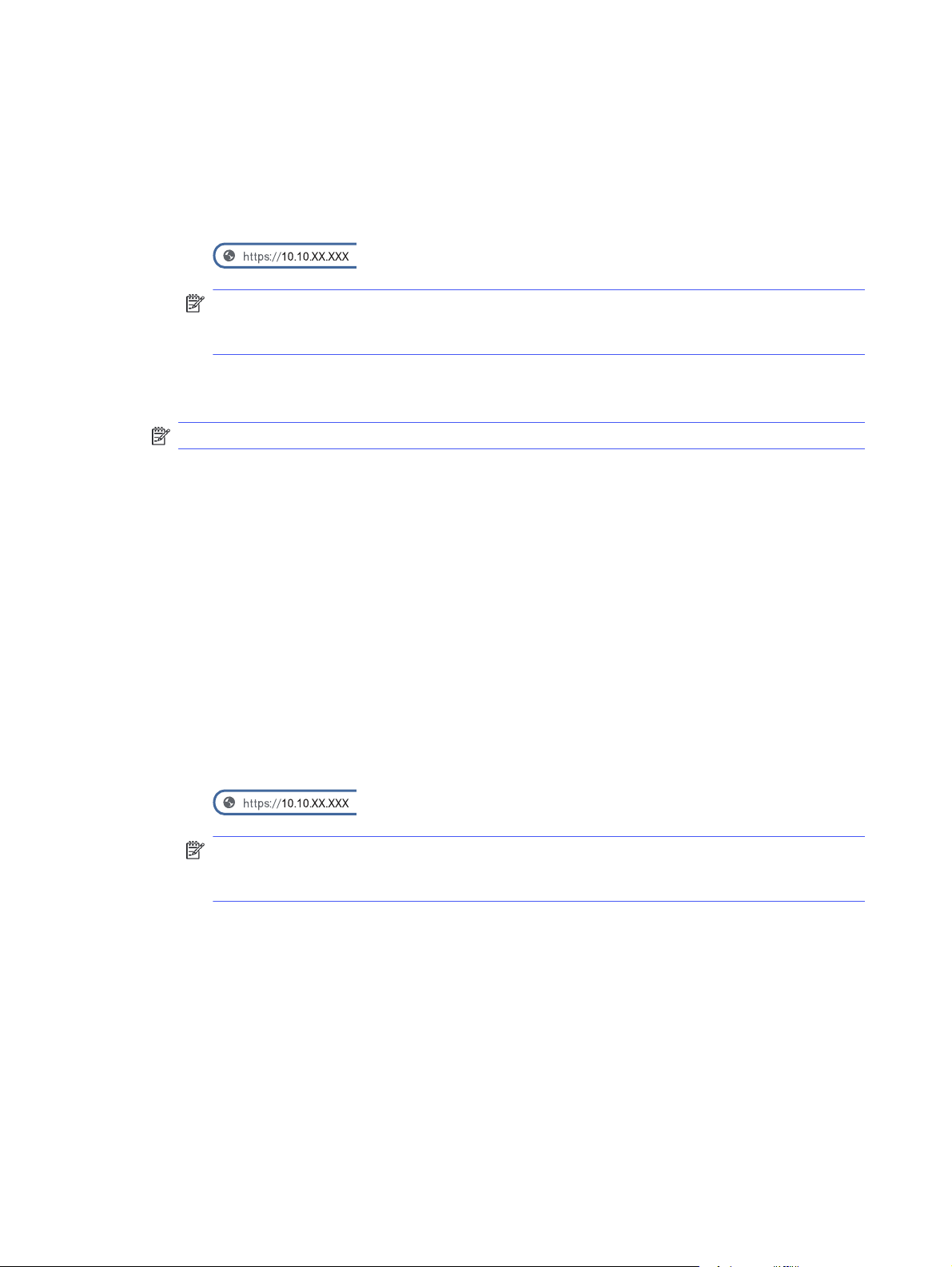
b. Rotate and press the dial to select Info, then rotate to select Connected under either WiFi or
Ethernet (whichever method you are using to connect), then use the dial to view the printer's IP
address.
c. Open a web browser, and in the address line, type the IP address or host name exactly as it
displays on the printer control panel. Press the Enter key on the computer keyboard. The EWS
opens.
NOTE: If a message displays in the web browser indicating that the website might not be
safe, select the Advanced option to continue to the website. Accessing this website will not
harm the computer.
2. On the EWS Home page, click Network in the left navigation pane, and then select Network Settings
to view network information. Change settings as needed.
NOTE: Enter the EWS PIN number when prompted.
Rename the printer on a network
Use the HP Embedded Web Server (EWS) to rename the printer on a network so it can be uniquely
identified.
1. Open the HP Embedded Web Server (EWS):
a. At the printer control panel, rotate the control dial to select the Menu option, and then press
the dial..
b. Rotate and press the dial to select Info, then rotate to select Connected under either WiFi or
Ethernet (whichever method you are using to connect), then use the dial to view the printer's IP
address.
c. Open a web browser, and in the address line, type the IP address or host name exactly as it
displays on the printer control panel. Press the Enter key on the computer keyboard. The EWS
opens.
NOTE: If a message displays in the web browser indicating that the website might not be
safe, select the Advanced option to continue to the website. Accessing this website will not
harm the computer.
2. On the EWS Home page, click Network in the left navigation pane.
3. Under Network, click Network Settings.
4. On the Network Settings page, click Identification.
5. In the Host Name text field, enter a name to uniquely identify this printer, and then click Apply to
save the changes.
Manually configure IPv4 TCP/IP parameters from the control panel
Use the control-panel menus to manually set the IPv4 address, subnet mask, and default gateway.
56
Chapter 5 Manage the printer

1. At the printer control panel, rotate the control dial to select the Menu option, and then press the dial.
2. Rotate the dial to select Settings, and then press the dial.
3. Rotate the dial to select Network , and then press the dial to open the network settings list.
4. Rotate the dial to select one of the following menus, and then press the dial.
● Ethernet Settings (for a wired network)
● Wireless Settings (for a wireless network)
5. Adjust the settings as needed.
Link speed and duplex settings
The link speed and communication mode of the print server must match the network hub. For most
situations, leave the printer in automatic mode. Incorrect changes to the link speed and duplex settings
might prevent the printer from communicating with other network devices. If you need to make changes,
use the printer control panel.
NOTE: This information applies only to Ethernet (wired) networks. It does not apply to wireless
networks.
NOTE: The printer setting must match the setting for the network device (a network hub, switch,
gateway, router, or computer).
NOTE: Making changes to these settings causes the printer to turn off and then on. Make changes
only when the printer is idle.
1. At the printer control panel, rotate the control dial to select the Menu option, and then press the dial.
2. Rotate the dial to select Settings, and then press the dial.
3. Rotate and press the dial to open the following menus:
a. Network Settings
b. Ethernet Settings
c. Link Speed
4. Rotate the dial to select one of the following options:
Table 5-2
Setting Description
10 Mb Half 10 Mbps, half-duplex operation
10 Mb Full 10 Mbps, full-duplex operation
100 Mb Half 100 Mbps, half-duplex operation
100 Mb Full 100 Mbps, full-duplex operation
Link Speed settings
1000 Mb Full 1000 Mbps, full-duplex operation
Automatic The print server automatically configures itself for the
highest link speed and communication mode allowed on
the network.
Link speed and duplex settings 57
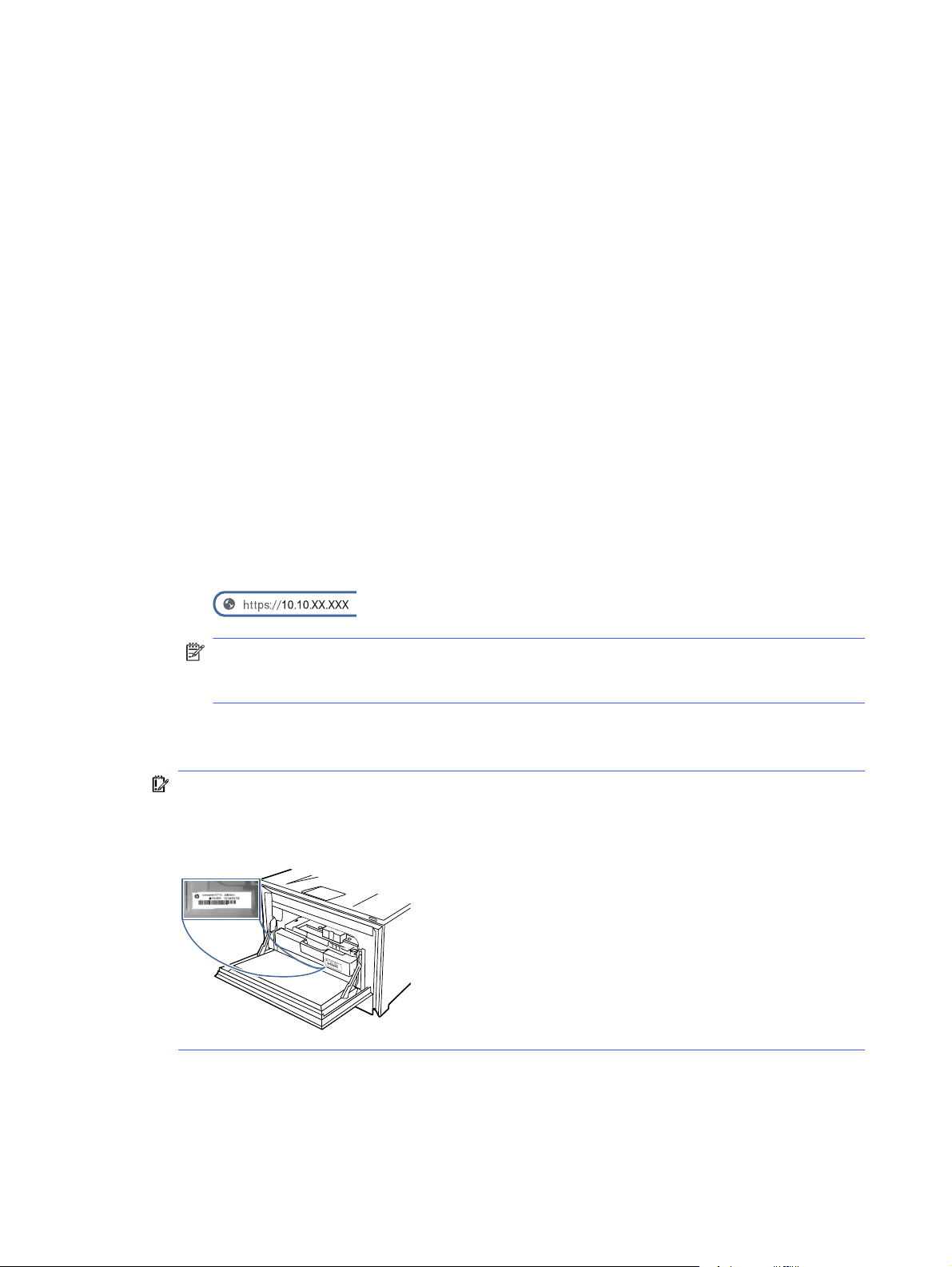
Printer security features
Review the following information about the printer security features.
Introduction
The printer includes several security features to restrict who has access to configuration settings, to
secure data, and to prevent access to valuable hardware components.
Assign or change the system password using the Embedded Web Server
Assign an administrator password for access to the printer and the HP Embedded Web Server so that
unauthorized users cannot change the printer settings.
1. Open the HP Embedded Web Server (EWS):
a. At the printer control panel, rotate the control dial to select the Menu option, and then press
the dial.
b. Rotate and press the dial to select Info, then rotate to select Connected under either WiFi or
Ethernet (whichever method you are using to connect), then use the dial to view the printer's IP
address.
c. Open a web browser, and in the address line, type the IP address or host name exactly as it
displays on the printer control panel. Press the Enter key on the computer keyboard. The EWS
opens.
NOTE: If a message displays in the web browser indicating that the website might not be
safe, select the option to continue to the website. Accessing this website will not harm the
computer.
2. On the EWS Home page, click Security in the left navigation pane to expand the options, and then
click Access Control.
IMPORTANT: Access to the Embedded Web Server (EWS) menus requires a personal
identification number (PIN). The default PIN for this printer is located on a sticker inside the front
door. Use this PIN to log in when prompted.
The default PIN can be changed by a user or administrator.
3. Enter the current password, if one has been assigned.
4. Enter the new password.
58
Chapter 5 Manage the printer
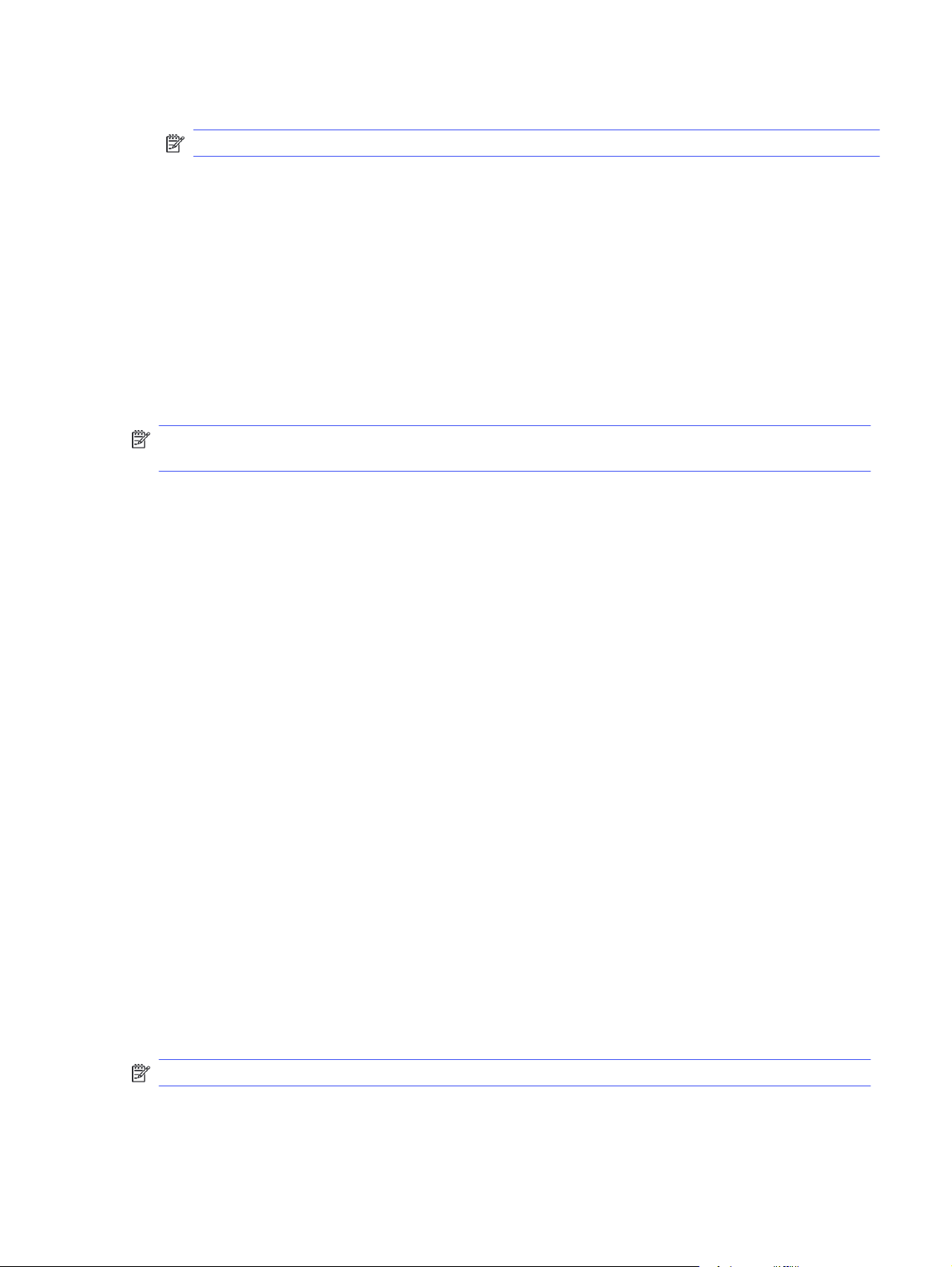
5. Re-enter the password in the Confirm Password field, and then click Apply.
NOTE: Make note of the password and store it in a safe place.
Energy-conservation settings
Learn about the energy-conservation settings that are available on your printer.
Print with EconoMode
This printer has an EconoMode option for printing drafts of documents. Using EconoMode can use less
toner. However, using EconoMode can also reduce print quality.
HP does not recommend the full-time use of EconoMode. If EconoMode is used full-time, the toner
supply might outlast the mechanical parts in the toner cartridge. If print quality begins to degrade and is
no longer acceptable, consider replacing the toner cartridge.
NOTE: If this option is not available in your print driver, you can set it using the HP Embedded Web
Server.
1. From the software program, select the Print option.
2. Select the printer, and then click the Properties or Preferences button.
3. Click the Paper/Quality tab.
4. Click the drop-down menu in the Print Quality section, and then select EconoMode.
5. Click OK to save the change.
Set the Sleep Mode setting
Use the control panel menus to specify the amount of time the printer must be inactive before it goes
into sleep mode.
1. At the printer control panel, rotate the control dial to select the Menu option, and then press the dial.
2. Rotate the dial to select Settings, and then press the dial.
3. Rotate the dial to select General, and then press the dial.
4. Rotate the dial to select Energy, and then press the dial.
5. Rotate the dial to select Sleep, and then press the dial.
6. Rotate and press the dial to select the amount of time the printer must be inactive before it goes
into sleep mode.
Set the Shutdown Mode setting
Use the control panel menus to specify the amount of time the printer must be inactive before it shuts
down.
NOTE: After the printer shuts down, the power consumption is 1 watt or less.
1. At the printer control panel, rotate the control dial to select the Menu option, and then press the dial.
Energy-conservation settings
59
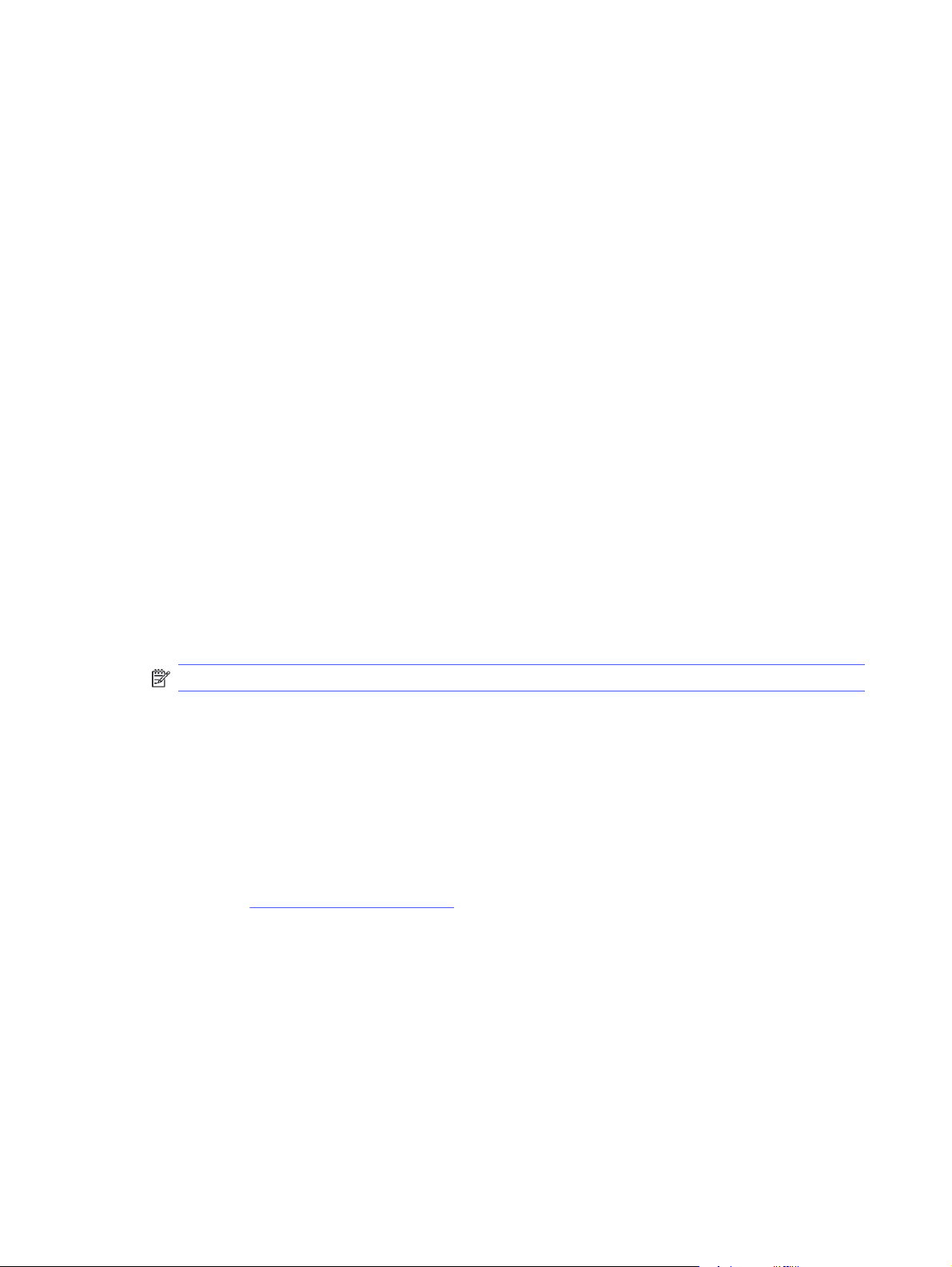
2. Rotate the dial to select Settings, and then press the dial.
3. Rotate the dial to select General, and then press the dial.
4. Rotate the dial to select Energy, and then press the dial.
5. Rotate the dial to select Shutdown, and then press the dial.
6. Rotate and press the dial to select the amount of time the printer must be inactive before it goes
into shutdown mode.
Set the Disable Shutdown setting
Use the control panel menus to disable the printer from shutting down after a period of inactivity.
1. At the printer control panel, rotate the control dial to select the Menu option, and then press the dial.
2. Rotate the dial to select Settings, and then press the dial.
3. Rotate the dial to select General, and then press the dial.
4. Rotate the dial to select Energy, and then press the dial.
5. Rotate the dial to select Disable Shutdown, and then press the dial.
6. Rotate and press the dial to select one of the following options:
● When ports are active: The printer will not shut down unless all ports are inactive. An active
network link or fax connection will prevent the printer from shutting down.
● Do not disable: The printer will shut down after a period of inactivity as determined by the
Shutdown Mode setting.
NOTE: The default setting is When ports are active.
HP Web Jetadmin
HP Web Jetadmin is an award-winning, industry-leading tool for efficiently managing a wide variety
of networked HP products, including printers, multifunction printers, and digital senders. This single
solution allows you to remotely install, monitor, maintain, troubleshoot, and secure your printing and
imaging environment — ultimately increasing business productivity by helping you save time, control
costs, and protect your investment.
HP Web Jetadmin upgrades are periodically made available to provide support for specific product
features. Go to www.hp.com/go/webjetadmin for more information.
Dynamic Security Enabled Printers
This printer is intended to work only with cartridges that have a new or reused HP chip. A reused HP chip
enables the use of reused, remanufactured, and refilled cartridges.
The printer uses dynamic security measures to block cartridges using a non-HP chip. Periodic firmware
updates delivered over the internet will maintain the effectiveness of the dynamic security measures
and block cartridges that previously worked.
60
Updates can improve, enhance, or extend the printer’s functionality and features, protect against
security threats, and serve other purposes, but these updates can also block cartridges using a non-HP
Chapter 5 Manage the printer
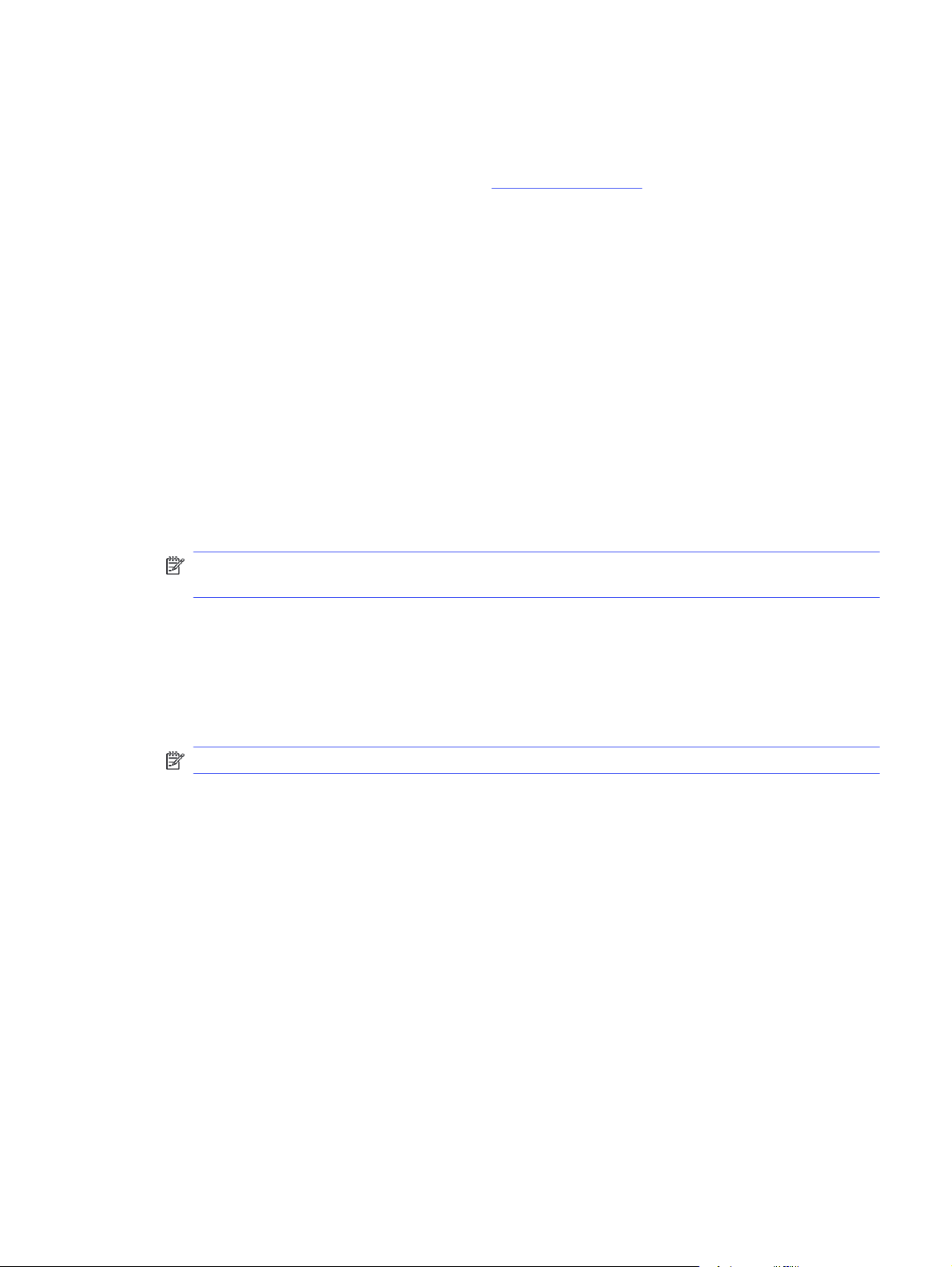
chip from working in the printer, including cartridges that work today. Unless you are enrolled in certain
HP programs such as Instant Ink or use other services that require automatic online firmware updates,
most HP printers can be configured to receive updates either automatically or with a notification that
allows you to choose whether to update or not. For more information on dynamic security and how to
configure online firmware updates, please go to www.hp.com/learn/ds.
Update the firmware
HP offers periodic printer updates, new Web Services apps, and new features to existing Web Services
apps. Follow these steps to update the printer firmware for a single printer. When you update the
firmware, Web Service apps will update automatically.
There are two supported methods to perform a firmware update on this printer. Use only one of the
following methods to update the printer firmware.
Method one: Update the firmware using the control panel
Follow these steps to update the firmware using the printer control panel (for network-connected
printers only), and/or set the printer to install future firmware updates automatically. For USB-connected
printers, skip to Method two.
1. Make sure the printer is connected to a wired (Ethernet) or wireless network with an active Internet
connection.
NOTE: The printer must be connected to the internet to update the firmware via a network
connection.
2. At the printer control panel, rotate the control dial to select the Menu option, and then press the dial.
3. Rotate the dial to select Settings, and then press the dial.
4. Rotate the dial to select Printer Update, and then press the dial.
5. Rotate the dial to select Install Automatically, and then press the dial.
NOTE: If the Install Automatically option is not listed, use Method two.
6. Rotate the dial scroll through the information displayed on the screen. At the bottom of the
message, select Next, and then press the dial.
7. Rotate the dial to select one of the following options:
● Install Automatically: When this option is selected, the printer automatically checks for and
installs new firmware updates.
● Notify When Available: When this option is selected, the printer automatically checks for new
updates. When a new update is available, a notification displays on the control panel and the
user can select whether or not to install the update.
Method two: Update the firmware using the Embedded Web Server
Follow the instructions below to update the printer firmware using the Embedded Web Server.
1. Open the HP Embedded Web Server (EWS):
a. At the printer control panel, rotate the control dial to select the Menu option, and then press
the dial.
Update the firmware
61
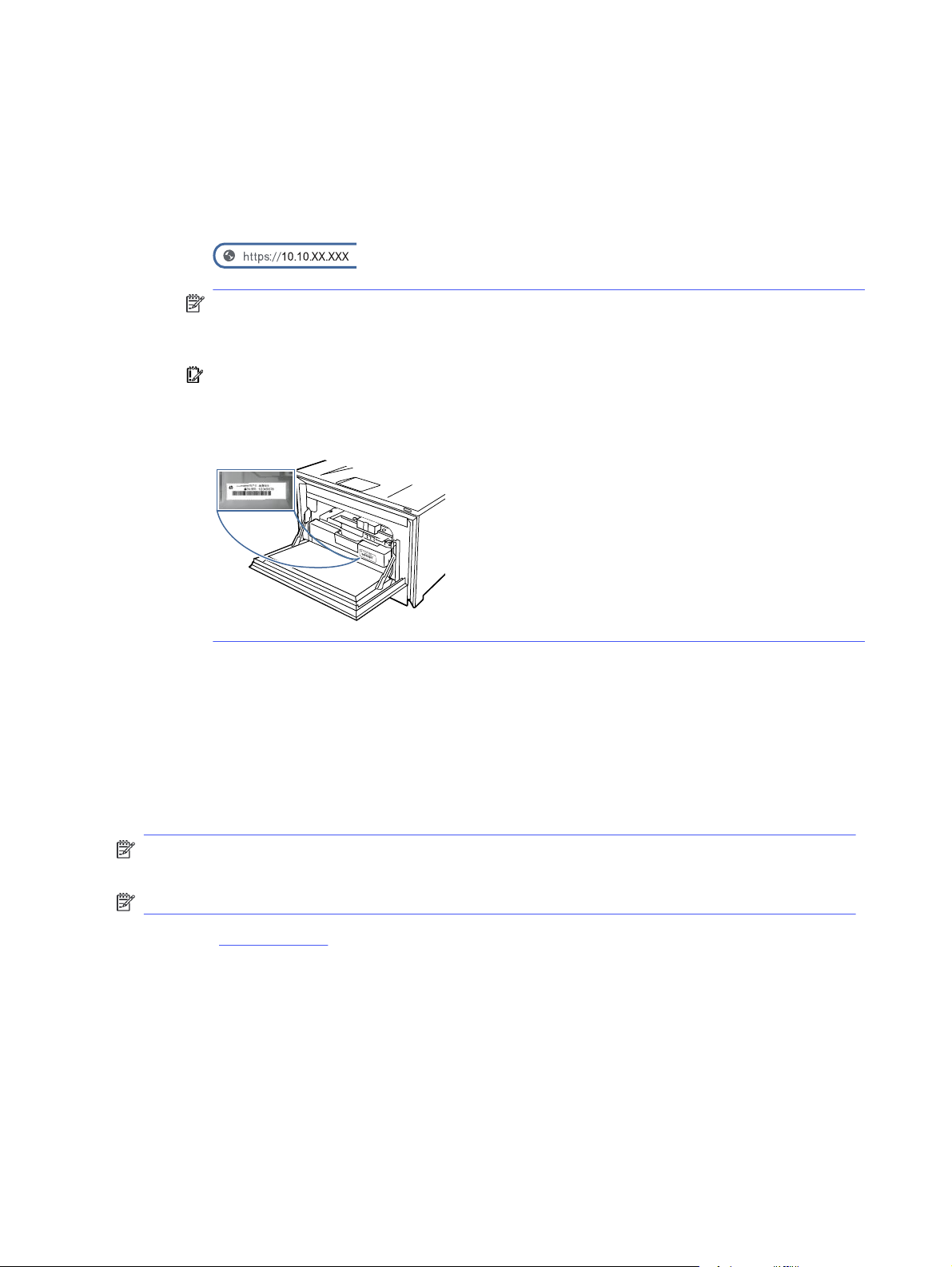
b. Rotate and press the dial to select Info, then rotate to select Connected under either WiFi or
Ethernet (whichever method you are using to connect), then use the dial to view the printer's IP
address.
c. Open a web browser, and in the address line, type the IP address or host name exactly as it
displays on the printer control panel. Press the Enter key on the computer keyboard. The EWS
opens.
NOTE: If a message displays in the web browser indicating that the website might not be
safe, select the option to continue to the website. Accessing this website will not harm the
computer.
IMPORTANT: Access to the Embedded Web Server (EWS) menus requires a personal
identification number (PIN). The default PIN for this printer is located on a sticker inside the
front door. Use this PIN to log in when prompted.
The default PIN can be changed by a user or administrator.
2. On the EWS Home page, click Printer Management in the left navigation pane to expand the
options, and then click Firmware Update. The program checks to see whether the printer has the
most recent firmware.
3. If the firmware needs to be upgraded, click Check for Update, and follow the onscreen instructions.
Method three: Update the firmware using the HP Printer Update utility
Follow these steps to manually download and install the HP Printer Update utility.
NOTE: This method is the only firmware update option available for printers connected to the
computer via a USB cable. This method also works for printers that are connected to a network.
NOTE: You must have a print driver installed in order to use this method.
1. Go to support.hp.com, click Software and Drivers, and then click Printer.
2. In the text field, type the printer name, click Submit, and then click your printer model from the list of
search results.
3. In the Firmware section, locate the Firmware Update file.
4. Click Download, and then click Run.
5. When the HP Printer Update utility launches, select the printer that you wish to update, and then
click Update.
62
Chapter 5 Manage the printer
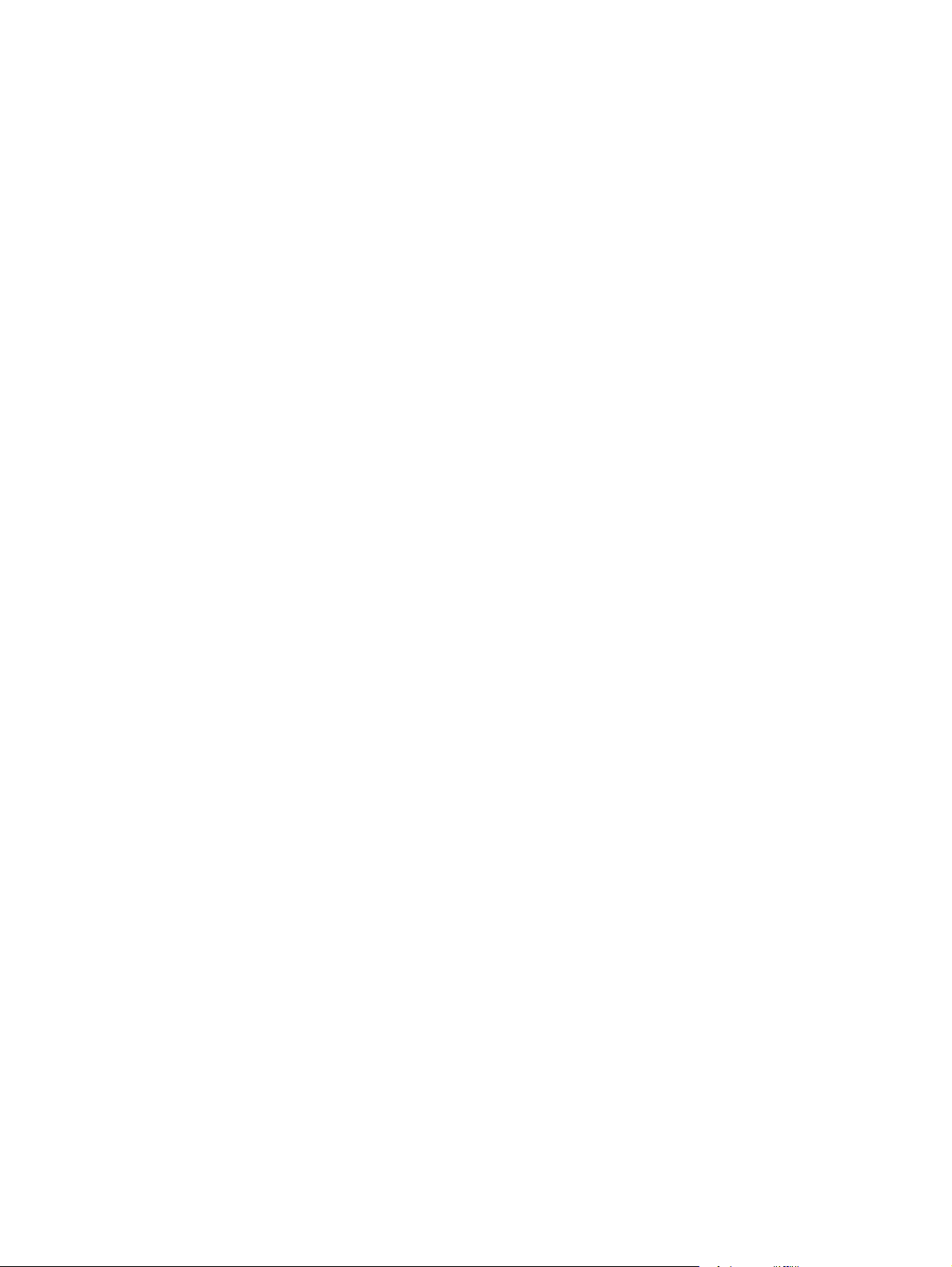
6. Follow the on-screen instructions to complete the installation, and then click the OK button to close
the utility.
Method three: Update the firmware using the HP Printer Update utility 63
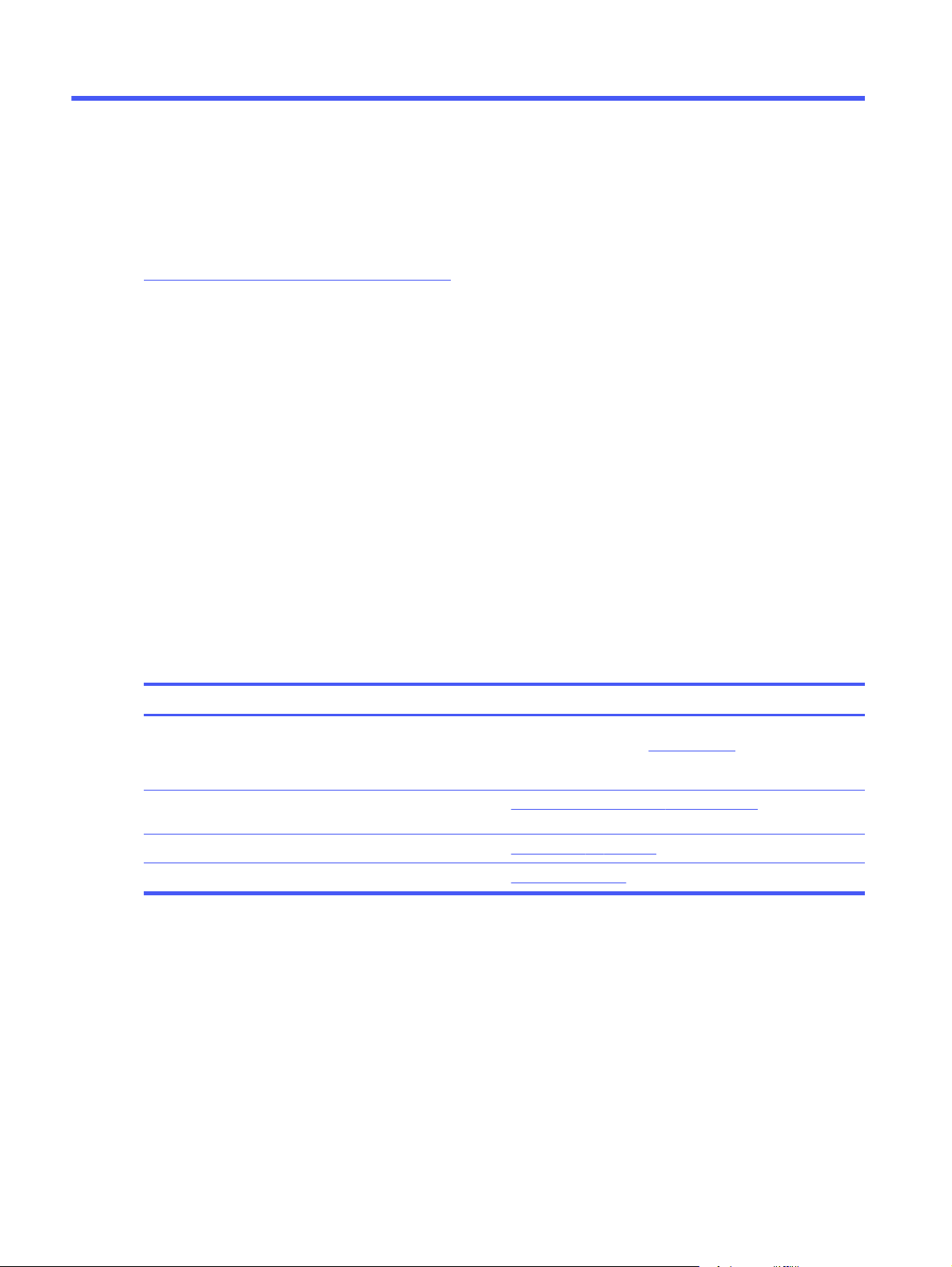
Solve problems6
Troubleshoot problems with the printer. Locate additional resources for help and technical support.
The following information is correct at the time of publication. For current information, see
http://www.hp.com/support/colorlj4201-4203.
For more information:
HP's all-inclusive help for the printer includes the following information:
● Install and configure
● Learn and use
● Solve problems
● Download software and firmware updates
● Join support forums
● Find warranty and regulatory information
Customer support
Find support contact options for your HP printer.
Table 6-1
Support option Contact information
Get telephone support for your country/region
Have the printer name, serial number, date of purchase, and
problem description ready
Get 24-hour Internet support, and download software utilities
and drivers
Order additional HP service or maintenance agreements www.hp.com/go/carepack
Register the printer www.register.hp.com
HP support options
Control panel help system
The printer has a built-in Help system that explains how to use each screen.
To open the Help system, rotate the control-panel dial to the Menu option, and then press the dial. Then
rotate the dial to select Help and press the dial.
Country/region phone numbers are on the flyer that was in the
box with the printer or at support.hp.com.
http://www.hp.com/support/colorlj4201-4203
64
Tips for using the online Help:
● For some screens, the Help opens to a global menu where you can search for specific topics. You
can browse through the menu structure by rotating the dial.
Chapter 6 Solve problems

● Some Help screens include animations that guide you through procedures, such as clearing jams.
● For screens that contain settings for individual jobs, the Help opens to a topic that explains the
options for that screen.
● If the printer displays an error alert, rotate the dial to select the error, and then press the dial.
Information about the error displays on the screen. Rotate the dial to select OK or Details. Select
Details, if you want to see the error Event Code.
Restore the factory-set defaults
Restoring the factory-set defaults returns all of the printer and network settings to the factory defaults. It
will not reset the page count, or tray size.
To restore the printer to the factory-default settings, follow these steps.
CAUTION: Restoring the factory-set defaults returns all of the settings to the factory defaults, and it
also deletes any pages that are stored in the memory.
1. At the printer control panel, rotate the control dial to select the Menu option, and then press the dial.
2. Rotate the dial to select Tools, and then press the dial.
3. Rotate and press the dial to select the following menu items:
a. Maintenance
b. Restore Settings
c. Restore All Factory Defaults
4. Rotate the dial to select Restore, and then press the dial to confirm the action.
The printer automatically restarts.
A “Cartridge is low” or “Cartridge is very low” message displays on the printer control panel
Understand the cartridge-related messages on the control panel and what actions to take.
Cartridge is low: The printer indicates when a toner cartridge level is low. Actual toner cartridge life
remaining may vary. Consider having a replacement available to install when print quality is no longer
acceptable. The toner cartridge does not need to be replaced now.
Continue printing with the current cartridge until redistributing the toner no longer yields acceptable
print quality. To redistribute the toner, remove the toner cartridge from the printer and gently rock the
cartridge back and forth end to end. Reinsert the toner cartridge into the printer and close the cover.
Cartridge is very low: The printer indicates when the toner cartridge level is very low. Actual toner
cartridge life remaining may vary. To extend the life of the toner, gently rock the cartridges back and
forth end to end. Consider having a replacement available to install when print quality is no longer
acceptable. The toner cartridge does not need to be replaced now unless the print quality is no longer
acceptable.
Restore the factory-set defaults
65

HP’s Premium Protection Warranty expires when a message indicating that HP’s Premium Protection
Warranty on this supply has ended appears on the Supplies Status Page or the EWS.
Change the “Very Low” settings
You can change the way the printer reacts when supplies reach the Very Low state. You do not have to
re-establish these settings when you install a new toner cartridge.
Change the "Very Low" settings from the control panel
Determine how the printer will notify you about very low cartridge levels.
1. At the printer control panel, rotate the control dial to select the Menu option, and then press the dial.
2. Rotate the dial to select Settings, and then press the dial.
3. Rotate and press the dial to open the following menus:
a. Supplies
b. Very Low Behavior
c. Black Cartridge or Color Cartridge
4. Rotate and press the dial to select one of the following options:
● Select the Stop option to set the printer to stop printing until you replace the toner cartridge.
Order supplies
Order supplies and paper for your HP printer.
66
Chapter 6 Solve problems
● Select the Prompt option to set the printer to stop printing and prompt you to replace the toner
cartridge. You can acknowledge the prompt and continue printing.
● Select the Continue option to set the printer to alert you that the toner cartridge is very low, but
to continue printing.
● (For Color Cartridges) Select the Print Black option to set the printer to alert you that the toner
cartridge is very low, but to continue printing using black only.
NOTE: The Low Threshold option allows you to define the level of ink that is considered very low.

Table 6-2 Options for ordering supplies
Ordering options Contact information
Order supplies and paper www.hp.com/go/suresupply
Order through service or support providers Contact an HP-authorized service or support provider.
Order using the HP Embedded Web Server (EWS) To access, in a supported web browser on your computer,
enter the printer IP address or host name in the address/URL
field. The EWS contains a link to the HP SureSupply website,
which provides options for purchasing Original HP supplies.
Printer does not pick up paper or misfeeds
Review the following information about the printer not picking up paper or misfeeding paper.
Introduction
The following solutions can help solve problems if the printer is not picking up paper from the tray or is
picking up multiple sheets of paper at one time. Either of these situations can result in paper jams.
The printer does not pick up paper
If the printer does not pick up paper from the tray, try these solutions.
1. Open the printer and remove any jammed sheets of paper. Verify that no torn remnants of paper
remain inside of the printer.
2. Load the tray with the correct size of paper for the job.
3. Make sure the paper size and type are set correctly on the printer control panel.
4. Make sure the paper guides in the tray are adjusted correctly for the size of paper. Adjust the guides
to the appropriate indentation in the tray. The arrow on the tray guide should line up exactly with the
marking on the tray.
NOTE: Do not adjust the paper guides tightly against the paper stack. Adjust them to the
indentations or markings in the tray.
The following image shows examples of the paper-size indentations in the trays. Most HP printers
have markings similar to these.
Figure 6-1 Examples of size markings
Printer does not pick up paper or misfeeds
67

5. Verify that the humidity in the room is within specifications for this printer, and that paper is being
1
2
stored in unopened packages. Most reams of paper are sold in moisture-proof wrapping to keep
paper dry.
In high-humidity environments, paper at the top of the stack in the tray can absorb moisture, and it
might have a wavy or uneven appearance. If this happens, remove the top 5 to 10 sheets of paper
from the stack.
In low-humidity environments, excess static electricity can cause sheets of paper to stick together.
If this happens, remove the paper from the tray, and flex the stack by holding it at each end and
bringing the ends up to form a U shape. Then, rotate the ends down to reverse the U shape. Next,
hold each side of the stack of paper, and repeat this process. This process releases individual
sheets without introducing static electricity. Straighten the paper stack against a table before
returning it to the tray.
Figure 6-2 Technique for flexing the paper stack
6. Check the printer control panel to see if it is displaying a prompt to feed the paper manually. Load
paper, and continue.
7. The rollers above the tray might be contaminated. Clean the rollers with a lint-free cloth dampened
with warm water. Use distilled water, if it is available.
CAUTION: Do not spray water directly on to the printer. Instead, spray water on the cloth or dab
the cloth in water and wring it out before cleaning the rollers.
The following image shows examples of the roller location for various printers.
68
Chapter 6 Solve problems

Figure 6-3 Roller locations for Tray 1 or the multipurpose tray
1
2
The printer picks up multiple sheets of paper
If the printer picks up multiple sheets of paper from the tray, try these solutions.
1. Remove the stack of paper from the tray and flex it, rotate it 180 degrees, and flip it over.
the paper.
NOTE: Fanning the paper introduces static electricity. Instead of fanning the paper, flex the stack
by holding it at each end and bringing the ends up to form a U shape. Then, rotate the ends down to
reverse the U shape. Next, hold each side of the stack of paper, and repeat this process. This
process releases individual sheets without introducing static electricity. Straighten the paper
stack against a table before returning it to the tray.
Figure 6-4 Technique for flexing the paper stack
Return the stack of paper to the tray.
Do not fan
2. Use only paper that meets HP specifications for this printer.
3. Verify that the humidity in the room is within specifications for this printer, and that paper is being
stored in unopened packages. Most reams of paper are sold in moisture-proof wrapping to keep
paper dry.
In high-humidity environments, paper at the top of the stack in the tray can absorb moisture, and it
might have a wavy or uneven appearance. If this happens, remove the top 5 to 10 sheets of paper
from the stack.
The printer picks up multiple sheets of paper
69

In low-humidity environments, excess static electricity can cause sheets of paper to stick together. If
this happens, remove the paper from the tray, and flex the stack as described above.
4. Use paper that is not wrinkled, folded, or damaged. If necessary, use paper from a different
package.
5. Make sure the tray is not overfilled by checking the stack-height markings inside the tray. If it is
overfilled, remove the entire stack of paper from the tray, straighten the stack, and then return some
of the paper to the tray.
The following images show examples of the stack-height markings in the trays for various printers.
Most HP printers have markings similar to these. Also make sure that all sheets of paper are below
the tabs near the stack-height marks. These tabs help hold the paper in the correct position as it
enters the printer.
Figure 6-5 Stack height markings
Chapter 6 Solve problems
70
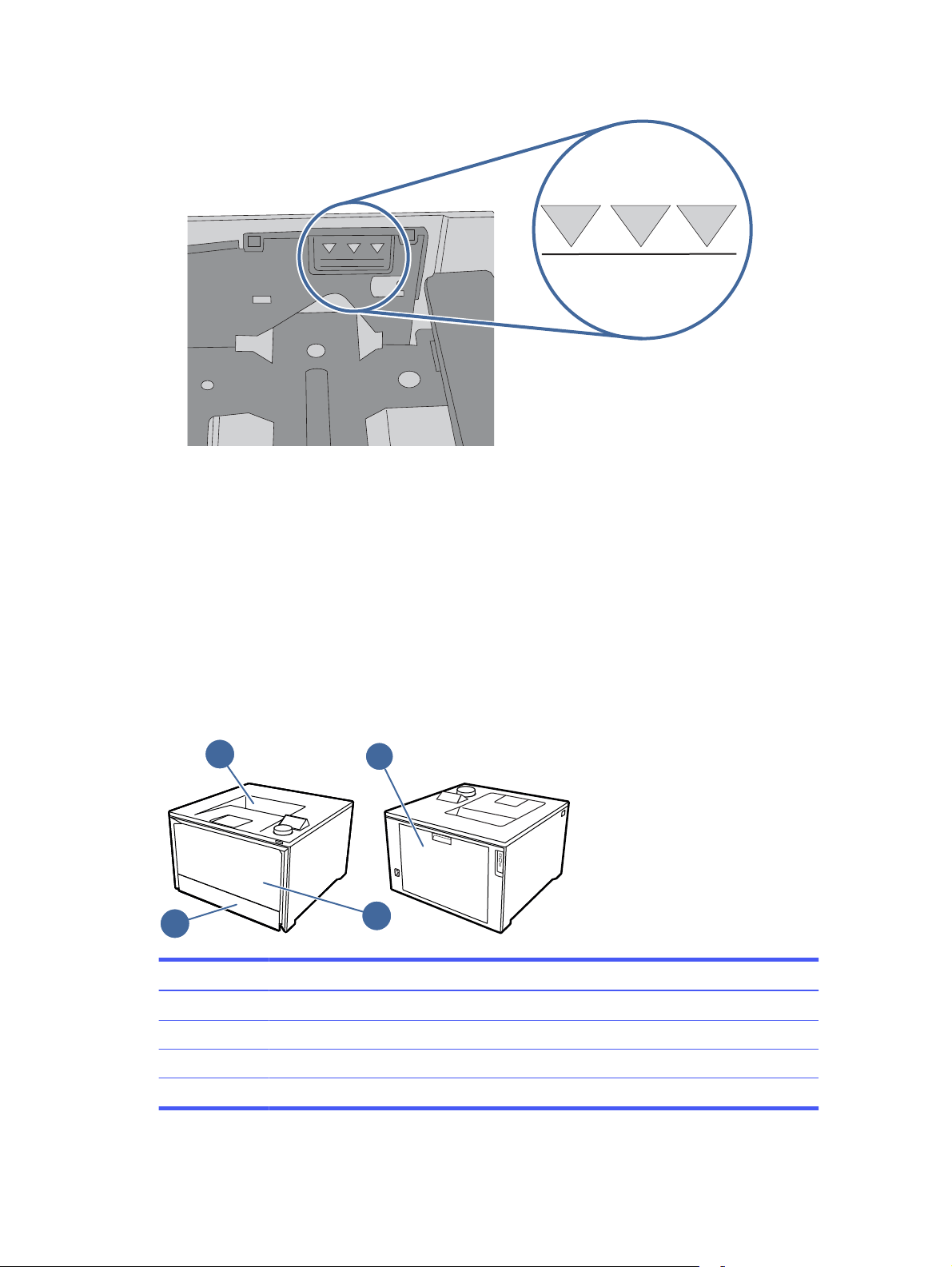
Figure 6-6 Tab for the paper stack
3
1
2
4
6. Make sure the paper guides in the tray are adjusted correctly for the size of paper. Adjust the guides
to the appropriate indentation in the tray.
7. Make sure the printing environment is within recommended specifications.
Clear paper jams
Use the procedures in this section to clear jammed paper from the printer paper path.
Paper jam locations
Jams can occur in these locations.
Figure 6-7 Paper jam locations
Number
1 Output bin
2 Rear door/Duplexer
Description
3 Tray 1
4 Tray 2
Clear paper jams 71

Experiencing frequent or recurring paper jams?
Follow the steps to solve problems with frequent paper jams. If the first step does not resolve the
problem continue with the next step until you have resolved the problem.
1. If paper has jammed in the printer, clear the jam and then print a configuration page to test the
printer.
2. Check that the tray is configured for the correct paper size and type on the printer control panel.
Adjust paper settings if necessary.
a. At the printer, rotate the control panel dial to select the Menu option, and then press the dial.
b. Rotate the dial to select Trays, and then press the dial.
c. Rotate and press the dial to select the tray from the list.
d. Rotate and press the dial to select Paper Size, and then select the size of paper that is in the
tray.
e. Rotate and press the dial to select Paper Type, and then select the type of paper that is in the
tray.
3. Turn the printer off, wait 30 seconds, and then turn it on again.
4. Print a cleaning page to remove excess toner from inside the printer:
a. At the printer, rotate the control panel dial to select the Menu option, and then press the dial.
b. Rotate the dial to select Tools, and then press the dial.
c. Rotate and press the dial to select the following items:
i. Troubleshooting
ii. Print Quality
iii. Cleaning Page
5. Print a configuration page to test the printer:
a. At the printer, rotate the control panel dial to select the Menu option, and then press the dial.
b. Rotate the dial to select Tools, and then press the dial.
c. Rotate and press the dial to select the following items:
i. Reports
ii. Status Reports
iii. Configuration Report
d. Rotate the dial to select Print at the top of the list of reports,and then press the dial to print the
Configuration Page.
If none of these steps resolves the problem, the printer might need service. Contact HP customer
support.
Chapter 6 Solve problems
72

13.02 Jam error in Tray 1
Use the following procedure to clear paper jams in Tray 1.
Recommended action for customers
When a jam occurs, the control panel displays a message that assists in clearing the jam.
● 13.02.yz Paper jam in Tray 1
Y and Z are variables and can be any of the following 0-9 or A-F.
1. If you can see the jammed sheet in Tray 1, remove the jammed sheet by pulling it straight out.
2. If you cannot see the jammed sheet, close Tray 1, and then remove Tray 2.
13.02 Jam error in Tray 1
73
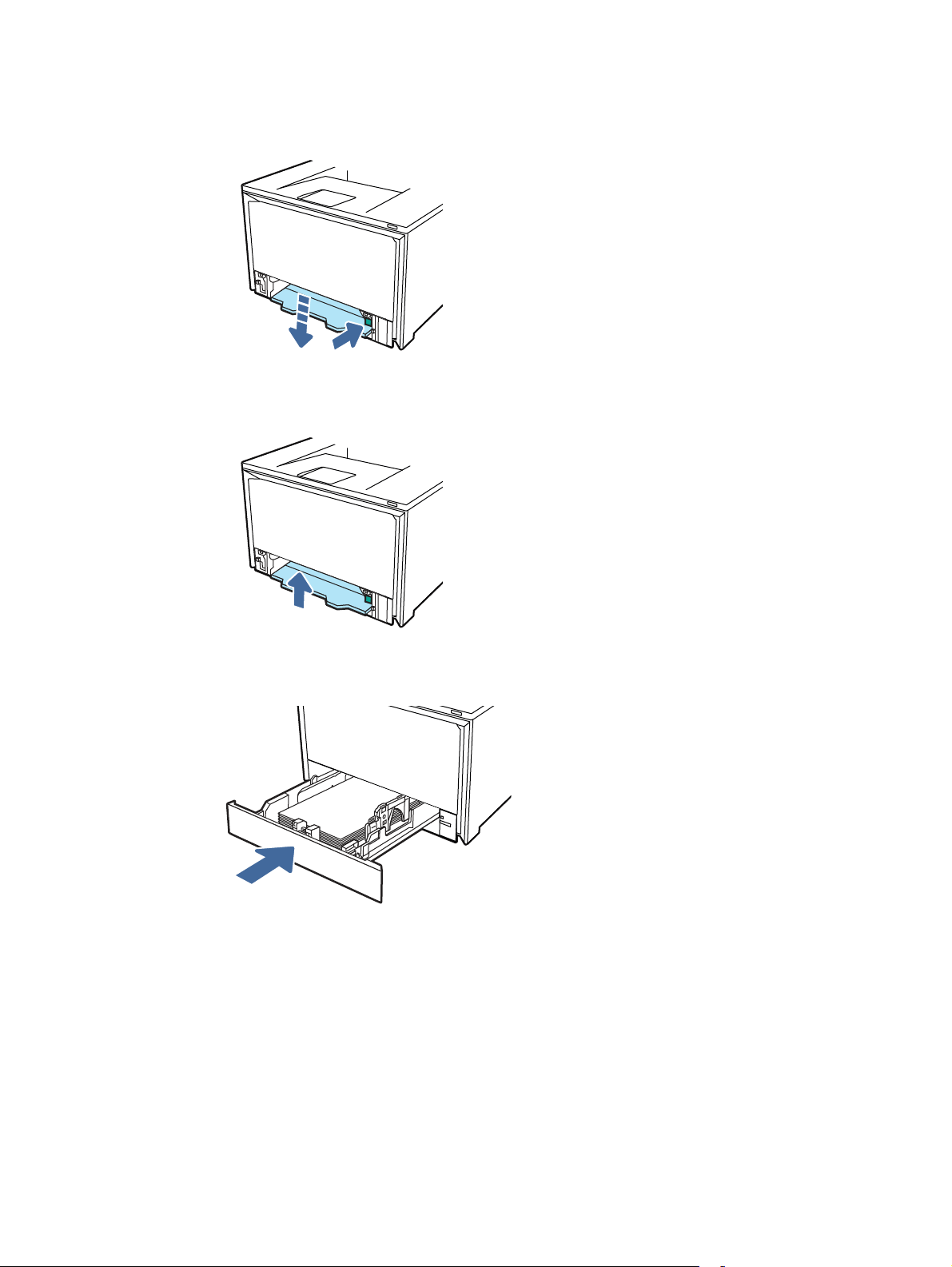
3. At the right side of the Tray 2 cavity, press the tab to lower the tray plate, and then remove any
paper. Remove the jammed sheet by gently pulling it straight out.
4. Push the tray plate back up into place.
5. Reinstall Tray 2.
74
Chapter 6 Solve problems
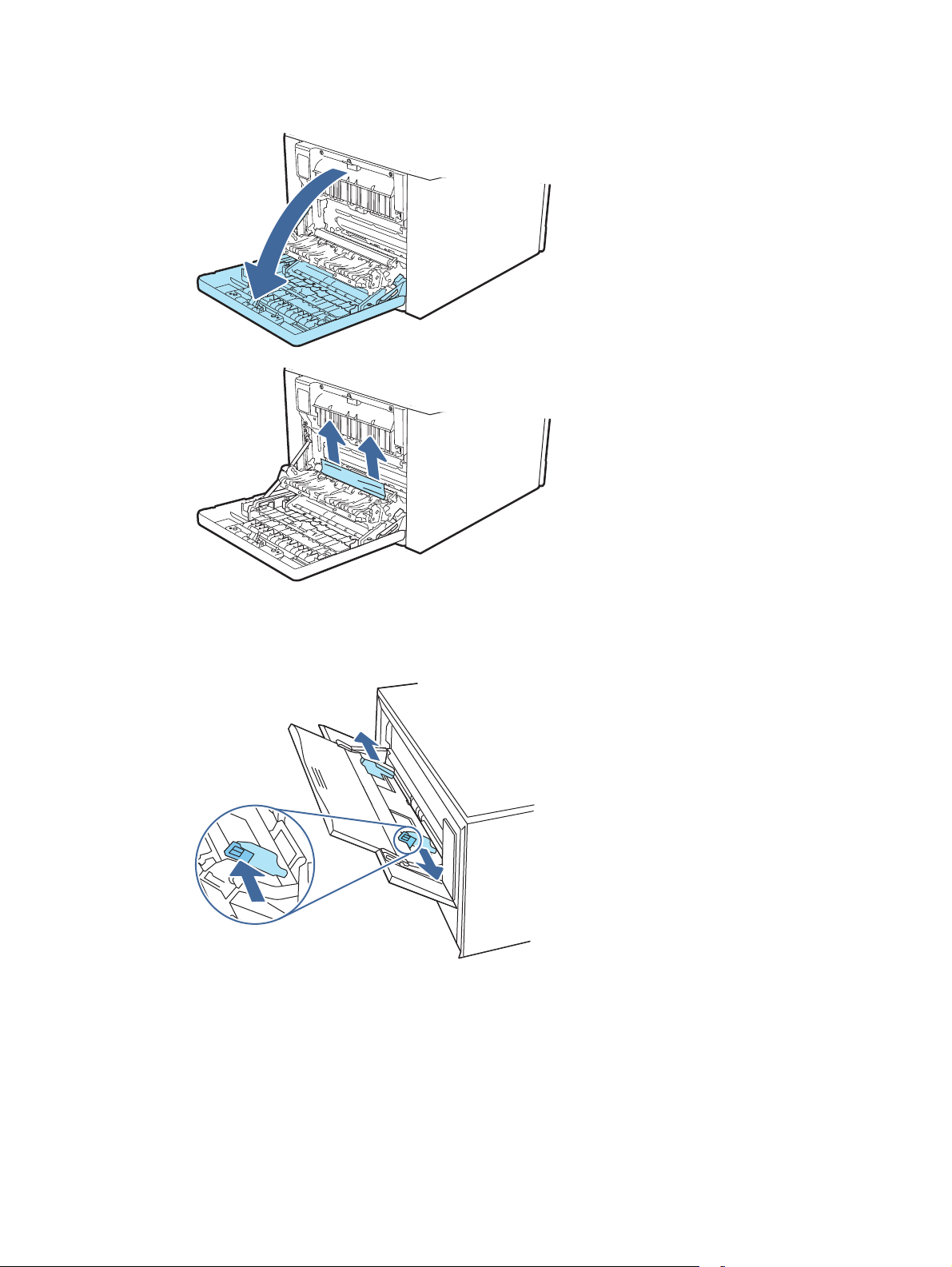
6. Open the rear door and look for and clear any paper present or obstructions in the paper path.
7. Make sure the type and quality of the paper being used meets the HP specifications for the printer.
8. Reopen Tray 1 and load paper into the tray. Ensure the tray guides are set to the correct paper size.
13.02 Jam error in Tray 1
75
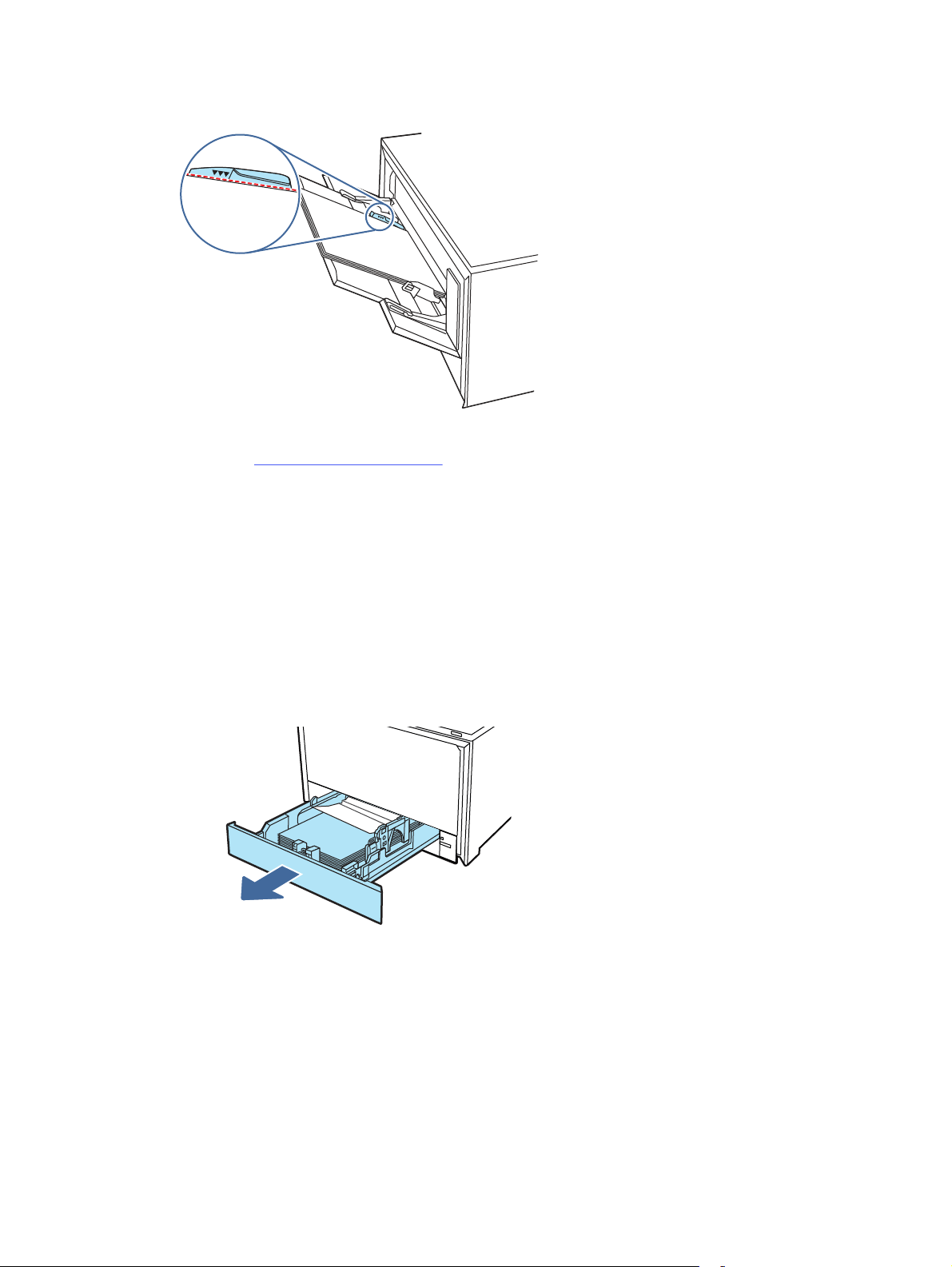
9. Ensure the tray is not overfilled. Paper should be below the 3 triangles in the following image.
10. If the error persists, contact your HP-authorized service or support provider, or contact customer
support at www.hp.com/go/contactHP.
13.03 Jam error in Tray 2
Use the following procedure to check for a paper jam in Tray 2.
Recommended action for customers
When a jam occurs, the control panel displays a message that assists in clearing the jam.
● 13.03.yz Paper jam in Tray 2
Y and Z are variables and can be any of the following 0-9 or A-F.
1. Pull the tray completely out of the printer.
76
Chapter 6 Solve problems
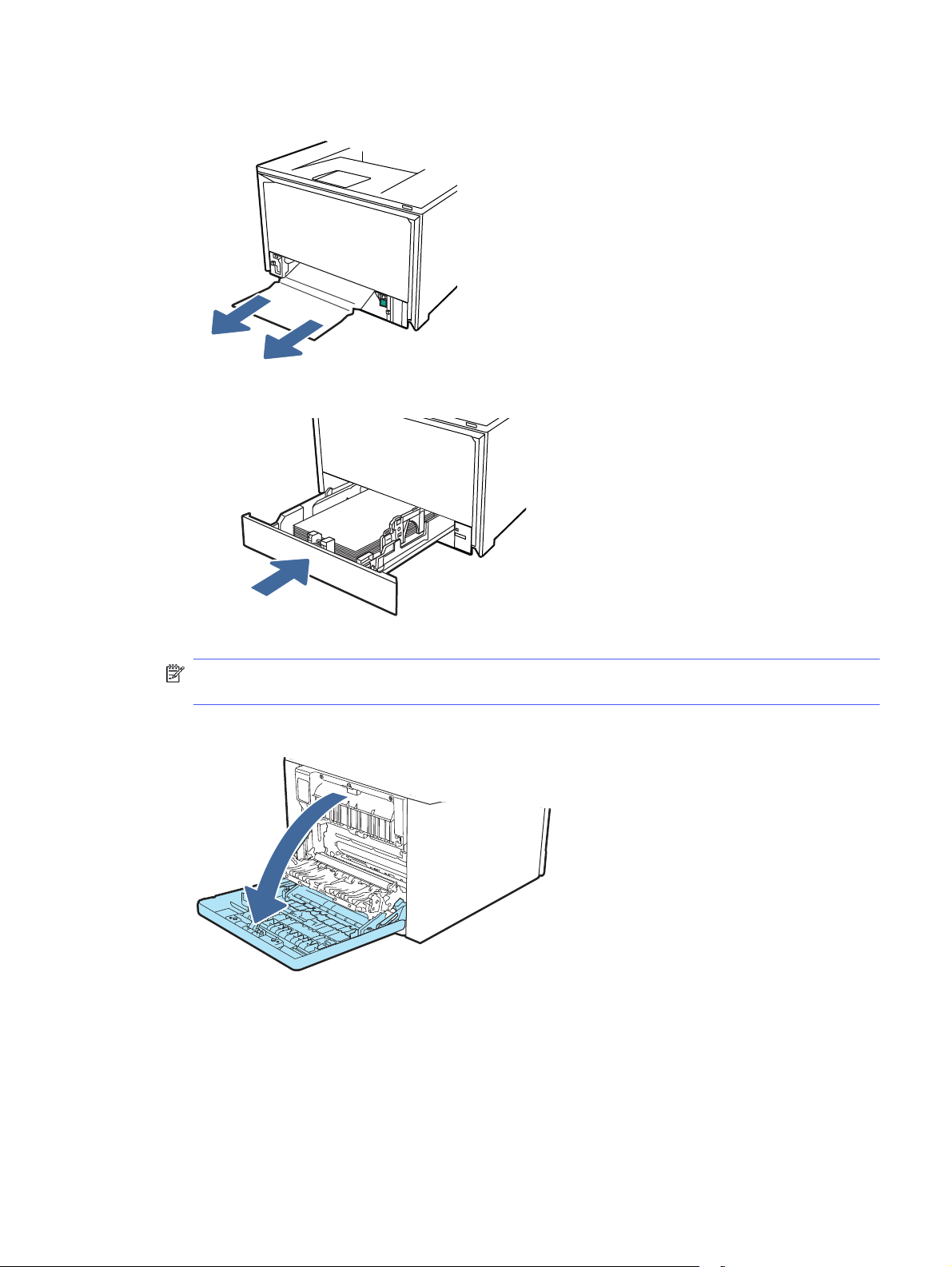
2. Remove any jammed or damaged sheets of paper.
3. Reinsert and close Tray 2.
NOTE: When reinserting the paper, make sure the paper guides are adjusted properly for the
paper size.
4. Open the rear door and look for and clear any paper present or obstructions in the paper path.
13.03 Jam error in Tray 2
77
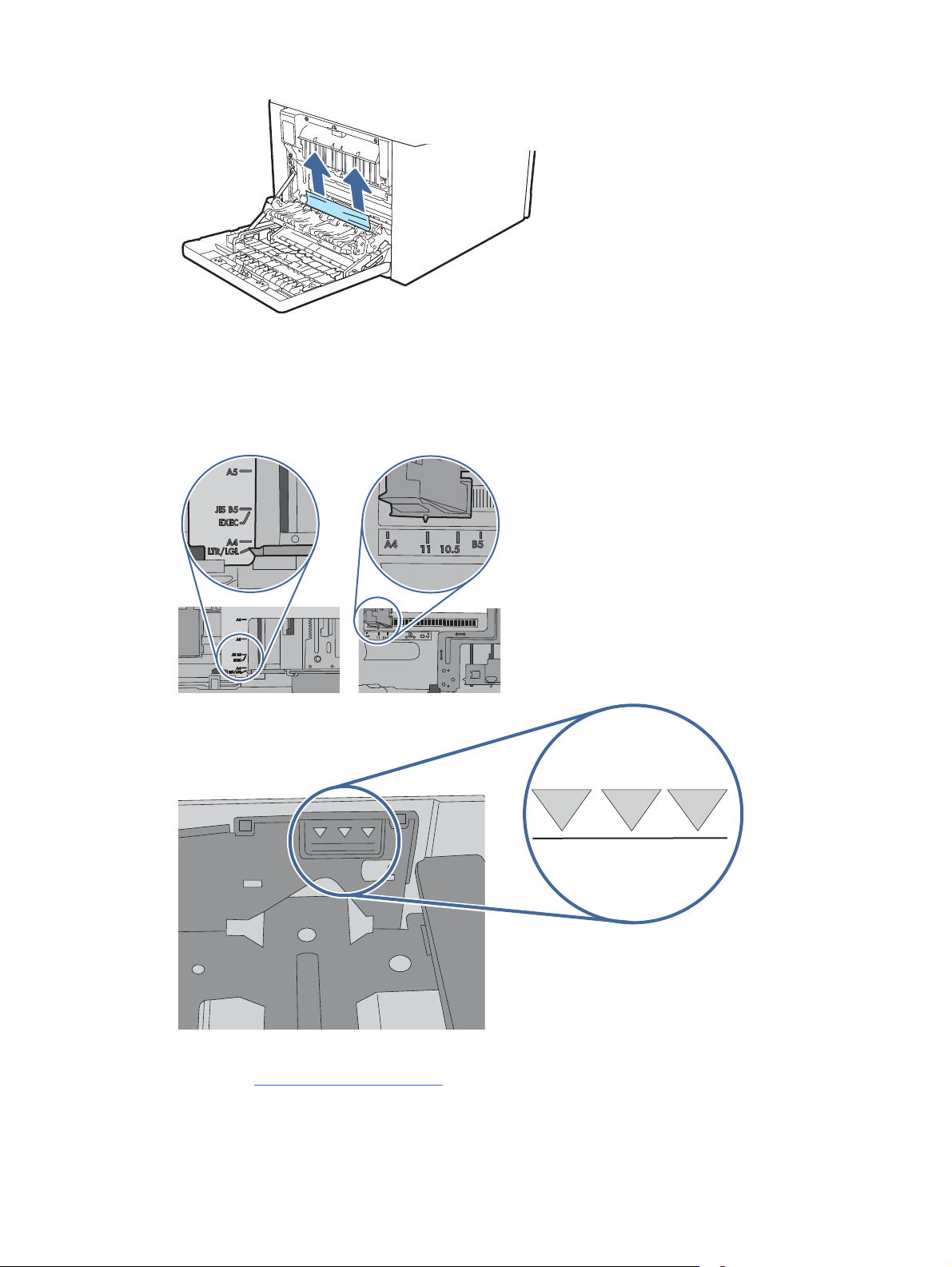
5. Ensure the type and quality of the paper being used meets the HP specifications for the printer.
6. If the error persists, ensure that the tray width and length guides are set to the correct paper size
for the paper being installed into the tray and that the tray is not over filled above the fill mark (line
below 3 triangles). See following images.
7. If the error persists, contact your HP-authorized service or support provider, or contact customer
support at www.hp.com/go/contactHP.
Chapter 6 Solve problems
78
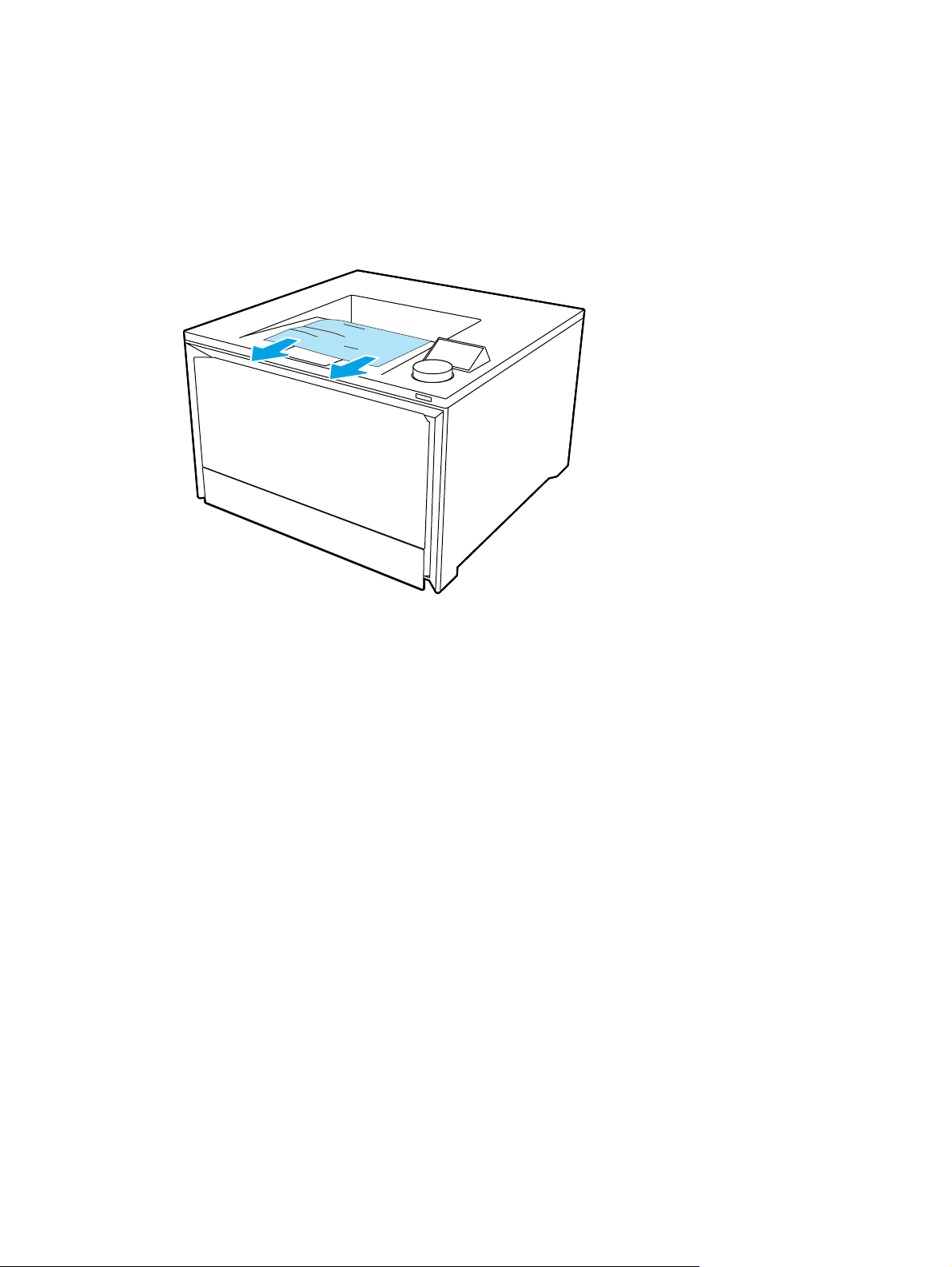
13.10.yz, 13.11.yz, 13.13.yz Jam error in the output bin
Use the following procedure to check for paper in all possible jam locations related to the output bin.
Recommended action for customers
When a jam occurs, the control panel displays an error message that assists in clearing the jam.
■
If paper is visible in the output bin, grasp the leading edge and remove it.
13.08, 13.09, 13.14, or 13.15 Jam error in the rear door
Use the following procedure to check for paper in all possible jam locations inside the rear door.
Recommended action for customers
When a jam occurs, the control panel displays a message that assists in clearing the jam.
● 13.08.yz Paper jam in rear door
● 13.09.yz Paper jam in rear door
● 13.14.yz Paper jam in rear door
● 13.15.yz Paper jam in rear door
Y and Z are variables and can be any of the following 0-9 or A-F.
1. Check the output area of the printer. If paper is extruding out slowly pull it out of the printer.
13.10.yz, 13.11.yz, 13.13.yz Jam error in the output bin
79
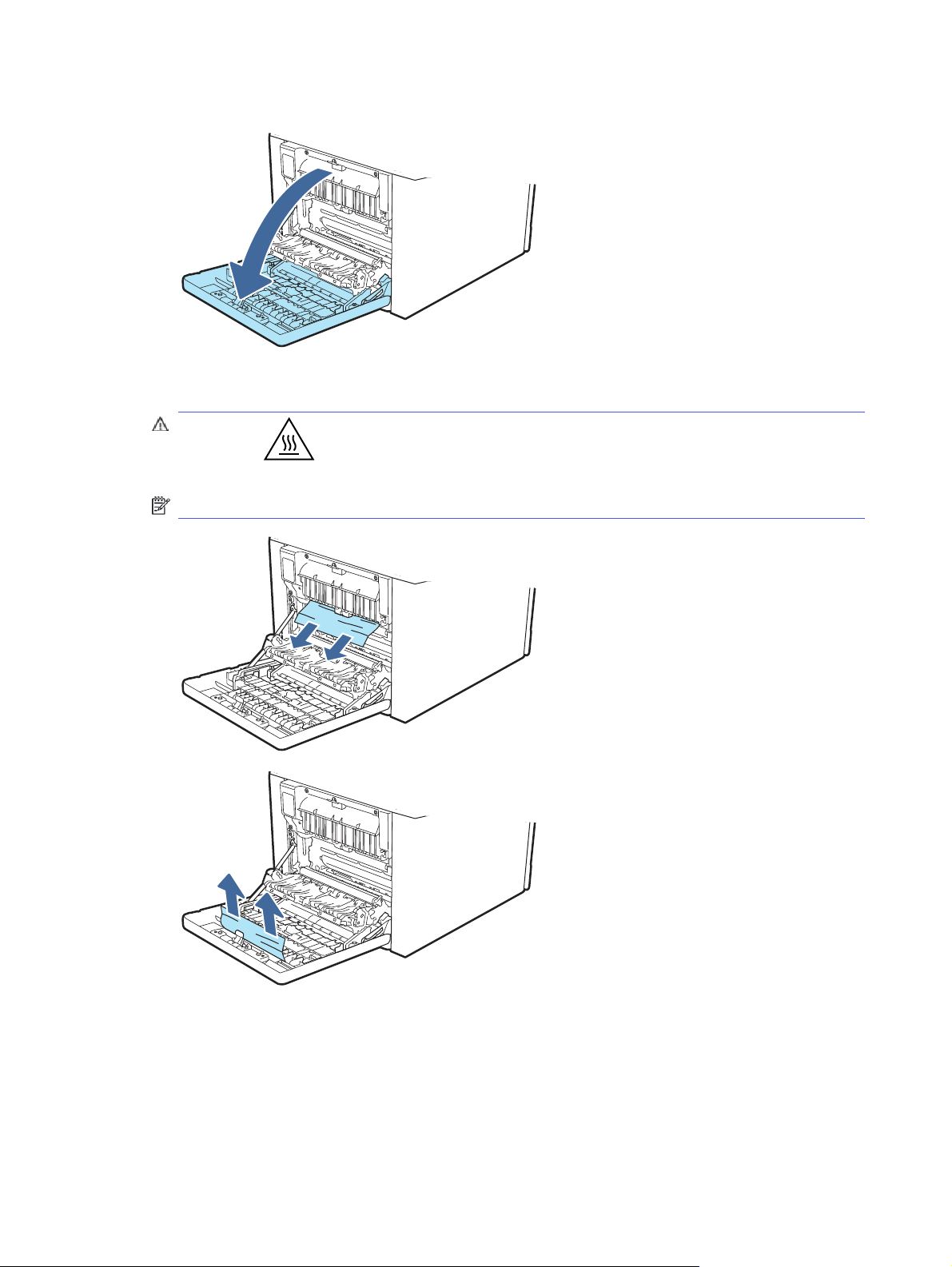
2. At the rear of the printer, open the rear door.
3. Remove any jammed or damaged sheets of paper from the read door of the printer..
CAUTION: The fuser is located above the rear door, and it is hot. Do not attempt to reach
into the area above the rear door until the fuser is cool.
NOTE: Check all places paper inside the rear door for paper.
80
Chapter 6 Solve problems

4. Close the rear door.
5. If the error persists, ensure the type and quality of the paper being used meets the HP
specifications for the printer.
6. If the error persists, contact your HP-authorized service or support provider, or contact customer
support at www.hp.com/go/contactHP.
Jam error in the fuser output
Use the following procedure to check for paper in all possible jam locations in the fuser area.
Recommended action for customers
When a jam occurs, the control panel displays a message that assists in clearing the jam.
● Jam in rear door
CAUTION: The fuser can be hot while the printer is in use. Wait for the fuser to cool before
handling it.
1. Open the rear door.
Jam error in the fuser output
81

2. Gently pull out any jammed paper from the rollers in the rear door area.
3. Close the rear door.
4. If the error persists, ensure the type and quality of the paper being used meets the HP
specifications for the printer.
5. If the error persists, contact your HP-authorized service or support provider, or contact customer
support at www.hp.com/go/contactHP.
Resolving print quality problems
Review the following information about resolving print quality problems.
Introduction
Use the information below to troubleshoot print-quality problems, including issues with image quality
and color quality.
The troubleshooting steps can help resolve the following defects:
● Blank pages
● Black pages
● Colors that do not align
● Curled paper
● Dark or light bands
82
Chapter 6 Solve problems

● Dark or light streaks
● Fuzzy print
● Gray background or dark print
● Light print
● Loose toner
● Missing toner
● Scattered dots of toner
● Skewed images
● Smears
● Streaks
Troubleshoot print quality
To resolve print-quality issues, try these steps in the order presented.
To troubleshoot specific image defects, see Troubleshoot Image Defects.
Update the printer firmware
Try upgrading the printer firmware.
See support.hp.com for more information.
Print from a different software program
Try printing from a different software program.
If the page prints correctly, the problem is with the software program from which you were printing.
Check the paper-type setting for the print job
Check the paper type setting when printing from a software program and the printed pages have
smears, fuzzy or dark print, curled paper, scattered dots of toner, loose toner, or small areas of missing
toner.
Check the paper type setting on the control panel
Check the paper type setting on the printer control panel, and change the setting as needed.
1. Open and close the paper tray.
2. Follow the control panel prompts to confirm or modify the paper type and size settings for the tray.
3. Make sure the paper loaded meets specifications.
4. Adjust the paper type setting on the control panel to match the paper being used.
a. Open the following menus:
i. Settings
ii. Trays
Troubleshoot print quality
83

iii. Paper Type
b. Select the paper type that matches the type loaded in the tray.
5. Make sure the driver settings match the control panel settings.
NOTE: The print driver settings will override any control panel settings.
Check the paper type setting (Windows)
Check the paper type setting for Windows, and change the setting as needed.
NOTE: The print driver settings will override any control panel settings.
1. From the software program, select the Print option.
2. Select the printer, and then click the Properties or Preferences button.
3. Click the Document tab.
4. From the Paper Type drop-down list, click the More... option.
5. Expand the list of Type is: options.
6. Expand the category of paper types that best describes your paper.
7. Select the option for the type of paper you are using, and click the OK button.
8. Click the OK button to close the Document Properties dialog box. In the Print dialog box, click the OK
button to print the job.
Check the paper type setting (macOS)
Check the paper type setting for macOS, and change the setting as needed.
1. Click the File menu, and then click the Print option.
2. In the Printer menu, select the printer.
3. Click Show Details or Copies & Pages.
4. Open the menus drop-down list, and then click the Paper/Quality menu.
5. Select a type from the Media Type drop-down list.
6. Click the Print button.
Check toner-cartridge status
Follow these steps to check the estimated life remaining in the toner cartridges, and if applicable, the
status of other replaceable maintenance parts.
Step one: Print a supplies status page
Use the control panel menus to print a supplies status page.
84
1. At the printer control panel, rotate the control dial to select the Menu option, and then press the dial.
2. Rotate the dial to select Tools, and then press the dial.
3. Rotate the dial to select Reports, and then press the dial.
Chapter 6 Solve problems

4. Rotate the dial to select Status Reports, and then press the dial.
5. Rotate the dial to select HP Supplies Status Report, and then press the dial.
6. Rotate the dial to return to the top, select Print, and then press the dial to print the report.
Step two: Check supplies status
The Supplies Status Page contains information about the cartridges and other replaceable
maintenance parts.
1. Look at the Supplies Status Page to check the percent of life remaining for the toner cartridges,
and if applicable, the status of other replaceable maintenance parts.
● Print quality problems can occur when using a toner cartridge that is at its estimated end of
life. The Supplies Status Page indicates when a supply level is very low.
● HP's Premium Protection Warranty expires when a message, indicating that HP's Premium
Protection Warranty on this supply has ended, displays on the Supplies Status Page, or in the
EWS.
● The toner cartridge does not need to be replaced now unless the print quality is no longer
acceptable. Consider having a replacement cartridge available to install when print quality is
no longer acceptable.
● If you determine that you need to replace a toner cartridge, or another replaceable
maintenance part, the genuine HP part numbers are listed on the Supplies Status Page.
2. Check to see if you are using a genuine HP cartridge.
A genuine HP toner cartridge has "HP" on it, or it has the HP logo. For more information on
identifying HP cartridges, go to www.hp.com/go/learnaboutsupplies.
Print a cleaning page
During the printing process, paper, toner, and dust particles can accumulate inside the printer and can
cause print-quality issues such as toner specks or spatter, smears, streaks, lines, or repeating marks.
Use the following procedure to print a cleaning page:
1. At the printer control panel, rotate the control dial to select the Menu option, and then press the dial.
2. Rotate the dial to select Tools, and then press the dial.
3. Rotate and press the dial to select the following items:
a. Troubleshooting
b. Print Quality
c. Cleaning Page
4. Rotate the dial to select Print, and then press the dial to print the report.
Wait until the process is complete. Discard the page that prints.
Visually inspect the toner cartridge or cartridges
Follow these steps to inspect each toner cartridge:
Step two: Check supplies status
85

1. Remove the toner cartridge from the printer, and verify that the sealing tape has been removed.
2. Check the memory chip for damage.
3. Examine the surface of the green imaging drum.
CAUTION: Do not touch the imaging drum. Fingerprints on the imaging drum can cause print-
quality problems.
4. If you see any scratches, fingerprints, or other damage on the imaging drum, replace the toner
cartridge.
5. Reinstall the toner cartridge and print a few pages to see if the problem has resolved.
Check paper and the printing environment
Use the following information to check the paper selection and the printing environment.
Step one: Use paper that meets HP specifications
Some print-quality problems arise from using paper that does not meet HP specifications.
● Always use a paper type and weight that this printer supports.
● Use paper that is of good quality and free of cuts, nicks, tears, spots, loose particles, dust, wrinkles,
voids, staples, and curled or bent edges.
● Use paper that has not been previously printed on.
● Use paper that does not contain metallic material, such as glitter.
● Use paper that is designed for use in laser printers. Do not use paper that is designed only for use in
Inkjet printers.
● Use paper that is not too rough. Using smoother paper generally results in better print quality.
Step two: Check the environment
The environment can directly affect print quality and is a common cause of print-quality or paperfeeding issues. Try the following solutions:
● Move the printer away from drafty locations, such as open windows or doors, or air-conditioning
vents.
● Make sure the printer is not exposed to temperatures or humidity outside of printer specifications.
● Do not place the printer in a confined space, such as a cabinet.
● Place the printer on a sturdy, level surface.
● Remove anything that is blocking the vents on the printer. The printer requires good air flow on all
sides, including the top.
● Protect the printer from airborne debris, dust, steam, grease, or other elements that can leave
residue inside the printer.
Troubleshoot color quality
Try the suggested steps if you have issues with color alignment or the quality of color images.
86
Chapter 6 Solve problems
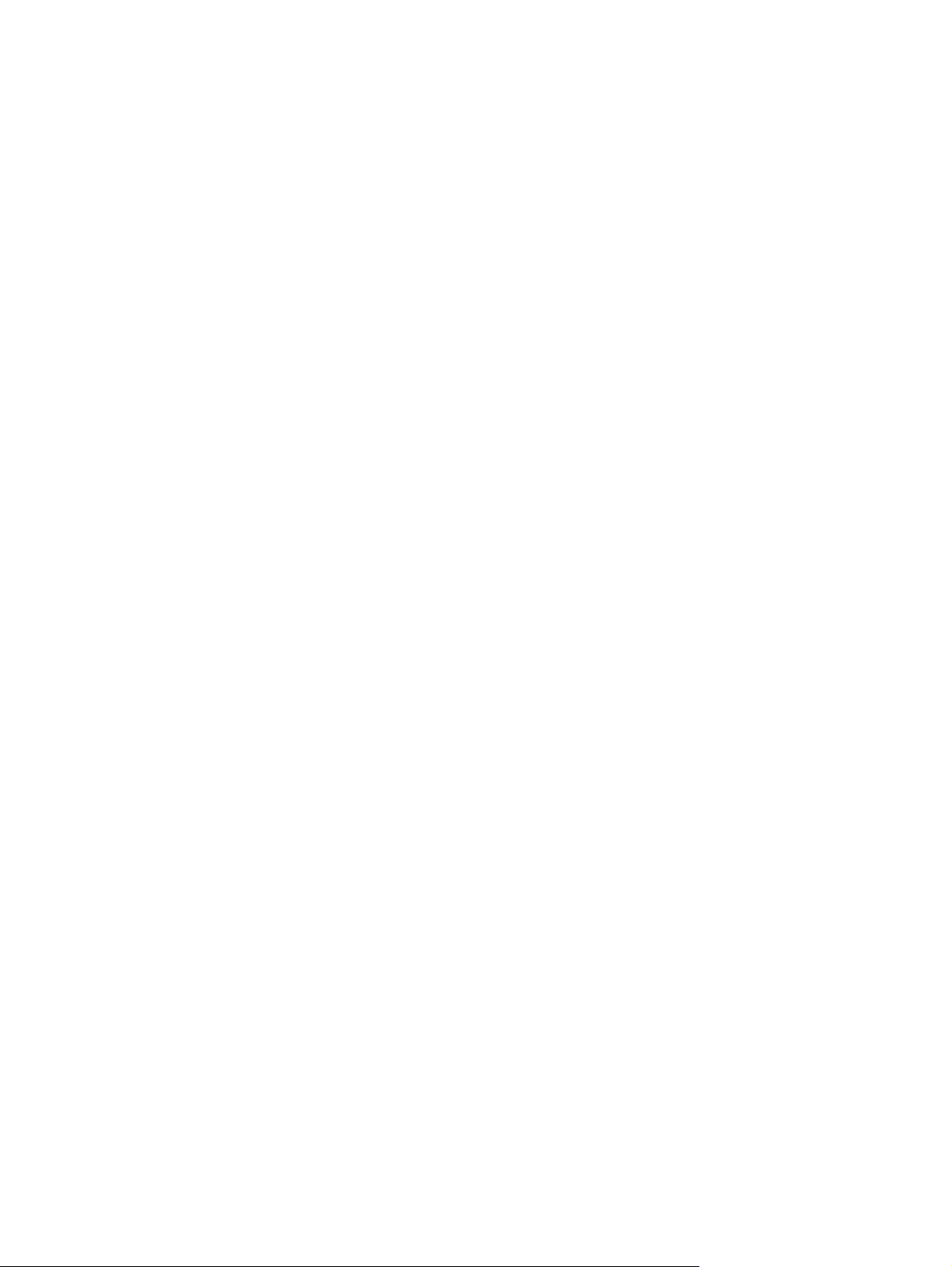
Calibrate the printer to align the colors
Calibration is a printer function that optimizes print quality, and can help resolve print-quality problems
such as misaligned color, colored shadows, blurry graphics, or other print-quality issues.
1. At the printer control panel, rotate the control dial to select the Menu option, and then press the dial.
2. Rotate the dial to select Tools, and then press the dial.
3. Rotate and press the dial to select the following items:
a. Troubleshooting
b. Print Quality
c. Color Calibration
4. Rotate the dial to select Calibrate Now, and then press the dial.
The calibration process takes a few minutes to complete. Do not turn off the printer until the
calibration process has finished.
5. Wait while the printer calibrates, and then try printing again.
Adjust color settings (Windows)
When printing from a software program, follow these steps if colors on the printed page do not match
colors on the computer screen, or if the colors on the printed page are not satisfactory.
1. From the software program, select the Print option.
2. Select the printer, and then click the Properties or Preferences button.
3. Click the Color tab.
4. Click the Print in Grayscale option to print a color document in black and shades of gray. Use this
option to print color documents for photocopying or faxing. Also use this option to print draft copies
or to save color toner.
5. Click the OK button to close the Document Properties dialog box. In the Print dialog box, click the OK
button to print the job.
Print and interpret the print quality page
Use the following procedure to print and interpret the print quality page.
1. At the printer control panel, rotate the control dial to select the Menu option, and then press the dial.
2. Rotate and press the dial to select the following items:
a. Reports
b. Print Quality Report
The Print Quality Report contains five bands of color, which are divided into four groups as indicated
in the following illustration. By examining each group, you can isolate the problem to a particular toner
cartridge.
Calibrate the printer to align the colors
87
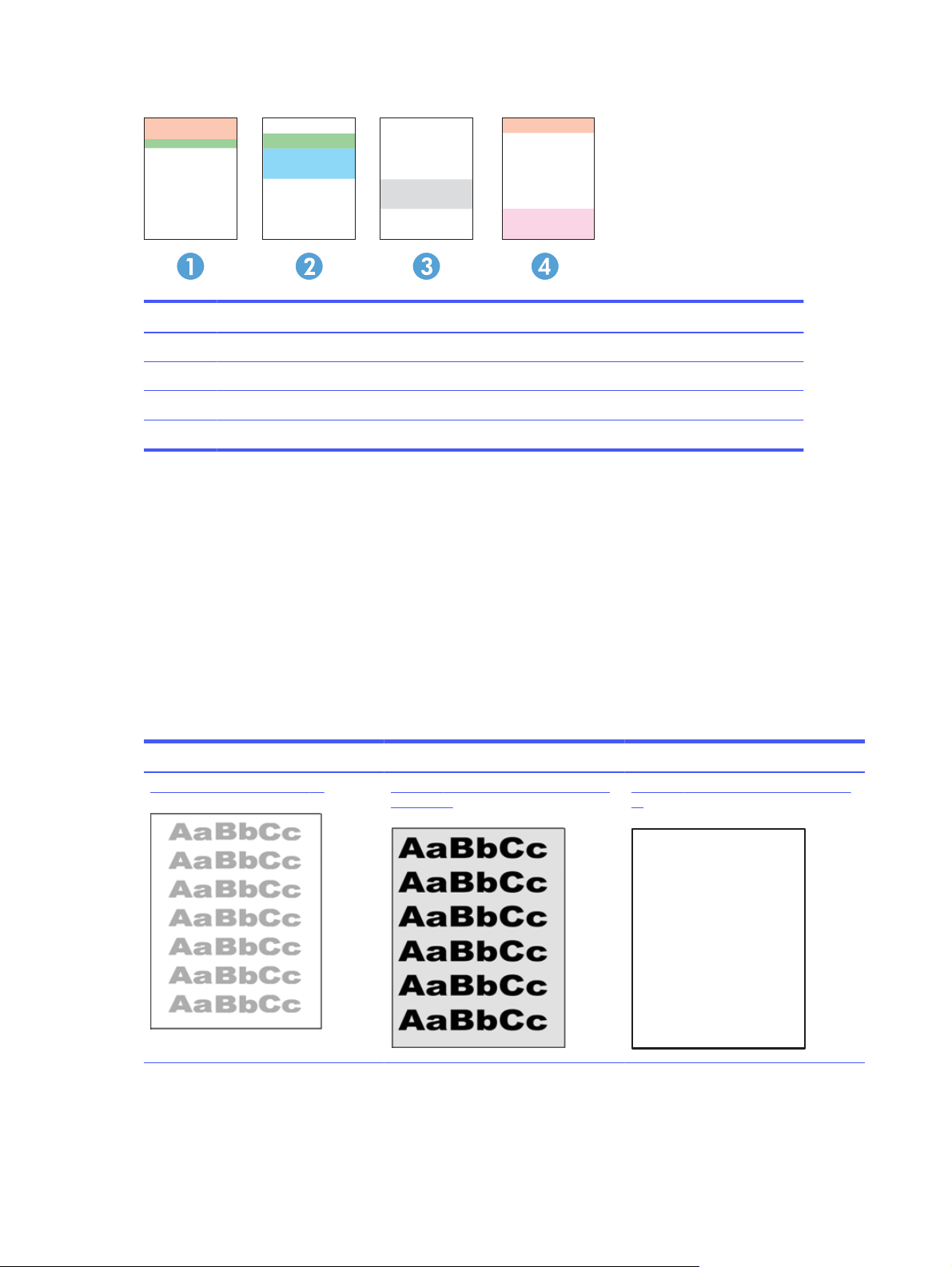
Figure 6-8 Print quality page
Section Toner cartridge
1 Yellow
2 Cyan
3 Black
4 Magenta
● If dots or streaks appear in only one of the groups, replace the toner cartridge that correlates with
that group.
● If dots appear in more than one group, print a cleaning page. If this does not solve the problem,
determine if the dots are always the same color; for example, if magenta dots appear in all five color
bands. If the dots are all the same color, replace that toner cartridge.
● If streaks appear in multiple color bands, contact HP. A component other than the toner cartridge is
probably causing the problem.
Troubleshoot image defects
Review examples of image defects and steps to resolve these defects.
Table 6-3
Defect Defect Defect
Table 6-11 Light print on page 94 Table 6-9 Gray background or dark print
Image defects table quick reference
on page 93
Table 6-6 Blank page — No print on page
91
88 Chapter 6 Solve problems
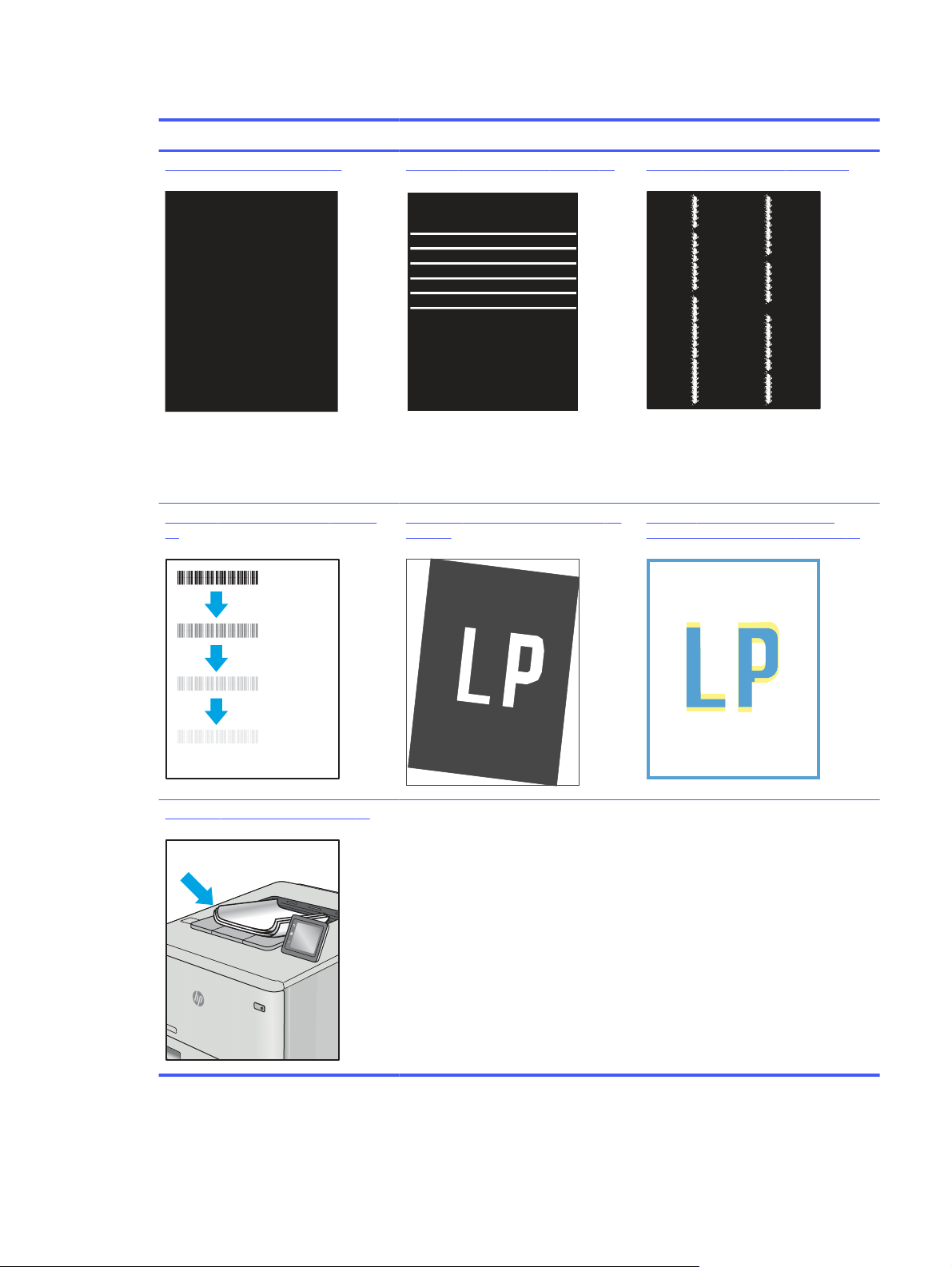
Table 6-3 Image defects table quick reference (continued)
Defect Defect Defect
Table 6-5 Black page on page 91 Table 6-4 Banding defects on page 90 Table 6-13 Streak defects on page 95
Table 6-8 Fixing/fuser defects on page 92Table 6-10 Image placement defects on
page 93
Table 6-12 Output defects on page 94
Table 6-7 Color plane registrations
defects (color models only) on page 92
Troubleshoot image defects 89
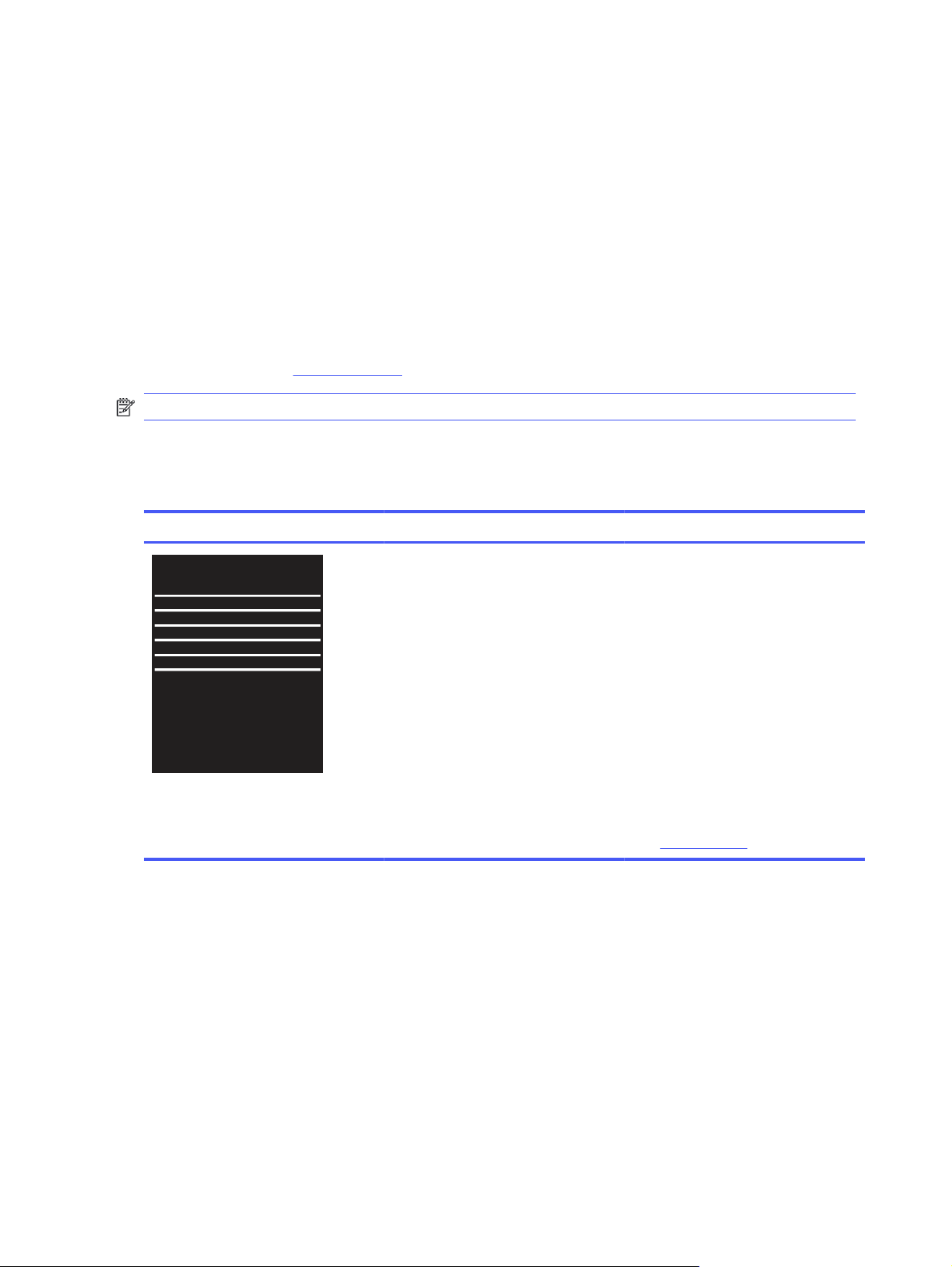
Image defects, no matter the cause, can often be resolved using the same steps. Use the following steps
as a starting point for solving image defect issues.
1. Reprint the document. Print quality defects can be intermittent in nature or can go away completely
with continued printing.
2. Check the condition of the cartridge or cartridges. If a cartridge is in a Very Low state (it has
passed the rated life), replace the cartridge.
3. Make sure that the driver and tray print mode settings match the media that is loaded in the tray.
Try using a different ream of media or a different tray. Try using a different print mode.
4. Make sure the printer is within the supported operating temperature/humidity range.
5. Make sure that the paper type, size, and weight are supported by the printer. See the printer
support page at support.hp.com for a list of the supported paper sizes and types for the printer.
NOTE: The term "fusing" refers to the part of the printing process where toner is affixed to paper.
The following examples depict letter-size paper that has passed through the printer with the short edge
first.
Table 6-4
Sample Description Possible solutions
Banding defects
Dark or light lines which repeat down
the length of the page, and are widepitch and/or impulse bands. They might
be sharp or soft in nature. The defect
displays only in areas of fill, not in text or
sections with no printed content.
1. Reprint the document.
2. Try printing from another tray.
3. Replace the cartridge.
4. Use a different paper type.
5. Enterprise models only: From the
Home screen on the printer control
panel, go to the Adjust Paper Types
menu, and then choose a print
mode that is designed for a slightly
heavier media than what you are
using. This slows the print speed
and might improve the print quality.
6. If the issue persists, go to
support.hp.com.
90
Chapter 6 Solve problems

Table 6-5 Black page
Sample Description Possible solutions
The entire printed page is black.
1. Visually inspect the cartridge to
check for damage.
2. Make sure that the cartridge is
installed correctly.
3. Replace the cartridge.
4. If the issue persists, go to
support.hp.com.
Table 6-6 Blank page — No print
Sample Description Possible solutions
The page is completely blank and
contains no printed content.
1. Make sure that the cartridges are
genuine HP cartridges.
2. Make sure that the cartridge is
installed correctly.
3. Print with a different cartridge.
4. Check the paper type in the paper
tray and adjust the printer settings
to match. If necessary, select a
lighter paper type.
5. If the issue persists, go to
support.hp.com.
Troubleshoot image defects
91
