HP Color LaserJet CP6015DE, Color LaserJet CP6015DN, Color LaserJet CP6015N, Color LaserJet CP6015X, Color LaserJet CP6015XH User Guide
Page 1
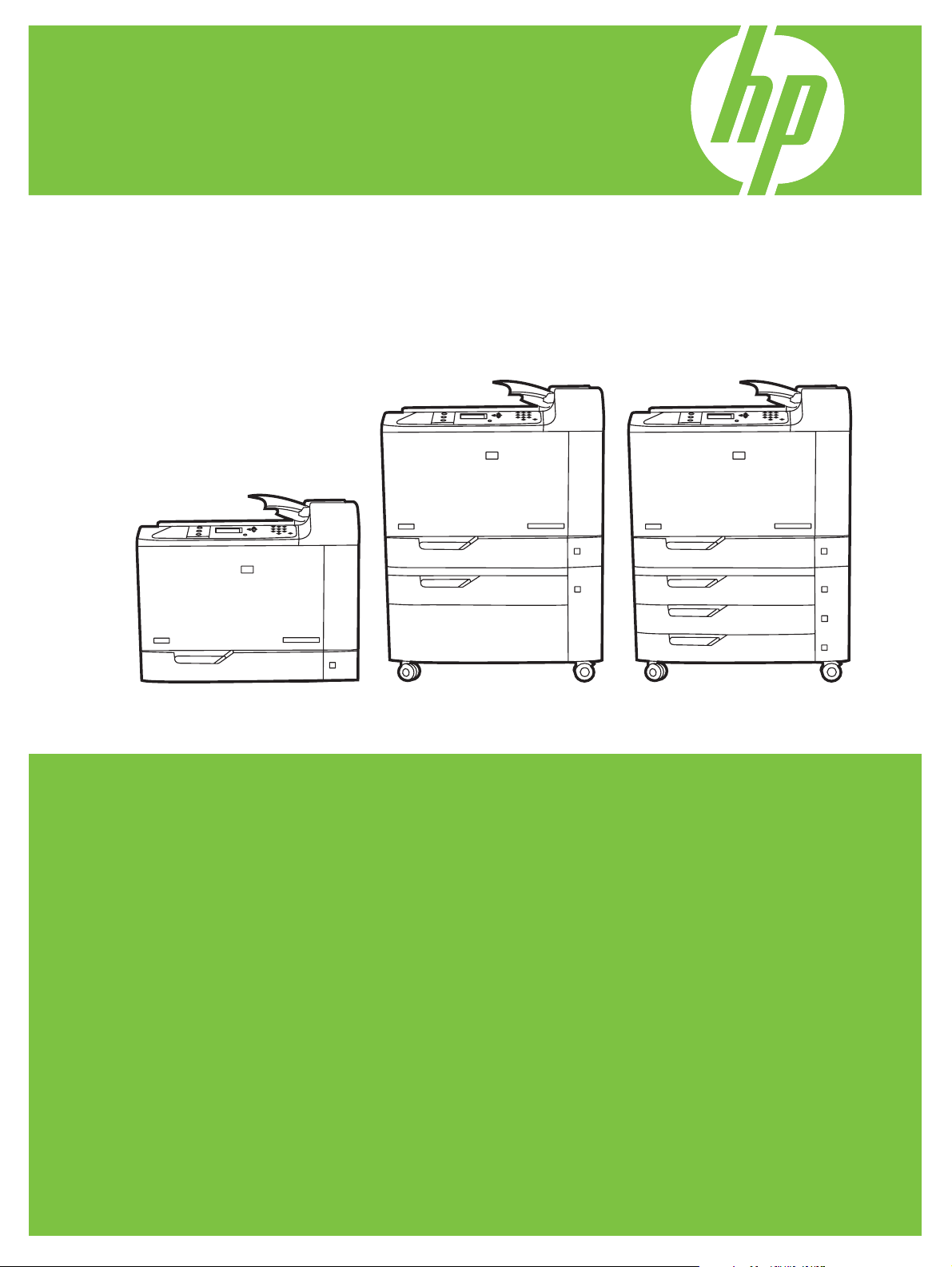
HP Color LaserJet CP6015 Series Printers
User Guide
CP6015n
CP6015dn
CP6015de
CP6015x CP6015xh
Page 2
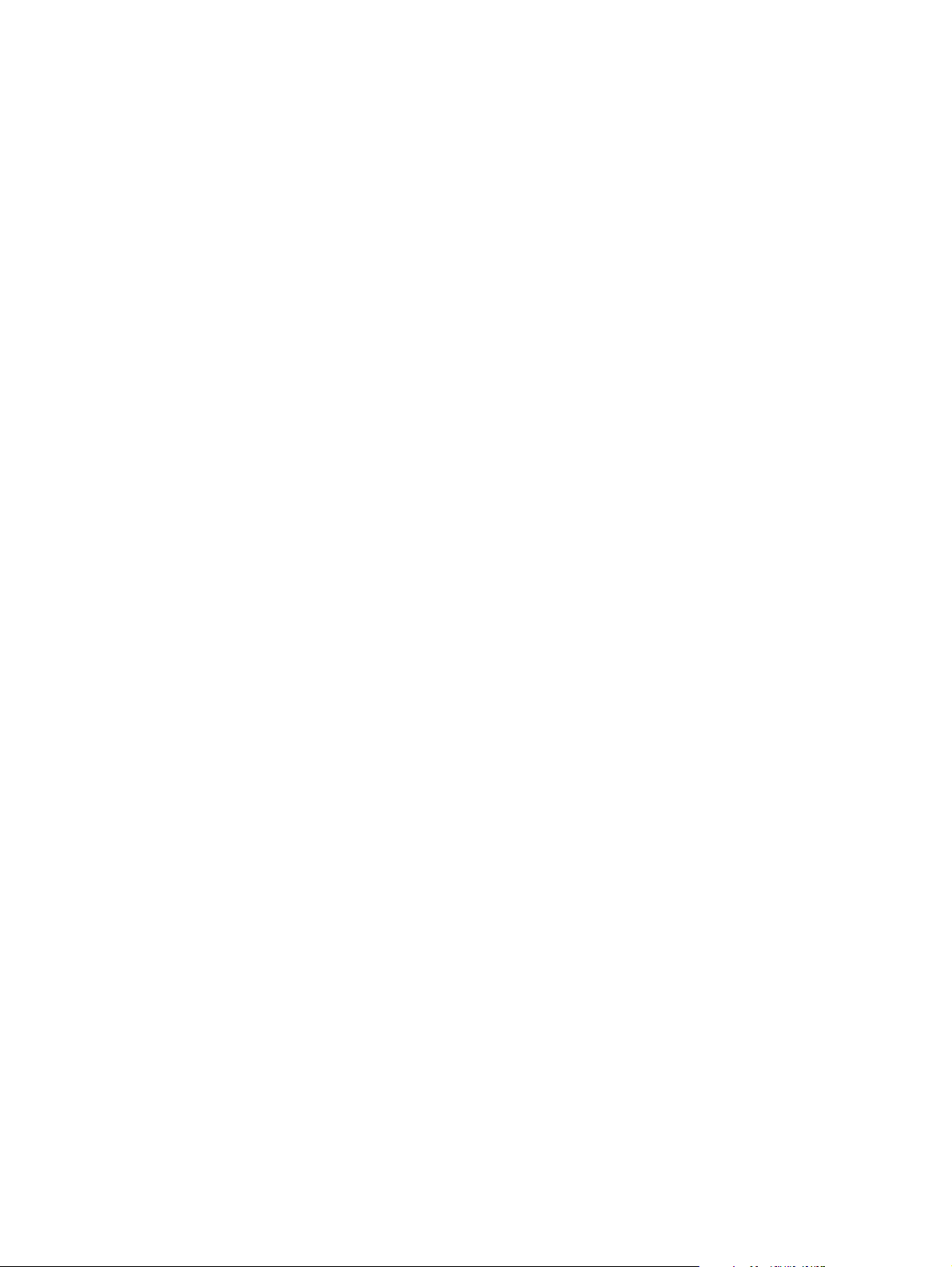
Page 3
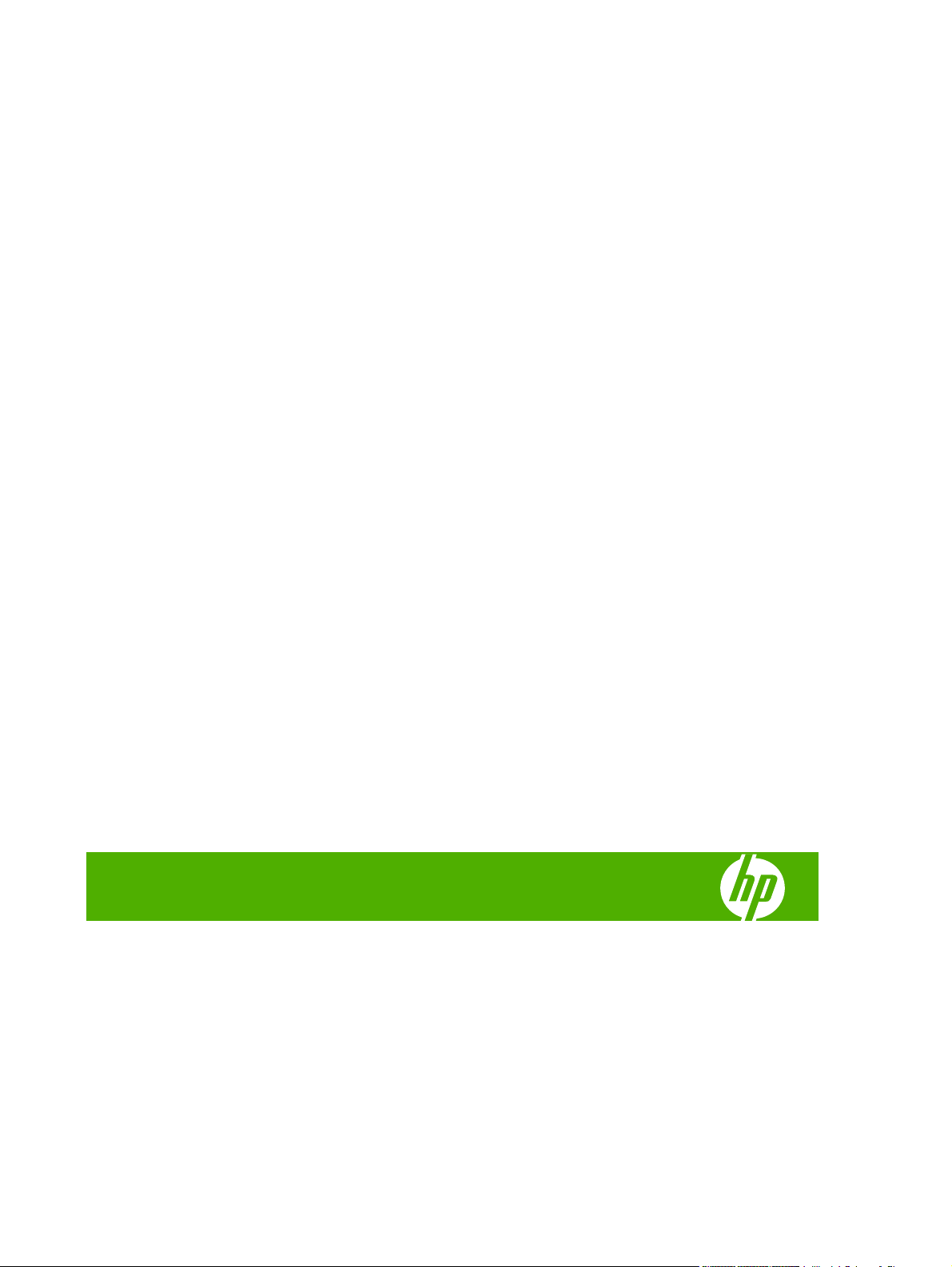
HP Color LaserJet CP6015
User Guide
Page 4
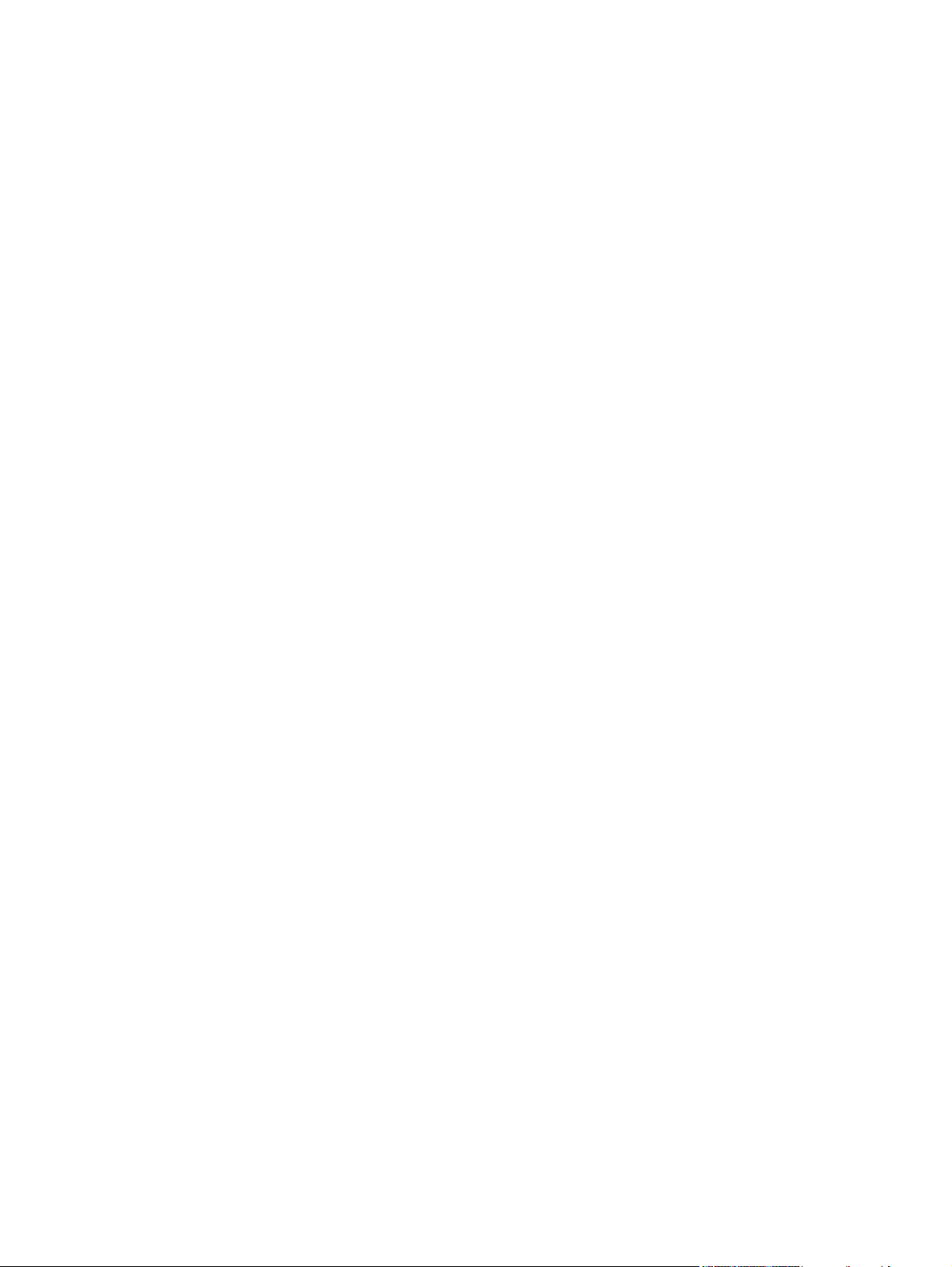
Copyright and License
© 2008 Copyright Hewlett-Packard
Development Company, L.P.
Trademark Credits
®
, Acrobat®, and PostScript® are
Adobe
trademarks of Adobe Systems Incorporated.
Reproduction, adaptation, or translation
without prior written permission is prohibited,
except as allowed under the copyright laws.
The information contained herein is subject
to change without notice.
The only warranties for HP products and
services are set forth in the express warranty
statements accompanying such products
and services. Nothing herein should be
construed as constituting an additional
warranty. HP shall not be liable for technical
or editorial errors or omissions contained
herein.
Part number: Q3931-90968
Edition 1, 04/2008
Corel® is a trademark or registered
trademark of Corel Corporation or Corel
Corporation Limited.
Microsoft®, Windows®, and Windows®XP
are U.S. registered trademarks of Microsoft
Corporation.
Windows Vista™ is either a registered
trademark or trademark of Microsoft
Corporation in the United States and/or other
countries.
PANTONE® is Pantone, Inc's checkstandard trademark for color.
®
is a registered trademark of The Open
UNIX
Group.
ENERGY STAR
®
is a U.S. registered mark
of the United States Environmental
Protection Agency.
Page 5
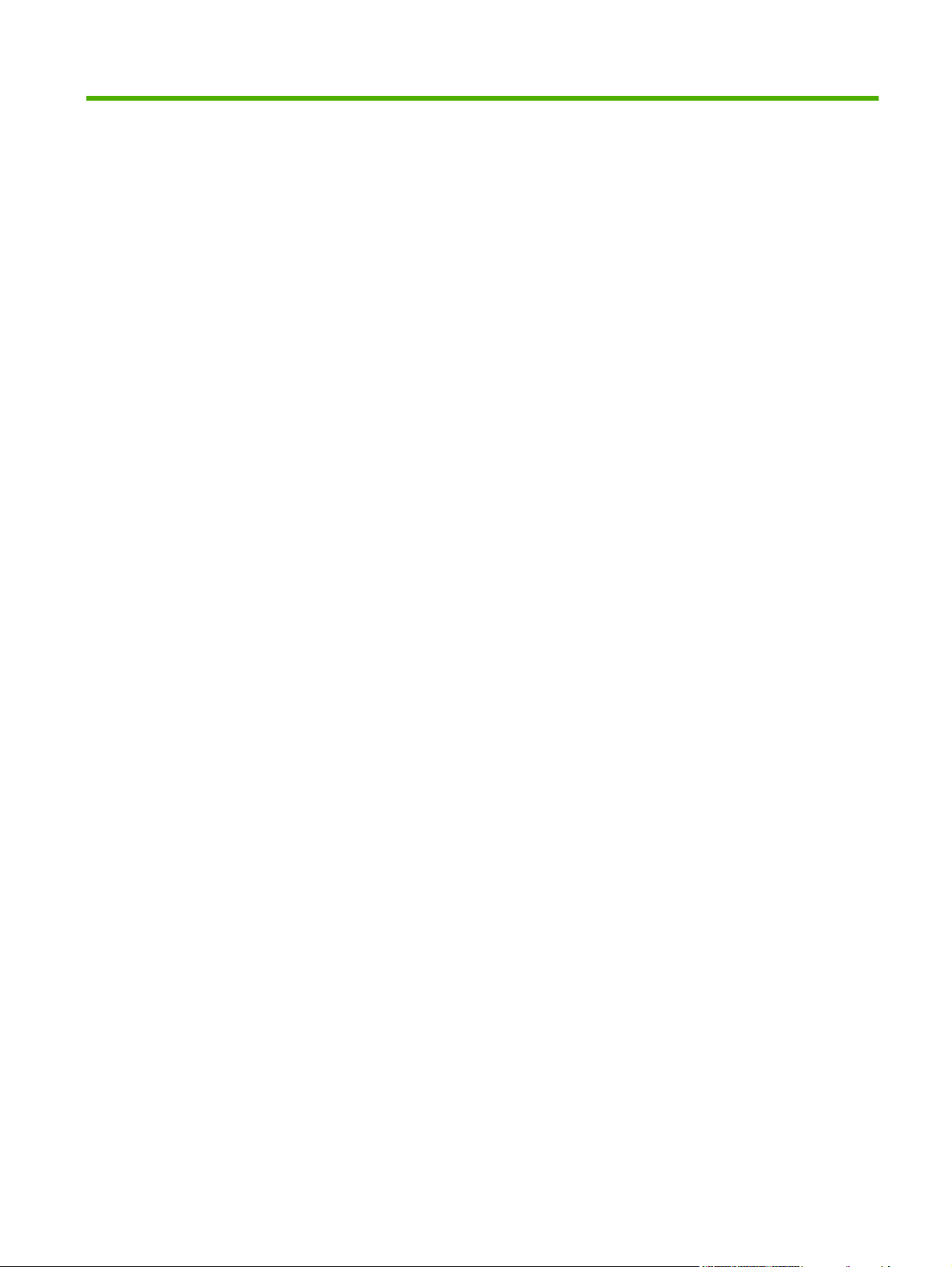
Table of contents
1 Product basics
Product comparison ............................................................................................................................. 2
Product features ................................................................................................................................... 3
Product walkaround .............................................................................................................................. 6
Front view ............................................................................................................................ 6
HP Color LaserJet CP6015n, HP Color LaserJet CP6015dn, and HP Color
LaserJet CP6015de ............................................................................................ 6
HP Color LaserJet CP6015x ............................................................................... 7
HP Color LaserJet CP6015xh ............................................................................. 7
Back view ............................................................................................................................. 8
Interface ports ...................................................................................................................... 9
Serial number and model number location .......................................................................... 9
2 Control panel
Use the control panel ......................................................................................................................... 12
Control panel menus .......................................................................................................................... 14
Menu hierarchy ................................................................................................................................... 15
Show Me How menu .......................................................................................................................... 16
Retrieve job menu .............................................................................................................................. 17
Information menu ............................................................................................................................... 18
Paper handling menu ......................................................................................................................... 19
Configure device menu ...................................................................................................................... 20
Diagnostics menu ............................................................................................................................... 43
Control-panel layout ........................................................................................................... 12
Interpreting control panel indicator lights ........................................................................... 13
Getting started basics ........................................................................................................ 14
Open the menus ................................................................................................................ 15
Printing menu ..................................................................................................................... 20
PCL sub-menu .................................................................................................. 20
Print Quality menu ............................................................................................................. 22
System setup menu ........................................................................................................... 27
Output Setup menu ............................................................................................................ 33
I/O menu ............................................................................................................................ 36
Resets menu ...................................................................................................................... 41
ENWW iii
Page 6
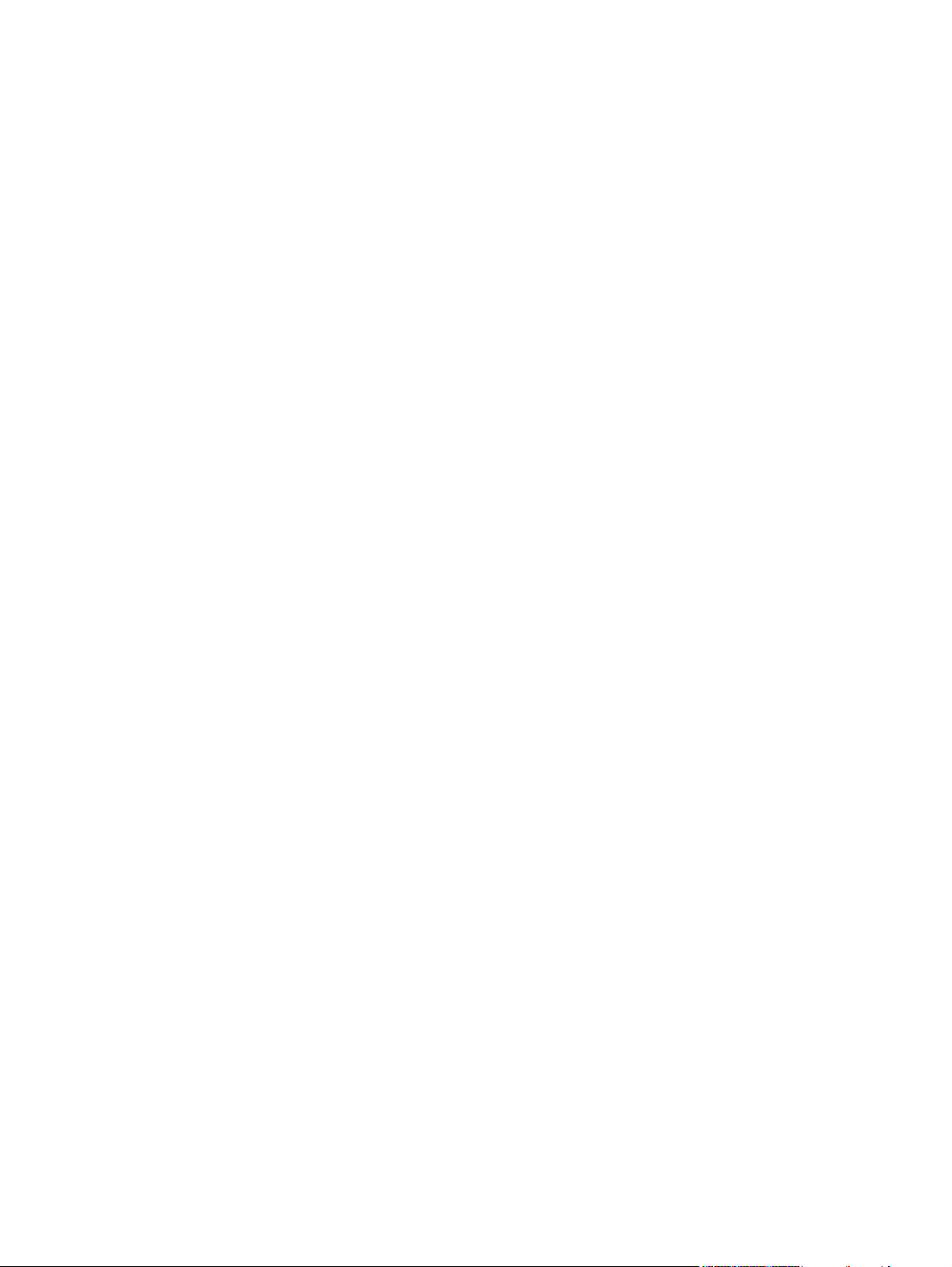
Service menu ..................................................................................................................................... 47
3 Software for Windows
Supported operating systems for Windows ........................................................................................ 50
Supported printer drivers for Windows ............................................................................................... 51
HP Universal Print Driver (UPD) ........................................................................................................ 52
UPD installation modes ..................................................................................................... 52
Select the correct printer driver for Windows ..................................................................................... 53
Priority for print settings ...................................................................................................................... 54
Change printer-driver settings for Windows ....................................................................................... 55
Remove software for Windows ........................................................................................................... 56
Supported utilities for Windows .......................................................................................................... 57
HP Web Jetadmin .............................................................................................................. 57
Embedded Web server ...................................................................................................... 57
HP Easy Printer Care ........................................................................................................ 57
Software for other operating systems ................................................................................................. 59
4 Use the product with Macintosh
Software for Macintosh ....................................................................................................................... 62
Supported operating systems for Macintosh ..................................................................... 62
Supported printer drivers for Macintosh ............................................................................. 62
Remove software from Macintosh operating systems ....................................................... 62
Priority for print settings for Macintosh .............................................................................. 62
Change printer-driver settings for Macintosh ..................................................................... 62
Software for Macintosh computers .................................................................................... 63
HP Printer Utility ................................................................................................ 63
Supported utilities for Macintosh ........................................................................................ 64
Embedded Web server ..................................................................................... 64
Use features in the Macintosh printer driver ....................................................................................... 65
Print ................................................................................................................................... 65
Create and use printing presets in Macintosh ................................................... 65
Resize documents or print on a custom paper size .......................................... 65
Print a cover page ............................................................................................. 65
Use watermarks ................................................................................................ 66
Print multiple pages on one sheet of paper in Macintosh ................................. 66
Print on both sides of the page (duplex printing) ............................................... 67
Set the stapling options ..................................................................................... 67
Store jobs .......................................................................................................... 68
Set the color options ......................................................................................... 68
Use the Services menu ..................................................................................... 68
Open the HP Printer Utility ............................................................... 63
HP Printer Utility features ................................................................. 64
iv ENWW
Page 7
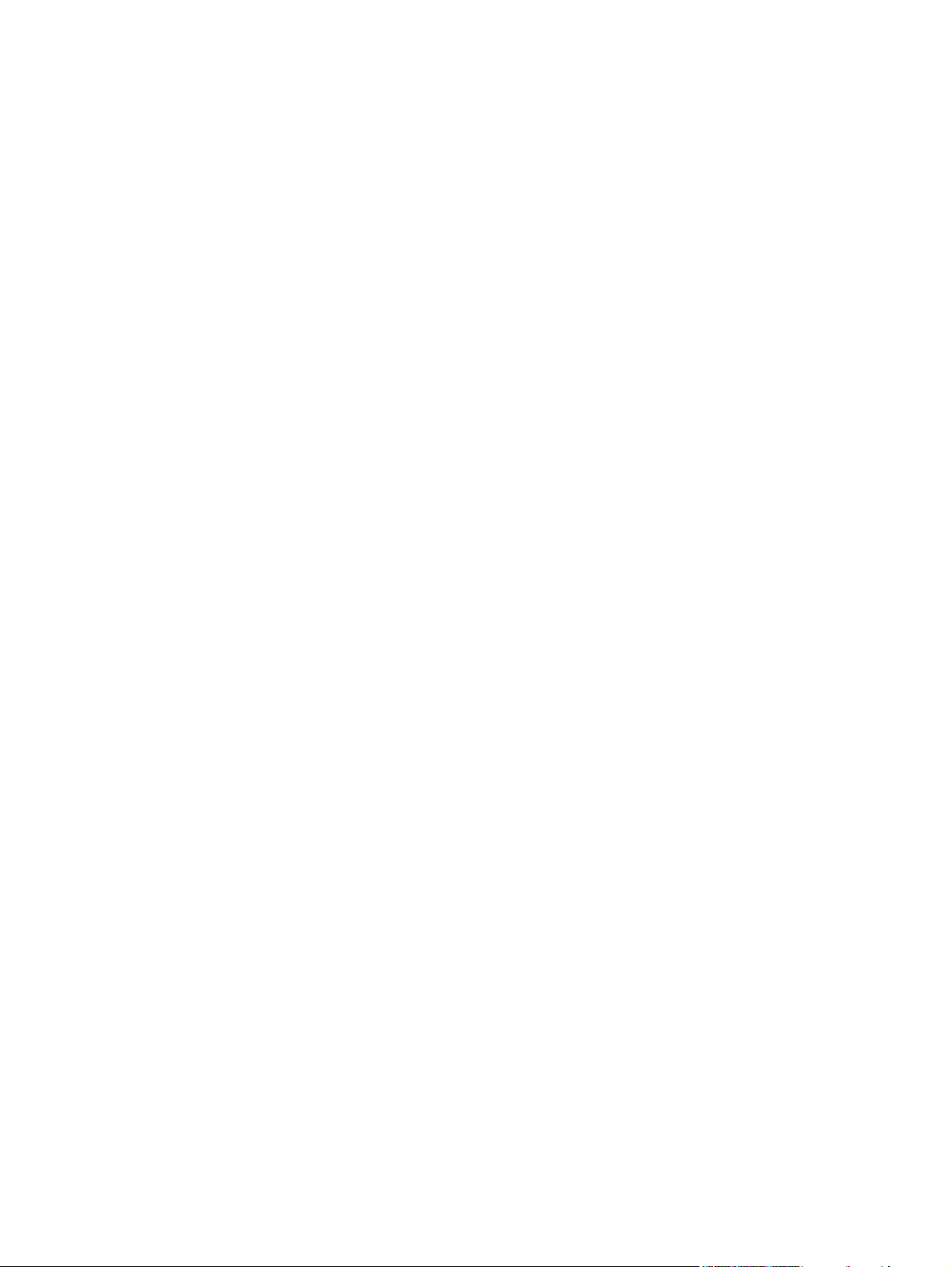
5 Connect the product
USB connection .................................................................................................................................. 72
Network connection ............................................................................................................................ 73
6 Network configuration
Benefits of a network connection ....................................................................................................... 76
Supported network protocols .............................................................................................................. 77
Configure network settings ................................................................................................................. 78
TCP/IP ............................................................................................................................... 78
Manually configure IPv4 TCP/IP parameters from the control panel ................................. 79
Manually configure IPv6 TCP/IP parameters from the control panel ................................. 80
Network utilities .................................................................................................................................. 82
Other components and utilities .......................................................................................... 82
Internet Protocol (IP) ......................................................................................... 78
Transmission Control Protocol (TCP) ............................................................... 78
IP address ......................................................................................................... 78
Configure IP parameters ................................................................................... 78
Dynamic Host Configuration Protocol (DHCP) ................................. 79
BOOTP ............................................................................................. 79
Subnets ............................................................................................................. 79
Subnet mask ..................................................................................... 79
Gateways .......................................................................................................... 79
Default gateway ................................................................................ 79
7 Paper and print media
Understand paper and print media use .............................................................................................. 84
Supported paper and print media sizes .............................................................................................. 85
Supported paper types ....................................................................................................................... 89
Special paper or print media guidelines ............................................................................................. 91
Load paper and print media ............................................................................................................... 92
Load Tray 1 ........................................................................................................................ 92
Load Trays 2, 3, 4, or 5 ...................................................................................................... 93
Configure trays ................................................................................................................................... 99
Configure a tray when loading paper ................................................................................. 99
Configure a tray to match print job settings ....................................................................... 99
Configure a tray by using the Paper Handling menu ....................................................... 100
Automatic media type sensing (auto sense mode) .......................................................... 100
Print envelopes ................................................................................................. 93
Load banner paper into Tray 1 .......................................................................... 93
Load standard-sized paper into Trays 2, 3, 4, or 5 ........................................... 93
Load undetectable standard-sized paper into Trays 2, 3, 4, and 5 ................... 95
Load custom-size paper into Tray 2, 3, 4, or 5 .................................................. 96
Load large-size paper into Tray 3, 4, or 5 ......................................................... 97
ENWW v
Page 8
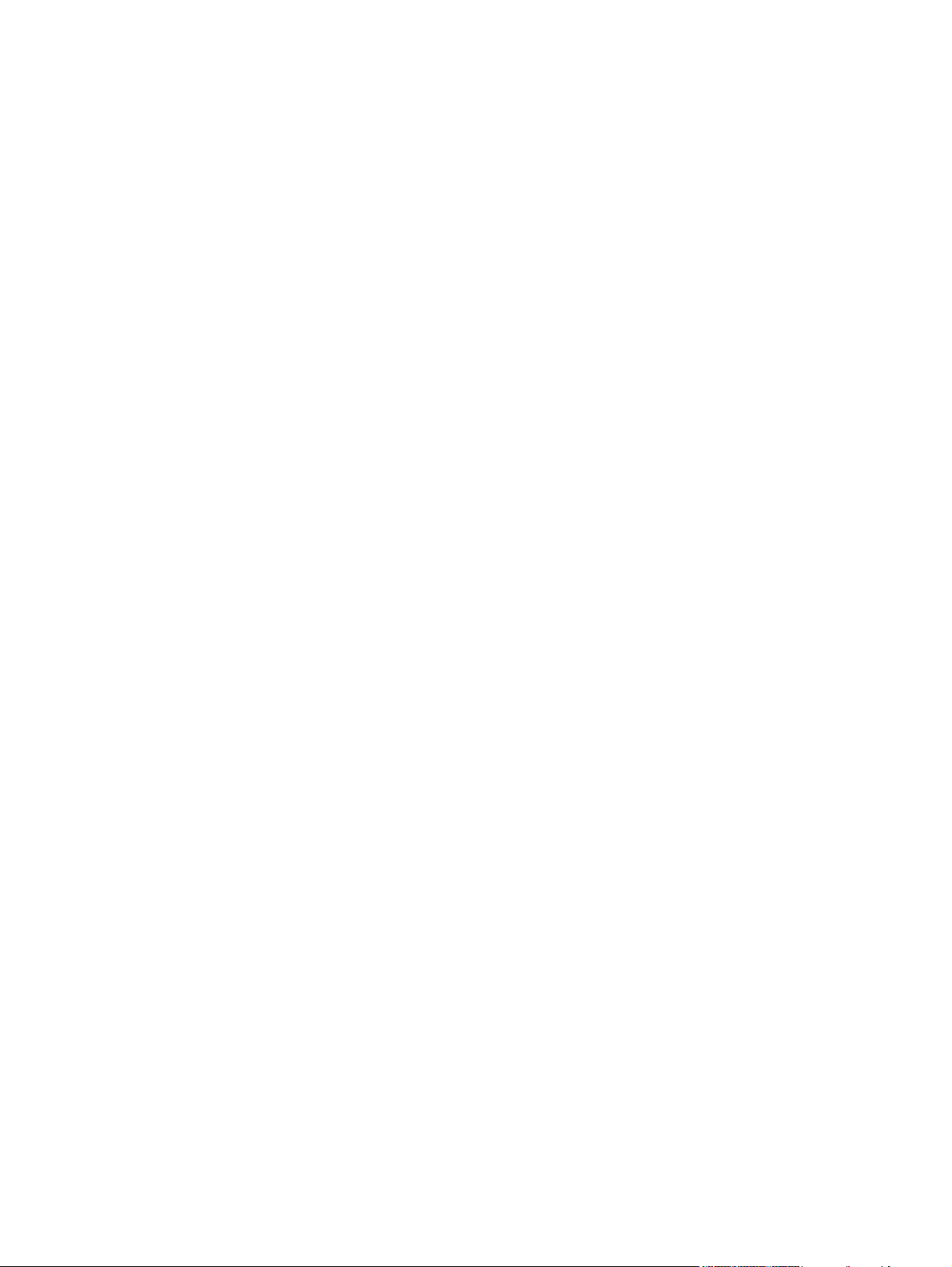
Select the media by source, type, or size ........................................................................ 101
Choose an output location ................................................................................................................ 102
Standard output bin ......................................................................................................... 102
Optional output accessories ............................................................................................ 102
Configure the accessory operation mode ........................................................................ 105
8 Use product features
Economy settings ............................................................................................................................. 108
Sleep delay ...................................................................................................................... 108
Wake time ........................................................................................................................ 108
Use the stapler ................................................................................................................................. 110
Supported paper sizes for stapling .................................................................................. 110
Staple print jobs ............................................................................................................... 112
Use job storage features .................................................................................................................. 113
Gain access to the job storage features .......................................................................... 113
Use the proof and hold feature ........................................................................................ 113
Use the personal job feature ............................................................................................ 115
Use the Quick Copy feature ............................................................................................. 116
Use the stored job feature ............................................................................................... 117
Auto-sense settings ......................................................................................... 100
Source ............................................................................................................. 101
Type and Size ................................................................................................. 101
3-bin stapler/stacker features .......................................................................... 102
Booklet maker finisher features ....................................................................... 102
Accessory walkaround .................................................................................... 103
Select the operating mode at the control panel ............................................... 105
Select the operating mode in the printer driver (Windows) ............................. 106
Select the operating mode in the printer driver (Mac OS X) ........................... 106
Set sleep delay ................................................................................................ 108
Disable/enable sleep mode ............................................................................. 108
Set the wake time ............................................................................................ 109
Set economy modes from the EWS ................................................................ 109
Create a proof and hold job ............................................................................. 113
Print a proof and hold job ................................................................................ 114
Delete a proof and hold job ............................................................................. 114
Print a personal job ......................................................................................... 115
Delete a personal job ...................................................................................... 115
Create a QuickCopy job .................................................................................. 116
Printing a Quick Copy job ................................................................................ 116
Delete a Quick Copy job ................................................................................. 116
Create a stored print job .................................................................................. 117
Print a stored job ............................................................................................. 117
Delete a stored job .......................................................................................... 117
vi ENWW
Page 9
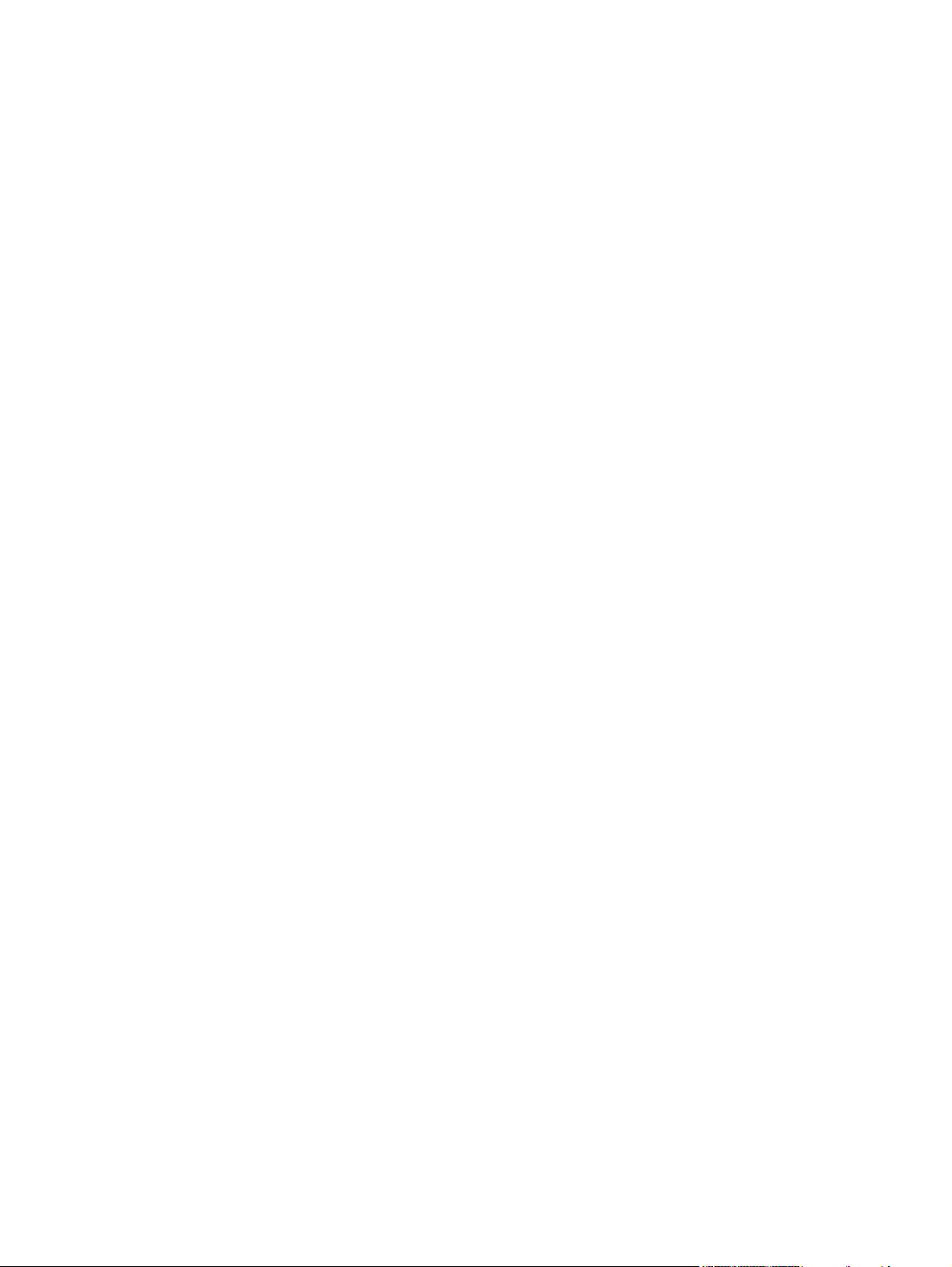
Banner printing ................................................................................................................................. 118
Print photos or marketing material ................................................................................................... 119
Print weatherproof maps and outdoor signs ..................................................................................... 121
Set the duplex alignment .................................................................................................................. 122
9 Print tasks
Cancel a print job ............................................................................................................................. 124
Use features in the Windows printer driver ...................................................................................... 125
Print banners from Tray 1 ................................................................................................ 118
Supported glossy paper ................................................................................................... 119
Configure the paper tray .................................................................................................. 119
Configure the driver settings ............................................................................................ 120
Supported tough paper .................................................................................................... 121
Configure the paper tray .................................................................................................. 121
Configure the driver settings ............................................................................................ 121
Stop the current print job from the control panel .............................................................. 124
Stop the current print job from the software program ...................................................... 124
Open the printer driver ..................................................................................................... 125
Use printing shortcuts ...................................................................................................... 125
Set paper and quality options .......................................................................................... 125
Set document effects ....................................................................................................... 126
Set document finishing options ........................................................................................ 126
Set product output options ............................................................................................... 126
Set job storage options .................................................................................................... 127
Set color options .............................................................................................................. 127
Obtain support and product-status information ................................................................ 128
Set advanced printing options ......................................................................................... 128
10 Use color
Manage color .................................................................................................................................... 130
Automatic or manual color adjustment ............................................................................ 130
Manual color options ....................................................................................... 130
Print in grayscale ............................................................................................................. 131
Restrict color use ............................................................................................................. 131
Restrict color printing ...................................................................................... 131
RGB Color (Color Themes) ............................................................................................. 132
Match colors ..................................................................................................................................... 133
Sample book color matching ........................................................................................... 133
Printing color samples ..................................................................................................... 133
PANTONE® color matching ............................................................................................ 134
Advanced color use .......................................................................................................................... 135
HP ImageREt 4800 .......................................................................................................... 135
Paper selection ................................................................................................................ 135
ENWW vii
Page 10
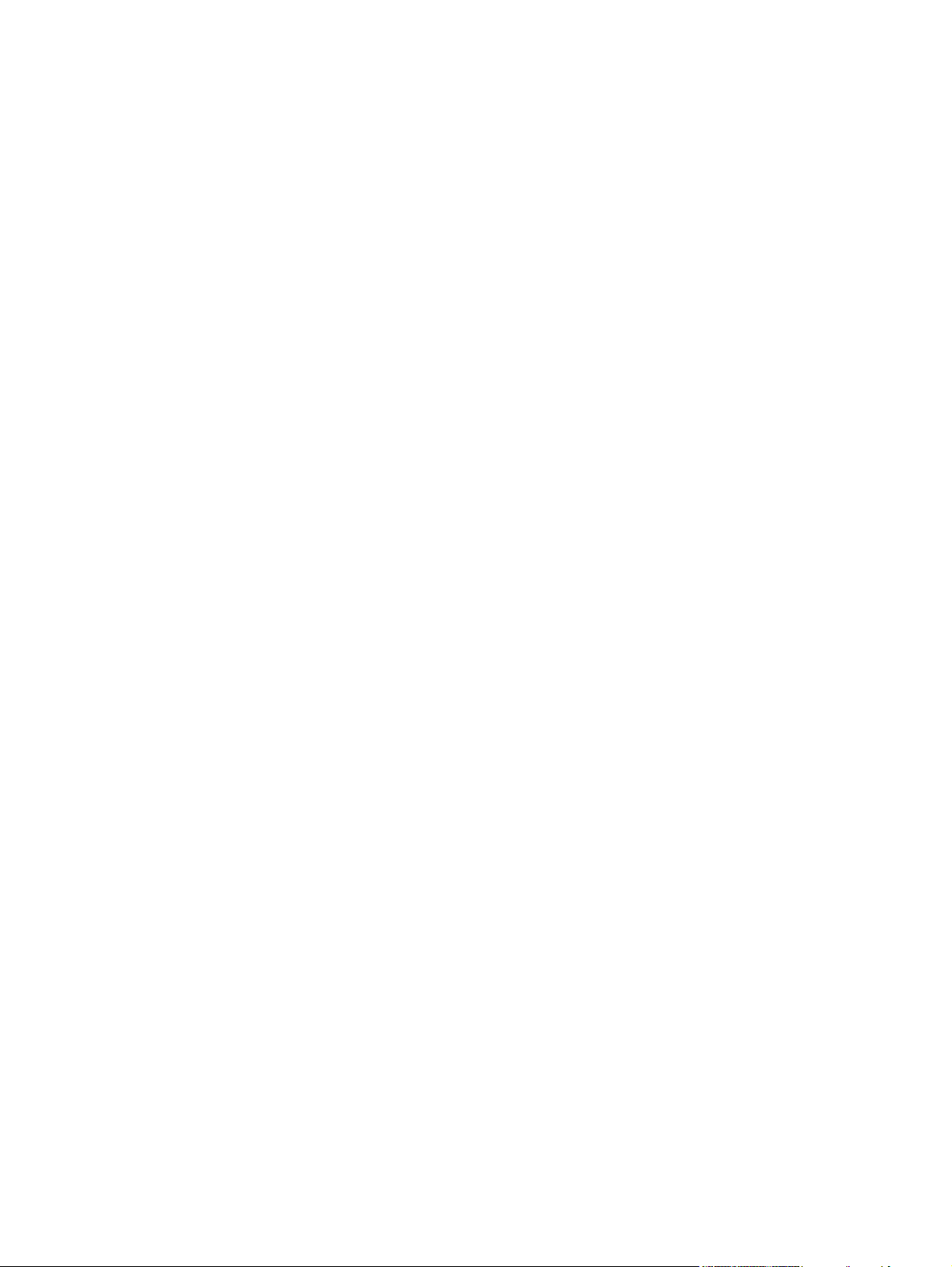
sRGB ............................................................................................................................... 135
Print in four colors — CMYK ............................................................................................ 135
CMYK ink set emulation (HP postscript level 3 emulation) ............................. 135
TrueCMYK ...................................................................................................... 136
11 Manage and maintain the product
Information pages ............................................................................................................................. 138
HP Easy Printer Care ....................................................................................................................... 139
Open the HP Easy Printer Care software ........................................................................ 139
HP Easy Printer Care software sections .......................................................................... 139
Embedded Web server ..................................................................................................................... 142
Open the embedded Web server by using a network connection ................................... 142
Embedded Web server sections ...................................................................................... 143
Use HP Web Jetadmin software ...................................................................................................... 145
Security features .............................................................................................................................. 146
Secure the embedded Web server .................................................................................. 146
Secure Disk Erase ........................................................................................................... 146
Data affected ................................................................................................... 146
Additional Information ..................................................................................... 147
Job storage ..................................................................................................... 147
Lock the control-panel menus .......................................................................................... 147
Set the real-time clock ...................................................................................................................... 148
Set the real-time clock ..................................................................................................... 148
Manage supplies .............................................................................................................................. 150
Print-cartridge storage ..................................................................................................... 150
HP policy on non-HP print cartridges ............................................................................... 150
HP fraud hotline and Web site ......................................................................................... 150
Replace supplies .............................................................................................................................. 151
Locate supplies ................................................................................................................ 151
Supply replacement guidelines ........................................................................................ 151
Approximate replacement intervals for supplies .............................................................. 152
Change print cartridges ................................................................................................... 152
Change image drums ...................................................................................................... 154
Install memory ................................................................................................................. 157
Install DDR memory DIMMs ............................................................................ 157
Enable memory for Windows .......................................................................... 161
Install an HP Jetdirect or EIO print server card or EIO hard disk .................... 162
Replace the staple cartridge ............................................................................................ 164
Replace saddle stitch staple cartridges in the booklet maker .......................................... 166
Clean the product ............................................................................................................................. 169
Clean the exterior ............................................................................................................ 169
Clean spilled toner ........................................................................................................... 169
Upgrade the firmware ....................................................................................................................... 170
viii ENWW
Page 11
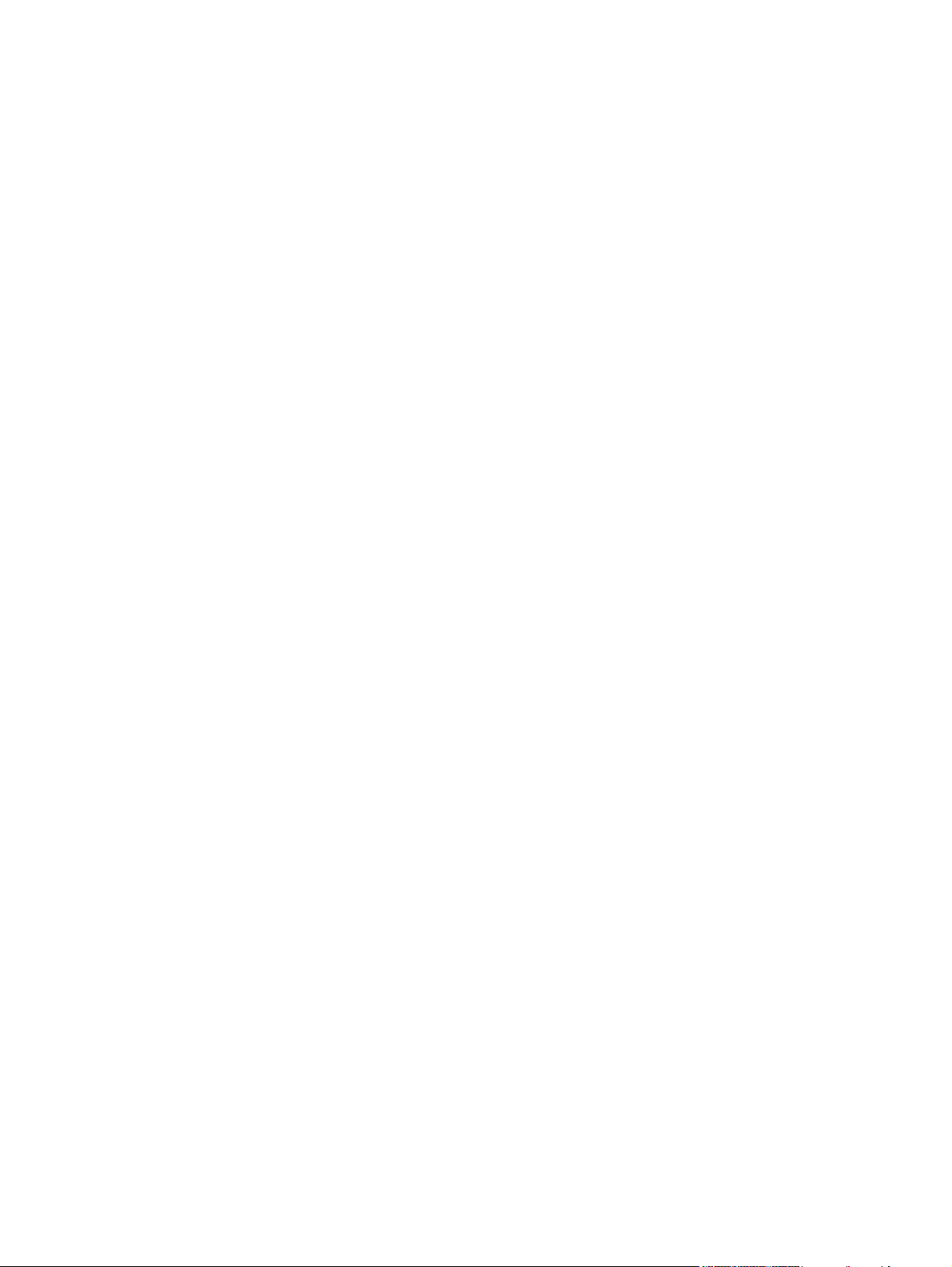
12 Solve problems
Solving general problems ................................................................................................................. 176
Control-panel message types ........................................................................................................... 179
Control-panel messages .................................................................................................................. 180
Jams ................................................................................................................................................. 200
Paper-handling problems ................................................................................................................. 231
Determine the current firmware version ........................................................................... 170
Download new firmware from the HP Web site ............................................................... 170
Transfer the new firmware to the product ........................................................................ 170
Use FTP to upload the firmware through a browser ....................................... 170
Use FTP to upgrade the firmware on a network connection using Microsoft
Windows .......................................................................................................... 171
Use HP Web Jetadmin to upgrade the firmware ............................................. 172
Use MS-DOS commands to upgrade the firmware for USB connections ....... 172
Upgrade the HP Jetdirect firmware .................................................................................. 173
Troubleshooting checklist ................................................................................................ 176
Restore factory settings ................................................................................................... 177
Factors that affect product performance .......................................................................... 177
Automatic neutral calibration ........................................................................................... 178
Common causes of jams ................................................................................................. 200
Jam locations ................................................................................................................... 201
Clear jams ........................................................................................................................ 201
AREA 1: Clear jams in the output bin .............................................................. 202
AREA 2 and AREA 3: Clear jams in the fuser area and the transfer area ...... 204
AREA 4: Clear jams in the duplex area ........................................................... 208
AREA 5: Clear jams in Tray 2 and the internal paper path ............................. 211
AREA 6: Clear jams in Tray 1 ......................................................................... 214
Clear jams when printing banners ................................................................... 217
AREA 7: Clear jams in optional Trays 3, 4, and 5 ........................................... 219
AREA 8: Clear jams in the optional finishing devices ..................................... 222
Clear jams in the output-accessory bridge ..................................... 222
Clear jams in the sorter area .......................................................... 222
Clear jams in the booklet maker ..................................................... 224
Clear staple jams ............................................................................................ 226
Clear staple jams in the main stapler ............................................. 226
Clear staple jams in the booklet maker .......................................... 227
Jam recovery ................................................................................................................... 230
Product feeds multiple sheets .......................................................................................... 231
Product feeds incorrect page size ................................................................................... 231
Product pulls from incorrect tray ...................................................................................... 231
Paper does not feed automatically .................................................................................. 232
Paper does not feed from Tray 2, 3, 4, or 5 ..................................................................... 232
Transparencies or glossy paper will not feed .................................................................. 233
ENWW ix
Page 12
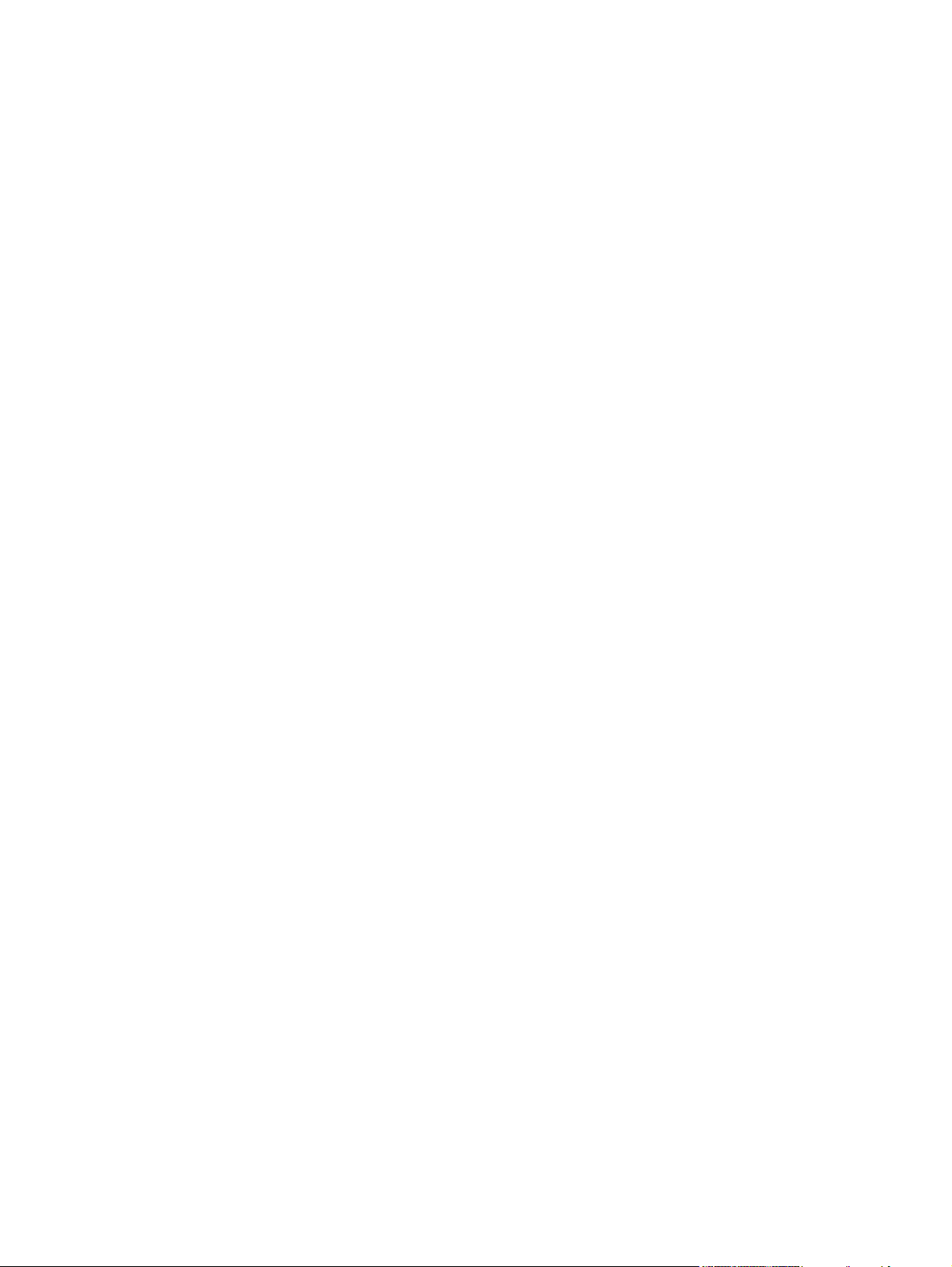
Envelopes jam or will not feed in the product .................................................................. 234
Output is curled or wrinkled ............................................................................................. 234
Product will not duplex or duplexes incorrectly ................................................................ 235
Understand lights on the formatter ................................................................................................... 236
HP Jetdirect LEDs ........................................................................................................... 236
Heartbeat LED ................................................................................................................. 236
Solve image quality problems .......................................................................................................... 237
Example print quality problems ........................................................................................ 237
Repetitive defects ruler .................................................................................................... 237
Overhead transparency defects ....................................................................................... 239
Print quality problems associated with the environment .................................................. 239
Print quality problems associated with jams .................................................................... 239
Optimize and improve image quality ................................................................................ 239
Use supported paper ....................................................................................... 240
Calibrate the product ....................................................................................... 240
Specify the correct paper type ........................................................................ 240
Clean the fuser ................................................................................................ 241
Respond to control panel error messages ...................................................... 242
Clean the registration second transfer assembly ........................... 243
Use manual print modes ................................................................................. 245
Print-quality-troubleshooting pages ................................................................. 246
Performance problems ..................................................................................................................... 247
Solve network connectivity problems ............................................................................................... 248
Solve network printing problems ...................................................................................... 248
Verify communication over the network ........................................................................... 249
Product software problems ............................................................................................................... 250
Solve common Macintosh problems ................................................................................................ 251
Appendix A Supplies and accessories
Order parts, accessories, and supplies ............................................................................................ 256
Order directly from HP ..................................................................................................... 256
Order through service or support providers ..................................................................... 256
Order directly through the embedded Web server (for printers that are connected to a
network) ........................................................................................................................... 256
Order directly through the HP Easy Printer Care software .............................................. 256
Part numbers .................................................................................................................................... 257
Accessories ..................................................................................................................... 257
Print cartridges ................................................................................................................. 257
Image drums .................................................................................................................... 257
Maintenance kits .............................................................................................................. 257
Memory ............................................................................................................................ 258
Cables and interfaces ...................................................................................................... 258
x ENWW
Page 13
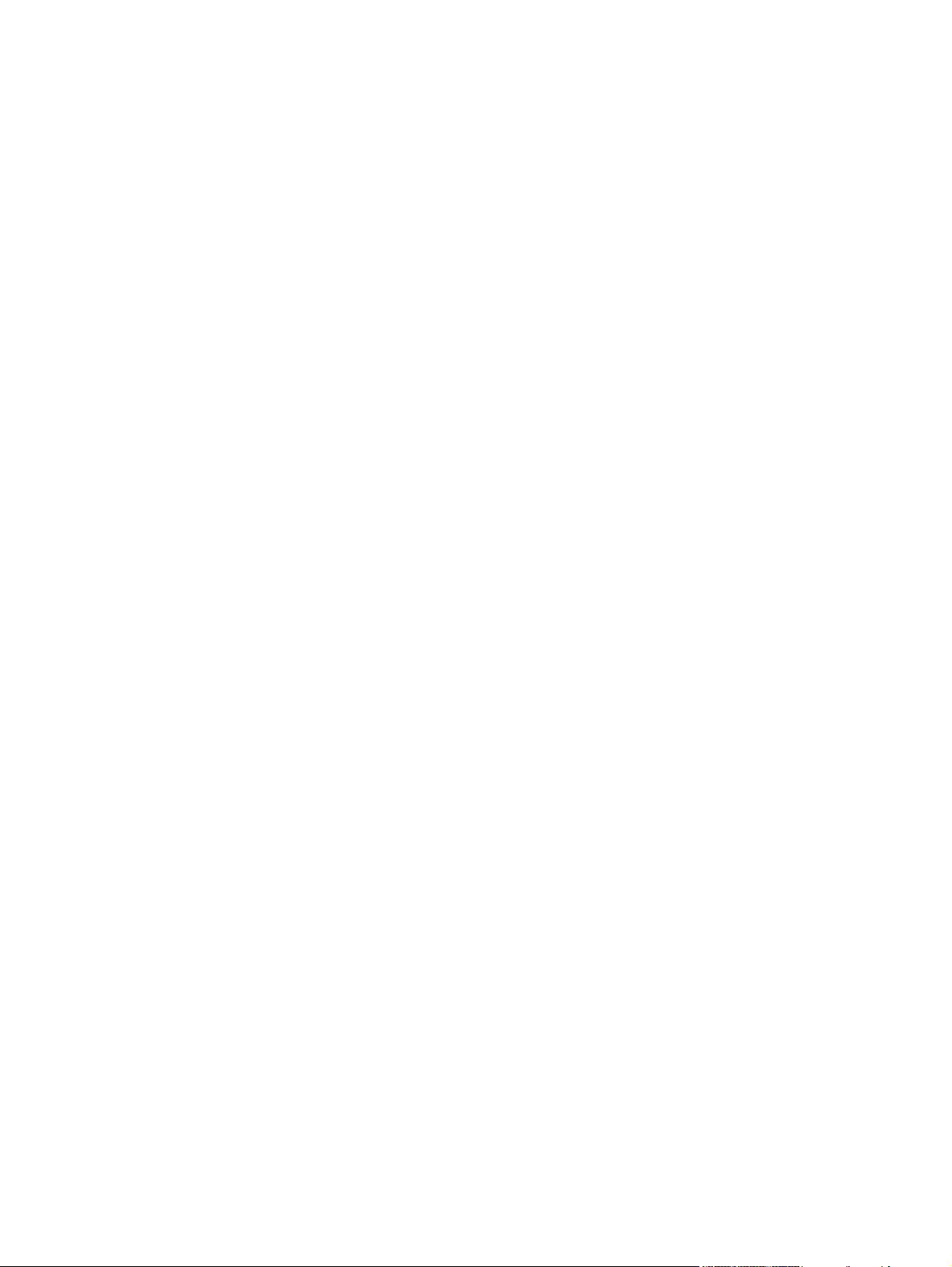
Appendix B Service and support
Hewlett-Packard limited warranty statement .................................................................................... 259
Print cartridge and image drum limited warranty statement ............................................................. 261
Color LaserJet Fuser Kit, Transfer Kit, and Roller Kit Limited Warranty Statement ......................... 262
Customer self repair warranty service .............................................................................................. 263
Customer support ............................................................................................................................. 264
Availability of support and service .................................................................................................... 265
HP maintenance agreements ........................................................................................................... 265
On-site service agreements ............................................................................................. 265
Priority onsite service ....................................................................................................... 265
Next-day onsite service ................................................................................................... 265
Weekly (volume) on-site service ...................................................................................... 265
Appendix C Product specifications
Physical specifications ..................................................................................................................... 268
Electrical specifications .................................................................................................................... 269
Acoustic specifications ..................................................................................................................... 270
Environmental specifications ............................................................................................................ 271
Appendix D Regulatory information
FCC regulations ............................................................................................................................... 274
Environmental product stewardship program ................................................................................... 275
Protecting the environment .............................................................................................. 275
Ozone production ............................................................................................................ 275
Power consumption ......................................................................................................... 275
Paper use ........................................................................................................................ 275
Plastics ............................................................................................................................ 275
HP LaserJet print supplies ............................................................................................... 275
Return and recycling instructions ..................................................................................... 276
United States and Puerto Rico ........................................................................ 276
Non-U.S. returns ............................................................................................. 276
Paper ............................................................................................................................... 276
Material restrictions .......................................................................................................... 276
Disposal of waste equipment by users in private households in the European Union ... . 277
Material Safety Data Sheet (MSDS) ................................................................................ 277
For more information ....................................................................................................... 278
Declaration of Conformity ................................................................................................................. 279
Certificate of volatility ....................................................................................................................... 280
Types of memory ............................................................................................................. 280
Volatile memory .............................................................................................. 280
Multiple returns (more than one cartridge) ..................................... 276
Single returns ................................................................................. 276
Shipping .......................................................................................... 276
ENWW xi
Page 14
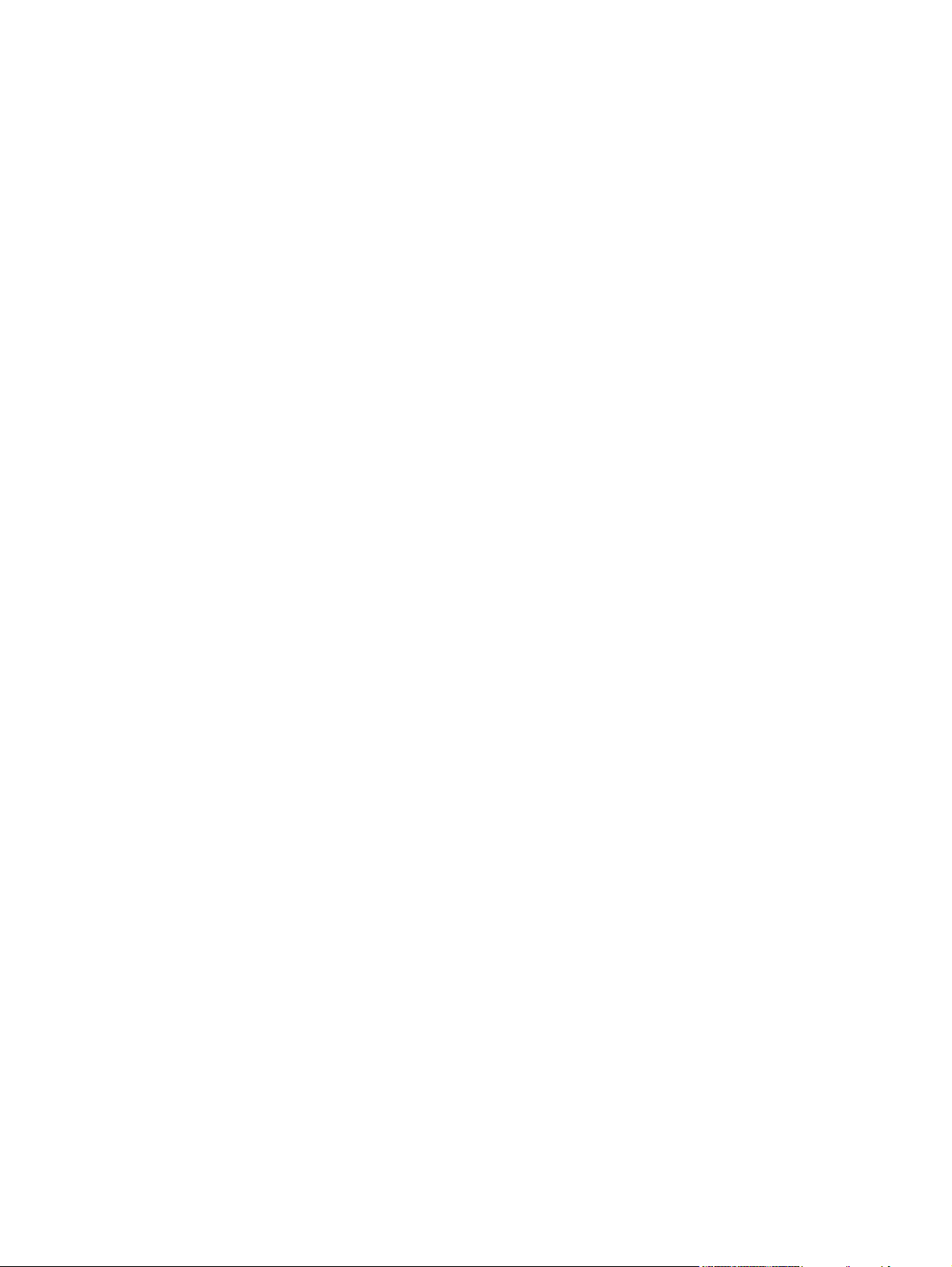
Non-volatile memory ....................................................................................... 280
Hard-disk-drive memory .................................................................................. 280
Safety statements ............................................................................................................................. 281
Laser safety ..................................................................................................................... 281
Canadian DOC regulations .............................................................................................. 281
VCCI statement (Japan) .................................................................................................. 281
Power cord statement (Japan) ......................................................................................... 281
EMI statement (Korea) ..................................................................................................... 281
Laser statement for Finland ............................................................................................. 282
Substances Table (China) ............................................................................................... 283
Index ................................................................................................................................................................. 285
xii ENWW
Page 15
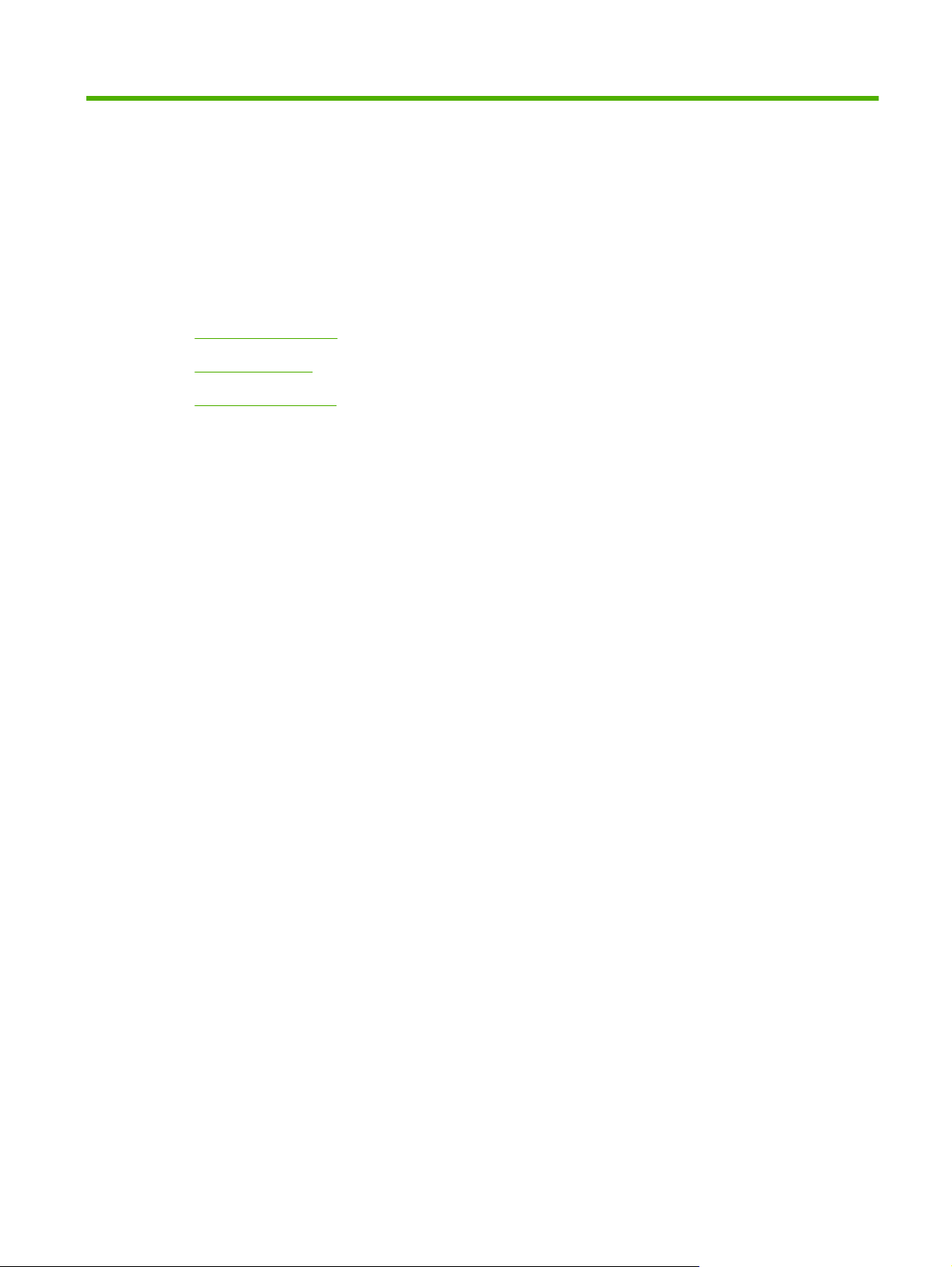
1 Product basics
Product comparison
●
Product features
●
Product walkaround
●
ENWW 1
Page 16
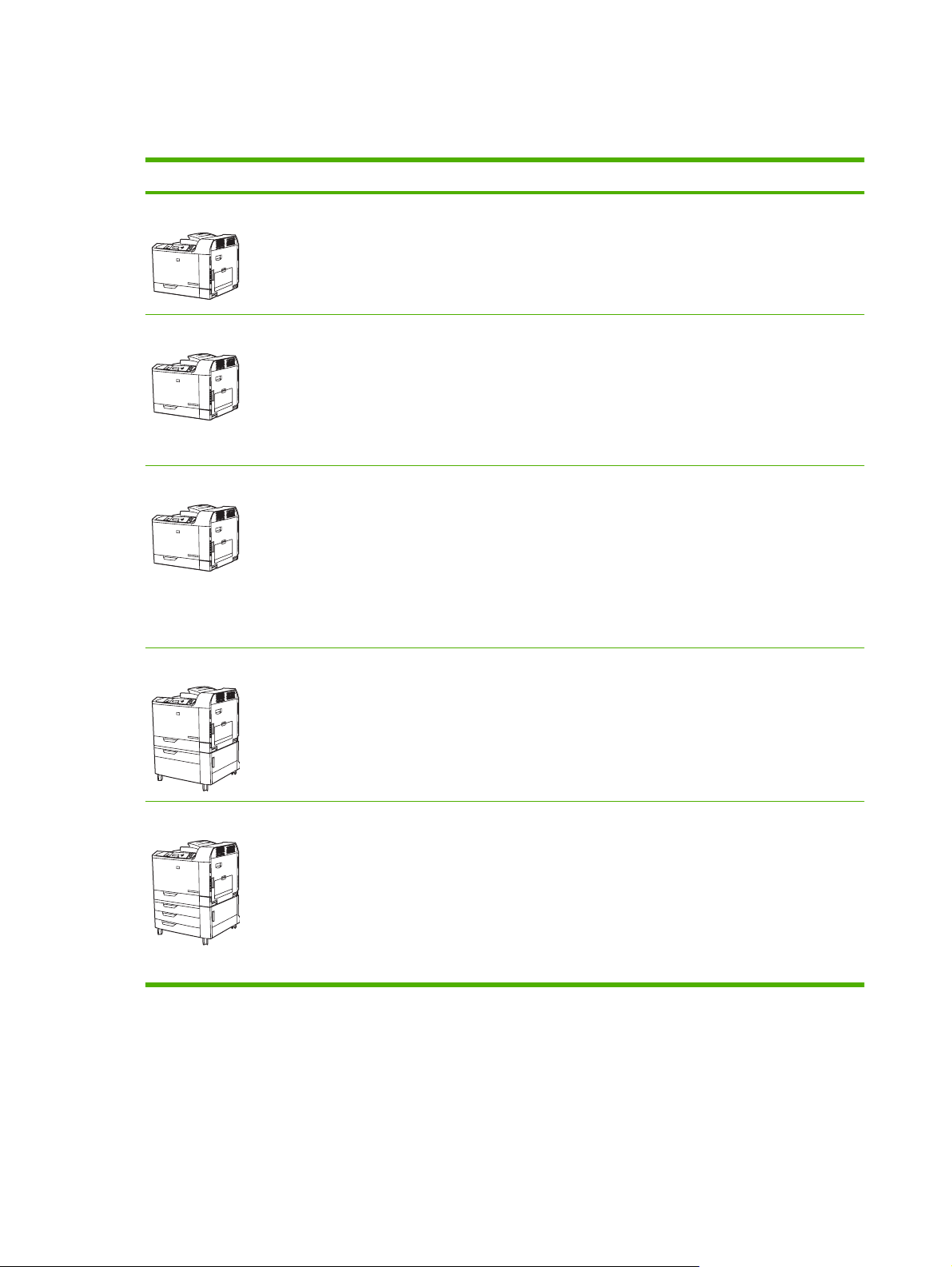
Product comparison
Table 1-1 Product models
Model Features
HP Color LaserJet CP6015n
HP Color LaserJet CP6015dn
HP Color LaserJet CP6015de
HP Color LaserJet CP6015x
100-sheet multipurpose input tray (Tray 1)
●
500-sheet input tray (Tray 2)
●
HP Jetdirect embedded print server for connecting to a 10/100Base-TX network
●
512 megabytes (MB) of random access memory (RAM)
●
100-sheet multipurpose input tray (Tray 1)
●
500-sheet input tray (Tray 2)
●
HP Jetdirect embedded print server for connecting to a 10/100Base-TX network
●
512 megabytes (MB) of random access memory (RAM)
●
Duplexer
●
100-sheet multipurpose input tray (Tray 1)
●
500-sheet input tray (Trays 2)
●
HP Jetdirect embedded print server for connecting to a 10/100Base-TX network
●
512 megabytes (MB) of random access memory (RAM)
●
Duplexer
●
Meets ENERGY STAR
●
100-sheet multipurpose input tray (Tray 1)
●
®
guidelines, Version 1.0
HP Color LaserJet CP6015xh
Two 500-sheet input trays (Trays 2 and 3)
●
HP Jetdirect embedded print server for connecting to a 10/100Base-TX network
●
512 megabytes (MB) of random access memory (RAM)
●
Duplexer
●
100-sheet multipurpose input tray (Tray 1)
●
Four 500-sheet input trays (Trays 2, 3, 4, and 5)
●
HP Jetdirect embedded print server for connecting to a 10/100Base-TX network
●
512 megabytes (MB) of random access memory (RAM)
●
Duplexer
●
40 gigabyte (GB) hard drive.
●
2 Chapter 1 Product basics ENWW
Page 17
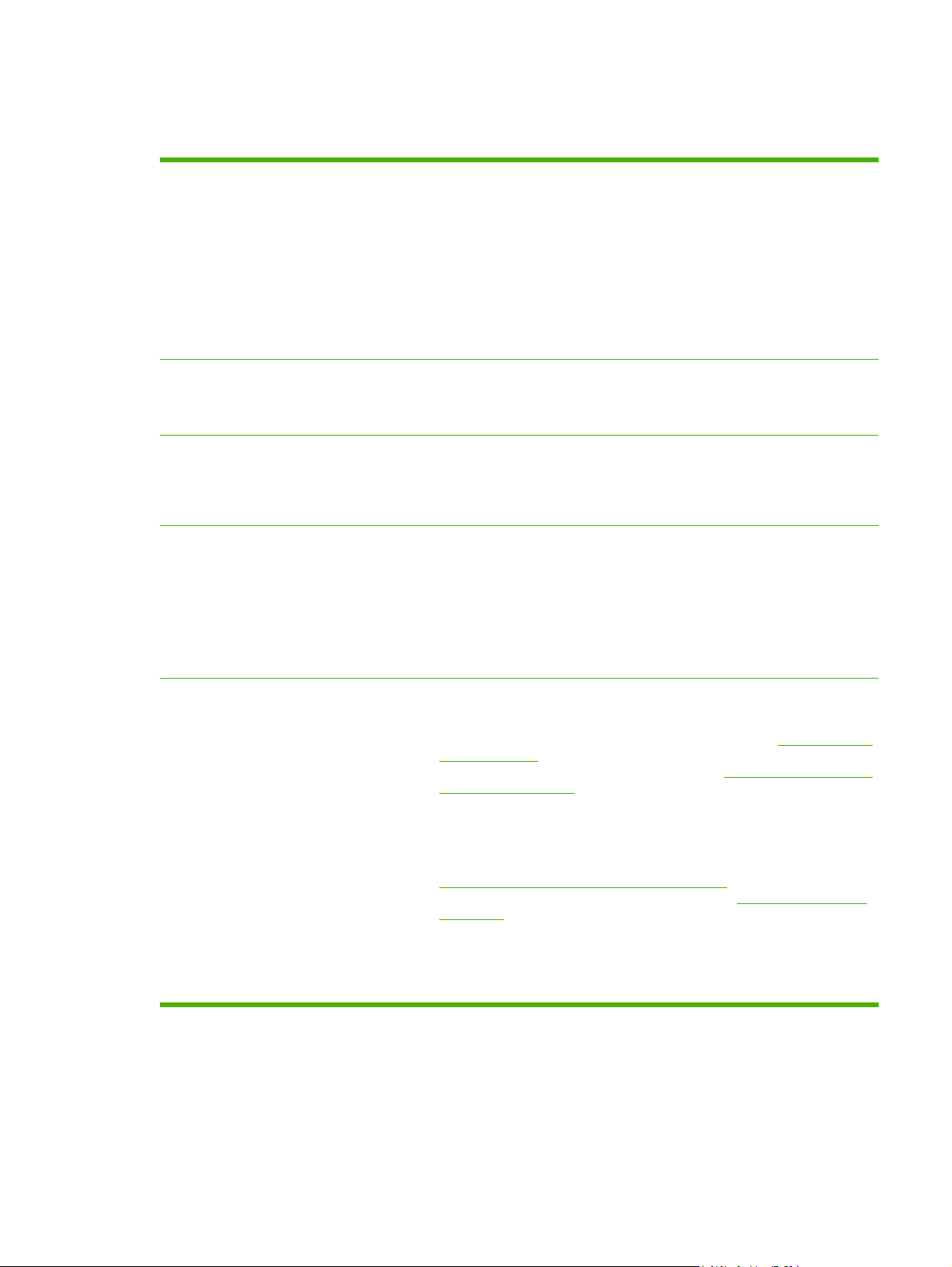
Product features
Table 1-2 Features
Speed and throughput
Resolution
Memory
User interface
Print up to 40 pages per minute (ppm) on letter-size paper and 41 ppm on A4-size
●
paper.
Less than 11 seconds to print the first page
●
Recommended maximum monthly print volume of 4,000 to 17,000 pages
●
A 835 megahertz (MHz) microprocessor
●
Banner printing
●
Duplex at speed
●
600 dots per inch (dpi) with Image Resolution Enhancement technology 4800 for
●
optimum overall imaging
1200 x 600 dpi for detailed line work and small text
●
512 MB of random-access memory (RAM)
●
Memory Enhancement technology (MEt) automatically compresses data to use
●
RAM more efficiently.
Four-line graphical display on the control panel
●
An embedded Web server to gain access to support and order supplies (for
●
network-connected products)
HP Easy Printer Care software (a Web-based status and troubleshooting tool)
●
Paper-handling
Internet-enabled supply-ordering capabilities through HP Easy Printer Care
●
software and embedded Web server
Input
●
Tray 1 (multipurpose tray): A multipurpose tray for paper, transparencies,
◦
labels, banner media, envelopes, and other paper types. See
types on page 89 for a list of paper types. The tray holds up to 100 sheets
of paper, 50 transparencies, or 10 envelopes. See
media sizes on page 85.
Trays 2, 3, 4, and 5: 500-sheet trays. These trays automatically detect
◦
common paper sizes and allow printing on custom-size paper. Tray 2 supports
up to 279 x 432 mm (11 x 17 inches) and A3 paper sizes, and Trays 3, 4, and
5 support sizes up to 305 x 457 mm (12 x 18 inches), and SRA3. See
Supported paper and print media sizes on page 85 for a list of supported
paper sizes. For a list of supported paper types, see
on page 89.
Duplex printing: Provides automatic two-sided printing (printing on both sides
◦
of the paper). Not available on the HP Color LaserJet CP6015n model. This
model cannot be upgraded to auto duplex.
Supported paper and print
Supported paper types
Supported paper
ENWW Product features 3
Page 18
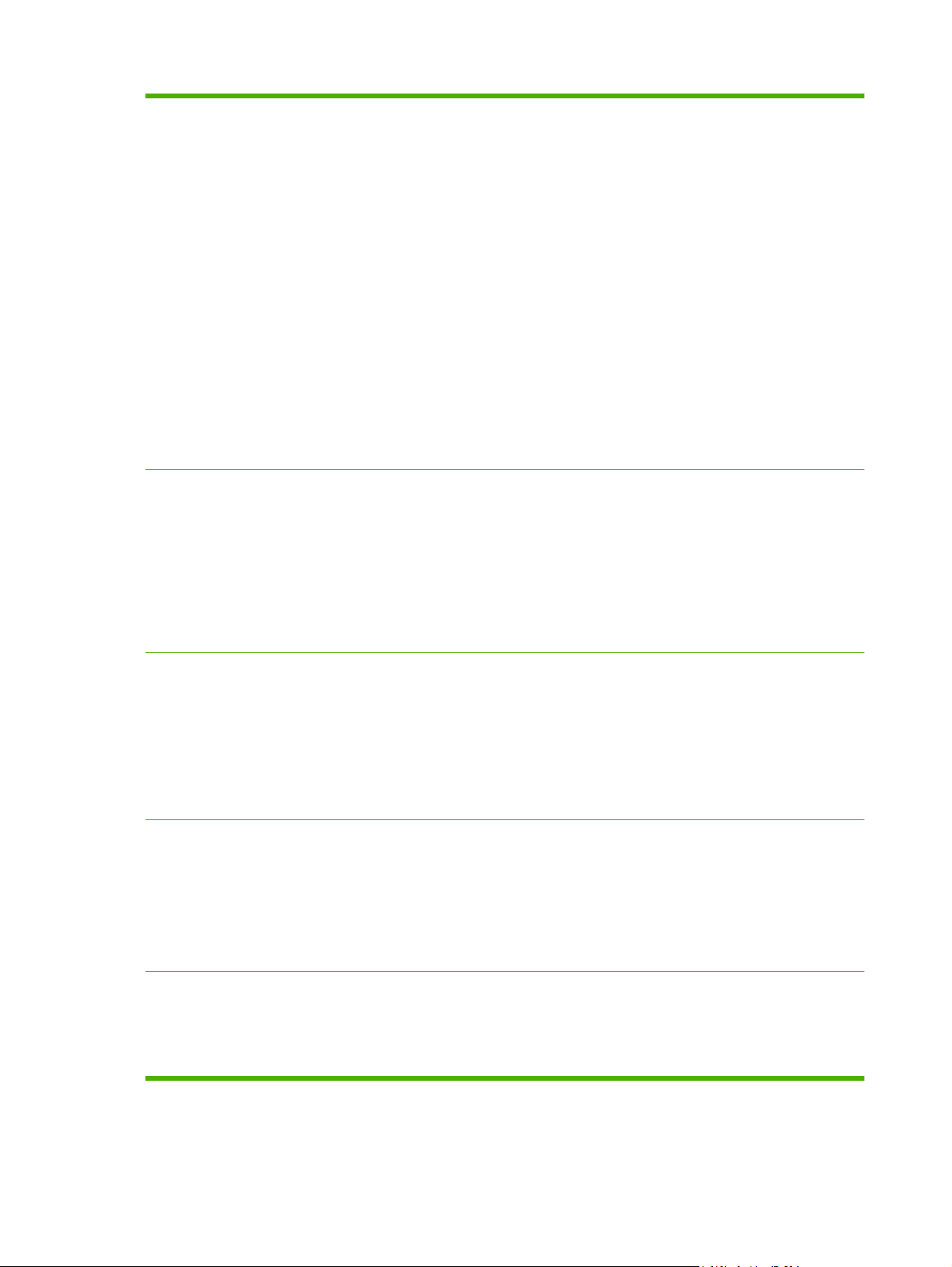
Table 1-2 Features (continued)
The paper size range for automatic duplex printing is 175 mm to 320 mm (6.9
●
to 12.6 inches) x 210 mm to 457 mm (8.3 to 18 inches). The media weight
range is 60–220 g/m
Output
Standard output bin: The standard output bin is located on the top of the
◦
2
(16-58 lb).
product. This bin can hold up to 500 sheets of paper. The product has a sensor
that indicates when the bin is full.
Optional 3-bin stapler/stacker: Provides job separation in multiple output
◦
bins, convenient stapling (up to 50-sheet jobs), job offset capability, and
additional output capacity. The stacker has three bins: a 100-sheet bin, a 500sheet bin, and a 1000-sheet bin.
Optional booklet maker finisher: Provides convenient stapling (up to 50-
◦
sheet jobs), saddle-stitching (up to 15-sheet booklets), single-sheet v-folding,
job separation and offset capability, as well as additional output capacity. The
booklet maker finisher has three bins: two 1000-sheet bins and one bin that
can hold up to 25 saddle-stitched booklets.
NOTE: The output bin capacities are based on 75 g/m
paper decreases the capacity.
2
(20 lb) paper. Heavier
Languages and fonts
Print cartridges/image drums (4
of each)
Supported operating systems
HP Printer Control Language (PCL) 6
●
HP Universal Printer Driver (UPD) PCL 5
●
HP UPD postscript (PS)
●
Printer Management Language
●
93 internal TrueType fonts scalable in HP PCL drivers. 93 internal scalable fonts in
●
HP Postscript level 3 emulation (Euro symbols built in). Additional font solutions
available via third-party flash memory products.
Two-part toner/imaging system
●
Black print cartridges print up to 16,500 pages; Cyan, Magenta, or Yellow print
●
cartridges print up to 21,000 pages each.
Image drums print up to 35,000 pages at 5% coverage
●
Authentic HP print cartridge detection
●
Automatic toner strip remover
●
Microsoft
●
Macintosh OS X, V10.2.8 , V10.3, V10.4, V10.5, and later
●
Novell NetWare
●
Unix
●
®
Windows® 2000, Windows® XP, and Windows Vista™
®
Linux
●
Connectivity
Local area network (LAN) connector (RJ-45) for the embedded HP Jetdirect print
●
server
Two enhanced input/output (EIO) slots
●
USB 2.0 connection
●
4 Chapter 1 Product basics ENWW
Page 19
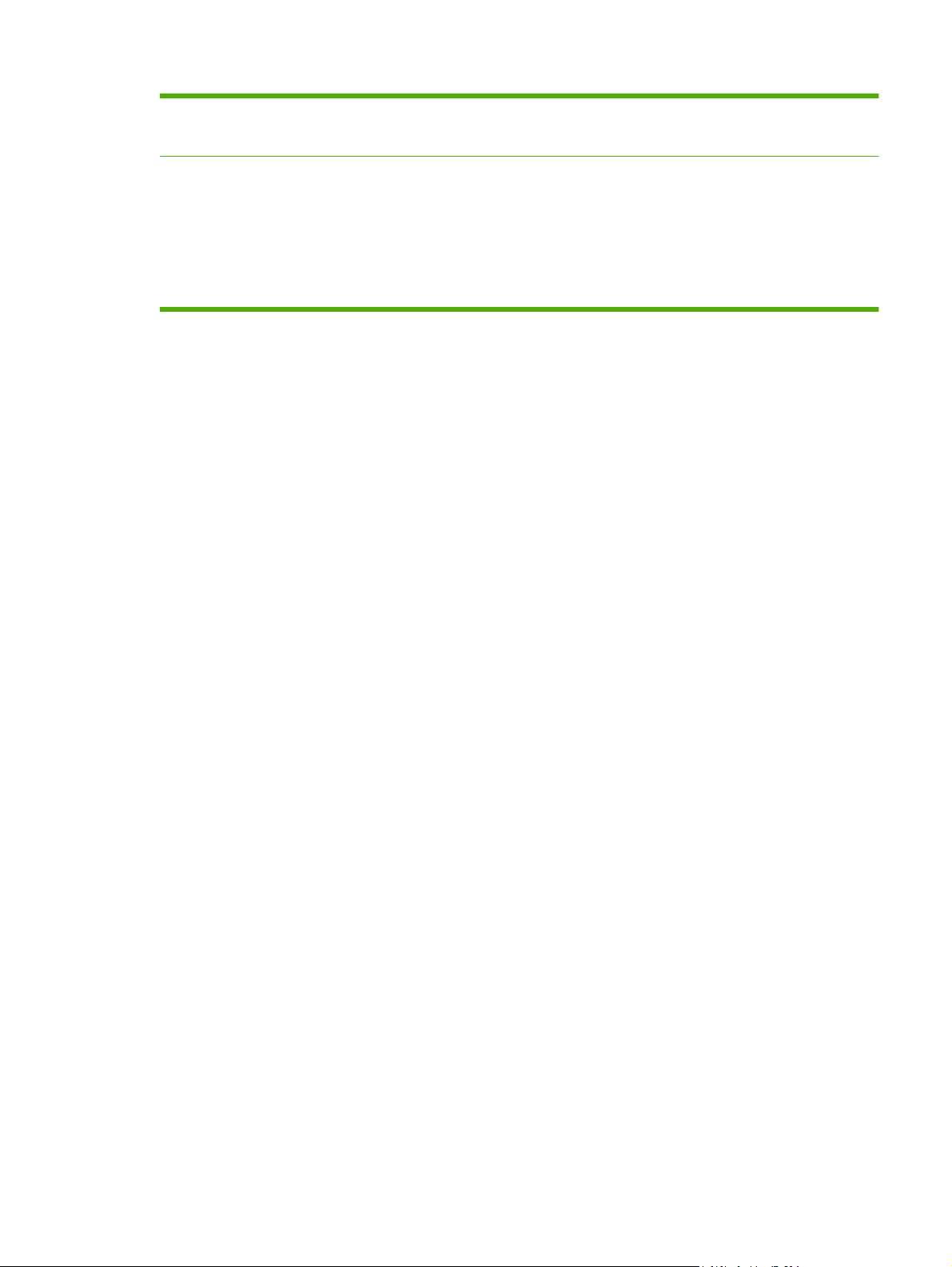
Table 1-2 Features (continued)
Environmental features
Sleep setting saves energy
●
High content of recyclable components and materials
●
Security features
Secure Disk Erase
●
Security lock (optional)
●
Job retention
●
User PIN authentication for stored jobs
●
IPv6 security
●
ENWW Product features 5
Page 20
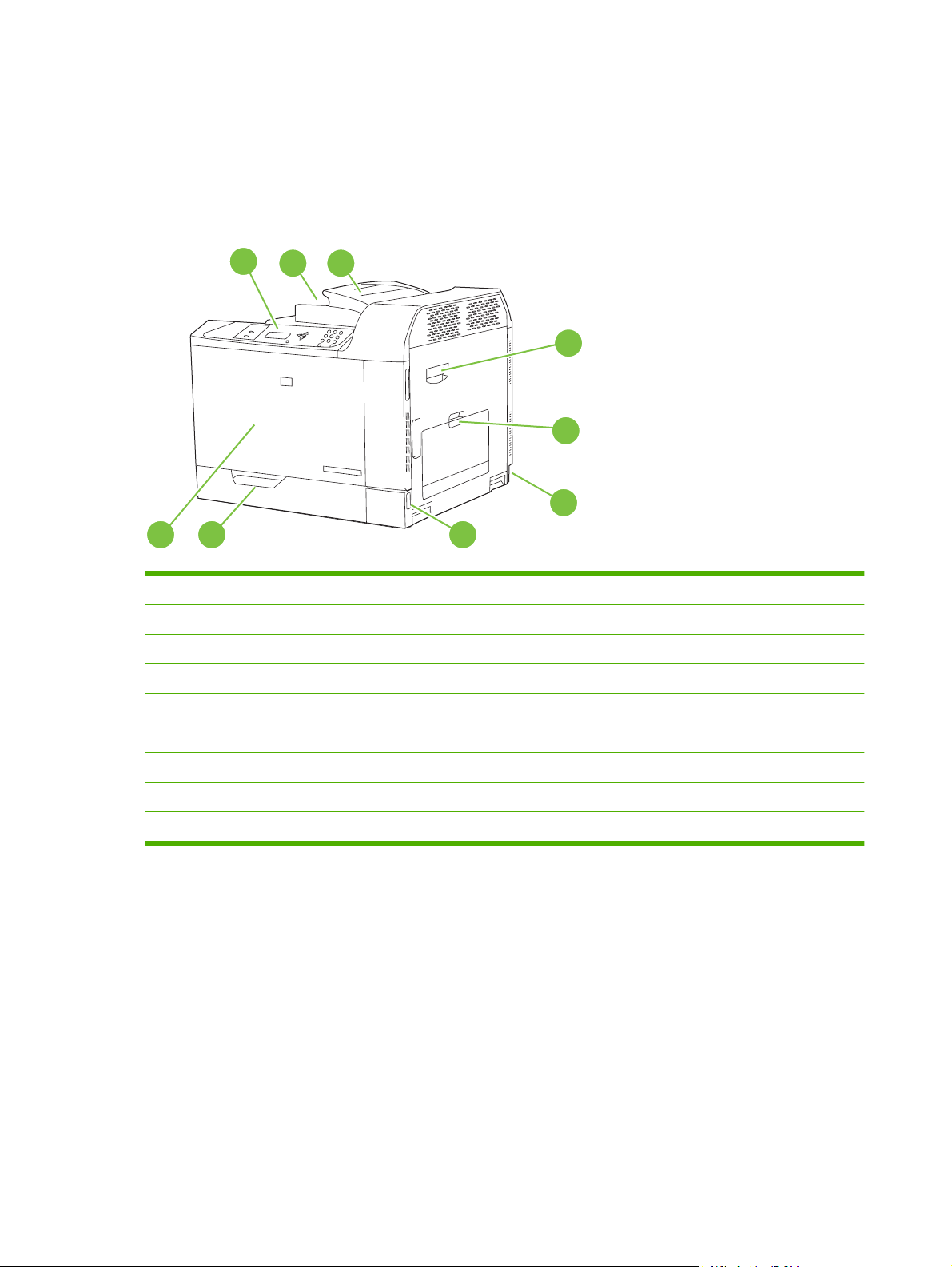
Product walkaround
Front view
HP Color LaserJet CP6015n, HP Color LaserJet CP6015dn, and HP Color LaserJet CP6015de
1
2 3
4
5
6
789
1 Control-panel display
2 Output bin (holds approximately 500 sheets of paper)
3 Duplex switchback tray (HP Color LaserJet CP6015dn and HP Color LaserJet CP6015de only)
4 Right door (provides access for clearing paper jams and replacing parts)
5 Tray 1 (100-sheet multi-purpose tray)
6 Power connection
7 On/Off switch
8 Tray 2 (500-sheet input tray)
9 Front cover (provides access to the print cartridges and image drums)
6 Chapter 1 Product basics ENWW
Page 21
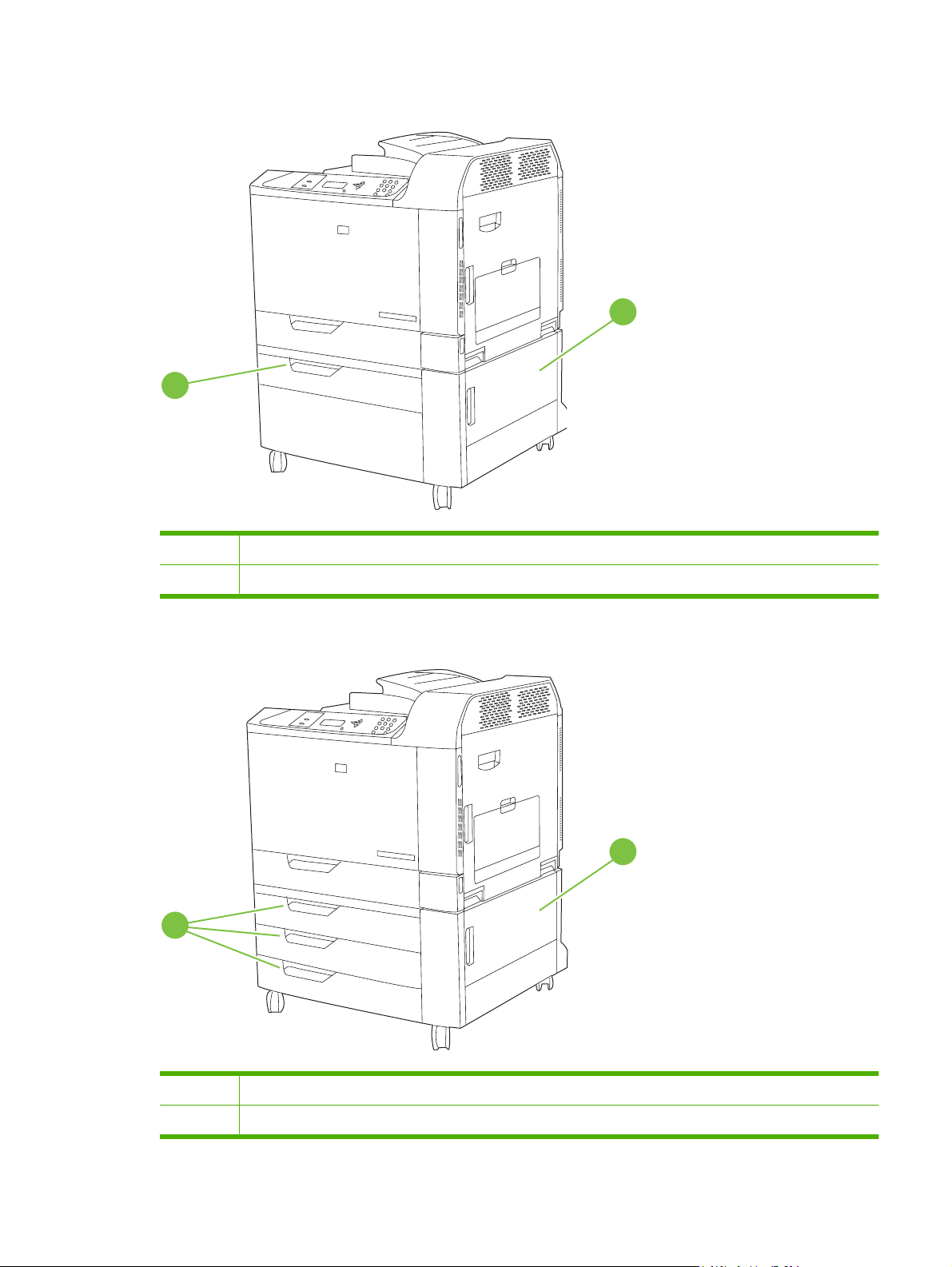
HP Color LaserJet CP6015x
2
1 Lower right door
1
2 Tray 3 (500-sheet input tray)
HP Color LaserJet CP6015xh
2
1
1 Lower right door
2 Trays 3, 4, and 5 (500-sheet input trays)
ENWW Product walkaround 7
Page 22
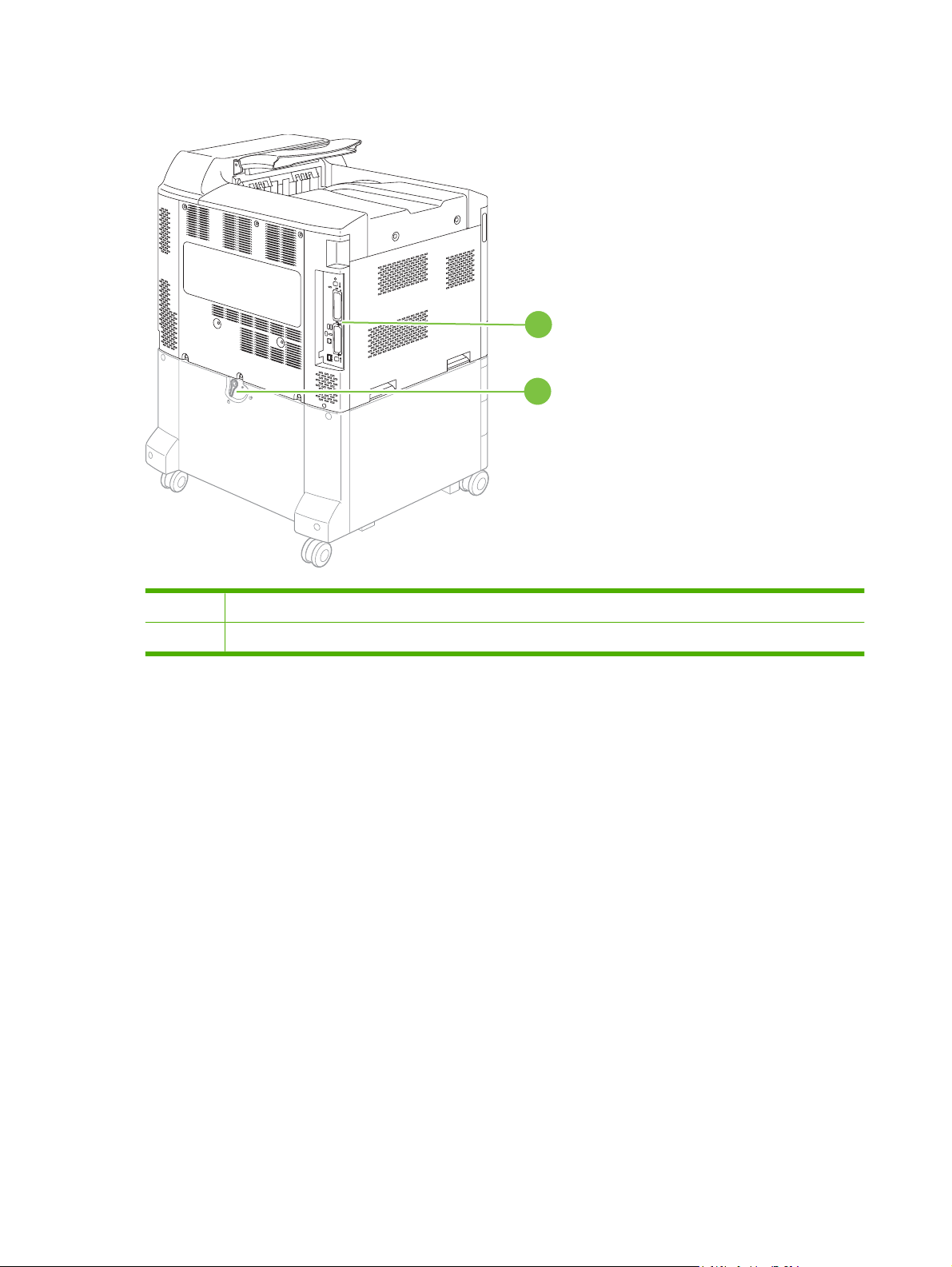
Back view
1
2
1 Interface ports
2 Lock lever for additional input bins (HP Color LaserJet CP6015x and HP Color LaserJet CP6015xh only)
8 Chapter 1 Product basics ENWW
Page 23
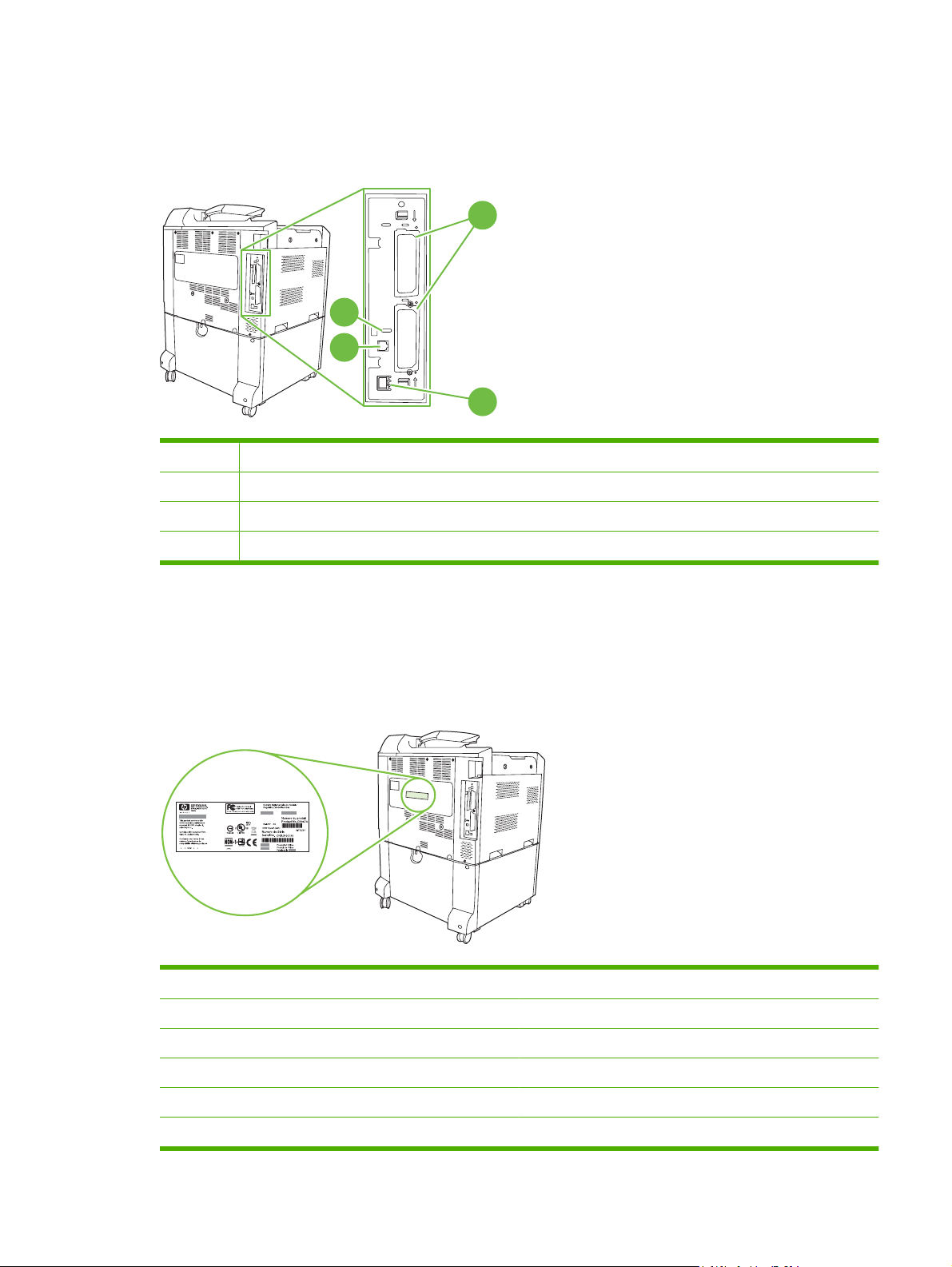
Interface ports
The product has up to 4 ports (2 standard) for connecting to a computer or a network. The ports are at
the left, rear corner of the product.
1 Two EIO interface expansion slots
2 Access port for Kensington lock
3 USB 2.0 port
4 Network connection (embedded HP Jetdirect print server)
1
2
3
4
Serial number and model number location
The model number and serial number are listed on identification labels located on the rear of the product.
The serial number contains information about the country/region of origin, the product version,
production code, and the production number of the product.
Figure 1-1 Sample model and serial number label
Model name Model number
HP Color LaserJet CP6015n Q3931A
HP Color LaserJet CP6015dn Q3932A
HP Color LaserJet CP6015de Q3935A
HP Color LaserJet CP6015x Q3933A
HP Color LaserJet CP6015xh Q3934A
ENWW Product walkaround 9
Page 24
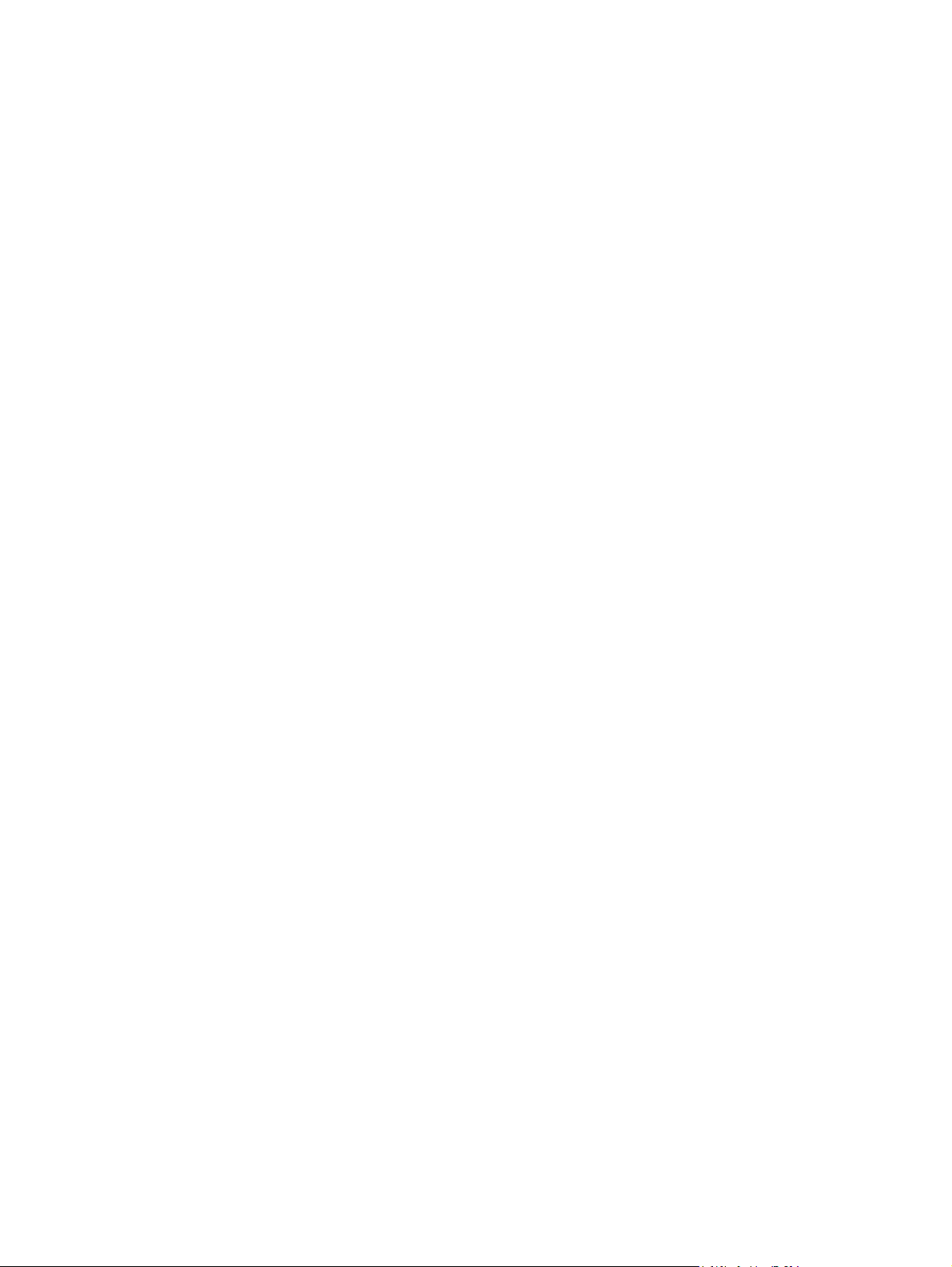
10 Chapter 1 Product basics ENWW
Page 25
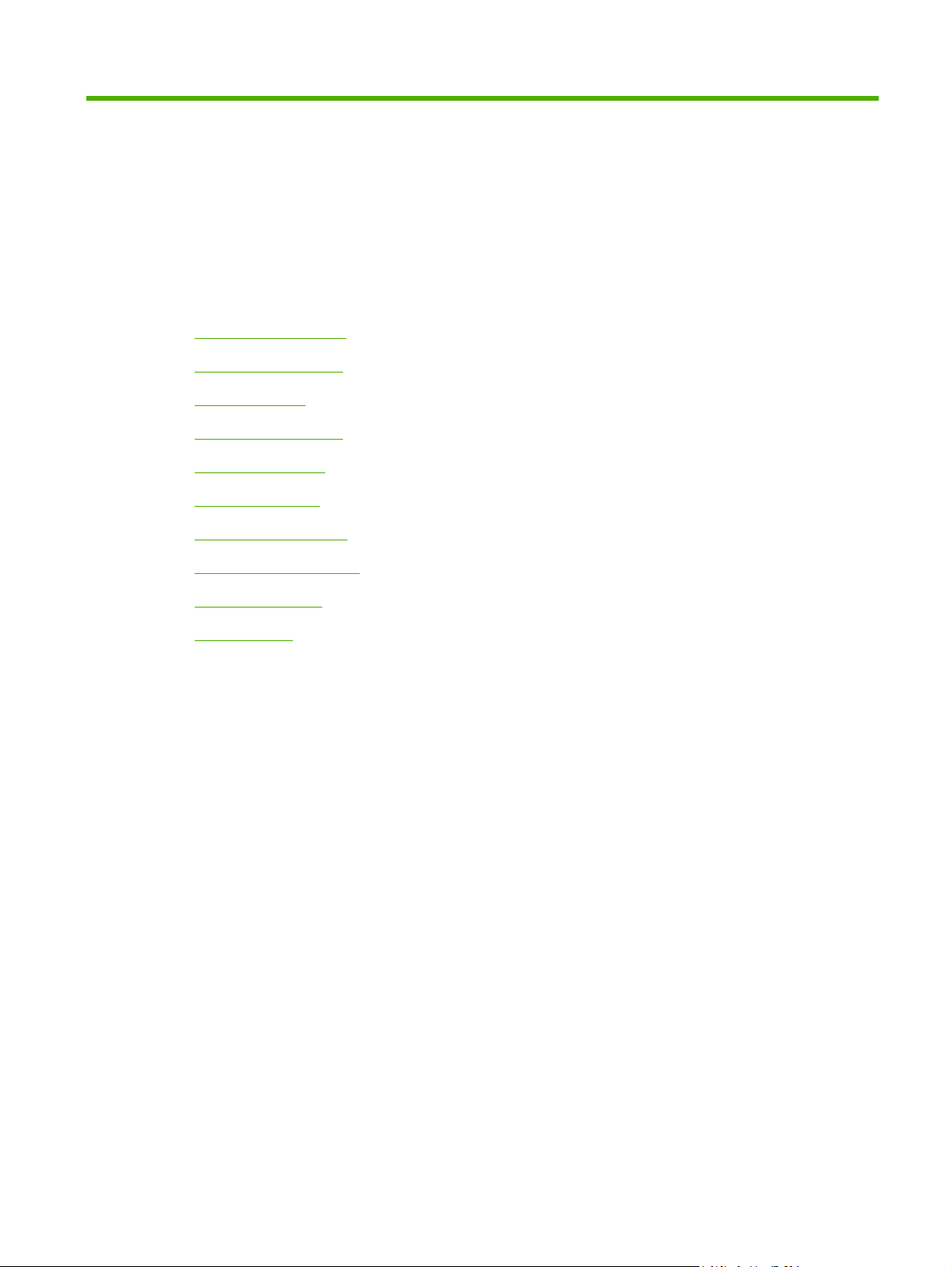
2 Control panel
Use the control panel
●
Control panel menus
●
Menu hierarchy
●
Show Me How menu
●
Retrieve job menu
●
Information menu
●
Paper handling menu
●
Configure device menu
●
Diagnostics menu
●
Service menu
●
ENWW 11
Page 26
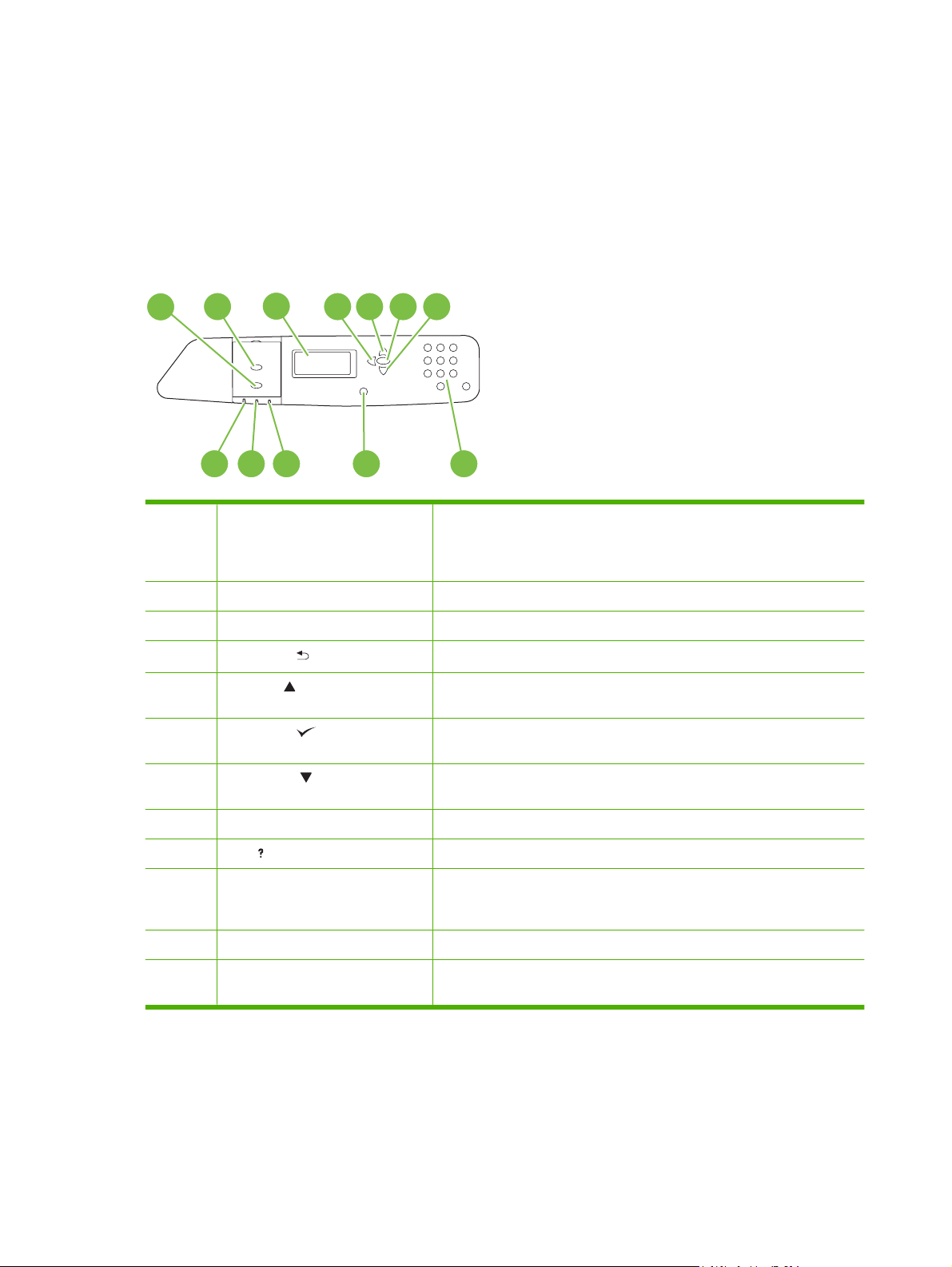
Use the control panel
The control panel has a text display that provides access to all product functions. Use the buttons and
numeric keypad to control jobs and the product status. The lights indicate overall product status.
Control-panel layout
The control panel includes a text display, job-control buttons, a numeric keypad, and three light-emitting
diode (LED) status lights.
1
2
12 11 10
1 Stop button Halts the current job, presents a choice to resume or cancel the current job,
2 Menu button Opens and closes menus.
3 Display Shows status information, menus, help information, and error messages.
4
5 Up arrow ( ) button Navigates menus and text, and increases the values of numerical items in
6 Checkmark ( ) button Makes selections, resumes printing after continuable errors, and overrides
3
Back arrow ( ) button
4 5 76
9 8
clears paper from the product, and clears any continuable errors that are
associated with the halted job. If the product is not printing a job, pressing
Stop pauses the product.
Navigates backward in nested menus.
the display.
a non-HP print cartridge.
7 Down arrow ( ) button Navigates menus and text, and decreases the values of numerical items in
the display.
8 Numeric keypad Allows you to type numeric values for PINs and other numeric values.
9 Help ( ) button Provides detailed information about product messages or menus.
10 Attention light The Attention light indicates that the product has a condition that requires
intervention. Examples include an empty paper tray or an error message
on the display.
11 Data light The Data light indicates that the product is receiving data.
12 Ready light The Ready light indicates that the product is ready to begin processing any
job.
12 Chapter 2 Control panel ENWW
Page 27
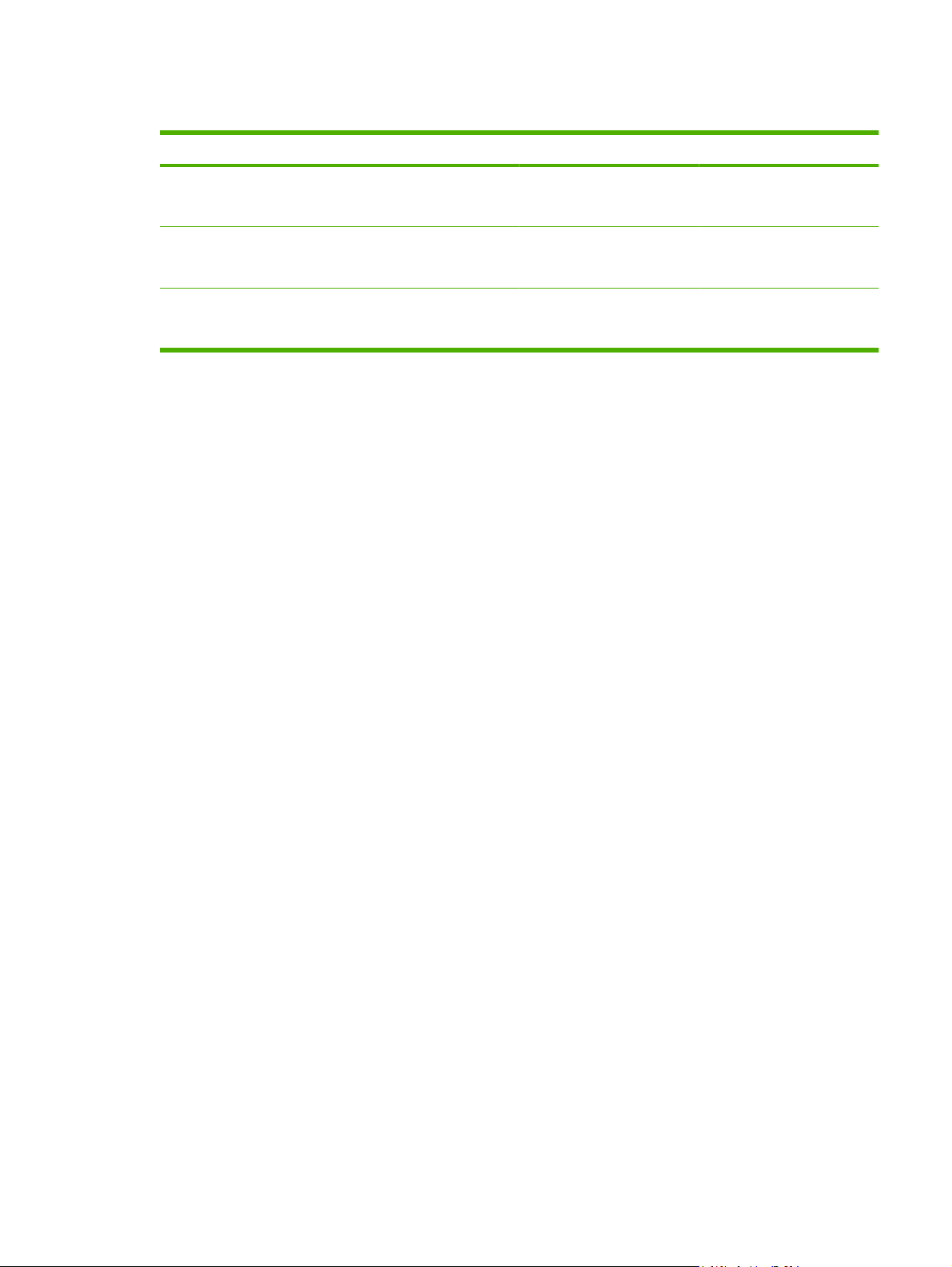
Interpreting control panel indicator lights
Indicator On Off Flashing
Ready
(green)
Data
(green)
Attention
(amber)
Product is online (able to
accept and process data).
Processed data is present in
the product, but more data is
needed to complete the job.
A critical error has occurred.
Product requires attention.
Product is offline or is turned
off.
Product is not processing or
receiving data.
No conditions exist that
require attention.
Product is attempting to stop
printing and go offline.
Product is processing and
receiving data.
An error has occurred.
Product requires attention.
ENWW Use the control panel 13
Page 28
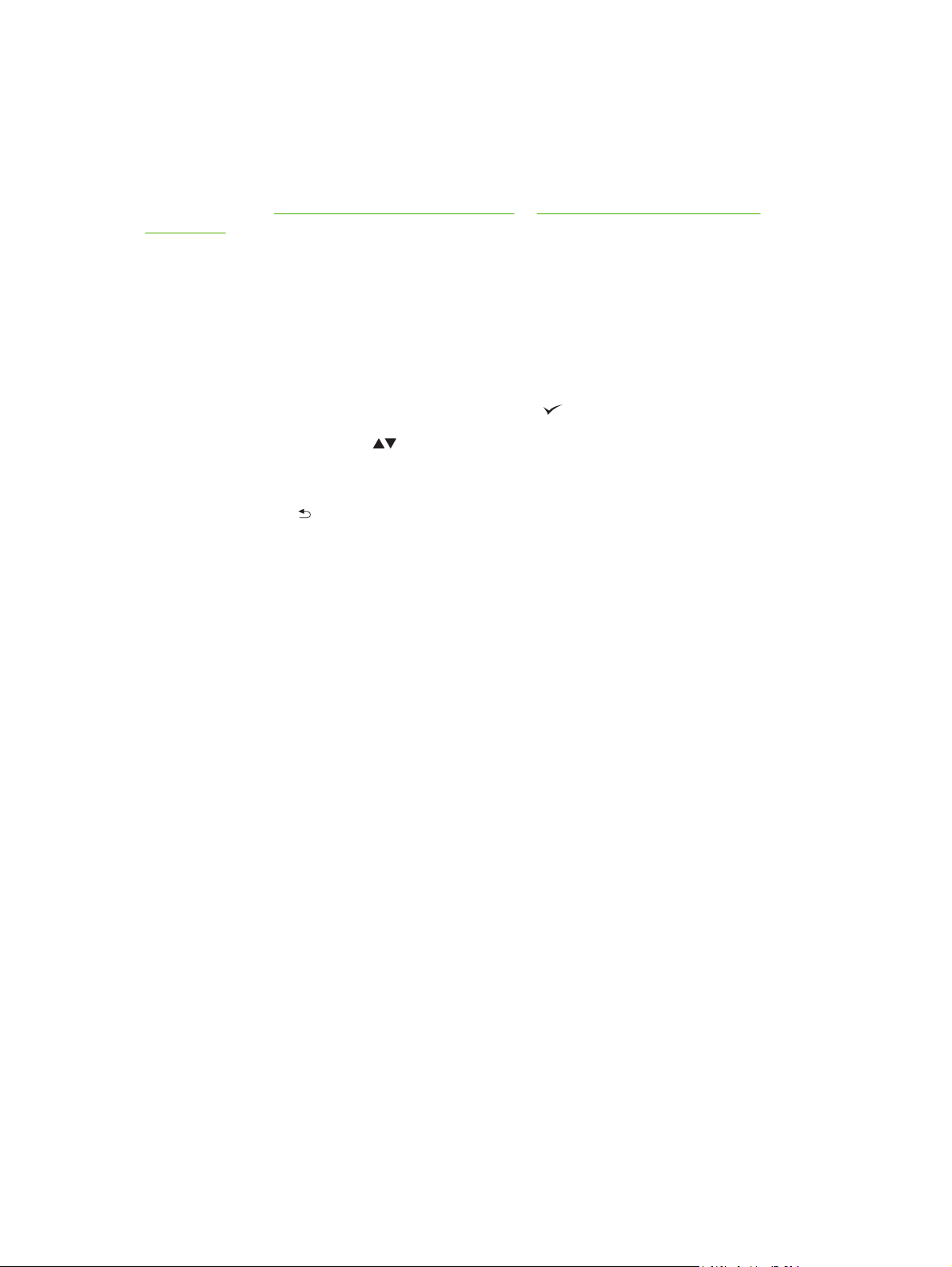
Control panel menus
You can perform most routine printing tasks from the computer through the printer driver or software
application. This is the most convenient way to control the product, and will override the product controlpanel settings. See the help files associated with the software, or for more information on accessing the
printer driver, see
on page 61.
You can also control the product by changing settings in the product’s control panel. Use the control
panel to access features not supported by the printer driver or software application, and to configure
trays for paper size and type.
Getting started basics
Enter the menus by pressing the Menu button.
●
Software for Windows on page 49 or Use the product with Macintosh
Select a menu item by using the checkmark button
●
Use the up or down arrows
●
up and down arrows can increase and decrease numerical value selections. Hold down the up or
down arrows to scroll faster.
The back button
●
when configuring the product.
Exit all menus by pressing Menu.
●
If no key is pressed for 60 seconds, the product returns to the Ready state.
●
allows you to move back in menu selections as well as select numerical values
to navigate through the menus. In addition to menu navigation, the
.
14 Chapter 2 Control panel ENWW
Page 29
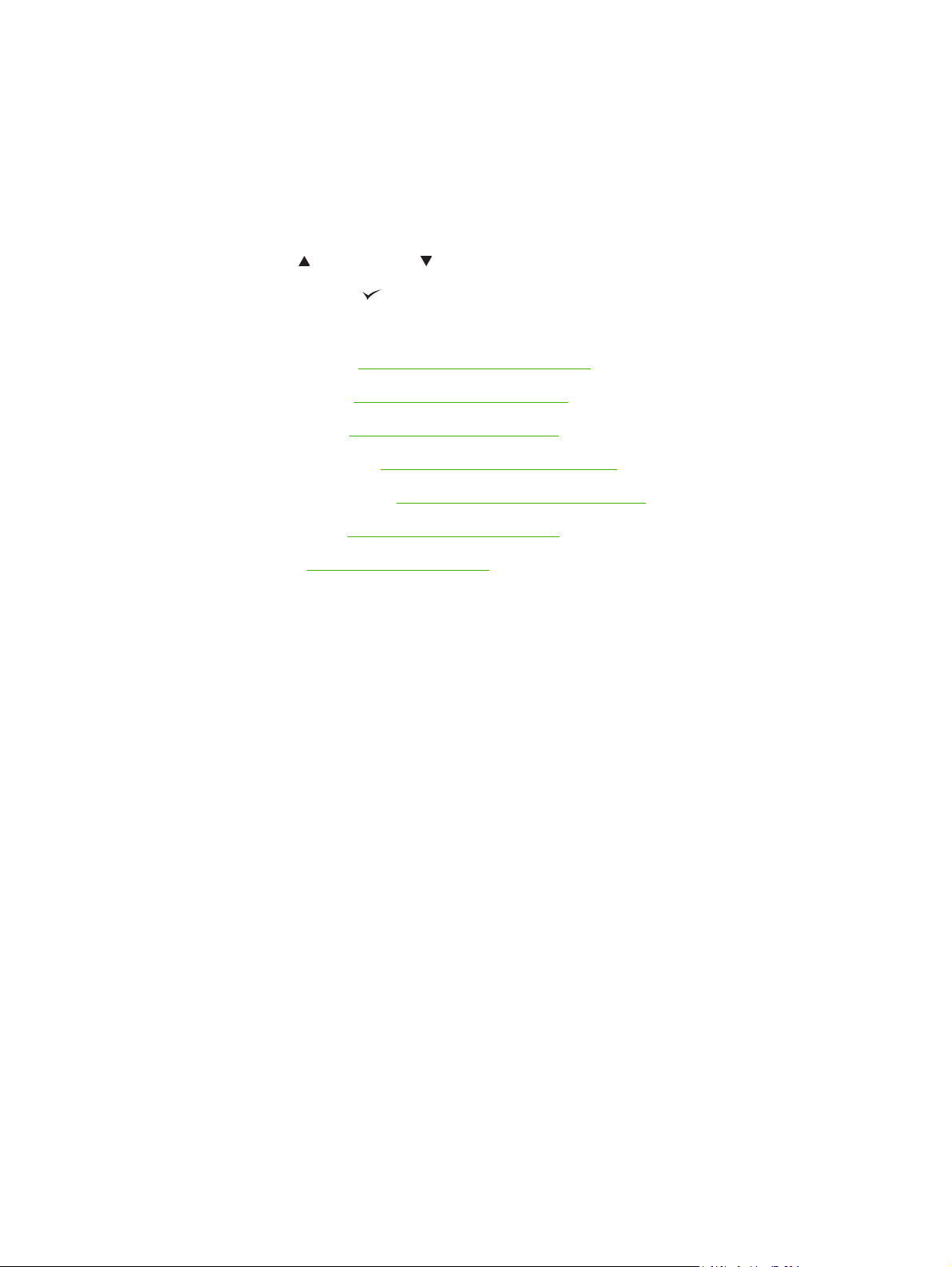
Menu hierarchy
The following tables list the hierarchies of each menu.
Open the menus
Press Menu.
Press the up arrow
Press the checkmark button
The following top-level menus are available:
SHOW ME HOW. See
●
RETRIEVE JOB. See
●
INFORMATION. See
●
PAPER HANDLING. See
●
CONFIGURE DEVICE. See
●
DIAGNOSTICS. See
●
SERVICE. See
●
or down arrow button to navigate the listings.
to select the appropriate option.
Show Me How menu on page 16 for more information.
Retrieve job menu on page 17 for more information.
Information menu on page 18 for more information.
Paper handling menu on page 19 for more information.
Configure device menu on page 20 for more information.
Diagnostics menu on page 43 for more information.
Service menu on page 47 for more information.
ENWW Menu hierarchy 15
Page 30
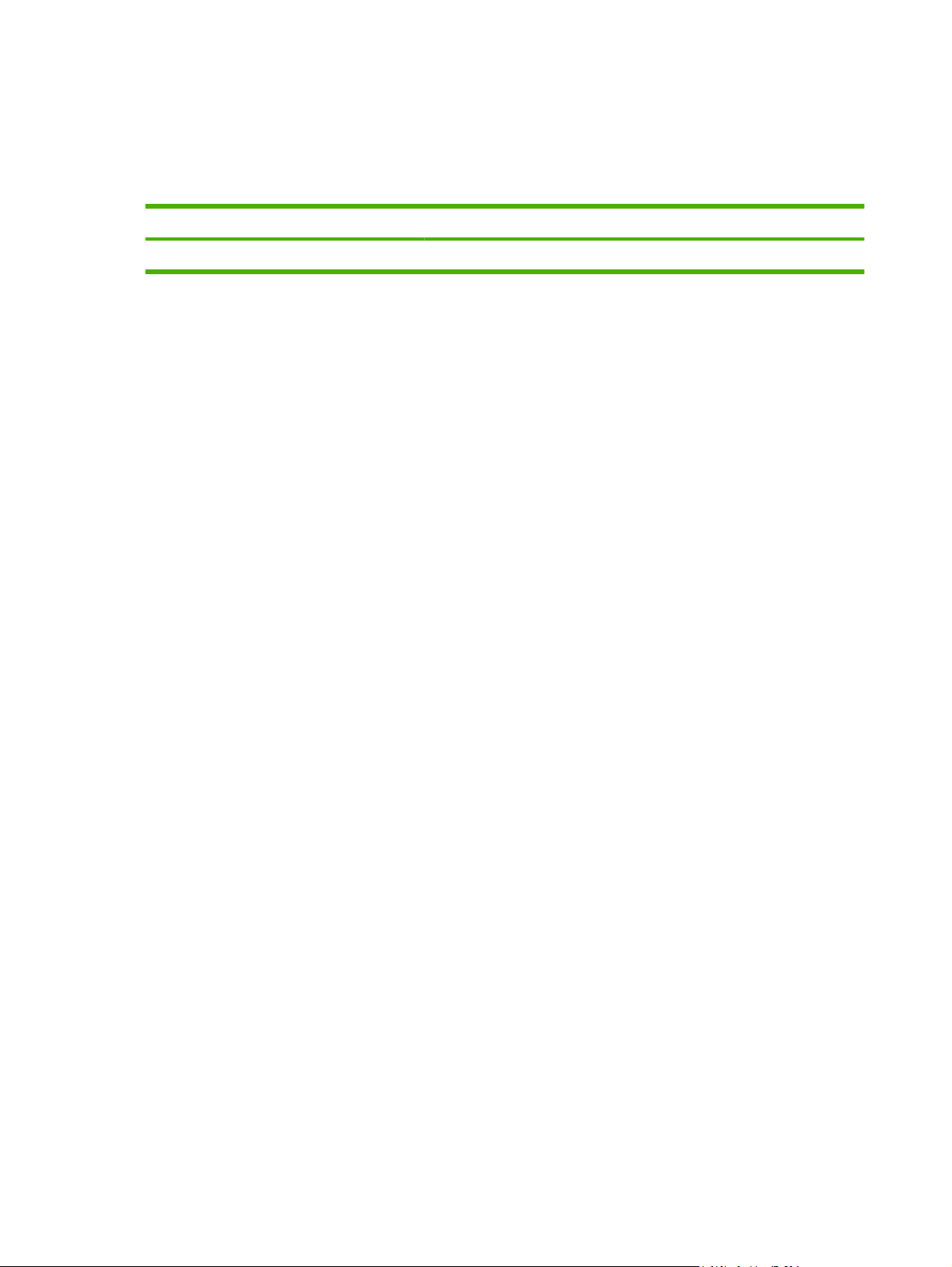
Show Me How menu
The SHOW ME HOW menu prints a page that provides more information about the product.
To display: Press Menu, and then select SHOW ME HOW.
Item Explanation
PRINT HELP GUIDE Prints a page that shows links to additional help on the Web.
16 Chapter 2 Control panel ENWW
Page 31

Retrieve job menu
The RETRIEVE JOB menu allows you to view listings of all stored jobs.
To display: Press Menu, and then select RETRIEVE JOB.
Item Sub-item Options Description
USER <X> Each user who has stored jobs is
ALL PRIVATE JOBS This message is displayed if a user
<JOB NAME> Each job is listed by name.
PRINT Select this option to print a stored job.
COPIES The number of copies of the job to be
DELETE Select this option to delete a stored
listed by name. Select the
appropriate user name to see a list of
stored jobs.
has stored jobs that require a PIN.
When printing a private job, the user
is prompted to enter a PIN.
printed. The default is 1.
job. When deleting a private job, the
user is prompted to enter a PIN.
ENWW Retrieve job menu 17
Page 32

Information menu
Use the INFORMATION menu to access and print specific product information.
To display: press Menu, and then select INFORMATION.
Item Description
PRINT MENU MAP Prints the control-panel menu map, which shows the layout and current
settings of the control-panel menu items.
PRINT CONFIGURATION Prints the product configuration pages, which show the printer settings and
PRINT SUPPLIES STATUS PAGE Prints the estimated remaining life for the supplies; reports statistics on total
SUPPLIES STATUS Displays the status of the print cartridges, image drums, fuser kit, roller kit,
PRINT USAGE PAGE Prints a count of all paper sizes that have passed through the product; lists
PRINT COLOR USAGE JOB LOG Prints the color-use statistics for the printer.
PRINT DEMO Prints a demonstration page.
PRINT RGB SAMPLES Prints color samples for different RGB values. Use the samples as a guide
PRINT CMYK SAMPLES Prints color samples for different CMYK values. Use the samples as a guide
PRINT FILE DIRECTORY Prints the name and directory of files stored in the product.
PRINT PCL FONT LIST Prints the available PCL fonts.
PRINT PS FONT LIST Prints the available PS fonts.
installed accessories.
number of pages and jobs processed, serial number, page counts, and
maintenance information.
and transfer kit in a scrollable list.
whether they were simplex, duplex, monochrome, or color; and reports the
page count.
for matching printed colors.
for matching printed colors.
18 Chapter 2 Control panel ENWW
Page 33

Paper handling menu
Use this menu to configure input trays by size and type. It is important to correctly configure the trays
with this menu before you print for the first time.
To display: Press Menu, and then select PAPER HANDLING.
NOTE: If you have used other HP LaserJet product models, you might be accustomed to configuring
Tray 1 to First mode or Cassette mode. On HP Color LaserJet CP6015 Series printers, setting Tray 1
to ANY SIZE and ANY TYPE is equivalent to First mode. Setting Tray 1 to a setting other than ANY
SIZE or ANY TYPE is equivalent to Cassette mode.
Menu item Value Description
TRAY 1 SIZE A list of available sizes appears. Allows you to configure the paper size for
TRAY 1 TYPE A list of available types appears. Allows you to configure the paper type for
Tray 1. The default is ANY SIZE. See
Supported paper and print media sizes
on page 85 for a complete list of available
sizes.
Tray 1. The default is ANY TYPE. See
Supported paper types on page 89 for a
complete list of available types.
TRAY X SIZE
X = 2 or optional 3, 4, or 5
TRAY X TYPE
X = 2 or optional 3, 4, or 5
A list of available sizes appears. Allows you to configure the paper size for
Tray 2 or optional Trays 3, 4, or 5. The
default size is LETTER or A4, depending on
your country/region. The paper size is
detected by the guides in the tray. See
Supported paper and print media sizes
on page 85 for a complete list of available
sizes.
A list of available types appears. Allows you to configure the paper type for
Tray 2 or optional Trays 3, 4, or 5. The
default is PLAIN. See
types on page 89 for a complete list of
available types.
Supported paper
ENWW Paper handling menu 19
Page 34

Configure device menu
The CONFIGURE DEVICE menu allows you to change the default printing settings, adjust the print
quality, change the system configuration and I/O options, and reset the default settings.
Printing menu
These settings affect only jobs without identified properties. Most jobs identify all of the properties and
override the values set from this menu.
To display: Press Menu, select CONFIGURE DEVICE, and then select PRINTING.
Menu item Values Description
COPIES Range: 1 - 32000 Allows you to set the default number of
DEFAULT PAPER SIZE A list of available sizes appears. Allows you to set the default paper size.
copies for print jobs. The default number is
1.
DEFAULT CUSTOM PAPER SIZE
UNIT OF MEASURE
●
X DIMENSION
●
Y DIMENSION
●
OVERRIDE A4/LETTER NO
YES
MANUAL FEED OFF
ON
COURIER FONT REGULAR
DARK
WIDE A4 NO
YES
PRINT PS ERRORS OFF
ON
PRINT PDF ERRORS OFF
ON
Allows you to set the default size for any
custom print job. The default unit of
measure is MILLIMETERS.
Allows you to set the product to print an A4
job on letter-size paper when no A4 paper
is loaded. The default is YES.
The default is OFF. Setting it to ON makes
MANUAL FEED the default for jobs that do
not select a tray. You can override this
setting in the printer driver.
Allows you to select a version of the Courier
font. The default is REGULAR.
Allows you to change the printable area of
A4 paper so that eighty 10-pitch characters
may be printed on a single line. The default
is NO.
Allows you to select to print PS error pages.
The default is OFF.
Allows you to select to print PDF error
pages. The default is OFF.
PCL sub-menu
This menu configures settings for the printer control language.
To display: Press Menu, select CONFIGURE DEVICE, select PRINTING, and then select PCL
SUBMENU.
20 Chapter 2 Control panel ENWW
Page 35

Item Description
FORM LENGTH Sets vertical spacing from 5 to 128 lines for default paper size.
ORIENTATION Allows you to select default page orientation to portrait or landscape.
FONT SOURCE Selects the font source.
FONT NUMBER The product assigns a number to each font and lists the numbers on the PCL font
list. The range is 0 to 999.
FONT PITCH Selects the font pitch. This item might not appear, depending on the font selected.
SYMBOL SET Selects any one of several available symbol sets at the product control panel. A
APPEND CR TO LF Select YES to append a carriage return to each line-feed that is encountered in
SUPPRESS BLANK PAGES When generating your own PCL, extra form feeds are included that would cause
MEDIA SOURCE MAPPING The PCL5 MEDIA SOURCE MAPPING command selects an input tray by a
The range is 0.44 to 99.99.
symbol set is a unique grouping of all the characters in a font. PC-8 or PC-850 is
recommended for line-draw characters.
backward-compatible PCL jobs (pure text, no job control). Some environments
indicate a new line by only the line-feed control code. Use this option to append
the required carriage return to each line feed.
a blank page to be printed. Select YES for form feeds to be ignored if the page is
blank.
number that maps to the various available trays and feeders.
ENWW Configure device menu 21
Page 36

Print Quality menu
To display: Press Menu, select CONFIGURE DEVICE, and then select PRINT QUALITY.
Item Sub-item Values Description
ADJUST COLOR HIGHLIGHTS
CYAN DENSITY
●
MAGNETA DENSITY
●
YELLOW DENSITY
●
BLACK DENSITY
●
MIDTONES
CYAN DENSITY
●
MAGNETA DENSITY
●
YELLOW DENSITY
●
BLACK DENSITY
●
SHADOWS
CYAN DENSITY
●
MAGNETA DENSITY
●
YELLOW DENSITY
●
BLACK DENSITY
●
RESTORE COLOR VALUES Restore the color settings by resetting the density
Range from +5 to –5.
Default is 0.
Range from +5 to –5.
Default is 0.
Range from +5 to –5.
Default is 0.
Adjust the darkness or lightness of highlights on a
printed page. Lower values represent lighter
highlights on a printed page, and higher values
represent darker highlights on a printed page.
Adjust the darkness or lightness of midtones on a
printed page. Lower values represent lighter
midtones on a printed page, and higher values
represent darker midtones on a printed page.
Adjust the darkness or lightness of shadows on a
printed page. Lower values represent lighter
shadows on a printed page, and higher values
represent darker shadows on a printed page.
values of each color.
SET REGISTRATION Setting the registration shifts the margin alignment
to center the image on the page from top to bottom
and from left to right. You can also align the image
on the front with the image printed on the back.
PRINT TEST PAGE Print a test page for setting the registration.
SOURCE ALL TRAYS
TRAY 1
TRAY 2
TRAY <X> (X = 3, 4, or
5)
ADJUST TRAY <X>
X1 SHIFT
●
X2 SHIFT
●
Y SHIFT
●
Shift from -20 to 20
along the X or Y axes.
0 is the default.
Select the source input tray for printing the SET
REGISTRATION test page.
Perform the alignment procedure for each tray.
When it creates an image, the product scans
across the page from side to side as the sheet
feeds from top to bottom into the product.
The scan direction is referred to as X. X1 is the
scan direction for the first side of a 2-sided page.
X2 is the scan direction for the second side of a 2sided page. The feed direction is referred to as Y.
22 Chapter 2 Control panel ENWW
Page 37

Item Sub-item Values Description
AUTO SENSE MODE TRAY 1 SENSING FULL SENSING
EXPANDED SENSING
TRANSPARENCY
ONLY
TRAY <X> SENSING FULL SENSING
EXPANDED SENSING
TRANSPARENCY
ONLY
Sets the sensing option for Tray 1 for paper types
using AUTO SENSE mode.
When FULL SENSING is selected, the product
recognizes plain paper, heavy paper, glossy
paper, tough paper, and transparencies.
When EXPANDED SENSING is selected, the
product recognizes plain paper, heavy paper,
glossy paper, tough paper, and transparencies. It
senses the first page only other than
transparencies for which is senses every page, All
trays (1–5) have this capability.
When TRANSPARENCY ONLY is selected, the
product recognizes only overhead transparency
and non-overhead transparency types.
Sets the sensing option for Tray 2 and optional
Trays 3, 4, and 5 for paper types using AUTO
SENSE mode.
When EXPANDED SENSING is selected, the
product recognizes plain paper, glossy paper,
tough paper, and transparencies,
When TRANSPARENCY ONLY is selected, the
product recognizes only overhead transparency
and non-overhead transparency types.
ADJUST PAPER TYPES
<TYPE> — List of
●
paper types
BEST GLOSS MODE OFF (default)
RESISTANCE MODE NORMAL (default)
Sometimes you may need to adjust the product for
ON
UP
DOWN
a particular paper type or environment in order to
improve print quality.
To override the factory-default print-mode settings
for a specific paper type, select it and apply any of
the three adjustments described below.
In addition, you can map non-HP media types to a
different print mode, although this is not
recommended.
Turn this setting ON to maintain stable gloss mode
performance. This setting decreases the print
speed.
NORMAL is the default setting.
The UP setting raises the secondary transfer bias.
Use this setting if you are seeing faded images or
scattered toner on certain paper types. These
problems might be worse on the second side of a
printed duplex page. These problems occur more
often in high-temperature and high-humidity
environments, or with coated paper.
Use the DOWN setting if you are using light weight
or thin media in a low-temperature and lowhumidity environment and you are experiencing
highly mottled, distorted, or grainy images, or
images with toner missing. This setting reduces
the secondary transfer bias.
ENWW Configure device menu 23
Page 38

Item Sub-item Values Description
DISCHARGE MODE NORMAL (default)
ON
PRINT MODES AUTO SENSE MODE
(default)
NORMAL
TRANSPARENCY
MODE
<ADDITIONAL PRINT
MODES>
RESTORE MODES Use this feature to return all paper type-mode
OPTIMIZE PAPER CURL NORMAL (default)
REDUCED
PRE-ROTATION OFF (default)
ON
FUSER TEMP NORMAL (default)
ALTERNATE 1
ALTERNATE 2
ALTERNATE 3
Select ON if you are seeing clumps of toner or
toner spatter on print jobs. These problems can
occur in low-temperature and low-humidity
environments, with lightweight or thin paper. The
problems might happen more frequently with
duplex jobs.
Allows you to change the print mode for non-HP
paper types, which can affect print quality.
When AUTO SENSE MODE is enabled, the
product media sensor picks the best print mode.
settings to the factory-default settings.
To help reduce paper curl, set this option to
REDUCED. This decreases full speed to 10 PPM
(instead of 40 ppm) and 3/4 speed to 7.5 ppm
(instead of 30 ppm).
Set this feature to ON if horizontal streaks appear
on pages. Using this feature increases the warmup time for the product.
Reduces the temperature of the fuser to prevent a
hot offset.
If you are seeing a faint image of the page repeated
at the bottom of the page or on the following page,
you should first make sure the Paper Type and
Print Mode settings are correct for the type of
paper you are using. If you continue to see ghost
images on your print jobs, set the Fuser Temp
feature to one of the Alternate settings. Try the
Alternate 1 setting first and see if it solves the
problem. If you continue to see the problem, try
Alternate 2 and then Alternate 3. With the Alternate
2 and Alternate 3 settings you may see an extra
delay between jobs.
TRAY 1 NORMAL (default)
ALTERNATE
GLOSS MODE NORMAL (default)
HIGH
LIGHT MEDIA AUTO (default)
ON
If you are seeing marks on the back side of the
paper when printing from Tray 1, set the mode to
ALTERNATE. This increases the frequency of the
cleaning cycle.
Chosen when stable high gloss is required.
Set this feature to HIGH for glossy print jobs, such
as photos, if you notice the gloss finish decreasing
after the first page is printed. This setting reduces
the performance for all paper types.
Prevents the fuser from wrapping with lightweight
paper.
Set this feature to ON if you are frequently seeing
Fuser Delay Jam or Fuser Wrap Jam messages,
24 Chapter 2 Control panel ENWW
Page 39

Item Sub-item Values Description
especially when printing on lightweight paper or on
jobs with heavy toner coverage.
MEDIA TEMP NORMAL (default)
REDUCED
ENVIRONMENT OFF (default)
ON
LINE VOLTAGE OFF (default)
ON
CLEANING FREQUENCY NORMAL (default)
ALTERNATE
D-BLADE BIAS NORMAL (default)
ALTERNATE
Set this feature to REDUCED if you are having
problems with paper sticking together in the output
bin.
Optimizes performance in extreme lowtemperature environments.
Set this feature to ON if the product is operating in
a low-temperature environment and you are
having problems with print quality such as blisters
in the printed image.
Optimizes performance in low-voltage conditions.
Set this feature to ON if the product is operating in
a low-voltage environment and you are having
problems with print quality such as blisters in the
printed image.
Set this feature to ALTERNATE if you are seeing
defects in the printed output that repeat at 38 mm
(1.5 inch) intervals. This feature increases the
frequency at which the C roller is cleaned. Setting
this feature to Alternate might also reduce printing
speed and increase the frequency of consumable
replacement.
Set this feature to ALTERNATE if you are seeing
short white vertical lines in the printed output. The
Alternate setting might also cause dark spots in the
printed output, so be sure to test this setting on a
few print jobs.
WASTE BIN NORMAL (default)
ALTERNATE
BACKGROUND OFF (default)
ON
HEAVY MODE 30 PPM (default)
24 PPM
TRACKING CONTROL ON (default)
OFF
RESTORE OPTIMIZE Use this feature to return all the settings in the
QUICK CALIBRATE
NOW
FULL CALIBRATE NOW Performs all product calibrations.
Performs a partial product calibration.
Try setting this feature to ALTERNATE if you are
seeing lengthwise toner streaks in your printed
output, especially in jobs with low toner coverage.
Select ON if pages are printing with a shaded
background. Using this feature can reduce gloss
levels.
The default setting is 30 PPM. Select the 24 PPM
option to reduce the speed and improve fusing on
heavy paper.
Improves color stability by adjusting the bias
voltage. This setting should remain ON.
Optimize menu to the factory-default values.
ENWW Configure device menu 25
Page 40

Item Sub-item Values Description
CALIBRATE
NEUTRALS
CALIBRATION SOURCE TRAY 1 <SIZE/TYPE>
TRAY 2 <SIZE/TYPE>
TRAY <X> <SIZE/
TYPE>
CALIBRATION TYPE <TYPE> This item is available only if the selected tray type
CALIBRATION SIZE <SIZE> This item is available only if the selected tray size
UNIT OF MEASURE INCHES
MILLIMETERS
X DIMENSION The X dimension of the custom paper size. This
Y DIMENSION The Y dimension of the custom paper size. This
This menu item affects the toner mixture in order
to optimize neutral colors for color print jobs. A
special sensor measures color on three specially
printed pages from a selected tray and adjusts the
color parameters. This corrects for too much or too
little cyan, magenta, yellow, or black toner, which
improves color consistency.
Choose the source tray, paper type, and paper
size for the calibration page.
To run calibration on different paper types, load the
desired paper type in a tray, select this menu item,
and then specify the loaded tray.
is set to ANY TYPE.
is set to ANY SIZE or ANY CUSTOM.
The unit of measure to describe a custom paper
size. This item is available only if the selected
paper size is set to CUSTOM.
item is available only if the selected paper size is
set to CUSTOM.
item is available only if the selected paper size is
set to CUSTOM.
AUTO CALIBRATE
NEUTRALS
RESOLUTION Image REt 4800
EDGE CONTROL OFF
ON
OFF
(default)
1200x600 dpi
LIGHT
NORMAL (default)
MAXIMUM
This menu item controls whether the CALIBRATE
NEUTRALS process is performed automatically. If
you select ON, the product performs the calibration
automatically whenever environmental conditions
indicate that it is required. Three calibration pages
are printed. You can recycle these pages when the
calibration is complete.
Sets the resolution at which the product prints. The
default value is Image REt 4800. Try the
1200x600 dpi setting to improve printing for
detailed line work or small text.
The Edge Control setting determines how edges
are rendered. Edge control has two components:
adaptive halftoning and trapping. Adaptive
halftoning increases edge sharpness. Trapping
reduces the effect of color-plane misregistration by
overlapping the edges of adjacent objects slightly.
OFF turns off both trapping and adaptive
●
halftoning.
LIGHT sets trapping at a minimal level, and
●
adaptive halftoning is on.
26 Chapter 2 Control panel ENWW
Page 41

Item Sub-item Values Description
NORMAL is the default trapping setting.
●
Trapping is at a medium level and adaptive
halftoning is on.
MAXIMUM is the most aggressive trapping
●
setting. Adaptive halftoning is on.
PROCESS CLEANING
PAGE
Allows you to create and process a cleaning page
for cleaning excess toner off the pressure roller in
the fuser. When the cleaning process runs, a blank
page is printed. This page can be discarded.
System setup menu
Use the SYSTEM SETUP menu to change product- configuration defaults such as sleep mode, product
personality (language), and jam recovery.
To display: Press Menu, select CONFIGURE DEVICE, and then select SYSTEM SETUP.
Item Sub-item Values Description
DATE/TIME DATE ----/[MMM]/[YY] YEAR=
[YYYY]/---/[DD] MONTH=
[YYYY]/[MMM]/-- DAY=
DATE FORMAT YYYY/MMM/DD
MMM/DD/YYYY
DD/MMM/YYYY
TIME --:[MM] [PM] HOUR=
[HH]:-- [PM] MINUTE=
[HH]:[MM] -- AM/PM=
Allows you to set the correct date.
Allows you to choose the order in
which the year, month, and day
appear in the date.
Allows you to select from various
configurations for the TIME format.
Different wizards appear
depending on the TIME FORMAT
selected.
TIME FORMAT 12 HOUR
24 HOUR
JOB STORAGE LIMIT Continuous value
Range: 1–100
Default = 32
JOB HELD TIMEOUT OFF
4 HOURS
1 DAY
1 WEEK
SHOW ADDRESS AUTO
OFF
Allows you to select 12 HOUR or
24 HOUR format.
Allows you to specify the number
of Quick Copy jobs that can be
stored on the product. The default
value is 32. The maximum allowed
value is 100.
Allows you to set the amount of
time that Quick Copy jobs are kept
before being automatically deleted
from the queue. This menu item
only appears when a hard disk is
installed. The default value is
OFF.
This item determines whether the
product’s IP address is shown on
the display with the READY
message. The default is OFF.
ENWW Configure device menu 27
Page 42

Item Sub-item Values Description
RESTRICT COLOR USE ENABLE COLOR
COLOR IF ALLOWED
DISABLE COLOR
COLOR/BLACK MIX AUTO
MOSTLY COLOR PAGES
MOSTLY BLACK PAGES
TRAY BEHAVIOR Use this menu to control how the
Disables or restricts color use. The
default is ENABLE COLOR. To
use the COLOR IF ALLOWED
setting, set up user permissions
through the embedded Web
server, HP Easy Printer Care, or
Web Jetadmin. See
utilities for Windows on page 57.
This menu item establishes how
the product switches from color to
monochrome (black and white)
mode for maximum performance
and print cartridge life.
AUTO resets the product to the
factory default setting. The default
is AUTO.
Select MOSTLY COLOR PAGES
if nearly all of your print jobs are
color with high page coverage.
Select MOSTLY BLACK PAGES if
you print mostly monochrome print
jobs, or a combination of color and
monochrome print jobs.
product handles paper trays and
related prompts at the control
panel.
Supported
USE REQUESTED TRAY EXCLUSIVELY
FIRST
MANUALLY FEED PROMPT ALWAYS
UNLESS LOADED
USE REQUESTED TRAY handles
jobs that have specified a specific
input tray. Two options are
available:
EXCLUSIVELY: The device
●
never selects a different tray
when the user has indicated
that a specific tray should be
used, even if that tray is
empty. This is the factory
default setting.
FIRST: The device can pull
●
from another tray if the
specified tray is empty, even
though the user specifically
indicated a tray for the job.
This option controls whether a
manual feed message should
appear when the type or size for a
job does not match the specified
tray and the device pulls from the
28 Chapter 2 Control panel ENWW
Page 43

Item Sub-item Values Description
multipurpose tray instead. Two
options are available:
ALWAYS: A prompt always
●
appears before using the
multipurpose tray. This is the
factory default setting.
UNLESS LOADED: A
●
message appears only if the
multipurpose tray is empty.
PS DEFER MEDIA ENABLE
DISABLED
SIZE/TYPE PROMPT DISPLAY
DO NOT DISPLAY
USE ANOTHER TRAY ENABLE
DISABLE
This option affects how paper is
handled when printing from an
Adobe PS print driver.
ENABLED uses HP’s paper
●
handling model.
DISABLED uses the Adobe
●
PS paper handling model.
This option controls whether the
tray configuration message
appears whenever a tray is closed.
Two options are available:
DISPLAY: This option shows
●
the tray configuration
message when a tray is
closed. You can configure the
tray settings directly from this
message.
DO NOT DISPLAY: This
●
option prevents the tray
configuration message from
automatically appearing.
This option turns on or off the
control-panel prompt to select
another tray when the specified
tray is empty. Two options are
available:
ENABLE: When this option is
●
selected, the user is
prompted either to add paper
to the selected tray or to
choose a different tray. This is
the factory default setting.
DISABLE: When this option
●
is selected, the user is not
given the option of selecting a
different tray. The device
prompts the user to add paper
to the tray that was initially
selected.
DUPLEX BLANK PAGES AUTO
YES
This option controls how the device
handles two-sided jobs
ENWW Configure device menu 29
Page 44

Item Sub-item Values Description
(duplexing). Two options are
available:
AUTO enables Smart
●
Duplexing, which instructs
the device not to process both
sides if the second side is
blank. This can improve print
speed.
YES disables Smart
●
Duplexing and forces the
duplexer to flip the sheet of
paper even if it is printed on
only one side. This might be
preferable for certain jobs that
use paper types such as
letterhead or prepunched
paper.
IMAGE ROTATION LEFT TO RIGHT
RIGHT TO LEFT
ALTERNATE
SLEEP DELAY 1 MINUTE
15 MINUTES
30 MINUTES
45 MINUTES
60 MINUTES
90 MINUTES
2 HOURS
4 HOURS
WAKE TIME <DAY OF THE WEEK> OFF
CUSTOM
This option allows an image from
an optional output accessory to be
rotated 180 degrees, so that
staples can be placed in the upper
corner (usually narrow format
devices).
Reduces power consumption
when the product has been
inactive for the selected period.
The default is 60 MINUTES.
Allows you to configure the daily
wake time for the product to avoid
warm-up or calibration time. Select
a day of the week and then select
CUSTOM. Set the wake time for
that day, and then choose whether
the wake time should be applied to
all days of the week.
OPTIMUM SPEED/ENERGY
USAGE
FASTER FIRST PAGE
SAVE ENERGY
SAVE MOST ENERGY
Sets the fuser cooling behavior.
If FASTER FIRST PAGE is
selected, power to the fuser is not
turned off between jobs. This
causes no impact to the first-pageout time.
If SAVE ENERGY is selected,
power to the fuser is turned off after
55 minutes of idle time. This
30 Chapter 2 Control panel ENWW
Page 45

Item Sub-item Values Description
causes minimal impact to the firstpage-out time.
If SAVE MOST ENERGY is
selected, power to the fuser is
turned off after each job. This
causes the most impact to the firstpage-out time.
DISPLAY BRIGHTNESS Range is 1 through 10. Sets the brightness of the control
panel display. The default is 5.
PERSONALITY AUTO
PCL
PDF
PS
CLEARABLE WARNINGS JOB
ON
AUTO CONTINUE OFF
ON
REPLACE SUPPLIES STOP AT LOW
STOP AT OUT
OVERRIDE AT OUT 1
OVERRIDE AT OUT 2
Sets the default personality to
automatic switching, PCL, PDF, or
PS modes. The default is AUTO.
Sets whether a warning is cleared
on the control panel or when
another job is sent. The default is
ON.
Determines product behavior
when the system generates an
Auto Continuable error. The
default is ON.
Sets product behavior when a
cartridge is low. The default is
STOP AT LOW. This option allows
the product to continue printing
until a color supply is exhausted.
When the product is set to STOP
AT OUT, printing pauses until the
color supply is replaced.
The product displays an “Order
supplies” message when a supply
is running low and a “Replace
supplies” message when a supply
has been depleted. To ensure
optimal print quality, HP
recommends replacing a supply
when the “Replace supplies”
message is displayed. Replacing
the supply at this point can help
prevent waste of media or other
supplies when one supply begins
producing poor print quality. The
Override options allow the product
to continue using color supplies,
such as print cartridges, the image
drum, the roller kit, and the image
fuser kit, that have reached their
recommended replacement
points.
ENWW Configure device menu 31
Page 46

Item Sub-item Values Description
CAUTION: Using an Override
option may result in unsatisfactory
print quality and unavailability of
certain features (such as toner
remaining information).
CAUTION: All print defects or
supply failures incurred when an
HP supply is used in Override
mode are not considered defects in
materials or workmanship under
the HP Print Cartridge and Image
Drum Limited Warranty Statement.
For Warranty information, see
cartridge and image drum limited
warranty statement on page 261.
The Override options can be
enabled or disabled at any time
and do not have to be re-enabled
for each color supply. The product
automatically continues printing
when a color supply reaches its
recommended replacement point.
The message, “Replace supply
Override in use,” displays on the
control panel while a color supply
is used in Override mode. When
the color supply is replaced with a
new one, Override mode is deactivated until another color supply
reaches its recommended
replacement point.
Print
OVERRIDE AT OUT 1 allows
printing to continue when a color
supply is out, but displays a
warning. Printing stops if there is a
risk of damage to product
components.
OVERRIDE AT OUT 2 allows
printing to continue when the color
supply is out, but displays a
warning message. Printing is not
stopped even if there is a risk of
damage to product components.
SUPPLY INFORMATION PAGES REMAINING
ORDER MESSAGES
LEVEL GAUGE
ORDER AT RANGE=0-100% The user can set the supply
COLOR SUPPLY OUT STOP
ON
OFF
AUTOCONTINUE BLACK
percentage remaining at which the
ORDER AT message appears.
The default is 5%.
Sets the COLOR SUPPLY OUT
product behavior when a color
supply is empty. When the product
is set to AUTOCONTINUE
BLACK , the product continues
32 Chapter 2 Control panel ENWW
Page 47

Item Sub-item Values Description
printing with black toner only. The
default is STOP.
JAM RECOVERY AUTO
OFF
ON
LANGUAGE A listing of available languages
appears.
Sets whether the product will
attempt to reprint pages after a
jam. The default is AUTO.
Sets the default language. The
default language is ENGLISH.
Output Setup menu
This menu and associated sub-items displays only when an optional output accessory is attached to
the product.
To display: Press Menu, select CONFIGURE DEVICE, and then select OUTPUT SETUP.
Item Sub-item Values Description
OUTPUT SETUP This menu appears when the
HP 3-bin Stapler/Stacker
Accessory or the HP Booklet
Maker/Finisher Accessory is
attached.
MULTIFUNC FINISHER
or
MBM-3 BIN STAPLER
OPERATION MODE MAILBOX
STACKER
Allows you to set the default
operation mode. MAILBOX
assigns a user or group of users
to each output bin. STACKER
treats all of the output bins as a
single large bin. When one bin
gets full, jobs are automatically
routed to the next bin.
STAPLES NONE
ONE LEFT ANGLED
ONE RIGHT ANGLED
TWO LEFT
TWO RIGHT
TWO TOP
STAPLES OUT STOP
CONTINUE
OFFSET OFF
ON
Sets the default staple selection
for documents sent to the device
when no staple value is specified.
Sets the default behavior when a
job specifies stapling and the
stapler is out of staples. STOP
stops printing if the stapler runs
out of staples. CONTINUE allows
a job to continue printing even
when the device is out of staples.
Turns the job offset feature on or
off. When job offset is on, each
copy of a job is shifted to one side
in the output bin in order to keep
ENWW Configure device menu 33
Page 48

Item Sub-item Values Description
each copy separate from the
others.
A4/LETTER STAPLE NORMAL
ALTERNATE 1
ALTERNATE 2
FOLD LTR-R & A4 - R –4.0 mm
–3.5 mm
–3.0 mm
–2.5 mm
Controls the speed of the print
engine to prevent paper jams by
using the stapler buffer.
With the NORMAL, the engine
speed is normal, and the stapler
buffer is used.
If the ALTERNATE 1 setting is
enabled, and the engine is in
Autosense Mode, the engine
slows down to prevent jams. If the
product is NOT in Autosense
Mode, the engine performs at
normal speed, using the stapler
buffer.
If the ALTERNATE 2 setting is
enabled, the engine always
slows down to prevent jams,
never using the stapler buffer.
Adjusts the fold line for Letter and
A4 size paper (booklet maker
only).
–2.0 mm
–1.5 mm
–1.0 mm
–0.5 mm
0.0 mm
0.5 mm
1.0 mm
1.5 mm
2.0 mm
2.5 mm
3.0 mm
3.5 mm
4.0 mm
FOLD LEGAL & JISB4 –4.0 mm
–3.5 mm
–3.0 mm
Adjusts the fold line for Legal and
JIS B4 size paper (booklet maker
only).
34 Chapter 2 Control panel ENWW
Page 49

Item Sub-item Values Description
–2.5 mm
–2.0 mm
–1.5 mm
–1.0 mm
–0.5 mm
0.0 mm
0.5 mm
1.0 mm
1.5 mm
2.0 mm
2.5 mm
3.0 mm
3.5 mm
4.0 mm
FOLD 11X17 & A3 –4.0 mm
–3.5 mm
–3.0 mm
–2.5 mm
–2.0 mm
–1.5 mm
–1.0 mm
–0.5 mm
0.0 mm
0.5 mm
1.0 mm
1.5 mm
2.0 mm
2.5 mm
3.0 mm
3.5 mm
Adjusts the fold line for Legal and
11x17 and A3 size paper (booklet
maker only).
4.0 mm
ENWW Configure device menu 35
Page 50

I/O menu
Items on the I/O (input/output) menu affect the communication between the product and the computer.
If the product contains an HP Jetdirect print server, you can configure basic networking parameters by
using this submenu. You can also configure these and other parameters through HP Web Jetadmin or
the embedded Web server.
For more information on these options, see
Configure network settings on page 78.
To display: Press Menu, select CONFIGURE DEVICE, and then select I/O.
Item Sub-item Values Description
I/O TIMEOUT 15 SECONDS
Range: 5 - 300
EMBEDDED JETDIRECT MENU See the next table for a list of options.
Table 2-1 Embedded Jetdirect and EIO <X> Jetdirect menus
Item Sub-item Values Description
TCP/IP ENABLE OFF
ON
HOST NAME An alphanumeric string, up to 32 characters, used to
OFF: Disable the TCP/IP protocol.
ON*: Enable the TCP/IP protocol.
identify the product. This name is listed on the
HP Jetdirect configuration page. The default host name
is NPIxxxxxx, where xxxxxx is the last six digits of the
LAN hardware (MAC) address.
Allows you to set the product I/O
TIMEOUT in seconds.
Use this setting to adjust timeout
for the best performance. If data
from other ports appears in the
middle of your print job, increase
the timeout value.
IPV4 SETTINGS CONFIG METHOD
BOOTP
●
DHCP
●
AUTO IP
●
MANUAL
●
DEFAULT IP
AUTO IP
●
LEGACY
●
Specifies the method that TCP/IPv4 parameters will be
configured on the HP Jetdirect print server.
Use BootP (Bootstrap Protocol) for automatic
configuration from a BootP server.
Use DHCP (Dynamic Host Configuration Protocol) for
automatic configuration from a DHCPv4 server. If
selected and a DHCP lease exists, DHCP RELEASE
and DHCP RENEW menus are available to set DHCP
lease options.
Use Auto IP for automatic link-local IPv4 addressing.
An address in the form 169.254.x.x is assigned
automatically.
Use the MANUAL SETTINGS menu to configure TCP/
IPv4 parameters.
Specify the IP address to default to when the print
server is unable to obtain an IP address from the
network during a forced TCP/IP reconfiguration (for
example, when manually configured to use BootP or
DHCP).
36 Chapter 2 Control panel ENWW
Page 51

Table 2-1 Embedded Jetdirect and EIO <X> Jetdirect menus (continued)
Item Sub-item Values Description
AUTO IP: A link-local IP address 169.254.x.x is set.
LEGACY: The address 192.0.0.192 is set, consistent
with older HP Jetdirect products.
DHCP RELEASE
NO
●
YES
●
DHCP RENEW
NO
●
YES
●
MANUAL SETTINGS
IP ADDRESS
●
SUBNET MASK
●
SYSLOG SERVER
●
DEFAULT
●
GATEWAY
IDLE TIMEOUT
●
This menu appears if CONFIG METHOD was set to
DHCP and a DHCP lease for the print server exists.
NO*: The current DHCP lease is saved.
YES: The current DHCP lease and the leased IP
address are released.
This menu appears if CONFIG METHOD was set to
DHCP and a DHCP lease for the print server exists.
NO*: The print server does not request to renew the
DHCP lease.
YES: The print server requests to renew the current
DHCP lease.
(Available only if CONFIG METHOD is set to
MANUAL) Configure parameters directly from the
printer control panel:
IP ADDRESS: The unique IP address of the printer,
where n is a value from 0 to 255.
SUBNET MASK: The subnet mask for the printer,
where m is a value from 0 to 255.
SYSLOG SERVER: The IP address of the syslog
server used to receive and log syslog messages.
DEFAULT GATEWAY: The IP address of the gateway
or router used for communications with other networks.
IDLE TIMEOUT: The time period, in seconds, after
which an idle TCP print data connection is closed
(default is 270 seconds, 0 disables the timeout).
PRIMARY DNS Specify the IP address (n.n.n.n) of a Primary DNS
Server.
SECONDARY DNS Specify the IP address (n.n.n.n) of a Secondary
Domain Name System (DNS) Server.
IPV6 SETTINGS ENABLE
OFF
●
ON
●
ADDRESS
MANUAL
●
SETTINGS
ADDRESS
●
Use this item to enable or disable IPv6 operation on the
print server.
OFF*: IPv6 is disabled.
ON: IPv6 is enabled.
Use this item to manually configure an IPv6 address.
Use the MANUAL SETTINGS menu to enable and
manually configure a TCP/ IPv6 address.
Select ENABLE and choose ON to enable manual
configuration, or OFF to disable manual configuration.
ENWW Configure device menu 37
Page 52

Table 2-1 Embedded Jetdirect and EIO <X> Jetdirect menus (continued)
Item Sub-item Values Description
ADDRESS: Use this item to type a 32 hexadecimal
digit IPv6 node address that uses the colon
hexadecimal syntax.
DHCPV6 POLICY
ROUTER
●
SPECIFIED
ROUTER
●
UNAVAILABLE
ALWAYS
●
PRIMARY DNS Use this item to specify an IPv6 address for a primary
SECONDARY DNS Use this item to specify an IPv6 address for a
PROXY SERVER Specifies the proxy server to be used by embedded
ROUTER SPECIFIED: The stateful auto-configuration
method to be used by the print server is determined by
a router. The router specifies whether the print server
obtains its address, its configuration information, or
both from a DHCPv6 server.
ROUTER UNAVAILABLE: If a router is not available,
the print server should attempt to obtain its stateful
configuration from a DHCPv6 server.
ALWAYS: Whether or not a router is available, the print
server always attempts to obtain its stateful
configuration from a DHCPv6 server.
DNS server that the print server should use.
secondary DNS server that the print server should use.
applications in the product. A proxy server is typically
used by network clients for Internet access. It caches
Web pages, and provides a degree of Internet security,
for those clients.
To specify a proxy server, enter its IPv4 address or
fully-qualified domain name. The name can be up to
255 octets.
PROXY PORT Type the port number used by the proxy server for
IPX/SPX ENABLE OFF
ON
FRAME TYPE AUTO
EN_8023
EN_II
EN_8022
EN_SNAP
APPLETALK ENABLE OFF
ON
DLC//LLC ENABLE OFF
ON
For some networks, you might need to contact your
Internet Service Provider (ISP) for the proxy server
address.
client support. The port number identifies the port
reserved for proxy activity on your network, and can be
a value from 0 to 65535.
OFF: Disable the IPX/SPX protocol.
ON*: Enable the IPX/SPX protocol.
Selects the frame-type setting for your network.
AUTO: Automatically sets and limits the frame type to
the first one detected.
EN_8023, EN_II, EN_8022, and EN_SNAPare frametype selections for Ethernet networks
OFF: Disable the AppleTalk protocol.
ON*: Enable the AppleTalk protocol.
OFF: Disable the DLC/LLC protocol.
ON*: Enable the DLC/LLC protocol.
38 Chapter 2 Control panel ENWW
Page 53

Table 2-1 Embedded Jetdirect and EIO <X> Jetdirect menus (continued)
Item Sub-item Values Description
SECURITY PRINT SEC PAGE YES
NO
SECURE WEB HTTPS REQUIRED
HTTP/HTTPS
OPTIONAL
IPSEC KEEP
DISABLE
RESET SECURITY NO
YES
YES: Prints a page that contains the current security
settings on the HP Jetdirect print server.
NO*: A security settings page is not printed.
For configuration management, specify whether the
embedded Web server will accept communications
using HTTPS (Secure HTTP) only, or both HTTP and
HTTPS.
HTTPS REQUIRED: For secure, encrypted
communications, only HTTPS access is accepted. The
print server will appear as a secure site.
HTTP/HTTPS OPTIONAL: Access using either HTTP
or HTTPS is permitted.
Specify the IPsec or Firewall status on the print server.
KEEP: IPsec/Firewall status remains the same as
currently configured.
DISABLE: IPsec/Firewall operation on the print server
is disabled.
Specify whether the current security settings on the
print server will be saved or reset to factory defaults.
NO*: The current security settings are maintained.
YES: Security settings are reset to factory defaults.
DIAGNOSTICS EMBEDDED TESTS EXECUTE This menu provides tests to help diagnose network
hardware or TCP/IP network connection problems.
Embedded tests help to identify whether a network fault
is internal or external to the product. Use an embedded
test to check hardware and communication paths on
the print server. After you select and enable a test and
set the execution time, you must select EXECUTE to
initiate the test.
Depending on the execution time, a selected test runs
continuously until either the product is turned off, or an
error occurs and a diagnostic page is printed.
LAN HW TEST CAUTION: Running this embedded test will erase
your TCP/IP configuration.
This test performs an internal loopback test. An internal
loopback test will send and receive packets only on the
internal network hardware. There are no external
transmissions on your network.
Select YES to choose this test, or NO to not choose it.
HTTP TEST This test checks operation of HTTP by retrieving
predefined pages from the product, and tests the
embedded Web server.
Select YES to choose this test, or NO to not choose it.
SNMP TEST This test checks operation of SNMP communications
by accessing predefined SNMP objects on the product.
ENWW Configure device menu 39
Page 54

Table 2-1 Embedded Jetdirect and EIO <X> Jetdirect menus (continued)
Item Sub-item Values Description
Select YES to choose this test, or NO to not choose it.
DATA PATH TEST This test helps to identify data path and corruption
problems on an HP postscript level 3 emulation
product. It sends a predefined PS file to the product,
However, the test is paperless; the file will not print.
Select YES to choose this test, or NO to not choose it.
SELECT ALL TESTS Select this item to run all the embedded tests. Select
YES to run all tests, or select NO to not run all tests.
EXECUTION TIME [H] Use this item to specify the length of time (in hours) that
an embedded test will be run. You can select a value
from 1 to 60 hours. If you select zero (0), the test runs
indefinitely until an error occurs or the product is turned
off.
Data gathered from the HTTP, SNMP, and Data Path
tests is printed after the tests have completed.
EXECUTE NO*: Do not initiate the selected tests.
YES: Initiate the selected tests.
PING TEST This test is used to check network communications.
This test sends link-level packets to a remote network
host, then waits for an appropriate response.
DEST TYPE Specify whether the target device is an IPv4 or IPv6
node.
DEST IPV4 Type the IPv4 address.
DEST IPV6 Type the IPv6 address.
PACKET SIZE Specify the size of each packet, in bytes, to be sent to
the remote host. The minimum is 64 (default) and the
maximum is 2048.
TIMEOUT Specify the length of time, in seconds, to wait for a
response from the remote host. The default is 1 and
the maximum is 100.
COUNT Specify the number of ping test packets to send for this
test. Select a value from 1 to 100. To configure the test
to run continuously, select 0.
PRINT RESULTS If the ping test was not set for continuous operation,
EXECUTE Specify whether to initiate the ping test. Select YES to
PING RESULTS Use this item to view the ping test status and results
PACKETS SENT Shows the number of packets (0 - 65535) sent to the
you can choose to print the test results. Select YES to
print results. If you select NO (default), results are not
printed.
initiate the test, or NO to not run the test.
using the control panel display.
remote host since the most recent test was initiated or
completed.
40 Chapter 2 Control panel ENWW
Page 55

Table 2-1 Embedded Jetdirect and EIO <X> Jetdirect menus (continued)
Item Sub-item Values Description
PACKETS RECEIVED Shows the number of packets (0 - 65535) received from
the remote host since the most recent test was initiated
or completed.
PERCENT LOST Shows the percent of ping test packets that were sent
with no response from the remote host since the most
recent test was initiated or completed.
RTT MIN Shows the minimum detected roundtrip- time (RTT),
from 0 to 4096 milliseconds, for packet transmission
and response.
RTT MAX Shows the maximum detected roundtrip- time (RTT),
RTT AVERAGE Shows the average round-trip-time (RTT), from 0 to
PING IN PROGRESS Shows whether a ping test is in progress. YES
REFRESH When viewing the ping test results, this item updates
LINK SPEED AUTO
10T HALF: 10 Mbps, half-
duplex operation.
10T FULL: 10 Mbps, fullduplex operation.
100TX HALF: 100 Mbps,
half-duplex operation.
100TX FULL: 100 Mbps,
full-duplex operation.
100TX AUTO: Limits
auto-negotiation to a
maximum link speed of
100 Mbps.
from 0 to 4096 milliseconds, for packet transmission
and response.
4096 milliseconds, for packet transmission and
response.
indicates a test in progress, and NO indicates that a
test completed or was not run.
the ping test data with current results. Select YES to
update the data, or NO to maintain the existing data.
However, a refresh automatically occurs when the
menu times out or you manually return to the main
menu.
The link speed and communication mode of the print
server must match the network. The available settings
depend on the product and installed print server. Select
one of the following link configuration settings:
CAUTION: If you change the link setting, network
communications with the print server and network
device might be lost.
AUTO*: The print server uses auto-negotiation to
configure itself with the highest link speed and
communication mode allowed. If auto-negotiation fails,
either 100TX HALF or 10TX HALF is set depending on
the detected link speed of the hub/switch port. (A
1000T half-duplex selection is not supported.)
1000TX FULL: 1000
Mbps, full-duplex
operation.
PRINT PROTOCOLS Use this item to print a page that lists the configuration
of the following protocols: IPX/SPX, Novell NetWare,
AppleTalk, DLC/LLC.
Resets menu
The RESETS menu allows you to reset factory settings, disable and enable sleep mode, and update
the product after new supplies are installed.
ENWW Configure device menu 41
Page 56

To display: Press Menu, select CONFIGURE DEVICE, and then select RESETS.
Item Values Description
RESTORE FACTORY SETTINGS Allows you to clear the page buffer, remove
all perishable personality data, reset the
printing environment, and return all default
settings to factory defaults.
RESET CALIBRATION Resets calibration values on the formatter.
SLEEP MODE OFF
LOW
HIGH
If SLEEP MODE is OFF, the product will
never enter power save mode and no
asterisk will appear next to any item when
the user enters the menu item SLEEP
DELAY.
The LOW setting has a shorter wake-up
time than the HIGH setting. The default
setting is either LOW or HIGH, depending
on your country/region.
42 Chapter 2 Control panel ENWW
Page 57

Diagnostics menu
The DIAGNOSTICS menu allows you to run tests that can help you identify and solve problems with
the product.
To display: Press Menu and then select DIAGNOSTICS.
Item Sub-item Values Description
PRINT EVENT LOG Prints a report containing the last
50 entries in the product’s event
log, starting with the most recent.
SHOW EVENT LOG Displays the last 50 events, starting
with the most recent.
PQ TROUBLESHOOTING Prints a page that includes
instructions, pages for each color,
a demo page, and a configuration
page. These pages can help isolate
print-quality problems.
PRINT DIAGNOSTICS
PAGE
DISABLE CARTRIDGE
CHECK
PAPER PATH SENSORS Performs a test on each of the
PAPER PATH TEST Tests the paper-handling features
PRINT TEST PAGE Generates a page for testing the
SOURCE ALL TRAYS
Prints a page that can assist in
diagnosing product problems.
This item allows you to remove a
print cartridge to help determine
which cartridge is the source of a
problem.
product’s sensors to determine if
they are working correctly and
displays the status of each sensor.
of the product, such as the
configuration of the trays.
paper-handling features. You must
define the path for the test in order
to test specific paper paths.
Specifies whether the test page is
TRAY 1
TRAY 2
(Additional trays are shown, if
applicable.)
printed from all trays or from a
specific tray.
DESTINATION ALL BINS
(Additional bins are shown, if
applicable.)
DUPLEX OFF
ON
Appears if there is an optional
output accessory connected to the
product.
Selects the output option for the
test page. You can send the test
page to all output bins or only to a
specific bin.
Determines whether the duplexer
is included in the test.
ENWW Diagnostics menu 43
Page 58

Item Sub-item Values Description
COPIES 1
10
50
100
500
FINISHING PAPER PATH
TEST
STACK DESTINATION BIN
STAPLES FINISHING OPTIONS
This item only appears if there is an
MEDIA SIZE
MEDIA TYPE
COPIES
DUPLEX
PRINT TEST PAGE
DESTINATION BIN
Determines how many pages
should be sent from the specified
source as part of the test.
optional stapler/stacker or booklet
maker connected to the product.
Tests the paper-handling features
on the output accessory.
Sets up the options for testing the
stapler/stacker or booklet maker
paper path.
After setting up all of the options,
select PRINT TEST PAGE to run
the test.
Sets up the options for testing the
stapler/stacker or booklet maker
stapling functions.
MEDIA SIZE
MEDIA TYPE
COPIES
DUPLEX
PRINT TEST PAGE
BOOKLET MAKER (booklet
maker only)
MANUAL SENSOR TEST Performs tests to determine
MANUAL SENSOR TEST2 Performs additional tests to
COMPONENT TEST TRANSFER MOTORS
BELT ONLY
IMAGE DRUM MOTORS
MEDIA SIZE
MEDIA TYPE
COPIES
DUPLEX
PRINT TEST PAGE
Activate individual parts
After setting up all of the options,
select PRINT TEST PAGE to run
the test.
Sets up the options for testing the
booklet-making functions of the
booklet maker.
After setting up all of the options,
select PRINT TEST PAGE to run
the test.
whether the paper path sensors are
operating correctly.
determine whether the paper path
sensors are operating correctly.
independently to isolate noise,
leaking, and other hardware
issues.
44 Chapter 2 Control panel ENWW
Page 59

Item Sub-item Values Description
BLACK LASER SCANNER
CYAN LASER SCANNER
MAGENTA LASER SCANNER
YELLOW LASER SCANNER
FUSER MOTOR
FUSER PRESSURE RELEASE
MOTOR
BLACK ALIENATION MOTOR
CYAN ALIENATION MOTOR
MAGENTA ALIENATION MOTOR
YELLOW ALIENATION MOTOR
ITB CONTACT/ALIENATION
PAPER TRANSPORT MOTOR
TRAY 1 PICKUP SOLENOID
TRAY 2 PICKUP MOTOR
TRAY 2 PICKUP SOLENOID
TRAY 3 PICKUP MOTOR
TRAY 3 PICKUP SOLENOID
TRAY 4 PICKUP MOTOR
TRAY 4 PICKUP SOLENOID
TRAY 5 PICKUP MOTOR
TRAY 5 PICKUP SOLENOID
DUPLEXER REVERSE MOTOR
DUPLEXER REFEED MOTOR
REPEAT ONCE (default)
CONTINUOUS
PRINT/STOP TEST Range is 0 - 60,000 milliseconds.
The default is 0.
Allows the user to specify the
number of times the device
sequences. To terminate the test at
any time the user can press Stop.
Isolates print quality faults more
accurately by stopping the product
in mid-print cycle, which allows you
to see where the image begins to
degrade. This causes a jam
message that might need to be
manually cleared. A service
representative should perform this
test.
COLOR BAND TEST PRINT TEST PAGE Prints a color band test page that is
used to identify arcing in the highvoltage power supply.
ENWW Diagnostics menu 45
Page 60

Item Sub-item Values Description
COPIES Range is 1 to 30. The default value
is 1.
FINISHER TESTS If the optional stapler/stacker or
MANUAL SENSOR TEST READ ALL ONCE
CONTINUOUS READING
COMPONENT TESTS M1 - DELIVER MOTOR (booklet
maker only)
M2 - FOLDING MOTOR (booklet
maker only)
M3 - GUIDE MOTOR (booklet
maker only)
M4 - GUIDE PLATE MOTOR
(booklet maker only)
M9 - INLET MOTOR (booklet
maker only)
Allows the user to determine how
many copies of the internal page
are printed.
booklet maker is installed, this
menu runs tests on specific
sensors and components. Different
values are displayed, based on the
accessory installed.
Initiates a diagnostic test of the
sensors on the stapler/stacker or
booklet maker.
Activates a diagnostic test for the
selected motor or solenoid.
M31 - ENTRANCE MOTOR
M36 - SWING MOTOR
M37 - TRAY 1 MOTOR
M38 - TRAY 2 MOTOR
M39 - PROCESS MOTOR
SL1 - FLAPPER 1 SOLENOID
(booklet maker only)
SL2 - FLAPPER 2 SOLENOID
(booklet maker only)
SL4 - BOOKLET SOLENOID
(booklet maker only)
SL5 - SWITCH SOLENOID
(booklet maker only)
SL31 - ROLLER 1A SOLENOID
SL32 - BUFFER SOLENOID
SL33 - OUTPUT SOLENOID
SL34 - GUIDE SOLENOID
46 Chapter 2 Control panel ENWW
Page 61

Service menu
The SERVICE menu is locked and requires a PIN for access. This menu is intended for use by authorized
service personnel.
ENWW Service menu 47
Page 62

48 Chapter 2 Control panel ENWW
Page 63

3 Software for Windows
Supported operating systems for Windows
●
Supported printer drivers for Windows
●
HP Universal Print Driver (UPD)
●
Select the correct printer driver for Windows
●
Priority for print settings
●
Change printer-driver settings for Windows
●
Remove software for Windows
●
Supported utilities for Windows
●
Software for other operating systems
●
ENWW 49
Page 64

Supported operating systems for Windows
The product supports the following Windows operating systems:
Windows XP (32-bit and 64-bit)
●
Windows Server 2003 (32-bit and 64-bit)
●
Windows 2000
●
Windows Vista
●
50 Chapter 3 Software for Windows ENWW
Page 65

Supported printer drivers for Windows
HP PCL 6
●
HP postscript emulation Universal Print Driver (HP UPD PS)
●
HP PCL 5 UPD Universal Print Driver (HP UPD PCL 5)
●
The printer drivers include online Help that has instructions for common printing tasks and also describes
the buttons, checkboxes, and drop-down lists that are in the printer driver.
NOTE: For more information about the UPD, see www.hp.com/go/upd.
ENWW Supported printer drivers for Windows 51
Page 66

HP Universal Print Driver (UPD)
The HP Universal Print Driver (UPD) for Windows is a single driver that gives you instant access to
virtually any HP LaserJet product, from any location, without downloading separate drivers. It is built on
proven HP print driver technology and has been tested thoroughly and used with many software
programs. It is a powerful solution that performs consistently over time.
The HP UPD communicates directly with each HP product, gathers configuration information, and then
customizes the user interface to show the product’s unique, available features. It automatically enables
features that are available for the product, such as two-sided printing and stapling, so you do not need
to enable them manually.
For more information, go to
UPD installation modes
Traditional mode
Dynamic mode
www.hp.com/go/upd.
Use this mode if you are installing the driver from a CD for a single computer.
●
When installed with this mode, UPD operates like traditional printer drivers.
●
If you use this mode, you must install UPD separately for each computer.
●
Use this mode if you are installing the driver for a mobile computer, so you can
●
discover and print to HP products in any location.
Use this mode if you are installing UPD for a workgroup.
●
To use this mode, download UPD from the Internet. See
●
upd.
www.hp.com/go/
52 Chapter 3 Software for Windows ENWW
Page 67

Select the correct printer driver for Windows
Printer drivers provide access to the product features and allow the computer to communicate with the
product (using a printer language). Check the installation notes and readme files on the product CD for
additional software and languages.
HP PCL 6 driver description
Provided as the default driver
●
Recommended for printing in all Windows environments
●
Provides the overall best speed, print quality, and product-feature support for most users
●
Developed to align with the Windows Graphic Device Interface (GDI) for the best speed in Windows
●
environments
Might not be fully compatible with third-party and custom software programs that are based on
●
PCL 5
HP UPD PS driver description
Provided on the product CD and at
●
Installs from the Add Printer wizard
●
Recommended for printing with Adobe
●
software programs
Provides support for printing from postscript emulation needs, or for postscript flash font support
●
HP UPD PCL 5 driver description
Provided on the product CD and at
●
Installs from the Add Printer wizard
●
Recommended for general office printing in Windows environments
●
Compatible with previous PCL versions and older HP LaserJet products
●
The best choice for printing from third-party or custom software programs
●
The best choice when operating with mixed environments, which require the product to be set to
●
PCL 5 (UNIX, Linux, mainframe)
Designed for use in corporate Windows environments to provide a single driver for use with multiple
●
printer models
www.hp.com/go/cljcp6015_software
®
software programs or with other highly graphics-intensive
www.hp.com/go/cljcp6015_software
Preferred when printing to multiple printer models from a mobile Windows computer
●
ENWW Select the correct printer driver for Windows 53
Page 68

Priority for print settings
Changes to print settings are prioritized depending on where the changes are made:
NOTE: The names of commands and dialog boxes might vary depending on your software program.
Page Setup dialog box: Click Page Setup or a similar command on the File menu of the program
●
you are working in to open this dialog box. Settings changed here override settings changed
anywhere else.
Print dialog box: Click Print, Print Setup, or a similar command on the File menu of the program
●
you are working in to open this dialog box. Settings changed in the Print dialog box have a lower
priority and do not override changes made in the Page Setup dialog box.
Printer Properties dialog box (printer driver): Click Properties in the Print dialog box to open
●
the printer driver. Settings changed in the Printer Properties dialog box do not override settings
anywhere else in the printing software.
Default printer driver settings: The default printer driver settings determine the settings used in
●
all print jobs, unless settings are changed in the Page Setup, Print, or Printer Properties dialog
boxes.
Printer control panel settings: Settings changed at the printer control panel have a lower priority
●
than changes made anywhere else.
54 Chapter 3 Software for Windows ENWW
Page 69

Change printer-driver settings for Windows
Change the settings for all print jobs
until the software program is closed
1. On the File menu in the software
program, click Print.
2. Select the driver, and then click
Properties or Preferences.
The steps can vary; this procedure is
most common.
Change the default settings for all
print jobs
1. Windows XP and Windows
Server 2003 (using the default
Start menu view): Click Start, and
then click Printers and Faxes.
-or-
Windows 2000, Windows XP, and
Windows Server 2003 (using the
Classic Start menu view): Click
Start, click Settings, and then click
Printers.
-or-
Windows Vista: Click Start, click
Control Panel, and then in the
category for Hardware and
Sound click Printer.
2. Right-click the driver icon, and then
select Printing Preferences.
Change the product configuration
settings
1. Windows XP and Windows
Server 2003 (using the default
Start menu view): Click Start, and
then click Printers and Faxes.
-or-
Windows 2000, Windows XP, and
Windows Server 2003 (using the
Classic Start menu view): Click
Start, click Settings, and then click
Printers.
-or-
Windows Vista: Click Start, click
Control Panel, and then in the
category for Hardware and
Sound click Printer.
2. Right-click the driver icon, and then
select Properties.
3. Click the Device Settings tab.
ENWW Change printer-driver settings for Windows 55
Page 70

Remove software for Windows
1. Click Start, and then click All Programs.
2. Click HP, and then click HP Color LaserJet CP6015 Series product.
3. Click Uninstall HP Color LaserJet CP6015 Series product, and then follow the onscreen
instructions to remove the software.
56 Chapter 3 Software for Windows ENWW
Page 71

Supported utilities for Windows
HP Web Jetadmin
HP Web Jetadmin is a browser-based management tool for HP Jetdirect-connected printers within your
intranet, and it should be installed only on the network administrator’s computer.
To download a current version of HP Web Jetadmin and for the latest list of supported host systems,
visit
www.hp.com/go/webjetadmin.
When installed on a host server, a Windows client can gain access to HP Web Jetadmin by using a
supported Web browser (such as Microsoft® Internet Explorer 4.x or Netscape Navigator 4.x or later)
by navigating to the HP Web Jetadmin host.
Embedded Web server
The device is equipped with an embedded Web server, which provides access to information about
device and network activities. This information appears in a Web browser, such as Microsoft Internet
Explorer, Netscape Navigator, Apple Safari, or Firefox.
The embedded Web server resides on the device. It is not loaded on a network server.
The embedded Web server provides an interface to the device that anyone who has a networkconnected computer and a standard Web browser can use. No special software is installed or
configured, but you must have a supported Web browser on your computer. To gain access to the
embedded Web server, type the IP address for the device in the address line of the browser. (To find
the IP address, print a configuration page. For more information about printing a configuration page,
see
Information pages on page 138.)
For a complete explanation of the features and functionality of the embedded Web server, see
Embedded Web server on page 142.
HP Easy Printer Care
HP Easy Printer Care software is a program that you can use for the following tasks:
Check the product status
●
Check the supplies status and use HP SureSupply to shop online for supplies
●
Set up alerts
●
View product usage reports
●
View product documentation
●
Gain access to troubleshooting and maintenance tools
●
Use HP Proactive Support to routinely scan your printing system and to prevent potential problems.
●
HP Proactive Support can update software, firmware, and HP printer drivers.
You can view HP Easy Printer Care software when the product is directly connected to your computer
or when it is connected to a network.
ENWW Supported utilities for Windows 57
Page 72

Supported operating systems
®
Microsoft
●
Microsoft Windows XP, Service Pack 2 (Home and
●
Professional editions)
Microsoft Windows Server 2003
●
Microsoft Windows Vista™
●
Windows 2000
Supported browsers
Microsoft Internet Explorer 6.0 or 7.0
●
To download HP Easy Printer Care software , go to www.hp.com/go/easyprintercare. This Web site also
provides updated information about supported browsers and a list of HP products that support HP Easy
Printer Care software.
For more information about using HP Easy Printer Care software, see
HP Easy Printer Care
on page 139.
58 Chapter 3 Software for Windows ENWW
Page 73

Software for other operating systems
OS Software
UNIX For HP-UX and Solaris networks, go to www.hp.com/support/go/jetdirectunix_software to
install model scripts using the HP Jetdirect printer installer (HPPI) for UNIX.
For the latest model scripts, go to
Linux For information, go to www.hp.com/go/linuxprinting.
www.hp.com/go/unixmodelscripts.
ENWW Software for other operating systems 59
Page 74

60 Chapter 3 Software for Windows ENWW
Page 75

4 Use the product with Macintosh
Software for Macintosh
●
Use features in the Macintosh printer driver
●
ENWW 61
Page 76

Software for Macintosh
Supported operating systems for Macintosh
The device supports the following Macintosh operating systems:
Mac OS X V10.2.8, V10.3, V10.4 and later
●
NOTE: For Mac OS V10.4 and later, PPC and Intel Core Processor Macs are supported.
Supported printer drivers for Macintosh
The HP installer provides PostScript® Printer Description (PPD) files, Printer Dialog Extensions (PDEs),
and the HP Printer Utility for use with Macintosh computers.
The PPDs, in combination with the Apple PostScript printer drivers, provide access to device features.
Use the Apple PostScript printer driver that comes with the computer.
Remove software from Macintosh operating systems
To remove the software from a Macintosh computer, drag the PPD files to the trash can.
Priority for print settings for Macintosh
Changes to print settings are prioritized depending on where the changes are made:
NOTE: The names of commands and dialog boxes might vary depending on your software program.
Page Setup dialog box: Click Page Setup or a similar command on the File menu of the program
●
you are working in to open this dialog box. Settings changed here might override settings changed
anywhere else.
Print dialog box: Click Print, Print Setup, or a similar command on the File menu of the program
●
you are working in to open this dialog box. Settings changed in the Print dialog box have a lower
priority and do not override changes made in the Page Setup dialog box.
Default printer driver settings: The default printer driver settings determine the settings used in
●
all print jobs, unless settings are changed in the Page Setup, Print, or Printer Properties dialog
boxes.
Printer control panel settings: Settings changed at the printer control panel have a lower priority
●
than changes made anywhere else.
Change printer-driver settings for Macintosh
Change the settings for all print jobs
until the software program is closed
1. On the File menu, click Print.
2. Change the settings that you want
on the various menus.
Change the default settings for all
print jobs
1. On the File menu, click Print.
2. Change the settings that you want
on the various menus.
Change the product configuration
settings
Mac OS X V10.2.8
1. In the Finder, on the Go menu, click
Applications.
3. On the Presets menu, click Save
as and type a name for the preset.
2. Open Utilities, and then open Print
Center.
3. Click on the print queue.
62 Chapter 4 Use the product with Macintosh ENWW
Page 77

Change the settings for all print jobs
until the software program is closed
Change the default settings for all
print jobs
Change the product configuration
settings
These settings are saved in the
Presets menu. To use the new settings,
you must select the saved preset option
every time you open a program and print.
4. On the Printers menu, click
Configure.
5. Click the Installable Options
menu.
NOTE: Configuration settings might
not be available in Classic mode.
Mac OS X V10.3 or Mac OS X V10.4
1. From the Apple menu, click System
Preferences and then Print &
Fax.
2. Click Printer Setup.
3. Click the Installable Options
menu.
Mac OS X V10.5
1. From the Apple menu, click System
Preferences and then Print &
Fax.
2. Click Options & Supplies.
3. Click the Driver menu.
4. Select the driver from the list, and
configure the installed options.
Software for Macintosh computers
HP Printer Utility
Use the HP Printer Utility to set up product features that are not available in the printer driver.
You can use the HP Printer Utility when the product uses a universal serial bus (USB) cable or is
connected to a TCP/IP-based network.
Open the HP Printer Utility
Open the HP Printer Utility in Mac OS X V10.2.8
1. Open the Finder, and then click Applications.
2. Click Library, and then click Printers.
3. Click hp, and then click Utilities.
4. Double-click HP Printer Selector to open the HP Printer Selector.
5. Select the product that you want to configure, and then click Utility.
ENWW Software for Macintosh 63
Page 78

Open the HP Printer Utility in Mac OS X V10.3 and V10.4
1. Open the Finder, click Applications, click Utilities, and then double-click Printer Setup Utility.
2. Select the product that you want to configure, and then click Utility.
Open the HP Printer Utility in Mac OS X V10.5
From the Printer menu, click Printer Utility.
▲
-or-
From the Print Queue, click the Utility icon.
HP Printer Utility features
The HP Printer Utility consists of pages that you open by clicking in the Configuration Settings list.
The following table describes the tasks that you can perform from these pages.
Item Description
Configuration Page Prints a configuration page.
Supplies Status Shows the device supplies status and provides links for online supplies-ordering.
HP Support Provides access to technical assistance, online supplies ordering, online registration, and
recycling and return information.
File Upload Transfers files from the computer to the device.
Upload Fonts Transfers font files from the computer to the device.
Firmware Update Transfers updated firmware files from the computer to the device.
Duplex Mode Turns on the automatic two-sided printing mode.
Economode & Toner Density Turns on the Economode setting to conserve toner, or adjusts toner density.
Resolution Changes the resolution settings, including the REt setting.
Lock Resources Locks or unlocks storage products, such as a hard disk.
Stored Jobs Manages print jobs that are stored on the device hard disk.
Trays Configuration Changes the default tray settings.
IP Settings Changes the device network settings and provides access to the embedded Web server.
Bonjour Settings Provides the ability to turn on or off Bonjour support or change the device service name
that is listed on a network.
Additional Settings Provides access to the embedded Web server.
E-mail Alerts Configures the device to send e-mail notices for certain events.
Supported utilities for Macintosh
Embedded Web server
The device is equipped with an embedded Web server, which provides access to information about
device and network activities. For more information, see
on page 143.
64 Chapter 4 Use the product with Macintosh ENWW
Embedded Web server sections
Page 79

Use features in the Macintosh printer driver
Create and use printing presets in Macintosh
Use printing presets to save the current printer driver settings for reuse.
Create a printing preset
1. On the File menu, click Print.
2. Select the driver.
3. Select the print settings.
4. In the Presets box, click Save As..., and type a name for the preset.
5. Click OK.
Use printing presets
1. On the File menu, click Print.
2. Select the driver.
3. In the Presets box, select the printing preset that you want to use.
NOTE: To use printer-driver default settings, select Standard.
Resize documents or print on a custom paper size
You can scale a document to fit on a different size of paper.
1. On the File menu, click Print.
2. Open the Paper Handling menu.
3. In the area for Destination Paper Size, select Scale to fit paper size, and then select the size
from the drop-down list.
4. If you want to use only paper that is smaller than the document, select Scale down only.
Print a cover page
You can print a separate cover page for your document that includes a message (such as “Confidential”).
1. On the File menu, click Print.
2. Select the driver.
3. Open the Cover Page menu, and then select whether to print the cover page Before Document
or After Document.
4. In the Cover Page Type menu, select the message that you want to print on the cover page.
NOTE: To print a blank cover page, select Standard as the Cover Page Type.
ENWW Use features in the Macintosh printer driver 65
Page 80

Use watermarks
A watermark is a notice, such as “Confidential,” that is printed in the background of each page of a
document.
1. On the File menu, click Print.
2. Open the Watermarks menu.
3. Next to Mode, select the type of watermark to use. Select Watermark to print a semi-transparent
message. Select Overlay to print a message that is not transparent.
4. Next to Pages, select whether to print the watermark on all pages or on the first page only.
5. Next to Text, select one of the standard messages, or select Custom and type a new message in
the box.
6. Select options for the remaining settings.
Print multiple pages on one sheet of paper in Macintosh
You can print more than one page on a single sheet of paper. This feature provides a cost-effective way
to print draft pages.
1. On the File menu, click Print.
2. Select the driver.
3. Open the Layout menu.
4. Next to Pages per Sheet, select the number of pages that you want to print on each sheet (1, 2,
4, 6, 9, or 16).
5. Next to Layout Direction, select the order and placement of the pages on the sheet.
6. Next to Borders, select the type of border to print around each page on the sheet.
66 Chapter 4 Use the product with Macintosh ENWW
Page 81

Print on both sides of the page (duplex printing)
Use automatic duplex printing
1. Insert enough paper into one of the trays to accommodate the print job. If you are loading special
paper such as letterhead, load it in one of the following ways:
For tray 1, load the letterhead paper face-up with the bottom edge feeding into the printer first.
●
For all other trays, load the letterhead paper face-down with the top edge at the back of the
●
tray.
2. On the File menu, click Print.
3. Open the Layout menu.
4. Next to Two-Sided, select either Long-Edge Binding or Short-Edge Binding.
5. Click Print.
Print on both sides manually
1. Insert enough paper into one of the trays to accommodate the print job. If you are loading special
paper such as letterhead, load it in one of the following ways:
For tray 1, load the letterhead paper face-up with the bottom edge feeding into the printer first.
●
For all other trays, load the letterhead paper face-down with the top edge at the back of the
●
tray.
CAUTION: To avoid jams, do not load paper that is heavier than 105 g/m2 (28-lb bond).
2. On the File menu, click Print.
3. On the Finishing menu, select Manually Print on 2nd Side.
4. Click Print. Follow the instructions in the pop-up window that appears on the computer screen
before replacing the output stack in tray 1 for printing the second half.
5. Go to the printer, and remove any blank paper that is in tray 1.
6. Insert the printed stack face-up with the bottom edge feeding into the printer first in tray 1. You
must print the second side from tray 1.
7. If prompted, press the appropriate control-panel button to continue.
Set the stapling options
If a finishing device that has a stapler is installed, you can staple documents.
1. On the File menu, click Print.
2. Open the Finishing menu.
3. In the Stapling Options drop-down list, select the stapling option that you want to use.
ENWW Use features in the Macintosh printer driver 67
Page 82

Store jobs
You can store jobs on the product so you can print them at any time. You can share stored jobs with
other users, or you can make them private.
1. On the File menu, click Print.
2. Open the Job Storage menu.
3. In the Job Storage: drop-down list, select the type of stored job.
4. For the Stored Job, Private Job, and Private Stored Job types of stored jobs, enter a name for
the stored job in the box next to Job Name:.
Select which option to use if another stored job already has that name.
Use Job Name + (1 - 99) appends a unique number to the end of the job name.
●
Replace Existing File overwrites the existing stored job with the new one.
●
5. If you selected Stored Job or Private Job in step 3, type a 4-digit number in the box next to PIN
To Print (0000 - 9999). When other people attempt to print this job, the product prompts them to
enter this PIN number.
Set the color options
Use the Color Options pop-up menu to control how colors are interpreted and printed from software
programs.
1. On the File menu in the software program, click Print.
2. Select the driver.
3. Open the Color Options pop-up menu.
4. Click Show Advanced Options.
5. Adjust the individual settings for text, graphics, and photographs.
Use the Services menu
If the product is connected to a network, use the Services menu to obtain product and supply-status
information.
1. On the File menu, click Print.
2. Open the Services menu.
68 Chapter 4 Use the product with Macintosh ENWW
Page 83

3. To open the embedded Web server and perform a maintenance task, do the following:
a. Select Device Maintenance.
b. Select a task from the drop-down list.
c. Click Launch.
4. To go to various support Web sites for this device, do the following:
a. Select Services on the Web.
b. Select Internet Services, and select an option from the drop-down list.
c. Click Go!.
ENWW Use features in the Macintosh printer driver 69
Page 84

70 Chapter 4 Use the product with Macintosh ENWW
Page 85

5 Connect the product
USB connection
●
Network connection
●
ENWW 71
Page 86

USB connection
This product supports a USB 2.0 connection. The USB port is located on the back of the product. You
must use an A-to-B type USB cable that is no longer than 2 meters (6.56 feet)
Figure 5-1 USB connection
1 USB 2.0 port
1
72 Chapter 5 Connect the product ENWW
Page 87

Network connection
All product models except for the HP Color LaserJet CP6015 include an embedded HP Jetdirect print
server, which supports connection to a network using the local area network (LAN) connector (RJ-45)
on the back of the product. For more information about configuring the product on a network see
configuration on page 75
Figure 5-2 Network connection
1 Network cable
2 Network port
Network
1
2
ENWW Network connection 73
Page 88

74 Chapter 5 Connect the product ENWW
Page 89

6 Network configuration
Benefits of a network connection
●
Supported network protocols
●
Configure network settings
●
Network utilities
●
ENWW 75
Page 90

Benefits of a network connection
Connecting the product to a network provides a number of benefits:
All network users can share the same product.
●
You can manage the product remotely, from any computer on the network, by using the embedded
●
Web server (EWS).
You can use the HP Easy Printer Care software to view supply usage on all HP products connected
●
to the network. This makes it easy to centrally manage ordering replacement cartridges and other
supplies.
For large enterprise businesses, you can also manage the product remotely by using HP Web
●
Jetadmin.
76 Chapter 6 Network configuration ENWW
Page 91

Supported network protocols
The product supports the TCP/IP network protocol, the most widely used and accepted networking
protocol. Many networking services utilize this protocol. For more information, see
on page 78. The following table lists the supported networking services and protocols.
Table 6-1 Printing
Service name Description
port9100 (Direct Mode) Printing service
Line printer daemon (LPD) Printing service
Table 6-2 Network device discovery
Service name Description
SLP (Service Location Protocol) Device-discovery protocol, used to help find and configure
TCP/IP
network devices. Used primarily by Microsoft-based programs.
Bonjour Device-discovery protocol, used to help find and configure
network devices. Used primarily by Apple Macintosh-based
programs.
Table 6-3 Messaging and management
Service name Description
HTTP (Hyper Text Transfer Protocol) Allows Web browsers to communicate with embedded Web
server.
EWS (embedded Web server) Allows a user to manage the product through a Web browser.
SNMP (Simple Network Management Protocol) Used by network applications for product management. SNMP
v1 and standard MIB-II (Management Information Base)
objects are supported.
Table 6-4 IP addressing
Service name Description
DHCP (Dynamic Host Configuration Protocol) For automatic IP address assignment. The DHCP server
provides the product with an IP address. Generally, no user
intervention is required for the product to obtain an IP address
from a DHCP server.
BOOTP (Bootstrap Protocol) For automatic IP address assignment. The BOOTP server
provides the product with an IP address. Requires the
administrator to input a product's MAC hardware address on
the BOOTP server for the product to obtain an IP address from
that server.
Auto IP For automatic IP address assignment. If neither a DHCP
server nor a BOOTP server is present, the product uses this
service to generate a unique IP address.
ENWW Supported network protocols 77
Page 92

Configure network settings
You might need to configure certain network parameters on the product. You can configure these
parameters from the installation software, the product control panel, the embedded Web server, or
management software, such as HP Web Jetadmin.
For more information about supported networks and network configuration tools, see the HP Jetdirect
Print Server Administrator’s Guide. The guide comes with printers in which an HP Jetdirect print server
is installed.
TCP/IP
Similar to a common language that people use to communicate with each other, TCP/IP (Transmission
Control Protocol/Internet Protocol) is a suite of protocols designed to define the way computers and
other devices communicate with each other over a network.
Internet Protocol (IP)
When information is sent across the network, the data is broken down into small packets. Each packet
is sent independently. Each packet is encoded with IP information, such as the IP address of the sender
and receiver. IP packets can be routed over routers and gateways: devices that connect a network with
other networks.
IP communications require no connection. When IP packets are sent, they might not arrive at their
destination in the correct sequence. However, higher-level protocols and programs place the packets
in the correct sequence, so IP communications are efficient.
Each node or device that communicates on the network requires an IP address.
Transmission Control Protocol (TCP)
TCP breaks the data into packets and recombines them on the receiving end by providing a connectionoriented, reliable, and guaranteed delivery service to another node on the network. When data packets
are received at their destination, TCP calculates a checksum for each packet to verify that the data is
not corrupt. If the data in the packet has been corrupted during transmission, TCP discards the packet
and requests that the packet be resent.
IP address
Every host (workstation or node) on an IP network requires a unique IP address for each network
interface. This address is used to identify both the network and specific hosts that are located on that
network. It is possible for a host to query a server for a dynamic IP address each time the product boots
up (for example, using DHCP and BOOTP).
An IP address contains four bytes of information, divided into sections that each contain one byte. The
IP address has the following format:
xxx.xxx.xxx.xxx
NOTE: When assigning IP addresses, always consult the IP address administrator. Setting the wrong
address can disable other equipment operating on the network or interfere with communications.
Configure IP parameters
TCP/IP configuration parameters can be configured manually, or they can be automatically downloaded
by using DHCP or BOOTP each time the product is turned on.
78 Chapter 6 Network configuration ENWW
Page 93

When turned on, a new product that is unable to retrieve a valid IP address from the network
automatically assigns itself a default IP address. The IP address for the product is listed on the product
Configuration page and the Network report. See
Dynamic Host Configuration Protocol (DHCP)
DHCP allows a group of devices to use a set of IP addresses that are maintained by a DHCP server.
The product sends a request to the server, and if an IP address is available, the server assigns it to that
product.
BOOTP
BOOTP is a bootstrap protocol used to download configuration parameters and host information from
a network server.
The client broadcasts a boot request packet that contains the product hardware address. The server
answers with a boot reply packet that contains the information that the product needs for configuration.
Subnets
When an IP network address for a particular network class is assigned to an organization, no provision
is made for more than one network being present at that location. Local network administrators use
subnets to partition a network into several different subnetworks. Splitting a network into subnets can
result in better performance and improved use of limited network address space.
Information pages on page 138.
Subnet mask
The subnet mask is a mechanism used to divide a single IP network into several different subnetworks.
For a given network class, a portion of an IP address that would normally be used to identify a node is
used, instead, to identify a subnetwork. A subnet mask is applied to each IP address to specify the
portion used for subnetworks, and the portion used to identify the node.
Gateways
Gateways (routers) are used to connect networks together. Gateways are devices that act as translators
between systems that do not use the same communication protocols, data formatting, structures,
languages, or architectures. Gateways repackage the data packets and change the syntax to match
that of the destination system. When networks are divided into subnets, gateways are required to
connect one subnet to another.
Default gateway
The default gateway is the IP address of the gateway or router that moves packets between networks.
If multiple gateways or routers exist, then the default gateway is typically the address of the first, or
nearest, gateway or router. If no gateways or routers exist, then the default gateway will typically assume
the IP address of the network node (such as the workstation or product).
Manually configure IPv4 TCP/IP parameters from the control panel
In addition to using the embedded Web server, you can also use the control-panel menus to set an IPv4
address, subnet mask, and default gateway.
1. Press Menu.
2. Press the down arrow
.
ENWW Configure network settings 79
to highlight CONFIGURE DEVICE, and then press the checkmark button
Page 94

3. Press the down arrow to highlight I/O, and then press the checkmark button .
4. Press the down arrow
checkmark button
5. Press the checkmark button
6. Press the down arrow
7. Press the checkmark button
8. Press the down arrow
9. Press the down arrow
.
10. Press the down arrow
-or-
Press the down arrow
-or-
Press the down arrow
.
11. Use the numeric keypad, or press the up arrow
number for the first byte of the IP address, subnet mask, or default gateway.
to highlight EMBEDDED JETDIRECT MENU, and then press the
.
to select TCP/IP.
to highlight IPV4 SETTINGS, and then press the checkmark button .
to select CONFIG METHOD.
to highlight MANUAL, and then press the checkmark button .
to highlight MANUAL SETTINGS, and then press the checkmark button
to highlight IP ADDRESS, and then press the checkmark button .
to highlight SUBNET MASK, and then press the checkmark button .
to highlight DEFAULT GATEWAY, and then press the checkmark button
or the down arrow to increase or decrease the
12. Press the checkmark button
of numbers, press the back arrow
13. Repeat steps 11 and 12 until the IP address, subnet mask, or default gateway is complete, and
then press the checkmark button
14. Press Menu to return to the READY state.
to move to the next set of numbers. To move to the previous set
.
to save the setting.
Manually configure IPv6 TCP/IP parameters from the control panel
In addition to using the embedded Web server, you can also use the control-panel menus to set an IPv6
address.
1. Press Menu.
2. Press the down arrow
.
3. Press the down arrow
4. Press the down arrow
checkmark button
5. Press the checkmark button
6. Press the down arrow
to highlight CONFIGURE DEVICE, and then press the checkmark button
to highlight I/O, and then press the checkmark button .
to highlight EMBEDDED JETDIRECT MENU, and then press the
.
to select TCP/IP.
to highlight IPV6 SETTINGS, and then press the checkmark button .
7. Press the down arrow
80 Chapter 6 Network configuration ENWW
to highlight ADDRESS, and then press the checkmark button .
Page 95

8. Press the down arrow to highlight MANUAL SETTINGS, and then press the checkmark button
.
9. Press the down arrow
10. Press the down arrow
11. Press the down arrow
12. Use the numeric keypad, or press the up arrow
the checkmark button
to highlight ENABLE, and then press the checkmark button .
to highlight ON, and then press the checkmark button .
to highlight ADDRESS, and then press the checkmark button .
or the down arrow to enter the address. Press
.
NOTE: If you are using the arrow buttons, you must press the checkmark button after entering
each digit.
13. Press Menu to return to the READY state.
ENWW Configure network settings 81
Page 96

Network utilities
The product can be used with several utilities that make it easy to monitor and manage the product on
a network.
HP Web Jetadmin: See
●
Embedded Web server: See
●
HP Easy Printer Care software: See
●
HP Web Jetadmin on page 57.
Embedded Web server on page 57.
Other components and utilities
Windows Macintosh OS
Software installer — automates the printing system
●
installation
Online Web registration
●
HP Easy Printer Care on page 57.
The HP Printer Utility — change device settings, view
●
status, and set up printer-event notification from a Mac.
This utility is supported for Mac OS X V10.2 and later.
82 Chapter 6 Network configuration ENWW
Page 97

7 Paper and print media
Understand paper and print media use
●
Supported paper and print media sizes
●
Supported paper types
●
Special paper or print media guidelines
●
Load paper and print media
●
Configure trays
●
Choose an output location
●
ENWW 83
Page 98

Understand paper and print media use
This product supports a variety of paper and other print media in accordance with the guidelines in this
user guide. Paper or print media that does not meet these guidelines might cause the following problems:
Poor print quality
●
Increased jams
●
Premature wear on the product, requiring repair
●
For best results, use only HP-brand paper and print media designed for laserjets or multiuse. Do not
use paper or print media made for inkjet printers. Hewlett-Packard Company cannot recommend the
use of other brands of media because HP cannot control their quality.
It is possible for paper to meet all of the guidelines in this user guide and still not produce satisfactory
results. This might be the result of improper handling, unacceptable temperature and/or humidity levels,
or other variables over which Hewlett-Packard has no control.
CAUTION: Using paper or print media that does not meet Hewlett-Packard's specifications might
cause problems for the product, requiring repair. This repair is not covered by the Hewlett-Packard
warranty or service agreements.
84 Chapter 7 Paper and print media ENWW
Page 99

Supported paper and print media sizes
NOTE: To obtain best print results, select the appropriate paper size and type in your print driver before
printing.
Table 7-1 Supported paper and print media sizes
Size Dimensions Tray 1 Tray 2 Trays 3, 4, 5
Letter 216 x 279 mm (8.5 x 11 in)
Letter
279 x 216 mm (11 x 8.5 in)
Rotated
Legal 216 x 356 mm (8.5 x 14 in)
A4 210 x 297 mm (8.27 x 11.69 in)
A4 Rotated 297 x 210 mm (11.69 x 8.27 in)
Executive 184 x 267 mm (7.24 x 10.51 in)
Executive
216 x 330 mm (8.5 x 13 in)
(JIS)
A3 297 x 420 mm (11.69 x 16.54 in)
A5 148 x 210 mm (5.83 x 8.27 in)
11 x 17 279 x 432 mm (11 x 17 in)
12 x 18 305 x 457 mm (12 x 18 in)
B4 (JIS) 257 x 364 mm (10.12 x 14.33 in)
RA3 305 x 430 mm (12 x 16.93 in)
SRA3 320 x 450 mm (12.6 x 17.7 in)
B5 (JIS) 182 x 257 mm (7.17 x 10.12 in)
1 1
1 1
1 1
1 1
1 1
1 1
1 1
1 1
1 1
1 1
1 1
8k 270 x 390 mm (10.63 x 15.35 in)
16k 195 x 270 mm (7.68 x 10.63 in)
8K 260 x 368 mm (10.2 x 14.5 in)
16K 184 x 260 mm (7.2 x 10.2 in)
8K 273 x 394 mm (10.7 x 15.5 in)
16K 197 x 273 mm (7.75 x 10.7 in)
Banner 99 to 320 mm x up to 915 mm (4 to 12.6
x up to 36 in)
Custom 148 x 210 mm to 297 x 432 mm (5.8 x
8.2 to 11.7 x 17 in)
Custom 148 x 210 mm to 297 x 457 mm (5.8 x
8.2 to 12.6 x 18 in)
2
3
ENWW Supported paper and print media sizes 85
Page 100

Table 7-1 Supported paper and print media sizes (continued)
Size Dimensions Tray 1 Tray 2 Trays 3, 4, 5
Custom 99 x 140 mm to 320 x 457 mm (4 x 5.5
to 12.6 x 18 in)
1
Tray automatically detects paper size.
2
Standard sizes within the custom range for Tray 2 are: 8.5 x 13, RA4, SRA4, 8K (270 x 390), 8K (260 x 368), 8K (7.75 x 10.75),
3
16K (195 x 270), 16K (184 x 260), and 16K (7.75 x 10.75)
3
Standard sizes within the custom range for Trays 3, 4, and 5 are: 8.5 x 13, RA4, SRA4, 8K (270 x 390), 8K (260 x 368), 8K
(7.75 x 10.75), 16K (195 x 270), 16K (184 x 260), 16K (7.75 x 10.75), RA3, SRA3 , and 12 x 18
Table 7-2 Supported envelopes and postcards
Size Dimensions Tray 1 Trays 2, 3, 4, 5
Envelope #9 98 x 225 mm (3.88 x 8.88 in)
Envelope #10 105 x 241 mm (4.13 x 9.49 in)
Envelope DL 110 x 220 mm (4.33 x 8.66 in)
Envelope C5 162 x 229 mm (6.93 x 9.84 in)
Envelope B5 176 x 250 mm (6.7 x 9.8 in)
Envelope C6 162 x 114 mm (6.4 x 4.5 in)
Envelope
Monarch
Post Card 100 x 148 mm (3.94 x 5.83 in)
98 x 191 mm (3.9 x 7.5 in)
1
Double Post Card 148 x 200 mm (5.83 x 7.87 in)
Postcard (US) 88.9 x 139.7 mm (3.5 x 5.5 in)
Postcard
105 x 148 mm (4.13 x 5.83 in)
1
1
(European)
US Index Cards 102 x 152 mm (4 x 6 in), 127 x 177 mm (5 x 7 in), and
127 x 203 mm (5 x 8 in)
1
Weights greater than 160 g/m2 may not perform well, but will not harm the product.
The following paper sizes are supported with the optional HP 3-bin Stapler/Stacker and HP Booklet
Maker/Finisher accessories.
Table 7-3 Supported paper and print media sizes for the optional HP 3-bin Stapler/Stacker and HP Booklet Maker/
Finisher accessories
Size Dimensions Stacking
Letter 216 x 279 mm (8.5
x 11 in)
Letter Rotated 279 x 216 mm (11 x
8.5 in)
Legal 216 x 356 mm (8.5
x 14 in)
2
Angled
staple (leftangled)
Angled
staple (rightangled)
Two staples
(top or side)
Folding Saddle stitch
1 1
1 1
86 Chapter 7 Paper and print media ENWW
