Page 1

white paper
PIN Authentication
for Copy, Email, and
Fax features
Security Level: Public
Date Written/Updated: 1/19/06
Document Summary
D This document describes how to set up PIN authentication for Copying, Emailing, and Faxing.
D PIN authentication is introducing with the following firmware versions:
HP LaserJet 9050mfp, 9040mfp, Color LaserJet 9500mfp – 8.041.8
HP LaserJet 4345mfp – 9.041.8
HP Color LaserJet 4730mfp – 46.111.8
HP Digital Sender 9200c – 09.0041.7
What is PIN Authentication?
Note – PIN is an abbreviation for personal identification number.
PIN Authentication is a method of controlling the usage of certain features from the
front control panel of select MFP devices. PIN is one authentication method that
Administrators can use to configure how users access these certain MFP features.
Depending upon which features are enabled, the user may be required to enter a
PIN code to access one or more features. The primary use for PIN Authentication is
to limit/lock out the ability to make color copies.
How does it work?
To access the EWS, open a supported browser and enter the IP address of your
MFP as the URL
address.
Select the
Settings tab and
then the
Authentication
Manager menu
on the left
navigation bar.
Page 1 of 5 white paper
Page 2
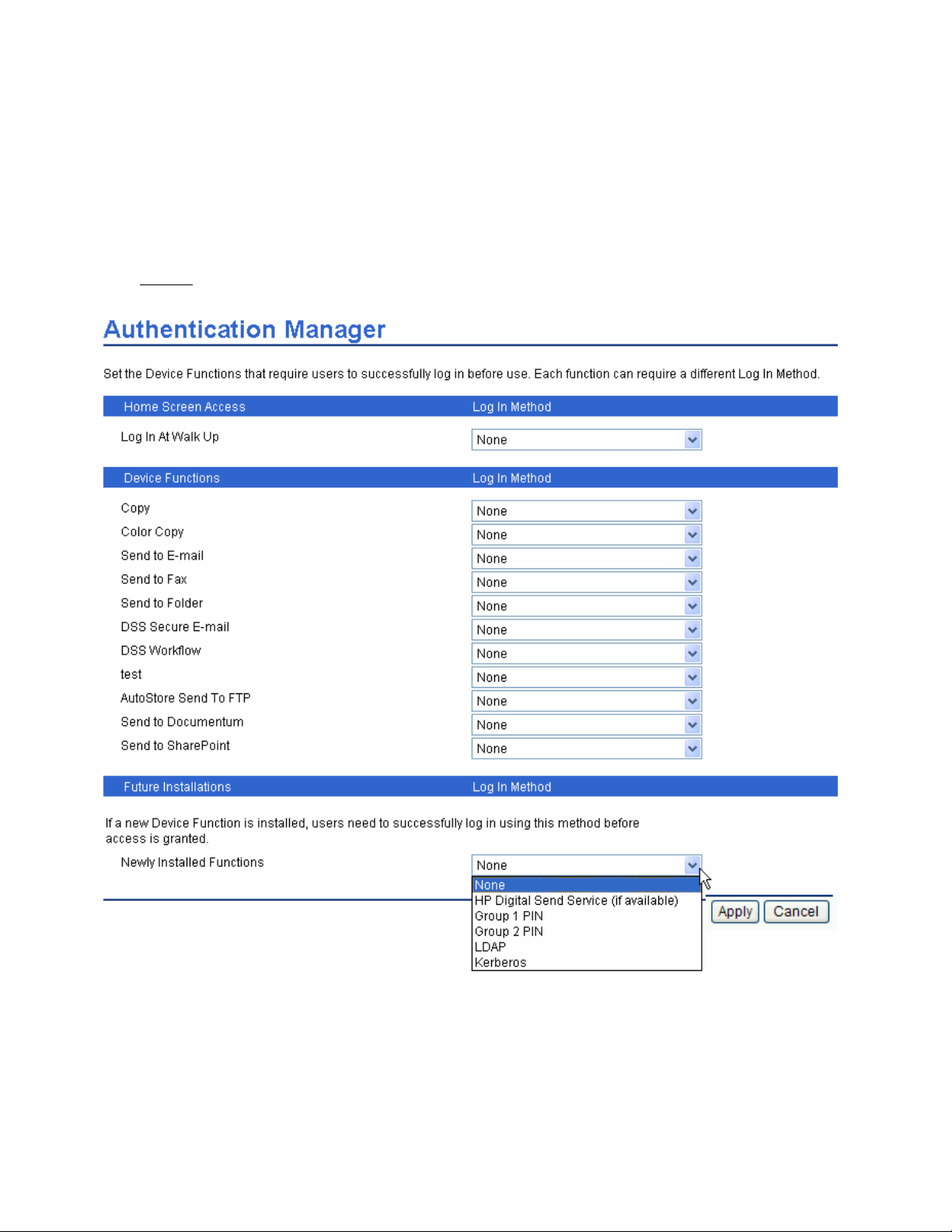
Authentication Manager allows customers to choose different authentication
methods for each function installed on their devices.
Each function can be individually configured to require one of the authentication
methods. The list, shown at the bottom of Figure 1, identifies the authentication
methods available for this particular MFP. Each function can be associated with
any of the authentication methods.
Figure 1.
Select Group 1 PIN or Group 2 PIN to control a function using a PIN code. Make
sure to select Apply in the lower right-hand corner to update the MFP.
Each feature, when enabled, can be set up to require the end user to choose a
Group 1 PIN or Group 2 PIN. Both numbers are defined by the administrator.
Page 2 of 5 white paper
Page 3

Caution: If Color Copy Authentication is required, make sure the default Copy
Mode for the MFP is set to Black Copies to avoid conflicts. Menu>Configure
Device>Copying>Color Mode>Black Copies
As seen in Figure 1, an authentication method can be assigned for walk-up user
access and/or for future installations of new functions.
Figure 2.
Setting up and defining two PINs:
Enter the EWS to define an authentication PIN, which will be required to enter the
EWS. Select the Settings tab and then the PIN Authentication menu on the left.
(Figure 2)
Enter a unique numeric Group 1 PIN and confirm the PIN by entering it again. If
two PINs are required, enter a new code for the Group 2 PIN and confirm it.
Select Apply in the lower right-hand corner.
• 1 to 9 numeric values can be used for each Group PIN.
Page 3 of 5 white paper
Page 4

PIN Authentication using the control panel of the MFP.
---------Note – Once a feature is selected that requires a PIN, a screen appears that
prompts for a PIN. Press the PIN: button to display a keyboard to enter the
appropriate code. The numeric keypad to the right of the display is not activated
for use with PIN entry.
----------
Figure 3.
User wants to make a
color copy.
User touches the Color
Copies radio button.
User touches the PIN:
button to display a
keyboard.
User enters numeric
PIN code and touches
OK.
User again touches
OK.
Page 4 of 5 white paper
Page 5

If PIN number is
accepted, user can
choose Color Copies.
If the user touches
E-mail, Fax or Folder,
the PIN required
dialog box appears.
User continues in the
same manner as
accessing color
copies.
Document Attributes
Product Models and Product Numbers:
HP Color LaserJet 9500mfp --- C8549A
HP LaserJet 9040mfp – Q3726A
HP LaserJet 9050mfp – Q3728A
HP LaserJet 4345mfp – Q3942A
HP Color LaserJet 4730mfp – Q7517A
HP Digital Sender 9200c – Q5916A
Page 5 of 5 white paper
