Page 1
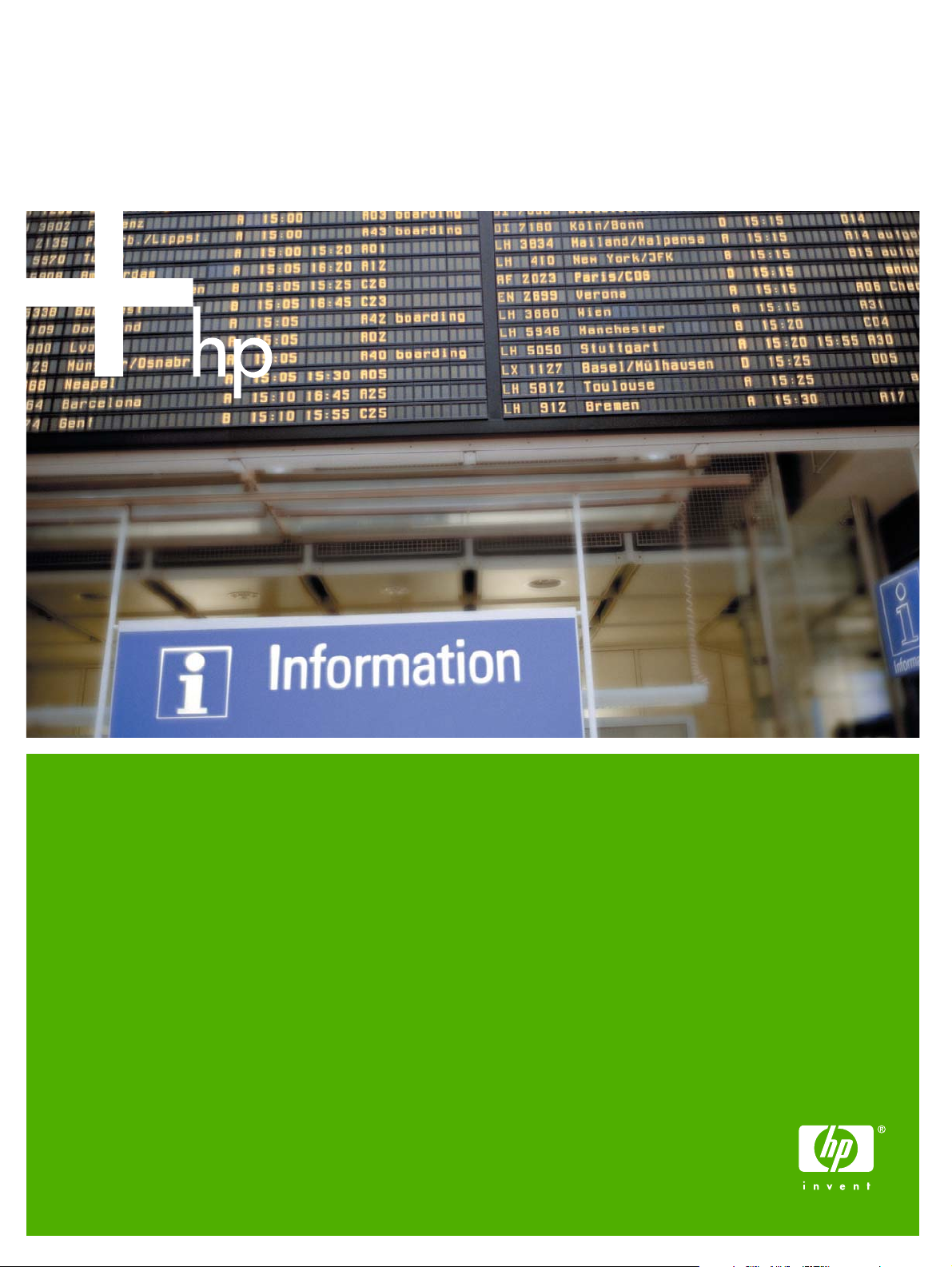
HP Color LaserJet 4700 Printer
Software Technical Reference
Page 2
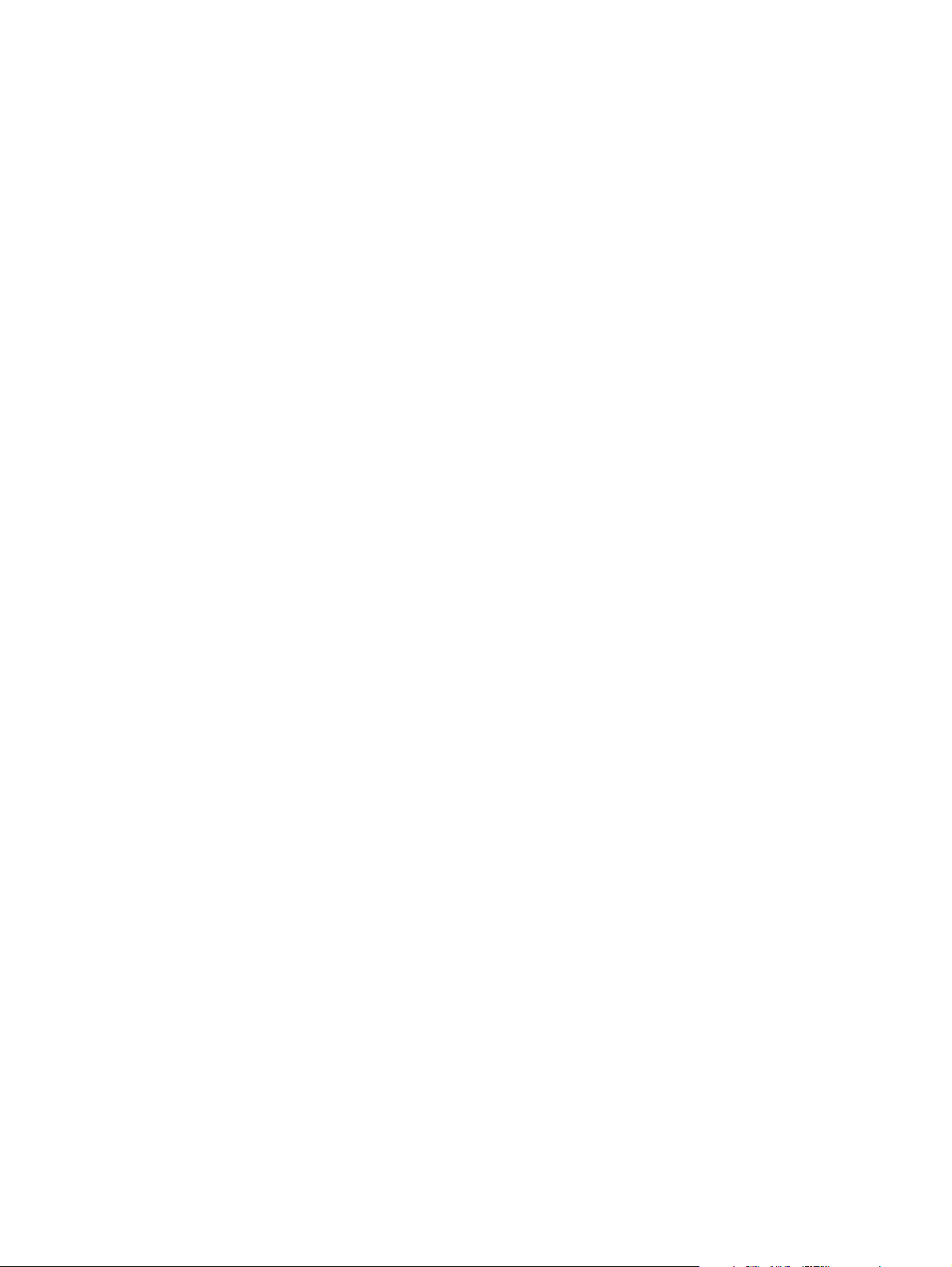
Page 3
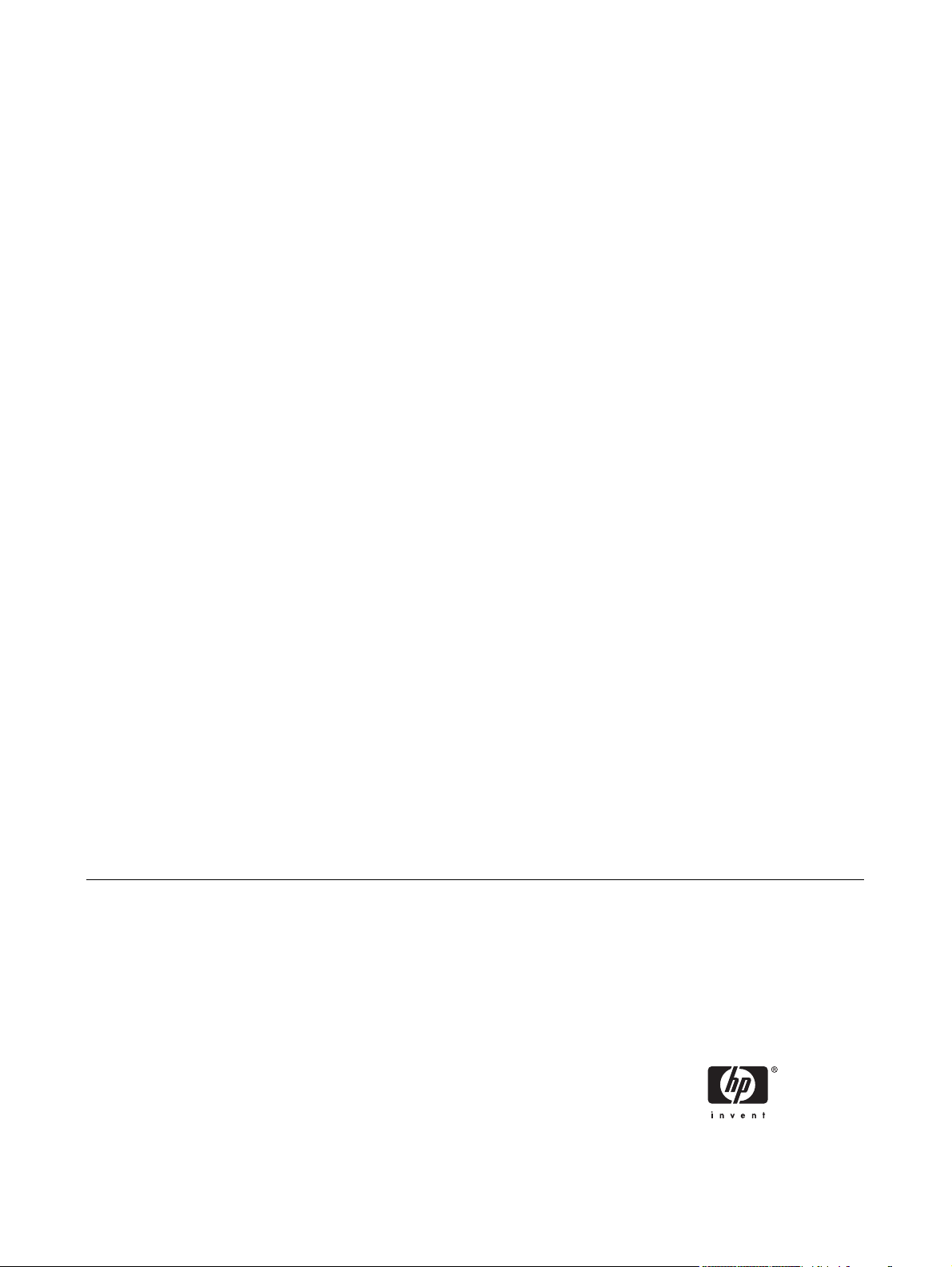
HP Color LaserJet 4700 printer
Software Technical Reference
Page 4
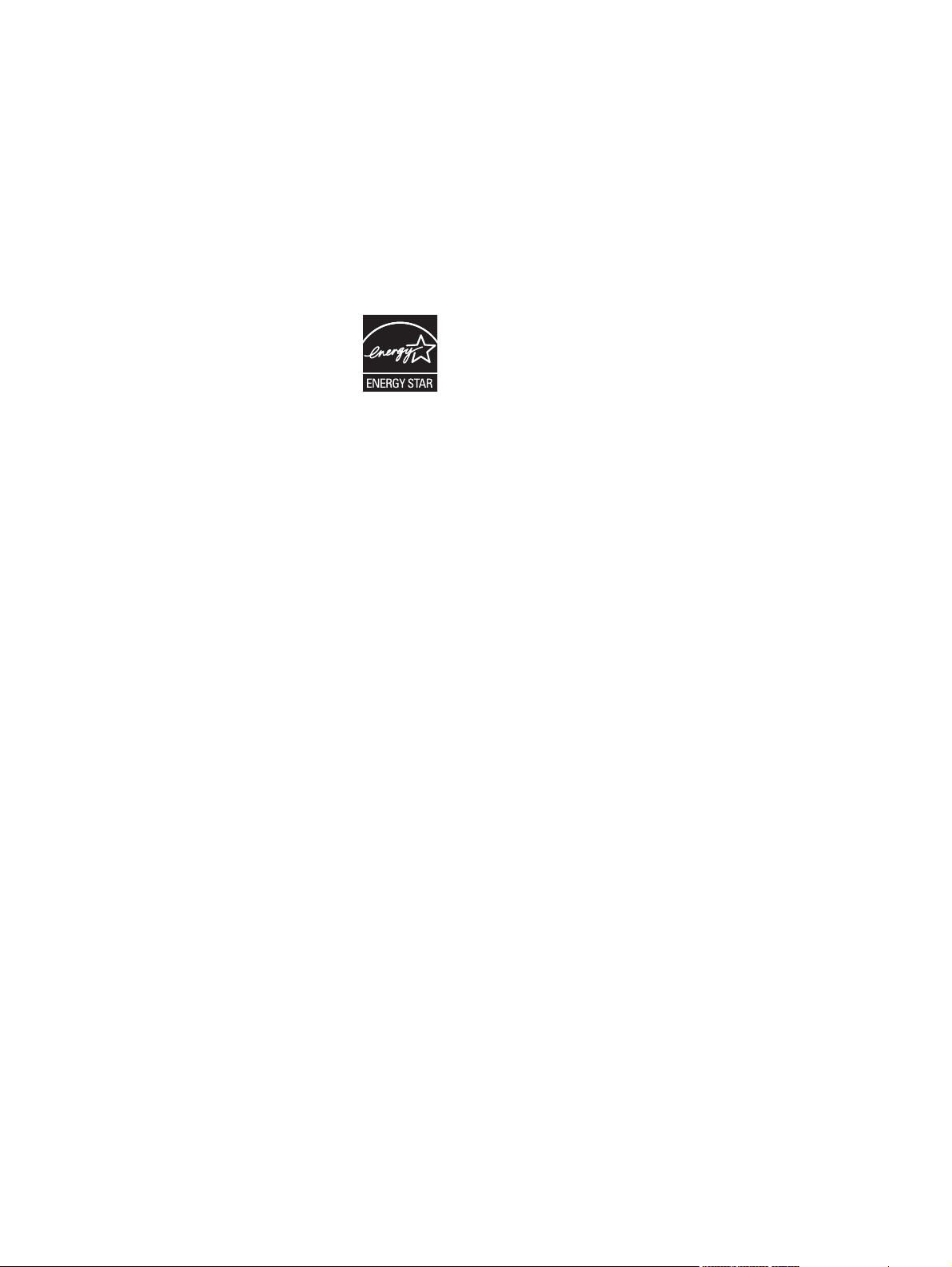
Copyright and license
Trademark credits
©2005 Copyright Hewlett-Packard
Development Company, L.P.
Reproduction, adaptation or translation
without prior written permission is prohibited,
except as allowed under the copyright laws.
The information contained herein is subject
to change without notice.
The only warranties for HP products and
services are set forth in the express warranty
statements accompanying such products
and services. Nothing herein should be
construed as constituting an additional
warranty. HP shall not be liable for technical
or editorial errors or omissions contained
herein.
Edition 1, 8/2005
Adobe®, Adobe Photoshop®, Acrobat®,
PostScript®, and the Acrobat logo® are
trademarks of Adobe Systems Incorporated.
Apple and the Apple logo are trademarks of
Apple Computer, Inc., registered in the U.S.
and other countries.
EnergyStar® and the Energy Star logo® are
US registered marks of the United States
Environmental Protection Agency.
Java™ is a US trademark of Sun
Microsystems, Inc.
Linux is a U.S. registered trademark of Linus
Torvalds
Microsoft®, Windows®, and Windows NT®
are U.S. registered trademarks of Microsoft
Corporation.
PANTONE*® is *Pantone, Inc.'s checkstandard trademark for color.
Pentium® is a trademark or registered
trademark of Intel Corporation or its
subsidiaries in the United States and other
countries.
UNIX® is a registered trademark of The
Open Group.
Page 5
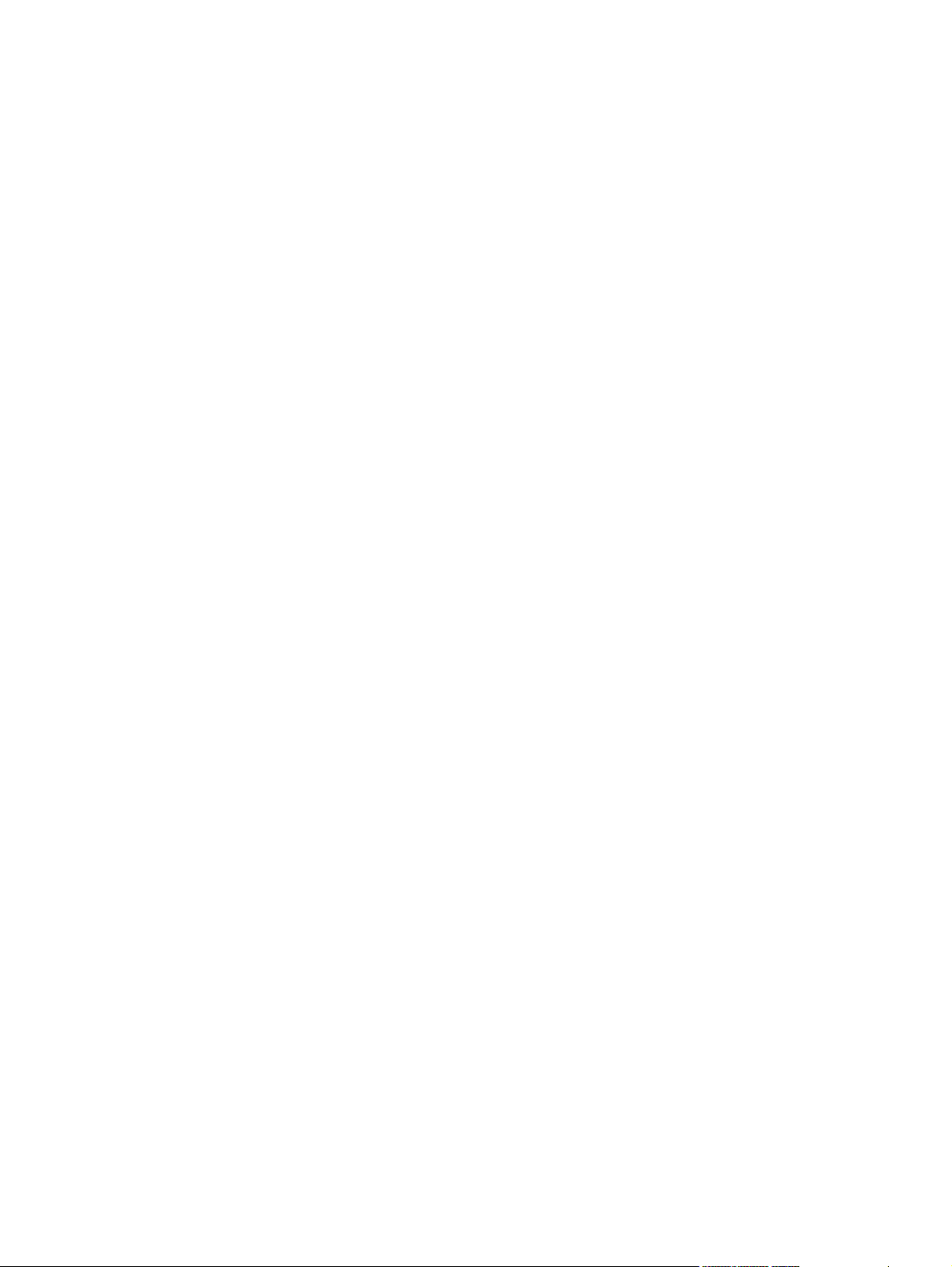
Table of contents
1 Purpose and scope
Introduction ............................................................................................................................................1
HP Color LaserJet 4700 ........................................................................................................................3
Printing-system software .......................................................................................................................7
System requirements ............................................................................................................7
Windows ...............................................................................................................7
Macintosh .............................................................................................................7
Linux .....................................................................................................................7
UNIX .....................................................................................................................8
Supported operating systems ...............................................................................................8
Standalone drivers ...............................................................................................8
Print driver support in other operating systems ....................................................8
Availability .............................................................................................................................9
Printing-system software on the Web ..................................................................9
Printing-system software .....................................................................9
Software component availability ..........................................................9
In-box printing-system software CDs .................................................................10
CD structure ......................................................................................10
CD versions .......................................................................................11
HP LaserJet documentation ................................................................................................................17
HP Color LaserJet 4700 User Guide ..................................................................................18
HP Color LaserJet 4700 Printing System Install Notes ......................................................19
HP Embedded Web Server User Guide .............................................................................19
HP Jetdirect Administrator's Guide .....................................................................................20
HP Driver Preconfiguration Support Guide .........................................................................20
HP Device Installer Customization Wizard .........................................................................21
HP LaserJet software CD, Windows partition ...................11
HP LaserJet software CD, Macintosh partition .................11
2 Software description
Introduction ..........................................................................................................................................23
Printing-system software .....................................................................................................................24
Windows Software features ................................................................................................24
Printing system and installer ..............................................................................24
HP Color LaserJet 4700 printing-system software CD for
Windows systems ..............................................................................24
Installer features ................................................................................26
HP LaserJet print drivers ....................................................................................27
HP PCL 6, PCL 5, and PS emulation drivers ....................................27
ENWW iii
Page 6
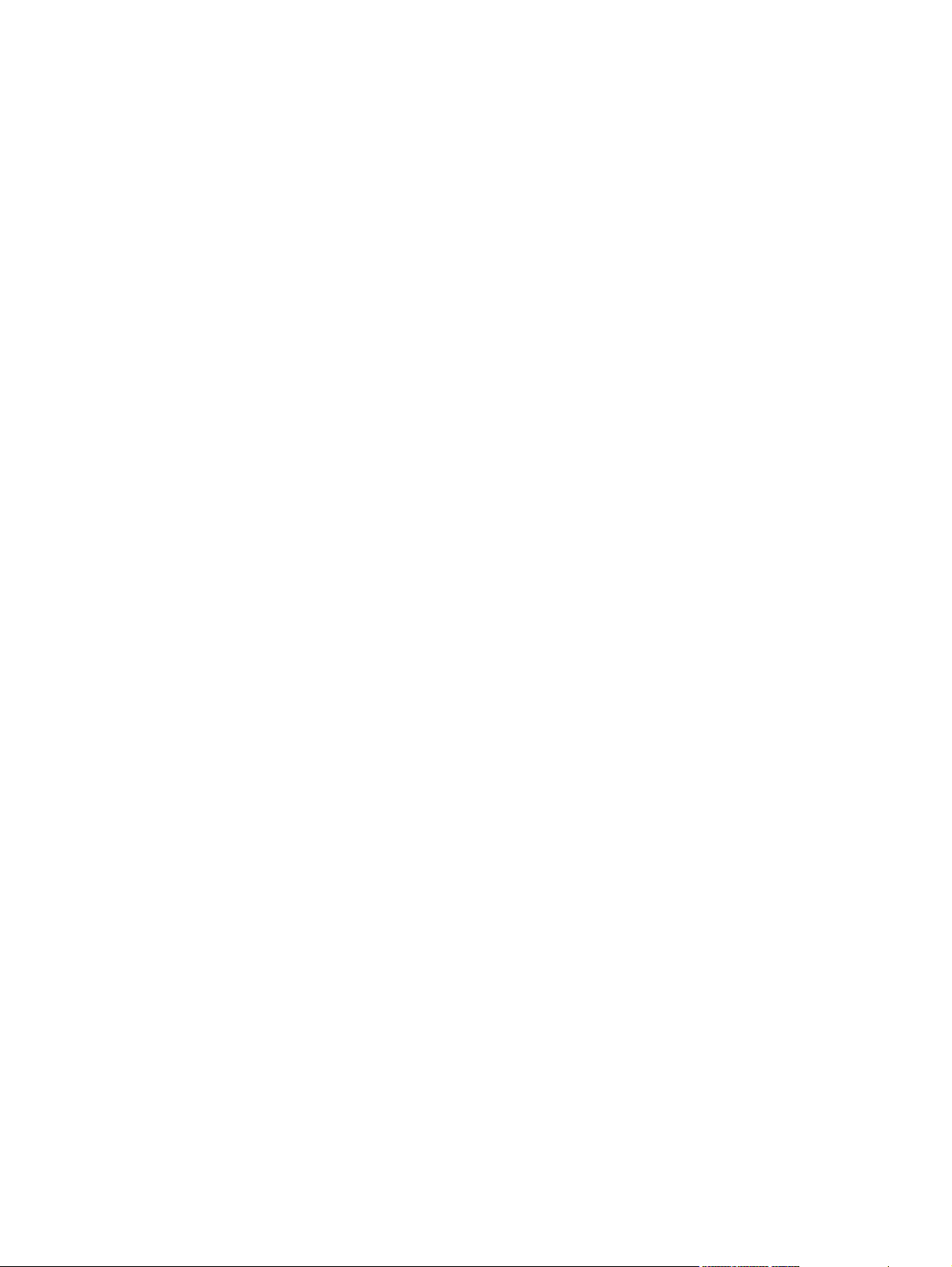
Print-driver version numbers for Windows operating systems ..........28
Macintosh printing-system software ...................................................................................29
Mac OS 9 Classic support ..................................................................................29
Macintosh printing system ..................................................................................29
Driver Configuration for Windows ........................................................................................................31
Driver Autoconfiguration .....................................................................................................31
Bidirectional communication ...............................................................................................31
Enterprise AutoConfiguration ..............................................................................................31
Update Now ........................................................................................................................33
HP Driver Preconfiguration .................................................................................................33
Lockable features ...............................................................................................34
Continuous export ..............................................................................................34
HP Driver Diagnostic Printer Check Tool ............................................................................................36
International Color Consortium profiles ...............................................................................................37
PANTONE* color profiles ....................................................................................................................38
HP Embedded Web Server .................................................................................................................39
The HP EWS frame ............................................................................................................39
Information tab ....................................................................................................................40
Links to off-product solutions ..............................................................................................40
Device Status screen ..........................................................................................................41
Configuration Page .............................................................................................................41
Settings tab .........................................................................................................................43
Configure device .................................................................................................................44
Alerts ...................................................................................................................................45
Security ...............................................................................................................................47
Networking tab ....................................................................................................................47
Configuration section .........................................................................................48
Security section ..................................................................................................49
Diagnostics section ............................................................................................49
Network settings .................................................................................................49
HP Printer Utility for Macintosh ...........................................................................................................50
Access to the HP Printer Utility ...........................................................................................50
Supplies Status ...................................................................................................................52
Device Information ..............................................................................................................55
HP Support .........................................................................................................................56
File Upload ..........................................................................................................................57
Update Firmware ................................................................................................................59
Duplex Mode .......................................................................................................................59
Trays Configuration ............................................................................................................59
Lock Resources ..................................................................................................................60
Stored Jobs .........................................................................................................................61
E-mail Alerts .......................................................................................................................62
Network Settings .................................................................................................................63
Rendezvous Setting ............................................................................................................64
Additional Settings ..............................................................................................................65
HP Web Jetadmin ...............................................................................................................................67
3 HP traditional print drivers for Windows
Introduction ..........................................................................................................................................69
HP traditional PCL 6 and PCL 5 driver features ..................................................................................70
iv ENWW
Page 7
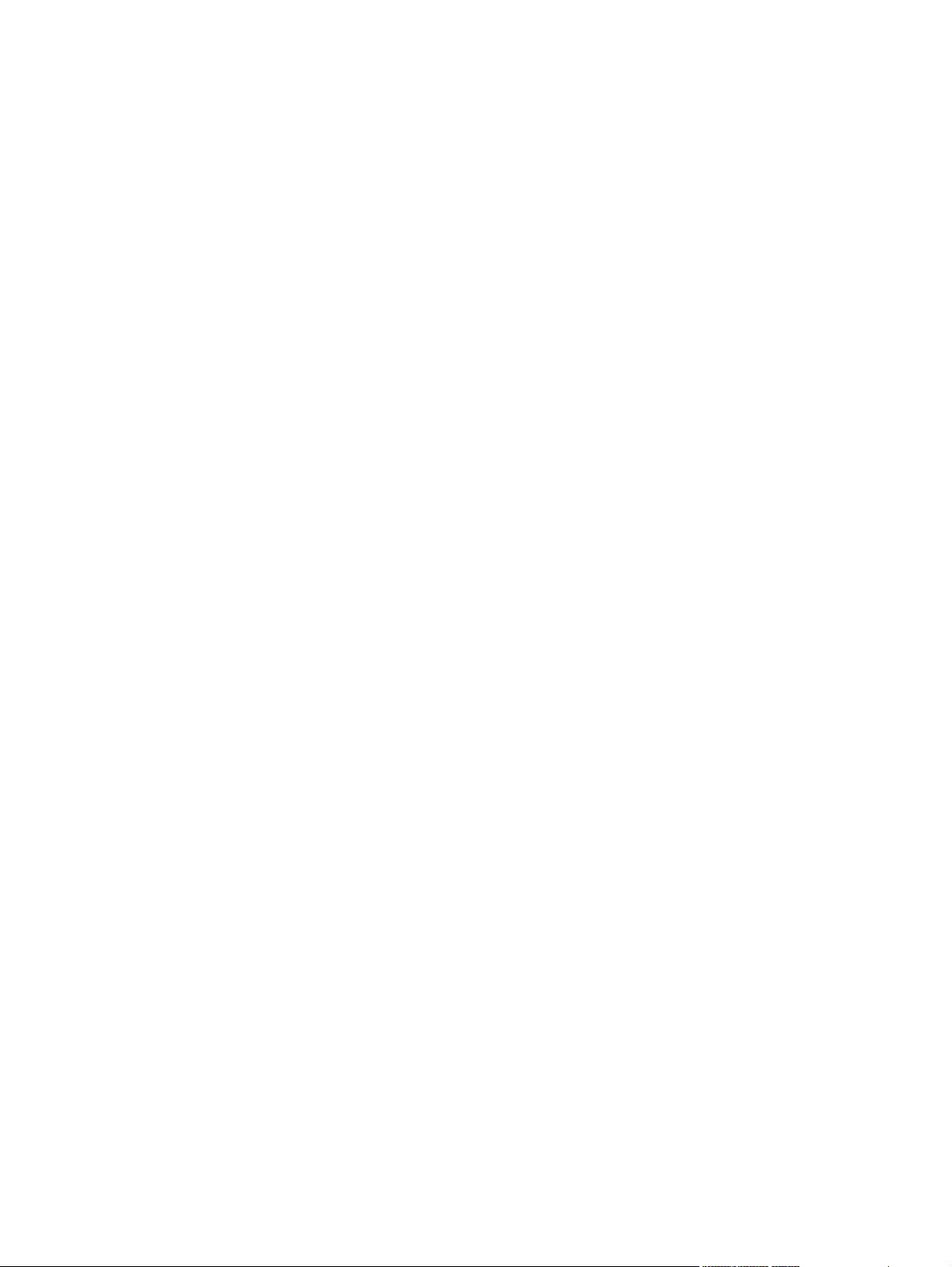
Access to print drivers ........................................................................................................70
Access to print drivers in Windows 98 and Windows Me ...................................70
Help system ........................................................................................................................71
What's this? Help ...............................................................................................71
Context-sensitive Help .......................................................................................71
Incompatible Options messages ........................................................................71
Bubble Help ........................................................................................................72
Finishing tab features .........................................................................................................73
Print Task Quick Sets .........................................................................................74
Default Print Settings .........................................................................74
User Guide Print Settings ..................................................................77
Document Options .............................................................................................77
Print on Both Sides ............................................................................78
Automatically printing on both sides ..................................................78
Manually printing on both sides .........................................................78
Flip Pages Up ....................................................................................80
Booklet Printing .................................................................................81
Book and Booklet Printing .................................................................81
Pages per Sheet ................................................................................82
Print Page Borders ............................................................................83
Page Order ........................................................................................83
Document preview image ...................................................................................83
Print Quality group box .......................................................................................84
Print Quality Details for the HP Traditional PCL 6 Driver ...................................84
Current Setting ..................................................................................84
Graphic Settings ................................................................................84
Font Settings .....................................................................................85
Output Settings ..................................................................................85
Print Quality Details for the HP Traditional PCL 5 Driver ...................................85
Current Setting ..................................................................................86
Graphic Settings ................................................................................86
Output Settings ..................................................................................86
Font Settings .....................................................................................86
Effects tab features .............................................................................................................87
Print Task Quick Sets .........................................................................................88
Fit To Page group box ........................................................................................88
Print Document On setting ................................................................88
Scale to Fit option ..............................................................................88
% of Normal Size option ....................................................................89
Watermarks group box .......................................................................................89
Watermarks drop-down menu ...........................................................90
First Page Only check box .................................................................90
Watermark Details dialog box ............................................................................90
Current Watermarks ..........................................................................91
Watermark Message .........................................................................92
Message Angle ..................................................................................92
Document preview image ..................................................................92
Font Attributes ...................................................................................92
Default settings ..................................................................................93
Paper tab features ..............................................................................................................93
ENWW v
Page 8
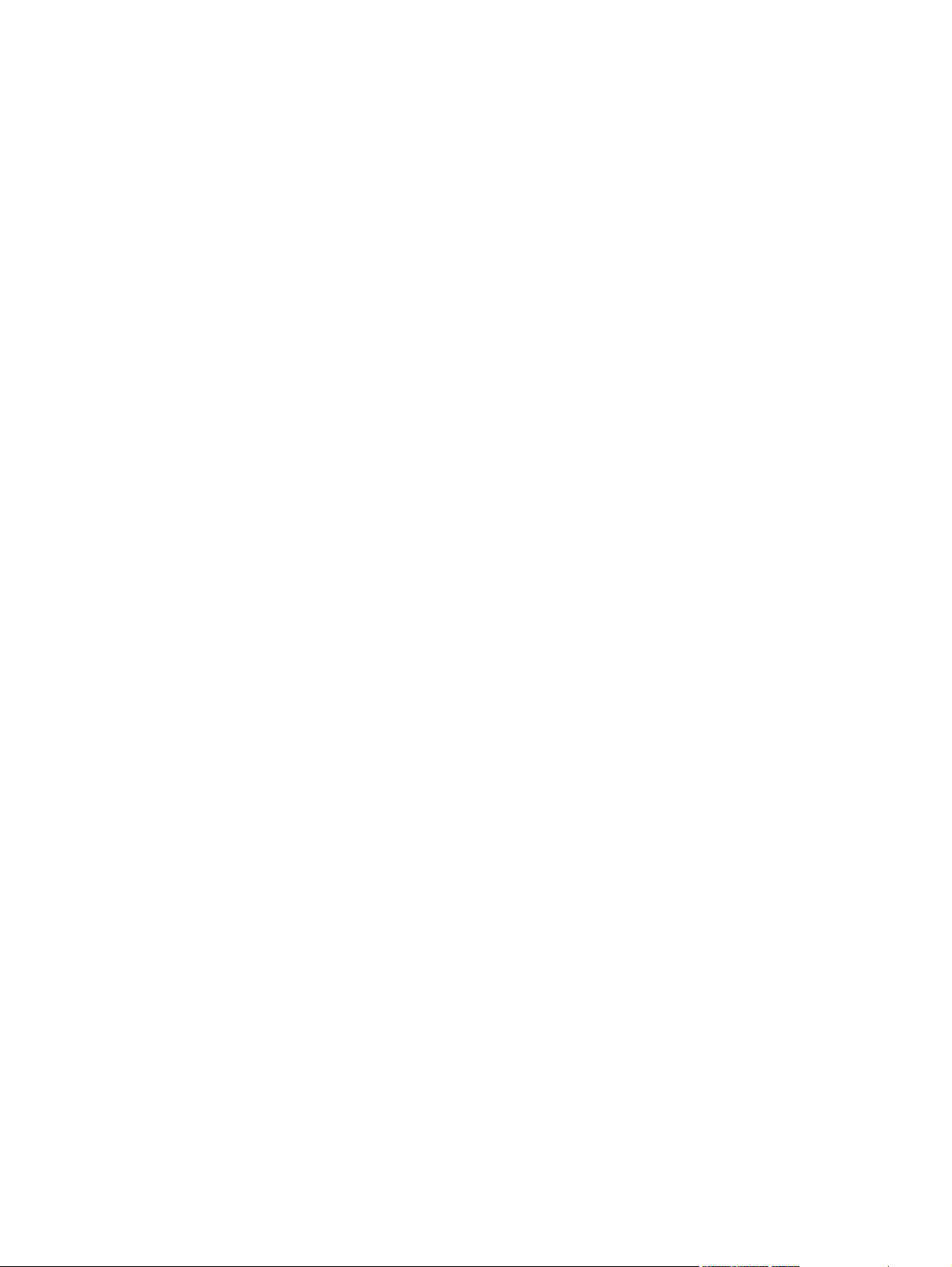
Print Task Quick Sets .........................................................................................94
Paper Options ....................................................................................................94
Size is ................................................................................................95
Custom ..............................................................................................95
Name .................................................................................96
Save, Delete, or Rename ..................................................97
Custom size (width and height controls) ...........................98
Custom width and height control limits ..............................98
Dynamic measurement units .............................................99
Close .................................................................................99
Source Is .........................................................................................100
Type is .............................................................................................100
Use Different Paper/Covers .............................................................................101
Front Cover ......................................................................................102
First Page ........................................................................................103
Other Pages ....................................................................................103
Last Page ........................................................................................104
Back Cover ......................................................................................105
Document preview image .................................................................................106
Printer image ....................................................................................................106
Output tab features ...........................................................................................................106
Print Task Quick Sets .......................................................................................107
Output Options .................................................................................................107
Document preview image .................................................................................108
Printer image ....................................................................................................108
Job Storage tab features ..................................................................................................108
Print Task Quick Sets .......................................................................................110
Status group box ..............................................................................................110
Job Storage Mode ............................................................................................111
Off ....................................................................................................111
Proof and Hold .................................................................................111
Private Job .......................................................................................111
Quick Copy ......................................................................................112
Stored Job .......................................................................................112
PIN ...................................................................................................................113
Job notification .................................................................................................113
User Name .......................................................................................................113
Job Name .........................................................................................................113
Using Job Storage features when printing .......................................................114
Releasing a Job Storage print job ...................................................114
Deleting a Job Storage print job ......................................................114
Basics tab features ...........................................................................................................115
Print Task Quick Sets .......................................................................................116
Copies ..............................................................................................................116
Orientation ........................................................................................................117
Document preview image .................................................................................117
About ................................................................................................................117
Color tab features .............................................................................................................118
Print Task Quick Sets .......................................................................................119
Color Options ...................................................................................................120
vi ENWW
Page 9
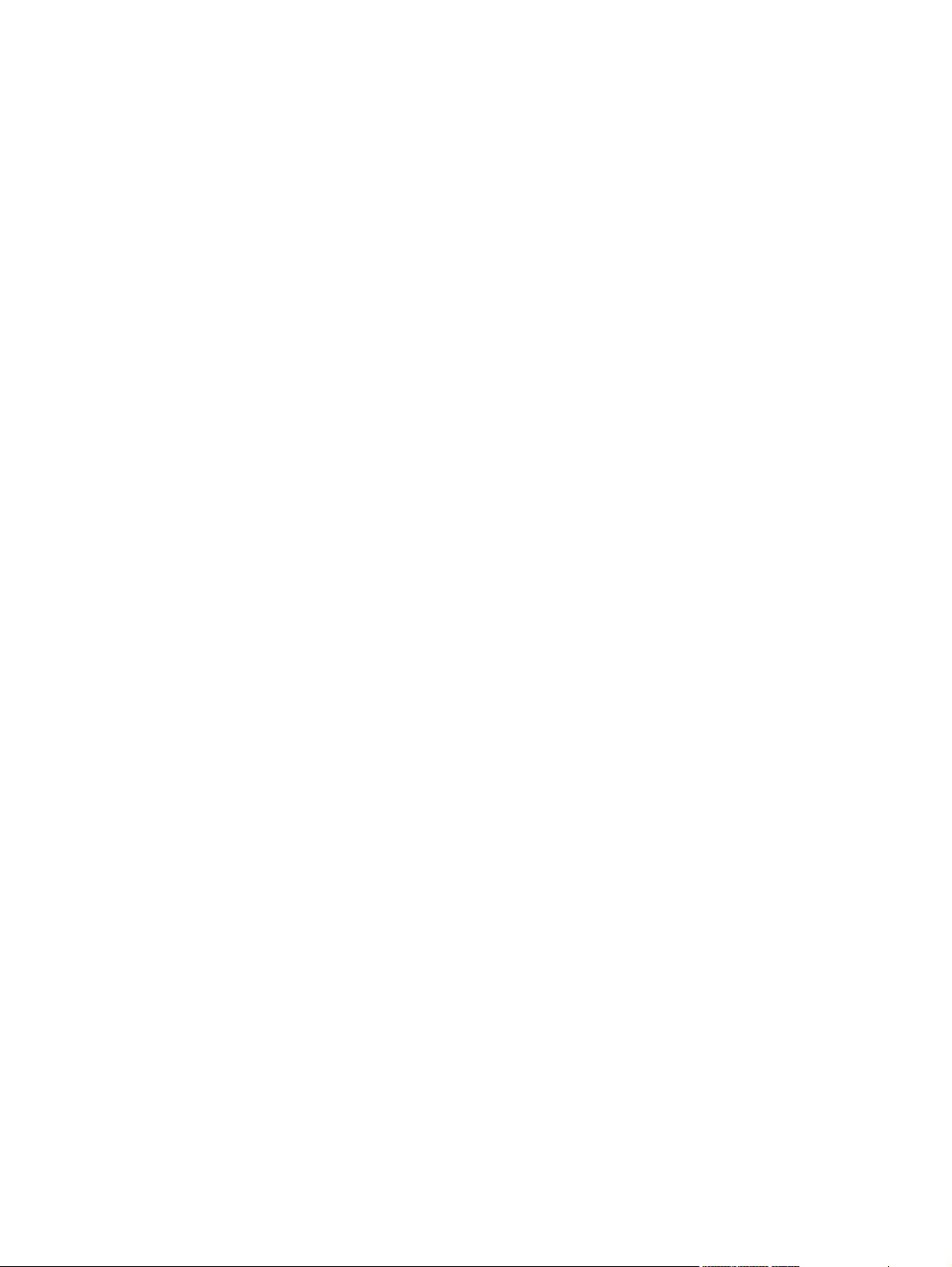
Automatic .........................................................................................................120
Manual .............................................................................................................120
General ............................................................................................................121
Neutral Grays ...................................................................................................121
Halftone ............................................................................................................122
Print in Grayscale .............................................................................................122
Color Themes ...................................................................................................122
Default (sRGB) ................................................................................122
Image Optimization (sRGB) .............................................................122
Adobe RGB (1998) ..........................................................................122
None ................................................................................................123
Custom Profile .................................................................................123
Configure tab features ......................................................................................................123
Printer Model ....................................................................................................124
Paper Handling Options ...................................................................................125
Duplexing unit ..................................................................................126
Allow Manual Duplexing ..................................................................126
Mopier Enabled ...............................................................................126
Mopier mode and collation ..............................................126
Optional Paper Destinations ............................................................127
Optional Paper Sources ..................................................................127
Other Options ...................................................................................................127
Storage ............................................................................................128
Fonts ................................................................................................128
Allow Scaling from Large Paper ......................................................130
Alternative Letterhead Mode ...........................................................130
Ignore Application Collation .............................................................130
Printer memory ................................................................................130
Include types in application source list ............................................130
Automatic configuration ....................................................................................131
Printer image ....................................................................................................131
HP Traditional Postscript 3 Emulation Driver features ......................................................................132
Access to print-driver settings in Windows 98 and Windows Me ......................................132
PS 3 emulation support for the HP Color LaserJet 4700 ..................................................132
Help system ......................................................................................................................133
What's this Help ...............................................................................................133
Context-sensitive Help .....................................................................................133
Paper tab features ............................................................................................................133
Paper size ........................................................................................................134
Layout ..............................................................................................................135
Orientation ........................................................................................................136
Paper source ....................................................................................................136
Copies ..............................................................................................................136
Unprintable Area ..............................................................................................136
More Options ....................................................................................................137
About ................................................................................................................137
Restore Defaults ..............................................................................................138
Graphics tab features .......................................................................................................138
Resolution ........................................................................................................139
Color Control ....................................................................................................139
ENWW vii
Page 10
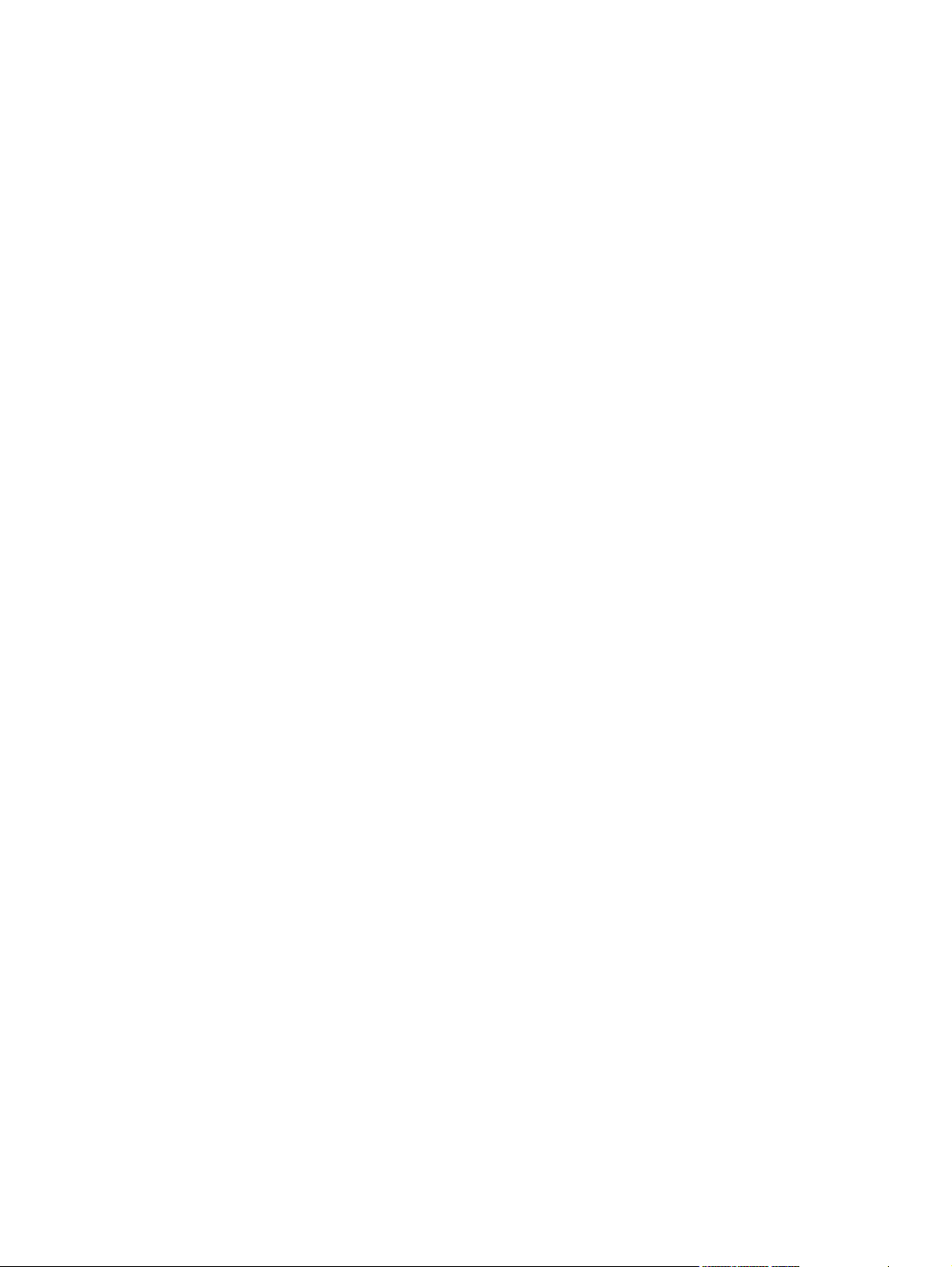
Halftoning .........................................................................................................140
Special .............................................................................................................140
Scaling .............................................................................................................140
Fonts tab features .............................................................................................................140
Send TrueType fonts to printer according to the Font Substitution Table ........141
Font Substitution Table ....................................................................141
Always use built-in printer fonts instead of TrueType fonts ..............................142
Always use TrueType fonts ..............................................................................142
Send Fonts As .................................................................................142
Device Options tab features .............................................................................................143
Available printer memory .................................................................................144
Printer features .................................................................................................144
HPPJLEncoding ..............................................................................145
Job Storage .....................................................................................145
User Name ......................................................................................147
PIN digit 1 (for Private Job) .............................................................147
Print Color as Gray ..........................................................................147
Collate .............................................................................................147
Fit to Page .......................................................................................148
Stapling Options ..............................................................................148
Color Options ...................................................................................148
Color Themes for RGB Color ..........................................................148
Color Themes for CMYK Color ........................................................149
Edge Control ....................................................................................149
Text Neutral Grays ..........................................................................149
Text Halftone ...................................................................................150
Graphic Neutral Grays .....................................................................150
Graphic Halftone ..............................................................................150
Photographs Neutral Grays .............................................................150
Photographs Halftone ......................................................................150
Watermark (Pages per Sheet) .........................................................150
Print Watermark ...............................................................................150
Watermark .......................................................................................151
Watermark Font ...............................................................................151
Watermark Size ...............................................................................151
Watermark Angle .............................................................................151
Watermark Style ..............................................................................152
Watermark Color .............................................................................152
Watermark Intensity .........................................................................152
Installable Options ............................................................................................153
Tray 3, Tray 4, Tray 5, and Tray 6 ...................................................153
Accessory Output Bin ......................................................................153
Mopier Mode ....................................................................................153
Printer Hard Disk .............................................................................153
Job Storage .....................................................................................153
Duplex Unit (for 2-sided Printing) ....................................................154
PostScript tab features .....................................................................................................154
PostScript output format ...................................................................................155
PostScript header .............................................................................................155
Print PostScript error information .....................................................................155
viii ENWW
Page 11
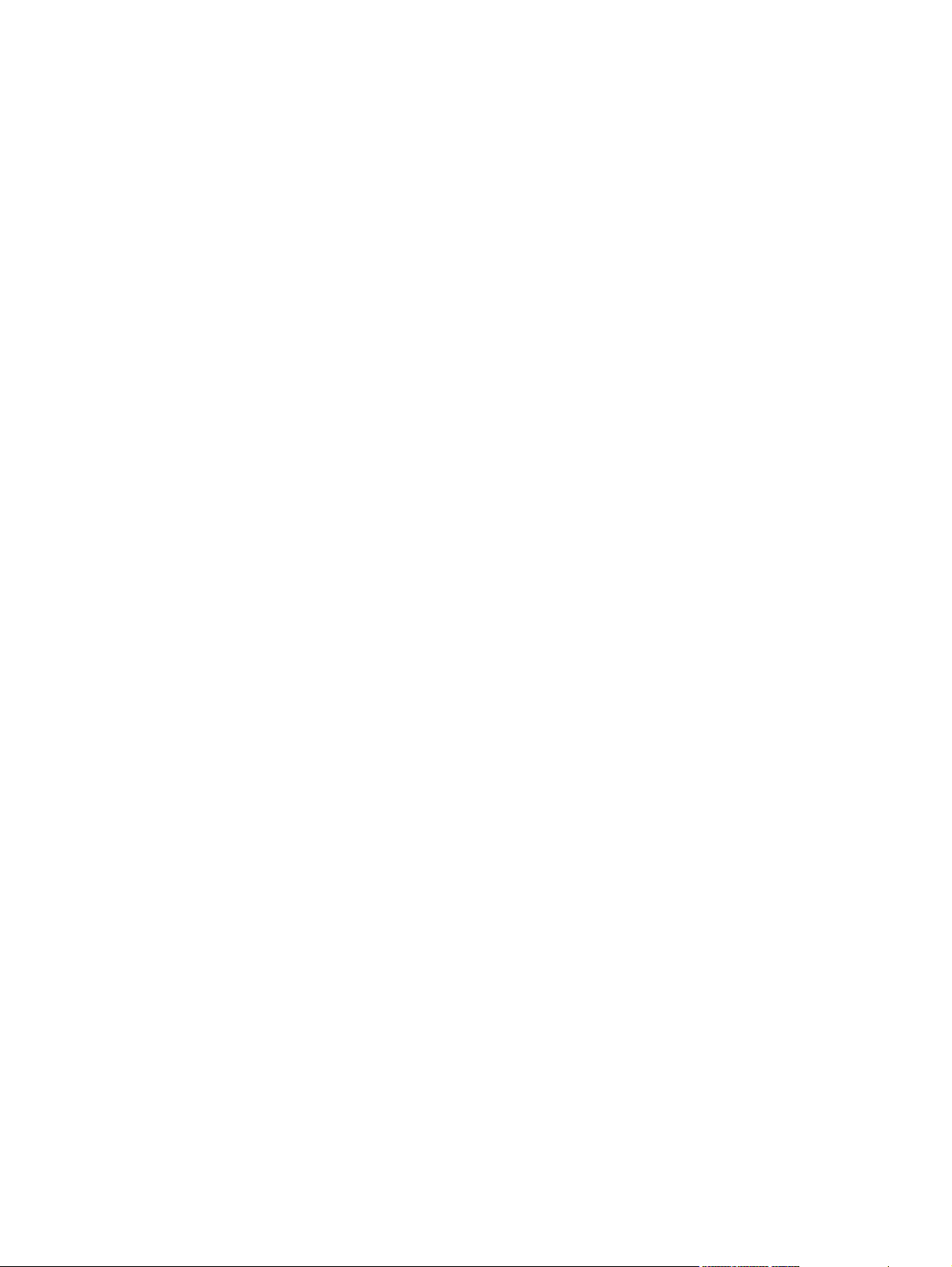
PostScript timeout values .................................................................................156
Advanced .........................................................................................................156
PostScript Language Level ..............................................................156
Bitmap compression ........................................................................157
Data format ......................................................................................157
Send CTRL+D before job ................................................................157
Send CTRL+D after job ...................................................................157
4 HP PCL 6, PCL 5, and PS emulation unidrivers for Windows
Introduction ........................................................................................................................................159
Access to print drivers .......................................................................................................................161
Printing Preferences driver tabs .......................................................................................161
Properties driver tabs ........................................................................................................162
Help system .......................................................................................................................................163
What's this? Help ..............................................................................................................163
Context-sensitive Help ......................................................................................................163
Incompatible Print Settings messages ..............................................................................163
Advanced tab features ......................................................................................................................165
Paper/Output ....................................................................................................................166
Copy Count ......................................................................................................166
Collated ............................................................................................................166
Graphic .............................................................................................................................167
Image Color Management ................................................................................167
True Type Font .................................................................................................167
Document Options ............................................................................................................167
Advanced Printing Features .............................................................................168
Print Optimizations ...........................................................................................168
PostScript Options ...........................................................................................168
Printer Features ...............................................................................................169
Layout Options .................................................................................................170
Paper/Quality tab features .................................................................................................................171
Print Task Quick Sets .......................................................................................................172
Default Print Settings .......................................................................................172
User Guide Print Settings .................................................................................175
Type new Quick Set name here .......................................................................176
Paper Options ...................................................................................................................176
Size is ...............................................................................................................177
Custom Paper Size ..........................................................................................177
Name ...............................................................................................178
Paper size ........................................................................................178
Units ................................................................................................179
Custom width and height control limits ............................................179
Source Is ..........................................................................................................179
Type is ..............................................................................................................180
Use Different Paper/Covers ..............................................................................................181
Front Cover ......................................................................................................181
First Page .........................................................................................................183
Other Pages .....................................................................................................184
Last Page .........................................................................................................185
Back Cover .......................................................................................................186
ENWW ix
Page 12
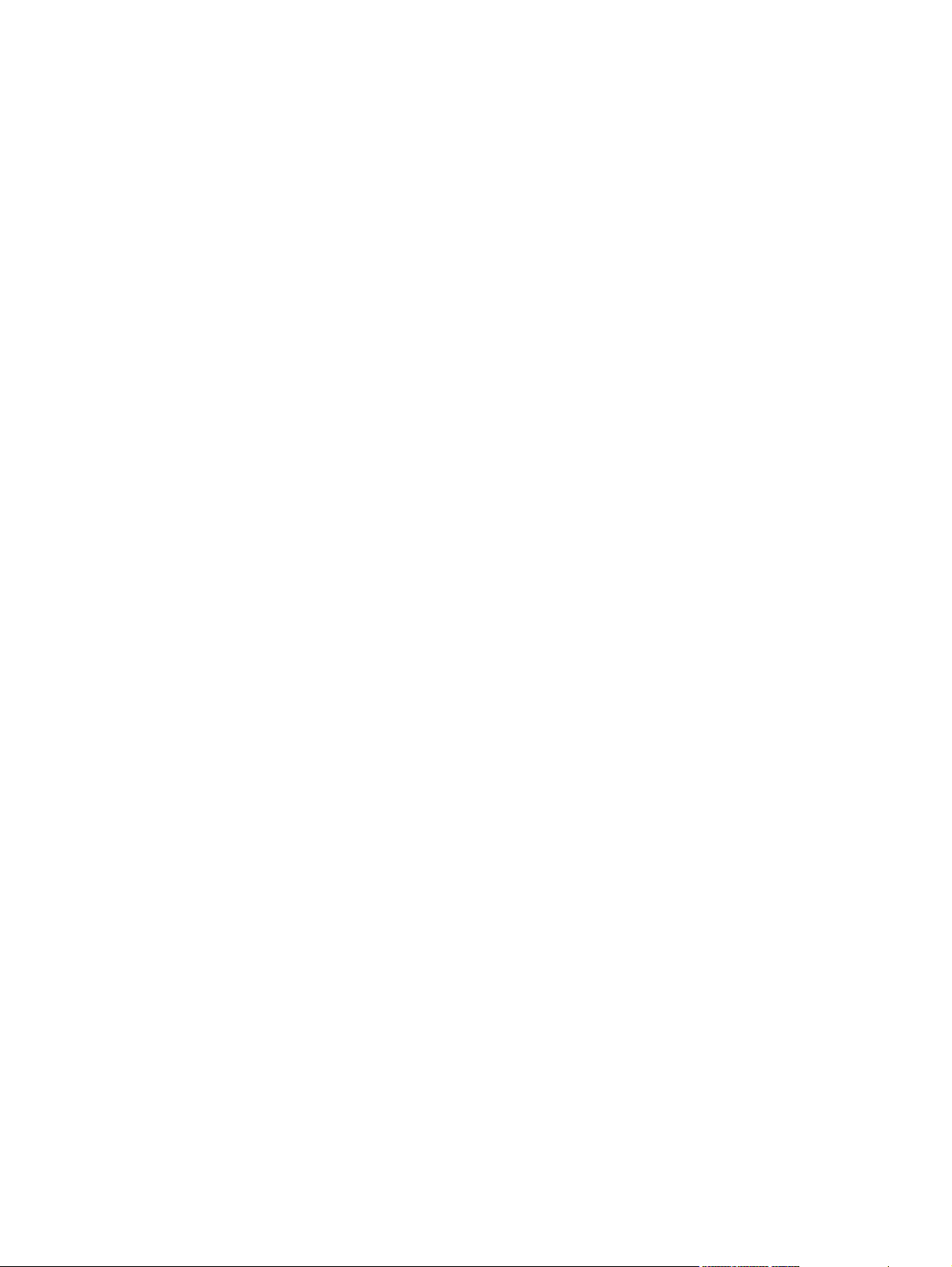
Document preview image .................................................................................................187
HP Digital Imaging ............................................................................................................187
Effects tab features ...........................................................................................................................190
Print Task Quick Sets .......................................................................................................191
Resizing options ...............................................................................................................191
Actual Size .......................................................................................................191
Print Document On ...........................................................................................191
Scale to Fit .......................................................................................................191
% of Normal Size .............................................................................................192
Document preview image .................................................................................................192
Watermarks ......................................................................................................................193
Current watermarks ..........................................................................................194
Watermark Message ........................................................................................194
Message Angle ................................................................................................194
Font Attributes ..................................................................................................194
Default settings ................................................................................................195
Finishing tab features ........................................................................................................................196
Print Task Quick Sets .......................................................................................................197
Document Options ............................................................................................................197
Print on Both Sides ..........................................................................................197
Automatically printing on both sides .................................................................197
Manually printing on both sides ........................................................................198
Flip Pages Up ...................................................................................................199
Booklet layout ...................................................................................................200
Book and Booklet Printing ................................................................................200
Pages per Sheet ..............................................................................................201
Print Page Borders ...........................................................................................201
Page Order .......................................................................................................201
Document preview image .................................................................................................202
Orientation ........................................................................................................................202
Output tab features ............................................................................................................................203
Print Task Quick Sets .......................................................................................................204
Output Options ..................................................................................................................204
Document preview image .................................................................................................204
Job Storage tab features ...................................................................................................................205
Print Task Quick Sets .......................................................................................................207
Status group box ...............................................................................................................208
Job Storage Mode ............................................................................................................208
Off ....................................................................................................................208
Proof and Hold .................................................................................................208
Private Job .......................................................................................................208
Quick Copy .......................................................................................................209
Stored Job ........................................................................................................209
Require PIN ......................................................................................................................210
Job notification ..................................................................................................................210
User Name ........................................................................................................................210
Job Name .........................................................................................................................210
If Job Name Exists ............................................................................................................211
Using Job Storage features when printing ........................................................................211
Releasing a Job Storage print job ....................................................................211
x ENWW
Page 13
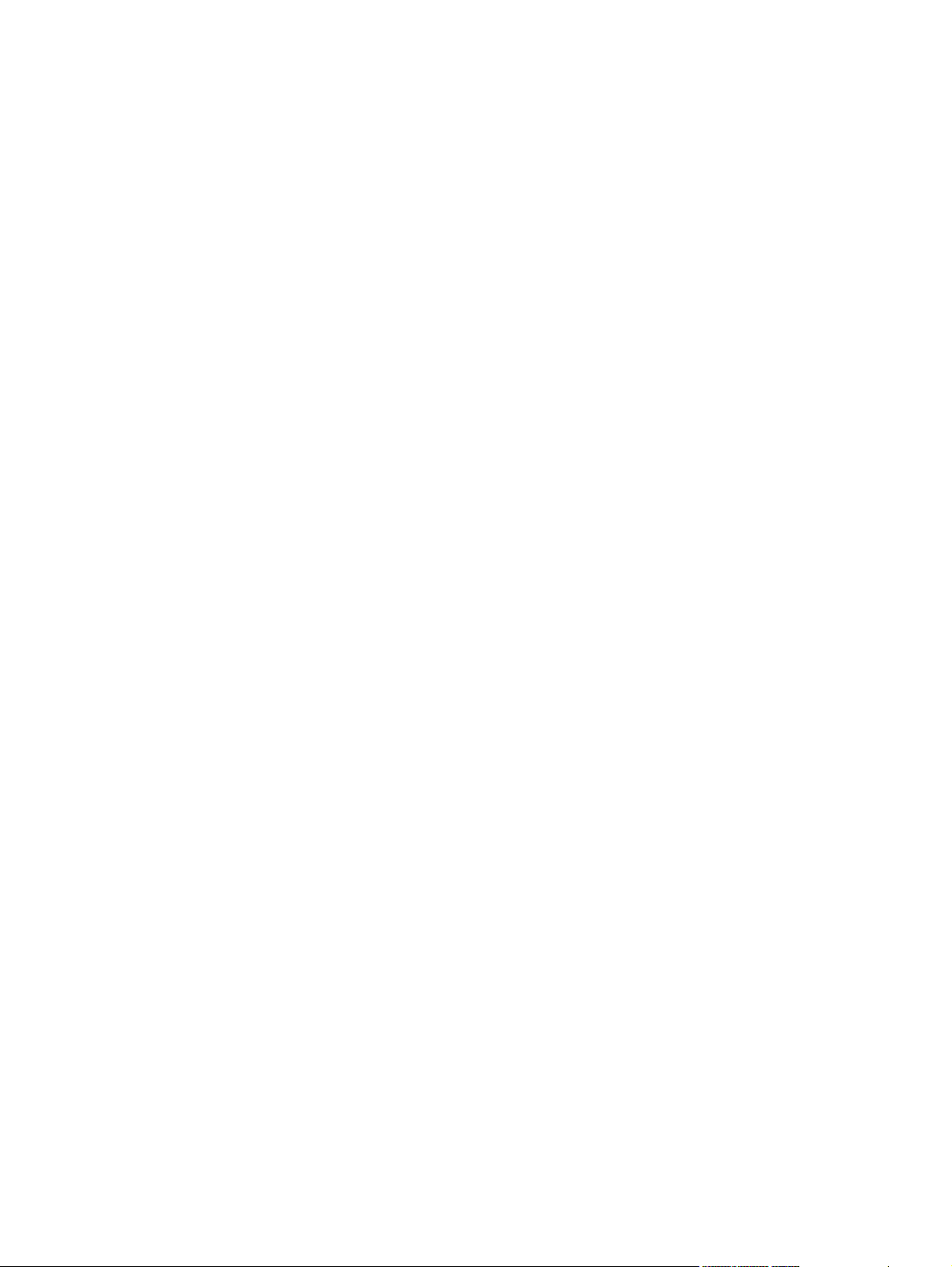
Deleting a Job Storage print job .......................................................................212
Color tab features ..............................................................................................................................213
Print Task Quick Sets .......................................................................................................214
Color Options ....................................................................................................................214
Automatic .........................................................................................................214
Manual .............................................................................................................214
General ............................................................................................................215
Neutral Grays ...................................................................................................216
Halftone ............................................................................................................216
Color Themes ...................................................................................................................216
Default (sRGB) .................................................................................................217
Image Optimization (sRGB) .............................................................................217
Adobe RGB (1998) ...........................................................................................217
None .................................................................................................................217
Custom Profile ..................................................................................................217
Document preview image .................................................................................................217
Services tab .......................................................................................................................................219
Device Settings .................................................................................................................................221
Form to Tray Assignment .................................................................................................222
External Fonts ...................................................................................................................222
Installing external fonts ....................................................................................223
Removing external fonts ..................................................................................223
Font Substitution Table .....................................................................................................224
PS Emulation Unidriver Device Settings ..........................................................225
Available PostScript Memory ...........................................................225
Output Protocol ................................................................................225
Send Ctrl-D Before Each Job ..........................................................225
Send Ctrl-D After Each Job .............................................................225
Job Timeout .....................................................................................226
Wait Timeout ...................................................................................226
Minimum Font Size to Download as Outline ....................................226
Maximum Font Size to Download as Outline ...................................226
Installable Options ............................................................................................226
Automatic Configuration ..................................................................227
Tray 3, 4, 5, and 6 ...........................................................................227
Accessory Output Bin ......................................................................227
Duplex Unit (for 2-Sided Printing) ....................................................227
Allow Manual Duplexing ..................................................................227
Printer Memory ................................................................................227
Printer Hard Disk .............................................................................228
Job Storage .....................................................................................228
Mopier Mode ....................................................................................228
Mopier mode and collation ..............................................................228
Postscript Passthrough (PS Emulation Unidriver only) ...................229
About tab ...........................................................................................................................................230
5 Installing Windows printing-system components
Introduction ........................................................................................................................................233
Font support ......................................................................................................................................234
Basic fonts ........................................................................................................................234
ENWW xi
Page 14
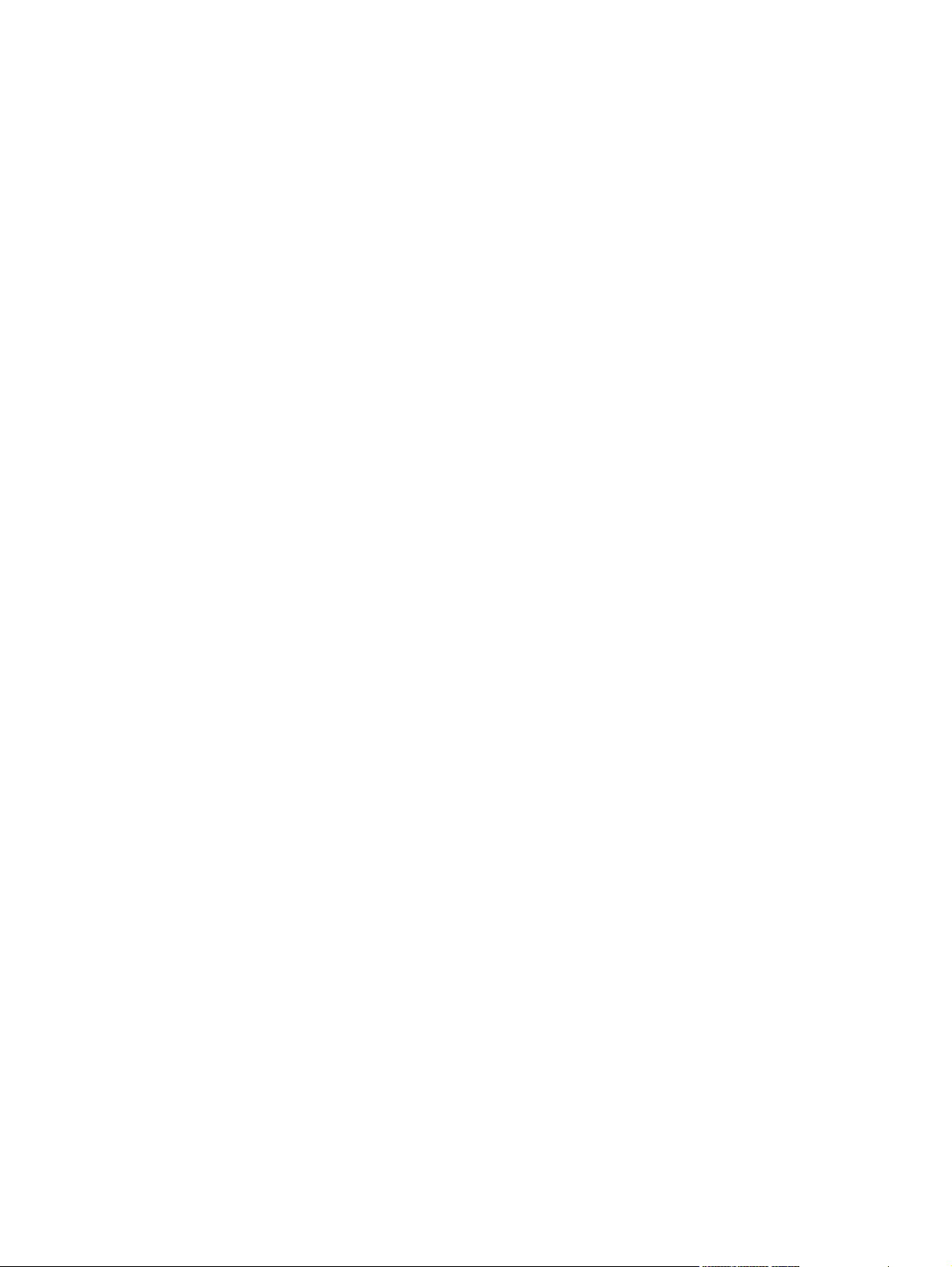
Default fonts ......................................................................................................................234
Installation instructions ......................................................................................................................240
General installation for Windows 98, Me, 2000, and XP operating systems ....................240
Installing from the printing-system CD .............................................................240
Installing from a network or from downloaded files ..........................................240
Detailed Windows installation ...........................................................................................241
Using the Help, Back, Next, and Cancel buttons .............................................241
Modifying a pre-existing installation .................................................................242
Typical Installation dialog box sequence ..........................................................242
Custom Installation ...........................................................................................261
Installing print drivers by using Add Printer ......................................................262
Installer Customization Wizard for Windows ....................................................263
Running the Installer Customization Wizard ....................................263
Dialogs .............................................................................................264
Distribution .......................................................................................275
Point and Print installation for Windows 98, Me, 2000, XP, and Server
2003 .................................................................................................................275
Setting a default printer .....................................................................................................276
6 Installation for Macintosh operating systems
Introduction ........................................................................................................................................277
Macintosh component descriptions ...................................................................................................278
HP LaserJet PPDs ............................................................................................................278
PDEs .................................................................................................................................278
HP Embedded Web Server ..............................................................................................278
Install notes .......................................................................................................................278
Online help ........................................................................................................................278
Screen fonts ......................................................................................................................278
Installing the Macintosh printing system ............................................................................................279
Installing the HP LaserJet printing-system software for the Macintosh OS ......................279
Setting up an AppleTalk networked printer with Mac OS 9. V9.2.2 ..................................280
Setting up a printer with Mac OS X V10.4 ........................................................................281
Setting up a printer with Mac OS X V10.3 ........................................................................284
Setting up an IP/LPR networked Printer with Mac OS 9.x ................................................285
Uninstalling the Macintosh printing system .......................................................................................286
In-box disk layout ..............................................................................................................................287
Mac OS Classic installation ...............................................................................................................288
Main Install dialog box sequence ......................................................................................288
Mac OS X installation ........................................................................................................................290
Main Install dialog box sequence ......................................................................................290
7 Engineering Details
Introduction ........................................................................................................................................297
Media attributes .................................................................................................................................298
Media sources and destinations .......................................................................................298
Media-source commands .................................................................................................298
Media types and sizes ......................................................................................................299
Driver features and attributes ...........................................................................299
Custom paper sizes .........................................................................................302
Media-type commands .....................................................................................302
xii ENWW
Page 15
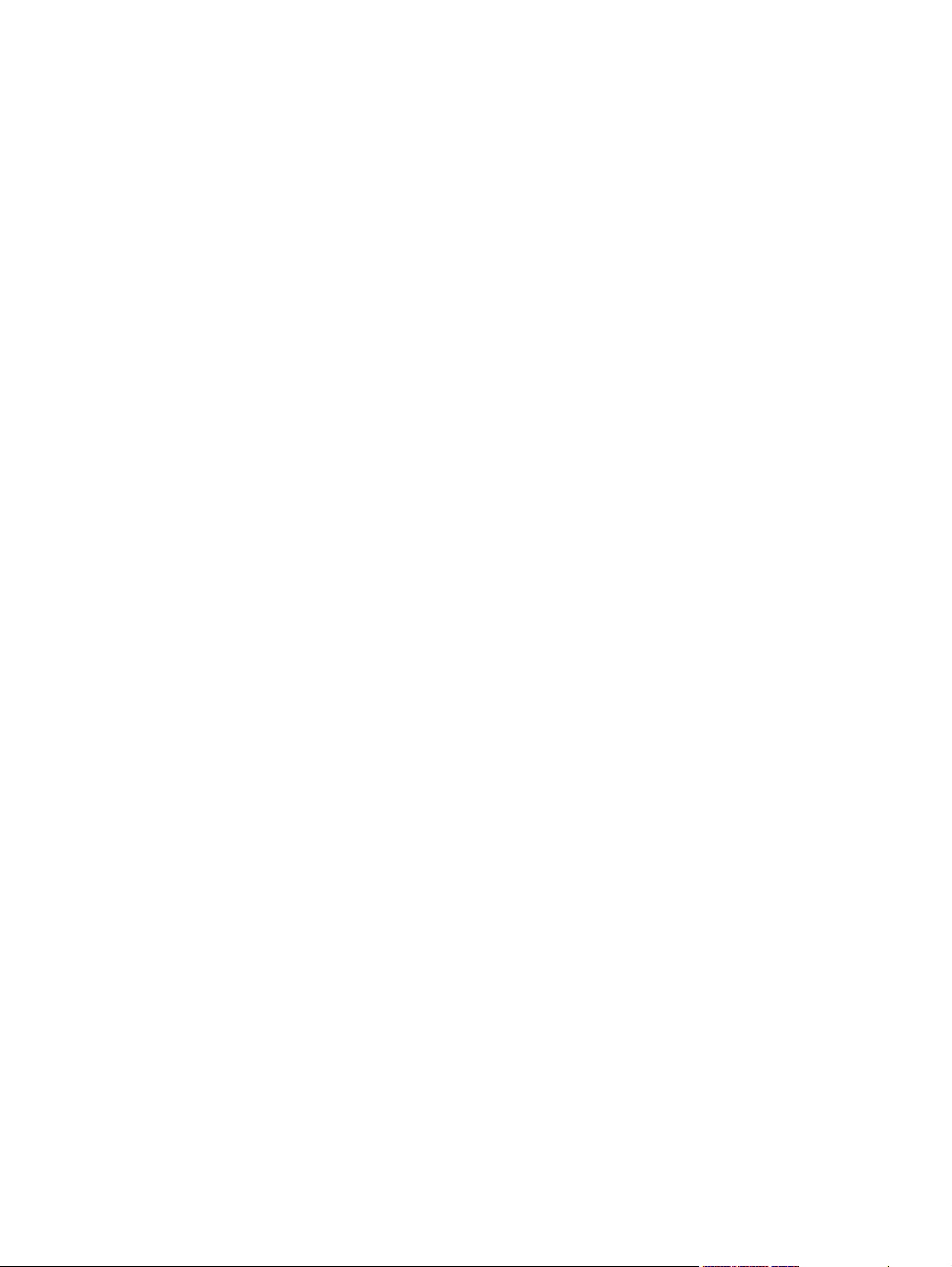
Remote firmware update ...................................................................................................................304
Determining the current level of firmware .........................................................................304
Downloading the new firmware from the HP Web site .....................................................304
Downloading the new firmware to the product ..................................................................304
Printer messages during the firmware update ..................................................................305
Remote firmware update by using FTP through a browser ..............................................306
Remote firmware update by using FTP on a direct network connection ..........................307
Windows operating systems ............................................................................307
Macintosh operating systems ...........................................................................309
Remote firmware update through a local Windows port ...................................................309
Windows 98 or Windows Me ............................................................................310
Windows NT 4.0, Windows 2000, Windows XP, or Windows Server 2003
..........................................................................................................................310
Remote firmware update through a Windows network .....................................................311
Remote firmware update for UNIX systems .....................................................................312
Remote firmware update by using the HP Printer Utility ...................................................312
Remote firmware update by using the HP LaserJet Utility (Mac OS 9.x only) ..................313
Remote firmware update by using the LPR command .....................................................314
Remote firmware update through HP Web Jetadmin .......................................................314
Printing print-ready documents .........................................................................................................316
Print-ready file printing by using FTP through a browser ..................................................316
Print-ready file printing by using FTP on a direct network connection ..............................316
Windows operating systems ............................................................................317
Macintosh operating systems ...........................................................................318
Print-ready printing by using a local Windows port ...........................................................318
Windows 98 or Windows Me ............................................................................319
Windows NT 4.0, Windows 2000, Windows XP, or Windows Server 2003
..........................................................................................................................319
Print-ready file printing in a Windows network ..................................................................320
Print-ready file printing in UNIX systems ..........................................................................320
Print-ready file printing by using the LPR command .........................................................320
Driver-feature comparison in various operating systems ..................................................................321
Job stream output .............................................................................................................321
PCL 6 raster compression ................................................................................................321
PJL/PJL Encoding ............................................................................................................322
Job tracking ......................................................................................................................322
Connectivity/Printing .........................................................................................................322
Bidirectional communication .............................................................................................323
HP Driver Preconfiguration ...............................................................................................324
Bundle support ..................................................................................................................324
Tray and paper assignment ..............................................................................................325
Installable options .............................................................................................................325
Printer services .................................................................................................................326
UI features ........................................................................................................................326
Help features ....................................................................................................................326
Quick Sets ........................................................................................................................327
Paper Sizes ......................................................................................................................327
Media Types .....................................................................................................................328
Job storage .......................................................................................................................328
Print quality and resolution ...............................................................................................329
ENWW xiii
Page 16
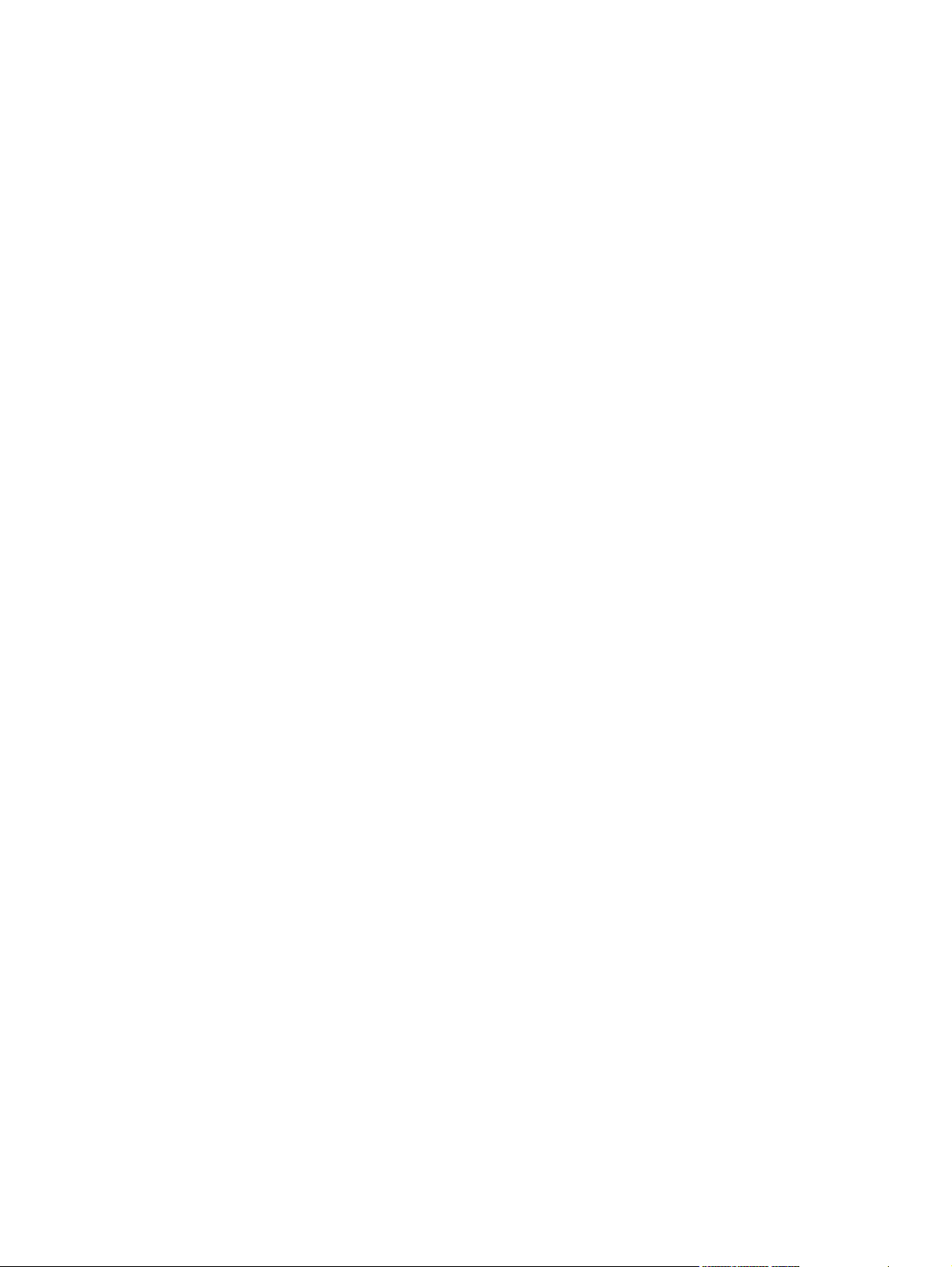
Reordering Options ...........................................................................................................329
Resizing options ...............................................................................................................330
Color settings ....................................................................................................................330
Watermarks ......................................................................................................................330
Alternative source/paper type ...........................................................................................331
Printing destination ...........................................................................................................332
Finishing options and duplexing .......................................................................................332
Other document options ...................................................................................................333
Font support ......................................................................................................................333
Postscript-specific features ...............................................................................................333
Index...................................................................................................................................................................335
xiv ENWW
Page 17
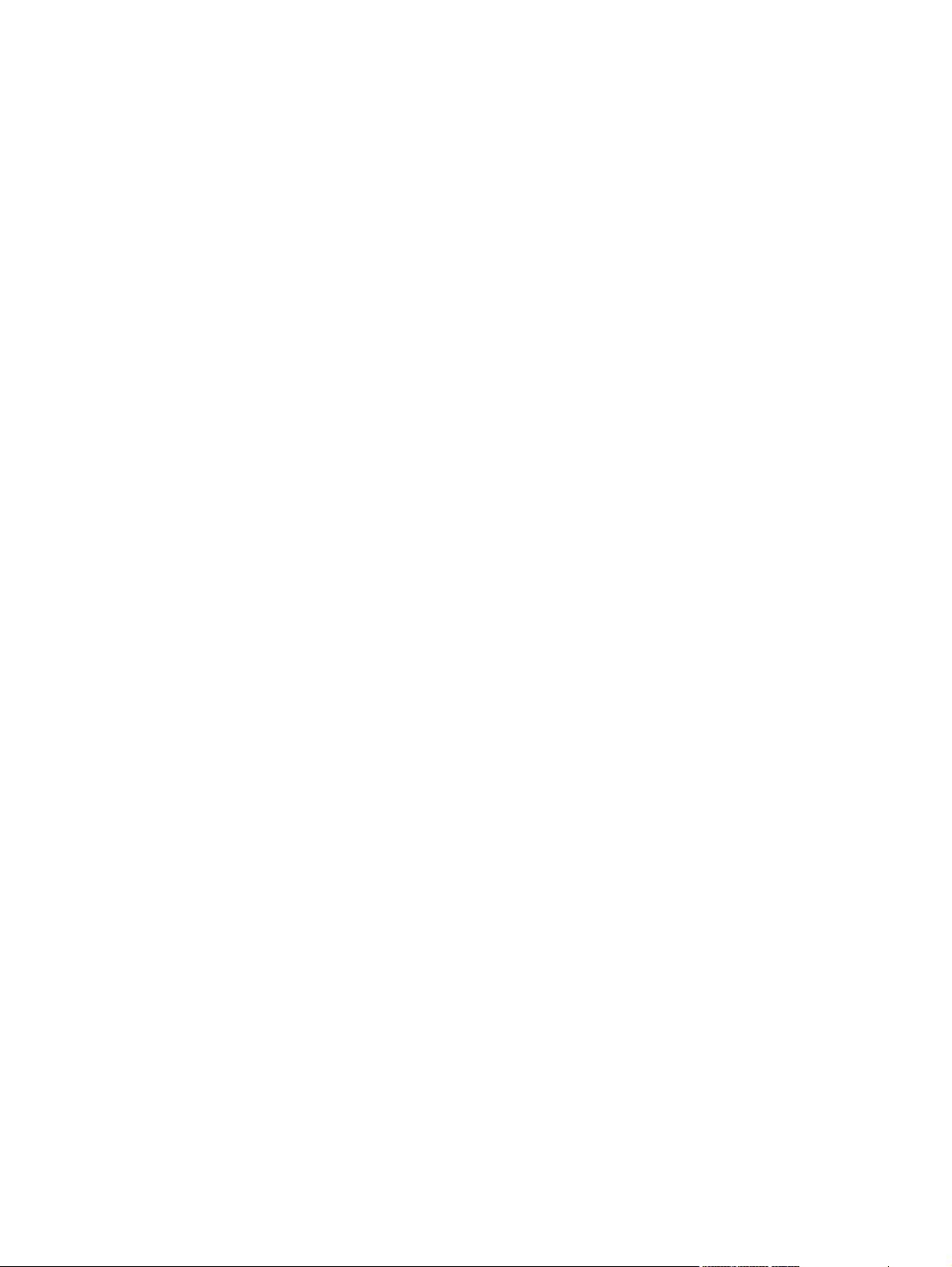
List of tables
Table 1-1 Software technical reference overview ..........................................................................................1
Table 1-2 HP Color LaserJet 4700 features ...................................................................................................3
Table 1-3 Software component availability for HP Color LaserJet 4700 ......................................................10
Table 1-4 CD AM – Americas and Europe ...................................................................................................13
Table 1-5 CD WE – Western Europe and Arabic .........................................................................................13
Table 1-6 CD NE – Northern Europe and Russian ......................................................................................14
Table 1-7 D EE – Eastern Europe ................................................................................................................15
Table 1-8 CD AS – Asia ...............................................................................................................................16
Table 1-9 Documentation availability ...........................................................................................................17
Table 2-1 Print drivers included with the HP Color LaserJet 4700 printer ....................................................28
Table 2-2 Availability of automatic discovery and driver configuration through bidirectional
communication in Windows 2000, Windows XP, or Windows Server 2003 .................................31
Table 2-3 EAC availability in Microsoft Windows and Microsoft Share ........................................................32
Table 2-4 EAC availability in Novell Netware environments ........................................................................32
Table 2-5 Operating systems that support HP Driver Preconfiguration .......................................................35
Table 3-1 Print Task Quick Set default values for the HP Color LaserJet 4700 ...........................................75
Table 3-2 Page orientation ...........................................................................................................................80
Table 3-3 Name drop-down menu text strings .............................................................................................97
Table 3-4 PCL 6 custom media sizes ...........................................................................................................99
Table 3-5 Close dialog box text strings ........................................................................................................99
Table 3-6 Printer-model configuration settings ...........................................................................................125
Table 3-7 Driver Mopier mode and collation settings .................................................................................127
Table 4-1 Print Task Quick Set default values for the HP Color LaserJet 4700 .........................................172
Table 4-2 PCL 6 custom media sizes .........................................................................................................179
Table 4-3 Page orientation .........................................................................................................................200
Table 4-4 Driver Mopier mode and collation settings .................................................................................229
Table 5-1 Default fonts ...............................................................................................................................234
Table 5-2 Additional PS emulation fonts ....................................................................................................236
Table 6-1 Adding a printer in Macintosh operating systems ......................................................................280
Table 7-1 HP Color LaserJet 4700 media sources and destinations .........................................................298
Table 7-2 Media-source commands ...........................................................................................................298
Table 7-3 Supported media sizes and attributes ........................................................................................299
Table 7-4 Supported input media types .....................................................................................................301
Table 7-5 PCL 6 custom media sizes .........................................................................................................302
Table 7-6 Media-type commands ...............................................................................................................302
Table 7-7 Troubleshooting a firmware update ............................................................................................305
Table 7-8 Troubleshooting a firmware update failure .................................................................................305
Table 7-9 Update messages ......................................................................................................................306
Table 7-10 Driver support for job stream output feature ..............................................................................321
Table 7-11 PCL 6 color raster compression support ....................................................................................321
ENWW xv
Page 18
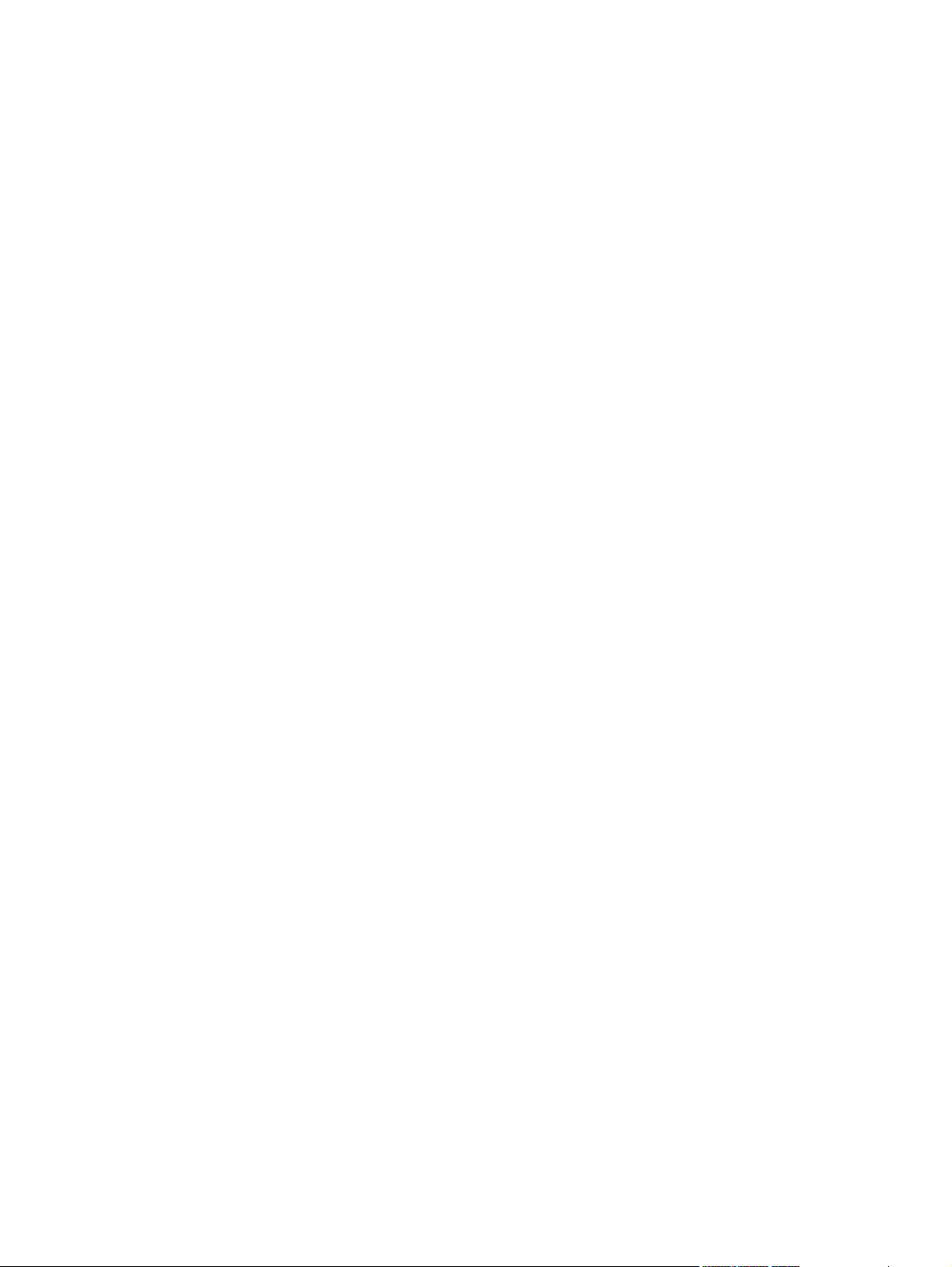
Table 7-12 Printer Job Language (PJL) and PJL encoding .........................................................................322
Table 7-13 Driver support for job tracking ....................................................................................................322
Table 7-14 Driver support for connectivity features ......................................................................................322
Table 7-15 Driver support for bidirectional communication features ............................................................323
Table 7-16 Driver support for HP Driver Preconfiguration ............................................................................324
Table 7-17 Bundle support ...........................................................................................................................324
Table 7-18 Tray and paper assignment .......................................................................................................325
Table 7-19 Driver support for installable options ..........................................................................................325
Table 7-20 Printer services (Services tab) ...................................................................................................326
Table 7-21 Driver support for UI features .....................................................................................................326
Table 7-22 Driver support for Help features .................................................................................................326
Table 7-23 Driver support for Quick Sets .....................................................................................................327
Table 7-24 Driver support for paper sizes ....................................................................................................327
Table 7-25 Driver support for media types ...................................................................................................328
Table 7-26 Driver support for job-storage features ......................................................................................328
Table 7-27 Print-quality and resolution features ...........................................................................................329
Table 7-28 Driver support for reordering options .........................................................................................329
Table 7-29 Resizing options .........................................................................................................................330
Table 7-30 Color settings .............................................................................................................................330
Table 7-31 Driver support for watermarks feature ........................................................................................330
Table 7-32 Driver support for alternate source/paper type feature ..............................................................331
Table 7-33 Driver support for printing-destination feature ............................................................................332
Table 7-34 Duplexing ...................................................................................................................................332
Table 7-35 Other document options .............................................................................................................333
Table 7-36 Font support ...............................................................................................................................333
Table 7-37 Driver support for postscript-specific features ............................................................................333
xvi ENWW
Page 19
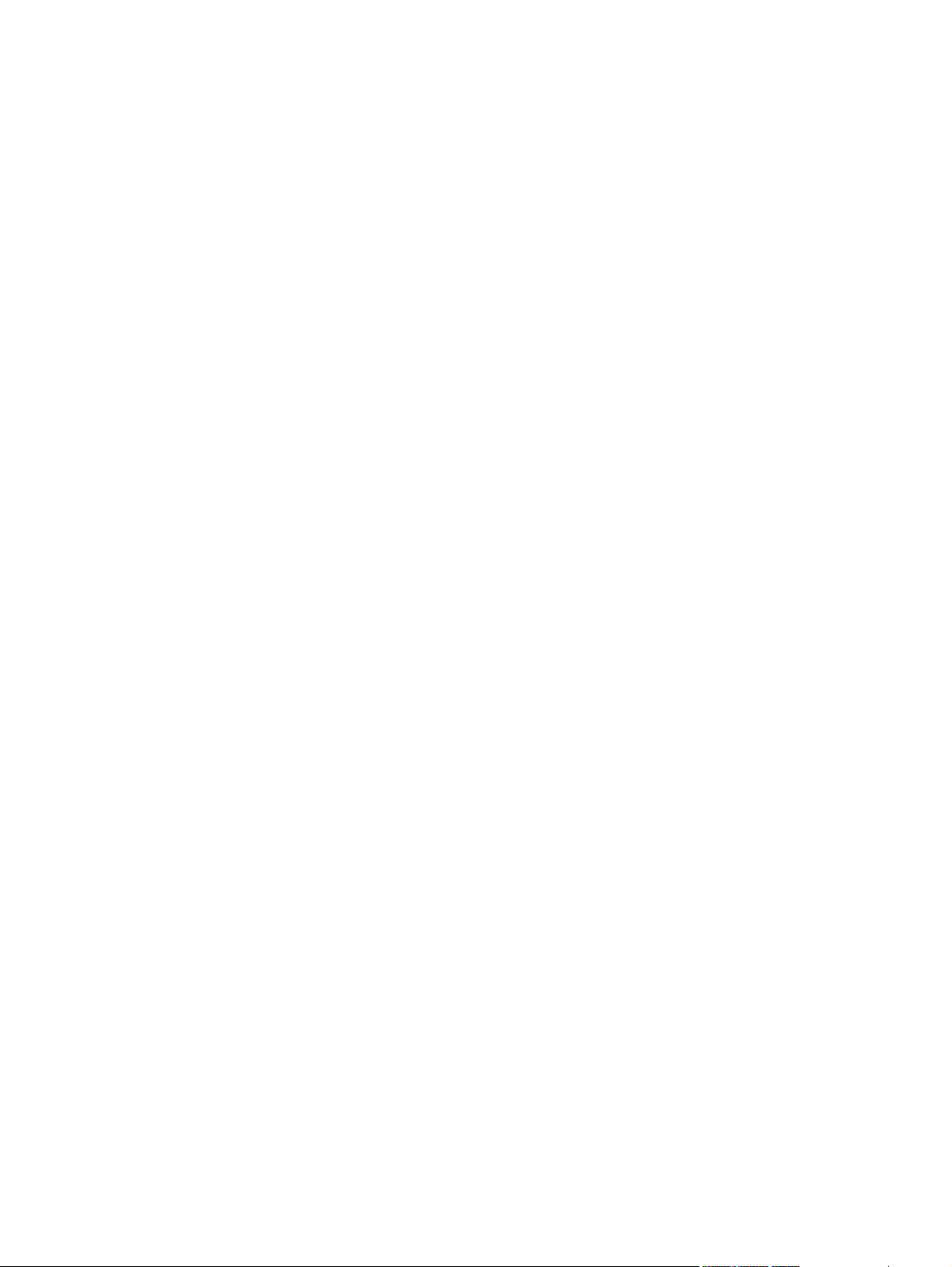
List of figures
Figure 1-1 Installation software CD printer documentation screen ................................................................17
Figure 2-1 Installation software CD browser .................................................................................................25
Figure 2-2 HP EWS Information tab – Device Status screen ........................................................................41
Figure 2-3 HP EWS Information tab – Configuration Page screen, 1 of 2 ....................................................42
Figure 2-4 HP EWS Information tab – Configuration Page screen, 2 of 2 ....................................................43
Figure 2-5 HP EWS Settings tab – Configure Device screen ........................................................................45
Figure 2-6 HP EWS Settings tab – Alerts screen ..........................................................................................46
Figure 2-7 HP EWS Settings tab – Security screen ......................................................................................47
Figure 2-8 HP EWS Networking tab – Network Settings screen ...................................................................48
Figure 2-9 Select Printer screen ....................................................................................................................51
Figure 2-10 Connection Type screen ..............................................................................................................51
Figure 2-11 Printer Status screen ....................................................................................................................52
Figure 2-12 Supplies Status screen ................................................................................................................53
Figure 2-13 Supplies Information screen .........................................................................................................53
Figure 2-14 Order Supplies link .......................................................................................................................54
Figure 2-15 Paper Status screen .....................................................................................................................55
Figure 2-16 Device Information screen ...........................................................................................................56
Figure 2-17 HP Online Support screen ...........................................................................................................57
Figure 2-18 File Upload screen .......................................................................................................................58
Figure 2-19 Locating a file ...............................................................................................................................58
Figure 2-20 Duplex Mode screen ....................................................................................................................59
Figure 2-21 Trays Configuration screen ..........................................................................................................60
Figure 2-22 Lock Resources screen ................................................................................................................61
Figure 2-23 Enable Job Storing screen ...........................................................................................................62
Figure 2-24 E-mail Alerts screen .....................................................................................................................63
Figure 2-25 IP Settings screen ........................................................................................................................63
Figure 2-26 Rendezvous screen .....................................................................................................................64
Figure 2-27 Additional Settings screen ............................................................................................................65
Figure 3-1 A typical constraint message with an OK button ..........................................................................72
Figure 3-2 A typical page with a Bubble Help icon ........................................................................................72
Figure 3-3 The default Finishing tab ..............................................................................................................73
Figure 3-4 Printing a booklet .........................................................................................................................82
Figure 3-5 Page-order preview images .........................................................................................................83
Figure 3-6 Print Quality Details dialog box for the HP Traditional PCL 6 Driver ............................................84
Figure 3-7 Print Quality Details dialog box for the HP Traditional PCL 5 Driver ............................................85
Figure 3-8 Effects tab ....................................................................................................................................87
Figure 3-9 Preview images - Legal on Letter; Scale to Fit off (left) and on (right) .........................................89
Figure 3-10 Watermark Details dialog box ......................................................................................................91
Figure 3-11 Paper tab ......................................................................................................................................94
Figure 3-12 Paper Options group box (default) ...............................................................................................95
ENWW xvii
Page 20
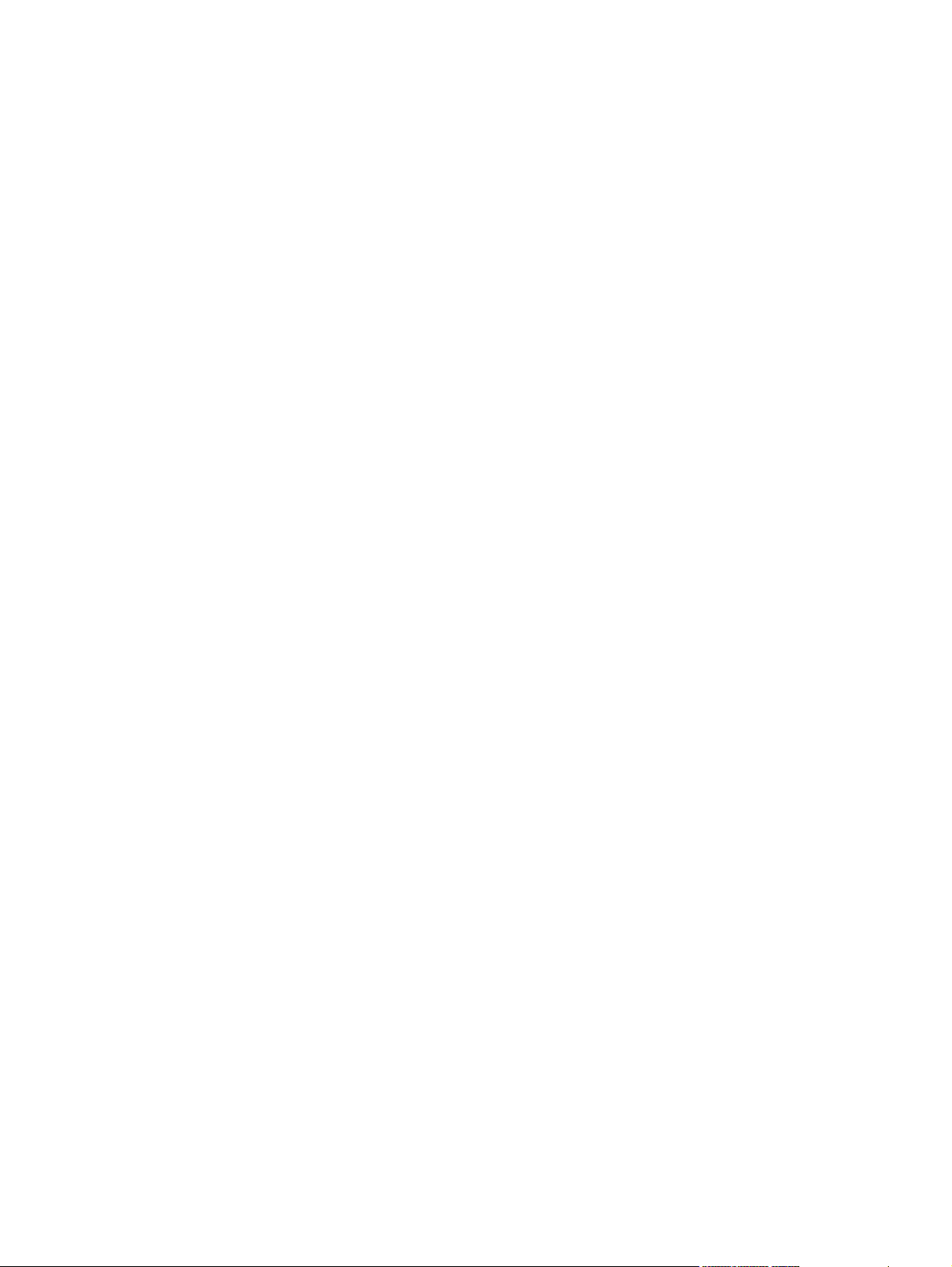
Figure 3-13 Custom Paper Size dialog box .....................................................................................................96
Figure 3-14 Front Cover options ....................................................................................................................102
Figure 3-15 First Page options ......................................................................................................................103
Figure 3-16 Other Pages options ..................................................................................................................104
Figure 3-17 Last Page options ......................................................................................................................104
Figure 3-18 Back Cover setting .....................................................................................................................105
Figure 3-19 Output tab ..................................................................................................................................107
Figure 3-20 Job Storage tab ..........................................................................................................................110
Figure 3-21 Basics tab ...................................................................................................................................116
Figure 3-22 About This Driver dialog box ......................................................................................................118
Figure 3-23 Color tab .....................................................................................................................................119
Figure 3-24 Color Settings dialog box ...........................................................................................................120
Figure 3-25 Configure tab ..............................................................................................................................124
Figure 3-26 More Configuration Options dialog box ......................................................................................128
Figure 3-27 Configure Font Cards dialog box ...............................................................................................129
Figure 3-28 Paper tab ....................................................................................................................................134
Figure 3-29 Custom-designed size dialog box ..............................................................................................135
Figure 3-30 Page dimensions in inches ........................................................................................................136
Figure 3-31 Unprintable Area dialog box .......................................................................................................137
Figure 3-32 More Paper Options dialog box ..................................................................................................137
Figure 3-33 About dialog box ........................................................................................................................138
Figure 3-34 Graphics tab ...............................................................................................................................139
Figure 3-35 Image Color Management dialog box ........................................................................................140
Figure 3-36 Fonts tab ....................................................................................................................................141
Figure 3-37 Font Substitution Table ..............................................................................................................142
Figure 3-38 Send Fonts As dialog box ..........................................................................................................142
Figure 3-39 Device Options tab .....................................................................................................................144
Figure 3-40 PostScript tab .............................................................................................................................154
Figure 3-41 Advanced PostScript Options dialog box ...................................................................................156
Figure 4-1 An Incompatible Print Settings message ...................................................................................164
Figure 4-2 The default appearance of the Advanced tab ............................................................................165
Figure 4-3 Paper/Quality tab .......................................................................................................................171
Figure 4-4 Paper Options group box ...........................................................................................................176
Figure 4-5 Custom Paper Size dialog box ...................................................................................................178
Figure 4-6 Front Cover options ....................................................................................................................182
Figure 4-7 First Page options ......................................................................................................................183
Figure 4-8 Other Pages options ..................................................................................................................184
Figure 4-9 Last Page options ......................................................................................................................185
Figure 4-10 Back Cover setting .....................................................................................................................186
Figure 4-11 HP Digital Imaging Options dialog box .......................................................................................188
Figure 4-12 Effects tab ..................................................................................................................................190
Figure 4-13 Preview images - Legal on Letter; Scale to Fit off (left) and on (right) .......................................192
Figure 4-14 Watermark Details dialog box ....................................................................................................193
Figure 4-15 Finishing tab ...............................................................................................................................196
Figure 4-16 Page-order preview images .......................................................................................................202
Figure 4-17 Output tab ..................................................................................................................................203
Figure 4-18 Job Storage tab ..........................................................................................................................207
Figure 4-19 Color tab .....................................................................................................................................213
Figure 4-20 Color Settings dialog box ...........................................................................................................215
Figure 4-21 Services tab ...............................................................................................................................219
xviii ENWW
Page 21
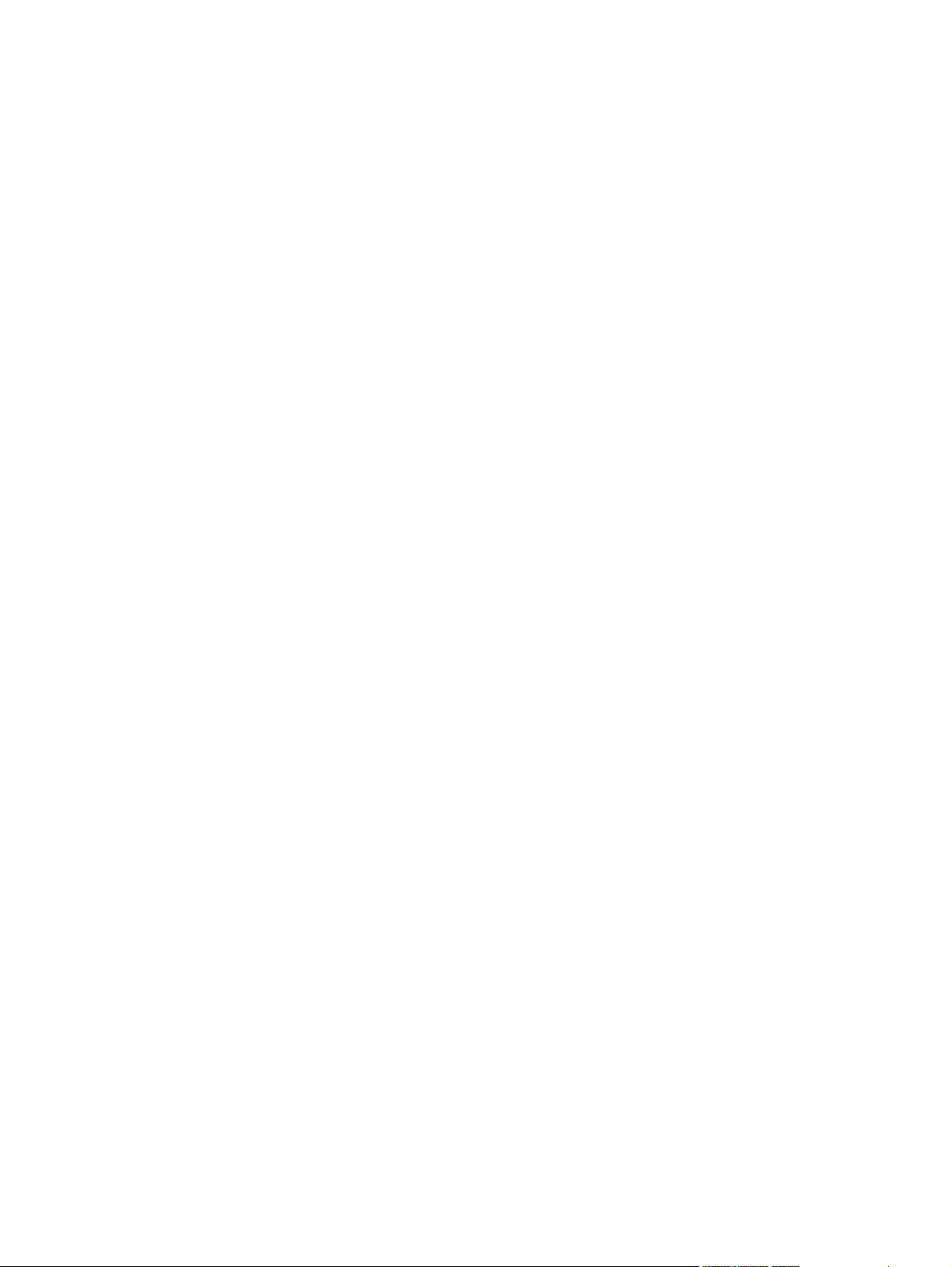
Figure 4-22 Device Settings tab ....................................................................................................................221
Figure 4-23 HP Font Installer dialog box .......................................................................................................223
Figure 4-24 Font Substitution Table ..............................................................................................................224
Figure 4-25 About tab ....................................................................................................................................230
Figure 5-1 Are you sure you want to cancel the installation? dialog box .....................................................241
Figure 5-2 Cancel dialog box .......................................................................................................................241
Figure 5-3 Choose Setup Language dialog box ..........................................................................................242
Figure 5-4 Preparing to Install dialog box ....................................................................................................243
Figure 5-5 Please use the Add Printer Wizard ............................................................................................243
Figure 5-6 Welcome to the HP Color LaserJet 4700 Setup Wizard dialog box ...........................................244
Figure 5-7 HP Software License Agreement dialog box ..............................................................................245
Figure 5-8 Printer Connection dialog box ....................................................................................................245
Figure 5-9 Connector Type dialog box ........................................................................................................246
Figure 5-10 Searching dialog box ..................................................................................................................247
Figure 5-11 Notice about Firewalls dialog box ..............................................................................................248
Figure 5-12 Printer Not Found dialog box .....................................................................................................249
Figure 5-13 Printers Found dialog box ..........................................................................................................250
Figure 5-14 Confirm Settings dialog box .......................................................................................................251
Figure 5-15 Confirm Changing Setting dialog box .........................................................................................252
Figure 5-16 Check Cable Connection dialog box ..........................................................................................253
Figure 5-17 Specify Printer dialog box ..........................................................................................................253
Figure 5-18 Printer Settings dialog box .........................................................................................................254
Figure 5-19 Set Port Name dialog box ..........................................................................................................255
Figure 5-20 Confirm Settings dialog box .......................................................................................................255
Figure 5-21 Set Network Protocol dialog box ................................................................................................256
Figure 5-22 Installation Type dialog box ........................................................................................................257
Figure 5-23 Features dialog box ....................................................................................................................258
Figure 5-24 Printer Name dialog box .............................................................................................................258
Figure 5-25 Printer Sharing dialog box ..........................................................................................................259
Figure 5-26 Ready to Install dialog box .........................................................................................................260
Figure 5-27 Installing dialog box ....................................................................................................................260
Figure 5-28 Finish dialog box ........................................................................................................................261
Figure 5-29 Features dialog box, Custom Installation ...................................................................................262
Figure 5-30 Installer Customization Wizard Welcome dialog box .................................................................264
Figure 5-31 Language dialog box ..................................................................................................................265
Figure 5-32 Printer Port dialog box ................................................................................................................266
Figure 5-33 Browse for Printer dialog box .....................................................................................................266
Figure 5-34 Specify Printer dialog box ..........................................................................................................267
Figure 5-35 Features dialog box ....................................................................................................................268
Figure 5-36 Driver Configuration dialog box ..................................................................................................268
Figure 5-37 Driver Configuration preconfigure driver dialog box ...................................................................269
Figure 5-38 Printer Name dialog box .............................................................................................................270
Figure 5-39 Printer Sharing dialog box ..........................................................................................................270
Figure 5-40 Client Driver Support dialog box ................................................................................................271
Figure 5-41 Printer Location and Comment dialog box .................................................................................272
Figure 5-42 Custom Installer Location dialog box .........................................................................................272
Figure 5-43 Change Current Destination Folder dialog box ..........................................................................273
Figure 5-44 Installing dialog box ....................................................................................................................274
Figure 5-45 Finish dialog box ........................................................................................................................274
Figure 6-1 Printer Browser screen ...............................................................................................................281
ENWW xix
Page 22
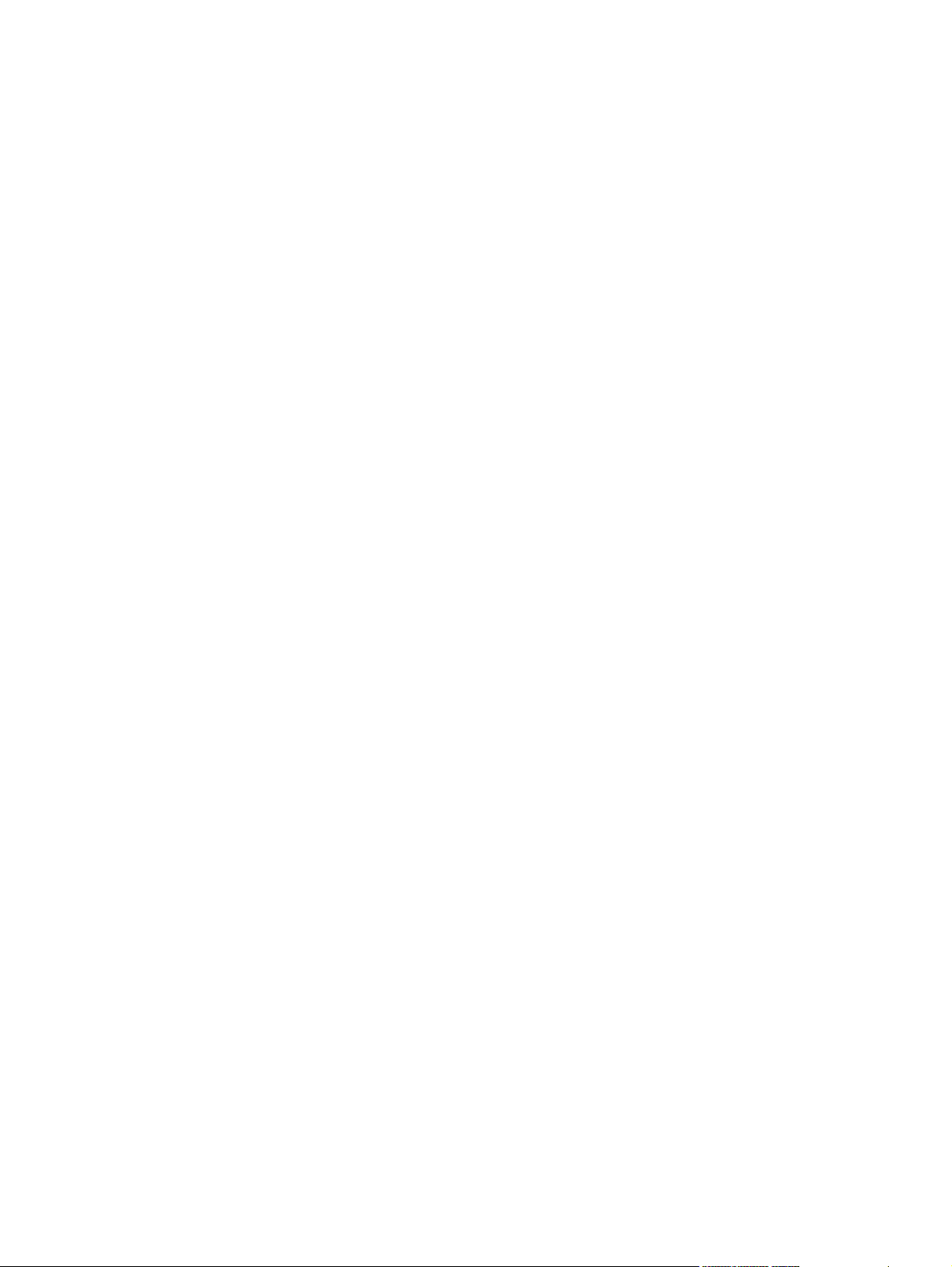
Figure 6-2 Installable Options screen ..........................................................................................................282
Figure 6-3 Printer Browser screen — connection type ................................................................................283
Figure 6-4 Printer List screen ......................................................................................................................284
Figure 6-5 Select Printer screen ..................................................................................................................284
Figure 6-6 HP LaserJet for Macintosh installer startup screen dialog box ..................................................288
Figure 6-7 HP LaserJet Installer dialog box (easy install) ...........................................................................288
Figure 6-8 Installing dialog box ....................................................................................................................289
Figure 6-9 Installation was successful dialog box .......................................................................................289
Figure 6-10 CD-ROM HP Color LaserJet 4700 installer icon ........................................................................290
Figure 6-11 HP Color LaserJet v.5.2 icon .....................................................................................................291
Figure 6-12 Authenticate dialog box ..............................................................................................................291
Figure 6-13 HP LaserJet for Macintosh installer startup screen dialog box ..................................................292
Figure 6-14 License dialog box .....................................................................................................................292
Figure 6-15 HP LaserJet Installer dialog box (easy install) ...........................................................................293
Figure 6-16 HP LaserJet Installer dialog box (custom install) .......................................................................294
Figure 6-17 Installing dialog box ....................................................................................................................294
Figure 6-18 Installation success message ....................................................................................................295
xx ENWW
Page 23
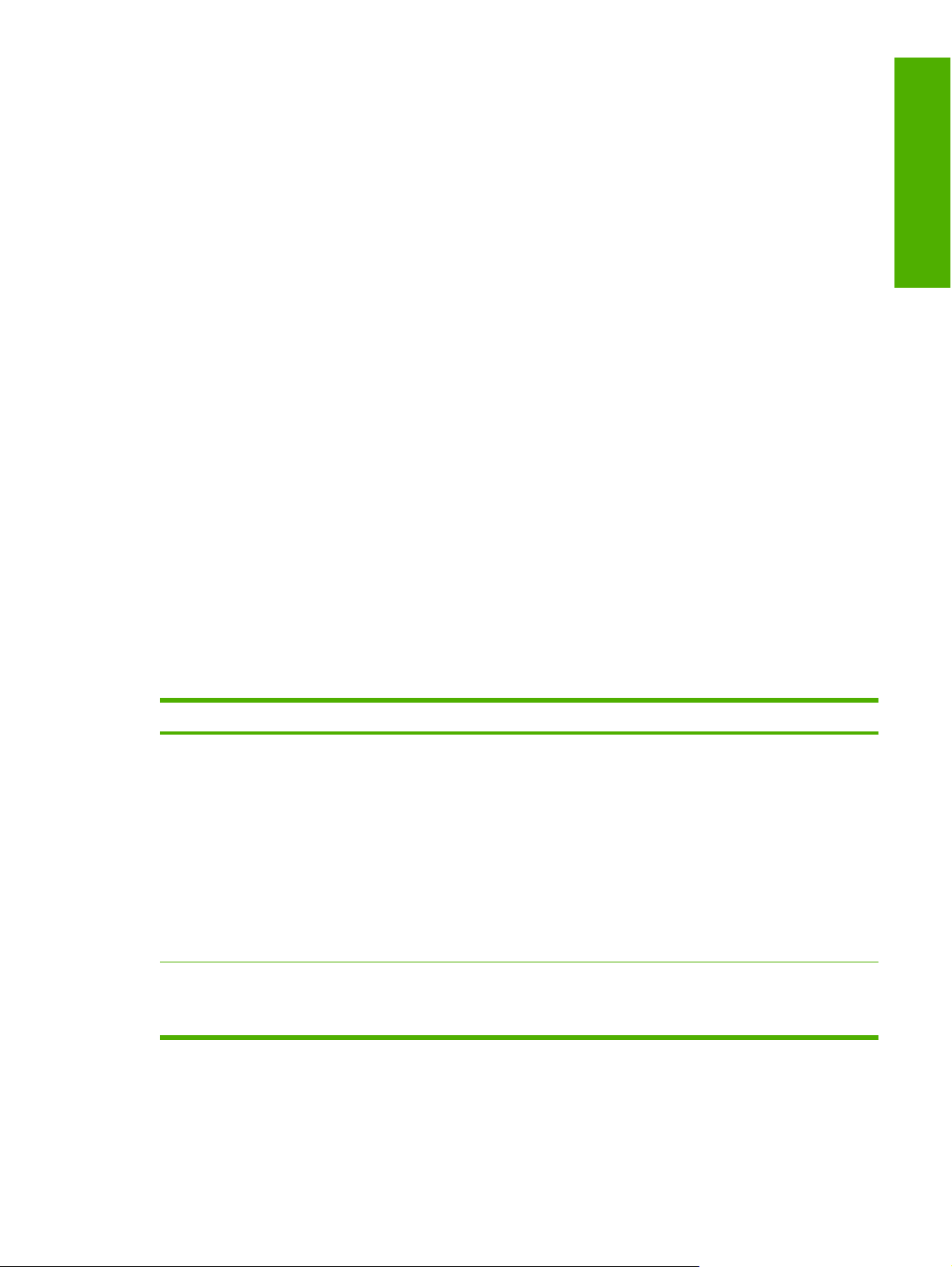
1 Purpose and scope
Introduction
This software technical reference (STR) provides information about and troubleshooting tips for the
HP Color LaserJet 4700 printing-system software.
This document is prepared in an electronic format to serve as a quick-reference tool for Customer Care
Center (CCC) agents, support engineers, system administrators, management information systems
(MIS) personnel, and HP Color LaserJet 4700 printer end users, as appropriate.
The following information is included in this technical reference:
Descriptions of drivers and platforms, with system modifications
●
Procedures for installing and uninstalling software components
●
Purpose and scope
Descriptions of various topics that are associated with the HP Color LaserJet 4700 printer,
●
including engineering details
The following table describes the structure of this software technical manual.
Table 1-1 Software technical reference overview
Chapter Content
Chapter 1, Purpose and Scope This chapter contains basic information about the HP Color LaserJet 4700 printer
and its software:
Overview of the HP Color LaserJet 4700 printer
●
Printing-system software overview, including the following topics:
●
System requirements
●
Supported operating systems
●
availability
●
HP LaserJet software documentation
●
Chapter 2, Software description This chapter provides an overview of the printing-system software installer and
print drivers:
Windows software CD
●
ENWW Introduction 1
Page 24
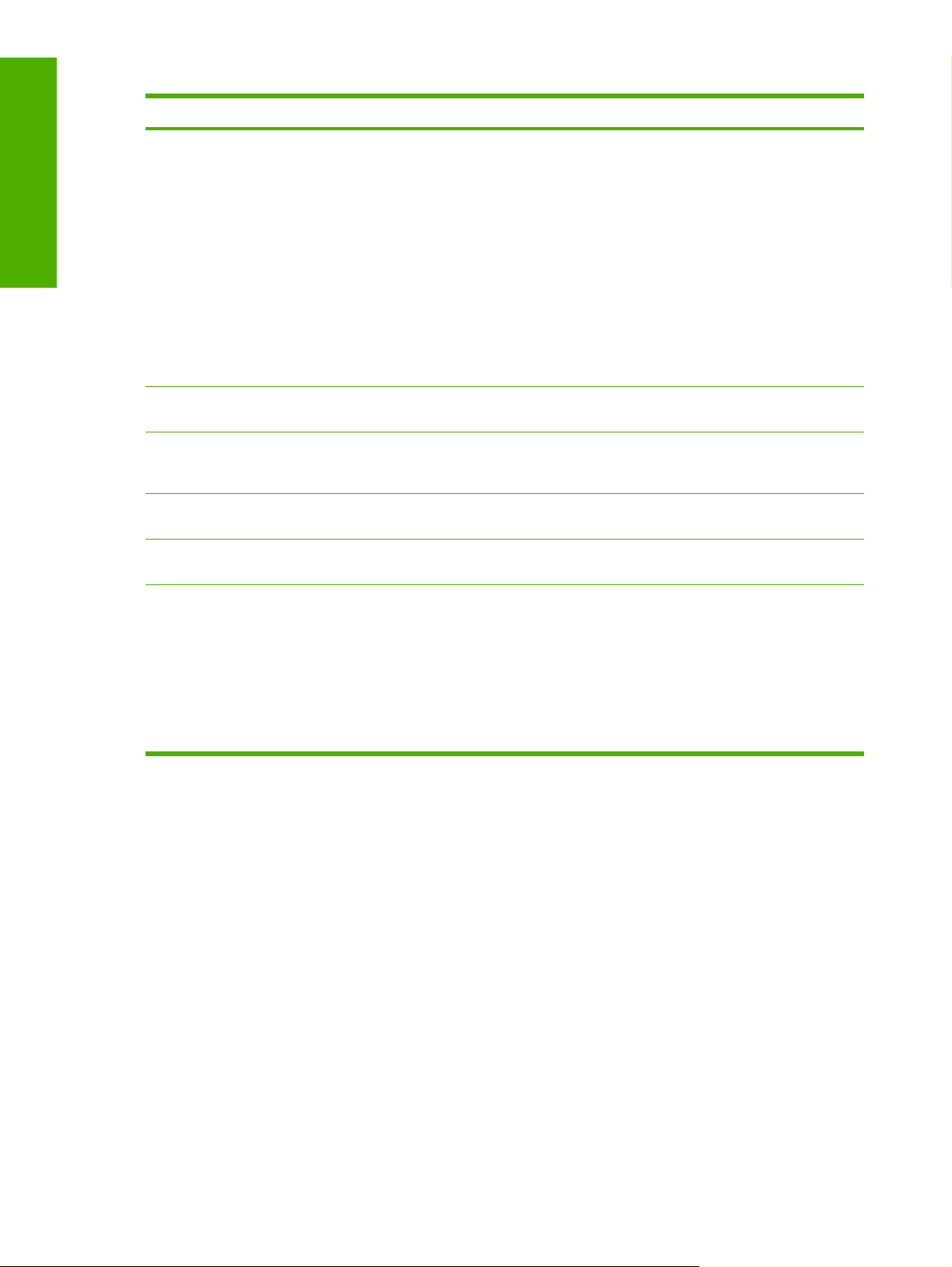
Purpose and scope
Table 1-1 Software technical reference overview (continued)
Chapter Content
The chapter also contains general information about other software features,
including the following topics:
Driver configuration for Windows
●
HP Driver Diagnostic Printer Check Tool
●
International Color Consortium profiles
●
PANTONE* color profiles
●
HP Embedded Web Server
●
HP Printer Utility for Macintosh (a new HP software feature)
●
HP Web Jetadmin
●
Chapter 3, HP traditional print drivers for
Windows
Chapter 4, HP PCL 6, PCL 5, and PS
emulation unidrivers for Windows
Chapter 5, Installing Windows printingsystem components
Chapter 6, Installation for Macintosh
operating systems
Chapter 7, Engineering details This chapter contains information about special topics that are either too about the
This chapter provides detailed descriptions of the HP traditional PCL 6, PCL 5,
and postscript emulation print drivers for Windows 98 and Windows Me.
This chapter provides detailed descriptions of the HP traditional PCL 6, PCL 5,
and postscript emulation print unidrivers for Windows 2000, Windows XP, and
Windows Server 2003.
This chapter provides instructions for installing the HP Color LaserJet 4700 printer
in Windows operating systems by using various installation methods
This chapter provides Instructions for installing the HP Color LaserJet 4700 printer
in Macintosh operating systems
following topics:
Media attributes
●
Remote firmware update
●
Printing print-ready documents
●
Driver-feature comparison in various operating systems
●
For additional information about the location of information within these chapters, see the table of
contents. An index is provided in the back of the manual.
Additional detailed information about the HP Color LaserJet 4700 printing-system software is published
in an addendum to this STR. Information that is available only in the addendum includes:
Lists of installed files
●
System-modification information, such as changes to the registry and registry keys
●
Descriptions of known software issues and solutions
●
2 Chapter 1 Purpose and scope ENWW
Page 25
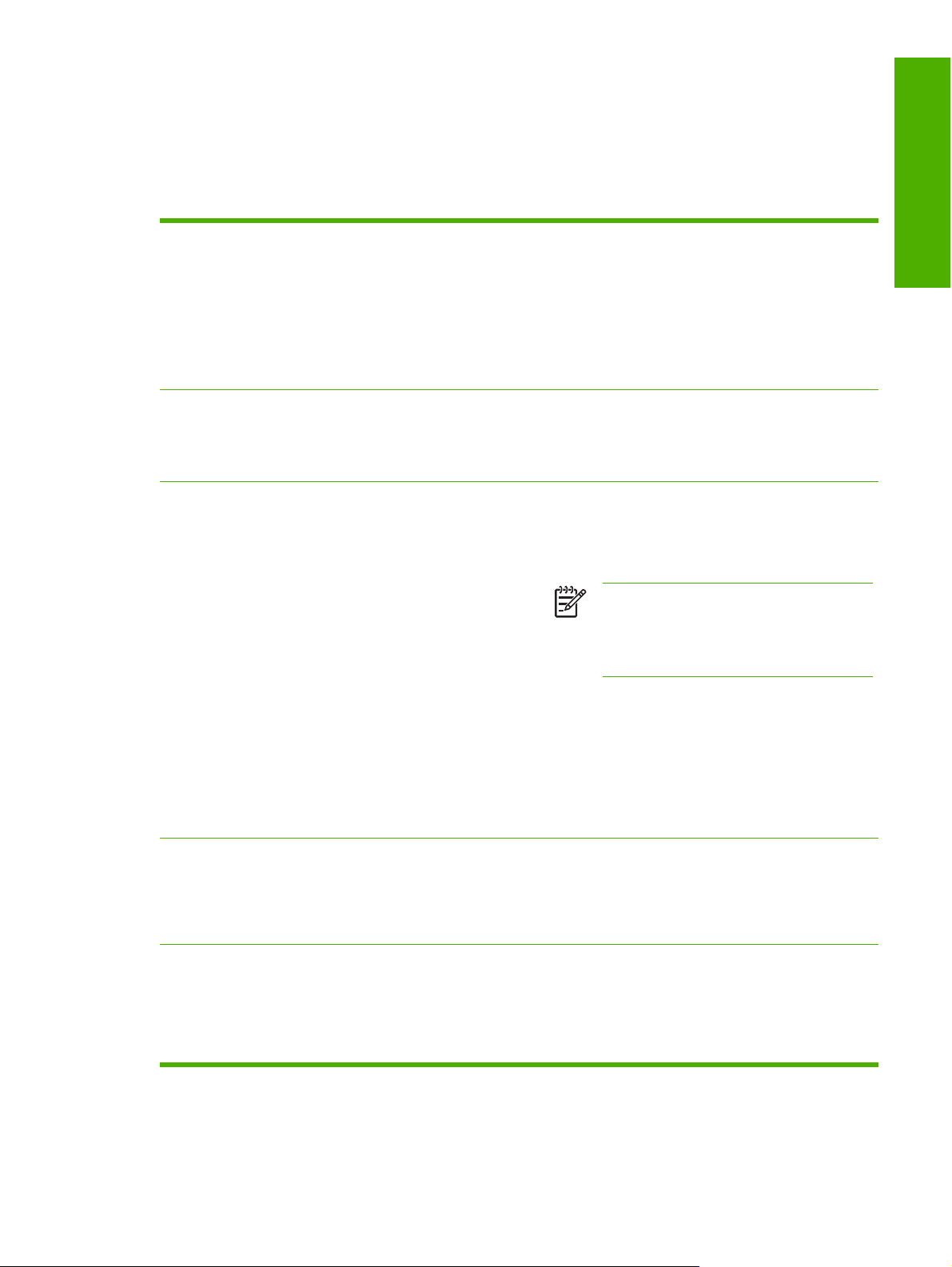
HP Color LaserJet 4700
The following table contains descriptions of the HP Color LaserJet 4700 printer features that are
discussed in this STR. Product configurations might vary among countries/regions.
Table 1-2 HP Color LaserJet 4700 features
Models
Performance
Memory
Base model: HP Color LaserJet 4700 (part number
●
Q7491A)
HP Color LaserJet 4700n (part number Q7492A)
●
HP Color LaserJet 4700dn (part number Q7493A)
●
HP Color LaserJet 4700dtn (part number Q7494A)
●
HP Color LaserJet 4700ph+ (part number Q7495A)
●
Prints up to 31 pages per minute (ppm) for letter-sized
●
paper and up to 30 ppm for A4-sized paper
First page prints in 10 seconds or less. The printer can be
●
set to wake from sleep mode at a specific time each day.
160 megabytes (MB) of memory for the
●
HP Color LaserJet 4700 and HP Color LaserJet 4700n;
288 MB for the HP Color LaserJet 4700dn; 544 MB for
the and HP Color LaserJet 4700dtn and HP Color
LaserJet 4700ph+.
NOTE Memory specification: The
HP Color LaserJet 4700 printer models use 200pin small outline dual inline memory modules
(SODIMM) that support 128 or 256 MB of
random-access memory (RAM).
Two open EIO slots
●
Purpose and scope
User interface
Supported printer personalities
Can be expanded to 544 MB: 512 MB of double data-rate
●
synchronous random access memory (DDR-SRAM) plus
32 MB of memory on the formatter board
Optional hard-disk drive can be added in an EIO slot (an
●
internal hard-disk drive is included with the HP Color
LaserJet 4700ph+)
Four-line back-lit graphical display on control panel
●
Enhanced Help with animated graphics
●
Embedded Web server to gain access to support and
●
order supplies (network-connected printers)
HP PCL 6
●
HP PCL 5c
●
PostScript® (PS) 3 emulation
●
Portable document format (PDF)
●
ENWW HP Color LaserJet 4700 3
Page 26
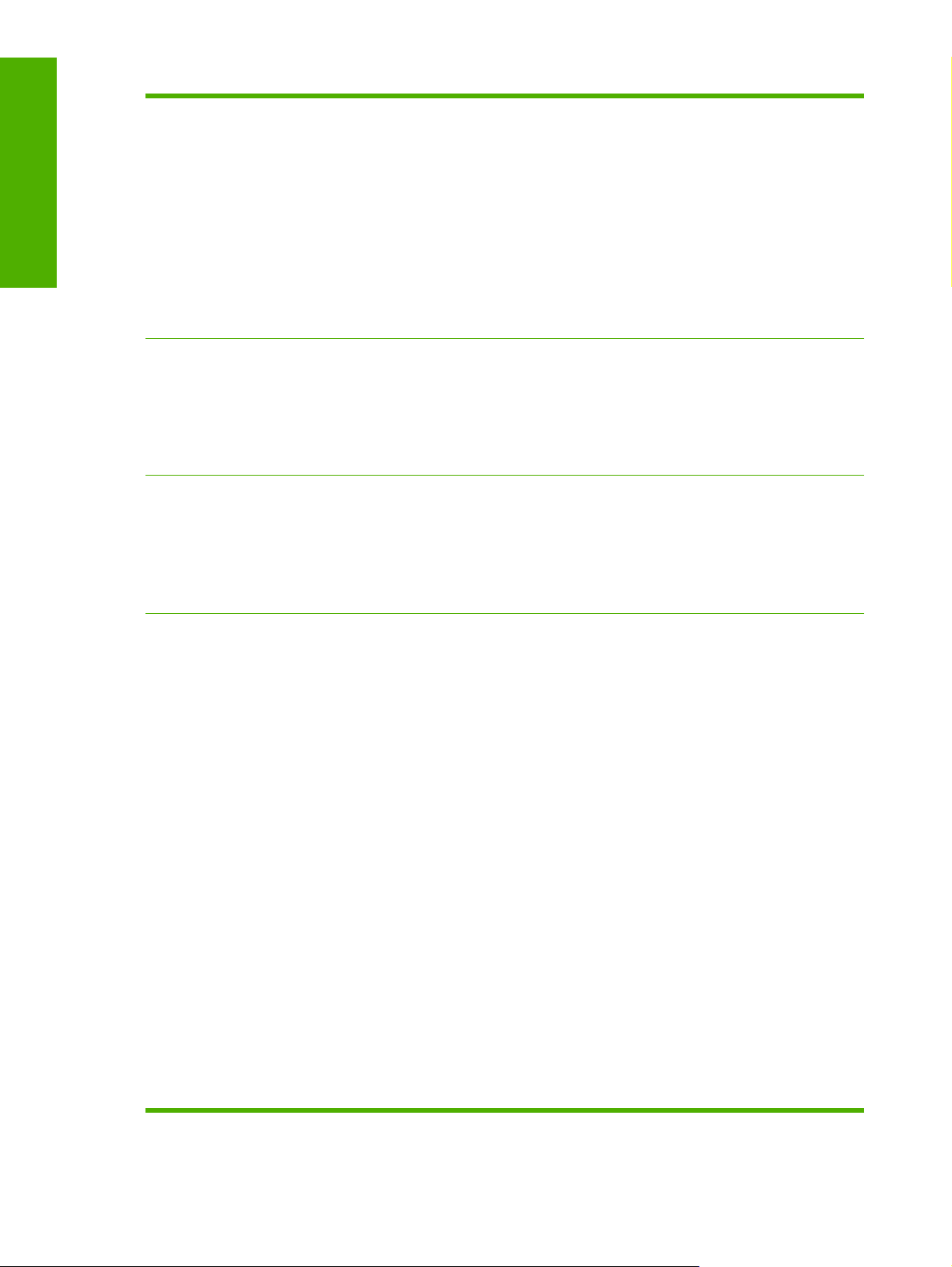
Purpose and scope
Table 1-2 HP Color LaserJet 4700 features (continued)
Hard-disk features
Environmental features
Font
Full job-storage features
●
Proof and hold
●
Private jobs
●
Quick copy
●
Stored jobs
●
Mopier mode
●
Personal identification number (PIN) printing
●
Fonts and forms
●
Sleep-mode setting
●
High content of recyclable components and materials
●
Energy Star® compliant
●
Restrictions of Hazardous Substances (RoHS) Directive
●
compliant
Internal fonts are available for both printer command
●
language (PCL) and postscript emulation
Printer-matching screen fonts in TrueType format are
●
available with the software solution
Paper handling
HP Web Jetadmin-supported forms and fonts are on the
●
disk
Prints on media sizes from 77 mm x 127 mm (3 inches x
●
5 inches) up to 216 mm x 356 mm (8.5 inches x
14 inches) (Legal size)
Tray 1 can process heavy-weight media from 60 g/m
●
220 g/m
2
(16 lb to 60 lb), as well as standard 80-lb cover
stock.
Tray 2 and the optional trays can process media up to
●
●
2
120 g/m
(32 lb) in weight
Prints on a wide range of media types, including HP photo
media, glossy papers, transparencies, heavy stock,
labels, and envelopes
Features adjustable gloss level on page by choosing the
●
appropriate glossy media type
Standard 100-sheet multipurpose paper tray (tray 1)
●
supports Letter, Legal, Executive, 8.5 x 13, B5 (JIS),
Executive (JIS),16K, A4, A5, and custom media
Standard 500-sheet paper feeder (tray 2) supports Letter,
●
Legal, Executive, 8.5 x 13, B5 (JIS), Executive (JIS),
16K, A4, A5, and custom media
Up to four additional 500-sheet paper feeders (trays 3, 4,
●
5, and 6) support letter, legal, executive, 8.5 x 13,
B5 (JIS), Executive (JIS), 16K, A4, A5, and custom media
2
to
Standard 500-sheet face-down output bin
●
4 Chapter 1 Purpose and scope ENWW
Page 27
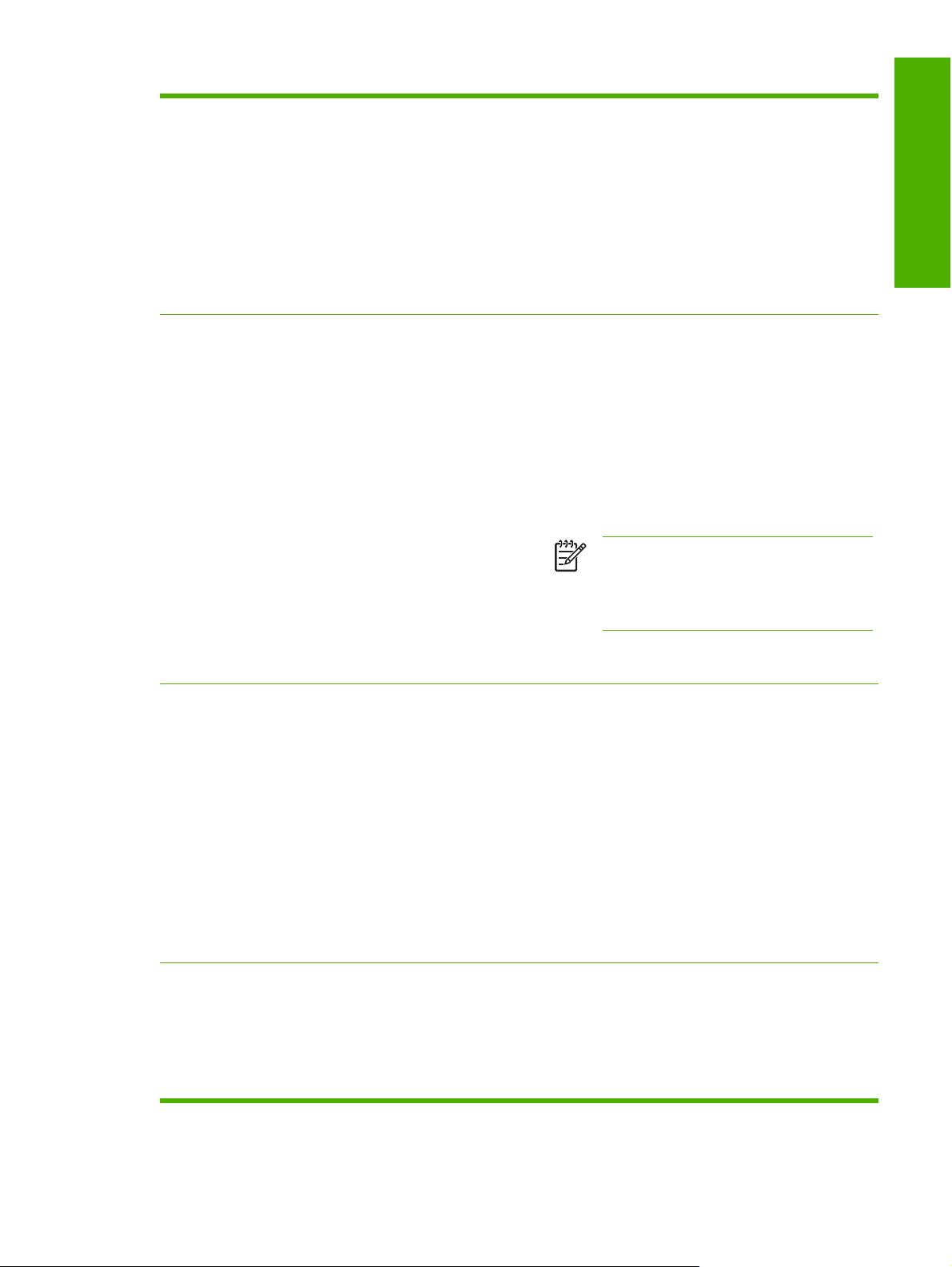
Table 1-2 HP Color LaserJet 4700 features (continued)
The duplexing unit for automatic two-sided printing
●
(duplexing) is standard on the HP Color
LaserJet 4700dn, HP Color LaserJet 4700dtn, and
HP Color LaserJet 4700ph+ printers.
2
Automatic duplexing of 120-g/m
●
speed produces up to 30 sides (15 sheets) per minute.
The HP 750-Sheet Stapler/Stacker prints up to
●
750 sheets with job offset and staples up to 30 sheets
(optional for the HP Color LaserJet 4700dn and the
HP Color LaserJet 4700dtn; standard on the HP Color
LaserJet 4700ph+).
(32-lb) paper at full
Purpose and scope
Accessories
Connectivity
Printer hard disk, which provides storage for fonts and
●
macros as well as additional features for Job Storage;
standard on the HP Color LaserJet 4700ph+
Small outline dual inline memory modules (SODIMMs)
●
Flash memory slots for additional fonts and firmware
●
upgrades
Printer stand
●
The HP 750-Sheet Stapler/Stacker (standard on the
●
HP Color LaserJet 4700ph+)
NOTE The HP 750-Sheet Stapler/Stacker is
optional for the HP Color LaserJet 4700dn and
HP Color LaserJet 4700dtn. It can be installed
only on printers that are equipped with the
automatic duplexing unit.
Up to four additional 500-sheet paper feeders (trays 3, 4,
●
5, and 6)
Enhanced input/output (EIO) card slots for optional
●
connectivity. (Network connection through an
HP Jetdirect embedded print server is standard on the
HP Color LaserJet 4700n, HP Color LaserJet 4700dn,
HP Color LaserJet 4700dtn, and HP Color
LaserJet 4700ph+ models.)
Universal serial bus (USB) 2.0 connection
●
HP Jetdirect embedded print server for network
●
connectivity without using an EIO slot
Standard bidirectional parallel cable interface (IEEE
●
1284-C compliant)
Both USB and parallel connections are supported, but
●
cannot be used at the same time.
Supplies
The supplies status page contains information about
●
toner level, page count, and estimated pages remaining.
High-capacity no-shake cartridge with automatic toner-
●
seal removal feature
The printer checks for authentic HP print cartridges when
●
a cartridge is installed.
ENWW HP Color LaserJet 4700 5
Page 28
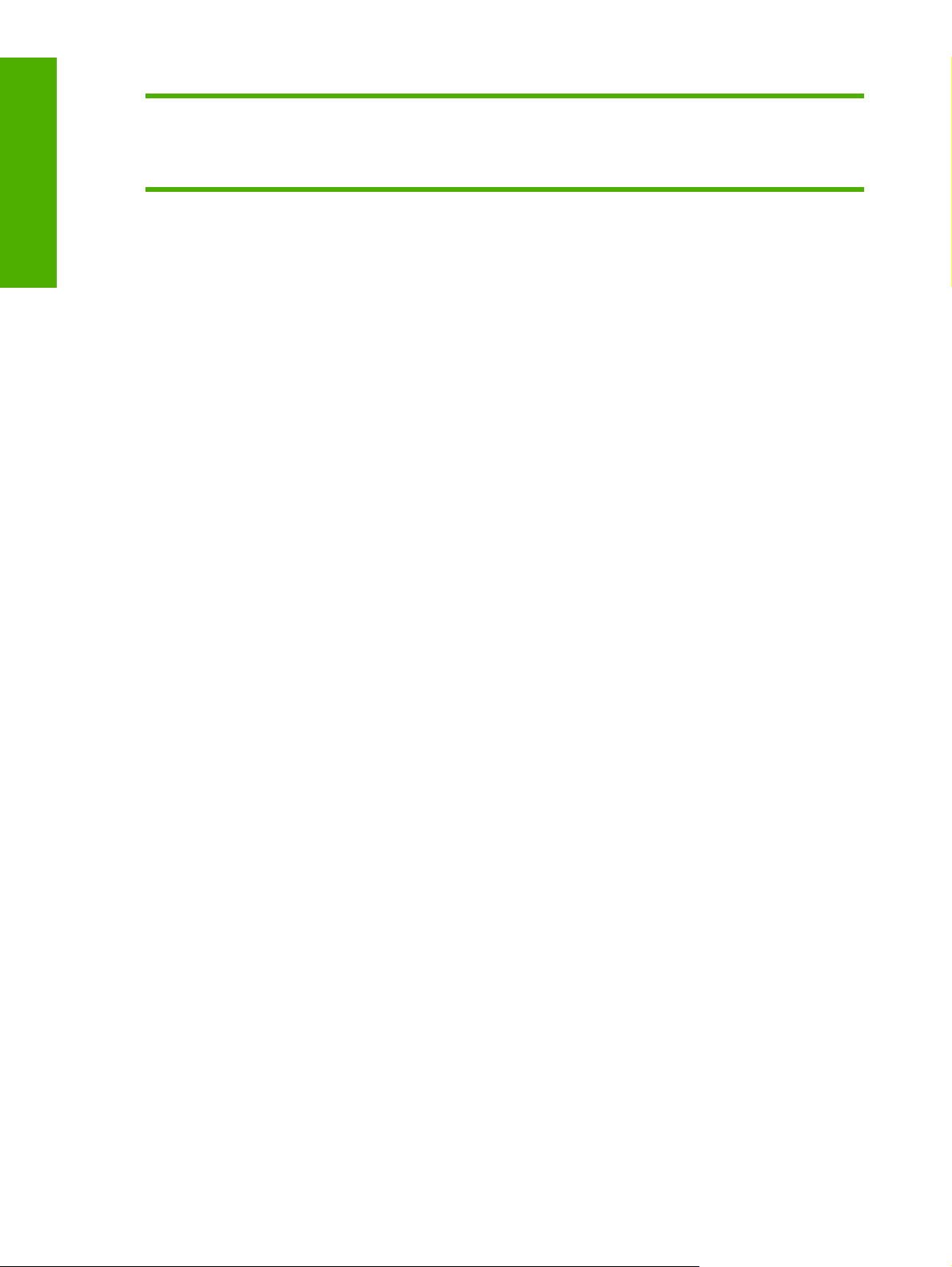
Purpose and scope
Table 1-2 HP Color LaserJet 4700 features (continued)
High-capacity (5,000) staple cartridge with staples-low
●
and staples-out messaging
Internet-enabled supply-ordering capabilities through the
●
HP Embedded Web Server
6 Chapter 1 Purpose and scope ENWW
Page 29
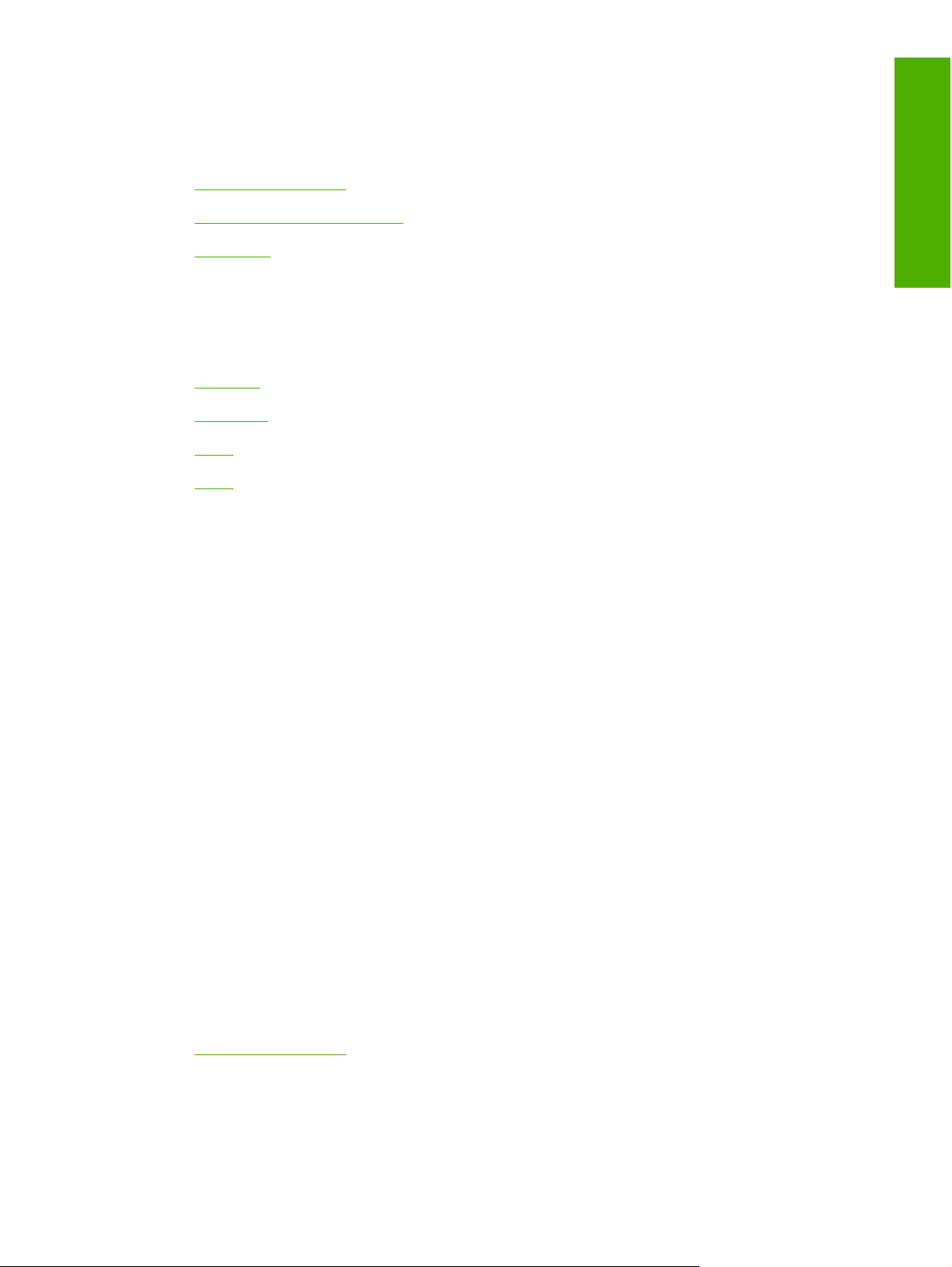
Printing-system software
This section contains information about the following topics:
System requirements
●
Supported operating systems
●
Availability
●
System requirements
The section lists system requirements for installing and using the HP Color LaserJet 4700 printingsystem software on each of these supported operating systems:
Windows
●
Macintosh
●
Linux
●
UNIX
●
Windows
The following list shows the system requirements for installing and using the HP Color LaserJet 4700
printing-system software on each of the supported operating systems:
Purpose and scope
Pentium® or compatible processor
●
Minimum 16-color/grayscale display with 640-by-480 pixel resolution (video graphics array [VGA])
●
Same amount of RAM as the minimum requirements for the operating system
●
93 MB of available hard-disk space (on the same partition as the operating system) for full
●
installation
Onboard parallel port, USB port, or network connection
●
Macintosh
PowerPC processor
●
Mac OS 9 V9.2.2 or Mac OS X V10.1.5 and later.
●
256 MB RAM
●
110 MB available disk space
●
Linux
For information about Linux support for the printer, see the HP Linux Web site:
www.hp.com/go/linux.
●
ENWW Printing-system software 7
Page 30
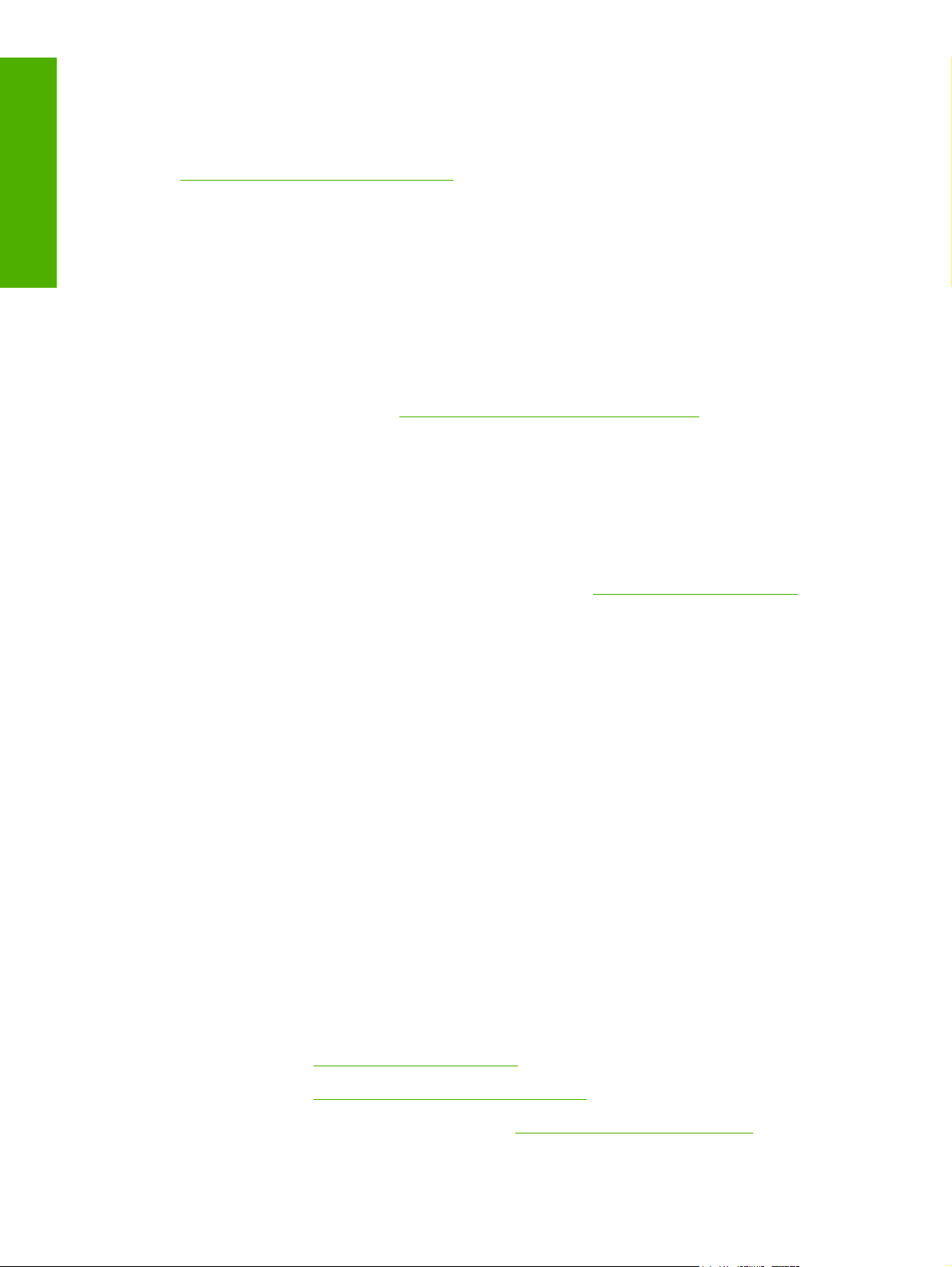
Purpose and scope
UNIX
For information about UNIX support for the printer, see the following Web site:
www.hp.com/go/jetdirectunix_software
●
Supported operating systems
Windows operating systems provide full-featured support for the HP Color LaserJet 4700 printer.
Operating systems that are not described in this document provide varying levels of functionality.
Throughout this manual, Windows XP is used to denote Windows XP Home Edition, Windows XP
Professional, and Windows Server 2003 unless noted otherwise.
Information relating to networking functions is specific to products that have network capabilities.
If your computer is running a 64-bit Windows operating system, you must install the corresponding 64bit print driver. For instructions, see
The HP Color LaserJet 4700 has not been tested with and is not supported in the Windows 3.1x or
Windows 95 operating systems.
The Windows NT 4.0 operating system does not support the HP Color LaserJet 4700. Print drivers for
the printer are not included on the printing-system software CD and are not available on the Web. Other
drivers might work on the printer, but printing quality might be compromised and their use is not
supported by HP.
Installing print drivers by using Add Printer
For more information about the HP Color LaserJet 4700, go to:
www.hp.com/support/clj4700
Standalone drivers
The following operating systems support the HP Color LaserJet 4700 printing-system software,
including the HP traditional PCL 6, PCL 5, and PS emulation drivers and unidrivers:
Windows 98
●
Windows Me
●
Windows 2000 (Service packs 1 and 2)
●
Windows XP Home Edition (32-bit)
●
Windows XP Professional (Service Pack 1 and later; 32-bit and 64-bit)
●
Windows Server 2003 (32-bit and 64-bit)
●
Print driver support in other operating systems
The HP Color LaserJet 4700 is also supported in the following operating environments:
Mac OS 9 V9.2.2
●
Mac OS X (V10.1.5 or later)
●
Linux (available at
●
UNIX (available at
●
UNIX model scripts. Availableonly on the Web:
●
8 Chapter 1 Purpose and scope ENWW
www.hp.com/go/linuxprinting)
www.hp.com/go/jetdirectunix_software)
www.hp.com/go/unixmodelscripts.
Page 31

Windows Terminal Server
●
Citrix Terminal Server
●
Windows Cluster Server 8
●
HP OpenVMS (available at
●
Tru64 UNIX printing. For further information, go to
●
SAP printing. For further information, go to
●
HP Install Network Printer Wizard (INPW). Available only from the Web site:
●
inpw_software.
h71000.www7.hp.com/openvms/print/)
h30097.www3.hp.com/printing/.
www.hp.com/go/sap/print.
www.hp.com/go/
Availability
This section provides information about the availability of the HP Color LaserJet 4700 printing-system
software and related software and firmware. Printing-system software on a CD is available from
HP fulfillment centers.
Printing-system software on the Web
All software that is contained on the installation CD is also available on the Web.
Web deployment is the preferred method for obtaining the latest software. The Web site offers an option
for automatic e-mail notification about new software releases.
NOTE This STR describes drivers that are shipped with the printing-system software CD. This
STR does not describe drivers that might be released for use by support personnel.
Purpose and scope
Printing-system software
The HP Color LaserJet 4700 printing-system software is available for download from
clj4700_software.
NOTE Only 32-bit print drivers are available on the printing-system software CD. If your
computer is running a 64-bit operating system, you must install a 64-bit print driver. The 64-bit
print drivers for Windows XP and Windows Server 2003 are available on the Web at
www.hp.com/go/clj4700_software.
For information about driver support in various operating systems, see
systems.
For more information about installing printer drivers for Windows, see
system components.
Software component availability
The following table lists the availability of HP LaserJet software components by operating system.
These drivers are available on the HP Web site:
www.hp.com/go/clj4700_software
Supported operating
Installing Windows printing-
www.hp.com/go/
ENWW Printing-system software 9
Page 32

Purpose and scope
NOTE All components listed below are available both on the printing-system software CD and
on the Web, except for Windows XP and Windows Server 2003 64-bit drivers and components,
which are available only on the Web.
Table 1-3 Software component availability for HP Color LaserJet 4700
Component Windows 98
and
Windows Me
Drivers
HP Traditional PCL 5 Driver and HP Traditional
PCL 6 Driver
HP PCL 6 Unidriver and HP PCL 5 Unidriver x x
PS Emulation Unidriver x x
PS Emulation Driver (Windows 98 and
Windows Me)
HP Driver Preconfiguration x x x
Installer
Common Windows Installer
Customization Utility Wizard x x
CD Browser x x
Add Printer Wizard install x x x
Web Registration x x
x
x
x x
Windows 2000
and
Windows XP
1
(32-bit)
Windows XP
and
Windows Ser
ver 2003 (64bit)
Macintosh
Mac OS 9 V9.2.2 PPDs x
Mac OS X V10.1.5 and later x
1
This information also applies to Windows Server 2003.
In-box printing-system software CDs
The software CD for the HP Color LaserJet 4700 printer contains a variety of files for installing the
printing-system software on your computer. This section describes the files that are available on the
software CD and provides additional information about support and availability.
CD structure
The HP Color LaserJet 4700 printing-system software CD is divided into two partitions: one for installing
the product in Windows operating systems, and the other for Macintosh operating systems. The files
include documentation files and files that are required to install and uninstall the printing-system
components.
10 Chapter 1 Purpose and scope ENWW
Page 33

HP LaserJet software CD, Windows partition
The root directory in the Windows partition of the software CD contains the AUTORUN.EXE file,
SETUP.EXE file, and the following directories and support files:
0000
●
autorun
●
Drivers
●
Fonts
●
HW
●
Manuals
●
System32
●
Temp
●
WebReg
●
The printing-system files for each language reside in the following directories:
Drivers
●
Manuals
●
File layouts differ by language for each regional version of the software CD.
To view the files, insert the HP Color LaserJet 4700 printing-system software CD, right-click Start, click
Explore, and then select the CD-ROM drive.
HP LaserJet software CD, Macintosh partition
The files contained in the Macintosh partition of the HP LaserJet software CD are grouped by language
and reside in the following directories:
Purpose and scope
Mac OS X (installer for Mac OS X operating system)
●
Mac OS 9 (installer for Mac OS 9 operating system)
●
PDF
●
File layouts differ by language for each regional version of the software CD.
CD versions
The HP Color LaserJet 4700 printing-system software CD is available in five versions, each of which
contains printing-system software in various languages, as follows:
CD AM – Americas and Europe (Part No. Q7491-60101):
●
DE = German (Deutsch)
●
EN = English
●
ES = Spanish (Español)
●
FR = French (Français)
●
ENWW Printing-system software 11
Page 34

Purpose and scope
IT = Italian (Italiano)
●
NL = Dutch (Nederland)
●
PT = Brazilian Portuguese (Português)
●
CA = Catalan (Català)
●
CD WE – Western Europe and Arabic (Part No. Q7491-60102):
●
AR = Arabic
●
DN = Danish (Dansk)
●
EN = English
●
FR = French (Français)
●
CD NE – Northern Europe and Russian (Part No. Q7491-60103):
●
EN = English
●
FI = Finnish (Suomi)
●
NO = Norwegian (Norsk)
●
RU = Russian (Russ)
●
SV = Swedish (Svenska)
●
TR = Turkish (Turkçe)
●
CD EE – Eastern Europe (Part No. Q7491-60104):
●
CZ = Czech (Cesky)
●
EL = Greek
●
EN = English
●
HE = Hebrew
●
HU = Hungarian (Magyar)
●
PL = Polish (Polski)
●
CD AS – Asia (Part No. Q7491-60105):
●
EN = English
●
JA = Japanese
●
KO = Korean
●
TH = Thai
●
ZHCN = Simplified Chinese
●
ZHTW = Traditional Chinese
●
Each of the following tables lists one of the software CD versions, along with the printing-system software
components that are supported in each language.
12 Chapter 1 Purpose and scope ENWW
Page 35

NOTE Drivers for various languages do not necessarily correspond to geographic countries/
regions. European languages, for instance, are distributed on three CDs.
Table 1-4 CD AM – Americas and Europe
Component CA DE EN ES FR IT NL PT
HP Traditional Postscript 3
Emulation Driver
HP Traditional
PCL 6 Driver
HP Traditional
PCL 5 Driver
HP PCL 6 Unidriver x x x x x x x x
HP PCL 5 Unidriver x x x x x x x x
PS Emulation Unidriver x x x x x x x x
Common Windows
Installer
Add Printer Wizard
Installer
Customization Utility
Wizard
CD Browser x x x x x x x
HP Preconfiguration x x x x x x x
HP Color LaserJet 4700
User Guide (.PDF)
x x x x x x x
x x x x x x x
x x x x x x x
x x x x x x x
x x x x x x x
x x x x x x x
x x x x x x x x
Purpose and scope
HP Color LaserJet 4700
User Guide (.CHM)
HP Jetdirect
Administrator's Guide
HP Color LaserJet 4700
Printing System Install
Notes
HP Embedded Web
Server User Guide
HP Device Installer
Customization Wizard
x x x x x x x
x x x x x x x
x x x x x x x
x x x x x x x
xxxxxxx
Table 1-5 CD WE – Western Europe and Arabic
Component AR DN EN FR
HP Traditional Postscript 3 Emulation Driver x x x x
HP Traditional PCL 6 Driver x x x x
ENWW Printing-system software 13
Page 36

Purpose and scope
Table 1-5 CD WE – Western Europe and Arabic (continued)
Component AR DN EN FR
HP Traditional PCL 5 Driver
HP PCL 6 Unidriver x x x x
HP PCL 5 Unidriver x x x x
PS Emulation Unidriver x x x x
Common Windows Installer x x x x
Add Printer Wizard Installer x x x x
HP Device Installer Customization Wizard x x x x
CD Browser x x x x
HP Driver Preconfiguration Support Guide x x x
HP Color LaserJet 4700 User Guide (.PDF) x x x x
HP Color LaserJet 4700 User Guide (.CHM) x x x
HP Jetdirect Administrator's Guide x x x
HP Color LaserJet 4700 Printing System
Install Notes
HP Embedded Web Server User Guide x x x
HP Device Installer Customization Wizard x x x x
x x x x
x x x x
Table 1-6 CD NE – Northern Europe and Russian
Component EN FI NO RU SV TR
HP Traditional Postscript 3
Emulation Driver
HP Traditional PCL 6 Driver x x x x x x
HP Traditional PCL 5 Driver x x x x x x
HP PCL 6 Unidriver x x x x x x
HP PCL 5 Unidriver x x x x x x
PS Emulation Unidriver x x x x x x
Common Windows Installer x x x x x x
Add Printer Wizard Installer x x x x x x
HP Device Installer
Customization Wizard
CD Browser x x x x x x
HP Driver Preconfiguration
Support Guide
HP Color LaserJet 4700 User
Guide (.PDF)
x x x x x x
x x x x x x
x x x x x x
xxx xxx
14 Chapter 1 Purpose and scope ENWW
Page 37

Table 1-6 CD NE – Northern Europe and Russian (continued)
Component EN FI NO RU SV TR
HP Color LaserJet 4700 User
Guide (.CHM)
HP Jetdirect Administrator's
Guide
HP Color LaserJet 4700
Printing System Install Notes
HP Embedded Web Server
User Guide
HP Device Installer
Customization Wizard
x x x x x x
x x x x x x
x x x x x x
x x x x x x
xxx xxx
Table 1-7 D EE – Eastern Europe
Component CZ EL EN HE HU PL
HP Traditional Postscript 3
Emulation Driver
HP Traditional PCL 6 Driver x x x x x x
HP Traditional PCL 5 Driver x x x x x x
HP PCL 6 Unidriver x x x x x x
x x x x x x
Purpose and scope
HP PCL 5 Unidriver x x x x x x
PS Emulation Unidriver x x x x x x
Common Windows Installer x x x x x x
Add Printer Wizard Installer x x x x x x
HP Device Installer
Customization Wizard
CD Browser x x x x x x
HP Driver Preconfiguration
Support Guide
HP Color LaserJet 4700 User
Guide (.PDF)
HP Color LaserJet 4700 User
Guide (.CHM)
HP Jetdirect Administrator's
Guide
HP Color LaserJet 4700 Printing
System Install Notes
HP Device Installer
Customization Wizard
x x x x x x
x x x x x x
x x x x x x
x x x x x
x x x x
x x x x x x
xxxxxx
ENWW Printing-system software 15
Page 38

Purpose and scope
Table 1-8 CD AS – Asia
Component EN JA KO TH ZHCN ZHTW
HP Traditional Postscript 3
Emulation Driver
HP Traditional PCL 6 Driver x x x x x x
HP Traditional PCL 5 Driver x
HP PCL 6 Unidriver x x x x x x
HP PCL 5 Unidriver x x x x x x
PS Emulation Unidriver x x x x x x
Common Windows Installer x x x x x x
Add Printer Wizard Installer x x x x x x
HP Device Installer
Customization Wizard
CD Browser x x x x x x
HP Driver Preconfiguration
Support Guide
HP Color LaserJet 4700 User
Guide (.PDF)
HP Color LaserJet 4700 User
Guide (.CHM)
x x x x x x
x x x x x x
x x x x
x x x x x x
x x x x x x
HP Jetdirect Administrator's
Guide
HP Color LaserJet 4700 Printing
System Install Notes
HP Device Installer
Customization Wizard
x x x x x
x x x x x x
xxxxxx
16 Chapter 1 Purpose and scope ENWW
Page 39

HP LaserJet documentation
The following figure shows the printer documentation screen, which appears when you click printer
documentation on the main screen of the HP Color LaserJet 4700 printing-system software CD.
Purpose and scope
Figure 1-1 Installation software CD printer documentation screen
The following table lists the availability of HP Color LaserJet 4700 printing-system documentation by
operating system.
Table 1-9 Documentation availability
Document Windows 98/MeWindows 2000/XP/
Server 2003
HP Color LaserJet 4700 User Guide (.PDF file) x x x
HP Color LaserJet 4700 User Guide (.CHM file) x x
HP Color LaserJet 4700 Printing System Install Notes x x
HP Embedded Web Server User Guide x x x
HP Driver Preconfiguration Support Guide x x
HP Jetdirect Administrator's Guide x x x
HP Device Installer Customization Wizard xx
Macintosh
ENWW HP LaserJet documentation 17
Page 40

Purpose and scope
Access to HP LaserJet documents depends on the type of document and its location. Some documents
can be opened from the CD Browser. Others appear on the software CD and can be opened by
navigating to the folder where they reside. Still others are available on the Web through links in the CD
Browser or CD folders. Documents are available in the following file formats:
Portable Document Format (.PDF). The HP Color LaserJet 4700 printing-system software CD
●
includes Adobe Acrobat Reader for viewing online documentation. If your system does not have
Adobe Acrobat Reader 4.0 or later installed, clicking any of the links to documentation that is
provided in the .PDF file format opens a version of Adobe Acrobat Reader software that runs from
the HP Color LaserJet 4700 printing-system software CD. The Adobe Acrobat Reader software is
not installed on your computer and can only run while the printing-system software CD is in the
CD-ROM drive.
Compiled HTML (.CHM). When you click a documentation link to a .CHM document, a Microsoft
●
HTML Viewer opens the file on your computer screen.
Hypertext Markup (.HTM). When you click a documentation link to an .HTM document, a Web
●
browser opens the file on your computer screen.
Rich Text format (.RTF). This is a text file. You can navigate to files and open them in Microsoft
●
Word or Microsoft WordPad.
HP Color LaserJet 4700 User Guide
The HP Color LaserJet 4700 User Guide describes the basic features of the product.
To view this guide from the software CD, follow these steps:
1. In the main screen of the CD browser, click printer documentation.
2. Click view user guide.
The guide opens as a Windows Help file (.CHM file). This readable, onscreen version of the guide is
provided in accordance with the Americans with Disabilities Act (ADA).
You can also gain access to the file by following these steps:
1. Insert the software CD into the CD-ROM drive.
2. Navigate to the Manuals\<language> folder.
3. Open the file that has the appropriate file name:
CLJ4700_USE_XXWW.CHM
NOTE The "XX" in the file name corresponds to the language. For instance, the file name for
the French version of the guide is CLJ4700_USE_FRWW.CHM
The HP Color LaserJet 4700 User Guide is provided as a .PDF file, which you can print. To print the
guide, follow these steps:
1. In the CD Browser, click printer documentation.
2. Click user guide (printer friendly). The guide opens.
3. Print the guide.
18 Chapter 1 Purpose and scope ENWW
Page 41

You can also gain access to the file by following these steps:
1. Insert the software CD into the CD-ROM drive.
2. Navigate to the Manuals\<language> folder.
3. Open the file that has the appropriate file name:
CLJ4700_USE_XXWW.PDF
NOTE The "XX" in the file name corresponds to the language. For instance, the file name for
the French version of the guide is CLJ4700_USE_FRWW.PDF
When you have the file open, you can click File and then click Save As to save a copy of the file to
another location.
HP Color LaserJet 4700 Printing System Install Notes
The HP Color LaserJet 4700 Printing System Install Notes is .HTM file that contains important
information about product features, instructions for installing the printing-system software, and technical
assistance.
To view this file from the software CD, click printer documentation on the main screen of the CD
Browser, and then click install notes.
To view this guide from the software CD, follow these steps:
1. In the main screen of the CD browser, click printer documentation.
2. Click install notes.
You can also gain access to the file by following these steps:
1. Insert the software CD into the CD-ROM drive.
Purpose and scope
2. Navigate to the Manuals\<language> folder.
3. Open the file that has the appropriate file name:
CLJ4700_INSTALL-NOTE_XXWW.HTM
NOTE The "XX" in the file name corresponds to the language. For instance, the file name for
the French version of the document is CLJ4700_INSTALL-NOTE_FRWW.HTM.
HP Embedded Web Server User Guide
The HP Embedded Web Server User Guide (in .PDF format) provides information about device status,
settings, and networking for the HP Color LaserJet 4700 printer.
To view this file from the software CD, click printer documentation on the main screen of the CD
Browser, and then click install notes.
To view this guide from the software CD, follow these steps:
1. In the main screen of the CD browser, click printer documentation.
2. Click embedded web server guide.
ENWW HP LaserJet documentation 19
Page 42

Purpose and scope
You can also gain access to the file by following these steps:
1. Insert the software CD into the CD-ROM drive.
2. Navigate to the Manuals\<language> folder.
3. Open the file that has the appropriate file name:
CLJ4700_EWS_XXWW.PDF
NOTE The "XX" in the file name corresponds to the language. In French, the file name is
CLJ4700_EWS_FRWW.PDF.
When you have the file open, you can click File and then click Save As to save a copy of the file to
another location.
HP Jetdirect Administrator's Guide
The HP Jetdirect Administrator's Guide is a network administrator's guide (in .PDF format) that contains
information about connecting the product directly to a network.
To view this file from the software CD, click printer documentation on the main screen of the CD
Browser, and then click install notes.
To view this guide from the software CD, follow these steps:
1. In the main screen of the CD browser, click printer documentation.
2. Click hp jetdirect guide.
You can also gain access to the file by following these steps:
1. Insert the software CD into the CD-ROM drive.
2. Navigate to the Manuals\<language> folder.
3. Open the file that has the appropriate file name:
HPJDIAG_XXWW.PDF
NOTE The "XX" in the file name corresponds to the language. In French, the file name is
HPJDIAG_FRWW.PDF.
When you have the file open, you can click File and then click Save As to save a copy of the file to
another location.
HP Driver Preconfiguration Support Guide
You can gain access to the file by following these steps:
1. Insert the software CD into the CD-ROM drive.
2. Navigate to the Manuals\<language> folder.
3. Open the file that has the appropriate file name:
PRECONFIG_SUPPORT_ENWW.PDF
20 Chapter 1 Purpose and scope ENWW
Page 43

NOTE The HP Driver Preconfiguration Support Guide is available only in English on the
software CD.
When you have the file open, you can click File and then click Save As to save a copy of the file to
another location.
HP Device Installer Customization Wizard
The HP Device Installer Customization Wizard (in.RTF format) provides network administrators with
information about options and installation settings that can be selected for the Installer Customization
Wizard.
You can gain access to the file by following these steps:
1. Insert the software CD into the CD-ROM drive.
2. Navigate to the Manuals\<language> folder.
3. Open the file that has the appropriate file name:
CUSTOMIZATION_README_XXWW.RTF
NOTE The "XX" in the file name corresponds to the language. In French, the file name is
CUSTOMIZATION_README_FRWW.RTF.
When you have the file open, you can click File and then click Save As to save a copy of the file to
another location.
Purpose and scope
ENWW HP LaserJet documentation 21
Page 44

Purpose and scope
22 Chapter 1 Purpose and scope ENWW
Page 45

2 Software description
Introduction
The HP Color LaserJet 4700 comes with software and installers for Microsoft Windows and Apple
Computer, Inc. Linux and UNIX systems are supported, and software is available on the Web. For
information about specific system installers, drivers, and components, see the section that corresponds
to that system.
NOTE The HP Toolbox is not available on the HP Color LaserJet 4700 printer.
This chapter contains information about the following topics:
Printing-system software
●
Driver Configuration for Windows
●
Software description
HP Driver Diagnostic Printer Check Tool
●
International Color Consortium profiles
●
PANTONE* color profiles
●
HP Embedded Web Server
●
HP Printer Utility for Macintosh
●
HP Web Jetadmin
●
ENWW Introduction 23
Page 46

Printing-system software
This section contains information about the following topics:
Windows Software features
●
Macintosh printing-system software
●
Windows Software features
Software description
This section contains information about the following topics:
Printing system and installer
●
HP LaserJet print drivers
●
Printing system and installer
The following sections contain information about the printing-system software and the installer on the
software CD that came with the product.
HP Color LaserJet 4700 printing-system software CD for Windows systems
For the Microsoft® Windows® environment (Windows 98, Windows Millennium Edition (Windows Me),
Windows 2000, Windows XP, and Windows Server 2003), the HP Color LaserJet 4700 printing-system
software CD provides an interactive CD browser that you can use to install the print drivers and related
components, and to gain access to online user documentation, a customization utility, Adobe® Acrobat®
Reader software, and optional HP software.
The following figure shows the main screen of the HP Color LaserJet 4700 printing-system software
CD, which appears when you insert the printing-system software CD in your CD-ROM drive. If the screen
does not appear when you insert the software CD, follow these steps to open the CD browser:
1. Click Start.
2. Click Run.
3. Click Browse.... and navigate to the root directory of the software CD
4. Double-click the SETUP.EXE file to start the installer.
24 Chapter 2 Software description ENWW
Page 47

Figure 2-1 Installation software CD browser
The main screen of the software CD contains installation options in the upper-left panel and
documentation options in the lower-left panel. As you move your cursor over each option, a description
of the option appears above the product image.
NOTE The options on your product might differ from the illustration.
install printer. The installation wizard guides you through the HP Color LaserJet 4700 printing-system
software installation. You are given the choice of performing a Typical Installation, a Minimum
Installation, or a Custom Installation. If you select Typical Installation, only the necessary software is
installed. If you select Custom Installation, you can select the components that you want to install.
installer customization wizard. Use this wizard to customize the HP Color LaserJet 4700 installer by
presetting the installation options in a response file. The installer that you have customized can then be
used for silent, unattended installation.
register product. Use this option to register your product online. After Web registration, you can gain
access to support and services, manage your profile, and sign up for free support alerts, driver notices,
and personalized newsletters.
Software description
printer documentation. Use this option to view the HP Color LaserJet 4700 user documentation. The
following document options are available when you click this option:
user guide (interactive)
●
user guide (printer friendly)
●
ENWW Printing-system software 25
Page 48

Software description
install notes
●
embedded web server guide
●
hp jetdirect guide
●
NOTE If your system does not have Adobe Acrobat Reader 4.0 or later installed, clicking any
of the links to documentation that is in portable document format (.PDF) opens a version of Adobe
Acrobat Reader that runs from the HP Color LaserJet 4700 printing-system software CD. The
CD Browser version of Acrobat Reader is in English only, but can be used to open localized
versions of .PDF documents. The Adobe Acrobat Reader software is not installed on your
computer and can only run while the printing-system software CD is in the CD-ROM drive. Adobe
Acrobat Reader is also available at the following Web site:
support. To increase productivity and get the most use from your HP Color LaserJet 4700 printer, you
can view a list of optional software programs and links to HP Web sites. The following options are
available:
Click hp web jetadmin to download HP Web Jetadmin software from the Web for a Web browser-
●
based network-management tool.
Click color matching information for information about simulating PANTONE*® MATCHING
●
SYSTEM colors and installing International Color Consortium (ICC) color profiles for the
HP Color LaserJet 4700 printer.
Click supplies for information about ordering HP Color LaserJet 4700 printer supplies.
●
www.adobe.com.
Click product information for HP Color LaserJet 4700 printer support information and updates.
●
Click hp.com to go to the HP home Web page for information about products and services, support,
●
drivers, and HP online stores.
Installer features
The common installer is designed to provide a simple and consistent installation method for the product.
The common installer is available for the Windows 98, Windows Me, Windows 2000, Windows XP, and
Windows Server 2003 operating systems.
The common installer offers the following features:
The HP Color LaserJet 4700 printing-system software CD features an interactive software
●
interface. See
Network connection is integrated so that you can install drivers and connect to a networked product
●
in a single process.
The selection dialog box sets the operating-system language as the default language (for
●
Windows 98, Windows Me, Windows 2000, Windows XP, and Windows Server 2003 only). You
can use the installer to select any of the languages on the HP Color LaserJet 4700 printing-system
software CD.
The HP Color LaserJet 4700 printing-system software CD also includes the following features:
The HP LaserJet Uninstaller Utility
●
HP Color LaserJet 4700 printing-system software CD for Windows systems.
The HP Customization Utility for custom installations
●
26 Chapter 2 Software description ENWW
Page 49

All of the Windows system components are installed by using the HP Color LaserJet 4700 series
printing-system installer. The installer automatically detects your language of choice and your operating
system. You can select the type of installation that you prefer: Typical Installation, Custom Installation,
or Minimum Installation.
HP LaserJet print drivers
HP Color LaserJet 4700 print drivers provide the printing features and communication between the
computer and the product. The printing system includes software for end users and network
administrators who are working in the following operating environments:
Microsoft Windows 98 and Windows Me
●
Windows 2000, Windows XP (32-bit and 64-bit), and Windows Server 2003 (32-bit and 64-bit)
●
Apple Mac OS 9.x and later, and Mac OS X (V10.1 and later)
●
In Windows operating systems, automatic configuration, driver updates after a new configuration, and
preconfiguration features are available with the HP Color LaserJet 4700 printer.
NOTE For the latest information about the printing-system software components, see the
readme files on the CD. For additional information about installing the printing-system software,
see the HP Color LaserJet 4700 Printing System Install Notes on the printing-system software
CD.
All of the drivers provide access to the paper-handling and print-quality features, and are described in
chapters 3 and 4 of this manual.
Software description
HP PCL 6, PCL 5, and PS emulation drivers
All of the Windows drivers are supported by Microsoft 32-bit operating systems. Separate versions of
the HP PCL 6, PCL 5, and PS emulation unidrivers are available for Windows XP and
Windows Server 2003 64-bit operating systems. These 64-bit drivers are not included on the printingsystem software CD, but they can be downloaded from the following HP Web site:
www.hp.com/go/clj4700_software
The following drivers are available on the HP Color LaserJet 4700 printing-system software CD:
The HP Traditional PCL 5 Driver for Windows 98, and Windows Me
●
The HP Traditional PCL 6 Driver for Windows 98 and Windows Me
●
The HP Traditional Postscript 3 Emulation Driver for Windows 98 and Windows Me
●
The HP PCL 6, PCL 5, and PS emulation 3 emulation unidrivers for Windows 2000, Windows XP,
●
and Windows Server 2003
NOTE If you select a Typical Installation during installation of the printing-system software, the
HP PCL 6 Unidriver is installed by default for Windows 2000, Windows XP, and
Windows Server 2003, and the HP Traditional PCL 6 Driver is installed by default for
Windows 98 and Windows Me.
ENWW Printing-system software 27
Page 50

Table 2-1 Print drivers included with the HP Color LaserJet 4700 printer
Software description
Operating System
Windows 98 and Windows Me X X X
Windows 2000 X X X
Windows XP X X X
Windows Server 2003 X X X
Macintosh OS X
1
Not all product features are available from all drivers or operating systems. See the online Help in your driver for information
about the features that are available.
1
PCL 6 PCL 5 PS emulation
Print-driver version numbers for Windows operating systems
The HP Color LaserJet 4700 PCL 6 and PCL 5 traditional print drivers are supported by the Windows 98
and Windows Me operating systems. The PS Emulation Driver software provides postscript feature
support for the HP Color LaserJet 4700. The HP PCL 6, PCL 5, and PS emulation unidrivers are
supported by Windows 2000, Windows XP, and Windows Server 2003.
If you are using an HP traditional PCL driver, you can view the print driver version number by clicking
the HP logo in the lower-left corner of the following HP Traditional PCL 6 Driver or HP Traditional
PCL 5 Driver tabs:
Finishing
●
Effects
●
Paper
●
Job Storage
●
Basics
●
If you are using an HP unidriver in a Windows 2000, Windows XP, or Windows Server 2003
environment, follow these steps to find driver-version information:
1. Click Start.
2. Select Settings.
3. Click Printers and Faxes (in Windows XP and Windows Server 2003) or Printers (in Windows
2000).
4. Right-click the printer icon.
5. Click Properties.
6. Click the About tab.
NOTE For a list of print drivers, updated HP printing-system software, and product-support
information, go to:
www.hp.com/go/clj4700_software
28 Chapter 2 Software description ENWW
Page 51

Macintosh printing-system software
This section discusses the following topics:
Mac OS 9 Classic support
●
Macintosh printing system
●
Mac OS 9 Classic support
Mac OS 9 Classic is not fully supported by Hewlett-Packard. It is not a native operating system but a
virtual operating system running on top of Mac OS X (HP software is designed and tested for native
operating systems). Additionally, no support is offered for Virtual PC, also a virtual operating system.
Information known to HP on specific issues related to the classic environment or driver may be relayed
to customers.
At this time, support offered for Mac OS 9 Classic is on a "best effort" basis. HP understands that
because certain Apple computers may not offer native Mac OS 9, Classic is the only option. "Best effort"
support will attempt the following:
Installation of the software/hardware
●
Test installation to verify software/hardware works
●
Limited troubleshooting
●
When problems arise within the Mac OS 9 Classic environment, approved software or hardware, HP
uses the following resources to resolve the problem:
Software description
Internal resources, such as knowledgebase systems, engineers, and resource desk
●
Apple support
●
The Web
●
Known solutions
●
If these resources do not resolve the problem, contact Apple or the virtual operating system vendor.
While issues occurring with virtual operating systems are not supported, HP continues to offer full
support for its products in native Mac OS 9, where the supplied product software is designed to support
Mac OS 9 and is within the normal support period.
Macintosh printing system
The HP Color LaserJet 4700 printing system for Macintosh is composed of the Print Center for
Mac OS X (V10.1.5 and later) and the Apple LaserWriter driver for Mac OS 9.2.2, which are provided
with the operating system, and HP-created PPD files. The driver uses these files to determine the
features and postscript commands that the product supports. Bidirectional support in AppleTalk
connections supports autoconfiguration of the software. The following are components that can be
installed:
The HP Color LaserJet Installer for Mac OS 9 V9.2.2 and Mac OS X V10.1.5 and later
●
SYSTEM/EXTENSIONS/PRODUCT DESCRIPTIONS (for Mac OS X Classic)
●
LIBRARY/PRINTERS/PPDS/CONTENTS/RESOURCES/LANGUAGE.LPROJ (for Mac OS X)
●
ENWW Printing-system software 29
Page 52

Software description
The HP Printer Selector (for Mac OS X V10.1.5 or later)
●
Install notes
●
30 Chapter 2 Software description ENWW
Page 53

Driver Configuration for Windows
The HP LaserJet PCL 6 and PCL 5 traditional drivers for Windows and the HP PCL 6, PCL 5, and PS
emulation unidrivers feature bidirectional communication technology which, in supported environments,
provide automatic discovery and driver configuration for product accessories at the time of installation.
Some accessories that are automatically discovered and configured include the duplexing unit, optional
paper trays, printer hard disk, and dual inline memory modules (DIMMs).
Driver Autoconfiguration
Automatic discovery and driver configuration through bidirectional communication occurs in the
following circumstances:
Upon installation of a print driver, when using Enterprise Autoconfiguration (EAC)
●
When using the Update Now feature for a driver that is already installed
●
However, as shown in the following table, driver autoconfiguration and EAC are not available in
Windows 2000, Windows XP, or Windows Server 2003 operating systems over a direct connection
when the HP Color LaserJet 4700 printer is installed by using the Add Printer Wizard.
Table 2-2 Availability of automatic discovery and driver configuration through bidirectional communication in
Windows 2000, Windows XP, or Windows Server 2003
Connection type Add Printer Wizard install Common installer
Software description
Network Yes Yes
Direct connection No Yes
Bidirectional communication
In environments that support bidirectional communication, the computer communicates with the product
during installation, determines the physical configuration, and then configures the driver accordingly.
Bidirectional communication is the capability of the product to respond to data inquiries from the
computer and report information back, such as what type of print media is available or what accessories
are connected to the product. Bidirectional communication depends on your network operating system
and on the type of connection you have between your computer and the HP Color LaserJet 4700. If the
connection does not have this capability (that is, if it has no bidirectional mode), it can only accept
commands from the host and cannot report information back to the host computer.
Enterprise AutoConfiguration
Enterprise AutoConfiguration (EAC) uses bidirectional communication to provide autoconfiguration
functionality for installation of the print driver over a network, whether you use the installer on your
printing-system software CD or the Add Printer wizard to install the driver. Driver installation that includes
EAC is configured with the same settings as the physical configuration of the product. Configuration
occurs without user interaction.
If bidirectional-communication software has been installed previously, EAC is not activated, and the preexisting bidirectional-communication software is used to configure the print driver.
If bidirectional communication software has not been installed, EAC installs bidirectional-communication
software that allows it to communicate with the product and automatically match the print driver with the
ENWW Driver Configuration for Windows 31
Page 54

Software description
actual product configuration. EAC is activated during installation of the driver or whenever the Update
Now feature is used.
If the configuration of the HP Color LaserJet 4700 changes after installation, the driver can be
automatically updated with the new configuration in environments that support bidirectional
communication by using the Update Now feature. For more information, see
Update Now.
The following tables show the availability of EAC for various operating systems and network
environments that support bidirectional communication.
Table 2-3 EAC availability in Microsoft Windows and Microsoft Share
Method Connection type Microsoft Windows Microsoft Share
98 Me 2000 XP 2000/XP host
with 2000/XP
client
1
Installer Direct
connect
Network Jetdirect TCP/IP x x x x x
Add Printer Direct
connect
Network Jetdirect TCP/IP x x x x x
1
This column represents the following Microsoft Share configurations: 1. Windows 2000, Windows XP, or Windows Server 2003 Server host
with Windows NT 4.0, Windows 98, or Windows Me client. 2. Windows NT 4.0 host with Windows 2000, Windows XP,
Windows Server 2003, Windows 98, or Windows Me client. 3. Windows 98 or Windows Me host with any client.
2
In this environment, client machines use Point and Print to download the configured driver from the host.
Parallel x x
USB x x
Standard TCP/IP (HP) x x x
TCP/IP
(MS)
Parallel x x x x x
USB x x x x x
Standard TCP/IP (HP) x x x
TCP/IP
(MS)
x x x
x x x
Table 2-4 EAC availability in Novell Netware environments
Method Connection type Novell
Netware 4.x
Bindery queue NDS queue Bindery queue
Network Jetdirect TCP/IP x x x
Standard TCP/IP (HP)
TCP/IP (MS1)
1
Bidirectional functionality is supported only with the client software from Novell. It is not supported with Microsoft Client Service for NetWare.
Netware 5.x
32 Chapter 2 Software description ENWW
Page 55

Update Now
If you have modified the configuration of the HP Color LaserJet 4700 printer since installation, the driver
can be automatically updated with the new configuration in environments that support bidirectional
communication. Use the Update Now feature to automatically reflect the new configuration in the driver.
For example, if the HP Color LaserJet 4700 is installed and an optional paper-handling accessory is
added later, you can use the Update Now feature to query the product and update the settings to match
the new product configuration.
The feature automatically updates the registry and changes the configuration information that appears
on the Configure tab if you are using an HP Traditional PCL 6 Driver or HP Traditional PCL 5 Driver,
and on the Device Settings tab if you are using an HP PCL 6, PCL 5, or PS emulation unidriver.
If you are using an HP PCL 6, PCL 5, or PS emulation unidriver, you must select Update Now through
the Automatic Configuration setting in Device Settings tab.
If you are using an HP traditional PCL 6 or PCL 5 driver, you must click the Update Now button on the
Configure tab.
The Update Now feature is not available with the HP Traditional Postscript 3 Emulation Driver.
NOTE The Update Now feature is not supported in environments where shared Windows 2000
or Windows XP clients are connected to Windows 2000 or Windows XP hosts.
Software description
HP Driver Preconfiguration
HP Driver Preconfiguration is a software architecture and set of tools that permits HP printing-system
software to be customized and distributed in managed corporate printing environments. Using HP Driver
Preconfiguration, information technology (IT) administrators in corporate and enterprise environments
can preconfigure the printing and device defaults for HP print drivers before installing the drivers in the
network environment.
HP Driver Preconfiguration is most beneficial when configuring print drivers for multiple workstations or
print servers for print queues that share the same configuration. Two types of features can be configured:
device settings and printing-preferences settings. The driver is configured to match the product
hardware so that gaining access to all of the product accessories through the driver is enabled correctly
(for example, for duplexing units and additional input trays). Most driver feature settings can also be
configured.
HP Driver Preconfiguration configures the driver to match the accessories installed on the product, or
to match the settings that IT administrators make in the configuration (.CFG) file (for example, optional
trays, total amount of memory, job-storage settings, or mopier settings).
The preconfiguration process consists of three basic steps: driver acquisition, driver preconfiguration,
and driver installation and deployment. These steps can be accomplished in different ways, depending
on the tool that is being used to define the configuration.
The configuration process for driver preconfiguration is supported through three distinct tools. All three
are designed with the same basic user-interface (UI) controls for interacting with the .CFG file, but are
packaged differently, either to support established product installation workflows or to leave the
ENWW Driver Configuration for Windows 33
Page 56

deployment and installation of the driver entirely up to the user. The following tools support driver
preconfiguration:
HP Driver Configuration Editor. The HP Driver Configuration Editor is a small standalone
●
Windows software program that the administrator can use to open the .CFG file that is associated
with a particular driver and make modifications that are applied when that driver is installed on the
target computer. It is intended for use in environments that have an established process for
deploying drivers. This is the preconfiguration tool of choice to support any Novell or HP Print Server
Appliance (PSA) Point and Print environments. It is used in the way that any ordinary Windows
software program is used.
Software description
The HP Driver Configuration Editor is available at the following Web site:
hpdpc_sw
The HP Web Jetadmin Driver Configuration Plugin. HP Web Jetadmin provides a queue-
●
creation program that can be used to create printer queues on any Windows 2000, Windows XP,
or Windows Server 2003 or workstation. The HP Web Jetadmin Driver Configuration Plugin adds
a number of screens to the existing queue-creation workflow from which the drivers that are being
installed for the queues can be customized as part of the process. The plug-in is limited to Internet
Explorer browsers. Netscape Navigator is not supported.
The HP Web Jetadmin Driver Configuration Plugin is available at the following Web site:
www.hp.com/sbso/tpm/web_jetadminplugin.html
HP Customization Utility/Silent Installer. The Customization Utility features an install-time mode
●
of HP Driver Preconfiguration. IT administrators can use the utility to preconfigure the drivers for a
printing-system software driver installation that uses the silent installer.
Detailed information about gaining access to and installing these tools can be found in the HP Driver
Preconfiguration Support Guide, which is available on the printing-system software CD.
For more information, see the HP Driver Preconfiguration Support Guide at the following Web site:
www.hp.com/go/hpdpc_sw
www.hp.com/go/
Lockable features
The following driver features can be locked to prevent end-users from changing settings:
Print on Both Sides (duplex). The options are True or False.
●
Print in Grayscale. The options are Disable or Enabled.
●
Media Type. The options include all the media types that the HP Color LaserJet 4700 supports
●
Media attributes in the Engineering Details chapter of this manual).
(see
Paper Source. The options are Printer Auto Select, Manual Feed (Tray 1), Tray 1, or Tray 2.
●
When a feature is locked, the selected default option is the only option that is available to users.
Generally, the feature is unavailable in the driver UI after it has been installed.
Continuous export
The term "continuous export" refers to the ability of the driver to copy the latest driver settings back to
the working copy of the preconfiguration file. Using this feature, the exported values can be transferred
when a compatible version of the driver is used to upgrade the print driver. For instance, if orientation
is set to Landscape in a driver originally installed in Windows 2000, then the orientation setting
34 Chapter 2 Software description ENWW
Page 57

automatically remains Landscape when the operating system is upgraded to Windows XP or
Windows Server 2003. The continuous export feature functions transparently from the user's
perspective and works only between drivers of identical product models.
NOTE Not all of the driver parameters can be exported; however, the list is always the same
for those that can be preconfigured.
The following table shows drivers and operating systems that support HP Driver Preconfiguration.
Table 2-5 Operating systems that support HP Driver Preconfiguration
Driver Windows 98 Windows Me Windows 2000 Windows XP Windows Server 200
3
HP Traditional
PCL 6 Driver
HP Traditional
PCL 5 Driver
PS Emulation
Driver
HP PCL 6
Unidriver
HP PCL 5
Unidriver
PS Emulation
Unidriver
1
N/A: Not applicable; the driver is not supported in this operating system.
Yes Yes N/A
Yes Yes N/A N/A N/A
No No N/A N/A N/A
N/A N/A Yes Yes Yes
N/A N/A Yes Yes Yes
N/A N/A Yes Yes Yes
1
N/A N/A
Software description
ENWW Driver Configuration for Windows 35
Page 58

Software description
HP Driver Diagnostic Printer Check Tool
The HP Driver Diagnostic Printer Check Tool is a Web-based diagnostic software that enables you to
determine whether you are using the correct and most current print driver for your
HP Color LaserJet 4700 printer. To gain access to the HP Driver Diagnostic Printer Check Tool, go
www.hp.com/go/drivercheck, or go to the HP Business Support Center (BSC) at www.hp.com/go/
to
bsc, click the self-help resources link on the left navigation bar, and then click automatic driver
checker to run the HP Driver Diagnostic Printer Check Tool.
When you run the HP Driver Diagnostic Printer Check Tool, the products that are currently installed on
your computer appear in a list. When you select the HP product that you would like to check, the
HP Driver Diagnostic Printer Check Tool gathers information about your product, drivers, and system
setup in order to diagnose your software driver configuration and check your print driver. The tool then
verifies whether you are using the latest driver, informs you if you are using an incorrect driver for your
HP product, and lets you know if an updated driver version is available for your product. If an updated
driver is available, you can download and install the latest driver version by clicking on it.
The data that the HP Driver Diagnostic Printer Check Tool gathers is stored anonymously so that HP can
analyze and continuously improve its diagnostic tools. No private data is gathered from your computer.
36 Chapter 2 Software description ENWW
Page 59

International Color Consortium profiles
HP provides cyan-magenta-yellow-black (CMYK) (HP4700C.ICM) and standard red-green-blue (sRGB)
(HP4700R.ICM) International Color Consortium (ICC) profiles with the HP Color LaserJet 4700 printer.
The CMYK profile can only be used with a postscript driver; the sRGB profile can be used with any of
the HP Color LaserJet 4700 drivers. The profiles are available at the following HP Web site:
www.hp.com/support/clj4700
The ICC profiles describe the way color will be interpreted in the default CMYK and RGB modes. These
profiles can be used for color conversions in a color-managed workflow. The sRGB profile matches the
default RGB mode (sRGB), which is enabled with the Default (sRGB) or Color setting in either a PCL
or postscript driver. The printer interprets CMYK data according to the Specifications for Web Offset
Publications (SWOP) simulation when Default CMYK+is the selected CMYK Color setting in the
postscript driver, and a more accurate SWOP rendering can be produced by selecting the SWOP setting.
This standard defines how a particular set of CMYK ink colors should behave. Emulation for Dainippon
Press (DIC) and Euro-standard CMYK inks used in Asia and Europe are also available and can be
selected from the printer driver.
Software description
ENWW International Color Consortium profiles 37
Page 60

PANTONE* color profiles
Most software programs that support the use of PANTONE* colors for graphic objects will include the
PANTONE* name in the postscript output along with the color values that are assigned to the object.
For best results, select an application that uses PANTONE* palette in a CMYK workspace and print with
the Postscript driver with the SWOP inkset emulation selected.
PS Emulation Unidriver in Windows 2000, Windows XP, and Windows Server 2003
●
PS Emulation Driver in Windows 98 and Windows Me
●
Software description
When SWOP is selected as the CMYK Color setting, these CMYK values provides a good reproduction
of the PANTONE* 4C spot-color simulations.
PANTONE* provides device- and software-specific palettes for some HP Color LaserJet products. Using
the custom colors in these palettes can provide an alternative match to the 4C spot-color simulation.
However, files that use these palettes are not portable to other devices.
PANTONE* Application Palettes are available at the following Web site:
www.hp.com/support/clj4700
Vector graphics, such as company logos that are created in PANTONE* Application Palettes, can be
imported into Microsoft Word, PowerPoint, or other Microsoft Office software programs. For importation,
the color program must create an encapsulated postscript (.EPS) file of the image. By using the Insert
file function, you can then import the file into the Office document.
NOTE Cutting and pasting from the clipboard does not work. These tasks do not preserve the
PANTONE* name or the CMYK palette value.
38 Chapter 2 Software description ENWW
Page 61

HP Embedded Web Server
The HP Embedded Web Server (HP EWS) is a standard feature on the following
HP Color LaserJet 4700 models when they are connected through a network:
HP Color LaserJet 4700n
●
HP Color LaserJet 4700dn
●
HP Color LaserJet 4700dtn
●
HP Color LaserJet 4700ph+
●
The base model, HP Color LaserJet 4700 can use the HP EWS if an optional EIO Jetdirect card is
installed.
The HP EWS provides a simple, easy-to-use solution for one-to-one product management. Instead of
installing management software, such as HP Web Jetadmin, use HP EWS for remote management in
offices that have a limited number of products. The only requirement is that the management console
have a supported Web browser.
In environments that have a larger number of products, in which one-to-one management is impractical,
the HP Embedded Web Server and HP Web Jetadmin work together to provide scalable remote product
management. Use HP Web Jetadmin for consolidated management tasks when you want to perform
operations on a selected set of products. For such environments, HP provides hooks between the
HP EWS and HP Web Jetadmin so that you can configure HP EWS features on multiple products in
one operation. For example, you can set the security password for the HP EWS simultaneously on a
cluster of products.
For additional information and a copy of the HP Embedded Web Server User Guide, go to:
support/clj4700.
To use the HP EWS to view information about the product, open a supported Web browser and type
the product transmission control protocol/internet protocol (TCP/IP) address or host name. To find the
TCP/IP address, look for IP Address on the Embedded Jetdirect page, in the TCP/IP section. To find
the host name of the product, look for Host Name in the TCP/IP section.
You also can view information about an installed HP Jetdirect print server by clicking the Networking
tab in the HP EWS window.
Use this procedure to print a copy of the Embedded Jetdirect page from the control-panel display:
1. Press
2. Press
3. Press
(the select button; the one with the check mark) to open the menus.
(the up button) and (the down button) to scroll to INFORMATION, and then press .
and to scroll to PRINT CONFIGURATION.
www.hp.com/
Software description
4. Press
to print the configuration page.
The HP EWS frame
Each screen in the HP EWS has a frame that contains a top banner, three category tabs, a left-aligned
navigation menu bar, and a main-content area. Selecting one of the category tabs causes the
corresponding left-aligned navigation bar to appear. The left-aligned navigation menu includes links to
content that is appropriate for that tab. The main-content area shows information and opens options in
response to navigation tab selections and menu bar selections.
ENWW HP Embedded Web Server 39
Page 62

Software description
See the following sections for more information about each tab or area:
Information tab
●
Settings tab
●
Networking tab
●
Information tab
The following information is available on the HP EWS Information tab. To view the information, click
the menu items on the left side of the HP EWS Information tab.
NOTE If an HP EWS password has been set, the Information tab is the only visible tab until
the user logs in. See
Not all of the screens on the tab are included in this document. For more information, see the
HP Embedded Web Server User Guide.
Device Status screen. This screen provides current status information about the product.
●
Configuration Page. This screen provides information about the configuration of the product.
●
Supplies Status. This screen provides information about the print cartridge and the total pages
●
that have been printed, and the serial number of the product.
Security for more information.
Event log. This screen provides information about reported printer errors.
●
Usage page. This screen provides a page count for each size of media that has passed through
●
the device, as well as the number of duplexed pages that have been printed.
Device Information. This screen shows device information, such as the product TCP/IP address
●
and serial number.
Control Panel. This screen shows the product control panel.
●
Print. Use this screen to print documents that are print-ready, such as those generated by a "print
●
to file" driver option, .PCL documents, .PS documents, .PDF files, and text (.TXT) files.
Links to off-product solutions
Links on the HP EWS screens provide an easy way to locate information or complete tasks.
hp instant support. This link connects you to a set of dynamic Web resources that help you solve
●
specific problems and determine additional services that might be available for your device.
Specific status and configuration information about the product is retained and directed to the
"Solve a Problem" Web site. This site offers targeted support content and messages to help resolve
problems as quickly as possible.
Order Supplies. This link connects you to an HP product supplies screen from which you can order
●
genuine HP supplies for your product.
Product Support. This link connects to an HP product-support screen from which you can search
●
for information, contact the HP customer care home page, or find additional resources for your
product.
40 Chapter 2 Software description ENWW
Page 63

Device Status screen
Status information, such as whether the product is online or the toner is low, is available through your
Web browser on a computer that is linked directly to the product. You can view this information without
going to the product to identify the status. The following figure shows how this information is presented
on the product Web page.
Software description
Figure 2-2 HP EWS Information tab – Device Status screen
Configuration Page
You can gain access to the HP Color LaserJet 4700 configuration page remotely through the HP EWS.
The HP EWS Configuration Page screen provides configuration information about the product in the
same way as the configuration page that is printed from the product. The following figures show an
example of a configuration page viewed remotely through the HP EWS.
ENWW HP Embedded Web Server 41
Page 64

Software description
Figure 2-3 HP EWS Information tab – Configuration Page screen, 1 of 2
NOTE This figure is provided only as an example.
42 Chapter 2 Software description ENWW
Page 65

Figure 2-4 HP EWS Information tab – Configuration Page screen, 2 of 2
NOTE This figure is provided only as an example.
Software description
Settings tab
The following information is available on the HP EWS Settings tab. To view the information, click the
menu items on the left side of the HP EWS Settings tab. The Settings tab is shown in the
device section.
ENWW HP Embedded Web Server 43
Configure
Page 66

Software description
Not all of the screens on the tab are shown in this document. For more information, see the
HP Embedded Web Server User Guide.
Configure Device. Use the Configure Device screen to print product information pages and
●
configure the product remotely.
E-mail Server. Use the E-mail Server screen to configure e-mail settings for outgoing e-mail.
●
Alerts. IT administrators can configure the product to send alerts in e-mail messages to anyone.
●
AutoSend. Use the AutoSend screen to send product configuration and supplies-usage
●
information periodically to your service provider.
Security. Use theSecurity screen to manage security for the product.
●
Edit Other Links. Use the Edit Other Links screen to add or customize up to five links to the Web
●
sites of your choice.
Device Information. Use the Device Information screen to provide a name of your choice for the
●
product, assign an asset number, and configure the company name, the person to contact about
the product, and the physical location of the product.
Language. Use the Language screen to select the language in which the HP EWS screens
●
appear.
Date & Time. Use this page to set the correct date and time for the product.
●
Wake Time. Wake time can be set to turn on the product at a certain time on a daily basis. Only
●
one wake-time setting can be established per day; however, each day can have a different wake
time. The sleep-mode delay can also be set on this page.
Configure device
You can obtain product configuration information through a Web browser by opening the HP EWS
screen and changing the basic configuration information on the Settings tab. Security and password
controls give MIS managers the level of control that they require within their network environments. The
following figure shows an example of product options that can be configured remotely.
44 Chapter 2 Software description ENWW
Page 67

Figure 2-5 HP EWS Settings tab – Configure Device screen
Alerts
The product can automatically send e-mail alerts about printing problems or job status to specified email addresses. For example, if toner is low, the product can notify the person who is responsible for
ordering or changing the print cartridge. If a product failure occurs, the product can send an e-mail alert
directly to the person who is responsible for fixing the problem. These e-mail alerts can be configured
to be sent to any device that can accept e-mail, such as digital phones, pagers, and personal digital
assistants (PDAs). In large environments, administrators can route e-mail addresses to list-servers or
uniform resource locators (URLs) for expanded notification.
Software description
ENWW HP Embedded Web Server 45
Page 68

Software description
Figure 2-6 HP EWS Settings tab – Alerts screen
46 Chapter 2 Software description ENWW
Page 69

NOTE This figure is provided only as an example.
Security
The HP EWS screens that appear, and the settings on them, vary according to how you gain access to
the HP EWS: as a general user, an IT administrator, or a service provider. To control access to the
HP EWS screens, set a password on the Security page.
Software description
Figure 2-7 HP EWS Settings tab – Security screen
In a password-protected HP EWS, only the Information tab is available to users who do not log in by
using the password. If no password is set (which is the default configuration), all of the tabs are visible.
If a password has been set, you must log on as an IT administrator or a service provider to gain access
to the protected HP EWS tabs (Settings and Networking).
Networking tab
The following options are available on the HP EWS Networking tab.
Not all of the screens on the tab are shown in this document. For more information, see the
HP Embedded Web Server User Guide.
ENWW HP Embedded Web Server 47
Page 70

Software description
Figure 2-8 HP EWS Networking tab – Network Settings screen
The menu on the left side of the screen contains other networking options under three categories:
configuration, security, and diagnostics. For more information, see the HP Jetdirect Administrator's
Guide.
Configuration section
Network Settings
●
Other Settings
●
Privacy Settings
●
Select Language
●
48 Chapter 2 Software description ENWW
Page 71

Security section
Settings
●
Authorization
●
Mgmt. Protocols
●
Diagnostics section
Network Statistics
●
Protocol Info
●
Configuration Page
●
Network settings
From the Networking tab, you can enable and configure the following network protocols:
TCP/IP
●
Internetwork packet exchange/Sequenced packet exchange (IPX/SPX)
●
AppleTalk
●
Data link control/logical link control (DLC/LLC)
●
Software description
Simple network management protocol (SNMP)
●
ENWW HP Embedded Web Server 49
Page 72

HP Printer Utility for Macintosh
The HP Printer Utility is a software program that gives you access to your printer in Mac OS X.
The HP Printer Utility is available only in Mac OS X V10.1.5 and later. The HP Printer Utility does not
work when it is installed using the AppleTalk protocol; it requires IP, Bonjour or Rendezvous.
The following topics are discussed in this section:
Access to the HP Printer Utility
●
Software description
Supplies Status
●
Device Information
●
HP Support
●
File Upload
●
Update Firmware
●
Duplex Mode
●
Trays Configuration
●
Lock Resources
●
Stored Jobs
●
E-mail Alerts
●
Network Settings
●
Rendezvous Setting
●
Additional Settings
●
Access to the HP Printer Utility
Using the Finder, go to and double-click Printers. The Select Printer screen appears.
50 Chapter 2 Software description ENWW
Page 73

Figure 2-9 Select Printer screen
If your printer does not appear (as in the figure, click More Printers... . The Connection Type screen
appears. Select your connection type (USB, TCP/IP, or AppleTalk). The product name appears
under Device Name.
Software description
Figure 2-10 Connection Type screen
Select your product and click Launch Utility.
If the HP Printer Utility software detects a condition that might need attention, the Printer Status screen
appears.
ENWW HP Printer Utility for Macintosh 51
Page 74

Software description
Figure 2-11 Printer Status screen
Address the condition and click OK to close the screen. The HP Printer Utility opens. The following
sections describe the screens and features that are available in the HP Printer Utility
Supplies Status
The HP Printer Utility opens on the Supplies Status screen.
52 Chapter 2 Software description ENWW
Page 75

Figure 2-12 Supplies Status screen
Click Detailed Supplies Information... to open the Supplies Information screen. Use the scroll button
to see information about the color print cartridges.
Software description
Figure 2-13 Supplies Information screen
ENWW HP Printer Utility for Macintosh 53
Page 76

Software description
If you have Internet access and click Order HP Supplies, a screen appears that explains the ordering
process, describes the kind of information that can be sent about your product to facilitate the ordering
of supplies, and provides a link to HP's privacy statement.
Figure 2-14 Order Supplies link
You can continue ordering supplies without sending product information by clicking the continue
without sending this information link. You can send a message to HP by clicking the contact HP
link.
On the Supplies Status screen, click Media to see the paper status in the trays.
54 Chapter 2 Software description ENWW
Page 77

Figure 2-15 Paper Status screen
You can also order supplies from this screen by clicking Order HP Supplies.
Device Information
Click Device Information in the menu on the left to find the product service ID (if assigned), the firmware
version, and the serial number.
Software description
ENWW HP Printer Utility for Macintosh 55
Page 78

Software description
Figure 2-16 Device Information screen
The product configuration page has other settings; click Print Configuration Page to print it.
Click the printer icon in the lower left corner to see information about another installed printer. This action
relaunches the HP Printer Utility so that you can select another printer.
HP Support
Click HP Support to open the HP Online Support screen.
56 Chapter 2 Software description ENWW
Page 79

Figure 2-17 HP Online Support screen
If you have Internet access, you can connect to HP support pages over the Web from this screen.
File Upload
The File Upload command is supported for file types that can be sent directly to the printer without first
opening them through a software program. Some files can be uploaded to the product, some cannot.
Documents in the following file formats can be printed by using a command line. That is, they do not
need to be opened in a software program that supports the file format (such as the Adobe Acrobat or
Acrobat Reader programs for .PDF files), but can be sent directly to the product by using the File Upload
command.
HP LaserJet Printer Control Language (.PCL)
●
Portable Document Format (.PDF)
●
Postscript (.PS)
●
Text (.TXT)
●
When you select File Upload, the File Upload screen appears.
Software description
ENWW HP Printer Utility for Macintosh 57
Page 80

Software description
Figure 2-18 File Upload screen
Click the Choose... button to open a navigation screen. Locate the file you want to upload and click
Open.
Figure 2-19 Locating a file
58 Chapter 2 Software description ENWW
Page 81

On the File Upload screen, click the Display response from the device to see whether the upload
was successful.
Update Firmware
Select Update Firmware to locate a firmware upgrade file and install it on your product. Browse to the
firmware file in the screen that appears (see
about firmware updates in Mac OS 9 operating systems, see
HP LaserJet Utility (Mac OS 9.x only).
Figure 2-19 Locating a file) and click Open. For information
Remote firmware update by using the
Duplex Mode
The Duplex Mode screen is shown in the following figure.
Software description
Figure 2-20 Duplex Mode screen
Use the Enable Duplex Mode command to print internal diagnostic and test pages on both sides of the
page.
1. Select Duplex Mode to open the Duplex Mode screen.
2. Select the Enable Duplex Mode check box. This box is clear by default.
3. Click Apply Now to enable printing on both sides of the page.
Trays Configuration
The Trays Configuration screen is shown in the following figure.
ENWW HP Printer Utility for Macintosh 59
Page 82

Software description
Figure 2-21 Trays Configuration screen
1. Select Trays Configuration to change media size and type for each of the trays installed on your
product.
2. Select a tray, select a media size in the Default Media Size drop-down menu.
3. To change the media size or type, select a tray and then select a different media size in the Default
Media Size drop-down menu, or select a different media type in the Default Media Type drop-
down menu
4. Click Apply Now to save the settings.
Lock Resources
Select Lock Resources to lock certain features of the HP Color LaserJet 4700
60 Chapter 2 Software description ENWW
Page 83

Figure 2-22 Lock Resources screen
In the Control Panel Access Level, select one of the following settings:
No Locking. This provides full control of the product.
●
Minimal Locking. This provides control over paper-handling features.
●
Moderate Locking. This blocks changes in the product configuration.
●
Maximal Locking. This prevents users from changing product control-panel settings.
●
In the lower pane, select the Lock check box for the mass-storage unit you want to lock.
WARNING! Click Initialize selected mass-storage unit only if you want to erase all data that
are currently stored on the hard drive. You cannot undo this action.
Stored Jobs
Select Stored Job to change the Enable Job Storing setting.
Software description
ENWW HP Printer Utility for Macintosh 61
Page 84

Software description
Figure 2-23 Enable Job Storing screen
You can type a PIN for your job in the Enter Secure Job PIN field.
Select the number of copies in the Copies to Print field.
Click Delete to delete the stored job.
E-mail Alerts
Select E-mail Alerts to configure the HP Color LaserJet 4700 to send e-mail notifications to users.
If a user name and password have been set, you might need to obtain them from your IT administrator.
For information about logging on through a password-protected system, see {Xref Error! Target does
not exist.} or consult the HP Embedded Web Server User Guide.
The HP EWS opens to the Setup screen on the Alerts tab, where you can set notifications. For
information about configuring notifications, see
62 Chapter 2 Software description ENWW
Alerts
Page 85

Figure 2-24 E-mail Alerts screen
Network Settings
Select Network Settings to open the IP Settings screen.
Software description
Figure 2-25 IP Settings screen
ENWW HP Printer Utility for Macintosh 63
Page 86

Select one of the following options in the Configuration drop-down menu:
DHCP
●
BootP
●
Manual
●
You can also use this screen to modify the following settings:
Host Name
●
Software description
IP Address
●
Subnet Mask
●
Default Gateway
●
To view and change other network settings, click the Additional Network Settings button.
If a user name and password have been set, you might need to obtain them from your IT administrator.
For information about logging on through a password-protected system, see {Xref Error! Target does
not exist.} or consult the HP Embedded Web Server User Guide.
The HP EWS opens to the Network Settings screen. For information about this screen, see
tab.
Networking
Rendezvous Setting
Select Rendezvous Setting to open the Rendezvous Setting screen. Rendezvous is enabled by
default.
To disable Rendezvous, clear the Enable Rendezvous check box and click Apply Now.
Figure 2-26 Rendezvous screen
64 Chapter 2 Software description ENWW
Page 87

The following options are available in the The highest priority service drop-down menu:
Port 9100 (default)
●
IPP
●
LPD-RAW
●
LPD-TEXT
●
LPD-AUTO
●
LPD-BINPS
●
LPD-Queue5
●
LPD-Queue6
●
LPD-Queue7
●
LPD-Queue8
●
LPD-Queue9
●
LPD-Queue10
●
Additional Settings
Software description
Select Additional Settings to gain access to the HP EWS. To open the HP EWS, click the Open
Embedded Web Server button.
Figure 2-27 Additional Settings screen
ENWW HP Printer Utility for Macintosh 65
Page 88

Software description
For information about HP EWS settings see {Xref Error! Target does not exist.}HP Embedded Web
Server or consult the HP Embedded Web Server User Guide.
66 Chapter 2 Software description ENWW
Page 89

HP Web Jetadmin
Us the HP Web Jetadmin and a browser to manage HP Jetdirect-connected products within your
intranet. HP Web Jetadmin is a browser-based management tool, and should be installed only on a
single network-administration server.
To download a current version of HP Web Jetadmin and for the latest list of supported host systems,
www.hp.com/go/webjetadmin
go to:
Software description
ENWW HP Web Jetadmin 67
Page 90

Software description
68 Chapter 2 Software description ENWW
Page 91

3 HP traditional print drivers for Windows
Introduction
This chapter describes the features of the traditional print drivers for the HP Color LaserJet 4700 in
Windows 98 and Windows Me.
You can control print jobs from several places: the printer control panel, the software program, and the
driver user interface. Generally, for features that are common to two or more of these places (for
instance, you can select the media input tray from any of them), settings that are established in the
software program take precedence over print-driver settings. Print-driver settings override printer
control-panel settings.
The chapter contains the following sections:
HP traditional PCL 6 and PCL 5 driver features
●
HP Traditional Postscript 3 Emulation Driver features
●
HP traditional print
drivers for Windows
ENWW Introduction 69
Page 92

HP traditional PCL 6 and PCL 5 driver features
When you install the print drivers by using the printing-system installer in Windows 98 or Windows Me,
the HP Traditional PCL 6 Driver is installed by default. You can install the HP Traditional PCL 5 Driver
by performing a Custom Installation.
NOTE Windows NT 4.0 does not support the HP Color LaserJet 4700 print drivers, but you can
use print drivers for legacy HP products whose feature sets closely matches the feature set of
the HP Color LaserJet 4700 printer. For instance, you can use the HP Color LaserJet 4650
drivers; however, color quality may be compromised. HP does not support the use of any print
driver other than the driver supplied for the product. When you install the print drivers in
Windows NT 4.0, you must use the Add Printer installation method to install the HP Traditional
PCL 6 Driver and the HP Traditional PCL 5 Driver.
This section describes the options that are available on each tab of the HP Traditional PCL 6 Driver and
HP Traditional PCL 5 Driver Document Default print-driver interface and on some of the tabs of the
Properties print-driver interface.
This section also describes differences between the HP Traditional PCL 6 Driver and the HP Traditional
PCL 5 Driver.
drivers for Windows
HP traditional print
Access to print drivers
Depending on the operating system on which you are installing the print drivers, you can gain access
to the print drivers and different print-driver interfaces in several ways.
To gain access to the print-driver settings from within most software programs, follow these steps:
1. Click File
2. Click Print.
3. Click Properties.
The appearance and names of the driver tabs can vary, depending on the operating system. These
driver settings apply only while that software program is open.
Access to print drivers in Windows 98 and Windows Me
In Windows 98 and Windows Me, you have access to a single set of driver tabs. To gain access to the
print drivers, follow these steps:
1. Click Start.
2. Select Settings.
3. Click Printers.
4. Right-click the printer name.
5. Click Properties to gain access to all print-driver tabs.
The settings that you make on these driver tabs control print-job output and become the default settings
for all applications. The following print-driver tabs are available in Windows 98 and Windows Me:
General tab
●
Details tab
●
70 Chapter 3 HP traditional print drivers for Windows ENWW
Page 93

Color Management tab
●
Sharing tab
●
Finishing tab
●
Effects tab
●
Paper tab
●
Output tab (appears only when accessories are installed and configured)
●
Job Storage tab (appears only when hard disk is installed and configured)
●
Basics tab
●
Color tab
●
Configure tab
●
NOTE Only the Finishing, Effects, Paper, Output, Job Storage, Basics, Color and
Configure tabs are described in this manual. These are product-specific HP driver tabs; the other
driver tabs are part of the operating system.
The Output tab is available only when an optional paper destination is selected on the
Configure tab. The Job Storage tab is available only when the Job Storage Enable setting is
selected on the Configure tab. The settings take effect only after you click OK on the
Configure tab.
Help system
The HP Traditional PCL 6 Driver and the HP Traditional PCL 5 Driver include a full-featured Help
system to provide assistance with printing and configuration options.
What's this? Help
What's this? Help is supported in Windows 98 and Windows Me. You can gain access to What's this?
Help messages in any of the following ways:
Right-click a control and then click What's this?. A pop-up Help window appears.
●
Click the ? button at the upper-right corner of the frame, next to the X, to change the cursor to an
●
arrow with a question mark. When you use this special cursor to select a control, the pop-up Help
window for that feature appears.
Press the F1 key, and the Help window for the currently selected control appears.
●
Context-sensitive Help
When you click the Help button on a driver tab or in a dialog box, a context-sensitive Help message
appears.
Incompatible Options messages
Incompatible Options settings (constraint) messages are unsolicited messages that appear in
response to specific actions that you take. These messages alert you to selections that are illogical or
impossible given the capabilities of the printer or the current settings of other controls. For example, if
HP traditional print
drivers for Windows
ENWW HP traditional PCL 6 and PCL 5 driver features 71
Page 94

drivers for Windows
HP traditional print
you click Print on Both Sides and then change the media type to Transparency, a message appears
asking you to resolve this conflict.
Figure 3-1 A typical constraint message with an OK button
Whenever a constraint message appears with the OK or Cancel button, the interpretation of the button
is as follows:
Clicking OK accepts the change that was just made, and the driver then resets the conflicting
●
control to a setting that is compatible with the new value.
Clicking Cancel rejects the change that was just made, and the control returns to its previous value.
●
Bubble Help
Bubble Help features a graphical icon that resembles a cartoon speech bubble with a lowercase "i" in
it, representing the international symbol for information. The following figure shows a Bubble Help icon
on a driver tab.
Figure 3-2 A typical page with a Bubble Help icon
The bubble typically appears next to a control that is unavailable, although it can also accompany an
available control if an important note concerning its use is available within the Help. Moving the pointer
72 Chapter 3 HP traditional print drivers for Windows ENWW
Page 95

over the bubble changes the arrow to a gloved hand, which indicates that the area underneath the
pointer is selectable. When the bubble is selected by using either the mouse or the keyboard, a message
box appears that contains a brief explanation about why the control is disabled and what can be done
to enable it. If the control is not disabled, the message is a tip or a precaution that you should be aware
of when using that particular feature.
Finishing tab features
To gain access to the Finishing tab in Windows 98 or Windows Me, follow these steps:
1. Click Start.
2. Select Settings.
3. Click Printers.
4. Right-click the printer name.
5. Click Properties.
6. Click the Finishing tab.
Use the Finishing tab to print on both sides of the page, to control the printed output on the page, and
to print booklets. The following figure shows the Finishing tab.
Figure 3-3 The default Finishing tab
HP traditional print
drivers for Windows
ENWW HP traditional PCL 6 and PCL 5 driver features 73
Page 96

drivers for Windows
HP traditional print
The Finishing tab contains the following controls:
Print Task Quick Sets group box
●
Document Options group box
●
Document preview image
●
Print Quality group box
●
Print Task Quick Sets
The first group box in the upper portion of the Finishing tab is Print Task Quick Sets. Any change to
the Print Task Quick Sets group box that is made on the Finishing tab affects the Print Task Quick
Sets group boxes on all of the Document Defaults driver tabs (Effects Paper, Job Storage, and
Basics ) because they are all the same control.
Use the Print Task Quick Sets setting to store the current combination of driver settings that appear
on all of the other print driver tabs. Print Task Quick Sets are either preset by network-administrator
settings or user-defined printing specifications (such as media size, pages per sheet, and so on). The
Print Task Quick Sets control does not appear on the driver Properties tabs.
By default, the Print Task Quick Sets menu is set to Type new Quick Set name here. When you
change any of the default settings on any of the Document Defaults driver tabs and you want to save
the configuration as a Print Task Quick Set, highlight the words Type new Quick Set name here, type
the name you want for your new Print Task Quick Set, and then click Save. The Print Task Quick Sets
are saved in the system registry. To delete a Print Task Quick Set, select it in the drop-down menu and
click Delete.
NOTE Administrators can predefine Print Task Quick Sets for their users. These administrator
Print Task Quick Sets are defined on the server and are available to users, but usually cannot
be modified by users. Users can also define Print Task Quick Sets for their own use. User-defined
Print Task Quick Sets are described later in this section.
You can store a maximum of 25 Print Task Quick Sets on a particular system. If you attempt to save
too many, a message box appears that reads, "There are too many Print Task Quick Sets defined.
Please delete some before adding new ones."
The following settings are available in the Print Task Quick Sets drop-down menu:
Default Print Settings
●
User Guide Print Settings
●
Default Print Settings
When you select Default Print Settings, nearly all of the settings are restored to the combination that
existed after the driver was installed (the original settings). However, if the attribute combinations that
are associated with watermark definitions, custom media sizes, or the other quick sets have been
changed or deleted, the original settings for those items are not restored.
The following table shows the default settings for Print Task Quick Sets. See
Preconfiguration for information about preconfigurable driver settings.
HP Driver
74 Chapter 3 HP traditional print drivers for Windows ENWW
Page 97

Table 3-1 Print Task Quick Set default values for the HP Color LaserJet 4700
Driver feature Feature setting location U.S. English Print
Preconfigurable
Task Quick Sets for
Default values
Print on Both Sides Finishing tab, Document Options group box Available, not
Yes
selected
Flip Pages Up Finishing tab, Document Options group box Unavailable, not
Yes
selected
Booklet Printing Finishing tab, Document Options group box Unavailable, Off Yes
Pages per Sheet Finishing tab, Document Options group box 1 Yes
Print Page Borders Finishing tab, Document Options group box Unavailable Yes
Page Order Finishing tab, Document Options group box Unavailable Yes
Print Quality Finishing tab, Print Quality group box Default Yes
Current Setting Finishing tab, Print Quality Details dialog box
(click Details on Finishing tab)
Raster Compression
(HP Traditional
Finishing tab, Print Quality Details dialog box
(click Details on Finishing tab)
This is the “Default”
setting
Automatic
PCL 6 Driver only)
Rendering Mode
(HP Traditional
Finishing tab, Print Quality Details dialog box
(click Details on Finishing tab)
Automatic
PCL 5 Driver only)
1
Send Truetype as
Bitmaps
Output Settings Finishing tab, Print Quality Details dialog box
Print Document On Effects tab, Fit to Page group box Off - print on the size
Finishing tab, Print Quality Details dialog box
(click Details on Finishing tab)
(click Details on Finishing tab)
Available, not
selected
Scale Patterns
(WYSIWIG) selected
Yes
Yes
that is specified on
the Paper tab
Size to print on Effects tab, Fit to Page group box Actual size specified
Yes
on the Paper tab
Scale to Fit Effects tab, Fit to Page group box Unavailable, selected Yes
Watermarks Effects tab, Watermarks dialog box (none) Yes
First Page Only
Effects tab, Watermark dialog box Unavailable Yes
(watermark)
Current Watermarks Effects tab, Watermark Details dialog box
(none) Yes
(Click Edit for Watermark Details.)
Watermark Message Effects tab, Watermark Details dialog box
(none) Yes
(Click Edit for Watermark Details.)
Message Angle
(watermark)
Watermark message
angle (angle)
Effects tab, Watermark Details dialog box
(Click Edit for Watermark Details.)
Effects tab, Watermark Details dialog box
(Click Edit for Watermark Details.)
Diagonal Yes
Unavailable unless
Yes
Angle option is
selected, 52
HP traditional print
drivers for Windows
2
2
2
2
ENWW HP traditional PCL 6 and PCL 5 driver features 75
Page 98

Table 3-1 Print Task Quick Set default values for the HP Color LaserJet 4700 (continued)
Driver feature Feature setting location U.S. English Print
Task Quick Sets for
Default values
Name (watermark
font)
Effects tab, Watermark Details dialog box,
Font Attributes group box
Arial Yes
Preconfigurable
1
2
drivers for Windows
HP traditional print
Color (watermark
font)
Shading (watermark
font )
Size (watermark font) Effects tab, Watermark Details dialog box,
Style (watermark
font)
Use Different Paper/
Covers
Size is: Paper tab, Paper Options group box Letter Yes
Source is: Paper tab, Paper Options group box Automatically Select Yes
Type is: Paper tab, Paper Options group box Unspecified Yes
Unlabeled group box Job Storage tab Status message
Job Storage Mode Job Storage tab, Job Storage Mode group box Off No
Proof and Hold Job Storage tab, Job Storage Mode group box Available, not
Private Job Job Storage tab, Job Storage Mode group box Available, not
Effects tab, Watermark Details dialog box,
Font Attributes group box
Effects tab, Watermark Details dialog box,
Font Attributes group box
Font Attributes group box
Effects tab, Watermark Details dialog box,
Font Attributes group box
Paper tab, Paper Options group box Off (all of the pages
Gray Yes
Very Light Yes
80 No
Regular Yes
use the same media)
about the destination
of the job
selected
selected
No
No
No
No
2
Quick Copy Job Storage tab, Job Storage Mode group box Available, not
Stored Job Job Storage tab, Job Storage Mode group box Available, not
Require PIN to print
option
PIN to Print Job Storage tab, Job Storage Mode group box Unavailable, blank
Windows User Name Job Storage tab, User Name group box Unavailable, selected No
Job Name Job Storage tab, Job Name group box Unavailable,
Display Job ID when
printing
Copy Basics tab, Copies group box 1 Yes
Orientation Basics tab, Orientation group box Portrait Yes
Landscape Basics tab, Orientation group box Available, not
Rotate by 180
degrees
Job Storage tab, Job Storage Mode group box Unavailable, not
Job Storage tab, Job Notification Options
group box
Basics tab, Orientation group box Available, not
selected
selected
selected
Automatic selected
Unavailable No
selected
selected
No
No
No
No
Yes
Yes
76 Chapter 3 HP traditional print drivers for Windows ENWW
Page 99

Table 3-1 Print Task Quick Set default values for the HP Color LaserJet 4700 (continued)
Driver feature Feature setting location U.S. English Print
Task Quick Sets for
Default values
Preconfigurable
1
Automatic (color
options)
Manual (color
options)
Current Setting
(color)
Edge Control Color tab, Color Settings dialog box (Click
Neutral Grays (text) Color tab, Color Settings dialog box (Click
Halftone (text) Color tab, Color Settings dialog box (Click
Neutral Grays
(graphics)
Halftone (graphics) Color tab, Color Settings dialog box (Click
Neutral Grays
(photographs)
Halftone
(photographs)
1
Preconfigurable by using one of the HP Preconfiguration tools. For more information, see HP Driver Preconfiguration, or go
to:
www.hp.com/go/hpdpc_sw.
2
Not supported in Windows 98 and Windows Me.
Color tab, Color Options group box Selected Yes
Color tab, Color Options group box Available, not
selected
Color tab, Color Settings dialog box (Click
Settings on Color tab)
Settings on Color tab)
Settings on Color tab), General group box
Settings on Color tab)
Color tab, Color Settings dialog box (Click
Settings on Color tab)
Settings on Color tab)
Color tab, Color Settings dialog box (Click
Settings on Color tab)
Color tab, Color Settings dialog box (Click
Settings on Color tab)
This is the
“Automatic” Setting
Normal Yes
Black Only Yes
Detail Yes
Black Only Yes
Detail Yes
4-Color Yes
Detail Yes
Yes
Yes
User Guide Print Settings
The User Guide Print Settings option provides a Print Task Quick Set for optimal printing of the
HP Color LaserJet 4700 User Guide.
When you select User Guide Print Settings, all of the settings are restored to the default settings,
except for the following settings:
Print on Both Sides is set to ON
●
Flip Pages Up is set to ON
●
Booklet Printingis set to OFF and is unavailable
●
Pages per Sheet is set to 2
●
Page Order is set to Right then Down
●
Document Options
The Document Options group box contains the following controls:
Print on Both Sides check box
●
Flip Pages Up check box
●
HP traditional print
drivers for Windows
ENWW HP traditional PCL 6 and PCL 5 driver features 77
Page 100

drivers for Windows
HP traditional print
Booklet Printing drop-down menu
●
Pages Per Sheet spin box
●
Print Page Borders check box
●
Page Order drop-down menu
●
Print on Both Sides
The default setting for the Print on Both Sides option is off (not selected). Print on Both Sides is
available when the following conditions exist:
Type is: on the Paper tab is set to any type except Labels, Transparency, or Envelope.
●
Size is: is set to any size except for Statement, Envelope #10, Envelope DL, Envelope C5,
●
Envelope B5, Envelope Monarch, Double Postcard (JIS), or Double Japan Postcard Rotated.
When Paper Size is set to Letter, Legal, or A4, selecting Print on Both Sides makes the Flip Pages
Up and Booklet Printing options available.
Automatically printing on both sides
The duplexing unit in the printer prints on two sides of a sheet of paper when the Print on Both
Sides option is specified in the print job. The HP Color LaserJet 4700 printer comes with a duplexing
unit installed in the following models:
HP Color LaserJet 4700dn
●
HP Color LaserJet 4700dtn
●
HP Color LaserJet 4700ph+
●
The HP Color LaserJet 4700 printer supports smart duplexing. The smart duplexing feature increases
printing performance by preventing one-page print jobs or single-sided pages of a duplexed print job
from going through the duplexing unit even when the duplexing feature has been selected in the driver.
All media types support the smart duplexing feature, except for media types that cannot be printed on
both sides, such as labels, and the following media types:
Prepunched
●
Preprinted
●
Letterhead
●
When the media type is set to Unspecified, the smart duplexing feature is disabled.
To achieve the best print quality when printing on the second side of the page, the printer needs to make
adjustments to its print modes. When you select a media type, you are, in effect, instructing the printer
to use a group of settings, such as fuser temperature and print speed, to produce the best possible
quality. This group of settings is known as a mode or print mode, and a different print mode is used with
each media type. Print-mode adjustments are automatic when the duplexing unit is used.
Manually printing on both sides
Manually Print on 2nd Side is not selected
●
Select the Print on Both Sides (Manually) check box to print on the second side of the media for
the HP Color LaserJet 4700 and HP Color LaserJet 4700n printer models, which do not have a
78 Chapter 3 HP traditional print drivers for Windows ENWW
