Page 1

Page 2
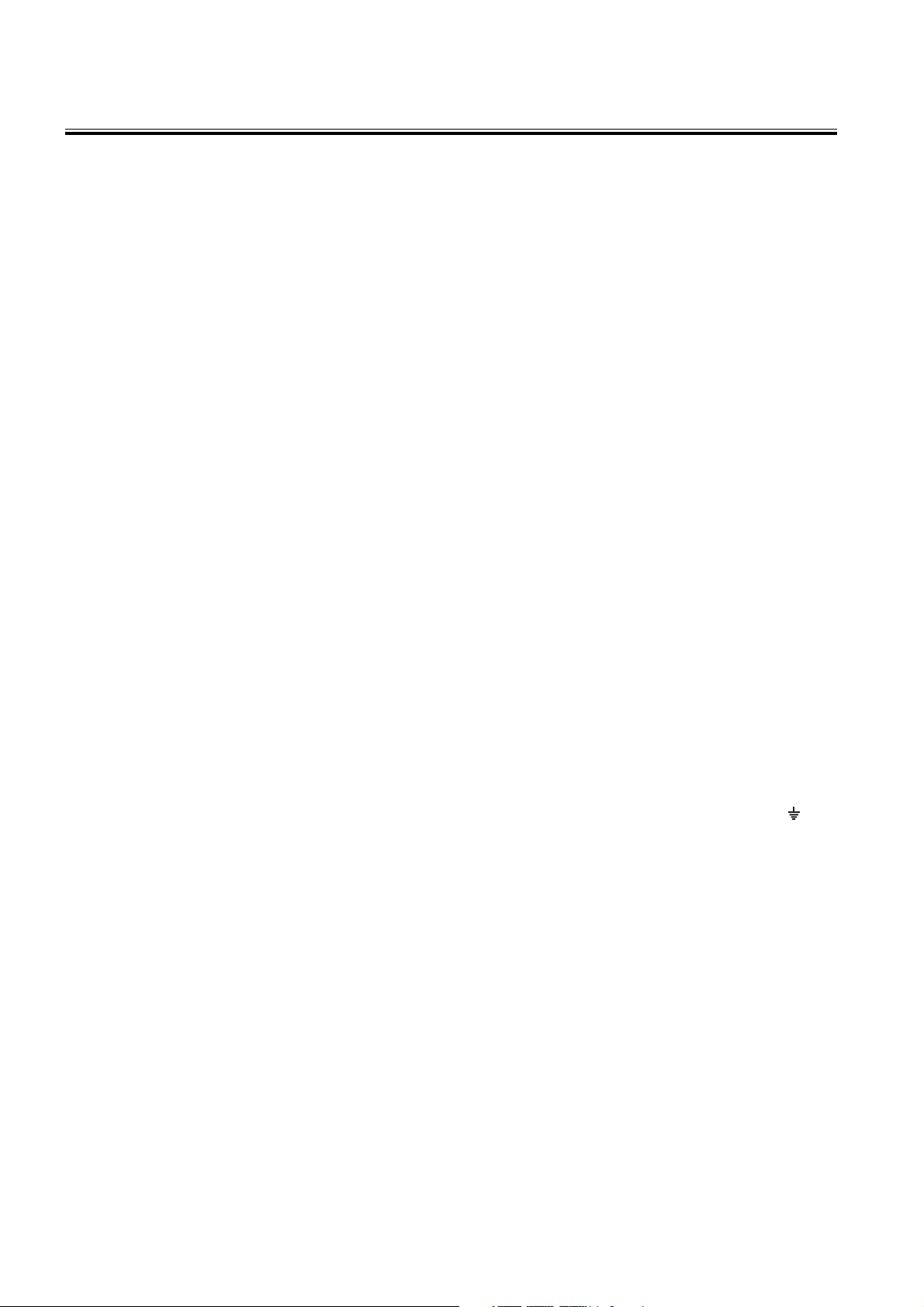
IMPORTANT
The mains lead on this equipment may be supplied with a moulded plug incorporating a fuse, the value
of which is indicated on the pin face of the plug. Should the fuse need to be replaced, an ASTA or BSI
approved BS 1362 fuse must be used of the same rating. If the fuse cover is detachable never use the
plug with the cover omitted. If a replacement fuse cover is required, ensure it is of the same colour as
that visible on the pin face of the plug. Fuse covers are available from your dealer.
DO NOT cut off the mains plug from this equipment. If the plug fitted is not suitable for the power points
in your home or the cable is too short to reach a power point, then obtain an appropriate safety approved
extension lead or consult your dealer.
Should it be necessary to change the mains plug, this must be carried out by a competent person,
preferably a qualified electrician.
If there is no alternative to cutting off the mains plug, ensure that you dispose of it immediately, having
first removed the fuse, to avoid a possible shock hazard by inadvertent connection to the mains supply.
IMPORTANT
The wires in this mains lead are coloured in accordance with the following code:
Blue : NEUTRAL
Brown : LIVE
As these colours may not correspond to the coloured markings identifying the terminals in your plug,
proceed as follows:
The wire coloured BLUE must be connected to the terminal marked with the letter N or coloured BLUE
or BLACK. The wire coloured BROWN must be connected to the terminal marked with the letter L or
coloured BROWN or RED.
On no account connect either of these wires to the terminal marked E or by the earth symbol
coloured green or green and yellow.
Alternatively, this equipment may be supplied with a rewireable plug already fitted, which may be removed if not suitable and an alternative fitted in accordance with the preceding instructions.
E or
- 1 -
Page 3
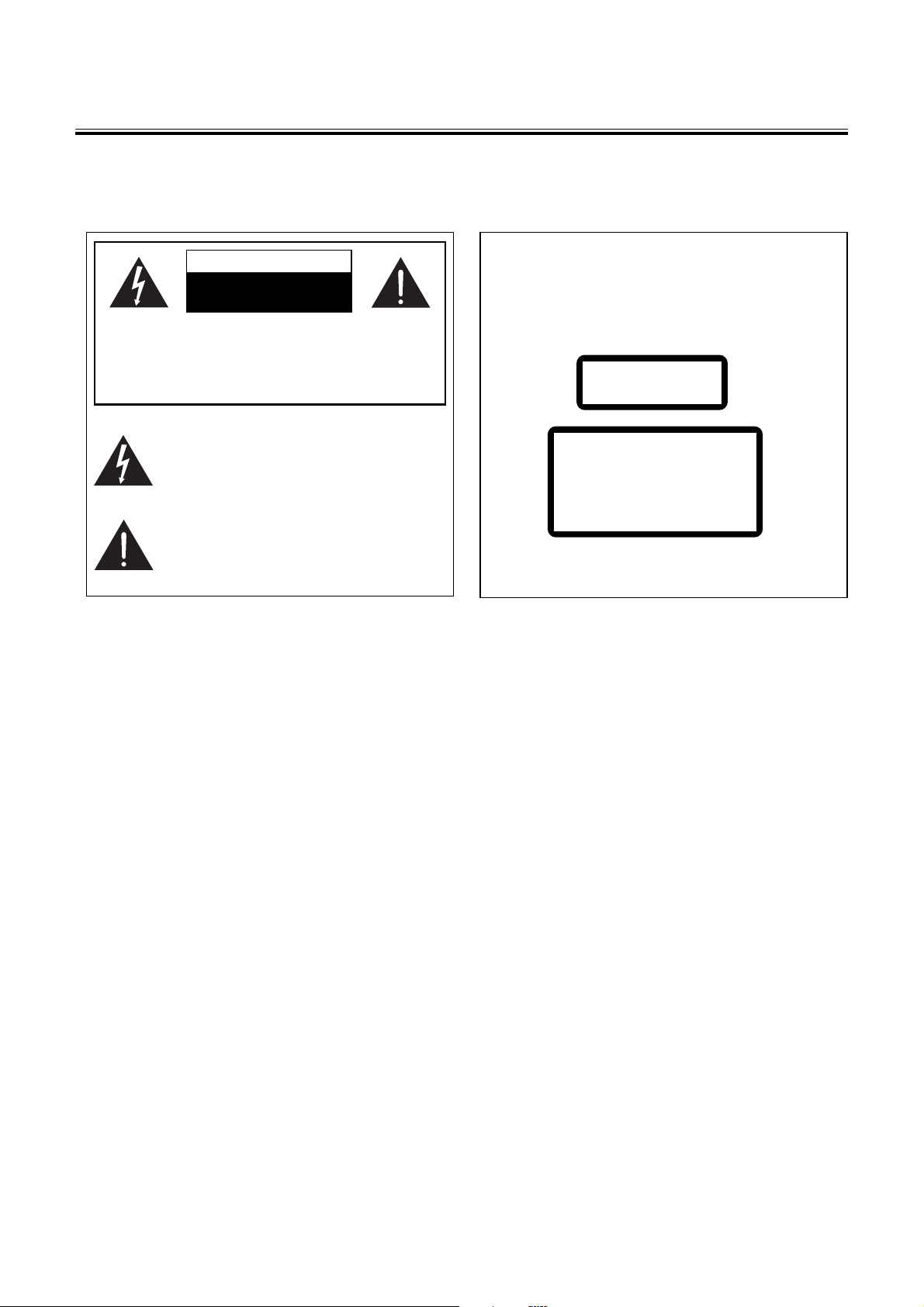
Before Connection
Thank you for purchasing this hi-fi component system, in order to fully utilize this system, please read
this instruction book carefully before use.
For your safety
CAUTION
RISK OF ELECTRIC SHOCK
DO NOT OPEN
CAUTION: TO REDUCE THE RISK OF ELECTRIC
SHOCK, DO NOT REMOVE COVER. NO USER
SERVICEABLE PARTS INSIDE REFER SERVICING
TO QUALIFIED SERVICE PERSONNEL.
This symbol indicates that dangerous voltage constituting a risk of electric shock is
present within this unit.
This symbol indicates that there are important operating and maintenance instructions in the literature
accompanying this unit.
Precautions
Laser Product
This product is equipped with low power laser
equipment. For your own safety do not remove any
covers or take the product apart. Repair work must be
carried out by qualified personnel.
CLASS 1
LASER PRODUCT
Caution:
This product is equipped with low power
laser equipment inside, for your safety, don’t
open the laser radiation protective
equipment. Don’t look at the laser radiation
district when the equipment is operating.
The rating label is located on the base of the amplifier
unit.
This equipment has been designed and manufactured to meet international safety standards but, like
any electrical equipment, care must be taken if you are to obtain the best results and safety is to be
assured.
…………………………….
DO read the operating instructions before you attempt to use the equipment.
DO ensure that all electrical connections (including the mains plug, extension leads and inter-
connections between the pieces of equipment) are properly made and in accordance with the
manufacturer’s instructions. Switch off and withdraw the mains plug before making or changing
connections.
DO consult your dealer if you are ever in doubt about the installation, operation or safety of your equipment.
DO be careful with glass panels or doors on equipment
…………………………….
DON’T remove any fixed cover as this may expose dangerous voltages.
DON’T obstruct the ventilation openings of the equipment with items such as newspapers, tablecloths,
curtains, etc. Overheating will cause damage and shorten the life of the equipment.
DON’T allow electrical equipment to be exposed to dripping or splashing, or objects filled with liquids,
such as vases, to be placed on the equipment and don’t handle the power cord with wet hands.
DON’T place hot objects or naked flame sources such as lighted candles or nightlights on, or close to
equipment. High temperatures can melt plastic and lead to fires.
DON’T use makeshift stands and NEVER fix legs with wood screws - to ensure complete safety always
fit the manufacturer’s approved stand or legs with the fixings provided according to the instructions.
DON’T listen to headphones at high volume, as such use can permanently damage your hearing.
- 2 -
Page 4
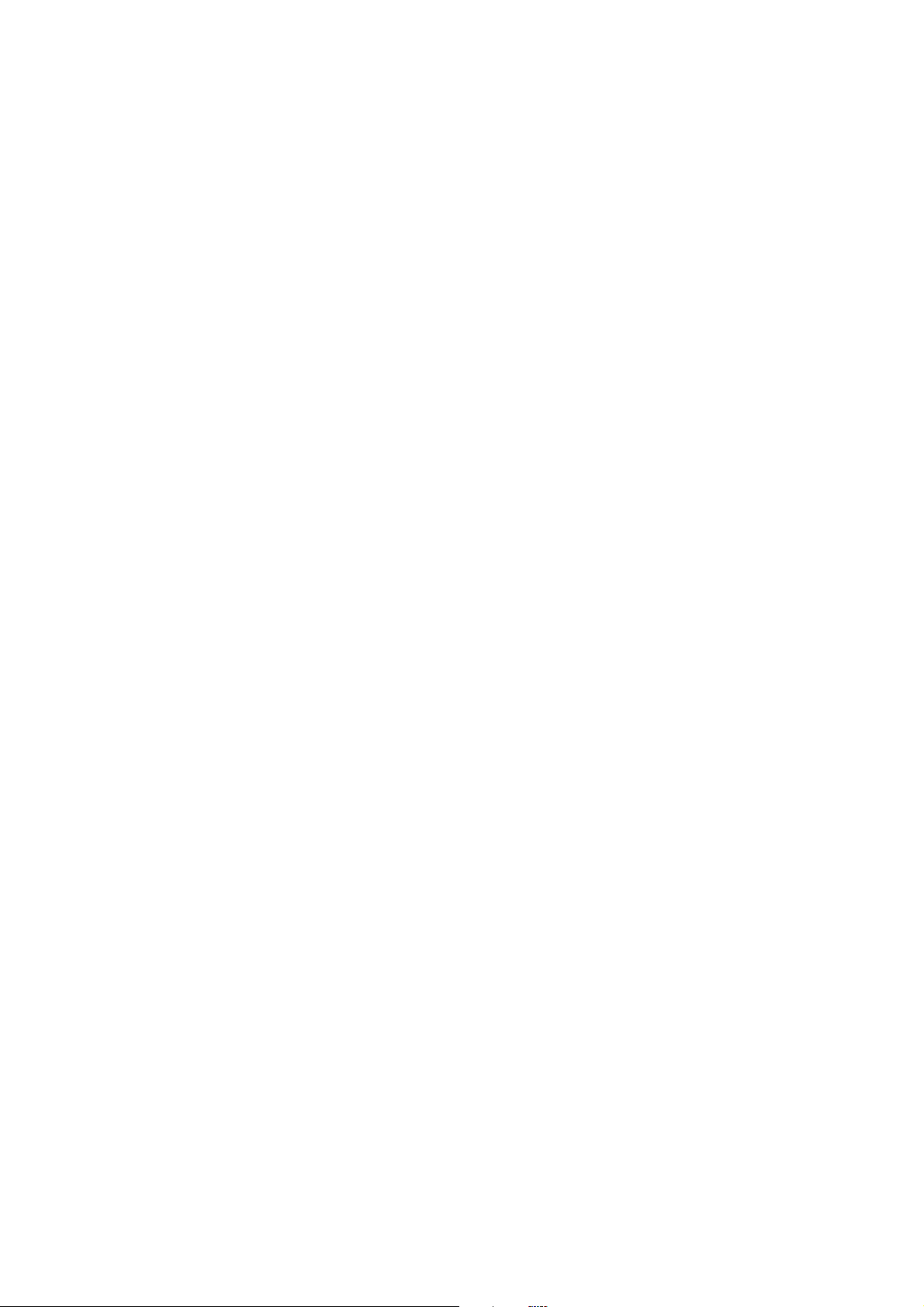
DON’T leave equipment switched on when it is unattended unless it is specifically stated that it is
designed for unattended operation or has a stand-by mode. Switch off using the switch on the
equipment and make sure that your family knows how to do this. Special arrangements may
need to be made for infirm or handicapped people.
DON’T continue to operate the equipment if you are in any doubt about it working normally, or if it is
damaged in any way - switch off, withdraw the mains plug and consult your dealer.
…………………………….
ABOVE ALL,
NEVER let anyone especially children push anything into holes, slots or any other opening in the case
- this could result in a fatal electrical shock;
NEVER guess or take chances with electrical equipment of any kind…it is better to be safe than sorry!
…………………………….
* Before operating this system, check the voltage of this system to see if it is identical with the voltage
of your local power supply.
* Unplug the system from the wall outlet if it is not used for a long time. To disconnect the cord, pull it out
by grasping the plug
* To avoid electric shock, do not open the cabinet.
* There are no user serviceable parts inside. In case of system failure, unplug the power cord and
consult your dealer
* Do not place this unit on an unstable or sloping surface. Ensure good ventilation surrounding the
product. To prevent fire, do not cover the ventilation of the apparatus with news papers, table-cloths,
curtains, etc.
* Do not place this unit close to strong magnetic field.
* The apparatus shall not be exposed to dripping or splashing and that not objects filled with liguids,
such as vases, shall be placed on the apparatus.
* Don’t place this unit close to dampness, or the moisture will affect the life of the laser head.
* If the system is brought directly from a cold to a warm location, or is placed in a very damp room,
moisture may condense on the lens inside the player. Should this occur, the system will not operate
properly. Remove the disc and leave the system turned on for about an hour until the moisture
evaporates.
* Should any solid object or liquid fall into the system, unplug the system and have it checked by
qualified personnel before operating it again.
* Do not use attachments not recommended by the product manufacturer as they may cause hazards.
* The mains plug is the disconnect device, and the disconnect device shall remain readily operable.
* Batteries shall not be exposed to excessive heat such as sunshine, fire or the like.
…………………………….
Correct Handling of Batteries
Improper or incorrect use of batteries may cause corrosion or battery leakage, which could cause fire,
personal injury or damage to property.
Use only the types of the batteries which are indicated in this manual.
Do not install new batteries with used ones.
Install the batteries correctly by following the polarity (+ and -) indications in the battery compartment.
Do not dispose of the used batteries as domestic waste. Dispose of them in accordance with the local
regulations.
- 3 -
Page 5
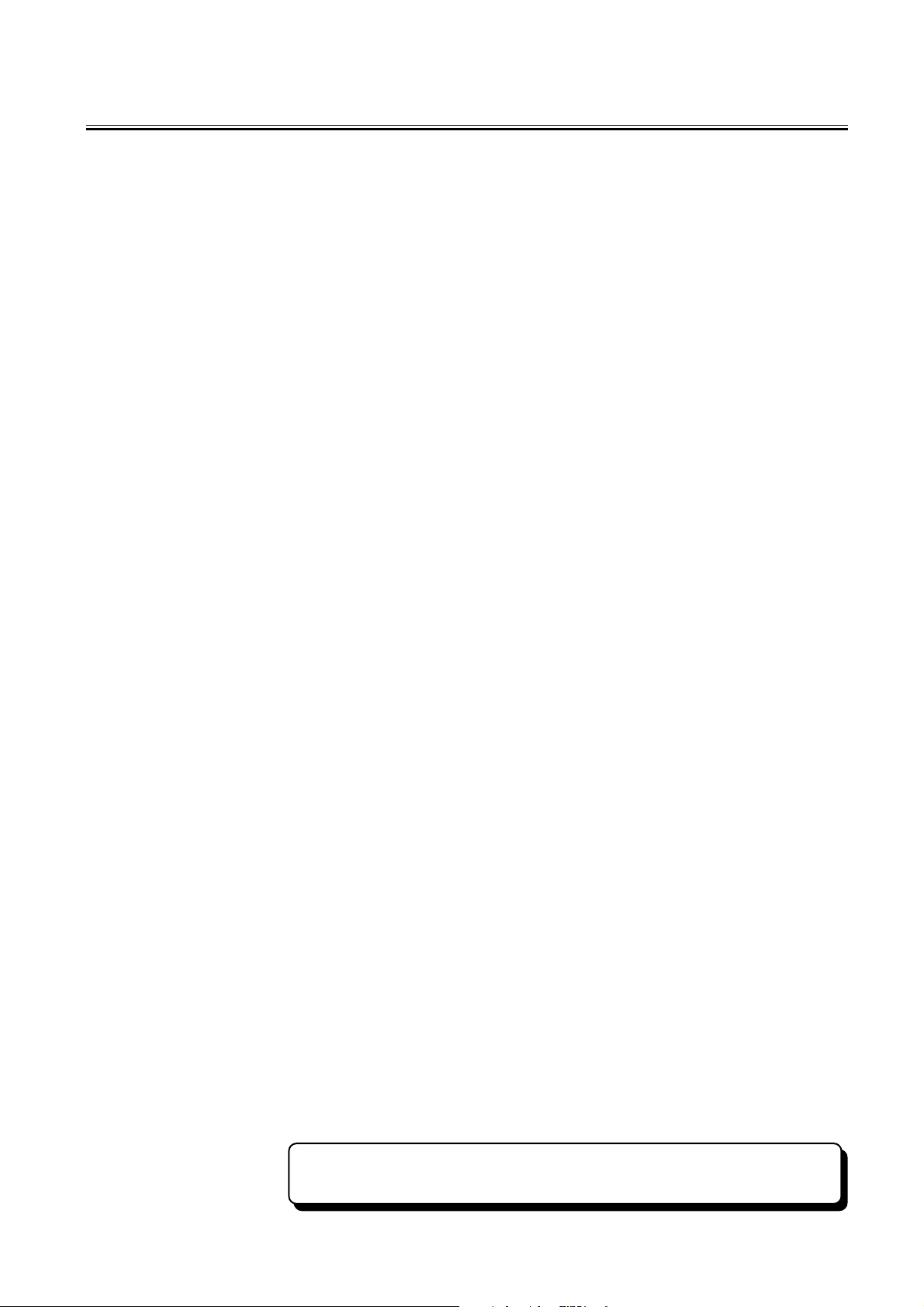
Table of Contents
IMPORTANT ............................................................................................................................. 1
Before Connection .................................................................................................................. 2
For your safety .......................................................................................................................................... 2
Precautions .............................................................................................................................................. 2
Correct Handling of Batteries .................................................................................................................. 3
Package Contents ................................................................................................................... 5
Control Locations .................................................................................................................... 6
The Unit ................................................................................................................................................... 6
Remote control ........................................................................................................................................ 7
Installation of Batteries in the Remote Control ..................................................................................... 7
Connection ..............................................................................................................................8
Connect to the TV ................................................................................................................................... 8
Connecting the Speakers ........................................................................................................................ 8
Connecting the FM Antenna ................................................................................................................... 9
Connecting to the assistance equipment ............................................................................................... 9
Connecting to the amplifier with digital signal input terminal........................................................... 10
Connecting the AC Power Cord ............................................................................................................ 10
Turning the Power On and Off .............................................................................................. 10
Button Functions ................................................................................................................... 11
General Operate .................................................................................................................................... 11
Playing picture CD disc ......................................................................................................................... 15
CD Operation ......................................................................................................................................... 15
DVD Menu Options ................................................................................................................................16
Use the USB ........................................................................................................................................... 20
Listening to Radio Broadcasts .............................................................................................................. 20
RDS (Radio Data System) Reception ................................................................................................... 21
Clock/Timer Functions ......................................................................................................... 21
Setting the Clock ................................................................................................................................... 21
Setting the Daily Timer ......................................................................................................................... 22
Setting the Sleep Timer ....................................................................................................................... 22
Protect the Disc .................................................................................................................... 23
Troubleshooting ................................................................................................................... 23
Specification ......................................................................................................................... 24
Manufactured under license from Dolby Laboratories.
“Dolby” and the double-D symbol are trademarks of Dolby Laboratories.
- 4 -
Page 6
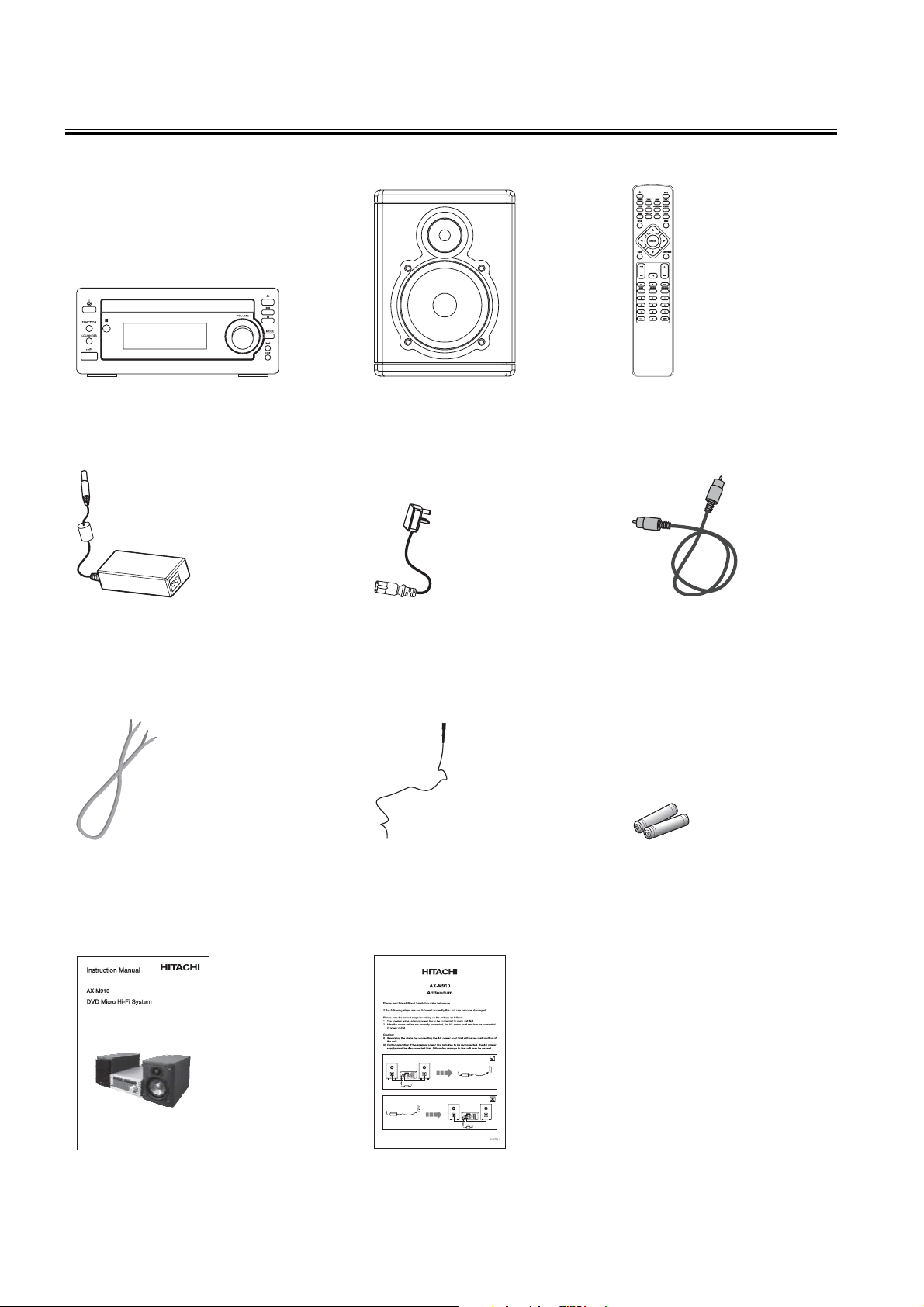
Package Contents
Make sure all of the following contents are included.
The unit
AC/DC Adaptor
(P.N.: AXM910P0002)
Speakers x 2
Power line
(P.N.: AXM910P0003)
Remote control
(P.N.: AXM910P0001)
Video leads
(P.N.: AXM910P0004)
Speaker leads X 2
(P.N.: AXM910P0005)
Instruction Manual
(P.N.: AXM910P0008)
FM Antenna
(P.N.: AXM910P0006)
Addendum
(P.N.: AXM910P0009)
- 5 -
AAA Batteries X 2
(P.N.: AXM910P0007)
Page 7
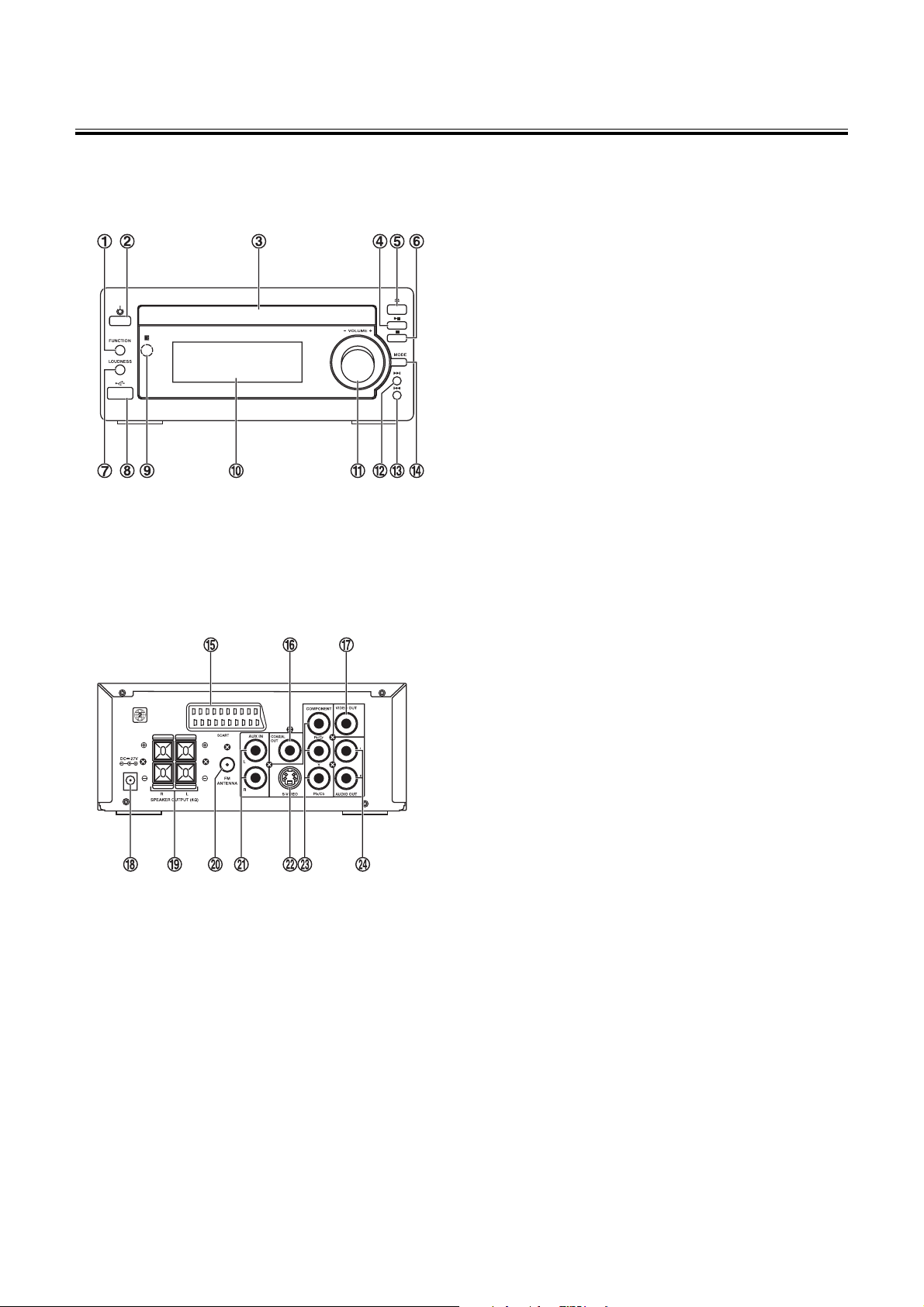
Control Locations
The Unit
Front view
1. Function Button
2. Standby Button
3. Disc Tray
4. Play/Pause Button
Tuning Forward Button
5. Open/Close Button
6. Stop Button
Tuning Backward Button
7. Loudness Button
8. USB Port
9. Remote Sensor
10. VFD Display Lens
11. Volume Control Knob
12. Next Button
13. Previous Button
14. Mode Button
Rear view
15. Scart Socket
16. Coaxial Output Terminal
17. Video Output Terminal
18. DC Jack
19. Speaker Output Terminals (L&R)
20. FM Antenna Socket
21. AUX Input Terminals (L&R)
22. S-Video Output Terminal
23. Component Output Terminals
24. Audio out Terminal
- 6 -
Page 8
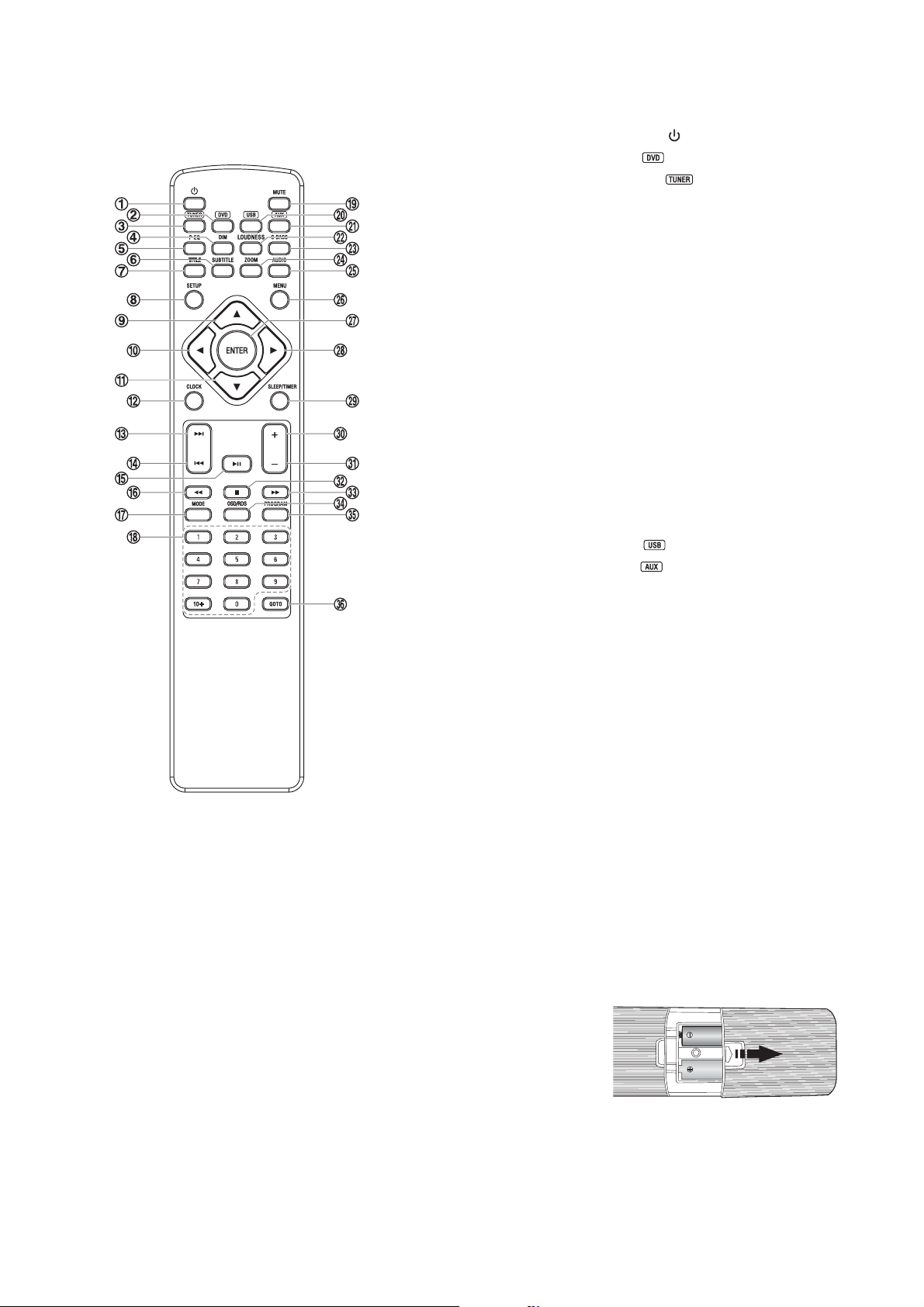
Remote control
1. Standby Button
2. DVD Button
3. TUNER Button
4. Dimmer Button DIM
5. Preset Equalizer Button P-EQ
6. Subtitle Button
7. Title Button
8. Setup Button
S Button
9.
10.
W Button
T Button
11.
12. Clock Button
13. Next Button G
14. Previous Button H
15. Play/Pause Button BF
16. Fast Backward Button D
17. Mode Button
18. Number Buttons
19. Mute Button
20. USB Button
21. AUX Button
22. Loudness Button
23. Super Bass Button
S-BASS
24. Zoom Button
25. Audio Button
26. Menu Button
27. Enter Button
28.
X Button
29. Sleep/Timer Button
30. Volume Up Button +
31. Volume Down Button -
32. Stop Button L
33. Fast Forward Button C
34. OSD/RDS Button
35. Program Button
36. Goto Button
Installation of Batteries in the Remote Control
1. Slide the back cover off to open the battery compartment of the
remote control.
2. Insert two batteries (size AAA) correctly, so that the + and polarities match the polarity diagrams in the battery compartment.
* About half a year of normal operation can be expected
when using standard batteries.
* When the batteries are exhausted, the remote will not function.
Replace both batteries at the same time with new ones.
* Don’t mix old and new batteries.
* Don’t mix different types of batteries.
* When the unit is not used for a long period of time, remove the batteries to avoid damage caused by
battery leakage and corrosion.
- 7 -
Page 9

Connection
Caution: Please turn off all the equipment power before connecting.
Connect to the TV
Connecting diagram
Terminal board for the DVD player
Connection precautions
1. This unit has video and S terminal output modes,
please choose one to connect with the TV
terminal. (Use S terminal output to get clearer
picture.)
2.If your TV has component input terminal, then
you can use the signal connecting cable to
connect with the unit’s component output
terminal. By doing so, the picture will be more
clear.
3.To avoid affecting the picture output, don’t
connect video, S terminal, component cables at
the same time.
TV
4.DVD Player setting
Some settings should be made for the unit
according to the TV connection.
Connections to TV
* According to the colour system setting of TV,
select the colour system in the “TV DISPLAY”
function setting.
* If the unit is connected to a wide screen TV, then
set the “TV DISPLAY” to “WIDE” in the function
setting menu.
* If the unit is connected to a TV, then set “TV
DISPLAY” to “NORMAL/PS” or “NORMAL/LB” in
the function setting item.
* Please refer to Page17 for setup details of different outputs.
Connecting the Speakers
Connect the speaker cords between the terminals as shown below.
Right Speaker Box
Back View
Connection precautions
1. The unit’s output has wide dynamic range, so the amplifier’s volume should be moderated, if other
speakers are used, they must be chosen correctly according to our speaker’s specification, or the
loud speaker will be damaged by the heavy volume.
2. Before turning on/off the unit, please turn the volume to minimum so as to avoid damages to the
loudspeakers.
- 8 -
Left Speaker Box
Back View
Page 10

Connecting the FM Antenna
Using the supplied wire Antenna
Using the coaxial type connector
A 75 ohm antenna with coaxial type connector should be connected to the FM 75 ohm coaxial terminal.
FM outdoor antenna
Coaxial Cable
If reception is poor, connect the outside antenna.
Note: Before attaching a 75 ohm coaxial lead (the kind with a
round wire going to an outside antenna), disconnect the supplied FM wire antenna.
Caution: To avoid noise, keep antennas away from the system,
the connecting cord and the AC power cord.
Connecting auxiliary equipment
Terminal board
for the DVD player
Auxiliary equipment
This DVD player has a group of audio input
terminals, you can use signal line to connect
audio input terminals of this unit and audio
output terminals of auxiliary equipment
respectively, then you can hear the sound
sources.
Auxiliary equipment’s
terminal board
Auxiliary equipment
Terminal board
for the DVD player
This unit also has a group of audio output
terminals, you can use signal line to connect this
unit’s audio output terminal and auxiliary
equipment’s audio input terminal respectively,
then you can output the sound sources to other
auxiliary equipment.
Auxiliary equipment’s
terminal board
- 9 -
Page 11

Connecting to the amplifier with digital signal input terminal
Terminal board
for the DVD player
Use coaxial signal wire to connect coaxial output
jack of the DVD player with coaxial input jack of
With digital signal input terminal’s
Dolby Digital signal decode amplifier
With digital signal input terminal’s Dolby
Digital signal decode amplifier terminal board
other amplifier.
Connecting the AC Power Cord
Terminal board
for the DVD player
Insert the AC adapter’s DC plug into the unit, then
insert one side of AC power cord into AC adapter
and other side into a wall outlet, and your system
DC Plug
is at your command!
Caution:
Be sure to unplug the power cord from the outlet
AC/DC Adapter
AC Cord
when going away or when the system is not
in use for an extended period of time.
Turning the Power On and Off
You can use all the functions on the panel of the unit or the remote control after connecting to power
supply (called Standby Mode).
Turning the System On
Press the
Caution: When turning the system on, the system will continue in the mode it was in when it was turned
Turning the System Off
Press the
Caution: Be sure to unplug the power cord from the outlet when the system is not in use for an
STANDBY button to turn the system on from standby mode.
off last time.
STANDBY button again to turn the system off and go to standby mode.
extended period of time.
Switching the system to ECO Power Standby mode
Press and hold the
STANDBY button for 2 seconds or more to switch to ECO Power Standby or normal
standby.
* In ECO Power standby mode, the ECO Power indicator light is on. Press the
the clock on the VFD.
* In normal standby mode, the clock is displayed on the VFD.
- 10 -
CLOCK button to display
Page 12

Button Functions
General Operate
DVD Button
In power on mode, press the
(You can also press the key “
TUNER Button
Press the
(You can also press the key “
USB Button
Press the
(You can also press the key “
AUX Button
Press the
(You can also press the key “
Open/Close Button (on the panel of unit)
Press the open/close button (
disc tray (with the printed side up). Press this button again to close the disc tray, the unit will
read the disc. The disc type will be displayed on the TV screen and the disc will be played
automatically.
TUNER button to select TUNER function.
USB button to select USB function.
AUX button to select AUX function, when you need to use auxiliary equipment.
DVD button to select DVD function.
FUNCTION” on the panel of unit to reach this function.)
FUNCTION” on the panel of unit.)
FUNCTION” on the panel of unit.)
FUNCTION” on the panel of unit.)
K) on the unit to open the disc tray then place the disc on the
Setup Button
Press the
STWSTW
STW
STWSTW
Press the
Press the
SETUP button to enter or exit the setup menu.
XX
Buttons
X
XX
STW X buttons to move the cursor to the desired selection.
ENTER button to confirm the selection.
Play/Pause Button
In DVD stop mode, press the
When playing disc, press the
BF button to temporarily pause the playing, press the button
again to continue the playback.
(You can also press the key “
BF” on the panel of unit.)
Stop Button
Press the
L button to stop playing, then press the BF button, the unit will resume to play at
the point it stop.
(You can also press the key “
L” on the panel of unit.)
BF button to start playing the disc.
Volume Up/Down Buttons
Press the volume + button to increase the volume. Press the volume - button to decrease
the volume.
(You can also turn the control knob “
- VOLUME +” on the panel of unit.)
- 11 -
Page 13

Mute Button
Press the
rotate the “
MUTE button in play mode, all sound will be muted. Press the button again or
- VOLUME +” on the panel of unit to resume sound.
Loudness Button
The loudness function controls the bass to improve the output sound. This function only
works when the unit is playing.
(You can also press the key “
LOUDNESS” on the panel of unit.)
Super Bass Button
You can reinforce the bass sound to maintain rich, full bass at low volume.
Press the
S-BASS button to get the effect. Press the S-BASS button again to cancel the effect.
Dimmer Button
This unit has three brightness levels for adjusting the display brightness. Press the
DIM
button to select for the desired brightness level.
Preset Equalizer Button
You can adjust the sound reproduced simply by choosing from different preset equalizations.
Each press of the
P-EQ button will select one of the following different preset equalizations:
FLAT : Normal sound
POPS : Vocal sound is intensified
JAZZ : For jazz
CLASSIC : For classic
ROCK : For rock
OSD/RDS Button
Press the
Press the
OSD/RDS button to display the playing information of the disc on the TV screen.
OSD/RDS button to change display between CT, PTY or frequency during PS
display.
Menu Button
If the Video CD has a menu, you can set the playback control function to “PBC ON” mode by
pressing the
root menu of the DVD disc. Press the
MENU button. When playing DVD disc, press the MENU button to return to the
MENU button to show the folder structure during the
playback of USB and MP3/WMA disc.
The unit reads the disc and the menu will display on the TV screen, then use the
0-9,10+
buttons to select the desired track.
Number Buttons
* If the track number is 1-9, you may press
0 button before entering the desired track
number or just enter the desired track number. (For example: The track number is 8,
0 and then 8; or press 8 directly.)
press
* If the track or chapter number is over 9, press
buttons
0-9 or enter the desired track number by pressing 0-9 buttons directly. (For
example: The track or chapter number is 28, press
button or press
2 and then 8 directly. The track number and single elapsed time will
10+ button and press the one of the number
10+ button twice and press the 8
display on the VFD.)
- 12 -
Page 14

Program Button
z
If your DVD disc has one or more music chapters or titles, you can setup playing order for
the disc using this button. Press the program button, TV display will be shown as follows:
Note: TT: Title
CH: Chapter
* Use the
0-9,10+ buttons to input the sequence number which you want to program
playing (the first selection is title and the second selection is chapter of the programs
menu.). After finishing the programing, press the
then press the
over 10, press the
z
If you are playing a disc, the TV display will be as follows:
* Use the
ENTER button to start programmed play. (If you setup a disc playing order
G to continue to the next program screen.)
0-9,10+ buttons to input the sequence number you want to program playing.
After the program has been entered, press the
press the
over 10, press the
ENTER button to start programmed play. (If you setup a disc playing order
G to continue to the next program screen.)
STW X buttons to select “START”
STW X buttons to select “START” then
Subtitle Button
When you are playing the DVD disc, you can repeatedly press the
SUBTITLE button to select
the subtitle language to display on the TV screen if available.
Title Button
In play mode, press the
TITLE button, to go back to the title menu.
Audio Button
z
When playing a Video CD, you can choose Mono Left, Mono Right or “STEREO” audio
output by pressing the
z
If playing DVD disc is recorded with several languages, you can repeatedly press the
AUDIO button to select one of language to play.
AUDIO button.
Mode Button
z
When playing a DVD disc, this function can be used to play a title, chapter or disc
repeatedly. Repeatedly press the
MODE button, the screen shows in this sequence:
- 13 -
Page 15

z
When playing MP3/WMA disc or USB, this function can be used to play a track or folder
repeatedly. Repeatedly press the
z
You may repeat a track or disc according to the following steps. Repeatedly press the
MODE button, the screen shows in this sequence:
MODE button, the screen shows in this sequence:
Goto Button
You may directly enter a time, title or chapter number to go to a particular point on the disc.
The unit will play from this point.
1. Press the
2. Press the
GOTO button on the remote control.
0-9 buttons on the remote control, enter the time, title or chapter numbers to
look for desired scene.
Note: If the search time exceeds the total time on the disc or the item set falls short of the
disc recorded, the “
INPUT INVALID” will display on TV screen, indicating the
operation is invalid or incorrect.
Fast Forward Button
Press the
C button repeatedly to select one of the different speeds to fast forward play.
Each time you press the button, the screen shows in this sequence:
Note: Press the
BF button to resume normal playback.
Fast Backward Button
Press the
D button once by once to select one of the different speeds to fast backward
play. Each time you press the button, the screen shows in this sequence:
Note: Press the
BF button to resume normal playback.
Next/Previous Buttons
z
When playing a DVD disc, press the G button to go to the next chapter or title.
z
When playing a Video CD disc, press the G button to go to the next track.
z
When playing DVD disc, press the H button to go to the previous chapter or title.
z
When playing Video CD disc, press the H button to go to the previous track.
(You can also press the key “
G,H” on the panel of unit.)
Zoom Button
This function can be used while playing a film or a still picture.
Press the
ZOOM button repeatedly when playing, the screen shows in this sequence:
* Use the
STW X buttons to move around the enlarged picture.
Note: This function is not available for CD or MP3 playback.
- 14 -
Page 16

Clock Button
Setting the build-in clock shows the time in the display.
Sleep/Timer Button
z
In standby mode, you can use the daily timer setting to turn the unit on automatically at a
certain time everyday under standby mode. When the setting timer is on, the timer
indictor “
z
Use the sleep timer to turn the system off after a some time when playing. By setting the
” will display on the VFD.
sleep timer, you can fall asleep and know that your system will turn off by itself rather than
playing all night.
Playing picture CD disc
Press the K button on the unit to open the disc tray and place the picture CD on the disc tray (with the
printed side up). Press this button again to close the disc tray, the unit will read the disc and play it
automatically.
When menu list display or the picture displaying on the screen, you can press the
the desired picture and press the
ENTER button to confirm in the disc to start playing.
0-9 buttons to select
Note: The playback will temporarily stopped when the selected pictures have been played.
During picture playback, press the
G button to go to the next picture, and press the H button to go to
the previous picture.
Press the
rotate picture in anti-clockwise direction, press the
Press
S button to invert the picture, press the T button to mirror the picture, press the W button to
X button to rotate picture in clockwise direction.
PROGRAM button to select one of the transition effect for picture playback. (Example: Wipe Top,
Diagonal Wipe Left Top, Window H etc.)
Press the
Use the
Use the
(Use the
the “Thumbnail Mode” and return to menu list. Press the
ZOOM button repeatedly to display to picture with different scales.
STW X buttons to view the zoomed picture.
L button to enter the “Thumbnail Mode”.
H
or G buttons to display previous or next 12 pictures of disc. Press the MENU button to exit
BF
button to resume to normal playing.)
CD Operation
Press the K button on the unit to open the disc tray then place the CD on the disc tray (with the printed
side up). Press this button again to close the disc tray, the unit will read the disc and “CD” will be
displayed on the VFD. The disc should play automatically.
In stop mode, press the
will be displayed on the VFD.
When playing disc, press the
on the VFD. Press the button again, it will continue to play.
(You can also press the key “
BF button to start playing the disc, the track number and single elapsed time
BF button to temporarily stop the playing, single elapsed time will flash
BF” on the panel of unit.)
- 15 -
Page 17

Press the L button to stop playing, the track number and single elapsed time will be displayed on the
VFD, then press the
Press the
L button twice to stop the disc playing, the total track number and total play time will be
BF button, the unit will resume to play at the point it stop.
displayed on the VFD.
(You can also press the key “
L” on the panel of unit.)
Load a CD, you can select tracks with the
* If the track number is 1-9, you may press
0-9,10+ buttons.
0 button before entering the desired track number or just
enter the desired track number.
(For example: The track number is 8, press
* If the track number is over 9, press
track number by pressing
0-9 buttons directly.
10+ and then press the one of the 0-9 buttons or enter the desired
(For example: The track or chapter number is 28, press
8 or press 2 and then 8 directly, the track number and single elapsed time will display on the VFD.)
* When there are more than one folder in the CD/MP3/WMA, use the
to select the folder that display on the TV screen, then press the
can use the
W button to come back the previous folder and press the MENU button to show the folder
0 and then 8; or press 8 directly.)
10+ button twice and press the number button
STW X buttons to move the cursor
ENTER button to select the folder. You
structure during the playback of MP3/WMA disc.
z
Press the G button once or more to go forward one or more track of the disc and play it from
beginning of it.
z
Press the H button once or more to go to the beginning of the current track or previous track and play
it from beginning of it.
z
Press the C button repeatedly to select one of the different speeds to fast forward play.
z
Press the D button repeatedly to select one of the different speeds to fast backward play.
Note: Press the
BF button to resume normal playback.
You may repeat a track or disc according to the following steps by pressing the
MODE button repeatedly.
First press : To repeat the same song over and over again, “REP” will flash on the VFD.
Second press : To repeat all songs on a disc and then play them again and again, “REP” will lighten
on the VFD.
Third press : To play songs in a random order, “SHUFFLE” will display on the TV screen.
Fourth press : To resume normal playback.
DVD Menu Options
Please note: The menu structure may differ from the example below.
zz
z
zz
Basic operations
1. Press the
2. Press
3. Press
4. Enter its submenu by pressing
5. Move the cursor by pressing
Note: In cases of value setting, press
6. Press
Note: Press
ENTER button.
Press
if the player is switched off.)
(Note: If the item displays in gray, that means that it can’t be setup and there is no such function
offered with the disc.)
SETUP button to enter the Setup Menu.
WX button to select a page to be set.
ST button to highlight an option.
X button or ENTER button.
ST button to highlight the selected item.
WX to adjust values.
ENTER button to confirm.
W button to return to the upper-level menu. When in cases of value setting, please press
SETUP button to exit from the menu. (The settings will be stored in the player’s memory even
- 16 -
Page 18

zz
z
zz
General Setup Page
zz
z
zz
Audio Setup Page
TV Display
NORMAL/PS --- When selecting this mode, wide
picture displayed on the screen will be cut automatically.
NORMAL/LB --- When selecting this mode, wide
picture displayed on the screen will have black top and
bottom area.
WIDE --- If this system connects wide screen TV,
selecting this mode.
OSD Language
This menu allows the user to select the language for
the on-screen display.
Screen Saver
Set the screen saver to activate or cancel.
Downmix
This option allows you to set the stereo analog output
of your DVD Player.
LT/RT --- Select this option if your DVD Player is
connected to a Dolby Pro Logic decoder.
STEREO --- Select this option when output delivers
sound from only the two front speakers.
3D SURROUND --- Allows the DVD player to use virtual
surround sound effects.
SPDIF Output
You can choose output mode when playing different
disc.
OFF --- Turns off the SPDIF output.
SPDIF/RAW --- If you have connected your DIGITAL OUT
(COAXIAL) to a multi-channel decoder/receiver.
SPDIF/PCM --- Only if your receiver is not capable of
decoding multi-channel audio.
DUAL MONO
Select the setting for audio output.
STEREO --- Left mono sound will send output signal to
Left speaker and Right mono sound will send output
signal to Right speaker.
L-MONO --- Left mono sound will send output signal to
Left speaker and Right speaker.
R-MONO --- Right mono sound will send output signal
to Left speaker and Right speaker.
Reverb Mode
Reverb mode provides a virtual surround sound
experience using just two speakers.
HDCD
Set the audio output cutoff frequency point when
playing an HDCD disc.
- 17 -
Page 19

zz
z
zz
Video Setup Page
Component
Sets the video output according to your video
connection. This setting is not required if you are using
the VIDEO OUTPUT jack (yellow) to connect the DVD
micro system to your TV.
S-VIDEO --- Select this if you have connected the DVD
micro system to your TV using S-Video jack.
Pr/Cr Pb/Cb Y --- Select this if you have connected the
DVD micro system to your TV using Component video
jacks.
RGB --- Select this for SCART connection.
TV MODE
Selects progressive or interlace video output mode
when Pr/Cr Pb/Cb Y is selected.
In the progressive scan mode, you can enjoy the high
quality picture with less flickers. It only works when you
have connected the DVD player's Y Pb Pr jacks to your
TV that supports the progressive video input.
Otherwise, a distorted picture will appear on the TV.
QUALITY
This menu helps you to set the video quality.
SHARPNESS
Adjusts the sharpness level.
High, Medium and Low.
BRIGHTNESS
Adjusts the brightness level.
Range: -20-+20.
CONTRAST
Adjusts the contrast level.
Range: -16-+16.
GAMMA
Adjusts the gamma level.
High, Medium, Low and None.
HUE
Adjusts the hue level.
Range: -9-+9.
SATURATION
Adjusts the saturation level.
Range: -9-+9.
LUMA DELAY
Adjusts the luma delay.
0 T and 1 T.
- 18 -
Page 20

zz
z
zz
Preference Setup Page
Note: You can only setup this menu in stop mode or no disc.
TV Type
PAL --- Select this if the connected TV is PAL system. It
will change the video signal of a NTSC disc and output
in PAL format.
AUTO --- Select this if the connected TV is compatible
with both NTSC and PAL (multi-system). The output
format will be in accordance with the video signal of the
disc.
NTSC --- Select this if the connected TV is NTSC system.
It will change the video signal of a PAL disc and output
in NTSC format.
AUDIO, SUBTITLE, DISC MENU
Only available if the disc supports that function.
AUDIO --- disc’s soundtrack
SUBTITLE --- disc’s subtitles
DISC MENU --- disc’s menu
PARENTAL
Some DVDs may have a parental level assigned to the
complete disc or to certain scenes on the disc. This
feature lets you set a playback limitation level. The rating levels are from 1 to 8 and are country dependent.
You can prohibit the playing of certain discs that are not
suitable for your children or have certain discs played
with alternative scenes.
1 KID SAF --- Kids material; recommended especially
for children and viewers of all ages.
2 G --- General Audience; recommended as acceptable for viewers of all ages.
3 PG --- Parental Guidance suggested.
4 PG 13 --- Material is unsuitable for children under
age13.
5-6 PGR, R --- Parental Guidance - Restricted; recommended that parents restrict children under 17 from
viewing or allow to view only when supervised by a
parent or adult guardian.
7 NC-17 --- No children under age 17; not recommended
viewing for children under age 17.
8 Adult --- Mature materials; should be viewed only by
adults due to graphic sexual material, violence or
language.
DEFAULT
Setting the “DEFAULT” function will reset all options
and your personal settings to the factory defaults and
all your personal settings will be erased.
Caution!
When this function is activated, all settings will be reset
to factory defaults.
- 19 -
Page 21

zz
z
zz
Password Setup Page
Use the USB
PASSWORD MODE
This feature is used to enable/disable password by
selecting “ON”/”OFF”.
PASSWORD
Select this item to set new password for this unit, follow the screen’s indication and enter a password.
The original password is 1234.
By connecting a USB mass storage device (including USB flash memory,
USB flash players or memory cards) to the Hi-Fi system, you can enjoy the
device's stored music and video through the powerful speakers of Hi-Fi
system.
1. Insert the USB device's USB plug into the
2. Press the
USB button to select the USB function.
socket on the panel of unit.
3. The device's stored music and video will be played automatically.
4. When you store more than one folder in the USB flash, use the
STW X
buttons to move the cursor to select the folder that display on the TV
screen, then press the
W button to come back the previous folder and press the MENU button to
ENTER button to select the folder. You can use the
show the folder structure during the playback of USB.
zz
z
zz
For the devices with USB cables:
1. Insert one plug of the USB cable (not supplied) to the
socket on the set.
2. Insert the other plug of the USB cable to the USB output terminal of the USB device.
zz
z
For the memory card:
zz
1. Insert the memory card into a card reader (not supplied).
2. Use a USB cable (not supplied) to connect the card reader into the
socket on the set.
Listening to Radio Broadcasts
Caution: Before listening to the radio, please check if FM antennas are correctly connected.
Press the
(You can also press the key “
z
Press the C button repeatedly to move from frequency to frequency until you find the station you
want.
z
Press and hold the C button for one second or more, the frequency will change up automatically
until the next station is found.
(You can also press the key “
TUNER button to select TUNER function.
FUNCTION” on the panel of unit.)
BF” on the panel of unit.)
z
Press the D button repeatedly to move from frequency to frequency until you find the station you
want.
z
Press and hold the D button for one second or more, the frequency will change down automatically
until the next station is found.
(You can also press the key “
L” on the panel of unit.)
- 20 -
Page 22

You can store the well tuned station by pressing the PROGRAM button. (You can preset up to 16 FM
stations.)
z
Tune in the desired station, then press the PROGRAM button.
z
Use the H button or G button on the remote control once by once to select the preset number. (You
can also press the key “
z
Press the PROGRAM button to store the station. After 1 second, the VFD returns to the broadcast
H,G” on the panel of unit.)
frequency display.
Note: If the system is unplugged or if a power failure occurs, the preset stations will remain stored in
the memory.
Press the
H,G button once by once to select preset number after presetting station and when in
storing the stations. Its band and frequency are displayed on the VFD.
(You can also press the key “
Press the
MODE button to select the Stereo or MONO reception to receive the FM radio channel, it can get
H,G” on the panel of unit.)
the best effect. “ST” indicator will be shown on display for stereo reception.
RDS (Radio Data System) Reception
Many FM stations are broadcasting added data compatible with RDS. This radio set offers
convenient information using such data.
PS (Program Service Name)
When an RDS station is received, the RDS indicator lights and automatically displays the name of
that station instead of the frequency. When
PS display, the CT is displayed for 3 seconds, then PS display returns.
PTY (Program Type)
Program type identification signal. (Example: News, Rock, Classical music.)
CT (Clock Time System)
The CT system may not properly operate in areas where RDS CT service is not available. Once CT
service is received, the CT system keeps operating. “RDS CLOCK” is displayed in areas where no
CT services are available.
Changing Display
During PS display, press the RDS display button (RDS) on the remote control repeatedly to select the
CT, PTY or Frequency. They will be displayed for 3 seconds, then the PS display returns.
OSD/RDS button on the remote control is pressed during
Clock/Timer Functions
Setting the Clock
The built-in clock shows the time in the display.
- In standby mode, press the
- Set the hour with the
- Press the
CLOCK button, minute indicator will blink.
VOL- button or VOL+ button.
- Set the minute with the
- Press the
CLOCK button, the built-in clock starts operating.
Note:
* You can only set the daily timer in standby mode.
* The operating time of every step shouldn’t be longer than 10 seconds or it will return to the original
display.
* If there is a power failure or the power system is turned off, the clock will lose its setting.
CLOCK button, hour indicator will blink.
VOL- button or VOL+ button.
- 21 -
Page 23

To confirm the clock time
When you press the
CLOCK button, the clock time is displayed. Wait for a few seconds until the display
returns to the original display.
Caution:
Some RDS radio station may be transmitting a real time clock at a minute interval. The RDS CT will
update the clock that had be set automatically.
Setting the Daily Timer
z
In standby mode, you can use the daily timer setting to turn the unit on automatically at a certain time
everyday under standby mode. When the setting timer is on, the timer indictor “
VFD.
- In standby mode, press the
- Set the hour with the
- Press the
SLEEP/TIMER button, minute indicator will blink.
VOL- button or VOL+ button.
- Set the minute with the
- Press the
SLEEP/TIMER button, the selected time is set. Then set the daily timer to “ON” (daily timer set
is in effect) or “OFF” (daily timer set is to cancel) by pressing the
SLEEP/TIMER button, hour indicator will blink.
VOL- button or VOL+ button.
VOL- button or VOL+ button.
Note:
* You can only set the daily timer in standby mode.
* The operating time of every step shouldn’t be longer than 10 seconds or it will return to time display.
* The sound source of the “timer on” mode is the same as the sound source when the unit was turned
off by the standby switch.
To confirm the daily time
Press the
SLEEP/TIMER button in standby mode, the daily time is displayed with hour indicator blinking.
Wait for a second and the display will return to the time display.
To cancel the daily timer setting
In standby mode, repeatedly press the
set the daily timer to “OFF” by pressing the
SLEEP/TIMER button until the “ON” blink on the VFD, then you can
VOL- button or VOL+ button (the daily timer will be cancelled).
Turning off the system also cancels the daily timer.
” will display on the
Setting the Sleep Timer
z
Use the sleep timer to turn the system off after a some time when playing. By setting the sleep timer,
you can fall asleep and know that your system will turn off by itself rather than playing all night.
- Play a disc or tune in to the desired station.
- To set the sleep timer press the
number of minutes shown on the display in this sequence:
- -
After setting the period in minutes for the sleep timer, the display will return to the display as before
setting the sleep timer.
The system is now set to turn off after the period in minutes you set.
To confirm the sleep time
When pressing the
SLEEP/TIMER button, the remaining sleep time is displayed. After a few seconds the
display returns to the original display.
To cancel the sleep timer setting
Repeatedly press the
SLEEP/TIMER button until the “00” displays on the VFD.
It can also cancel the sleep timer by restart set the clock or turning off the system.
SLEEP/TIMER button on the remote control repeatedly, it changes the
10 20
...
80 90 00
- 22 -
Page 24

Protect the Disc
1. To keep the disc clean, please don’t touch the disc’s surface when you are holding it. You should hold
the edge.
2. If the disc is dirty, it will affect the sound quality. Please use the clean and soft cloth to wipe the disc
from inside to outside. Don’t wipe the disc in circular motion.
3. Don’t stick paper on the disc.
4. Don’t place discs in direct sunlight or near or on heat sources.
5. After you have finished with the disc, please place it back in its original case. To avoid warping or
damage, do not stack discs.
6. Don’t play the disc which has flaw or deformation, in case of damaging this player.
7. Clean your discs using only a soft dry cloth. Do not use any chemicals such as benzine, thinner,
antistatic or record sprays as these can damage the disc surface.
Troubleshooting
If you are having a problem with your system, check this list for a possible solution before calling for
service.
If you can not solve the problem from the hints give here, or the system has been physically damaged,
call a qualified person, such as your dealer, for service.
Symptom
No sound is heard
No picture
Bad sound quality
Picture roll or without color
The disc does not play
Poor radio reception
The disc does not play
Unable to operate
the remote control
Operations are disabled
Connections are incorrect, or loose
TV or power amplifier operates incorrectly
The amplifier’s receiving signal position is wrong
Volume setting to minimum
Connections wrong or loose
TV Operation and setting is wrong
Audio connects wrong
DVD Player doesn’t match the TV system
No disc in the tray
The disc is upside down
The disc is dirty or scratched
The unit is foggy inside
The antenna is disconnected
The FM wire antenna is not properly extended and
positioned
Dirty disc
The disc is upside down
Pause is engaged
The path between the remote control and the sensor of the unit is blocked
The batteries have lost their charge
The built-in microprocessor has malfunctioned due
to external electrical interference
Possible Cause
Action
Check all connections and make corrections
Check whether the operation is right
Check the position of receive signal
Adjust volume
Check all connections and correct it
Check whether operation and setting is right
Check whether audio connections are right
Select the colour system in the “TV SYSTEM”
function setting to select suitable system
Place a disc
Place the disc with the printed side up
Clean or replace the disc
Take out the disc, turn on the unit for about an
hour
Reconnect the antenna securely
Extend FM wire antenna to the best reception
position
Clean or replace the disc
Put the disc in with the label side up
Cancel the pause function
Remove the obstruction
Replace the batteries
Unplug the system then plug it back in
- 23 -
Page 25

Specification
System
Power supply ........................................................................ ~230V / 50 Hz
Power consumption ............................................................. ≤ 20W
Output power ........................................................................ 20W r.m.s x 2
Channel Separation ............................................................. ≥ 50dB
Distortion .............................................................................. ≤ 1%
Dimensions .......................................................................... 160(W) x 75(H) x 280(D) mm
Frequency response ............................................................ 50Hz-20kHz (±3dB)
Video output .......................................................................... 1 V
Horizontal definition .............................................................. ≥ 500 (TV)
Disc Size ............................................................................... Φ80mm, Φ120mm
S/N Ratio .............................................................................. ≥ 65dB
FM Frequency range ............................................................. 87.5-108 MHz
FM Noise limit sensitivity ...................................................... ≤ 20μV
FM S/N .................................................................................. ≥ 46dB
Speaker
Impedance ........................................................................... 4Ω
Input power ........................................................................... 25W
Sensitivity .............................................................................. 80 ± 4dB
Frequency response ............................................................ 80Hz-16kHz
Dimensions .......................................................................... 115W) x 155(H) x 215(D) mm
P-P
Remote
Distance ............................................................................... 6 m
Angle ..................................................................................... ± 30
Note: Design and specifications are subject to changes without prior notice.
O
- 24 -
Page 26

The mark above is in compliance with the Waste Electrical and Electronic Equipment
Directive 2002/96/EC (WEEE). The mark indicates the requirement NOT to dispose
the equipment including any spent or discarded batteries as unsorted municipal waste,
but use the return and collection systems available.
If the batteries or accumulators included with this equipment, display the chemical
symbol Hg, Cd, or Pb, then it means that the battery has a heavy metal content of more than
0.0005% Mercury, or more than 0.002% Cadmium or more than, 0.004% Lead.
Visit Partmaster.co.uk today for the easiest way to buy electrical spares and accessories.
the very next day.
www.partmaster.co.uk
Visit
or call
0870 6001 338
(UK customers only)
Calls charged at National Rate.
If you require a replacement for any of the items listed below, please quote their corresponding part
numbers:
Replacement Part Part Number
Remote control AXM910P0001
AC/DC Adaptor AXM910P0002
Power line AXM910P0003
Video lead AXM910P0004
Speaker leads X 2 AXM910P0005
FM Antenna AXM910P0006
AAA Batteries X 2 AXM910P0007
Instruction Manual AXM910P0008
Addendum AXM910P0009
- 25 -
P41006730-A101
