Page 1
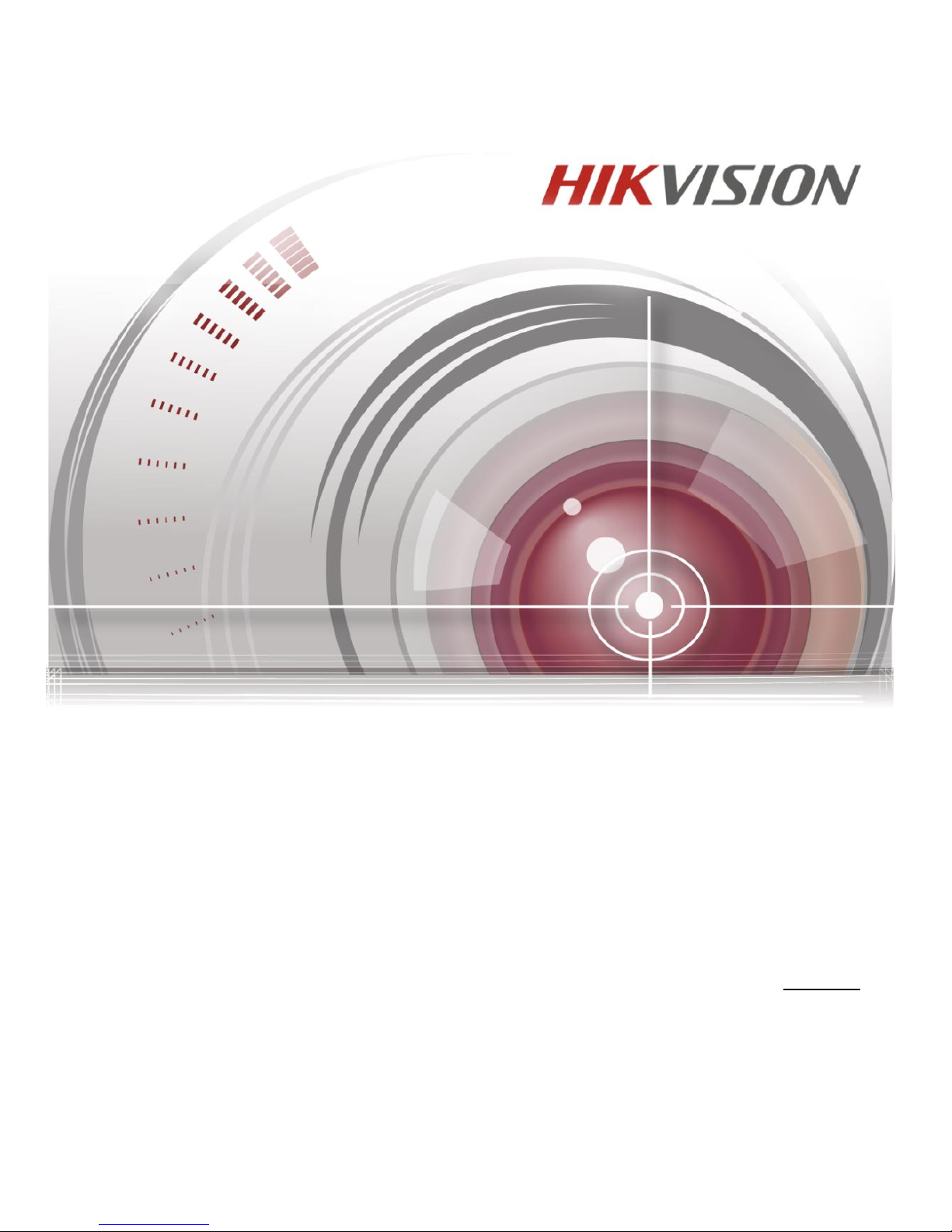
Fingerprint Access Control Terminal
User Manual
V1.0
UD02842B
Page 2
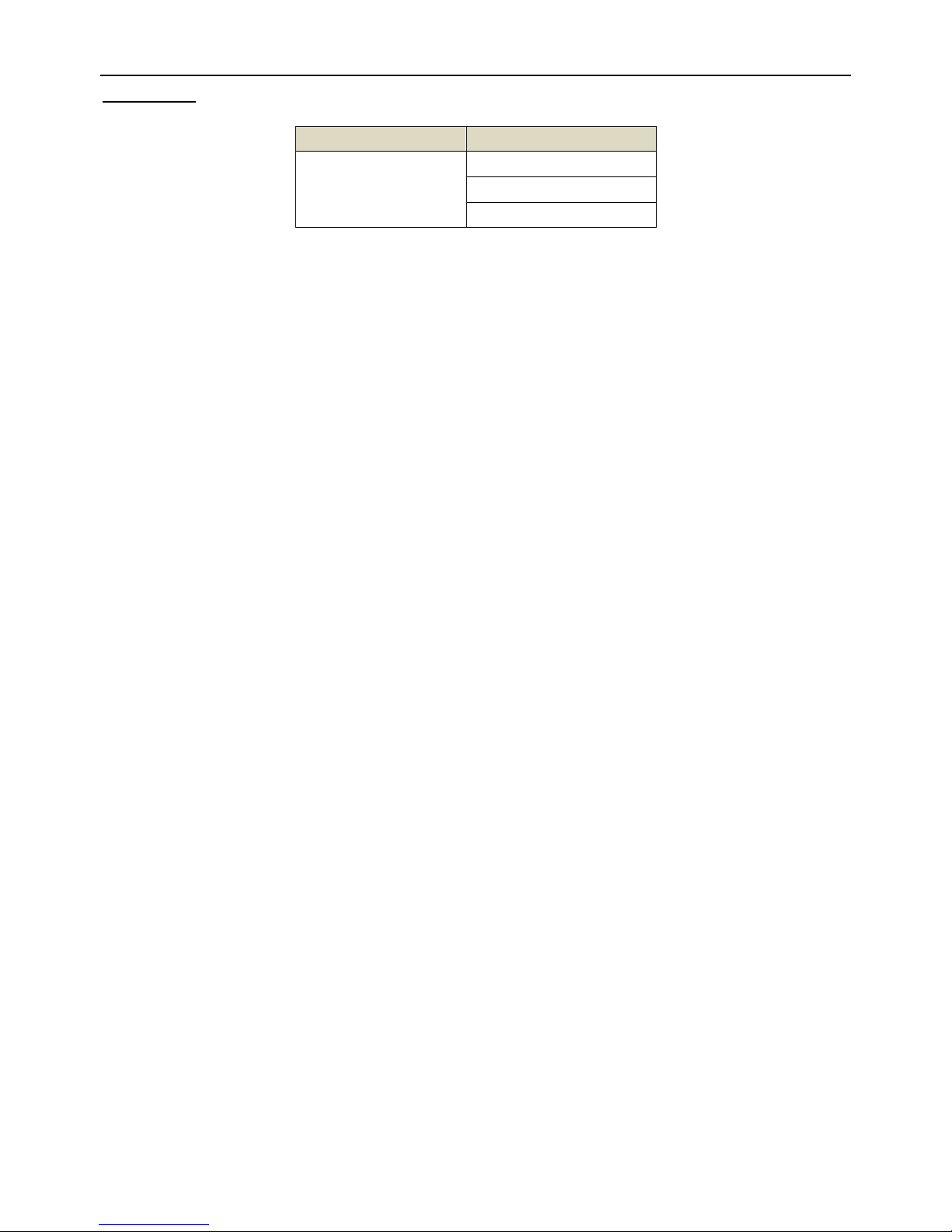
Fingerprint Access Control Terminal
i
User Manual
This quick start guide is intended for users of the models below:
Name
Model
Fingerprint Access
Control Terminal
DS-K1T803F
DS-K1T803MF
DS-K1T803EF
It includes instructions on how to use the Product. The software embodied in the Product is governed by
the user license agreement covering that Product.
About this Manual
This Manual is subject to domestic and international copyright protection. Hangzhou Hikvision Digital
Technology Co., Ltd. (“Hikvision”) reserves all rights to this manual. This manual cannot be reproduced,
changed, translated, or distributed, partially or wholly, by any means, without the prior written
permission of Hikvision.
Disclaimer
REGARDING TO THE PRODUCT WITH INTERNET ACCESS, THE USE OF PRODUCT SHALL BE WHOLLY AT
YOUR OWN RISKS. OUR COMPANY SHALL NOT TAKE ANY RESPONSIBILITIES FOR ABNORMAL OPERATION,
PRIVACY LEAKAGE OR OTHER DAMAGES RESULTING FROM CYBER ATTACK, HACKER ATTACK, VIRUS
INSPECTION, OR OTHER INTERNET SECURITY RISKS; HOWEVER, OUR COMPANY WILL PROVIDE TIMELY
TECHNICAL SUPPORT IF REQUIRED.
SURVEILLANCE LAWS VARY BY JURISDICTION. PLEASE CHECK ALL RELEVANT LAWS IN YOUR JURISDICTION
BEFORE USING THIS PRODUCT IN ORDER TO ENSURE THAT YOUR USE CONFORMS THE APPLICABLE LAW.
OUR COMPANY SHALL NOT BE LIABLE IN THE EVENT THAT THIS PRODUCT IS USED WITH ILLEGITIMATE
PURPOSES.
IN THE EVENT OF ANY CONFLICTS BETWEEN THIS MANUAL AND THE APPLICABLE LAW, THE LATER
PREVAILS.
Support
Should you have any questions, please do not hesitate to contact your local dealer.
Page 3

Fingerprint Access Control Terminal
ii
Regulatory Information
FCC Information
Please take attention that changes or modification not expressly approved by the party responsible for
compliance could void the user’s authority to operate the equipment.
FCC compliance: This equipment has been tested and found to comply with the limits for a Class B digital
device, pursuant to part 15 of the FCC Rules. These limits are designed to provide reasonable protection
against harmful interference in a residential installation. This equipment generates, uses and can radiate
radio frequency energy and, if not installed and used in accordance with the instructions, may cause
harmful interference to radio communications. However, there is no guarantee that interference will not
occur in a particular installation. If this equipment does cause harmful interference to radio or television
reception, which can be determined by turning the equipment off and on, the user is encouraged to try
to correct the interference by one or more of the following measures:
—Reorient or relocate the receiving antenna.
—Increase the separation between the equipment and receiver.
—Connect the equipment into an outlet on a circuit different from that to which the receiver is
connected.
—Consult the dealer or an experienced radio/TV technician for help.
This equipment should be installed and operated with a minimum distance 20cm between the radiator
and your body.
FCC Conditions
This device complies with part 15 of the FCC Rules. Operation is subject to the following two conditions:
1. This device may not cause harmful interference.
2. This device must accept any interference received, including interference that may cause undesired
operation
EU Conformity Statement
This product and - if applicable - the supplied accessories too are marked with "CE" and
comply therefore with the applicable harmonized European standards listed under the RE
Directive 2014/53/EU, the EMC Directive 2014/30/EU, the RoHS Directive 2011/65/EU.
2012/19/EU (WEEE directive): Products marked with this symbol cannot be disposed of as
unsorted municipal waste in the European Union. For proper recycling, return this product
to your local supplier upon the purchase of equivalent new equipment, or dispose of it at
designated collection points. For more information see: www.recyclethis.info.
2006/66/EC (battery directive): This product contains a battery that cannot be disposed of
as unsorted municipal waste in the European Union. See the product documentation for
specific battery information. The battery is marked with this symbol, which may include
lettering to indicate cadmium (Cd), lead (Pb), or mercury (Hg). For proper recycling, return
the battery to your supplier or to a designated collection point. For more information see:
www.recyclethis.info.
Industry Canada ICES-003 Compliance
This device meets the CAN ICES-3 (B)/NMB-3(B) standards requirements.
This device complies with Industry Canada licence-exempt RSS standard(s). Operation is subject to the
following two conditions:
(1) this device may not cause interference, and
(2) this device must accept any interference, including interference that may cause undesired operation
of the device.
Page 4
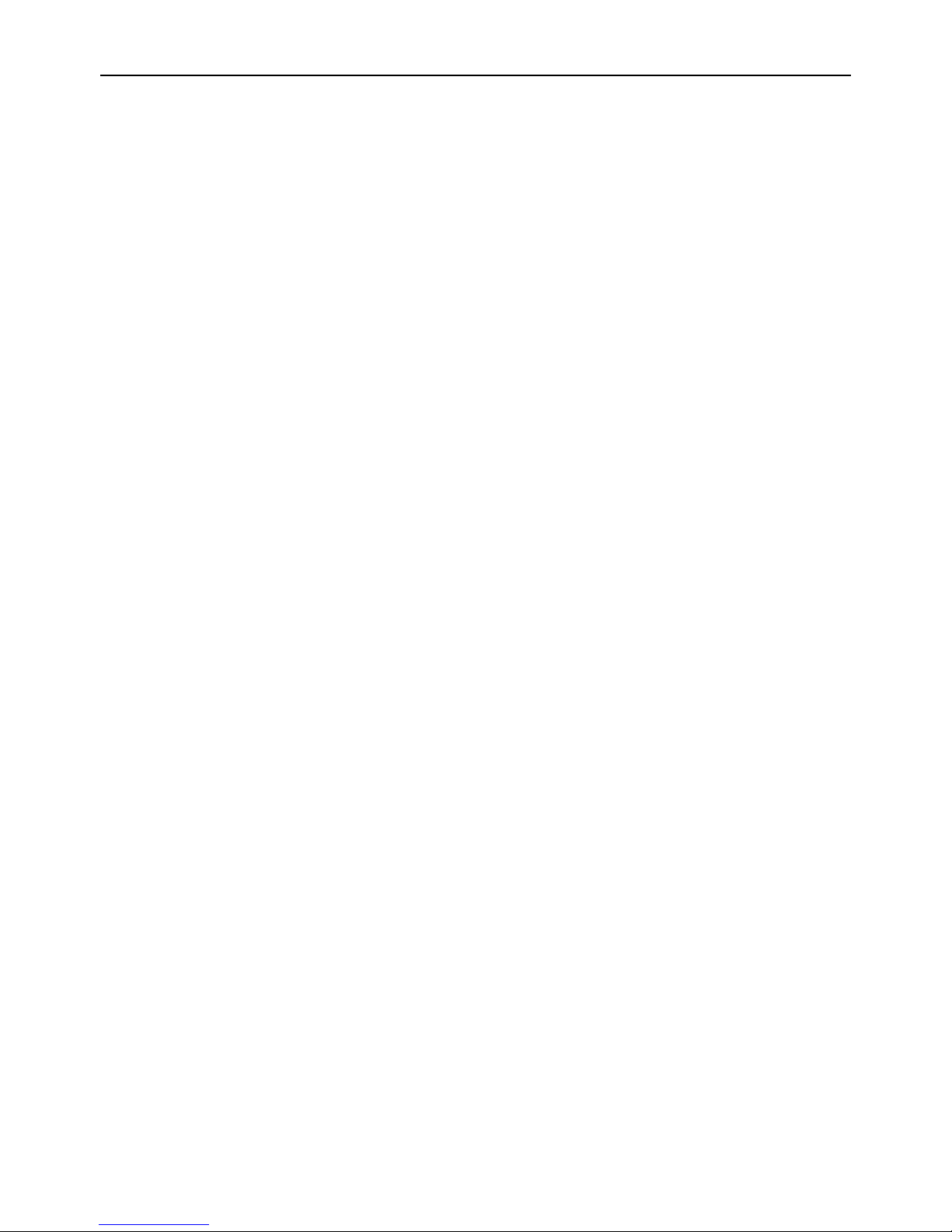
Fingerprint Access Control Terminal
iii
Le présent appareil est conforme aux CNR d'Industrie Canada applicables aux appareils radioexempts de
licence. L'exploitation est autorisée aux deux conditions suivantes :
(1) l'appareil ne doit pas produire de brouillage, et
(2) l'utilisateur de l'appareil doit accepter tout brouillage radioélectrique subi, même si le brouillage est
susceptible d'en compromettre le fonctionnement.
Under Industry Canada regulations, this radio transmitter may only operate using an antenna of a type
and maximum (or lesser) gain approved for the transmitter by Industry Canada. To reduce potential
radio interference to other users, the antenna type and its gain should be so chosen that the equivalent
isotropically radiated power (e.i.r.p.) is not more than that necessary for successful communication.
Conformément à la réglementation d'Industrie Canada, le présent émetteur radio peut
fonctionner avec une antenne d'un type et d'un gain maximal (ou inférieur) approuvé pour l'émetteur
par Industrie Canada. Dans le but de réduire les risques de brouillage radioélectrique à l'intention des
autres utilisateurs, il faut choisir le type d'antenne et son gain de sorte que la puissance isotrope
rayonnée équivalente (p.i.r.e.) ne dépasse pas l'intensité nécessaire à l'établissement d'une
communication satisfaisante.
This equipment should be installed and operated with a minimum distance 20cm between the radiator
and your body.
Cet équipement doit être installé et utilisé à une distance minimale de 20 cm entre le radiateur et votre
corps.
Page 5

Fingerprint Access Control Terminal
iv
Safety Instruction
These instructions are intended to ensure that user can use the product correctly to avoid danger or
property loss.
The precaution measure is divided into Warnings and Cautions:
Warnings: Neglecting any of the warnings may cause serious injury or death.
Cautions: Neglecting any of the cautions may cause injury or equipment damage.
Warnings
All the electronic operation should be strictly compliance with the electrical safety regulations, fire
prevention regulations and other related regulations in your local region.
Please use the power adapter, which is provided by normal company. The power consumption cannot
be less than the required value.
Do not connect several devices to one power adapter as adapter overload may cause over-heat or fire
hazard.
Please make sure that the power has been disconnected before you wire, install or dismantle the
device.
When the product is installed on wall or ceiling, the device shall be firmly fixed.
If smoke, odors or noise rise from the device, turn off the power at once and unplug the power cable,
and then please contact the service center.
If the product does not work properly, please contact your dealer or the nearest service center. Never
attempt to disassemble the device yourself. (We shall not assume any responsibility for problems
caused by unauthorized repair or maintenance.)
Cautions
Do not drop the device or subject it to physical shock, and do not expose it to high electromagnetism
radiation. Avoid the equipment installation on vibrations surface or places subject to shock (ignorance
can cause equipment damage).
Do not place the device in extremely hot (refer to the specification of the device for the detailed
operating temperature), cold, dusty or damp locations, and do not expose it to high electromagnetic
radiation.
The device cover for indoor use shall be kept from rain and moisture.
Exposing the equipment to direct sun light, low ventilation or heat source such as heater or radiator is
forbidden (ignorance can cause fire danger).
Do not aim the device at the sun or extra bright places. A blooming or smear may occur otherwise
(which is not a malfunction however), and affecting the endurance of sensor at the same time.
Please use the provided glove when open up the device cover, avoid direct contact with the device
cover, because the acidic sweat of the fingers may erode the surface coating of the device cover.
Please use a soft and dry cloth when clean inside and outside surfaces of the device cover, do not use
alkaline detergents.
Warnings Follow these
safeguards to prevent
serious injury or death.
Cautions Follow these
precautions to prevent
potential injury or
material damage.
Page 6
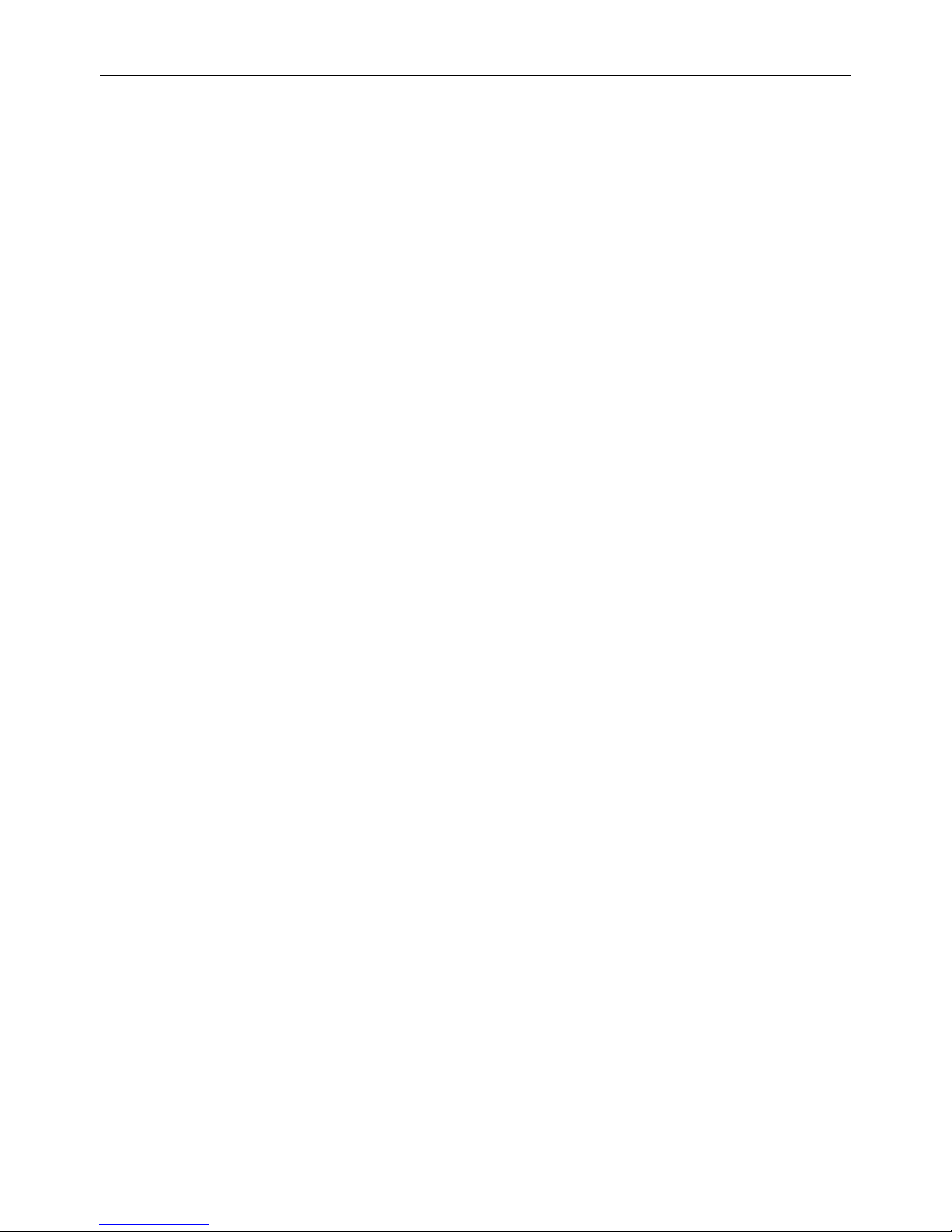
Fingerprint Access Control Terminal
v
Please keep all wrappers after unpack them for future use. In case of any failure occurred, you need to
return the device to the factory with the original wrapper. Transportation without the original wrapper
may result in damage on the device and lead to additional costs.
Improper use or replacement of the battery may result in hazard of explosion. Replace with the same
or equivalent type only. Dispose of used batteries according to the instructions provided by the battery
manufacturer
Page 7
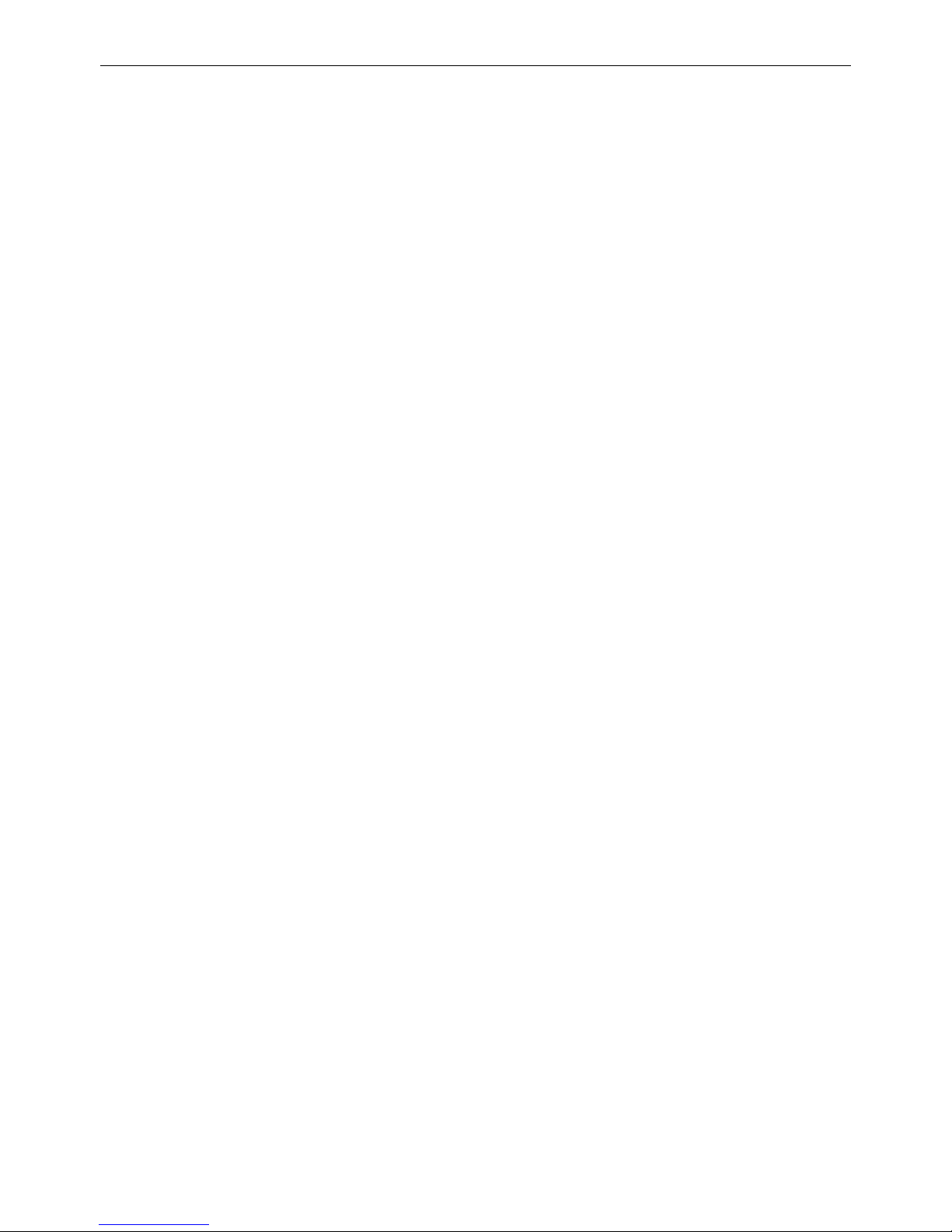
Fingerprint Access Control Terminal
1
Contents
Contents ............................................................................................................................................ 1
Chapter 1 Overview ........................................................................................................................ 3
Introduction ....................................................................................................................................... 3 1.1
Main Features .................................................................................................................................... 3 1.2
Appearance ........................................................................................................................................ 4 1.3
Keypad Description ............................................................................................................................ 5 1.4
Chapter 2 Installation ...................................................................................................................... 6
Chapter 3 Device Wiring .................................................................................................................. 7
Terminal Description .......................................................................................................................... 7 3.1
Device Wiring ..................................................................................................................................... 1 3.2
3.2.1 External Device Wiring Overview (Without Secure Door Control Unit) ...................................... 1
3.2.2 External Device Wiring Overview (With Secure Door Control Unit) ........................................... 2
Chapter 4 Basic Operation ............................................................................................................... 3
Device Activation ............................................................................................................................... 3 4.1
4.1.1 Activating via SADP Software ....................................................................................................... 3
4.1.2 Activating via Client Software ...................................................................................................... 5
Login ................................................................................................................................................... 8 4.2
Parameters Configuration .................................................................................................................. 8 4.3
4.3.1 Communication Settings .............................................................................................................. 8
4.3.2 System Settings .......................................................................................................................... 11
4.3.3 Setting Time ............................................................................................................................... 14
User Management ........................................................................................................................... 15 4.4
4.4.1 Adding User ............................................................................................................................... 15
4.4.2 Managing the User .................................................................................................................... 19
Access Control System Configuration .............................................................................................. 20 4.5
4.5.1 Configure Access Control Parameters ........................................................................................ 20
4.5.2 Configuring Holiday Group ........................................................................................................ 21
4.5.3 Configuring Week Plan ............................................................................................................... 24
4.5.4 Configuring Schedule Template ................................................................................................. 25
Attendance Configuration ................................................................................................................ 26 4.6
4.6.1 Configuring Department ............................................................................................................ 26
4.6.2 Configuring Shift ........................................................................................................................ 28
4.6.3 Configuring Holiday ................................................................................................................... 31
4.6.4 Configuring Shift Schedule ......................................................................................................... 33
4.6.5 Report Management .................................................................................................................. 37
Other Management ......................................................................................................................... 38 4.7
4.7.1 Transferring Data........................................................................................................................ 38
4.7.2 Searching Log ............................................................................................................................. 39
4.7.3 Testing ........................................................................................................................................ 40
4.7.4 System Information .................................................................................................................... 40
Chapter 5 Client Operation ............................................................................................................ 42
Overview of Access Control System ................................................................................................. 42 5.1
5.1.1 Description ................................................................................................................................. 42
5.1.2 Configuration Flow ..................................................................................................................... 42
Device Management ........................................................................................................................ 43 5.2
Page 8
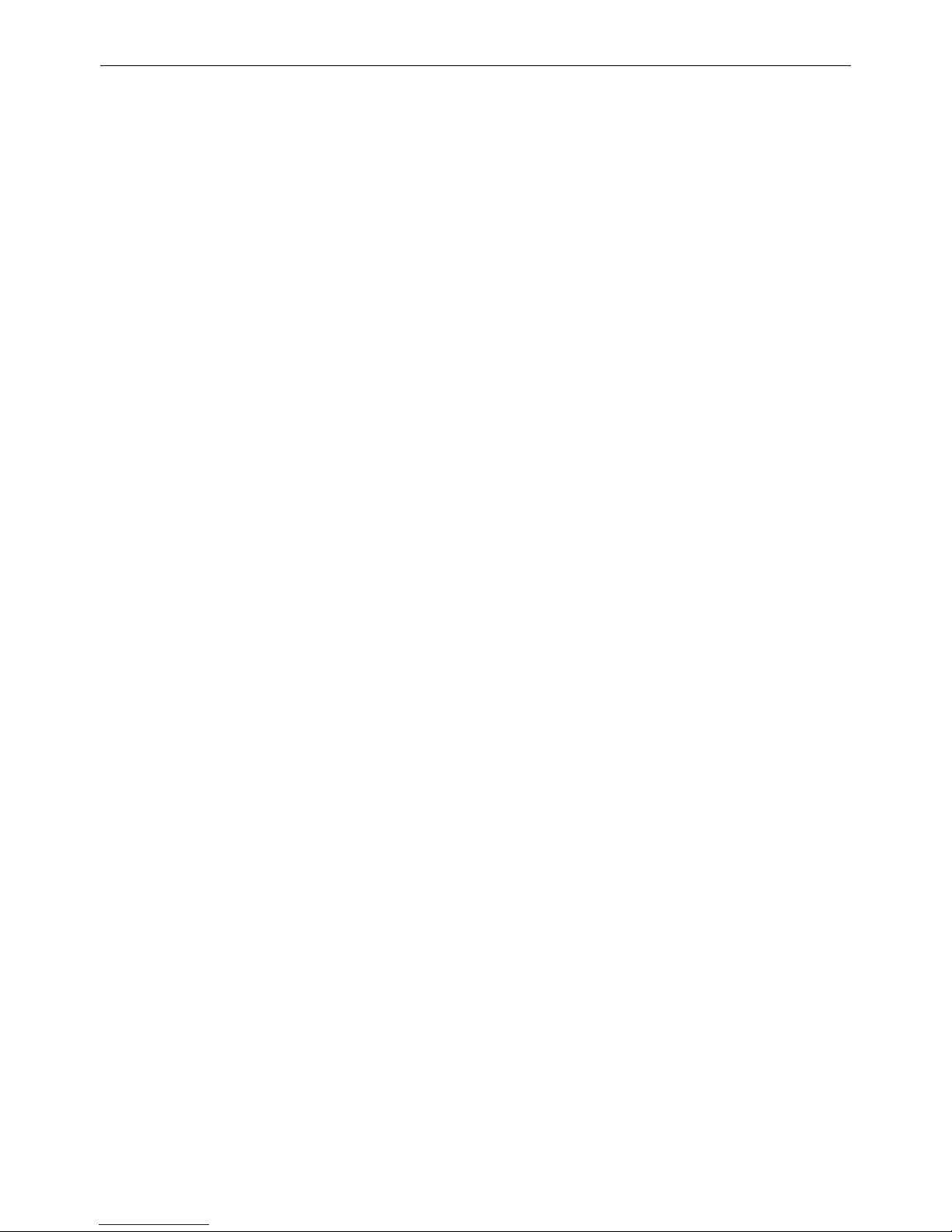
Fingerprint Access Control Terminal
2
5.2.1 Controller Management ............................................................................................................ 43
5.2.2 Access Control Point Management ............................................................................................ 57
Permission Management ................................................................................................................. 59 5.3
5.3.1 Person Management .................................................................................................................. 59
5.3.2 Card Management ..................................................................................................................... 61
5.3.3 Schedule Template ..................................................................................................................... 64
5.3.4 Door Status Management .......................................................................................................... 68
5.3.5 Interact Configuration ................................................................................................................ 71
5.3.6 Access Permission Configuration ............................................................................................... 74
5.3.7 Advanced Functions ................................................................................................................... 78
Attendance Management ................................................................................................................ 82 5.4
5.4.1 Shift Group Management .......................................................................................................... 82
5.4.2 Shift Management ..................................................................................................................... 84
5.4.3 Holiday Management ................................................................................................................ 86
5.4.4 Shift Schedule Management ...................................................................................................... 87
5.4.5 Attendance Check Point Management ...................................................................................... 88
5.4.6 Adjustment Management .......................................................................................................... 89
5.4.7 Card Swiping Log Query ............................................................................................................. 94
5.4.8 Statistic Analysis ......................................................................................................................... 94
5.4.9 Parameters Configuration .......................................................................................................... 96
5.4.10 Data Management .................................................................................................................. 96
Checking Status and Event ............................................................................................................... 96 5.5
5.5.1 Status Monitor ........................................................................................................................... 96
5.5.2 Access Control Event .................................................................................................................. 98
5.5.3 Event Search............................................................................................................................... 99
System Maintenance ..................................................................................................................... 100 5.6
5.6.1 Log Management ..................................................................................................................... 100
5.6.2 System Configuration ............................................................................................................... 103
Chapter 6 Appendix .................................................................................................................... 107
Tips for Scanning Fingerprint ......................................................................................................... 107 6.1
Attendance Record Delete Rule ..................................................................................................... 108 6.2
6.2.1 Enabling Record Delete ............................................................................................................ 108
6.2.2 Disabling Record Delete ........................................................................................................... 108
Device Performance ....................................................................................................................... 109 6.3
6.3.1 Access Control .......................................................................................................................... 109
6.3.2 Attendance ............................................................................................................................... 109
Attendance Report Table ............................................................................................................... 110 6.4
6.4.1 Description of Attendance Report File Name .......................................................................... 110
6.4.2 Attendance Report Table Description ...................................................................................... 111
Page 9
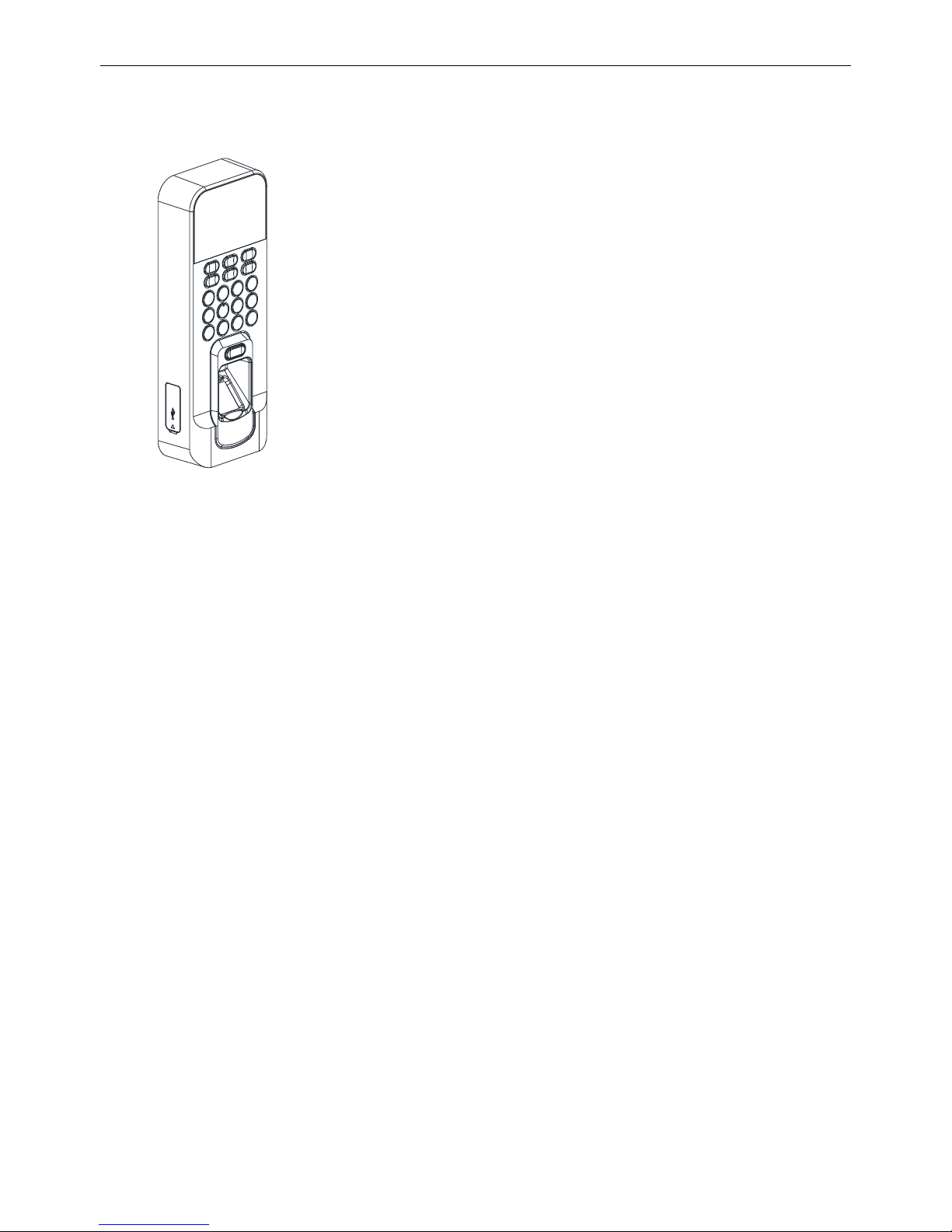
Fingerprint Access Control Terminal
3
Chapter 1 Overview
Introduction 1.1
DS-K1T803 Series Fingerprint Access Control
Terminal is designed with a 2.4-inch LCD display
screen. Offline operation, wired network (TCP/IP)
and wireless network transmission modes are
supported as well.
Main Features 1.2
Doorbell ringtone settings function
2.4-inch LCD display screen
Transmission modes of wired network (TCP/IP) and wireless network
Max. 3,000 users, 3,000 fingerprints and 100,000 access control events records storage
Export the report and upgrade the device via the USB disk.
Adopts the optical fingerprint module, supporting 1:N mode (fingerprint, card + fingerprint) and
1:1 mode (card + fingerprint)
Terminal can be set as card reader and connect to the access controller when the Wiegand
mode is selected as exporting
Supports multiple authentication modes (card, fingerprint, card + fingerprint, card + password,
fingerprint + password, card + fingerprint + password, terminal authentication, user
authentication and so on.)
Supports EM card reading (DS-K1T803EF)
Supports Mifare card reading, including card No. reading (DS-K1T803MF)
Support CPU card reading, including CPU card serial No. (DS-K1T803MF needs to be configured
in the client software)
Supports secure door control unit accessing via RS-485 connection
Tampering detection, unlocking overtime alarm, invalid card swiping over times alarm, duress
card alarm, and so on
Page 10
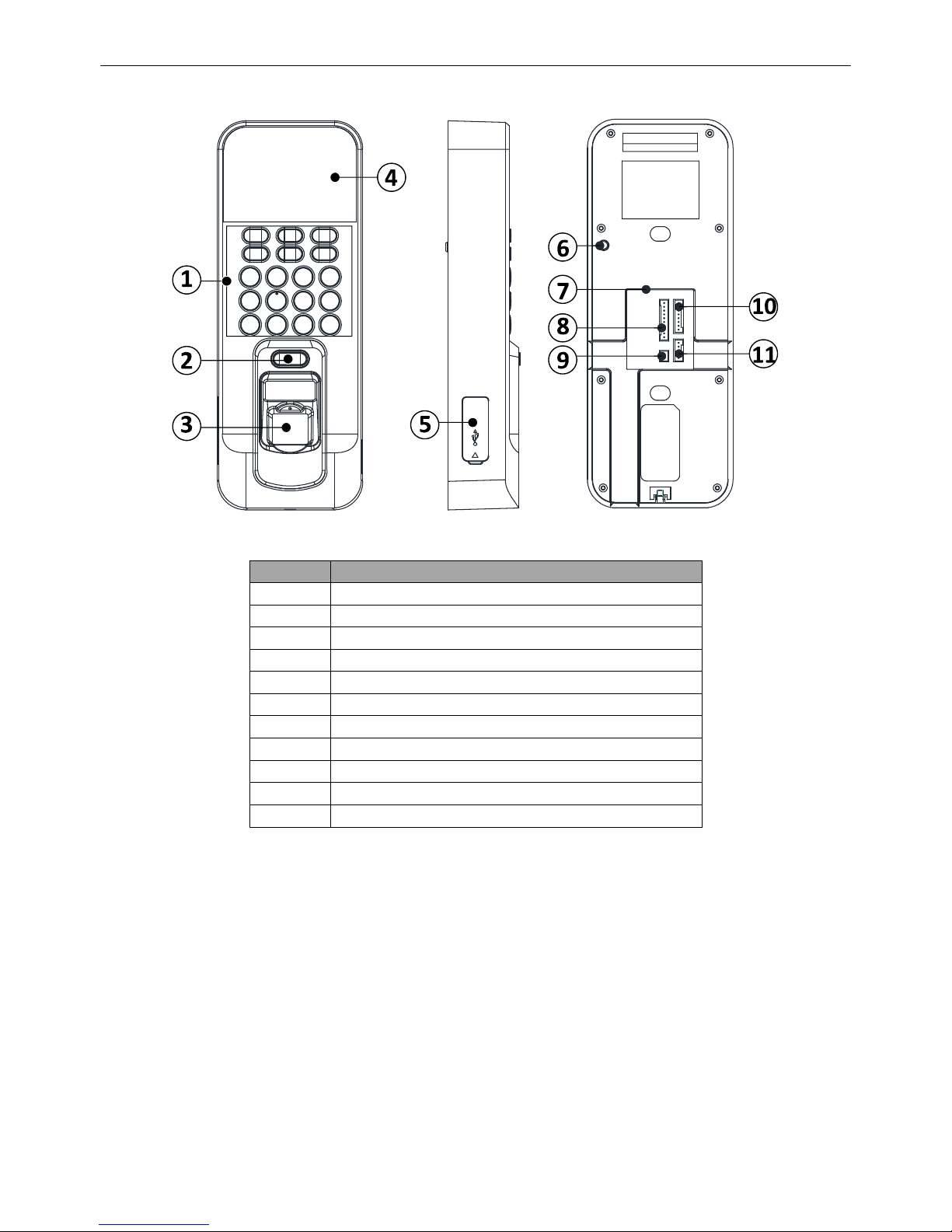
Fingerprint Access Control Terminal
4
Appearance 1.3
Appearance of DS-K1T803 Series model Figure 1. 1
Description of DS-K1T803 Series Model Table 1. 1
No.
Description
1
Keypad
2
Door Bell Button
3
Fingerprint Reading Module
4
2.4-inch LCD Display Screen Indicator
5
USB Interface/Reset Button (Inside of the Cover)
6
Tamper-proof Button
7
Ethernet Port
8
RS-485/Wiegand Wiring Terminal
9
12V Power Interface
10
Door Lock Wiring Terminal
11
Alarm Wiring Terminal
Page 11
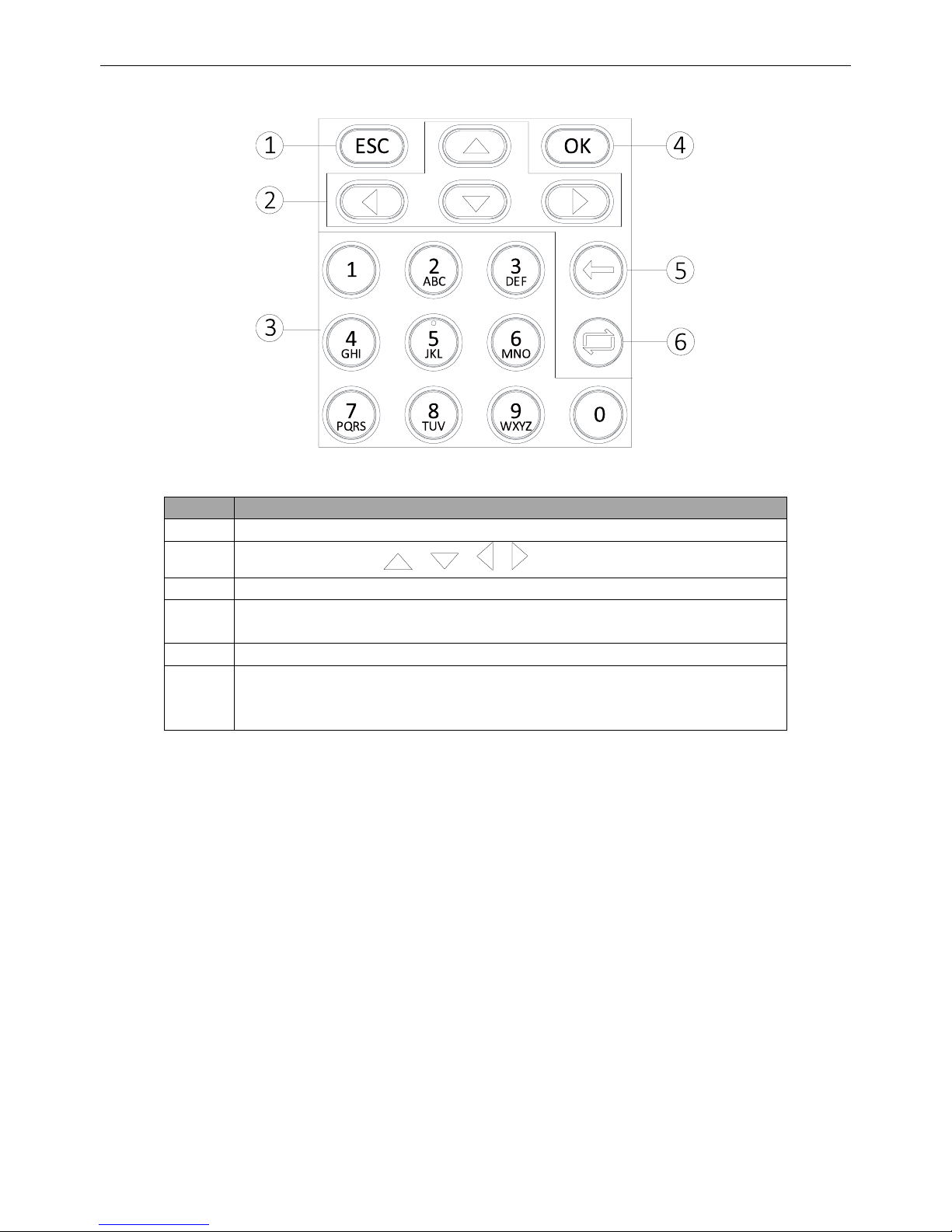
Fingerprint Access Control Terminal
5
Keypad Description 1.4
Keypad Appearance Figure 1. 2
Keypad Description Table 1. 2
No.
Description
1
Exiting Key: Press the button to exit the menu.
2
Direction Keys: Use , , , to move the cursor in the menu.
3
Numeric Keys/Letter Keys: Press to input numbers or letters.
4
Confirming Key: Press to confirm operations. Press and hold the key for 3s
to login the main interface.
5
Deleting Key: Delete the contents in the textbox.
6
Editing Key: Press to enter the editing status.
Press to shift among Chinese, numbers/lowercases, numbers/uppercases
and symbols.
Page 12
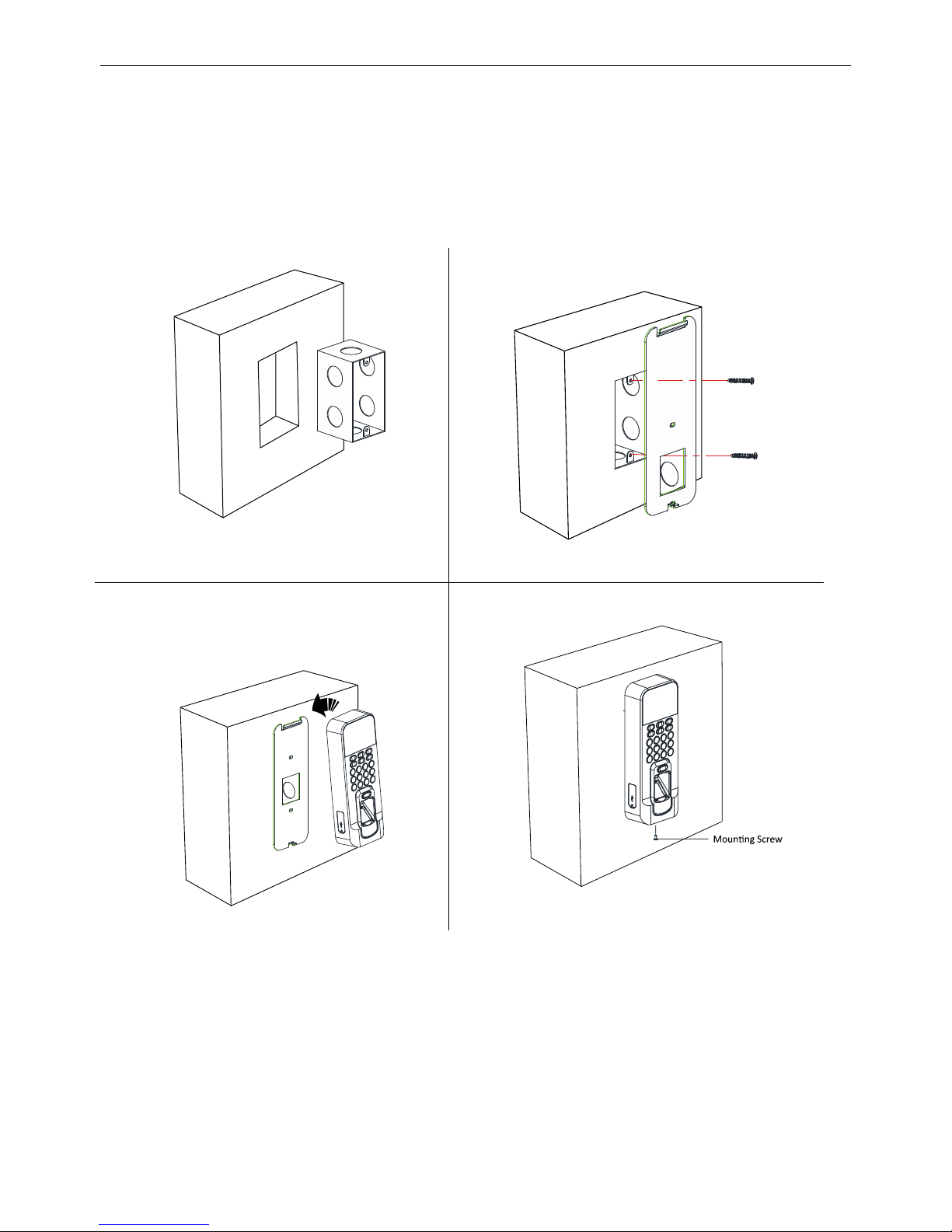
Fingerprint Access Control Terminal
6
Chapter 2 Installation
Before You Start:
Make sure that the device in the package is in good condition and all the assembly parts are
included.
Make sure that the wall is strong enough to withstand three times the weight of the device.
Steps:
1. Install 120 gang box into the wall.
Install the 120 gang box
Figure 2. 1
2. Secure the device mounting plate on the gang
box with two screws (supplied).
Secure the mounting plate
Figure 2. 2
3. Align the terminal with mounting plate.
Push the terminal in the mounting plate
from bottom up. Fasten the terminal with
the buckles on the plate.
Install the Terminal
Figure 2. 3
4. Tighten the screws to fix the terminal on the
mounting plate and complete the installation.
Secure the mounting Screw
Figure 2. 4
Page 13
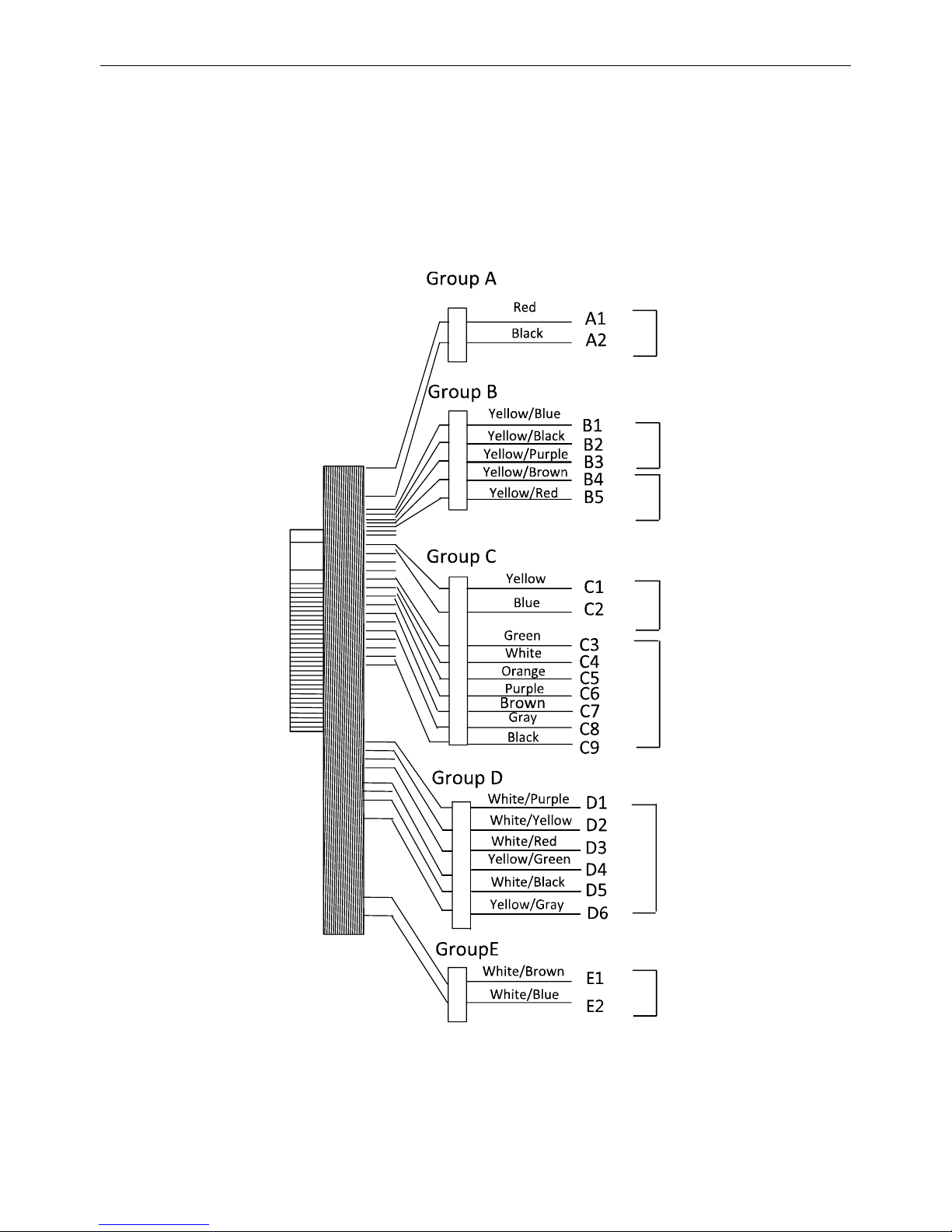
Fingerprint Access Control Terminal
7
Chapter 3 Device Wiring
Terminal Description 3.1
Terminal Diagram of Access Control Terminal Figure 3. 1
Page 14
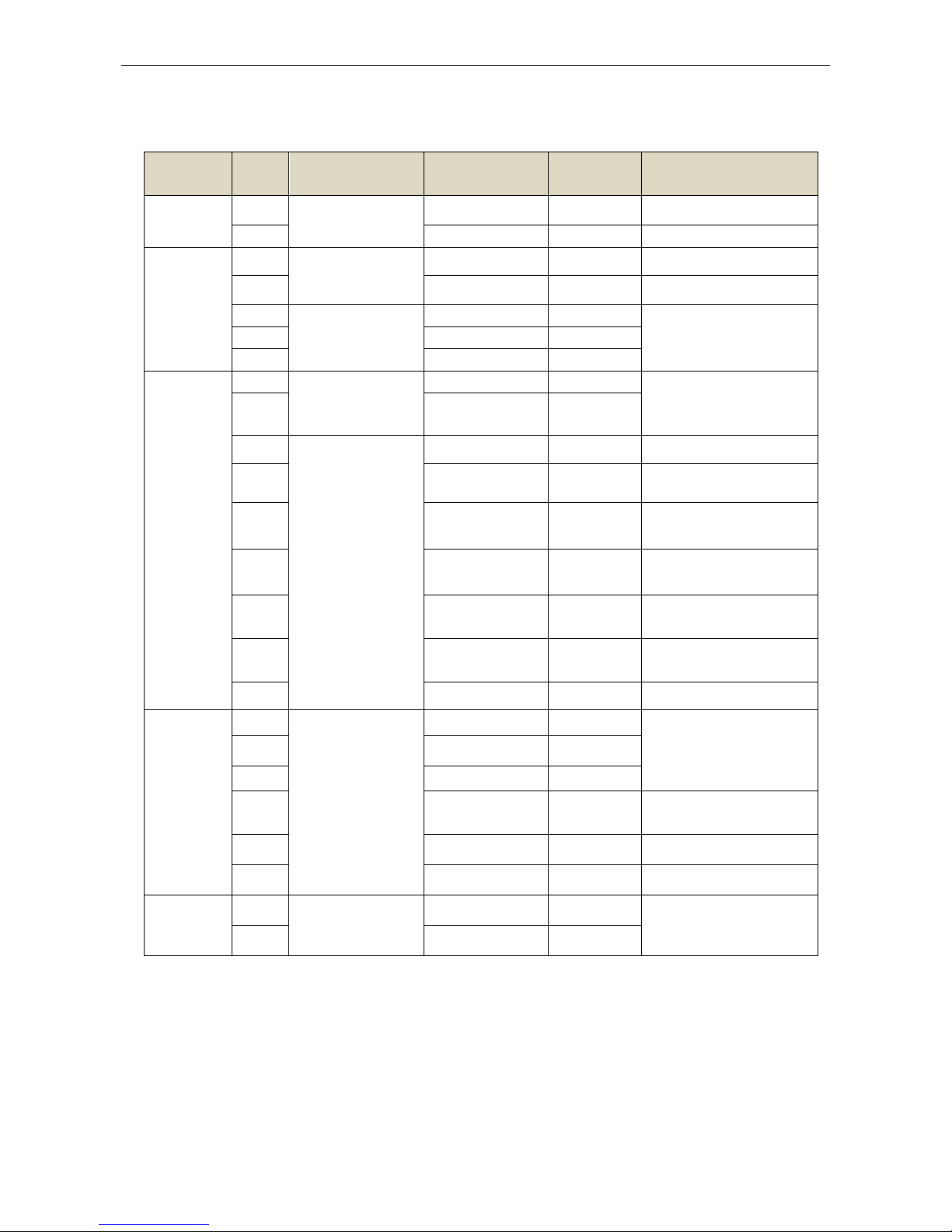
Fingerprint Access Control Terminal
8
Terminal Description Table 3. 1
Line
Group
No.
Function
Color
Terminal
Name
Description
Line
Group A
A1
Power Input
Red
+12V
12V DC Power Supply
A2
Black
GND
GND
Line
Group B
B1
Alarm Input
Yellow/Blue
IN1
Alarm Input 1
B2
Yellow/Black
GND
GND
B3
Alarm Output
Yellow/Purple
NC
Alarm Output Wiring
B4
Yellow/Brown
COM
B5
Yellow/Red
NO
Line
Group C
C1
RS-485
Communication
Port
Yellow
485 +
RS-485 Wiring
C2
Blue
485 C3
Wiegand
Green
W0
Wiegand Wiring 0
C4
White
W1
Wiegand Wiring 1
C5
Orange
WG_OK
Wiegand
Authenticated
C6
Purple
WG_ERR
Wiegand
Authentication Failed
C7
Brown
WG_ BEEP
Tampering Alarm
Wiring
C8
Grey
WG_TAMP
ER
Buzzer Wiring
C9
Black
GND
GND
Line
Group D
D1
Lock
White/Purple
NC
Lock Wiring
D2
White/Yellow
COM
D3
White/Red
NO
D4
Yellow/Green
SENSOR
Door Contact Signal
Input
D5
White/Black
GND
GND
D6
Yellow/Grey
BUTTON
Exit Door Wiring
Line
Group E
E1
Door Bell
White/Brown
BELL+
Door Bell Wiring
E2
White/Blue
BELL-
Page 15
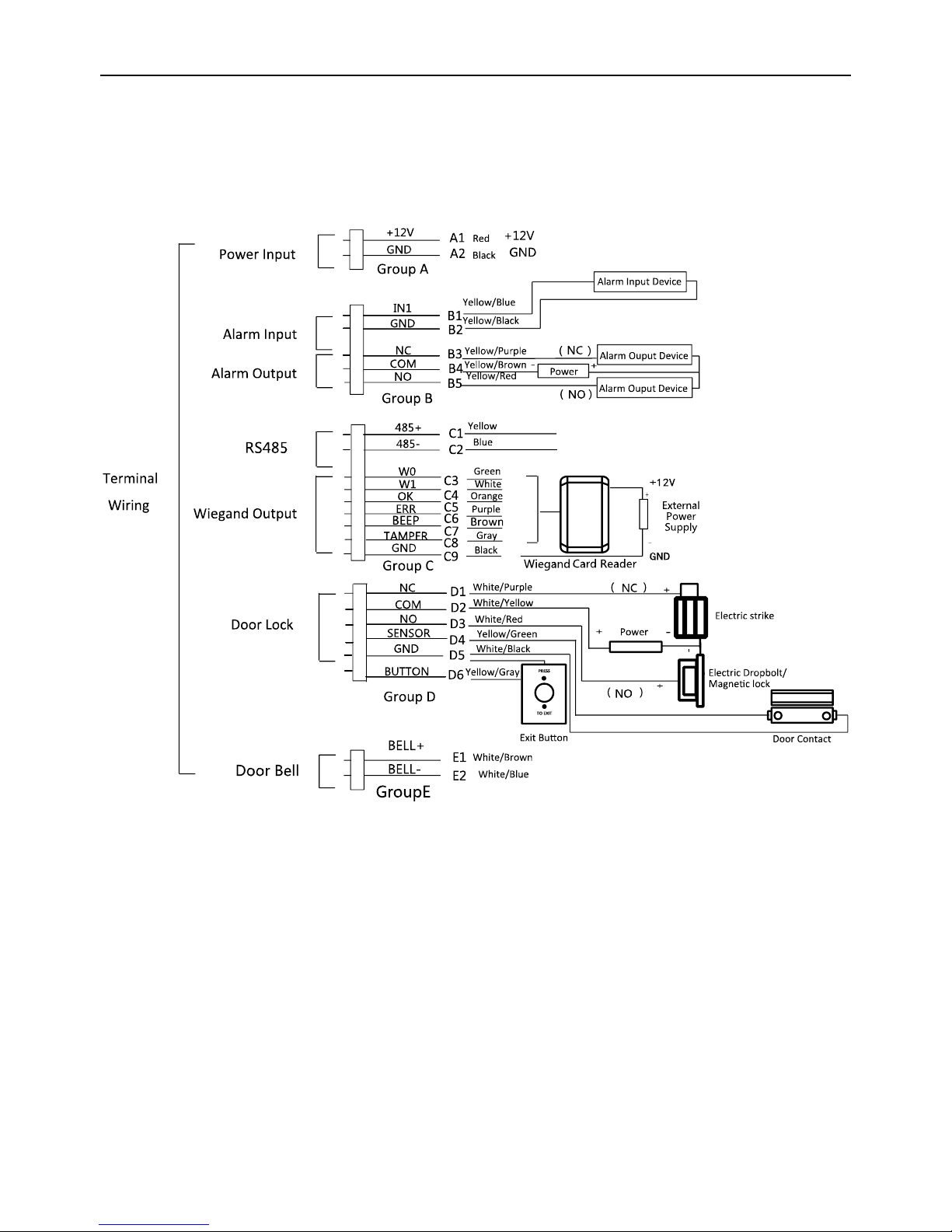
Fingerprint Access Control Terminal
1
Device Wiring 3.2
3.2.1 External Device Wiring Overview (Without Secure Door Control
Unit)
Note: The external power supply and the access control terminal should use the same GND cable.
Page 16
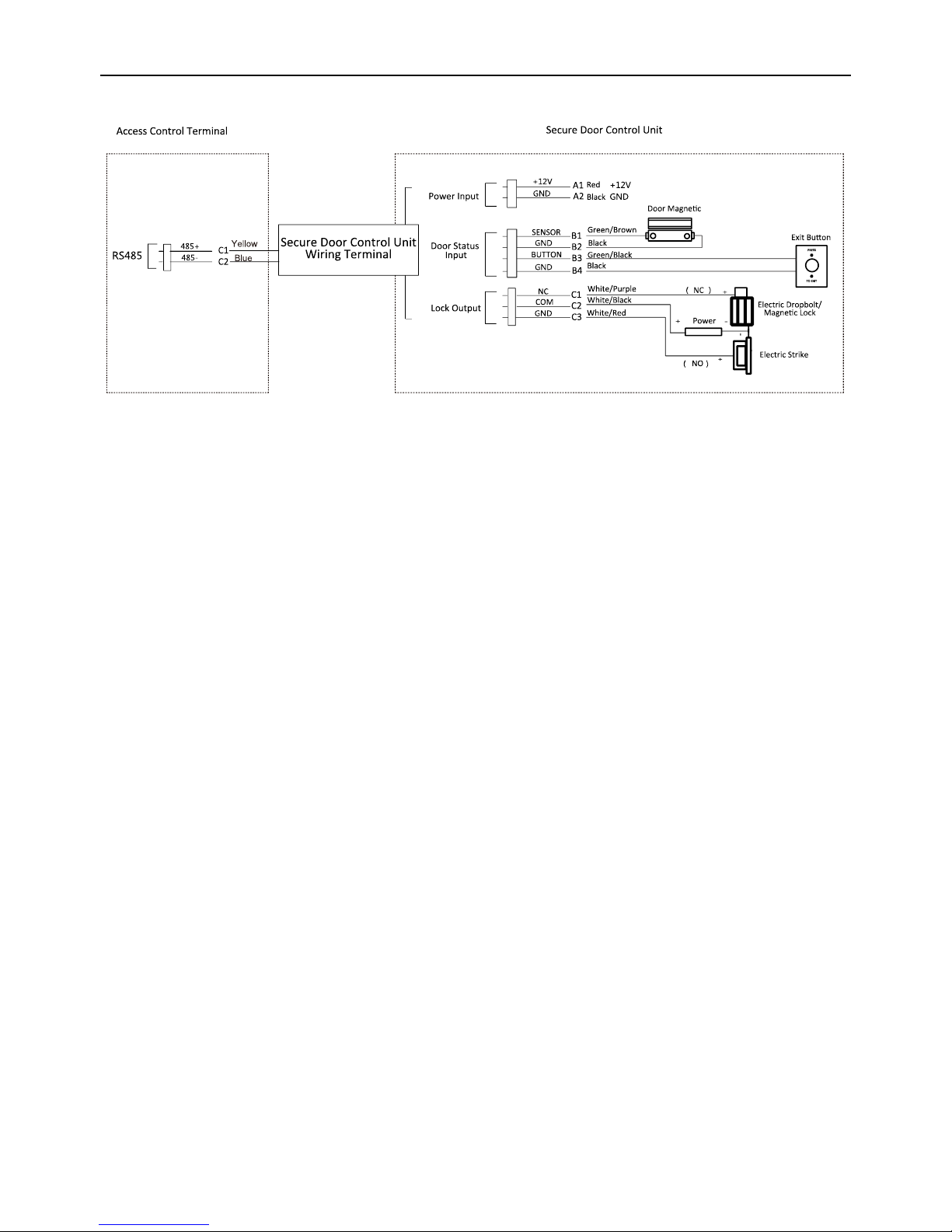
Fingerprint Access Control Terminal
2
3.2.2 External Device Wiring Overview (With Secure Door Control Unit)
Note: The external power supply and the secure door control unit should use the same GND cable.
Page 17
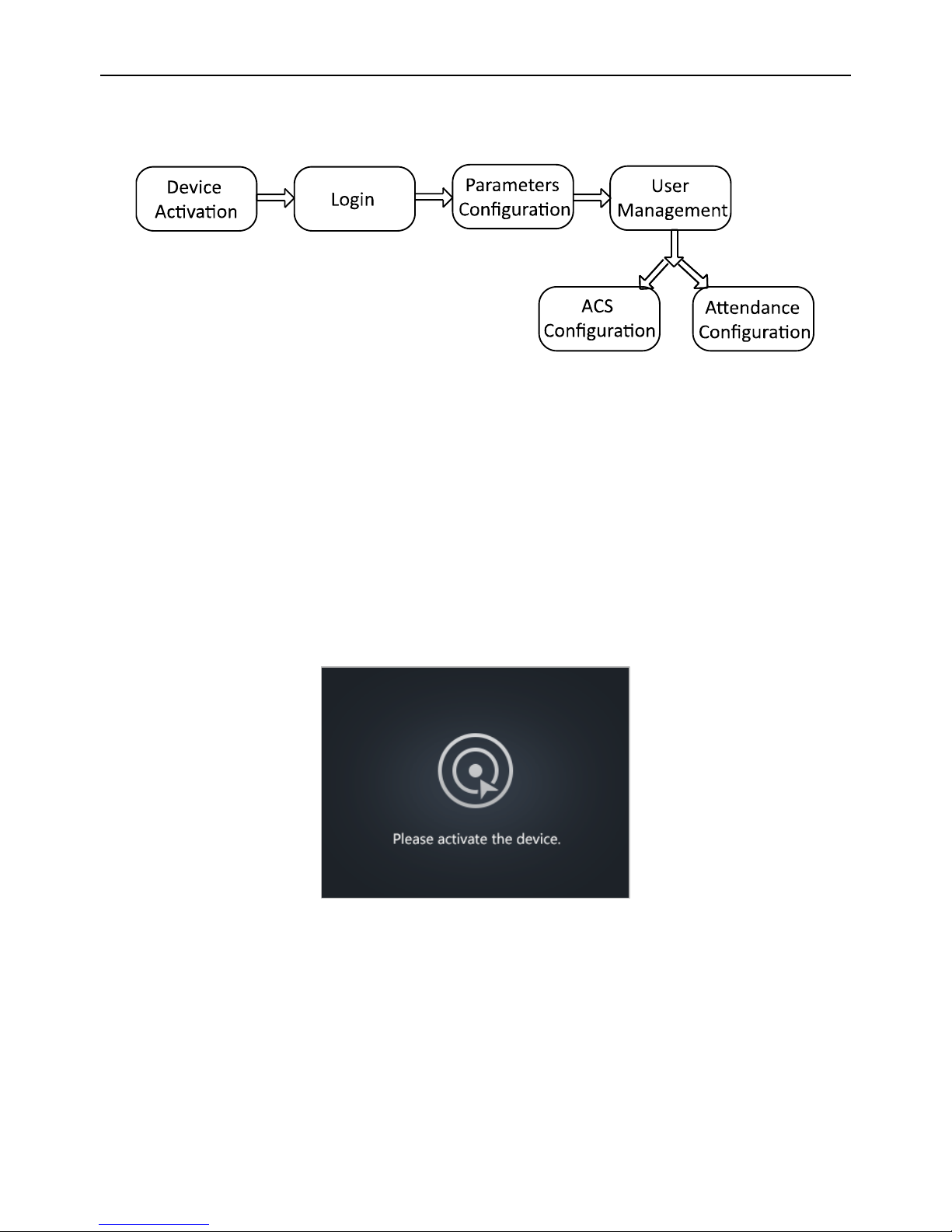
Fingerprint Access Control Terminal
3
Chapter 4 Basic Operation
Suggested working flow:
Working Flow Figure 4. 1
Device Activation: Activate the device before first using.
Login: Hold the OK button for 3s to login the device main interface.
Parameters Configuration: Configure the communication, the system, and the time.
User Management: Add, edit and delete the users in the fingerprint access control terminal. You are
able to set the user ID No. name, card number fingerprint, password, department, etc.
Access Control Configuration: Configure the access control parameters and control the door status.
Attendance Configuration: Configure the attendance parameters and control the users attendance.
Note: The device has configured the default department, the default shift, the default shift schedule and
the default system information. You are able to use the device directly after adding the user.
Device Activation 4.1
Purpose:
You should activate the device before the first login. After powering on, the system will switch to activate
notifying interface.
Activation Notifying Interface Figure 4. 2
Activation via SADP and activation via the iVMS-4200 Client Software are supported.
The default values of the terminal are as follows:
The default IP address: 192.0.0.64
The default port No.: 8000
The default user name: admin
4.1.1 Activating via SADP Software
Purpose:
SADP software is used for detecting the online device, activating the device, and resetting the device
password.
Page 18

Fingerprint Access Control Terminal
4
Steps:
1. Get the SADP software from the supplied disk or the official website. Install and run the software.
Note: Go to http://www.hikvision.com/en/tools_82.html to download the SADP software.
SADP Software Interface Figure 4. 3
2. Check the inactive device from the device list.
3. Create a password in the right side of the interface and confirm the password.
STRONG PASSWORD RECOMMENDED– We highly recommend you create a strong password of your own
choosing (using a minimum of 8 characters, including upper case letters, lower case letters, numbers, and
special characters) in order to increase the security of your product. And we recommend you reset your
password regularly, especially in the high security system, resetting the password monthly or weekly can better
protect your product.
Page 19
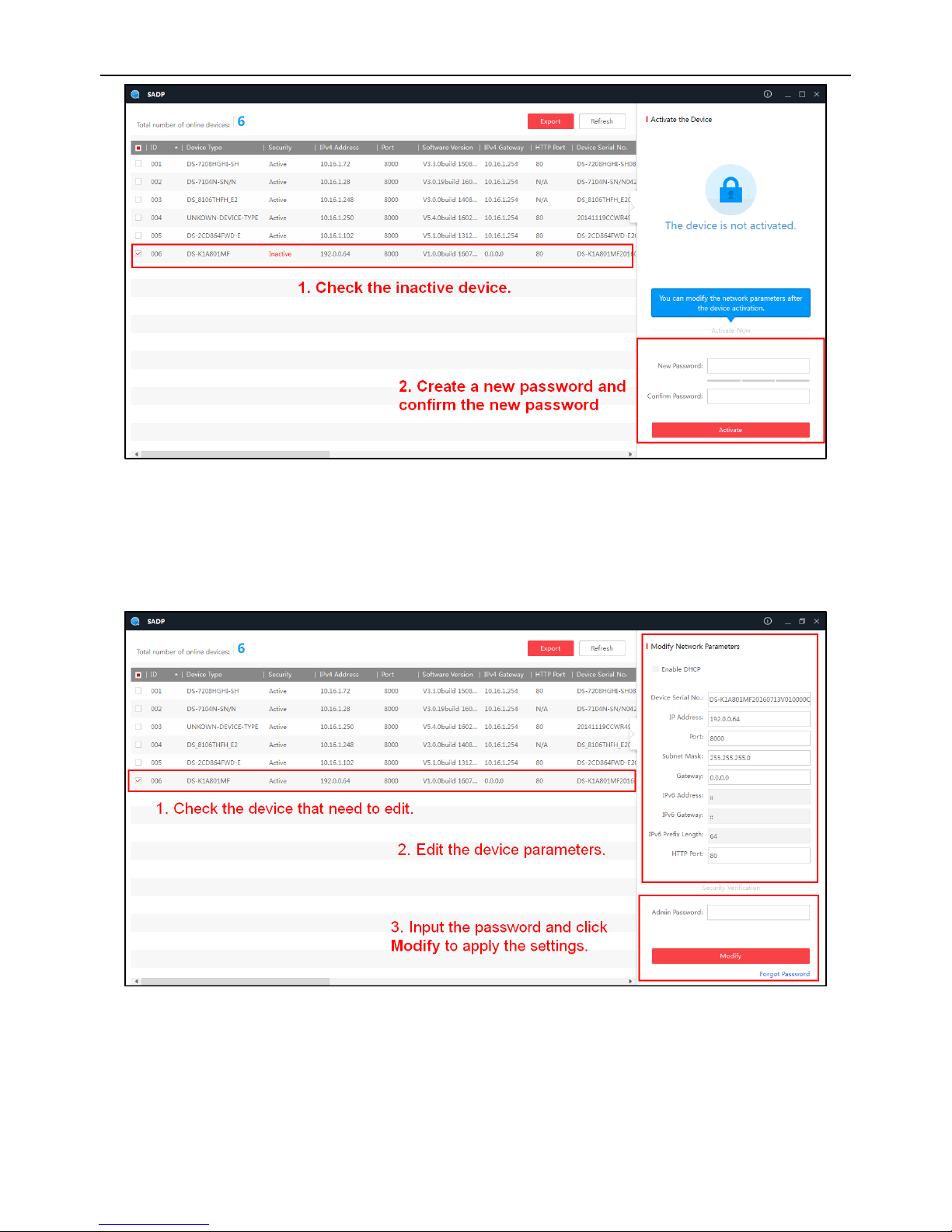
Fingerprint Access Control Terminal
5
Activate the Device Figure 4. 4
4. Click Activate. The device will be active.
Or click Fresh to fresh the device status.
5. Check the device and manually edit the device IP address, Port No., Subnet Mask, Gateway, etc.
Or check DHCP to enable DHCP.
6. Input the password and click Modify to apply the settings.
Note: The device IP address should be the same with the PC’s.
Edit Device Parameters Figure 4. 5
4.1.2 Activating via Client Software
Purpose:
The client software is versatile video management software for multiple kinds of devices.
Steps:
Page 20
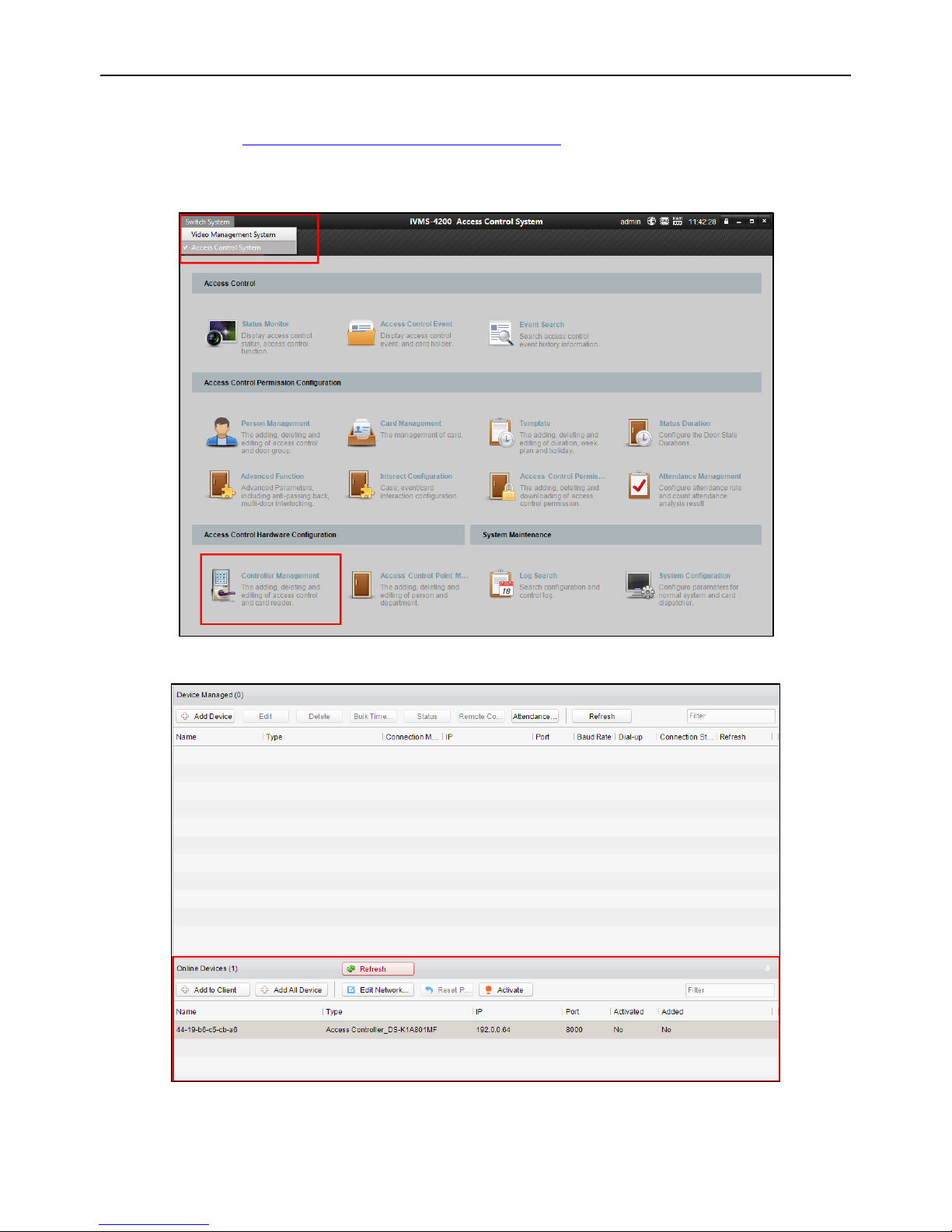
Fingerprint Access Control Terminal
6
1. Get the client software from the supplied disk or the official website. Install and run the client
software.
Note: Go to http://www.hikvision.com/en/Tools_84.html to download the client software.
2. Click Switch System -> Access Control System at the upper left corner of the interface to enter
the Access Control System interface.
3. Click Controller Management to enter the Controller Management interface.
Control Panel Interface Figure 4. 6
You can check the online device, as shown in Figure 4. 7
Device List Figure 4. 7
4. Select an inactive device from the device list.
Page 21
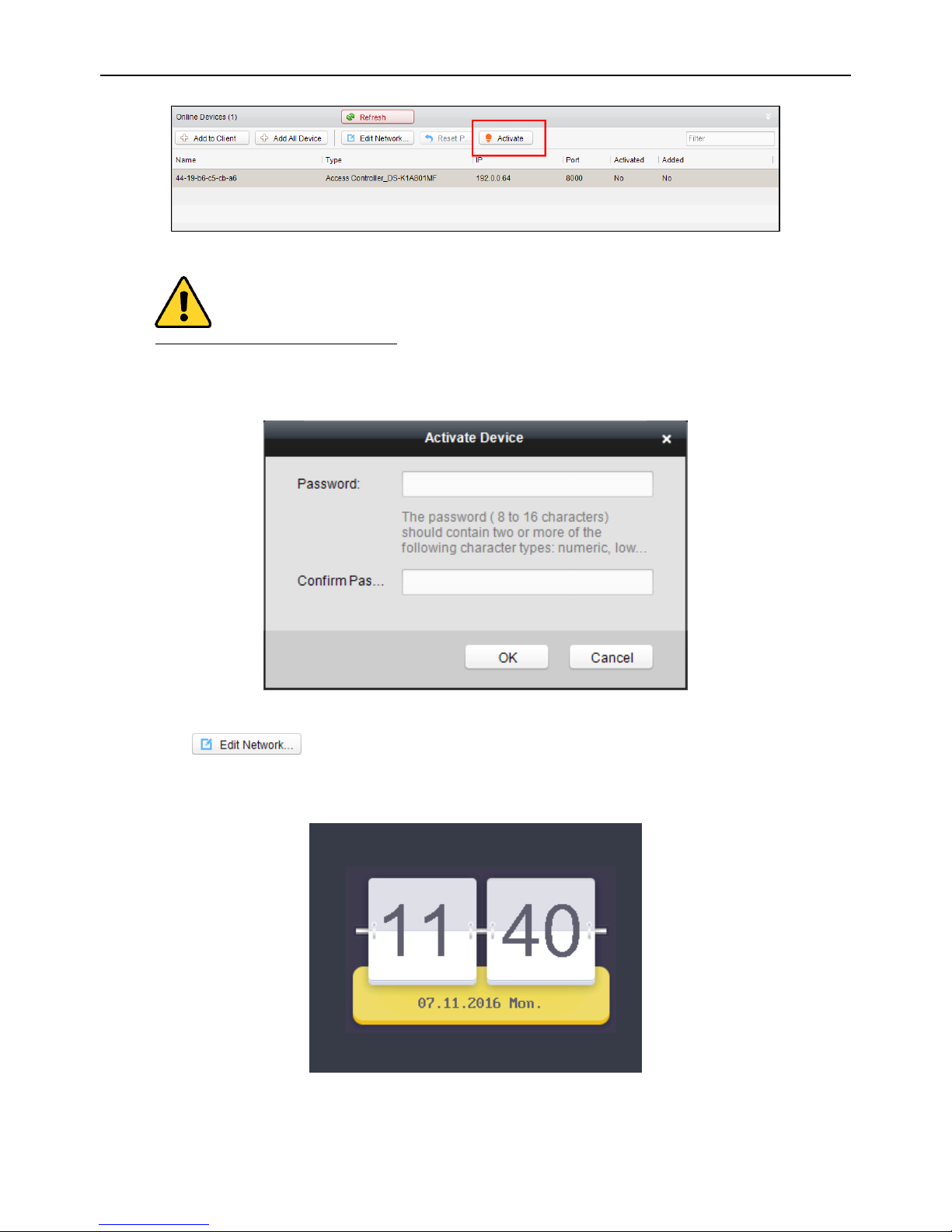
Fingerprint Access Control Terminal
7
5. Click Activate to pop up the Activation interface.
Select Inactive Device Figure 4. 8
6. Create a password and confirm the new password.
STRONG PASSWORD RECOMMENDED– We highly recommend you create a strong password of your own
choosing (using a minimum of 8 characters, including upper case letters, lower case letters, numbers, and
special characters) in order to increase the security of your product. And we recommend you reset your
password regularly, especially in the high security system, resetting the password monthly or weekly can better
protect your product.
Activate the Device Figure 4. 9
7. Click OK to start activate.
8. Click to configure the device IP address, mask address, gateway address, port No.
9. Input the password and click OK to apply.
Note: The device IP address should be the same with the PC.
The device will switch to the initial interface:
Initial Interface Figure 4. 10
Page 22

Fingerprint Access Control Terminal
8
Login 4.2
Steps:
1. For the first time login, hold the OK key for 3s to enter the main interface. You can manage the
user, the access control, the attendance, the communication, the system, etc.
Main Interface Figure 4. 11
If you have configured the admin in the User interface:
1) Long-press the OK key to enter the Admin Login interface.
2) Enter the admin ID No. and password, scan the fingerprint or swipe the card to enter the
main interface.
Admin Login Interface Figure 4. 12
Parameters Configuration 4.3
4.3.1 Communication Settings
Purpose:
You can set the network parameters, the Wiegand parameters and the Wi-Fi.
Page 23
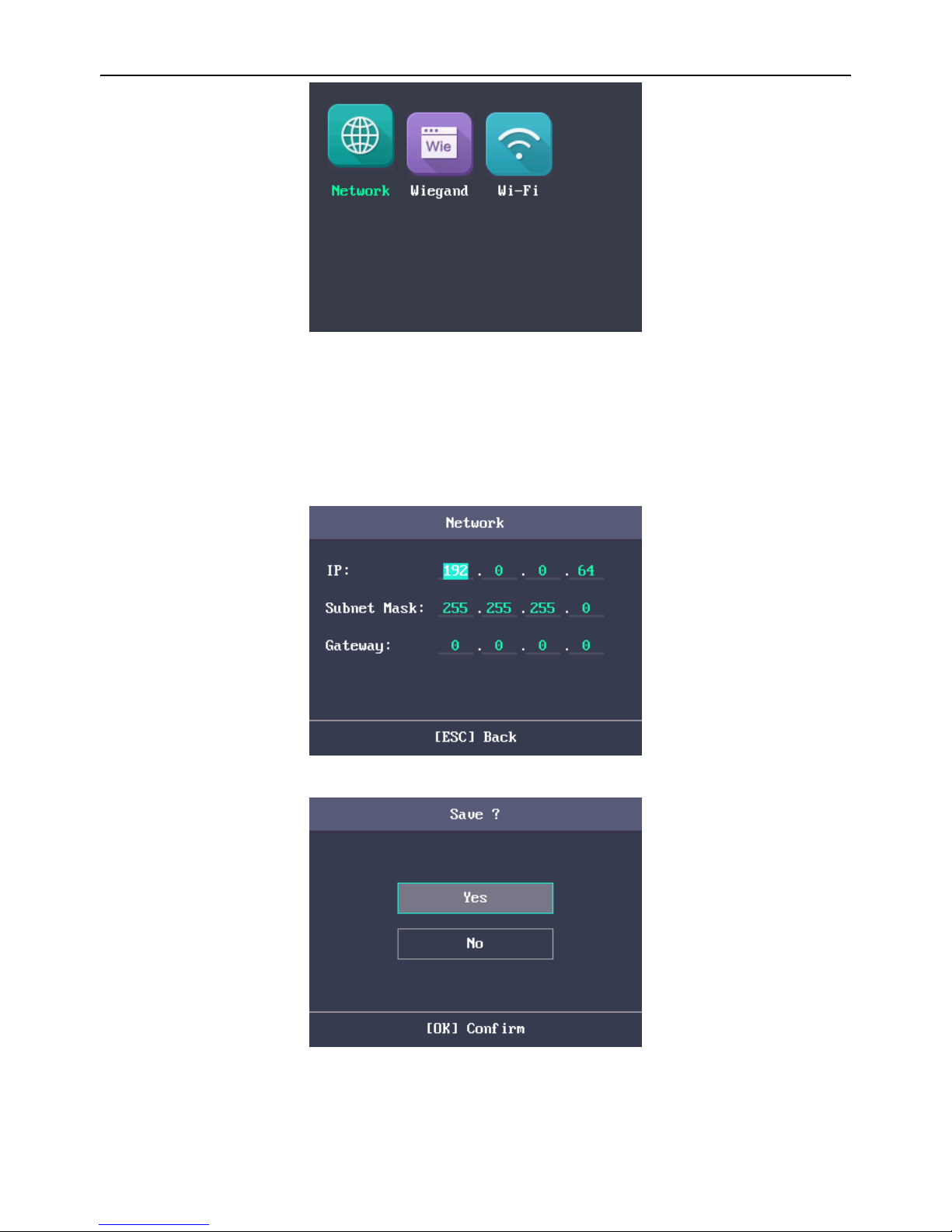
Fingerprint Access Control Terminal
9
Communication Settings Interface Figure 4. 13
4.3.1.1 Setting Network
You can set the device network parameters, including the IP address, the subnet mask and the gateway
address.
Steps:
1. Move the cursor to the Network and press the OK key to enter the Network interface.
2. Edit the IP address, the subnet mask and the gateway.
Note: The IP address should be the same with the PC’s.
Network Interface Figure 4. 14
3. Press the ESC key and select Yes to save the parameters.
Prompt Interface Figure 4. 15
4.3.1.2 Setting Wiegand Parameters
Purpose:
Page 24
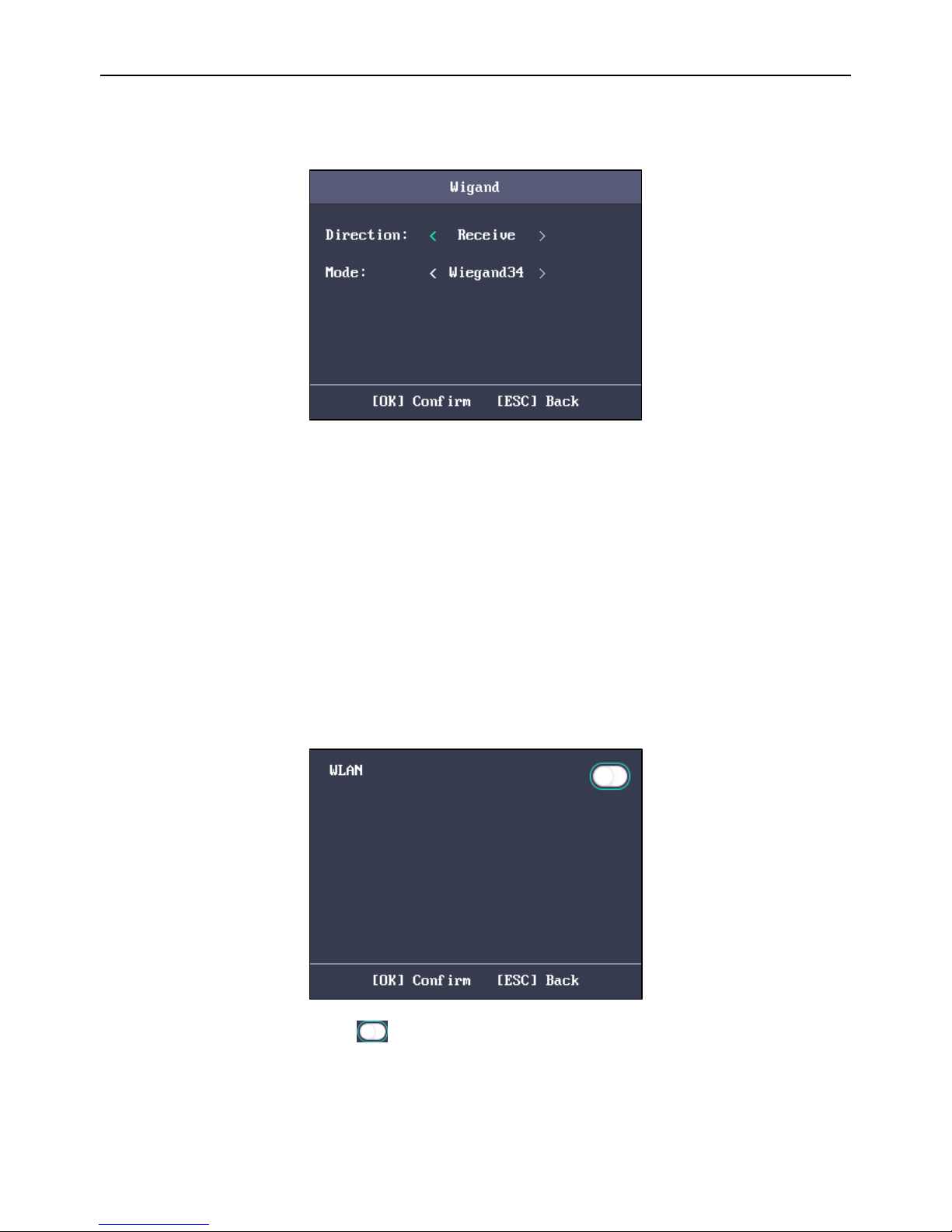
Fingerprint Access Control Terminal
10
You are able to set the Wiegand Direction (Send/Receive) and the Wiegand mode (Wiegand 26/Wiegand
34).
Steps:
1. Move the cursor to Wiegand, and press the OK key to enter the Wieagand interface.
Wiegand Setting Interface Figure 4. 16
2. Edit the Wiegand parameters, including the Wiegand direction and the Wiegand mode.
Wiegand Direction:
If select “Send”, the terminal can connect to the access controller to upload the card No.
bia the Wiegand 26 or the Wiegand 34 mode.
If select “Receive”, the terminal can connect to the Wiegand card readers. No need to
configure the Wiegand mode. The default mode contains Wiegand 26/34 and the
Hikvision private Wiegand protocol.
Wiegand Mode:
Wiegand 26 and Wiegand 34 can be selected. The default Wiegand mode is Wiegand 34.
4.3.1.3 Setting Wi-Fi
Purpose:
You can enable the Wi-Fi and configure the Wi-Fi parameter.
Steps:
1. Move the cursor to Wi-Fi, and press the OK key to enter the Wi-Fi interface.
Wi-Fi Enabling Figure 4. 17
2. Move the cursor to the icon and press the OK key to enable the WLAN.
Page 25
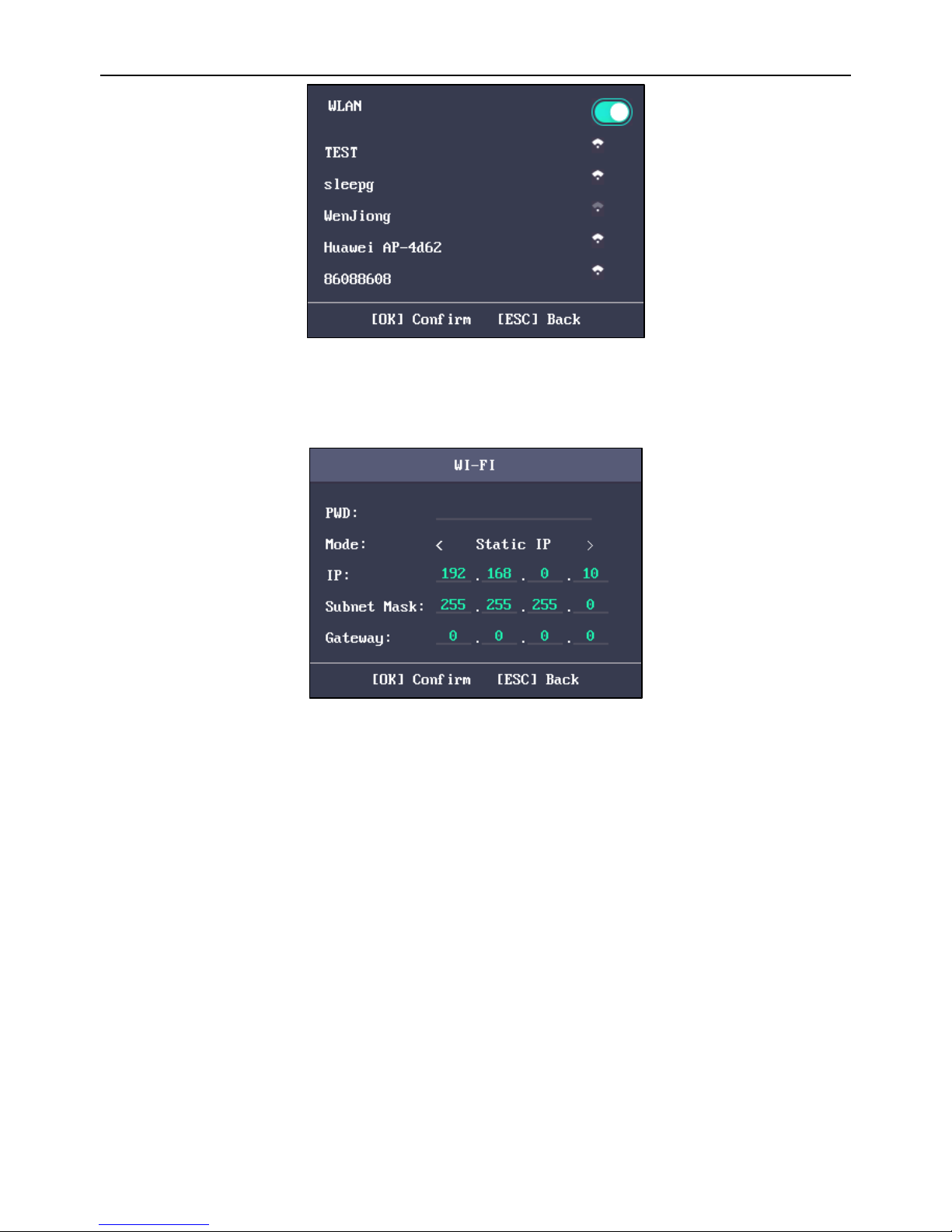
Fingerprint Access Control Terminal
11
Wi-Fi Selection Figure 4. 18
3. Select a network and press the OK key to enter the Wi-Fi Setting interface.
4. Input the Wi-Fi password, and configure the IP mode the IP address, the subnet mask and the
gateway.
Note: The password supports numbers, uppercase letters, lowercase letters and symbols.
Wi-Fi Setting Interface Figure 4. 19
5. Press the ESC key and select Yes to save the parameters and exit the interface.
4.3.2 System Settings
Purpose:
You are able to set the system parameters, manage the data, restore default parameters and upgrade
the device.
4.3.2.1 Setting System Parameters
Purpose:
Set the system parameters, including the device time format, the keypad audio, the voice prompt, the
voice volume, the sleeping, the attendance repeating time interval, the attendance record over
threshold prompt, the secure door control panel and the record delete.
Page 26
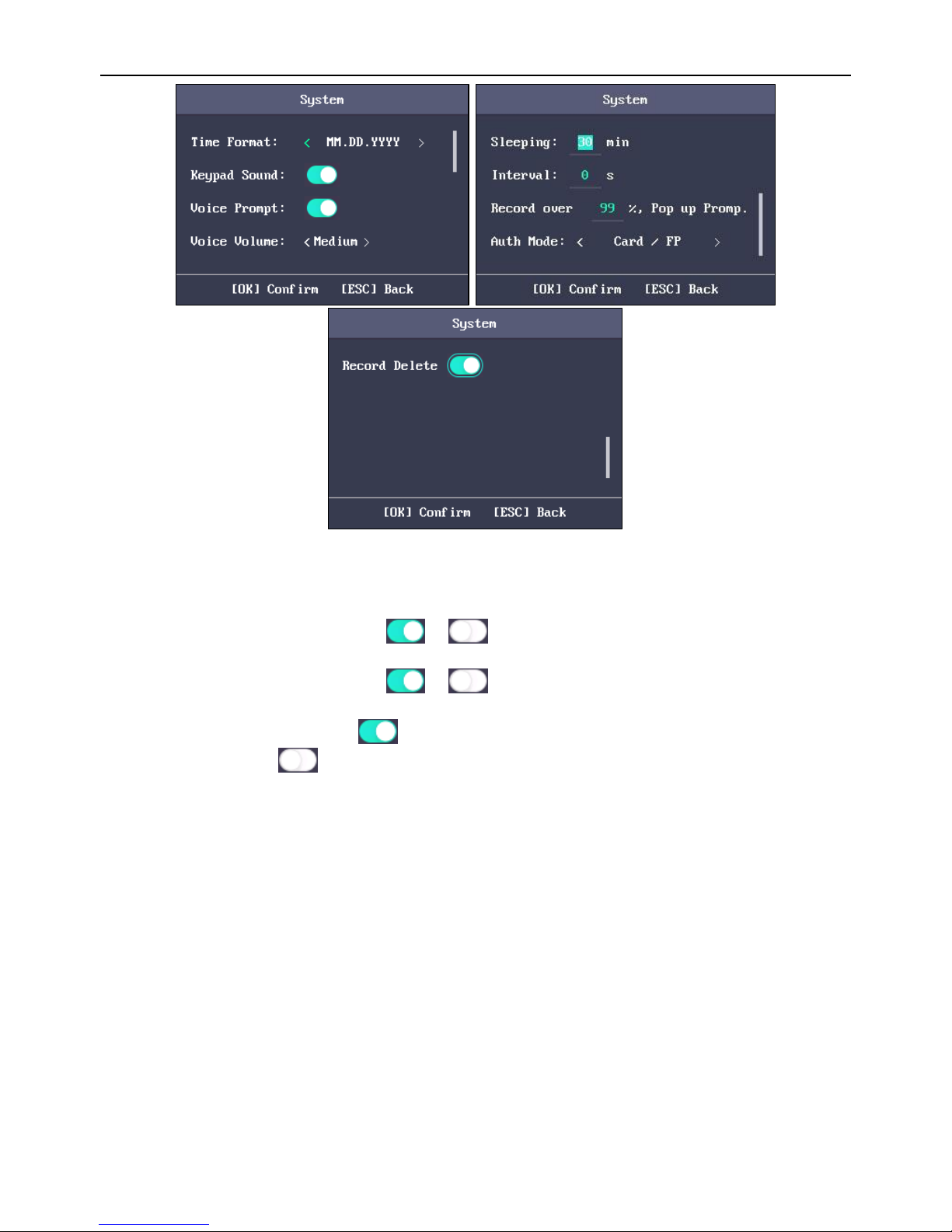
Fingerprint Access Control Terminal
12
System Configuration Interface Figure 4. 20
Time Format:
MM/DD/YYYY、MM.DD.YYYY、DD-MM-YYYY、DD/MM/YYYY、
DD.MM.YYYY、YYYYMMDD、YYYY-MM-DD、YYYY/MM/DD、
YYYY.MM.DD and MM-DD-YYYY are available.
Keypad Sound:
Move the cursor to or and press the OK key to enable or
disable the keypad sound.
Voice Prompt:
Move the cursor to or and press the OK key to enable or
disable the prompt audio.
Note: The icon represents the keypad sound is enabled. The
icon represents the keypad sound is disabled.
Voice Volume:
High, Medium and low can be selected.
Sleeping:
Set the device sleeping waiting time (Minute). If you set the sleeping
time to 30min, the device will sleep after 30 min without any
operation.
Note: If you set the sleeping time to 0, the function is disabled.
Time Interval:
Set the attendance repeating time interval (Second) of a person. The
attendance will be invalid, the authentication will be failed, and the
door will not be open if the user swipe the card repeatedly within
the time interval. (Set the authentication mode to Card).
Note: The time interval should be between 0 and 255s.
Attendance
Record Prompt:
If the attendance record memory reaches the configured value, the
system will pop up a prompt to remind you.
Secure Door
Control Panel:
Enable/disable the secure door control panel. The terminal connects
to the secure door control panel via the RS-485. And the terminal
will receive the magnetic signals, the door opening button signal and
Page 27
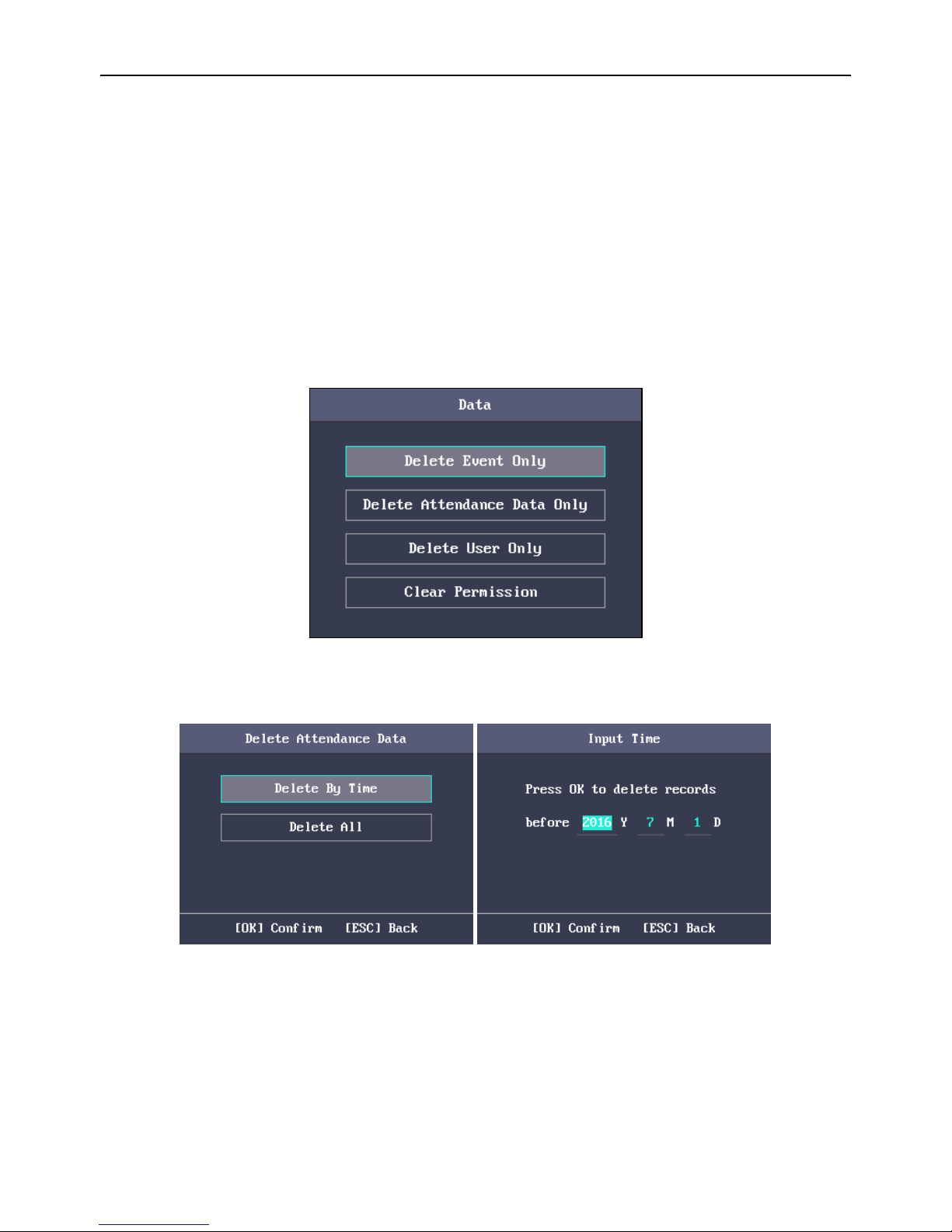
Fingerprint Access Control Terminal
13
the input/output alarm signals via the secure door control panel.
When disabling the function, the terminal can control these signals
directly.
Record Delete:
When enabling the function, the terminal will delete the first 3000
attendance records, if the memory is full, to save the new
attendance records. By default, the function is enabled. For detailed
information, see Section 6.2 Attendance Record Delete Rule.
4.3.2.2 Managing Data
Purpose:
You are able to delete the storage data of the device, including the event, the attendance data, the user,
and the permission.
Steps:
1. Move the cursor to Data and press the OK key to enter the Data interface.
2. Select a data type and press the OK key to delete.
Data Management Interface Figure 4. 21
Delete Event Only:
Delete all recorded events in the device.
Delete Attendance
Data Only:
Delete all attendance data in the device or delete
attendance data by time.
Delete Attendance Data Interface Figure 4. 22
Delete User Only:
Delete all user data in the device, including the attendance
records.
Clear Permission:
Clear the admin management permission. The admin will
turn to the normal user. The user will not be deleted.
4.3.2.3 Restoring Settings
Purpose:
You can restore Factory Defaults or Default Settings.
Page 28
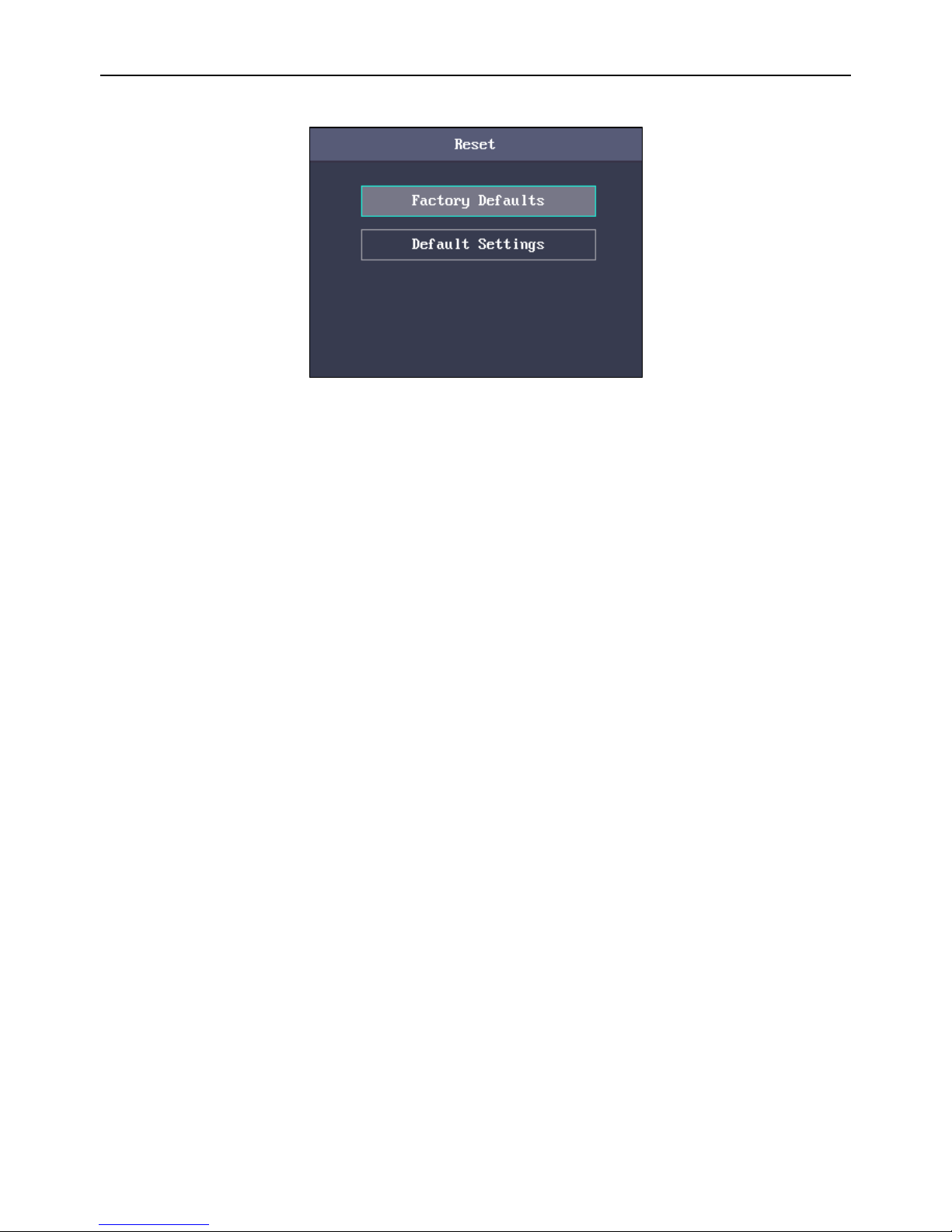
Fingerprint Access Control Terminal
14
Steps:
1. Move the cursor to Reset and press the OK key to enter the Reset interface.
Reset Interface Figure 4. 23
2. Select Factory Defaults or Default Settings.
Factory Defaults:
All parameters of the device will restore to the factory
condition.
Default Settings:
All parameters, excluding the communication parameters
and the remote user management, will restore to the factory
condition.
4.3.2.4 Upgrading Device
The system can automatically read the upgrading file from the plugged USB disk to upgrade the device.
Notes:
The upgrading file should be put in the root directory.
The upgrading file name should be digicap.dav.
4.3.3 Setting Time
Purpose:
You are able to set the device time and the DST.
Steps:
1. Move the cursor to Time in the main interface and press the OK key to enter the Time interface.
2. Edit the parameters.
Date:
The displayed date on the device.
Time:
The displayed time on the device.
DST:
Select to enable or disable the DST. When the DST is enabled, you can
set the DST bias time, the start time and the end time.
DST Bias: you can select 30min, 60min, 90min and 120min.
Start: Set the start time of the DST.
End: Set the end time of the DST.
Page 29
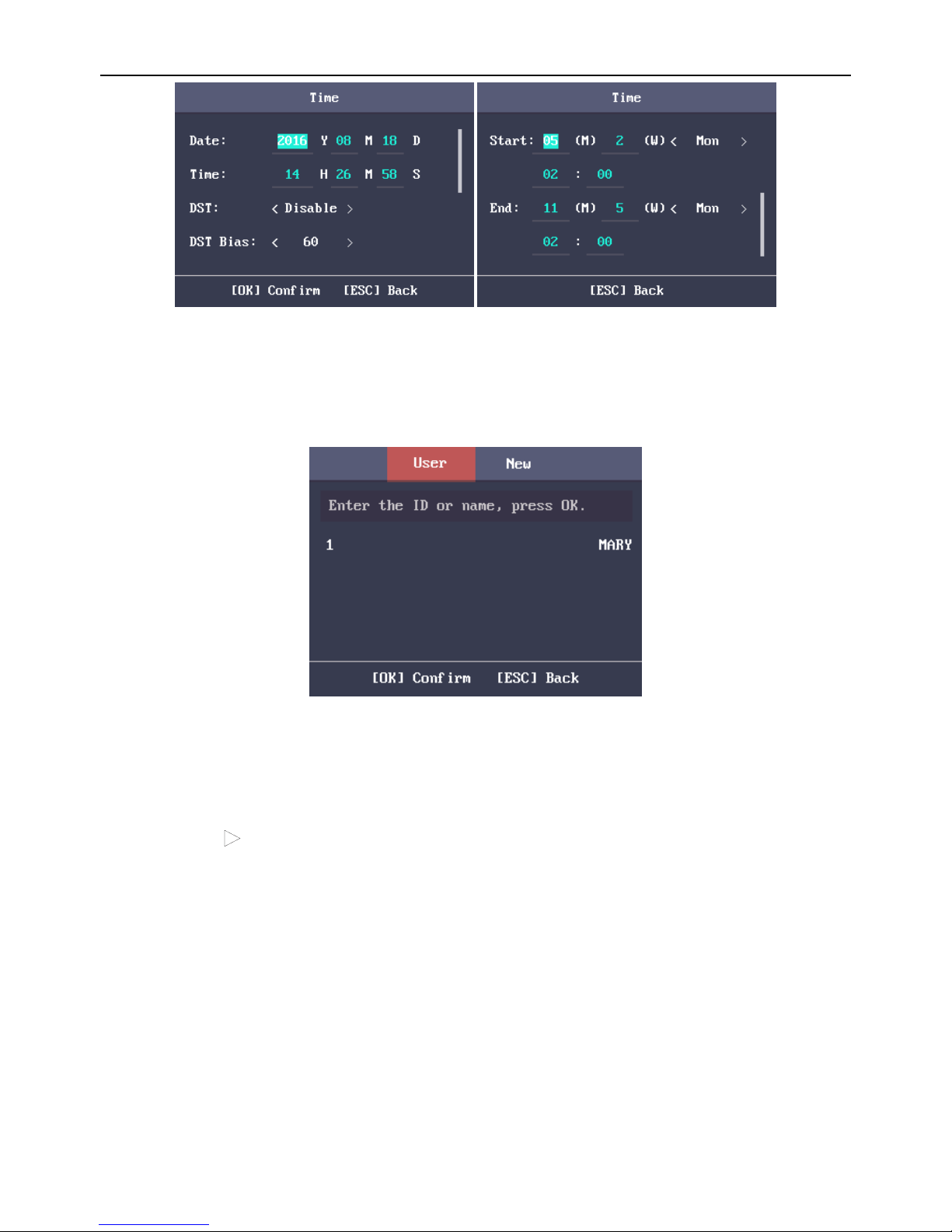
Fingerprint Access Control Terminal
15
Time Settings Interface Figure 4. 24
3. Press the ESC key and select Yes to save the settings and exit the interface.
User Management 4.4
Purpose:
You are able to add, edit, delete and search the user.
Move the cursor to User in the main interface and press the OK key to enter the User List interface.
User List Interface Figure 4. 25
4.4.1 Adding User
You can add users by editing the ID No., the user name, the card No. You can also scan the user
fingerprint, set the password, the department, the role, the schedule template, the authentication mode
and the duress card.
Steps:
1. Press the key to enter the New (new user) interface and input the ID No.
Notes:
The ID No. refers to the user attendance serial No.
The ID No. should be between 1 and 99999999 and should not start with 0.
The ID No. can be used for once.
By default, the ID No. will be increased in sequence.
Page 30
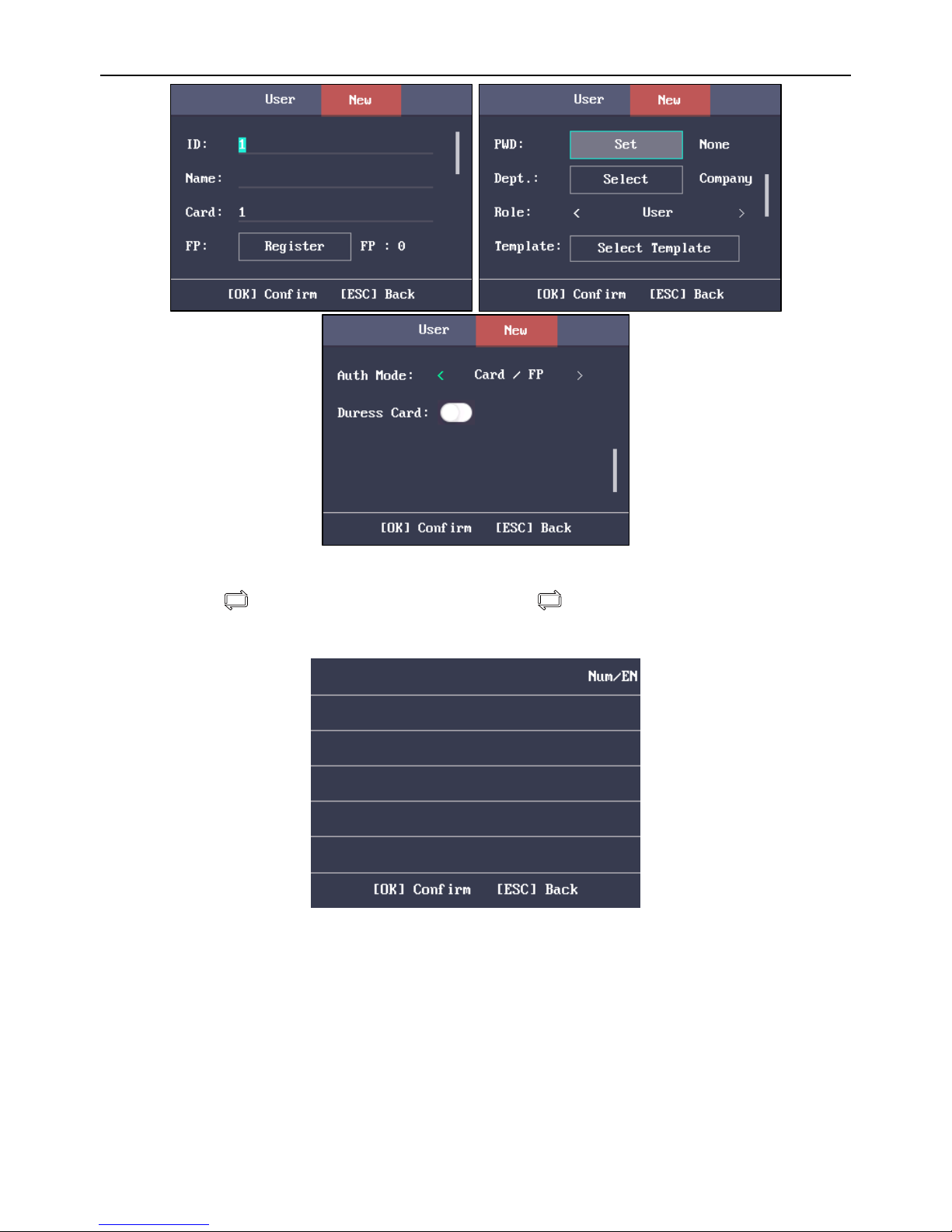
Fingerprint Access Control Terminal
16
Adding User Interface Figure 4. 26
2. Enter the new user name.
1) Press key to enter the editing interface. Press key to shift input mode. Chinese,
Number/Lowercase Letters, Number/Uppercase Letters and symbols are supported.
2) Enter the use name and press the OK key to confirm and exit the interface.
Editing Interface Figure 4. 27
Notes:
Numbers, uppercase letters, lowercase letters, Chinese characters and symbols are
supported.
The user name supports up to 32 characters.
Each user name can be used for once.
3. Enter the card No.
Notes:
The card No. is required.
The card No. can start with 0 when it contains more than one numbers. E.g. 012345.
Page 31

Fingerprint Access Control Terminal
17
The card No. can be used for once.
The device of DS-K1A801F model supports manually entering the card No. The device of
DS-K1A801MF and DS-K1A801EF model supports manually entering card No. and swiping
card to get the card No.
4. Move the cursor to Register and press the OK key scan the fingerprint.
Place the finger on the scanner, rise and confirm your fingerprint by following the voice prompt.
Notes:
The same fingerprint cannot be repeatedly registered.
The same ID No. supports adding up to 10 fingerprints.
The device supports the optical fingerprint recording.
You can also scan the fingerprint via the external device and apply the fingerprint to the
device by the client software.
For detailed information about scanning the fingerprint, see Section 6.1 Tips for
Scanning Fingerprint.
Fingerprint Registration Interface Figure 4. 28
5. Move the cursor to Set and press the OK key to edit the user password.
1) Enter the password and confirm the password in the Set Password interface.
Set Password Interface Figure 4. 29
2) Press the ESC key and select Yes to save the password.
Note: Up to 8 numbers can be entered.
6. Move the cursor to Select and press the OK key to select a department.
Page 32

Fingerprint Access Control Terminal
18
Select Department Interface Figure 4. 30
Note: For detailed information about editing the department, see Section 4.6.1 Configuring
Department.
7. Move the cursor and press the OK key to select the user role.
Admin: The admin has all permissions to operate the device.
User: The user can check attendance in the initial interface.
Notes:
All people can enter the main interface to operate if there is no Admin configured.
After configuring the admin, you have to authorize the admin ID to enter the main
interface.
You can user the USB interface to import the user information. For details, see Section
4.7.1.2 Importing Data.
8. Move the cursor to Select Template and press the OK key to enter the Select Template interface.
Select a template.
Select Template Interface Figure 4. 31
Notes:
For details about configuring Schedule Template, see Section 4.5.4 Configuring Schedule
Template.
By default, the terminal selects Template 1.
9. Move the cursor to select an authorize mode.
You can select Card/Fingerprint, Card, Fingerprint, Card &Password, Card and Fingerprint,
Fingerprint &Password, Card & Fingerprint & Password, Card/Password (The password here
refers to the card ID No. and the user password.), and Controller.
Page 33

Fingerprint Access Control Terminal
19
Note: By default, the terminal selects Controller. Configure the Terminal Authentication in the
Access Control System module. For details, see Section 4.5.1 Configure Access Control
Parameters.
10. Select to enable/disable Duress Card function. When the function is enabled, the user linked card
will be a duress card. You are able to use the duress card to open the door and report a duress
event.
11. Press the ESC key and select Yes to save the settings and exit the interface.
4.4.2 Managing the User
4.4.2.1 Searching the User
Purpose:
Enter the user ID No. or the user name to search the target user.
Steps:
1. Enter the user ID or the user name in the searching bar of the user list interface,
2. Press the OK key to search.
User List Interface Figure 4. 32
4.4.2.2 Editing the User
Steps:
1. Select a target user in the user list and press the OK key.
2. Select Edit User in the User Configuration interface.
User Configuration interface Figure 4. 33
3. Follow Section 4.4.1 Adding User to edit the user information.
4. Press the ESC key and select Yes to save the settings and exit the interface.
Note: The user ID No. cannot be edited.
Page 34

Fingerprint Access Control Terminal
20
4.4.2.3 Deleting the User
Select Delete User and press the OK key to delete the target user and its information.
Or press Delete Password and press the OK key to delete the target user password.
Or press Clear FP (Fingerprint) and press the OK key to clear the target user fingerprint.
Or press Clear Card and press the OK key to delete the user card No.
Access Control System Configuration 4.5
Purpose:
Configure the access control permission, including the access control parameters, the holiday group, the
week plan and the schedule template.
Access Control System Interface Figure 4. 34
The suggested configuration flow is as follows:
Access Control Configuration Flow Figure 4. 35
Access Control
Parameters:
Configure the terminal access control parameters, including the
terminal authentication, the sub reader authentication, the door
magnetic status, the lock action time duration, the door-open
timeout alarm, the authentication times exceeded alarm and the
anti-passback.
Holiday Group:
Configure the holiday group for the access control function. In the
setting duration, the door cannot be controlled.
Week Plan:
Configure the week plan for the access control function. The door
can be controlled during the configured time.
Schedule Template:
Set the configured week plan and the holiday group. The door
can be controlled in the configured time duration.
4.5.1 Configure Access Control Parameters
Steps:
1. Select ACS (Access Control System) in the access control system interface to enter the
parameters setting interface.
Page 35

Fingerprint Access Control Terminal
21
Access Control System Parameters Interface Figure 4. 36
2. Edit the parameters.
Terminal
Authentication:
Configure the terminal authentication mode, including
“Card/FP (Fingerprint)”, “Card”, “Fingerprint”, “Card and PW
(Password)”, “Card and FP (Fingerprint)”, “FP (Fingerprint) and
PW (Password)”, “Card and FP (Fingerprint) and PW
(Password)”, and “Card/PW (Password) (The password here
refers to the card ID No. and the user password)”.
Sub Reader
Authentication:
Configure the sub reader authentication mode, including
“Card/FP (Fingerprint)”, “Card”, “Fingerprint”, “Card and PW
(Password)”, “Card and FP (Fingerprint)”, “FP (Fingerprint) and
PW (Password)”, “Card and FP (Fingerprint) and PW
(Password)”, and “Card/PW (Password) (The password here
refers to the card ID No. and the user password)”.
Door Magnetic:
Configure the door magnetic status, including Remain Closed
and Remain Open.
Note: By default, the magnetic status is Remain Closed.
Lock Action
Time:
Configure the action time after the door opening. After the
action time, the door will be locked.
Note: Available lock action time duration is from 1 to 255s.
Door-Open
Timeout Alarm:
Configure the maximum time duration for door opening. If the
door-open time has exceeded the configured value, it will
trigger an alarm.
Auth Times
Exceeded
Alarm
Configure the maximum times for authentication.
Anti-passback:
Enable the Anti-passback function and configure the antipassing back path via the client software. Follow the
configured path to open/close the door.
Note: The Wiegand direction should be Receive.
3. Press the ESC key and select Yes to save the settings and exit the interface.
4.5.2 Configuring Holiday Group
Purpose:
Configure the access control system holiday schedule. The door can be open during the holiday.
4.5.2.1 Adding Holiday Group
Steps:
Page 36

Fingerprint Access Control Terminal
22
1. Select Holiday and press the OK key to enter the Holiday Group list interface.
Holiday Group List Interface Figure 4. 37
2. Press the key to enter the Holiday Group interface.
Holiday Group Interface Figure 4. 38
3. Edit the holiday group name.
4. Select New ACS Holiday to enter the New (New Holiday) interface.
Add New Holiday Interface Figure 4. 39
5. Configure the holiday parameters, including the holiday No. the holiday name, the holiday start
time and the end time and the holiday period for the access control devices.
Notes:
Up to 8 periods can be configured.
Press the ESC key and select Yes to save the parameters and exit the interface.
Page 37

Fingerprint Access Control Terminal
23
6. Press the ESC key and select Yes to save the parameters and exit the interface. The configured
holiday group will be displayed in the holiday group list.
4.5.2.2 Searching Holiday Group
Purpose:
Search the target holiday group by entering the holiday group name.
Steps:
1. Enter the target holiday group name in the searching bar.
2. Press the OK key to search.
4.5.2.3 Editing and Deleting Holiday Group
Steps:
1. Select a holiday group and select Edit in the Holiday Group Manage configuration interface.
Or select a holiday group and select Delete in the Holiday Group Manage configuration interface.
Holiday Group Manage Interface Figure 4. 40
2. Edit the holiday group name.
Or select New ACS Holiday to add new holiday schedules.
Holiday Group Interface Figure 4. 41
3. Press the ESC key and select Yes to save the settings and exit the interface.
Or
1) Select a holiday in the holiday list and select Edit in the Holiday Settings interface.
Or select Delete to delete the select holiday.
2) Edit the select holiday according to Section 4.5.2.1 Adding Holiday Group.
3) Press the ESC key and select Yes to save the settings and exit the interface.
Page 38

Fingerprint Access Control Terminal
24
4.5.3 Configuring Week Plan
4.5.3.1 Adding Week Plan
Steps:
1. Select Week Plan and press the OK key to enter the Week Plan list interface.
Note: By default, the system contains one week plan, named Week Plan 1.
Week Plan List Interface Figure 4. 42
2. Press the key to enter the New (New Week Plan) interface.
Week Plan Configuration Interface Figure 4. 43
3. Configure the week plan parameters, including the week plan No., the week plan name, the week
plan time and its corresponding periods.
Note: Up to 8 periods can be configured each day.
4. Press the ESC key and select Yes to save the settings and exit the interface.
4.5.3.2 Searching Week Plan
Purpose:
Search the target week plan by entering the week plan name.
Steps:
1. Enter the week plan name in the WK. Plan (Week Plan) list interface.
2. Press the OK key to search.
4.5.3.3 Editing and Deleting Week Plan
Steps:
1. Select a week plan and select Edit in the WK. Plan configuration interface.
Or select a week plan and select Delete in the WK. Plan configuration interface.
Page 39

Fingerprint Access Control Terminal
25
WK. Plan Configuration Interface Figure 4. 44
2. Edit the select week plan according to Section 4.5.3.1 Adding Week Plan.
3. Press the ESC key and select Yes to save the settings and exit the interface.
4.5.4 Configuring Schedule Template
4.5.4.1 Adding Schedule Template
Steps:
1. Select Template (Schedule Template) and press the OK key to enter the Template (Schedule
Template) list interface.
Note: By default, the system contains one template, named Template 1.
Template List Interface Figure 4. 45
2. Press the key to enter the New (New Schedule Template) interface.
New Schedule Template Interface Figure 4. 46
Page 40

Fingerprint Access Control Terminal
26
3. Configure the schedule template parameters, including the template No., the template name, the
week plan and the holiday group.
For details about configuring the week plan and the holiday, see Section 4.5.2 Configuring
Holiday Group and Section 4.5.3 Configuring Week Plan.
4. Press the ESC key and select Yes to save the settings and exit the interface. The configured
schedule template will be displayed in the template list interface.
4.5.4.2 Searching Schedule Template
Purpose:
Search the target schedule template by entering the schedule template name.
Steps:
1. Enter the schedule template name in the Template (Schedule Template) list interface.
2. Press the OK key to search.
4.5.4.3 Editing and Deleting Schedule Template
Steps:
1. Select a schedule template and select Edit in the Template configuration interface.
Or select a schedule template and select Delete in the Template configuration interface.
Template Configuration Interface Figure 4. 47
2. Edit the select week plan according to Section 4.5.4 Configuring Schedule Template.
3. Press the ESC key and select Yes to save the settings and exit the interface.
Attendance Configuration 4.6
The suggested configuration flow is as follows:
Attendance Configuration Flow Figure 4. 48
4.6.1 Configuring Department
Purpose:
Editing, searching and resetting the department are available.
Page 41

Fingerprint Access Control Terminal
27
Attendance Menu Figure 4. 49
4.6.1.1 Editing and Resetting Department
Steps:
1. Select a target department to edit.
Department List Interface Figure 4. 50
2. Press the OK key to enter the configuration interface.
Configuration Interface Figure 4. 51
3. Select Edit and press the OK key.
4. Edit the department name, the shift type and the shift name.
5. Press the ESC key and select Yes to save the settings and exit the interface.
Notes:
The department name supports numbers, uppercase letters, lowercase letters, Chinese
characters and symbols.
Page 42

Fingerprint Access Control Terminal
28
The department name supports up to 32 characters.
You can configure the shift in the Configuring Shift. For detailed information, see Section
4.6.1 Configuring Department.
By default, the system contains 32 departments.
You can also select Reset to reset the settings.
4.6.1.2 Searching Department
Purpose:
Search the target department by entering the department name.
Steps:
1. Enter the target department name in the searching bar of the department list interface.
2. Press the OK key to search.
Department List Interface Figure 4. 52
4.6.2 Configuring Shift
Purpose:
The normal shift and the man-hour shift are available to be configured. You can set the attendance rule and
the attendance checking times in the normal shift. You can also set the working hours per day in the manhour shift.
The normal shift can be applied to the normal attendance situation, while the man-hour shift can be applied
to the situation with flexible working hours.
Note: Support up to 32 normal shifts and 32 man-hour shifts.
4.6.2.1 Normal Shift
Setting the Attendance Rule
Steps:
1. In the Normal (Normal Shift) interface, select Rule.
Page 43

Fingerprint Access Control Terminal
29
Normal Shift List Figure 4. 53
2. Configure the attendance rule.
On-work Advanced Time: The allowable early duration to go to work.
Latest On-Work Check Time: The allowable late duration to go to work.
Absence Time (Late): The late arrival threshold duration.
Off-Work Early Time: The allowable early duration to get off work.
Latest Off-Work Check Time: The allowable late duration to get off work.
Absence Time (Early Leave): The early leave threshold duration.
Attendance Rule Interface Figure 4. 54
3. Press the ESC key and select Yes to save the settings and exit the interface.
Notes:
The unit is minute.
The available time range is from 0 to 1440 minutes.
Setting Normal Shift Attendance
Steps:
1. Select an attendance type in the Normal (Normal Shift) interface.
Notes:
By default, the normal shift type includes 2/Day (2 times per day), 4/Day (4 times per day),
and 30 custom types.
The following steps will take Custom 1 as an example.
2. Select Edit and press the OK key to enter the Edit Shift interface.
Page 44

Fingerprint Access Control Terminal
30
Normal Shift Configuration Interface Figure 4. 55
3. Edit the shift name, and the period in order.
Notes:
The shift No. cannot be edited.
The shift name supports numbers, uppercase letters, lowercase letters, Chinese characters
and symbols.
The shift name supports up to 32 characters.
Up to 4 time periods can be edited.
You can also select Reset to reset the settings.
4. Press the ESC key and select Yes to save the settings and exit the interface.
4.6.2.2 Man-hour Shift
Steps:
1. Press the key to enter the Man-Hour interface.
Man-hour Shift List Interface Figure 4. 56
2. Select a man-hour shift type in the list.
Notes:
By default, the man-hour shift type includes 6H/Day (6 hours per day), 4H/Day (4 hours per
day), and 30 custom types.
The following steps will take Custom 1 as an example.
3. Press the OK key to enter the Man-Hour Shift configuration interface.
Page 45

Fingerprint Access Control Terminal
31
Man-hour Shift Configuration Interface Figure 4. 57
4. Select Edit to enter the Edit Shift interface.
You can edit the shift name, the shift duration, the latest time on-work and the break time.
Edit Shift Interface Figure 4. 58
Notes:
The shift No. cannot be edited.
The break time will not be counted into the working hour.
If set the Latest Time (On-Work) to 0, the function is disabled by default.
You can also select Reset and press the OK key to reset the settings.
5. Press the ESC key and select Yes to save the settings and exit the interface.
4.6.3 Configuring Holiday
Purpose:
Configure the attendance holiday. The device will not take attendance during the holiday.
4.6.3.1 Adding Holiday
Steps:
1. In the Holiday interface, press the key to enter the New (New Holiday) interface.
Page 46

Fingerprint Access Control Terminal
32
New Holiday Interface Figure 4. 59
2. Enter the holiday No., the holiday name, the holiday start time and the end time.
3. Press the ESC key and select Yes to save the settings and exit the interface. The added holiday will be
displayed in the Holiday list.
Holiday List Figure 4. 60
4.6.3.2 Searching Holiday
Steps:
1. In the Holiday List interface, enter the target holiday name.
2. Press the OK key to search.
4.6.3.3 Editing and Deleting Holiday
Steps:
1. Select a target holiday in the Holiday List interface to enter the Holiday Settings interface.
Holiday Settings Interface Figure 4. 61
Page 47

Fingerprint Access Control Terminal
33
2. Select Edit and follow the steps in Section 4.6.3.1 Adding Holiday to edit the holiday information.
Or select Delete and press the OK key to delete the holiday.
3. Press the ESC key and select Yes to save the settings and exit the interface.
4.6.4 Configuring Shift Schedule
Purpose:
Configure the shift schedule by department or by individual.
4.6.4.1 Scheduling Shift by Department
Before you start:
1. Edit the department. For detailed information, see Section 4.6.1 Configuring Department.
2. Configure the normal shift or the man-hour shift. For detailed information, see Section 4.6.2
Configuring Shift.
Steps:
1. Select a target department in the By Dept. (Schedule by Department) interface.
Schedule Shift by Department Figure 4. 62
2. Press the OK key to enter the Schedule Shift by Dept. interface.
Schedule Shift by Dept. Interface Figure 4. 63
3. Move the cursor to Set Shift and press the OK key to enter the Set Shift interface.
1) Select the shift type and the shift times.
Page 48

Fingerprint Access Control Terminal
34
Set Shift Interface Figure 4. 64
Notes:
You can set the shift from Monday to Sunday.
The shift types include None, Normal, and Man-Hour.
2) Press the ESC key and select Yes to save the settings and exit the interface.
4. Set the schedule start time and the end time.
5. Move the cursor to Select Holiday and press the OK key.
Select Holiday Interface Figure 4. 65
1) Select a target holiday.
2) Press the ESC key and select Yes to save the settings and exit the interface.
Notes: The attendance will not be recorded during the holiday.
6. Press the ESC key and select Yes to save the settings and exit the interface.
Note: The department name cannot be edited.
4.6.4.2 Scheduling Shift by Individual
Adding New Individual Shift
Before you start:
1. Add the user. For detailed information, see Section 4.4 User Management.
2. Configure the normal shift or the man-hour shift. For detailed information, see Section 4.6.2
Configuring Shift.
Steps:
1. Press the key to enter the By Individual (Schedule by Individual) interface.
Page 49

Fingerprint Access Control Terminal
35
Schedule Shift by Individual Figure 4. 66
2. Select New Individual Shift and press the OK key to enter New Individual Shift interface.
New Individual Shift Interface Figure 4. 67
3. Select an individual in the list and press the OK key to enter the Individual Shift Settings interface.
Individual Shift Settings Interface Figure 4. 68
4. Move the cursor to Set Shift and press the OK key to enter the Set Shift interface.
1) Select the shift types and the shift times.
Page 50

Fingerprint Access Control Terminal
36
Set Shift Interface Figure 4. 69
Notes:
You can set the shift from Monday to Sunday.
The shift types include None, Normal, and Man-Hour.
2) Press the ESC key and select Yes to save the settings and exit the interface.
5. Set the start time and the end time in the Individual Shift Settings interface.
6. Select Select Holiday and press the OK key to enter the Select Holiday interface.
Select Holiday Interface Figure 4. 70
1) Select a target holiday.
2) Press the ESC key and select Yes to save the settings and exit the interface.
Note: The attendance will not be recorded during the holiday.
7. Press the ESC key and press the OK key to save the settings and exit the interface.
Editing and Deleting Individual Schedule
Steps:
1. Select an individual shift in the By Individual (Schedule by Individual) interface.
2. Select Edit and press the OK key to enter the Individual Shift Settings interface. Follow Section 4.6.4.2
Scheduling Shift by Individual to edit the shift.
Or select Delete to delete the selected individual shift.
Page 51

Fingerprint Access Control Terminal
37
Schedule Shift by Individual Configuration Interface Figure 4. 71
4.6.5 Report Management
Purpose:
You are able to export the attendance report, the attendance report, the abnormal attendance record and
the attendance management schedule.
Steps:
1. Insert a USB disk to the USB interface.
Note: The device will detect the USB disk memory before exporting the report. If the memory is not
enough, the device will pop up a prompt to remind you.
2. Select Attendance Record/Attendance Report/Abnormal Attendance Record in the Report interface.
Report Management Interface Figure 4. 72
3. Edit the device No., the start time and the end time in the Export Report interface.
Note: You should customize the device No. The device No. is for differentiating the reports of
different devices.
Page 52

Fingerprint Access Control Terminal
38
Export Report Interface Figure 4. 73
Or select Attendance Management Schedule in the Report Management interface to export the Shift
Settings Table, the Normal Shift Schedule table and the Man-Hour Shift Schedule table directly.
4. Press the OK key to export. The exported file will be saved in the USB disk in Excel format.
Notes:
Support the USB disk of FAT32 format.
The USB disk memory should be from 1G to 32G. Make sure the USB disk free space is up to
512M.
For details about the exported tables descriptions, see Section 6.4 Attendance Report Table.
Other Management 4.7
4.7.1 Transferring Data
Purpose:
You can export the ACS parameters and the attendance data. You can also import the ACS parameters from
the USB disk.
4.7.1.1 Exporting Data
Steps:
1. Insert the USB disk to the USB interface.
Note: The device will detect the USB disk memory before exporting the report. If the memory is not
enough, the device will pop up a prompt to remind you.
2. In the Export interface, select Export ACS Para (Export Access Control System Parameters)or Export
Attendance Data.
Export Interface Figure 4. 74
3. Press the OK key, the ACS parameters or the attendance data will be saved in the USB disk.
Notes:
Page 53

Fingerprint Access Control Terminal
39
Support the USB disk of FAT32 format.
The USB disk memory should be from 1G to 32G. Make sure the USB disk free space is up to
512M.
4.7.1.2 Importing Data
Steps:
1. Insert the USB disk to the USB interface.
2. Press the key to enter the Import interface and select Import ACS Para (Import Access Control
System Parameters).
Import Interface Figure 4. 75
3. Press the OK key to import.
Notes:
Support the USB disk of FAT32 format.
The file for importing should be in the root directory.
4.7.2 Searching Log
Purpose:
You are able to search the event log in the target time duration of the target ID No.
Steps:
1. Enter the ID No. in the Log (Log Search) interface.
2. Move the cursor the Name, the corresponding name will be displayed automatically.
Or enter the name and move the cursor to the ID No., the corresponding ID No. will be displayed
automatically.
Log Search Interface Figure 4. 76
3. Enter the target log start time and the end time.
4. Press the OK key to search. The interface will display the log search result.
Page 54

Fingerprint Access Control Terminal
40
Note: A user authentication will create an event record.
Search Result Figure 4. 77
4.7.3 Testing
You are able to perform the voice test, the keypad test and the RTC test.
Select Test to enter the Test interface.
Test Interface Figure 4. 78
Voice Test:
If the device voice is working properly, you are able to hear Voice Test
Success.
Keypad Test:
If the keypad test succeeds, the screen will display the corresponding
numbers or functions of the pressed key.
RTC Test:
If the test succeeds,, the screen will display the synchronization time.
4.7.4 System Information
Purpose:
You are able to check the device capacity and the device information.
4.7.4.1 Checking Capacity
Check the user capacity and the fingerprint capacity in the device.
Page 55

Fingerprint Access Control Terminal
41
Capacity Interface Figure 4. 79
User Capacity: The maximum user amount that can be configured.
Note: The default maximum user amount is 3,000.
Fingerprint Capacity: The maximum fingerprint amount.
Note: The default maximum fingerprint amount is 3,000.
4.7.4.2 Checking Device Information
In the Device interface, you are able to check the device name, the device serial No., the MAC address, the
firmware, the hardware and the production data.
Device Information Interface Figure 4. 80
Page 56

Fingerprint Access Control Terminal
42
Chapter 5 Client Operation
Overview of Access Control System 5.1
Click Switch System-> Access Control System on the menu bar to enter the Access Control System.
5.1.1 Description
The Access Control System is a client of configuring permission of door access. It provides multiple
functionalities, including access controller management, person/card management, permission
configuration, door status management, attendance management, event search, etc.
This user manual describes the function, configuration and operation steps of Access Control Client. To
ensure the properness of usage and stability of the client, please refer to the contents below and read
the manual carefully before installation and operation.
5.1.2 Configuration Flow
Refer to the following flow chart for the configuration order.
Page 57

Fingerprint Access Control Terminal
43
Device Management 5.2
5.2.1 Controller Management
Click the icon to enter the controller management interface.
The interface is divided into 2 parts: device management and online device detection.
Device Management:
Page 58

Fingerprint Access Control Terminal
44
Manage the access control devices, including adding, editing, deleting, and batch time synchronizing
functions.
Online Device Detection:
Automatically detect online devices in the same subnet with the access control server, and the detected
devices can be added to the server in an easy way.
Note: The control client can manage 16 access controllers at most.
Device Management
Adding Controller
Steps:
1. Click the button to enter the add access controller interface.
2. Input the device name.
3. Select the access controller type in the dropdown list.
4. Select the connection mode in the dropdown list: TCP/IP, or COM port.
TCP/IP: Connect the device via the network.
5. Set the parameters of connecting the device.
If you choose to connect the device via network, you should input the IP address and port No. of the
device, and set the Dial-up value to 1.
6. Click the button to finish adding.
You can click Status to check the detailed status of the controller, and click Remote Configuration to
configure the settings of the controller.
Editing Device (Basic Information)
Purpose:
After adding the device, some advanced parameters can be configured in the editing device interface,
e.g. downloading hardware parameters, reading hardware parameters, time synchronizing, configuring
access point, etc.
Steps:
1. In the device list, click Edit button to edit the information of the selected added device.
Page 59

Fingerprint Access Control Terminal
45
2. Edit the basic parameters of the device on your demand, which are the same as the ones when
adding the device.
3. (Optional) Check the checkbox of Enable Holiday to enable the holiday parameters when
downloading permissions.
4. Click the Edit button to finish editing.
5. Click the Hardware Parameters Downloading button to download the updated parameters to the
local memory of the device.
Note: Capture function is not supported.
Editing Device (Door Information)
Page 60

Fingerprint Access Control Terminal
46
Steps:
1. In the editing interface, click the Door_1 button to edit the information of the selected door.
1) Door Magnetic: The Door Magnetic is in the status of Remain Closed (excluding special
conditions).
2) Exit Button Type: The Exit Button Type is in the status of Remain Open (excluding special
conditions).
3) Door Locked Time(s): After swiping the normal card and relay action, the timer for locking the
door starts working.
4) Door Open for Disabled Person: The door magnetic can be enabled with appropriate delay after
disabled person swipes the card.
5) Door Open Timeout(s): The alarm can be triggered if the door has not been close
6) Enable Lock Door when Door Close: This function has not been supported yet.
7) Duress Code: The door can open by inputting the duress code when there is a duress. At the
same time, the access system can report the duress event.
8) Super Password: The specific person can open the door by inputting the super password.
2. Click the Restore Default Value to restore all parameters into default settings.
3. Click the Edit button to save parameters.
4. Click the Hardware Parameters Downloading button to download the updated parameters to the
local memory of the device.
Note: The attendance device does not support the function.
Editing Device (Card Reader Information)
Page 61

Fingerprint Access Control Terminal
47
Steps:
1. In the device list, select a card reader name to enter into the card reader information editing
interface.
2. Click the Basic Information button to edit the basic information about the card reader.
3. Click the Expansion Information button to edit the expansion information about the card reader.
4. Click the Edit button to save parameters.
5. Click the Hardware Parameters Downloading button to download the updated parameters to the
local memory of the device.
Deleting Device
Page 62

Fingerprint Access Control Terminal
48
Steps:
1. In the device list, select a device by clicking it, or select multiple devices by pressing Ctrl button on
your keyboard and clicking them one by one.
2. Click the button to delete the selected device(s).
3. Click OK button in the popup confirmation dialog to finish deleting.
Bulk Time synchronization
Steps:
1. In the device list, select a device by clicking it, or select multiple devices by pressing Ctrl button on
your keyboard and clicking them one by one.
2. Click the Bulk Time Adjustment button to start time synchronization.
A message box will pop up on the lower-right corner of the screen when the time synchronization is
compeleted.
Status
In the device list, you can click Status button to enter view the status.
1) Door Status: The status of the connected door.
2) Host Status: The status of the host, including Storage Battery Power Voltage, Device Power Supply
Status, Multi-door Interlocking Status, Anti-passing Back Status, Host Anti-Tamper Status.
3) Card Reader Status: The status of card reader.
4) Alarm Input Status: The alarm input status of each port.
5) Alarm Output Status: The alarm output status of each port.
6) Event Sensor Status: The event status of each port.
Remote Configuration
In the device list, you can click Remote Configuration button to enter the remote configuration
interface. You are able to configure the voice prompt function.
Page 63

Fingerprint Access Control Terminal
49
Attendance Configuration
Purpose:
You are able to remotely configure the device shift, holiday and shift schedule.
Shift Management
You are able to add, delete and edit the shift.
1) Editing Normal Shift
Steps:
1. Click the Shift Group tab to enter the following page.
Page 64

Fingerprint Access Control Terminal
50
2. Click Attendance Rule in the Shift Management List, and click the attendance rule on the
right of the interface.
Note: There is one default attendance rule.
3. Click button to pop up the Attendance Rule window.
4. Configure the parameters and click the button to confirm editing.
5. Click Attendance Shift in the Shift Management list and select a shift on the right side of the
interface.
6. Click to enter the Attendance Shift editing window.
Page 65

Fingerprint Access Control Terminal
51
7. Configure the parameters in the window and click to confirm editing.
8. Click to apply the parameters to the device.
2) Editing Man-Hour Shift
Steps:
1. Click “Man-Hour Shift” in the Shift Management List and click a shift on the right of the
interface.
2. Click .
3. Configure the man-hour shift parameters in the pop-up window.
Page 66

Fingerprint Access Control Terminal
52
4. Click to confirm editing.
Holiday Management
Steps:
1. Click Holiday Management to enter the Holiday Management tab.
2. Click to enter the Holiday management window.
3. Edit the holiday name, the holiday start time and the end time.
Page 67

Fingerprint Access Control Terminal
53
4. Click to add the holiday.
5. Click to apply the parameters to the device.
Or select a holiday in the holiday list and click to edit the holiday.
Or select a holiday and click to delete the holiday.
Shift Schedule Management
Schedule by Department
Before you start:
Add department before manage the shift schedule. For details, see Section 5.3.1 Person
Management.
Steps:
1. Click Shift Schedule Management to enter the Shift Schedule Management tab and click
.
Page 68

Fingerprint Access Control Terminal
54
2. Select a department in the department list and click the default shift on the right of the
interface.
3. Click and configure the shift schedule parameters in the pop-up window.
4. Click to confirm editing.
5. Click , and apply permissions in the permission management to apply
configurations to the device. For details, see Section 5.3 Permission Management.
Schedule by Person
Before you start:
Add persons in the Person Management before you scheduling by person.
Steps:
1. In the Shift Schedule Management tab, click .
Page 69

Fingerprint Access Control Terminal
55
2. Click and select the person in the pop-up window and click .
You can also select the person in the person list and click to delete the
person.
3. Select the person in the person list and select the default schedule on the right of the
interface.
4. Click and configure the parameters in the pop-up window.
Page 70

Fingerprint Access Control Terminal
56
5. Click to confirm editing.
6. Click , and apply permissions in the permission management to apply
configurations to the device. For details, see Section 5.3 Permission Management.
Setting Wiegand
Purpose:
You can set the Wiegand channel and the communication mode.
Steps:
1. In the Edit Access Controller interface, click the Wiegand Settings button to enter the Wiegand
Settings interface.
2. Select the Wiegand channel and the communication mode in the dropdown list.
3. Click OK to save the settings.
Notes:
After changing the communication direction, the device will be rebooted. A prompt will be
pop-up after changing the communication direction.
The attendance device does not support the function.
Page 71

Fingerprint Access Control Terminal
57
5.2.2 Access Control Point Management
Click the icon on the control panel to enter the door management interface.
Group Management
The doors can be added to different groups to realize the centralized management.
Door Management
Manage the specific door under the door group, including importing, editing and deleting door.
Page 72

Fingerprint Access Control Terminal
58
Group Management
Adding Group
Steps:
1. Click the button to pop up the Add Group dialog.
2. Input the group name in the text field and click the button to finish adding.
Note: Multi-level groups are not supported yet.
Editing Group
Steps:
Double-click the group or right-click the group and select Edit in the right-click menu.
Deleting Group
To delete a group, three ways are supported.
Click to select a group and click the button.
Right-click a group and select Delete in the popup menu.
Move the mouse onto the group and click icon of it.
And then click the OK button in the popup window.
Access Control Point Management
Access control points under the group can also be edited, refer to the following instructions.
Importing Access Control Point
Steps:
1. Click the button to pop up the access control point importing interface.
2. Select a access control point to import by clicking it.
3. Click to select a group in the right side bar to import to.
4. Click button to import the selected access control points or click to
import all the available access control points.
Notes:
You can click button on the upper-right corner of the window to create a new group.
The control client can manage 16 access control points at most.
Editing Access Control Point
Steps:
1. Click to select a access control point in the list and click the button to edit the access
control point.
2. Edit the Door Name and Position.
3. Click button to finish editing.
Note: you can also enter the Edit interface by double clicking the door from the list.
Deleting Access Control Point
Page 73

Fingerprint Access Control Terminal
59
Several ways are supported to delete the access control point, as shown below.
Click to select a group in the group list, select door(s) under it, and click button.
Click to select a group in the group list, and click button to delete all access control
points under the group.
Move the mouse onto a group in the group list, and click button to delete all access control points
under the group.
Note: you can also edit/delete a door on the Import Access Control Point panel.
Steps:
1. Select a control point on the Group panel.
2. Click the / icon to enter the Edit Access Control Point panel or to delete the control point.
Permission Management 5.3
5.3.1 Person Management
Click the icon on the control panel of the software.
Adding, editing, deleting and filtering of the department and person are supported in this interface.
Department Management
Steps:
1. In the department list, click button to pop up the adding department interface.
Page 74

Fingerprint Access Control Terminal
60
Notes:
Multi-level department system can be created. Click a department as the upper-level deparment
and click button, and then the added department will be the sub-department of it.
Up to 10 levels can be created.
2. You can double-click an added department to edit its name.
3. You can click to select a department, and click the button to delete it.
Notes:
The lower-level departments will be deleted as well if you delete a department.
Make sure there is no person added under the department, or the department cannot be
deleted.
Person Management
Note: In the person management interface, double-click the person name or click the Edit button to edit
the person informationt
In the person management interface, click the Delete button to delete the person.
Up to 2000 persons ban be added.
Inputting General Information
Steps:
1. Select a department in the list and click the in the person infoarmation list to pop up the
adding person interface.
2. Input the Person Name (required), Gender, ID Card, etc., upload the photo of the person and click
the icon to finish adding.
Note: The format of the photo should be .jpg, or .jpeg.
3. You can double-click an added person to edit its information.
4. You can click to select a person, and click the button to delete it.
Page 75

Fingerprint Access Control Terminal
61
If a card is associated with the current person, the association will be invalid after the person is
deleted.
Inputting Fingerprint
Steps:
1. In the personal information interface, click the Fingerprint button.
2. Click the Start Register button, and select the fingerprint to be input.
3. Click the Save button to save the parameter.
Note: Click the Delete Fingerprint button to delete the fingerprint.
Click the Delete All button to clear all fingerprints input.
5.3.2 Card Management
Click on the control panel of the software to enter the card management
interface.
The cards are divided into 3 types: Blank Card, Normal Card, and Lost Card.
Blank Card: A card has not been issued with a person.
Normal Card: A card is issued with a person and is under normal using.
Lost Card: A card is issued with a person and is reported as lost.
Page 76

Fingerprint Access Control Terminal
62
Blank Card
Adding Card
Before you start:
Make sure a card dispenser is connected to the PC and is configured already. Refer to the section of Card
Dispenser Configuration5.6.2 System Configuration for details.
Steps:
1. Click the button to add cards.
2. Two modes of adding cards are supported.
Adding Single Card
Choose the Single Add as the adding mode by clicking the to and input the Start Date, Expiring
Date and Card No. in the text field.
Batch Adding Cards
Choose the Bulking Adding as the adding mode by clicking the to and input the activation
date, expiry date, start card No. and last card No. in the corresponding text fields.
Note: The start card No. and the last card No. should be the with same length. E.g., the last card No.
is 234, then the start card No. should be like 028.
3. Click the button to finish adding.
4. Click an added blank card in the list and click button to issue the card with a person.
Note: you can double click the blank card in the card list to enter the Issue Card Page.
Page 77

Fingerprint Access Control Terminal
63
5. Click to choose a person on your demand in the popup dialog box, select a fingerprint, and click
to finish.
Notes:
The issued card will disappear from the Blank Card list, you can check the card information in
the Normal Card list.
Up to 2000 cards can be added.
For the DS-K1A801 device and the DS-K1T803 device, the card and the user are mapped in one-
to-one relationship.
Deleting Card
You can click an added blank card in the list and click button to delete the selected card.
Normal Card
Click the Normal tab in the card managemet interface to show the Normal Card list. You can view all the
issued card information, including card No., card holder, and the department of the card holder.
Click to select a card and click the Card Change button to change the associated card for card holder.
Select another card in the popup window to replace the current card.
Click to select an issued card and click the Return Card button to cancel the assotiation of the card,
then the card will disappear from the Normal Card list, which you can find it in the Blank Card list.
Click to select an issued card and click the Report Card Loss button to set the card as the Lost Card,
that is, an invalid card.
Page 78

Fingerprint Access Control Terminal
64
Click to select an issued card and click the Password Settings button to set the password for the
card, set the password in the text filed and click the OK button to finish setting.
Note: The password will be required when the card holder swiping the card to get enter to or exit
from the door if you enable the card&password authentication on the advanced configuration page.
Lost Card
Click the Card Reported Loss tab in the card managemet interface to show the Lost Card list. You can
view all the lost card information, including card No., card holder, and the department of the card holder.
Click the Cancel Card Loss button to resume the card to the normal card.
Click the Card Replacement button to issue a new card to the card holder replacing for the lost card.
Select another card in the popup window as the new card and the predefined permissions of the
lost card will be copied to the new one automatically.
5.3.3 Schedule Template
Click on the control panel of the software to enter the schedule template interface.
Page 79

Fingerprint Access Control Terminal
65
There are 3 settings in this interface: Week Plan, Holiday Plan, and Template.
Setting Week Plan
Adding Week Plan
System defines 2 kinds of week plan by default, Enable Week Plan by Default and Disable Week Plan by
Default. You can define custom plans on your demand.
Steps:
1. Click the Add Week Plan button to pop up the adding plan interface.
2. Input the name of week plan and click the OK button to add the week plan.
3. Select a week plan in the plan list on the left-side of the window to edit.
4. Click and drag your mouse on a day to draw a blue bar on the schedule, which means in that period of
time, the cofigured permission is activated.
5. Repeat the above step to configure other time periods.
Or you can select a configured day and click the Copy to Week button to copy the same settings to
the whole week.
Deleting Week Plan
Click to select a configured duration and click the Delete Duration button to delete it.
Click the Clear Duration button to clear all the configured durations, while the week plan still
exists.
Click the Delete Week Plan button to delete the week plan directly.
Page 80

Fingerprint Access Control Terminal
66
Setting Holiday Group
Adding Holiday Group
Steps:
1. Click the Add Holiday Group button to pop up the adding holiday group interface.
2. Input the name of holiday group in the text filed and click the button to add the holiday
group.
3. Click the icon to add a holiday in the holiday list and configure the duration of the
holiday.
Note:At most 16 holiday periods can be added.
1) Click and drag your mouse on a day to draw a blue bar on the schedule, which means in that
duration, the cofigured permission is activated.
2) Click to select a configured duration and click to delete it.
3) Click the to clear all the configured durations, while the holiday still exists.
4) Click the to delete the holiday directly.
4. Click the button to save the settings.
Note: The holidays cannot be overlapped with each other.
Setting Schedule Template
The schedule consists of week plan and holiday group; you can only choose which plan and group to
enable in the schedule template configuration interface. Configure the week plan and holiday group
before configuring the schedule template.
Page 81

Fingerprint Access Control Terminal
67
Note: The priority of holiday group schedule is higher than the week plan.
Steps:
1. Click to pop up the adding schedule interface.
2. Input the name of schedule in the text filed and click the button to add the schedule.
3. Select a week plan you want to apply to the schedule.
Click the Week Plan tab and select a plan in the dropdown list.
4. Select holiday groups you want to apply to the schedule.
Note:At most 4 holiday groups can be added.
Page 82

Fingerprint Access Control Terminal
68
Click to select a holiday group in the left-side list and click to add it.
Click to select an added holiday group in the right-side list and click to delete the it.
Click to delete all the added holiday groups.
5. Click to save the settings.
Note: The attendance device does not support schedule template..
5.3.4 Door Status Management
Purpose:
The function of Door Status Management allows you to schedule weekly time periods for a door to
remain open or closed.
Click the icon on the control panel to enter the interface.
Page 83

Fingerprint Access Control Terminal
69
Steps:
1. Enter the Door Status Management page.
2. Click and select a door from the door list on the left side of the page.
3. Draw a schedule map.
1) Select a door status brush / on the upper-left side of the
Door Status Settings panel.
Remain open: the door will keep open during the configured time period. The brush is marked
as yellow.
Remain Closed: the door will keep closed during the configured duration. The brush is marked
as blue.
2) Click and drag the mouse to draw a color bar on the schedule map to set the duration.
Page 84

Fingerprint Access Control Terminal
70
Notes
The min. segment of the schedule is 30min.
You can copy the configured time periods of a day to the whole week.
Steps:
1. Select a day which has already been configured.
2. Click on to copy the time periods to the whole week.
4. Edit the schedule map.
Edit Duration:
Click and drag the color bar on the schedule map and you can move the bar on the time track.
Click and drag the mouse on the ends of the color bar and you can adjust the length of the bar.
Delete a Duration:
Click and select a color bar and click to delete the time period.
Clear All Durations:
Click to clear all configured durations on the schedule map.
5. Click on to save the settings.
6. You can copy the schedule to other doors by clicking on and select the required
doors.
7. Click to enter the Download Door State page.
Page 85

Fingerprint Access Control Terminal
71
8. Select a control point and click OK to download the settings to the system.
Note: The attendance device does not support the function.
5.3.5 Interact Configuration
Click on the control panel of the software to enter the interact configuration
interface.
In this interface, you can set alarm linkage modes of the access host, including case trigger, event card
interact, and client interact.
Case Trigger
Purpose:
Page 86

Fingerprint Access Control Terminal
72
The case (refer to the triggers of the controller) can be linked to some actions (e.g., alarm output, host
buzzer) when it is triggered.
Steps:
1. Click the Case Trigger tab to enter the case trigger interface, and select a case.
2. Check the checkbox of the corresponding linkage actions and set the property as Trigger to enable
this function.
Host Buzzer: The audible warning of controller will be triggered.
Reader Buzzer: The audible warning of card reader will be triggered.
Alarm Output: The alarm output will be triggered for notification.
Door (Open/Close): The door will be open or closed when the case is triggered.
3. Click the Save button.
4. Click the Apply button to take effect of the new settings.
Note: The Door cannot be configured as open or closed at the same time.
Event Card Interact
In the Interact Configuration interface, click the Event Card Interact button to enter the settings
interface.
Event Linkage
In the Event Interact interface, the linkage alarm action, after triggering alarm event, can be set. The
alarm event can be divided into four types: event device, event input alarm, door event, and card reader
event.
Steps:
1. Click the Event Card Interact tab to enter the event card interface
2. Select the host to be set from the host list.
3. Click the button to start setting the event linkage.
4. Click the radio button of the event linkage, and select the event type from the dropdown list.
5. Set the linkage target, and set the property as Trigger to enable this function.
Host Buzzer: The audible warning of controller will be triggered.
Snapshot: The real-time capture will be triggered.
Reader Buzzer: The audible warning of card reader will be triggered.
Page 87

Fingerprint Access Control Terminal
73
Alarm Output: The alarm output will be triggered for notification.
Door: The door status of open, close, normally open, and normally close will be triggered.
6. Click the button to save parameters.
7. Click the Apply button to download the updated parameters to the local memory of the device.
Notes:
The door status of open, close, normally open, and normally close cannot be triggered at the
same time.
The attendance device does not support opening door, closing door and capturing.
Card Linkage
In the Event Interact interface, the linkage alarm action, after triggering the card number, can be set.
Steps:
1. Click the Card Event Interact tab to enter the event card interface
2. Select the host to be set from the host list.
3. Click the button to start setting the event linkage.
4. Click the radio button of card linkage, and input the card number.
5. Select the event source, and check the checkbox of the card reader’s serial number.
6. Set the linkage target, and set the property as Trigger to enable this function.
Controller Buzzer: The audible warning of controller will be triggered.
Snapshot: The real-time capture will be triggered.
Reader Buzzer: The audible warning of card reader will be triggered.
Alarm Output: The alarm output will be triggered for notification.
Door: The door status of open, close, normally open, and normally close will be triggered.
7. Click the button to save parameters.
8. Click the Apply button to download the updated parameters to the local memory of the device.
Note: The door status of open, close, normally open, and normally close cannot be triggered at the same
time.
Page 88

Fingerprint Access Control Terminal
74
5.3.6 Access Permission Configuration
Click the icon on the control panel to enter the interface.
Access Permission Settings
Purpose:
You can allocate permission for people/department to enter/exist the control points (doors) in this
section.
Steps:
1. Enter the Permission page.
2. Click on icon on the upper-left side of the page to enter the Add Permission page.
3. Select an adding type in the Select Type interface.
Page 89

Fingerprint Access Control Terminal
75
By Person: you can select people from the list to enter/exit the door.
By Department: You can select departments from the list to enter/exit the door. Once the
permission is allocated, all the people in this department will have the permission to access the
door.
By Access Control Point: You can select doors from the door list for people to enter/exit.
By Door Group: You can select groups from the door list for people to enter/exit. The permission
will take effect on the door in this group.
4. Click Next to enter the Permission Settings interface.
5. Click on the dropdown menu to select a schedule template for the permission.
Note: The schedule template must be configured before any permission settings. Refer to Section 5.3.3
Schedule Template for detailed configuration guide.
6. Select people/department and corresponding doors/door groups from the appropriate lists.
Page 90

Fingerprint Access Control Terminal
76
Note: The lower-level of department will also be selected if the highest-level of department is selected,
7. Click the Done button to complete the permission adding.
8. Click to enter the Download Permission page.
9. Select a control point and click the OK button, to enter the download result interface, to download
the permission to the device.
Page 91

Fingerprint Access Control Terminal
77
Access Permission Searching
Purpose:
After the permission settings being completed, you can search and view permission assigning condition
on the searching interface.
Steps:
1. Enter the Permission page.
2. Enter the search criteria (main type/minor type/Keyword).
3. Click Search to get the search results.
Note: You can click Reset on the search criteria panel to clear all the displayed search results.
Permission Deleting
Steps:
1. Follow steps 1-3 in the Permission Searching section to search for the permission needs to be
deleted.
2. Select the permission from the results list.
Page 92

Fingerprint Access Control Terminal
78
Note: you can press the Ctrl or Shift key on the keyboard to select multiple items.
3. Click the Delete Permission button to delete the permission.
4. Click to enter the Download Permission page.
5. Select a control point and click the OK button to download the deletion operation to the device.
5.3.7 Advanced Functions
Purpose:
The advanced functions of the access control system can be configured.
Click the icon on the control panel to enter the interface.
Page 93

Fingerprint Access Control Terminal
79
Access Control Type
Purpose:
The added cards can be assigned with different card type for the corresponding usage.
Steps:
1. Click Access Control Type tab and select a card type.
Normal Card: By default, the card is set as normal card.
Card for Disabled Person: The door will remain open for the configured time period for the
cardholder.
Card in Blacklist: The card swiping action will be uploaded and the door cannot be opened.
Patrol Card: The card swiping action can used for checking the working status of the inspection staff.
The access permission of the inspection staff is configurable.
Duress Card: The card swiping action will be uploaded.
Super Card: The card is valid for all the doors of the controller during the configured schedule.
Visitor Card: The card is assigned for visitors.
2. Click Add and select the available card.
3. Click OK to confirm assigning the card(s) to the selected card type.
4. Click the Apply button to take effect of the new settings.
Notes:
You can click Delete to remove the card from the card type and the card can be available for
being re-assigned.
The attendance device only supports the normal card.
Card Reader Authentication
Purpose:
You can only open the door by both swiping card and entering the password during the set time periods.
Notes:
For this authentication mode, the card swiping operation cannot be replaced by entering the card
No.
For password settings, please refer to Section 5.3.2 Card Management.
Steps:
Page 94

Fingerprint Access Control Terminal
80
1. Click Card Reader Authentication tab and select a card reader.
2. Select a card reader authentication type from the dropdown list.
Fingerprint: The door can open by only inputting the fingerprint.
Swipe Card: The door can open by only swiping the card.
Fingerprint/Swipe Card: The door can open by inputting the fingerprint or swiping the card.
Swipe Card/Password: The door can open by inputting the ID No. and password, or swiping the
card.
Fingerprint Password: The door can open by both inputting the password and inputting the
fingerprint.
Swipe Card Password: The door can open by both inputting the password and swiping the card.
Fingerprint Swipe Card: The door can open by both inputting the fingerprint and swiping the card.
Fingerprint Swipe Card Password: The door can open by both inputting the fingerprint, inputting
the password, and swiping the card.
3. Click and drag your mouse on a day to draw a blue bar on the schedule, which means in that period
of time, the password authentication is valid.
4. Repeat the above step to set other time periods.
Or you can select a configured day and click the Copy to Week button to copy the same settings to
the whole week.
You can click the Delete button to delete the selected time period or click the Clear button to delete
all the configured time periods.
5. (Optional) Click the Copy to button to copy the settings to other card readers.
6. Click the Save button to save parameters.
7. Click the Apply button to take effect of the new settings.
First Card
Purpose:
The door remains open for the configured time duration after the first card swiping.
Page 95

Fingerprint Access Control Terminal
81
Steps:
1. Click First Card and select an access control point.
2. Check the checkbox of Enable First Card Remain Open to enable this function.
3. In the Remain Open Duration (min), input the time duration for remaining open the door.
4. Click and select the cards to add as first card for the door and click the
button.
5. Click and then click to take effect of the new settings.
Note: The attendance device does not support the function.
Anti-Passing Back
Purpose:
In this mode, you can only pass the access control system according to the specified path.
Note: Either the anti-passing back or multi-door interlocking can be configured for an access controller
at the same time.
Setting the Path of Swiping Card (Card Reader Order)
Steps:
1. Click Anti-passing Back and select an access control point.
Page 96

Fingerprint Access Control Terminal
82
2. You can set the name for the controller and select the card reader as the beginning of the path.
3. In the list, click the text filed of Card Reader Afterward and select the linked card readers.
Example: If you select Reader In_01 as the beginning, and select Reader In_02, Reader Out_04 as
the linked card readers. Then you can only get through the access control system by swiping the card
in the order as Reader In_01, Reader In_02 and Reader Out_04.
4. Check the checkbox of Enable Anti-Passing back.
5. Click and then click to take effect of the new settings.
Note: The attendance device does not support the function.
Attendance Management 5.4
Purpose:
After adding the device and person, you can set the person shift, set the holiday, manage the person
attendance and view the card swiping log.
Click icon on the control panel to enter the Attendance Configuration interface.
5.4.1 Shift Group Management
Purpose:
On the shift group management interface, you can add, edit, and delete shift groups for attendance
management.
Steps:
1. Click the Shift Group tab to enter the following page.
2. Click button to pop up the adding shift group window.
Page 97

Fingerprint Access Control Terminal
83
3. Enter the shift group name, and add button on the person list area to pop up the person
adding window.
4. Check the checkbox to select the person and click and return to the shift group settings
interface.
To delete the added person, check the person from the person list, and click button.
5. Click OK button to complete the operation.
6. You can edit or delete the added shift groups by clicking or .
Notes:
After deleting the shift group, the shift schedule of the shift group will be deleted as well. For details
about shift schedule, refer to Section 5.4.4 Shift Schedule Management.
If the person has been added to one shift group, he/she cannot be added to other shift groups.
Page 98

Fingerprint Access Control Terminal
84
5.4.2 Shift Management
Click Shift tab to enter the shift management interface.
There are two kinds of shifts in this interface: Normal Shift, and Man-Hour Shift.
Normal Shift
Setting Attendance Rule
Steps:
1. Click Attendance Rule to set the rule for the attendance management.
2. Click to pop up the following dialog box.
3. Set a rule name.
4. Set detailed parameters for the attendance rule according to actual needs.
5. Click to save the rule.
6. (Optional) You can edit or delete the rule by clicking or .
Notes:
After deleting the rule, the normal attendance shift which has enabled the rule will be deleted as
well.
If the shift which has enabled the rule has already set the shift schedule, the shift will not be
deleted.
Setting Attendance Shift
Steps:
1. Click Attendance Shift to set the normal attendance shift.
Page 99

Fingerprint Access Control Terminal
85
2. Click to pop up the attendance shift setting window.
3. Set a shift name.
4. Set on-work duration for the shift, and select the attendance rule from the dropdown list.
5. Click to complete the operation.
6. (Optional) You can edit or delete the shift by clicking or .
Note: After deleting the shift, its shift schedule will be deleted as well. For details about shift
schedule, refer to Section 5.4.4 Shift Schedule Management.
Man-Hour Shift
Steps:
1. Click Man-Hour Shift to set the man-hour shift details.
2. Click to pop up the man-hour shift setting window.
Page 100

Fingerprint Access Control Terminal
86
3. Set a shift name, and daily work duration.
4. (Optional) Check the checkbox of latest on-work time, and set the latest on-work time.
5. (Optional) Set the durations excluded from man-hour duration.
6. Click to complete the operation.
7. (Optional) You can edit or delete the shift by clicking or . Note: After
deleting the shift, its shift schedule will be deleted as well. For details about shift schedule, refer to
Shift Schedule Management.
5.4.3 Holiday Management
Steps:
1. Click Holiday tab to enter the holiday management interface.
2. Click button to pop up the holiday setting window.
