Hewlett-Packard 1012 G2 Service manual
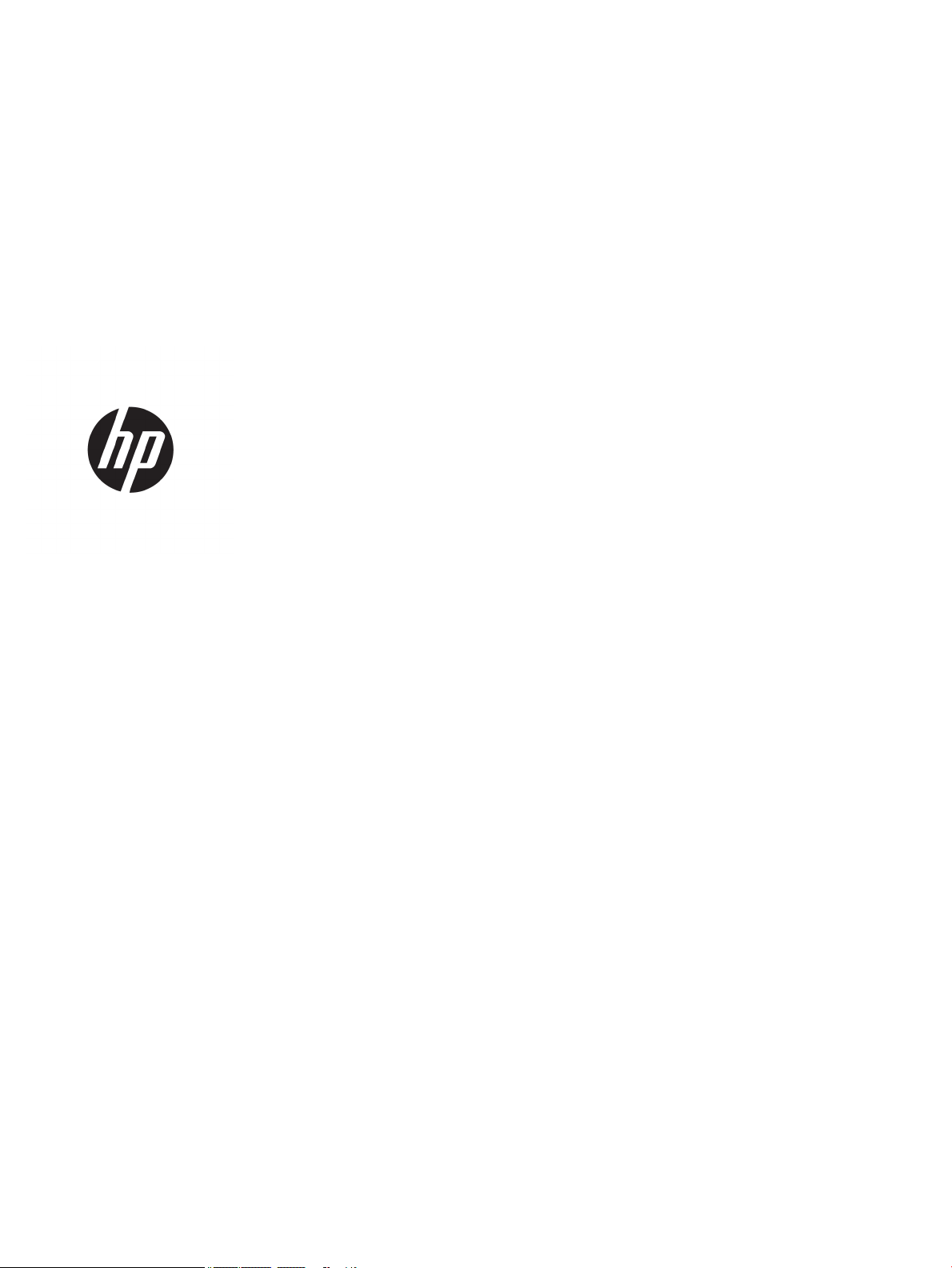
HP Elite x2 1012 G2 Tablet
HP Elite x2 1012 G2 Tablet with
Collaboration Keyboard
Maintenance and Service Guide
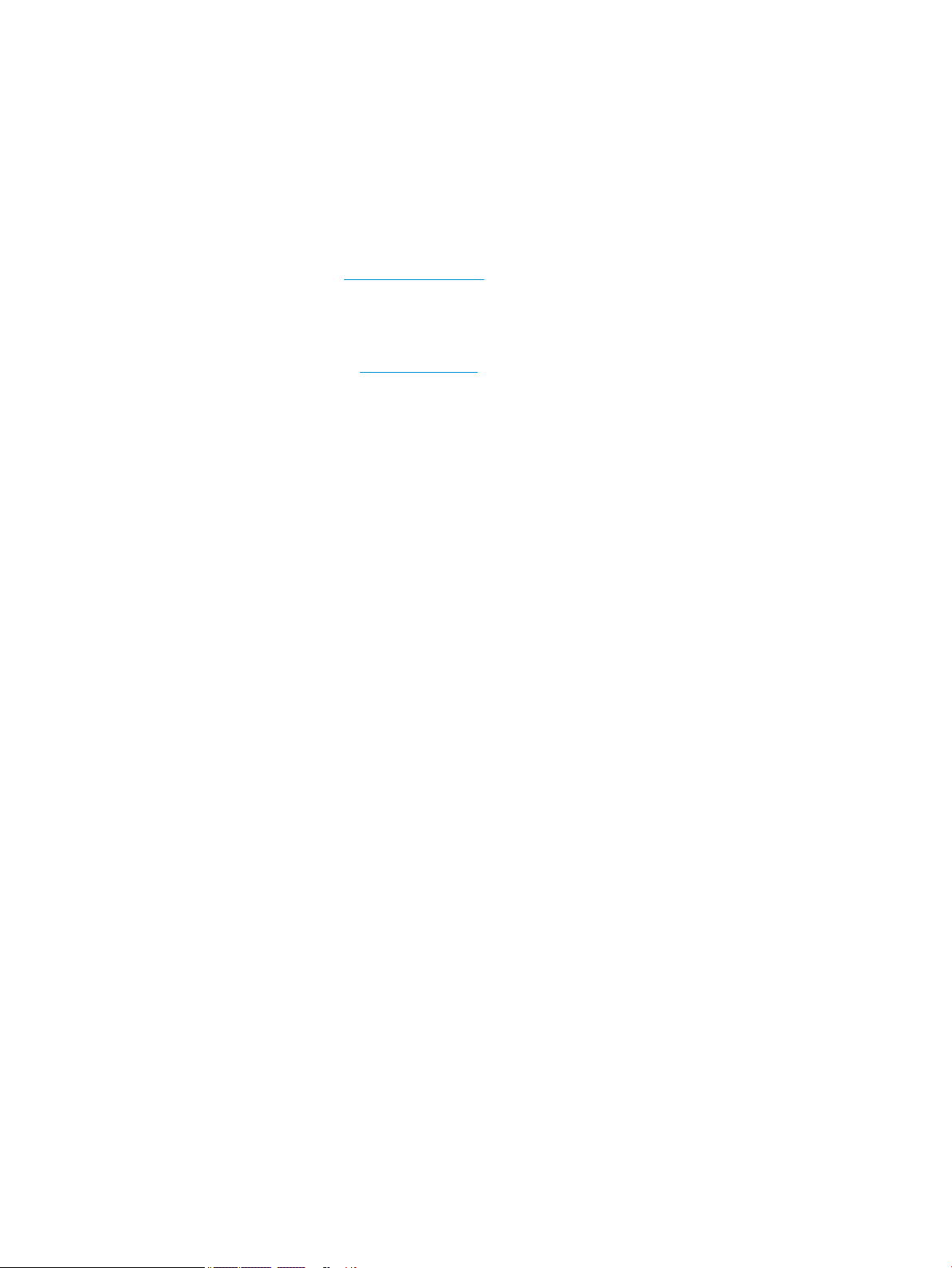
© Copyright 2017 HP Development Company,
L.P.
AMD is a trademark of Advanced Micro Devices,
Inc. Bluetooth is a trademark owned by its
proprietor and used by HP Inc. under license.
NVIDIA is a trademark and/or registered
trademark of NVIDIA Corporation in the U.S.
and other countries. Bluetooth is a trademark
owned by its proprietor and used by HP Inc.
under license. Intel and Core are trademarks of
Intel Corporation in the U.S. and other
countries. Windows is either a registered
trademark or trademark of Microsoft
Corporation in the United States and/or other
countries.
The information contained herein is subject to
change without notice. The only warranties for
HP products and services are set forth in the
express warranty statements accompanying
such products and services. Nothing herein
should be construed as constituting an
additional warranty. HP shall not be liable for
technical or editorial errors or omissions
contained herein.
First Edition: June 2017
Document Part Number: 918953-001
Product notice
This user guide describes features that are
common to most models. Some features may
not be available on your computer.
Not all features are available in all editions of
Windows. This computer may require upgraded
and/or separately purchased hardware, drivers
and/or software to take full advantage of
Windows functionality. Go to
http://www.microsoft.com for details.
In accordance with Microsoft’s support policy,
HP does not support the Windows 8 or
Windows 7 operating system on this product or
provide any Windows 8 or Windows 7 drivers
on http://support.hp.com.
Software terms
By installing, copying, downloading, or
otherwise using any software product
preinstalled on this computer, you agree to be
bound by the terms of the HP End User License
Agreement (EULA). If you do not accept these
license terms, your sole remedy is to return the
entire unused product (hardware and software)
within 14 days for a full refund subject to the
refund policy of your seller.
For any further information or to request a full
refund of the price of the computer, please
contact your seller.
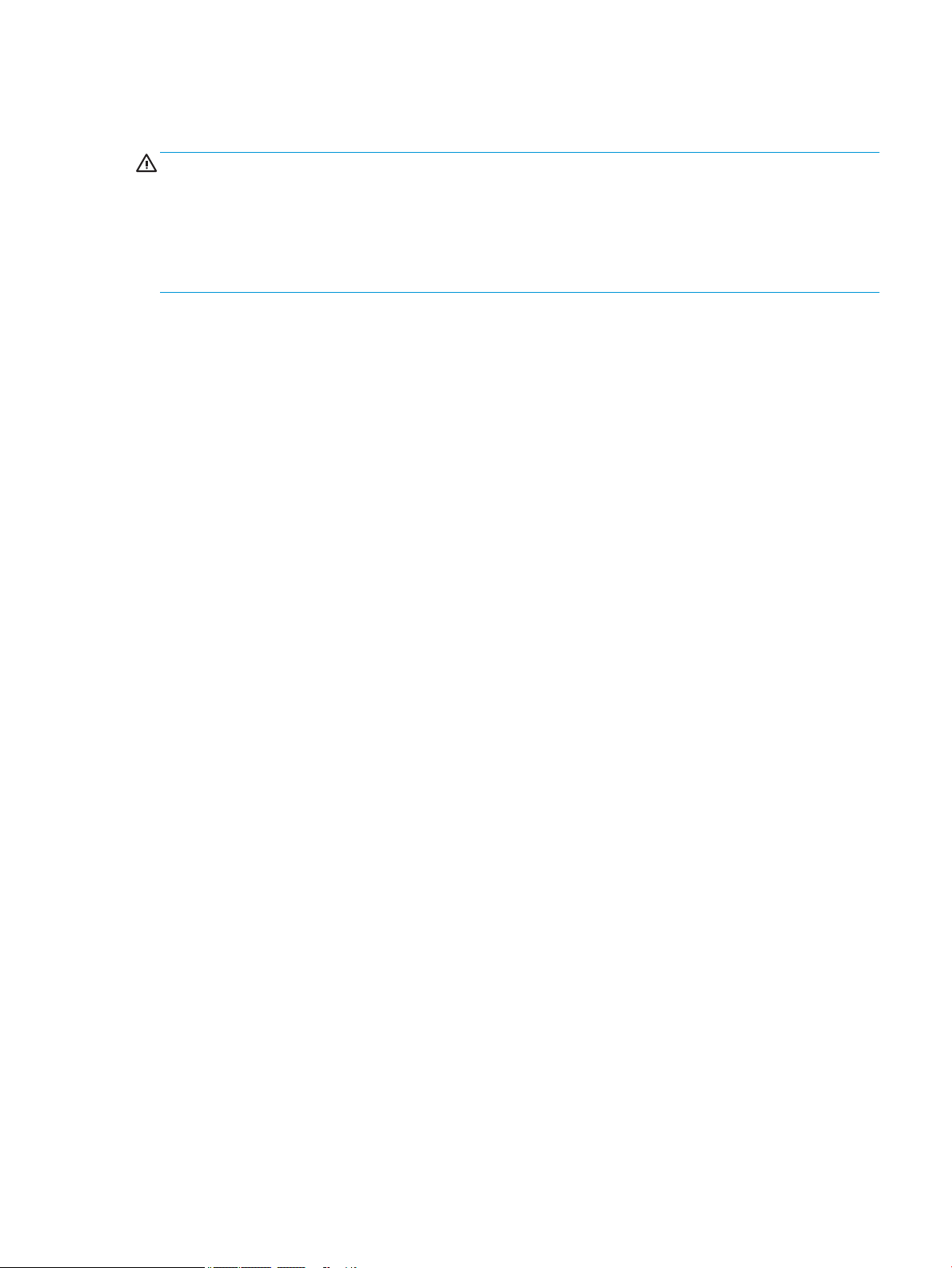
Safety warning notice
WARNING! To reduce the possibility of heat-related injuries or of overheating the device, do not place the
device directly on your lap or obstruct the device air vents. Use the device only on a hard, at surface. Do not
allow another hard surface, such as an adjoining optional printer, or a soft surface, such as pillows or rugs or
clothing, to block airow. Also, do not allow the AC adapter to contact the skin or a soft surface, such as
pillows or rugs or clothing, during operation. The device and the AC adapter comply with the user-accessible
surface temperature limits dened by the International Standard for Safety of Information Technology
Equipment (IEC 60950-1).
iii
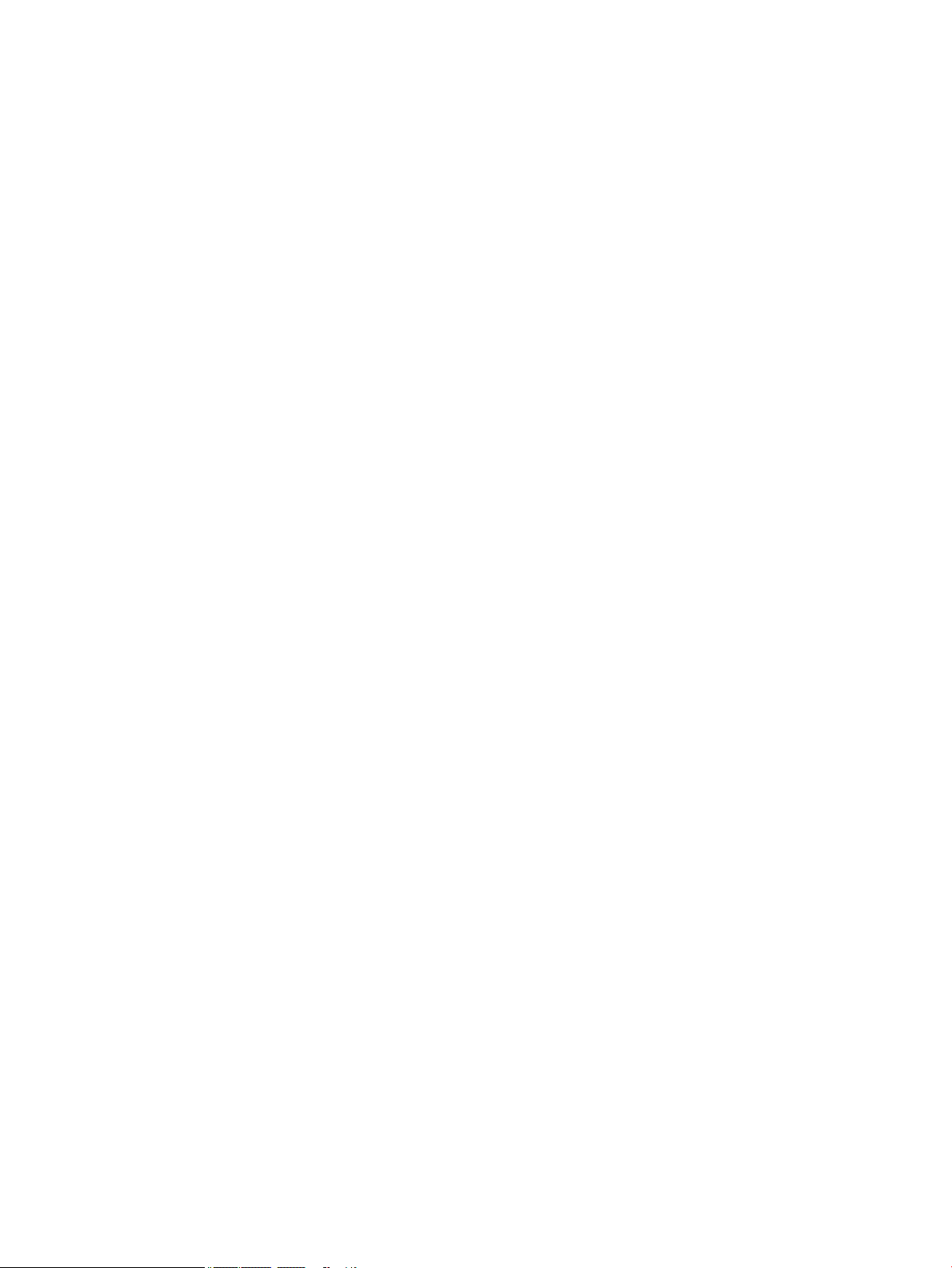
iv Safety warning notice
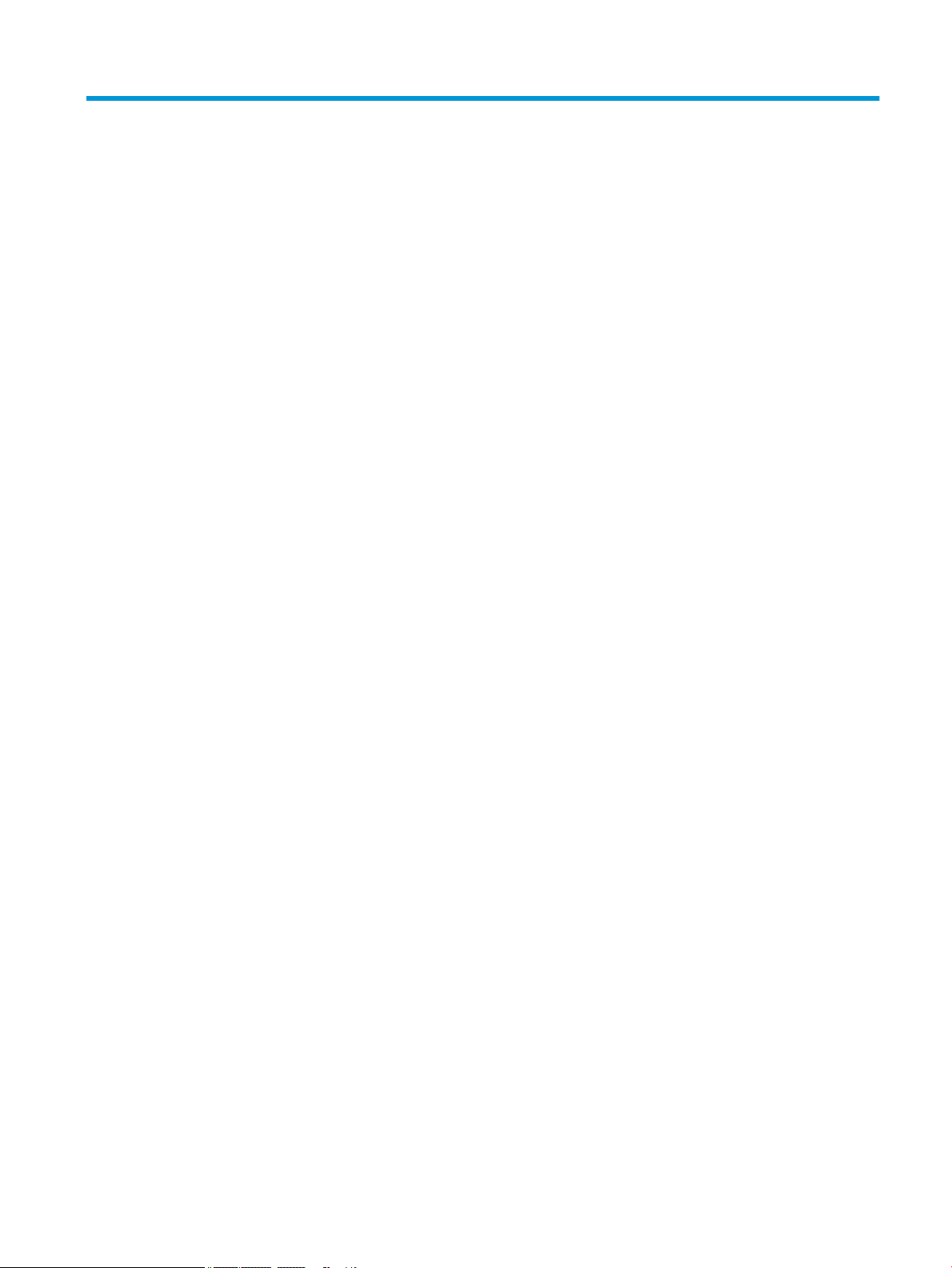
Table of contents
1 Product description ....................................................................................................................................... 1
2 External component identication .................................................................................................................. 6
Right ....................................................................................................................................................................... 6
Left ......................................................................................................................................................................... 7
Front ....................................................................................................................................................................... 8
Top .......................................................................................................................................................................... 9
Bottom ................................................................................................................................................................... 9
Rear ...................................................................................................................................................................... 11
Using the kickstand ........................................................................................................................... 12
Keyboard components (select products only) .................................................................................. 13
Connecting an optional keyboard ................................................................................... 13
Removing the keyboard .................................................................................................. 14
Locating system information .............................................................................................................................. 14
3 Illustrated parts catalog .............................................................................................................................. 15
Computer major components .............................................................................................................................. 15
Miscellaneous parts ............................................................................................................................................. 16
4 Removal and replacement procedures preliminary requirements .................................................................... 21
Tools required ...................................................................................................................................................... 21
Service considerations ......................................................................................................................................... 21
Plastic parts ....................................................................................................................................... 21
Cables and connectors ...................................................................................................................... 22
Drive handling ................................................................................................................................... 22
Grounding guidelines ........................................................................................................................................... 23
Electrostatic discharge damage ........................................................................................................ 23
Packaging and transporting guidelines .......................................................................... 24
Workstation guidelines ................................................................................................... 24
Equipment guidelines ..................................................................................................... 25
5 Removal and replacement procedures for Customer Self-Repair parts ............................................................. 26
Component replacement procedures .................................................................................................................. 26
Kickstand ........................................................................................................................................... 26
v
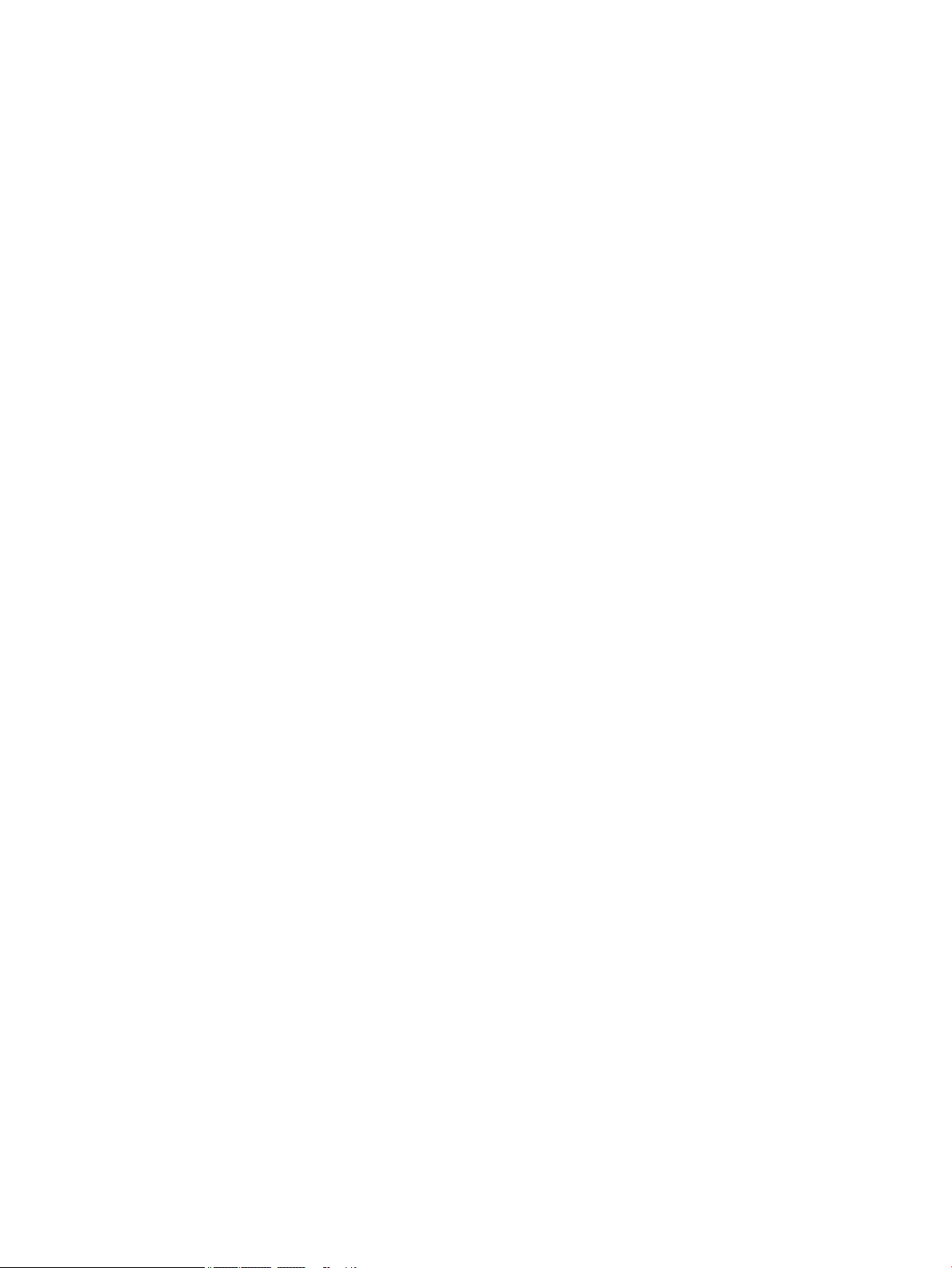
6 Removal and replacement procedures for Authorized Service Provider parts ................................................... 28
Component replacement procedures .................................................................................................................. 28
Back cover ......................................................................................................................................... 29
Display panel ..................................................................................................................................... 30
Battery ............................................................................................................................................... 32
Hall sensor board .............................................................................................................................. 34
Kickstand hinges ............................................................................................................................... 35
Solid-state drive ................................................................................................................................ 36
WLAN module .................................................................................................................................... 38
WWAN or GPS module (select products only) ................................................................................... 40
Webcam ............................................................................................................................................. 42
Microphone board ............................................................................................................................. 43
Rear webcam ..................................................................................................................................... 45
System board .................................................................................................................................... 47
POGO connector ................................................................................................................................ 48
Fan ..................................................................................................................................................... 49
Fingerprint reader board ................................................................................................................... 51
Speakers ............................................................................................................................................ 53
Antennas ............................................................................................................................................ 54
7 Backing up, restoring, and recovering ........................................................................................................... 57
Creating recovery media and backups ................................................................................................................ 57
Creating HP Recovery media (select products only) ......................................................................... 57
Using Windows tools ........................................................................................................................................... 58
Restore and recovery ........................................................................................................................................... 59
Recovering using HP Recovery Manager ........................................................................................... 59
What you need to know before you get started ............................................................. 59
Using the HP Recovery partition (select products only) ................................................. 60
Using HP Recovery media to recover .............................................................................. 60
Changing the computer boot order ................................................................................ 61
Removing the HP Recovery partition (select products only) ......................................... 61
8 Computer Setup (BIOS), TPM, and HP Sure Start ............................................................................................. 62
Using Computer Setup ......................................................................................................................................... 62
Starting Computer Setup .................................................................................................................. 62
Using a USB keyboard or USB mouse to start Computer Setup (BIOS) .......................... 62
Navigating and selecting in Computer Setup ................................................................................... 62
Restoring factory settings in Computer Setup ................................................................................. 63
Updating the BIOS ............................................................................................................................. 63
Determining the BIOS version ......................................................................................... 63
vi
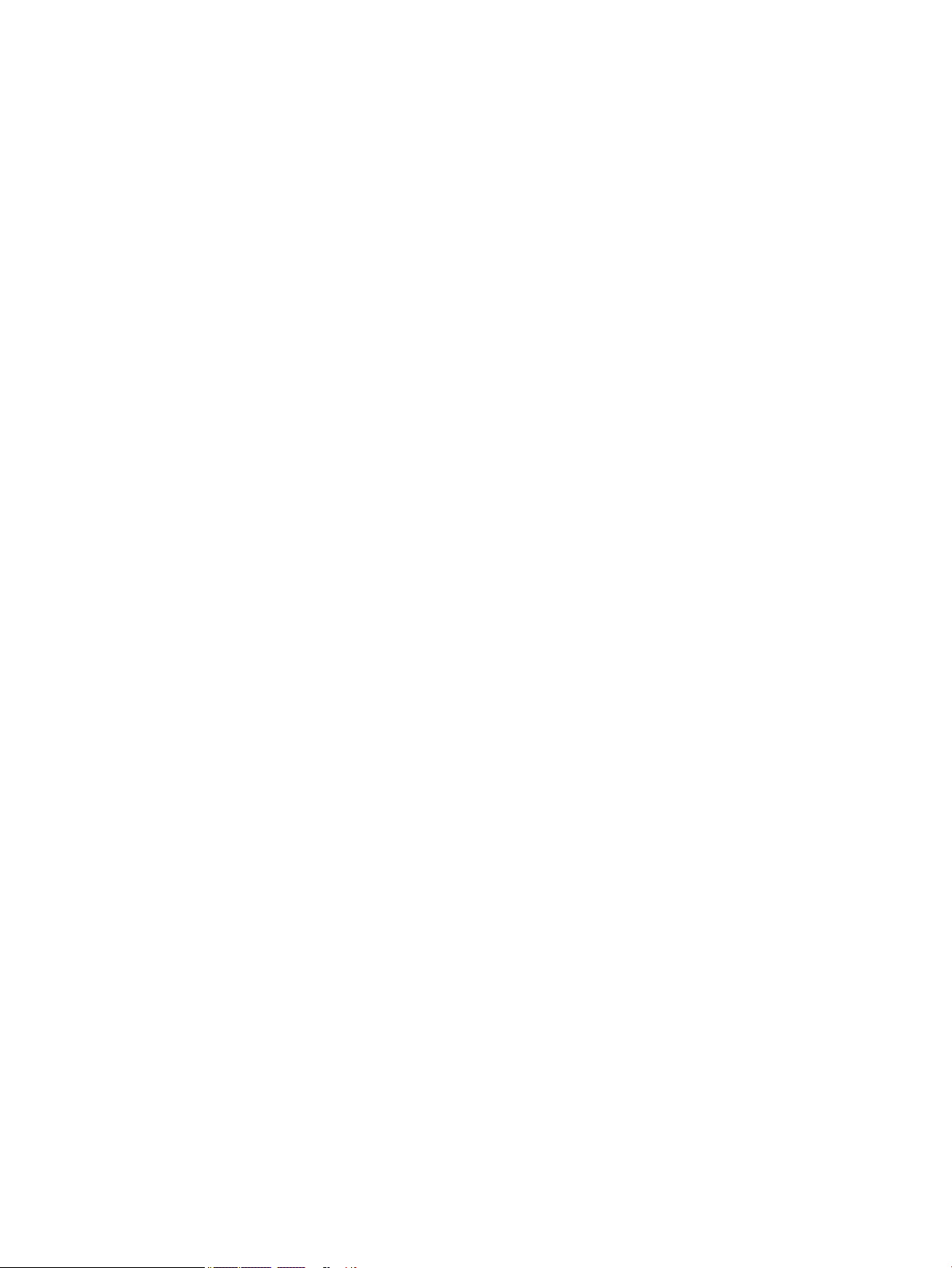
Downloading a BIOS update ........................................................................................... 64
Changing the boot order using the f9 prompt .................................................................................. 65
TPM BIOS settings (select products only) ........................................................................................................... 65
Using HP Sure Start (select products only) ......................................................................................................... 65
9 Using HP PC Hardware Diagnostics (UEFI) ....................................................................................................... 66
Downloading HP PC Hardware Diagnostics (UEFI) to a USB device .................................................................... 67
10 Specications ............................................................................................................................................ 68
Computer specications ...................................................................................................................................... 68
Display specications .......................................................................................................................................... 69
11 Power cord set requirements ...................................................................................................................... 70
Requirements for all countries ............................................................................................................................ 70
Requirements for specic countries and regions ................................................................................................ 71
12 Statement of memory volatility .................................................................................................................. 73
Nonvolatile memory usage ................................................................................................................................. 75
Questions and answers ....................................................................................................................................... 77
Using HP Sure Start (select models only) ............................................................................................................ 78
13 Recycling .................................................................................................................................................. 79
Index ............................................................................................................................................................. 80
vii
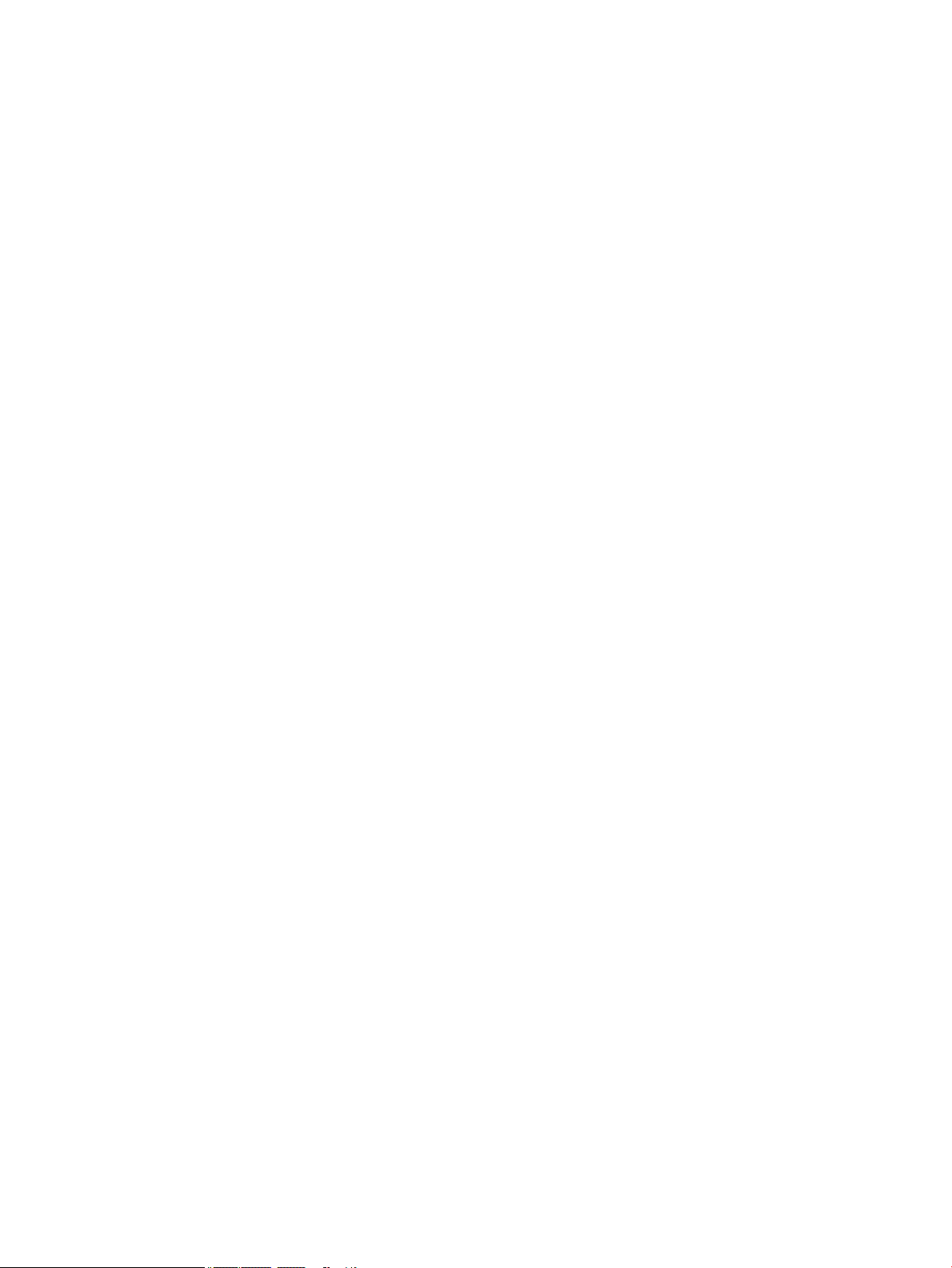
viii
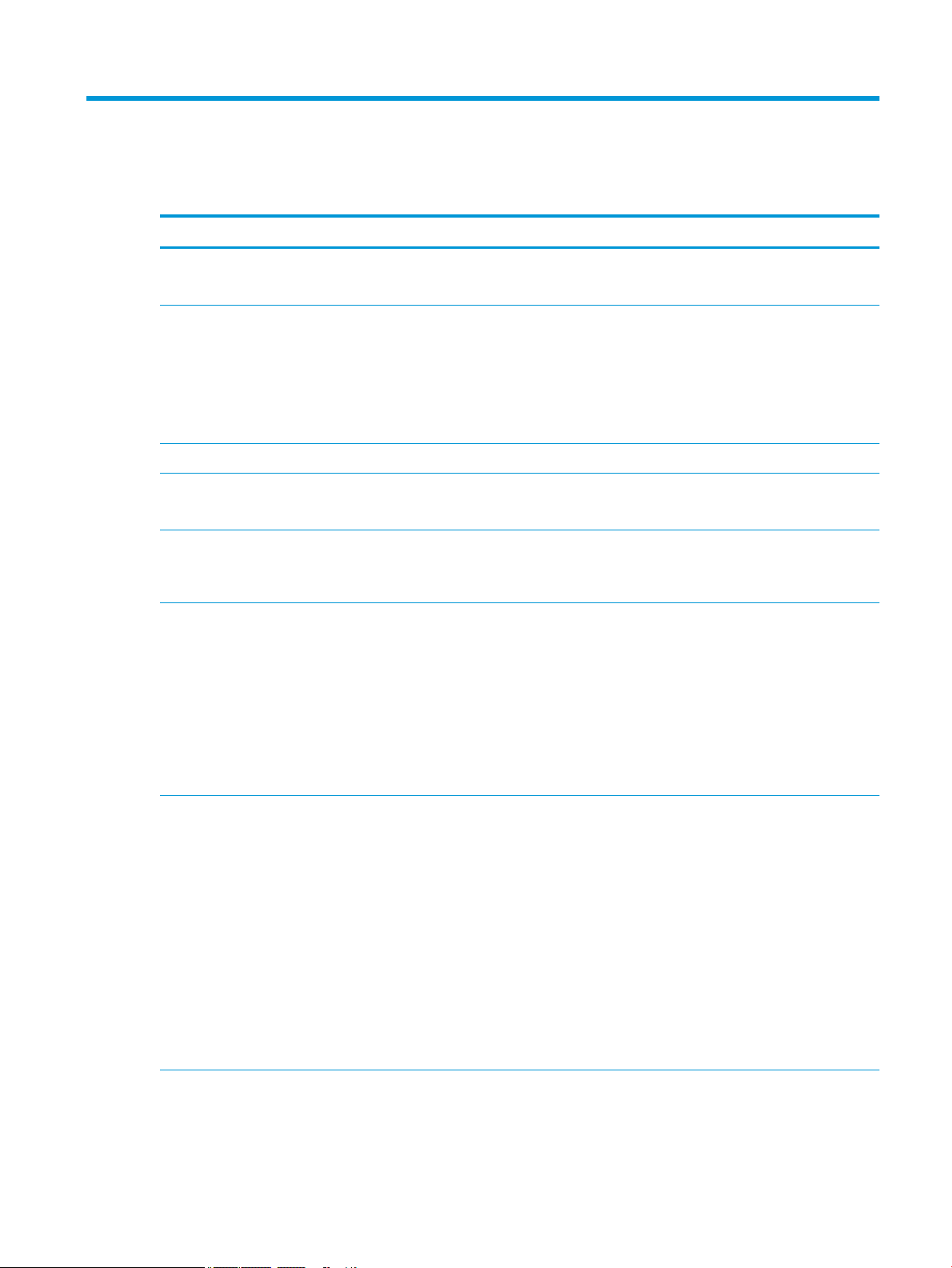
1 Product description
Category Description
Product Name HP Elite x2 1012 G2 Tablet
HP Elite x2 1012 G2 Tablet with Collaboration Keyboard
Processors Intel® Kaby Lake U —NB ULX (Core i) Processor
Intel Core i7-7600U
Intel Core i5-7300U
Intel Core i5-7200U
Intel Core i3-7100U
Chipset Intel Kaby Lake Premium PCH, integrated with CPU
Graphics Intel UMA graphics:
Intel (GT2) with shared video memory
Panel 12.3” 3:2 (LED backlight – Ultra-Slim) Wide Quad eXtended Graphics Array (WQXGA 72% 450 nits eDP
Ultraslim (2736 x 1834)
Corning Gorilla 4 Glass, GF2-MM, Direct Bonded
Memory LPDDR3 1866 ne-pitch ball grid array (FBGA) package with 178 balls
Supports dual channel memory, which is included in base units
Supports up to 16GB
Supports the following congurations:
4096 MB (8Gb 128Mx32x2, Qty 4)
8192 MB (16Gb 256Mx16x4, Qty 4)
16384 MB (32Gb 256Mx32x4, Qty 4)
Primary storage Supports M.2 2280 Solid-State Drive (SSD)
128 GB M2 SATA-3 Value
128 GB M2 SATA-3 Triple Level Cell (TLC)
256 GB SATA-3 SED OPAL2 Triple Level Cell (TLC)
256 GB Turbo Drive G2 Triple Level Cell (TLC)
360 GB PCIe TLC
512 GB Turbo Drive G2 MLC
256GB PCIe NVMe Value
512 GB PCIe NVMe Value
1 TB Turbo Drive G2 Triple Level Cell (TLC)
Webcam and
microphone
HP Bang & Olufsen Audio
Audio Solution Codec "Neptune"
1
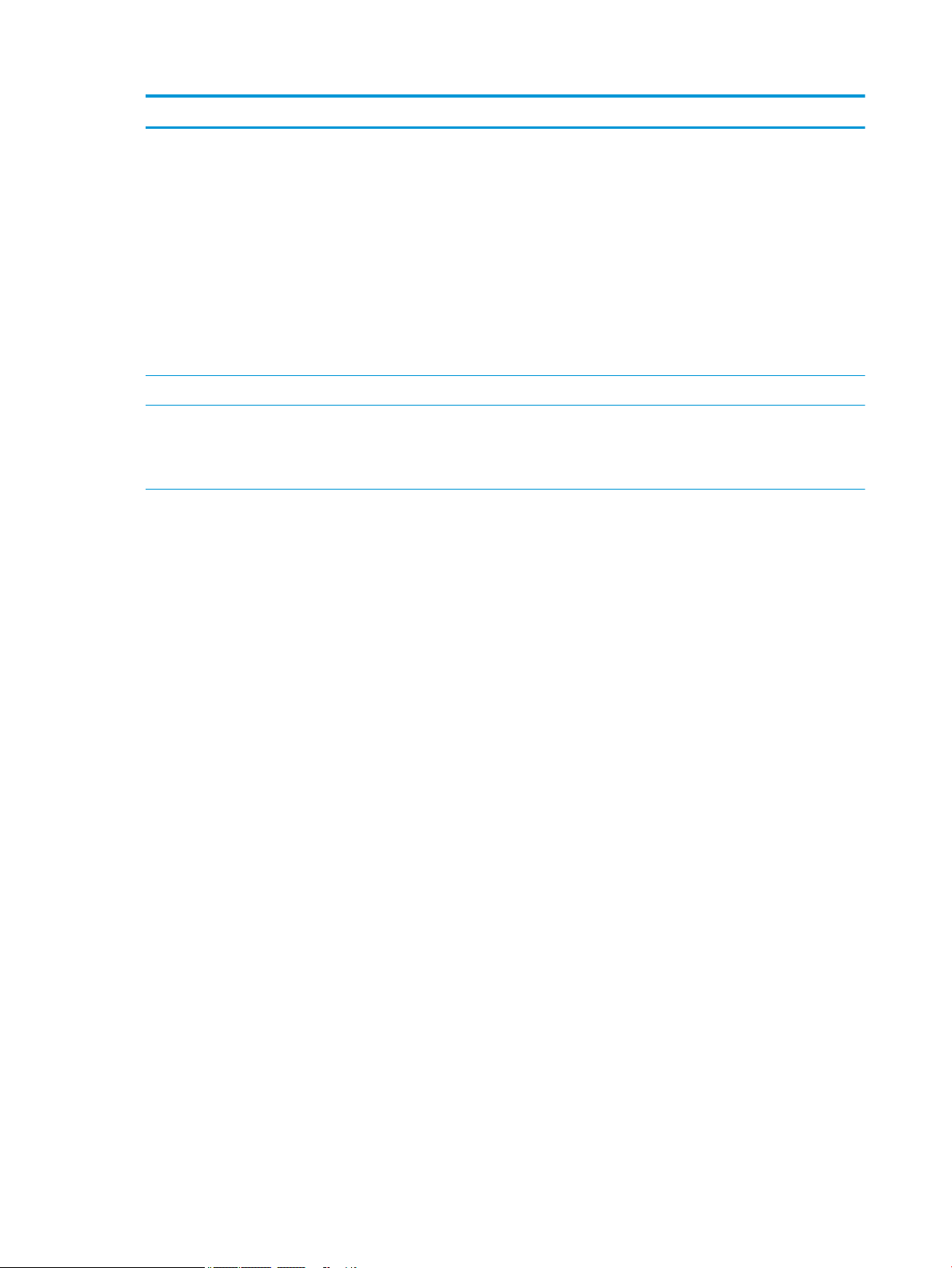
Category Description
Audio controls
Dual array microphone
RGB Camera:
Front facing webcam, 5 MP with LED indicator
Rear webcam, 8 MP with ash LED
Support "No RGB Camera" option
IR Camera:
Facing Camera IR
Support "No IR Camera" option
Audio Two stereo speakers
Ethernet No direct Ethernet support - Ethernet via accessories.
Supports HBMA (via UEFI PXE boot and Windows OS)
Select dongles support S3 wake on LAN.
Wireless WPAN Bluetooth
●
Bluetooth® 4.2 only supported via combo card
●
Supports Bluetooth disabled
WLAN
WLAN M.2:
●
Intel Dual band wireless-AC 8265 802.11AC 2x2 WiFi + BT 4.2 Combo Adapter (non-vPro)
●
Intel Dual band wireless-AC 8265 802.11AC 2x2 WiFi + BT 4.2 Combo Adapter (VPro)
●
WLAN 2 antennas (2)
●
Bluetooth Disabled IOPT
●
Support for Wi-Fi Specic Absorption Rates (SAR) in BIOS (Intel Only)
●
Compatible with Miracast-certied devices
●
Support for HP Sure Connect
GPS
●
U-Blox GPS EVA-M8M M.2/USB WW, not available with WWAN
●
Supports no GPS option
WWAN
●
SIM Module (user-accessible on side (3FF/micro SIM). (SIM module is installed in the factory when a
service provider is congured)
●
Huawei HP It4132, LTE/HSPA+ 4G with GPS M.2
●
Foxconn HP It4120 LTE/EVDO/HSPA+ with GPS M.2
●
Huawei HP lt4225 LTE/EVD0 (Japan only)
●
Huawei HP lt4226 LTE/HSPA+ (Japan only)
●
Fibocom HP hs3210 WW HSPA+ without GPS
●
WWAN Antennas (2) (worldwide except Japan)
2 Chapter 1 Product description
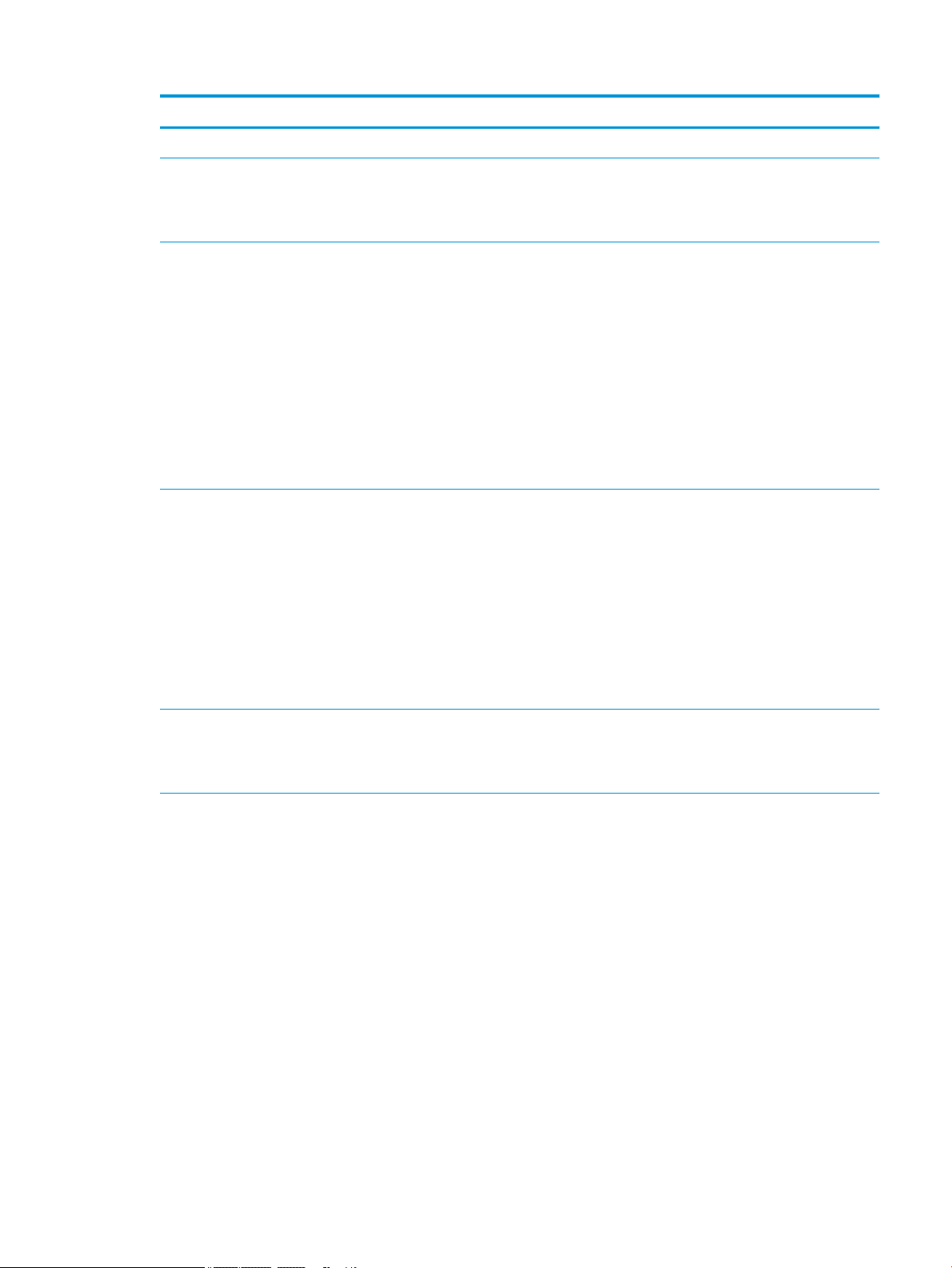
Category Description
●
Supports non–WWAN option
External media cards Micro SD media reader slot
Supports SD/SDHC/SDXC
Card tray
Ports Slate:
Audio-out (headphone)/Audio-in (microphone) combo jack
USB-C 3.1 port with Thunderbolt (docking, power, USB) on unit:
Micro SD
Micro SIM
USB 3.0a port
Collaboration Travel Keyboard:
Keyboard
ClickPad
Sensors Combo chip
●
Accelerometer
●
Magnetometer
●
Gyro
Ambient light sensor (ALS)
Proximity (SAR for WWAN)
Dual accelerometers (in keyboard)
Hall sensor
Docking HP Advanced Wireless Dock
HP Elite Thunderbolt 3 Dock
HP Elite USB-C Docking Station
Keyboard/pointing
devices
External Collaboration Travel Keyboard
Backlit
Function Keys:
F1 – Display Switching
F2 —Blank
F3–Brightness Down
F4–Brightness Up
F5–Mute
F6–Volume Down
F7–Volume Up
F8–Mic Mute
F9–Backlight Toggle
F10–Num Lock
3
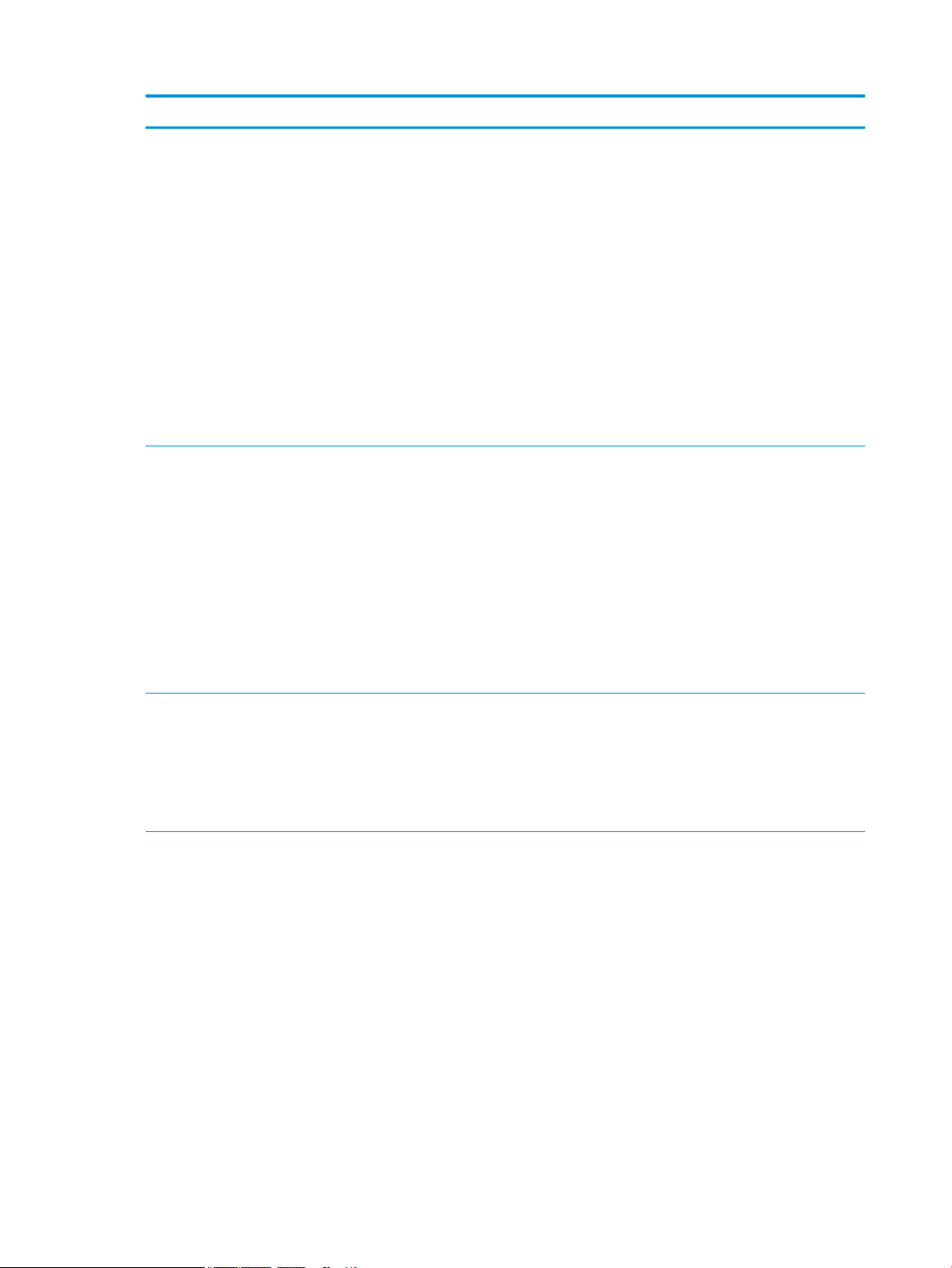
Category Description
F11–Wireless On/O
F12–Calendar
Collaboration Keys:
Call End
Share/Present
Call Answer
Clickpad requirements:
●
Supports 2-way scroll
●
Single and Double Taps enabled as default
●
Gestures enabled by default - 2 Finger Scrolling, 2 Finger Zoom (Pinch), 3 Finger tap (Cortana), 4 Finger
tap (Action Center)
Supports no keyboard option
Power requirements Battery
4-cell Long Life Polymer 47 Whr (3055 mAhr/cell)
Supports HP Fast Charge
AC adapter: (USB Type-C)
1.8 M length power cord
●
HP 65 W non-PFC USB Type-C AC adapter
Power cord:
●
1.0 M length power cord with duckhead
●
Duckhead
Security TPM 2.0
Pad ngerprint reader (optional)
No pad ngerprint reader
Drive encryption pre-boot (password, ngerprint, select smart cards)
Power-on authentication (password, ngerprint)
Operating system Windows 10 Redstone 2
Preinstalled:
Windows 10 Pro 64
Windows 10 Pro 64 StF MSNA, Plus ( Available only with i7 processor AND more than 4GB RAM)
Windows 10 Pro 64 StF MSNA Standard (Not available with i7 processor AND more than 4GB RAM)
Windows 10 Pro 64 StF MSNA Strategic ( Available only with i3 processor AND RAM equal to or less than 4GB
AND Storage equal to or less than 128 GB SSD)
Windows 10 Home 64 (Not available with i7 processor AND more than 4GB RAM)
Windows 10 Home 64 Chinese Market CPPP (Available only for People’s Republic of China locations)
Windows 10 Home Single Language (Not available with i7 processor AND more than 4GB RAM)
Windows 10 Home Plus 64 (Available only with i7 processor AND more than 4GB RAM)
Windows 10 Home Plus 64 Single Language (Available only with i7 processor AND more than 4GB RAM)
4 Chapter 1 Product description
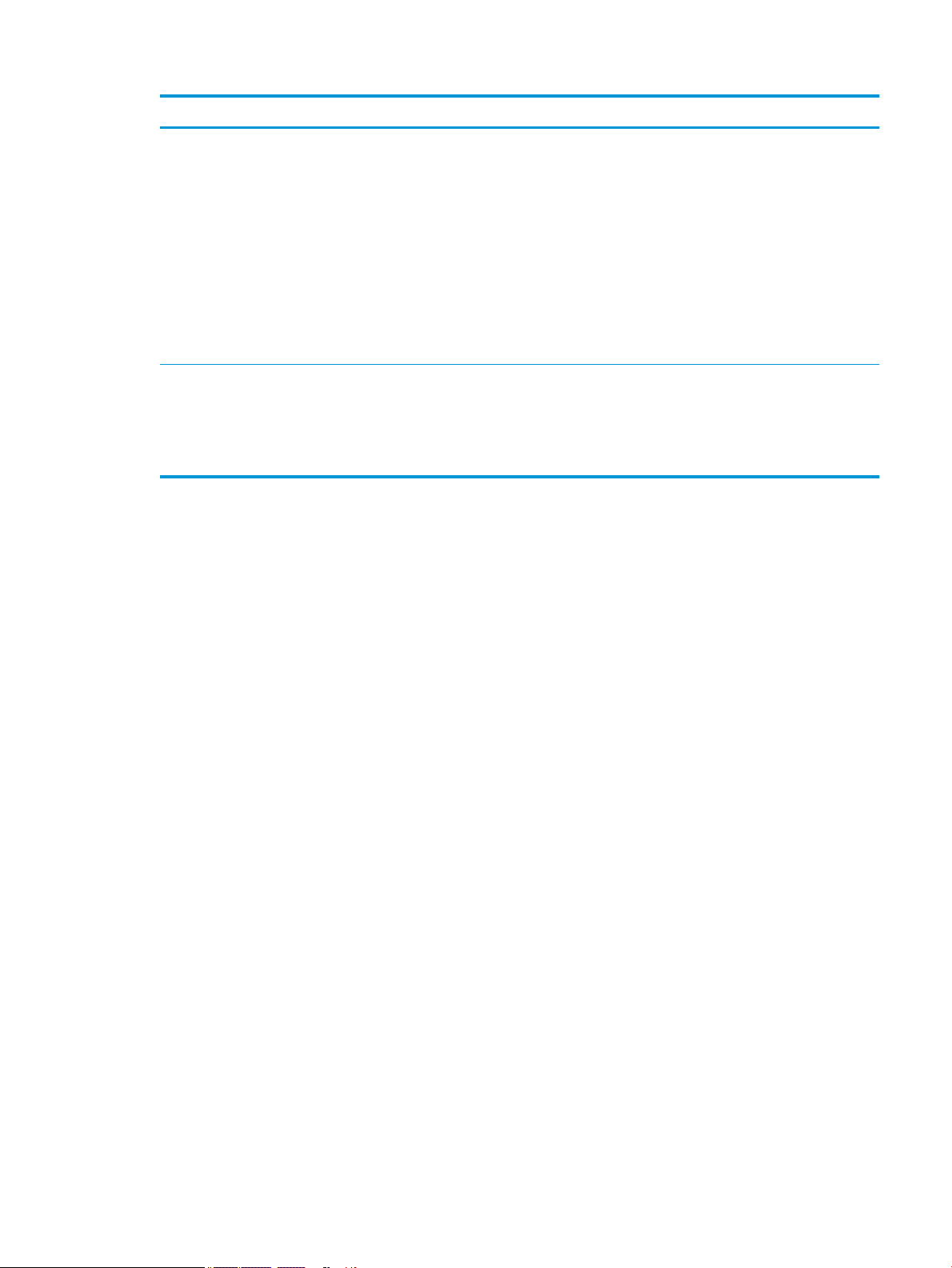
Category Description
Restore Media: (available with any Windows 10 operating system for service only)
DR DVD Win10
OS DVD Win10
Certied:
Microsoft WHQL
Win 10 Home 64 StF MSNA for Higher Education Strategic ( Available only with i3 processor AND RAM equal to
or less than 4GB AND Storage equal to or less than 128 GB SSD )
Web-only Support:
Windows 10 Enterprise 64 LTSB 1507
Serviceability End user replaceable parts:
AC adapter (Slate only)
Kickstand
Pen
5
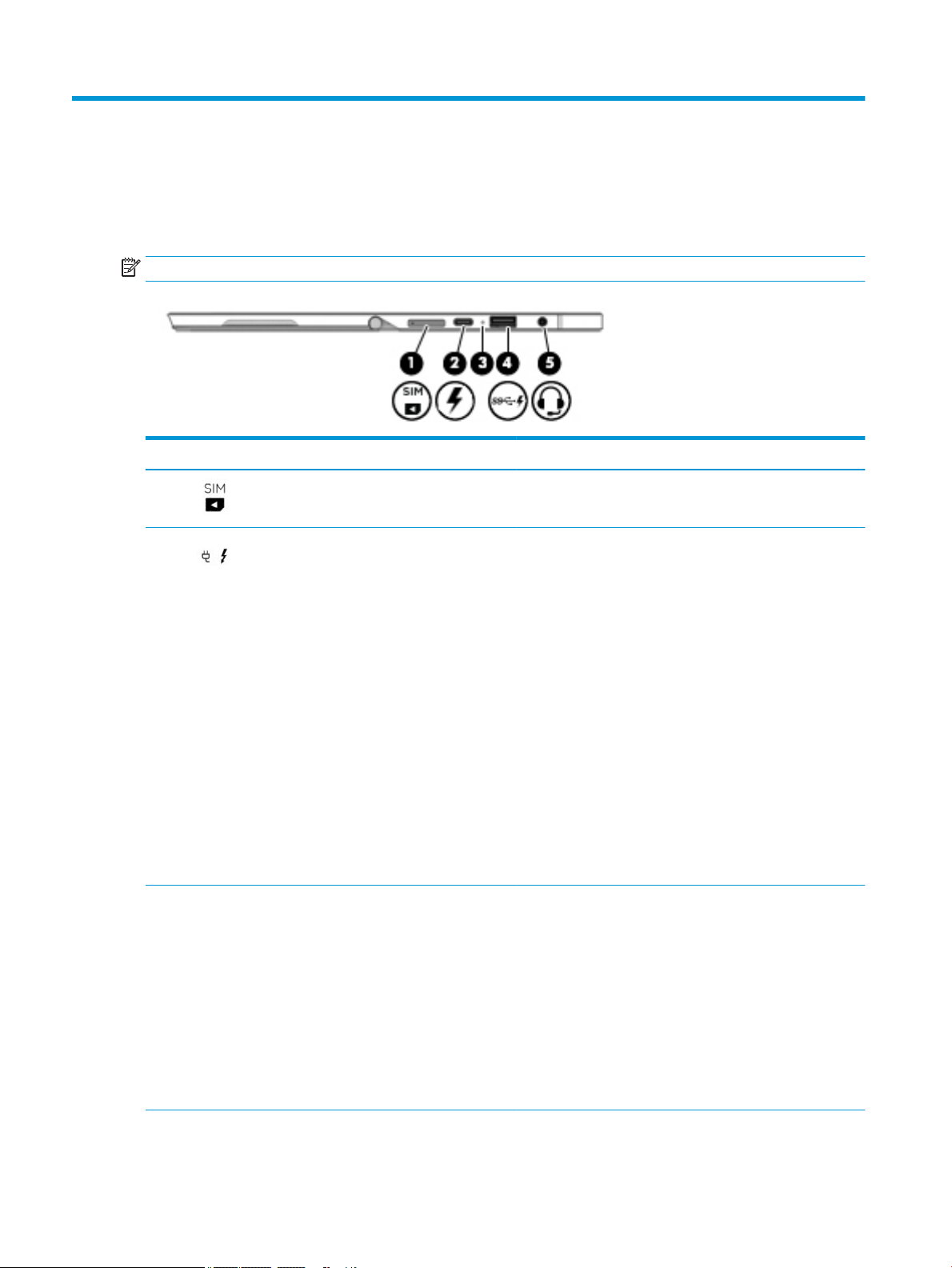
2 External component identication
Right
NOTE: The port and connector icons are located on the protective cover.
Component Description
(1) Micro SIM card slot (select products only) Supports a wireless subscriber identity module (SIM) card. .
(2) USB Type-C power connector and Thunderbolt
port
(3) Battery light When AC power is connected:
Connects an AC adapter that has a USB Type-C connector,
supplying power to the computer and, if needed, charging the
computer battery.
– or –
Connects and charges a USB device that has a Type-C
connector, such as a cell phone, camera, activity tracker, or
smartwatch, and provides high-speed data transfer.
– or –
Connects to various USB, video, HDMI, and LAN devices.
NOTE: Cables and/or adapters (purchased separately) may be
required.
– or –
Connects a display device that has a USB Type-C connector,
providing display output.
NOTE: Your computer may also support a Thunderbolt
docking station.
●
White: The battery charge is greater than 90 percent.
●
Amber: The battery charge is from 0 to 90 percent.
●
O: The battery is not charging.
When AC power is disconnected (battery not charging):
●
Blinking amber: The battery has reached a low battery
level. When the battery has reached a critical battery
level, the battery light begins blinking rapidly.
●
O: The battery is not charging.
6 Chapter 2 External component identication
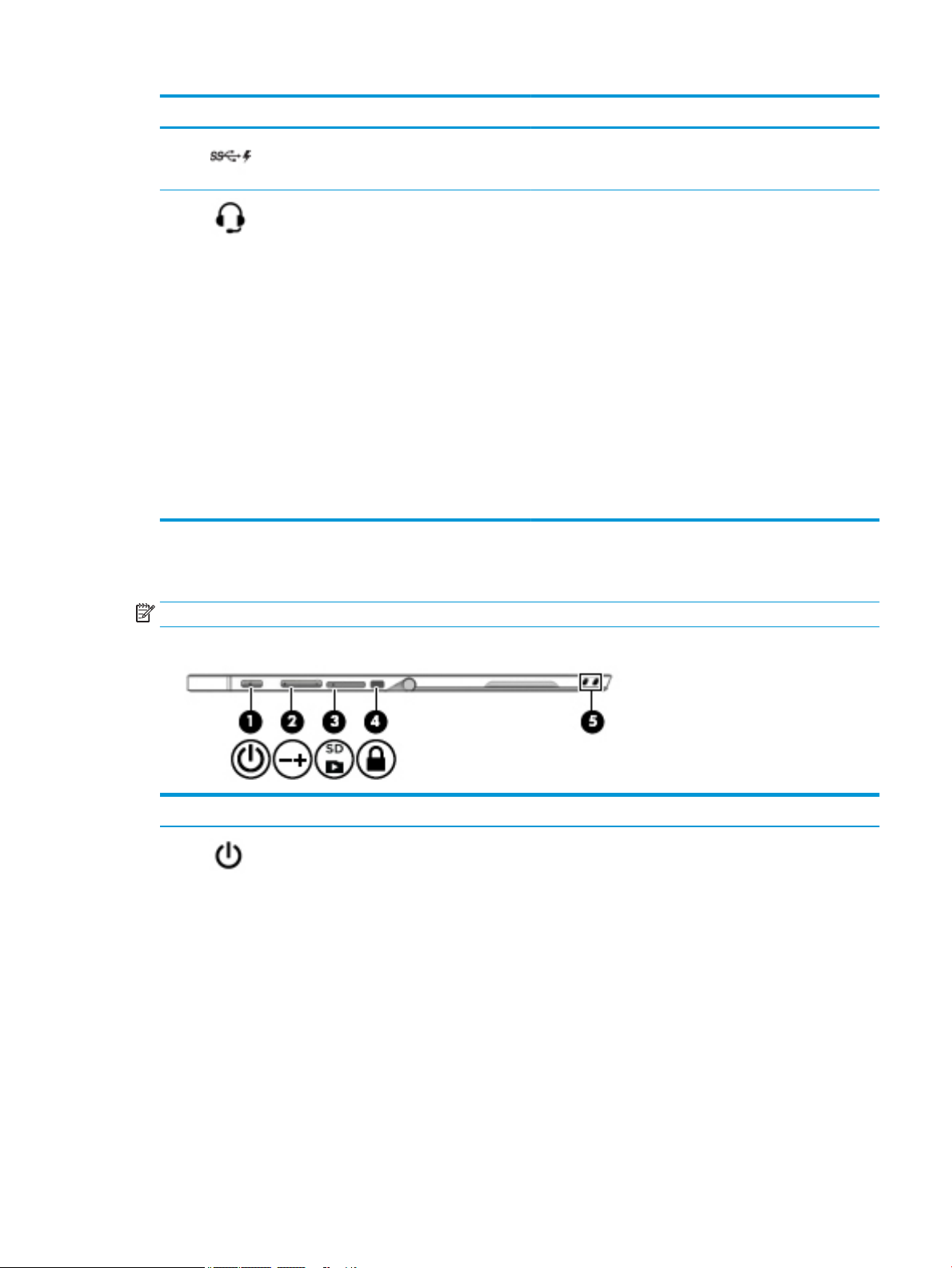
Component Description
(4) USB 3.x charging port When the computer is on, connects and charges a USB device,
such as a cell phone, camera, activity tracker, or smartwatch,
and provides high-speed data transfer.
Left
(5) Audio-out (headphone)/Audio-in (microphone)
combo jack
Connects optional powered stereo speakers, headphones,
earbuds, a headset, or a television audio cable. Also connects an
optional headset microphone. This jack does not support
optional standalone microphones.
WARNING! To reduce the risk of personal injury, adjust the
volume before putting on headphones, earbuds, or a headset.
For additional safety information, refer to the Regulatory,
Safety, and Environmental Notices.
To access this document:
▲ Select the Start button, select HP Help and Support, and
then select HP Documentation.
‒ or –
▲ Select the Start button, select HP, and then select HP
Documentation.
NOTE: When a device is connected to the jack, the computer
speakers are disabled.
NOTE: The port and connector icons are located on the protective cover.
Component Description
(1) Power button
●
When the computer is o, press the button to turn on the
computer.
●
When the computer is on, press the button briey to
initiate Sleep.
●
When the computer is in the Sleep state, press the button
briey to exit Sleep.
●
When the computer is in Hibernation, press the button
briey to exit Hibernation.
CAUTION: Pressing and holding down the power button results
in the loss of unsaved information.
If the computer has stopped responding and shutdown
procedures are ineective, press and hold the power button for
at least 5 seconds to turn o the computer.
To learn more about your power settings, see your power
options.
Left 7
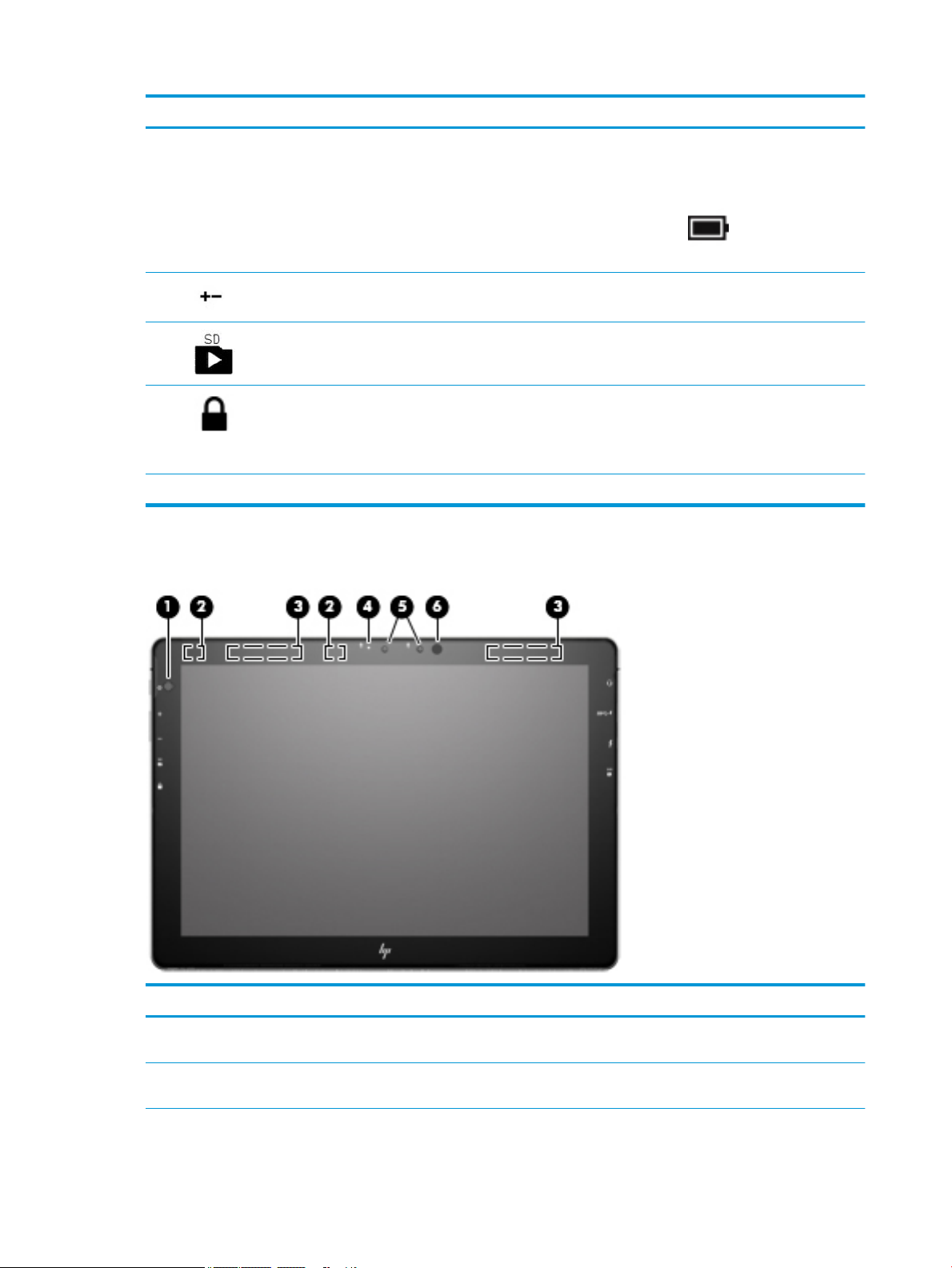
Front
Component Description
▲ Type power options in the taskbar search box, and
then select Power Options.
‒ or –
Right-click the Power icon , and then select Power
Options.
(2) Volume button Increases or decreases speaker volume incrementally while you
hold down the button.
(3) MicroSD memory card reader Reads optional memory cards that store, manage, share, or
access information.
(4) Security cable slot Attaches an optional security cable to the computer.
NOTE: The security cable is designed to act as a deterrent, but
it may not prevent the computer from being mishandled or
stolen.
(5) Pen lanyard slots Allow you to connect the optional pen using the pen lanyard.
Component Description
(1) Ambient light sensor Automatically adjusts the display brightness based on the lighting
(2) WLAN antennas* Send and receive wireless signals to communicate with wireless local
8 Chapter 2 External component identication
conditions in your environment.
area networks (WLANs).
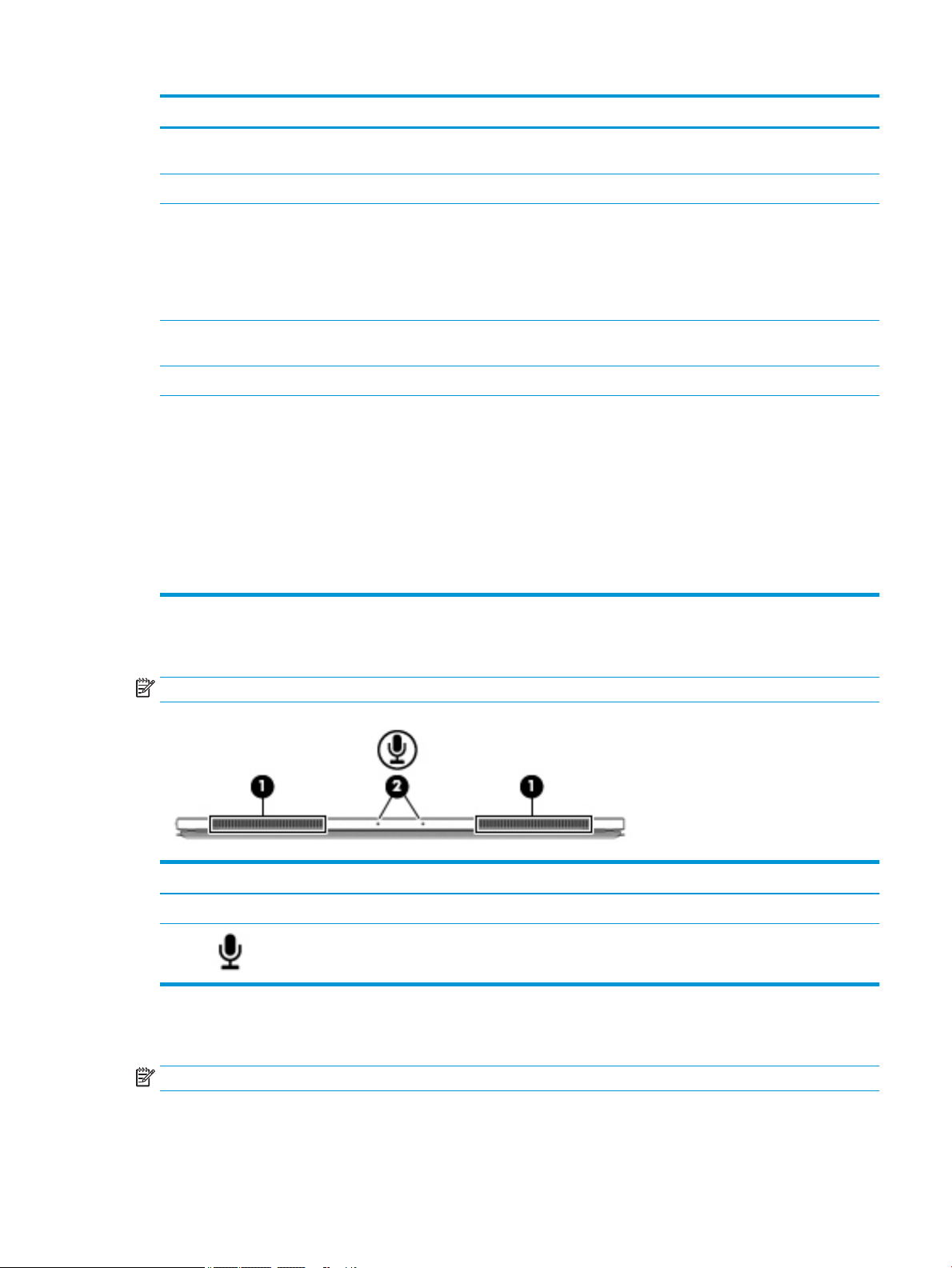
Component Description
(3) WWAN antennas* (select products only) Send and receive wireless signals to communicate with wireless wide
area networks (WWANs).
(4) Webcam light On: The webcam is in use.
(5) Webcam Records video and captures photographs. Some models allow you to
video conference and chat online using streaming video.
To use the webcam:
▲ Type camera in the taskbar search box, and then select
Camera.
(6) Infrared camera Allows a facial recognition logon to Windows, instead of a password
logon.
(7) Infrared camera light On: The infrared camera is in use.
*The antennas are not visible from the outside of the computer. For optimal transmission, keep the areas immediately around the
antennas free from obstructions.
For wireless regulatory notices, see the section of the Regulatory, Safety, and Environmental Notices that applies to your country or
region.
To access this document:
▲ Select the Start button, select HP Help and Support, and then select HP Documentation.
‒ or –
▲ Select the Start button, select HP, and then select HP Documentation.
Top
NOTE: The microphone icons are located on the protective cover.
Bottom
NOTE: The docking connector icon is located on the protective cover.
Component Description
(1) Speakers (2) Produce sound.
(2) Internal
microphones (2)
Record sound.
Top 9
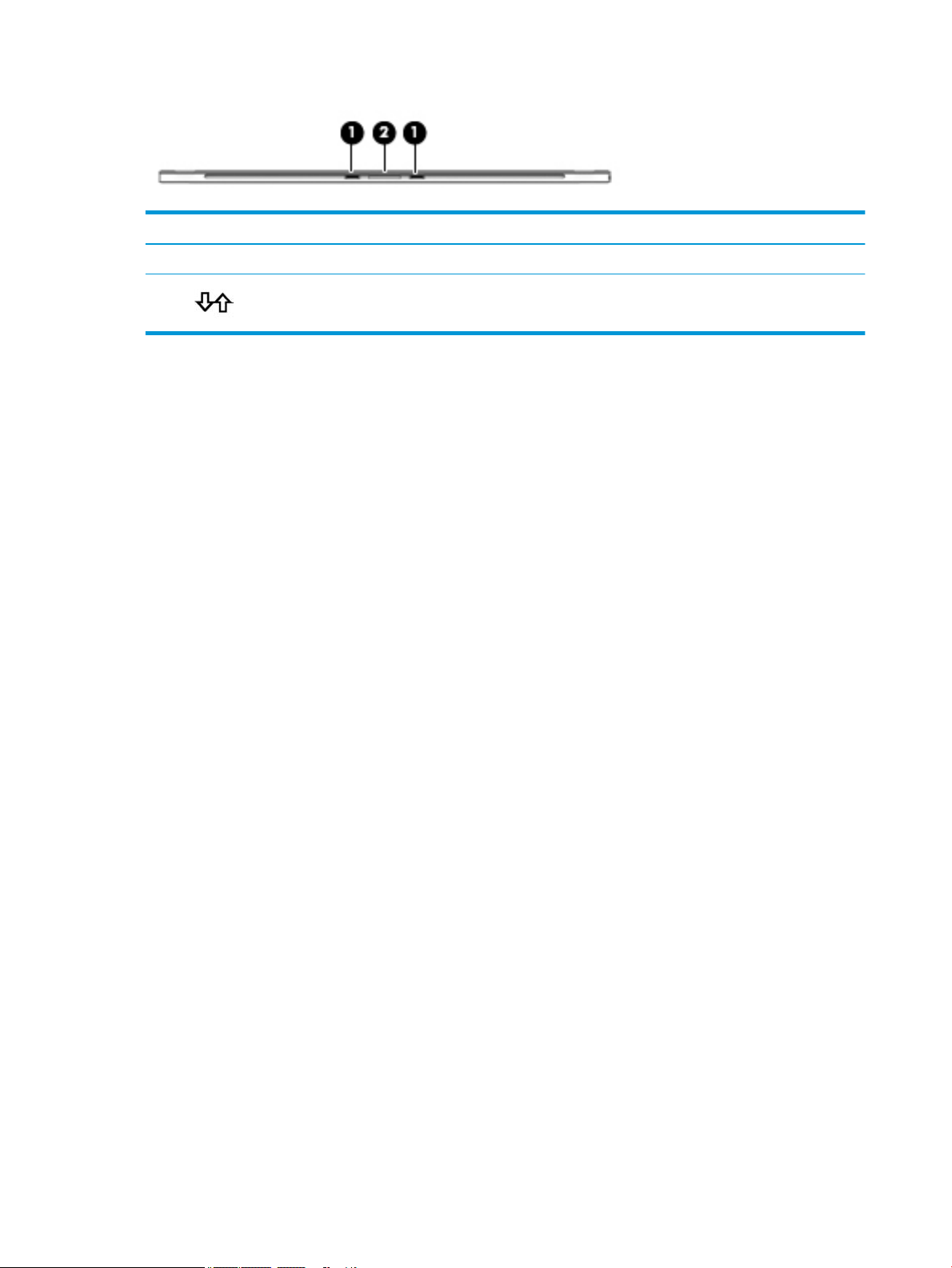
Component Description
(1) Alignment post connectors (2) Connect to the alignment posts on an optional keyboard.
(2) Docking connector Connects the tablet to an optional keyboard.
10 Chapter 2 External component identication
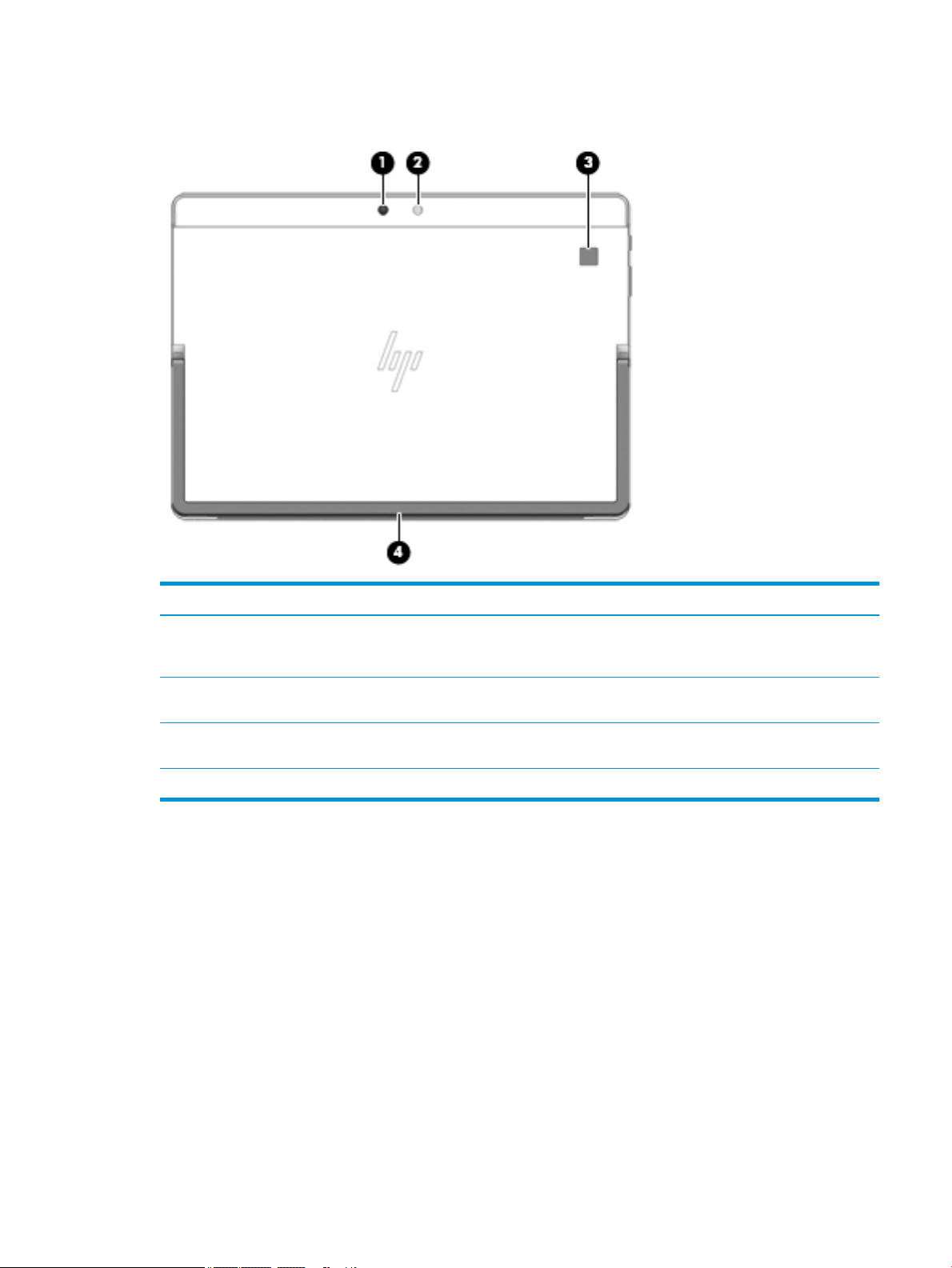
Rear
Component Description
(1) Webcam (rear) Records video and captures photographs. Some
products allow you to video conference and chat
online using streaming video.
(2) Camera ash Provides a camera ash. You can control the ash
using camera apps.
(3) Fingerprint reader (select products only) Allows a ngerprint logon to Windows®, instead
of a password logon.
(4) Kickstand Provides stability and a variety of viewing angles.
Rear 11

Using the kickstand
To change the viewing angle, follow these steps:
1. Hold the computer with top edge up (the speakers are on top).
2. Use one of the kickstand tabs to lift the kickstand away from the computer, and then position the
kickstand at the desired angle.
To close the kickstand, push the kickstand against the bottom of the computer until it is ush with the
bottom.
12 Chapter 2 External component identication
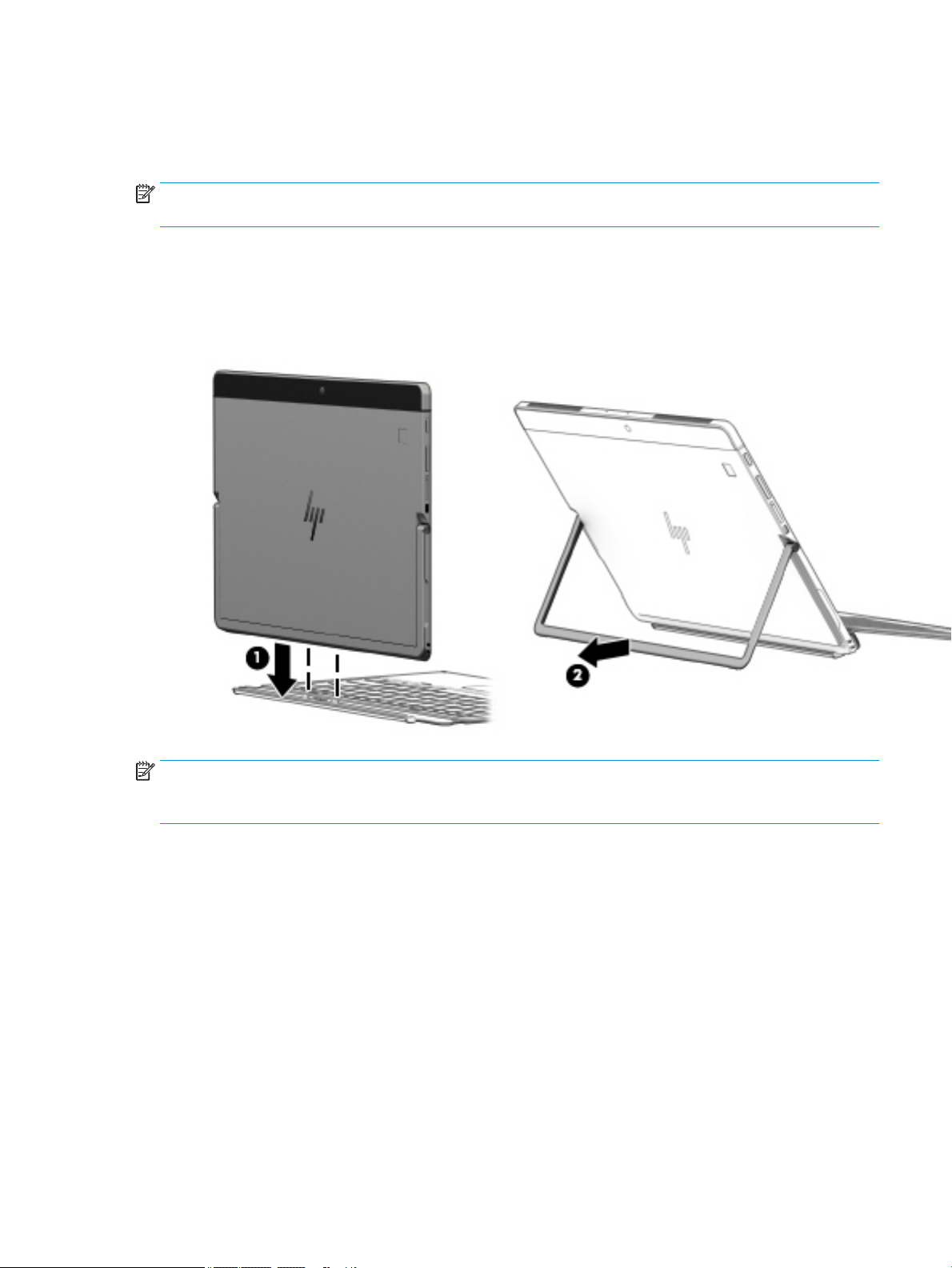
Keyboard components (select products only)
Your computer supports an optional keyboard. This section provides information about the common features
of the supported keyboards.
NOTE: Keyboard appearance and features might vary. For additional details about using the keyboard, refer
to the instructions included with the keyboard.
Connecting an optional keyboard
1. To connect an optional keyboard, lower the computer onto the alignment post connectors (1) on the
keyboard until the connectors click into place.
2. Position the kickstand (2) at the desired angle.
NOTE: If you close the kickstand, you can leave the keyboard attached and rotate the keyboard behind the
computer so that the back of the keyboard is against the back of the computer. The keyboard keys and
TouchPad are locked to prevent you from accidently typing while the keyboard is in this position.
Rear 13
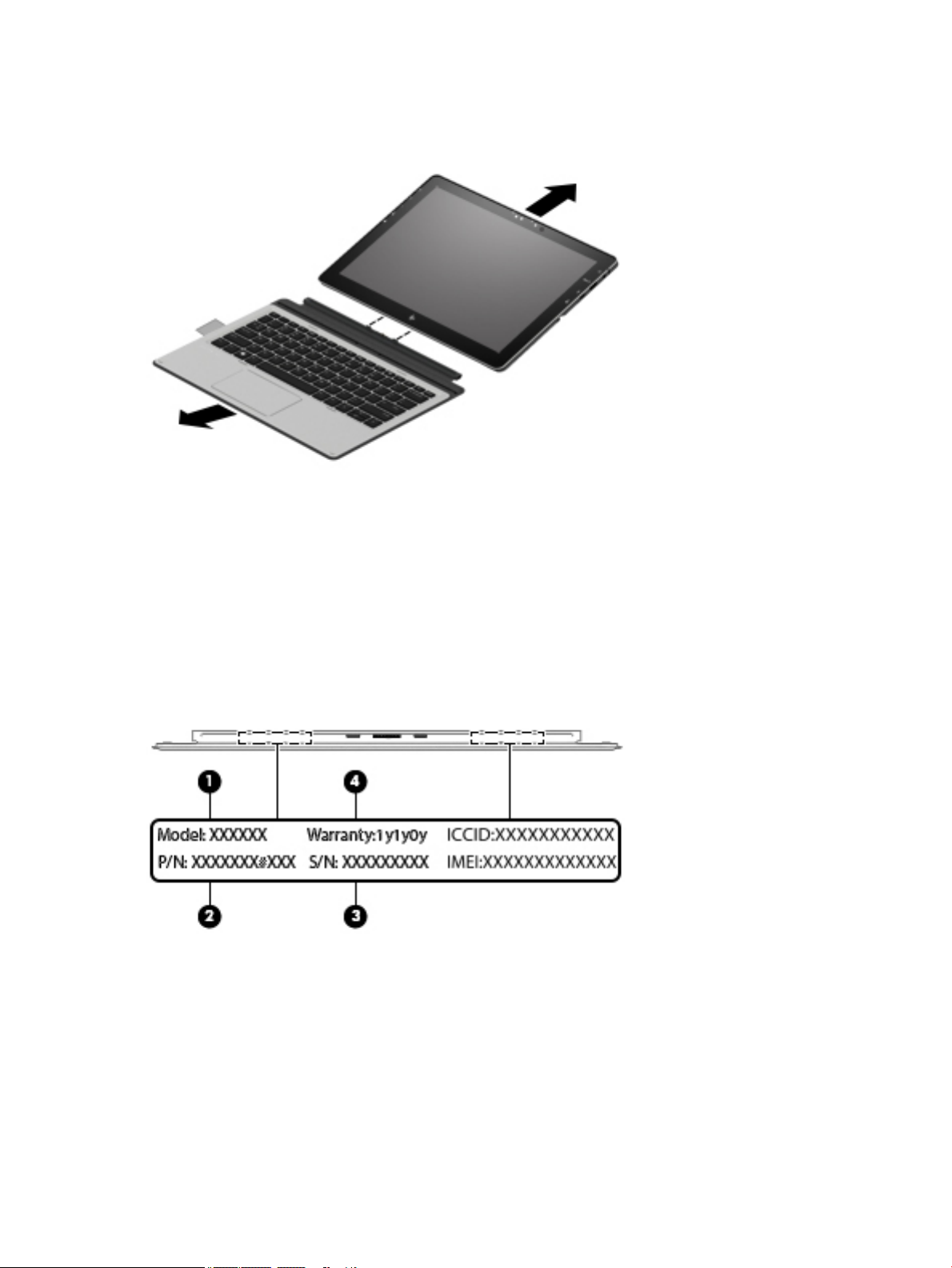
Removing the keyboard
To remove the keyboard, pull the keyboard away from the computer.
Locating system information
Important system information is located on the bottom edge of the tablet or on the keyboard base. You may
need the information when travelling internationally or when you contact support:
(1): Serial number
(2): Product number
(3): Model number
(4): Warranty period
Using Windows, briey press the fn+esc key combination to display the System Information screen, which
provides the product name and serial number of your computer, as well as information about the memory,
processor, BIOS, and keyboard.
14 Chapter 2 External component identication
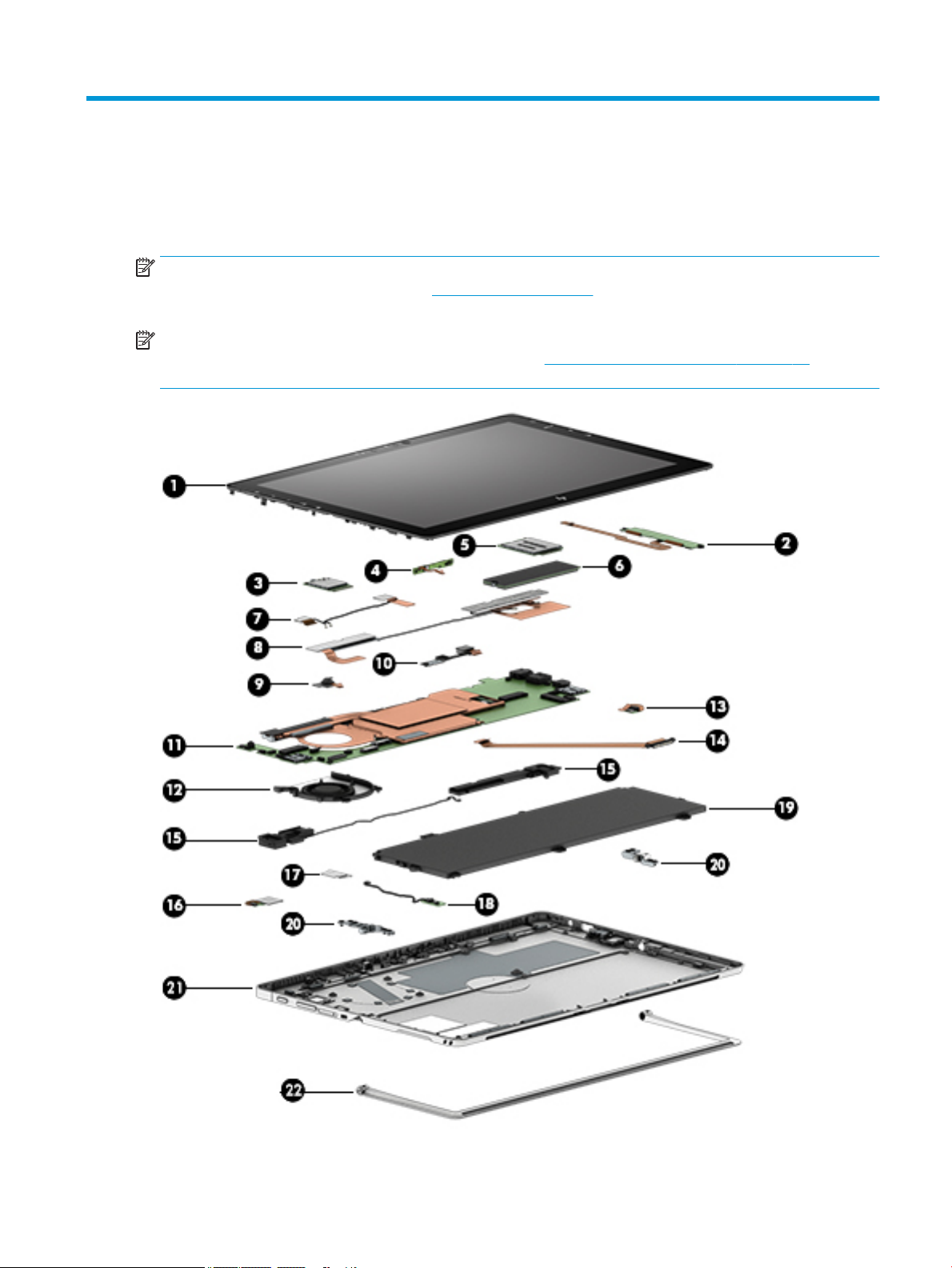
3 Illustrated parts catalog
Computer major components
NOTE: HP continually improves and changes product parts. For complete and current information on
supported parts for your computer, go to http://partsurfer.hp.com, select your country or region, and then
follow the on-screen instructions.
NOTE: Details about your computer, including model, serial number, product key, and length of warranty,
are on the service tag at the bottom of your computer. See Locating system information on page 14 for
details.
Computer major components 15

Item Component Spare part number
(1) Display panel
LCD 12.3 WQXGA+BrightView UWVA with bezel, infrared camera, and touch board 924438-001
LCD 12.3WQXGA+BrightView UWVA for non-IRA camera with bezel and touch board 925556-001
LCD cable kit 924453-001
(2) Touch board (included with display panel)
(3) WLAN module (includes cable) (see WLAN module on page 38)
(4) Microphone board 924449-001
(5) WWAN module (see WWAN or GPS module (select products only) on page 40)
(6) Solid-state drive (see Solid-state drive on page 36)
(7) WLAN antenna 925446-001
(8) WWAN antenna (includes cable) (see Antennas on page 54)
(9) Front-facing webcam (see Webcam on page 42)
(10) Rear webcam 900730-002
(11) System board (see System board on page 47)
(12) Fan 924448-001
(13) Fingerprint reader 924460-001
(14) POGO board (includes cable) 938109-001
(15) Speaker Kit 925445-001
(16) Fingerprint reader 924460-001
(17) Fingerprint reader bracket (included with ngerprint reader)
(18) Hall sensor board 938108-001
(19) Battery, 4C 47Wh 3.05AH LI JI04047XL-PL 901247-855
(20) Kickstand hinges (included with back cover) L00122-001
(21) Back cover
Includes back cover, stand, hinge, and infrared camera holder 924446-001
Back cover for non-infrared camera 924447-001
(22) Kickstand L00121-001
Miscellaneous parts
Component
Spare part number
65 W nPFC S-3P 4.5MM AC adapter 710412-001
90W PFC S-3P 4.5MM AC adapter 710413-001
45 W nPFC SMART RC 4.5mm slim AC adapter 741727-001
16 Chapter 3 Illustrated parts catalog
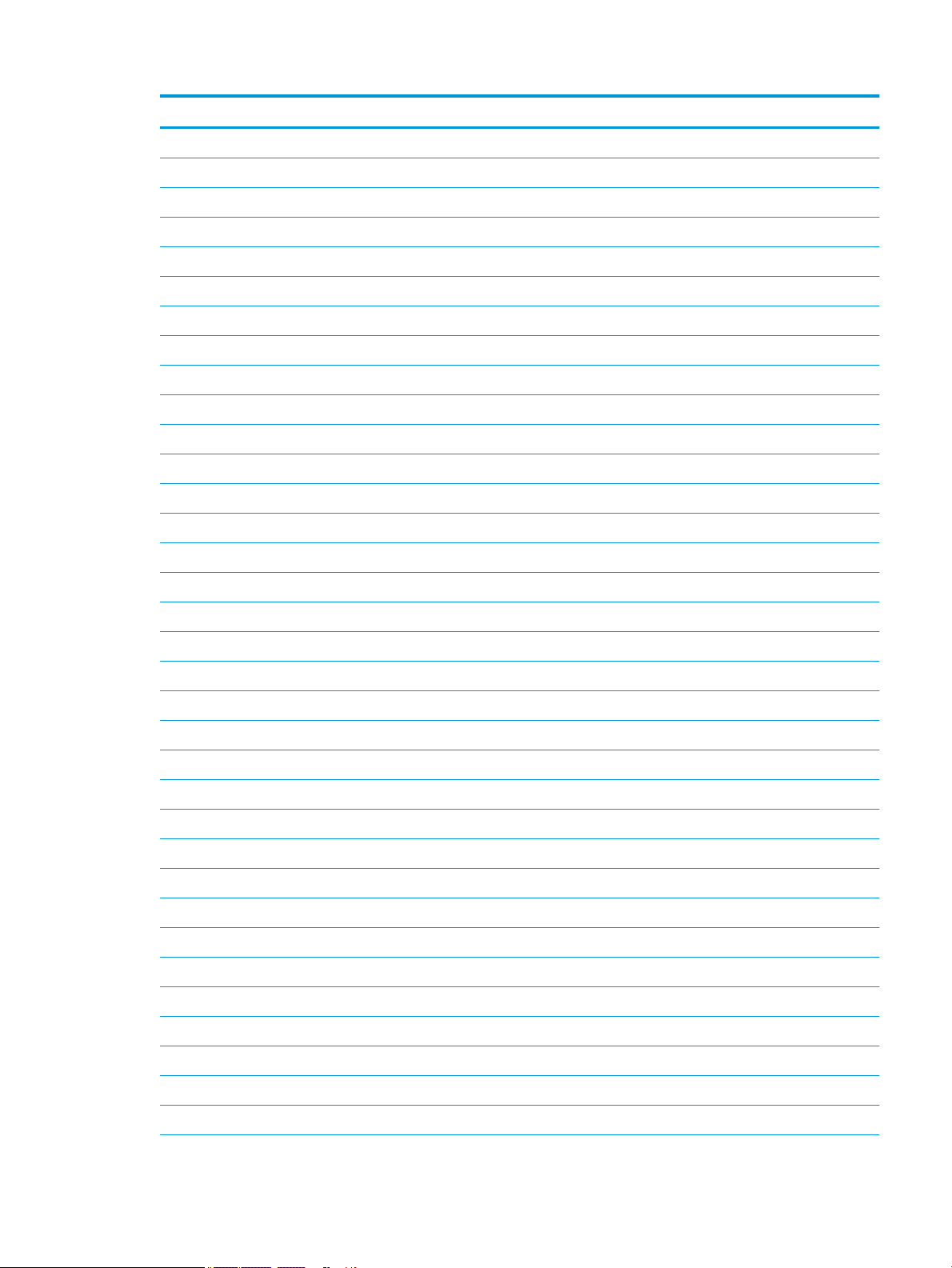
Component Spare part number
65 W nPFC RC USB-C 3 pin 860209-850
HP USB-C to 3 and 4.5mm Adapter 814813-001
HP USB-C to USB 3.0 Adapter 814618-001
HP USB to Gigabit RJ45 Adapter 829941-001
HP USB-C to VGA Adapter 831751-001
HP USB-C to HDMI Adapter 831752-001
HP USB-C to DisplayPort Adapter 831753-001
HP Elite USB-C Docking Station 844549-001
Dock with 90W adapter 923236-001
Wireless docking station 800866-001
HP Elite USB-C docking station 844549-001
HP Elite USB-C Desk Dock 920131-001
HP Elite USB-C Desk Dock TAA 931209-001
HP Nano Lock 919418-001
HP Active Pen with App Launch 846410-001
Keyboard:
For use in Belgium 850487-A41
For use in Brazil 850487-201
For use in Bulgaria 850487-261
For use in Canada 850487-DB1
For use in the Czech Republic and Slovakia 850487-FL1
For use in Denmark 850487-081
For use in France 850487-051
For use in Germany 850487-041
For use in Greece 850487-151
For use in Hungary 850487-211
For use in Iceland 850487-DD1
For use in India 850487-D61
For use internationally 850487-B31
For use in Israel 850487-BB1
For use in Italy 850487-061
For use in Japan 850487-291
For use in Latin America 850487-161
For use in Northwest Africa 850487-FP1
Miscellaneous parts 17
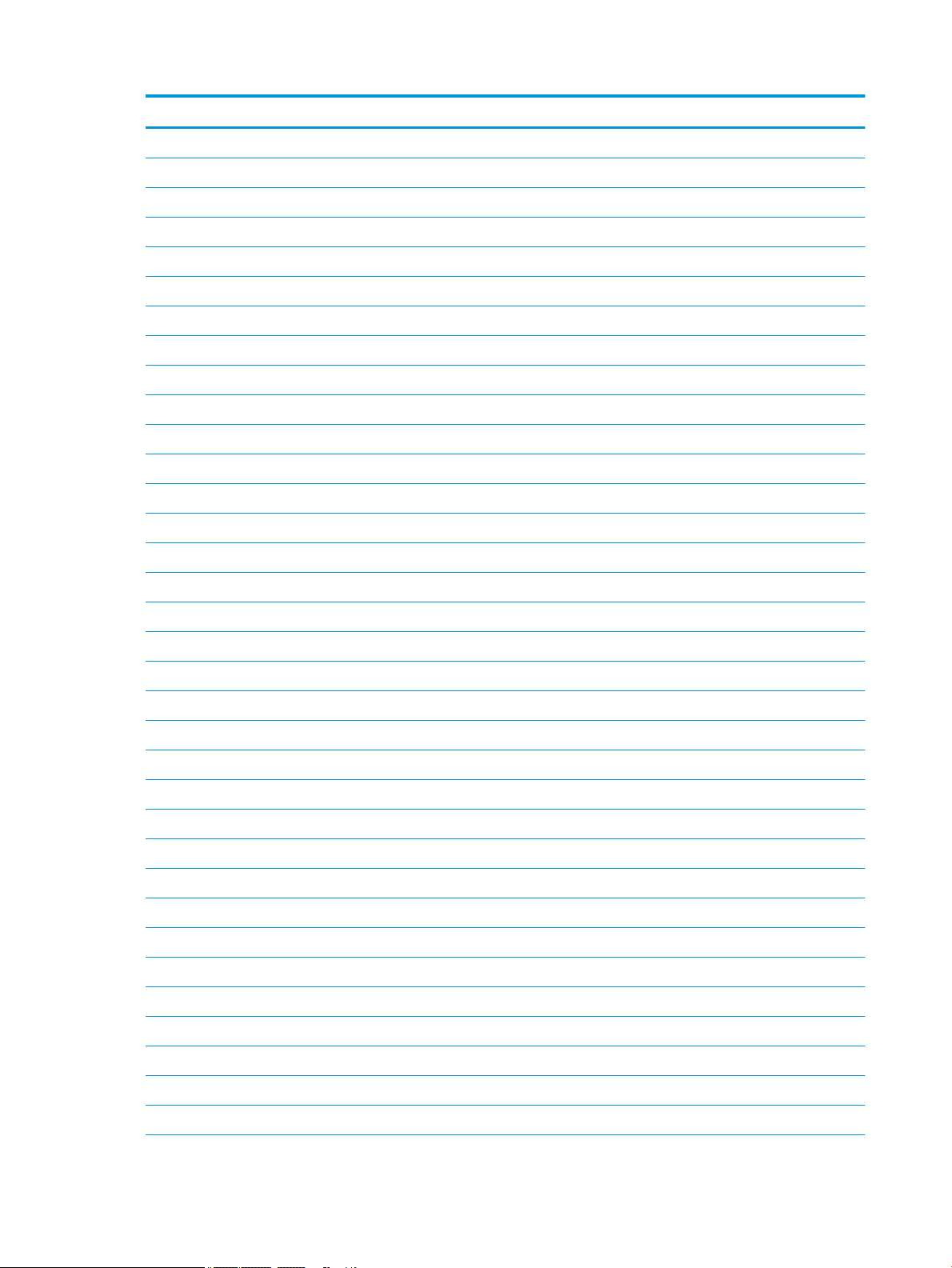
Component Spare part number
For use in Norway 850487-091
For use in Portugal 850487-131
For use in Romania 850487-271
For use in Russia 850487-251
For use in Saudi Arabia 850487-171
For use in Slovenia 850487-BA1
For use in South Korea 850487-AD1
For use in Spain 850487-071
For use in Sweden and Finland 850487-B71
For use in Switzerland 850487-BG1
For use in Taiwan 850487-AB1
For use in Thailand 850487-281
For use in Turkey 850487-141
For use in the United Kingdom and Singapore 850487-031
For use in the United States 850487-001
Backlit keyboard:
For use in Belgium 922749-A41
For use in Brazil 922749-201
For use in Bulgaria 922749-261
For use in Canada 922749-DB1
For use in the Czech Republic and Slovakia 922749-FL1
For use in Denmark 922749-081
For use in France 922749-051
For use in Germany 922749-041
For use in Greece 922749-151
For use in Hungary 922749-211
For use in Iceland 922749-DD1
For use in India 922749-D61
For use internationally 922749-B31
For use in Israel 922749-BB1
For use in Italy 922749-061
For use in Japan 922749-291
For use in Latin America 922749-161
For use in Northwest Africa 922749-FP1
18 Chapter 3 Illustrated parts catalog
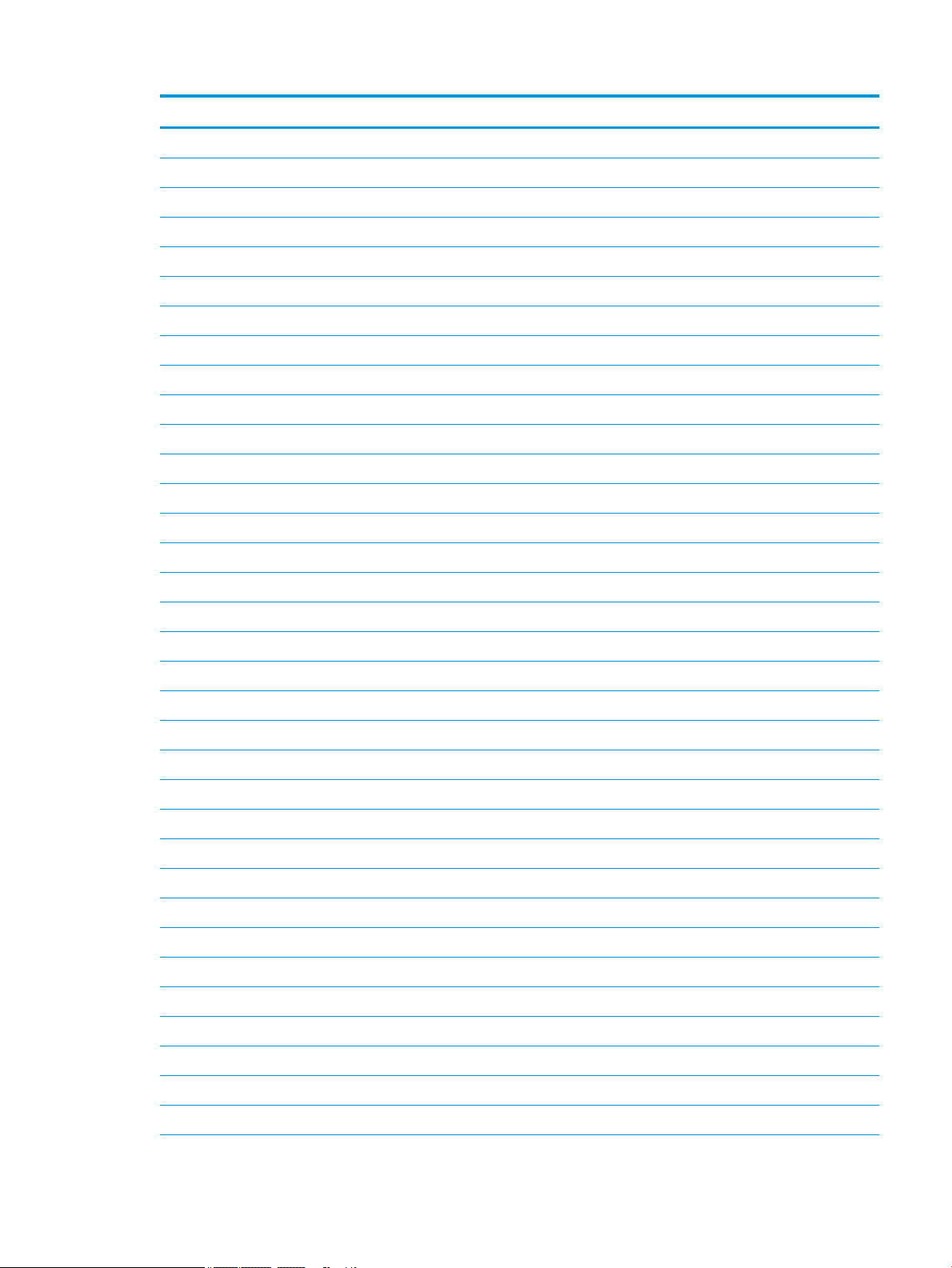
Component Spare part number
For use in Norway 922749-091
For use in Portugal 922749-131
For use in Romania 922749-271
For use in Russia 922749-251
For use in Saudi Arabia 922749-171
For use in Slovenia 922749-BA1
For use in South Korea 922749-AD1
For use in Spain 922749-071
For use in Sweden and Finland 922749-B71
For use in Switzerland 922749-BG1
For use in Taiwan 922749-AB1
For use in Thailand 922749-281
For use in Turkey 922749-141
For use in the United Kingdom and Singapore 922749-031
For use in the United States 922749-001
Power cord for use in Europe 213350-001
Power cord 1.0 m for use in Europe 213350-014
Power cord for use in the United Kingdom and Singapore 213351-001
Power cord 1.0 m for use in the United Kingdom 213351-013
Power cord for use in Italy 213352-001
Power cord 1.0 m for use in Italy 213352-013
Power cord for use in Denmark 213353-001
Power cord 1.0 m for use in Denmark 213353-013
Power cord for use in Switzerland 213354-001
Power cord 1.0 m for use in Switzerland 213354-013
Power cord for use in Australia 213356-001
Power cord 1.0 m for use in Australia 213356-013
Power cord for use in Japan 226768-001
Power cord for use in South Korea 267836-001
Power cord for use in Thailand 285096-001
Power cord 1.0 m for use in Thailand 285096-012
Power cord for use in the People’s Republic of China 286497-001
Power cord 1.0 m for use in the People’s Republic of China 286497-013
Power cord Japan ground lead 349756-001
Miscellaneous parts 19
