Gigabyte GV-NX62128D, GV-NX62128DP Manual
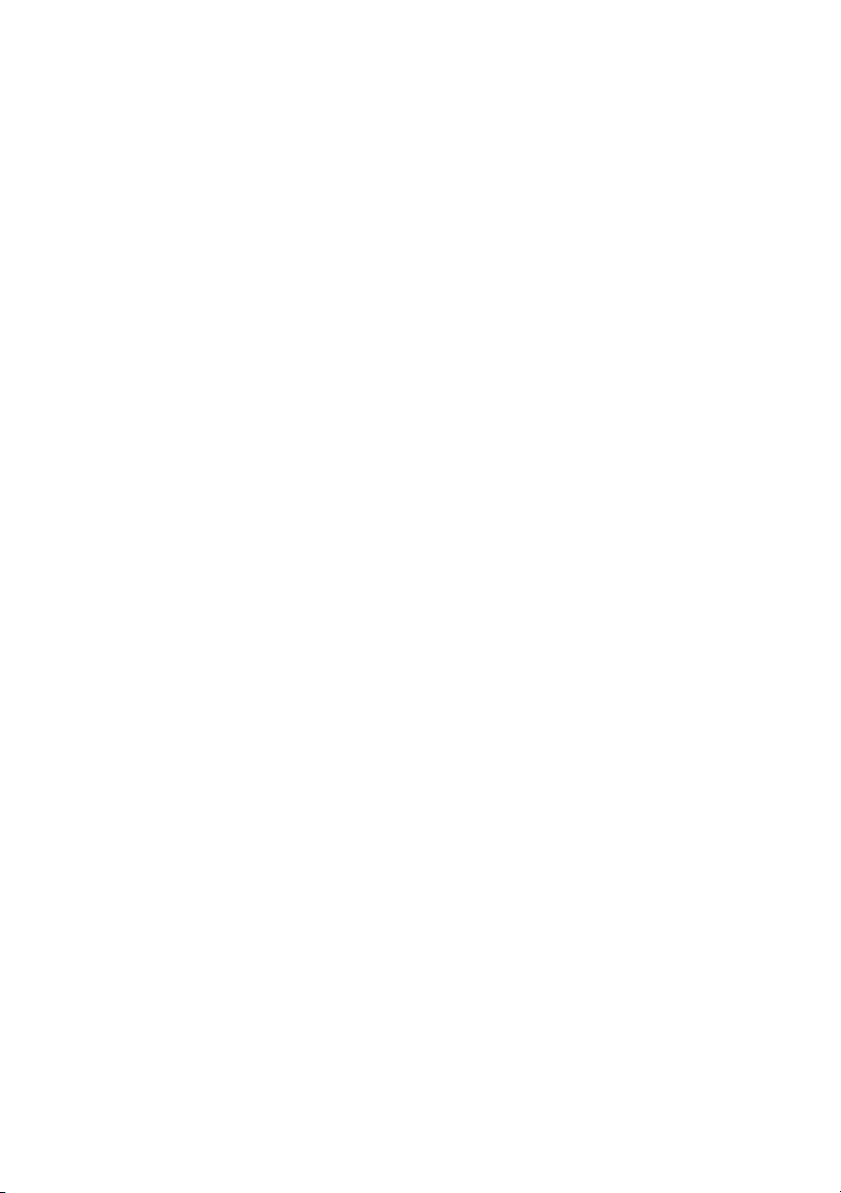
GV-NX62128D/
GV-NX62128DP
GeForce™ 6200 Graphics Accelerator
User's Manual
Rev. 102
12MD-NX62128D-102
Copyright
© 2005 GIGABYTE TECHNOLOGY CO., LTD
Copyright by GIGA-BYTE TECHNOLOGY CO., LTD. ("GBT"). No part of this manual may be reproduced or transmitted in
any from without the expressed, written permission of GBT.
Trademarks
Third-party brands and names are the property of their respective owners.
Notice
Please do not remove any labels on VGA card, this may void the warranty of this VGA card.
Due to rapid change in technology, some of the specifications might be out of date before publication of this booklet.
The author assumes no responsibility for any errors or omissions that may appear in this document nor does the author make
a commitment to update the information contained herein.
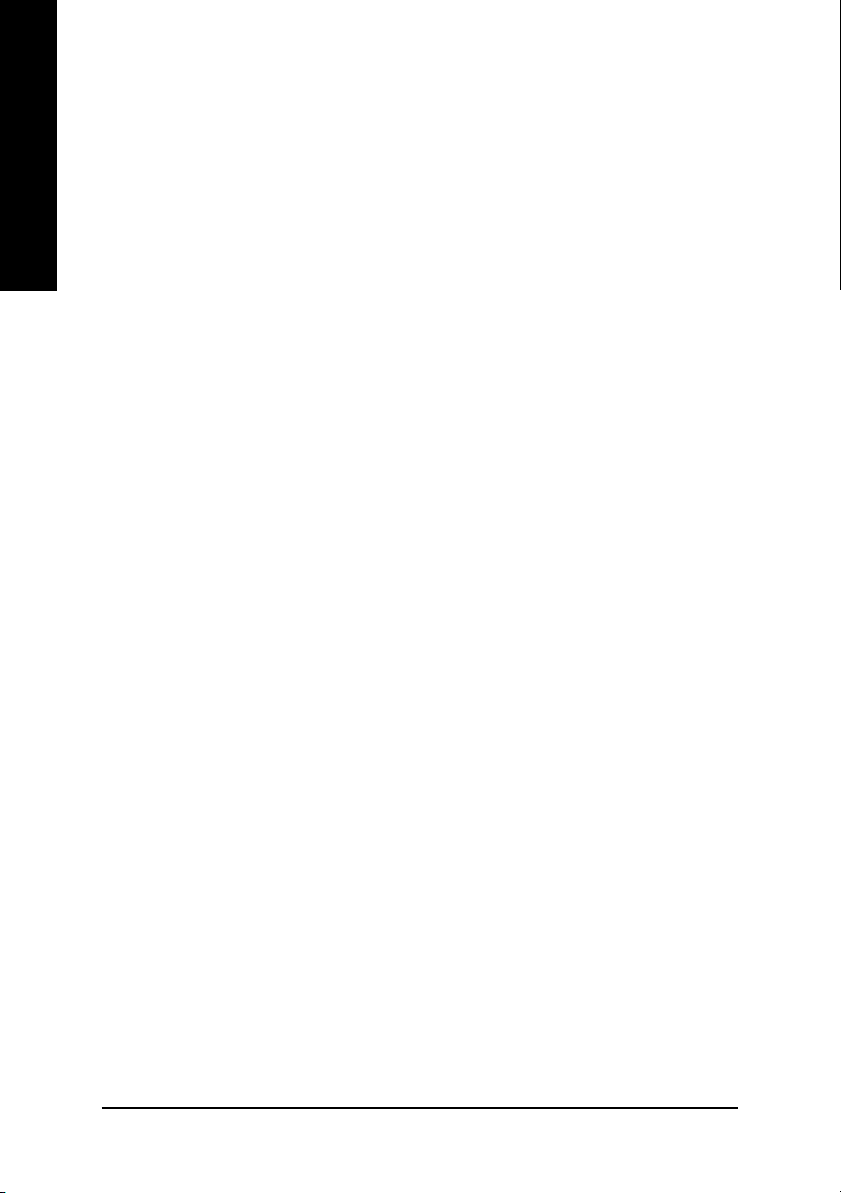
Table of Contents
English
1. Introduction ......................................................................................... 3
2. Hardware Installation...........................................................................4
3. Software Installation ............................................................................8
4. Troubleshooting Tips .........................................................................28
1.1. Features ..................................................................................................... 3
1.2. Minimum system requirement .................................................................... 3
2.1. Board layout ............................................................................................... 4
2.2. Hardware installation .................................................................................. 6
3.1. Win® XP driver and utilities installation ....................................................... 8
3.1.1. Operating system requirement ......................................................................................... 8
3.1.2. DirectX installation ............................................................................................................ 9
3.1.3. Driver installation ............................................................................................................. 11
3.1.4. Utilities on driver CD ....................................................................................................... 13
3.1.5. Taskbar icon .................................................................................................................... 15
3.1.6. Display properties pages ................................................................................................ 18
3.1.7. nView properties pages .................................................................................................. 22
3.2. Win® 2000 driver installation ..................................................................... 27
5. Appendix ........................................................................................... 29
5.1. How to Reflash the BIOS .......................................................................... 29
5.1.1. Reflash BIOS in MS-DOS mode .................................................................................... 29
5.1.2. Reflash BIOS in Windows mode .................................................................................... 29
5.2. Resolutions and color depth table (In Windows® XP) ............................... 30
GV-NX62128D(128DP) Graphics Accelerator - 2 -
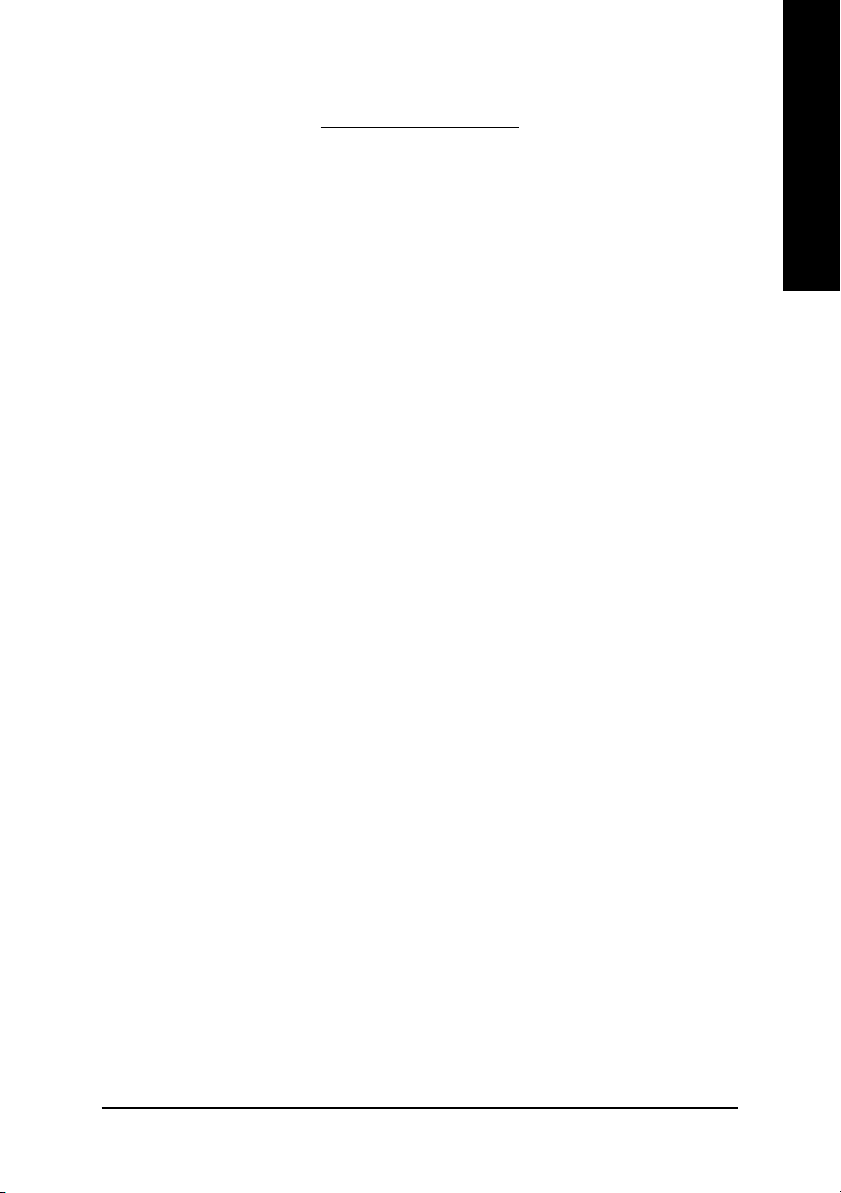
1. Introduction
1.1. Features
• Powered by NVIDIA® GeForce™ 6200 Graphics Processing Unit (GPU)
• Supports the newest PCI Express x 16
• Integrated with 128MB DDR memory
• Supports DirectX 9.0c
• Supports AV / S-Video and HDTV output
• Supports D-Sub and DVI-I connector
1.2. Minimum system requirement
• IBM® or 100% PC compatible with Pentium® III 650MHz or AMD Athlon 650MHz
class processor or higher
• One PCI Express x 16 slot
• Operating Systems Win® 2000 / Win® XP
• 64MB system memory
• 50MB of available disk space for full installation
• CD-ROM or DVD-ROM drive
• A PCI Express compliant motherboard and power supply.
English
Introduction- 3 -
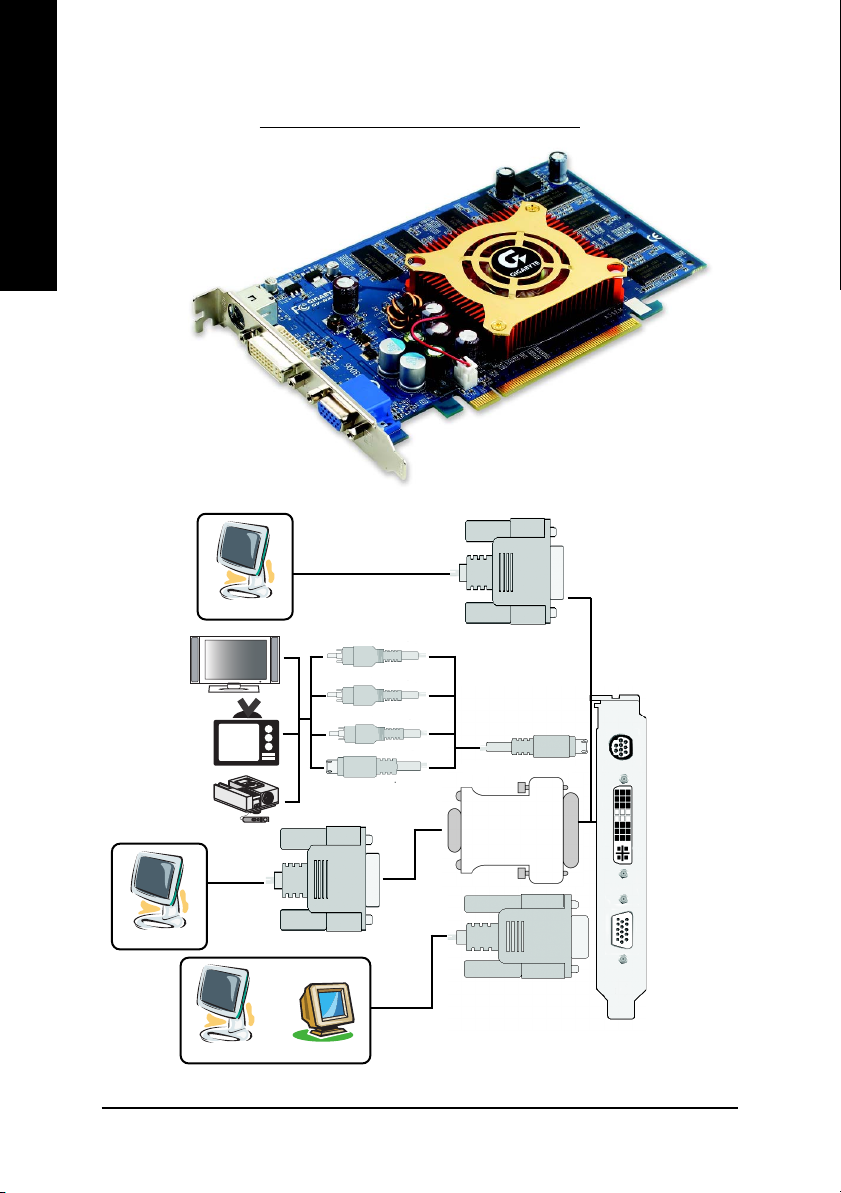
2.1. Board Layout
English
2. Hardware Installation
TV-out
DVI-I Connector
HDTV
NTSC / PAL TV
Projector
Analog LCD Monitor
VGA Monitor Connector
Digital LCD Monitor
Analog LCD Monitor
(15-pin)
OR
Analog Monitor
DVI Output
Pr
Pb/AV Output
Y
S-Video Output
DVI-I to D-Sub Connector
VGA Output
VGA Output
TV-out
DVI-I Connector
VGA Monitor
Connector
(15-pin)
GV-NX62128D(128DP) Graphics Accelerator - 4 -
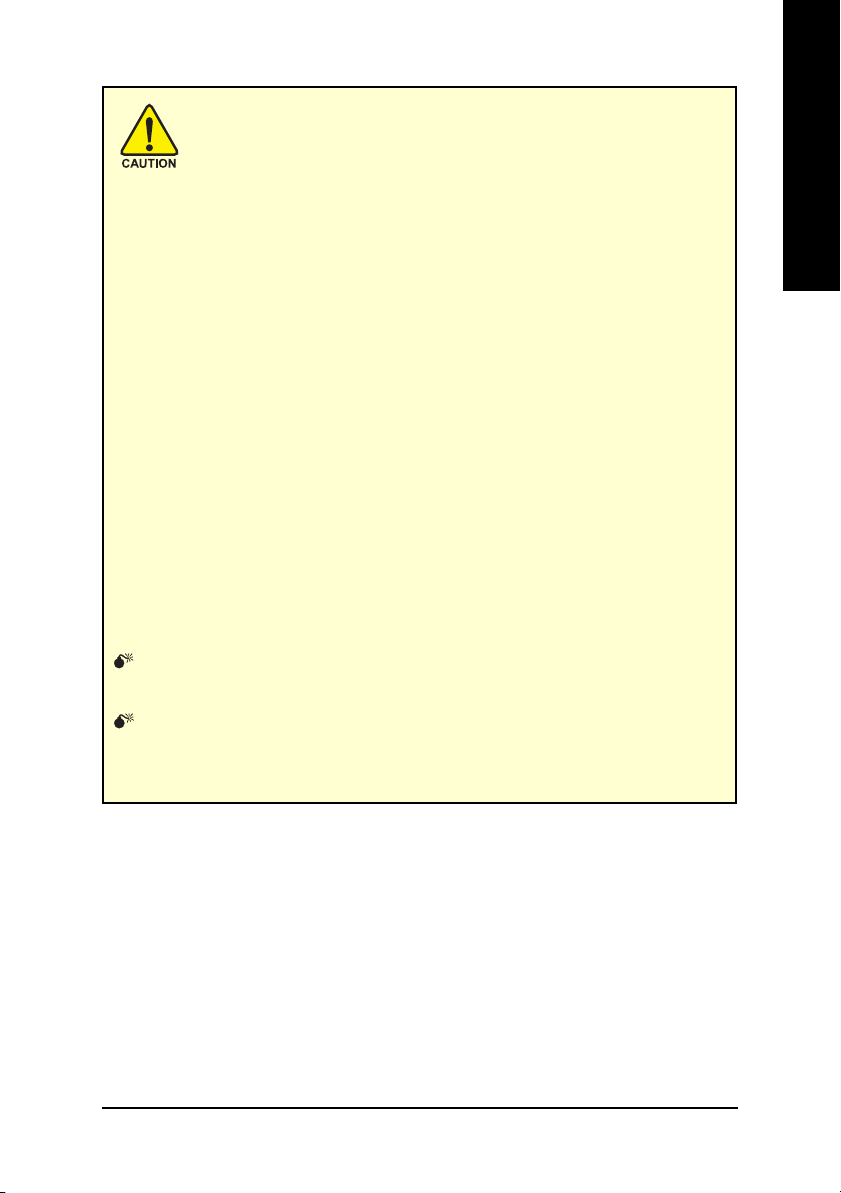
Expansion cards contain very delicate Integrated Circuit (IC) chips. To
protect them against damage from static electricity, you should follow
some precautions whenever you work on your computer.
1. Turn off your computer and unplug power supply.
2. Use a grounded wrist strap before handling computer components. If you do not
have one, touch both of your hands to a safely grounded object or to a metal object,
such as the power supply case.
3. Place components on a grounded antistatic pad or on the bag that came with the
components whenever the components are separated from the system.
The card contains sensitive electric components, which can be easily damaged by
static electricity, so the card should be left in its original packing until it is installed.
Unpacking and installation should be done on a grounded anti-static mat. The operator
should be wearing an anti-static wristband, grounded at the same point as the anti-
static mat.
Inspect the card carton for obvious damage. Shipping and handling may cause damage
to your card. Be sure there are no shipping and handling damages on the card before
proceeding.
DO NOT APPLY POWER TO YOUR SYSTEM IF IT HAS BEEN DAMAGED ON
THE CARD.
In order to ensure your graphics card working correctly, please use official
Gigabyte BIOS only. Use none official Gigabyte BIOS might cause problem
on the graphics card.
English
Hardware Installation- 5 -
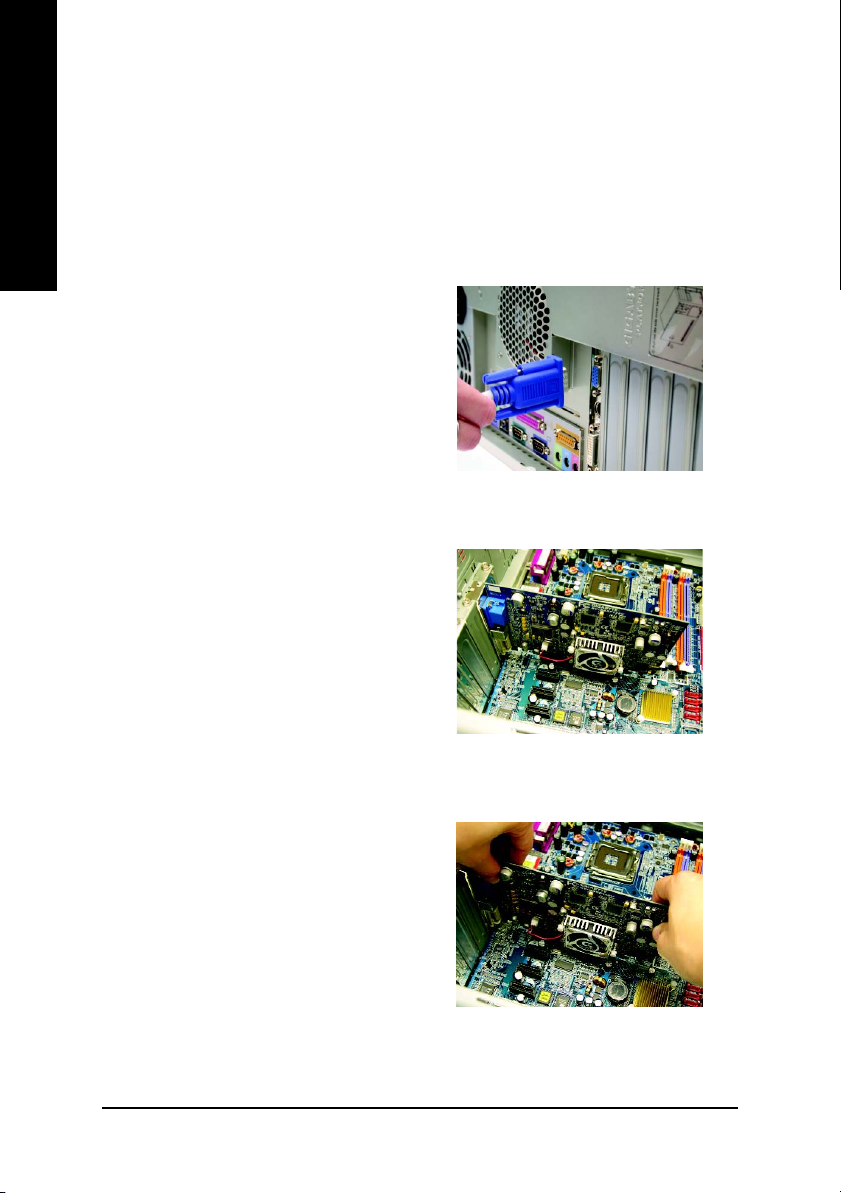
2.2. Hardware installation
Installing Your graphics card.
English
Now that you have prepared your computer, you are ready to install your graphics
accelerator card.
To install your graphics accelerator card:
1. Power off the computer and monitor, then
2. Remove the computer cover. If necessary,
disconnect the display cable from the back
of your computer.
consult your computer's manual for help
in removing the cover.
3. Remove any existing graphics card from
your computer.
Or, if your computer has any on-board
graphics capability, you may need to
disable it on the motherboard. For more
information, please see you computer
documentation.
GV-NX62128D(128DP) Graphics Accelerator - 6 -
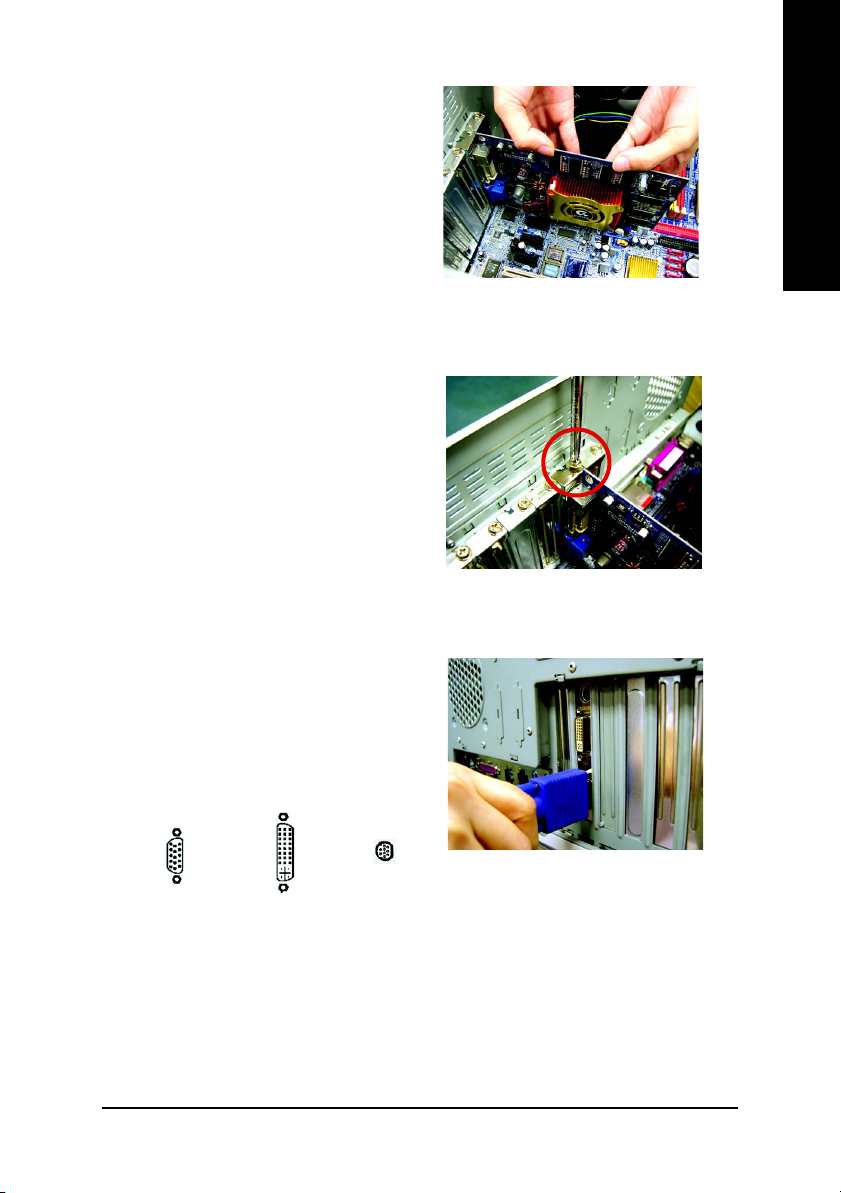
4. Locate the PCI Express x 16 slot. If
necessary, remove the metal cover from
this slot; then align your graphics card with
the PCI Express x 16 slot, and press it in
firmly until the card is fully seated.
5. Replace the screw to fasten the card in
place, and replace the computer cover.
6. Plug the display cable into your card; then
turn on the computer and monitor. If your
graphics card came with a DVI-I connector,
you can connect a flat panel display to the
appropriate connector, as shown below...
English
To TV or VCR
To VGA Monitor
To Flat Panel Display
You are now ready to proceed with the installation of the graphics card driver. Please
refer to next chapter for detailed instructions.
Hardware Installation- 7 -
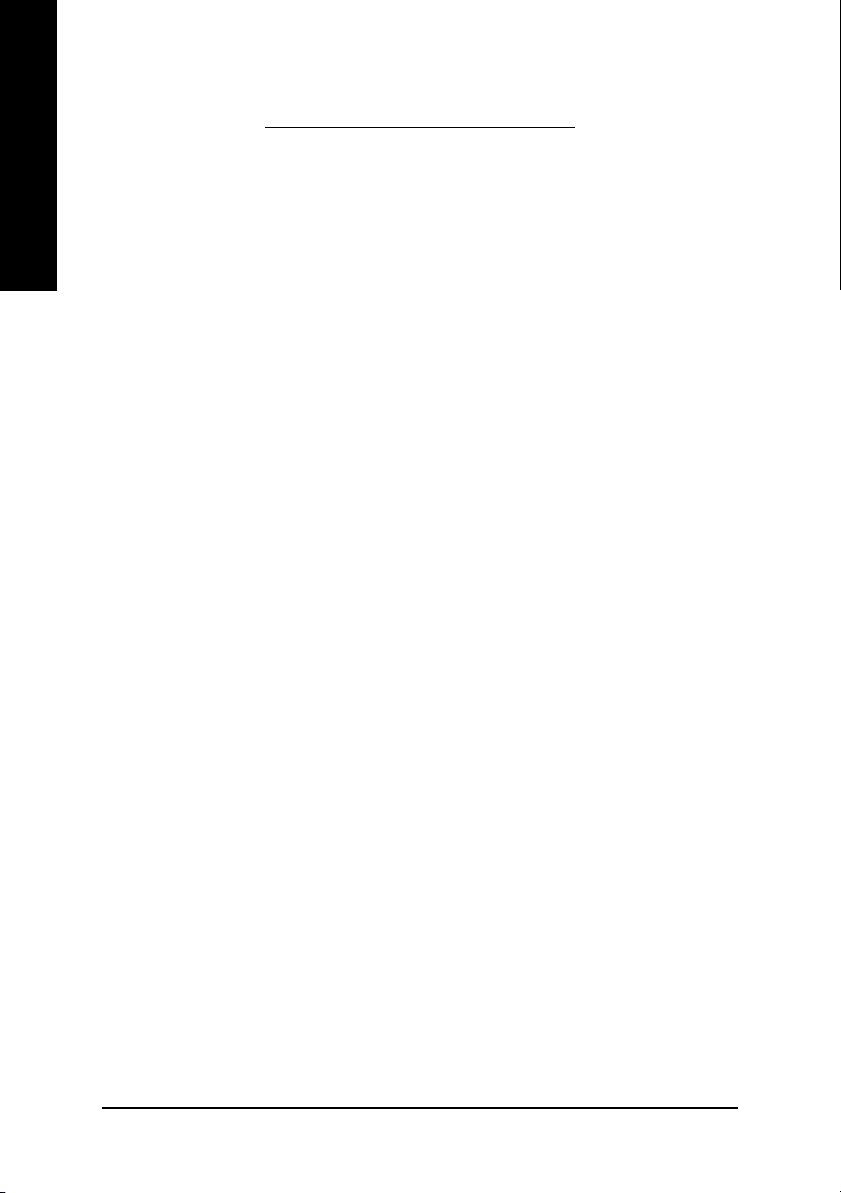
3. Software Installation
English
In this manual, we assume that your CD-ROM Drive letter to be Drive D:
The installation of Win® 2000 / Win® XP drivers is very simple. When you insert the driver
CD into your CD-ROM drive, you can see the AUTORUN window (if it does not show up,
run "D:\setup.exe"). Then you can follow the guides to setup your graphics card driver.
(Please follow the subsection 3.1.3 "Driver installation" to install the driver for your graphics
accelerator.)
3.1. Win® XP driver and utilities installation
3.1.1. Operating system requirement
• When loading the graphics card drivers for the system, please make sure your
system has installed DirectX 9 or later version.
• If you install the graphics card drivers for the motherboard, which consist of SIS or
VIA chipsets, please install the appropriate driver program for that motherboard.
Or please contact your motherboard nearest dealer for motherboard driver.
GV-NX62128D(128DP) Graphics Accelerator - 8 -
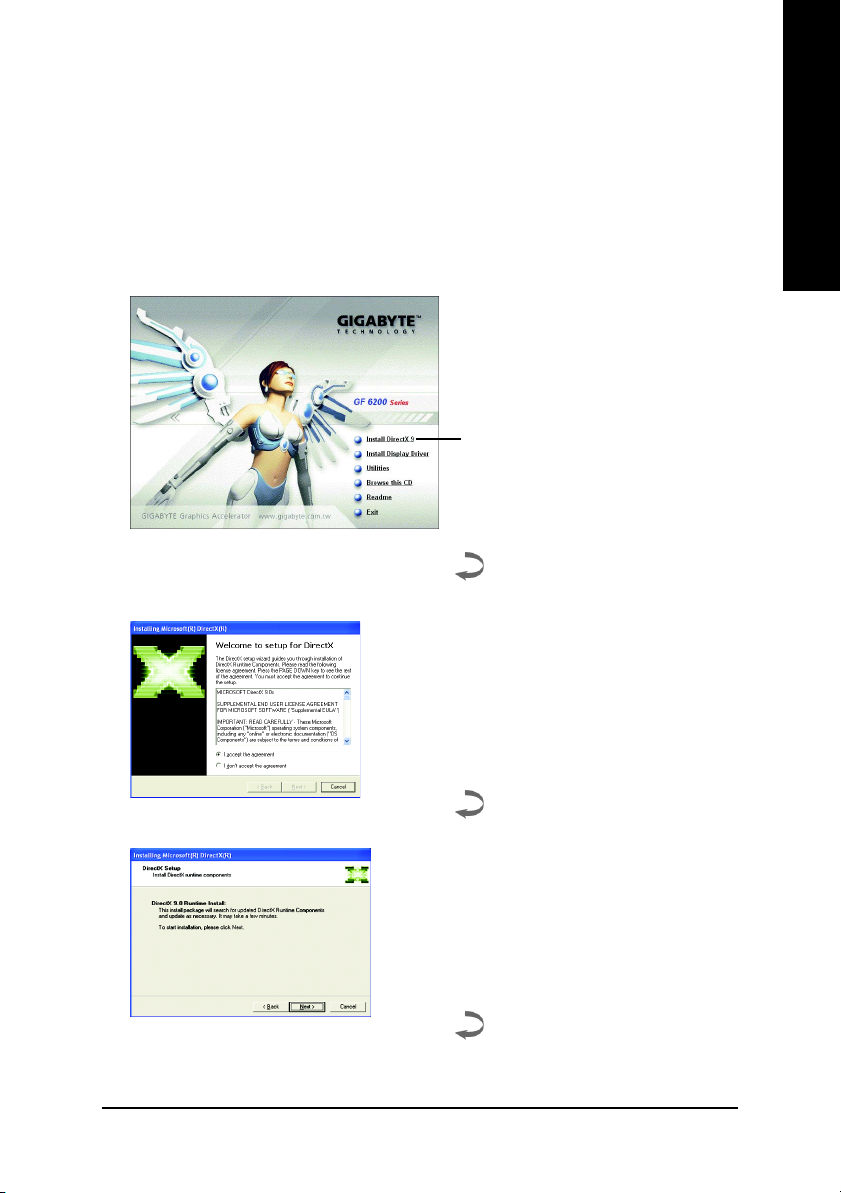
3.1.2. DirectX installation
Install Microsoft DirectX to enable 3D hardware acceleration support for Windows® 2000
or Windows® XP to achieve better 3D performance.
0 Note: For software MPEG support in Windows® 2000 or Windows® XP, you must
install DirectX first.
Step 1. When autorun window show up,
click Install DirectX 9 item.
Click "Install DirectX 9" item.
Step 2. Choose I accept the agreement and
Click "Next" button.
English
Step 3. Click "Next" button.
Software Installation- 9 -
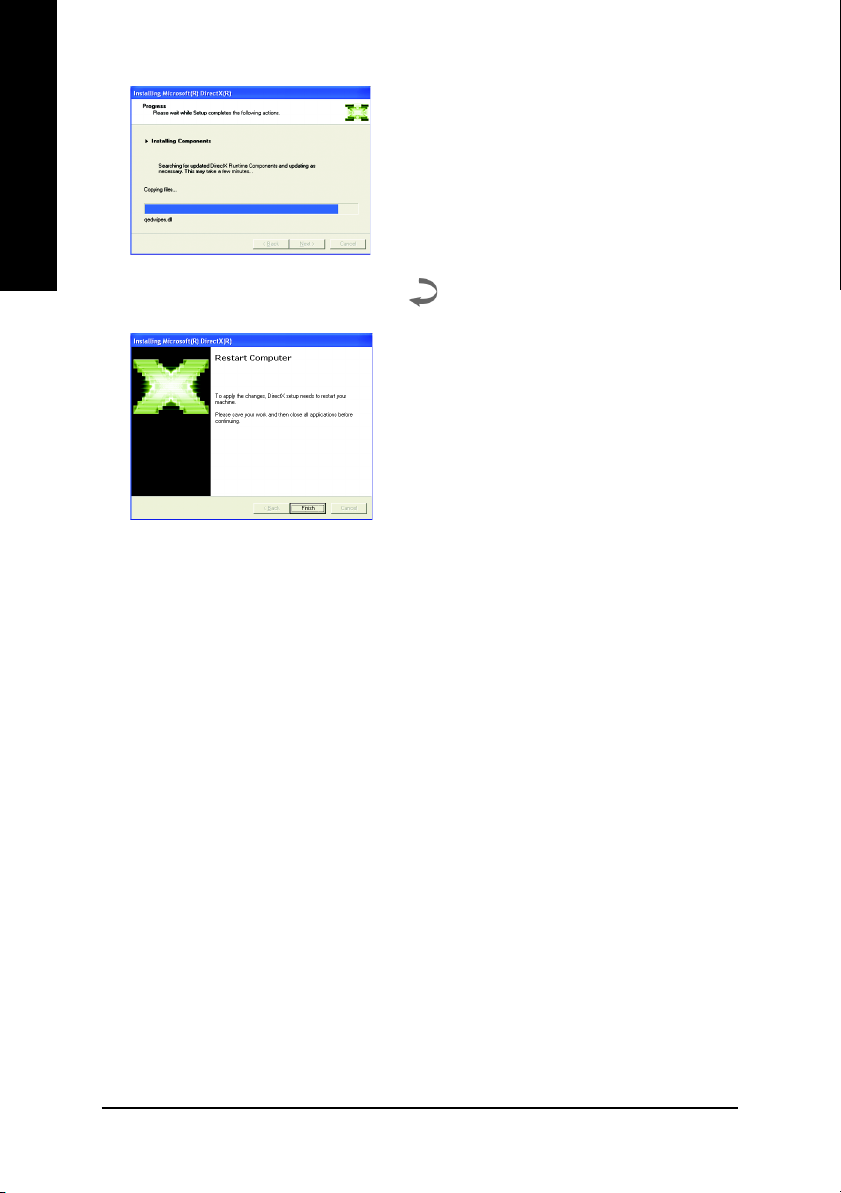
English
Installing the components.
Step 4. Click "Finish" to restart computer.
Then the DirectX 9 installation is completed.
GV-NX62128D(128DP) Graphics Accelerator - 10 -
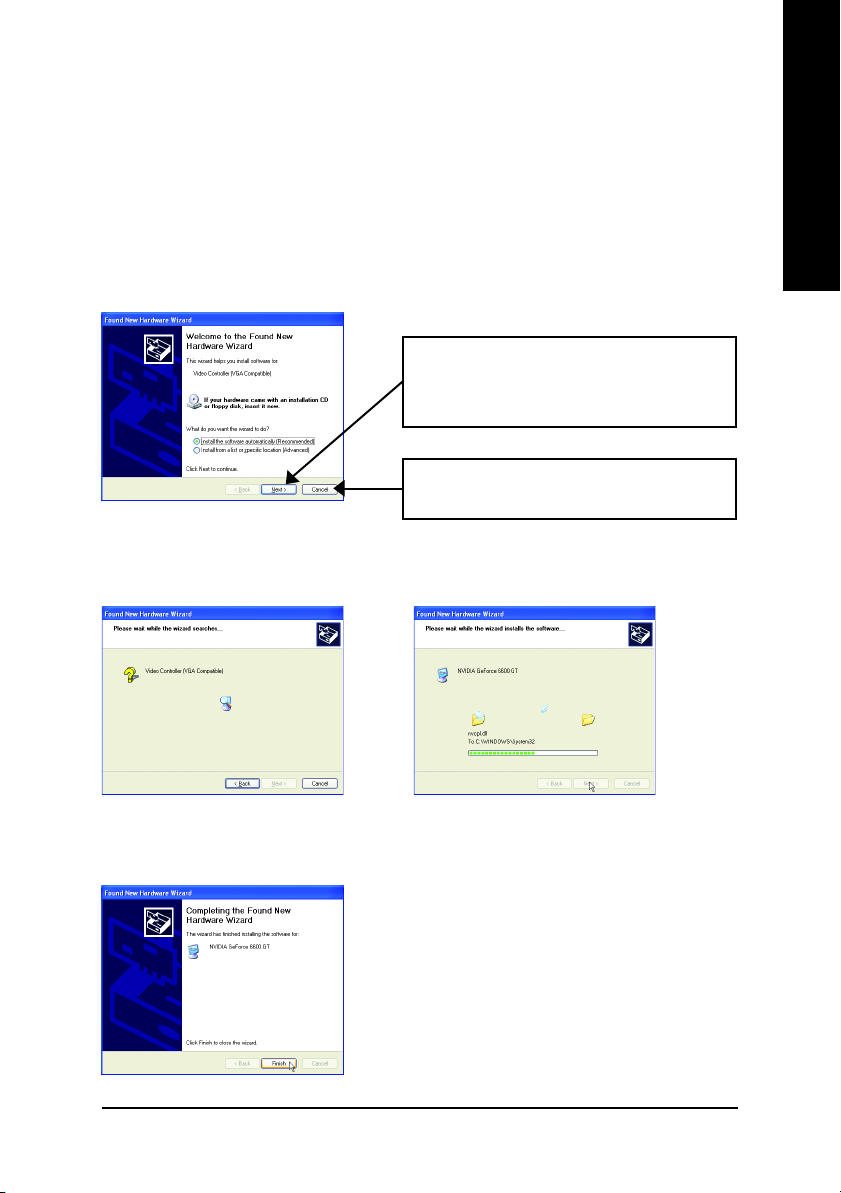
3.1.3. Driver installation
A. New hardware found
After the graphics card is inserted into your computer at the first time, the windows will
automatically detect a new hardware in the system and pop out a "New Hardware Found"
message. The following is the step-by-step installation guide.
Step 1: Found new hardware wizard: Video controller (VGA Compatible)
Click "Next" button to install the driver. (There is
a driver CD disk that came with your graphics
accelerator, please insert it now.)
Or click the "Cancel" button to install the driver
from AUTORUN window.
Step 2: Found new hardware wizard: Searching and installing
The wizard will search for the driver and install it automatically.
English
Step 3: Found new hardware wizard: Finish
Click the "Finish" button to finish the installation.
Software Installation- 11 -
