Page 1
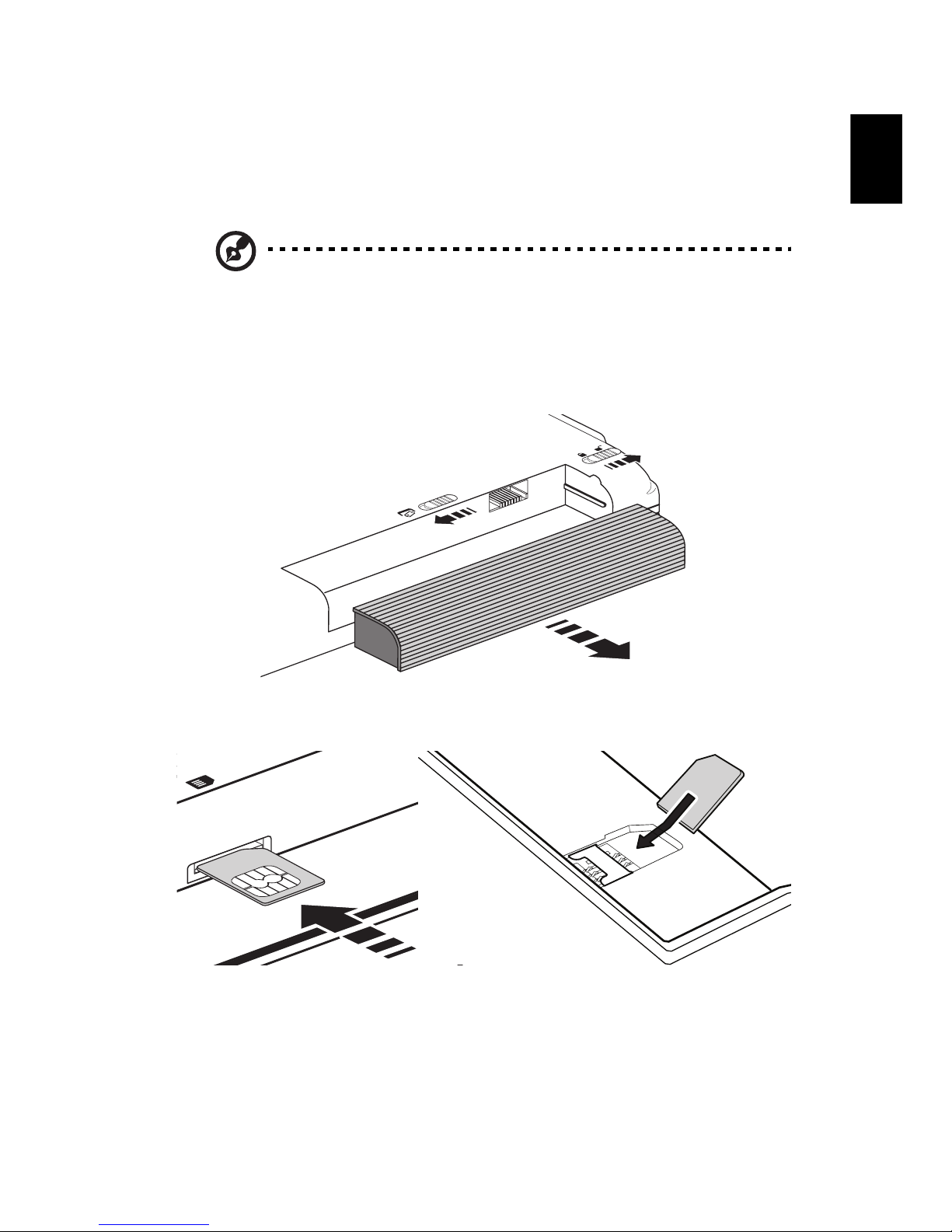
1
English
3G SIM Card Installation
Install your SIM card
Note: Illustrations are for reference only. Actual product
specifications may vary.
1 Turn off the power and disconnect the AC adapter.
2 Remove the battery.
3 Put the new SIM card into the SIM card slot.
4 Insert battery and power on the computer.
Page 2
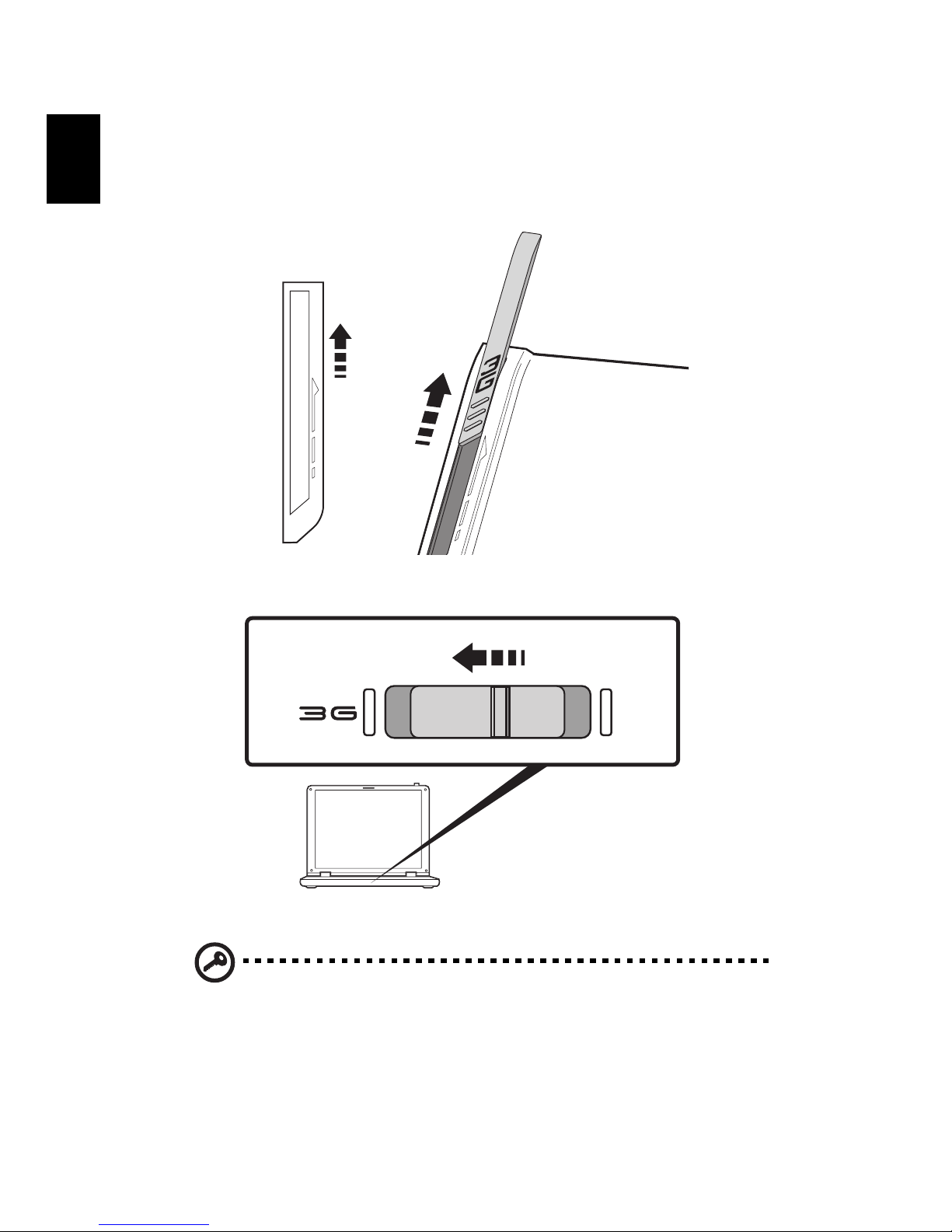
2
English
Enable 3G
1 Extend the antenna to improve the reception quality.
(* only for certain models)
2 Push the switch to the left. The LED lights up when 3G is enabled.
3 Repeat the same step to disable 3G, the LED will turn off.
Important: Please read and observe the manufacturer's
precautions and safety information provided with your SIM card.
*
Page 3
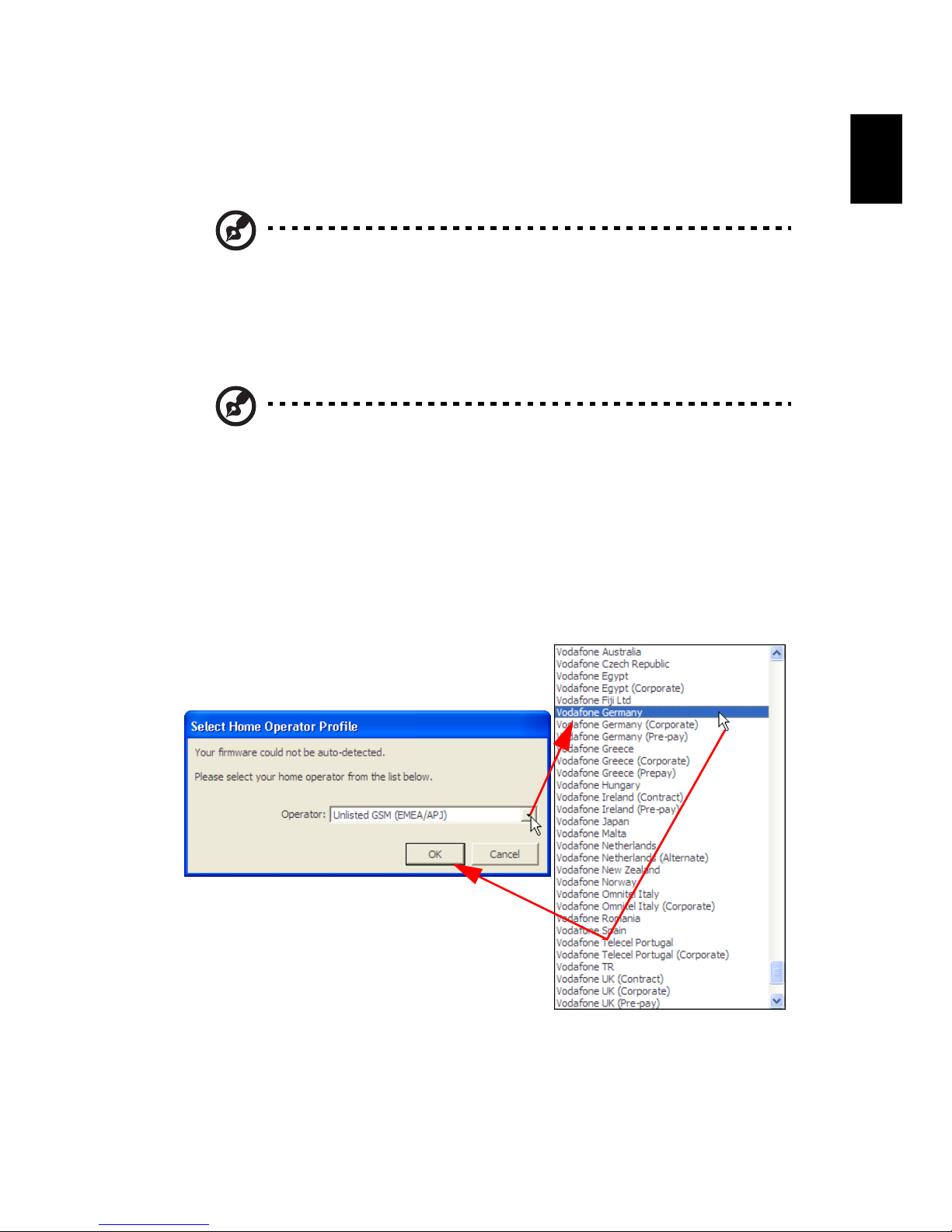
3
English
How to use the 3G Connection
Manager software
Note: Illustrations are for reference only. Actual product
specifications may vary.
The 3G Connection Manager allows you to connect to a 3G network and
includes tools that allow you to manage your usage, send and receive SMS
messages from your computer and choose your network preferences.
Note: Please ensure the 3G function is enabled on your system.
Set up the 3G Connection Manager for the
first time
When you first use the 3G Connection Manager you will be asked to select a 3G
operator. Select your 3G operator profile from the scroll-down list and then
click OK. The software will then set up the 3G Connection Manager software to
suit your 3G network.
Page 4

4
English
Start the 3G Connection Manager software
Double-click the 3G Connection Manager icon (1) on the desktop, or click on
Start > All Programs > xxxx 3G Connection Manager > xxxx 3G Connection
Manager (2) in the Windows Taskbar.
In the 3G Connection Manager main window, click Connect to connect.
(2)
(1)
Page 5

5
English
Connect to the internet with the Access Point
Name
An APN (Access Point Name) is the point where a mobile device can enter an IP
network. Some telecom companies offer a public APN that lets all customers
access the Internet. Detailed APN information will be available when you
purchase your 3G SIM.
To connect to the internet with the APN, you should follow the instructions
below:
Page 6

6
English
Please enter your User Name, Password and Access Point Name in the WWAN
tab and return to the main window. Click Connect to connect to the Internet.
For more information refer to the Help file by clicking on Help in the 3G
Connection Manager main window.
Use SMS Text Messaging
With the 3G Connection Manager software, you can send and receive SMS
(Short Message Service) text messages straight from your computer.
SMS Inbox
The program provides an easy way to view messages you have received, create
new messages and manage contact details for frequently-used SMS numbers.
Page 7

7
English
New SMS
When you click on the SMS button, you will see a pop-up window: SMS Message
Center. Click New at the left-hand end of the toolbar to create a new SMS text
message.
After your SMS has been sent, it will be stored in the Sent list.
Write your text
message here
Enter the
recipient(s) here
Click Send
