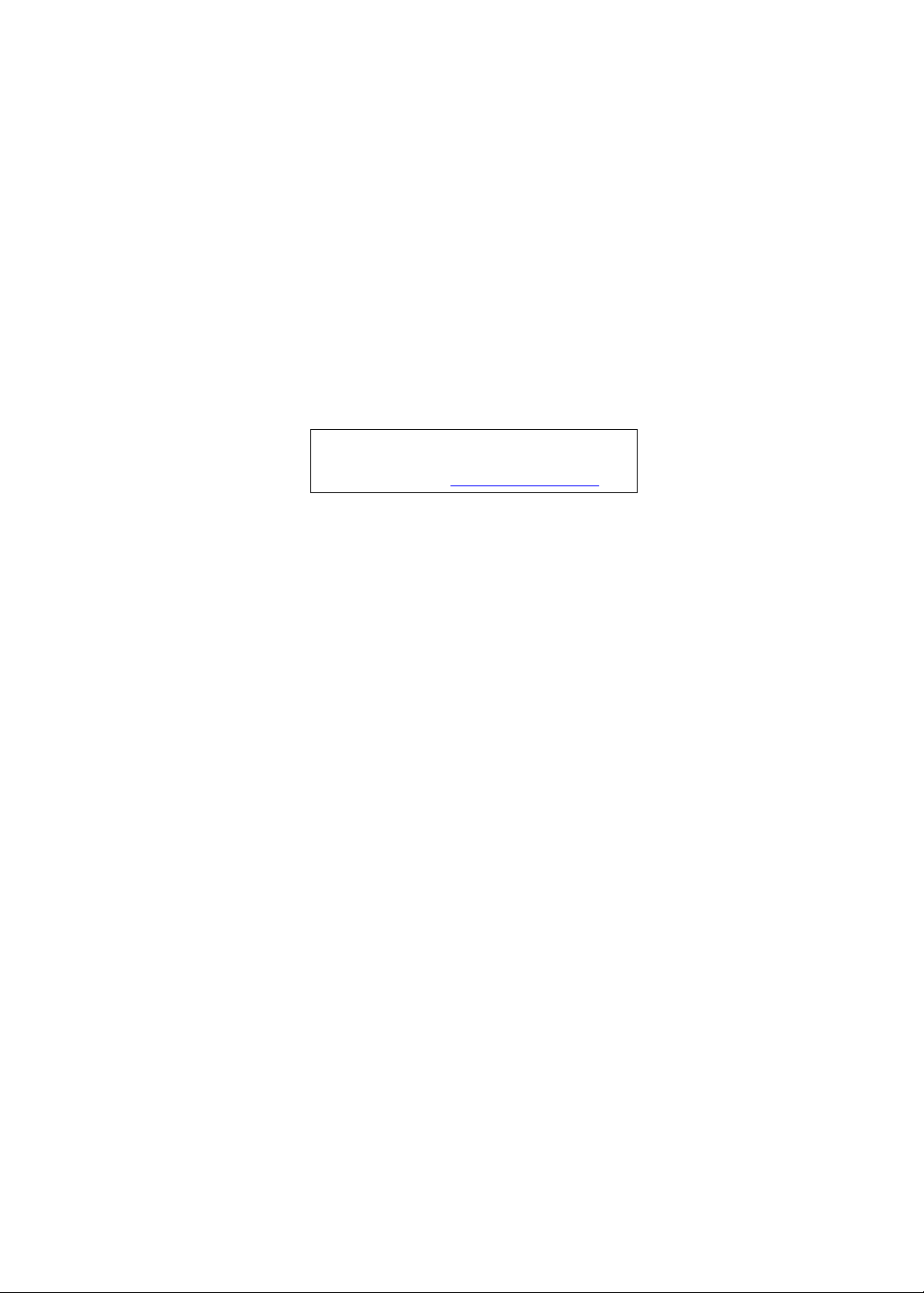
Gateway LT31 Series
Service Guide
Service guide files and updates are available
on the ACER/CSD web; for more information,
please refer to http://csd.acer.com.tw
PRINTED IN TAIWAN
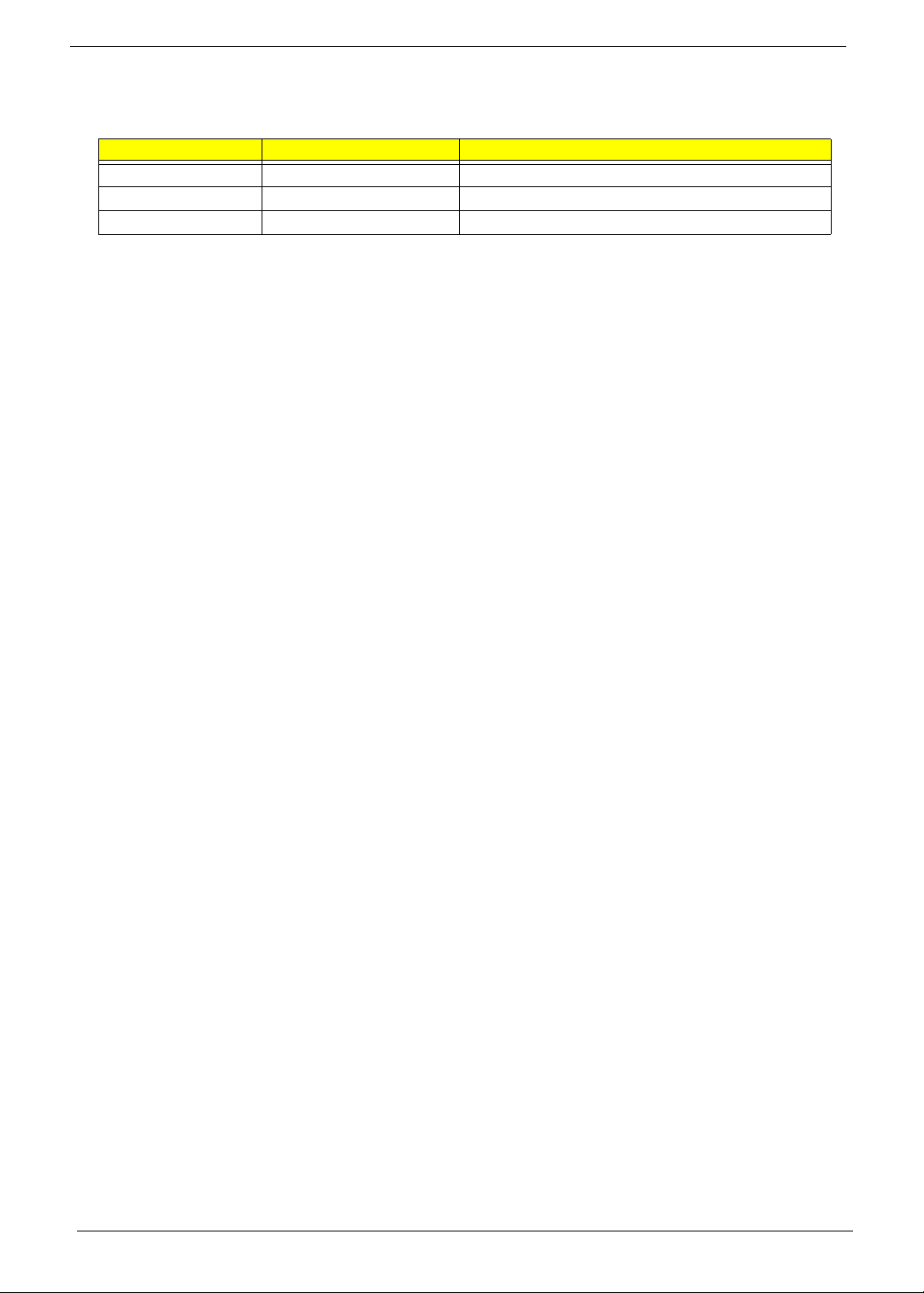
Revision History
Please refer to the table below for the updates made to this service guide.
Date Chapter Updates
II
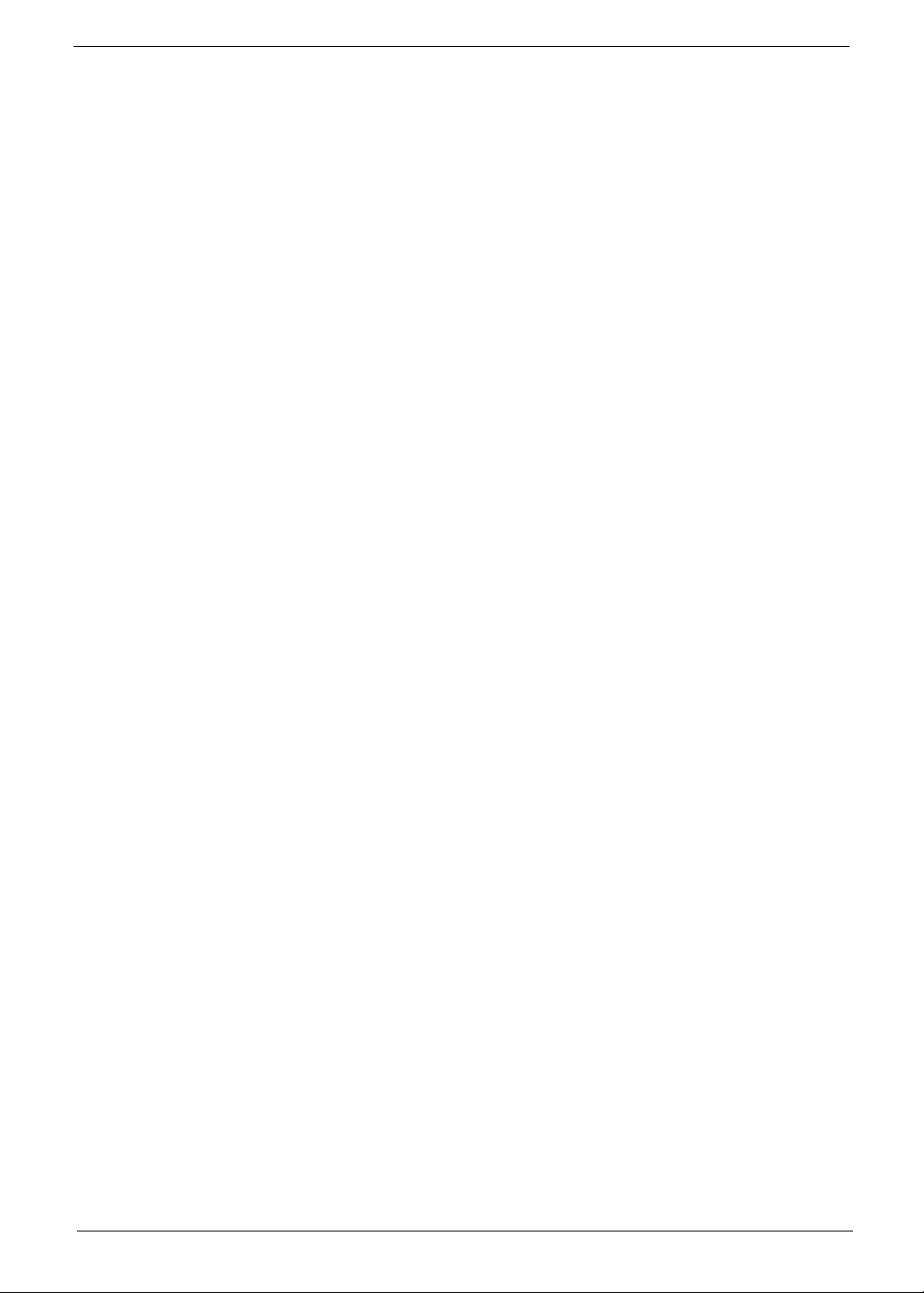
Copyright
Copyright © 2009 by Acer Incorporated. All rights reserved. No part of this publication may be reproduced,
transmitted, transcribed, stored in a retrieval system, or translated into any language or computer language, in
any form or by any means, electronic, mechanical, magnetic, optical, chemical, manual or otherwise, without
the prior written permission of Acer Incorporated.
Disclaimer
The information in this guide is subject to change without notice.
Acer Incorporated makes no representations or warranties, either expressed or implied, with respect to the
contents hereof and specifically disclaims any warranties of merchantability or fitness for any particular
purpose. Any Acer Incorporated software described in this manual is sold or licensed "as is". Should the
programs prove defective following their purchase, the buyer (and not Acer Incorporated, its distributor, or its
dealer) assumes the entire cost of all necessary servicing, repair, and any incidental or consequential
damages resulting from any defect in the software.
Acer is a registered trademark of Acer Corporation.
Intel is a registered trademark of Intel Corporation.
Pentium and Pentium II/III are trademarks of Intel Corporation.
Other brand and product names are trademarks and/or registered trademarks of their respective holders.
III
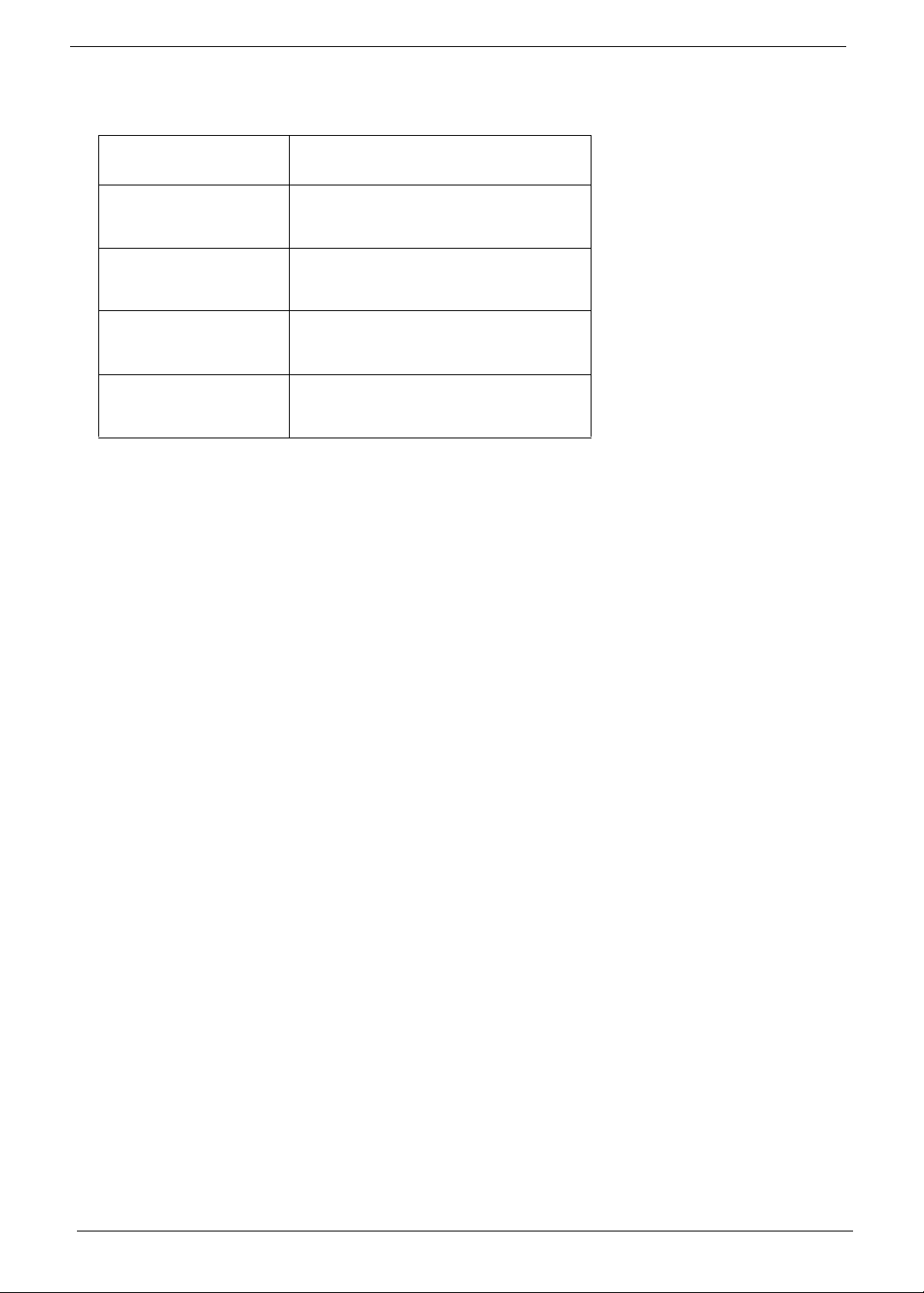
Conventions
The following conventions are used in this manual:
SCREEN MESSAGES Denotes actual messages that appear
on screen.
NOTE Gives bits and pieces of additional
information related to the current
topic.
WARNING Alerts you to any damage that might
result from doing or not doing specific
actions.
CAUTION Gives precautionary measures to
avoid possible hardware or software
problems.
IMPORTANT Reminds you to do specific actions
relevant to the accomplishment of
procedures.
IV
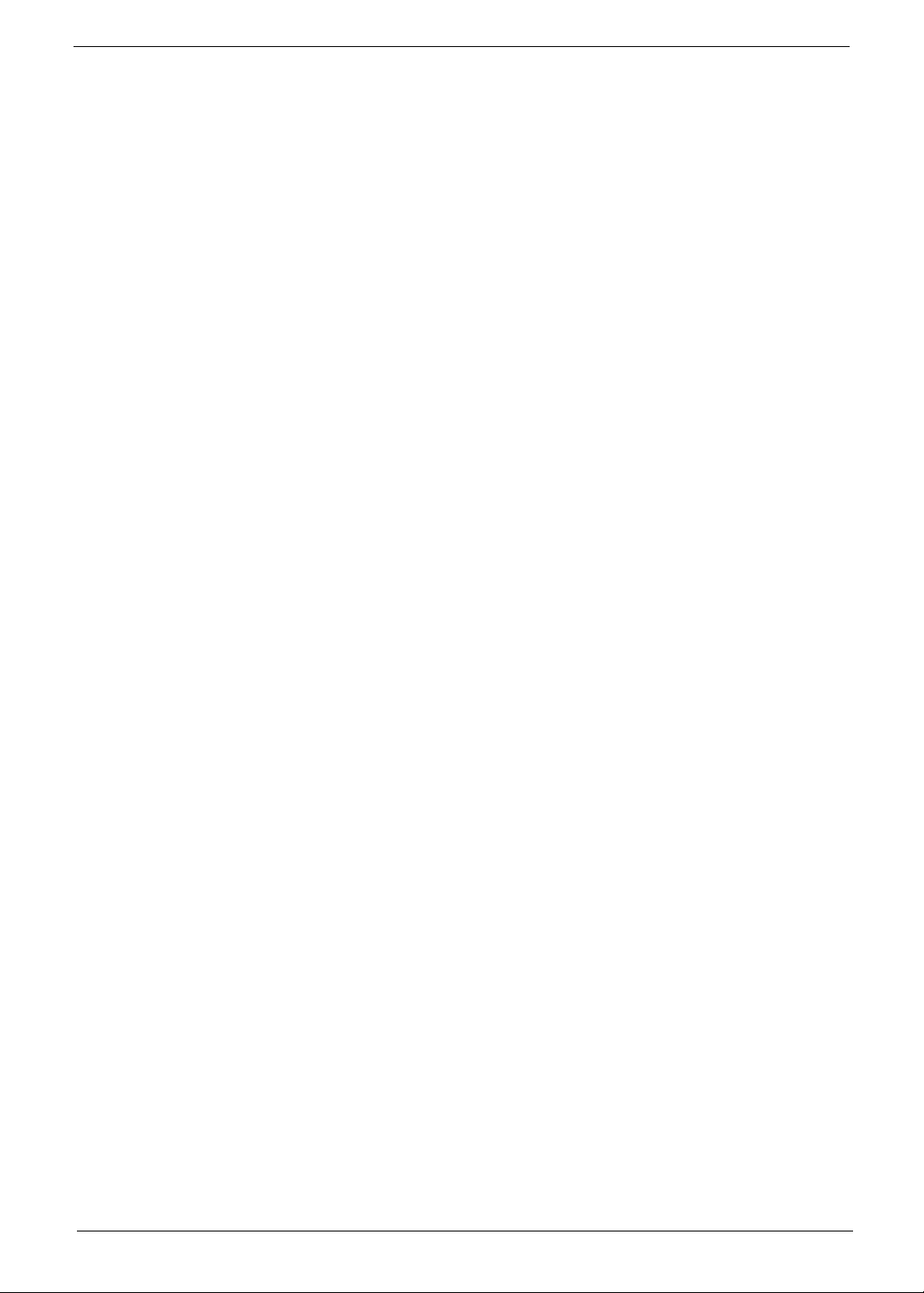
Preface
Before using this information and the product it supports, please read the following general information.
1. This Service Guide provides you with all technical information relating to the BASIC CONFIGURATION
decided for Acer's "global" product offering. To better fit local market requirements and enhance product
competitiveness, your regional office MAY have decided to extend the functionality of a machine (e.g.
add-on card, modem, or extra memory capability). These LOCALIZED FEATURES will NOT be covered
in this generic service guide. In such cases, please contact your regional offices or the responsible
personnel/channel to provide you with further technical details.
2. Please note WHEN ORDERING FRU PARTS, that you should check the most up-to-date information
available on your regional web or channel. If, for whatever reason, a part number change is made, it will
not be noted in the printed Service Guide. For ACER-AUTHORIZED SERVICE PROVIDERS, your Acer
office may have a DIFFERENT part number code to those given in the FRU list of this printed Service
Guide. You MUST use the list provided by your regional Acer office to order FRU parts for repair and
service of customer machines.
V
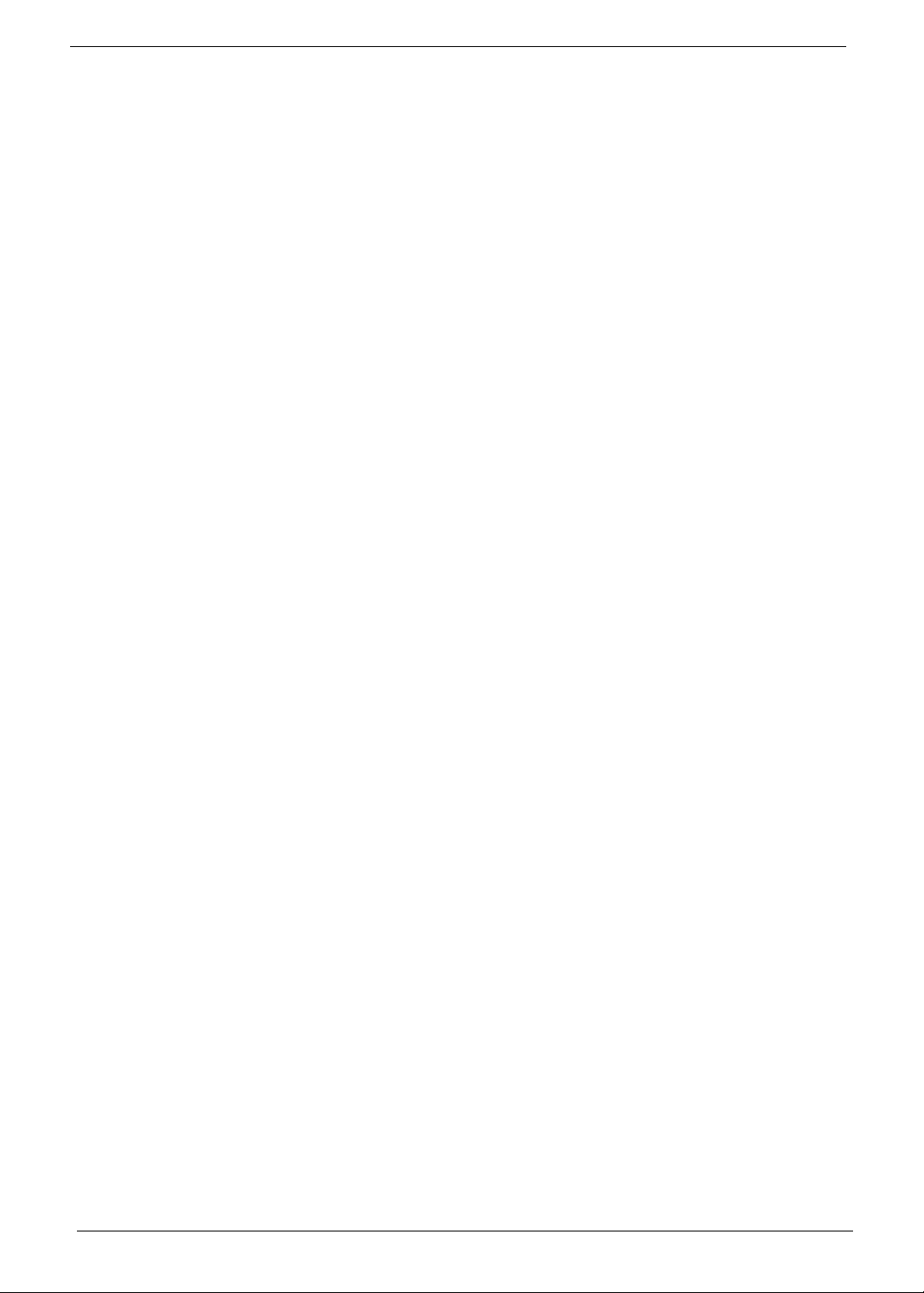
VI
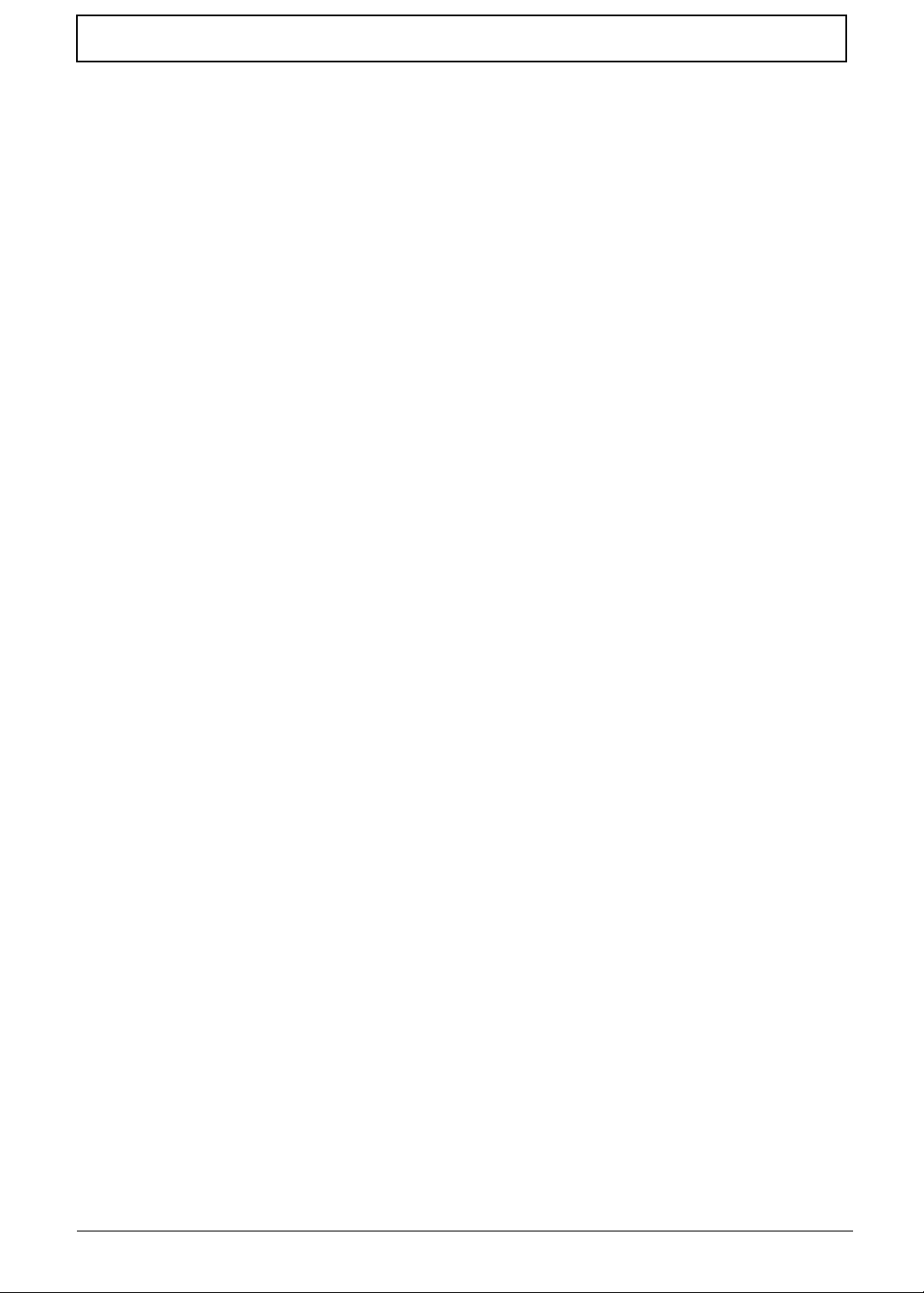
Table of Contents
System Specifications 1
Features . . . . . . . . . . . . . . . . . . . . . . . . . . . . . . . . . . . . . . . . . . . . . . . . . . . . . . . . . . . .1
System Block Diagram . . . . . . . . . . . . . . . . . . . . . . . . . . . . . . . . . . . . . . . . . . . . . . . . .3
Your Gateway Notebook tour . . . . . . . . . . . . . . . . . . . . . . . . . . . . . . . . . . . . . . . . . . . .4
Front View . . . . . . . . . . . . . . . . . . . . . . . . . . . . . . . . . . . . . . . . . . . . . . . . . . . . . . .4
Closed Front View . . . . . . . . . . . . . . . . . . . . . . . . . . . . . . . . . . . . . . . . . . . . . . . . .5
Left View . . . . . . . . . . . . . . . . . . . . . . . . . . . . . . . . . . . . . . . . . . . . . . . . . . . . . . . .5
Right View . . . . . . . . . . . . . . . . . . . . . . . . . . . . . . . . . . . . . . . . . . . . . . . . . . . . . . .6
Rear and Base View . . . . . . . . . . . . . . . . . . . . . . . . . . . . . . . . . . . . . . . . . . . . . . .7
Indicators . . . . . . . . . . . . . . . . . . . . . . . . . . . . . . . . . . . . . . . . . . . . . . . . . . . . . . .8
TouchPad Basics . . . . . . . . . . . . . . . . . . . . . . . . . . . . . . . . . . . . . . . . . . . . . . . . .9
Using the Keyboard . . . . . . . . . . . . . . . . . . . . . . . . . . . . . . . . . . . . . . . . . . . . . . . . . .10
Lock Keys and embedded numeric keypad . . . . . . . . . . . . . . . . . . . . . . . . . . . .10
Windows Keys . . . . . . . . . . . . . . . . . . . . . . . . . . . . . . . . . . . . . . . . . . . . . . . . . .11
Hot Keys . . . . . . . . . . . . . . . . . . . . . . . . . . . . . . . . . . . . . . . . . . . . . . . . . . . . . . .12
Special Keys . . . . . . . . . . . . . . . . . . . . . . . . . . . . . . . . . . . . . . . . . . . . . . . . . . . .13
Hardware Specifications and Configurations . . . . . . . . . . . . . . . . . . . . . . . . . . . . . . .14
System Utilities 21
BIOS Setup Utility . . . . . . . . . . . . . . . . . . . . . . . . . . . . . . . . . . . . . . . . . . . . . . . . . . . .21
Navigating the BIOS Utility . . . . . . . . . . . . . . . . . . . . . . . . . . . . . . . . . . . . . . . . .21
Information . . . . . . . . . . . . . . . . . . . . . . . . . . . . . . . . . . . . . . . . . . . . . . . . . . . . .22
Main . . . . . . . . . . . . . . . . . . . . . . . . . . . . . . . . . . . . . . . . . . . . . . . . . . . . . . . . . .23
Security . . . . . . . . . . . . . . . . . . . . . . . . . . . . . . . . . . . . . . . . . . . . . . . . . . . . . . . .24
Boot . . . . . . . . . . . . . . . . . . . . . . . . . . . . . . . . . . . . . . . . . . . . . . . . . . . . . . . . . . .27
Exit . . . . . . . . . . . . . . . . . . . . . . . . . . . . . . . . . . . . . . . . . . . . . . . . . . . . . . . . . . .28
BIOS Flash Utility . . . . . . . . . . . . . . . . . . . . . . . . . . . . . . . . . . . . . . . . . . . . . . . . . . . .29
DOS Flash Utility . . . . . . . . . . . . . . . . . . . . . . . . . . . . . . . . . . . . . . . . . . . . . . . . .30
WinFlash Utility . . . . . . . . . . . . . . . . . . . . . . . . . . . . . . . . . . . . . . . . . . . . . . . . . .32
Remove HDD/BIOS Password Utilities . . . . . . . . . . . . . . . . . . . . . . . . . . . . . . . . . . . .33
Machine Disassembly and Replacement 35
Disassembly Requirements . . . . . . . . . . . . . . . . . . . . . . . . . . . . . . . . . . . . . . . . . . . .35
Related Information . . . . . . . . . . . . . . . . . . . . . . . . . . . . . . . . . . . . . . . . . . . . . . .35
General Information . . . . . . . . . . . . . . . . . . . . . . . . . . . . . . . . . . . . . . . . . . . . . . . . . .36
Pre-disassembly Instructions . . . . . . . . . . . . . . . . . . . . . . . . . . . . . . . . . . . . . . .36
Disassembly Process . . . . . . . . . . . . . . . . . . . . . . . . . . . . . . . . . . . . . . . . . . . . .36
External Module Disassembly Process . . . . . . . . . . . . . . . . . . . . . . . . . . . . . . . . . . .37
External Modules Disassembly Flowchart . . . . . . . . . . . . . . . . . . . . . . . . . . . . .37
Removing the Battery Pack . . . . . . . . . . . . . . . . . . . . . . . . . . . . . . . . . . . . . . . .38
Removing the Hard Disk Drive Module . . . . . . . . . . . . . . . . . . . . . . . . . . . . . . . .39
Removing the DIMM Module . . . . . . . . . . . . . . . . . . . . . . . . . . . . . . . . . . . . . . .42
Removing the WLAN Board . . . . . . . . . . . . . . . . . . . . . . . . . . . . . . . . . . . . . . . .44
Removing the 3g Board . . . . . . . . . . . . . . . . . . . . . . . . . . . . . . . . . . . . . . . . . . .47
Main Unit Disassembly Process . . . . . . . . . . . . . . . . . . . . . . . . . . . . . . . . . . . . . . . . .49
Main Unit Disassembly Flowchart . . . . . . . . . . . . . . . . . . . . . . . . . . . . . . . . . . . .49
Removing the Keyboard . . . . . . . . . . . . . . . . . . . . . . . . . . . . . . . . . . . . . . . . . . .50
Removing the Hinge Covers . . . . . . . . . . . . . . . . . . . . . . . . . . . . . . . . . . . . . . . .52
Removing the Upper Cover . . . . . . . . . . . . . . . . . . . . . . . . . . . . . . . . . . . . . . . .53
Removing the Button Board . . . . . . . . . . . . . . . . . . . . . . . . . . . . . . . . . . . . . . . .56
Removing the LED Board . . . . . . . . . . . . . . . . . . . . . . . . . . . . . . . . . . . . . . . . . .58
Removing the Bluetooth Module . . . . . . . . . . . . . . . . . . . . . . . . . . . . . . . . . . . . .60
Removing the Card Reader Board . . . . . . . . . . . . . . . . . . . . . . . . . . . . . . . . . . .61
Removing the Speaker Module . . . . . . . . . . . . . . . . . . . . . . . . . . . . . . . . . . . . . .63
VII

Table of Contents
Removing the VGA Board . . . . . . . . . . . . . . . . . . . . . . . . . . . . . . . . . . . . . . . . . .65
Removing the LAN Board . . . . . . . . . . . . . . . . . . . . . . . . . . . . . . . . . . . . . . . . . .67
Removing the LCD Module . . . . . . . . . . . . . . . . . . . . . . . . . . . . . . . . . . . . . . . . .69
Removing the Hinge Wells . . . . . . . . . . . . . . . . . . . . . . . . . . . . . . . . . . . . . . . . .71
Removing the Mainboard . . . . . . . . . . . . . . . . . . . . . . . . . . . . . . . . . . . . . . . . . .72
Removing the RTC Battery . . . . . . . . . . . . . . . . . . . . . . . . . . . . . . . . . . . . . . . . .74
Removing the Thermal Module . . . . . . . . . . . . . . . . . . . . . . . . . . . . . . . . . . . . . .75
Removing the CPU . . . . . . . . . . . . . . . . . . . . . . . . . . . . . . . . . . . . . . . . . . . . . . .77
LCD Module Disassembly Process . . . . . . . . . . . . . . . . . . . . . . . . . . . . . . . . . . . . . .78
LCD Module Disassembly Flowchart . . . . . . . . . . . . . . . . . . . . . . . . . . . . . . . . .78
Removing the LCD Bezel . . . . . . . . . . . . . . . . . . . . . . . . . . . . . . . . . . . . . . . . . .79
Removing the Camera Board . . . . . . . . . . . . . . . . . . . . . . . . . . . . . . . . . . . . . . .80
Removing the LCD Panel . . . . . . . . . . . . . . . . . . . . . . . . . . . . . . . . . . . . . . . . . .81
Removing the LCD Brackets and FPC Cable . . . . . . . . . . . . . . . . . . . . . . . . . . .83
Removing the Antennas . . . . . . . . . . . . . . . . . . . . . . . . . . . . . . . . . . . . . . . . . . .85
LCD Module Reassembly Procedure . . . . . . . . . . . . . . . . . . . . . . . . . . . . . . . . . . . . .87
Replacing the Antennas . . . . . . . . . . . . . . . . . . . . . . . . . . . . . . . . . . . . . . . . . . .87
Replacing the LCD Cable and Brackets . . . . . . . . . . . . . . . . . . . . . . . . . . . . . . .89
Replacing the LCD Panel . . . . . . . . . . . . . . . . . . . . . . . . . . . . . . . . . . . . . . . . . .90
Replacing the Camera Board . . . . . . . . . . . . . . . . . . . . . . . . . . . . . . . . . . . . . . .91
Replacing the LCD Bezel . . . . . . . . . . . . . . . . . . . . . . . . . . . . . . . . . . . . . . . . . .92
Main Module Reassembly Procedure . . . . . . . . . . . . . . . . . . . . . . . . . . . . . . . . . . . . .93
Replacing the CPU . . . . . . . . . . . . . . . . . . . . . . . . . . . . . . . . . . . . . . . . . . . . . . .93
Replacing the Thermal Module . . . . . . . . . . . . . . . . . . . . . . . . . . . . . . . . . . . . . .93
Replacing the RTC Battery . . . . . . . . . . . . . . . . . . . . . . . . . . . . . . . . . . . . . . . . .96
Replacing the Mainboard . . . . . . . . . . . . . . . . . . . . . . . . . . . . . . . . . . . . . . . . . .96
Replacing the Hinge Wells . . . . . . . . . . . . . . . . . . . . . . . . . . . . . . . . . . . . . . . . .99
Replacing the LCD module . . . . . . . . . . . . . . . . . . . . . . . . . . . . . . . . . . . . . . . . .99
Replacing the LAN Board . . . . . . . . . . . . . . . . . . . . . . . . . . . . . . . . . . . . . . . . .101
Replacing the VGA Board . . . . . . . . . . . . . . . . . . . . . . . . . . . . . . . . . . . . . . . . .102
Replacing the Speaker Module . . . . . . . . . . . . . . . . . . . . . . . . . . . . . . . . . . . . .104
Replacing the LED Board . . . . . . . . . . . . . . . . . . . . . . . . . . . . . . . . . . . . . . . . .106
Replacing the Bluetooth Module . . . . . . . . . . . . . . . . . . . . . . . . . . . . . . . . . . . .107
Replacing the Card Reader Board . . . . . . . . . . . . . . . . . . . . . . . . . . . . . . . . . .108
Replacing the Button Board . . . . . . . . . . . . . . . . . . . . . . . . . . . . . . . . . . . . . . .110
Replacing the Upper Cover . . . . . . . . . . . . . . . . . . . . . . . . . . . . . . . . . . . . . . . .111
Removing the Hinge Covers . . . . . . . . . . . . . . . . . . . . . . . . . . . . . . . . . . . . . . .114
Replacing the Keyboard . . . . . . . . . . . . . . . . . . . . . . . . . . . . . . . . . . . . . . . . . .115
Reassembling External Modules . . . . . . . . . . . . . . . . . . . . . . . . . . . . . . . . . . . . . . .116
Replacing the WLAN Board . . . . . . . . . . . . . . . . . . . . . . . . . . . . . . . . . . . . . . .116
Replacing the 3G Module . . . . . . . . . . . . . . . . . . . . . . . . . . . . . . . . . . . . . . . . .118
Replacing the DIMM Module . . . . . . . . . . . . . . . . . . . . . . . . . . . . . . . . . . . . . . .119
Replacing the Hard Disk Drive Module . . . . . . . . . . . . . . . . . . . . . . . . . . . . . . .119
Replacing the Lower Covers . . . . . . . . . . . . . . . . . . . . . . . . . . . . . . . . . . . . . . .121
Replacing the Battery Pack . . . . . . . . . . . . . . . . . . . . . . . . . . . . . . . . . . . . . . . .123
Troubleshooting 125
Common Problems . . . . . . . . . . . . . . . . . . . . . . . . . . . . . . . . . . . . . . . . . . . . . . . . . .125
Power On Issue . . . . . . . . . . . . . . . . . . . . . . . . . . . . . . . . . . . . . . . . . . . . . . . .126
No Display Issue . . . . . . . . . . . . . . . . . . . . . . . . . . . . . . . . . . . . . . . . . . . . . . . .127
Random Loss of BIOS Settings . . . . . . . . . . . . . . . . . . . . . . . . . . . . . . . . . . . .128
LCD Failure . . . . . . . . . . . . . . . . . . . . . . . . . . . . . . . . . . . . . . . . . . . . . . . . . . . .129
Built-In Keyboard Failure . . . . . . . . . . . . . . . . . . . . . . . . . . . . . . . . . . . . . . . . .130
TouchPad Failure . . . . . . . . . . . . . . . . . . . . . . . . . . . . . . . . . . . . . . . . . . . . . . .131
Internal Speaker Failure . . . . . . . . . . . . . . . . . . . . . . . . . . . . . . . . . . . . . . . . . .132
VIII
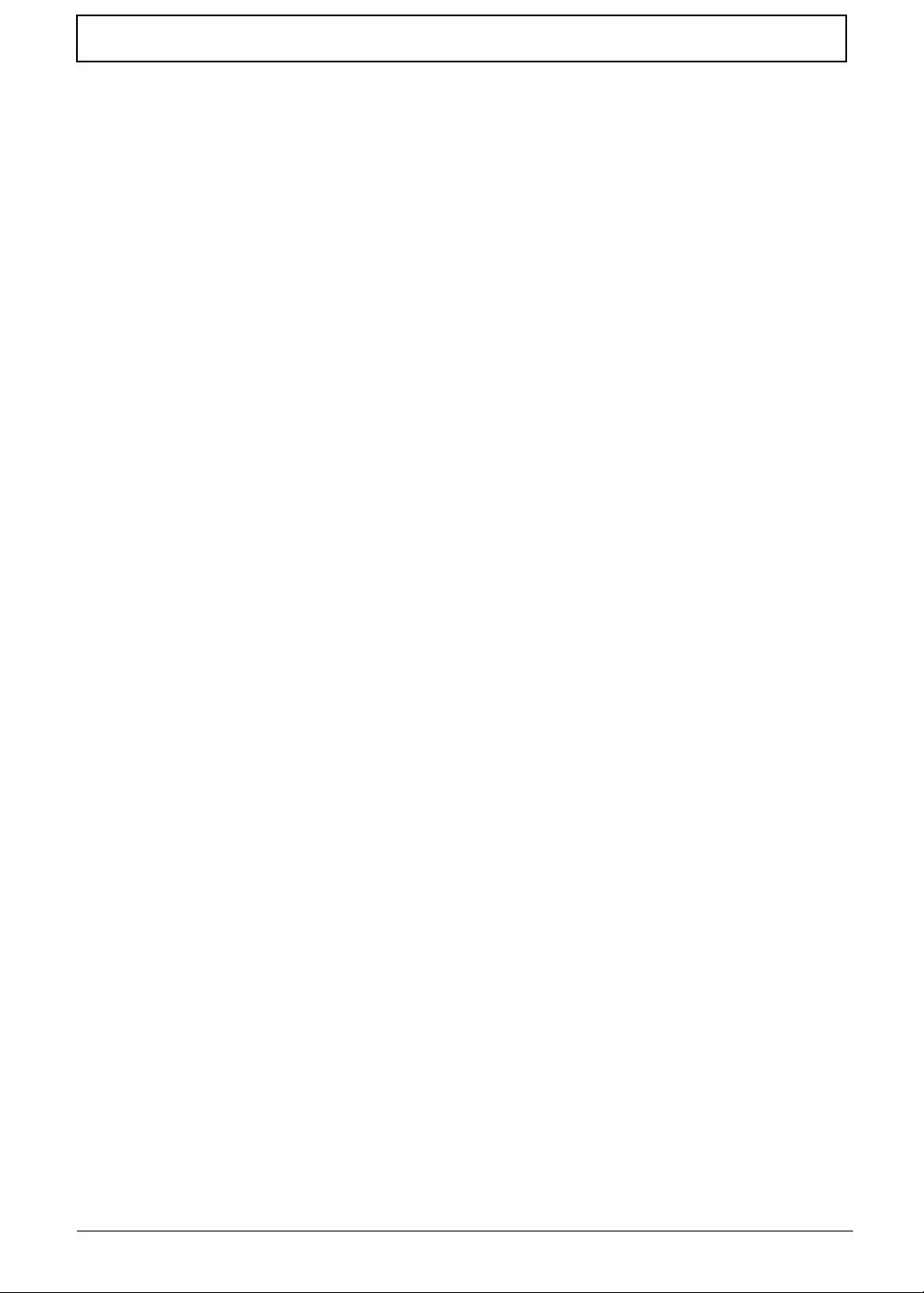
Table of Contents
Internal Microphone Failure . . . . . . . . . . . . . . . . . . . . . . . . . . . . . . . . . . . . . . .133
HDD Not Operating Correctly . . . . . . . . . . . . . . . . . . . . . . . . . . . . . . . . . . . . . .134
USB Failure (Right up/down side) . . . . . . . . . . . . . . . . . . . . . . . . . . . . . . . . . . .135
Other Failures . . . . . . . . . . . . . . . . . . . . . . . . . . . . . . . . . . . . . . . . . . . . . . . . . .135
Intermittent Problems . . . . . . . . . . . . . . . . . . . . . . . . . . . . . . . . . . . . . . . . . . . . . . . .136
Undetermined Problems . . . . . . . . . . . . . . . . . . . . . . . . . . . . . . . . . . . . . . . . . . . . . .136
POST Code Reference Tables . . . . . . . . . . . . . . . . . . . . . . . . . . . . . . . . . . . . . . . . .137
Jumper and Connector Locations 141
Top View . . . . . . . . . . . . . . . . . . . . . . . . . . . . . . . . . . . . . . . . . . . . . . . . . . . . . . . . . .141
Bottom View . . . . . . . . . . . . . . . . . . . . . . . . . . . . . . . . . . . . . . . . . . . . . . . . . . . . . . .142
Clearing Password Check and BIOS Recovery . . . . . . . . . . . . . . . . . . . . . . . . . . . .143
Motherboard CMOS Discharge . . . . . . . . . . . . . . . . . . . . . . . . . . . . . . . . . . . . .143
BIOS Recovery by Crisis Disk . . . . . . . . . . . . . . . . . . . . . . . . . . . . . . . . . . . . .144
FRU (Field Replaceable Unit) List 147
Gateway LT31 Exploded Diagrams . . . . . . . . . . . . . . . . . . . . . . . . . . . . . . . . . . . . .148
Main Assembly . . . . . . . . . . . . . . . . . . . . . . . . . . . . . . . . . . . . . . . . . . . . . . . . .148
LCD Assembly . . . . . . . . . . . . . . . . . . . . . . . . . . . . . . . . . . . . . . . . . . . . . . . . .149
Gateway LT Series FRU List . . . . . . . . . . . . . . . . . . . . . . . . . . . . . . . . . . . . . .150
Model Definition and Configuration 156
Gateway LT31 Series . . . . . . . . . . . . . . . . . . . . . . . . . . . . . . . . . . . . . . . . . . . . . . . .156
Test Compatible Components 161
Windows XP Environment Test . . . . . . . . . . . . . . . . . . . . . . . . . . . . . . . . . . . . . . . .162
Online Support Information 165
Index 167
IX
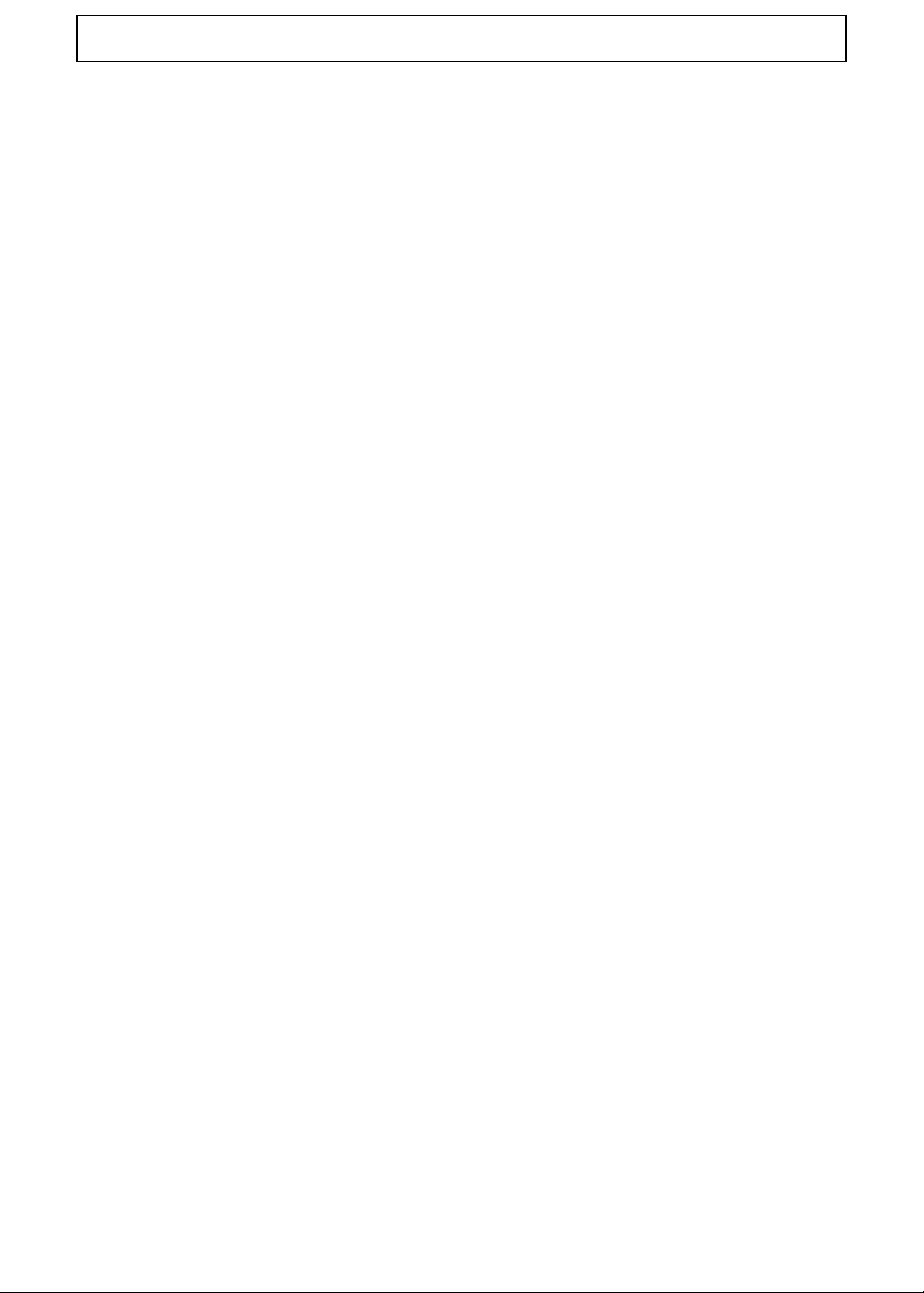
Table of Contents
X
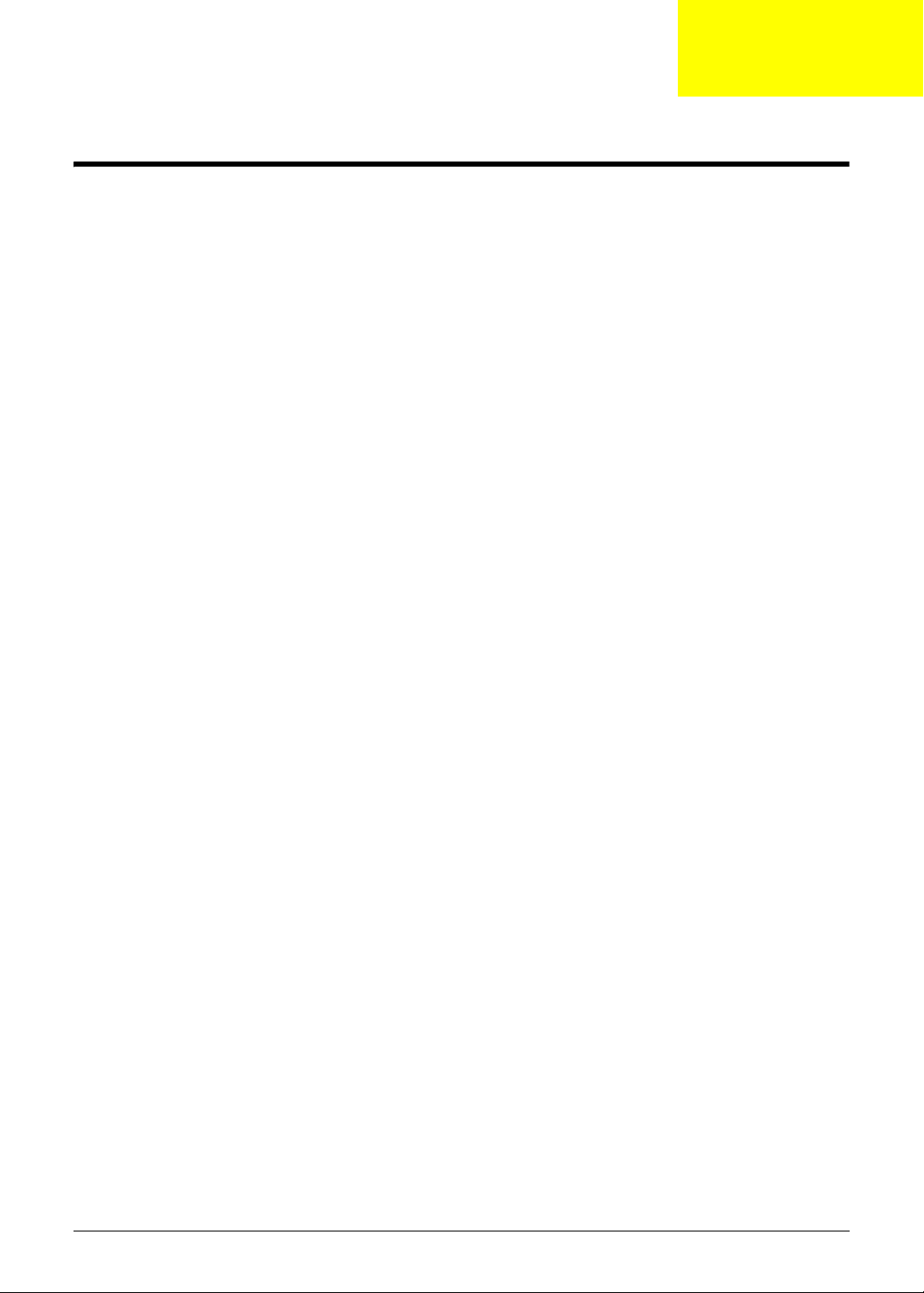
System Specifications
Features
Below is a brief summary of the computer’s many features:
Operating System
• Genuine Windows® XP Home (Service Pack 3)
• Genuine Windows Vista™
Platform
• AMD Athlon™ 64 Processor L110
• Cache size:512KB, Frequency:1.2G (No P-state)
•TDP:13W
• Package 638-pin lidless micro PGA package.
Chapter 1
System Memory
• DDRII 667MHz
• 1 DDR2 SODIMM slot
• Maximum memory size up to 2GB-SODIMM
Display and graphics
• 11.6" HD WXGA high-brightness (typical 200-nit) Acer CrystalBrite™ TFT LCD, 1366 x 768 pixel
resolution
Storage subsystem
• 2.5" 9.5 mm 160 GB or larger hard disk drive
• 4-in-1 Card Reader (xD, SD, MMC, MS) with push-push type
Audio subsystem
• High-definition audio support
• Two built-in stereo speakers
• MS-Sound compatible
• Built-in digital microphone
• 1 analog microphone jack, one headphone jack
Communication
• Integrated webcam, supporting 0.3-megapixel resolution
• WLAN: 802.11b/g
Chapter 1 1
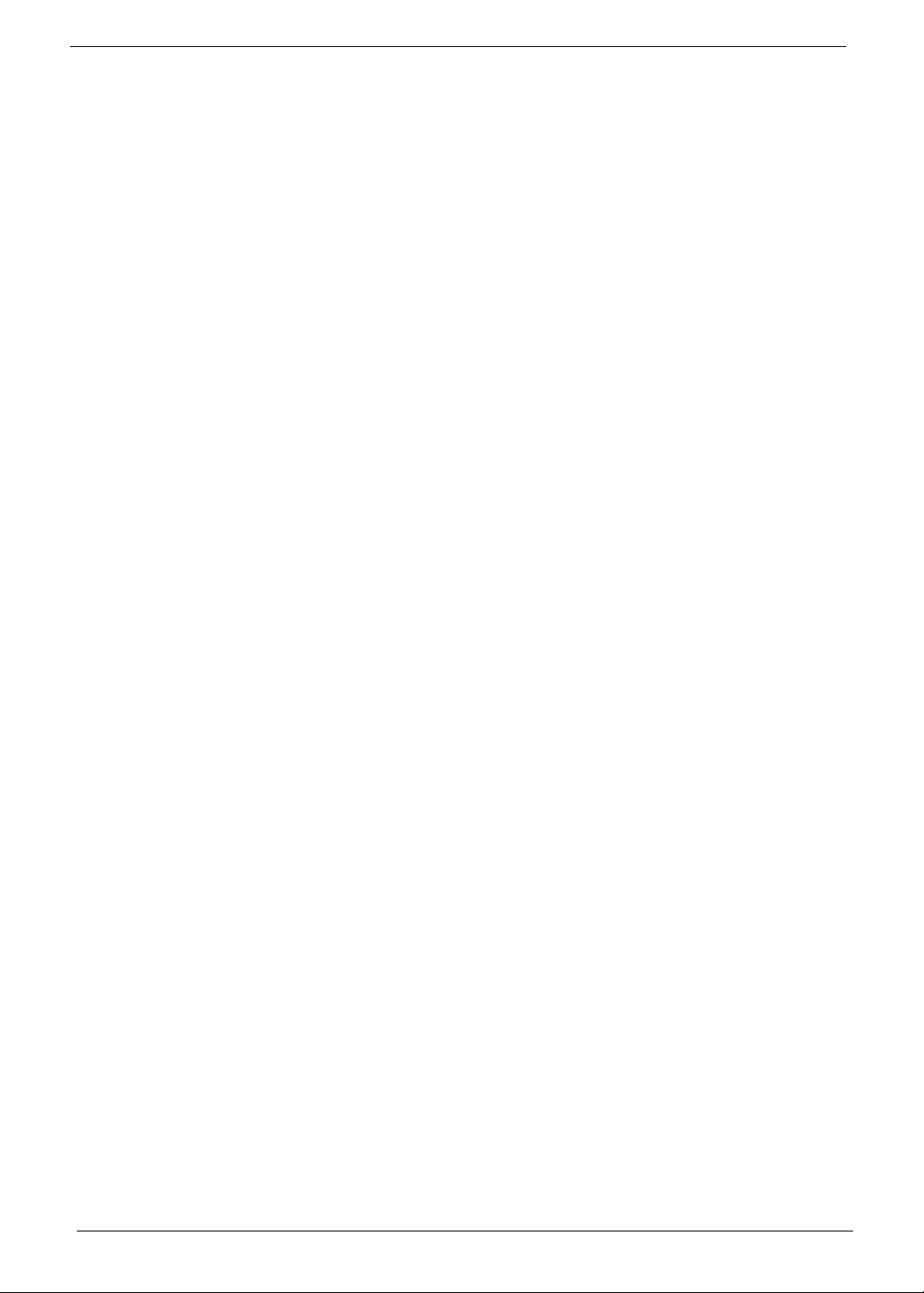
• LAN: 10/100 Mbps Fast Ethernet
• WP AN: Bluetooth® 2.0 or 2.1+EDR
• WWAN: GSM/GPRS/EDGE/(WCDMA) (for 3G models)
Privacy control
• Kensington lock slot
Dimensions and Weight
• 286 (W) x 203 (D) x 29 (H) mm
• 1.3 kg (2.86 lbs.) with 3-cell battery pack
• 1.46 kg (3.21 lbs.) with 6-cell battery pack
Power subsystem
• 24.4 W 2200 mAh 3-cell Li-ion battery pack
• 4-hour battery life
-or-
• 57.7 W 5200 mAh 6-cell Li-ion battery pack
• 8-hour battery life
• 30 W adapter with power cord
Special keys and controls
• 86/87/91-key keyboard
• Touchpad pointing device with two buttons
I/O interface
• Multi-in-1 card reader
• Three USB 2.0 ports
• External display (VGA) port
• Headphone/speaker/line-out jack
• Microphone-in jack
• Ethernet (RJ-45) port
• DC-in jack for AC adapter
Environment
• Temperature:
• Operating: 5 °C to 35 °C
• Non-operating: -20 °C to 65 °C
• Humidity (non-condensing):
• Operating: 20% to 80%
• Non-operating: 20% to 80%
2 Chapter 1
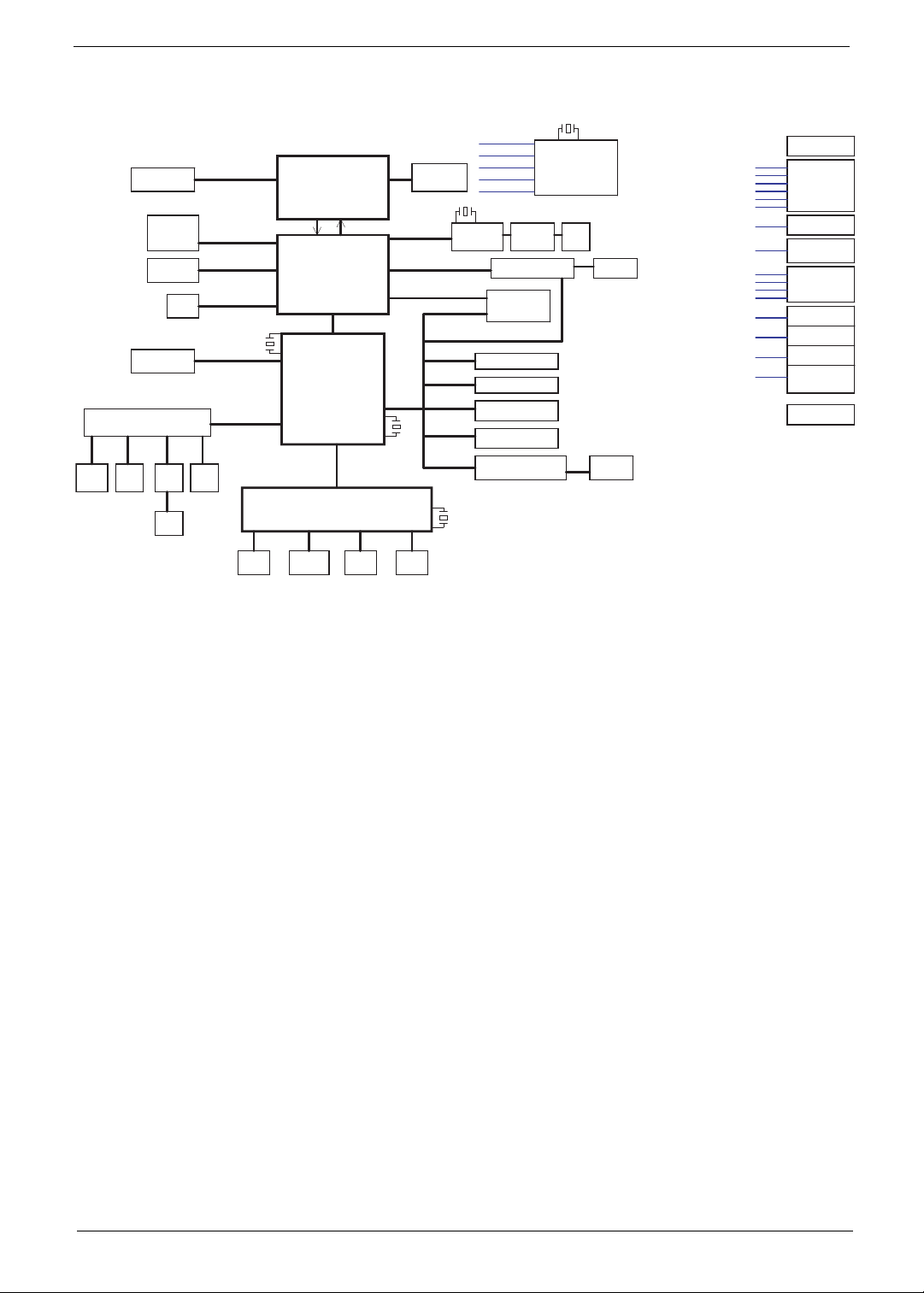
System Block Diagram
HT1 800MHz
X'TAL
25MHz
AMD S1g1
RS690E
21mm*21mm
A_LINK (X4)
23mm*23mm
Keyboard
465 FCBGA
SB600
LPC
EC
WPCE775L
Flash
ROM
SPI
Azalia Audio Codec
H.P
JACK
DDRII-SODIMM1
ALC272
MIC
JACK
Side port
memory
LED Panel
SATA - HDD
AMP
G1453L
Speaker
CRT
DDR II 667 MHz
16bit DDR2
LVDS(1ch)
Int. MIC
Digital
Channel A
SATA0
Azalia
FAN
(PWM)
PCIE-2
PCIE-1 (Reserve)
PCIE-3
USB2.0
X'TAL
32.768KHz
Touch
Pad
Thermal Sensor
G781
Port 7
Port 5
Port 3
Port 6
Port 0
Port 1/2
Port 8
X'TAL
32.768KHz
PS/2
HOST 200MHz
PCIE 100MHz
USB 48MHz
REF 14.318MHz
HTREF 66MHz
X'TAL
25MHz
LAN(10/100)
RTL8103EL
Mini Card (WLAN)
CCD
BT
USB2.0 I/O Ports X1
USB2.0 I/O Ports X2
Card Reader controller
RTS5159
TP D/B
Transformer
3G Card
X'TAL
14.318MHz
CLOCK GENERATOR
Silego:SLG84605TTR
IDT:ICS951462
RJ45
SIM CARD
4 in 1
LED D/B
WLAN/3G SW
BT SW
WLAN/WiMax LED
3G LED
BT LED
+3VPCU
+3V_S5
+3VSUS
+3V
+5VPCU
+5V
CPU_CORE
+NB_CORE
+1.8VSUS
+1.8V
+SMDDR_VTERM
+SMDDR_VREF
+2.5V
+1.5V
+1.2V_S5
+1.2V
CHARGER
ISL88731
3V/5V
ISL6237
CPU CORE
ISL6264A
NB CORE
UP6111AQDD
DDR
TPS51116
+2.5V
RT9025
+1.5V
RT9025
+1.2V_S5
RT9025
Thermal
Protection
Chapter 1 3
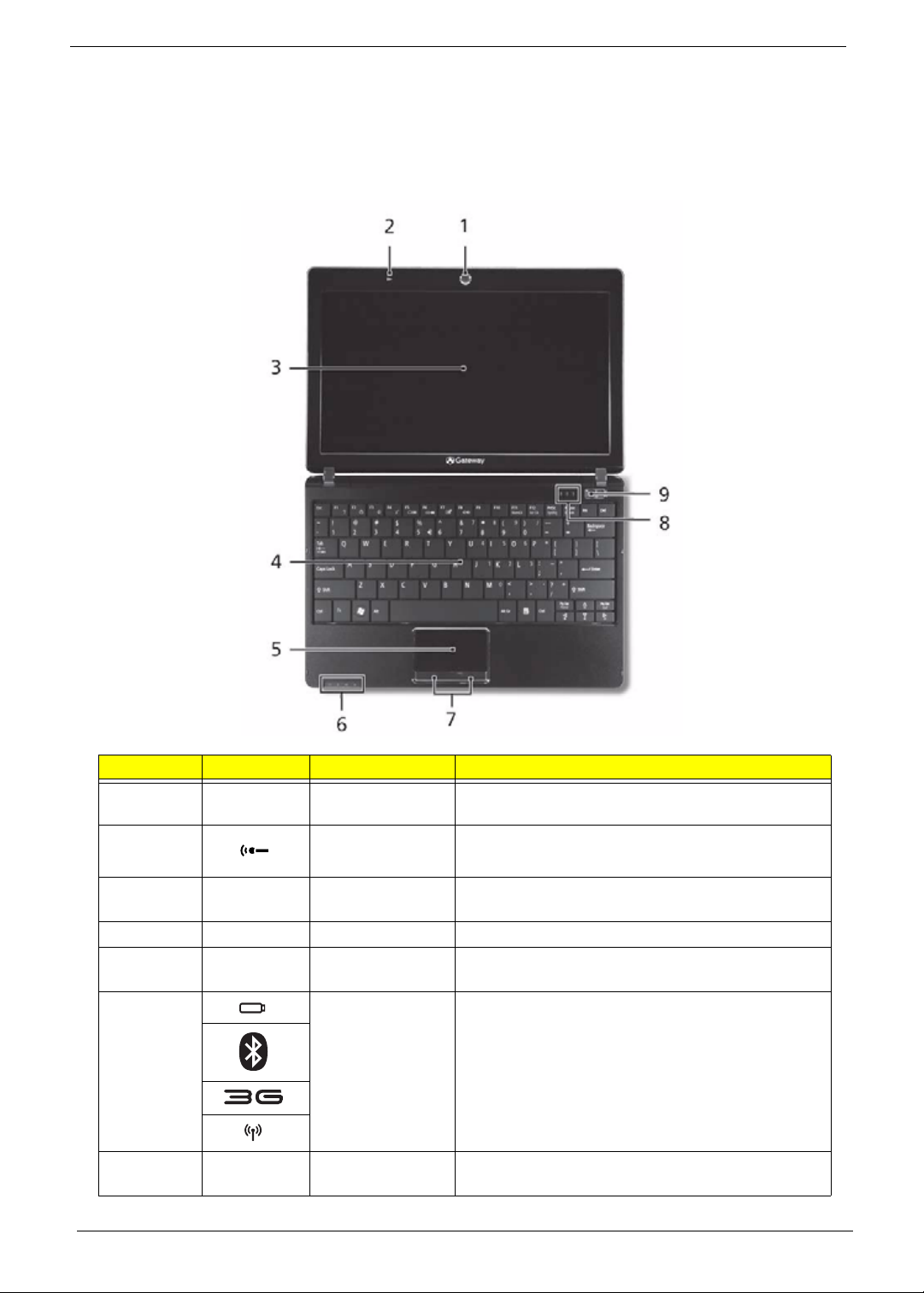
Your Gateway Notebook tour
After learning about your computer features, let us show you around your new computer.
Front View
No. Icon Item Description
1 Acer Crystal Eye
Webcam
2 Microphone Internal microphone for sound recording.
3 Display screen Also called Liquid-Crystal Display (LCD), displays
4 Keyboard For entering data into your computer.
5 T ouchPad Touch-sensitive pointing device which functions like
6Battery/
Bluetooth/3G/
Wireless LAN
communication
indicator
7 Click buttons (left
and right)
4 Chapter 1
Web camera for video communication.
computer output.
a computer mouse.
Indicates the status of Battery/Bluetooth/3G/
Wireless LAN communication.
(only for certain models)
The left and right buttons function like the left and
right mouse buttons.
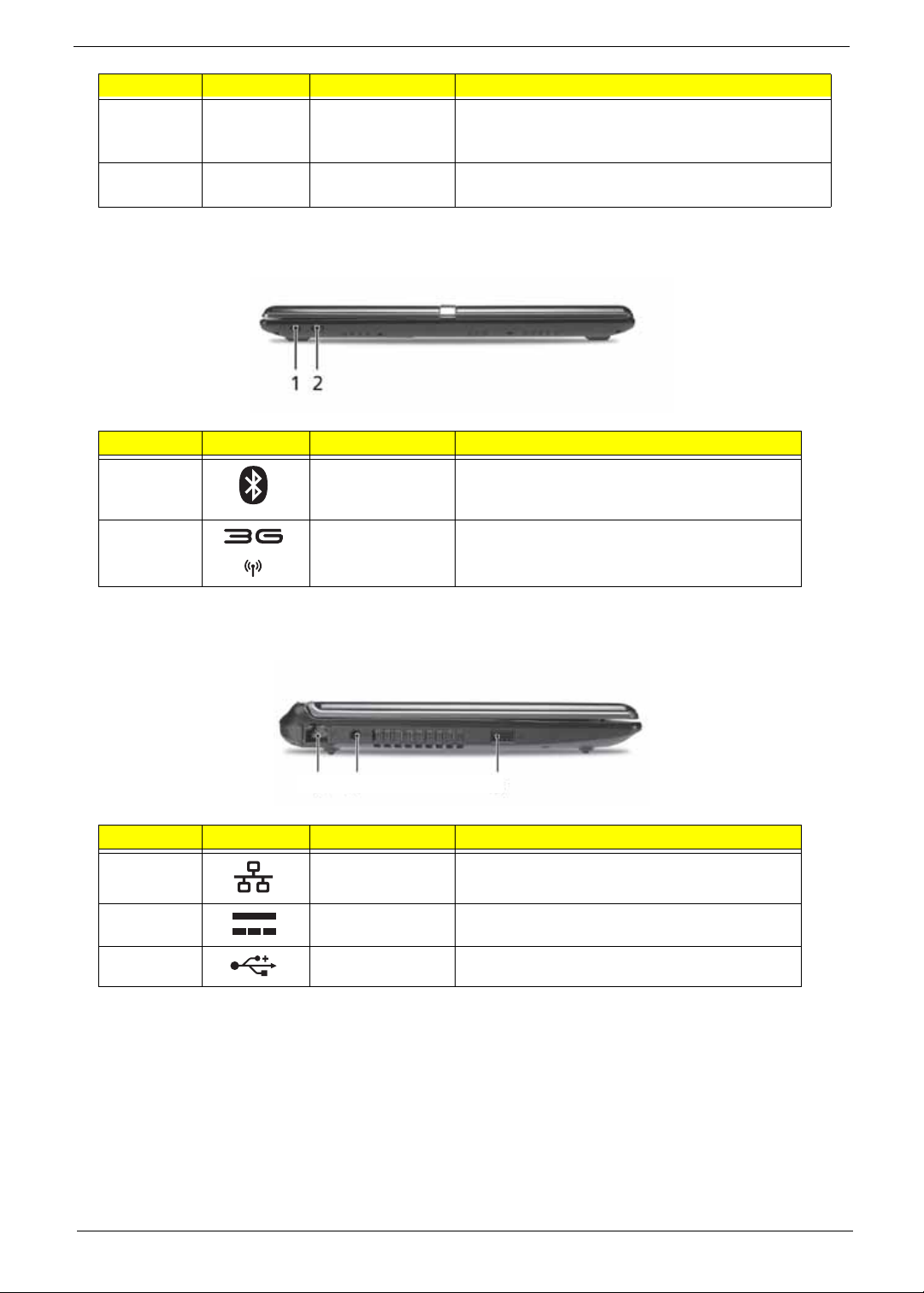
No. Icon Item Description
8 Status indicators Light-Emitting Di odes (LEDs) that light up to show
the status of the computer's functions and
components.
9 Power button/
indicator
Turns the computer on and off while indicating the
computer’s power status.
Closed Front View
No. Icon Item Description
1 Bluetooth
communication
switch
2 3G/Wireless LAN
communication
switch
Enables/disables the Bluetooth function.
Enables/disables the 3G/Wireless LAN
Left View
12 3 45
No. Icon Item Description
1 Ethernet (RJ-45)
port
2 DC-in jack Connects to an AC adapter
3 USB 2.0 ports Connect to USB 2.0 devices (e.g. USB mouse).
Connects to an Ethernet 10/100-based
network.
Chapter 1 5
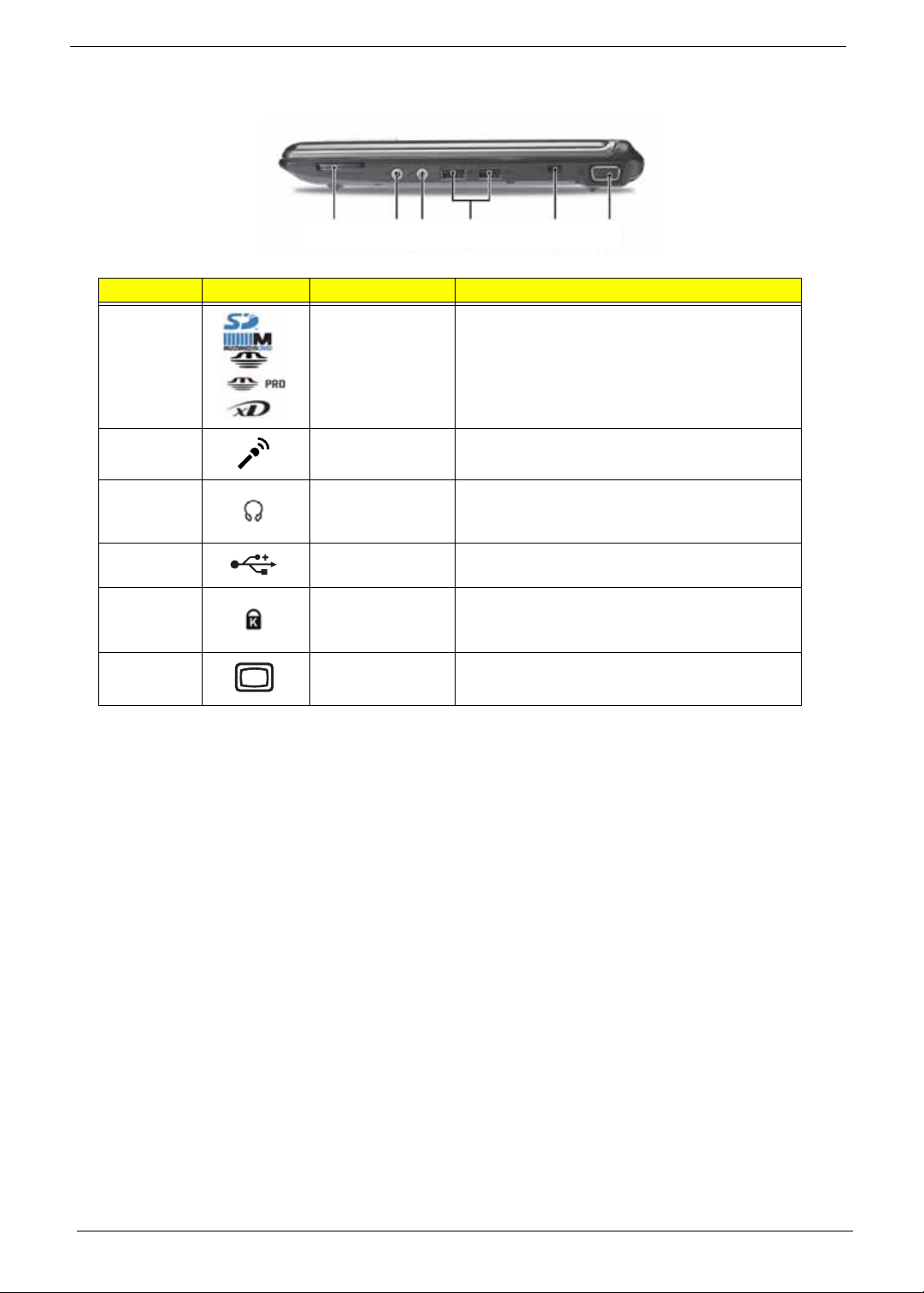
Right View
12 56
No. Icon Item Description
1 Multi-in-1 card
reader
2 Microphone-in
jack
3 Headphones/
speaker/line-out
jack
4 USB 2.0 port Connects to USB 2.0 devices (e.g. USB
5 Kensington lock
slot
6 External display
(VGA) port
3
4
Accepts Secure Digital (SD), MultiMediaCard
(MMC), Memory Stick (MS), Memory Stick
PRO (MS PRO), xD-Picture Card (xD).
Note: Push to remove/install the card. Only
one card can operate at any given time.
Accepts input from external microphones.
Connects to line-out audio devices
(e.g. speakers, headphones).
mouse).
Connects to a Kensington-compatible
computer security lock.
Connects to a display device
(e.g. external monitor, projector).
6 Chapter 1
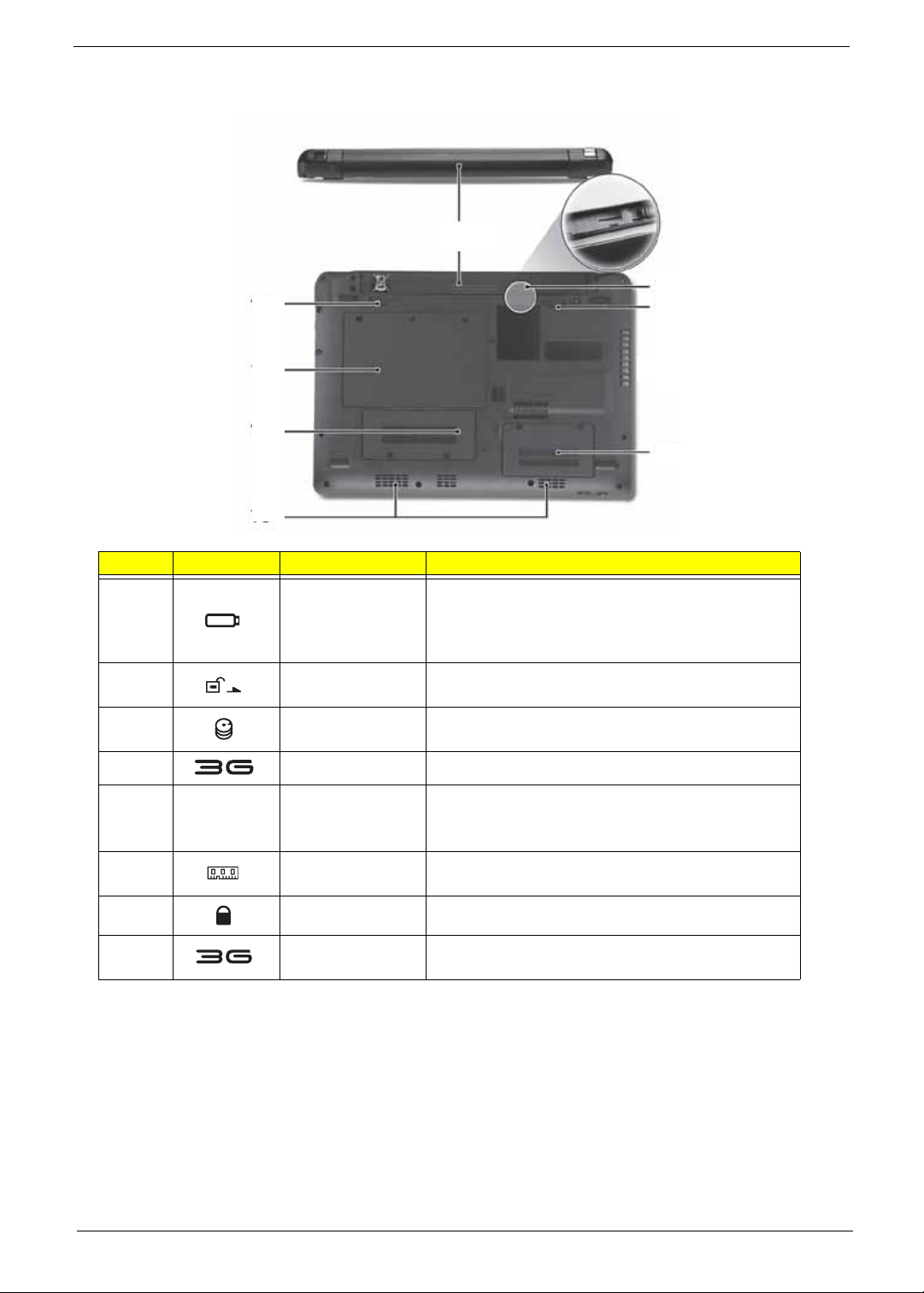
Rear and Base View
1
8
2
3
4
5
No. Icon Item Description
1 Battery bay Houses the computer's battery pack.
Note: The battery shown is for reference only. Your
PC may have a different battery, depending on the
model purchased.
2 Battery release
latch
3 Hard disk bay Houses the computer's hard disk (secured with
4 3G module bay Houses the computer's 3G communication module.
Releases the battery for removal.
screws).
7
6
5 Ventilation slots
and/or cooling fan
6 Memory
compartment
7 Battery lock Locks the battery in position.
8 3G SIM card slot Accepts a 3G SIM card for 3G connectivity (only for
Chapter 1 7
Vents enable the computer to stay cool, even after
prolonged use.
Note: Do not cover or obstruct the cooling vents.
Houses the computer's main memory.
certain models).
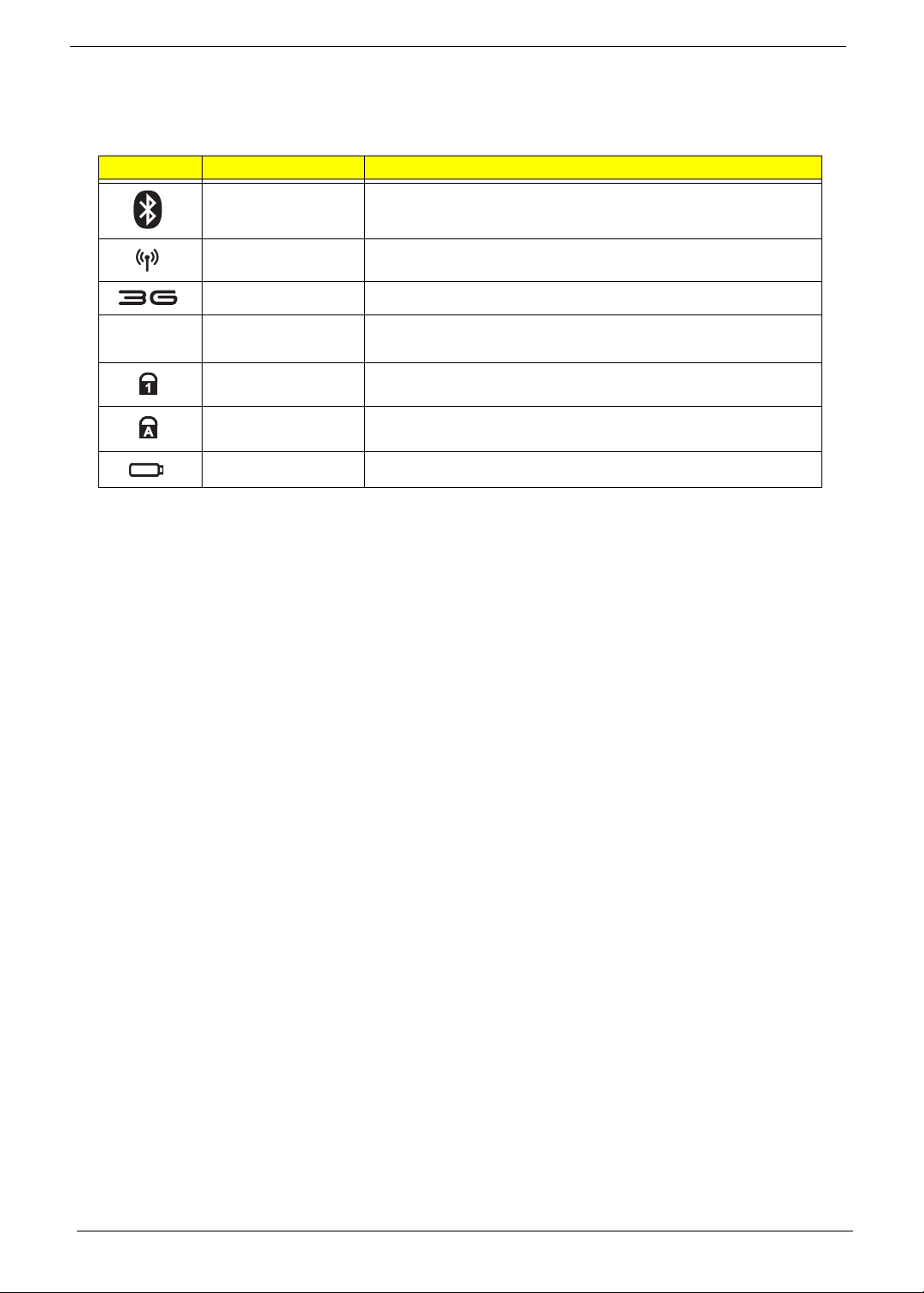
Indicators
The computer has several easy-to-read status indicators. The battery indicator is visible even when the
computer cover is closed.
Icon Function Description
Bluetooth Indicates the status of Bluetooth communication.
Wireless LAN Indicates the status of Wireless LAN communication.
3G communication Indicates the status of 3G communication.
HDD Indicates when the hard disk drive is active.
Num Lock Lights up when Num Lock is activated.
Caps Lock Lights up when Caps Lock is activated.
Battery Indicates the computer's battery status.
NOTE: 1. Charging: The battery light show s amber when the battery is charging. 2. Fully charged: The light
shows green when in AC mode.
8 Chapter 1
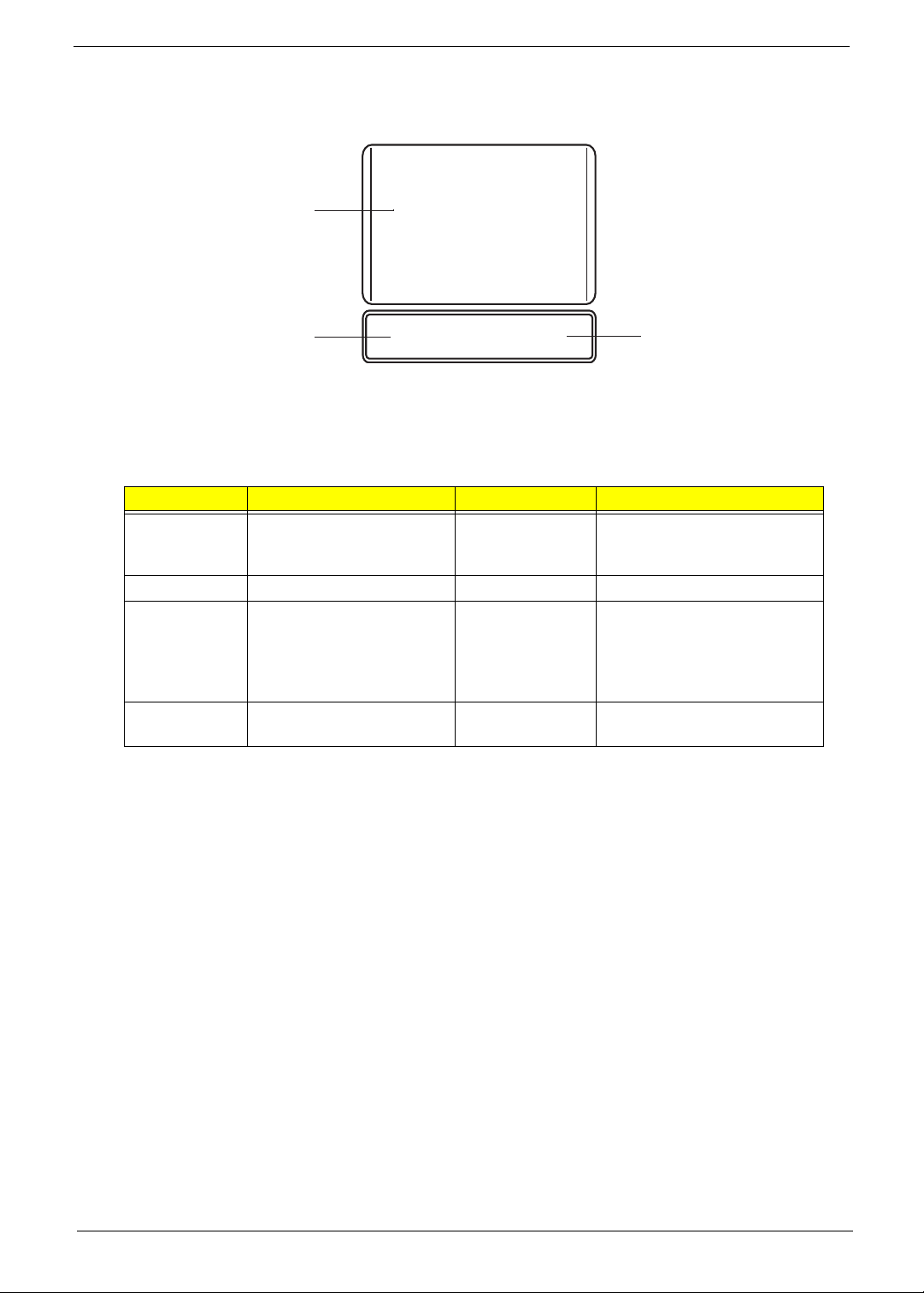
TouchPad Basics
The following items show you how to use the TouchPad:
1
2
• Move your finger across the TouchPad (1) to move the cursor.
• Press the left (2) and right (3) buttons located beneath the TouchPad to perform selection and
execution functions. These two buttons are similar to the left and right buttons on a mouse.
Tapping on the TouchPad is the same as clicking the left button.
Function Left Button (2) Right Button (3) Main TouchPad (1)
Execute Quickly click twice. Tap twice (at the same speed
Select Click once. Tap once.
Drag Click and hold, then use
finger on the TouchPad to
drag the cursor.
Access
context menu
NOTE: When using the T ouchPad, keep it - and your fingers - dry and clean. The TouchPad is sensitive to
finger movement; hence, the lighter the touch, the better the response. Tapping too hard will not
increase the To uchPad’s responsiveness.
Click once.
3
as double-clicking a mouse
button).
Tap twice (at the same speed
as double-clicking a mouse
button); rest your finger on
the TouchPad on the second
tap and drag the cursor.
Chapter 1 9
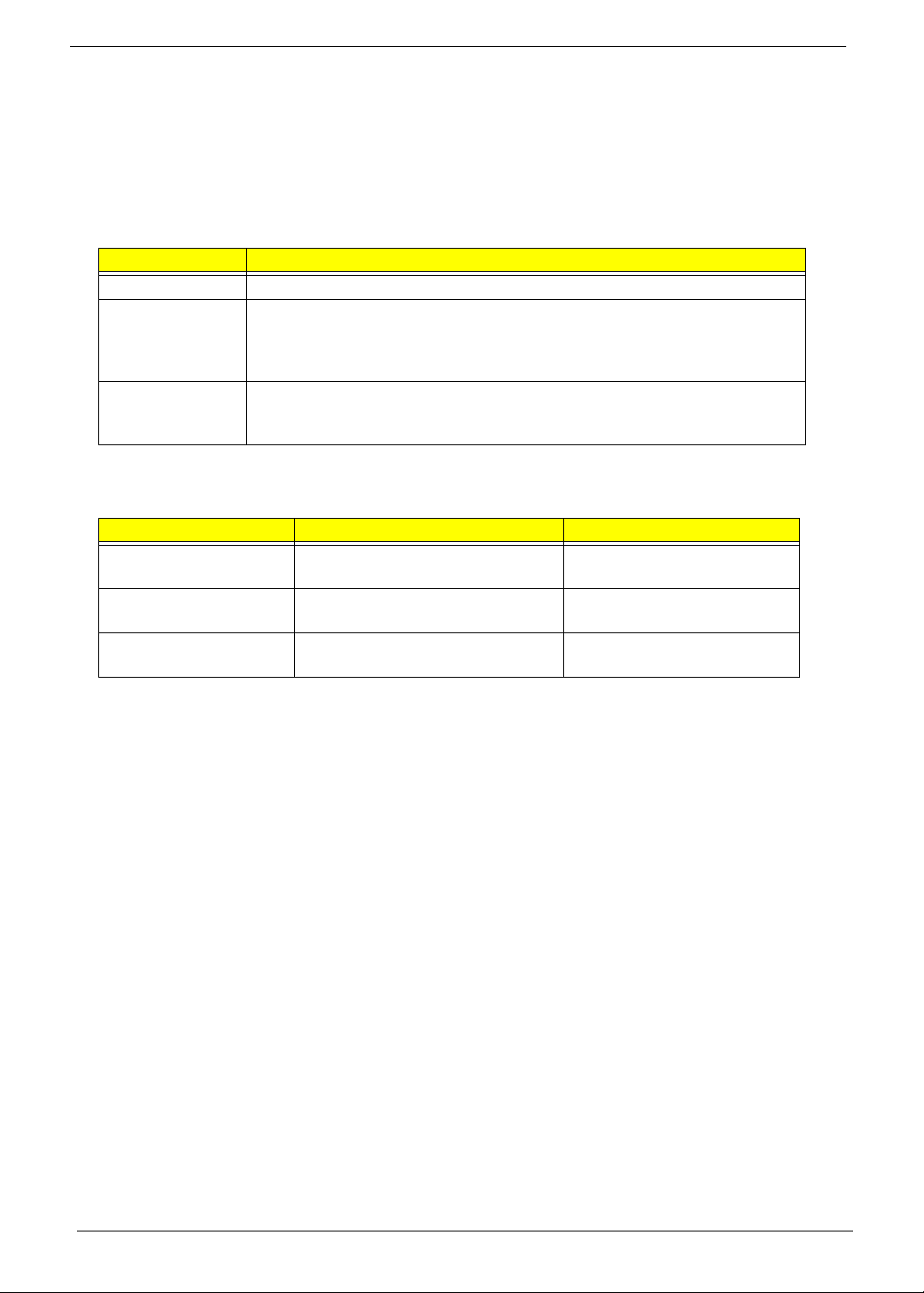
Using the Keyboard
Your Packard Bell dot Series has a close-to-full-sized keyboard and an embedded numeric keypad, separate
cursor, lock, function and special keys.
Lock Keys and embedded numeric keypad
The keyboard has three lock keys which you can toggle on and off.
Lock key Description
Caps Lock When Caps Lock is on, all alphabetic characters typed are in uppercase.
Num Lock
<Fn> + <F11>
Scroll Lock <Fn> +
<F12>
The embedded numeric keypad functions like a desktop numeric keypad. It is indicated by small characters
located on the upper right corner of the keycaps. To simplify the keyboard legend, cursor-control key symbols
are not printed on the keys.
Desired access Num Lock on Num Lock off
Number keys on
embedded keypad
Cursor-control keys on
embedded keypad
Main keyboard keys Hold <Fn> while typing letters on
When Num Lock is on, the embedded keypad is in numeric mode. The keys
function as a calculator (complete with the arithmetic operators +, -, *, and /). Use
this mode when you need to do a lot of numeric data entry. A better solution
would be to connect an external keypad.
When Scroll Lock is on, the screen moves one line up or down when you press
the up or down arrow keys respectively. Scroll Lock does not work with some
applications.
Type numbers in a normal manner.
Hold <Shift> while using cursorcontrol keys.
embedded keypad.
Hold <Fn> while using cursorcontrol keys.
Type the letters in a normal
manner.
10 Chapter 1
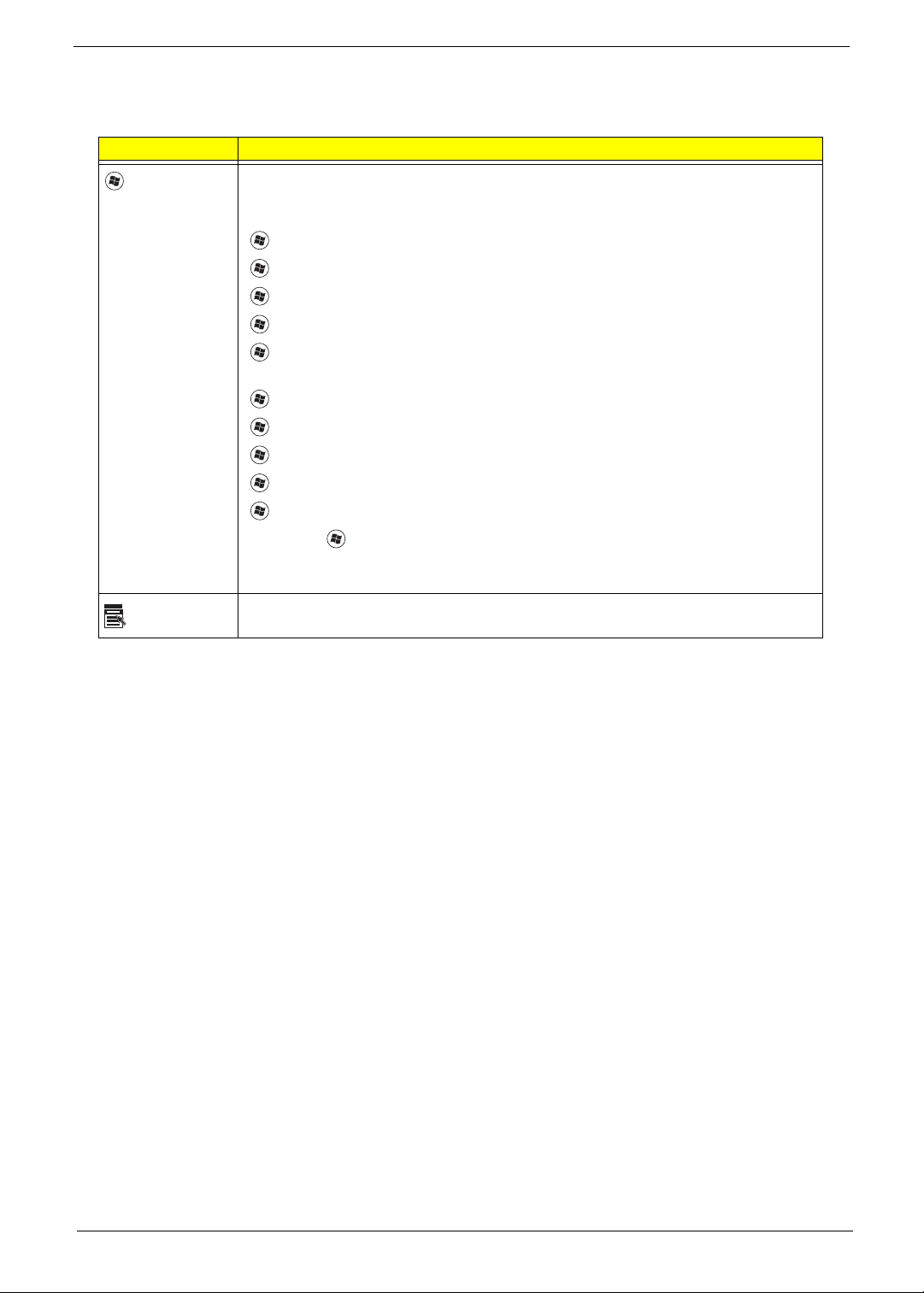
Windows Keys
The keyboard has two keys that perform Windows-specific functions.
Key Description
Windows key Pressed alone, this key has the same effect as clicking on the Windows Start button;
it launches the Start menu. It can also be used with other keys to provide a variety of
functions:
<>: Open or close the S tart menu
<> + <D>: Display the desktop
<> + <E>: Open Windows Explore
<> + <F>: Search for a file or folder
<> + <L>: Lock your computer (if you are connected to a network domain), or
switch users (if you're not connected to a network domain)
<> + <M>: Minimizes all windows
<> + <R>: Open the Run dialog box
<> + <U>: Open Ease of Access Center
<> + <BREAK>: Display the System Properties dialog box
<> + <TAB>: Cycle through programs on the taskbar
<CTRL> + <> + <F>: Search for computers (if you are on a network)
Note: Depending on your edition of Windows XP, some shortcuts may not function
as described.
Application
key
This key has the same effect as clicking the right mouse button; it opens the
application's context menu.
Chapter 1 11
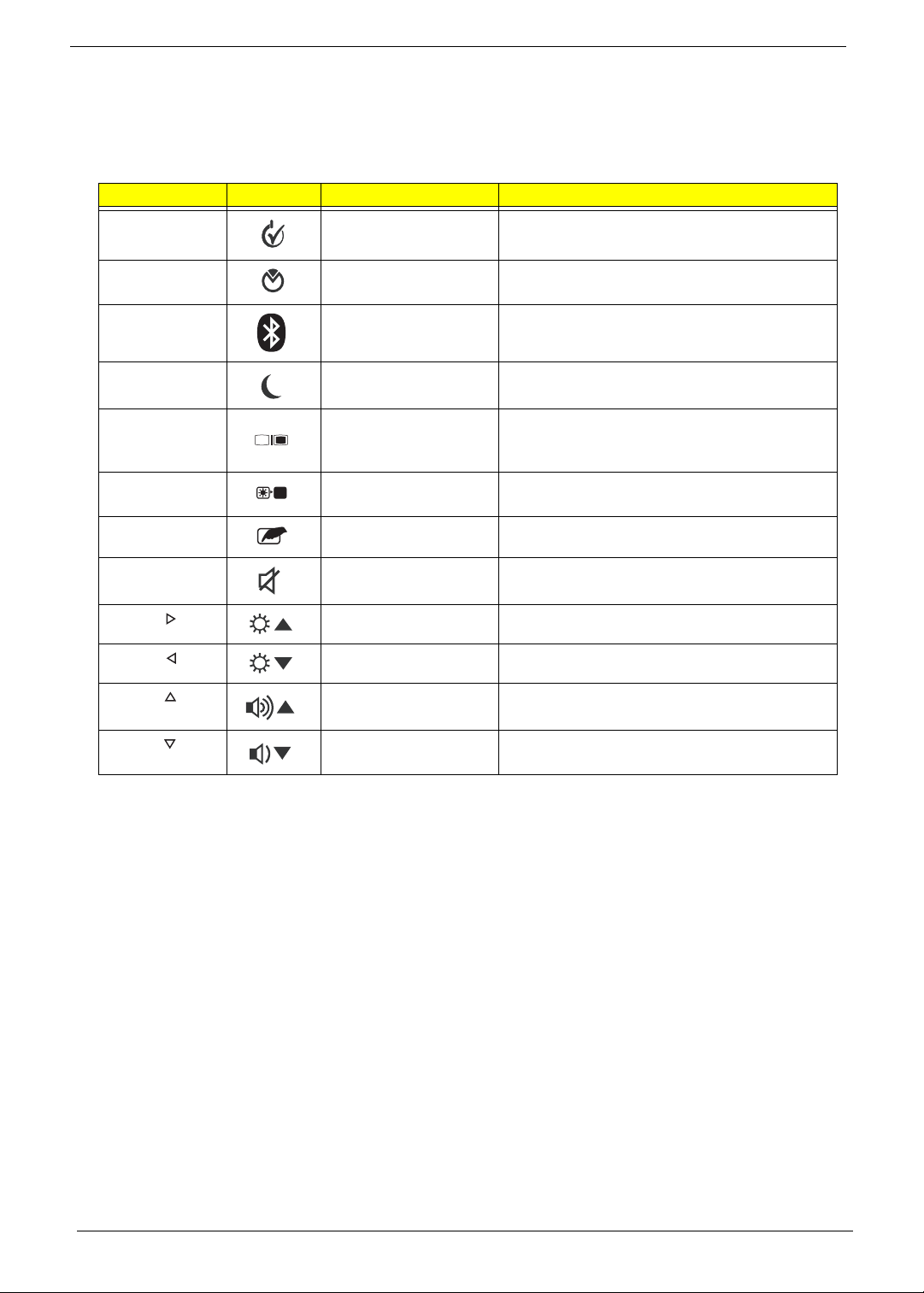
Hot Keys
The computer employs hotkeys or key combinations to access most of the computer's controls like screen
brightness and volume output.
To activate hotkeys, press and hold the <Fn> key before pressing the other key in the hotkey combination.
Hotkey Icon Function Description
<Fn> + <F1> Power Options Display the Power Options Properties
dialog box.
<Fn> + <F2> System Properties Display the System Properties dialog box.
<Fn> + <F3> Bluetooth
communication switch
<Fn> + <F4> Sleep Puts the computer in Sleep mode.
<Fn> + <F5> Display toggle Switches display output between the display
<Fn> + <F6> Screen blank Turns the display screen backlight off to save
<Fn> + <F7> Tou c hPad toggle Turns the internal TouchPad on and off.
<Fn> + <F8> Speaker toggle Turns the speakers on and off.
<Fn> + < > Brightness up Increases the screen brightness.
<Fn> + < > Brightness down Decreases the screen brightness.
<Fn> + < >
<Fn> + < >
Volume up Increases the sound volume.
Volume down Decreases the sound volume.
Enables/disables the Bluetooth function.
screen, external monitor (if connected) and
both.
power. Press any key to return.
12 Chapter 1
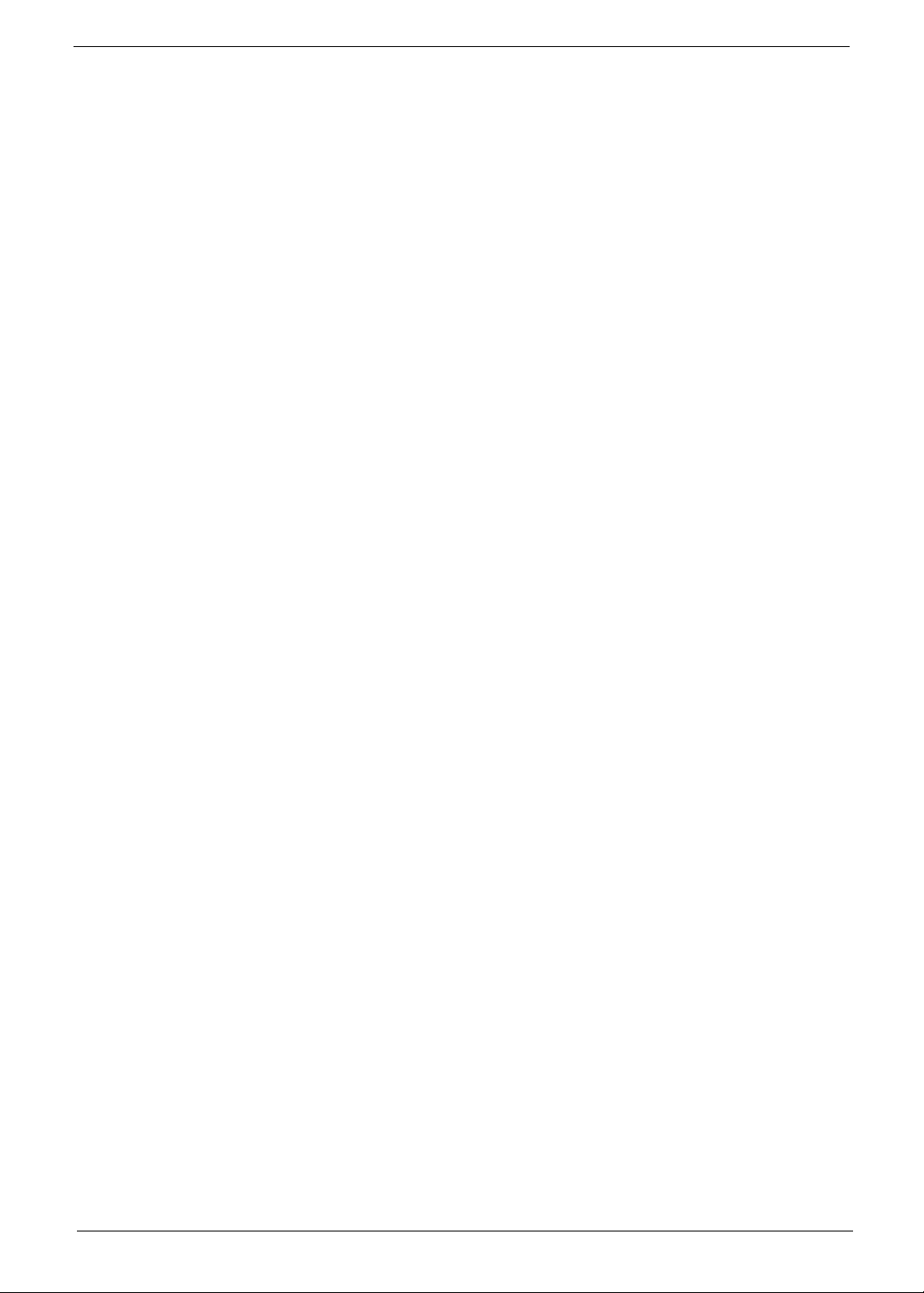
Special Keys
You can locate the Euro symbol and the US dollar sign at the upper-center and/or bottom-right of your
keyboard.
The Euro symbol
1. Open a text editor or word processor.
2. Hold <Alt Gr> and then press the <5> key at the upper-center of the keyboard.
NOTE: Some fonts and software do not support the Euro symbol. See www.microsoft.com/typography/faq/
faq12.htm for more information.
The US dollar sign
1. Open a text editor or word processor.
2. Hold <Shift> and then press the <4> key at the upper-center of the keyboard.
NOTE: This function varies according to the language settings.
Chapter 1 13
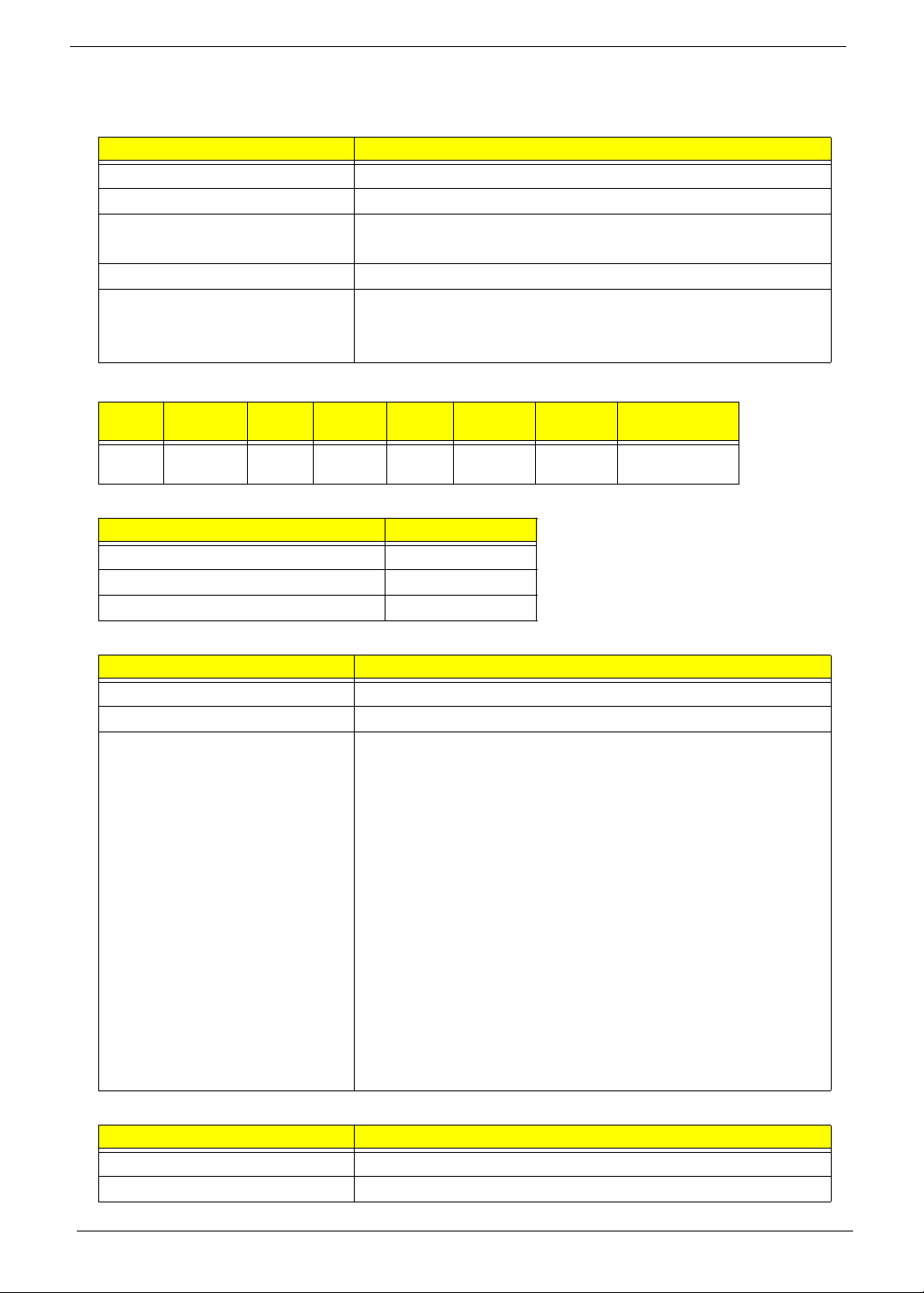
Hardware Specifications and Configurations
Processor
Item Specification
CPU type AMD Athlon™ 64 Processor L110
CPU package 638-pin lidless micro PGA package.
Core Logic • North Bridge-RS690E
• South Bridge SB600
Chipset • Mobile Inte l® US15W Express Chipset
Features • Cache size: 512 KB, Frequency:1.2G (No P-state)
•TDP:13W
• Execute Disable Bit
Processor Specifications
Item
L110
CPU
Speed
1.2 GHz 1 65 nm 512
Cores
CPU Fan True Value Table
CPU Temperature of Diode Fan Speed (RPM)
40.3 4900
39.1 4400
36.3 4000
Mfg
Tech
Cache
Size
KB
Package
MicroPGA
Core
Voltage
Variable KC.AL002.110
Acer P/N
North Bridge Specifications
Item Specification
Chipset North Birdge-RS690E
Package 465-Pin FCBGA (21 x 21 mm)
Features • Supports the mobile and desktop Athlon 64/Athlon 64 FX/
Athlon X2/AMD Sempron/AMD Turion 64 processors, including
both AM2 and S1 socket CPUs.
• Supports 200, 400, 600, 800, and 1000MHz HyperTransport
(HT) interface speeds.
• Supports LDTSTP interface, CPU throttling, and stutter mode.
• Supports ATI HyperMemory™* technology.
• Supports Side-port GDDR 128M
• Compliant with the PCI Express (PCI-E) 1.1a Specification.
• A four-port, x4 PCI Express general purpose interface.
• One x4 A-Link Express II interface (PCI Express 1.1 compliant)
for connection to an AMD Southbridge
• Multiple Display Features(LCD+CRT)
• Integrated LVDS-Integrated dual-link 24-bit LVDS interface
Power +1.2V,+3V, +1.8V, +NB_
•TDP:8W
South Bridge Specifications
Item Specification
Chipset South Bridge SB600
Package 549-FCBGA ( 23mm x 23mm)
14 Chapter 1
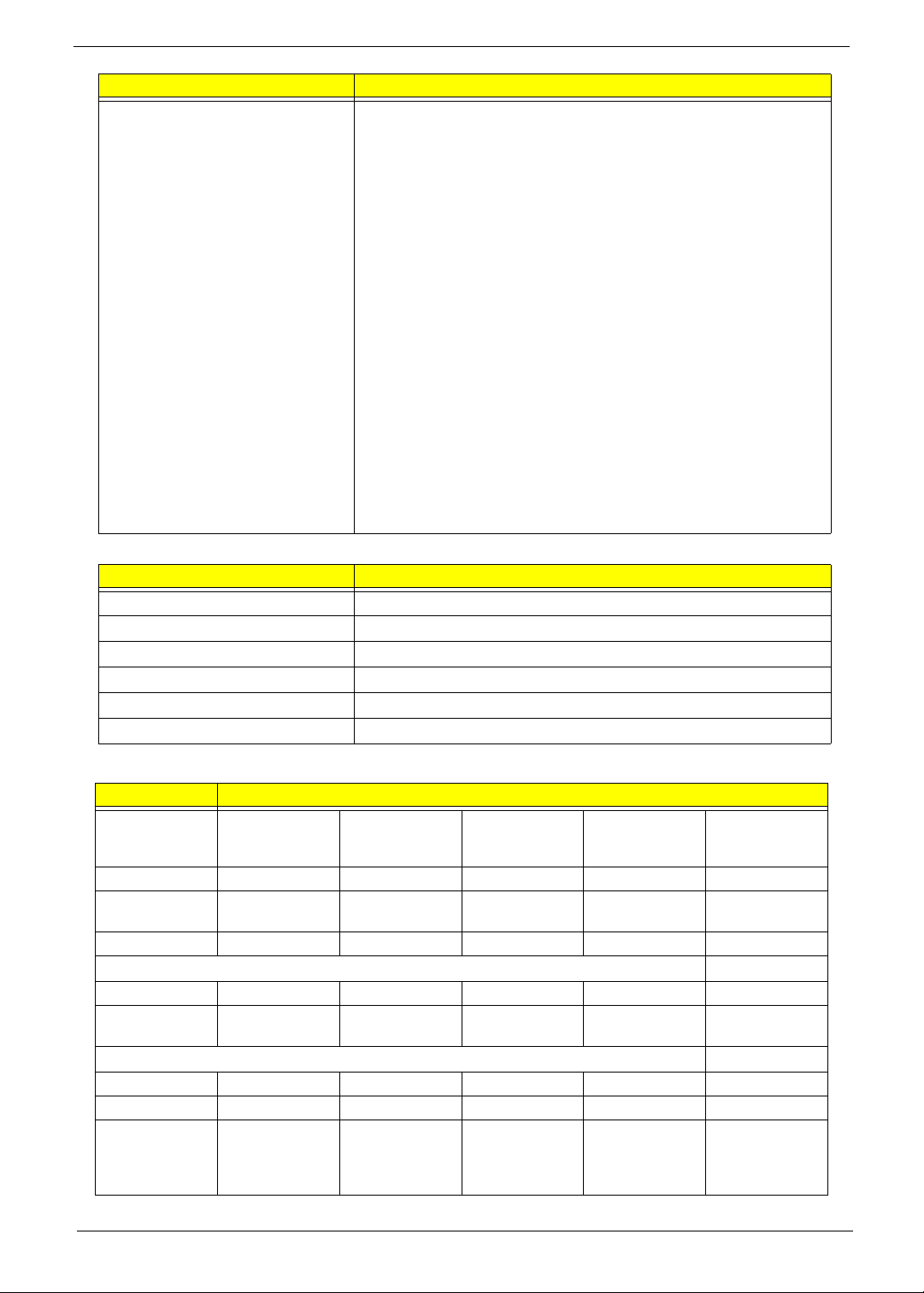
Item Specification
Features • Support PCI bus at 33MHz
• Supports four SA TA ports, complying with the SATA 1.0a
specification
• 5 OHCI and 1 EHCI Host controllers to support 10 USB ports,
• audio
• 4 Independent output stream(DMA).
• 4 Independent input stream(DMA).
• Up to 16 channels of audio output per stream.
• Support up to 4 Codecs.
• Up to 192Khz sample.
• IDE Controller
• Single PATA Channel support.
• Supports PIO, Multi-word DMA, and Ultra DMA 33/66/100/
133.
• AC Link Interface
• Support for both audio and modem Codecs.
• 6/8 channel support on audio codec.
• Power +3V,+1.2V, +3V_S5, +1.2V_S5, +1.8V, VCC_SB
•TDP:4W
System Memory
Item Specification
Memory size Up to 2GB
DIMM socket number 1
Supports memory size per socket 2GB
Supports maximum memory size 2GB
Supports DIMM type DDR2
Supports DIMM Speed 667MHz
Hard Disk Drive Interface
Item Specification
Vendor &
Model Name
Capacity (GB) 160 160 250 160 250
Bytes per
sector
Data heads 22222
Drive Format
Disks11211
Spindle speed
(RPM)
Performance Specifications
Buffer size 8 MB 8 MB 8 MB 8 MB 8 MB
Interface SATA SATA SATA SATA SATA
Fast data
transfer rate
(Mbits/sec,
max)
Hitachi
HTS543216L9
SA00
512 512 512 512 512
5400 5400 5400 5400 5400
1500 3000 3000 3000 3000
Hitachi
HTS545016B9
A300
Hitachi
HTS545025B9
A300
Seagate
ST9160310AS
Seagate
ST9160315AS
Chapter 1 15
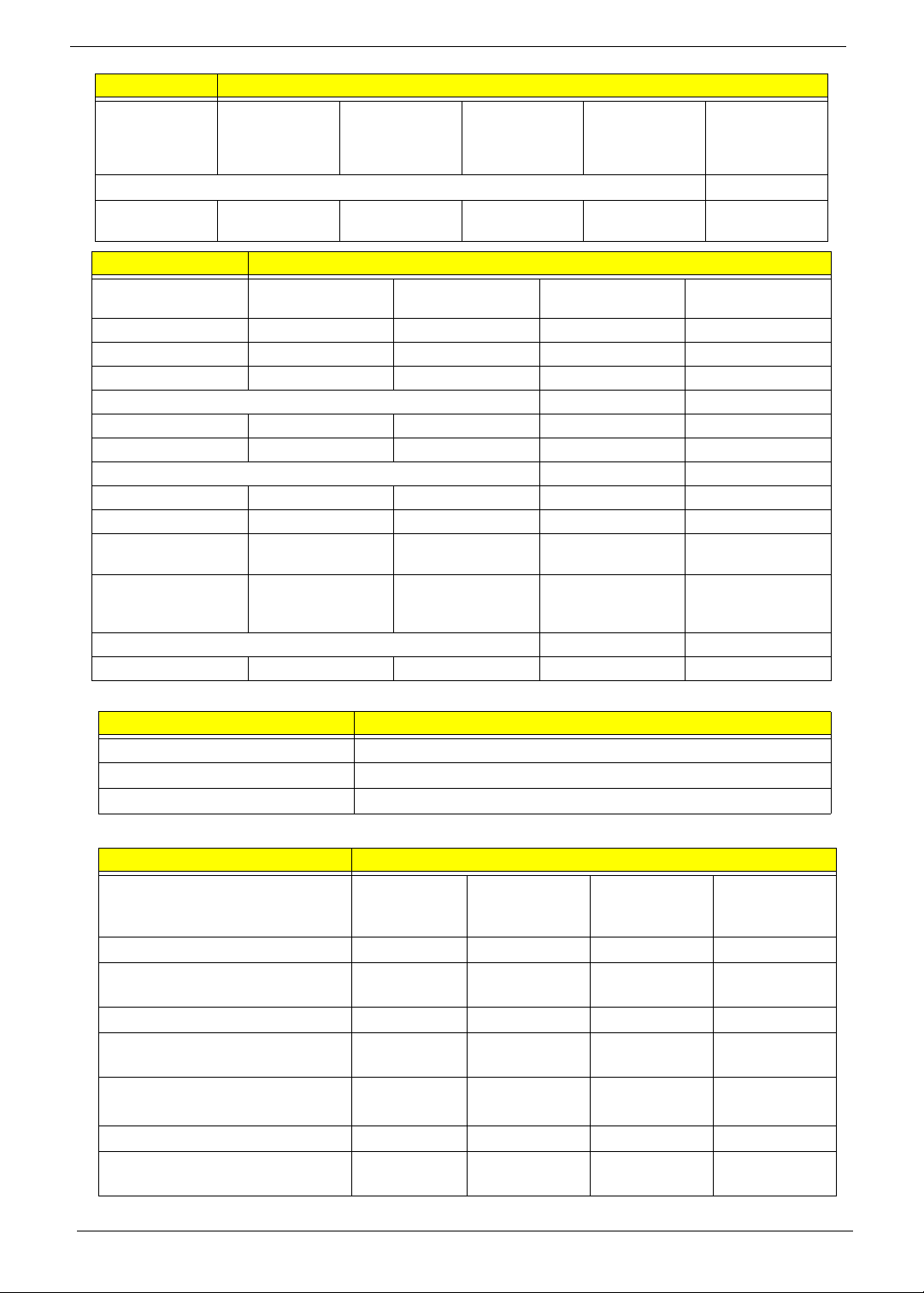
Item Specification
Media data
transfer rate
(Mbytes/sec
max)
DC Power Requirements
Voltage
tolerance
830 729 775 830 830
5V ±5% 5V ±5% 5V ±5% 5V ±5% 5V ±5%
Item Specification
Vendor & Model
Name
Capacity (GB) 160 250 160 250
Bytes per sector 512 512 512 512
Data heads 2 2 2 2
Drive Format
Disks 1 1 1 1
Spindle speed (RPM) 5400 5400 5400 5400
Performance Specifications
Buffer size 8 MB 8 MB 8 8
Interface SATA SATA SATA SATA
Fast data transfer
rate (Mbits/sec, max)
Media data transfer
rate
(Mbytes/sec max)
DC Power Requirements
Voltage tolerance 5V ±5% 5V ±5% 5V ±5% 5V ±5%
WD
WD1600BEVT
3000 3000 3000 3000
850 850 363 - 952 typical 363 - 952 typical
WD
WD2500BEVT
Toshiba
MK1655GSX
Toshiba
MK2555GSX
BIOS
Item Specification
BIOS vendor Phoenix BIOS
BIOS Version V0.2105
BIOS ROM type Flash
LED 11.6”
Item Specifications
Vendor/model name AUO
B1 1.6XW02
CMO
N1 16B6-L02
LG
LP116WH1TLA1
Samsung
LTN116AT01-
A01
Screen Diagonal (mm) 11.6” 11.6” 11.6” 11.6”
Active Area (mm) 256.125 x
256.125 x 144 256.13 x 144 256.125 x 144
144
Display resolution (pixels) 1366 x 768 1366 x 768 1366 x 768 1366 x 768
Pixel Pitch (mm) 0.1875 x
0.1875
2
200 200 200 200
Typical White Luminance (cd/m
)
0.1875 x
0.1875
0.1875 x
0.1875
0.2265(H) x
0.2265(V)
also called Brightness
Contrast Ratio 500:1 500:1 500:1 500:1
Response Time (Optical Rise
87 8 8
Time/Fall Time) msec
16 Chapter 1
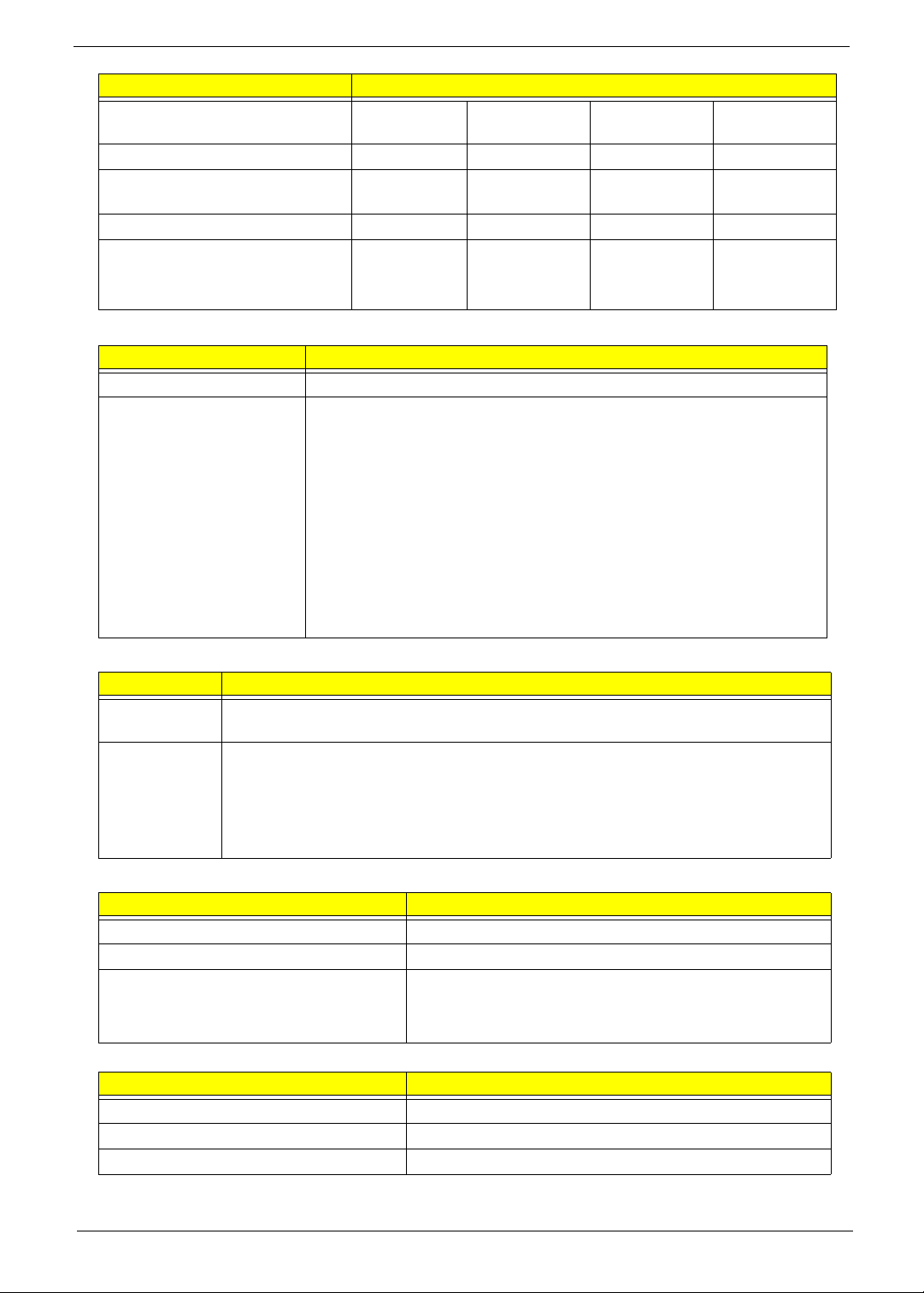
Item Specifications
Typical Power Consumption
(watt)
Weight (without inverter) 255g 225g 255g 255g
Physical Size (mm) 268 (L) x
Electrical Interface LVDS LVDS LVDS LVDS
Viewing Angle (degree)
Horizontal (Right) / (Left)
Vertical (Upper) / (Lower)
Bluetooth
Item Specification
Bluetooth Controller T60H928.11 miniUSB module
Features • Blueto oth 2.0 plus EDR qualified Embedded USB Module
4.0 4 4 2.85
268 x 161.5 x 5268.0 x 161.5 268.0 x 161.5
161.5 (W)
45/45
20/40
• Extremely small size (26mmX 14mm)
• Class 2 specification RF output power
• Full piconet and scatternet operation
• Full Bluetooth data rate
• USB 2.0 full-speed compliant interface
• F/W upgrade via Flash download
• Very low power consumption
• Support AFH (Adaptive Frequency Hopping)
• Support BCM WLAN co-existence
45/45
20/45
45/45
20/40
TBD
Audio Codec and Amplifier
Item Specification
Audio
Controller
Features • HD Audio
LAN Interface
LAN Chipset Realtek RTL8103EL
Package 48pin-LQFP package
Features • Integrated 10/100 BASE -T transceiver
Keyboard
Type New Acer flat keyboard
Total number of keypads 86/87/91
Windows logo key Yes
Realtek ALC272 Azalia Codec and Amplifier G1454
• SNR > 85,High-performance DACs with 95dB SNR (A-Weighting), ADCs with
85dB SNR (A-Weighting)
• Internal Digital Microphone
• Two speakers, max. 1W output each
Item Specification
• PCIe V1.1 compliant supports
• Wake on LAN and remote wake-up support
Item Specification
Chapter 1 17
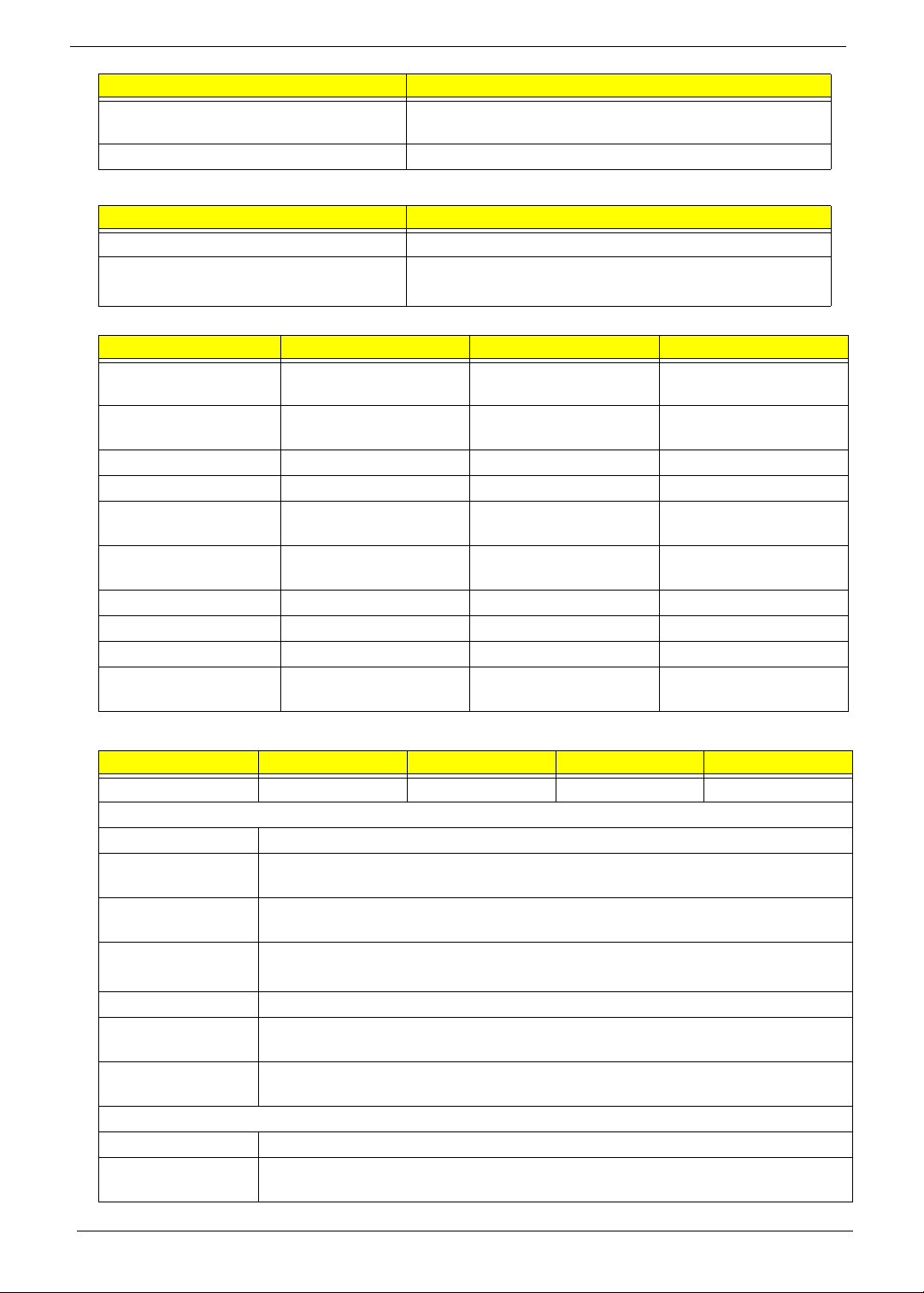
Item Specification
Internal & external keyboard work
simultaneously
Features • Supports Application keys for Windows XP version
Mini Card
Item Specification
Number Supported 2
Features • 1 for 3G (full size)
Camera
Item Specifications
Vendor and model Chicony CNF9011 Liteon 09P2SF001 SuyinCN0316-S30C-
Type 640 x 480 VGA (0.3M)
size 1/6” CMOS
Interface USB 2.0 USB 2.0 USB 2.0
Optical aperture F2.4 ± 5% F2.4
Focusing range 17.4cm ~ Infinity, focus
on 40cm
Dimensions (L x W x H
mm)
Sensor type CMOS CMOS CMOS
Pixel resolution 640 x 480 640 x 480 640 x 480
Pixel size TBD TBD 3.6um x 3.6um
Image size TBD TBD 2.36mm(H) x
64.8±0.3 X 7.9±0.1 X
3.64+0.15/-0.25 mm
Yes
• 1 for WLAN (half size)
640 x 480 VGA (0.3M)
size 1/6” CMOS
18.65cm~Infinite, focus
on 48cm
65 x 8 x 3.84 ± 0.25(H)
mm,
OV06-1
640 x 480 VGA (0.3M)
size CMOS
40 cm ~ infinity
65X 7.9X 3.8+/-0.2mm
1.76mm(V)
Wireless LAN
Item Specification Specification Specification Specification
Type Atheros HB63 Atheros HB95 Atheros XB63 Broadcom 4312H
802.11g
Radio Technology IEEE 802.11g standard compliant
Operating
Frequency
Modulation
Schemes
Channel Numbers • 1---11 channels for active channels
Data Rate 54Mbps with fall back rates of 48, 36, 24, 18, 12, 9 and 6Mbps
Media Access
Protocol
Transmitter Output
Power
802.11b
Radio Technology IEEE 802.11b Direct Sequence Spread Spectrum
Operating
Frequency
2412 ~ 2484MHz ISM band
OFDM, DQPSK, DBPSK and CCK
• 12---13 channels for passive channels
CSMA/CA with ACK
Typical 13.5 dBm for 54Mbps
2412 ~ 2484MHz ISM band
18 Chapter 1
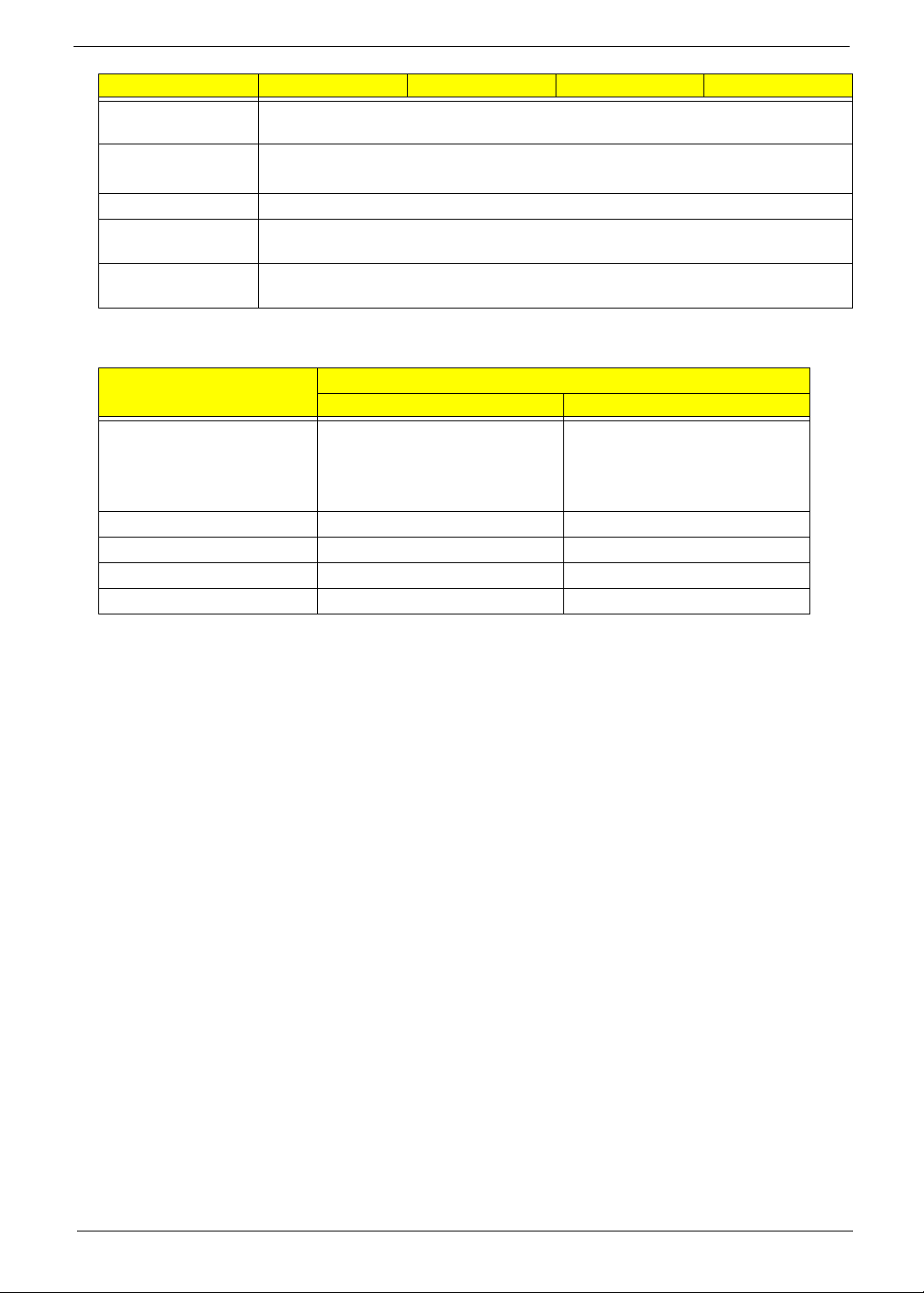
Item Specification Specification Specification Specification
Modulation
Schemes
Channel Number • 1---11 channels for active channels
Data Rate 11Mbps with fall back rates of 5.5, 2, and 1Mbps
Media Access
Protocol
Transmitter Output
Power
3G Module
Battery
Item
Vendor & model name Sanyo UM-2009 A/AW
Battery Type Li-ion Li-ion
Pack capacity 2200 mAh 4400/5200 mAh
Number of battery cell 3 6
Package configuration 3S1P 3S2P
DQPSK, DBPSK and CCK
• 12---13 channels for passive channels
CSMA/CA with ACK
18dBm typically
Specification
3 Cell 6 Cell
Sony UM-2009A/AW
Panasonic UM-2009A/AW
Simplo UM-2009A/AW
Sanyo UM-2009B 2.2/2.6
Sony UM-2009B 2.2/2.6
Panasonic UM-2009B
Simplo UM-2009B
Chapter 1 19

20 Chapter 1

Chapter 2
System Utilities
BIOS Setup Utility
The BIOS Setup Utility is a hardware configuration program built into your computer’s BIOS (Basic Input/
Output System).
Y our computer is already properly configured and optimized, and you do not need to run this utility . However, if
you encounter configuration problems, you may need to run Setup. Please also refer to Chapter 4
Troubleshooting when problem arises.
To activate the BIOS Utility, press F2 during POST (when Press <F2> to enter Setup message is prompted
on the bottom of screen).
Press F2 to enter setup. The default parameter of F12 Boot Menu is set to “disabled”. If you want to change
boot device without entering BIOS Setup Utility, please set the parameter to “enabled”.
Press <F12> during POST to enter multi-boot menu. In this menu, user can change boot device without
entering BIOS SETUP Utility.
Navigating the BIOS Utility
There are six menu options: Information, Main, Advanced, Security, Power, Boot, and Exi t.
Follow these instructions:
• To choose a menu, use the left and right arrow keys.
• To choose an item, use th e up and down arrow keys.
• To change the value of a parameter, press F5 or F6.
• A plus sign (+) indicates the item has sub-items. Press Enter to expand this item.
• Press Esc while you are in any of the menu options to go to the Exit menu.
• In any menu, you can load default settings by pressing F9. You can also press F10 to save any
changes made and exit the BIOS Setup Utility.
NOTE: You can change the value of a parameter if it is enclosed in square brackets. Navigation keys for a
particular menu are shown on the bottom of the screen. Help for parameters are found in the Item
Specific Help part of the screen. Read this carefully when making changes to parameter values. Please
note that system information is subject to different models.
Chapter 2 21

Information
The Information screen displays a summary of your computer hardware information.
PhoenixBIOS Setup Utility
Main Boot
SecurityInformation
Exit
CPU Type:
CPU Speed:
IDE Model Name:
IDE Serial Number:
System BIOS Version:
VGA BIOS Version:
Serial Number::
AMD Athlon(tm) Processor L110
1200 MHz
Hitachi HTS543216L9A300
090210FB2206LCJZ4V3H
V0.11T04_C-Build
ATi 010.055.000.051.032329
ZA80SK02B1917060592500
Asset Tag Number
Product Name:
M
anufacturer Name:
UUID:
Help
F1
Exit
Esc
NOTE: The system information is subject to different models.
Parameter Description
CPU Type This field shows the CPU type and speed of the system.
CPU Speed This field shows the speed of the CPU.
IDE0 Model Name This field shows the model name of HDD installed on primary IDE master.
IDE0 Serial Number This field displays the serial number of HDD installed on primary IDE master.
System BIOS Version Displays system BIOS version.
VGA BIOS Version This field displays the VGA firmware version of the system.
Serial Number This field displays the serial number of this unit.
Asset Tag Numb er This field displays the asset tag number of the system.
Product Name This field shows product name of the system.
Manufacturer Name This field displays the manufacturer of this system.
UUID Universally Unique Identifier (UUID) is an identifier standard used in software
Select Item
Select Menu
construction, standardized by the Open Software Foundation (OSF) as part of
the Distributed Computing Environment (DCE).
Gateway
40735D1C78DADD11A9D700238BB0B8D4
F5/F6
Enter
Change Values
Select Sub-Menu
Setup Defaults
F9
Save and Exit
F10
22 Chapter 2

Main
The Main screen allows the user to set the system time and date as well as enable and disable boot option
and recovery.
PhoenixBIOS Setup Utility
Main Boot
System Time:
System Date:
Total Memory:
Video Memory:
SecurityInformation
[19:10:59]
[05/12/2009]
1024 MB
[256MB]
Exit
Item Specific Help
<Tab>, <Shift-Tab>, or
<Enter> selects field.
Quiet Boot:
Network Boot:
F12 Boot Menu:
D2D Recovery:
Help
F1
Exit
Esc
NOTE: The screen above is for your reference only. Actual values may differ.
The table below describes the parameters in this screen. Settings in boldface are the default and suggested
parameter settings.
Parameter Description Format/Option
System Time Sets the system time. The hours are displayed with 24-
System Date Sets the system date. Format MM/DD/YYYY
System Memory This field reports the total memory size of the system.
Primary Master
Quiet Boot Allows startup to skip normal POST messages while
Network Boot Enables, disables the system boot from LAN (remote
F12 Boot Menu Enables, disables Boot Menu during POST. Option: Enabled or Enabled
D2D Recovery Enables, disables D2D Recovery function. The function
Select Item
Select Menu
hour format.
Memory size is fixed to 1015 MB.
Specifies the primary IDE master.
booting, decreasing the time needed to boot the
system.
server).
allows the user to create a hidden partition on hard disc
drive to store operation system and restore the system
to factory defaults.
[Enabled]
[Enabled]
[Disabled]
[Enabled]
F5/F6
Enter
Change Values
Select Sub-Menu
Setup Defaults
F9
Save and Exit
F10
Format: HH:MM:SS
(hour:minute:second)
(month/day/year)
N/A
N/A
Option: Enabled or Disabled
Option: Enabled or Disabled
Option: Enabled or Disabled
Chapter 2 23

Security
The Security screen contains parameters that help safeguard and protect your computer from unauthorized
use.
PhoenixBIOS Setup Utility
Main Boot
Supervisor Password Is:Supervisor Password Is:
User Password Is:User Password Is:
HDD0 Password Is:HDD0 Password Is:
Set Supervisor PasswordSet Supervisor Password
Set User PasswordSet User Password
Set SATA Port 0 HDD PasswordSet SATA Port 0 HDD Password
Password on Boot:Password on Boot:
SecurityInformation
Exit
Item Specific Help
ClearClear
ClearClear
ClearClear
Supervisor Password
controls access to the
[Enter][Enter]
[Enter][Enter]
[Enter][Enter]
setup utility. It can
be used to boot up when
Pawword on boot is
enabled.
[Disabled][Disabled]
Help
F1
Exit
Esc
The table below describes the parameters in this screen. Settings in boldface are the default and suggested
parameter settings.
Parameter Description Option
Supervisor Password Is Shows the setting of the Supervisor password Clear or Set
User Password Is Shows the setting of the user password. Clear or Set
HDD0 Password IS Shows the setting of the HDD password Clear or Set
Set Supervisor Password Press Ente r to set the supervisor password. When
Set User Password Press Enter to set the user password. When user
Set HDD0 Password Enter HDD password.
Password on Boot Defines whether a password is required or not while
Select Item
Select Menu
set, this password protects the BIOS Setup Utility
from unauthorized access. The user can not either
enter the Setup menu nor change the value of
parameters.
password is set, this password protects the BIOS
Setup Utility from unauthorized access. The user can
enter Setup menu only and does not have right to
change the value of parameters.
the events defined in this group happened. The
following sub-options are all requires the Supervisor
password for changes and should be grayed out if the
user password was used to enter set u p.
F5/F6
Enter
Change Values
Select Sub-Menu
Setup Defaults
F9
Save and Exit
F10
Enabled or
Disabled
NOTE: When you are prompted to enter a password, you have three tries before the system halts. Don’t forget
your password. If you forget your password, you may have to return your notebook computer to your
dealer to reset it.
24 Chapter 2

Setting a Password
Follow these steps as you set the user or the supervisor password:
1. Use the ↑ and ↓ keys to highlight the Set Supervisor Password parameter and press the Enter key. The
Set Supervisor Password box appears:
Set Supervisor Password
Enter New Password [ ][ ]
Confirm New Password [ ]
2. Type a password in the “Enter New Password” field. The password length can not exceeds 8
alphanumeric characters (A-Z, a-z, 0-9, not case sensitive). Retype the password in the “Confirm New
Password” field.
IMPORTANT:Be very careful when typing your password because the characters do not appear on the screen.
3. Press Enter. After setting the password, the computer sets the User Password parameter to “Set”.
4. If desired, you can opt to enable the Password on boot parameter.
5. When you are done, press F10 to save the changes and exit the BIOS Setup Utility.
Removing a Password
Follow these steps:
1. Use the ↑ and ↓ keys to highlight the Set Supervisor Password parameter and press the Enter key. The
Set Password box appears:
Set Supervisor Password
Enter Current Password [ ][ ]
Enter New Password [ ]
Confirm New Password [ ][ ]
2. Type the current password in the Enter Current Password field and press Enter.
3. Press Enter twice without typing anything in the Enter New Password and Confirm New Password fields.
The computer then sets the Supervisor Password parameter to “Clear”.
4. When you have changed the settings, press u to save the changes and exit the BIOS Setup Utility.
Chapter 2 25

Changing a Password
1. Use the ↑ and ↓ keys to highlight the Set Supervisor Password parameter and press the Enter key. The
Set Password box appears.
Set Supervisor Password
Enter Current Password [ ][ ]
Enter New Password [ ]
Confirm New Password [ ][ ]
2. Type the current password in the Enter Current Password field and press Enter.
3. Type a password in the Enter New Password field. Retype the password in the Confirm New Password
field.
4. Press Enter. After setting the password, the computer sets the User Password parameter to “Set”.
5. If desired, you can enable the Password on boot parameter.
6. When you are done, press F10 to save the changes and exit the BIOS Setup Utility.
If the verification is OK, the screen will display as following.
Setup Notice
Changes have been saved.
[Continue][Continue]
The password setting is complete after the user presses Enter.
If the current password entered does not match the actual current password, the screen will show you the
Setup Warning.
Setup Warning
Invalid Password.
[Continue][Continue]
If the new password and confirm new password strings do not match, the screen displays the following
message.
Setup Warning
Passwords do not match.
Re-enter password.
[Continue][Continue]
26 Chapter 2

Boot
This menu allows the user to decide the order of boot devices to load the operating system. Bootable devices
includes the USB diskette drives, the onboard hard disk drive and the DVD drive in the module bay.
PhoenixBIOS Setup Utility
Main Boot
Boot priority order:
1: IDE0:
2: CD/DVD
3: PCI LAN: Realtek Boot Agent
4: USB HDD:
5: USB FDD:
6: USB KEY:
7: USB CD/DVD:
8:
Hitachi HTS543216L9A300
SecurityInformation
Exit
Item Specific Help
Keys used to view or
configure devices:
Up and Down arrows
select a device.
<F6> and <F5> moves
the device up or down.
F1
Esc
Help
Exit
Select Item
Select Menu
F5/F6
Enter
Change Values
Select Sub-Menu
Setup Defaults
F9
Save and Exit
F10
Chapter 2 27
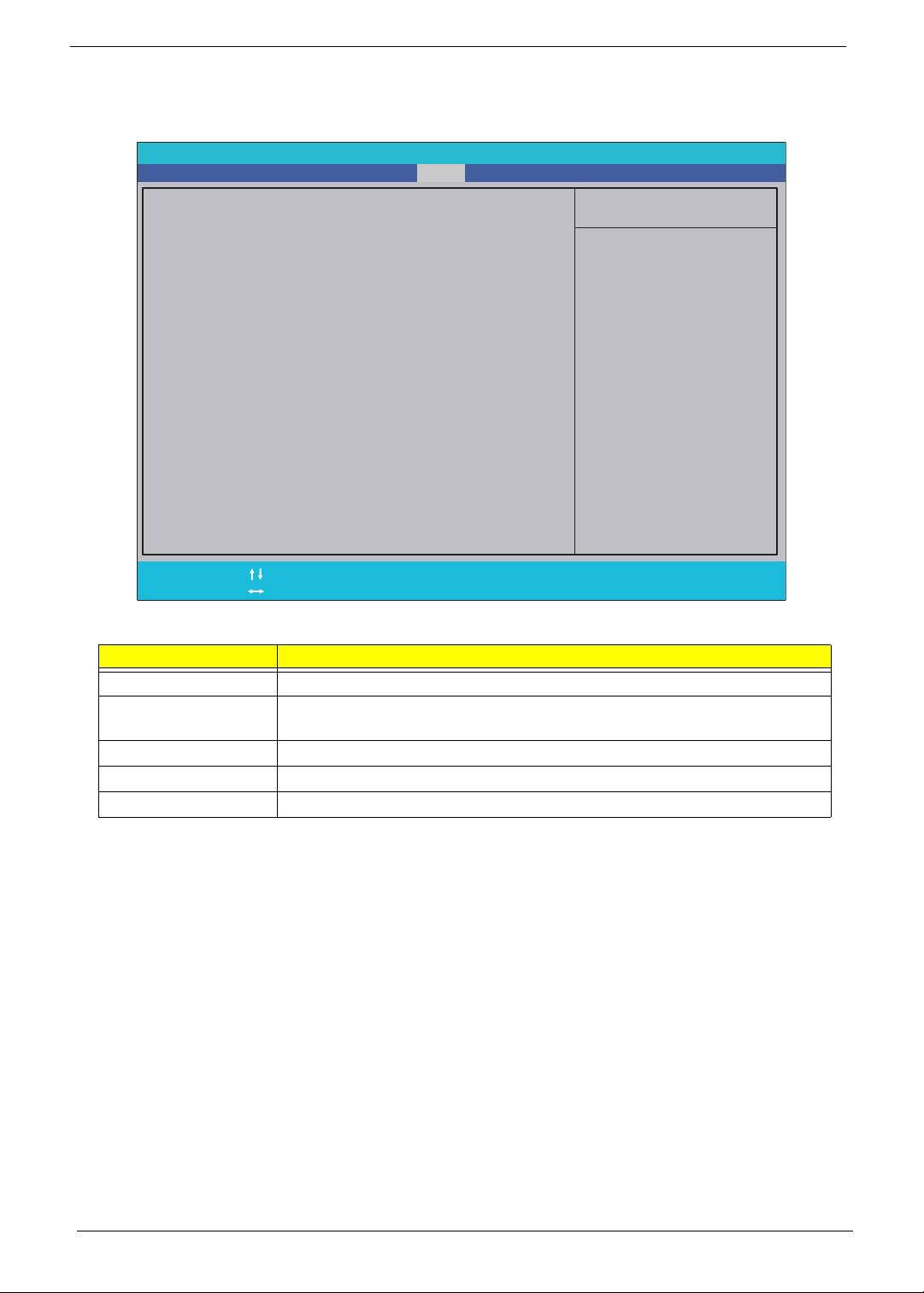
Exit
The Exit screen allows you to save or discard any changes you made and quit the BIOS Utility.
PhoenixBIOS Setup Utility
Information
Exit Saving Changes
Exit Saving Changes
Exit Discarding Changes
Exit Discarding Changes
Load Setup Defaults
Load Setup Defaults
Discard Changes
Discard Changes
Save Changes
Save Changes
Main Boot
Security
Exit
Item Specific Help
Exit System Setup and
save your changes to
CMOS.
Help
F1
Exit
ESC
The table below describes the parameters in this screen.
Parameter Description
Exit Saving Changes Exit System Setup and save your changes to CMOS.
Exit Discarding
Changes
Load Setup Default Load default values for all SETUP item.
Discard Changes Load previous values from CMOS for all SETUP items.
Save Changes Save Setup Data to CMOS.
Select Item
Select Menu
Exit utility without saving setup data to CMOS.
F5/F6
Enter
Change Values
Execute Command
F9
F10
Setup Default
Save and Exit
28 Chapter 2

BIOS Flash Utility
The BIOS flash memory update is required for the following conditions:
• New versions of system programs
• New features or options
• Restore a BIOS when it becomes corrupted.
Use the Phlash utility to update the system BIOS flash ROM.
NOTE: If you do not have a crisis recovery diskette at hand, then you should create a Crisis Recovery
Diskette before you use the Phlash utility.
NOTE: Do not install memory-related drivers (XMS, EMS, DPMI) when you use the Phlash.
NOTE: Please use the AC adaptor power supply when you run the Phlash utility. If the battery pack does not
contain enough power to finish BIOS flash, you may not boot the system because the BIOS is not
completely loaded.
Chapter 2 29

DOS Flash Utility
Perform the following steps to use the DOS Flash Utility:
1. Copy the flash utilities to the bootable diskette.
2. Press F2 during boot to enter the Setup Menu.
3. Select Boot Menu to modify the boot priority order, for example, if using USB HDD to Update BIOS, move
USB HDD to position 1.
IMPORTANT:Pl ease use a device that can be booted in DOS mode (FAT 16 or FAT 32 partitions only)
PhoenixBIOS Setup Utility
Main Boot
Boot priority order:
1: IDE0:
2: CD/DVD
3: PCI LAN: Realtek Boot Agent
4: USB HDD:
5: USB FDD:
6: USB KEY:
7: USB CD/DVD:
8:
Hitachi HTS543216L9A300
SecurityInformation
Exit
Item Specific Help
Keys used to view or
configure devices:
Up and Down arrows
select a device.
<F6> and <F5> moves
the device up or down.
Help
F1
Exit
Esc
4. Execute the BIOS.BAT batch file to update BIOS.
The flash process begins as shown.
Select Item
Select Menu
Change Values
F5/F6
Select Sub-Menu
Enter
Setup Defaults
F9
Save and Exit
F10
30 Chapter 2

5. In flash BIOS, the message Please do not remove AC Power Source displays. If the AC adapter is not
plugged in the following message appears.
Plug in the AC adapter and rerun the Phlash utility if the above message appears.
6. If the AC adapter is connected, the following screen appears.
7. Flash is complete when the message Flash programming complete displays.
Chapter 2 31

WinFlash Utility
The Winflash utility consists of two files:
• ZA8_3101.WPH (BIOS ROM file)
• WinPhlash2.0.3.4 (BIOS windows flash tool)
Perform the following steps to use the WinFlash Utility:
1. Double click the WinFlash executable (WinPhlash2.0.3.4) to run the program.
2. In the Specify New BIOS file field, enter the BIOS ROM file name and path.
IMPORTANT:Be sure the AC power is plugged in. If not, the following error message displays:
3. Click OK to begin the update. A progress screen displays.
4. When the process is complete the system will reboot automatically.
32 Chapter 2

Remove HDD/BIOS Password Utilities
This section provides you with details about removing HDD/BIOS password methods:
Removing HDD Password:
If you key in the wrong HDD password three times, an error code is generated.
To reset the HDD password, perform the following steps:
1. On a different machine, run the HDD_PW.EXE file along with the error code generated. For example:
hdd_pw 15494 0
2. Select an option to generate upper case or lower case ASCII code for unlocking the HDD.
3. Two strings are generated as output. Select and note down either one of the strings.
4. Reboot the machine with the locked HDD and then use either one of the strings as the HDD user
password.
Chapter 2 33

Removing BIOS Passwords:
If you key in the wrong Supervisor password three times, an error code is generated and system is disabled.
To unlock the BIOS, perform the following steps:
1. On a different machine, run the BIOS_PW.EXE file along with the error code generated. For example:
bios_pw 14452 0
2. Four ASCII strings are generated as output. Select and note down any one of the strings.
3. Reboot the machine with the locked BIOS and then use either any of the strings as the BIOS user
password.
34 Chapter 2

Chapter 3
Machine Disassembly and Replacement
This chapter contains step-by-step procedures on how to disassemble the notebook computer for
maintenance and troubleshooting.
Disassembly Requirements
To disassemble the computer, you need the following tools:
• Wrist grounding strap and conductive mat for preventing electrostatic discharge
• Flat screwdriver
• Philips screwdriver
• Plastic flat screwdriver
• Plastic tweezers
NOTE: The screws for the different components vary in size. During the disassembly process, group the
screws with the corresponding components to avoid mismatch when putting back the components.
Related Information
The product previews seen in the disassembly procedures may not represent the final product color or
configuration.
IMPORTANT: Cable paths and positioning may not represent the actual model. During the removal and
replacement of components, ensure all available cable channels and clips are used and that the cables are
replaced in the same position.
Chapter 3 35

General Information
Pre-disassembly Instructions
Before proceeding with the disassembly procedure, make sure that you do the following:
1. Turn off the power to the system and all peripherals.
2. Unplug the AC adapter and all power and signal cables from the system.
3. Place the system on a flat, stable surface.
4. Remove the battery pack.
Disassembly Process
The disassembly process is divided into the following sections:
• External components disassembly
• Main unit disassembly
• LCD module disassembly
The flowcharts provided in the succeeding disassembly sections illustrate the entire disassembly sequence.
Observe the order of the sequence to avoid damage to any of the hardware components. For example, if you
want to remove the Mainboard, you must first remove the Keyboard, and LCD Module then disassemble the
inside assembly frame in that order.
Main Screw List
Screw Quantity Part Number
M2.0*3.0-I IRON 29 86.S0207.001
2.0*4.0 12 86.W0107.003
M2.0*6.0-I 7 86.S6507.001
M3*0.5+3.5I 4 86.TDY07.003
M2.0*4-I(BZN)(NYLOK)IRON 86.S6507.003
M2*5-I(BZN)(NYLOK) 6 86.TG607.004
M2*10 2 MM20100IL61
36 Chapter 3

External Module Disassembly Process
NOTE: The product previews seen in the disassembly procedures may not represent the final product color or
configuration.
External Modules Disassembly Flowchart
Turn off system
and peripherals
power
Disconnect power
and signal cables
from system
Remove
Battery
Remove
Lower Covers
Remove
HDD
Remove
DIMM
Remove
WLAN Board
Screw List
Step Screw Quantity Part No.
HDD Carrier M3*0.5+3.5I 4 86.TDY07.003
WLAN Board M2*3 1 86.S0207.001
HDD Module M2*3 2 86.S0207.001
3g Card M2*3 2 86.S0207.001
Remove
3g Board
Chapter 3 37

Removing the Battery Pack
1. Turn the computer over.
2. Slide the battery lock/unlock latch to the unlock position.
3. Slide and hold the battery release latch to the release position (1), then slide out the battery pack from the
main unit (2).
2
1
38 Chapter 3

Removing the Hard Disk Drive Module
1. See “Removing the Battery Pack” on page 38.
2. Loosen the three captive screws in the HDD Cover.
3. Lift the HDD cover up to remove.
Chapter 3 39

4. Remove the single screw securing the HDD Module in place.
Step Size Quantity Screw Type
HDD Module M2*3 2
5. Slide the HDD in the direction of the arrow to disconnect the HDD from the interface connector.
40 Chapter 3

6. Lift the hard disk drive module out of the bay.
NOTE: To prevent damage to device, avoid pressing down on it or placing heavy objects on top of it.
7. Remove the four screws (two each side) securing the hard disk to the carrier.
Step Size Quantity Screw Type
HDD Carrier M3*0.5+3.5I 4
8. Remove the HDD from the carrier.
Chapter 3 41

Removing the DIMM Module
1. See “Removing the Battery Pack” on page 38.
2. Loosen the two captive screws in the Memory Cover.
3. Lift the Memory cover up to remove.
42 Chapter 3

4. Push out the release latches on both sides of the DIMM socket to release the DIMM module.
5. Remove the DIMM module.
Chapter 3 43

Removing the WLAN Board
1. See “Removing the Battery Pack” on page 38.
2. Loosen the two captive screws in the 3G Cover.
3. Lift the 3G cover up to remove.
NOTE: The 3g card is also located under this cover.
44 Chapter 3

4. Disconnect the Antenna cables from the WLAN Board.
NOTE: Cable placement is White to the MAIN terminal (right) and Black to the AUX terminal (left).
5. Remove the single screw securing the WLAN Board in place.
Step Size Quantity Screw Type
WLAN Board M2*3 1
Chapter 3 45
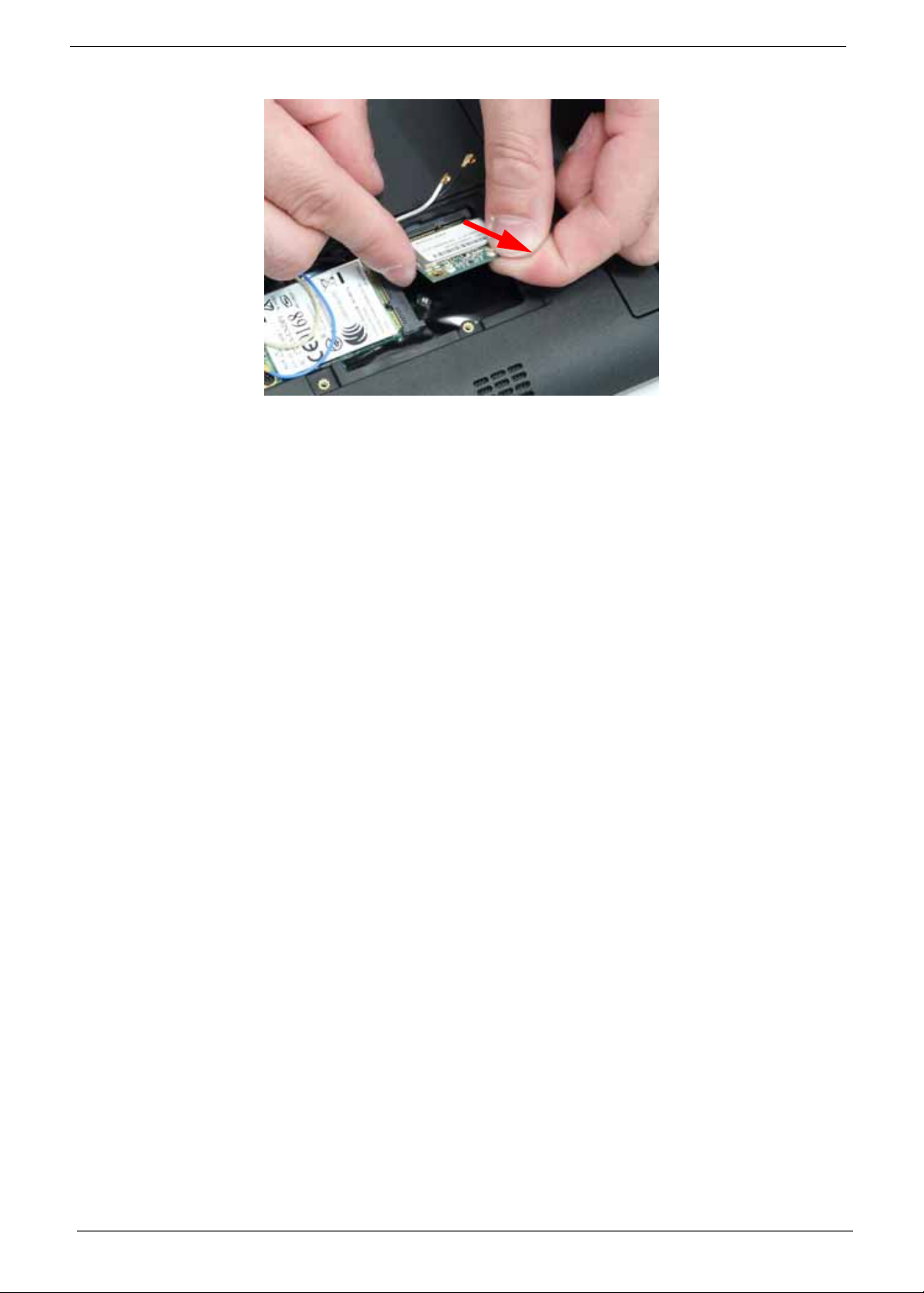
6. Remove the WLAN Board from the Mainboard.
46 Chapter 3

Removing the 3g Board
1. See “Removing the Battery Pack” on page 38.
2. Loosen the two captive screws in the 3G Cover.
3. Lift the 3G cover up to remove.
NOTE: The WLAN card is also located under this cover.
Chapter 3 47

4. Disconnect the Antenna cables from the 3g Board.
NOTE: Cable placement is Yellow to the MAIN terminal (right) and Blue to the AUX terminal (left).
5. Remove the two screws securing the 3g Board in place.
Step Size Quantity Screw Type
3g Board M2*3 2
6. Remove the 3g Board from the Mainboard.
[
48 Chapter 3

Main Unit Disassembly Process
IMPORTANT: Cable paths and positioning may not represent the actual model. During the removal and
replacement of components, ensure all available cable channels and clips are used and that the cables are
replaced in the same position.
NOTE: The product previews seen in the disassembly procedures may not represent the final product color or
configuration.
Main Unit Disassembly Flowchart
Remove External
Modules before
proceeding
Remove
Card Reader
Board
Remove
CRT Board
Remove
LCD Module
Remove
Keyboard
Remove
LAN Board
Remove
Upper Cover
Remove
Thermal Module
Remove
CPU
Remove
Hinge Cover
Remove
Mainboard
Bluetooth Module
Remove
RTC Battery
Remove
Screw List
Step Screw Quantity Part No.
Upper Cover M2*6 7 86.S6507.001
M2*4 12 86.W0107.003
Hinge Cover M2*10 2
Button Board M2*3 2 86.S0207.001
I/O Board M2*3 2 86.S0207.001
VGA Board M2*3 1 86.S0207.001
LCD Module M2*3 2 86.S0207.001
LED Board M2*3 2 86.S0207.001
Speaker Module M2*3 3 86.S0207.001
Mainboard M2*3 3 86.S0207.001
Thermal Module M2*3 5 86.S0207.001
Remove
LED Board
Remove
Speaker Modue
Remove
Button Board
Chapter 3 49

Removing the Keyboard
1. See “Removing the Battery Pack” on page 38.
2. Turn the computer rightside up and open the lid to the full extent.
3. Unlock the four securing latches by pressing down with a suitable plastic tool.
IMPORTANT: T he use of metal tools may damage the outer ca sing. Use plastic tools where available.
4. Lift the Keyboard away from the Upper Cover as shown.
IMPORTANT: Do not remove the Keyboard from the Upper Cover; the Keyboard FFC is still attached.
5. Turn the Keyboard over and open Keyboard FFC securing latch as shown.
50 Chapter 3

6. Disconnect the FFC and remove the Keyboard.
Chapter 3 51

Removing the Hinge Covers
1. See “Removing the Battery Pack” on page 38.
2. Remove the two screws securing the hinge covers.
Step Size Quantity Screw Type
Hinge Cover M2*10 2
3. Pull the Hinge Covers away from the Upper Cover as shown.
52 Chapter 3

Removing the Upper Cover
1. See “Removing the Hinge Covers” on page 52.
2. Remove the 11 screws securing the Upper Cover to the Lower Cover.
Step Size Quantity Screw Type
Upper Cover
(Red callouts)
Upper Cover
(Cyan callouts)
3. Turn the computer over and disconnect the following cable from the Mainboard.
M2*6 7
M2*4 4
Chapter 3 53

Release the locking latch and disconnect the FFC as shown.
4. Remove the eight securing screws from the Upper Cover.
Step Size Quantity Screw Type
Upper Cover
(red callout)
54 Chapter 3
M2*4 8

5. Starting at the front the cover, pry apart the Upper and Lower Covers as shown.
6. Working along the front and to the right, pry apart the covers as shown.
7. Lift the upper cover up and rotate it leftwards along the left hinge until the hinge is cleared, then lift the
cover away.
Chapter 3 55

Removing the Button Board
IMPORTANT: The TouchPad Board cannot be removed individually. To replace the TouchPad Board, replace the
entire Upper Cover.
1. See “Removing the Upper Cover” on page 53.
2. Open the locking latches and disconnect the two FFCs from the Button Board as shown.
3. Remove the two screws securing the button board to the Upper Cover.
Step Size Quantity Screw Type
TouchPad M2*3 2
56 Chapter 3

IMPORTANT: Ensure that the FFCs are disconnected before attempting to re move the Button Board.
4. Slide the Button Board out from under the securing tabs in the Upper Cover as shown.
5. Open the FFC locking latch and disconnect the FFC from the TouchPad connector.
6. Pull the Mainboard FFC through the cover as shown.
IMPORTANT: Ensure that the FFC pull tab is not torn off during removal.
Chapter 3 57

Removing the LED Board
1. See “Removing the Upper Cover” on page 53.
2. Open the locking latch and disconnect the FFC from the LED Board.
3. Remove the two screws securing the LED Board to the Lower Cover.
Step Size Quantity Screw Type
LED Board M2*3 2
58 Chapter 3

4. Lift the LED Board from the Lower Cover.
Chapter 3 59

Removing the Bluetooth Module
1. See “Removing the Upper Cover” on page 53.
2. Disconnect the cable from the Bluetooth Module.
3. Lift the Bluetooth Module, left side first, to remove it from the Lower Cover.
60 Chapter 3

Removing the Card Reader Board
1. See “Removing the Upper Cover” on page 53.
2. Open the locking latch and disconnect the FFC from the Card Reader Board.
3. Remove the two screws securing the Card Reader Board to the Lower Cover.
Step Size Quantity Screw Type
Card Reader
Board
Chapter 3 61
M2*3 2

4. Tilt the board up as indicated and remove the board from the Lower Cover, left side first to release the I/O
ports.
62 Chapter 3

Removing the Speaker Module
1. See “Removing the LED Board” on page 58.
2. See “Removing the Card Reader Board” on page 61.
3. Disconnect the Speaker cable from the Mainboard.
4. Remove the three screws securing the Speakers to the Lower Cover.
Step Size Quantity Screw Type
Speaker Module M2*3 3
Chapter 3 63

5. Lift the right and left side speakers out from the Lower Cover as shown.
6. Remove the Speaker cables from the cable channels. Ensure that the cable is free from all cable clips.
64 Chapter 3

Removing the VGA Board
1. See “Removing the Card Reader Board” on page 61.
2. Remove the single screw securing the VGA Board to the Lower Cover.
Step Size Quantity Screw Type
VGA Board M2*3 1
3. Lift the VGA Board left side first and turn it over to expose the VGA cable.
IMPORTANT: Do not remove the board from the Lower Cover; the VGA cable is still attached.
Chapter 3 65

4. Flip the VGA board over, disconnect the cable from the VGA Board, and remove the board from the Lower
Cover.
66 Chapter 3

Removing the LAN Board
1. See “Removing the Upper Cover” on page 53.
2. Lift the adhesive strip securing the LVDS cable in place and disconnect the cable from the Mainboard.
3. Open the FFC locking latch and disconnect the LAN Board cable from the Mainboard.
4. Remove the LAN Board from the Lower Cover as shown.
Chapter 3 67

5. Disconnect the FFC cable from the LAN Board by pulling on the cable tab as shown.
NOTE: The FFC Cable connector to the LAN board does not have a locking latch.
NOTE: Reconnect the FFC cable to the mainboard if not immediately replacing the LAN board to prevent
misplacing the FFC. The LAN board replacement kit does not contain a spare FFC.
68 Chapter 3

Removing the LCD Module
1. See “Removing the VGA Board” on page 65.
2. See “Removing the LAN Board” on page 67.
3. See “Removing the Card Reader Board” on page 61.
4. Lift the adhesive strip securing the LVDS cable in place and disconnect the cable from the Mainboard.
5. Remove the Antenna cables from the cable channel on the Lower Cover as shown, all the way to the
hinge well.
Chapter 3 69

6. Remove the two screws on the rear of the Lower Cover securing the LCD Module to the computer.
Step Size Quantity Screw Type
LCD Module M2*3 2
IMPORTANT: Ensure that the LCD cables are free from all cable clips before removing the LCD Module.
7. Using both hands, lift the LCD Module away from the Lower Cover.
70 Chapter 3

Removing the Hinge Wells
1. See “Removing the LCD Module” on page 69.
2. Slide the two hinge wells out of the Lower Cover as indicated.
Chapter 3 71

Removing the Mainboard
1. See “Removing the Upper Cover” on page 53.
2. Open the locking latch and disconnect the LED Board FFC from the Mainboard.
3. Disconnect the Bluetooth cable from the Mainboard.
4. Open the locking latch and disconnect the Card Reader FFC from the Mainboard.
72 Chapter 3

5. Remove the three screws securing the Mainboard to the Lower Cover as indicated.
Step Size Quantity Screw Type
Mainboard M2*3 3
6. Tilt the assembly onto its side so you are able to access the underneath of the mainboard. Lift the
Mainboard right side first to release the I/O ports and separate the board from the Lower Cover.
7. Reach through the HDD bay opening and unplug the VGA cable from the main board.
8. Turn the Mainboard over to expose the VGA cable connector. Disconnect the VGA cable as shown.
9. Lift the mainboard away from the assembly.
Chapter 3 73

Removing the RTC Battery
IMPORTANT: F ollow local regulations for disposal of all batteries.
1. See “Removing the Mainboard” on page 72.
2. Disconnect the RTC Battery as shown.
74 Chapter 3

Removing the Thermal Module
1. See “Removing the Mainboard” on page 72.
2. Remove the adhesive and disconnect the fan power cable from the Mainboard.
3. Remove the five screws securing the Thermal Module to the Mainboard.
3
2
1
5
Step Size Quantity Screw Type
Thermal Module M 2*3 5
4
Chapter 3 75
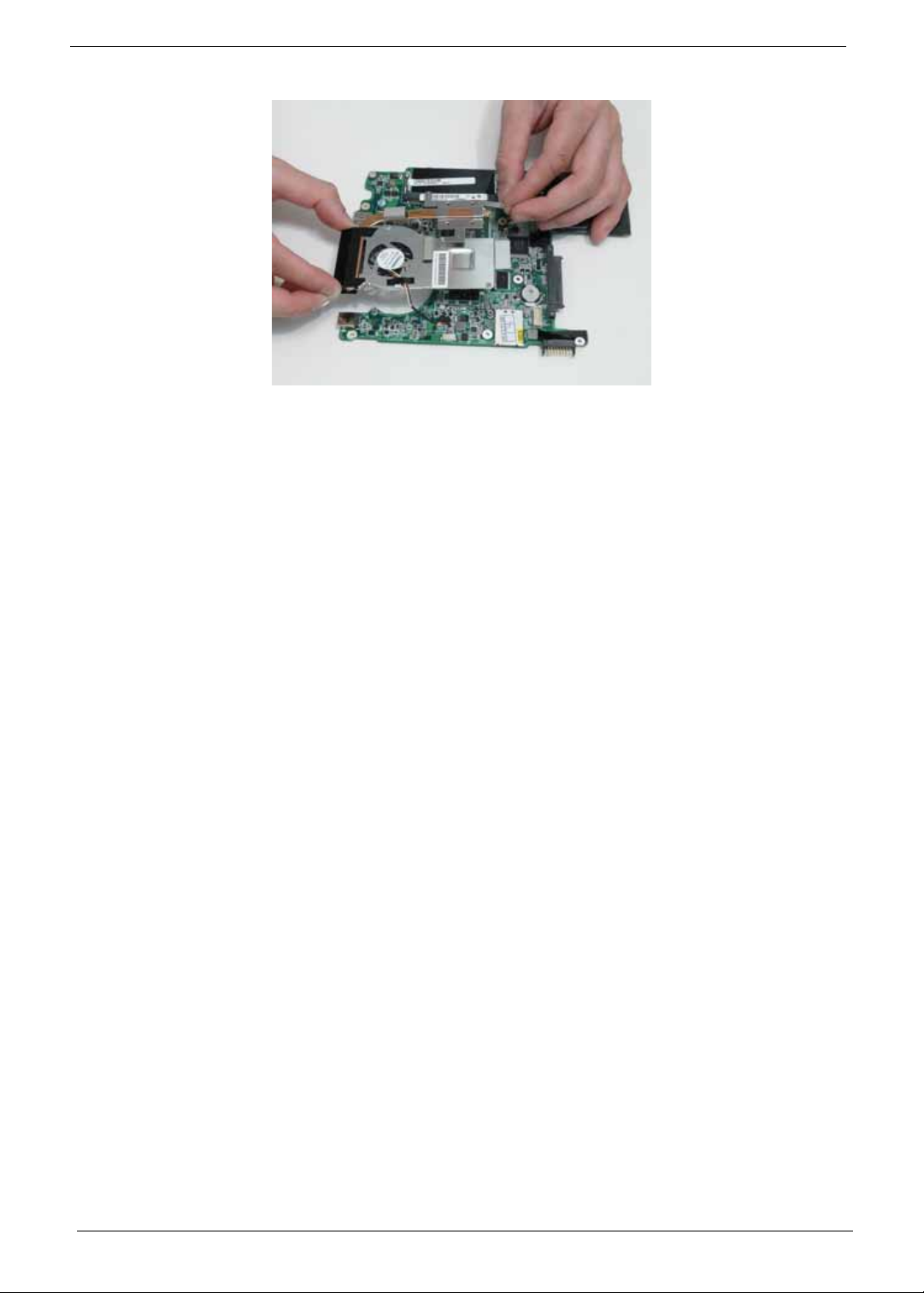
4. Using both hands, lift the Thermal Module clear of the Mainboard.
76 Chapter 3

Removing the CPU
1. See “Removing the Thermal Module” on page 75.
2. Using a flat blade screw driver, rotate the CPU screw 90° clockwise to release the CPU from the socket.
3. Lift the CPU clear of the socket.
Chapter 3 77

LCD Module Disassembly Process
IMPORTANT: Cable paths and positioning may not represent the actual model. During the removal and
replacement of components, ensure all available cable channels and clips are used and that the cables are
replaced in the same position.
NOTE: The product previews seen in the disassembly procedures may not represent the final product color or
configuration. The following procedure outlines the steps to disassemble the LCD Module on models with 3G
functionality. Models that do not support 3G do not require the removal of the yellow and blue Antenna cables
detailed below.
LCD Module Disassembly Flowchart
Remove LCD
Panel from Main
Unit before
proceeding
Remove
LCD Bezel
Remove
LCD FPC Cable
Remove
LCD Panel
Remove
LCD Brackets
Remove
Camera Module
Remove
Antennas
Screw List
Step Screw Quantity Part No.
LCD Bezel M2*5 6 86 .TG607.004
LCD Panel M2*2 2 TBD
LCD Brackets M2*3 4 86.S0207.001
78 Chapter 3

Removing the LCD Bezel
1. See “Removing the LCD Module” on page 69.
2. Starting from the inside top edge, pry the bezel away from the panel. Continue moving along the top,
prying the bezel away from the LCD Module. If necessary, use a plastic pry to release the corners of the
bezel.
3. Work down the sides as shown, then pry apart the bottom edge to remove the bezel.
4. Lift up the bezel and remove it from the LCD Module.
Chapter 3 79

Removing the Camera Board
1. See “Removing the LCD Bezel” on page 79.
2. Disconnect the cable from the Camera Board as shown.
3. Remove the Camera Board from the LCD Module.
80 Chapter 3

Removing the LCD Panel
1. See “Removing the Camera Board” on page 80.
2. Lift the Microphone Module upward to detach the adhesive holding it in place.
3. Remove the four screws securing the LCD Panel to the LCD Module
Step Size Quantity Screw Type
LCD Panel M2*2 4
Chapter 3 81

4. Lift the LCD Panel out of the LCD Module front edge first.
82 Chapter 3

Removing the LCD Brackets and FPC Cable
1. See “Removing the LCD Panel” on page 81.
2. Remove the four securing screws (two each side) from the LCD Brackets.
Step Size Quantity Screw Type
LCD Brackets M2*3 4
3. Turn the LCD panel over on a clean surface.
Chapter 3 83

4. Lift the LCD Cable to detach the adhesive securing the cable to the LCD Panel.
5. Carefully lift the adhesive tape securing the cable connector to the LCD Panel.
6. Hold the adhesive tape clear of the LCD Panel and disconnect the LCD cable as shown.
7. Remove the cable from the LCD Panel.
84 Chapter 3

Removing the Antennas
1. See “Removing the LCD Panel” on page 81.
2. Carefully pry up the right Antenna pad, as shown, and remove the pad from the LCD Module.
IMPORTANT: A strong adhesive is used to secure the Antenna pad in place. Take care not to bend the pad during
removal.
3. Remove the cable from the cable channel. Ensure that the cable is free from all cable clips.
4. Carefully pry up the left Antenna pad, as shown, and remove the pad from the LCD Module.
Chapter 3 85

IMPORTANT: A strong adhesive is used to secure the Antenna pad in place. Take care not to bend the pad during
removal.
5. Remove the cable from the cable channel. Ensure that the cable is free from all cable clips.
86 Chapter 3

LCD Module Reassembly Procedure
Replacing the Antennas
1. Remove the protective covering on the left and right Antenna pads. Place the Antenna pads in the LCD
Module and press down to secure the adhesive in place.
IMPORTANT: be sure the cables pass behind the shielding material as shown.
2. Run the left side cable down the side and along the lower edge of the LCD Module using all the available
cable clips.
3. Run the right side cable down the side of the LCD Module using all the available cable clips. Be sure the
cables pass behind the shielding material as shown.
Chapter 3 87

NOTE: The LCD Module appears as shown when the Antennas are replaced correctly. Ensure that the
Antennas run through the hinge well as shown to avoid trapping when the LCD Panel is replaced.
88 Chapter 3

Replacing the LCD Cable and Brackets
1. Insert the LCD Cable into the panel connector
as shown.
3. Run the LCD cable along the panel as shown. Press down to secure the adhesive.
2. Secure the connector by replacing the adhesive
strip as shown. Press down to secure the
adhesive.
4. replace the four screws (two each side) securing the LCD Brackets to the LCD Panel.
Chapter 3 89

Replacing the LCD Panel
1. Replace the LCD Panel top edge first as shown. Lower the Panel in to the LCD Module, ensuring the LCD
cables are not trapped between the panel and the casing.
2. Ensure the cables and Antennas pass through the hinge wells as shown.
3. Press down to secure the adhesive holding the Microphone in place.
90 Chapter 3
