Page 1

Your Gateway Plasma TV
user'sguide
Setting up
Troubleshooting
Page 2

www.gateway.com
Page 3
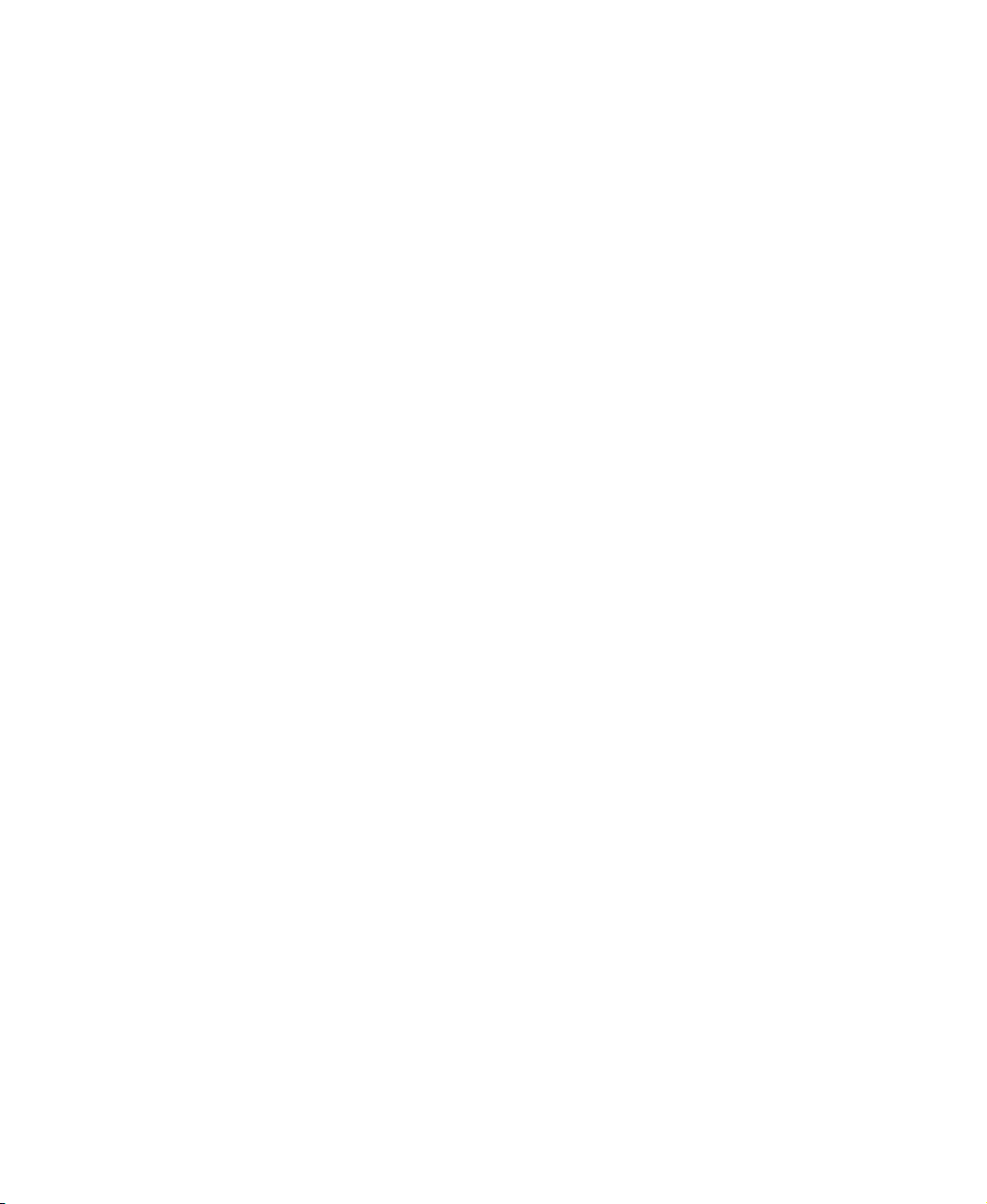
Contents
1 Introducing Your Gateway Plasma TV . . . . . . . . . . . . . . . . . . . . . . . . . . . 1
Features . . . . . . . . . . . . . . . . . . . . . . . . . . . . . . . . . . . . . . . . . . . . . . . . . . . . . . . . . . . 2
Important Safeguards . . . . . . . . . . . . . . . . . . . . . . . . . . . . . . . . . . . . . . . . . . . . . . . . 3
Package contents . . . . . . . . . . . . . . . . . . . . . . . . . . . . . . . . . . . . . . . . . . . . . . . . . . . 5
Turning on the main power . . . . . . . . . . . . . . . . . . . . . . . . . . . . . . . . . . . . . . . . . . . . 8
Front panel controls . . . . . . . . . . . . . . . . . . . . . . . . . . . . . . . . . . . . . . . . . . . . . . . . . 10
Back panel connections . . . . . . . . . . . . . . . . . . . . . . . . . . . . . . . . . . . . . . . . . . . . . 12
Audio and video connections . . . . . . . . . . . . . . . . . . . . . . . . . . . . . . . . . . . . . . 13
RGB and DVI connections . . . . . . . . . . . . . . . . . . . . . . . . . . . . . . . . . . . . . . . . 14
2 Connecting Components . . . . . . . . . . . . . . . . . . . . . . . . . . . . . . . . . . . . . . . 15
Understanding video connections . . . . . . . . . . . . . . . . . . . . . . . . . . . . . . . . . . . . . . 16
Connecting your DVD player . . . . . . . . . . . . . . . . . . . . . . . . . . . . . . . . . . . . . . . . . . 17
Connecting your HDTV decoder set-top box . . . . . . . . . . . . . . . . . . . . . . . . . . . . . 20
Connecting your VCR or video camera . . . . . . . . . . . . . . . . . . . . . . . . . . . . . . . . . 22
Connecting off-air TV or cable TV . . . . . . . . . . . . . . . . . . . . . . . . . . . . . . . . . . . . . 25
Connecting external amplified speakers . . . . . . . . . . . . . . . . . . . . . . . . . . . . . . . . . 26
Connecting an external receiver or amplifier . . . . . . . . . . . . . . . . . . . . . . . . . . . . . 27
Connecting a subwoofer . . . . . . . . . . . . . . . . . . . . . . . . . . . . . . . . . . . . . . . . . . . . . 28
Connecting a computer . . . . . . . . . . . . . . . . . . . . . . . . . . . . . . . . . . . . . . . . . . . . . . 29
Connecting an external monitor . . . . . . . . . . . . . . . . . . . . . . . . . . . . . . . . . . . . 31
3 Adjusting Your Plasma TV Settings . . . . . . . . . . . . . . . . . . . . . . . . . . . . . 33
Using the OSD . . . . . . . . . . . . . . . . . . . . . . . . . . . . . . . . . . . . . . . . . . . . . . . . . . . . 34
OSD menus and options . . . . . . . . . . . . . . . . . . . . . . . . . . . . . . . . . . . . . . . . . 35
4 Maintenance and Troubleshooting . . . . . . . . . . . . . . . . . . . . . . . . . . . . . . 43
Cleaning and maintenance . . . . . . . . . . . . . . . . . . . . . . . . . . . . . . . . . . . . . . . . . . . 44
Cleaning the screen . . . . . . . . . . . . . . . . . . . . . . . . . . . . . . . . . . . . . . . . . . . . . 44
Cleaning the exterior . . . . . . . . . . . . . . . . . . . . . . . . . . . . . . . . . . . . . . . . . . . . . 44
Avoiding image burn-in . . . . . . . . . . . . . . . . . . . . . . . . . . . . . . . . . . . . . . . . . . . 45
Troubleshooting . . . . . . . . . . . . . . . . . . . . . . . . . . . . . . . . . . . . . . . . . . . . . . . . . . . . 45
Telephone support . . . . . . . . . . . . . . . . . . . . . . . . . . . . . . . . . . . . . . . . . . . . . . 47
A Signal Frequency Information. . . . . . . . . . . . . . . . . . . . . . . . . . . . . . . . . . . 49
TV, AV1, and AV2 inputs . . . . . . . . . . . . . . . . . . . . . . . . . . . . . . . . . . . . . . . . . . . . 50
Component 1 and Component 2 inputs . . . . . . . . . . . . . . . . . . . . . . . . . . . . . . . . . 50
RGB and DVI inputs . . . . . . . . . . . . . . . . . . . . . . . . . . . . . . . . . . . . . . . . . . . . . . . . 51
i
Page 4
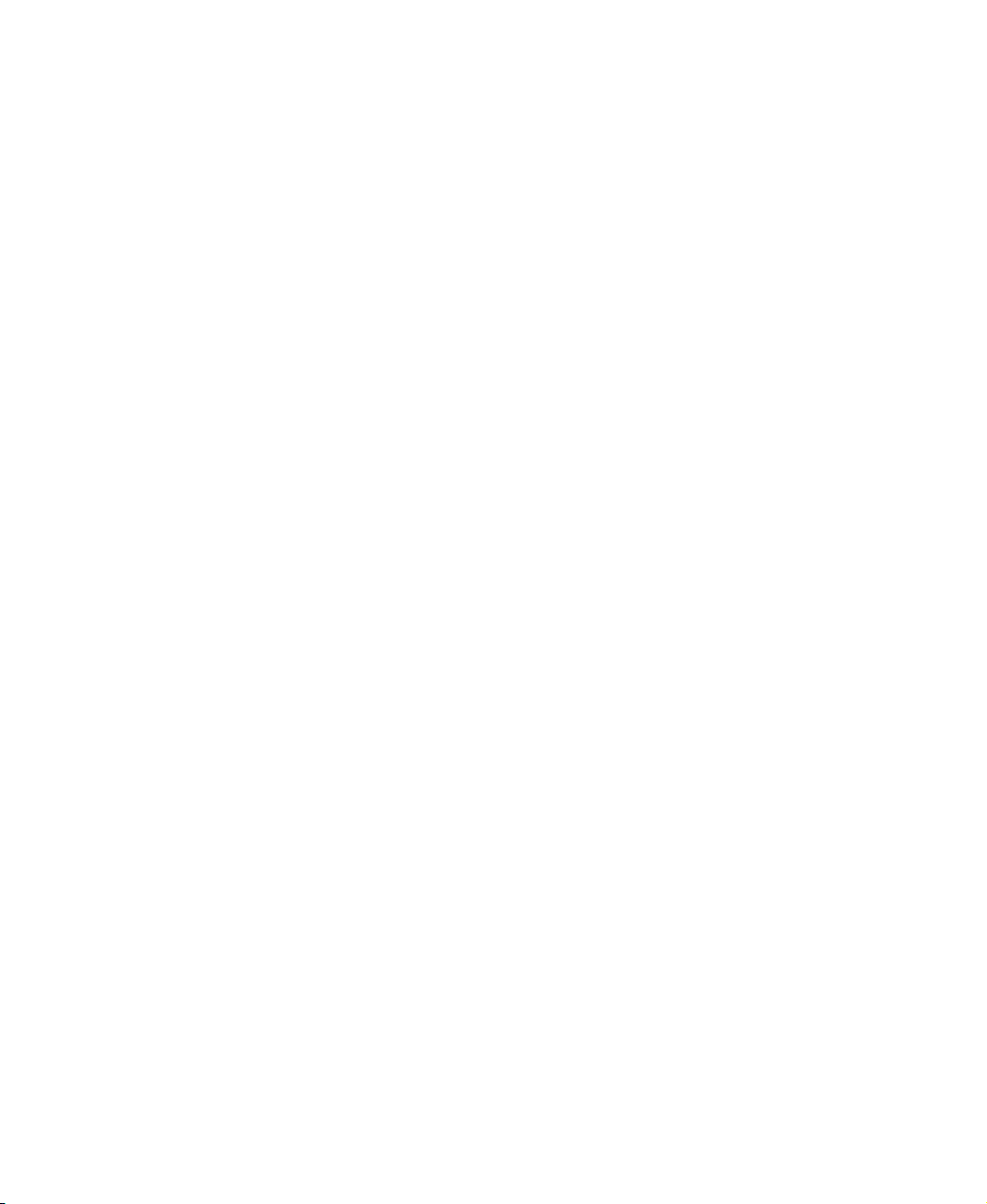
B Safety, Regulatory, and Legal Information. . . . . . . . . . . . . . . . . . . . . . .53
Index. . . . . . . . . . . . . . . . . . . . . . . . . . . . . . . . . . . . . . . . . . . . . . . . . . . . . . . . . . . . . . . 59
ii
Page 5

Introducing Your
Gateway
Plasma TV
This chapter provides basic information about your
Gateway Plasma TV.
Read this chapter to learn about:
■ Features
■ Warnings and safeguards
■ Package contents
■ Controls and connections
1
1
Page 6
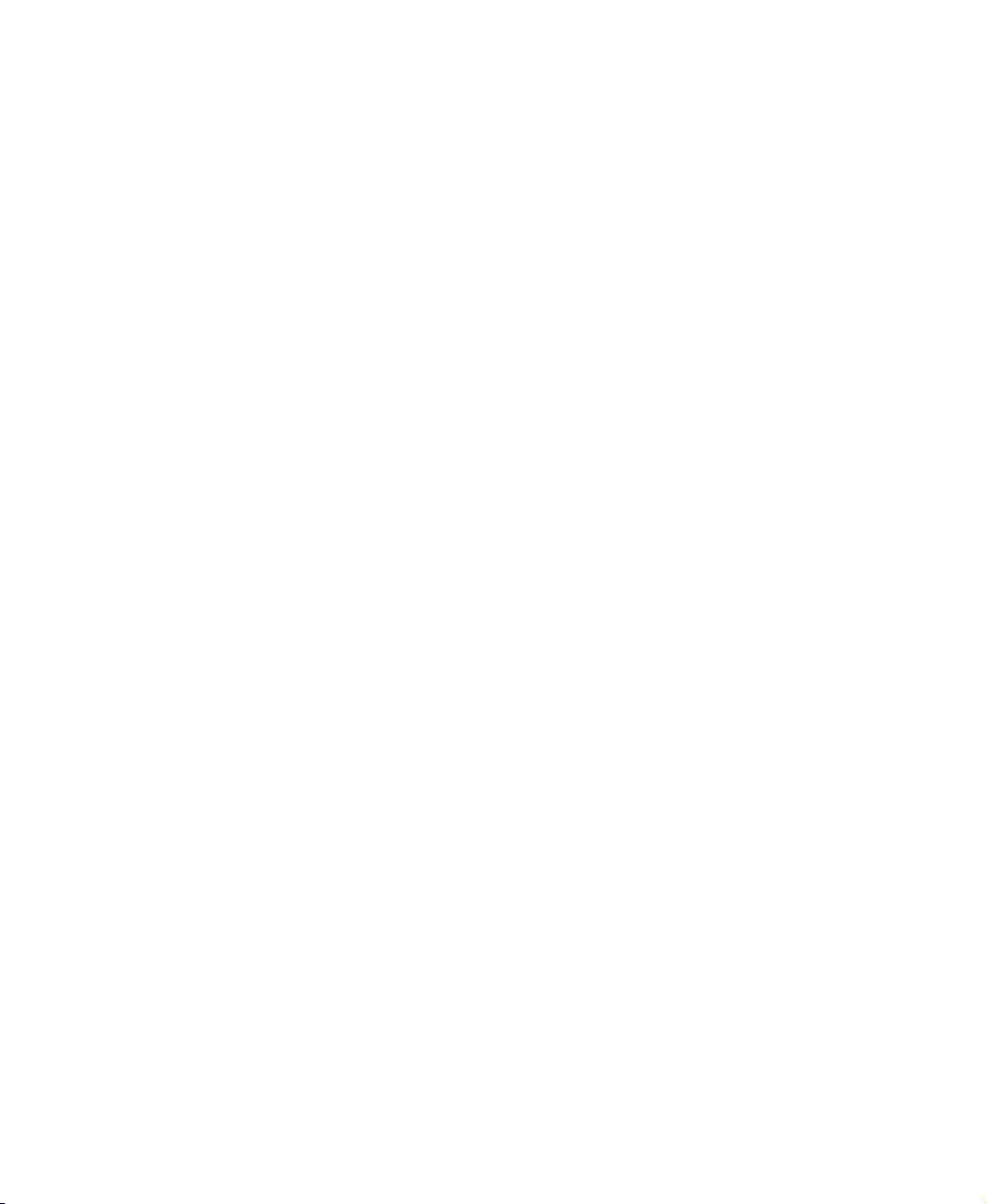
Chapter 1: Introducing Your Gateway Plasma TV
Features
Your plasma TV features:
■ A bright, flicker-free image
■ Automatic detection and conversion of film content for correct display
with minimal motion artifacts (noise)
■ Accurate color processing
■ Two high-definition component video input sources that automatically
synchronize the display to match the incoming source
■ Picture-in-picture (PIP) and picture-on-picture (POP) modes that let you
watch two programs simultaneously
■ HDTV signal compatibility using an external HDTV decoder with RGB or
component video outputs
■ Digital zoom modes get rid of “black bars” around the display image
■ A built-in BBE
■ A built-in SRS
only two speakers.
®
sound processor that maximizes the sound quality
®
sound processor that simulates “surround” effects using
■ Selectable fixed/variable audio outputs
■ Built-in internal amplifier and speakers
■ Connections for adding a separate, powered subwoofer
■ A built-in Digital Visual Interface (DVI) to eliminate the need for
digital-to-analog conversion
■ 1280 × 1024 SXGA support for computer input.
■ 720p and 1080i support for HDTV signals
2
www.gateway.com
Page 7
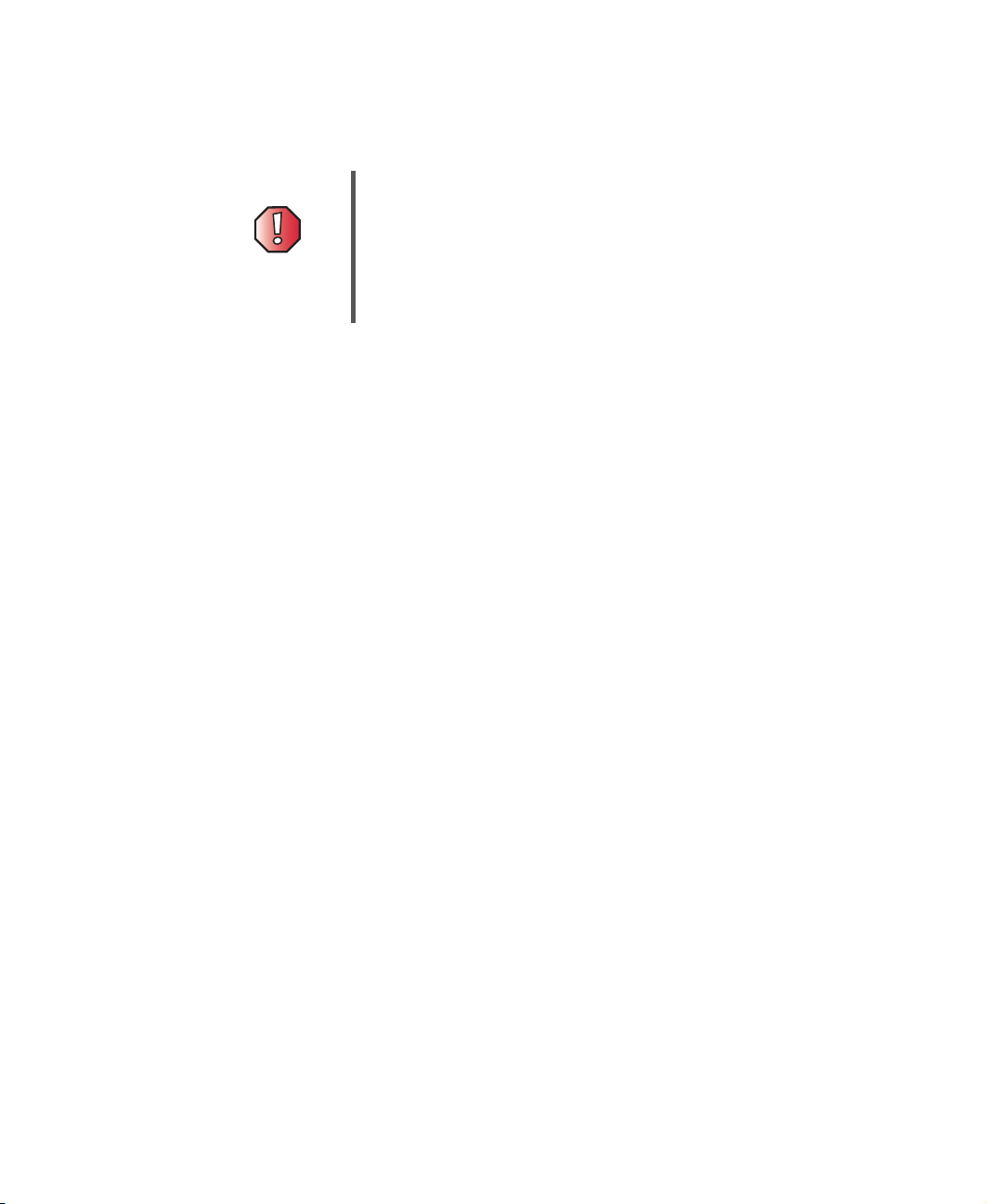
Important Safeguards
Warning Risk of electric shock - Do not open
To reduce the risk of electric shock, do no remove the back
cover. There are no user-serviceable parts inside.
Removing the back cover voids the warranty.
Have your plasma TV repaired by qualified service
personnel only.
Warnings and precautions
■ Do not place your hands, face, or objects close to the ventilation openings
of your plasma TV. The top of your plasma TV gets very hot from exhaust
air that is released through the ventilation holes. Burns or personal injuries
may occur if you are too close to the plasma TV. Damage may occur if you
place any object near the top of your plasma TV.
■ Disconnect all cables before moving your plasma TV. Moving your
plasma TV with its cables attached may damage the cables and cause fire
or electric shock danger.
■ Do not expose your plasma TV to rain or moisture.
Important Safeguards
■ Keep your plasma TV away from excessive dust, high temperatures,
moisture, or direct sunlight.
■ Use your plasma TV in a well-ventilated area and do not cover the
ventilation openings.
■ Do not modify your plasma TV or use an unshielded power cord or video
input source cable, or you may experience excessive interference.
■ Disconnect your plasma TV and unplug the power cord when the TV is
not used for a long period of time.
■ If the picture displayed is in any way abnormal, turn off your plasma TV,
then disconnect it from the electrical outlet. Make sure that your video
input source cable is connected correctly, then reconnect your plasma TV
to the electrical outlet.
■ Disconnect your plasma TV from the electrical outlet before cleaning or
performing maintenance. Do not use liquid or aerosol cleaners. Use only
a slightly damp cloth for cleaning.
■ Do not place your plasma TV on an unstable cart, stand, or table. Your
plasma TV may fall, causing serious damage.
www.gateway.com
3
Page 8

Chapter 1: Introducing Your Gateway Plasma TV
■ Do not place your plasma TV on a bed, sofa, rug, or other similar surfaces.
Never place your plasma TV near or over a radiator or heat source. Do not
install your plasma TV in an enclosed area unless correct ventilation is
provided.
■ Your plasma TV should be operated from the type of power source
indicated on the label. If the type of available power is unknown, consult
your electrician or local power company.
■ Your plasma TV is equipped with a 3-pin grounded plug. The plug will only
fit into a grounded power outlet. This is a safety feature. If you cannot
plug the power cord into the outlet, contact your electrician. Do not alter
the plug because this will defeat the safety feature.
■ Do not rest objects on the power cord and avoid placing the power cord
near high traffic areas.
■ Do not overload wall outlets and extension cords because this can result
in a risk of fire or electric shock.
■ Disconnect your plasma TV from the main power supply and contact
qualified service personnel if:
■ The power cord or plug is damaged or frayed.
■ Liquid has been spilled into your plasma TV.
■ Your plasma TV has been exposed to water or moisture.
■ Your plasma TV does not operate normally when the operating
■ Your plasma TV has been dropped or the cabinet has been damaged.
Avoid image burn-in
■ Displaying the same stationary images over an extended period of time,
such as a black bar, stock ticker, video game, or a shopping channel logo,
can leave (burn-in) a permanent ghost image. Avoid burn-in by mixing
your viewing patterns. Do not show the same stationary image for more
than 15% of your total TV viewing in any one week.
■ Your warranty does NOT cover screen burn-in.
4
instructions are followed. Adjust only those controls that are covered
by the operating instructions. Incorrect adjustment of other controls
may result in damage which often requires extensive work by a
qualified technician to restore your plasma TV to normal operation.
www.gateway.com
Page 9

Package contents
Along with your plasma TV, the packaging box contains the following items:
Remote control
- OR -
Package contents
Two AA batteries
Power cord
www.gateway.com
5
Page 10

Chapter 1: Introducing Your Gateway Plasma TV
User guide
Remote control
user guide
6
www.gateway.com
Page 11
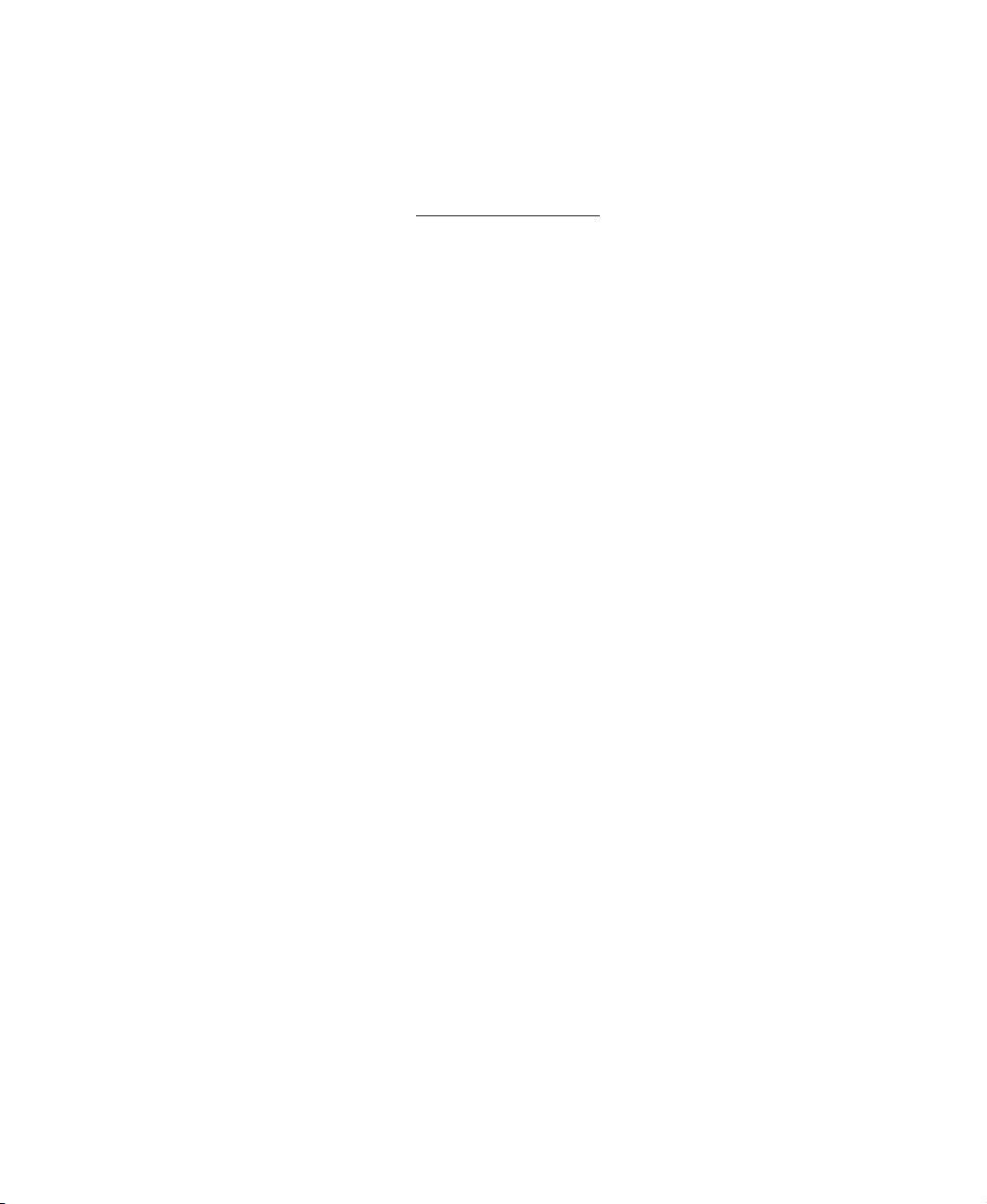
Package contents
You can purchase these optional accessories for your plasma TV:
■ Wall mount kit. The wall mount kit contains all of the required hardware
for mounting your plasma TV on your wall. (Gateway recommends you
use a qualified installer.) For more information, see the Wall Mount
Installation Guide at support.gateway.com
■ Cable kits. Gateway cable kits consist of high-quality gold cables of various
.
lengths, including:
■ RCA composite video cable
■ S-Video cable
■ RCA component video cable
■ RCA audio cable
■ VGA video cable
■ DVI-D video cable
Contact Gateway for these and other accessories.
www.gateway.com
7
Page 12

Chapter 1: Introducing Your Gateway Plasma TV
Turning on the main power
To turn on the main power:
1 Connect the power cord to the power cord connector on the back of your
plasma TV, then plug the other end of the power cord into a correctly
grounded electrical outlet or surge protector.
- OR -
8
www.gateway.com
Page 13
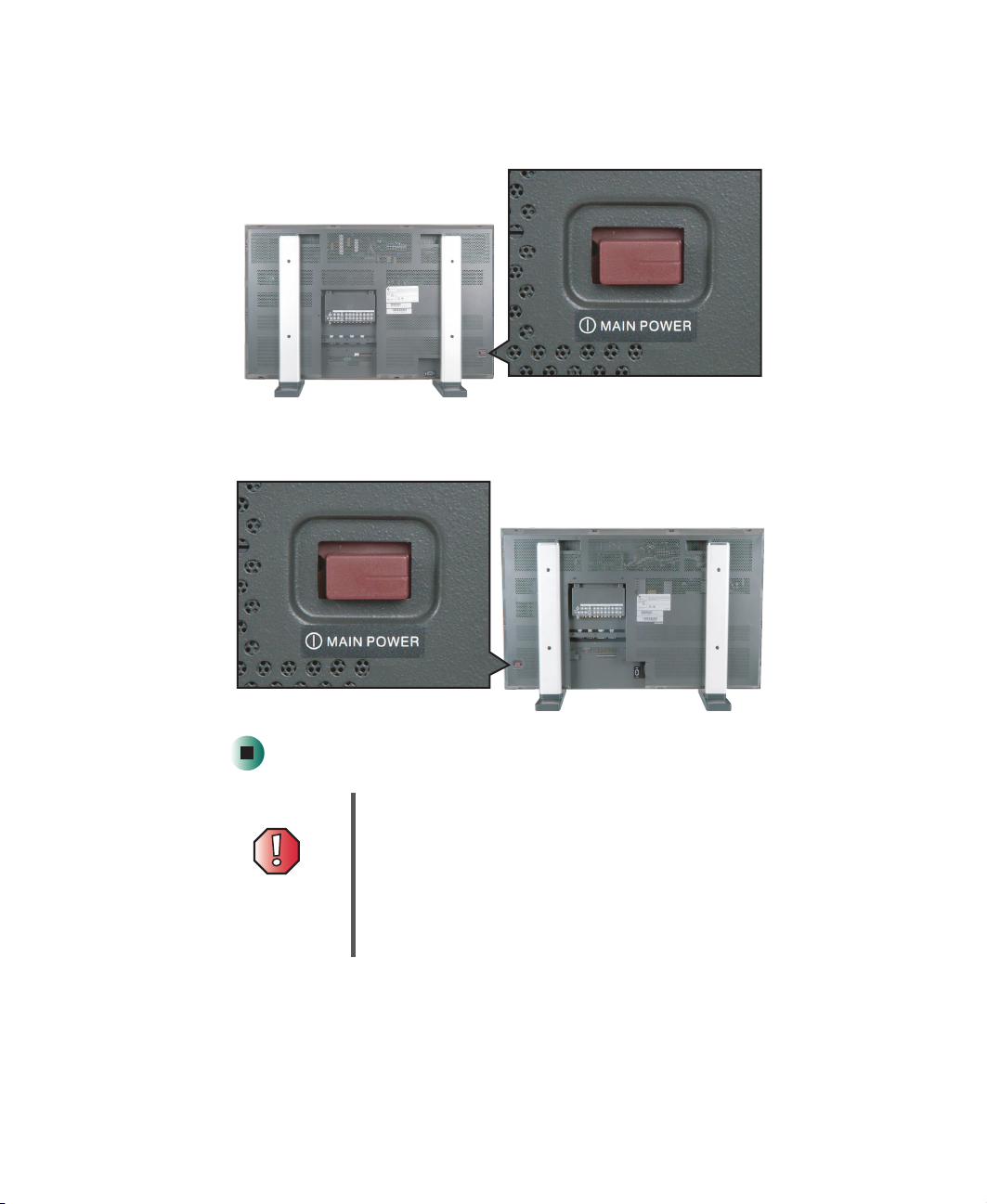
Turning on the main power
2 Press the MAIN POWER button. The Status LED on the front panel turns
yellow and your plasma TV is ready to turn on.
- OR -
Warning If you will be away for an extended period of time, turn off
your plasma TV with the MAIN POWER button instead of
using the remote control or front panel POWER button.
For added protection of any Gateway product during a
lightning storm or when it is left unattended or unused for
long periods of time, unplug the product from the wall outlet
and disconnect the antenna or cable system.
www.gateway.com
9
Page 14

Chapter 1: Introducing Your Gateway Plasma TV
Front panel controls
10
Adjust +/-
Menu +/-Volume and
Input
www.gateway.com
Remote
Control
Sensor
Status
LED
Power
Page 15
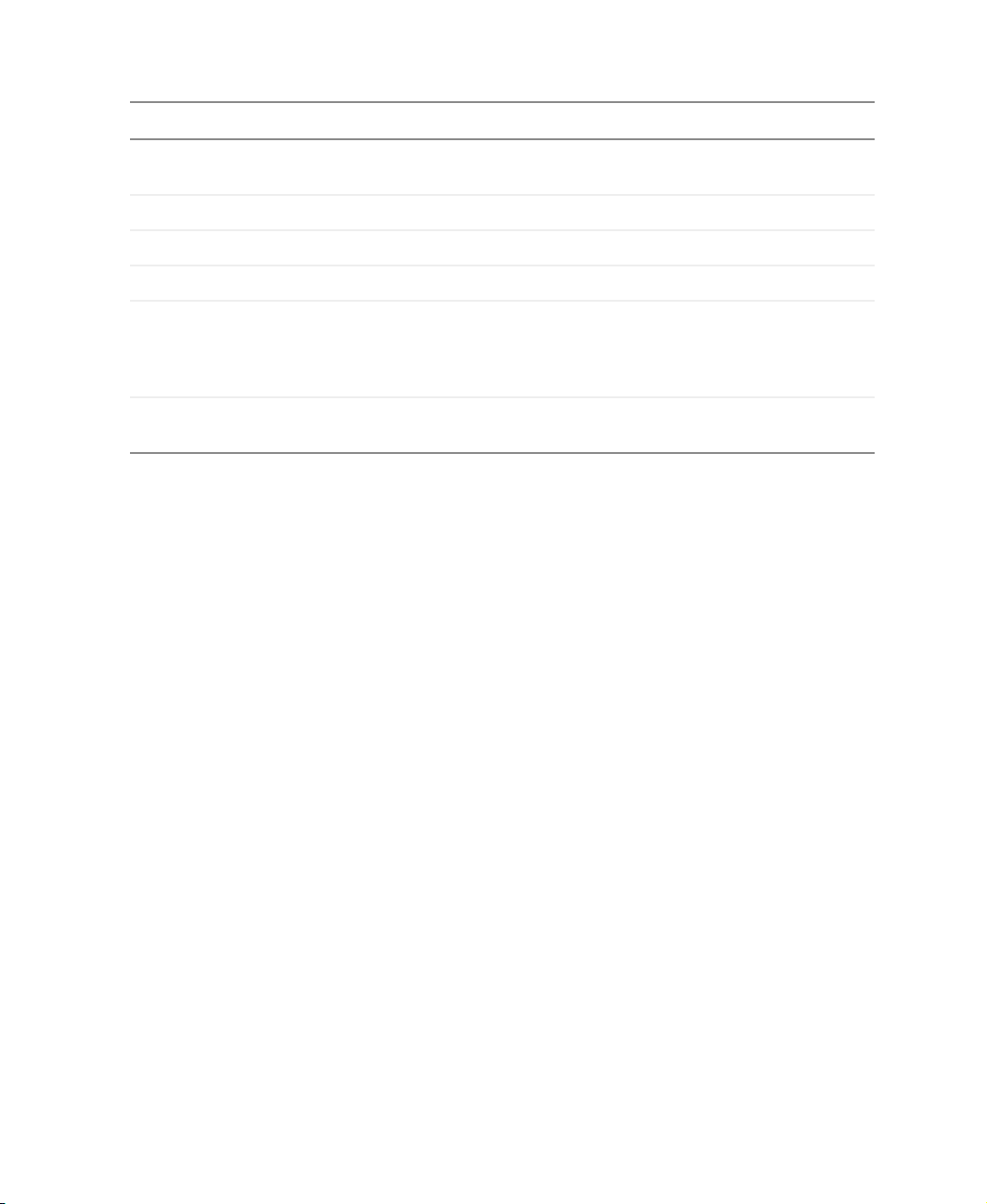
Front panel controls
Button Description
Volume and Adjustment +/– VOL/ADJ. Increases or decreases the volume and adjusts
on-screen display (OSD) options.
Menu +/– MENU. Opens the OSD.
Input Switches between available input sources.
Remote control sensor Receives signals from the remote control. Do not block.
■
Status LED
Power Turns your plasma TV on and off. When you turn your plasma TV
Not lit - No AC power detected. The main power button is off or
the power cord is not connected.
■
Solid Yellow - The main power is on and your plasma TV is off.
■
Solid Green - Your plasma TV is on.
on or off, wait three seconds before pressing this button again.
www.gateway.com
11
Page 16

Chapter 1: Introducing Your Gateway Plasma TV
Back panel connections
Audio and video
connections
Connector Description
Audio and video connections See “Audio and video connections” on page 13.
RGB and DVI connections See “RGB and DVI connections” on page 14.
12
RGB and DVI
connections
www.gateway.com
Page 17
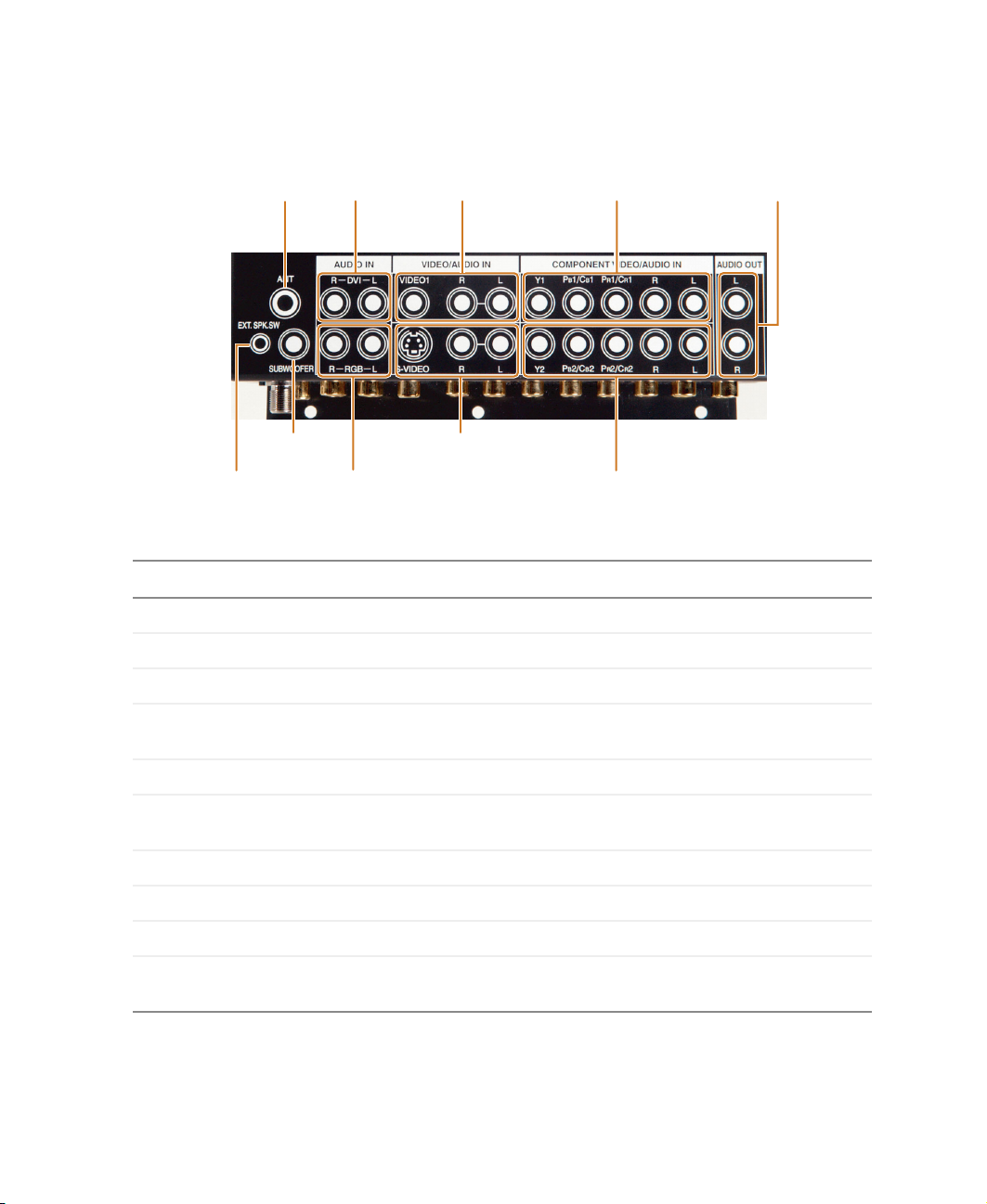
Audio and video connections
Back panel connections
DVI
Antenna
Subwoofer
External Speaker
Switch
Connector
Antenna Connects to a VHF/UHF antenna.
DVI Audio In Connects to the audio on a DVI device.
Video 1/Audio In Connects to a composite audio/video device, such as a VCR.
Audio In
RGB
Audio In
Description
Video 1/
Audio In
S-Video/
Audio In
Component Video 1/
Audio In
Component Video 2/
Audio In
Audio Out
Component Video 1/
Audio In
Audio Out Connects to an audio/video receiver or to external speakers.
External Speaker
Switch
Subwoofer Connects to an external subwoofer.
RGB Audio In Connects to the audio on an RGB device.
S-Video/Audio In Connects to an S-Video device, such as a satellite dish receiver.
Component Video 2/
Audio In
Connects to a component audio/video device, such as a component video
DVD player.
Connects to the speaker switch jack on switchable external speakers or
an external receiver or amplifier.
Connects to a component video device, such as a HDTV set-top box.
www.gateway.com
13
Page 18
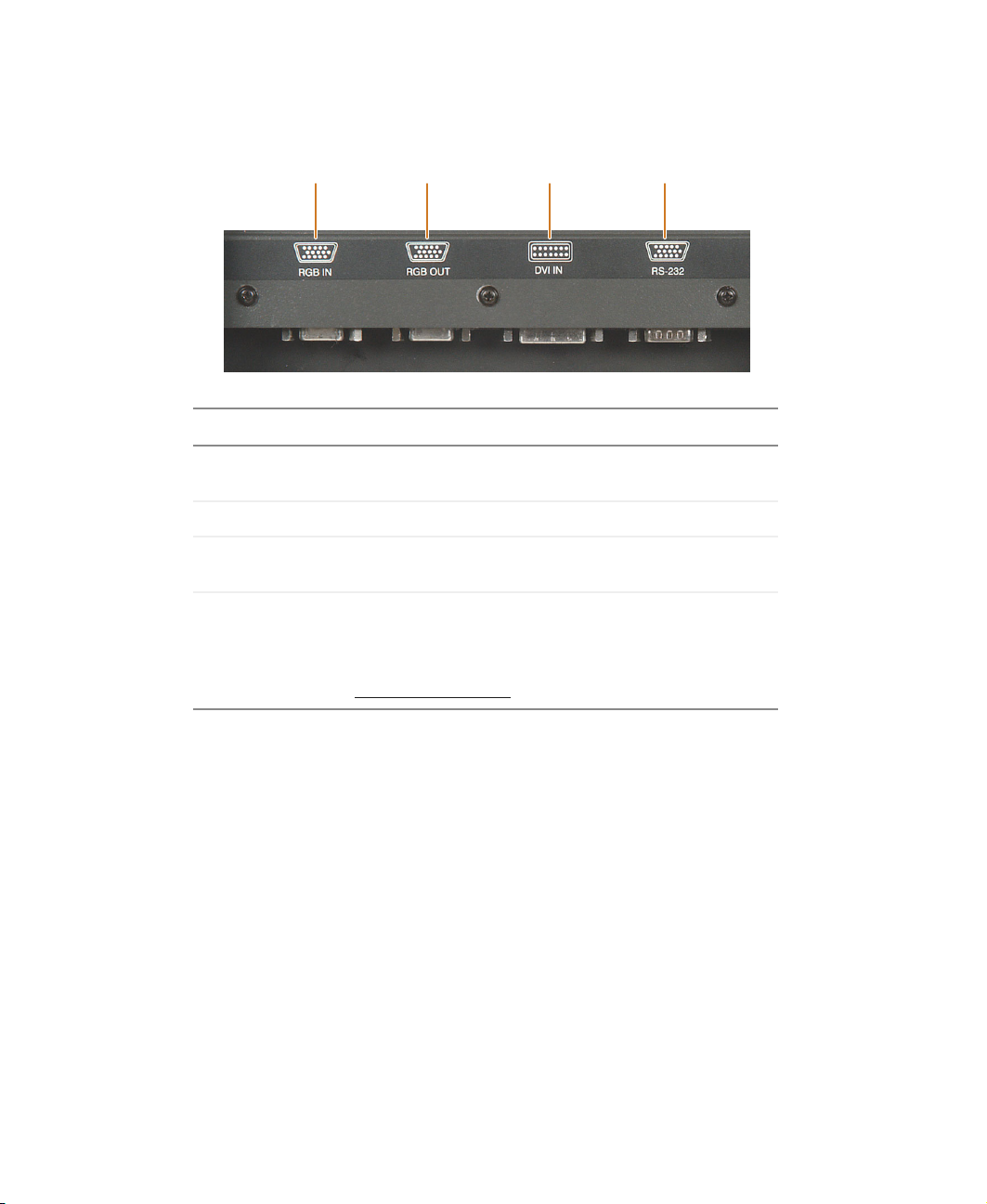
Chapter 1: Introducing Your Gateway Plasma TV
RGB and DVI connections
RGB In
Connector
RGB In Connects to an RGB video device, such as a computer
RGB Out Connects to an external RGB monitor.
DVI In Connects to a DVI video device, such as a computer or
RS-232 Connects to a computer for plasma TV control using
RGB Out DVI In
Description
or set-top box.
set-top box.
customized software (typically used by business,
education, or government). For more information see the
RS-232 Serial Connection Technical Reference
support.gateway.com
.
RS-232
at
14
www.gateway.com
Page 19

Connecting
Components
Read this chapter to learn how to connect:
■ DVD players
■ HDTV decoder set-top boxes
■ VCRs
■ Off-air TV and cable TV
■ External audio devices
■ Computers
Warning Before connecting any external
components, turn off your plasma TV using
the remote control or front panel button, then
turn off the main power using the MAIN
POWER button on the back of your
plasma TV. For more information, see
“Turning on the main power” on page 8.
2
15
Page 20

Chapter 2: Connecting Components
Understanding video connections
Your plasma TV has four types of standard video connections. You should use
the best connection available to get the best display. For example, if your DVD
player supports a component video connection, connect the DVD player to
your plasma TV using component video instead of composite video or S-Video.
Connection
Cable and Connector Description
Quality
Basic Coaxial (RF). The video and audio signals
are both carried in one cable (the other three
connection types only handle video, and
require separate connections for sound).
Coaxial is the only way to connect an
antenna to your plasma TV.
Good Composite. The video signal is carried
through a single “pin.” This connection
method is the one that is most commonly
found on devices.
Better S-Video. The video signal is split into two
signals, black-and-white and color. Text
displayed on-screen through this connection
will be noticeably sharper then composite or
coaxial (RF).
Best Component. The video signal is split into
three signals, two color, and one
black-and-white. Use component video to
take advantage of the superior picture
provided by signal sources as HDTV and
16
progressive
www.gateway.com
DVD.
Page 21
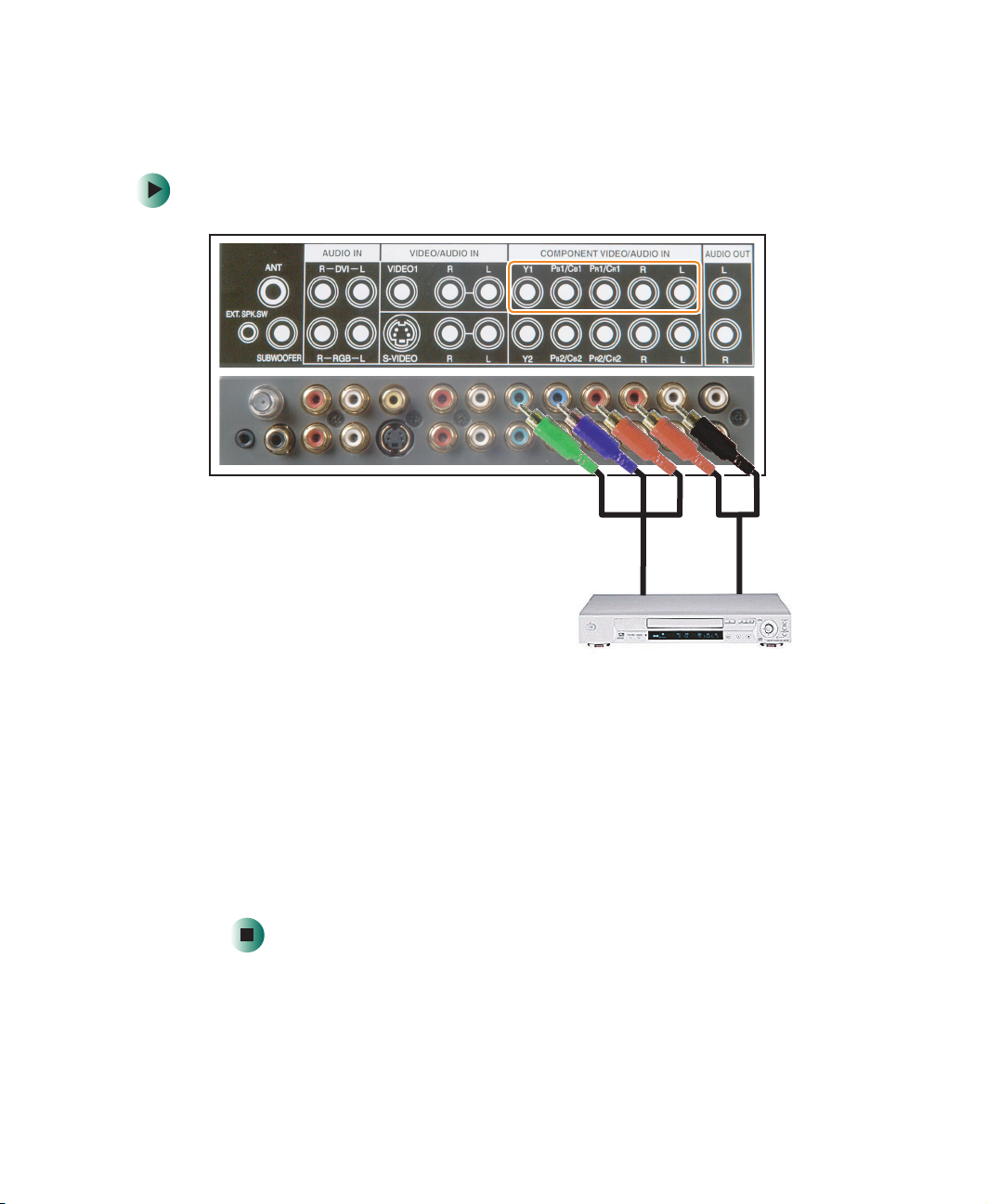
Connecting your DVD player
Connecting your DVD player
To connect your DVD player using component video:
1 Connect the green-colored Y jack on the back of your DVD player to the
green-colored Y1 jack on the back of your plasma TV.
2 Connect the red-colored P
the red-colored P
1/CR1 jack on the back of your plasma TV.
R
3 Connect the blue-colored P
to the blue-colored P
or CR jack on the back of your DVD player to
R
or CB jack on the back of your DVD player
B
1/CB1 jack on the back of your plasma TV.
B
4 Connect the red (R) and white (L) audio jacks on the back of your DVD
player to the R and L audio-in jacks on the back of your plasma TV.
www.gateway.com
17
Page 22

Chapter 2: Connecting Components
To connect your DVD player using S-Video:
18
1 Connect the S-Video jack on the back of your DVD player to the S-VIDEO
jack on the back of your plasma TV.
2 Connect the red (R) and white (L) audio jacks on the back of your DVD
player to the R and L audio-in jacks on the back of your plasma TV.
www.gateway.com
Page 23
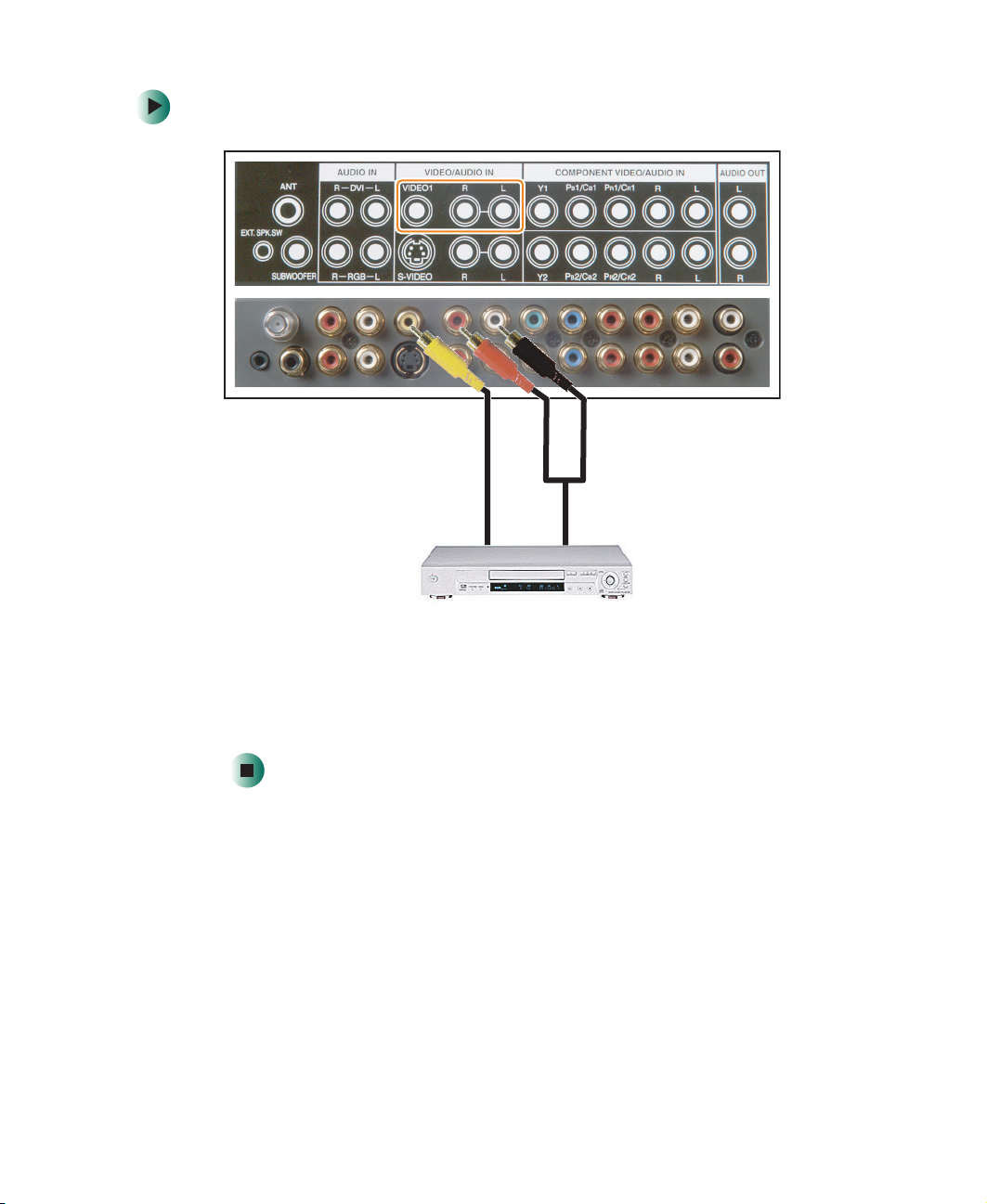
To connect your DVD player using composite video:
Connecting your DVD player
1 Connect the yellow video jack on the back of your DVD player to the
yellow VIDEO 1 jack on the back of your plasma TV.
2 Connect the red (R) and white (L) audio jacks on the back of your DVD
player to the R and L audio-in jacks on the back of your plasma TV.
www.gateway.com
19
Page 24
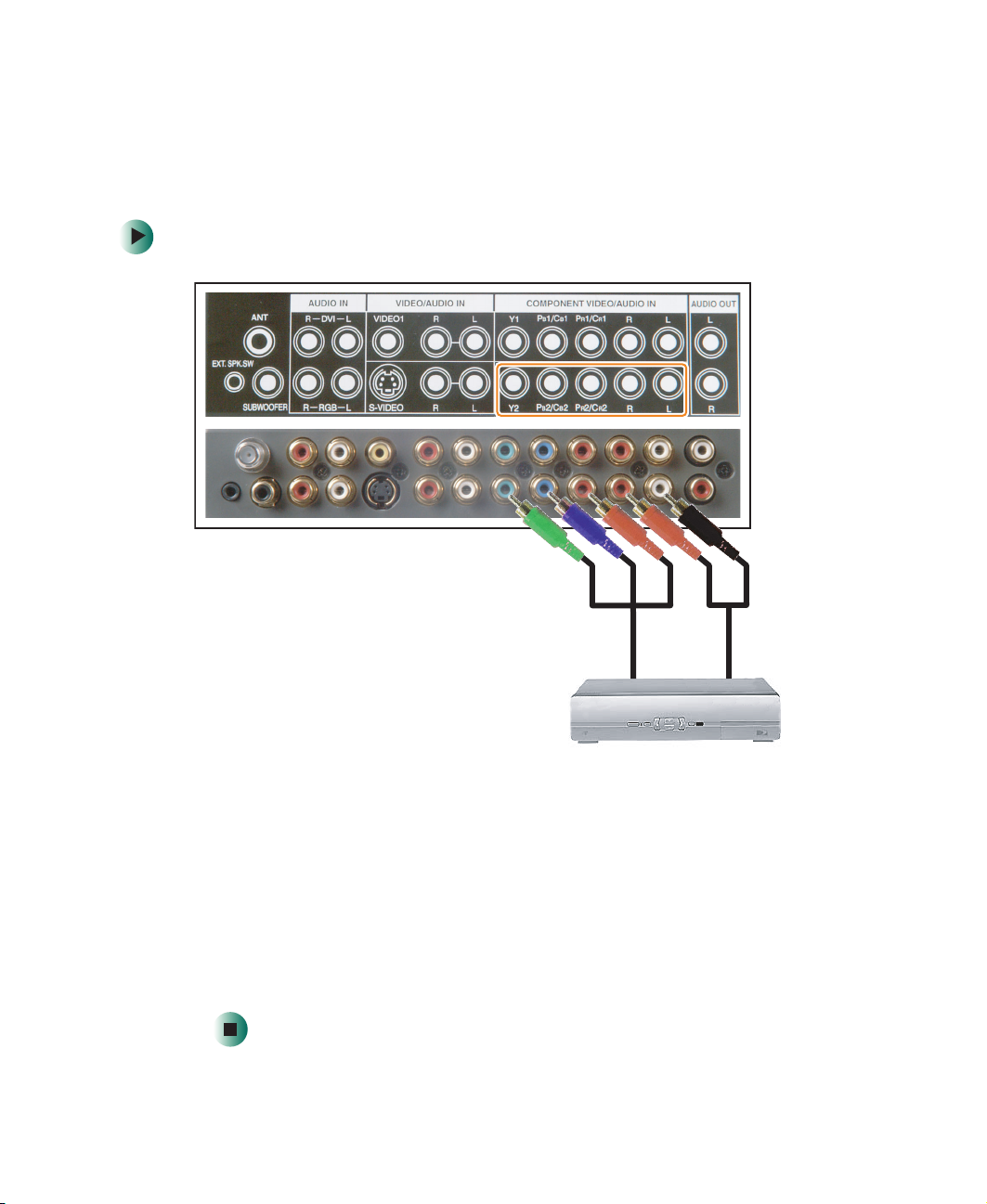
Chapter 2: Connecting Components
Connecting your HDTV decoder set-top box
To connect your HDTV decoder set-top box using component video:
20
1 Connect the green Y jack on the back of your HDTV set-top box to the
green Y2 jack on the back of your plasma TV.
2 Connect the red P
the red P
2/CR2 jack on the back of your plasma TV.
R
3 Connect the blue P
the blue P
2/CB2 jack on the back of your plasma TV.
B
or CR jack on the back of your HDTV set-top box to
R
or CB jack on the back of your HDTV set-top box to
B
4 Connect the red (R) and white (L) audio jacks on the back of your HDTV
set-top box to the R and L audio-in jacks on the back of your plasma TV.
www.gateway.com
Page 25
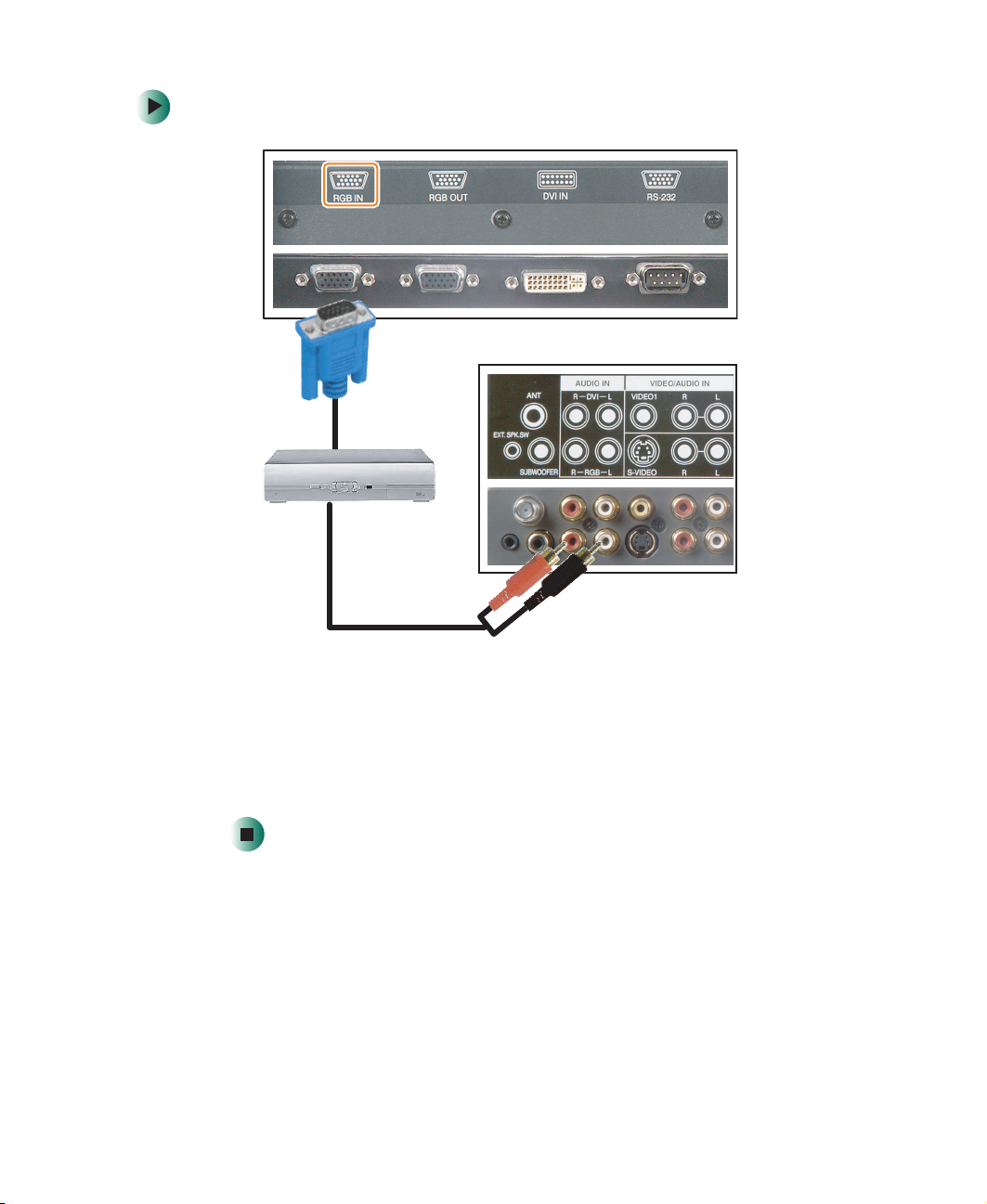
Connecting your HDTV decoder set-top box
To connect your HDTV decoder set-top box using RGB video:
1 Connect the 15-pin D-Sub RGB jack on the back of your HDTV set-top box
to the RGB-IN jack on the back of your plasma TV.
2 Connect the red (R) and white (L) audio-out jacks on the back of your
HDTV set-top box to the R and L audio-in jacks on the back of your
plasma TV.
After you connect your HDTV set-top box to the RGB input jack on your
plasma TV, you may need to adjust various plasma TV picture settings to
correctly match the output from the HDTV set-top box (see “PICTURE –
RGB/DVI video sources” on page 36).
www.gateway.com
21
Page 26

Chapter 2: Connecting Components
Connecting your VCR or video camera
To connect your VCR or video camera using S-Video:
22
- OR -
1 Connect the S-Video jack on the back of your VCR or video camera to the
S-VIDEO jack on the back of your plasma TV.
2 Connect the red (R) and white (L) audio jacks on the back of your VCR
or video camera to the R and L audio-in jacks on the back of your
plasma TV.
www.gateway.com
Page 27

Connecting your VCR or video camera
To connect your VCR or video camera using composite video:
- OR -
1 Connect the yellow video jack on the back of your VCR or video camera
to the yellow VIDEO 1 jack on the back of your plasma TV.
2 Connect the red (R) and white (L) audio jacks on the back of your VCR
or video camera to the R and L audio-in jacks on the back of your
plasma TV.
www.gateway.com
23
Page 28

Chapter 2: Connecting Components
To connect your VCR using coaxial (RF) audio and video:
■ Connect the “output to TV” (RF out or Antenna out) jack on the back of
your VCR to the ANT jack on the back of your plasma TV.
If you have an off-air antenna or cable box, connect your off-air antenna or
cable TV cable to the ANT connector on the back of your VCR.
Warning If an outdoor antenna or cable system is connected to your
plasma TV, make sure that the antenna or cable system
is correctly grounded. For more information, see
“Television antenna connectors protection (for systems
fitted with TV/cable TV tuner cards)” on page 55.
24
www.gateway.com
Page 29

Connecting off-air TV or cable TV
Connecting off-air TV or cable TV
To connect off-air TV or cable TV using coaxial (RF) audio and video:
- OR -
■ Connect the coaxial (RF) connector from your antenna or cable box to the
ANT connector on the back of your plasma TV.
If you have connected a VCR to the ANT connector on the back of your
plasma TV, connect your off-air TV or cable TV cable to the ANT connector on
the back of your VCR.
Warning If an outdoor antenna or cable system is connected to your
plasma TV, make sure that the antenna or cable system
is correctly grounded. For more information, see
“Television antenna connectors protection (for systems
fitted with TV/cable TV tuner cards)” on page 55.
www.gateway.com
25
Page 30

Chapter 2: Connecting Components
Connecting external amplified speakers
You can connect your plasma TV to a set of external, amplified speakers using
the AUDIO OUT jacks located on the back of your plasma TV. If your external
speakers have remote turn-on/off capability, connect the external speaker
switch.
To connect your external amplified speakers:
26
1 Connect the red (R) and white (L) audio jacks on the back of your speakers
to the AUDIO OUT jacks on the back of your plasma TV.
2 If your external amplified speakers accept remote turn-on/off signals,
connect the external speaker switch. Not all external amplified speakers
can accept remote turn-on/off signals.
www.gateway.com
Page 31

Connecting an external receiver or amplifier
Connecting an external receiver or
amplifier
You can connect an external amplifier to your plasma TV. Your plasma TV is
equipped with a external speaker switch that can automatically send a remote
turn-on/off signal to an external receiver or amplifier.
To connect your external receiver or amplifier:
1 Connect the red (R) and white (L) audio jacks on the back of your external
amplifier or receiver to the AUDIO OUT jacks on the back of your
plasma TV.
2 If your external amplifier or receiver accepts remote turn-on/off signals,
connect the external speaker switch. Not all external amplifiers or receivers
can accept remote turn-on/off signals.
www.gateway.com
27
Page 32

Chapter 2: Connecting Components
Connecting a subwoofer
Your plasma TV has built-in speakers. You can enhance the bass response of
your plasma TV’s sound by connecting an external, amplified subwoofer.
To connect your subwoofer:
28
1 Connect the audio jack on the back of your subwoofer to the SUBWOOFER
jack on the back of your plasma TV.
2 If your subwoofer accepts remote turn-on/off signals, connect the external
speaker switch. Not all subwoofers can accept remote turn-on/off signals.
www.gateway.com
Page 33

Connecting a computer
To connect your computer using DVI video:
Connecting a computer
1 Connect the DVI connector on your computer to the DVI-In connector
on the back of your plasma TV.
2 Connect the Audio Out jack on your computer to the DVI Audio In jacks
on the back of your plasma TV.
www.gateway.com
29
Page 34

Chapter 2: Connecting Components
To connect your computer using RGB video:
30
1 Connect the 15-pin D-Sub RGB connector on your computer to the RGB-IN
connector on the back of your plasma TV.
2 Connect the Audio Out jack on your computer to the RGB Audio In jacks
on the back of your plasma TV.
www.gateway.com
Page 35

Connecting a computer
Connecting an external monitor
A RGB loop-out (labeled RGB Out) lets you connect another RGB monitor. The
RGB loop-out displays the same signal as the RGB In video input source.
To connect your external monitor:
■ Connect the RGB connector on your monitor to the RGB Out connector
on the back of your plasma TV.
The maximum physical display resolution of the external monitor is 640 × 480
when the aspect ratio is set to 4:3, and 852 × 480 when the ratio is set to 16:9.
If the computer’s display resolution exceeds these maximums, the external
monitor eliminates the extra dots which results in a loss of detail and picture
clarity.
www.gateway.com
31
Page 36
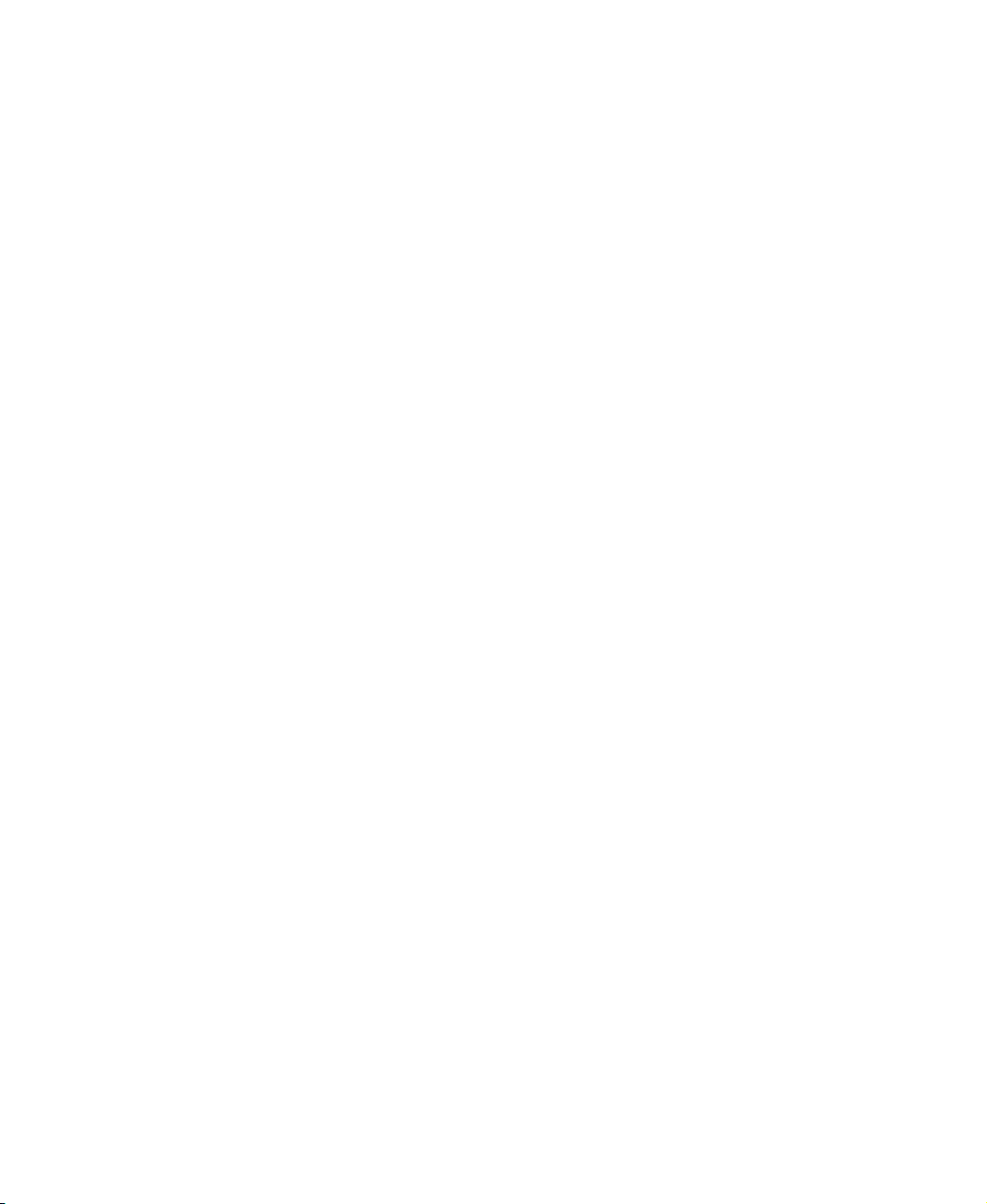
Chapter 2: Connecting Components
32
www.gateway.com
Page 37
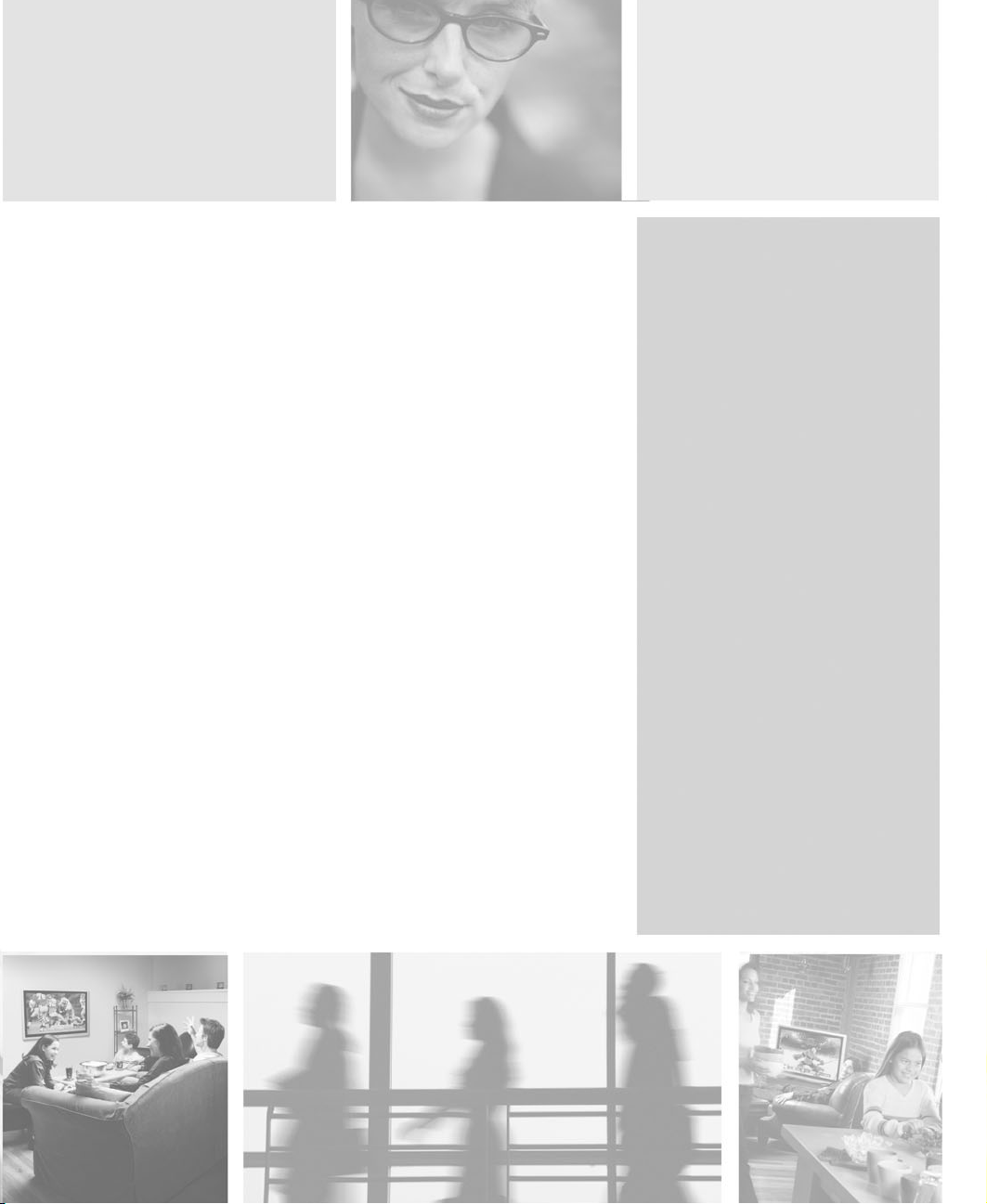
Adjusting Your
Plasma TV
Settings
Read this chapter to learn how to adjust your plasma TV
settings from the on-screen display (OSD).
You can also use your remote control to change some
settings. For more information, see You r G ate wa y R em o te
Control User’s Guide.
3
33
Page 38
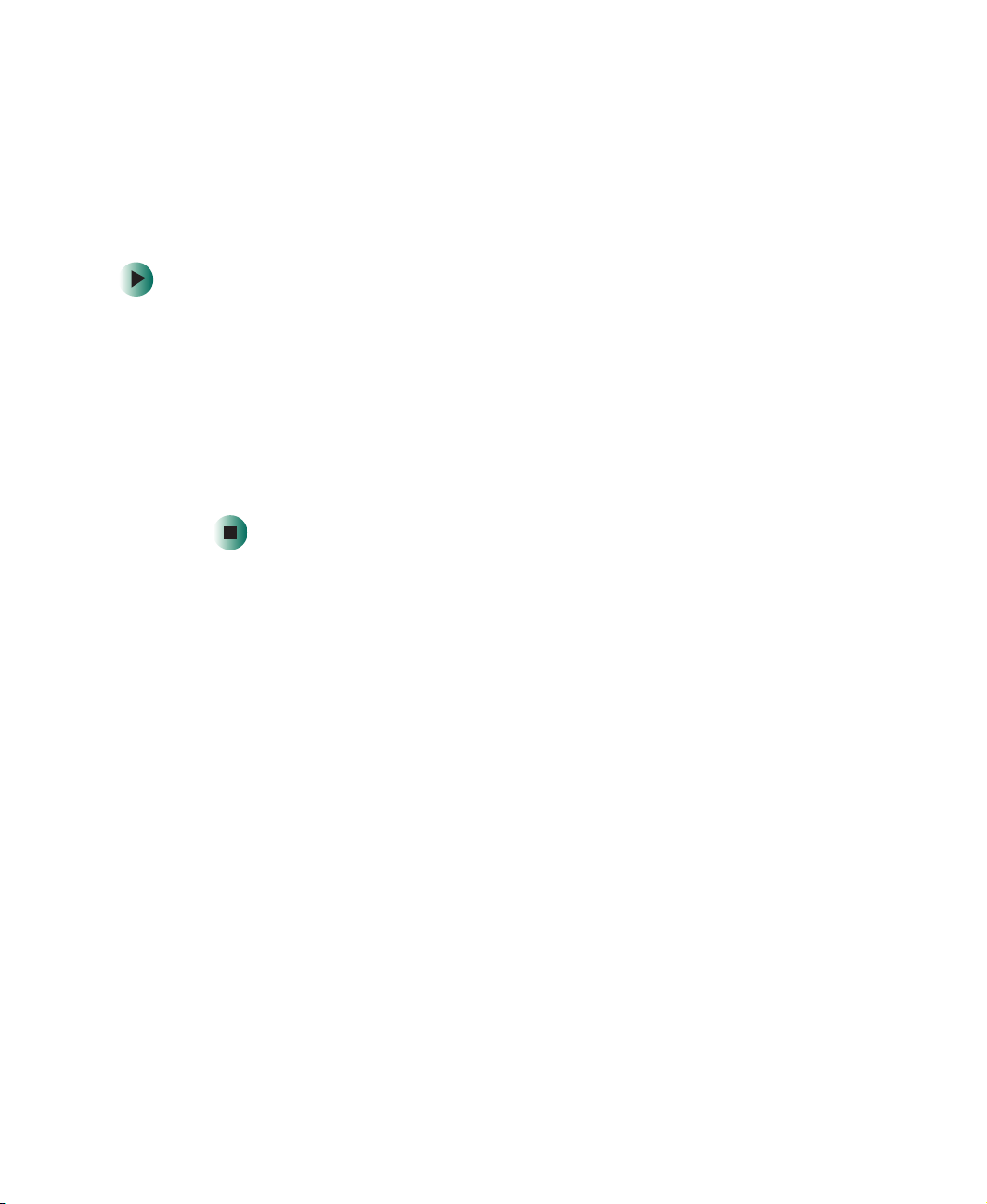
Chapter 3: Adjusting Your Plasma TV Settings
Using the OSD
Your plasma TV features an on-screen display (OSD) that lets you adjust and
save contrast, brightness, and other settings. The TV saves changes you make
to the settings, even if you turn off the TV.
To adjust settings from the OSD:
1 Press the MENU + or – button on the front control panel. The OSD opens.
2 Press the ADJ + or – button on the front control panel to select the menu
you want.
3 Press the MENU + or – button on the front control panel to select a menu
option.
4 Press the ADJ + or – button on the front control panel to adjust the option
setting.
34
www.gateway.com
Page 39

OSD menus and options
You can use these OSD menus and options to adjust various settings for your
plasma TV.
OSD Menu Description
Using the OSD
PICTURE – TV, AV1, AV2, Component 1, and
Component 2 video sources
PICTURE SOUND PIP/POP TV OTHER
INPUT SOURCE
CONTRAST
BRIGHT
COLOR
TINT
SHARPNESS
COLOR TEMPERATURE
CLOCK PHASE
SCREEN WIDTH
ZOOM
SELECT ITEM ADJUST VALUE
TV
100
50
50
50
50
6500D
50
16 : 9
OFF
INPUT SOURCE. Switches between available
video input sources.
CONTRAST. Adjusts the contrast of the picture.
BRIGHT. Adjusts the brightness of the picture.
You may need to readjust brightness after the
plasma TV warms up.
COLOR. Adjusts the color saturation making
colors more intense.
TINT. Adjusts the color of flesh tones.
SHARPNESS. Adjust the amount of detail
enhancement.
COLOR TEMPERATURE. Adjusts the white
balance.
CLOCK PHASE. Adjusts your plasma TV to
match the video input source.
SCREEN WIDTH. Adjusts the screen width to
4:3, 16:9, or PANORAMA viewing mode.
ZOOM. Moves or stretches the display image
when the screen width is set to 16:9.
Zoom1 moves the image upward (good for
presentations with sub-titles).
Zoom2 stretches 1.85:1 content to fill the screen.
Zoom3 stretches 2.35:1 content to fill the screen.
www.gateway.com
35
Page 40

Chapter 3: Adjusting Your Plasma TV Settings
OSD Menu Description
PICTURE – RGB/DVI video sources
PICTURE SOUND PIP/POP TV OTHER
INPUT SOURCE
CONTRAST
BRIGHTNESS
COLOR TEMPERATURE
CLOCK PHASE
SCREEN WIDTH
V-SIZE
V-CENTER
H-WIDTH
POSITION
SELECT ITEM ADJUST VALUE
6500D
RGB
50
50
50
16:9
50
50
50
50
INPUT SOURCE. Switches between available
video input sources.
CONTRAST. Adjusts the contrast of the picture.
BRIGHTNESS. Adjusts the brightness of the
picture.
You may need to readjust brightness after the
plasma TV warms up.
COLOR TEMPERATURE. Adjusts the white
balance.
CLOCK PHASE. Adjusts your plasma TV to
match the video input source.
SCREEN WIDTH. Adjusts the screen width to
4:3, or 16:9 viewing mode.
V-SIZE. Adjusts the vertical screen size.
V-CENTER. Adjusts the vertical screen position.
H-WIDTH. Adjusts the horizontal screen size.
H-POSITION. Adjusts the horizontal screen
position.
36
www.gateway.com
Page 41

OSD Menu Description
Using the OSD
SOUND
PICTURE SOUND PIP/POP TV OTHER
BASS
TREBLE
BALANCE
SURROUND
BBE
BASS EXTENTION
VOLUME
INNER SPKR
AUDIO OUTPUT
SELECT ITEM ADJUST VALUE
STEREO
FIXED
50
50
50
OFF
OFF
50
ON
BASS. Adjusts the bass. The AUDIO OUTPUT
option must be set to VARIABLE to adjust this
setting.
TREBLE. Adjusts the treble. The AUDIO
OUTPUT option must be set to VARIABLE to use
this option.
BALANCE. Adjusts the balance level between
the channels. The AUDIO OUTPUT option must
be set to VARIABLE to adjust this setting.
SURROUND. Switches between STEREO,
MONO, or turns surround OFF. The AUDIO
OUTPUT option must be set to VARIABLE to use
this option.
BBE. Turns the BBE option on or off. Turn this
option on when you are listening to
live-performance programs. The AUDIO
OUTPUT option must be set to VARIABLE to use
this option.
BASS EXTENSION. Extends the level of BASS
sent to the audio out jack. The AUDIO OUTPUT
option must be set to VARIABLE and the INNER
SPKR option must be turned off to use this
option.
VOLUME. Adjusts the volume. The AUDIO
OUTPUT option must be set to VARIABLE to use
this option.
INNER SPKR. Turns the built-in speakers on or
off. The AUDIO OUTPUT option must be set to
VARIABLE to use this option.
AUD IO O UTPUT. Changes the audio output
options for the plasma TV.
FIXED bypasses your plasma TV’s internal
sound controls.
VARIABLE lets you adjust the type of output your
plasma TV sends to the built-in speakers or the
audio output jack.
www.gateway.com
37
Page 42

Chapter 3: Adjusting Your Plasma TV Settings
OSD Menu Description
PIP/POP
PICTURE SOUND PIP/POP TV OTHER
PIP
SOURCE
POSITION
H-LOCATOR
V-LOCATOR
SWAP
POP
SOURCE
SCREEN RATE
SWAP
SELECT ITEM ADJUST VALUE
FIXED
RIGHT
DISABLE
FULL
DISABLE
OFF
TV
TOP
OFF
TV
PIP. Turns PIP mode on or off. When PIP is
turned on, you can display two pictures at one
time. One picture is displayed on the full screen
and the other picture is displayed in a small
window. The picture on the full screen is the main
picture. The picture in the window is the
sub-picture.
You can use PIP mode if your video input source
is set to TV, AV, S-Video, Component 1, or
Component 2 and the video input source is 480i
or lower (such as a non-progressive DVD player).
PIP mode does not work with component video
input sources higher than 480i (such as a HDTV
set-top box or progressive DVD player), RGB, or
DVI video sources.
SOURCE. Changes the video input source of the
sub-picture when PIP is turned on.
POSITION. Moves the sub-picture within the
screen.
FIXED lets you use the H-LOCATOR and
V-LOCATOR options to place the sub-picture in
one of the four corners of the screen.
VARIABLE lets you use the H-LOCATOR and
V-LOCATOR options to move the sub-picture
anywhere within the screen.
H-LOCATOR. Moves the sub-picture left or right.
V-LOCATOR . Moves the sub-picture up or down.
SWAP. Swaps the picture and the sub-picture.
38
www.gateway.com
Page 43

OSD Menu Description
Using the OSD
PIP/POP (continued)
POP. Turns POP mode on or off. When POP is
turned on, the screen is split into two pictures.
The picture on the left side of your screen is the
main picture. The picture on the right side of the
screen is the sub-picture.
You can use POP mode if your video input
source is set to TV, AV, S-Video, Component 1,
or Component 2 and the video input source is
480i or lower (such as a non-progressive DVD
player).
POP mode does not work with component video
input sources higher than 480i (such as a HDTV
set-top box or progressive DVD player), RGB, or
DVI video sources.
SOURCE. Changes the video input source of the
sub-picture when POP is turned on.
SCREEN RATE. Changes the aspect ratio of the
sub-picture.
SWAP. Swaps the picture and the sub-picture.
www.gateway.com
39
Page 44

Chapter 3: Adjusting Your Plasma TV Settings
OSD Menu Description
TV
PICTURE SOUND PIP/POP TV OTHER
CHANNEL
CHANNEL STATUS
MTS
CCD
V-CHIP
SET PARENTAL CODE
SET RATE
CH SEARCH
TUNER SOURCE
BACKGROUND
BACKGROUND COLOR
SELECT ITEM ADJUST VALUE
NORMAL
STEREO
DISABLE
DISABLE
DISABLE
CABLE
BLUE
12
OFF
OFF
ON
CHANNEL. Changes the TV channel.
CHANNEL STATUS. Sets the status of the
TV channel.
NORMAL is the default.
FAV programs the channel as a favorite channel.
For more information, see
Control User’s Guide
LOCK prevents the channel from being viewed.
You need the remote control to use this option.
For more information, see
Control User’s Guide
ERASE removes the channel from the channel
list.
MTS. Changes the sound output for
TV programs. Switch between STEREO,
MONO, or SAP (Second Audio Program) for
audio simulcasts. The TV program must support
the output option.
CCD. Activates closed captioning.
V-CHIP. Activates the Parental Guide. You need
the remote control to use this option. For more
information, see
User’s Guide
SET PARENTAL CODE. Sets a password for the
Parental Guide. You need the remote control to
use this option. For more information, see
Your Gateway Remote Control
.
Gateway Remote Control User’s Guide
SET RATE. Blocks individual programs based on
program ratings. You need the remote control to
use this option. For more information, see
Gateway Remote Control User’s Guide
CH SEARCH. When this option is turned on,
your plasma TV only displays channels that have
a signal when you change channels.
TUNER SOURCE. Sets the source for the tuner.
CABLE sets the tuner for cable or a satellite dish.
AIR sets the tuner for an antenna.
BACKGROUND. Displays a background color
when a video signal is not available.
BACKGROUND COLOR. Changes the color of
the background when the BACKGROUND option
is turned on.
Your Gateway Remote
.
Your Gateway Remote
.
Yo u r
.
Yo u r
.
40
www.gateway.com
Page 45

OSD Menu Description
Using the OSD
OTHER
PICTURE SOUND PIP/POP TV OTHER
OSD TIMEOUT
SET OSD TIME
OSD BRIGHTNESS
OSD BACKGROUND
LANGUAGE
SLEEP
SLEEP TIME
POWER SAVE
S/W VERSION
INPUT H-FREQ [KHZ]
INPUT V-FREQ [KHZ]
SELECT ITEM ADJUST VALUE
ENGLISH
42L6-O724
OFF
ON
OFF
50
OFF
46.9
75
OSD TIMEOUT. Turns the OSD timer on and off.
To avoid image burn-in, we recommend that
you keep this timer turned on.
5
SET OSD TIME. Specifies the number of
8
seconds the OSD menu is displayed before it
turns off automatically. The OSD TIMEOUT
option must be turned on to use this option.
OSD BRIGHTNESS. Adjusts the brightness
level of the OSD menu.
OSD BACKGROUND. Switches the OSD menu
background to blue or transparent.
OSD LANGUAGE. Changes the language of the
OSD menu.
SLEEP. Turns the sleep timer on and off.
SLEEP TIME. Adjusts the number of minutes the
plasma TV waits before it automatically turns off.
You can specify from 1 to 120 minutes. The
SLEEP option must be turned on.
POWER SAVE. Turns power save mode on or
off. The plasma TV goes into sleep mode with
RGB and DVI video input. For more information,
see the documentation that came with your
computer.
S/W VERSION. Shows the version of the
software your plasma TV is using.
INPUT H-FREQ [KHZ]. Shows the current
horizontal signal frequency. For more
information, see “Signal Frequency Information”
on page 49.
INPUT V-FREQ [HZ]. Shows the current vertical
frequency. For more information, see “Signal
Frequency Information” on page 49.
www.gateway.com
41
Page 46

Chapter 3: Adjusting Your Plasma TV Settings
42
www.gateway.com
Page 47

Maintenance and
Troubleshooting
Read this chapter to learn how to maintain and
troubleshoot your plasma TV.
4
43
Page 48

Chapter 4: Maintenance and Troubleshooting
Cleaning and maintenance
Cleaning the screen
■ Do not use substances such as glass cleaners, solvents, and thinners.
■ The screen of your plasma TV has been specially treated. Wipe the surface
gently using only a cleaning cloth or a soft, lint-free cloth.
■ If the surface is particular dirty, use a soft cloth and water to clean the
screen. Squirt a little water on the cloth (never directly on the screen), then
wipe the screen with the cloth.
Warning The screen of your plasma TV is made of specially coated
glass and can be scratched or damaged by abrasive or
ammonia-based window cleaners.
Scratches on the bezel or glass are not covered by your
warranty.
■ Do not scratch or hit the surface of the screen with your fingers or any
hard objects.
Cleaning the exterior
■ Your plasma TV is cooled by air circulated through the vents on the case,
so keep the vents free of dust. With your plasma TV turned off and
unplugged, brush the dust away from the vents with a damp cloth. Be
careful not to drip any water into the vents. Do not attempt to clean dust
from the inside of your plasma TV.
■ Do not use abrasive or solvent cleaners because they can damage the finish
on components.
■ Do not allow any excessive water or moisture to come into contact with
the surface of your plasma TV. If water or moisture gets inside your
plasma TV, operating problems and electrical and shock hazards may
result.
■ Do not scratch or hit the cabinet with your fingers or any hard objects.
■ Do not place articles made from rubber or PVC near the cabinet for any
extended periods of time.
44
www.gateway.com
Page 49
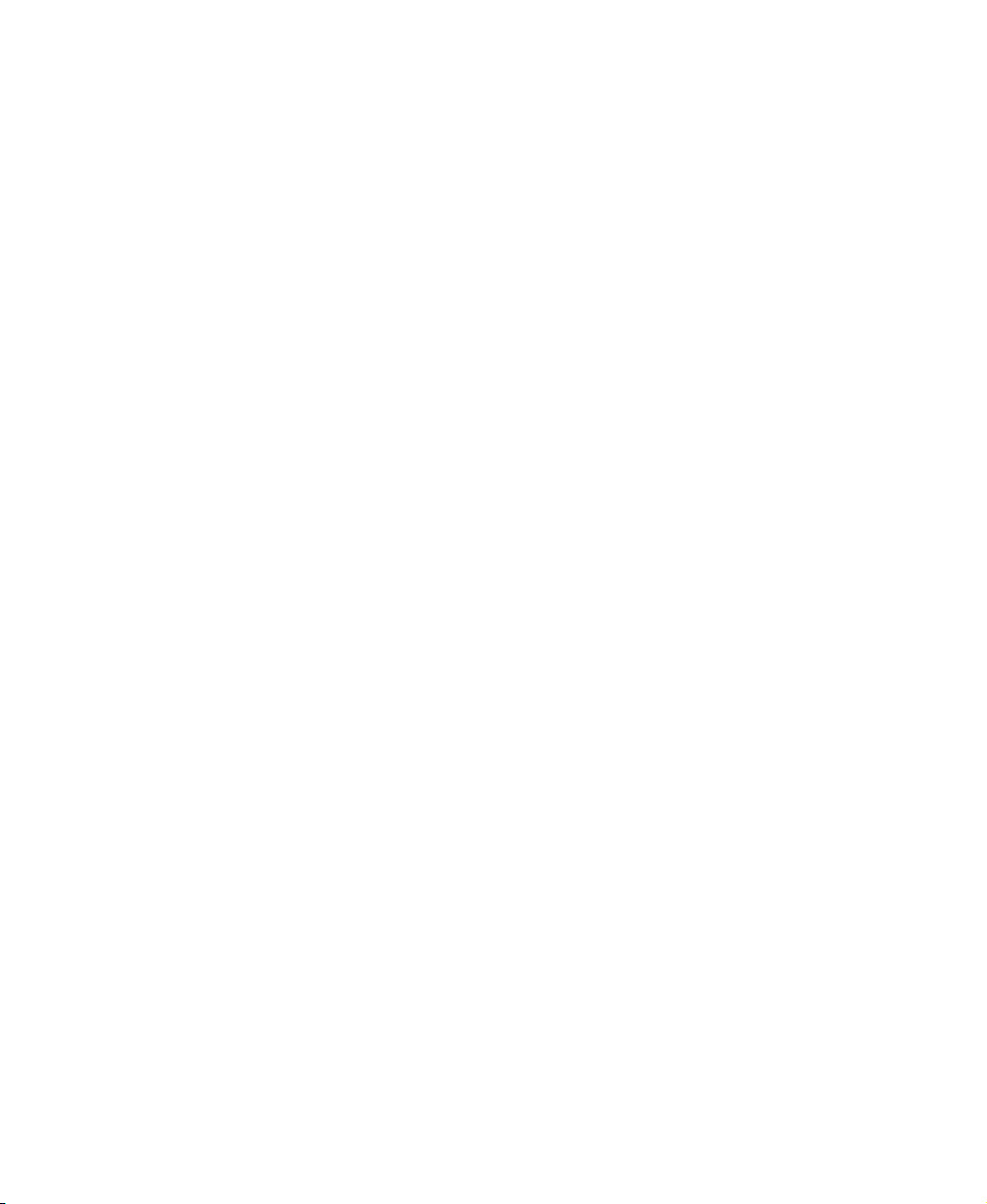
Avoiding image burn-in
■ Displaying the same stationary image over an extended period of time,
such as a black bar, stock ticker, video game, or shopping channel logo,
can leave a permanent ghost image (burn-in). Avoid burn-in by mixing
your viewing patterns. Do not show the same stationary image for more
than 15% of your total TV viewing in any one week.
■ Your warranty does NOT cover screen burn-in.
Troubleshooting
Use the following information to solve common problems.
You cannot see a picture
■ Make sure that the power cord is plugged into a grounded electrical outlet.
■ Make sure that the power switch is turned on.
■ Make sure that the selected input source is connected to a working input
source.
Troubleshooting
■ If your plasma TV is connected to your computer in RGB mode, press any
key on your keyboard to “wake” your computer.
You see a distorted picture or hear unusual sound
■ You may be getting interference from electrical appliances, cars,
motorcycles, or fluorescent lights. Try moving your plasma TV to another
location.
The color is abnormal
■ Make sure that the input source cable is connected securely and correctly
to the back of your plasma TV.
The picture has abnormal patterns
■ Make sure that the input source cable is attached securely and correctly.
■ Make sure that the video input source is within the range of your
plasma TV. Compare the video input source’s specifications with your
plasma TV specifications.
www.gateway.com
45
Page 50

Chapter 4: Maintenance and Troubleshooting
The display image does not cover the entire screen
■ If your are using RGB mode, make sure that H-SIZE and V-SIZE in the OSD
are set correctly.
■ If you are using TV, AV1, AV2, or component with 480i input, use the WIDE
button on the remote control to scroll through various screen modes.
You can see a picture but you cannot hear sound
■ Make sure that the volume is not turned down.
■ Make sure that the sound is not muted.
■ Make sure that your audio input source cables are connected securely and
correctly.
The monitor has pixels that are always dark
■ Your plasma TV is manufactured using an extremely high level of precision
technology. However, sometimes some pixels of your plasma TV may not
display. Pixel defects within industry specifications are inherent to this
type of product and do not constitute a defective product.
An image remains on the screen even after you turn off your
plasma TV
■ A still image may have been displayed for an extended period of time
causing burn-in. For more information about burn-in, see page 41.
You see “noise” or “trash” on the screen
■ When your plasma TV’s digital capabilities exceed a digital broadcast
signal, the signal is up-converted (increased) to match your plasma TV’s
display capabilities. Up-converting can cause noise or trash.
Screen brightness is diminished
■ Video display devices experience degradation of brightness over the life of
the device. Normal brightness degradation is not covered by your warranty.
46
www.gateway.com
Page 51
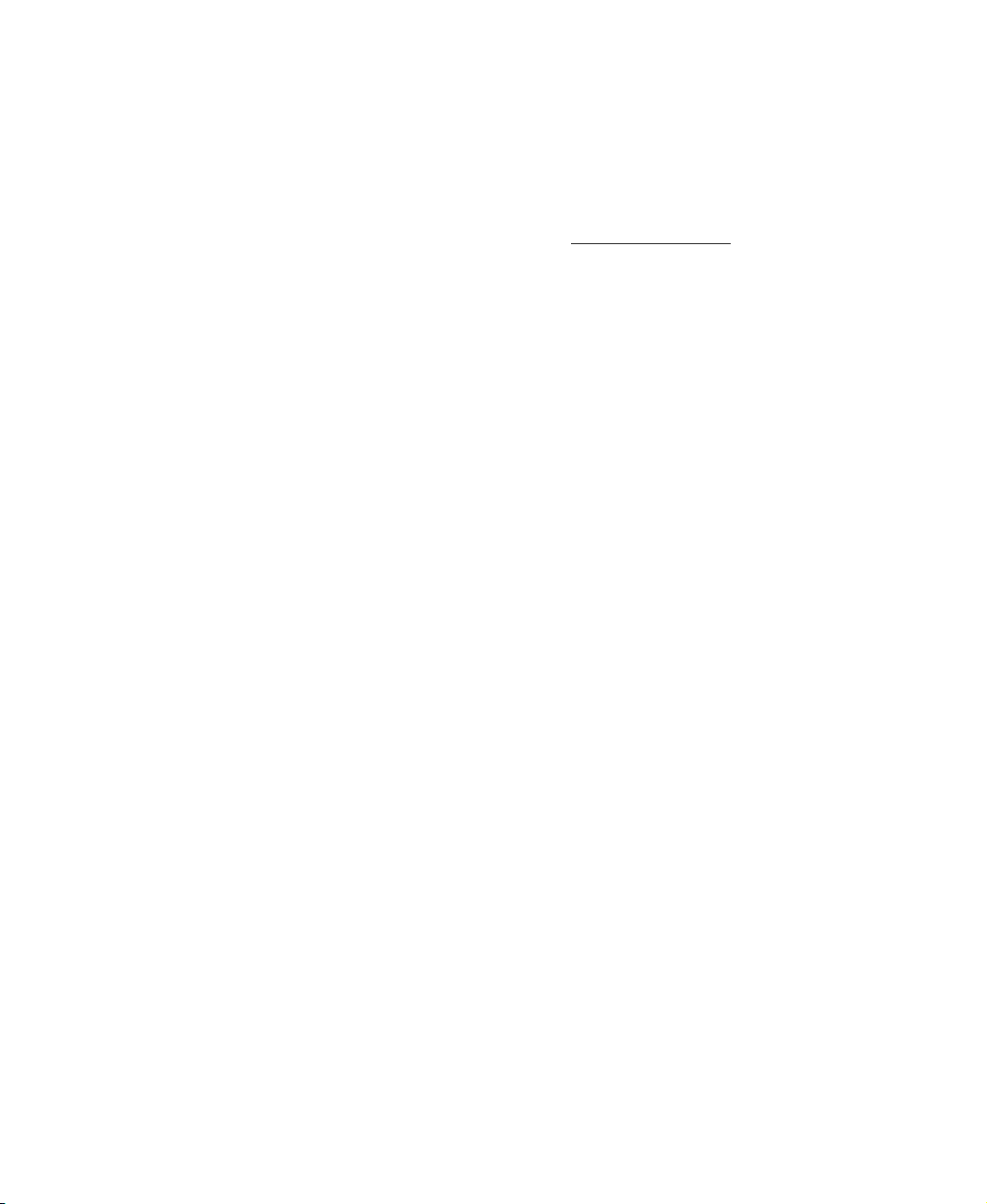
Telephone support
If this troubleshooting information does not resolve your problem or if you
have other questions relating to your plasma TV, call our Service Center at
888-737-MyGW (6949).
Troubleshooting
For more information about Gateway, visit www.gateway.com
.
www.gateway.com
47
Page 52

Chapter 4: Maintenance and Troubleshooting
48
www.gateway.com
Page 53
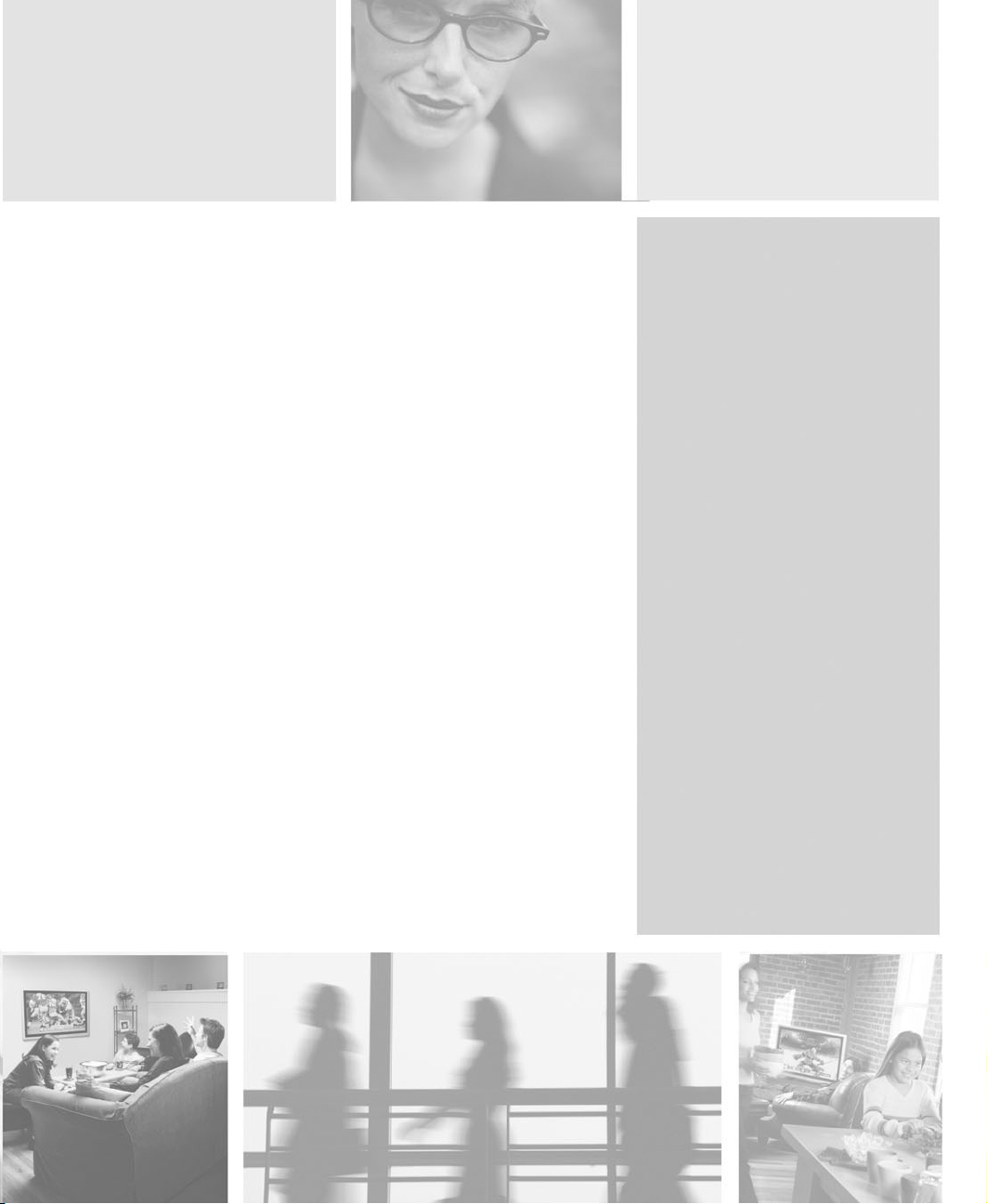
Signal
Frequency
Information
Read this appendix for signal frequency information. For
more information, see OSD menu “OTHER” on page 41.
A
49
Page 54
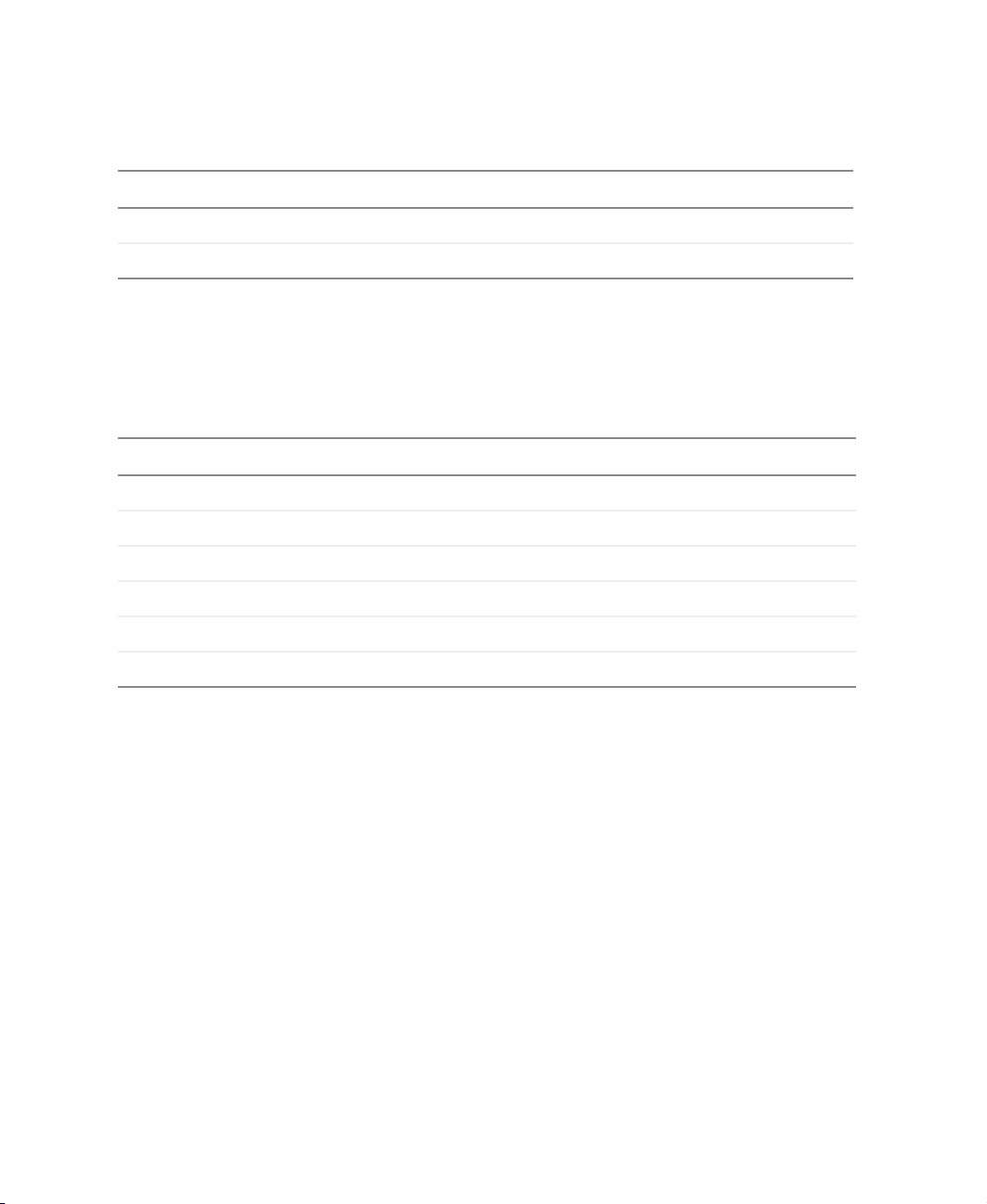
Appendix A: Signal Frequency Information
TV, AV1, and AV2 inputs
Horizontal (KHz) Vertical (Hz) Format
15.7 60 NTSC Video
15.6 50 PAL Video
Component 1 and Component 2
inputs
Horizontal (KHz) Vertical (Hz) Format
15.7 60 NTSC Video
15.6 50 PAL Video
15.7 60 480i (SDTV)
50
31.5 60 480P (EDTV)
33.0 60 1080i (HDTV)
45.0 60 720P (HDTV)
www.gateway.com
Page 55

RGB and DVI inputs
RGB and DVI inputs
Mode Horizontal (KHz) Vertical (Hz) Format Refresh
1 31.5 59.9 640 × 480 (VGA) 60
2 37.9 72.8 640 × 480 (VGA) 72
3 37.5 75.0 640 × 480 (VGA) 75
4 43.3 85.0 640 × 480 (VGA) 85
5 35.1 56.3 800 × 600 (SVGA) 56
6 37.9 60.3 800 × 600 (SVGA) 60
7 48.1 72.2 800 × 600 (SVGA) 72
8 46.9 75.0 800 × 600 (SVGA) 75
9 53.7 85.0 800 × 600 (SVGA) 85
10 48.4 60.0 1024 × 768 (XGA) 60
11 56.5 70.0 1024 × 768 (XGA) 70
12 60.0 75.0 1024 × 768 (XGA) 75
13 68.7 85.0 1024 × 768 (XGA) 85
14 64.0 60.0 1280 × 1024 (SXGA) 60
www.gateway.com
51
Page 56

Appendix A: Signal Frequency Information
Mode Horizontal (KHz) Vertical (Hz) Format Refresh
15* 80.0 75.0 1280 × 1024 (SXGA) 75
16* 91.1 85.0 1280 × 1024 (SXGA) 85
18 31.5 70.0 720 × 400 (DOS) 70
19 31.5 50.0 640 × 480 (VGA) 50
20* 45.2 60.0 1266 × 720P (HDTV) 60
21* 33.8 60i 1920 × 1080i (HDTV) 60
22 31.5 70.0 640 × 350 (VGA) 70
23 31.4 60.0 852 × 480 (WVGA) 60
24 35.0 66.7 640 × 480 (Apple) 67
25 49.7 74.6 832 × 624 (Apple) 75
26 68.7 75.0 1152 × 870 (Apple) 75
* These modes not available in RGB mode with DVI output.
52
www.gateway.com
Page 57
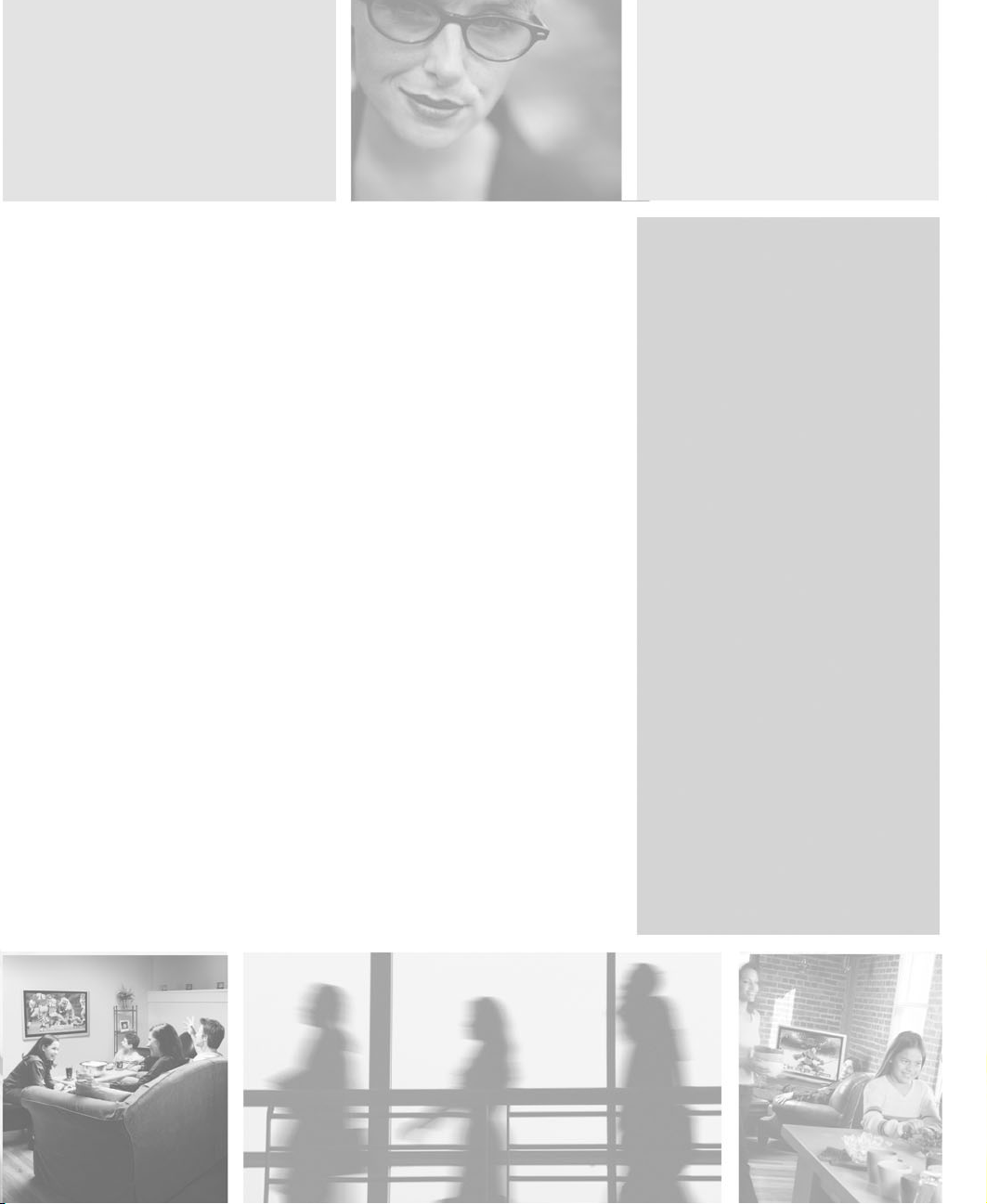
Safety,
Regulatory, and
Legal Information
Regulatory compliance
statements
United States of America
Federal Communications Commission (FCC)
Unintentional emitter per FCC Part 15
This device has been tested and found to comply with the limits for a
Cl ass B d igita l dev ice, p ursuan t to P art 15 o f th e FC C rules . The se l imits
are designed to provide reasonable protection against harmful
interference in a residential installation.
B
53
Page 58

Safety, Regulatory, and Legal Information
This equipment generates, uses, and can radiate radio frequency energy and, if not installed and
used in accordance with the instructions, may cause harmful interference to radio or television
reception. However, there is no guarantee that interference will not occur in a particular
installation. If this equipment does cause interference to radio and television reception, which can
be determined by turning the equipment off and on, the user is encouraged to try to correct the
interference by one or more of the following measures:
■
Reorient or relocate the receiving antenna
■
Increase the separation between the equipment and receiver
■
Connect the equipment to an outlet on a different circuit from that to which the receiver is
connected
■
Consult the dealer or an experienced radio/TV technician for help.
Compliance Accessories: The accessories associated with this equipment are: shielded video cable
when an external monitor is connected. These accessories are required to be used in order to
ensure compliance with FCC rules.
FCC declaration of conformity
Responsible party:
Gateway Companies, Inc.
610 Gateway Drive, North Sioux City, SD 57049
(605) 232-2000 Fax: (605) 232-2023
Product:
■
GTW-P42M102 Plasma TV
■
GTW-P42M203 Plasma TV
This device complies with Part 15 of the FCC Rules. Operation of this product is subject to the
following two conditions: (1) this device may not cause harmful interference, and (2) this device
must accept any interference received, including interference that may cause undesired operation.
Caution Changes or modifications not expressly approved by
Gateway could void the FCC compliance and negate your
authority to operate the product.
Canada
Industry Canada (IC)
Unintentional emitter per ICES-003
This digital apparatus does not exceed the Class B limits for radio noise emissions from digital
apparatus as set out in the radio interference regulations of Industry Canada.
Le présent appareil numérique n’émet pas de bruits radioélectriques dépassant les limites
applicables aux appareils numériques de Classe B prescrites dans le règlement sur le brouillage
radioélectrique édicté par Industrie Canada.
54
www.gateway.com
Page 59

Regulatory compliance statements
Laser safety statement
All Gateway systems equipped with CD and DVD drives comply with the appropriate safety
standards, including IEC 825. The laser devices in these components are classified as “Class 1 Laser
Products” under a US Department of Health and Human Services (DHHS) Radiation Performance
Standard. Should the unit ever need servicing, contact an authorized service location.
Warning Use of controls or adjustments or performance of
procedures other than those specified in this manual may
result in hazardous radiation exposure. To prevent
exposure to laser beams, do not try to open the enclosure
of a CD or DVD drive.
California Proposition 65 Warning
Warning This product contains chemicals, including lead, known to
the State of California to cause cancer and/or birth defects
or reproductive harm.
Television antenna connectors protection (for
systems fitted with TV/cable TV tuner cards)
External television antenna grounding
If an ou tsi de an tenn a or c able syst em i s to be c onne cte d to your Gat eway P C, ma ke su re that t he
antenna or cable system is electrically grounded to provide some protection against voltage surges
and static charges.
Article 810 of the National Electrical Code, ANSI/NFPSA 70, provides information with regard to
proper grounding of the mast and supporting structure, grounding of the lead-in wire to an
antenna discharge unit, size of grounding conductors, location of antenna discharge unit,
connection to grounding electrodes, and requirements for the grounding electrode.
Lightning protection
For added protection of any Gateway product during a lightning storm or when it is left
unattended or unused for long periods of time, unplug the product from the wall outlet and
disconnect the antenna or cable system.
www.gateway.com
55
Page 60

Safety, Regulatory, and Legal Information
Power lines
Do not locate the antenna near overhead light or power circuits, or where it could fall into such
power lines or circuits.
Warning When installing or realigning an outside antenna system,
extreme care should be taken to keep from touching such
power lines or circuits. Contact with them could be fatal.
7
6
5
4
3
56
1
Antenna and satellite grounding
2
Reference Grounding component
1 Electric service equipment
2 Power service grounding electrode system (NEC Art 250, Part H)
3 Ground clamps
4 Grounding conductors (NEC Section 810-21)
5 Antenna discharge unit (NEC Section 810-20)
6 Ground clamp
7 Antenna lead-in wire
www.gateway.com
Page 61

Notices
Copyright © 2003 Gateway, Inc.
All Rights Reserved
14303 Gateway Place
Poway, CA 92064 USA
All Rights Reserved
This publication is protected by copyright and all rights are reserved. No part of it may be reproduced or
transmitted by any means or in any form, without prior consent in writing from Gateway.
The information in this manual has been carefully checked and is believed to be accurate. However, changes are
made periodically. These changes are incorporated in newer publication editions. Gateway may improve and/or
change products described in this publication at any time. Due to continuing system improvements, Gateway is
not responsible for inaccurate information which may appear in this manual. For the latest product updates,
consult the Gateway Web site at www.gateway.com
exemplary, incidental, or consequential damages resulting from any defect or omission in this manual, even if
advised of the possibility of such damages.
In the interest of continued product development, Gateway reserves the right to make improvements in this
manual and the products it describes at any time, without notices or obligation.
Trademark Acknowledgments
1-800-GATEWAY, ActiveCPR, ALR, AnyKey, black-and-white spot design, CrystalScan, Destination, DestiVu, EZ
Pad, EZ Point, Field Mouse, Gateway 2000, Gateway Country, gateway.net, Gateway stylized logo, Perfect
Scholar, Solo, TelePath, Vivitron, stylized “G” design, and “You’ve got a friend in the business” slogan are
registered trademarks and black-and-white spotted box logo, GATEWAY, Gateway Astro, Gateway@Work,
Gateway Connected touch pad, Gateway Connected music player, Gateway Cyber:)Ware, Gateway
Education:)Ware, Gateway Flex Case, Gateway Gaming:)Ware, Gateway GoBack, Gateway Gold, Gateway
Learning:)Ware, Gateway Magazine, Gateway Micro Server, Gateway Money:)Ware, Gateway Music:)Ware,
Gateway Networking Solutions, Gateway Online Network (O.N.) solution, Gateway Photo:)Ware, Gateway
Professional PCs, Gateway Profile, Gateway Solo, green stylized GATEWAY, green stylized Gateway logo,
Gateway Teacher:)Ware, Gateway Video:)Ware, HelpSpot, InforManager, Just click it!, Learn@Gateway, Kids
BackPack, SERVE-TO-ORDER, Server Watchdog, the Spotted G Gateway Logo and the Spotted G Logo,
SpotShop, Spotshop.com, and Your:)Ware are trademarks of Gateway, Inc. Intel, Intel Inside logo, and Pentium
are registered trademarks and MMX is a trademark of Intel Corporation. Microsoft, MS, MS-DOS, and Windows
are trademarks or registered trademarks of Microsoft Corporation. All other product names mentioned herein are
used for identification purposes only, and may be the trademarks or registered trademarks of their respective
companies.
. In no event will Gateway be liable for direct, indirect, special,
Notices
www.gateway.com
57
Page 62

Safety, Regulatory, and Legal Information
58
www.gateway.com
Page 63

Index
A
accessories 7
adjust
brightness
color 35
contrast 35, 36
screen width 35, 36
sound 37
TV settings 35
Adjustment button 11, 34
amplifier
connecting
antenna connection 13
audio and video connection 12, 13
audio in connection 13
audio out connection 13
35, 36
27
B
back panel connections 12
batteries 5
burn-in 4, 45
C
cable kits 7
cable TV
connecting coaxial (RF)
channel status 40
cleaning 44
exterior 44
screen 44
closed captioning 40
Coaxial (RF) video 16
component video 16
Component Video 1 connection 13
Component Video 2 connection 13
composite video 16
connection 13
computer
connecting
connecting DVI video 29
29
25
connecting RGB video 30
connecting
amplifier
cable TV 25
computer 29
DVD player 17
external amplified speakers 26
external monitor 31
external receiver 27
HDTV decoder set-top box 20
off-air TV 25
power cord 8
subwoofer 28
VCR 22
video camera 22
connections
antenna
audio and video 12, 13
audio in 13
audio out 13
back panel 12
Component Video 1 13
Component Video 2 13
composite video 13
DVI 12, 14
DVI audio in 13
DVI in 14
external speaker switch 13
RGB 12, 14
RGB audio in 13
RGB in 14
RGB out 14
RS-232 14
subwoofer 13
S-Video 13
Video 1 13
27
13
D
DVD player
connecting component video
17
59
Page 64

connecting composite video 19
connecting S-Video 18
DVI audio in connection 13
DVI connection 12, 14
DVI in connection 14
E
external amplified speakers
connecting
external monitor
connecting
external receiver
connecting
external speaker switch connection 13
26
31
27
F
features 2
front panel buttons 10
H
HDTV decoder set-top box
connecting component video
connecting RGB video 21
20
I
image burn-in 4, 45
Input button 11
M
main power
button
turning on 9
maintenance 43, 44
menu 11
Menu button 11, 34
9
O
off-air TV
connecting coaxial (RF)
on-screen display
see OSD
OSD
34
brightness 35, 36
25
channel status 40
closed captioning 40
color 35
contrast 35, 36
language 41
menu
other
41
picture 35, 36
PIP/POP 38
sound 37
TV 40
Parental Guide 40
PIP mode 38
POP mode 39
screen width 35, 36
timeout 41
zoom 35
P
Parental Guide 40
PIP mode 38
POP mode 39
power
main button
turning on 9
power button 11
power cord 5
connection 8
9
R
remote control 5
remote control sensor 11
Remote control user guide 6
RGB audio in connection 13
RGB connection 12, 14
RGB in connection 14
RGB out connection 14
RS-232 connection 14
S
safety 3
screen width 35, 36
Service Center 47
60
Page 65
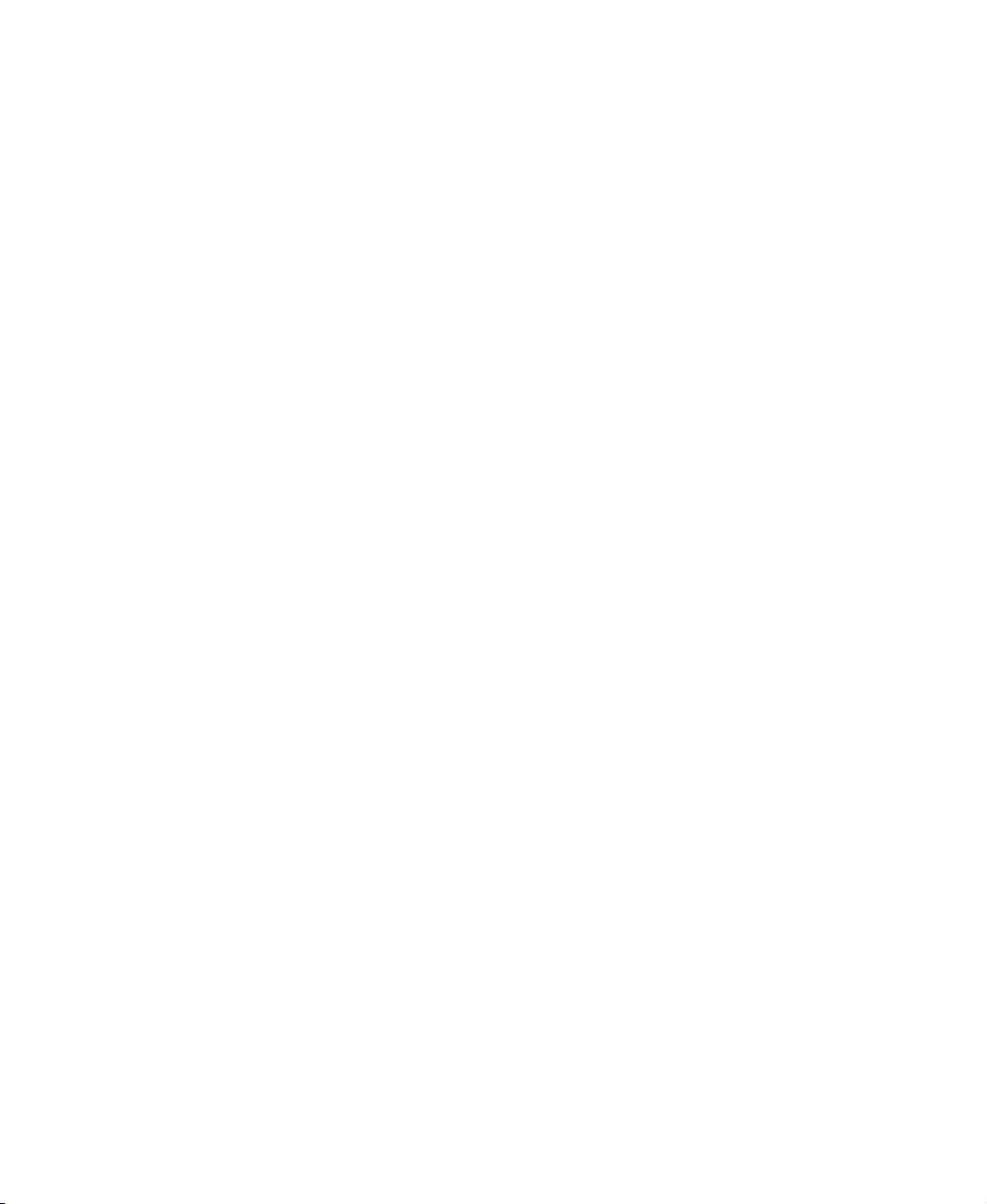
setting up
safety precautions
signal frequency
Component 1 and Component 2
RGB and DVI 51
TV, AV1, and AV2 50
status LED 11
subwoofer
connecting
connection 13
support 47
S-Video 16
connection 13
28
3
T
troubleshooting 43, 45
V
VCR
connecting coaxial (RF)
connecting composite video 23
connecting S-Video 22
Video 1 connection 13
video camera
connecting composite video
connecting S-Video 22
video connections
types of
volume button 11
16
50
24
23
W
wall mount kit 7
Z
zoom 35
61
Page 66

62
Page 67

www.gateway.com
Page 68
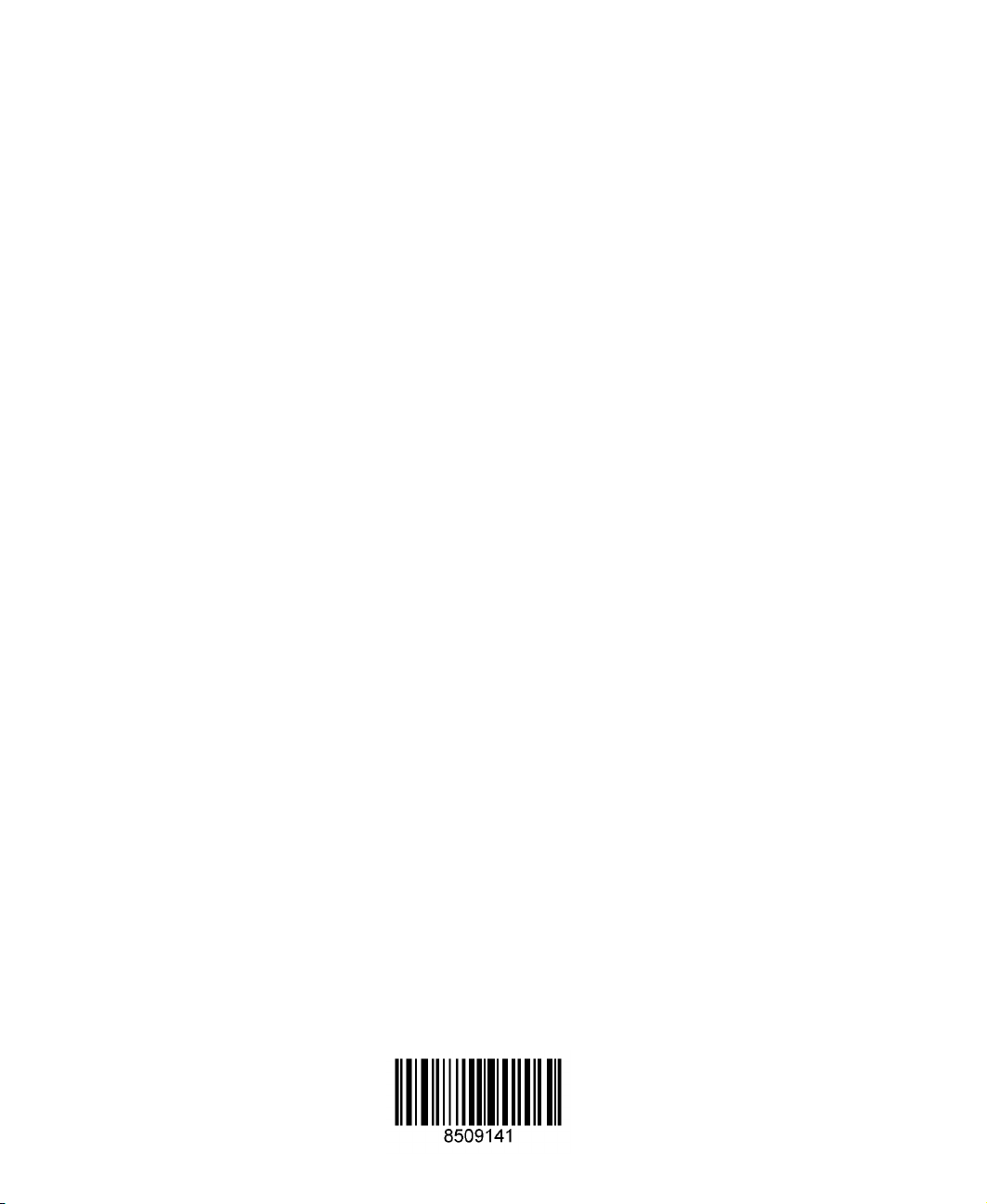
MAN MON 42" PLASMA TV GDE R2 3/03
