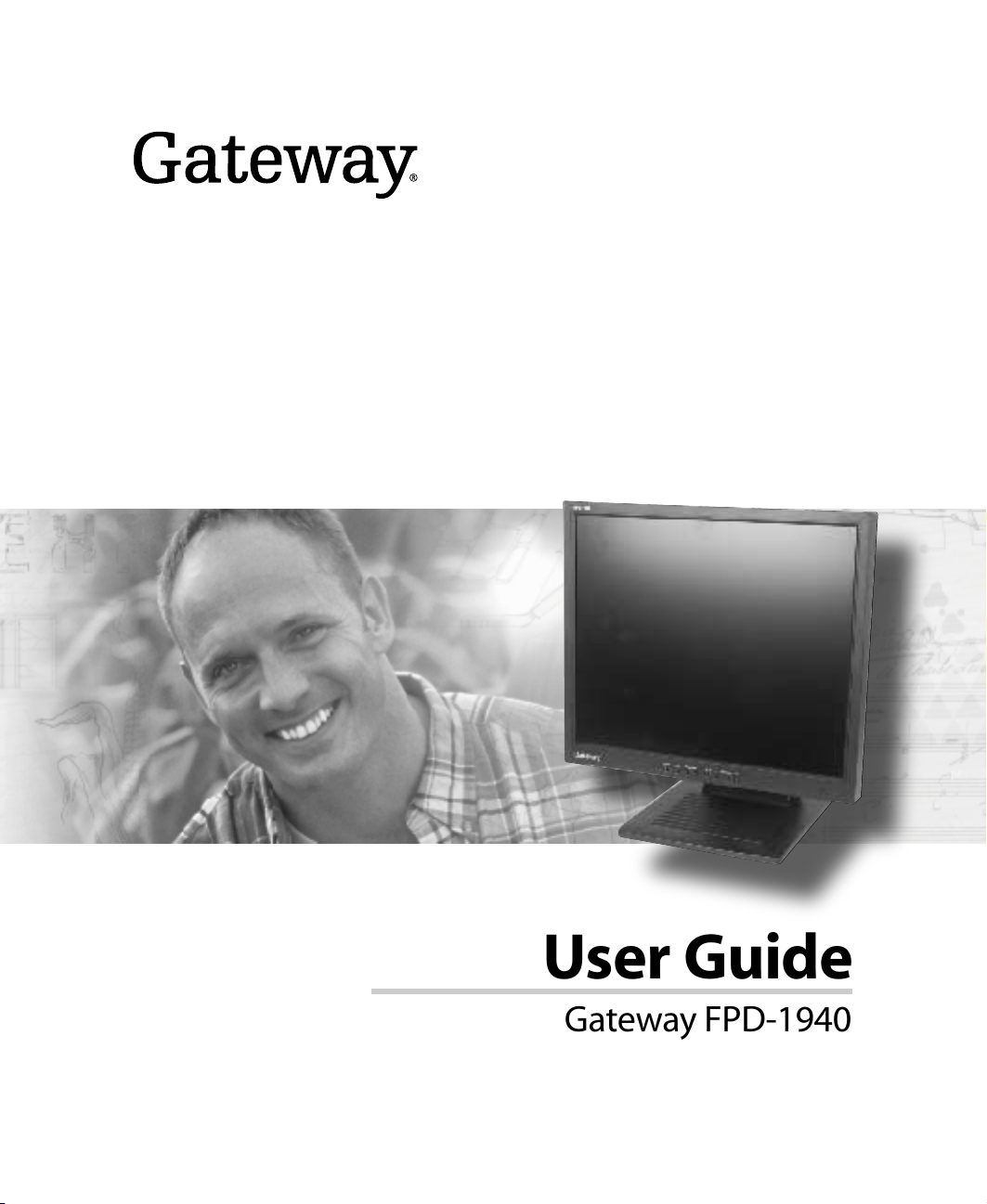
User Guide
Gateway FPD-1940
Monitor


Contents
Using Your FPD 1940 Monitor . . . . . . . . . . . . . . . . . . . . . . . . . . . . . . . . . . . . . . . . . . . . . 1
Connecting the monitor . . . . . . . . . . . . . . . . . . . . . . . . . . . . . . . . . . . . . . . . . . . . . . . . . . . . . 2
Starting the monitor . . . . . . . . . . . . . . . . . . . . . . . . . . . . . . . . . . . . . . . . . . . . . . . . . . . . . . . . 6
Adjusting monitor settings . . . . . . . . . . . . . . . . . . . . . . . . . . . . . . . . . . . . . . . . . . . . . . . . . . . 7
External controls . . . . . . . . . . . . . . . . . . . . . . . . . . . . . . . . . . . . . . . . . . . . . . . . . . . . . . . 7
On screen display options . . . . . . . . . . . . . . . . . . . . . . . . . . . . . . . . . . . . . . . . . . . . . . . . 8
Software controls . . . . . . . . . . . . . . . . . . . . . . . . . . . . . . . . . . . . . . . . . . . . . . . . . . . . . . 10
Video modes . . . . . . . . . . . . . . . . . . . . . . . . . . . . . . . . . . . . . . . . . . . . . . . . . . . . . . . . . 14
Power management . . . . . . . . . . . . . . . . . . . . . . . . . . . . . . . . . . . . . . . . . . . . . . . . . . . . . . . 15
ENERGY STAR . . . . . . . . . . . . . . . . . . . . . . . . . . . . . . . . . . . . . . . . . . . . . . . . . . . . . . . 15
Energy declaration . . . . . . . . . . . . . . . . . . . . . . . . . . . . . . . . . . . . . . . . . . . . . . . . . . . . . 15
Maintenance . . . . . . . . . . . . . . . . . . . . . . . . . . . . . . . . . . . . . . . . . . . . . . . . . . . . . . . . . . . . . 16
Troubleshooting . . . . . . . . . . . . . . . . . . . . . . . . . . . . . . . . . . . . . . . . . . . . . . . . . . . . . . . . . . 16
No power . . . . . . . . . . . . . . . . . . . . . . . . . . . . . . . . . . . . . . . . . . . . . . . . . . . . . . . . . . . . 16
No picture . . . . . . . . . . . . . . . . . . . . . . . . . . . . . . . . . . . . . . . . . . . . . . . . . . . . . . . . . . . 17
Display colors are wrong . . . . . . . . . . . . . . . . . . . . . . . . . . . . . . . . . . . . . . . . . . . . . . . . 17
Picture has shadows or “ghosts” . . . . . . . . . . . . . . . . . . . . . . . . . . . . . . . . . . . . . . . . . 18
Color is not uniform . . . . . . . . . . . . . . . . . . . . . . . . . . . . . . . . . . . . . . . . . . . . . . . . . . . . 18
Image is not sized or centered correctly . . . . . . . . . . . . . . . . . . . . . . . . . . . . . . . . . . . . 18
The monitor has pixels that are always dark or too bright . . . . . . . . . . . . . . . . . . . . . . 18
Specifications . . . . . . . . . . . . . . . . . . . . . . . . . . . . . . . . . . . . . . . . . . . . . . . . . . . . . . . . . . . . 19
Safety, Regulatory, and Legal Information . . . . . . . . . . . . . . . . . . . . . . . . . . . . . . . 21
www.gateway.com
i

ii
www.gateway.com

Gateway
Using Your FPD 1940 Monitor
■ Connecting the monitor
■ Starting the monitor
■ Adjusting monitor settings
■ Maintaining and troubleshooting
■ Specifications
1

Connecting the monitor
To connect the monitor:
1 Position your computer and the monitor so you can reach the connections on each.
2 Lay the monitor on its back.
3 Connect the power cord to the power connector under the bottom of the screen.
2
www.gateway.com

4 If your computer supports analog video (blue video connector), connect the analog
video cable to the blue analog connector under the bottom of the screen.
- OR If your computer supports digital video (white video connector), connect the digital
video cable to the white DVI connector under the bottom of the screen.
Important Make sure that you only connect one video cable to the monitor and
computer. The only way to use both connections is to share the
monitor between tw o compu ters. U se the SOURCE b utton to c hange
between computers. For more information, see “Adjusting monitor
settings” on page7.
5 Return the monitor to its upright position.
6 Make sure that your computer is turned off.
www.gateway.com
3
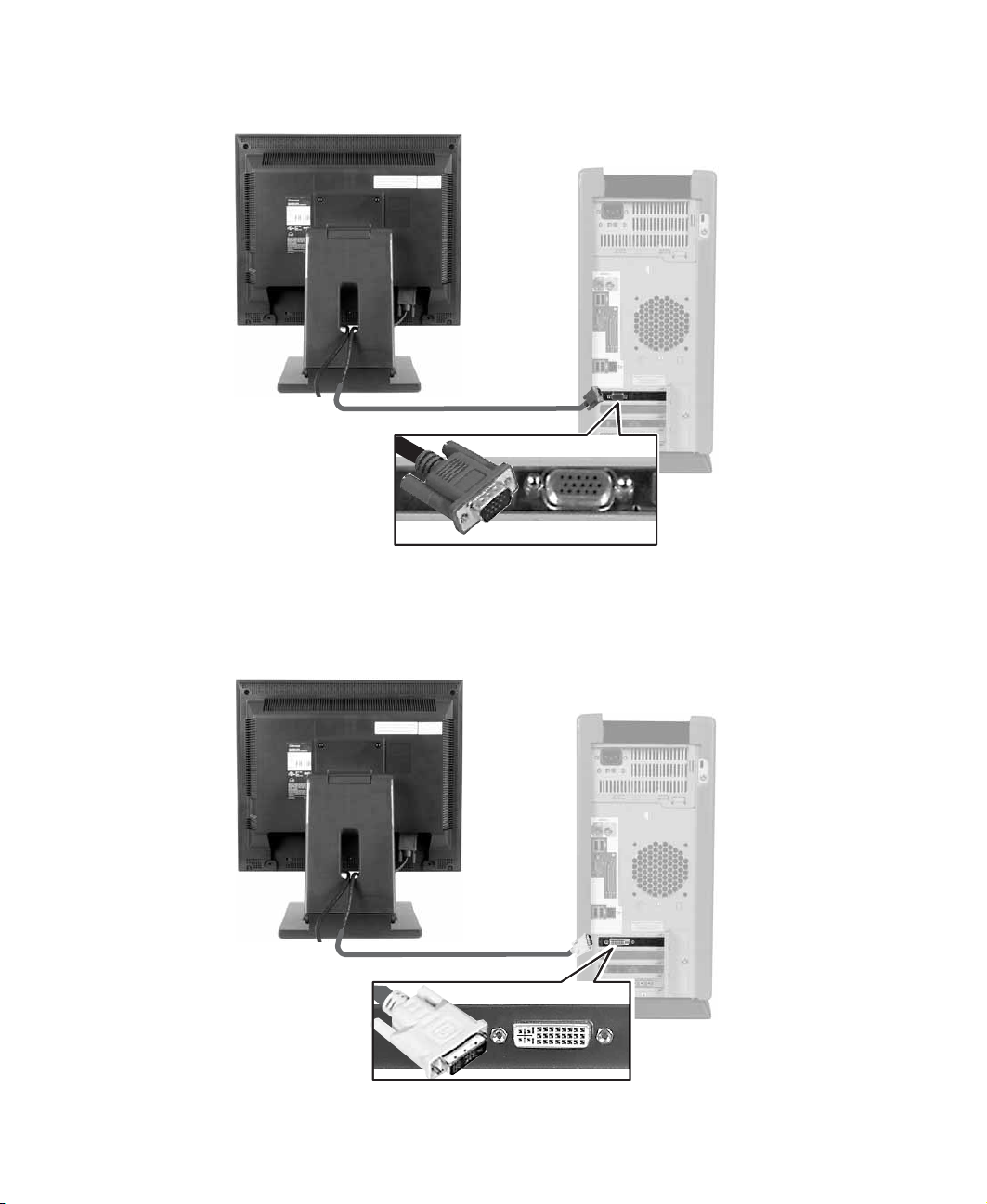
7 If you connected the analog video cable to your monitor, connect the other end of
the cable to the matching blue video port on the back of your computer.
- OR If you connected the digital video cable to your monitor, connect the other end of
the cable to the matching white video port on the back of your computer.
4
www.gateway.com

8 Plug the power cord into a correctly grounded electrical outlet.
www.gateway.com
5

Starting the monitor
To start the monitor:
1 Press the power button on the front of monitor. The power LED turns on.
Power
button
2 Turn on your computer.
3 After your computer is running, the power LED on the monitor should be green. Allow
about 10 seconds for the display image to appear. If the power LED is not green or
you do not see a display image, check the connections. For more troubleshooting
information, see “Troubleshooting” on page 16.
4 Adjust the tilt of the monitor for the best viewing angle.
5 After you see the Windows desktop, press the AUTO/SELECT button to automatically
adjust your display image to the ideal settings.
6 Use the on-screen display (OSD) to adju st other monitor settings. For more
information, see “Adjusting monitor settings” on page 7.
Important When adjusting the monitor settings, always press the
AUTO/SELECT button before entering the OSD. This will
automatically adjust the display image to the ideal settings for the
current screen resolution.
The best screen resolution is 1280 × 1024.
6
www.gateway.com

Adjusting monitor settings
Use the external controls (located on the m onitor itself) and softwa re co ntrols (ac cessible
in Windows) to adjust the display image. For more information about software controls,
see “Software controls” on page 10.
External controls
This monitor features an on-screen display (OSD) that lets you adjust and save contrast,
brightness, and other settings for the monitor. The monitor saves changes you make to
the settings, even if you turn off the monitor.
MENU
button
SOURCE
button
■ SOURCE
Press to switch between analog or digital source signals or switch between computers
if you have two computers connected to the monitor.
■ MENU
Press to view the OSD. Press again to exit.
/LightView
button
www.gateway.com
/Contrast
button
Pow er b u tt o n
and LED
AUTO/SELECT
button
7

■ /LightView
OSD active: Press to select or adjust OSD options.
OSD inactive: Press to access the LightView menu and select a preset viewing mode
or customize one of your own. Preset modes include op timized settings for text,
movies, or photos in either day or night ambient light levels.
■ /Contrast/Brightness
OSD active: Press to adjust OSD options.
OSD inactive: Press to open the Contrast/Brightness menu. You can then press
to adjust the contrast, and press to adjust the brightness.
■ AUTO/SELECT
OSD active: Press to make a selection in the OSD.
OSD inactive: Press to automatically optimize the monitor’s image position, clock,
and phase.
■ Power/LED
Press to turn the m onitor o ff and on.
On screen display options
To adjust the OSD settings:
1 Press the MENU button. The OSD menu opens.
2 Use the and buttons to highlight a control, then press the AUTO/SELECT button.
3 Use the buttons to adjust the control to the desired level.
4 Press the AUTO/SELECT button to return to the main navigation bar on the left of the
OSD menu.
5 When you have finished making all adjustments, press the MENU button to exit the
OSD.
8
www.gateway.com

OSD menus
OSD Menu Description
BRIGHTNESS. Adjusts the amount of light in the
darkest portion of the picture. Use the lowest
brightnes s setting you are comfor table wi th to
maximize the life of the monitor backlights.
You may need to readjust brightness after the monitor
has warmed up.
CONTRAST. Adjusts the level of white between the
lightest and darkest portions of an image.
GAMMA. Customizes the gamma level. High gamma
levels increase white levels and low gamma levels
increase contrast.
PRESET. Adjusts t he color te mperature.
9300K is bluish white.
6500K is reddish white.
RED, GREEN, BLUE. Customizes the color levels.
HORIZONTAL. Moves the dis pl ay image left and right.
VERTICAL. Moves the display image up and down.
You ca n also use t he Auto func tion to c onfigure t he
vertical and horizont al position au tomaticall y. For more
information on the Auto function, see “External
controls” on page 7.
www.gateway.com
9
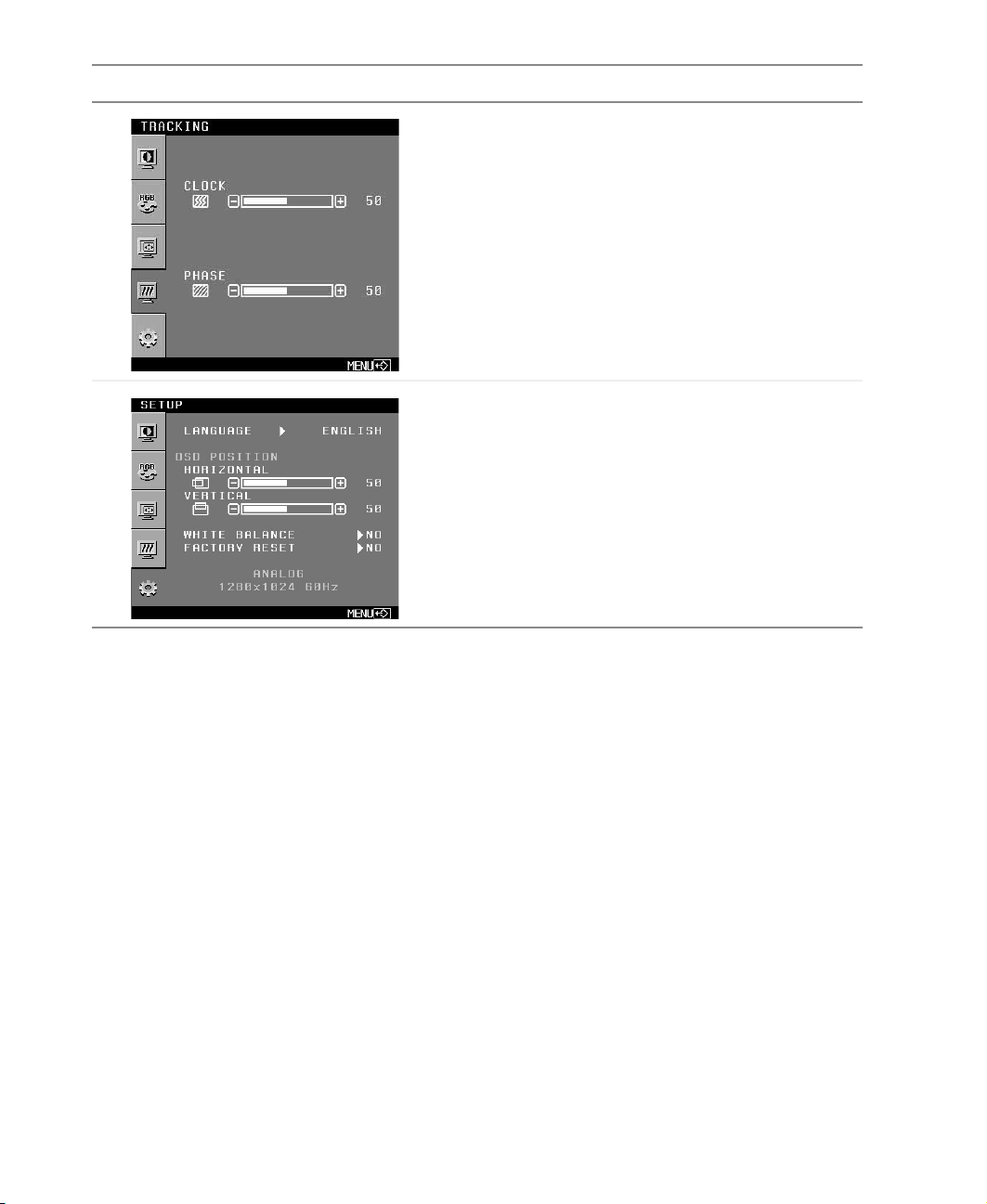
OSD Menu Description
CLOCK. Minimizes any vertical bars or stripes visible
on the screen backg ro und . T he ho riz onta l sc ree n siz e
will also change.
PHASE. Removes an y horizo ntal d istortion and clea rs
or sharpens the display image text characters.
LANGUAGE. Changes the language of the OSD
display.
OSD POSITION. Changes the position of the OSD
menu on the screen.
WHITE BALANCE. Adjusts the monitor to
automatically display the “best” white balance for any
given image.
FACTORY RESET. R eturns settings to the factory
defaults.
Software controls
Color depth and screen resolution are t wo of the most basic monitor settings you may
need to change.
Adjusting the c olor depth
Color depth is the number of colors your video card uses. M ost images look best displayed
with the maximum number of colors available.
Windows lets you choose from several color depth settings for the monitor . W e recommend
that you use the 32-bit True Color setting or the highest setting available at all times.
If the color in your images seems “false” or “jumpy,” especially after you have played a
game or run a video-intensive progra m, check the color depth setting and re turn it to 32-bit
Tr u e Col or , i f ne c ess ary.
10
www.gateway.com

To change the color depth:
1 Click Start, then click Control Panel. The Control Panel window opens. If your Control
Panel is in Category View, click
Appearance and Themes.
2 Click/Double-click the Display icon. The Display Properties dialog box open s.
3 Click the Settings tab.
Gateway FPD 1940 on Intel(r) 82810E Graphics Controller
4 Click the arrow button to open the Colorquality list, then click the color depth you
want.
5 To save your changes, click OK, then click Yes.
Help and
Support
For more informa tion about adjustin g monitor s ettings, cli ck Start,
then click Help and Support.
Type the keyword changing display settings in the Search box
, then click the arrow.
www.gateway.com
11

Adjusting the screen resolution
You can change the screen resolution to a size you prefer. For example, you can increase
the resolution to fit more icons on your desktop, or you can decrease the resolution to
make reading and identifying objects on the monitor easier. The higher the resolution,
the smaller individual components of the screen (such as icons and me nu bars) appear.
To change the screen resolution:
1 Click Start, then click Control Panel. The Control Panel window opens. If your Control
Panel is in Category View, click
Appearance and Themes.
2 Click/Double-click the Display icon. The Display Properties dialog box opens.
3 Click the Settings tab.
Gateway FPD 1940 on Intel(r) 82810E Graphics Controller
4 Drag the Screen resolution slider to the size you prefer.
5 To save your changes, click OK, then click Yes.
Help and
Support
12
For more inform ation a bout ad justin g screen resolut ion, cl ick Start,
then click Help and Support.
Ty pe the keyword chan ging scre en reso lut ion in the Search box
, then click the arrow.
www.gateway.com

ClearType
Change the display fonts to ClearType for smoother screen fonts.
To enable ClearType screen fonts:
1 Click Start, then click Control Panel. The Control Panel window opens. If your Control
Panel is in Category View, click
Appearance and Themes.
2 Click/Double-click the Display icon. The Display Properties dialog box open s.
3 Click the Appearance tab, then click the Effects button. The Effects dialog box opens.
4 Click to select the Use the fo llowing method to smooth th e edges of s creen type check box.
5 Select ClearType from the drop-down list box.
www.gateway.com
13

Video modes
The monitor supports several video modes.
■ Best video mode is 1280 × 1024 @ 6o Hz.
The supported video modes are:
Screen Resolution
(display m ode)
1 VGA 640 × 350 31.47 kHz 70 Hz
2 VGA 720 × 400 31.47 kHz 70 Hz
3 VGA 640 × 480 31.47 kHz 60 Hz
4 VESA 640 × 480 37.50 kHz 75 Hz
5 VESA 800 × 600 37.88 kHz 60 Hz
6 VESA 800 × 600 46.88 kHz 75 Hz
7 MAC 832 × 624 49.73 kHz 75 Hz
8 VESA 1024 × 768 48.36 kHz 60 Hz
9 VESA 1024 × 768 60.12 kHz 75 Hz
10 MAC 1152 × 870 68.68 kHz 75 Hz
11 VESA 1152 × 900 61.81 kHz 65 Hz
12 VESA 1280 × 1024 63.98 kHz 60 Hz
13 VESA 1280 × 1024 79.98 kHz 75 Hz
Horizontal
Frequency
Vertical
Frequency
If you do not use the best mode for the monitor, the display image may look slightly
“fuzzy.”
14
www.gateway.com

Po wer management
ENERGY ST AR
As an ENERGY STAR® Partner, Gateway has determined that this product meets the
ENERGY STAR guidelines for energy efficiency.
This monitor complies with the EPA's International ENERGY STAR Program, which is a
program designed to encourage manufacturers of computer equipment to build circuitry
into their products to reduce energy consumption during time of non-use.
Energy declaration
When connected to a computer that supports the VESA Display Power Management
Signaling (DPMS) Protocol, the monitor can c onserve signi ficant en ergy by reduc ing power
consumption during periods of non-us e. When your computer goes into the e nergy saving
mode, the monitor will then enter the Active Off mode (different from total shut down).
In the Active Off mode the Power LED will still show orange.
Use these conventions and the power can be reduced to the following levels:
VESA State LED Indica tor Power Cons umption
On Green 45 W
Active Off Orange ≤ 3W
To “wake” the monitor when it is in Active Off mode, move the mouse or press any
keyboard key.
Access the power management options in the Control Panel to change the period of time
after which the monitor enters these low power states.
www.gateway.com
15

Maintenance
To keep the monitor in optimal working order:
■ Do not block the ventilation holes.
■ Do not exp ose the monitor to rain or use near w ater.
■ Keep the monitor away from rad iators or heat vents.
■ Keep the monitor out of direct sunlight.
T o clean the monitor , use a soft cloth sligh tly moistened with water only . W ipe the cabinet,
screen, and controls.
Caution Do not use any type of abrasive pad or glass cleaner. You will
perma nently scra tch the s creen.
Troubleshooting
If you have problems with the monitor, the information in this troubleshooting section
may help you solve them.
Important Make sure that the monitor has warmed up for approximately
30 minutes before making any judgments about the picture quality.
No power
Make sure that the power cord is connected correctly to both the back of the monitor
and the wall outlet. For more information about connecting the power cord, see
“Connecting the monitor” on page 2.
16
www.gateway.com

No picture
■ Make sure that the power cord is connected correctly to both the back of the monitor
and the wall outlet. For more information about connecting the power cord, see
“Connecting the monitor” on page 2.
■ Make sure that the video cable is connected securely to the back of the moni tor and
computer. For more information about connecting the video cable, see “Connecting
the monitor” on page 2.
■ Make sure that the monitor power button is turned on.
■ If you have two computers connected to the monitor, press the SOURCE button on
the front of the monitor to switch between computers. For more information about
the
SOURCE button, see “External controls” on page 7.
■ If the power LED is orange:
■ Make sure that your computer is turned on.
■ Move the mouse or press any key on the keyboard to bring the monitor out of
Active Off mode.
■ Restart your computer with the monitor turned on.
■ Make sure that the video cable is not damage d.
■ Check the ends of the video cable for any pins that might be bent or pushed in.
■ Turn off the monitor and unplug the video cable from the back of your computer.
Turn the monitor back on and wait for ten seconds. If the monitor is functioning
correctly, a self-diagnostic screen appears. For more information about connecting the
video cable, see “Connecting the monitor” on page 2.
Display colors are wrong
■ Press the AUTO/SELECT button to automatically adjust the display image to the
ideal settings.
■ Restart your computer with the monitor turned on.
■ Make sure that the video cable is connected securely to the back of the moni tor and
your computer. For more information about connecting the power cord, see
“Connecting the monitor” on page 2.
■ Make sure that the video cable is not damage d.
■ Check the ends of the video cable for any pins that might be bent or pushed in.
www.gateway.com
17

Picture has shadows or “ ghosts”
■ Press the AUTO/SELECT button to automatically adjust the display image to the
ideal settings.
■ Remove any extension cables or switchboxes.
■ Make sure that the video cable is connected securely to the back of the monitor a nd
your computer. For more information about connecting the power cord, see
“Connecting the monitor” on page 2.
■ Make sure that the video cable is not damage d.
■ Check the ends of the video cable for any pins that might be bent or pushed in.
Color is not uniform
■ Make sure that the monitor warms up for at least 30 minutes before making a final
judgment about color uniformity or brightness.
■ Press the AUTO/SELECT button to automatically adjust the display image to the
ideal settings.
Image is not sized or centered c orrectly
■ Press the AUTO/SELECT button to automatically adjust the display image to the
ideal settings.
■ Use the position controls to adjust the image. For instructions on how to adjust the
display image position, see “Adjusting monitor settings” on page 7.
The monitor has pix els that are alway s dark or too bright
This condition is normal and inherent in the TFT technology used in active-matrix LCD
screens. Gateway’s inspection standards keep these to a minimum. If you feel these pixels
are unacceptably numerous or dense on your display, contact Gateway Technical Support
to identify whether a repair or replacement is justified based on the number of pixels
affected.
18
www.gateway.com

Specifications
Specifications are subject to change without notice or obligation.
Monitor
Best screen resolution
Display colors
Power input
Power consumption
Dimensions
Power management
Certifications
Many products for Gateway and its subsidiaries are custom engineered by our suppliers
to Gateway specifications and may vary from similarly marketed products.
19-inch active-matrix TFT (Thin Film Transistor) LCD
1280 × 1024
Over 16 million colors
AC 100-240V 50/60 Hz 1.0 A
Normal operation: 45W
Active Off operation: ≤ 3W
16.25 × 8.78 × 17 .13 inc hes (W × D × H)
41.28 × 22.30 × 43.50 cm (W × D × H)
Meets EPA ENERGY STAR® and VESA DPMS requirements
UL, cUL, EPA, and FCC Class B, NOM
www.gateway.com
19

20
www.gateway.com

Gateway
Safety , Regulatory, and L egal
Information
■ Safety information
■ Regulatory statements
■ Notices
21
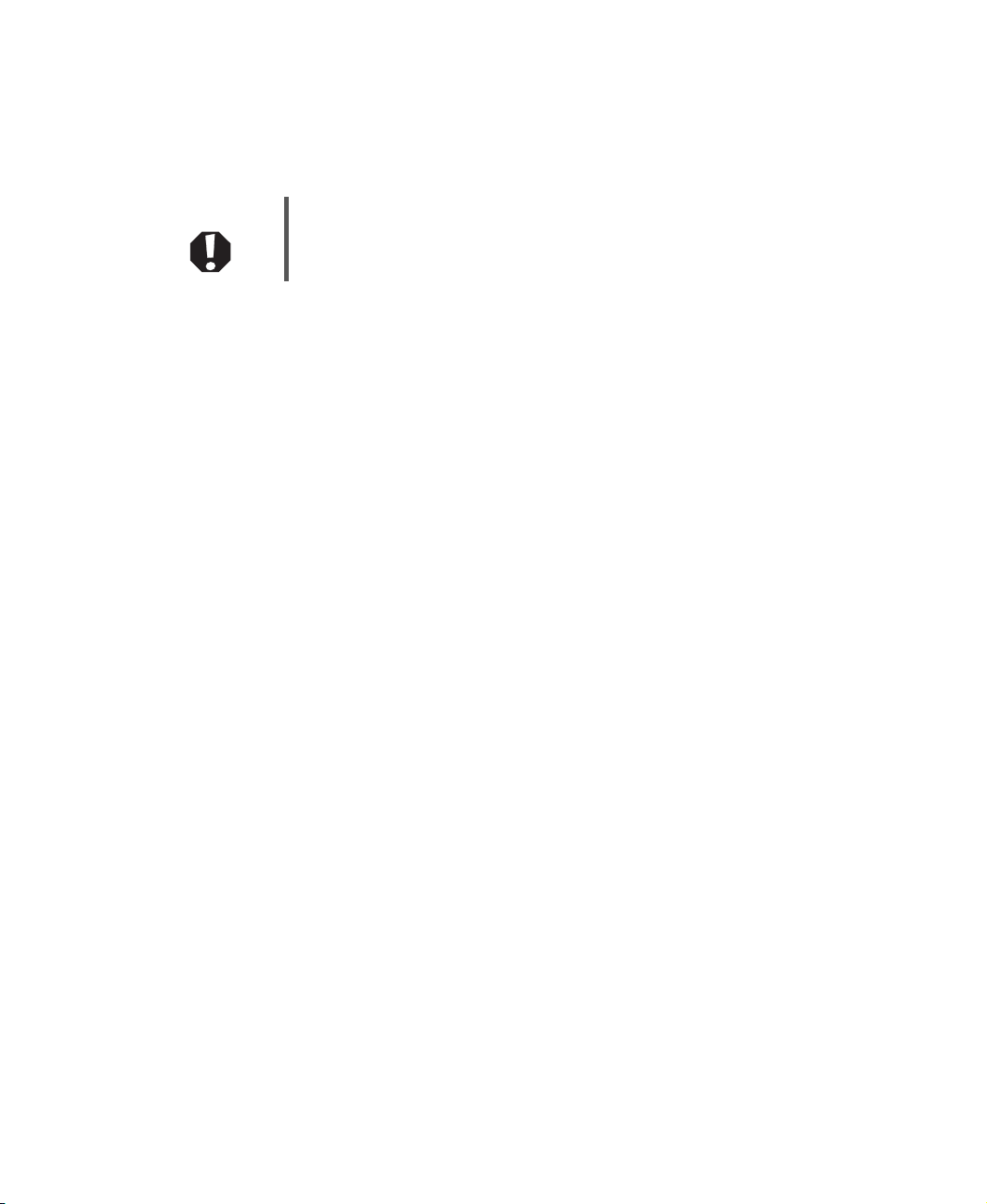
Important safety information
Y our Gateway system is designed and tested to meet the latest standards for safety of information technology
equipment. However, to ensure safe use of this product, it is important that the safety instructions marked on the
product and in the documentation are followed.
Warning Alw a ys f ollo w the se instructio ns to help guard agai nst perso nal injury
and damage to your Gateway system.
Setting up your system
■
Read and follow all instructions mar ked on the p roduct and in t he documentation before you operate your
system. Retain all safety and operating instructions for future use.
■
Do not use this product near water or a heat source such as a radiator .
■
Set up the system on a stable work surface.
■
The product should only be operated from the type of power source indicated on the rating label.
■
If your product has a voltage selector switch, make sure that the switch is in the proper position for your area.
The voltage selector switch is set at the factory to the correct voltage.
■
Openings in the monitor case are provided for ventilation. Do not block or cover these openings. Make sure
you provide adequate space, at least 6 inches (15 cm), around the system for ventilation when you set up your
work area. Never insert objects of any kind into the monitor ventilation openin gs.
■
Some products are equipped with a three-wire power cord to make sure that the product is properly grou nded
when in use. The plug on this c ord will only fit into a gr ounding-type outlet. This is a safety feature. If you are
unable to insert the plug into an o utlet, contact a n electrician t o install the appropriate outlet.
■
If you use an extension cord with this system, make sure that the total ampere rating on the produc ts plugged
into the extension cord does not exceed the extension cord ampere r ating.
■
If your system is fitted with a TV Tuner, cable, or satellite receiver card, make sure that the antenna or cable
system is electrically grounded to provide some protection against voltage surges and buildup of static charges.
22
www.gateway.com
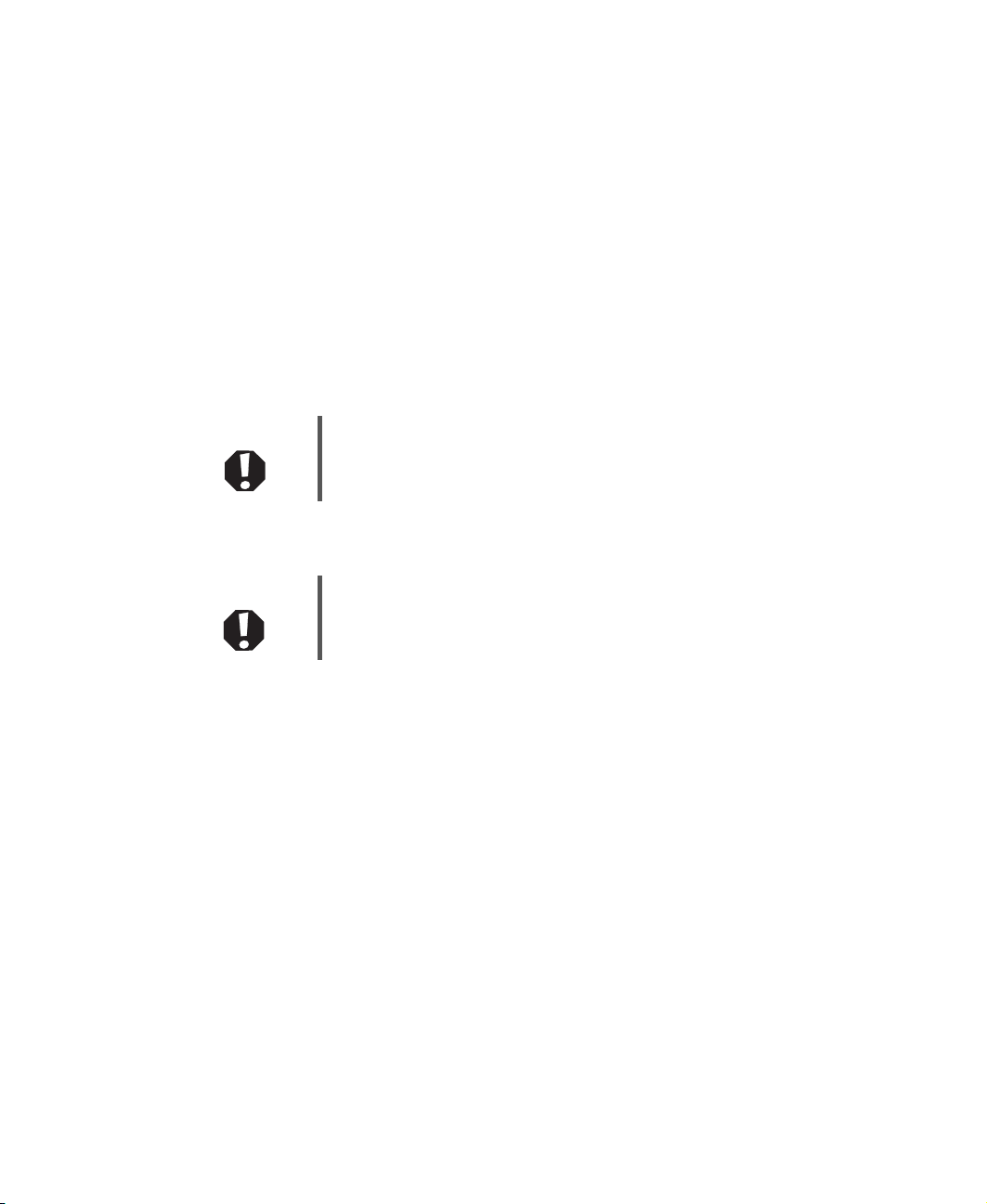
Care during use
■
Do not walk on the power cord or allow anything to rest on it.
■
Do not spill anything on the system. The best way to avoid spill s is to avoid eating and drinking near yo ur
system.
■
Do not expose the monitor to rain or use near water . I f the monitor does get exposed to moisture, unp lug it
and allow it to dry for 24 hours. Call Gateway Technical Support for advice o n whether the monitor is safe to
turn back on.
■
When the monitor is turned off, a small amount of electric al current still flows thr ough the monitor . T o avo id
electrical shock, always unplug all power cables and modem cables from the wall outlets before cleaning the
system.
■
Unplug the system from the wall outlet and refer servic ing to qualified personn el if:
■
The power cord or p lug is damaged .
■
Liquid has been spilled into the system.
■
The system does not operate properly when the operating instructions are followed.
■
The system was dropped or the cabinet is damaged.
■
The system performance changes.
Warning To prevent electric shock, never remove the cover. No user
serviceable parts inside. Refer ser vicing to qualified service
personnel.
Replacement parts and accessories
Use only replacement parts and accessories recommended by Gateway.
Warning Do not use Gateway products in areas classified as hazardous
locations. Such areas include patient care areas of medical and
dental facilities, oxygen-laden environments, or industrial facilities.
www.gateway.com
23

Regulatory complianc e statements
United States of America
Federal C ommunications C ommission (FC C) Unintenti onal emitter per FCC Part15
This device has been tested and found to comply with the limits for a Class B digital device, pursuant to Part 15
of the FCC rules. These limits are designed to pr ovide reasonable pro tection against harmful interferenc e in a
residential installati on. This equipment generat es, uses, and can radiate radio frequency energy and, if not
installed and used in accordance with the instructions, may cause harmful interference to radio or television
reception. However, there is no guarantee that interference will not occur in a parti cular installation. If this
equipment does cause interference to radio and television reception, which can be determined by turning the
equipment off and on, the user is encouraged to try to correct the interference by one or more of the following
measures:
■
Reorient or relocate the receiving an tenna
■
Increase the separation between the equipment and receiver
■
Connect the equipment to an outlet on a different circuit from that to which the receiver is connected
■
Consult the dealer or an experienced radio/TV technician for help.
Compliance Accessories: The accessories associated with this equipment are: shielded video cable. These
accessories are required to be used in order to ensure compliance with FCC rules.
FCC declarat ion of conformity
Responsible party:
Gateway Companies, Inc.
610 Gateway Drive, North Sioux City, SD 57049
(605) 232-2000 Fax: (605) 232-2023
This device complies with Part 15 of the FCC Rules. Operation of this device is subject to the following two
conditions: (1) this device may not cause har mful interference, and (2 ) this device must accept any interf erence
received, including interference that may cause undesired operation.
Caution Changes or modifications not expressly approved by Gateway could
void the FCC compliance and negate your authority to operate the
product.
California Proposition65 Warning
Warning This product contains chemicals, including lead, known to the State
of California to cause cancer, birth defects or reproductive harm.
24
www.gateway.com

Canada
Industry Canada (IC) Unin tentional emit ter per IC ES-003
This digital apparatus does not exceed the Class B limits for radio noise emissions from digital apparatus as set
out in the radio interference regulations of Industry Canada.
Le présent appareil numérique n’émet pas de bruits radioélectriques dépassant les limites applicables aux
appareils numériques de Classe B prescrites dans le règlement sur le brouillage radioélectrique édicté par Industrie
Canada.
EP A ENERGY ST AR
As an ENERGY STAR® Partner, Gateway has d etermined that this product meets the ENERGY
STAR guidelines for energy efficiency when used with a computer equipped with a Display Power
Management System.
ENERGY STAR
www.gateway.com
25
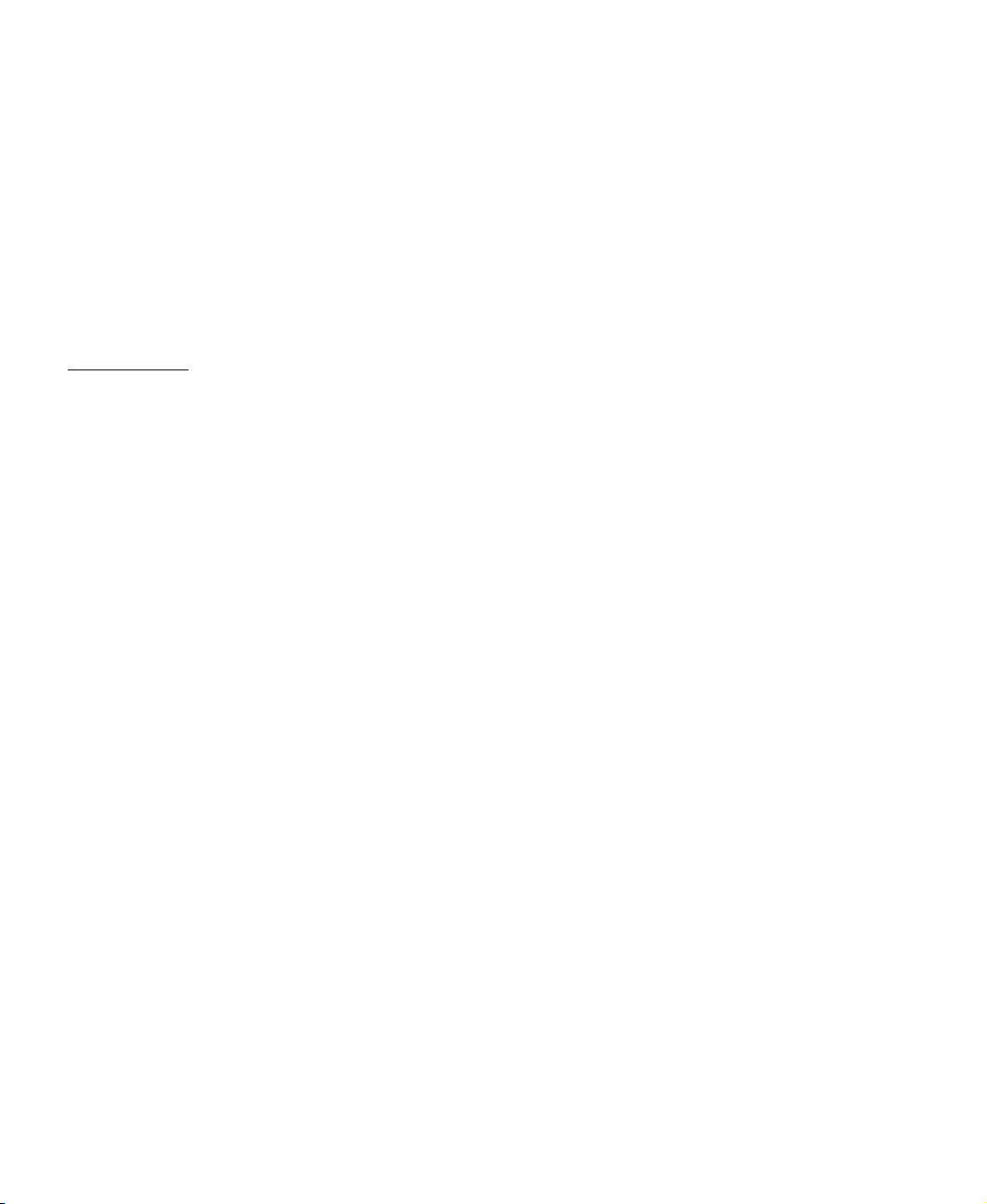
Notices
Copyright © 2004 Gateway , Inc.
All Rights Reserved
14303 Gateway Place
Powa y, CA 92064 USA
All Rights Rese rved
This publication is protected by copyright and all rights are reserved. No part of it may be reproduced or transmitted by any
means or in any form, without prior consent in writing from Gateway.
The information in this manual has been carefully checked and is belie ved t o be accurate. Howe ver , changes are made
periodically . These changes are incorporated in newer publ ication editions. Gatewa y may improv e and/or change products
described in this publication at any time. Due to continuing system improvements, Gatewa y is not responsible f or inaccurate
information which may appear in this manual. For the latest product updates, consult the Gate way W eb site at
www.gateway.com
damages resulting from any defect or omission in this manual, ev en if advised of the possibility of such damages.
In the interest of continued product development, Gate way reserves the right to make improv ements in this manual and the
products it describes at any time, without notices or obligation.
Trad emark Acknowledg ments
Gateway and the Black-and-White Spot Design are trademarks or registered trademarks of Gatewa y, Inc. in the U.S. and
other countries. SpotShop, Spotshop.com, and Your:)Ware are trademarks of Gateway, Inc. Intel, Intel Inside logo, and
Pentium are registered trademarks and MMX is a trademark of Intel Corporation. Microsoft, MS, MS-DOS, and Windows are
trademarks or registered trademarks of Microsoft Corporation. All other product names mentioned herein are used for
identification purposes only , and may be the trademarks or registered trademarks of their respective companies.
. In no event will Gatew ay be liable f or direct, indirect, special, ex emplary , incidental, or consequential
26
www.gateway.com
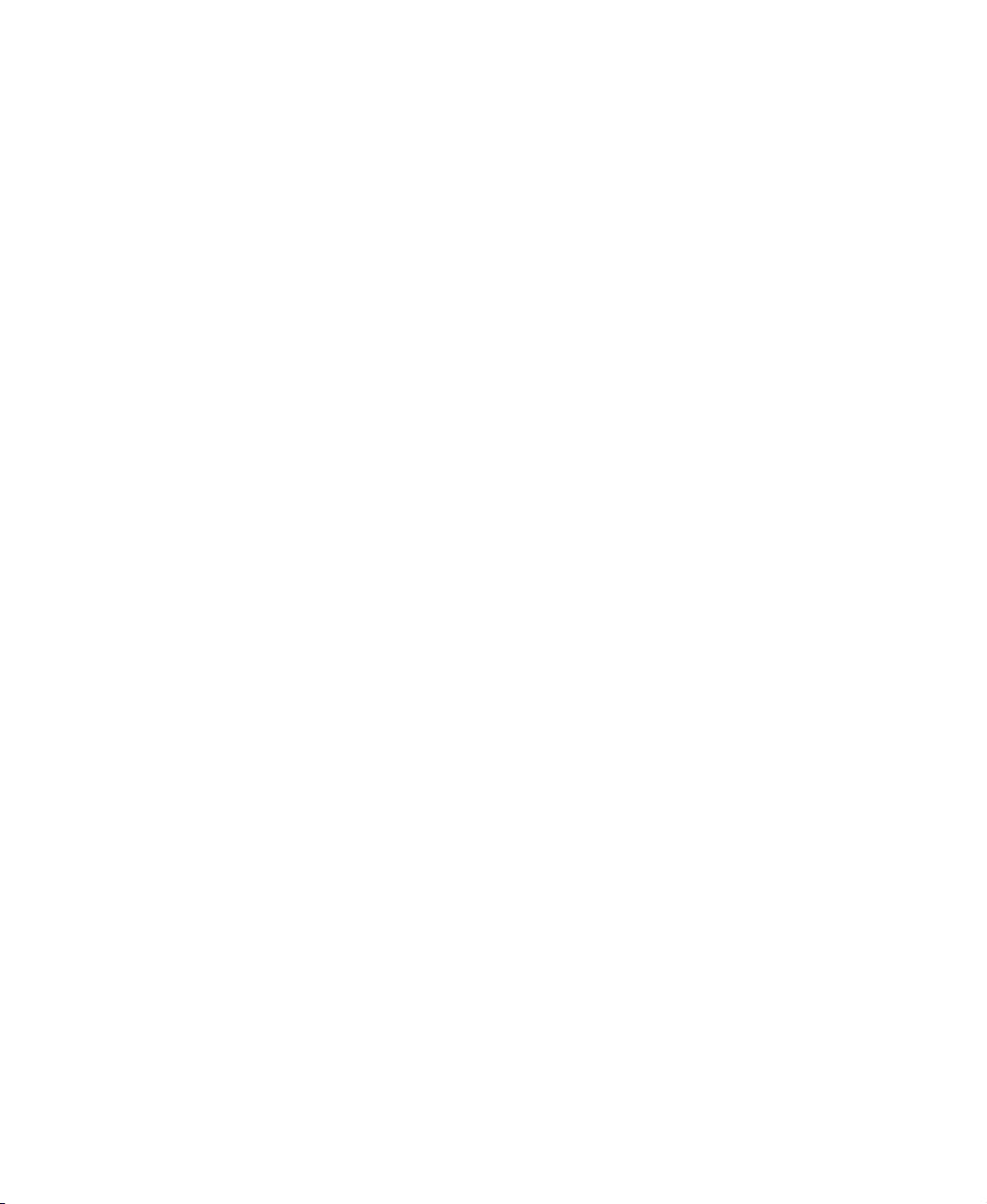

MAN MON LG FPD1940 GDE R2 7/04
