Page 1

DV-S20
digital MPEG 4
camcorder
user's guide
Page 2

Page 3

Contents
Contents . . . . . . . . . . . . . . . . . . . . . . . . . . . . . . . . . . . . . . . . . . . . . . . . . . . . . i
Introducing Your Gateway Digital MPEG4 Camcorder . . . . . . . . . . . . . . . . 1
Features . . . . . . . . . . . . . . . . . . . . . . . . . . . . . . . . . . . . . . . . . . . . . . . . . 2
Important Safeguards . . . . . . . . . . . . . . . . . . . . . . . . . . . . . . . . . . . . . . 3
Package contents . . . . . . . . . . . . . . . . . . . . . . . . . . . . . . . . . . . . . . . . . 5
Accessories . . . . . . . . . . . . . . . . . . . . . . . . . . . . . . . . . . . . . . . . . . . . . . 8
Front . . . . . . . . . . . . . . . . . . . . . . . . . . . . . . . . . . . . . . . . . . . . . . . . . . . . 9
Back . . . . . . . . . . . . . . . . . . . . . . . . . . . . . . . . . . . . . . . . . . . . . . . . . . . 11
Getting Started . . . . . . . . . . . . . . . . . . . . . . . . . . . . . . . . . . . . . . . . . . . . . . 14
Connecting the wrist strap . . . . . . . . . . . . . . . . . . . . . . . . . . . . . . . . . . 15
Installing the batteries . . . . . . . . . . . . . . . . . . . . . . . . . . . . . . . . . . . . . 16
Installing an optional SD memory card . . . . . . . . . . . . . . . . . . . . . . . . 18
Turning on your camcorder . . . . . . . . . . . . . . . . . . . . . . . . . . . . . . . . . 20
Setting the date and time . . . . . . . . . . . . . . . . . . . . . . . . . . . . . . . . . . 20
Using the OSD . . . . . . . . . . . . . . . . . . . . . . . . . . . . . . . . . . . . . . . . . . . 21
Using your camcorder . . . . . . . . . . . . . . . . . . . . . . . . . . . . . . . . . . . . . . . . 25
Understanding LCD display information . . . . . . . . . . . . . . . . . . . . . . . 26
Understanding image quality and storage . . . . . . . . . . . . . . . . . . . . . . 29
Recording video and still images . . . . . . . . . . . . . . . . . . . . . . . . . . . . . 32
Page 4

Using the flash . . . . . . . . . . . . . . . . . . . . . . . . . . . . . . . . . . . . . . . . . . . 33
Using the digital zoom . . . . . . . . . . . . . . . . . . . . . . . . . . . . . . . . . . . . . 34
Using the self-timer . . . . . . . . . . . . . . . . . . . . . . . . . . . . . . . . . . . . . . . 35
Viewing images . . . . . . . . . . . . . . . . . . . . . . . . . . . . . . . . . . . . . . . . . . 36
Deleting images . . . . . . . . . . . . . . . . . . . . . . . . . . . . . . . . . . . . . . . . . . 41
Connecting your camcorder . . . . . . . . . . . . . . . . . . . . . . . . . . . . . . . . . . . . 43
Software . . . . . . . . . . . . . . . . . . . . . . . . . . . . . . . . . . . . . . . . . . . . . . . . . . . 45
Troubleshooting . . . . . . . . . . . . . . . . . . . . . . . . . . . . . . . . . . . . . . . . . . . . . . 48
Error messages . . . . . . . . . . . . . . . . . . . . . . . . . . . . . . . . . . . . . . . . . . 48
LED indicators and audible beeps . . . . . . . . . . . . . . . . . . . . . . . . . . . . 50
Specifications . . . . . . . . . . . . . . . . . . . . . . . . . . . . . . . . . . . . . . . . . . . . . . . 51
FCC Statement . . . . . . . . . . . . . . . . . . . . . . . . . . . . . . . . . . . . . . . . . . . . . . 53
ii
Page 5

Introducing Your Gateway Digital MPEG4
Camcorder
This section provides basic information about your Gateway Digital
MPEG4 Camcorder.
Read this section to learn about:
■ Features
■ Warnings and safeguards
■ Package contents
■ Controls and connections
© 2003 Gateway, Inc. All rights reserved. Gateway, Gateway Country, the Gateway stylized logo, and the
black-and-white spot design are trademarks or registered trademarks of Gateway, Inc. in the United States
and other countries. All other brands and product names are trademarks or registered trademarks of their
respective companies.
1
Page 6

Features
■ MPEG4-compressed format
■ 2.1 mega pixel CMOS sensor and 2.5 digital zoom
■ 320 × 240 QVGA video
■ Three quality settings — Super fine, fine, and normal
■ 1.5-inch color LTPS LCD display that swivels 270 degrees
■ Auto flash
■ Accurate color processing
■ 64 MB internal memory to capture and store images
■ Accepts external SD memory cards (up to 512 MB)
■ AV connection to your TV or VCR
■ USB connection to download images to your computer
■ Video editing, creating, and sharing software
■ Photo editing, printing, and sharing software
2
1600 × 1200 resolution still images
Page 7

Important Safeguards
Warning Risk of electric shock - Do not open
To reduce the risk of electric shock, do not
modify your camcorder or open the case.
There are no user-serviceable parts inside.
Opening the case voids the warranty.
Have your camcorder repaired by qualified
service personnel only.
Warnings and precautions
■ Disconnect all cables before moving your camcorder. Moving your
camcorder with its cables attached may damage the cables and cause
fire or electric shock danger.
■ Do not expose your camcorder to rain or moisture.
■ Do not drop your camcorder.
■ Do not try to operate your camcorder while driving a vehicle.
■ Keep your camcorder away from excessive dust, high temperatures,
moisture, or direct sunlight.
3
Page 8

■ Disconnect your camcorder and remove the batteries when not used
for a long period of time.
■ Do not use any other batteries than ones specified for your camcorder.
■ Never use different types of batteries together (alkaline and Ni-MH)
or mix old and new batteries.
■ Disconnect your camcorder and remove the batteries if your
camcorder acts in any way abnormal while following normal
operating instructions.
■ Do not place your camcorder on an unstable cart, stand, or table. Your
camcorder may fall, causing serious damage.
■ Never place your camcorder near or over a radiator or heat source.
4
Page 9
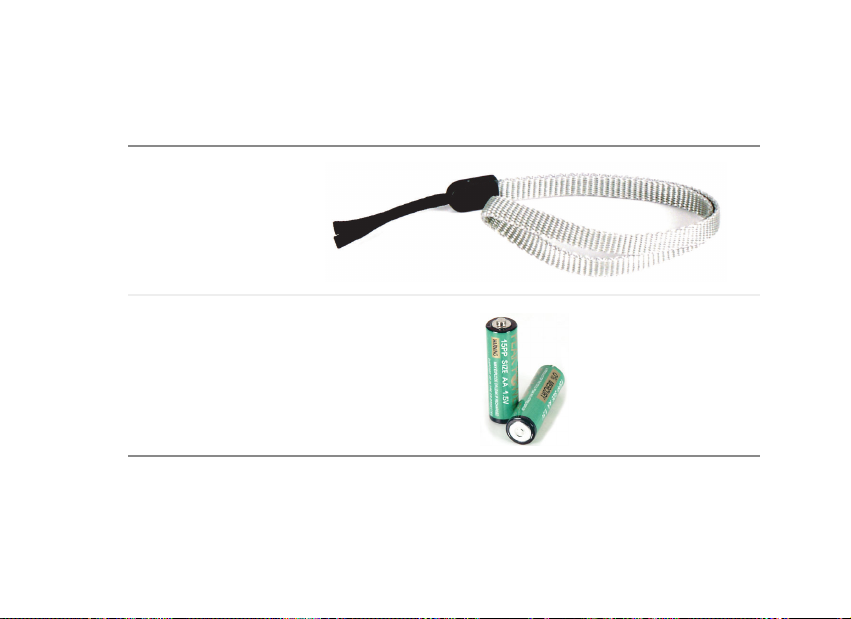
Package contents
Along with your camcorder, the packaging box contains the following
items:
Camcorder strap
Two AA batteries
5
Page 10
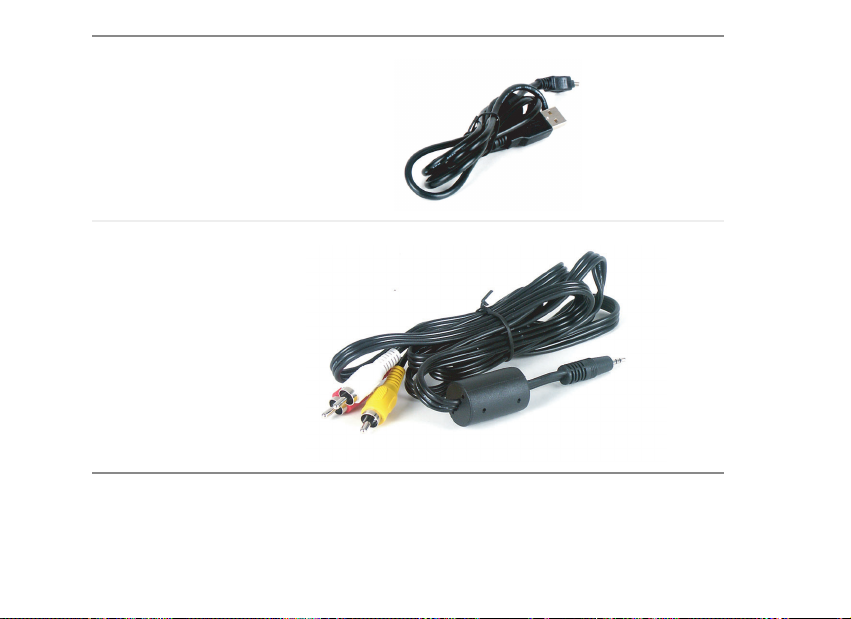
USB cable
AV cable
6
Page 11

Software
User’s guide
Driver for:
Windows 98/98SE/ME
Windows 2000/XP
C
o
p
y
r
i
g
h
t
©
Digital
camcorder
2
0
G
0
3
.
c
n
I
,
y
a
w
e
t
a
7
Page 12

Accessories
You can purchase these optional accessories for your camcorder:
■ Accessory kit:
■ AC adapter
■ Battery charger and rechargeable batteries
■ Carrying pouch
■ Tripod
■ SD memory cards
■ SD memory card reader
Contact Gateway for these and other accessories.
8
Page 13

Front
Power/Menu button
LCD display
Lens
Microphone
Flash
Self-timer LED
Battery/Memory
card cover
9
Page 14

Item Description
Power/Menu button (top) Turns your camcorder on and off and enters the OSD
(on-screen display). For more information, see “Using the
OSD” on page 21.
Lens Lets light into your camcorder to capture images.
Microphone Records audio.
Flash Activates when lighting conditions are dark.
Self-timer LED Blinks blue when in self-timer mode.
Battery/Memory card cover Open to install batteries and optional SD memory cards.
LCD display Open to view images you are recording. You can also view
images previously recorded using playback mode.
The LCD swivels 270 degrees.
10
Page 15

Back
Flash/ button
Zoom out/ button
System LED indicator
Image shutter button
Playback/Pause button
Tripod socket
Record/Stop button
Zoom in/ button
Self-timer/ button
Digital zoom/OK button
Delete button
AV out connector
USB connector
Power connector
Wrist strap eyelet
11
Page 16

Item Description
Flash/ button Manually activates flash mode. For additional information,
see “Using the flash” on page 33.
OSD active: Moves up through menu options.
Zoom out/ button Reduces the zoom level.
OSD active: Enters a menu and moves to the next item field.
System LED indicator Displays system status. For additional information, see “LED
indicators and audible beeps” on page 50.
Image shutter button Takes still photographs with your camcorder.
Playback/Pause button Activates playback mode. Press this button again to pause
recording or playback. For additional information, see
“Viewing images” on page 36.
Record/Stop button Starts and stops image recording.
Zoom in/ button Enlarges the zoom level.
OSD active: Enters a menu and moves to the next item field.
12
Page 17

Item Description
Self-timer/ button Activates the self-timer. For additional information, see “Using
the self-timer” on page 35.
OSD active: Moves down through menu options.
Digital Zoom/OK button Activates digital zoom. For additional information, see “Using
the digital zoom” on page 34.
OSD active: Saves menu changes.
Delete button Deletes any images that you do not want to keep.
AV out connector Plug the AV cable in here to send still images or video to an
external device, such as a TV or VCR.
USB connector Plug the USB cable in here to transfer still images or video
to your computer.
Power connector Plug the optional AC power adapter in here. The power
adapter does not charge batteries.
Wrist strap eyelet Attach the wrist strap for your camcorder here.
Tripod socket (bottom) Attach a tripod here to stabilize your camcorder during
filming.
13
Page 18

Getting Started
Read this section to learn how to:
■ Connect the wrist strap
■ Install the batteries
■ Install an optional SD memory card
■ Turn on your camcorder
■ Set the date and time
■ Use the OSD (on screen display) menus
14
Page 19

Connecting the wrist strap
To connect the wrist strap:
1 Find the wrist strap that came with your camcorder.
2 Thread the small looped end of the wrist strap through the wrist strap
eyelet on your camcorder.
3 Pull the large looped end of the wrist strap through the small loop
until the strap is secure.
15
Page 20

Installing the batteries
To supply power to your camcorder, use either two AA size batteries
(alkaline or Ni-MH) or use an AC power adapter (optional).
Warning Never use different types of batteries together
(alkaline and Ni-MH) or mix old and new
batteries.
Tips & Tricks Use rechargeable batteries. See
“Accessories” on page 8.
To save battery power, an optional AC power
adapter is useful for transferring still images
or video to your computer, TV, or VCR.
16
Page 21

To install the batteries:
1 Slide open the battery cover.
2 Insert the two AA batteries into your camcorder. Make sure that you
match the
the battery compartment.
+ and – on the batteries with the + and – symbols inside
3 Close the battery cover.
Warning To protect your camcorder from battery
leakage or corrosion, remove the batteries if
you will not be using your camcorder for an
extended period of time.
17
Page 22

Installing an optional SD memory card
Your camcorder comes with 64 MB of internal memory to record video
and still images. However, you can also expand the memory capacity of
your camcorder using optional SD memory cards. Your camcorder uses the
SD memory card first, then uses internal memory.
To install an SD memory card:
1 Slide open the SD memory card cover.
2 Insert the SD memory card. The SD memory card is keyed and will
only fit in the slot one way.
3 Close the SD memory card cover.
18
Page 23

To remove an SD memory card:
1 Make sure that your camcorder is turned off.
2 Slide open the SD memory card cover.
3 Press in gently on the visible edge of the SD memory card to eject it.
Tips & Tricks To prevent valuable data from being
accidentally erased, slide the write protect tab
(on the side of the SD memory card) to
“LOCK.”
19
Page 24

Turning on your camcorder
To turn on your camcorder:
■ Press and hold the Power/Menu button on the top of your camcorder
for two seconds.
Setting the date and time
The date and time setting screen automatically appears:
■ The first time you turn on your camcorder.
■ When you replace the batteries.
Go to “Using the OSD” on page 21 for more information on making
changes to OSD menus.
20
Page 25
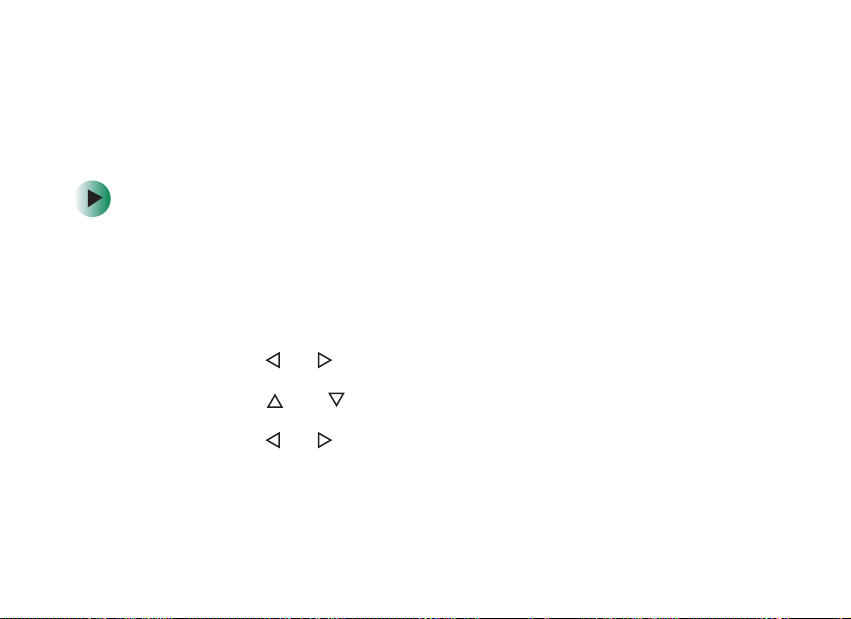
Using the OSD
Your camcorder features an on-screen display (OSD) that lets you adjust
and save date/time, image resolution, and other settings. Your camcorder
saves changes you make to the settings, even if you turn it off.
To access the OSD:
1 Turn on your camcorder.
2 Open the LCD display on your camcorder 90 degrees.
3 Press the Power/Menu button on your camcorder to open the OSD.
4 Press the or buttons to select the OSD menu.
5 Press the and buttons to select the option you want to change.
6 Press the or buttons to change settings.
7 Press the OK button when you have finished making your changes.
8 Press the Power/Menu button to exit the OSD.
21
Page 26

OSD Menu Description
Setup
Record Setup
Format
Beep
Speaker
LCD brightness
Power off
Exit: MENU Change:
Record Setup
Reset to default
Date type
Date setup
Date imprint
Video out
Exit: MENU Change:
Record Setup
Light freq.
Language
Exit: MENU Change:
22
On
Cancel
Y/M/D
On
NTSC
60Hz
Format. Formats and erases the internal memory. Also
formats and erases an optional SD memory card.
Beep. Turns audible mode on and off. Your camcorder
beeps whenever a button is pressed when this mode is on.
5
0
Speaker. Turns the volume of the built-in speaker up or
down.
LCD brightness. Adjusts the brightness of the LCD display.
Power off. Sets the power save mode.
Reset to default. Resets camcorder settings to the factory
default.
Date type. Selects the date format that will be imprinted on
your images.
Date setup. Sets the date and time.
Date imprint. Turns date imprinting on and off.
Video out. Select NTSC format for U.S., Canada, and
Mexico.
Light freq. Sets the frequency for the CMOS sensor.
Language. Changes the language of the OSD menus.
Page 27
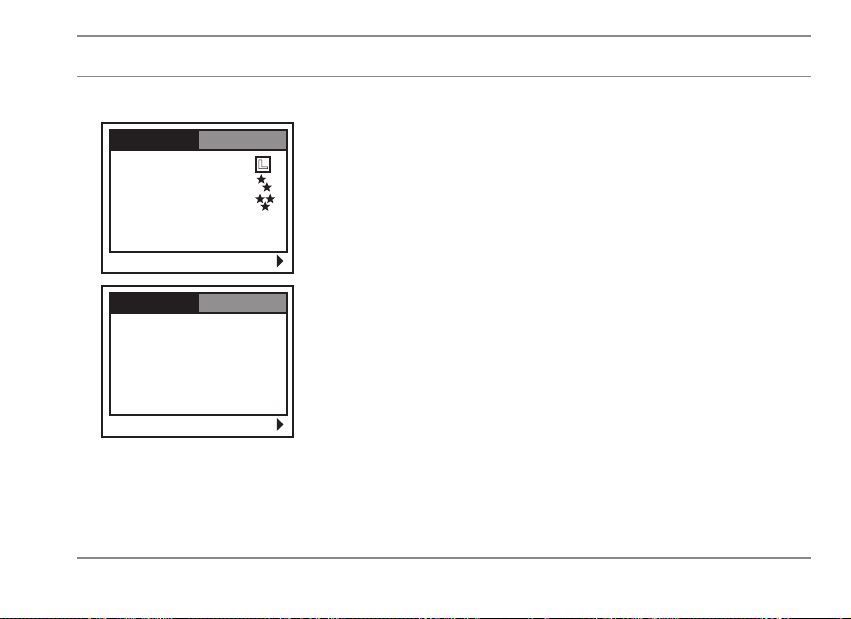
OSD Menu Description
Record
Record Setup
Image size
Image quality
Video quality
Exposure
White balance
Exit: MENU Change:
Record Setup
ISO
Quick view
Exit: MENU Change:
0 EV
Auto
Auto
Off
Image size. Sets the resolution. Choose between
1600 × 1200 and 800 × 600.
Image quality. Sets the compression ratio of the still image.
Choose between Super fine, Fine, and Normal.
Video quality. Sets the compression ratio for video files.
Choose between Super fine, Fine, and Normal.
Exposure. Manually adjusts the exposure for dark or light
images.
Add positive compensation for bright light, backlit portraits,
or text.
Add negative compensation for spot lighting, reverse text,
or low lighting.
White balance. Set to Auto or manually adjust the color
balance for Daylight, Shade, Fluorescent 1, Fluorescent 2,
or Lamp.
ISO. Sets photographic speed. Choose between Auto, 100,
200, and 400.
Quick view. Displays a still image on the LCD display
immediately after you have taken the photograph.
23
Page 28

OSD Menu Description
Play
Play Setup
Protect
Delete all
Slide show
Copy to card
Exit: MENU Change:
24
3 Sec
Protect. Prevents video and still images from being deleted.
Delete all. Deletes all video and still images from the
internal memory or optional SD memory card.
Slide show. Displays recorded still images sequentially at
a selected interval.
Copy to card. Copies all video and still images from the
internal memory to an optional SD memory card.
Page 29

Using your camcorder
Read this section to learn about:
■ Understanding LCD display information
■ Understanding image quality and storage
■ Recording video and still images
■ Using the flash (still images only)
■ Using the digital zoom (video only)
■ Using the self-timer (still images only)
■ Viewing video and still images
■ Deleting video and still images
25
Page 30

Understanding LCD display information
The following information appears on the LCD display when you are
recording video and still images.
Sound level
26
Zoom level
WT
Record mode
Recordable time
HH:MM:SS
Battery status
SD
Card indicator
Flash mode
Self-timer indicator
White balance
+0.6
EV compensation
Image size
015000:25:30
Image quality Available images
Still image mode
Page 31

The following information appears on the LCD display when you are in
video playback mode.
Image quality
Folder/Image
number
100-0001
Record mode
Recordable time
HH:MM:SS
Battery status
Sound level
00:25:30 Play
Card indicator
Pause or play indicator
SD
27
Page 32

The following information appears on the LCD display when you are in
still image playback mode.
Battery status
Folder/Image number
Card indicator
28
Image size
Image quality
Still image mode
100-0001
F-stop
Exposure time
SD
2003.08.01F2.8 1/60S
Date stamp
Page 33

Understanding image quality and storage
Resolution and quality settings determine the pixel size (dimension),
image file size, and compression ratio for your video and still images.
Your camcorder has three image quality settings:
■ Super fine
■ Fine
■ Normal
The Super fine setting provides the highest resolution and quality.
However, this setting generates larger files that require more memory
storage space. The Super fine setting is recommended for printed output.
The Normal setting provides lower resolution and smaller files that take
up less memory storage space. The Normal setting is good for sharing
images through e-mail or displaying them on a Web page.
29
Page 34

Number of recordable images
The table below indicates the approximate number of still images that can
be stored in your camcorder’s internal memory and with an optional
SD memory card.
64 MB
Still Image
Resolution
1600 × 1200 Super fine 91 176 352 704
1600 × 1200 Fine 137 264 528 1056
1600 × 1200 Normal 183 352 704 1408
800 × 600 Super fine 366 704 1408 2826
800 × 600 Fine 549 1058 2116 4232
800 × 600 Normal 732 1410 2820 5640
30
Quality
Internal
Memory
128 MB
SD Memory
Card
256 MB
SD Memory
Card
SD Memory
512 MB
Card
Page 35

Video quality and estimated recording time
The table below indicates the approximate recording time at each setting
based on 64 MB internal memory and using an optional SD memory card.
64 MB
Video
Resolution
320 × 240 Super fine 5 min. 10 min. 20 min. 40 min.
320 × 240 Fine 10 min. 20 min. 40 min. 80 min.
320 × 240 Normal 18 min. 36 min. 72 min. 144 min.
Quality
Internal
Memory
128 MB
SD Memory
Card
256 MB
SD Memory
Card
512 MB
SD Memory
Card
31
Page 36

Recording video and still images
Your camcorder can record video and still images.
To record video:
1 Turn on your camcorder.
2 Open the LCD display on your camcorder 90 degrees.
3 Press the Record/Stop button.
4 Press the Record/Stop button again to stop recording.
To record still images:
1 Turn on your camcorder.
2 Open the LCD display on your camcorder 90 degrees.
3 Press the Image shutter button.
32
Page 37

Using the flash
Your camcorder has three flash modes for taking still images:
■ Auto flash (intensive)
■ Auto flash (extensive)
■ Flash off
Auto flash (intensive). The flash fires automatically according to the
ambient lighting conditions. Use this mode for general photography.
Auto flash (extensive). The flash fires every time. Use for this mode for
distance photography.
Flash off. Flash is turned off.
To set the flash mode:
1 Turn on your camcorder.
2 Open the LCD display on your camcorder 90 degrees.
3 Press the OK button repeatedly until the flash mode that you want
appears on the LCD display.
33
Page 38

Using the digital zoom
Use the digital zoom to enlarge video. The digital zoom’s range is from
1x to 2.5x.
Digital zoom is only available when digital zoom mode is turned on and
you are filming video. You can use digital zoom to help you to see clearly
when you are recording still images, but the images will be recorded at 1x.
To use the digital zoom:
1 Turn on your camcorder.
2 Open the LCD display on your camcorder 90 degrees.
3 Press the Digital zoom button to activate the zoom mode.
4 Use the Zoom in and Zoom out buttons to adjust the zoom level. The
digital zoom level appears on the LCD display.
34
Page 39

Using the self-timer
Use the self-timer so you can join the picture when taking group shots.
After the self-timer is set, the self-timer lamp blinks slowly for 7 seconds,
then blinks rapidly for the last 3 seconds prior to shutter release. Self-timer
mode automatically turns off after an image is taken.
To use the self-timer:
1 Attach your camcorder to a tripod or place it on a stable surface.
2 Turn on your camcorder.
3 Open the LCD display on your camcorder 90 degrees.
4 Compose the photograph.
5 Press the Self-timer button, then press the Image shutter button to
activate the count-down. The count-down appears on the LCD
display.
Press the
Self-timer button again to cancel the self-timer.
35
Page 40

Tips & Tricks The LCD display swivels 270 degrees so you
can join the picture and watch the LCD
display at the same time.
Viewing images
In playback mode, you can view, magnify, protect, or delete all images.
Playback mode also provides a thumbnail image display, letting you
quickly find the image you want.
Still image files
To view recorded still images:
1 Turn on your camcorder.
2 Open the LCD display on your camcorder 90 degrees.
3 Press the Playback/Pause button to view recorded still images.
4 Select the still image you want to view using the or button.
36
Page 41

Zoomed playback
While reviewing your images, you can enlarge a portion of an image.
To use zoom playback:
1 Turn on your camcorder.
2 Open the LCD display on your camcorder 90 degrees.
3 Press the Playback/Pause button to view recorded still images.
4 Select the still image you want to view using the or button.
5 Press the Digital Zoom button to adjust the zoom level.
A red frame with a red box inside appears. The red frame indicates
the entire image, while the red box shows the location of the zoomed
area.
6 Use the arrow buttons to move the zoomed area.
7 Press the Digital Zoom button to return to the normal size.
37
Page 42

Displaying thumbnail images
Thumbnail mode lets you to view nine small images on the LCD display
simultaneously so you can quickly find a specific still image.
To use thumbnail mode:
1 Turn on your camcorder.
2 Open the LCD display on your camcorder 90 degrees.
3 Press the Playback/Pause button to view recorded still images.
4 Select the still image you want to view using the or button.
5 Press the OK button multiple times to select thumbnail mode. Up to
nine small images appear on the LCD display.
6 Use the arrow buttons to select the image you want to displayed at
regular size.
7 Press the OK button to display the selected still image at normal size.
38
Page 43

Slide show display
Slide show mode lets you playback your still images automatically in
sequential order as a slide show viewed on the LCD display. To view the
slide show on your TV or computer, see “Connecting your camcorder”
on page 43.
To use slide show mode:
1 Turn on your camcorder.
2 Open the LCD display on your camcorder 90 degrees.
3 Press the Playback/Pause button, then press the Power/Menu button to
enter the OSD. For additional information, see “Using the OSD” on
page 21.
4 Select Slide show from the Play menu.
5 Use the and buttons to select the playback interval, then press
the
OK button.
Press the
Playback/Pause button to pause the slide show.
6 Press the OK button to stop the slide show.
39
Page 44

Video files
To view recorded video files:
1 Turn on your camcorder.
2 Open the LCD display on your camcorder 90 degrees.
3 Press the Playback/Pause button to view recorded video.
4 Select the video file you want to view using the or button.
Press the
Playback/Pause button again to pause the playback.
5 Press the OK button to stop the playback.
To play the video file back on your computer, we recommend you use
Windows Media Player 9.0. If your Windows Media Player version is 7.0
or less, your computer will not be able to read th e vid e o file ( *.AS F ). Up d ate
the Media Player version from Microsoft’s Web site at www.microsoft.com
40
.
Page 45

Deleting images
All files stored in the internal memory or on an optional SD memory card
can be removed.
To delete one image at a time:
1 Turn on your camcorder.
2 Open the LCD display on your camcorder 90 degrees.
3 Press the Playback/Pause button to view recorded still images.
4 Select the still image you want to delete using the or button.
5 Press the Delete button. A Delete this? message appears.
6 Use the button to select Yes, then press the OK button to confirm.
7 Go back to Step 4 to delete additional images.
41
Page 46

To delete all images at once:
1 Turn on your camcorder.
2 Open the LCD display on your camcorder 90 degrees.
3 Press the Playback/Pause button, then press the Power/Menu button to
enter the OSD. For additional information, see “Using the OSD” on
page 21.
4 Select Delete all from the Play menu.
5 Use the button to select Yes, then press the OK button to confirm.
A progress bar appears as image files are deleted.
Files are deleted from an SD memory card first, then from your
camcorder’s internal memory.
42
Page 47

Connecting your camcorder
You can view video and still images on:
■ Your computer
■ Your TV or VCR
To connect to your computer:
■ Connect the small square end of the USB cable that came with your
kit to your camcorder, then connect the other end to your computer.
See the documentation that came with your computer for additional
information.
Tips & Tricks If you have purchased an optional
SD memory card reader, you can transfer
video and still images to your computer. See
the documentation that came with the
SD memory card reader for instructions.
43
Page 48

To connect to your TV or VCR:
1 Connect the single connector of the AV cable that came with your
kit to the video out connector on your camcorder.
2 Connect the yellow video connector on the AV cable to the yellow
video in jack on the back of your TV or VCR.
3 Connect the red (R) and white (L) audio connectors to the R and L
audio-in jacks on the back of your TV or VCR.
See the documentation that came with your TV or VCR for additional
information.
Tips & Tricks Connect your camcorder to transfer the
recorded video and still images to tape.
44
Page 49

Software
After you have connected your camcorder to your computer, you can edit
recorded video and still images with Pinnacle Studio 8 SE.
To load the software:
■ Insert the CD that came with your camcorder into the CD or DVD
drive. Setup runs automatically. Follow all screen prompts.
45
Page 50

To use the software:
1 Click Start, All Programs, Studio 8, Tools, then click DVS Importer. The
DVS Importer window opens.
2 Click Add. The Destination dialog box opens.
3 Navigate to the folder that contains the video files, click each file you
want to convert, then click
46
Open.
Page 51

4 Click the Set Destination Folder icon, then select the destination folder
where you want to store the finished video files.
5 Click Go. The files are converted into the correct format.
6 Click the Launch Studio 8 button to launch Studio 8 SE.
For instructions on how to use Studio 8 SE, see the online documentation
and help files.
47
Page 52
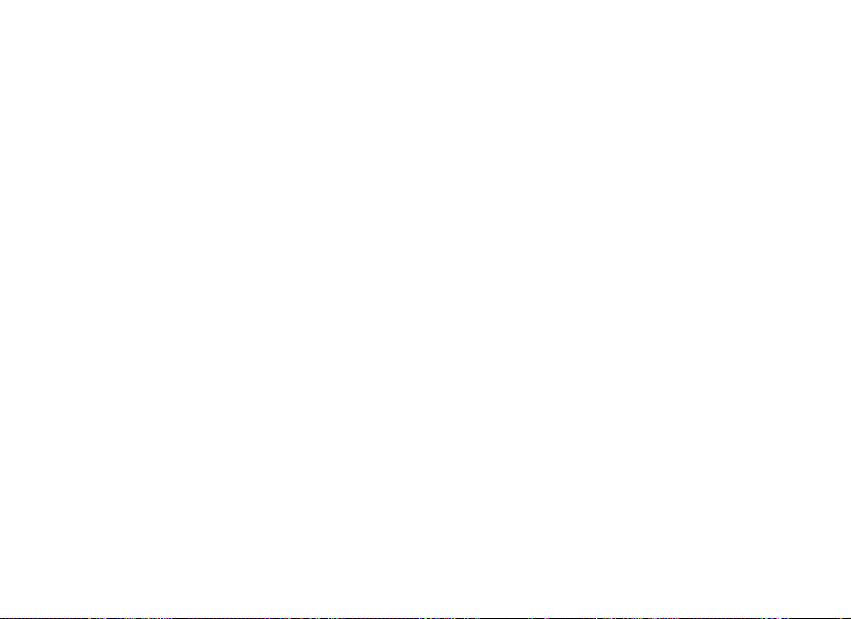
Troubleshooting
Use the following information to understand error messages and indicator
status.
Error messages
MEMORY ERROR
Internal memory access error.
CARD ERROR
Optional SD memory card access error.
MEMORY FULL
There is not enough to memory to store the image.
NO IMAGES
There are no images stored in internal memory or on an optional
SD memory card.
48
Page 53

NO CARD
There is not an optional SD memory card loaded in your camcorder.
USB ERROR
USB transmit error.
MEMORY FULL
XXX OF XXX IMAGES COPIED
STORAGE HAS NOT ENOUGH MEMORY SIZE
XXX — Number of images
“LOW BATTERY” “AUTO” “6”
Battery power is low and your camcorder is going to shut-down within
6 seconds. The LCD display will also show the count-down (from 6 to 1).
49
Page 54

LED indicators and audible beeps
Indicator Status Description/Activity Sound
LED indicator Solid red Camcorder is powering up No
LED indicator Solid green Camcorder is powered and ready Yes (1)
LED indicator Blinking red Camcorder error Yes (3)
LED indicator Blinking red Charging the flash No
LED indicator Blinking green Images are being recorded to the
memory card
LED indicator Blinking green USB communication/transfer No
LED indicator Solid green Camcorder is ready to record
images
Self-timer indicator Blinking blue Self-timer mode is active Yes (1)
— — Error message Yes (3)
— — Valid button event Yes (1)
50
No
Ye s ( 1 )
Page 55

Specifications
Item Description
Image sensor 1/2-inch CMOS
Effective pixels 2.1 Mega Pixels
Image size Movie image: QVGA 320 × 240
Still Image:1600 × 1200; 800 × 600
Image quality Super fine, Fine, Normal
Recording media 64 MB internal memory
Optional SD memory card (up to 512 MB)
Lens F-no: 2.8, 5G All glass,
Focus range: 1.2 m ~ infinity
LCD display High resolution (130 k dots) 1.5-inch color LTPS LCD
Self-timer 10-second delay
Zoom Digital capture mode: 2.5X
Playback mode: 2X/4X
51
Page 56

Item Description
Exposure compensation Auto
Manual: -1.8 ~ +1.8 EV (0.3 EV)
White Balance Auto
Manual: Daylight, Shade, Fluorescent 1, Fluorescent 2, Lamp
ISO ISO 100/200/400
Light frequency 50/60Hz
Compressed format MPEG4 SP (video); IMA-ADPCM (audio)
Standards EXIF 2.1, DCF 1.1, JPEG
Interface DC in, USB, video out (NTSC or PAL)
Power 2 AA Alkaline or Ni-MH batteries, Rechargeable batteries
(optional), AC power adapter (optional)
Software Application Pinnacle Studio SE and DVS Importer
Dimensions (H×W×D) 3.54 × 2.56 × 1.22 inches (90 × 65 × 31 mm)
Weight 4.3 ounces (123 g) without batteries
52
Page 57

FCC Statement
FCC declaration of conformity
Responsible party:
Gateway Companies, Inc.
610 Gateway Drive, North Sioux City, SD 57049
(605) 232-2000 Fax: (605) 232-2023
Product:
■
DV-S20 Digital MPEG4 Camcorder
This device complies with Part 15 of the FCC Rules. Operation is subject to the following
two conditions:
1 This device may not cause harmful interference, and
2 This device must accept any interference received, including interference that may cause
undesired operation
Note: This equipment has been tested and found to comply with the limits for Class B
digital devices, pursuant to Part 15 of the FCC Rules. These limits are designed to provide
reasonable protection against harmful interference in a residential installation. This
equipment generates, uses and can radiate radio frequency energy and, if not installed and
used in accordance with the instructions, may cause harmful interference to radio
communications.
53
Page 58

However, there is no guarantee that interference will not occur in a particular installation. If
this equipment does cause harmful interference to radio or television reception, which can
be determined by turning the equipment off and on, the user is encouraged to try to correct
the interference by one or more of the following measures:
■
Reorient or relocate the receiving antenna
■
Increase the separation between the equipment and receiver
■
Connect the equipment into an outlet on a circuit different from that to which the
receiver is connected
Consult the dealer or an experienced radio/TV technician for help
Us e of shie lde d cab le i s requir ed to c omp ly w ith Cl ass B lim its in Subp art B of Pa rt 15 o f th e
FCC Rules. Do not make any changes or modifications to the equipment unless otherwise
specified in the manual. If such changes or modifications should be made, you could be
required to stop operation of the equipment.
Canada
Industry Canada (IC)
Unintentional emitter per ICES-003 / NMB-003
This digital apparatus does not exceed the Class B limits for radio noise emissions from
digital apparatus as set out in the radio interference regulations of Industry Canada.
Le présent appareil numérique n’émet pas de bruits radioélectriques dépassant les limites
applicables aux appareils numériques de Classe B prescrites dans le règlement sur le
brouillage radioélectrique édicté par Industrie Canada.
54
Page 59

Page 60

MAN DV-S20 DIG MPEG4 GDE R0 8/03
