Page 1
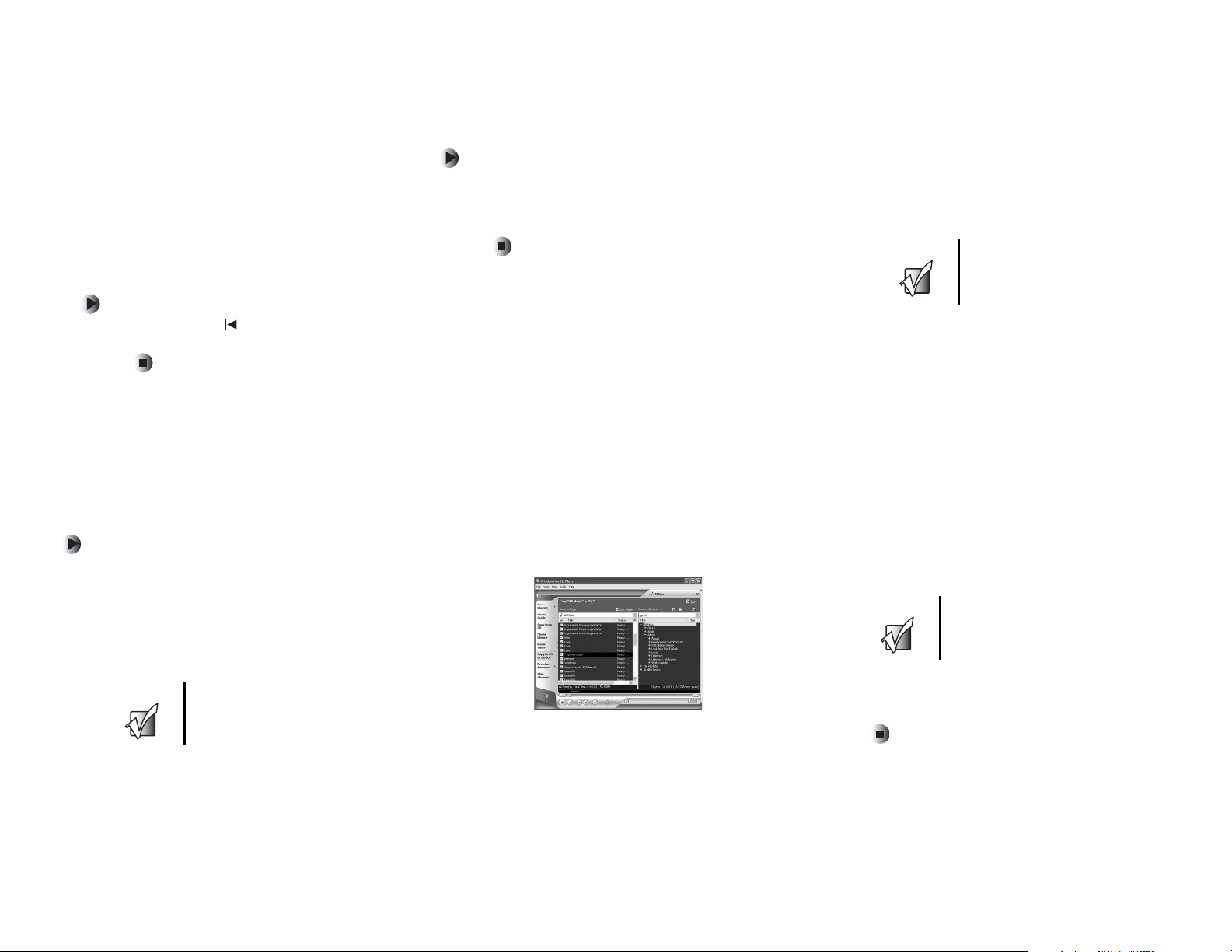
Gateway DMP-X series user’s guide
update
This document includes new and updated procedures for
your DMP-X series jukebox.
New Procedures
Resetting the jukebox
If the jukebox does not respond when you press a button,
you may need to reset the jukebox.
To reset the jukebox:
■ Hold down on the , MENU, and MODE buttons at the
same time.
Downloading music from Napster
To download music from Napster:
1 Use the Napster program to download files to your
computer’s hard drive.
2 Use Windows Media Player to copy the files to your
jukebox.
1
2
Updated Procedures
Transferring music to your jukebox
When you connect your jukebox and computer with the
provided USB cable, the computer recognizes your jukebox
as an external hard drive. This means that you can copy a
file by selecting the Gateway DMP jukebox directly from
within Windows Media Player.
Important If you transfer files with Windows Explorer
instead of Windows Media Player, you must
reconcile the files before your jukebox can
play them. Open Windows Media Player and
when prompted to reconcile, click Yes .
3
To use Windows Media Player to transfer music between
your jukebox and computer:
1 If you have not already installed the Windows Media
Player plug-in from the Gateway DMP-X series CD, do
so now. For more information, see “Installing the
Windows Media Player plug-in” in your user’s guide.
2 Connect your jukebox to your computer by following
the instructions in “Connecting the USB cable” in your
user’s guide.
Important You must connect the jukebox to your
computer before starting Windows Media
Player.
3 Click Start, All Programs or Programs, then click
Windows Media Player. The Windows Media Player
opens.
4
4 Click Copy to CD or Device. The Select Items to Copy
screen appears.
5 Use the Items to Copy pane to locate the music you want
to copy from your hard drive, then make sure that the
check box next to each title you want to copy is
selected.
6 Click the arrow button to open the Items on Device list,
then click
DMP-X20.
7 Click Copy.
Important Do not click any titles below the Items on
Device list before clicking copy. If you do,
Windows Media Player may not be able to
copy the files to your jukebox.
8 After you copy the music files to your jukebox,
disconnect your jukebox from your computer by
following the instructions in “Disconnecting the USB
cable” in your user’s guide.
5
6
Page 2
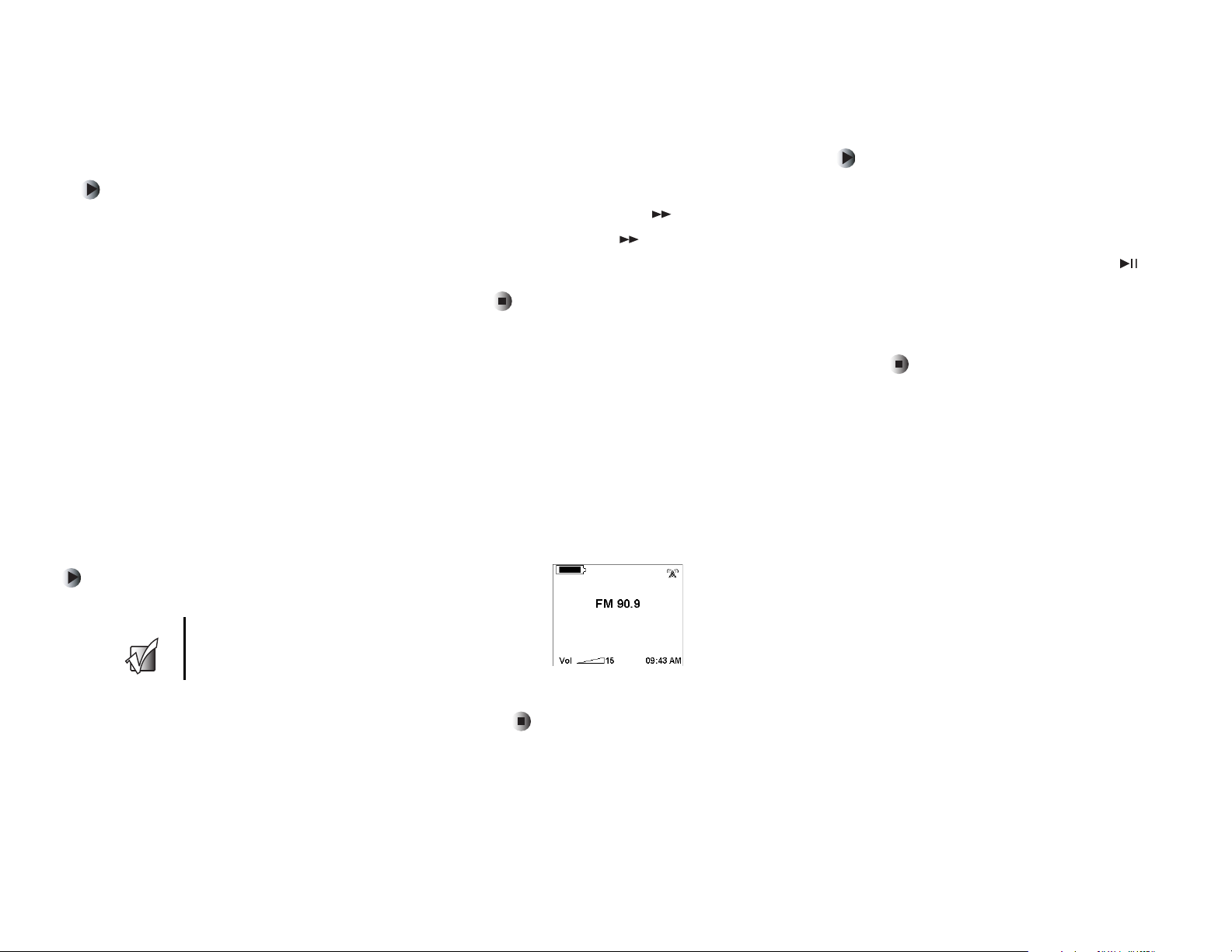
Adding a song, album, or artist to a playlist
The jukebox can store up to 20 playlists. Each playlist can
hold up to 4000 songs.
To add a song, album, or artist to a playlist:
1 With the song playing, press the scroll wheel.
2 Highlight Add Track to Playlist, then press the scroll
wheel to select it.
-OR-
Highlight
wheel to select it.
-OR-
Highlight
wheel to select it.
Add Album to Playlist, then press the scroll
Add Artist to Playlist, then press the scroll
3 Highlight a playlist to add the track to, then press the
scroll wheel to select it. The track, album, or artist is
added to the selected playlist.
-OR-
Highlight
to select it. Use the scroll wheel to select the first letter
of the playlist name, then press . Continue using
the scroll wheel to select additional letters of the
playlist name, then press after each letter. Press
the scroll wheel when you have finished entering the
new playlist name. The track, album, or artist is added
to the new playlist.
You can also create playlists in Windows Media Player. For
more information, see “Creating Playlists” in your user’s
guide.
7
8
Create New Playlist, then press the scroll wheel
Playing a playlist
To play a playlist:
1 Press the MENU button.
2 Highlight Playlist, then press the scroll wheel to select
it.
3 Highlight a playlist in the Playlist submenu, then press
the scroll wheel to select it.
4 Highlight a song in the Playlist list, then press to
play it. When the song is finished, your jukebox
automatically plays the next song in the playlist based
on the Play mode set. For information about setting the
Play mode, see “Changing the Play mode” in your user’s
guide. The track, album, or artist is added to the
selected playlist.
9
Listening to FM radio
To listen to FM radio:
1 Attach the remote control to your jukebox.
Important If you cannot receive any FM stations, make
sure the remote control is connected to the
jukebox. The FM antenna is built into the
remote control.
2 Attach the headphones to the remote control.
10
3 Press the MODE button to go to FM Radio mode.
4 Use the control panel and tune to an FM station or
select a preset station.
MAN UPD RX 11/03
11
12
