Page 1
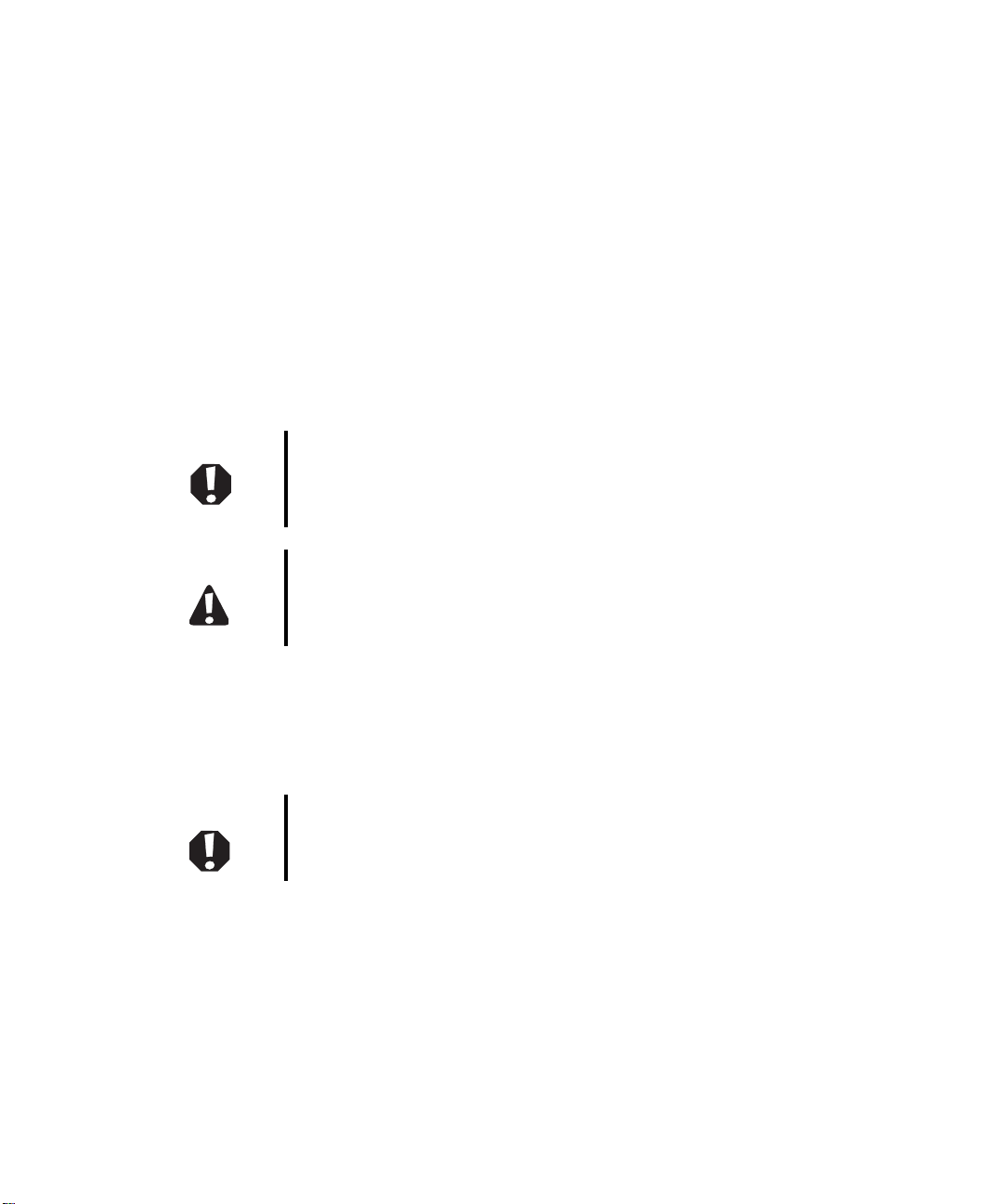
Replacing the Gateway M520 Keyboard
This package includes a replacement keyboard for your Gateway M520 notebook and these
printed instructions.
Tools you need
You need a small Phillips and a small flat-blade screwdriver to replace the keyboard.
Preventing static electricity discharge
The components inside your notebook are extremely sensitive to static electricity, also
known as electrostatic discharge (ESD).
Warning To avoid exposure to dangerous electrical voltages and
moving parts, turn off your notebook and unplug the power
cord and modem and network cables before opening the
case.
Caution ESD can permanently damage electrostatic
discharge-sensitive components in your notebook. Prevent
ESD damage by following ESD guidelines every time you
replace the keyboard.
Before replacing the keyboard, follow these guidelines:
■ Turn off your notebook.
■ Wear a grounding wrist strap (available at most electronics stores) and attach it to a
bare metal part of your workbench or other grounded connection.
Warning To prevent risk of electric shock, do not insert any object
into the vent holes of your notebook.
■ Touch a bare metal surface on your workbench or other grounded object.
■ Unplug the power cord and the modem and network cables.
■ Remove the battery. For more information, see “Changing batteries” in your user guide.
■ Disconnect all peripheral devices and remove any PC Cards.
1
www.gateway.com
Page 2
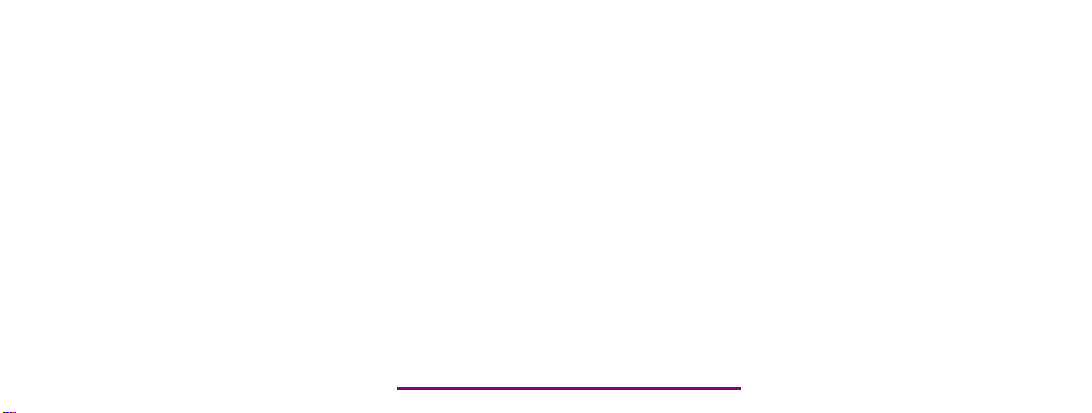
Please check out our eBay auctions for more great
deals on Factory Service Manuals:
Page 3
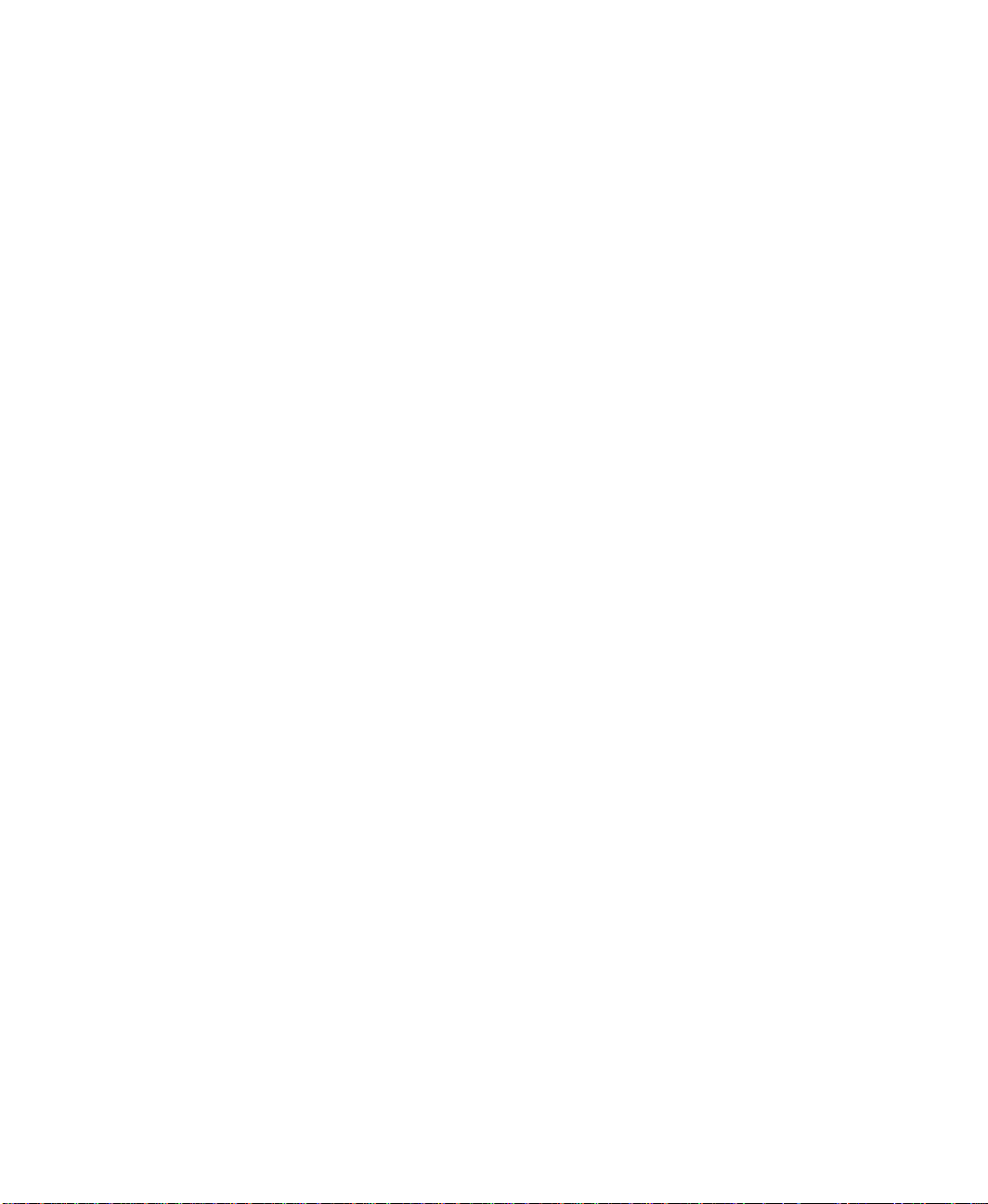
Before working with notebook components, follow these guidelines:
■ Avoid static-causing surfaces such as carpeted floors, plastic, and packing foam.
■ Remove components from their antistatic bags only when you are ready to use them.
Do not lay components on the outside of antistatic bags because only the inside of
the bags provide electrostatic protection.
■ Always hold components by their edges. Avoid touching the edge connectors. Never
slide components over any surface.
2
www.gateway.com
Page 4

Removing the keyboard
To remove the keyboard:
1 Follow the instructions under “Preventing static electricity discharge” on page 1.
2 Turn off your notebook.
3 Disconnect the AC adapter and modem and network cables.
4 Turn your notebook over so the bottom is facing up.
5 Remove the battery. For more information, see “Changing batteries” in your user
guide.
6 With a small Phillips screwdriver, remove the two keyboard bezel screws and put them
in a safe place.
Screws
7 Turn your notebook over so the top is facing up.
8 Open the LCD panel to the fully opened position so it lies flat on your workbench.
www.gateway.com
3
Page 5

9 Insert the small flat-blade screwdriver under the center of the keyboard bezel and
gently pry it up.
Important Inserting a piece of cloth between the screwdriver and
keyboard and notebook case will help prevent damage to
your notebook.
10 Lift the back edge of the keyboard bezel, then slowly rotate it toward you so it lies
face-down on top of your notebook. You may hear small snapping sounds as the bezel
comes away from your notebook.
Caution When removing the bezel, be careful not to break off the
tabs along the edges of the bezel.
4
www.gateway.com
Page 6

11 Lift the keyboard bezel connector using two fingers and remove the keyboard bezel
from the notebook.
12 With a small Phillips screwdriver, remove the two keyboard screws and put them in
a safe place.
Screws
www.gateway.com
5
Page 7

13 Lift the back edge of the keyboard, then slowly rotate it toward you so it lies
keys-down on top of your notebook. Be careful not to damage the LCD panel.
6
www.gateway.com
Page 8

14 Lift the keyboard connector using two fingers and remove the keyboard cable. Be
careful not to touch or damage any other components.
www.gateway.com
7
Page 9

Installing the keyboard
To install the keyboard:
1 Place the new keyboard keys-down on your notebook with the space bar away from
you.
2 Insert the keyboard plug, on the end of the keyboard cable, onto the keyboard
connector.
Important The outside of the keyboard plug goes around the
keyboard connector. The plug is correctly oriented if the
cable is not twisted.
3 Rotate the keyboard toward the LCD panel until the keyboard is almost face-up.
8
www.gateway.com
Page 10

4 Insert the tabs on the back edge of the keyboard into the corresponding slots along
the top of the keyboard tray area.
Tabs
5 Gently press the keyboard down until it is flat all the way across. The keyboard should
easily fall into place. Be careful not to damage the LCD panel.
6 Replace the two keyboard screws.
Screws
www.gateway.com
9
Page 11

7 Replace the keyboard bezel. Press down on the bezel in several places until it clicks
in place.
The bezel is correctly mounted when you can run you finger along the bezel and find
no loose spots. The bezel should be flat all the way across.
Caution If the bezel is not correctly replaced, your notebook could
be damaged when you try to close the LCD panel.
8 Close the LCD panel, then turn your notebook over so the bottom is facing up.
9 Replace the two keyboard bezel screws.
Screws
10 Install the battery.
11 Connect the power adapter and modem and network cables, then turn on your
notebook.
10
www.gateway.com
Page 12

Technical Support
See your user’s guide for Gateway Technical Support information.
Safety, Regulatory, and Legal Information
See your user’s guide for important safety, regulatory, and legal information.
© 2004 Gateway, Inc. All rights reserved. Gateway, Gateway Country, the Gateway stylized logo, and the
black-and-white spot design are trademarks or registered trademarks of Gateway, Inc. in the United States and
other countries. All other brands and product names are trademarks or registered trademarks of their respective
companies.
www.gateway.com
11
Page 13

MAN M520 RPL KBD INST GDE R0 6/04
12
www.gateway.com
