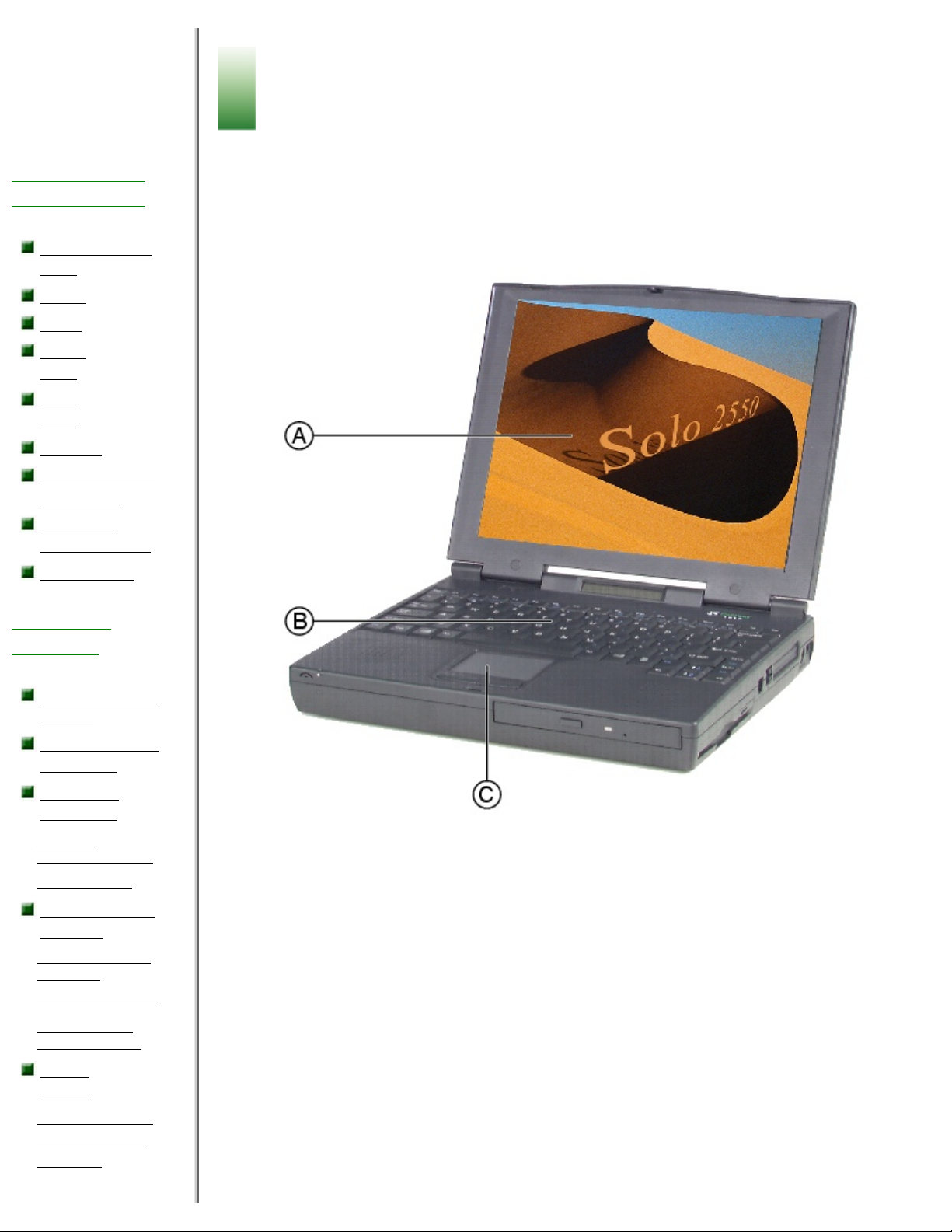
Using Your Solo 2550 Contents
Using Your
Solo 2550
Contents
Learning about
Your Notebook
Keyboard and
LCD
Front
Back
Right
side
Left
side
Bottom
System status
indicators
For more
information...
Accessories
Using Your
Notebook
Connecting AC
power
Turning on the
notebook
Using the
keyboard
·
Function
combination keys
·
Pad Lock keys
Using pointing
devices
·
Using the EZ Pad
touchpad
·
Using the EZ Point
·
Connecting an
external mouse
Using
audio
·
Adjusting volume
·
Making an audio
recording
Learning about Your
Notebook
This chapter shows features and options that are available on your notebook. It also
describes the various resources that you can access for more information.
Keyboard and LCD
Component Description
A TFT Color Liquid Crystal Display
(LCD)
Backlit anti-glare screen
B
Keyboard
Provides the full functionality of a
desktop computer keyboard.
C
EZ PadTM touchpad or EZ PointTM
stickpoint
Controls the pointer movement on the
screen.
Front
http://support.gateway.com/s/Mobile/Solo_Series/p2550/8505460/index.htm (1 of 9)7/28/2004 7:11:47 AM
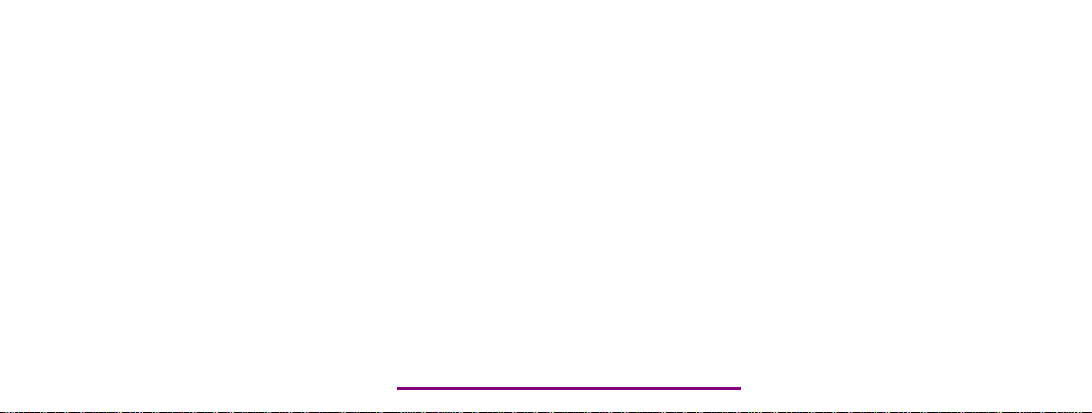
Please check out our eBay auctions for more great
deals on Factory Service Manuals:
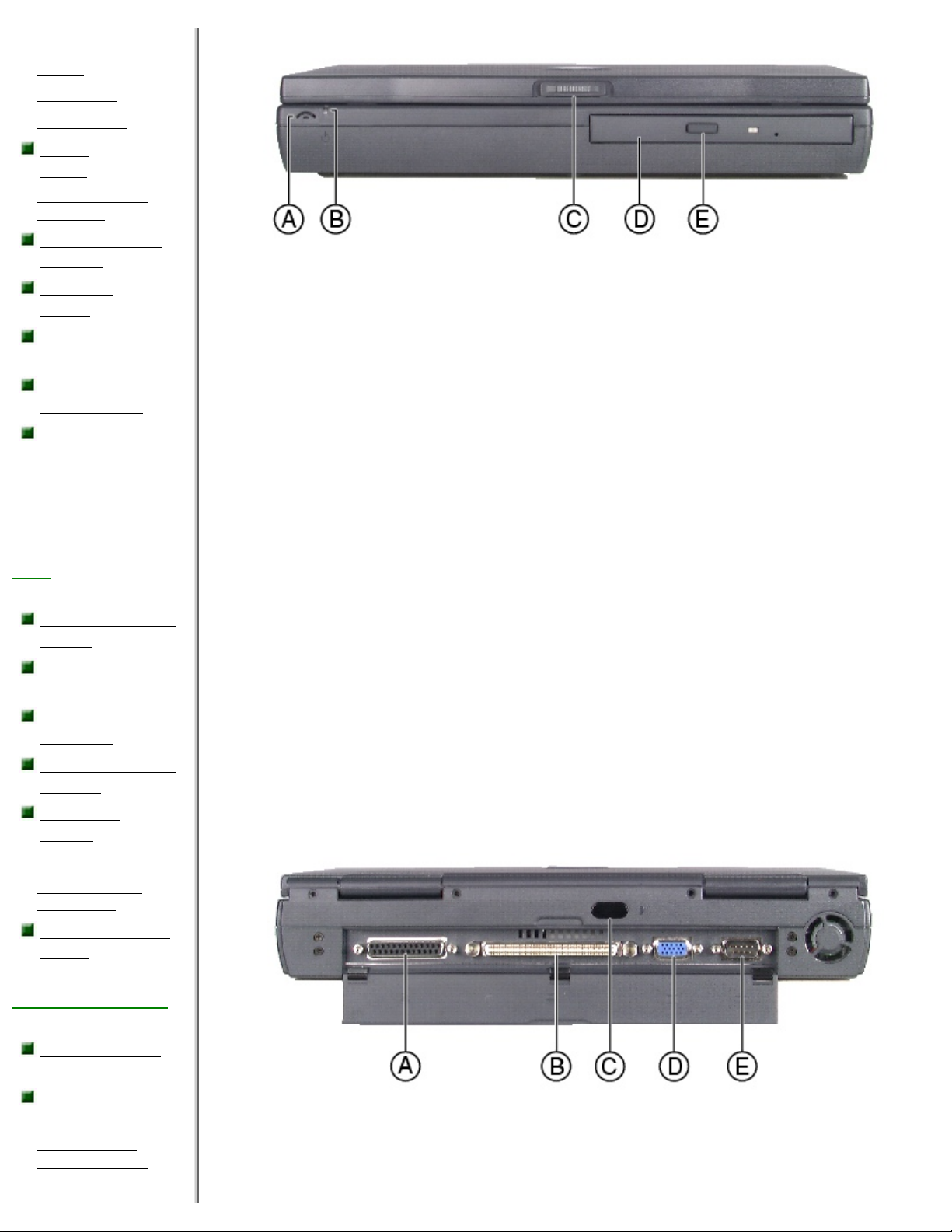
Using Your Solo 2550 Contents
·
Changing the audio
source
·
Playing CDs
·
Playing DVDs
Using
video
·
Changing screen
resolution
Connecting the
modem
Using PC
Cards
Using USB
ports
Using the
infrared port
Replacing the
hard disk drive
·
Preventing static
electricity
Managing Power
Use
Checking battery
status
Maximizing
battery life
Swapping
batteries
Recalibrating the
battery
Managing
power
·
Windows98
·
Windows95 and
WindowsNT
Using the Power
menu
Using the Internet
Learning about
the Internet
Setting up an
Internet account
·
Accessing your
Internet account
Component Description
A
Microphone Use to record sound when the system is recording.
B
Power LED Check LED for notebook power status:
Steady green - power is ON.
Blinking green - notebook is in suspend or standby
mode. The LED flashes every four seconds.
LED off - power is OFF.
C Cover release
button
Open notebook cover by sliding right.
D
CD/DVD drive
Insert data or audio CD discs into this drive. Optional DVD
drive reads DVD and CD discs.
E CD/DVD Eject
button
Press to eject the CD/DVD tray from the drive.
Back
Component Icon Description
http://support.gateway.com/s/Mobile/Solo_Series/p2550/8505460/index.htm (2 of 9)7/28/2004 7:11:47 AM
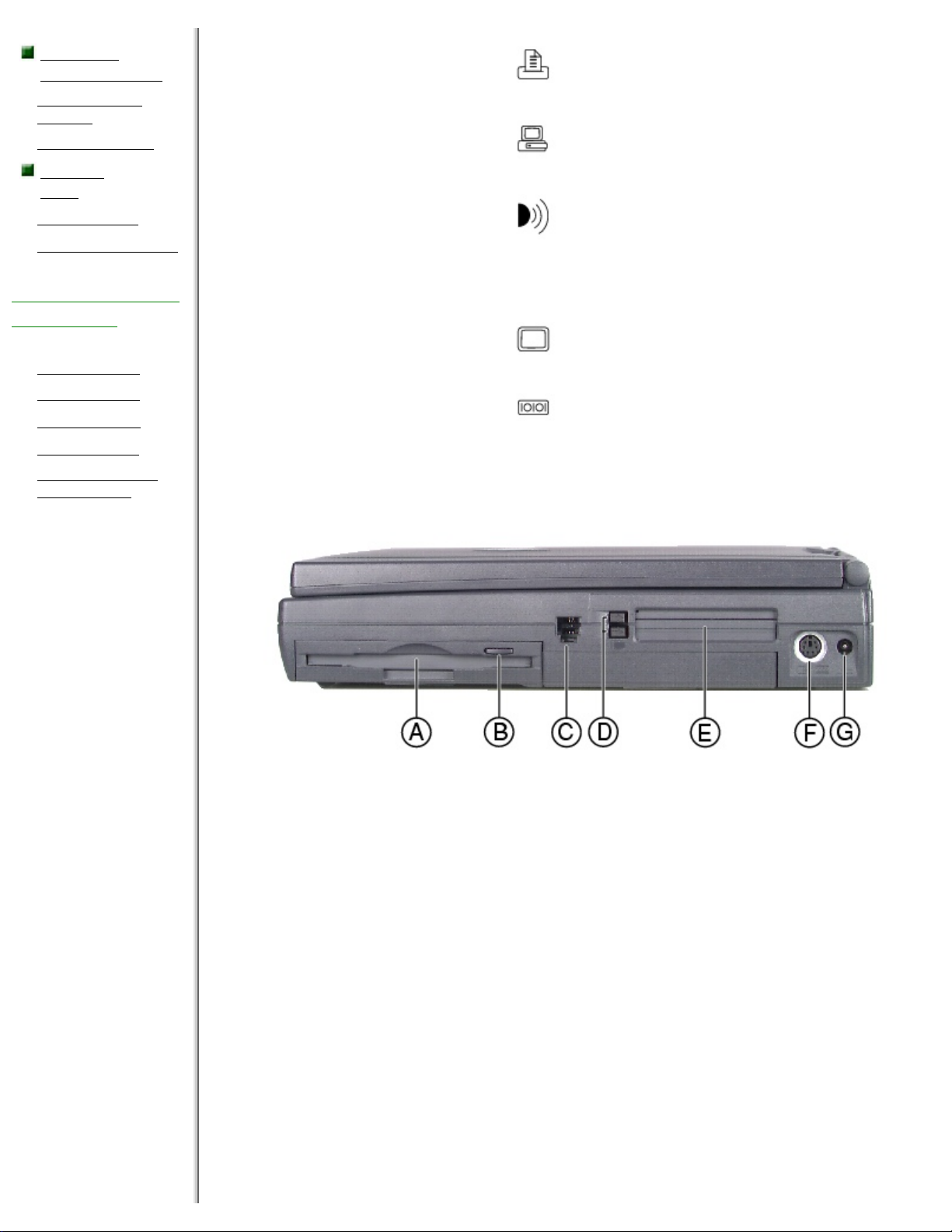
Using Your Solo 2550 Contents
Using the
WorldWideWeb
·
Connecting to a
Website
·
Downloading files
Using email
·
Sending e-mail
·
Checking your e-mail
Safety, Regulatory,
and Notices
·
American users
·
Canadian users
·
European users
·
Japanese users
·
Australia and New
Zealand users
A Parallel port
(LPT1)
Connect a parallel device such as a
printer to this port.
B
Docking port
Connect an optional docking station to
this port.
C
IR (Infrared) port
Enable this port to connect your
notebook to separate devices (printers,
peripherals, other computers) using
infrared signals that travel between
the notebook and the remote device.
D
VGA port
Connect an external monitor cable to
this port.
E
Serial port
Connect an optional serial device to
this port.
Right side
Component Icon Description
A Diskette drive or LS120
drive
Insert either a standard or
LS120 diskette (for LS120
drives only) into this slot.
B Diskette drive eject
button
Press the eject button to
remove a diskette from the
drive.
C
Modem jack (optional)
Connect the notebook onboard modem to an analog
phone system by plugging a
phone line into this jack and to
a phone wall jack.
http://support.gateway.com/s/Mobile/Solo_Series/p2550/8505460/index.htm (3 of 9)7/28/2004 7:11:47 AM
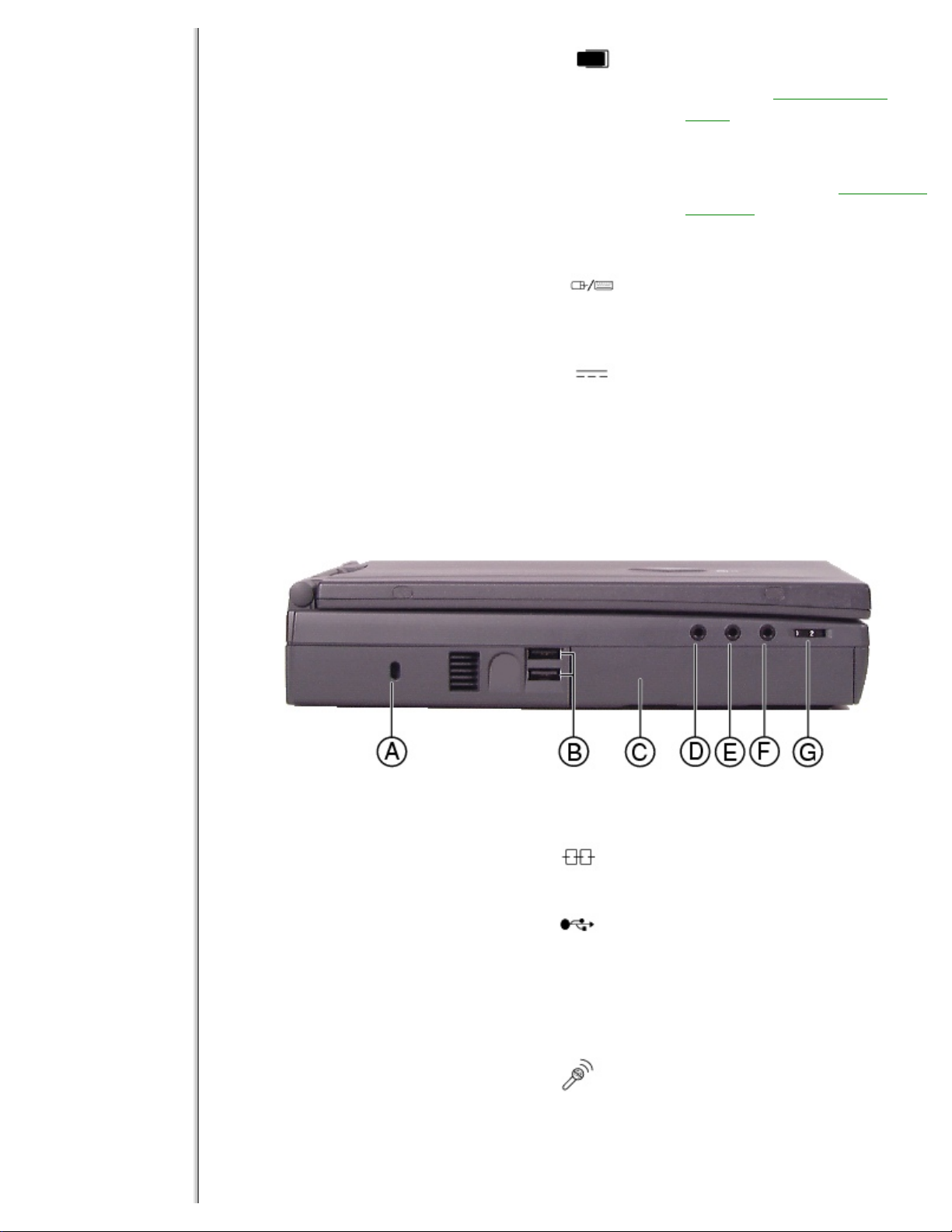
Using Your Solo 2550 Contents
D
PC Card eject buttons
Press the eject button to
remove PC Cards from PC
Card slots. See "Using PC
Cards for more information.
E
PC Card slots
Insert PC Cards Type I, II, or
III into these slots.
See "Using
PC Cards for more
information.
F PS/2 port
Connect the keyboard, mouse,
numeric keypad, or other
external device to this port.
G
Power connector
Connect the AC power adapter
to this port.
.
Left side
Component Icon Description
A
Kensington lock slot
Attach a Kensington lock
cable into this slot.
B USB (Universal Serial
Bus) ports
Plug USB serial devices
into these ports.
C
Battery bay
Insert battery into this
bay.
D
Mic In
Connect an external
microphone to this port to
record audio (1/8-inch/3.5mm jack).
http://support.gateway.com/s/Mobile/Solo_Series/p2550/8505460/index.htm (4 of 9)7/28/2004 7:11:47 AM
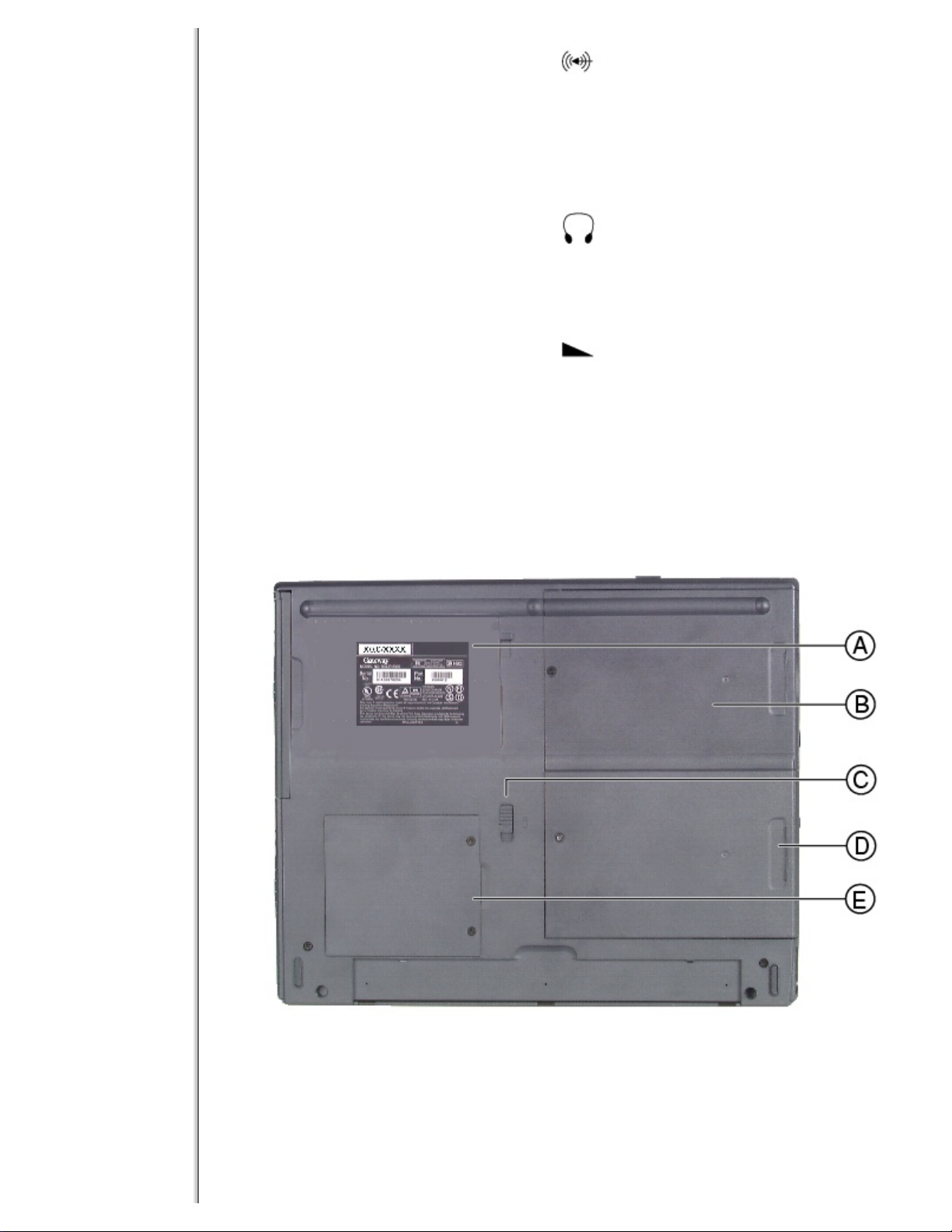
Using Your Solo 2550 Contents
E
Audio Line In
Connect an external audio
input source (computer,
stereo, VCR, etc.) to this
port to record or play
audio through the
notebook speakers (1/8inch/3.5-mm jack).
F Speaker Out/
Headphone jack
Connect external speakers
or headphones to this port.
Supports small unamplified
speakers (1/8-inch/3.5mm jack).
G
Volume wheel
Use to adjust volume for
built-in speakers, external
speakers, and
headphones. Other port
volume levels are
controlled by multimedia
software.
Bottom
Component Icon Description
http://support.gateway.com/s/Mobile/Solo_Series/p2550/8505460/index.htm (5 of 9)7/28/2004 7:11:47 AM
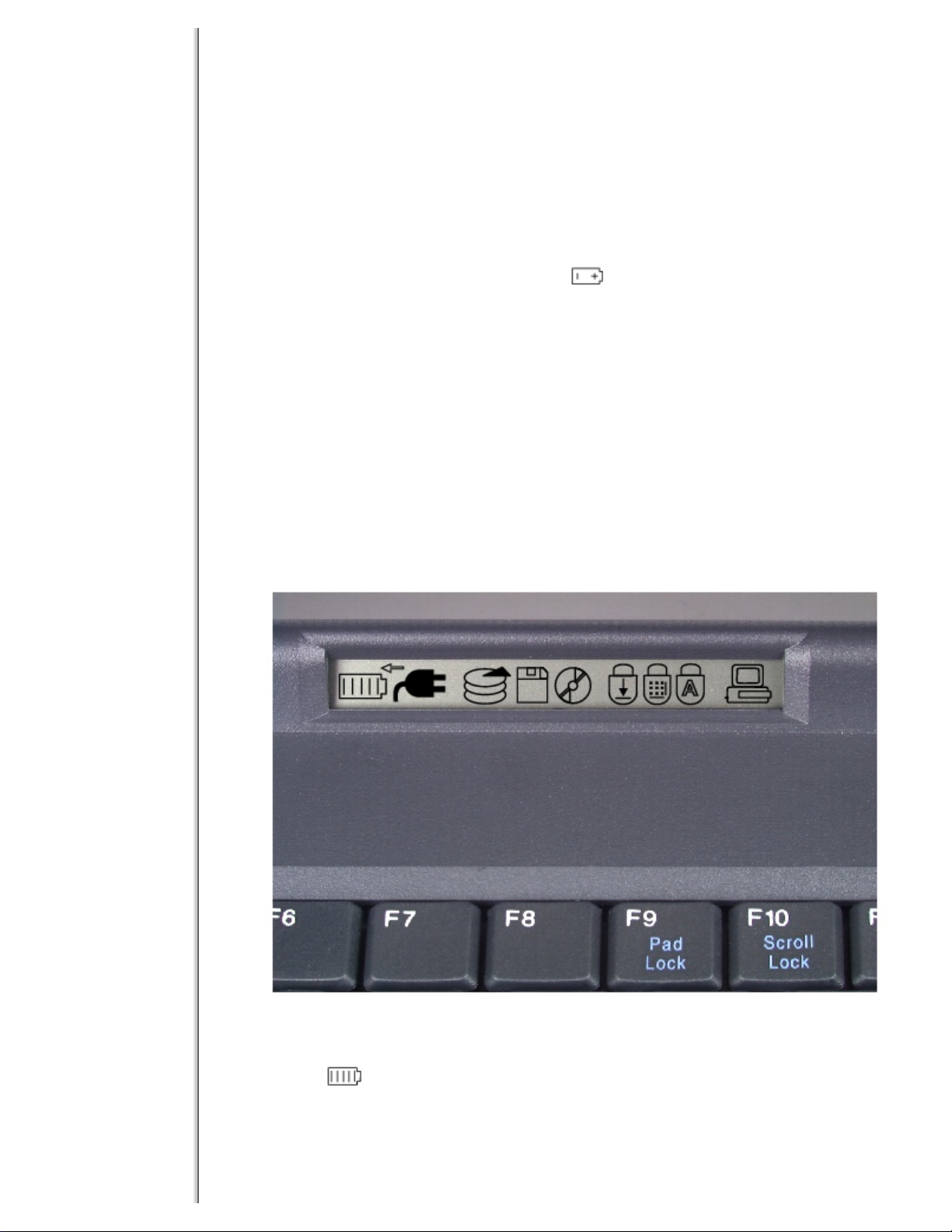
Using Your Solo 2550 Contents
A System identification
label
Find the product model
number, serial number,
display type, and
processor speed on this
label.
B
Diskette drive slot
Insert either a standard
diskette drive or LS120
drive into this slot.
C
Battery release latch
Slide to release battery
pack.
D
Hard disk drive bay
Open the cover to replace
hard disk drive.
E
Memory bay
Open the memory bay
cover to install or remove
SO-DIMM memory
modules.
System status indicators
This indicator icon appears... when...
Battery gauge
A battery is installed. It shows battery
activity and status.
http://support.gateway.com/s/Mobile/Solo_Series/p2550/8505460/index.htm (6 of 9)7/28/2004 7:11:47 AM
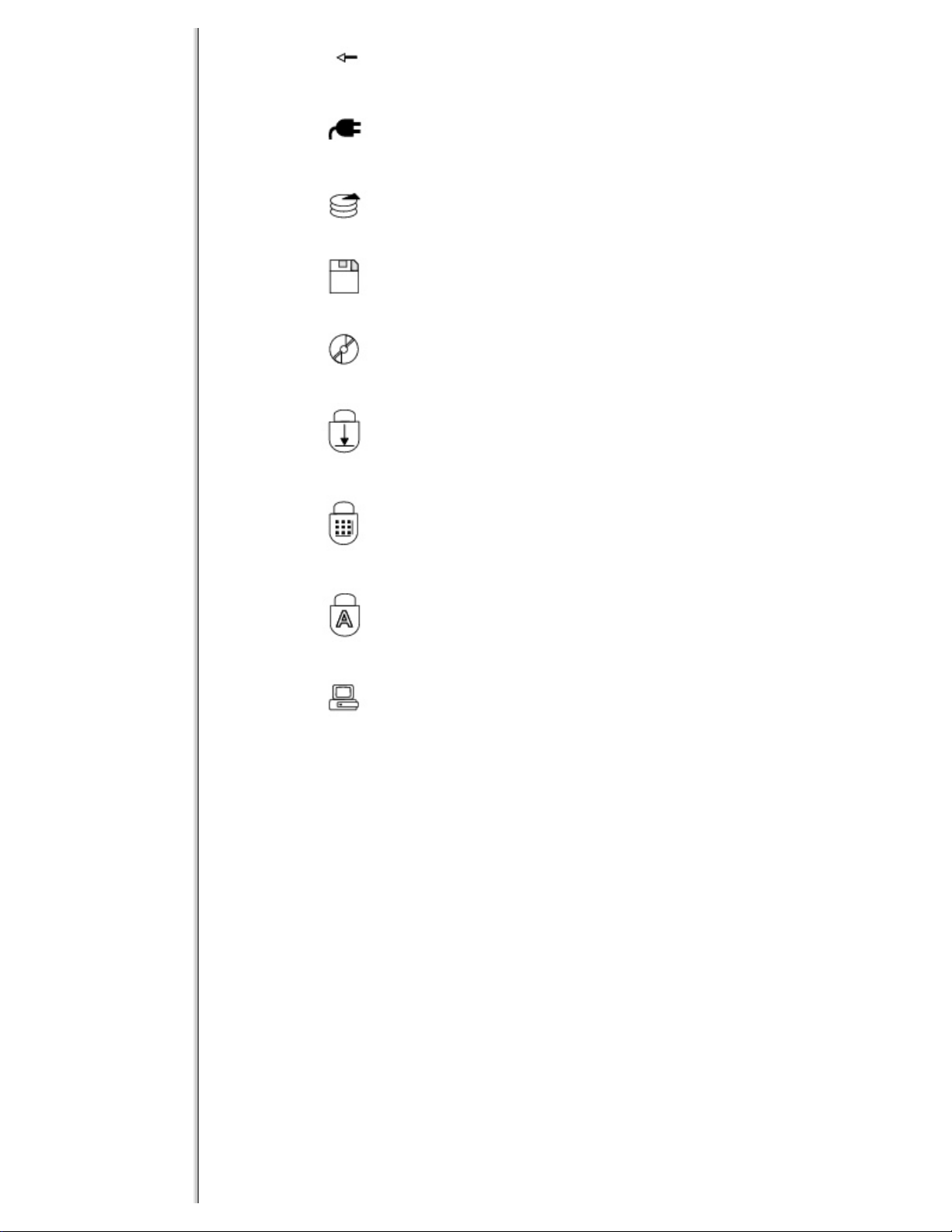
Using Your Solo 2550 Contents
Charge
A battery is charging on AC power. Turns
off when battery is fully charged.
AC power
adapter
The notebook is powered by the AC
adapter.
Hard drive The notebook accesses the hard drive.
Diskette drive
The notebook accesses the diskette drive or
LS120 drive.
CD/DVD drive The notebook accesses the CD/DVD drive.
Scroll lock The scroll lock is enabled.
Pad lock The pad lock is enabled.
Caps lock The caps lock is enabled.
System docked The notebook is docked.
For more information...
In addition to this user guide, these resources are available to help you get the most
from your Gateway notebook:
Maintaining and Troubleshooting Your Gateway Solo Notebook
This manual contains information about managing system resources, preserving your
system performance, reinstalling your operating system and drivers, and
troubleshooting.
Microsoft Windows manual
This manual addressed many questions about Windows for both beginners and
advanced users. Use this manual to find information about using the operating
system, getting help, using applications, organizing your files, troubleshooting,
maintaining your notebook, and learning about advanced features such as connecting
to a network.
Welcome to Windows
http://support.gateway.com/s/Mobile/Solo_Series/p2550/8505460/index.htm (7 of 9)7/28/2004 7:11:47 AM
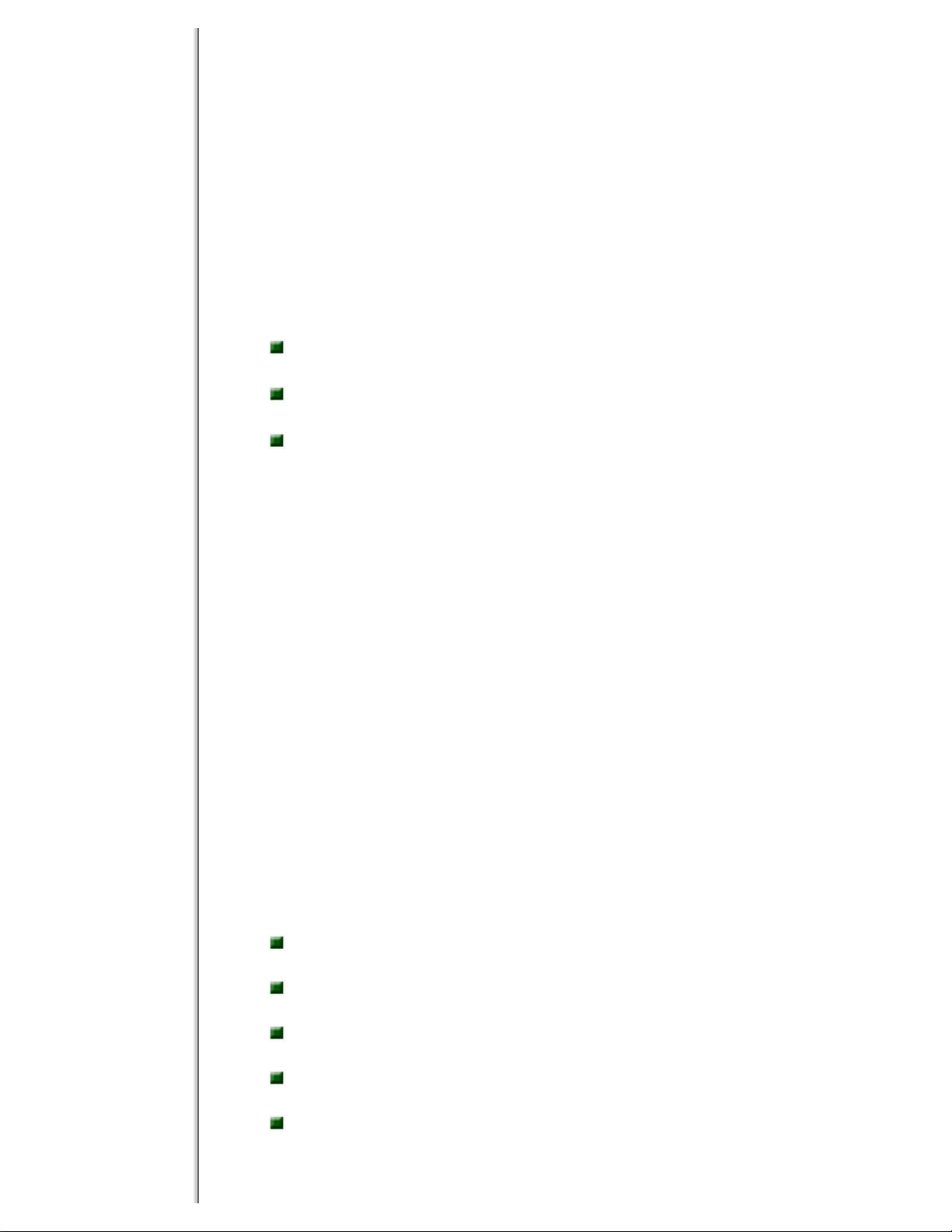
Using Your Solo 2550 Contents
The interactive Windows tutorial helps you become more familiar with Windows
features and learn more about using and getting the most out of your notebook. The
tutorial opens when you first start Windows. If you want to use the tutorial later, click
Start, then select Programs, Accessories, System Tools, then Welcome to Windows.
Online help
Most applications provide online help. You can use online help to find out more about
the application and to get information about how to complete tasks.
To use help, select Help or Contents and Index from the Help menu in an application.
When the help window opens, you can select one of three tabs:
Contents provides a list of topics and help information about tasks you can do in
Windows.
Index lets you search the entire help file for topics using keywords. Keywords are
assigned to each help topic.
Search lets you search for any word that appears in a help
file.
Microsoft Office assistants
In addition to standard help, Microsoft Office applications provide animated characters
called assistants. You can ask an assistant a question to get information about a task.
To use an assistant, select Help from the Help menu in a Microsoft Office application,
then click Help.
Gateway Web site (www.gateway.com)
If you have a subscription to an Internet service provider, visit the technical support
section of the Gateway web site for notebook support help, system specifications,
technical documents, tech tips, frequently asked questions (FAQs), glossary, software
library with BIOS updates, and other resources that can help you make the most of
using your notebook.
Accessories
Gateway offers various accessories that can help you make the most of using your
Solo notebook:
Port
replicators
Docking
stations
Battery
packs
Battery
chargers
Automobile/airplane
adapters
http://support.gateway.com/s/Mobile/Solo_Series/p2550/8505460/index.htm (8 of 9)7/28/2004 7:11:47 AM
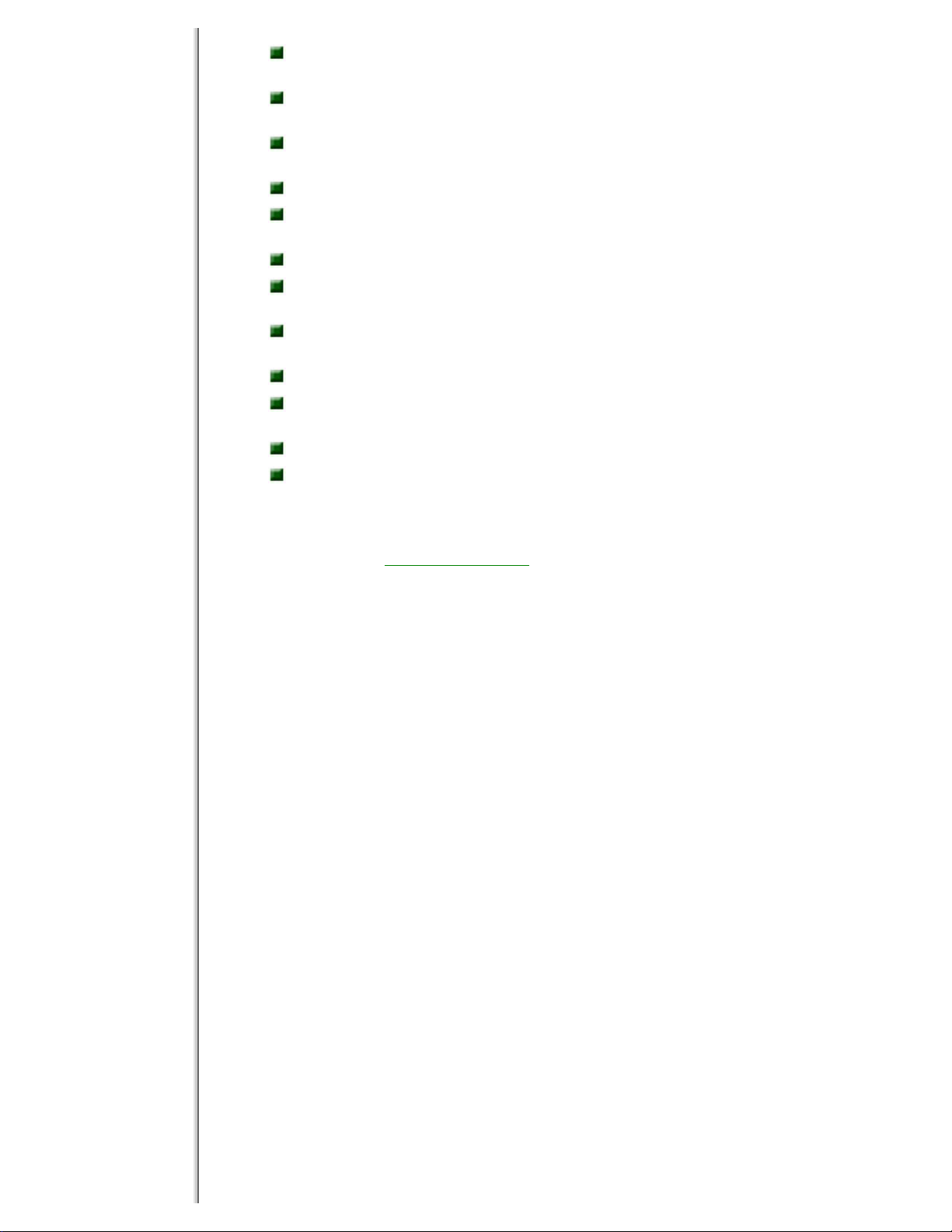
Using Your Solo 2550 Contents
Memory
modules
External
keyboards
External
monitors
Speakers
Carrying
cases
Printers
Tape backup
units
Hard
drives
Modems
Network
cards
Software
Uninterruptable Power Supplies
(UPS)
For more information on these or other Gateway accessories for your notebook, visit
our Web site at www.gateway.com or call 1.800.846.2000.
http://support.gateway.com/s/Mobile/Solo_Series/p2550/8505460/index.htm (9 of 9)7/28/2004 7:11:47 AM
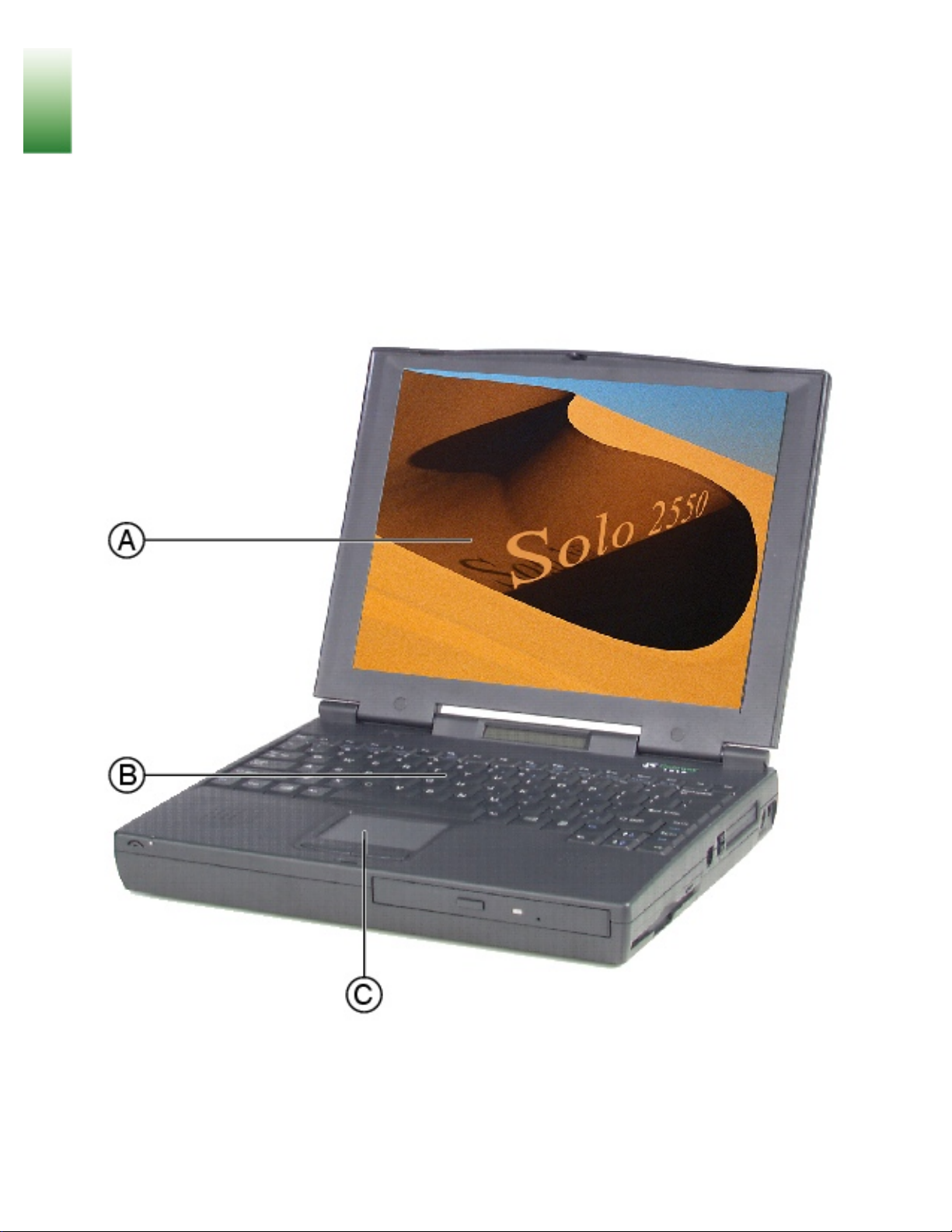
Learning about Your Notebook
Learning about Your
Notebook
This chapter shows features and options that are available on your notebook. It also
describes the various resources that you can access for more information.
Keyboard and LCD
Component Description
http://support.gateway.com/s/Mobile/Solo_Series/p2550/8505460/05460ch0.htm (1 of 11)7/28/2004 7:11:50 AM

Learning about Your Notebook
A TFT Color Liquid Crystal Display
(LCD)
Backlit anti-glare screen
B
Keyboard
Provides the full functionality of a
desktop computer keyboard.
C
EZ PadTM touchpad or EZ PointTM
stickpoint
Controls the pointer movement on the
screen.
Front
Component Description
A
Microphone Use to record sound when the system is recording.
B
Power LED Check LED for notebook power status:
Steady green - power is ON.
Blinking green - notebook is in suspend or standby
mode. The LED flashes every four seconds.
LED off - power is OFF.
C Cover release
button
Open notebook cover by sliding right.
http://support.gateway.com/s/Mobile/Solo_Series/p2550/8505460/05460ch0.htm (2 of 11)7/28/2004 7:11:50 AM
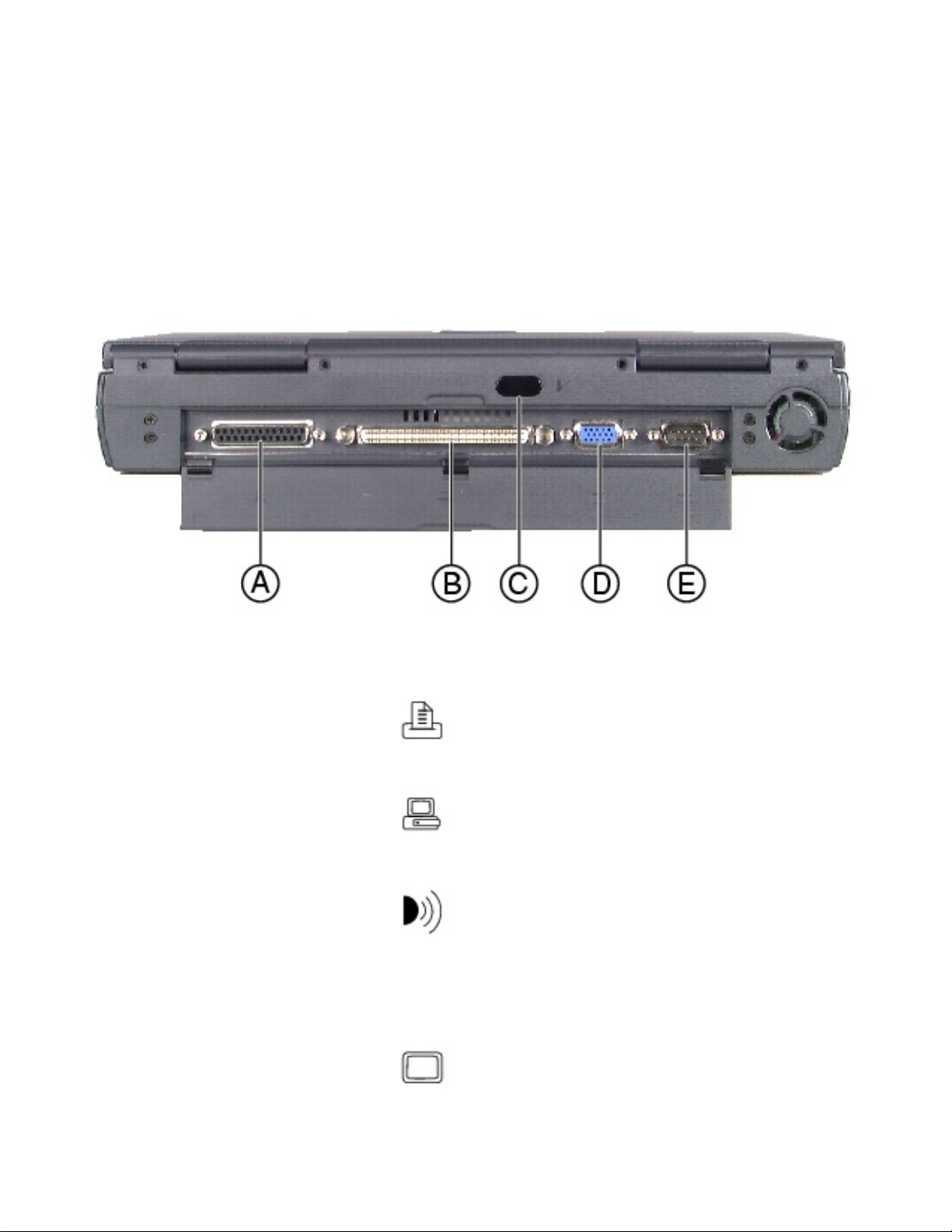
Learning about Your Notebook
D
CD/DVD drive
Insert data or audio CD discs into this drive. Optional DVD
drive reads DVD and CD discs.
E CD/DVD Eject
button
Press to eject the CD/DVD tray from the drive.
Back
Component Icon Description
A Parallel port
(LPT1)
Connect a parallel device such as a
printer to this port.
B
Docking port
Connect an optional docking station to
this port.
C
IR (Infrared) port
Enable this port to connect your
notebook to separate devices (printers,
peripherals, other computers) using
infrared signals that travel between
the notebook and the remote device.
D
VGA port
Connect an external monitor cable to
this port.
http://support.gateway.com/s/Mobile/Solo_Series/p2550/8505460/05460ch0.htm (3 of 11)7/28/2004 7:11:50 AM

Learning about Your Notebook
E
Serial port
Connect an optional serial device to
this port.
Right side
Component Icon Description
A Diskette drive or LS120
drive
Insert either a standard or
LS120 diskette (for LS120
drives only) into this slot.
B Diskette drive eject
button
Press the eject button to
remove a diskette from the
drive.
C
Modem jack (optional)
Connect the notebook onboard modem to an analog
phone system by plugging a
phone line into this jack and to
a phone wall jack.
D
PC Card eject buttons
Press the eject button to
remove PC Cards from PC
Card slots.
See "Using PC
Cards for more information.
http://support.gateway.com/s/Mobile/Solo_Series/p2550/8505460/05460ch0.htm (4 of 11)7/28/2004 7:11:50 AM

Learning about Your Notebook
E
PC Card slots
Insert PC Cards Type I, II, or
III into these slots. See "Using
PC Cards for more
information.
F PS/2 port
Connect the keyboard, mouse,
numeric keypad, or other
external device to this port.
G
Power connector
Connect the AC power adapter
to this port.
.
Left side
Component Icon Description
A
Kensington lock slot
Attach a Kensington lock
cable into this slot.
B USB (Universal Serial
Bus) ports
Plug USB serial devices
into these ports.
C
Battery bay
Insert battery into this
bay.
http://support.gateway.com/s/Mobile/Solo_Series/p2550/8505460/05460ch0.htm (5 of 11)7/28/2004 7:11:50 AM
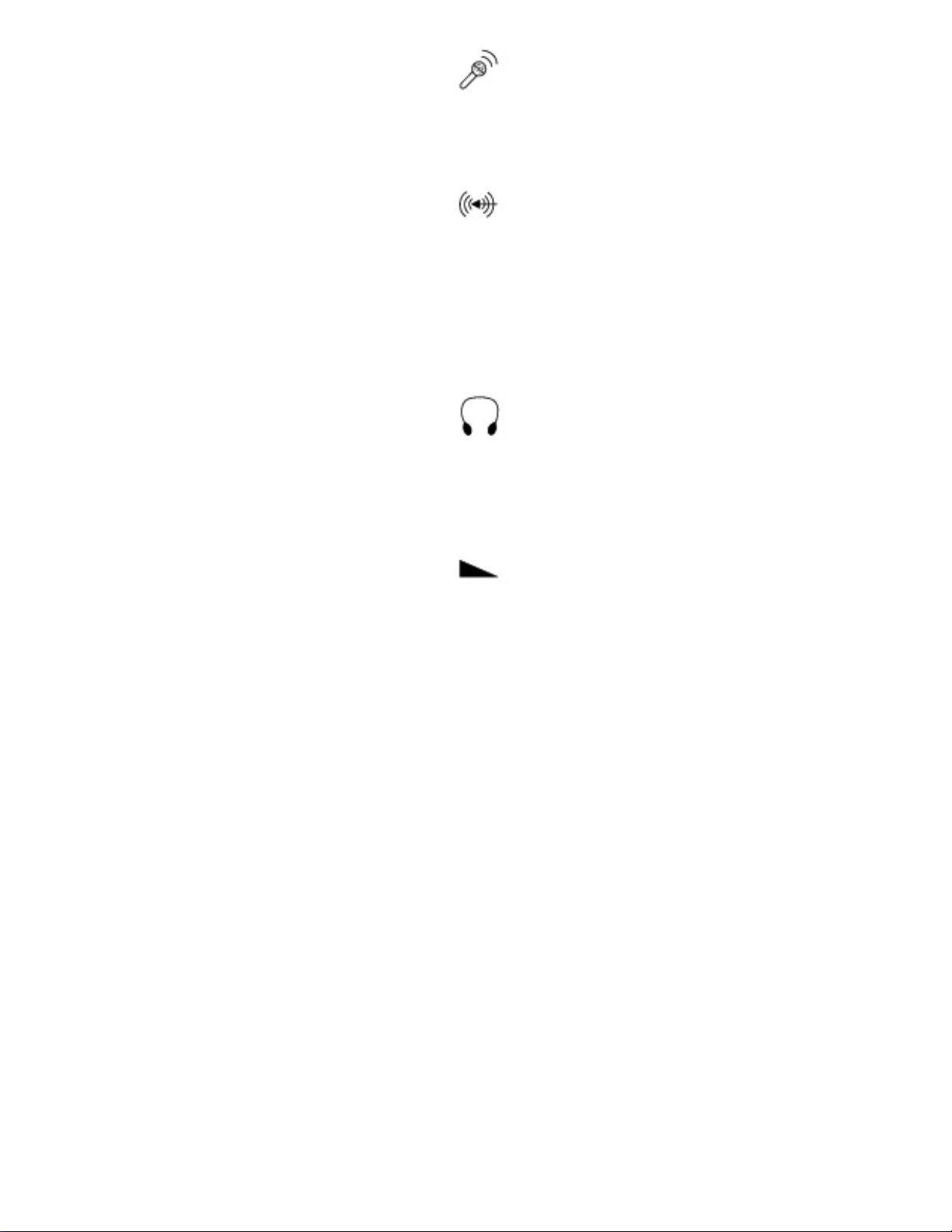
Learning about Your Notebook
D
Mic In
Connect an external
microphone to this port to
record audio (1/8-inch/3.5mm jack).
E
Audio Line In
Connect an external audio
input source (computer,
stereo, VCR, etc.) to this
port to record or play
audio through the
notebook speakers (1/8inch/3.5-mm jack).
F Speaker Out/
Headphone jack
Connect external speakers
or headphones to this port.
Supports small unamplified
speakers (1/8-inch/3.5mm jack).
G
Volume wheel
Use to adjust volume for
built-in speakers, external
speakers, and
headphones. Other port
volume levels are
controlled by multimedia
software.
Bottom
http://support.gateway.com/s/Mobile/Solo_Series/p2550/8505460/05460ch0.htm (6 of 11)7/28/2004 7:11:50 AM
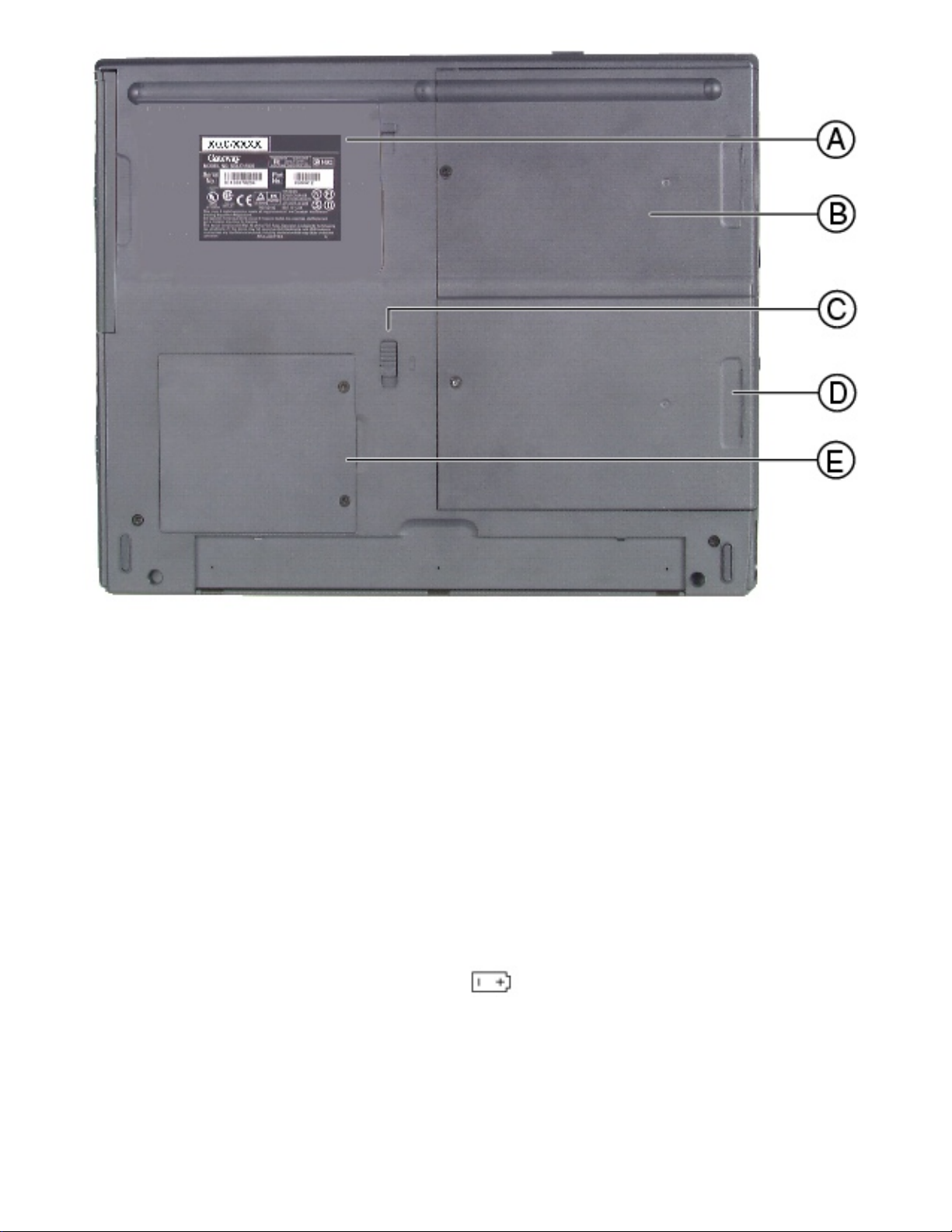
Learning about Your Notebook
Component Icon Description
A System identification
label
Find the product model
number, serial number,
display type, and
processor speed on this
label.
B
Diskette drive slot
Insert either a standard
diskette drive or LS120
drive into this slot.
C
Battery release latch
Slide to release battery
pack.
D
Hard disk drive bay
Open the cover to replace
hard disk drive.
http://support.gateway.com/s/Mobile/Solo_Series/p2550/8505460/05460ch0.htm (7 of 11)7/28/2004 7:11:50 AM
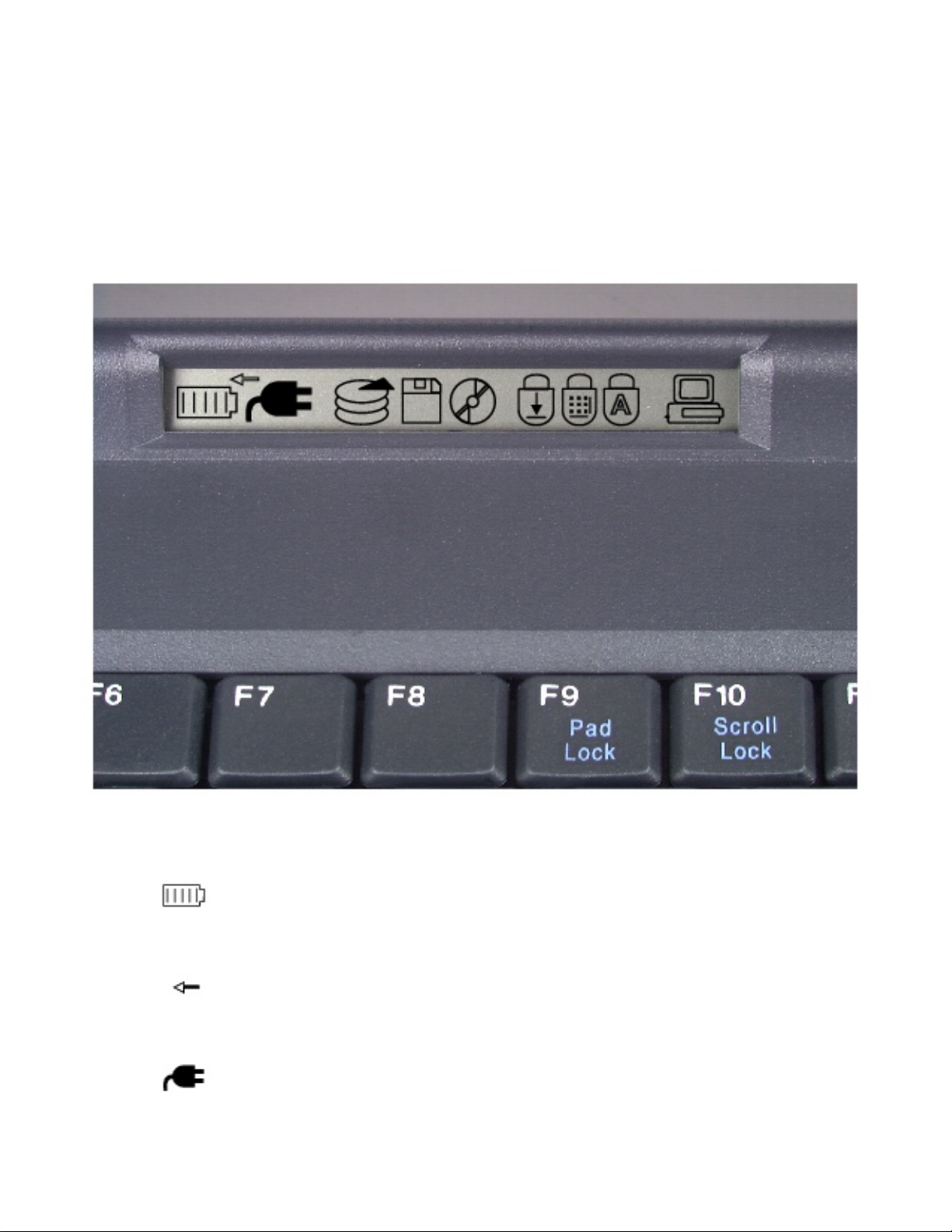
Learning about Your Notebook
E
Memory bay
Open the memory bay
cover to install or remove
SO-DIMM memory
modules.
System status indicators
This indicator icon appears... when...
Battery gauge
A battery is installed. It shows battery
activity and status.
Charge
A battery is charging on AC power. Turns
off when battery is fully charged.
AC power
adapter
The notebook is powered by the AC
adapter.
http://support.gateway.com/s/Mobile/Solo_Series/p2550/8505460/05460ch0.htm (8 of 11)7/28/2004 7:11:50 AM
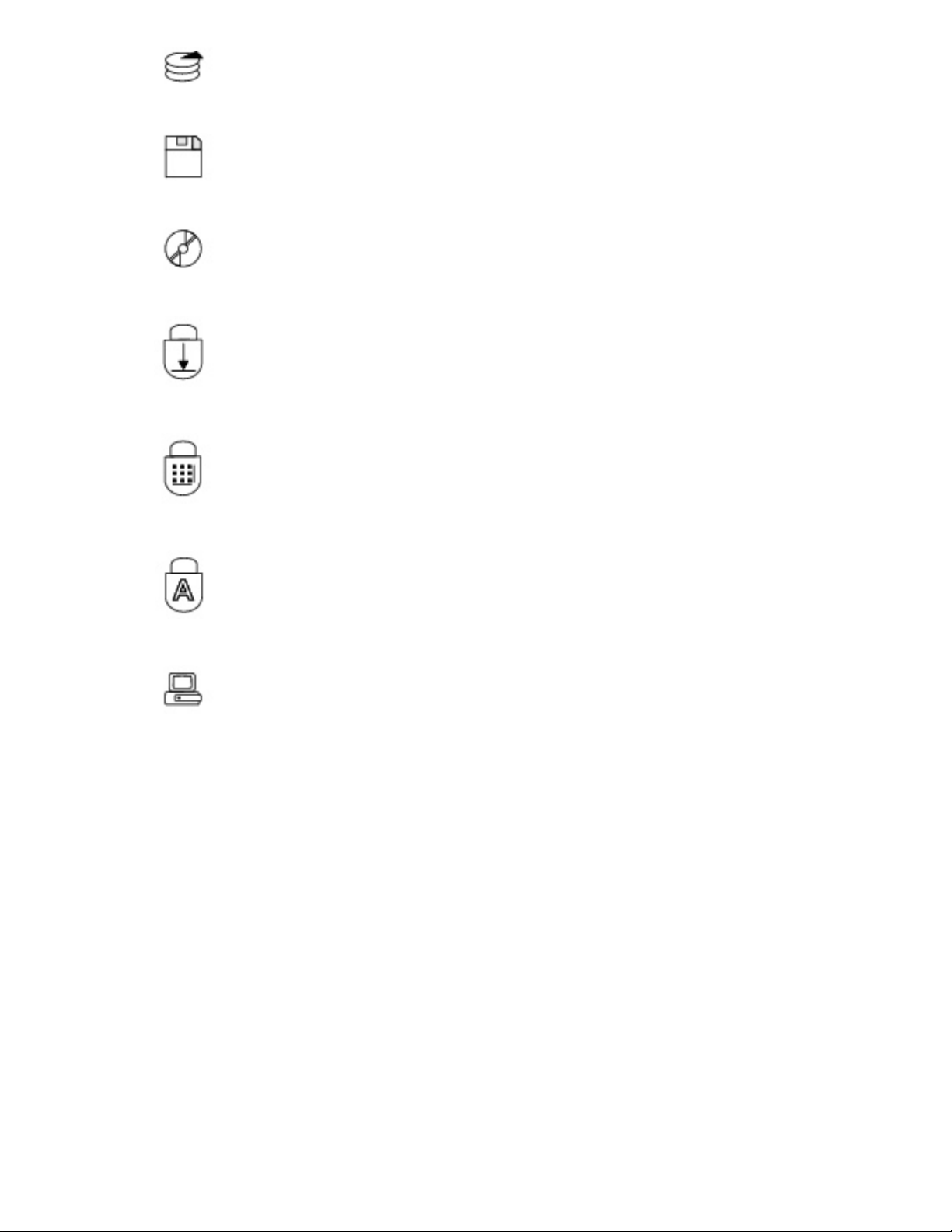
Learning about Your Notebook
Hard drive The notebook accesses the hard drive.
Diskette drive
The notebook accesses the diskette drive or
LS120 drive.
CD/DVD drive The notebook accesses the CD/DVD drive.
Scroll lock The scroll lock is enabled.
Pad lock The pad lock is enabled.
Caps lock The caps lock is enabled.
System docked The notebook is docked.
For more information...
In addition to this user guide, these resources are available to help you get the most
from your Gateway notebook:
Maintaining and Troubleshooting Your Gateway Solo Notebook
This manual contains information about managing system resources, preserving your
system performance, reinstalling your operating system and drivers, and
troubleshooting.
Microsoft Windows manual
This manual addressed many questions about Windows for both beginners and
advanced users. Use this manual to find information about using the operating
http://support.gateway.com/s/Mobile/Solo_Series/p2550/8505460/05460ch0.htm (9 of 11)7/28/2004 7:11:50 AM
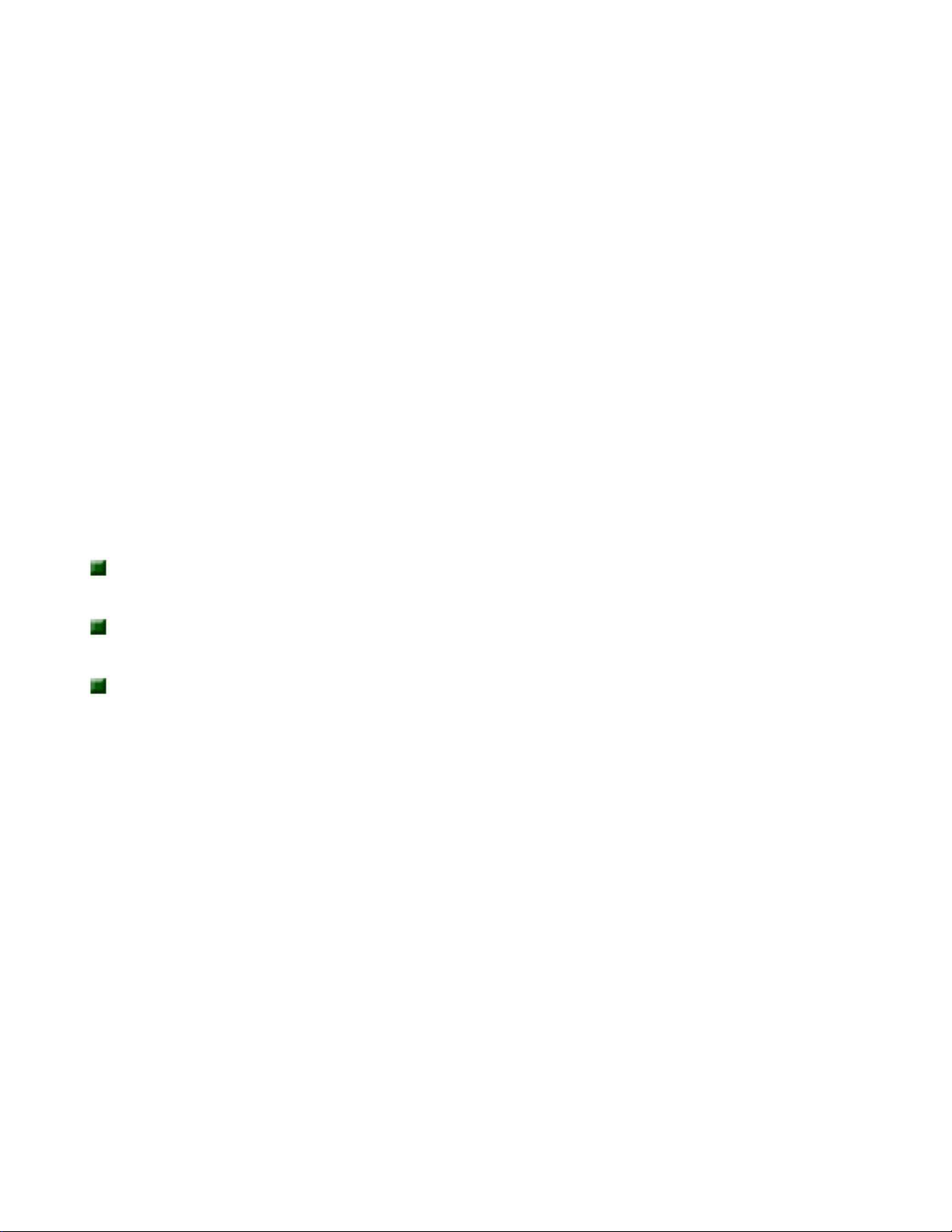
Learning about Your Notebook
system, getting help, using applications, organizing your files, troubleshooting,
maintaining your notebook, and learning about advanced features such as connecting
to a network.
Welcome to Windows
The interactive Windows tutorial helps you become more familiar with Windows
features and learn more about using and getting the most out of your notebook. The
tutorial opens when you first start Windows. If you want to use the tutorial later, click
Start, then select Programs, Accessories, System Tools, then Welcome to Windows.
Online help
Most applications provide online help. You can use online help to find out more about
the application and to get information about how to complete tasks.
To use help, select Help or Contents and Index from the Help menu in an application.
When the help window opens, you can select one of three tabs:
Contents provides a list of topics and help information about tasks you can do in
Windows.
Index lets you search the entire help file for topics using keywords. Keywords are
assigned to each help topic.
Search lets you search for any word that appears in a help
file.
Microsoft Office assistants
In addition to standard help, Microsoft Office applications provide animated characters
called assistants. You can ask an assistant a question to get information about a task.
To use an assistant, select Help from the Help menu in a Microsoft Office application,
then click Help.
Gateway Web site (www.gateway.com)
If you have a subscription to an Internet service provider, visit the technical support
section of the Gateway web site for notebook support help, system specifications,
technical documents, tech tips, frequently asked questions (FAQs), glossary, software
library with BIOS updates, and other resources that can help you make the most of
using your notebook.
http://support.gateway.com/s/Mobile/Solo_Series/p2550/8505460/05460ch0.htm (10 of 11)7/28/2004 7:11:50 AM
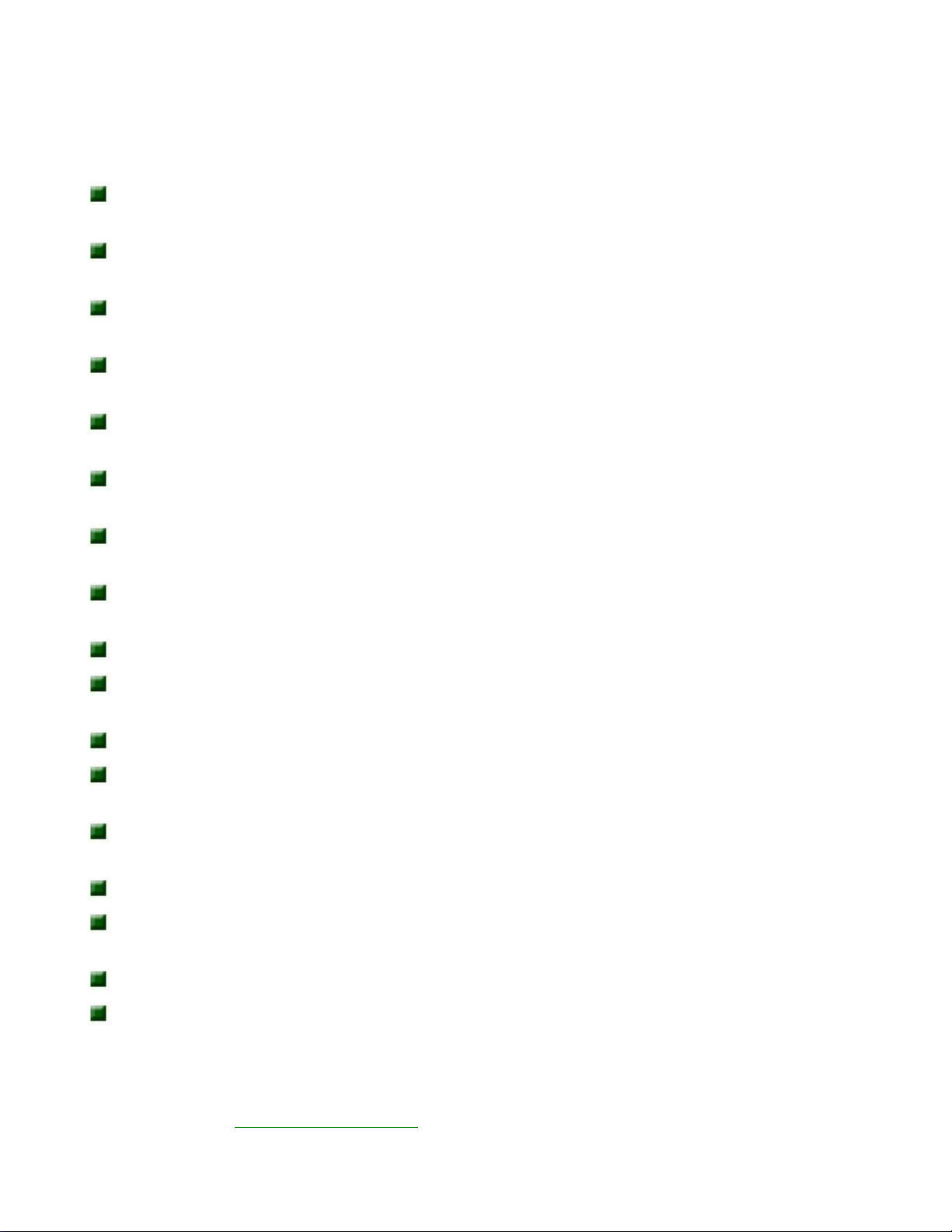
Learning about Your Notebook
Accessories
Gateway offers various accessories that can help you make the most of using your
Solo notebook:
Port
replicators
Docking
stations
Battery
packs
Battery
chargers
Automobile/airplane
adapters
Memory
modules
External
keyboards
External
monitors
Speakers
Carrying
cases
Printers
Tape backup
units
Hard
drives
Modems
Network
cards
Software
Uninterruptable Power Supplies
(UPS)
For more information on these or other Gateway accessories for your notebook, visit
our Web site at www.gateway.com or call 1.800.846.2000.
http://support.gateway.com/s/Mobile/Solo_Series/p2550/8505460/05460ch0.htm (11 of 11)7/28/2004 7:11:50 AM
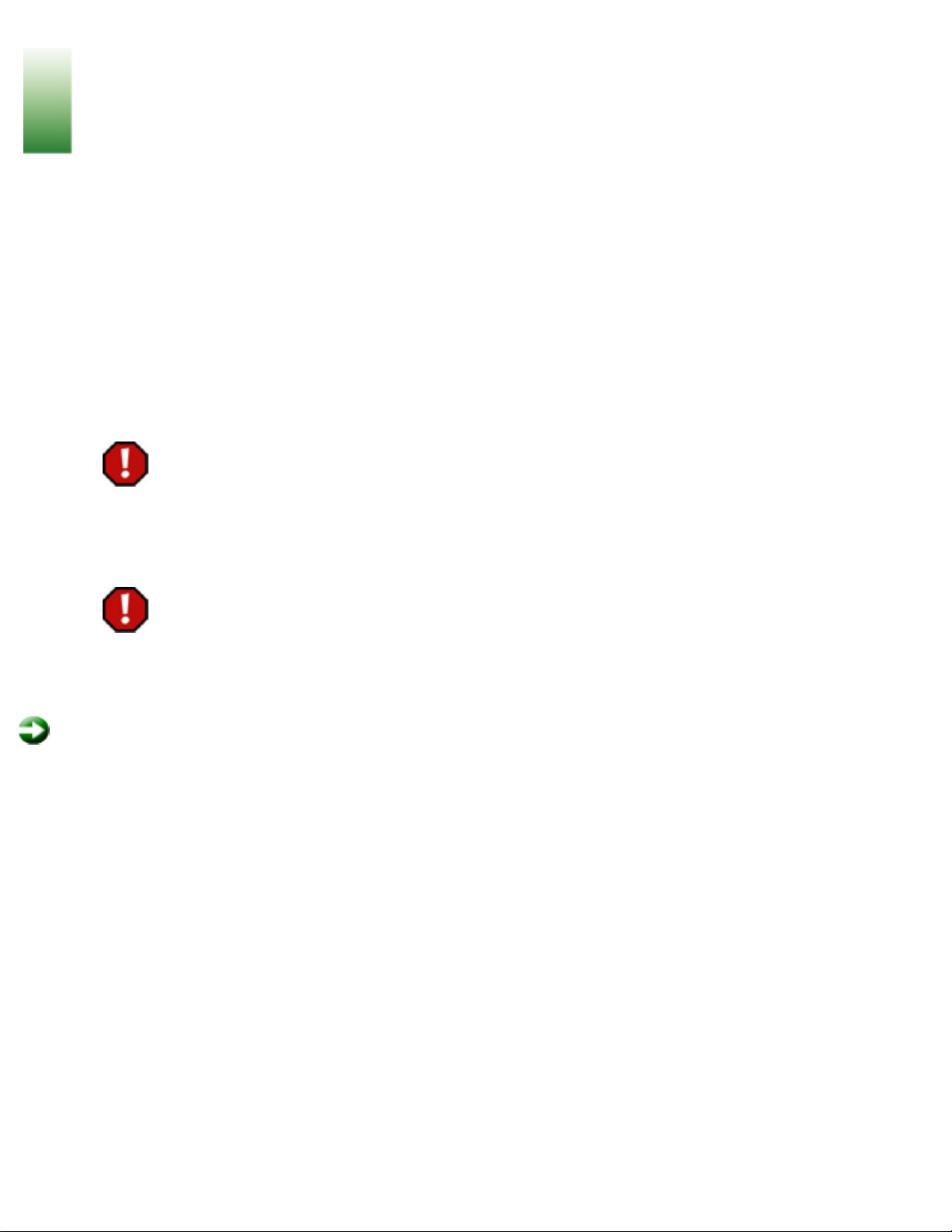
Using Your Notebook
Using Your
Notebook
Connecting AC power
Your notebook battery was shipped to you partially charged and ready to use. You
may want to use the AC adapter while you are checking out some of the features to
complete charging the battery.
Your AC adapter consists of an AC power adapter and a power cord.
Warning
Replace the power cord if it becomes damaged. The replacement cord must
be of the same type and voltage rating as the original cord or it may
damage the notebook.
Warning
Do not attempt to disassemble the AC adapter. The AC adapter has no userreplaceable or user-serviceable parts inside. The AC adapter has dangerous
voltages that can cause serious personal injury or death. Contact Gateway
about returning defective AC adapters.
To connect the AC adapter:
1. Connect the power cord to the AC power adapter.
http://support.gateway.com/s/Mobile/Solo_Series/p2550/8505460/05460cha.htm (1 of 30)7/28/2004 7:12:13 AM
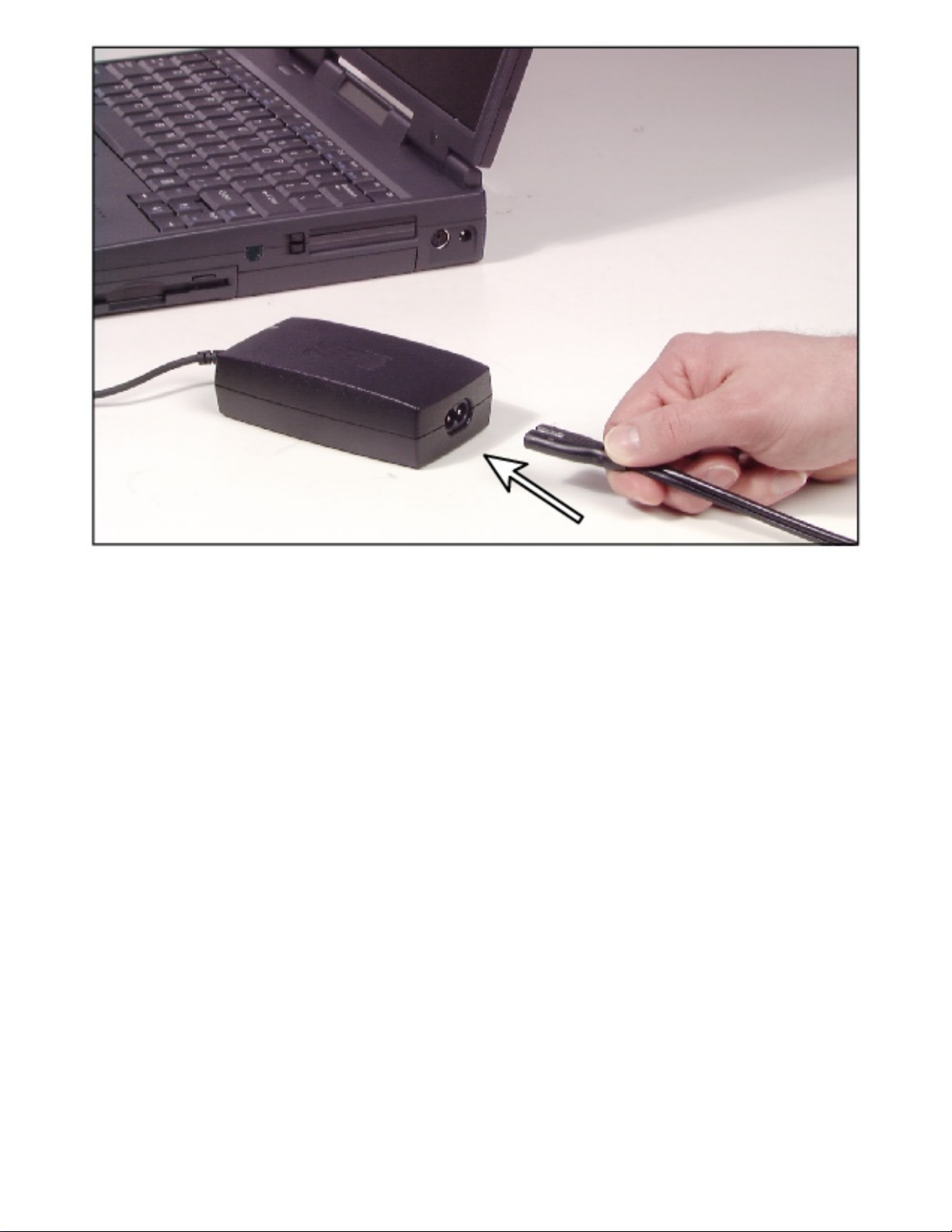
Using Your Notebook
2. Plug the AC power adapter into the notebook power connector on the right side
of the notebook near the back.
http://support.gateway.com/s/Mobile/Solo_Series/p2550/8505460/05460cha.htm (2 of 30)7/28/2004 7:12:13 AM
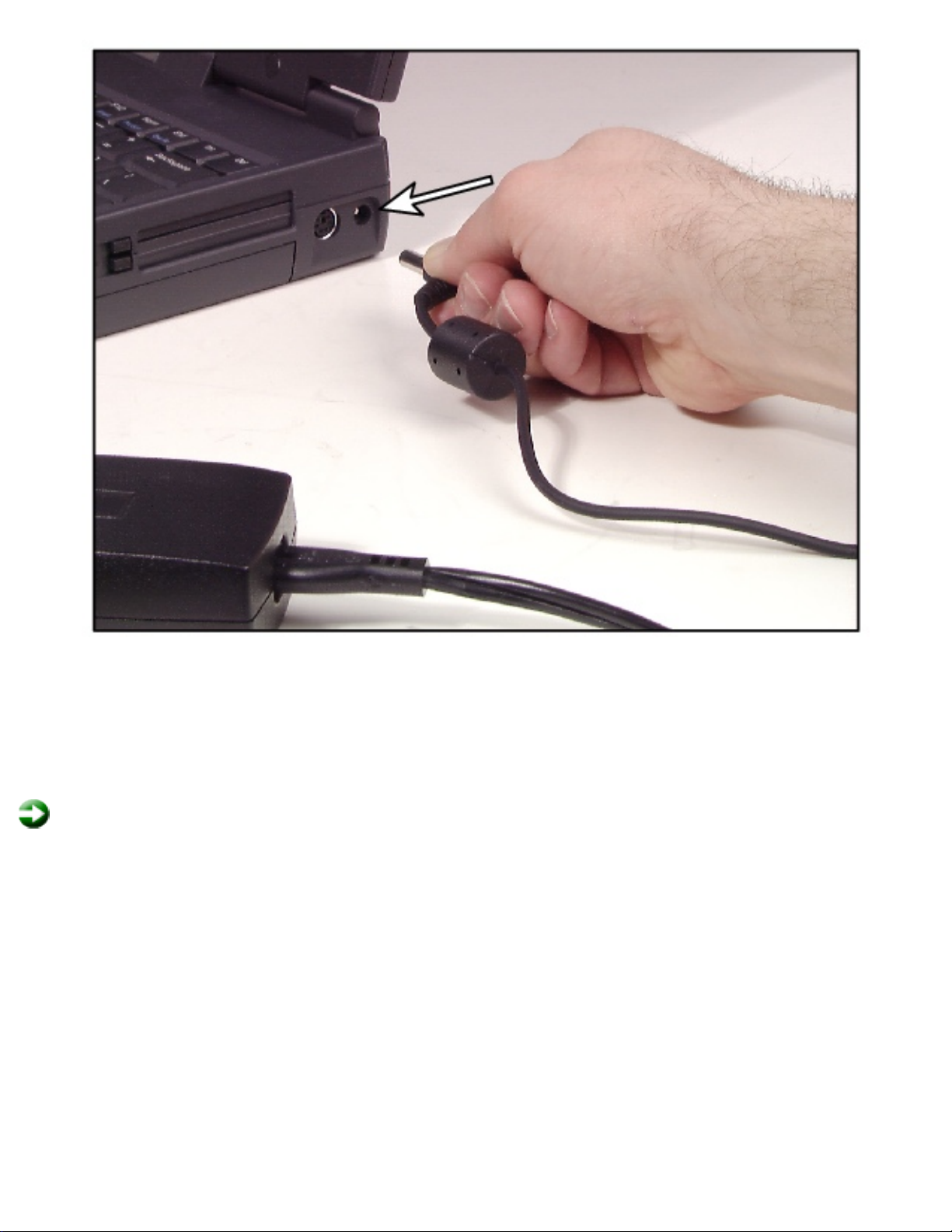
Using Your Notebook
3. Plug the power cord into an electrical outlet.
Turning on the notebook
To turn on the notebook:
1. Open your notebook by sliding the latch on the front face of your notebook to
the right and releasing the cover.
http://support.gateway.com/s/Mobile/Solo_Series/p2550/8505460/05460cha.htm (3 of 30)7/28/2004 7:12:13 AM
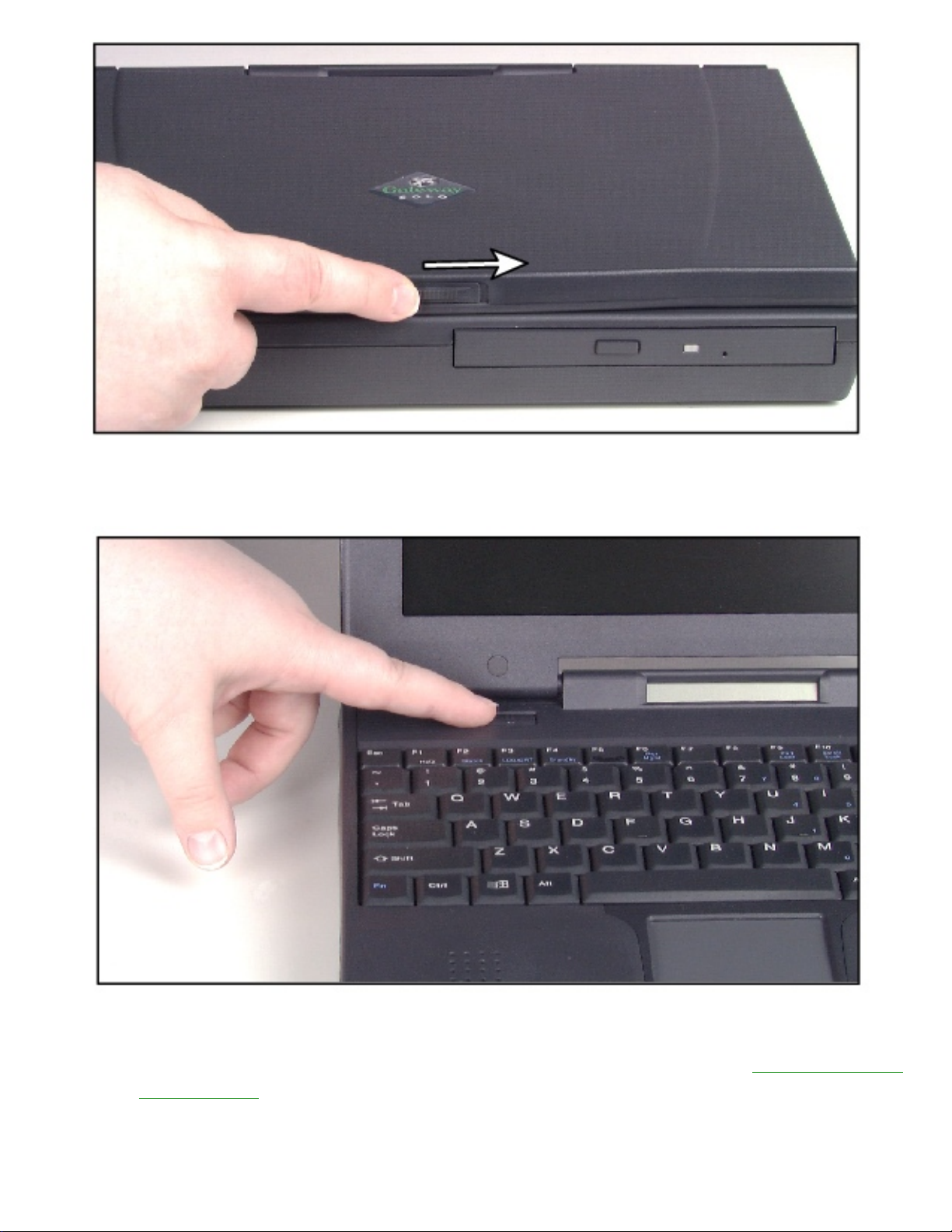
Using Your Notebook
2. Press the power button.
The power button is preset to On/Off mode. You can set it to function either in
On/Off or Standby/Resume mode using the BIOS setup utility. See "Using the
Power menu for more information about changing power button modes.
Using the keyboard
http://support.gateway.com/s/Mobile/Solo_Series/p2550/8505460/05460cha.htm (4 of 30)7/28/2004 7:12:13 AM

Using Your Notebook
Your notebook features a full-size keyboard that has the full functionality of a desktop
computer keyboard. Many of the keys have been assigned alternate functions,
including shortcut keys for Windows, function keys for specific system operations, and
pad lock keys for the numeric keypad.
You can attach an external keyboard to the notebook using the PS/2, USB, or serial
port. You do not have to shut down the notebook before connecting an external PS/2
keyboard.
Key Action
A
Numeric keypad
Press Fn+F9 to activate the numeric keypad.
http://support.gateway.com/s/Mobile/Solo_Series/p2550/8505460/05460cha.htm (5 of 30)7/28/2004 7:12:13 AM

Using Your Notebook
B
Windows logo key
Press to activate the Windows Start button
menu. This key can be used with other keys on
the keyboard to open the Windows Help (H),
Find (F), and Run (R) or Explorer (E).
C
Fn (function) keys
Press Fn key plus another Fn Combination key
(such as F2, F3, F4, etc.) to perform a specific
function.
D
Right-click key
Provides quick access to shortcut menus and
help assistants in Windows.
E Fn (function) Combination
keys
Press Fn key plus one of the Fn Combination
keys (blue) to perform a specific function. For
example,
Fn+F2 shows the Pop-up status
display.
Function combination keys
By pressing both the Fn key and one of the combination keys, the notebook performs
various functions such as displaying the power status, enabling the scroll lock, and
adjusting the brightness of the LCD screen.
The following table lists the function combination keys and a description of the
corresponding function:
Combination key Function
Opens the status menu in the upper left corner. The menu
displays what the battery charge level is, whether the AC
power adapter is being used, and what the BIOS version is.
Press the key combination again to close the status menu.
http://support.gateway.com/s/Mobile/Solo_Series/p2550/8505460/05460cha.htm (6 of 30)7/28/2004 7:12:13 AM

Using Your Notebook
Toggles between the LCD display, external monitor, or both
at the same time. The monitor must be plugged into the
VGA port on the notebook.
Enters Standby mode for Windows 98 and Suspend mode
for Windows 95 and Windows NT. Press the power button to
exit Standby or Suspend mode.
Enables the Pad Lock function so you can use the numeric
keypad.
The Pad Lock status indicator is displayed while this function
is enabled. Press this key combination again to disable the
Pad Lock function.
Enables the Scroll Lock function so that you can scroll
through large volumes of text. (This is only available in
some programs.)
The Scroll Lock status indicator is displayed when this
function is enabled.
Pauses the display when the text is scrolling very quickly.
(This is only available in some programs.)
Press any key to continue the text flow.
Breaks the text scrolling in a DOS screen. (This is only
available in some programs.)
Sends you to the starting point of your text. (This is only
available in some programs.)
http://support.gateway.com/s/Mobile/Solo_Series/p2550/8505460/05460cha.htm (7 of 30)7/28/2004 7:12:13 AM

Using Your Notebook
Sends you to the end point of your text. (This is only
available in some programs.)
Prints the screen if you are connected to a printer or, in
Windows, puts the screen content into the clipboard.
Increases LCD brightness.
Decreases LCD brightness.
Pad Lock keys
Activate the Pad Lock function by pressing Fn+F9. When the Pad Lock function is
activated, you can use the embedded numeric keypad shown below. Press Fn+F9 to
put the keyboard back into standard mode.
Using pointing devices
http://support.gateway.com/s/Mobile/Solo_Series/p2550/8505460/05460cha.htm (8 of 30)7/28/2004 7:12:13 AM

Using Your Notebook
Your notebook came with either the EZ PadTM touchpad or the EZ PointTM stickpoint
pointing device. Like a mouse, these pointing devices control the cursor movements
on the display.
Using the EZ Pad touchpad
Touchpad actions
Use the touchpad to select, click, and drag items on your notebook screen. The
following table shows the various actions you can perform with your touchpad:
To... Do this...
http://support.gateway.com/s/Mobile/Solo_Series/p2550/8505460/05460cha.htm (9 of 30)7/28/2004 7:12:13 AM

Using Your Notebook
Move cursor Slide finger.
Left button click
Middle button click
Right button click
Tap one finger.
Tap 2 fingers.
Tap 3 fingers.
Left button double
click
Double tap 1 finger.
Left button drag Double tap and drag.
Scroll up and down
Double tap and move the finger along
the right edge of the touchpad.
Using the EZ Point
http://support.gateway.com/s/Mobile/Solo_Series/p2550/8505460/05460cha.htm (10 of 30)7/28/2004 7:12:13 AM

Using Your Notebook
The EZ Point pointing device (U.S. keyboards only) provides an easy way to move the
cursor across the screen and navigate through software.
The EZ Point consists of a stick located on the keyboard between the G and H keys
and two click buttons below the spacebar.
To use the EZ Point:
1. Place your hands in the typing position and press the EZ Point stickpoint in the
direction you want to move the cursor.
2. Press the EZ Point buttons to select items as you would with a mouse.
Connecting an external mouse
http://support.gateway.com/s/Mobile/Solo_Series/p2550/8505460/05460cha.htm (11 of 30)7/28/2004 7:12:13 AM

Using Your Notebook
You can attach an external mouse to the notebook using the PS/2, USB, or serial port.
You do not have to shut down the notebook before connecting to an external PS/2
mouse.
If you connect an external scrolling mouse to the notebook, you need to disable the
notebook EZ Pad or EZ Point pointing device.
To disable the notebook pointing device:
1. Turn on your notebook. The message "To display System Settings Press F2."
2. Press F2. The BIOS Setup utility opens at the Main menu.
3. Press the down arrow key until you reach the Built-In Pointing Device option.
4. Change the setting to Disabled.
5. Save your changes and exit by pressing F10.
Using audio
Using your notebook audio system you can record audio for presentations, record
voice messages that you can attach to your e-mail messages, listen to audio CDs, and
use other audio functions in multimedia applications.
Adjusting volume
You can adjust the volume by adjusting the volume control wheel on the side of your
notebook or by adjusting the volume controls in Windows. Using the volume controls
in Windows, you can adjust the overall volume level or adjust the volume for a specific
device. Even if you are adjust the volume in Windows, the volume control wheel must
be turned on or you will not be able to hear any sound.
To adjust overall volume level:
1. Check to see if the speaker icon appears on the taskbar.
If the speaker icon appears on the taskbar, go to Step 5.
- OR -
If the speaker icon does not appear on the taskbar, go to Step 2.
2. Click Start, then select Settings, then Control Panel. The Control Panel opens.
3. Double-click the Multimedia icon. The Multimedia Properties dialog box opens.
http://support.gateway.com/s/Mobile/Solo_Series/p2550/8505460/05460cha.htm (12 of 30)7/28/2004 7:12:13 AM

Using Your Notebook
4. Select Show Volume Control on the Taskbar, then click OK. The speaker icon
appears on the taskbar.
5. Double-click on the taskbar. The volume control dialog box opens.
http://support.gateway.com/s/Mobile/Solo_Series/p2550/8505460/05460cha.htm (13 of 30)7/28/2004 7:12:13 AM

Using Your Notebook
6. Drag the volume control slider up or down to increase or decrease the volume.
To adjust specific volume levels:
1. Double-click the speaker icon on the taskbar. The Volume Control dialog box
opens.
http://support.gateway.com/s/Mobile/Solo_Series/p2550/8505460/05460cha.htm (14 of 30)7/28/2004 7:12:13 AM
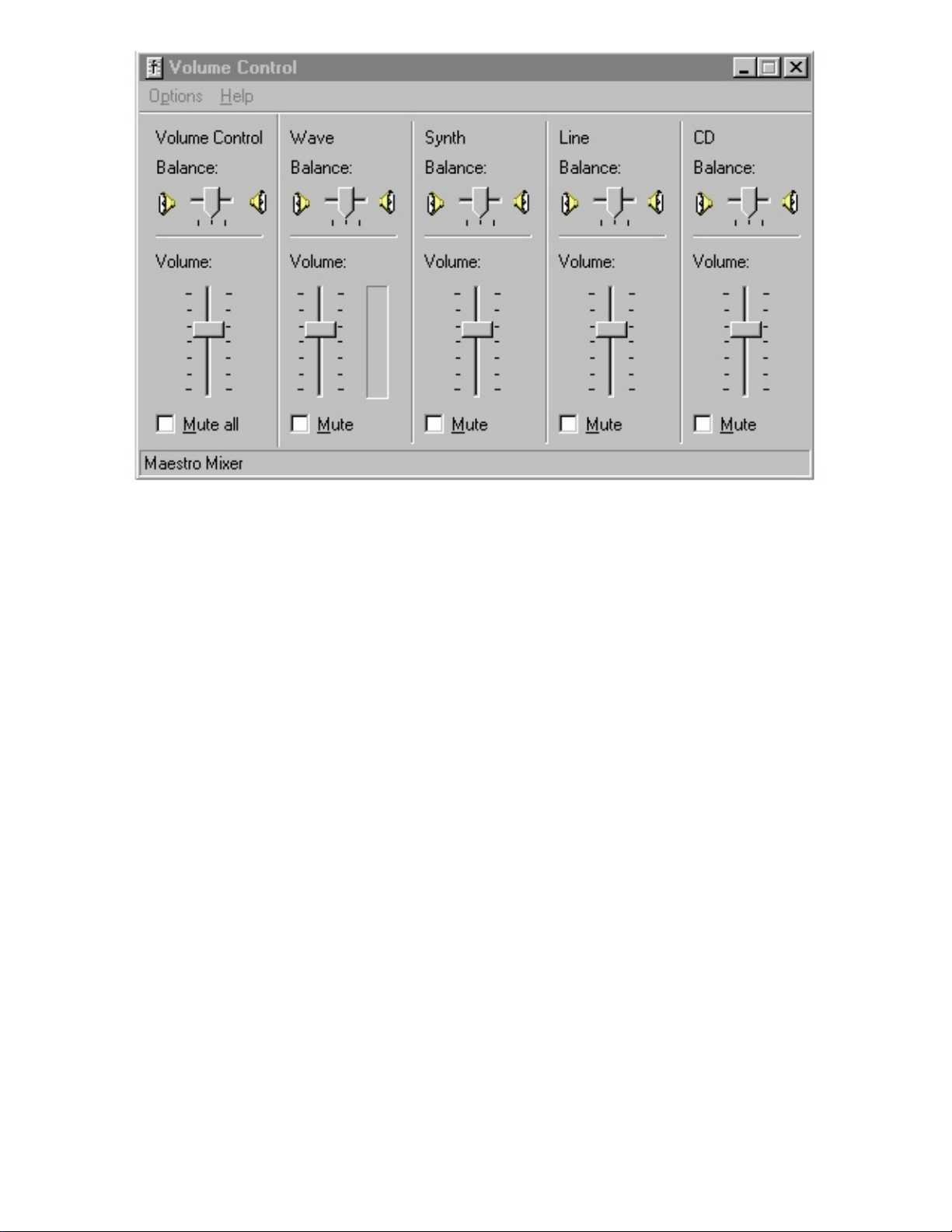
Using Your Notebook
2. Check to see if the device you want to adjust appears in the Volume Control
dialog box.
If the device appears in the Volume Control dialog box, go to Step 5.
- OR -
If the device does not appear in the Volume Control dialog box, go to Step 3.
3. Select Options, then Properties. The Audio Properties dialog box opens.
http://support.gateway.com/s/Mobile/Solo_Series/p2550/8505460/05460cha.htm (15 of 30)7/28/2004 7:12:13 AM
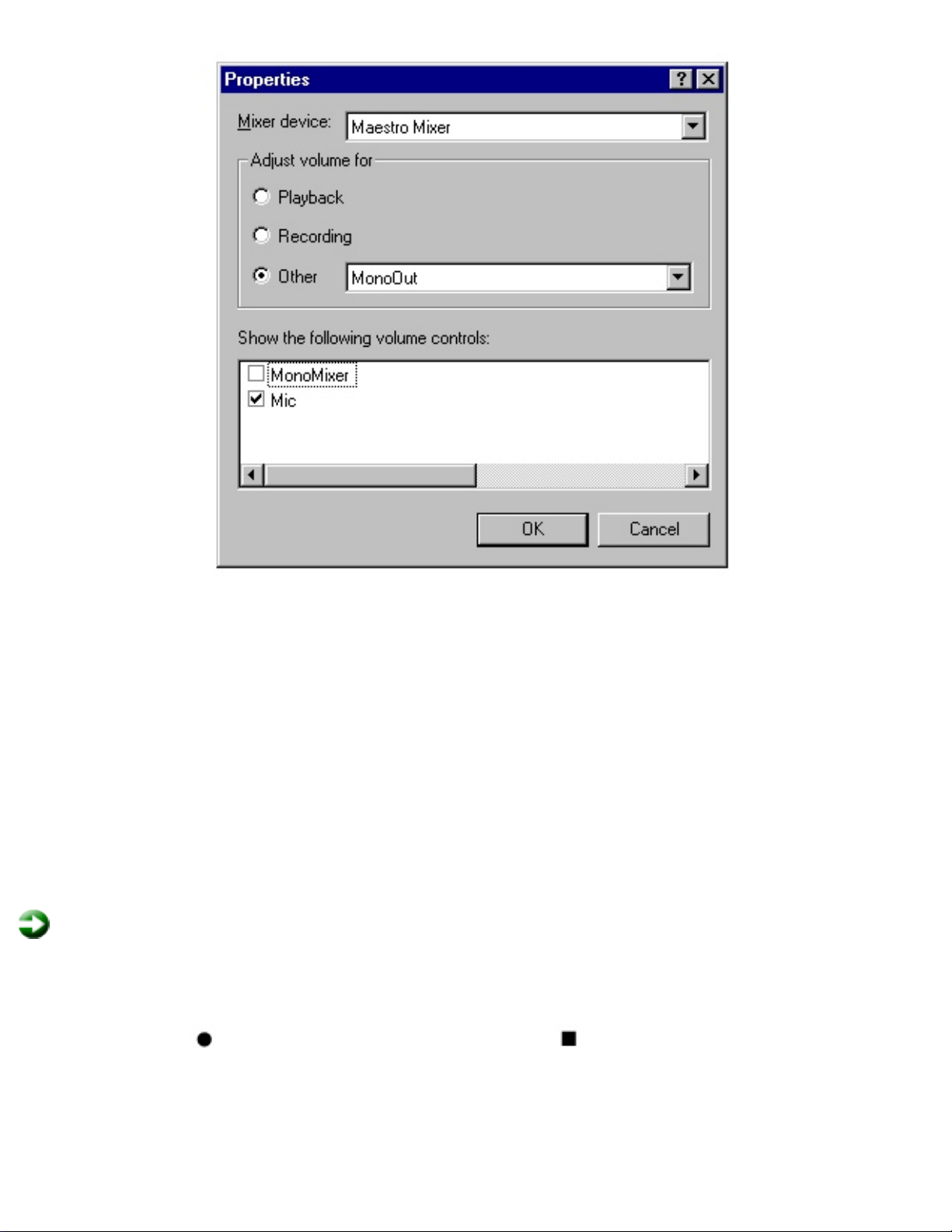
Using Your Notebook
4. Select the audio device you want to appear in the Volume Control dialog box,
then click OK.
5. Drag the volume level and balance sliders for the device you want to adjust,
then close the window.
Making an audio recording
To make an audio recording, use the built-in microphone or connect an external
microphone to the Mic port. Connecting an external microphone disables the built-in
microphone.
To make an audio recording:
1. Click Start, then select Programs, Accessories, Multimedia, then Sound Recorder.
The Sound Recorder window opens.
2. Click (Record). To stop recording, click (Stop).
3. Speak into the microphone.
4. Click File, then Save As.
5. Name the recording.
6. Click OK. The recording is saved.
http://support.gateway.com/s/Mobile/Solo_Series/p2550/8505460/05460cha.htm (16 of 30)7/28/2004 7:12:13 AM

Using Your Notebook
To play back a recording:
1. Click Start, then select Programs, Accessories, Multimedia, then Sound Recorder.
The Sound Recorder window opens.
2. Click File, then Open. The Open dialog box opens.
3. Select the file to play back.
4. Click Open.
5. Click (Play). To stop playing the recording, click (Stop).
Changing the audio source
If your external source has an Audio Out port available, you need to connect it to the
Line In port on your notebook and change the audio source to Line In in the Volume
Control window to capture sound.
To change the audio source to Line In:
1. Double-click in the taskbar. The Volume Control window opens.
2. Click Options, then select Properties. The Properties window opens.
3. In the Adjust volume for section, select Recording, then click OK. The Recording
Control window opens.
http://support.gateway.com/s/Mobile/Solo_Series/p2550/8505460/05460cha.htm (17 of 30)7/28/2004 7:12:13 AM

Using Your Notebook
4. In the Line Balance section, click the Select checkbox.
5. In the Line Balance section, adjust the balance or volume as necessary using
the appropriate slider.
6. Close the Recording Control window.
Playing CDs
CD/DVD drives accept standard data and music CDs. You can play an audio CD using
the Windows 98 or Windows 95 CD Player application.
To play an audio CD:
1. Insert an audio CD. After a few seconds, the CD starts playing automatically.
- OR -
If the CD did not play automatically, click Start, then select Programs,
Accessories, Multimedia, then CD Player. The CD Player opens.
You can view playing times, set preferences, define a play list, and even set the
system to continuous or random play using the dialog box.
To control the CD or adjust the volume, use the controls in the CD Player
application.
2. Control audio play as desired.
Playing DVDs
http://support.gateway.com/s/Mobile/Solo_Series/p2550/8505460/05460cha.htm (18 of 30)7/28/2004 7:12:13 AM

Using Your Notebook
A Digital Versatile Disc (DVD) is similar to a standard CD, but has greater data
capacity. Because of this increased capacity, full-length movies can fit on a single disc.
You must have a DVD drive, a DVD controller card, and DVD Player software installed
to use DVDs.
To play a DVD:
1. Make sure that the DVD controller card is in the PC card slot.
2. Press the eject button to release the DVD drive tray. Pull the tray completely
open.
3. Place the DVD in the tray. Press down carefully on the DVD to ensure that it
snaps under the clips that hold the DVD in the tray.
Important
Be sure to place a single-sided DVD in the tray so that the label side
is facing up. If the disc has two playable sides, place the disc so that
the name of the side you want to play is facing up.
4. Push the tray in until it is closed. After a few seconds, the DVD starts playing
automatically.
- OR -
If the DVD did not play automatically, click Start, then select Programs, Margi,
then DVD -to-Go. Click
(Play) in the DVD Player control panel.
http://support.gateway.com/s/Mobile/Solo_Series/p2550/8505460/05460cha.htm (19 of 30)7/28/2004 7:12:13 AM

Using Your Notebook
To control the DVD or adjust the volume, use the controls in the DVD Player
application.
For more information on using the DVD Player application, click the question mark
icon on the DVD player control panel.
Using video
Changing screen resolution
Your notebook features a color LCD TFT panel with a resolution up to 262,000 colors.
You can change the display resolution in display properties.
http://support.gateway.com/s/Mobile/Solo_Series/p2550/8505460/05460cha.htm (20 of 30)7/28/2004 7:12:13 AM

Using Your Notebook
To change the display resolution:
1. Right-click your desktop screen.
2. Select Properties.
3. Select the Settings tab.
4. Drag the slider to change the display resolution.
5. Click OK.
Connecting the modem
Your notebook may have an optional built-in V.90 56K modem and a telephone cable.
To connect the modem:
1. Insert one end of the telephone cable into the modem jack on the right side of
the notebook.
2. Insert the other end of the telephone cable into any analog telephone wall jack.
3. Turn on your notebook.
4. Start your communications software.
For more information on using your modem to connect to the Internet, see Chapter 4,
http://support.gateway.com/s/Mobile/Solo_Series/p2550/8505460/05460cha.htm (21 of 30)7/28/2004 7:12:13 AM

Using Your Notebook
"Getting Online."
Using PC Cards
The PC Card slots (also known as PCMCIA card slots) are located on the right side of
your notebook. Install Type I or Type II PC Cards in either the top or bottom PC Card
slot. Install Type III PC Cards in the bottom PC Card slot.
These PC Cards can be used in your notebook:
PC Card
16
PC Card 32
(CardBus)
Zoomed Video Cards (Place in bottom slot
only)
You do not need to restart your notebook after changing most cards because your
notebook supports hot-swapping, or the ability to insert a PC Card while your
notebook is running. If your PC Card does not work after hot-swapping, refer to the
PC Card manufacturer's documentation for further information.
To insert a PC Card:
1. Insert the PC Card with the label facing up.
2. Slide the card firmly into the PC Card slot until it is flush with the notebook case.
http://support.gateway.com/s/Mobile/Solo_Series/p2550/8505460/05460cha.htm (22 of 30)7/28/2004 7:12:13 AM

Using Your Notebook
3. Follow the Windows Setup Wizard installation steps the first time you insert a PC
Card. Operate the device as recommended in the manual from the PC Card
manufacturer.
To remove a PC Card:
1. Click the PC Card icon in the taskbar.
2. Click the card you want to remove, then click OK.
3. Release the eject button by pressing the PC Card eject button once.
4. Eject the PC Card by pressing the eject button again.
http://support.gateway.com/s/Mobile/Solo_Series/p2550/8505460/05460cha.htm (23 of 30)7/28/2004 7:12:13 AM
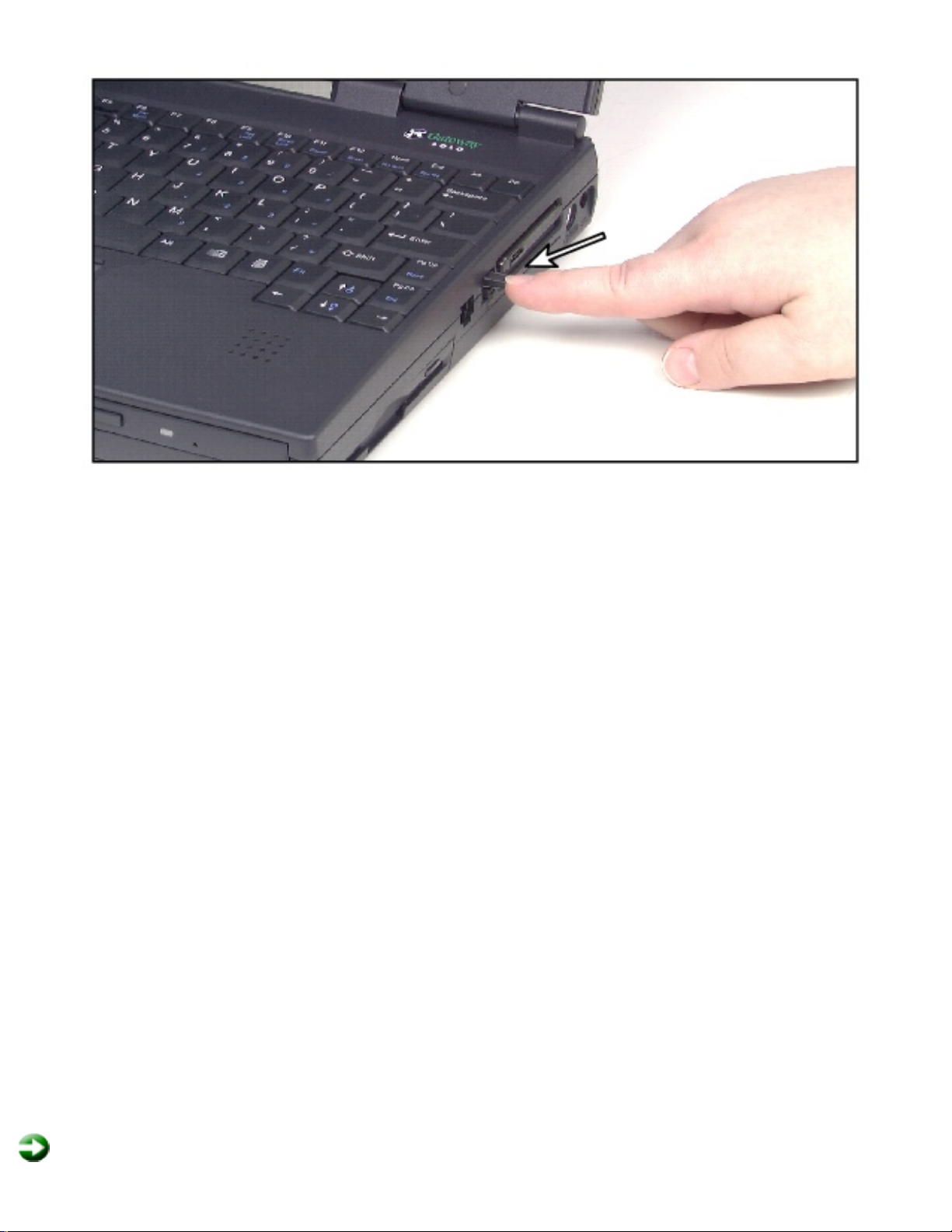
Using Your Notebook
5. Reset the eject button by pressing the eject button again.
Using USB ports
The Universal Serial Bus (USB) port lets you connect devices such as mice, joysticks,
keyboards, scanners, cameras, and speakers that traditionally have required their own
specific ports.
To use a USB-compatible device, connect it to the USB port. After the device is
connected to the USB port, the notebook automatically recognizes and installs the
device in Windows 95 and Windows 98. If you have Windows NT, the USB device will
not be automatically recognized and you will have to manually install the software so
that the device will be recognized.
Using the infrared port
The infrared (IR) port uses infrared technology to send and receive signals between
the notebook and a remote device also equipped with an IR port. A variety of desktop
computers, printers, and other peripherals are IR-equipped.
Your notebook shipped with the IR port disabled to make more resources (IRQs)
available for other commonly used devices.
To enable the IR port:
http://support.gateway.com/s/Mobile/Solo_Series/p2550/8505460/05460cha.htm (24 of 30)7/28/2004 7:12:13 AM

Using Your Notebook
1. Click Start, then select Settings, then Control Panel. The Control Panel window
opens.
2. Double-click the Infrared icon. The Infrared Monitor dialog box opens.
3. Click the Options tab.
4. Select Enable infrared communication.
5. Click OK. The notebook searches for nearby IR devices.
Replacing the hard disk drive
You can remove the hard disk drive from your notebook to swap to a second hard disk
drive.
If you decide to add a new hard disk drive, then use the documentation that comes
with the hard disk drive to prepare the drive for use.
http://support.gateway.com/s/Mobile/Solo_Series/p2550/8505460/05460cha.htm (25 of 30)7/28/2004 7:12:13 AM
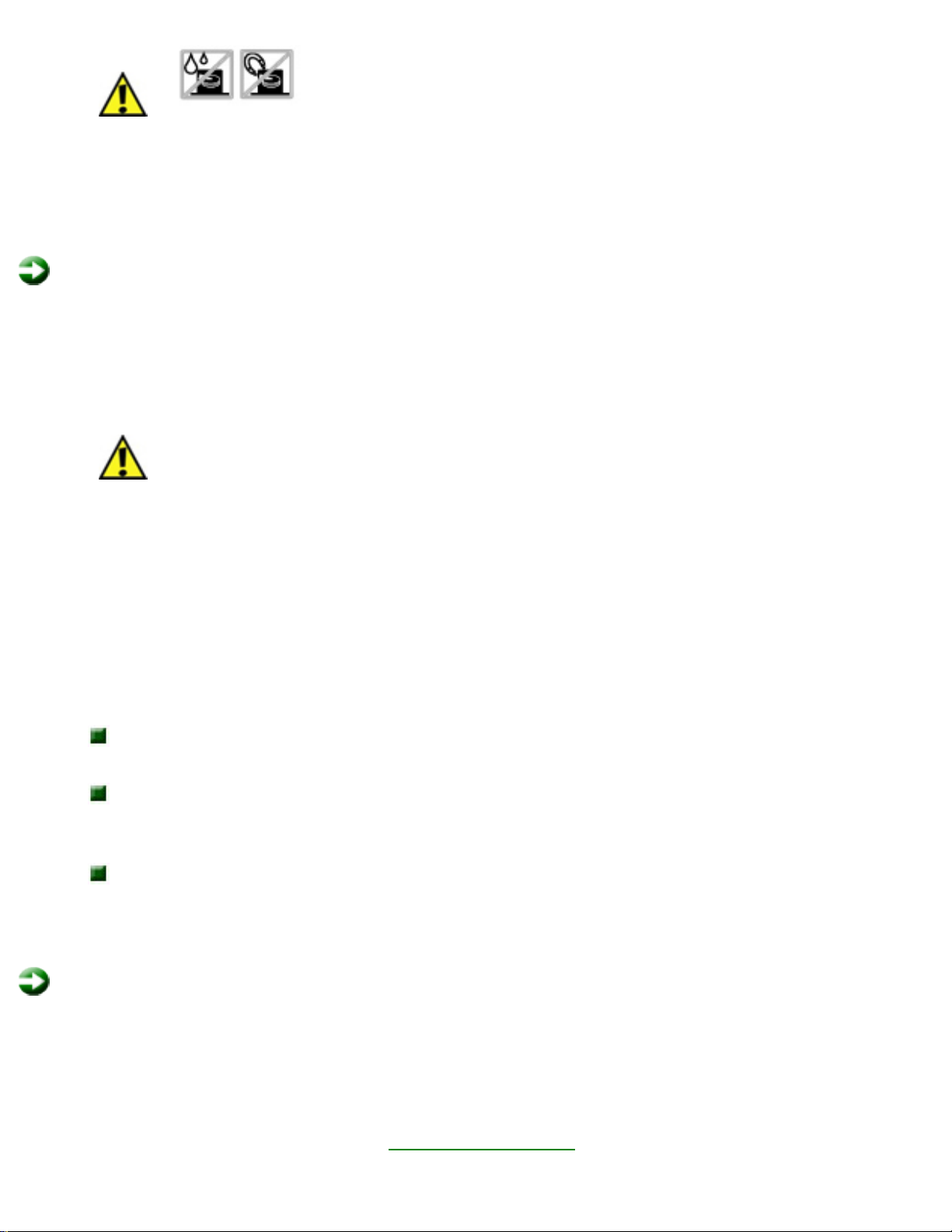
Using Your Notebook
Caution
Do not expose the hard disk drive to liquid or magnetic fields.
Exposure could damage the data on the hard disk drive.
Preventing static electricity
To prevent static electricity:
Before opening the computer case, read and follow these precautions to prevent
damage from static electricity.
Caution
Static electricity can permanently damage electronic components in the
computer. Prevent electrostatic damage to the system by following static
electricity precautions every time you open the computer case.
1. Wear a grounding wrist strap (available at most electronic stores).
2. Turn off the computer power.
3. Remove the battery pack.
4. Remove all external cords and cables.
Also follow these static electricity precautions:
Avoid static-causing surfaces such as plastic and styrofoam in your work
area.
Remove parts from their antistatic bags only when you are ready to use them. Do
not lay parts on the outside of antistatic bags because only the inside provides
antistatic protection.
Always hold cards by their edges and their metal mounting brackets. Avoid
touching components on the cards and the edge connectors that connect to
expansion slots. Never slide cards or other parts over any surface.
To replace the hard disk drive:
1. Save all work.
2. Click Start, then select Shut Down, Shut down, then click OK.
3. Close the LCD lid.
4. Disconnect the AC power.
5. Remove the battery. See Swapping batteries for instructions on removing the
battery.
http://support.gateway.com/s/Mobile/Solo_Series/p2550/8505460/05460cha.htm (26 of 30)7/28/2004 7:12:13 AM

Using Your Notebook
6. Turn the notebook over.
7. Remove the screw that holds the hard disk drive panel to the notebook case.
8. Remove the two screws that hold the hard disk drive kit to the notebook case.
http://support.gateway.com/s/Mobile/Solo_Series/p2550/8505460/05460cha.htm (27 of 30)7/28/2004 7:12:13 AM

Using Your Notebook
9. Slide the hard disk drive kit out and lift it up.
http://support.gateway.com/s/Mobile/Solo_Series/p2550/8505460/05460cha.htm (28 of 30)7/28/2004 7:12:13 AM

Using Your Notebook
10. Remove the four screws on the sides of the kit.
11. Remove the old hard disk drive from the drive kit.
12. Place the new hard disk drive into the drive kit.
13. Secure the new hard disk drive to the kit with the four screws.
14. Insert the new hard disk drive kit into the notebook case by plugging the pins
into the connector in the bay.
http://support.gateway.com/s/Mobile/Solo_Series/p2550/8505460/05460cha.htm (29 of 30)7/28/2004 7:12:13 AM

Using Your Notebook
15. Secure the hard disk drive kit to the notebook case with the two screws.
16. Replace the hard disk drive panel on the notebook.
17. Secure the panel with the panel screw.
18. Turn on the notebook when you are ready to use it.
19. If this is a first-time installation, then follow the instructions that came with the
hard disk drive to prepare the drive for use.
http://support.gateway.com/s/Mobile/Solo_Series/p2550/8505460/05460cha.htm (30 of 30)7/28/2004 7:12:13 AM

Managing Power Use
Managing Power
Use
Checking battery status
The notebook can run on a fully charged battery (normal operation) for about 3 to 4
hours for a Li Ion battery and 1.5 to 2 hours for a NiMH battery before the battery
needs recharging. As long as the AC adapter is properly connected, the battery will
charge while your notebook is operating.
Charge level
If you want to check the charge level of your battery, you can:
Press Fn+F2 keys to view the Status window, which appears in the upper left
corner of the display. The Status window displays the battery level.
Look at the battery gauge icon in the system status indicator window. The icon
indicates the level that the battery is charged. One tick is the lowest charge and 5
ticks is the highest charge.
Position the cursor over the power cord or battery icon in the lower right corner of
the taskbar. A battery status popup window appears.
Low battery
When your battery is low:
The battery gauge icon appears with no ticks and
blinks.
The battery icon in the lower right corner of the taskbar has a red "X" over
it.
The Low Battery window opens, advising you to change your battery or connect
to AC power immediately to prevent losing your work.
Battery malfunction
Battery malfunction occurs when icon appears with all ticks blinking.
Maximizing battery life
http://support.gateway.com/s/Mobile/Solo_Series/p2550/8505460/05460chb.htm (1 of 10)7/28/2004 7:12:17 AM

Managing Power Use
If your notebook is relying only on the battery for power, try these tips to conserve
power:
Dim the display brightness as low as is
comfortable.
Make sure that the "Auto dim with battery" feature is enabled. Auto dim cuts LCD
power 50% when your notebook is operating on battery power.
Important
Your notebook comes with this feature enabled. You can disable this
feature in the Power menu in the BIOS Setup utility.
For more information about changing the Power menu settings in the
BIOS Setup program for Windows 95 and Windows NT,
see "Using the
Power menu.
Close the LCD lid when not in use. The LCD display stays off until you open the
lid.
Set your power scheme in the Power Management Properties to the Portable/
Laptop power scheme. For more information about changing the power
management settings in Windows 98,
see "Managing power.
If your PC Card uses battery power even when not in use, remove the card
between uses. Check the manufacturer's documentation for the power
requirements for the PC Card.
Use the CD/DVD drive only when necessary. These drives use a large amount of
battery power.
Swapping batteries
Battery packs can be "warm-swapped." This means that you can change battery packs
while in Standby mode.
Important
Because notebooks operate in Standby mode for only a short time without
power, swap batteries quickly.
To replace the battery pack:
1. Save all work, and press Fn+F4. The notebook goes into Standby mode.
2. Close the cover.
http://support.gateway.com/s/Mobile/Solo_Series/p2550/8505460/05460chb.htm (2 of 10)7/28/2004 7:12:17 AM

Managing Power Use
3. Turn your notebook over.
4. Slide the battery release latch to release the battery pack.
5. Hold the latch forward and slide the battery pack straight out from the
notebook.
6. Slide the recharged battery into the bay and snap it into place.
7. Open the cover.
8. Turn on the notebook.
Warning
Danger of explosion if battery is incorrectly replaced.
Replace only with the Gateway Solo 2550 Li-Ion or NiMH battery
pack. Discard used batteries according to the manufacturer's
instructions.
If the battery is used incorrectly in this device, it may present a fire or
chemical burn hazard. Do not disassemble, heat above 212°F (100°
C), or incinerate. Dispose of used battery promptly. Keep away from
children.
Recalibrating the battery
http://support.gateway.com/s/Mobile/Solo_Series/p2550/8505460/05460chb.htm (3 of 10)7/28/2004 7:12:17 AM

Managing Power Use
Recalibrate the battery gauge once a year using the Battery Learning Software to
increase the accuracy of the battery gauge, which loses this accuracy over time. The
process of recalibrating the battery can take as long as 8 hours. You may want to let
the Battery Learning Software run overnight.
Important
Removing the battery or disconnecting the AC power will interrupt the
process of recalibrating the battery. If the process is interrupted, you must
run the program from the beginning to properly condition the battery.
To recalibrate the battery:
1. Plug the AC adapter into the notebook and to an AC outlet.
2. Turn on your notebook.
3. Place the Portable System Restoration CD into the CD/DVD drive.
4. Turn off the notebook.
5. Insert the battery into the battery bay.
6. Turn on the notebook. The message appears, "To change system settings Press
F2."
7. Press F2. The BIOS Setup utility opens at the Main screen.
8. Go to the Boot menu using the arrow keys.
9. Select ATAPI CD-ROM Drive.
10. Move ATAPI CD-ROM Drive to the top of the list, by pressing the Shift and ( + )
keys.
11. Go to the Exit menu.
12. Select Exit saving Changes.
13. Press Enter. The Microsoft Windows Startup Menu appears.
14. Select Boot from CD-ROM. The Portable System Restoration CD Main Menu
appears.
15. Select Go to other options by pressing the down arrow.
16. Press Enter.
17. Select Battery learning... (of your particular notebook model) by pressing the
down arrow.
18. Press Enter. A screen with a description of the Battery Learning Software
appears.
19. Press Enter.
20. After reading the last screen of instructions, press any key to continue.
21. Type Y.
22. Press Enter. After a couple of minutes, a screen showing the progress of the
Battery Learning Software appears. It takes approximately 8 hours for the
battery to be recalibrated.
23. After the battery is recalibrated, exit the Battery Learning software program by
pressing
Ctrl and C. The Portable System Restoration CD Main menu appears.
http://support.gateway.com/s/Mobile/Solo_Series/p2550/8505460/05460chb.htm (4 of 10)7/28/2004 7:12:17 AM

Managing Power Use
24. Select Exit to DOS.
25. When you are asked to do a virus scan, select Y.
26. At the A: prompt, remove the Portable System Restoration CD from the CD/DVD
drive.
27. Turn off your notebook by pressing the power button.
Managing power
Power management is handled differently in Windows 98 than in Windows 95 and
Windows NT. The following sections describe these differences. Refer to the section
that applies to your operating system.
Windows 98
To manage your power management settings in Windows 98, you do not need to open
the BIOS Setup program. In Windows 98 you can change power settings in the Power
Management Properties dialog box.
Opening Power Management Properties
To open the Power Management Properties dialog box:
1. Click Start, then select Settings, then Control Panel. The Control Panel opens.
2. Double-click the Power Management icon. The Power Management Properties
dialog box opens.
http://support.gateway.com/s/Mobile/Solo_Series/p2550/8505460/05460chb.htm (5 of 10)7/28/2004 7:12:17 AM

Managing Power Use
3. Click the appropriate tab to view and modify settings.
Setting power schemes
Within the Power Management Properties window you can change power saving
options such as when the monitor or hard disk is turned off.
You can select one of the pre-defined power schemes from the Power schemes dropdown list, or you can make your changes and save it as a power scheme. The
Portables/Laptop power scheme changes the settings to maximize the battery life of
your notebook.
To change your power saving options:
1. Open the Power Management Properties window.
2. Click the Power Schemes tab.
3. Select a pre-defined power scheme from the drop-down list.
http://support.gateway.com/s/Mobile/Solo_Series/p2550/8505460/05460chb.htm (6 of 10)7/28/2004 7:12:17 AM

Managing Power Use
- OR -
Set your power saving options, then save the power scheme by clicking Save As
and typing in a name.
4. Click OK to apply the change.
Alarm settings
Your notebook is equipped with alarms that can alert you if your battery power is
running low.
To change your alarm settings:
1. Open the Power Management Properties window.
2. Click the Alarms tab.
3. Make your alarm settings. You can turn alarms On and Off, set the level of
battery power when the alarm rings, and select how you are notified (sound or
http://support.gateway.com/s/Mobile/Solo_Series/p2550/8505460/05460chb.htm (7 of 10)7/28/2004 7:12:17 AM

Managing Power Use
message).
4. Click OK to apply the change.
Using Standby mode in Windows 98
Windows 98 uses Standby mode (which is called "Suspend" mode in Windows 95).
When in Standby, your notebook cuts off power to most devices except memory.
The following table shows how to change the system modes in Windows 98.
If your notebook
is...
...and you want
to...
...then do this
Off Start up Press the power button.
On Standby
Click Start, then select Shut Down, Standby,
then click OK.
- OR Press
Fn+F4.
In Standby mode Resume power Press the power button.
On Shut down
Click Start, then select Shut Down, Shut
Down, then click OK.
Windows 95 and Windows NT
To manage your power management settings in Windows 95 and Windows NT, you
need to enter the BIOS Setup program and change the power management settings.
See "Using the Power menu for more information on the power management settings
and how to modify them.
Using Suspend mode in Windows 95 and Windows NT
Windows 95 and Windows NT use Suspend mode (which is called "Standby" mode in
Windows 98). When in Suspend, your notebook cuts off power to most devices except
memory.
The following table shows how to change the system modes in Window 95 and
http://support.gateway.com/s/Mobile/Solo_Series/p2550/8505460/05460chb.htm (8 of 10)7/28/2004 7:12:17 AM

Managing Power Use
Windows NT.
If your notebook
is...
...and you want
to...
then do this
Off Start up Press the power button.
On Suspend Click Start, then select Suspend.
In Suspend mode Resume power Press the power button briefly.
On Shut down
Click Start, then select Shut Down, Shut down
the computer, then click Yes.
Using the Power menu
The Power menu in the BIOS Setup utility contains power management settings. You
can make changes to the settings to improve battery-powered session time and
performance.
This screen example is similar to what you see on your LCD. You may have a
notebook with a newer BIOS version than the one described in this manual. If there
are differences, refer to the Item Specific Help box in the right column of the BIOS
Setup menu for assistance.
To enter the Power menu:
1. Turn on your notebook.
2. As soon as it starts, press F2. The BIOS Setup utility opens.
3. In the Main menu, select the Power menu using the right arrow key.
PhoenixBIOS Setup Utility
Main Advanced Security Power Boot Exit
Item Specific Help
http://support.gateway.com/s/Mobile/Solo_Series/p2550/8505460/05460chb.htm (9 of 10)7/28/2004 7:12:17 AM

Managing Power Use
Power button mode:
PM Control:
Power Savings:
Sleep Timeout:
Standby Timeout:
Hard Disk Timeout:
Video Timeout:
Battery Low Standby:
Resume On Modem Ring:
Resume On Time:
Resume Time:
Auto Dim With Battery Only:
Cooling Control:
[On/Off]
[Battery]
[Customized]
[5 Minutes]
[10 Minutes]
[2 Minutes]
[2 Minutes]
[On]
[Off]
[Off]
[00:00:00]
[On]
[Performance]
Select Power button
functionality.
[On/Off]:
Button functions as an
`On/Off' switch.
[Standby/Resume]:
Button functions as an
`Standby/Resume'
switch. If you want to turn
power off in this mode
you must press and hold
the power button for 4
seconds.
F1 Help
ESC
Exits
Select
Item Select
Menu
-/+ Change Values
Enter Select Sub-Menu
F9 Setup Default
F10 Save and Exit
4. Navigate through the various options using the keys identified at the bottom of
the screen. When you select an item on the Main menu and in the submenus,
additional information related to the selection appears in Item Specification Help
Box.
The following settings are most commonly changed:
Power button mode sets power switch functionality. When you press the power
button, the notebook can be set to either Shut Down or Standby. Press the
spacebar to select On/Off or Standby/Resume.
Power Savings provides preset or customized power management for Windows 95
and Windows NT. If you have Windows 98,
See "Setting power schemes for
information on changing your power savings settings.
Set Power Savings to Maximum Performance for the best system
performance.
Set Power Savings to Maximum Battery Life for the best battery
performance.
Set Power Savings to Customized to manually set the Sleep, Standby, Hard
disk , and Video timeouts.
Auto dim with battery decreases the LCD brightness 50% when using battery
power only. (Press the spacebar to select On or Off.)
http://support.gateway.com/s/Mobile/Solo_Series/p2550/8505460/05460chb.htm (10 of 10)7/28/2004 7:12:17 AM

Using the Internet
Using the
Internet
This chapter provides information about the Internet and basic instructions about
setting up Gateway.net
SM
or America Online® (AOL) Internet services. These services
give you access to the World Wide Web (WWW), e-mail, and other Internet resources.
Learning about the Internet
The Internet is a worldwide network of computers linked together to provide
information to people everywhere. The two most popular services on the Internet are
e-mail and the World Wide Web. You can access this network by connecting your
computer to a phone line and signing up with an Internet Service Provider (ISP).
If you want to access the Internet you need:
A modem - a device that connects your computer, using a telephone line, to
other computers or servers. If you have a modem jack on your computer, you
have a modem.
An Internet Service Provider account - a service that provides access to the
Internet through their ISP server. When you connect to an ISP, the ISP server
lets you access the Internet and your e-mail messages.
http://support.gateway.com/s/Mobile/Solo_Series/p2550/8505460/05460chc.htm (1 of 7)7/28/2004 7:12:23 AM

Using the Internet
A Web browser - a program that displays information from the World Wide
Web.
An e-mail program - a program that lets you create, send, and receive e-mail
messages over the Internet.
Setting up an Internet account
Before you can view the information on the Web, you need to set up an account with
an ISP (Internet Service Provider). If you selected Gateway.net or AOL as an ISP,
follow these instructions to set up and connect to your account.
If you set up an account with Gateway.net or AOL, an Internet e-mail address is
created for you. After completing the setup you are ready to access the Internet.
To set up an Internet account with Gateway.net or AOL:
1. Double-click the Register with Gateway.net or the America Online icon.
2. Follow the on-screen instructions. After setting up your account, you can
connect to the Internet and access your e-mail services.
Accessing your Internet account
To connect to your Gateway.net or AOL Internet account:
1. Double-click the Connect to Gateway.net or America Online icon. The Connect
dialog box opens.
2. Complete the member name and password information, then click Connect. The
computer dials the Internet account phone number.
After connecting, the Web browser opens. For information about the Web and
the Web browser, see "Using the World Wide Web.
To disconnect from your Gateway.net or AOL Internet account:
http://support.gateway.com/s/Mobile/Solo_Series/p2550/8505460/05460chc.htm (2 of 7)7/28/2004 7:12:23 AM

Using the Internet
Click X in the top right corner of the Web browser. Your computer disconnects
from the Internet.
Important
Make sure that your
computer
disconnects properly
from your Internet
account. If you do
not have an
"unlimited hours"
ISP account, you
may have to pay for
the time that you
are connected.
Using the World Wide Web
The World Wide Web is a user-friendly multimedia window to the Internet that gives
you easy access to millions of sources of information.
The information you access on the Internet appears in Web pages. A group of related
Web pages is called a Web site. You can access Web sites to shop, track investments,
read the news, download programs, and much more.
You can travel through a Web site or visit other Web sites by clicking areas on the
Web page called links, or hyperlinks. A link can be colored text (sometimes
underlined), a picture, or an animated image. You can identify a link by moving the
mouse pointer over it. If the pointer changes to a hand, the item is a link.
To learn more about using the Web browser features click Help in the menu bar.
http://support.gateway.com/s/Mobile/Solo_Series/p2550/8505460/05460chc.htm (3 of 7)7/28/2004 7:12:23 AM

Using the Internet
Connecting to a Web site
After you set up an account with an Internet Service Provider (ISP) such as Gateway.
net or AOL, you are ready to begin accessing the many information sources on the
World Wide Web.
To connect to a Web site:
1. Connect to your ISP account. After the computer connects, the browser home
page opens.
2. If you want to go to a different Web site, type the address (for example www.
gateway.com) in the browser address bar, then click the GO button next to the
browser address bar.
- OR -
Click a link to a Web site.
The Web browser locates the server computer on the Internet, transfers
(downloads) data to your computer, and displays the page in the Web browser.
http://support.gateway.com/s/Mobile/Solo_Series/p2550/8505460/05460chc.htm (4 of 7)7/28/2004 7:12:23 AM

Using the Internet
Sometimes Web pages display slowly. The speed that a Web page displays on
your screen depends on the complexity of the Web page and other Internet
conditions.
Downloading files
Downloading is the process of transferring files from a computer on the Internet to a
folder on your computer.
To protect your computer against viruses, make sure that you run a virus scan on files
that you download. For more information about scanning for viruses, see Maintaining
and Troubleshooting your Gateway Solo Notebook for information on checking files for
viruses.
To download files or programs from a Web site:
1. Connect to your ISP account.
2. In the address bar, type the address of the Web site that contains the file or
program you want to download, then click the GO button next to the browser
address bar.
- OR -
Click on links to navigate to the Web site where you want to download a file.
3. On your computer, create a folder where you want to store the file.
4. Click the link for the file that you want to download.
5. Follow the on-screen instructions to save the file in the folder that you created.
A copy of the file is downloaded to your computer. The time that it takes to
transfer the file to your computer depends on file size and other Internet
conditions.
6. Open the folder that you created.
7. Install or view the downloaded file by double-clicking it. If applicable, follow the
instructions provided on the Web site to run or install the program.
Using e-mail
E-mail (electronic mail) programs let you send messages to anyone who has an
Internet connection and e-mail address. E-mail is a free service of your Internet
account.
http://support.gateway.com/s/Mobile/Solo_Series/p2550/8505460/05460chc.htm (5 of 7)7/28/2004 7:12:23 AM

Using the Internet
The Internet never closes, so you can send e-mail messages at any time of the day or
night. Your e-mail messages arrive at most e-mail addresses in minutes.
An e-mail address consists of a user name, the @ symbol, and the Internet domain
name of the Internet Service Provider (ISP) or company that "hosts" that user. Your email address is assigned when you sign up for an account with an ISP. For example, a
person with an account with the Gateway.net ISP might have an e-mail address that is
similar to this one:
Sending e-mail
To send e-mail using Gateway.net or AOL:
1. Connect to your Gateway.net or AOL account.
2. Click Create Mail.
- OR -
Click Write.
3. Type the e-mail address of the recipient you want to send e-mail to in the Send
To box.
4. Type the subject of your e-mail in the Subject box.
5. Compose the e-mail message.
6. When finished, click Send Now.
Your e-mail is sent over the Internet to the e-mail address you specified.
Checking your e-mail
To check your e-mail using Gateway.net or AOL:
1. Connect to your Gateway.net or AOL account.
2. Click Read Mail.
- OR -
http://support.gateway.com/s/Mobile/Solo_Series/p2550/8505460/05460chc.htm (6 of 7)7/28/2004 7:12:23 AM

Using the Internet
Click Read.
For more information about managing and organizing your e-mail messages,
see the online help in your e-mail program.
http://support.gateway.com/s/Mobile/Solo_Series/p2550/8505460/05460chc.htm (7 of 7)7/28/2004 7:12:23 AM

Safety, Regulatory, and Notices
Safety, Regulatory, and
Notices
Important safety information
Your Gateway system is designed and tested to meet the latest
standards for safety of information technology equipment. However,
to ensure safe use of this product, it is important that the safety
instructions marked on the product and in the documentation are
followed.
Warning
Always
follow
these
instructions
to help
guard
against
personal
injury and
damage to
your
Gateway
system.
Setting up your system
Read and follow all instructions marked on the product and in
the documentation before you operate your system. Retain all
safety and operating instructions for future use.
Do not use this product near water or a heat source such as a
radiator.
Make sure you set up the system on a stable work
surface.
The product should only be operated from the type of power
source indicated on the rating label.
http://support.gateway.com/s/Mobile/Solo_Series/p2550/8505460/05460sys.htm (1 of 14)7/28/2004 7:12:28 AM

Safety, Regulatory, and Notices
If your computer has a voltage selector switch, make sure that
the switch is in the proper position for your area. The voltage
selector switch is set at the factory to the correct voltage.
Openings in the computer case are provided for ventilation. Do
not block or cover these openings. Make sure you provide
adequate space, at least 6 inches (15 cm), around the system
for ventilation when you set up your work area. Never insert
objects of any kind into the computer ventilation openings.
Some products are equipped with a three-wire power cord to
make sure that the product is properly grounded when in use.
The plug on this cord will only fit into a grounding-type outlet.
This is a safety feature. If you are unable to insert the plug into
an outlet, contact an electrician to install the appropriate outlet.
If you use an extension cord with this system, make sure that
the total ampere rating on the products plugged into the
extension cord does not exceed the extension cord ampere
rating.
If your system is fitted with a TV Tuner, cable, or satellite
receiver card, make sure that the antenna or cable system is
electrically grounded to prevent against voltage surges and
build up of static charges.
Care during use
Do not walk on the power cord or allow anything to rest on
it.
Do not spill anything on the system. The best way to avoid
spills is to avoid eating and drinking near your system.
Some products have a replaceable CMOS battery on the system
board. There is a danger of explosion if the CMOS battery is
replaced incorrectly. Replace the battery with the same or
equivalent type recommended by the manufacturer. Dispose of
batteries according to the manufacturer's instructions.
When the computer is turned off, a small amount of electrical
current still flows through the computer. Always unplug all
power cables and modem cables from the wall outlets before
cleaning the system.
Unplug the system from the wall outlet and refer servicing to
qualified personnel if:
The power cord or plug is
damaged.
http://support.gateway.com/s/Mobile/Solo_Series/p2550/8505460/05460sys.htm (2 of 14)7/28/2004 7:12:28 AM

Safety, Regulatory, and Notices
Liquid has been spilled into the
system.
The system does not operate properly when the operating
instructions are followed.
The system was dropped or the cabinet is
damaged.
The system performance
changes.
Replacement parts and accessories
Use only replacement parts and accessories recommended by
Gateway.
Important
Do not use Gateway products in areas classified as
hazardous locations. Such areas include patient care
areas of medical and dental facilities, oxygen-laden
environments, or industrial facilities.
Caution
To reduce the risk of fire, use only No. 26 AWG or larger
telecommunications line cord.
Regulatory compliance statements
American users
FCC Part 15
This device has been tested and found to comply with the limits for
a Class B digital device, pursuant to Part 15 of the FCC rules. These
limits are designed to provide reasonable protection against harmful
interference in a residential installation. This equipment generates,
uses, and can radiate radio frequency energy and, if not installed
and used in accordance with the instructions, may cause harmful
interference to radio or television reception. However, there is no
guarantee that interference will not occur in a particular installation.
If this equipment does cause interference to radio and television
reception, which can be determined by turning the equipment off
http://support.gateway.com/s/Mobile/Solo_Series/p2550/8505460/05460sys.htm (3 of 14)7/28/2004 7:12:28 AM

Safety, Regulatory, and Notices
and on, the user is encouraged to try to correct the interference by
one or more of the following measures:
Reorient or relocate the receiving
antenna
Increase the separation between the equipment and
receiver
Connect the equipment into an outlet on a circuit different from
that to which the receiver is connected
Consult the dealer or an experienced radio/TV technician for
help.
Compliance Accessories : The accessories associated with this
equipment are: shielded video cable. These accessories are required
to be used in order to ensure compliance with FCC rules.
Caution
Changes or modifications not expressly approved by
Gateway could void the FCC Compliance and negate your
authority to operate the product.
Declaration of conformity
Responsible party:
Gateway, Inc.
610 Gateway Drive
North Sioux City, SD 57049
(605) 232-2000
Fax: (605) 232-2023
Product:
Gateway Solo 2550
This device complies with Part 15 of the FCC Rules. Operation of this
product is subject to the following two conditions: (1) this device
may not cause harmful interference, and (2) this device must accept
any interference received, including interference that may cause
undesired operation.
http://support.gateway.com/s/Mobile/Solo_Series/p2550/8505460/05460sys.htm (4 of 14)7/28/2004 7:12:28 AM

Safety, Regulatory, and Notices
Caution
The Federal Communications Commission warns the users
that changes or modifications to the unit not expressly
approved by the party responsible for compliance could
void the user's authority to operate the equipment.
Caution
Since the laser beam used in this CD-ROM/DVD-ROM drive
unit is harmful to the eyes, do not attempt to disassemble
the cabinet. Refer servicing to qualified personnel only.
Use of controls or adjustments or performance of
procedures other than those specified herein may result in
hazardous radiation exposure.
FCC part 68 (applicable to products fitted with USA modems)
Your modem complies with Part 68 of the Federal Communications
Commission (FCC) rules. On the computer or modem card is a label
that contains the FCC registration number and Ringer Equivalence
Number (REN) for this device. If requested, this information must be
provided to the telephone company.
An FCC-compliant telephone line cord with a modular plug is
required for use with this device. The modem is designed to be
connected to the telephone network or premises wiring using a
compatible modular jack which is Part 68 compliant. See installation
instructions for details.
The Ringer Equivalence Number (REN) is used to determine the
number of devices which may be connected to the telephone line.
Excessive REN's on a telephone line may result in the devices not
ringing in response to an incoming call. In most areas, the sum of
REN's should not exceed five (5.0). To be certain of the number of
devices that may be connected to a line, as determined by the total
RENs, contact the local telephone company.
If this device causes harm to the telephone network, the telephone
company will notify you in advance that temporary discontinuance
of service may be required. The telephone company may request
that you disconnect the equipment until the problem is resolved.
The telephone company may make changes in its facilities,
equipment, operations, or procedures that could affect the operation
http://support.gateway.com/s/Mobile/Solo_Series/p2550/8505460/05460sys.htm (5 of 14)7/28/2004 7:12:28 AM

Safety, Regulatory, and Notices
of this equipment. If this happens the telephone company will
provide advance notice in order for you to make necessary
modifications to maintain uninterrupted service.
This equipment cannot be used on telephone company-provided
coin service. Connection to party line service is subject to state
tariffs. Contact the state public utility commission or public service
commission for information.
When programming or making test calls to emergency numbers:
Remain on the line and briefly explain to the dispatcher the
reason for the call.
Perform such activities in the off-peak hours such as early
morning or late evenings.
The United States Telephone Consumer Protection Act of 1991
makes it unlawful for any person to use a computer or other
electronic device to send any message via a telephone fax machine
unless such message clearly contains, in a margin at the top or
bottom of each transmitted page or on the first page of the
transmission, the date and time it is sent and an identification of the
business or other entity, or other individual sending the message
and the telephone number of the sending machine or such business,
other entity, or individual. Refer to your fax communication software
documentation for details on how to comply with the fax-branding
requirement.
Canadian users
ICES-003
This digital apparatus does not exceed the Class B limits for radio
noise emissions from digital apparatus as set out in the radio
interference regulations of Industry Canada.
Le présent appareil numérique n'émet pas de bruits radioélectriques
dépassant les limites applicables aux appareils numériques de
Classe B prescrites dans le règlement sur le brouillage
radioélectrique édicté par Industrie Canada.
DOC notice (for products fitted with an IC compliant modem)
http://support.gateway.com/s/Mobile/Solo_Series/p2550/8505460/05460sys.htm (6 of 14)7/28/2004 7:12:28 AM

Safety, Regulatory, and Notices
The Industry Canada label identifies certified equipment. This
certification means that the equipment meets certain
telecommunications network protective, operation, and safety
requirements. The Department does not guarantee the equipment
will operate to the users' satisfaction.
Before installing this equipment, users should make sure that it is
permissible to be connected to the facilities of the local
telecommunications company. The equipment must also be installed
using an acceptable method of connection. In some cases, the inside
wiring associated with a single-line individual service may be
extended by means of a certified connector assembly. The customer
should be aware that compliance with the above conditions may not
prevent degradation of service in some situations.
Repairs to certified equipment should be made by an authorized
Canadian maintenance facility designated by the supplier. Any
repairs or alterations made by the user to this equipment, or
equipment malfunctions, may give the telecommunications company
cause to request the user to disconnect the equipment.
Users should make sure for their own protection that the electrical
ground connections of the power utility, telephone lines, and
internal metallic water pipe system, if present, are connected
together. This precaution may be particularly important in rural
areas.
Warning
To avoid
electrical
shock or
equipment
malfunction
do not
attempt to
make
electrical
ground
connections
by yourself.
Contact the
appropriate
inspection
authority or
an
electrician,
http://support.gateway.com/s/Mobile/Solo_Series/p2550/8505460/05460sys.htm (7 of 14)7/28/2004 7:12:28 AM
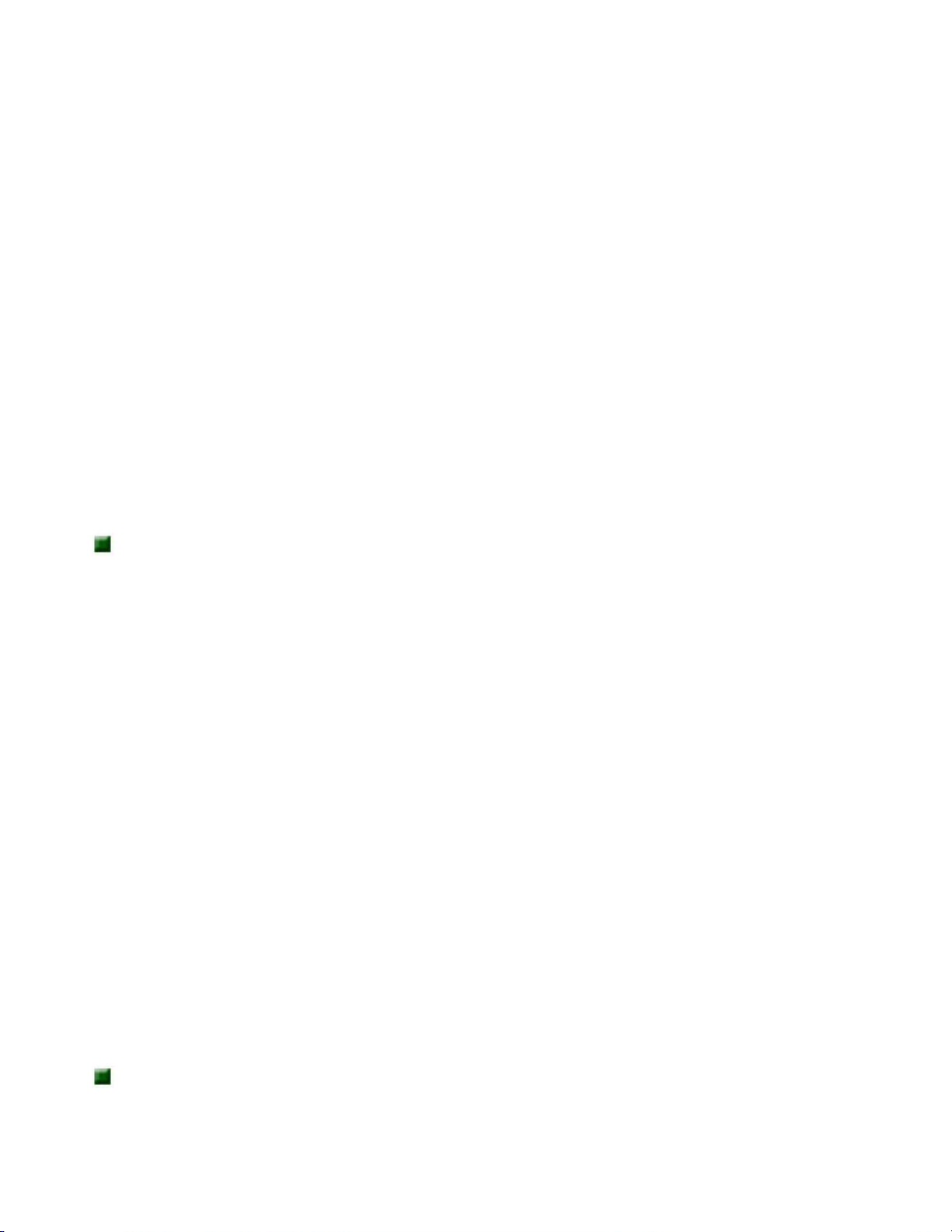
Safety, Regulatory, and Notices
as
appropriate.
The Ringer Equivalence Number (REN) assigned to each terminal
device provides an indication of the maximum number of terminals
allowed to be connected to a telephone interface. The termination
on an interface may consist of any combination of devices subject
only to the requirement that the sum of the Ringer Equivalence
Numbers of all the devices does not exceed 5.
European users
European directives
This Information Technology Equipment has been tested and found
to comply with the following European directives:
EMC Directive 89/336/EEC amending directive 92/31/EEC &
93/68/EEC as per
- EN 50081-1:1992 according to
EN 55022:1994 Class B
EN 61000-3-2:1995 or EN 60555-2:1987
EN 61000-3-3:1995 or EN 60555-3:1987
- EN 50082-1:1992 according to
EN 61000-4-2:1995 or IEC 801-2:1984
EN 61000-4-3:1996 or IEC 801-3:1984
EN 61000-4-4:1995 or IEC 801-4:1988
Low Voltage Directive (Safety) 73/23/EEC as per
EN 60950:1992(A1/A2/A3/A4/A11)
http://support.gateway.com/s/Mobile/Solo_Series/p2550/8505460/05460sys.htm (8 of 14)7/28/2004 7:12:28 AM

Safety, Regulatory, and Notices
European telecommunication information (for products fitted
with EU approved modems)
Marking by the symbol indicates compliance of this
equipment to the Telecom Terminal Equipment and Satellite Earth
Stations Directive 98/13/EEC. Such marking is indicative that this
equipment meets or exceeds the following technical standards:
CTR 21 (1998) - Attachment requirements for pan-European
approval for connection to the analogue Public Switched Telephone
Networks (PSTNs) of TE (excluding TE supporting voice telephony
services) in which network addressing, if provided, is by means of
Dual Tone Multi Frequency (DTMF) signaling.
Warning
Although this
equipment
can use either
loop
disconnect
(Pulse) or
DTMF (Tone)
signaling,
only the
performance
of the DTMF
signaling is
subject to
regulatory
requirements
for correct
operation. It
is therefore
strongly
recommended
that the
equipment is
set to use
DTMF
signaling for
access to
public or
private
emergency
services.
http://support.gateway.com/s/Mobile/Solo_Series/p2550/8505460/05460sys.htm (9 of 14)7/28/2004 7:12:28 AM

Safety, Regulatory, and Notices
DTMF
signaling also
provides
faster call
setup.
This equipment has been approved to Council Decision 98/482/
EEC--"CTR 21" for Pan-European single terminal connection to the
Public Switched Telephone Network (PSTN). However, due to
differences between the individual PSTNs provided in different
countries, the approval does not, of itself, give an unconditional
assurance of successful operation on every PSTN termination point.
In the event of problems, you should Gateway customer support.
Japanese users
VCCI statement
This equipment is in the Class B category (Information Technology
Equipment to be used in a residential area or an adjacent area
thereto) and conforms to the standards set by the Voluntary Control
Council for Interference by Information Technology Equipment
aimed at preventing radio interference in such residential areas.
When used near a radio or TV receiver, it may become the cause of
radio interference. Read instructions for correct handling.
Australia and New Zealand users
EMI statement
This device has been tested and found to comply with the limits for
a Class B digital device, pursuant to the Australian/New Zealand
standard AS/NZS 3548 set out by the Australian Communications
Authority and Radio Spectrum Management Agency.
http://support.gateway.com/s/Mobile/Solo_Series/p2550/8505460/05460sys.htm (10 of 14)7/28/2004 7:12:28 AM

Safety, Regulatory, and Notices
New Zealand telecommunication statement (for products fitted
with Telepermit approved modems)
The grant of a Telepermit for any item of terminal equipment
indicates only that Telecom has accepted that the item complies
with minimum conditions for connection to its network. It indicates
no endorsement of the product by Telecom, nor does it provide any
sort of warranty. Above all, it provides no assurance that any item
will work correctly in all respects with another item of Telepermitted
equipment of a different make or model, nor does it imply that any
product is compatible with all of Telecom's network services.
This equipment shall not be set up to make automatic calls to the
Telecom `111' Emergency Service.
Important
Under
power
failure
conditions,
this
telephone
may not
operate.
Make sure
that a
separate
telephone,
not
dependent
on local
power, is
available
for
emergency
use.
Some parameters required for compliance with Telecom's Telepermit
requirements are dependent on the equipment (PC) associated with
this device. The associated equipment shall be set to operate within
the following limits for compliance with Telecom's specifications:
(a) There shall be no more than 10 calls to the same number within
any 30-minute period for any single manual call initiation, and
http://support.gateway.com/s/Mobile/Solo_Series/p2550/8505460/05460sys.htm (11 of 14)7/28/2004 7:12:28 AM

Safety, Regulatory, and Notices
(b) The equipment shall go on-hook for a period of not less than
30 seconds between the end of one attempt and the beginning of
the next attempt.
The equipment shall be set to make sure that automatic calls to
different numbers are spaced such that there is no less than
5 seconds between the end of one call attempt and the beginning of
another.
The equipment shall be set to make sure that calls are answered
between 3 and 30 seconds of receipt of ringing.
Laser safety statement
All Gateway systems equipped with CD and DVD drives comply with
the appropriate safety standards, including IEC 825. The laser
devices in these components are classified as "Class 1 Laser
Products" under a US Department of Health and Human Services
(DHHS) Radiation Performance Standard. Should the unit ever need
servicing contact an authorized service location.
Warning
Use of
controls or
adjustments
or
performance
of
procedures
other than
those
specified in
this manual
may result
in
hazardous
radiation
exposure.
To prevent
exposure to
laser
beams, do
not try to
open the
http://support.gateway.com/s/Mobile/Solo_Series/p2550/8505460/05460sys.htm (12 of 14)7/28/2004 7:12:28 AM
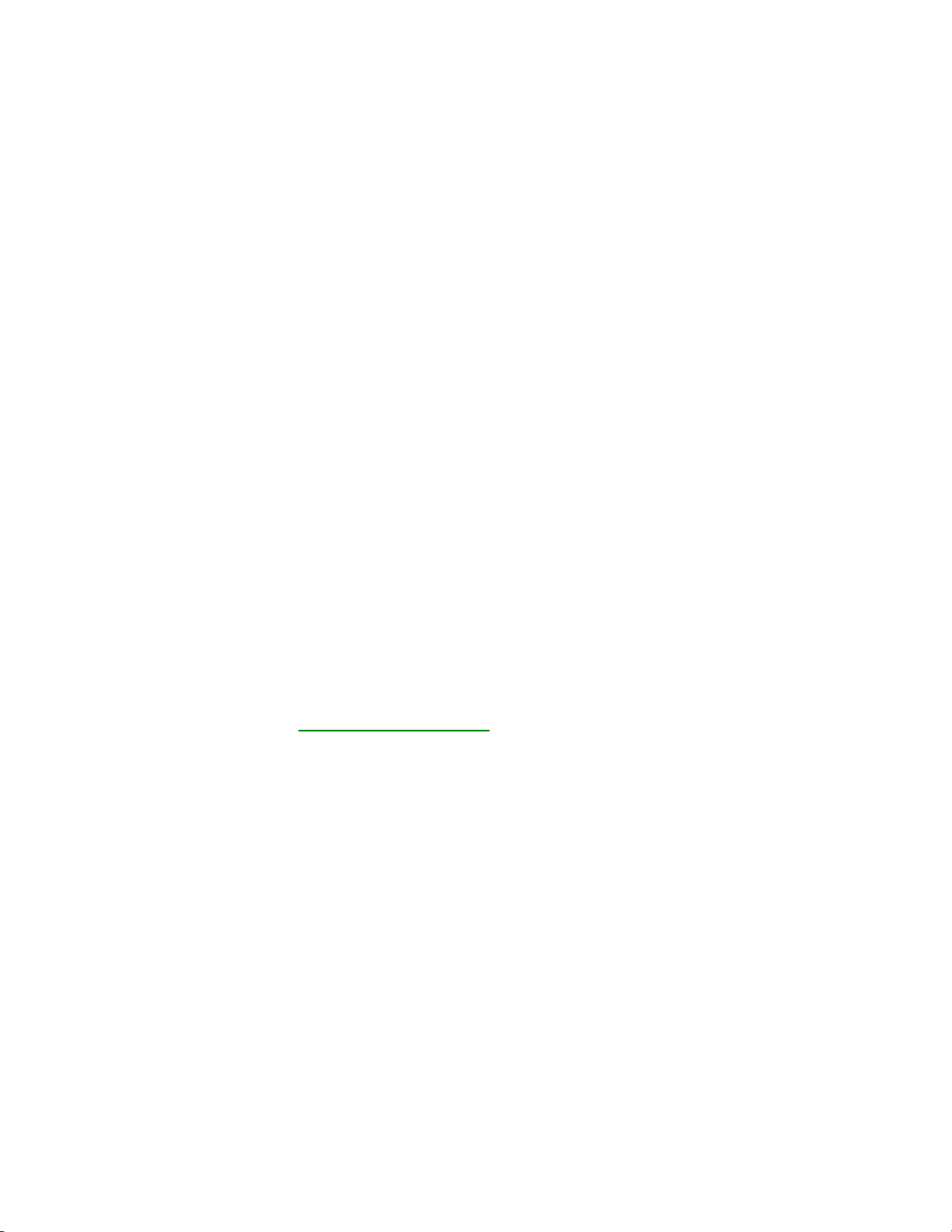
Safety, Regulatory, and Notices
enclosure of
a CD or
DVD drive.
Notices
Copyright © 1999 Gateway, Inc.
All Rights Reserved
4545 Town Centre Court
San Diego, CA 92121 USA
All Rights Reserved
This publication is protected by copyright and all rights are reserved.
No part of it may be reproduced or transmitted by any means or in
any form, without prior consent in writing from Gateway.
The information in this manual has been carefully checked and is
believed to be accurate. However, changes are made periodically.
These changes are incorporated in newer publication editions.
Gateway may improve and/or change products described in this
publication at any time. Due to continuing system improvements,
Gateway is not responsible for inaccurate information which may
appear in this manual. For the latest product updates, consult the
Gateway Web site at
www.gateway.com. In no event will Gateway
be liable for direct, indirect, special, exemplary, incidental, or
consequential damages resulting from any defect or omission in this
manual, even if advised of the possibility of such damages.
In the interest of continued product development, Gateway reserves
the right to make improvements in this manual and the products it
describes at any time, without notices or obligation.
Trademark Acknowledgments
AnyKey, black-and-white spot design, CrystalScan, Destination,
EZ Pad, EZ Point, Field Mouse, Solo, TelePath, Vivitron, stylized "G"
design, and "You've got a friend in the business" slogan are
registered trademarks and GATEWAY, Gateway Profile,
Gateway Solo, Gateway Astro, green stylized GATEWAY, green
stylized Gateway logo, and the black-and-white spotted box logo are
trademarks of Gateway, Inc. Intel, Intel Inside logo, and Pentium
http://support.gateway.com/s/Mobile/Solo_Series/p2550/8505460/05460sys.htm (13 of 14)7/28/2004 7:12:28 AM

Safety, Regulatory, and Notices
are registered trademarks and MMX is a trademark of Intel
Corporation. Microsoft, MS, MS-DOS, and Windows are trademarks
or registered trademarks of Microsoft Corporation. All other product
names mentioned herein are used for identification purposes only,
and may be the trademarks or registered trademarks of their
respective companies.
http://support.gateway.com/s/Mobile/Solo_Series/p2550/8505460/05460sys.htm (14 of 14)7/28/2004 7:12:28 AM

Gateway Computers & Home Electronics: Laptops, Notebooks, Plasma TVs, Digital Cameras, Business & Home Computers
View Cart | My Account | Tech Support | Sign up for E-mail | Site Feedback
undefined
Gateway recommends Microsoft® Windows® XP Professional.
WAYS TO SHOP CUSTOMER SERVICE TECHNICAL SUPPORT ABOUT GATEWAY
Retrieve a Quote
Catalog Sign Up
E-mail Sign Up
Call Me
Locate a Reseller
International
eSource Login
Customer Service Home
Order Status
Product Registration
Account Info
Trade-in Program
Support Home
My Support
Downloads
Product Support
PC Tools
U.S. Olympic Team
Sponsorship
News & Information
Corporate Information
Investor Relations
Careers
Contact Us
Additional phone charges
may apply. Click here
Official PC Hardware Sponsor
of the 2004 US Olympic Team
Gateway.com | Legal | Privacy | Affiliates | Gateway Collectibles | Site Map
Copyright © 1997-2004 Gateway, Inc. All rights reserved.
Search
http://www.gateway.com/index.shtml7/28/2004 7:12:33 AM
