Page 1
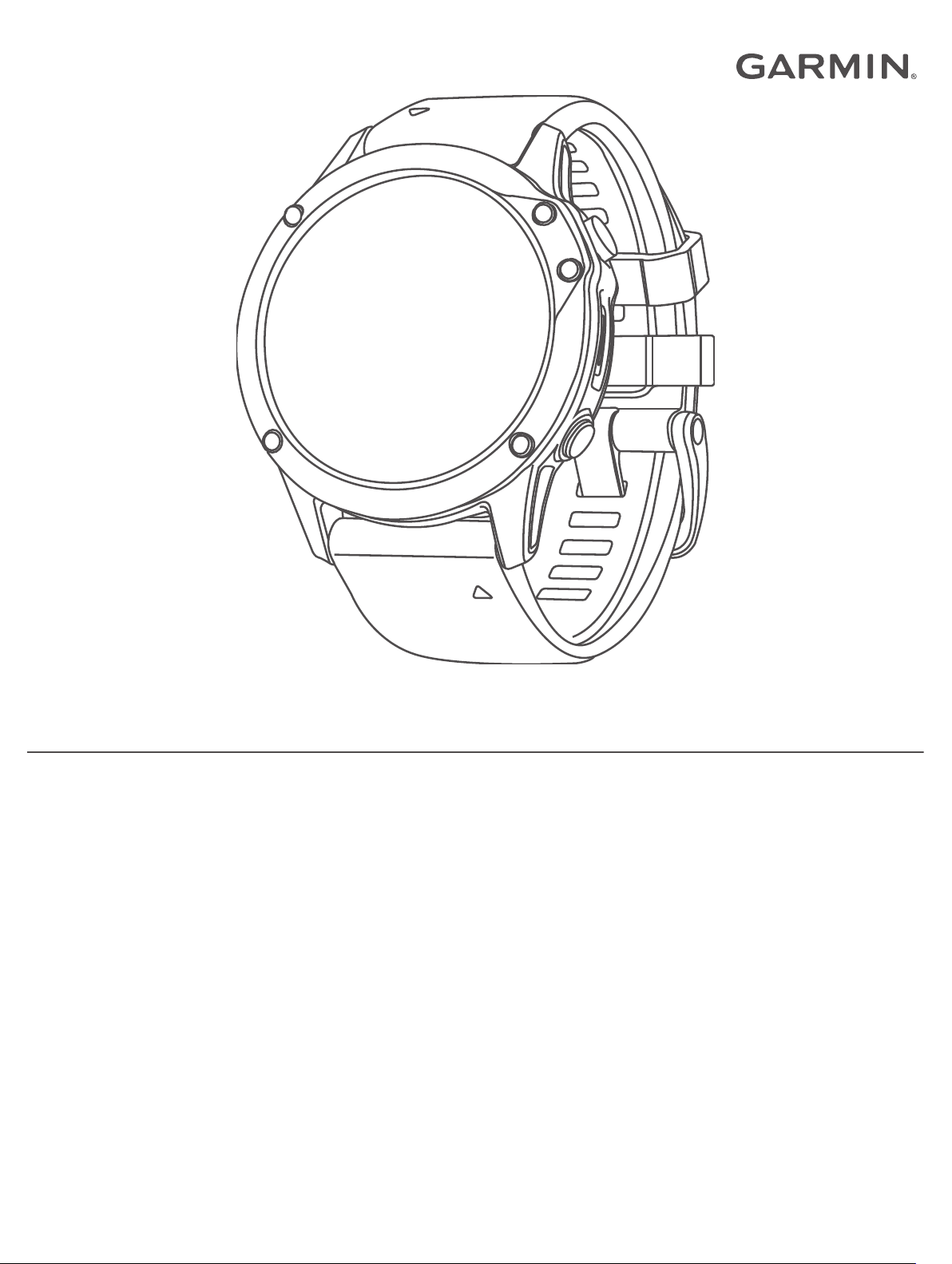
QUATIX® 6
Owner’s Manual
Page 2
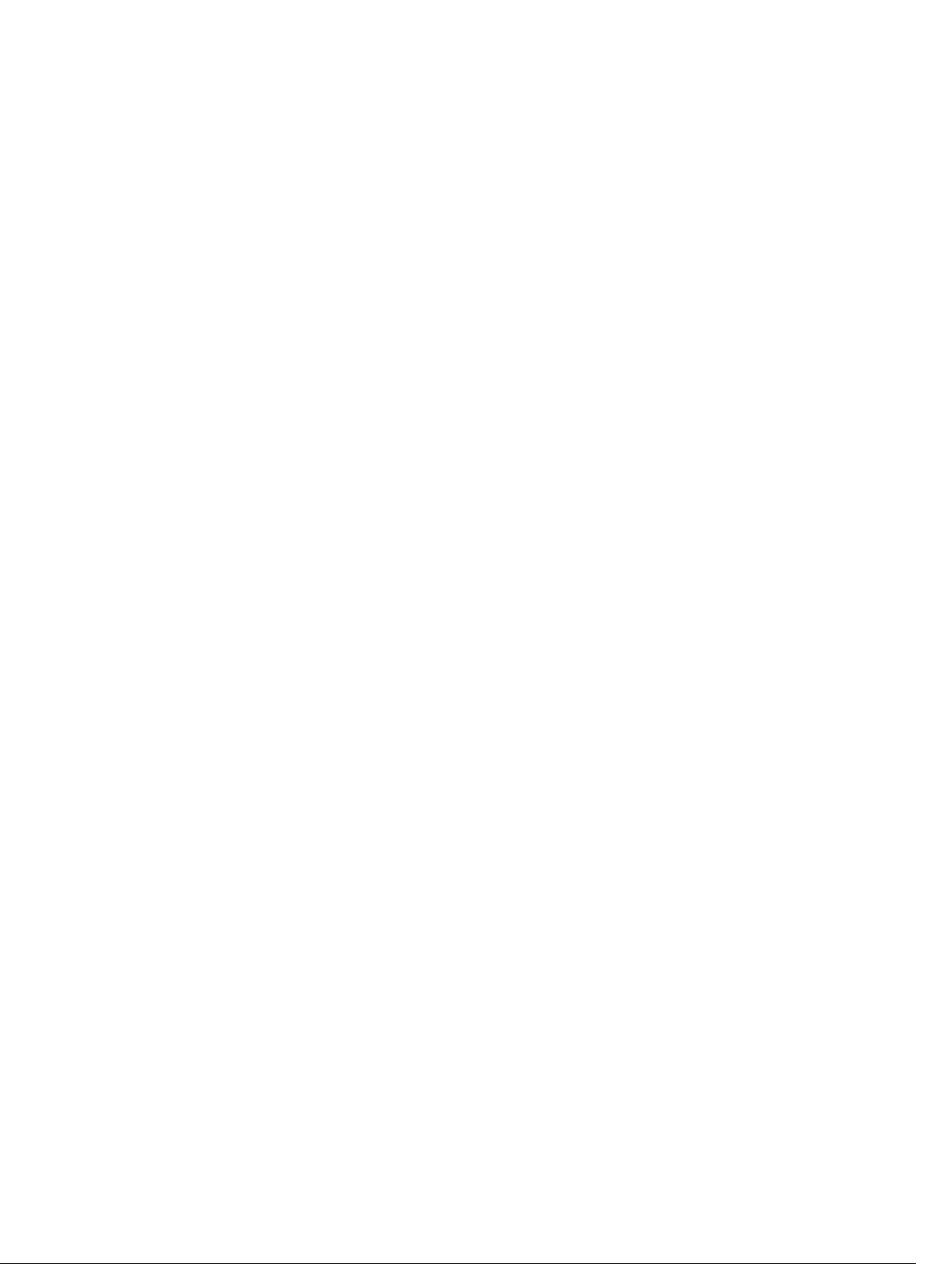
© 2020 Garmin Ltd. or its subsidiaries
All rights reserved. Under the copyright laws, this manual may not be copied, in whole or in part, without the written consent of Garmin. Garmin reserves the right to change or improve its
products and to make changes in the content of this manual without obligation to notify any person or organization of such changes or improvements. Go to www.garmin.com for current updates
and supplemental information concerning the use of this product.
Garmin®, the Garmin logo, ANT+®, Approach®, Auto Lap®, Auto Pause®, BlueChart®, Edge®, Fusion®, inReach®, quatix®, QuickFit®, TracBack®, VIRB®, Virtual Partner®, and Xero® are trademarks of
Garmin Ltd. or its subsidiaries, registered in the USA and other countries. Body Battery™, Connect IQ™, Fusion-Link™, Garmin Connect™, Garmin Explore™, Garmin Express™, Garmin Golf™,
Garmin Move IQ™, Garmin Pay™, GNT™, HRM-Run™, HRM-Swim™, HRM-Tri™, tempe™, TruSwing™, TrueUp™, Varia™, Varia Vision™, and Vector™ are trademarks of Garmin Ltd. or its
subsidiaries. These trademarks may not be used without the express permission of Garmin.
Android™ is a trademark of Google Inc. Apple®, iPhone®, iTunes®, and Mac® are trademarks of Apple Inc., registered in the U.S. and other countries. The BLUETOOTH® word mark and logos are
owned by the Bluetooth SIG, Inc. and any use of such marks by Garmin is under license. The Cooper Institute®, as well as any related trademarks, are the property of The Cooper Institute. Di2
is a trademark of Shimano, Inc. Shimano® is a registered trademark of Shimano, Inc. iOS® is a registered trademark of Cisco Systems, Inc. used under license by Apple Inc. The Spotify® software
is subject to third-party licenses found here: https://developer.spotify.com/legal/third-party-licenses. STRAVA and Strava™ are trademarks of Strava, Inc. Advanced heartbeat analytics by
Firstbeat. Training Stress Score™ (TSS), Intensity Factor™ (IF), and Normalized Power™ (NP) are trademarks of Peaksware, LLC. Wi‑Fi® is a registered mark of Wi-Fi Alliance Corporation.
Windows® is a registered trademark of Microsoft Corporation in the United States and other countries. Other trademarks and trade names are those of their respective owners.
This product is ANT+® certified. Visit www.thisisant.com/directory for a list of compatible products and apps.
™
Page 3
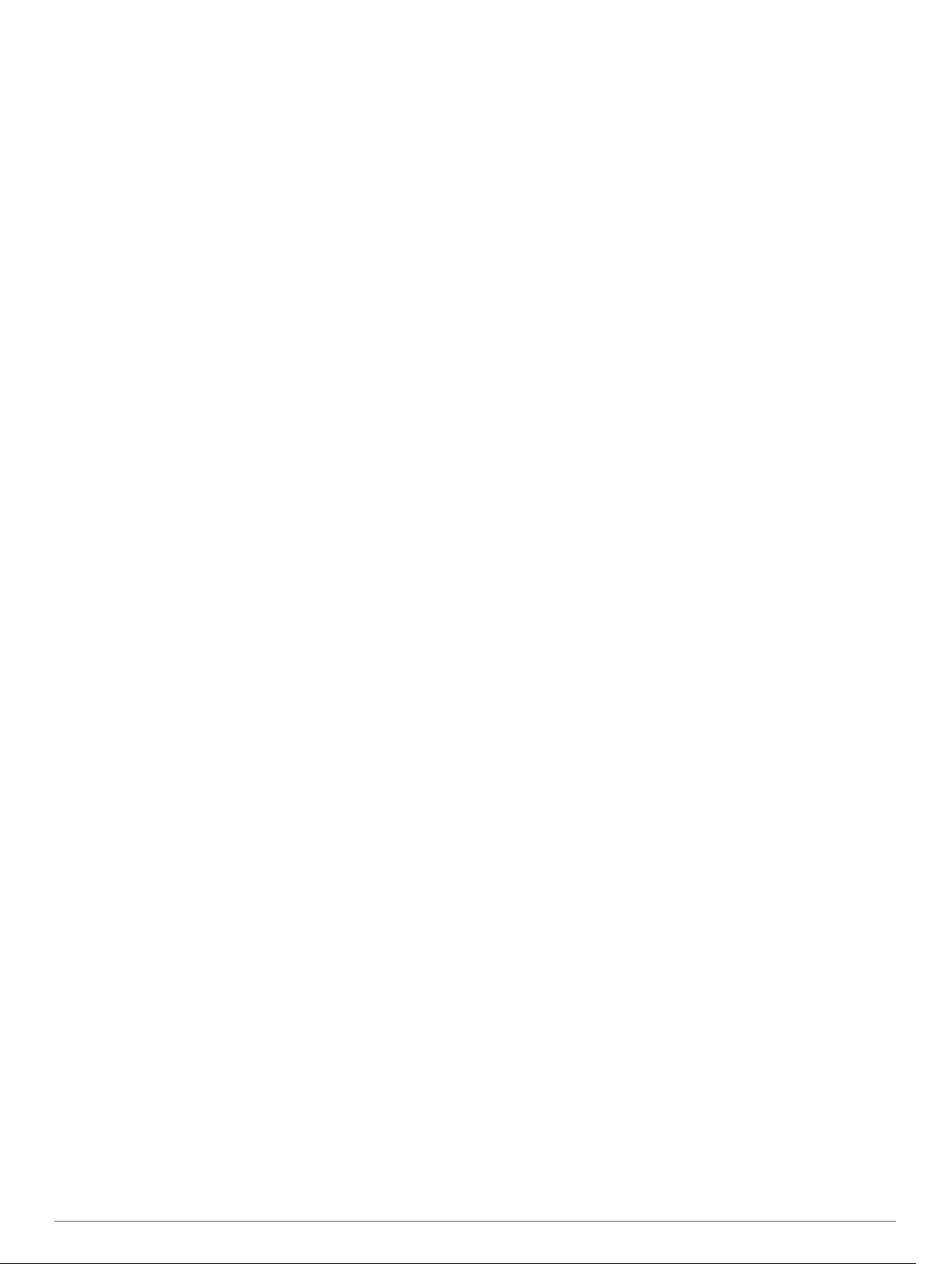
Table of Contents
Introduction.....................................................................1
Getting Started............................................................................1
Buttons................................................................................... 1
Using the Watch.....................................................................1
Viewing the Controls Menu............................................... 1
Viewing Widgets................................................................1
Customizing the Watch.......................................................... 1
Pairing Your Smartphone with Your Watch................................ 2
Charging the Device................................................................... 2
Product Updates......................................................................... 2
Setting Up Garmin Express................................................... 2
Solar Charging................................................................ 2
Viewing the Solar Widget............................................................2
Tips for Solar Charging............................................................... 2
Marine Activities............................................................. 2
Marine Maps and Charts............................................................ 2
Downloading Marine Maps and Charts.................................. 2
Sailing......................................................................................... 2
Tack Assist.............................................................................2
Calibrating the Tack Assist................................................3
Entering a Fixed Tack Angle or True Wind Direction........ 3
Tips for Getting the Best Lift Estimate...............................3
Sail Racing............................................................................. 3
Setting the Starting Line.................................................... 3
Starting a Race................................................................. 3
Setting the Sailing Units.................................................... 3
Tides........................................................................................... 3
Viewing the Tide Data............................................................ 3
Fishing........................................................................................ 4
Going Fishing......................................................................... 4
Anchor........................................................................................ 4
Marking Your Anchor Location...............................................4
Anchor Settings......................................................................4
Anchor Assist Settings........................................................... 4
Autopilot...................................................................................... 4
Pairing With an Autopilot........................................................4
Controlling the Autopilot......................................................... 4
Boat Data.................................................................................... 4
Streaming Boat Data..............................................................4
Marking a Waypoint on Your Chartplotter.............................. 4
GNT™ 10....................................................................................4
Streaming GNT 10 Data........................................................ 4
Fusion-Link™ App...................................................................... 5
Connecting to a Fusion Stereo.............................................. 5
Activities and Apps........................................................ 5
Starting an Activity...................................................................... 5
Tips for Recording Activities.................................................. 5
Changing the Power Mode.................................................... 5
Stopping an Activity.................................................................... 5
Adding or Removing a Favorite Activity...................................... 5
Creating a Custom Activity......................................................... 5
Indoor Activities.......................................................................... 5
Calibrating the Treadmill Distance......................................... 6
Recording a Strength Training Activity...................................6
Outdoor Activities........................................................................6
Viewing Your Ski Runs.......................................................... 6
Recording a Backcountry Skiing Activity................................6
Using the Metronome.............................................................6
Playing Audio Prompts During an Activity..............................7
Jumpmaster........................................................................... 7
Multisport.................................................................................... 7
Triathlon Training................................................................... 7
Creating a Multisport Activity................................................. 7
Swimming
Swim Terminology................................................................. 7
Stroke Types.......................................................................... 7
Tips for Swimming Activities.................................................. 7
Resting During Pool Swimming............................................. 7
Auto Rest............................................................................... 8
Training with the Drill Log...................................................... 8
Turning Off Wrist-based Heart Rate While Swimming........... 8
Golfing........................................................................................ 8
Playing Golf............................................................................8
Hole Information.....................................................................8
Measuring Distance with Button Targeting............................ 8
Changing Holes..................................................................... 8
Moving the Flag..................................................................... 8
Viewing Measured Shots....................................................... 9
Viewing Layup and Dogleg Distances................................... 9
Keeping Score....................................................................... 9
TruSwing™............................................................................ 9
Using the Golf Odometer....................................................... 9
Viewing PlaysLike Distance................................................. 10
Viewing the Direction to the Pin........................................... 10
Starting an Expedition.............................................................. 10
Changing the Track Point Recording Interval...................... 10
Recording a Track Point Manually....................................... 10
Viewing Track Points........................................................... 10
................................................................................... 7
Big Numbers Mode........................................................... 8
Saving Custom Targets.....................................................9
Updating a Score.............................................................. 9
Setting the Scoring Method............................................... 9
Setting Your Handicap...................................................... 9
Enabling Statistics Tracking.............................................. 9
Connected Features..................................................... 10
Enabling Bluetooth Notifications............................................... 10
Viewing Notifications............................................................ 11
Receiving an Incoming Phone Call...................................... 11
Replying to a Text Message................................................ 11
Managing Notifications.........................................................11
Turning Off the Bluetooth Smartphone Connection.................. 11
Turning On and Off Smartphone Connection Alerts................. 11
Locating a Lost Mobile Device.................................................. 11
Garmin Connect........................................................................11
Updating the Software Using the Garmin Connect App...... 12
Updating the Software Using Garmin Express.................... 12
Using Garmin Connect on Your Computer..................... 12
Manually Syncing Data with Garmin Connect..................... 12
Garmin Golf™ App...............................................................12
Garmin Explore™..................................................................... 12
Safety and Tracking Features..................................... 12
Adding Emergency Contacts.................................................... 12
Adding Contacts....................................................................... 12
Turning Incident Detection On and Off..................................... 12
Requesting Assistance............................................................. 13
Starting a GroupTrack Session.................................................13
Tips for GroupTrack Sessions............................................. 13
GroupTrack Settings............................................................ 13
Wi‑Fi® Connected Features........................................ 13
Connecting to a Wi‑Fi Network................................................. 13
Connect IQ Features.................................................... 13
Downloading Connect IQ Features.......................................... 13
Downloading Connect IQ Features Using Your Computer....... 13
Garmin Pay................................................................... 14
Setting Up Your Garmin Pay Wallet......................................... 14
Paying for a Purchase Using Your Watch................................ 14
Adding a Card to Your Garmin Pay Wallet............................... 14
Table of Contents i
Page 4
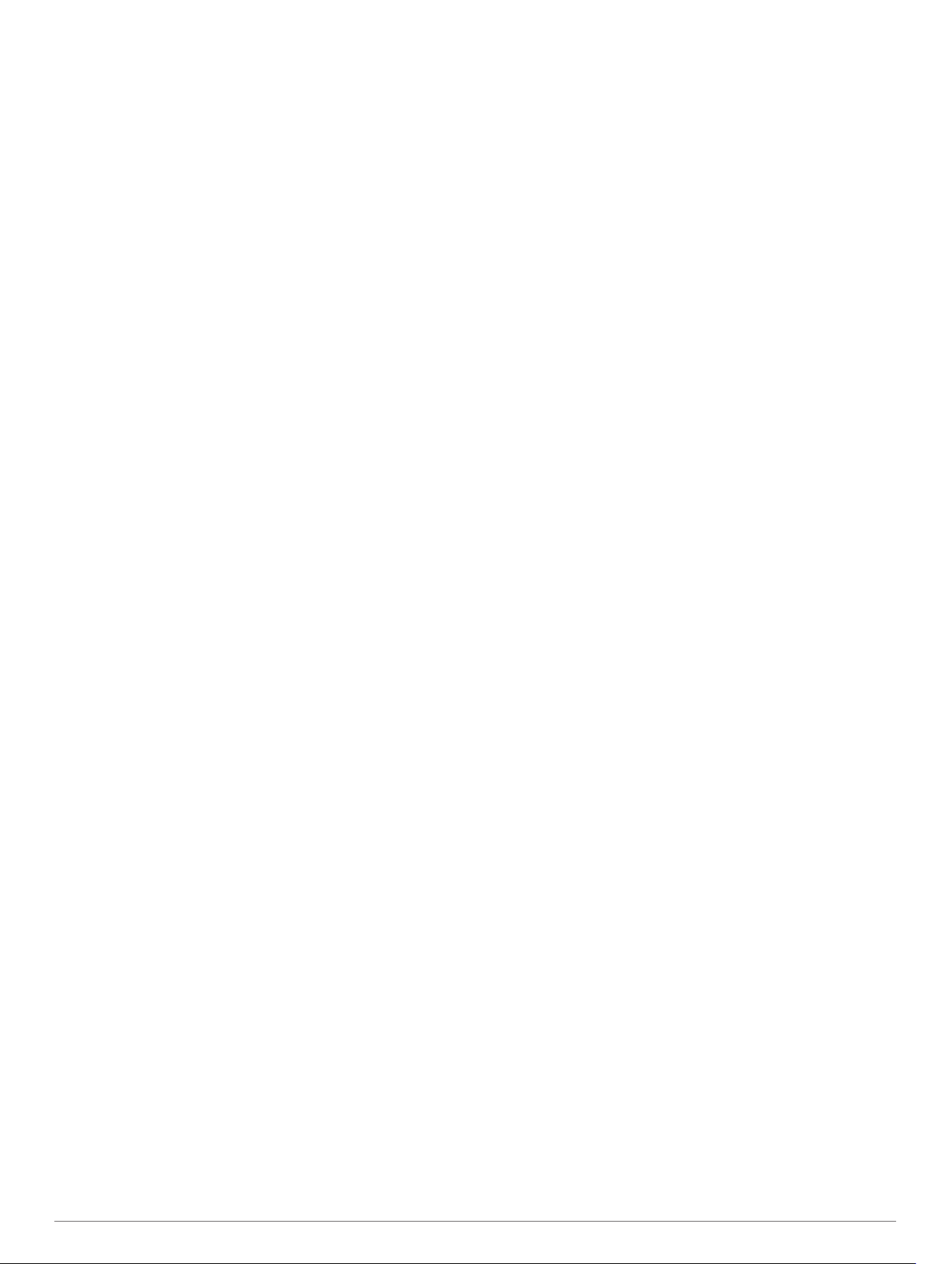
Managing Your Garmin Pay Cards...................................... 14
Changing Your Garmin Pay Passcode..................................... 14
Music............................................................................. 14
Connecting to a Third-Party Provider....................................... 14
Downloading Audio Content from a Third-Party Provider.... 14
Downloading Audio Content from Spotify®......................... 14
Changing the Music Provider............................................... 15
Disconnecting from a Third-Party Provider.......................... 15
Downloading Personal Audio Content...................................... 15
Listening to Music..................................................................... 15
Music Playback Controls.......................................................... 15
Connecting Bluetooth Headphones.......................................... 15
Changing the Audio Mode........................................................ 15
Heart Rate Features..................................................... 15
Wrist-based Heart Rate............................................................ 15
Wearing the Device..............................................................15
Tips for Erratic Heart Rate Data...........................................15
Viewing the Heart Rate Widget............................................ 16
Broadcasting Heart Rate Data to Garmin Devices.............. 16
Broadcasting Heart Rate Data During an Activity........... 16
Setting an Abnormal Heart Rate Alert................................. 16
Turning Off the Wrist-based Heart Rate Monitor................. 16
Running Dynamics....................................................................16
Training with Running Dynamics......................................... 16
Color Gauges and Running Dynamics Data........................ 17
Ground Contact Time Balance Data............................... 17
Vertical Oscillation and Vertical Ratio Data.....................17
Tips for Missing Running Dynamics Data............................ 17
Performance Measurements.................................................... 17
Turning Off Performance Notifications................................. 18
Detecting Performance Measurements Automatically......... 18
Syncing Activities and Performance Measurements........... 18
About VO2 Max. Estimates.................................................. 18
Getting Your VO2 Max. Estimate for Running................ 18
Getting Your VO2 Max. Estimate for Cycling.................. 18
Viewing Your Predicted Race Times................................... 18
About Training Effect........................................................... 19
Heart Rate Variability and Stress Level............................... 19
Viewing Your Heart Rate Variability and Stress Level.... 19
Performance Condition........................................................ 19
Viewing Your Performance Condition............................. 19
Lactate Threshold................................................................ 19
Performing a Guided Test to Determine Your Lactate
Threshold........................................................................ 19
Getting Your FTP Estimate.................................................. 20
Conducting an FTP Test................................................. 20
Training Status..........................................................................20
Training Status Levels......................................................... 20
Tips for Getting Your Training Status.............................. 21
Heat and Altitude Performance Acclimation........................ 21
Training Load....................................................................... 21
Training Load Focus............................................................ 21
Recovery Time..................................................................... 21
Viewing Your Recovery Time.......................................... 21
Recovery Heart Rate.......................................................22
Body Battery™..........................................................................22
Viewing the Body Battery Widget.........................................22
Tips for Improved Body Battery Data................................... 22
Pulse Oximeter............................................................. 22
Getting Pulse Oximeter Readings............................................ 22
Turning On All-Day Pulse Oximeter Readings......................... 22
Turning Off Automatic Pulse Oximeter Readings..................... 22
Turning On Pulse Oximeter Sleep Tracking............................. 23
Tips for Erratic Pulse Oximeter Data........................................ 23
Training......................................................................... 23
Setting Up Your User Profile
Fitness Goals....................................................................... 23
About Heart Rate Zones...................................................... 23
Setting Your Heart Rate Zones....................................... 23
Letting the Device Set Your Heart Rate Zones............... 23
Heart Rate Zone Calculations......................................... 23
Setting Your Power Zones................................................... 24
Activity Tracking........................................................................24
Auto Goal............................................................................. 24
Using the Move Alert............................................................24
Sleep Tracking..................................................................... 24
Using Automated Sleep Tracking....................................24
Using Do Not Disturb Mode............................................ 24
Intensity Minutes.................................................................. 24
Earning Intensity Minutes................................................ 24
Garmin Move IQ™............................................................... 24
Activity Tracking Settings..................................................... 24
Turning Off Activity Tracking........................................... 25
Workouts...................................................................................25
Following a Workout From Garmin Connect........................ 25
Starting a Workout............................................................... 25
About the Training Calendar................................................ 25
Using Garmin Connect Training Plans............................ 25
Adaptive Training Plans.................................................. 25
Interval Workouts...................................................................... 25
Creating an Interval Workout............................................... 25
Starting an Interval Workout................................................ 26
Stopping an Interval Workout...............................................26
PacePro Training...................................................................... 26
Downloading a PacePro Plan from Garmin Connect........... 26
Starting a PacePro Plan.......................................................26
Stopping a PacePro Plan................................................ 26
Creating a PacePro Plan on Your Watch............................ 26
Segments..................................................................................26
Strava™ Segments.............................................................. 26
Viewing Segment Details..................................................... 26
Racing a Segment............................................................... 27
Setting a Segment to Adjust Automatically.......................... 27
Using Virtual Partner®.............................................................. 27
Setting a Training Target.......................................................... 27
Cancelling a Training Target................................................ 27
Racing a Previous Activity........................................................ 27
Personal Records..................................................................... 27
Viewing Your Personal Records.......................................... 27
Restoring a Personal Record............................................... 27
Clearing a Personal Record................................................. 28
Clearing All Personal Records............................................. 28
.....................................................23
Clocks............................................................................ 28
Setting an Alarm....................................................................... 28
Deleting an Alarm................................................................ 28
Starting the Countdown Timer.................................................. 28
Deleting a Timer...................................................................28
Using the Stopwatch................................................................. 28
Adding Alternate Time Zones................................................... 28
Navigation..................................................................... 28
Saving Your Location............................................................... 28
Editing Your Saved Locations.............................................. 28
Projecting a Waypoint............................................................... 28
Navigating to a Destination....................................................... 29
Navigating to a Point of Interest............................................... 29
Points of Interest.................................................................. 29
Creating and Following a Course on Your Device.................... 29
Creating a Round-Trip Course..................................................29
Viewing or Editing Course Details............................................ 29
Using ClimbPro......................................................................... 29
ii Table of Contents
Page 5
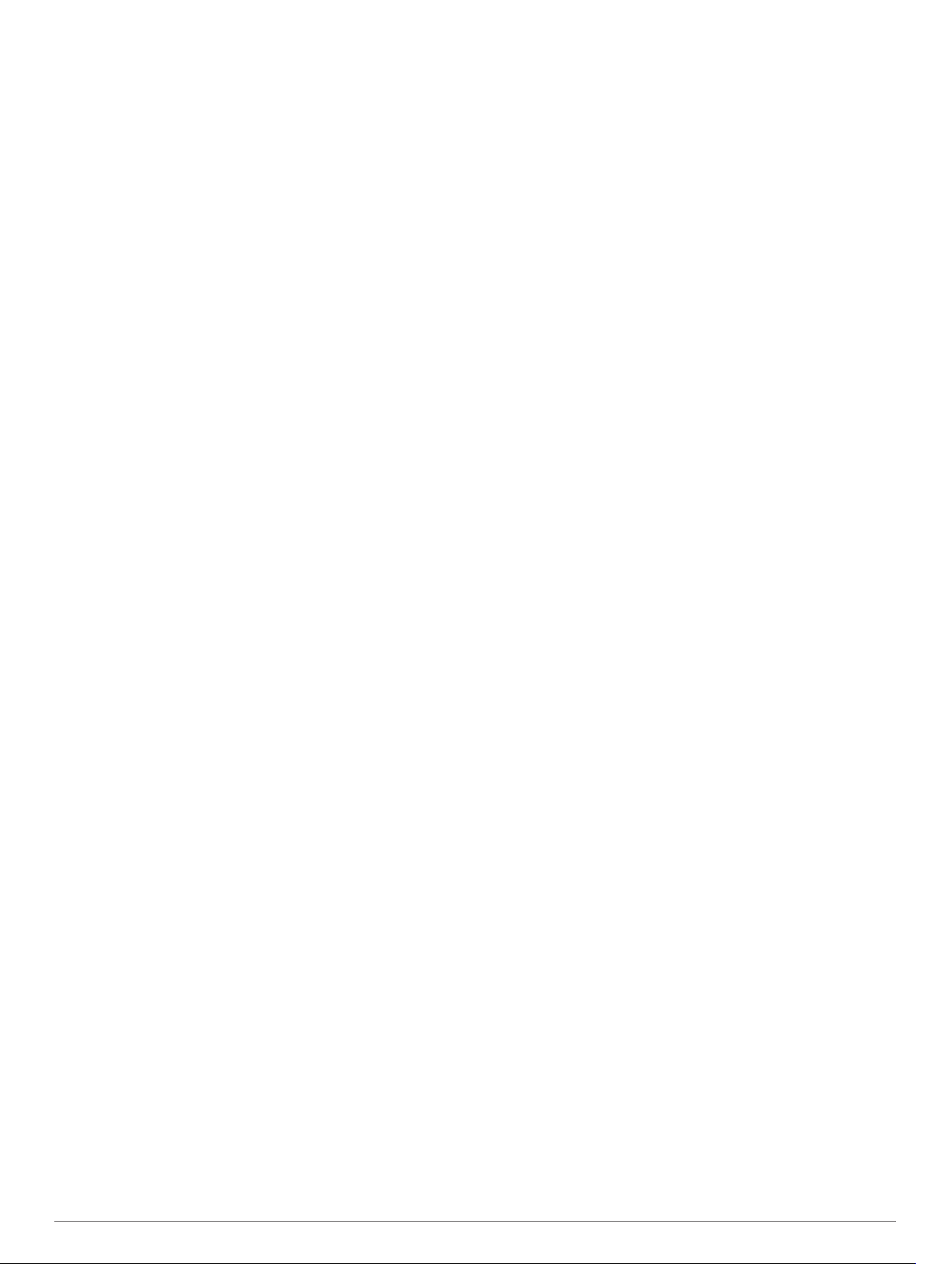
Marking and Starting Navigation to a Man Overboard
Location.................................................................................... 30
Navigating with Sight 'N Go...................................................... 30
Navigating to Your Starting Point During an Activity................ 30
Viewing Route Directions..................................................... 30
Navigating to the Starting Point of a Saved Activity................. 30
Stopping Navigation................................................................. 30
Map........................................................................................... 30
Viewing the Map.................................................................. 30
Saving or Navigating to a Location on the Map................... 30
Navigating with the Around Me Feature.............................. 31
Changing the Map Theme................................................... 31
Compass...................................................................................31
Setting the Compass Heading............................................. 31
Altimeter and Barometer........................................................... 31
History........................................................................... 31
Using History............................................................................ 31
Multisport History................................................................. 31
Viewing Your Time in Each Heart Rate Zone...................... 31
Viewing Data Totals.................................................................. 32
Using the Odometer..................................................................32
Deleting History........................................................................ 32
Customizing Your Device............................................ 32
Activities and App Settings....................................................... 32
Customizing the Data Screens............................................ 33
Adding a Map to an Activity................................................. 33
Alerts.................................................................................... 33
Setting an Alert................................................................33
Activity Map Settings............................................................33
Routing Settings...................................................................34
Auto Lap...............................................................................34
Marking Laps by Distance............................................... 34
Enabling Auto Pause........................................................... 34
Enabling Auto Climb............................................................ 34
3D Speed and Distance....................................................... 34
Turning On and Off the Lap Key.......................................... 34
Using Auto Scroll................................................................. 35
Changing the GPS Setting................................................... 35
GPS and Other Satellite Systems................................... 35
UltraTrac......................................................................... 35
Power Save Timeout Settings..............................................35
Changing the Order of an Activity in the Apps List................... 35
Widgets..................................................................................... 35
Customizing the Widget Loop.............................................. 36
inReach Remote.................................................................. 36
Using the inReach Remote............................................. 36
VIRB Remote....................................................................... 36
Controlling a VIRB Action Camera.................................. 36
Controlling a VIRB Action Camera During an Activity..... 36
Using the Stress Level Widget............................................. 37
Customizing the My Day Widget.......................................... 37
Customizing the Controls Menu................................................37
Watch Face Settings.................................................................37
Customizing the Watch Face............................................... 37
Sensors Settings.......................................................................37
Compass Settings................................................................ 37
Calibrating the Compass Manually................................. 37
Setting the North Reference............................................37
Altimeter Settings................................................................. 38
Calibrating the Barometric Altimeter............................... 38
Barometer Settings.............................................................. 38
Calibrating the Barometer............................................... 38
Xero Laser Location Settings............................................... 38
Map Settings............................................................................. 38
Map Themes........................................................................ 38
Marine Map Settings............................................................ 38
Showing and Hiding Map Data
Navigation Settings................................................................... 39
Customizing Map Features.................................................. 39
Setting Up a Heading Bug................................................... 39
Setting Navigation Alerts......................................................39
Power Manager Settings.......................................................... 39
Customizing the Battery Saver Feature............................... 39
Customizing Power Modes.................................................. 39
Restoring a Power Mode..................................................... 39
System Settings........................................................................ 39
Time Settings....................................................................... 40
Setting Time Alerts.......................................................... 40
Syncing the Time............................................................ 40
Changing the Backlight Settings.......................................... 40
Customizing the Hot Keys....................................................40
Changing the Units of Measure........................................... 40
Viewing Device Information...................................................... 40
Viewing E-label Regulatory and Compliance Information.... 40
............................................ 38
Wireless Sensors......................................................... 40
Pairing Your Wireless Sensors................................................. 40
Extended Display Mode............................................................ 41
Using an Optional Bike Speed or Cadence Sensor.................. 41
Training with Power Meters...................................................... 41
Using Electronic Shifters...........................................................41
Situational Awareness.............................................................. 41
Foot Pod................................................................................... 41
Improving Foot Pod Calibration........................................... 41
Calibrating Your Foot Pod Manually.................................... 41
Setting Foot Pod Speed and Distance................................. 41
tempe™.................................................................................... 41
Club Sensors............................................................................ 41
Device Information....................................................... 42
Specifications............................................................................42
Battery Information...............................................................42
Data Management.................................................................... 42
Deleting Files....................................................................... 42
Device Maintenance..................................................... 42
Device Care.............................................................................. 42
Cleaning the Device............................................................. 42
Changing the QuickFit® Bands................................................ 42
Metal Watch Band Adjustment................................................. 42
Troubleshooting........................................................... 42
My device is in the wrong language......................................... 42
Is my smartphone compatible with my device?........................ 43
My phone will not connect to the device................................... 43
Can I use my Bluetooth sensor with my watch?....................... 43
My headphones will not connect to the device......................... 43
My music cuts out or my headphones do not stay connected.. 43
Restarting Your Device............................................................. 43
Resetting All Default Settings................................................... 43
Acquiring Satellite Signals........................................................ 43
Improving GPS Satellite Reception......................................43
The temperature reading is not accurate.................................. 43
Maximizing the Battery Life.......................................................44
Activity Tracking........................................................................44
My daily step count does not appear................................... 44
My step count does not seem accurate............................... 44
The step counts on my device and my Garmin Connect
account don't match............................................................. 44
The floors climbed amount does not seem accurate........... 44
Getting More Information.......................................................... 44
Appendix....................................................................... 44
Data Fields................................................................................44
VO2 Max. Standard Ratings..................................................... 48
Table of Contents iii
Page 6
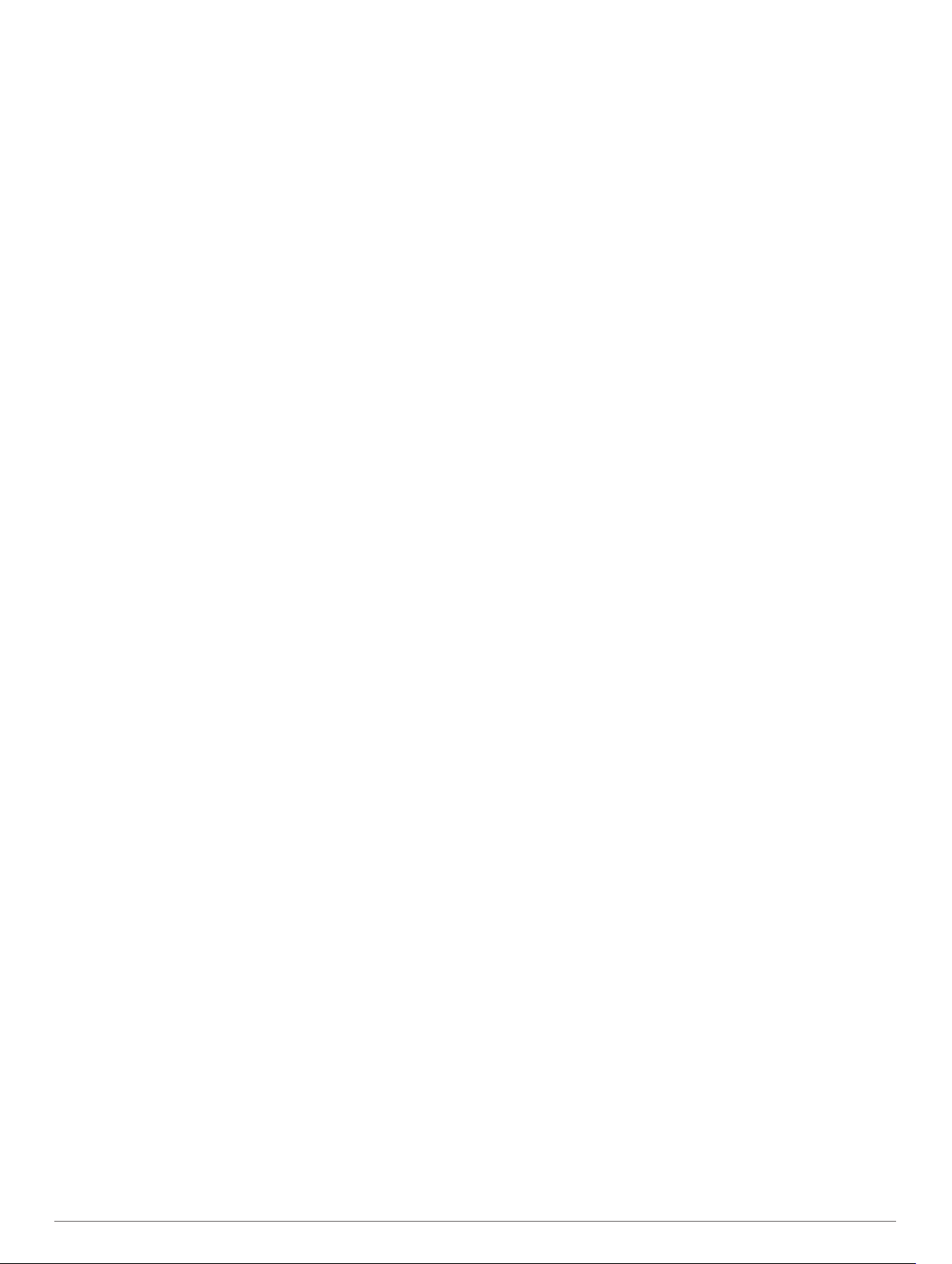
FTP Ratings.............................................................................. 49
Wheel Size and Circumference................................................ 49
Symbol Definitions.................................................................... 49
Index.............................................................................. 50
iv Table of Contents
Page 7
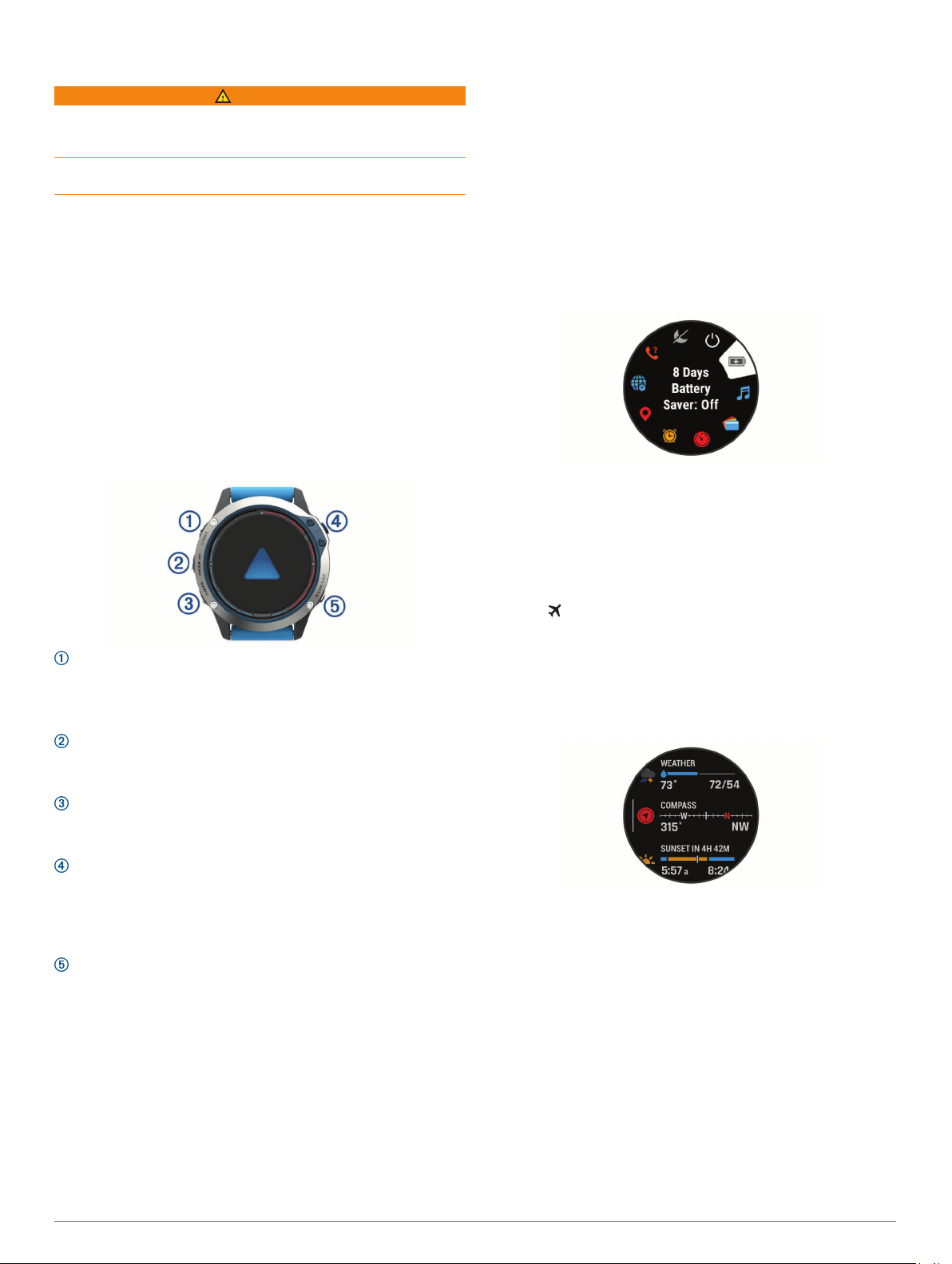
Introduction
WARNING
See the Important Safety and Product Information guide in the
product box for product warnings and other important
information.
Always consult your physician before you begin or modify any
exercise program.
Getting Started
When using your watch the first time, you should complete these
tasks to set it up and get to know the basic features.
Press LIGHT to turn on the watch (Buttons, page 1).
1
Follow the on-screen instructions to complete the initial
2
setup.
During the initial setup, you can pair your smartphone with
your watch to receive notifications, set up your Garmin Pay
wallet, and more (Pairing Your Smartphone with Your Watch,
page 2).
Charge the device completely (Charging the Device,
3
page 2).
Start an activity (Starting an Activity, page 5).
4
Buttons
LIGHT
• Press to turn the backlight on and off.
• Press to turn the device on.
• Hold to view the controls menu.
UP·MENU
• Press to scroll through the widget loop and menus.
• Hold to view the menu.
DOWN
• Press to scroll through the widget loop and menus.
• Hold to view the music controls from any screen.
MOB
• Press to view the activity list and start or stop an activity.
• Press to choose an option in a menu.
• Hold to mark your current location as a man overboard
(MOB) location and activate navigation.
BACK·LAP
• Press to return to the previous screen.
• Press to record a lap, rest, or transition during a multisport
activity.
• Hold to view the watch face from any screen.
Using the Watch
• Hold LIGHT to view the controls menu.
The controls menu provides quick access to frequently used
functions, such as opening the Garmin Pay wallet, turning on
do not disturb mode, and turning the watch off.
• From the watch face, press UP or DOWN to scroll through
the widget loop.
™
Your watch comes preloaded with widgets that provide at-aglance information. More widgets are available when you pair
your watch with a smartphone.
• From the watch face, press MOB to start an activity or open
an app (Activities and Apps, page 5).
• Hold MENU to customize the watch face, adjust settings, and
pair wireless sensors.
Viewing the Controls Menu
The controls menu contains options, such as turning on do not
disturb mode, locking the keys, and turning the device off. You
can also open the Garmin Pay wallet.
NOTE: You can add, reorder, and remove the options in the
controls menu (Customizing the Controls Menu, page 37).
From any screen, hold LIGHT.
1
Press UP or DOWN to scroll through the options.
2
Enabling Airplane Mode
You can enable airplane mode to disable all wireless
communications.
NOTE: You can add options to the controls menu (Customizing
the Controls Menu, page 37).
Hold LIGHT.
1
Select .
2
Viewing Widgets
Your device comes preloaded with several widgets, and more
are available when you pair your device with a smartphone.
• Press UP or DOWN.
The device scrolls through the widget loop and displays
summary data for each widget.
• Press MOB to view widget details.
TIP: You can press DOWN to view additional screens for a
widget, or press MOB to view additional options and
functions for a widget.
• From any screen, hold BACK to return to the watch face.
• If you are recording an activity, press BACK to return to the
activity data pages.
Customizing the Watch
• From the watch face, hold MENU to change the watch face.
• From the widget screens, hold MENU to customize the
widget options.
• From the controls menu, hold MENU to add, remove, and
reorder the controls.
• From any screen, hold MENU to change additional settings.
Introduction 1
Page 8
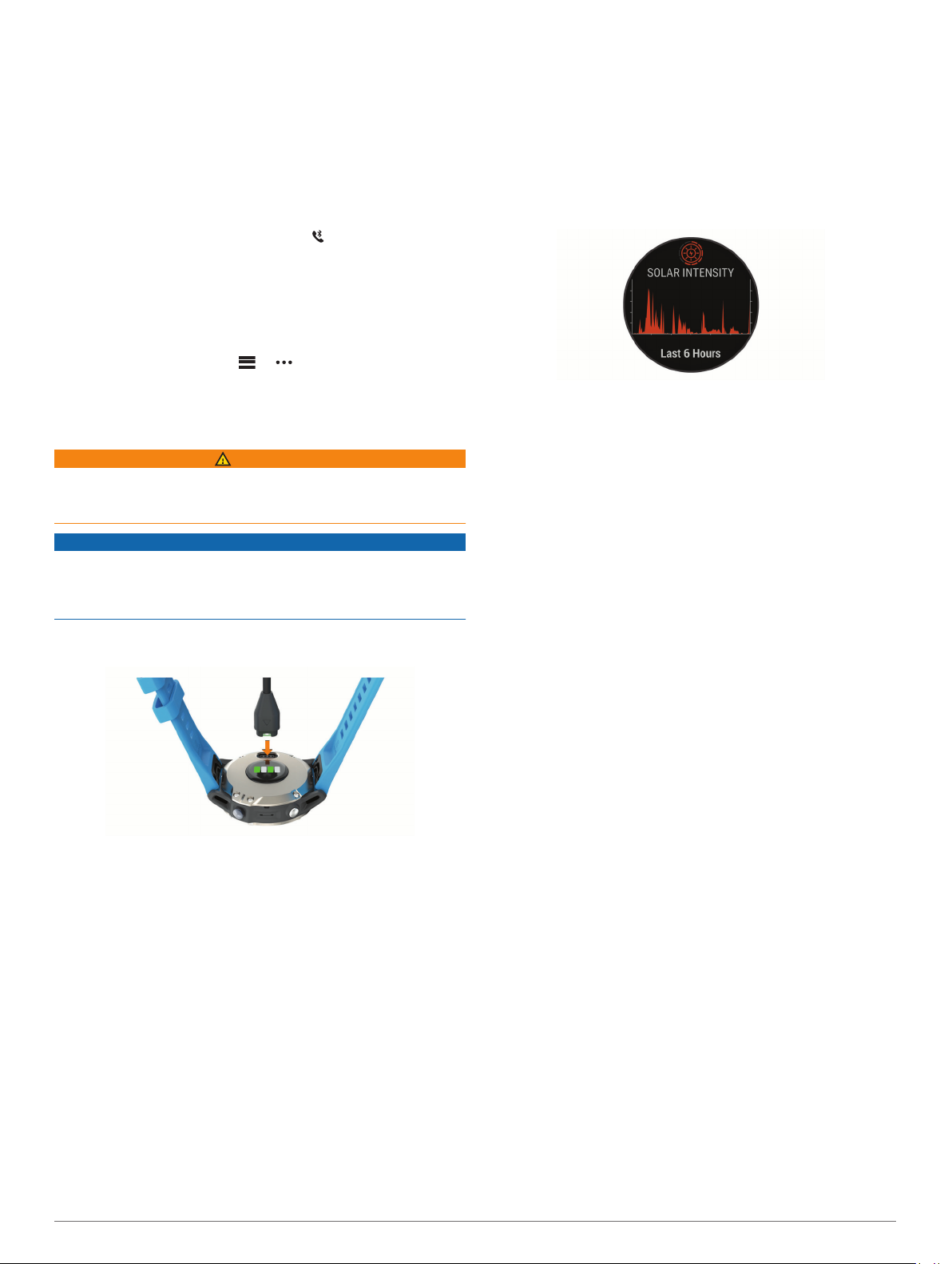
Pairing Your Smartphone with Your Watch
To use the connected features on your watch, you must pair it
directly through the Garmin Connect™ app, instead of from the
Bluetooth® settings on your smartphone.
From the app store on your smartphone, install and open the
1
Garmin Connect app.
Bring your smartphone within 10 m (33 ft.) of your watch.
2
Press LIGHT to turn on the watch.
3
The first time you turn on the watch, it is in pairing mode.
TIP: You can hold LIGHT, and select to manually enter
pairing mode.
Select an option to add your watch to your Garmin Connect
4
account:
• If this is the first time you are pairing a device with the
Garmin Connect app, follow the on-screen instructions.
• If you already paired another device with the Garmin
Connect app, from the or menu, select Garmin
Devices > Add Device, and follow the on-screen
instructions.
Charging the Device
WARNING
This device contains a lithium-ion battery. See the Important
Safety and Product Information guide in the product box for
product warnings and other important information.
NOTICE
To prevent corrosion, thoroughly clean and dry the contacts and
the surrounding area before charging or connecting to a
computer. Refer to the cleaning instructions (Device Care,
page 42).
Plug the small end of the USB cable into the charging port on
1
your device.
Solar Charging
The quatix 6X Solar watch has a transparent solar charging lens
that charges your watch while you use it.
Viewing the Solar Widget
From the watch face, press UP or DOWN to scroll to the solar
1
widget.
Press MOB to view a graph of the intensity of solar input for
2
the last 6 hours.
Tips for Solar Charging
The quatix 6X Solar watch has a transparent solar charging lens
that charges your watch while you use it. To maximize the
battery life of your watch, follow these tips.
• When you are wearing the watch, avoid covering the face
with your sleeve.
• When you are not wearing the watch, point the face toward a
source of bright light, such as sunlight or fluorescent light.
The watch will charge faster when exposed to sunlight,
because the solar charging lens is optimized for the spectrum
of sunlight.
• For maximum battery performance, charge the watch in
bright sunlight.
NOTE: The watch protects itself from overheating and stops
charging automatically if the internal temperature exceeds
the solar charging temperature threshold (Specifications,
page 42).
NOTE: The watch does not solar charge when connected to
an external battery source or when the battery is full.
Marine Activities
Your watch comes preloaded with apps for marine activities,
such as boating, sailing, and interacting with Garmin marine
devices. You can pair with compatible Garmin marine devices
Plug the large end of the USB cable into a USB charging
2
port.
Charge the device completely.
3
Product Updates
On your computer, install Garmin Express™ (www.garmin.com
/express). On your smartphone, install the Garmin Connect app.
This provides easy access to these services for Garmin
devices:
• Software updates
• Map updates
• Course updates
• Data uploads to Garmin Connect
• Product registration
Setting Up Garmin Express
Connect the device to your computer using a USB cable.
1
Go to www.garmin.com/express.
2
Follow the on-screen instructions.
3
2 Solar Charging
®
using the marine apps preloaded on your watch.
See the owner's manual for your Garmin marine device for more
information about pairing with that device.
Marine Maps and Charts
Optional premium charts, such as BlueChart® g3 and LakeVü g3,
allow you to get the most out of your quatix device.
Downloading Marine Maps and Charts
Go to maps.garmin.com/marine to search for and purchase a
1
marine map or chart.
Download Garmin Express (Setting Up Garmin Express,
2
page 2).
Follow the on-screen instructions to install purchased maps
3
and charts on your device.
Sailing
Tack Assist
While cruising or racing into the wind, the tack assist feature can
help you determine if your boat is being lifted or headed. When
Page 9
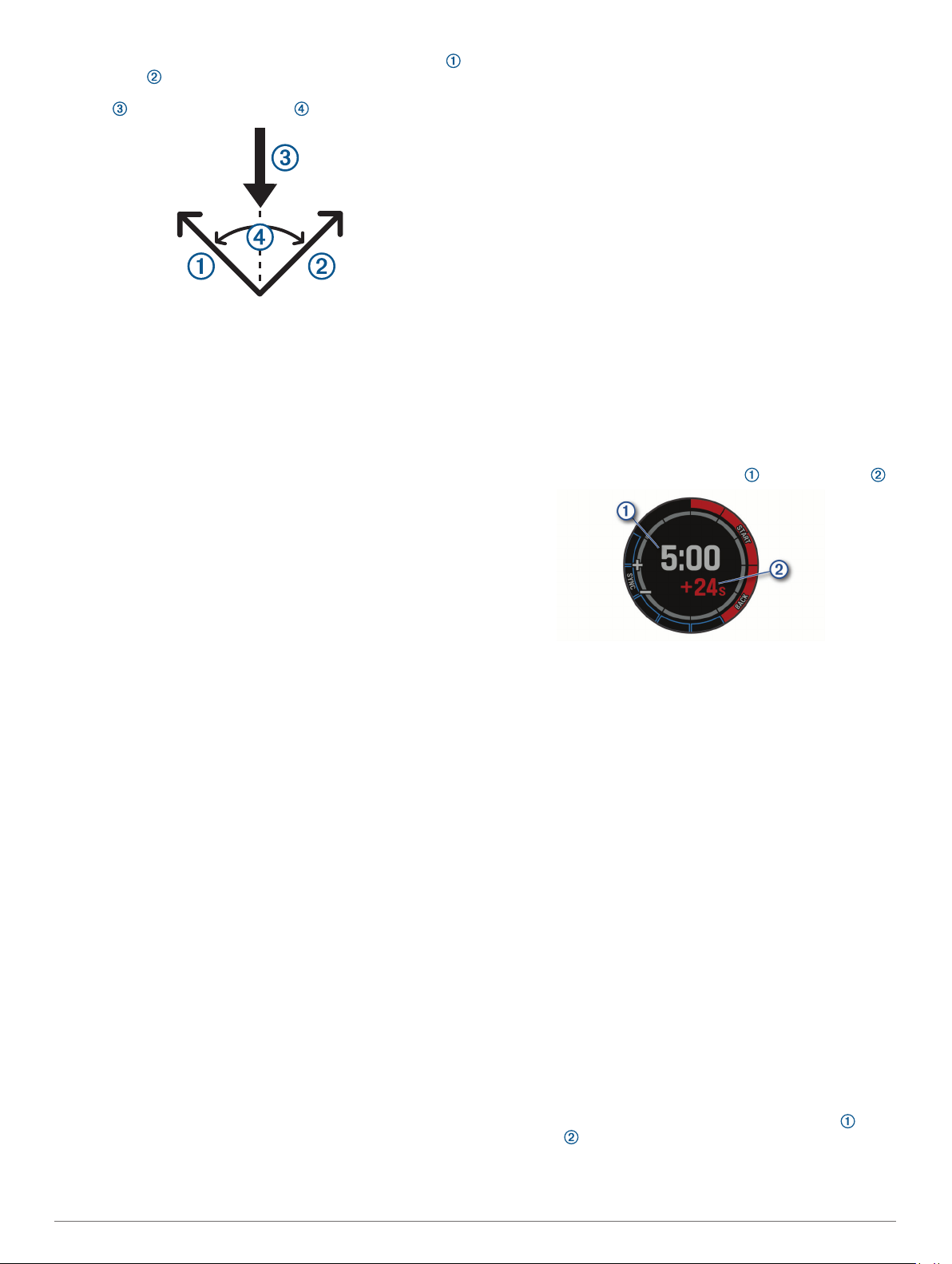
you calibrate tack assist, the device captures your boat's port
and starboard course over ground (COG) measurements,
and uses the COG data to calculate the mean true wind
direction and the boat's tack angle .
The device uses this data to determine whether your boat is
being lifted or headed due wind shifts.
By default, the device tack assist is set to automatic. Each time
you calibrate the port or starboard COG, the device recalibrates
the opposite side and true wind direction. You can change the
tack assist settings to enter a fixed tack angle or true wind
direction.
NOTE: The device uses GPS-based course over ground to
determine your course in the tack assist feature, and does not
account for other factors that can affect your boat's direction,
such as currents and tides.
Calibrating the Tack Assist
From the watch face, select MOB.
1
Select Sail Race or Sail.
2
Select UP or DOWN to view the tack assist screen.
3
NOTE: You may need to add the tack assist screen to the
data screens for the activity (Customizing the Data Screens,
page 33).
Select MOB.
4
Select an option:
5
• To calibrate the starboard side, select MOB.
• To calibrate the port side, select DOWN.
TIP: If the wind is coming from the starboard side of the
vessel, you should calibrate starboard. If the wind is coming
from the port side of the vessel, you should calibrate port.
Wait while the device calibrates the tack assist.
6
An arrow appears and indicates if your boat is being lifted or
headed.
Entering a Fixed Tack Angle or True Wind Direction
From the watch face, select MOB.
1
Select Sail Race or Sail.
2
Select UP or DOWN to view the tack assist screen.
3
Hold MENU.
4
Select Tack Angle or True Wind Direction.
5
Select Fixed.
6
Select UP or DOWN to set the value.
7
Tips for Getting the Best Lift Estimate
To get the best lift estimate when using the tack assist feature,
you can try these tips. See Entering a Fixed Tack Angle or True
Wind Direction, page 3 and Calibrating the Tack Assist, page 3
for more information.
• Enter a fixed tack angle, and calibrate the port side.
• Enter a fixed tack angle, and calibrate the starboard side.
• Use the Auto tack angle setting, and calibrate both the port
and starboard side.
Sail Racing
You can use the device to help you cross the start line of a race
exactly when the race begins. When you synchronize the
regatta timer in the sail racing app with the official race
countdown timer, you are alerted at one-minute intervals as the
race start approaches. When you set the starting line, the device
uses GPS data to indicate whether your boat will cross the start
line before, after, or at the correct time to start the race.
Setting the Starting Line
From the watch face, select MOB > Sail Race.
1
Wait while the device locates satellites.
2
Hold MENU.
3
Select Ping Start Line.
4
Select Mark Port to mark the port starting line mark as you
5
sail past it.
Select Mark Starboard to mark the starboard starting line
6
mark as you sail past it.
Starting a Race
Before you can view the time to burn, you must set the starting
line (Setting the Starting Line, page 3).
From the watch face, select MOB > Sail Race.
1
Wait while the device locates satellites.
2
The screen displays the regatta timer and time to burn .
Select MOB.
3
Select UP and DOWN to synchronize the regatta timer with
4
the official race countdown.
NOTE: When the burn time is negative, you will arrive at the
start line after the race starts. When the burn time is positive,
you will arrive at the start line before the race starts.
Select MOB to start the timer.
5
Setting the Sailing Units
From the watch face, select MOB > Sail Race.
1
Hold MENU.
2
Select the activity settings.
3
Select Nautical Units.
4
Select an option:
5
• To use nautical units for speed and distance, select On.
• To use the system units of measure for speed and
distance, select Use Sys. Settings.
Tides
Viewing the Tide Data
When you pair your device with a smartphone, you can
download up to seven days of tide data for your current location.
You can update your location and download new tide data by
selecting MOB from the tide screen.
From the watch face, select MOB > Tides.
1
A 24-hour tide chart appears, showing the high tides and
low tides for the current date.
Marine Activities 3
Page 10
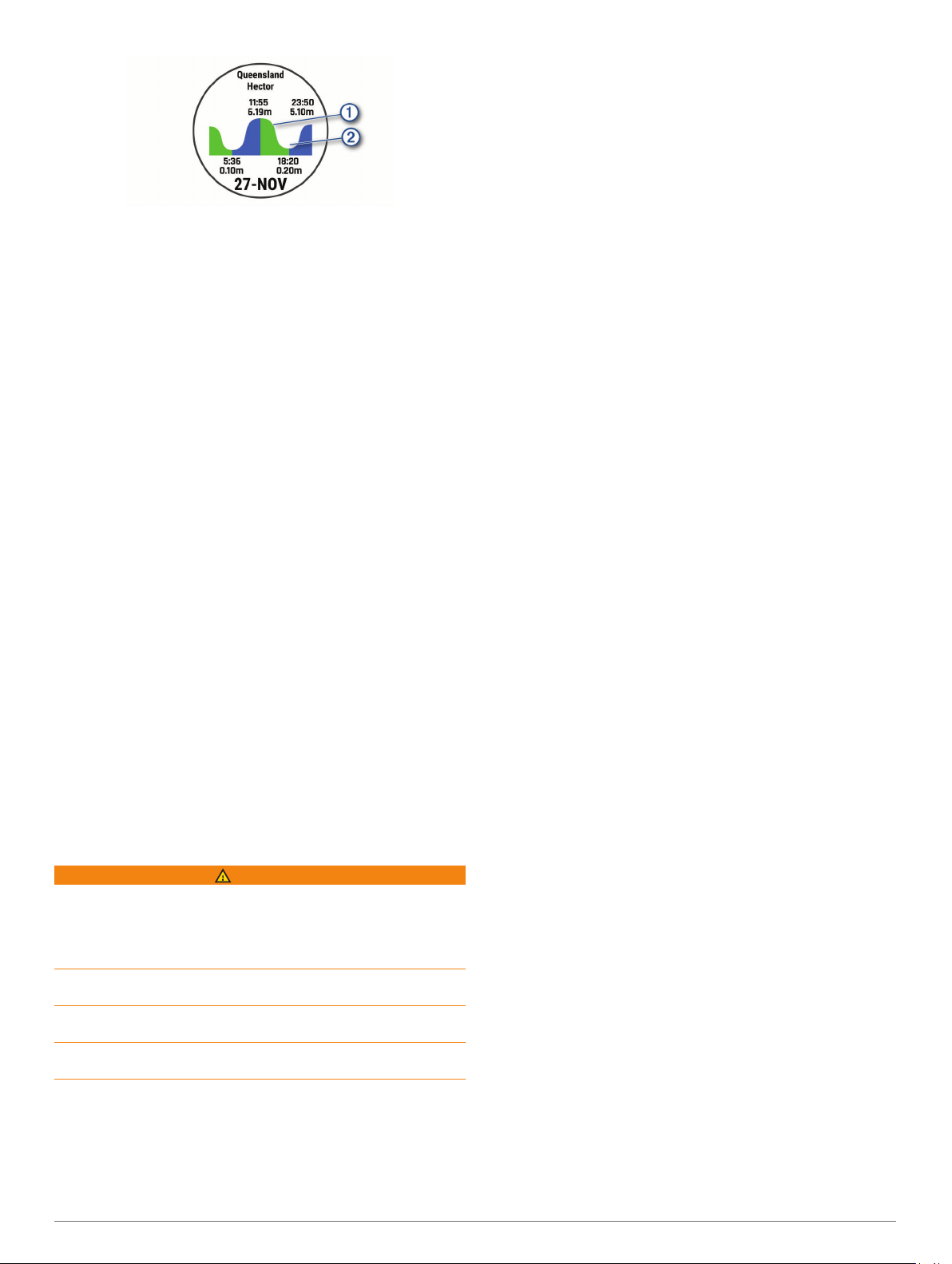
Select UP or DOWN to view the tide data from other days.
2
Fishing
Going Fishing
You can keep track of your daily fish count, count down your
competition time, or set an interval timer to keep track of your
fishing pace.
From the watch face, select MOB > Fish.
1
Select an option:
2
• To count down your remaining competition time, select
Set Timers.
• To track your daily fish count, select Start Fishing > New
Count, and select MOB to increase or BACK to decrease
your fish count.
See your autopilot helm control owner's manual for more
information.
After you pair the devices, they connect automatically when
turned on, within range, and the app is open on the watch. If you
need to pair with another autopilot helm control, in the autopilot
app, hold MENU and select Settings > Pair New.
Controlling the Autopilot
From the watch face, select MOB > Autopilot.
1
Select an option:
2
• To engage the autopilot heading hold, hold a steady
course, select MOB, and release the helm.
• To change the heading, with the autopilot engaged, select
UP for starboard and DOWN for port.
• To change the steering mode, hold MENU, select
Steering Mode, and select an option.
• To perform a steering pattern, hold MENU, select Pattern
Steering, and select a pattern.
NOTE: You can change the steering patterns available on
your quatix device from your autopilot.
• To take the helm and place the autopilot in standby mode,
select MOB.
Boat Data
Anchor
Marking Your Anchor Location
From the watch face, select MOB > Anchor.
1
Select MOB > Drop Anchor.
2
Anchor Settings
Select MOB > Anchor > MOB.
Drift Radius: Sets the allowable drift distance while anchored.
Update interval: Sets the time interval for updating anchor data.
Anchor Assist Settings
From the anchor assist screen, select MOB.
Scope: Sets the first number in the anchor scope ratio. The ratio
is the length of anchor rode in use to the vertical distance
from the bow of the boat to the bottom of the water.
Depth: Sets the depth of the water.
Bow Offset: Sets the distance between the bow of your boat
and the location of your GPS antenna.
Autopilot
WARNING
You are responsible for the safe and prudent operation of your
vessel. The autopilot is a tool that enhances your capability to
operate your boat. It does not relieve you of the responsibility of
safely operating your boat. Avoid navigational hazards and
never leave the helm unattended.
Always be prepared to promptly regain manual control of your
boat.
Learn to operate the autopilot on calm and hazard-free open
water.
Use caution when operating the autopilot near hazards in the
water, such as docks, pilings, and other boats.
Pairing With an Autopilot
From the watch face, select MOB > Autopilot > MOB.
1
Bring your quatix device within 3 m (10 ft.) of the marine
2
device.
Set your compatible Garmin autopilot helm control to search
3
for a remote control.
Streaming Boat Data
You can stream data fields from your compatible chartplotter to
your quatix device. The device displays up to three data fields
per page, and up to six pages of data.
From the watch face, select MOB > Boat Data.
1
Bring your quatix device within 3 m (10 ft.) of the chartplotter.
2
Set the chartplotter to enter pairing mode.
3
See your chartplotter owner's manual for more information.
If necessary, on the quatix device, select MOB to modify a
4
data page.
After the devices are paired, they connect automatically when
they are turned on, within range, and the app is open on the
watch. If you need to pair with another chartplotter, in the boat
data app, hold MENU and select Pair New.
Marking a Waypoint on Your Chartplotter
You can mark a waypoint on your compatible chartplotter using
your quatix device.
From the watch face, select MOB > Boat Data.
1
Select MOB > Mark Plotter Wpt.
2
GNT™ 10
Streaming GNT 10 Data
Before you can stream data fields from your compatible GNT 10
transceiver to your quatix device, you must download the GNT
10 app (Connect IQ Features, page 13).
From the watch face, select MOB > GNT 10.
1
Bring your quatix device within 3 m (10 ft.) of the transceiver.
2
Set the transceiver to enter pairing mode.
3
See your transceiver owner's manual for more information.
If necessary, on the quatix device, select MOB to modify a
4
data page.
The quatix device displays up to three data fields per page, and
up to six pages of data. After the devices are paired, they
connect automatically when they are turned on, within range,
and the app is open on the watch.
TIP: To pair your quatix device with another transceiver, from
the GNT 10 app, hold MENU and select Pair New.
4 Marine Activities
Page 11
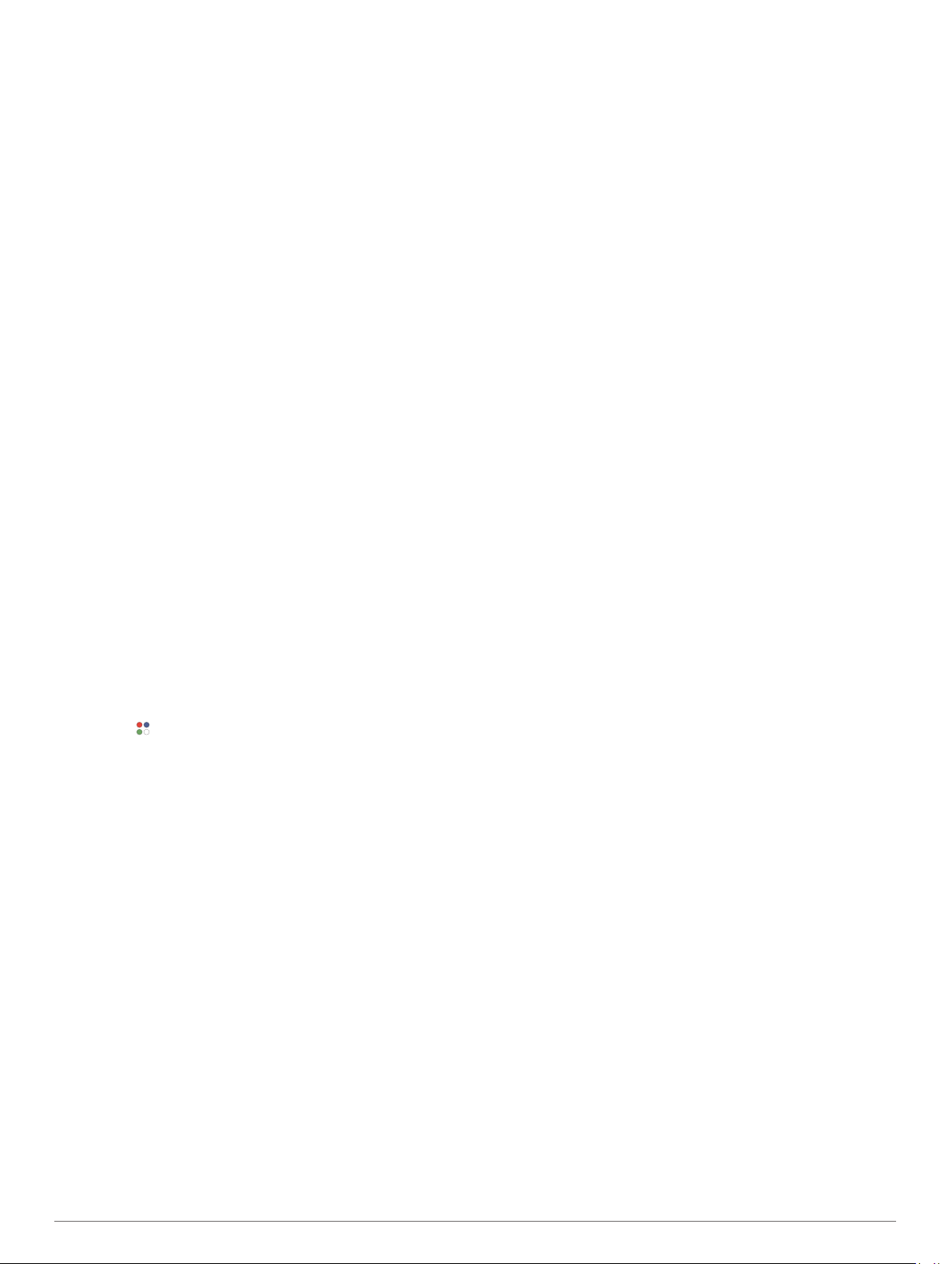
Fusion-Link™ App
You can use the Fusion-Link app on your quatix device to
control the audio playback on your Fusion® device.
Connecting to a Fusion Stereo
Set the Fusion stereo to be discoverable.
1
See your stereo owner's manual for more information.
Bring your quatix device within 3 m (10 ft.) of the stereo.
2
From the watch face, select MOB > FUSION-Link.
3
The first time you open the app on the watch, the watch
automatically pairs with and connects to the stereo. If you
need to pair with another stereo, in the Fusion-Link app,
select Settings > Pair New.
After you pair the devices, they connect automatically when
turned on, within range, and the app is open on the watch.
Activities and Apps
Your device can be used for indoor, outdoor, athletic, and fitness
activities. When you start an activity, the device displays and
records sensor data. You can save activities and share them
with the Garmin Connect community.
You can also add Connect IQ™ activities and apps to your
device using the Connect IQ app (Connect IQ Features,
page 13).
For more information about activity tracking and fitness metric
accuracy, go to garmin.com/ataccuracy.
Starting an Activity
When you start an activity, GPS turns on automatically (if
required).
From the watch face, press MOB.
1
If this is the first time you have started an activity, select the
2
checkbox next to each activity to add to your favorites, and
select Done.
Select an option:
3
• Select an activity from your favorites.
• Select , and select an activity from the extended activity
list.
If the activity requires GPS signals, go outside to an area with
4
a clear view of the sky, and wait until the device is ready.
The device is ready after it establishes your heart rate,
acquires GPS signals (if required), and connects to your
wireless sensors (if required).
Press MOB to start the activity timer.
5
The device records activity data only while the activity timer is
running.
Tips for Recording Activities
• Charge the device before starting an activity (Charging the
Device, page 2).
• Press LAP to record laps, start a new set or pose, or
advance to the next workout step.
• Press UP or DOWN to view additional data pages.
Changing the Power Mode
You can change the power mode to extend battery life during an
activity.
During an activity, hold MENU.
1
Select Power Mode.
2
Select an option.
3
The watch displays the hours of battery life gained with the
selected power mode.
Stopping an Activity
Press MOB.
1
Select an option:
2
• To resume your activity, select Resume.
• To save the activity and return to watch mode, select
Save > Done.
• To suspend your activity and resume it at a later time,
select Resume Later.
• To mark a lap, select Lap.
• To navigate back to the starting point of your activity along
the path you traveled, select Back to Start > TracBack.
NOTE: This feature is available only for activities that use
GPS.
• To navigate back to the starting point of your activity by
the most direct path, select Back to Start > Route.
NOTE: This feature is available only for activities that use
GPS.
• To discard the activity and return to watch mode, select
Discard > Yes.
NOTE: After stopping the activity, the device saves it
automatically after 30 minutes.
Adding or Removing a Favorite Activity
The list of your favorite activities appears when you press MOB
from the watch face, and it provides quick access to the
activities you use most frequently. The first time you press MOB
to start an activity, the device prompts you to select your favorite
activities. You can add or remove favorite activities at any time.
Hold MENU.
1
Select Activities & Apps.
2
Your favorite activities appear at the top of the list with a
white background. Other activities appear in the extended list
with a black background.
Select an option:
3
• To add a favorite activity, select the activity, and select
Set as Favorite.
• To remove a favorite activity, select the activity, and select
Remove from Favorites.
Creating a Custom Activity
From the watch face, press MOB.
1
Select Add.
2
Select an option:
3
• Select Copy Activity to create your custom activity
starting from one of your saved activities.
• Select Other to create a new custom activity.
If necessary, select an activity type.
4
Select a name or enter a custom name.
5
Duplicate activity names include a number, for example:
Bike(2).
Select an option:
6
• Select an option to customize specific activity settings. For
example, you can customize the data screens or auto
features.
• Select Done to save and use the custom activity.
Select Yes to add the activity to your list of favorites.
7
Indoor Activities
The quatix device can be used for training indoors, such as
running on an indoor track or using a stationary bike. GPS is
turned off for indoor activities.
Activities and Apps 5
Page 12
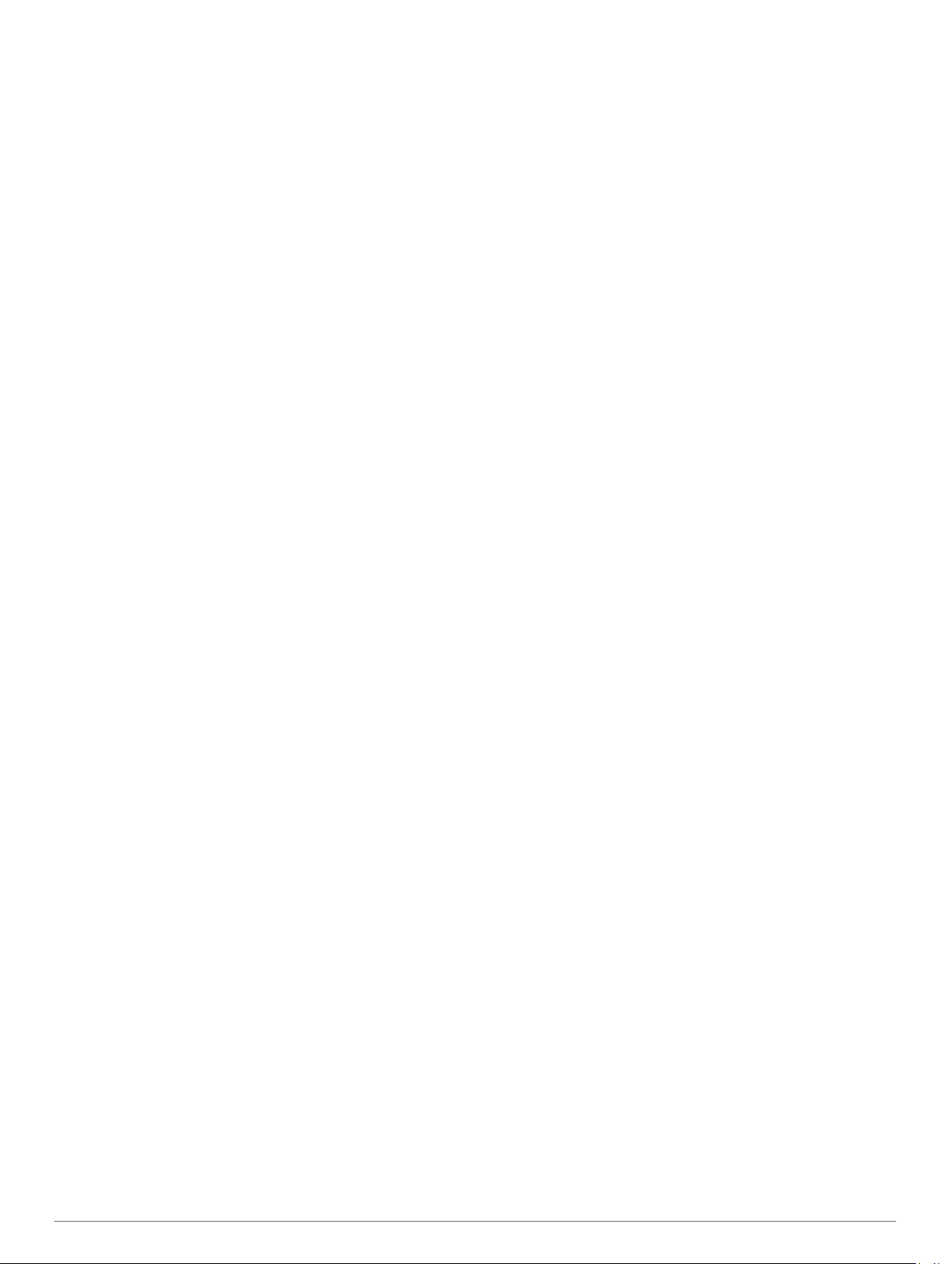
When running or walking with GPS turned off, speed, distance,
and cadence are calculated using the accelerometer in the
device. The accelerometer is self-calibrating. The accuracy of
the speed, distance, and cadence data improves after a few
outdoor runs or walks using GPS.
TIP: Holding the handrails of the treadmill reduces accuracy.
You can use an optional foot pod to record pace, distance, and
cadence.
When cycling with GPS turned off, speed and distance are not
available unless you have an optional sensor that sends speed
and distance data to the device (such as a speed or cadence
sensor).
Calibrating the Treadmill Distance
To record more accurate distances for your treadmill runs, you
can calibrate the treadmill distance after you run at least 1.5 km
(1 mi.) on a treadmill. If you use different treadmills, you can
manually calibrate the treadmill distance on each treadmill or
after each run.
Start a treadmill activity (Starting an Activity, page 5), and run
1
at least 1.5 km (1 mi.) on the treadmill.
After you complete your run, select MOB.
2
Select an option:
3
• To calibrate the treadmill distance the first time, select
Save.
The device prompts you to complete the treadmill
calibration.
• To manually calibrate the treadmill distance after the first-
time calibration, select Calibrate & Save > Yes.
Check the treadmill display for the distance traveled, and
4
enter the distance on your device.
Recording a Strength Training Activity
You can record sets during a strength training activity. A set is
multiple repetitions (reps) of a single move.
From the watch face, press MOB.
1
Select Strength.
2
Select a workout.
3
The first time you record a strength training activity, you must
select which wrist your watch is on.
Select View to view a list of workout steps (optional).
4
TIP: While viewing workout steps, you can press MOB to
view an animation of the selected exercise, if available.
Select Do Workout.
5
Press MOB to start the set timer.
6
Start your first set.
7
The device counts your reps. Your rep count appears when
you complete at least four reps.
TIP: The device can only count reps of a single move for
each set. When you want to change moves, you should finish
the set and start a new one.
Press LAP to finish the set and move to the next exercise, if
8
available.
The watch displays the total reps for the set. After several
seconds, the rest timer appears.
If necessary, press DOWN, and edit the number of reps.
9
TIP: You can also add the weight used for the set.
When you are done resting, press LAP to start your next set.
10
Repeat for each strength training set until your activity is
11
complete.
After your last set, press MOB to stop the set timer.
12
Select Save.
13
Outdoor Activities
The quatix device comes preloaded with outdoor activities, such
as running and cycling. GPS is turned on for outdoor activities.
You can add new activities based on default activities, such as
walking or rowing. You can also add custom activities to your
device (Creating a Custom Activity, page 5).
Viewing Your Ski Runs
Your device records the details of each downhill skiing or
snowboarding run using the auto run feature. This feature is
turned on by default for downhill skiing and snowboarding. It
automatically records new ski runs based on your movement.
The timer pauses when you stop moving downhill and when you
are on a chairlift. The timer remains paused during the chairlift
ride. You can start moving downhill to restart the timer. You can
view run details from the paused screen or while the timer is
running.
Start a skiing or snowboarding activity.
1
Hold MENU.
2
Select View Runs.
3
Press UP and DOWN to view details of your last run, your
4
current run, and your total runs.
The run screens include time, distance traveled, maximum
speed, average speed, and total descent.
Recording a Backcountry Skiing Activity
The backcountry skiing activity lets you manually switch
between climbing and descending tracking modes so you can
accurately track your statistics.
From the watch face, press MOB.
1
Select Backcountry Ski.
2
Select an option:
3
• If you are starting your activity on a climb, select
Climbing.
• If you are starting your activity moving downhill, select
Descending.
Press MOB to start the activity timer.
4
Press LAP to switch between climbing and descending
5
tracking modes.
After your activity is finished, press MOB to stop the timer.
6
Select Save.
7
Using the Metronome
The metronome feature plays tones at a steady rhythm to help
you improve your performance by training at a faster, slower, or
more consistent cadence.
NOTE: This feature is not available for all activities.
From the watch face, press MOB.
1
Select an activity.
2
Hold MENU.
3
Select the activity settings.
4
Select Metronome > Status > On.
5
Select an option:
6
• Select Beats / Minute to enter a value based on the
cadence you want to maintain.
• Select Alert Frequency to customize the frequency of the
beats.
• Select Sounds to customize the metronome tone and
vibration.
If necessary, select Preview to listen to the metronome
7
feature before you run.
Go for a run (Starting an Activity, page 5).
8
The metronome starts automatically.
6 Activities and Apps
Page 13
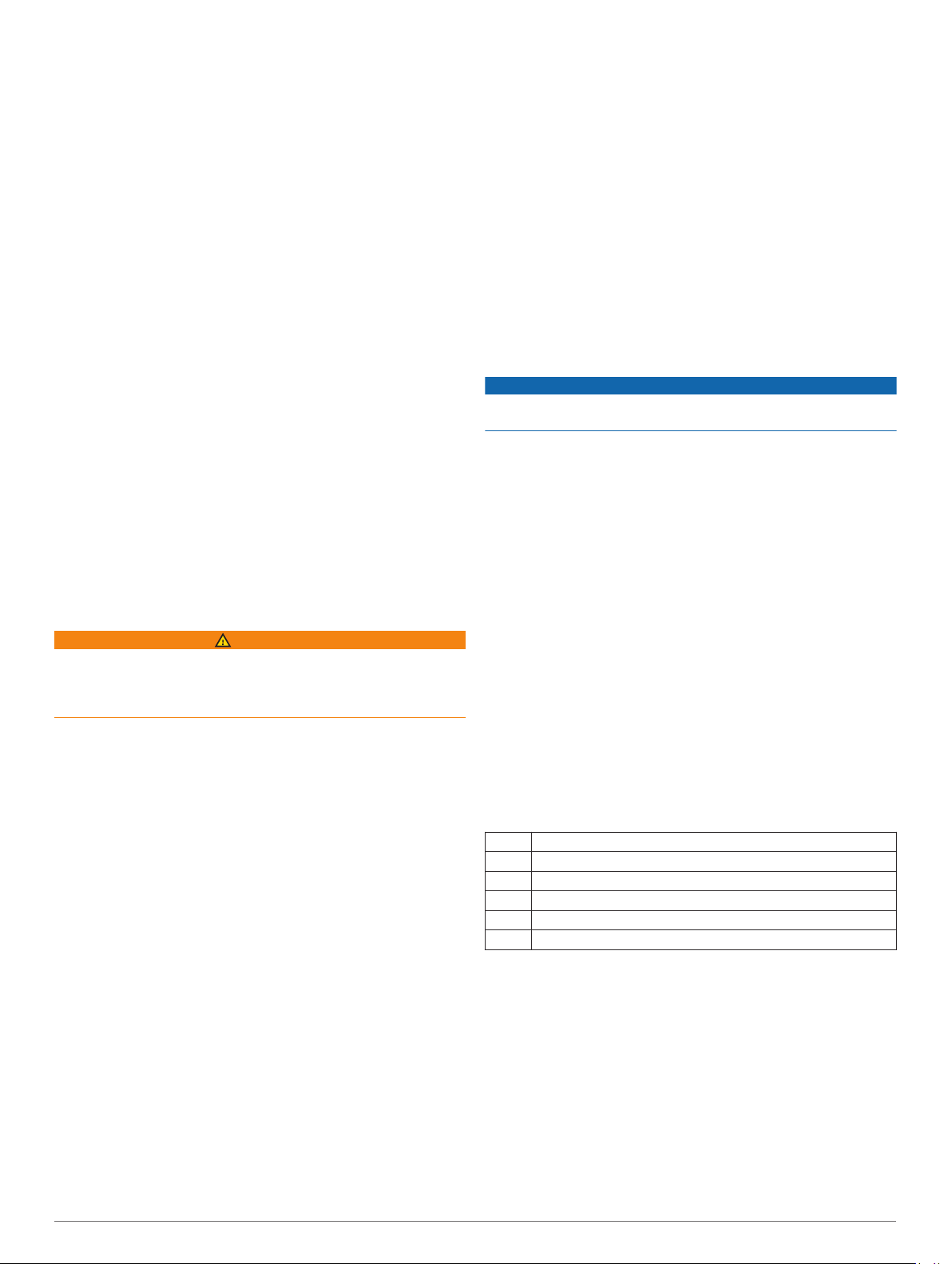
During your run, press UP or DOWN to view the metronome
9
screen.
If necessary, hold MENU to change the metronome settings.
10
Playing Audio Prompts During an Activity
You can enable your quatix device to play motivational status
announcements during a run or other activity. Audio prompts
play on your connected headphones using Bluetooth
technology, if available. Otherwise, audio prompts play on your
smartphone paired through the Garmin Connect app. During an
audio prompt, the device or smartphone mutes the primary
audio to play the announcement.
NOTE: This feature is not available for all activities.
Hold MENU.
1
Select Audio Prompts.
2
Select an option:
3
• To hear a prompt for each lap, select Lap Alert.
NOTE: The Lap Alert audio prompt is enabled by default.
• To customize prompts with your pace and speed
information, select Pace/Speed Alert.
• To customize prompts with your heart rate information,
select Heart Rate Alert.
• To customize prompts with power data, select Power
Alert.
• To hear prompts when you start and stop the timer,
including the Auto Pause® feature, select Timer Events.
• To hear activity alerts play as an audio prompt, select
Activity Alerts.
• To change the language or the dialect of the voice
prompts, select Dialect.
Jumpmaster
WARNING
The jumpmaster feature is for use by experienced skydivers
only. The jumpmaster feature should not be used as a primary
skydiving altimeter. Failure to input the appropriate jump related
information can lead to serious personal injury or death.
The jumpmaster feature follows military guidelines for
calculating the high altitude release point (HARP). The device
detects automatically when you have jumped to begin navigating
toward the desired impact point (DIP) using the barometer and
electronic compass.
Multisport
Triathletes, duathletes, and other multisport competitors can
take advantage of the multisport activities, such as Triathlon or
Swimrun. During a multisport activity, you can transition
between activities and continue to view your total time and
distance. For example, you can switch from biking to running
and view your total time and distance for biking and running
throughout the multisport activity.
You can customize a multisport activity, or you can use the
default triathlon activity set up for a standard triathlon.
Triathlon Training
When you participate in a triathlon, you can use the triathlon
activity to quickly transition to each sport segment, to time each
segment, and to save the activity.
From the watch face, press MOB.
1
Select Triathlon.
2
Press MOB to start the activity timer.
3
Press LAP at the beginning and end of each transition.
4
The transition feature can be turned on or off for the triathlon
activity settings.
After you complete your activity, press MOB, and select
5
Save.
Creating a Multisport Activity
From the watch face, press MOB.
1
Select Add > Multisport.
2
Select a multisport activity type, or enter a custom name.
3
Duplicate activity names include a number. For example,
Triathlon(2).
Select two or more activities.
4
Select an option:
5
• Select an option to customize specific activity settings. For
example, you can select whether to include transitions.
• Select Done to save and use the multisport activity.
Select Yes to add the activity to your list of favorites.
6
Swimming
NOTICE
The device is intended for surface swimming. Scuba diving with
the device may damage the product and will void the warranty.
Swim Terminology
Length: One trip down the pool.
Interval: One or more consecutive lengths. A new interval starts
after a rest.
Stroke: A stroke is counted every time your arm wearing the
device completes a full cycle.
Swolf: Your swolf score is the sum of the time for one pool
length and the number of strokes for that length. For
example, 30 seconds plus 15 strokes equals a swolf score of
45. For open water swimming, swolf is calculated over 25
meters. Swolf is a measurement of swimming efficiency and,
like golf, a lower score is better.
Critical swim speed (CSS): Your CSS is the theoretical speed
that you can maintain continuously without exhaustion. You
can use your CSS to guide your training pace and monitor
your improvement.
Stroke Types
Stroke type identification is available only for pool swimming.
Your stroke type is identified at the end of a length. Stroke types
appear in your swimming history and in your Garmin Connect
account. You can also select stroke type as a custom data field
(Customizing the Data Screens, page 33).
Free Freestyle
Back Backstroke
Breast Breaststroke
Fly Butterfly
Mixed More than one stroke type in an interval
Drill Used with drill logging (Training with the Drill Log, page 8)
Tips for Swimming Activities
• Before starting a pool swimming activity, follow the on-screen
instructions to select your pool size or enter a custom size.
The next time you start a pool swimming activity, the device
uses this pool size. You can hold MENU, select the activity
settings, and select Pool Size to change the size.
• Press LAP to record a rest during pool swimming.
The device automatically records swim intervals and lengths
for pool swimming.
• Press LAP to record an interval during open water swimming.
Resting During Pool Swimming
The default rest screen displays two rest timers. It also displays
time and distance for the last completed interval.
Activities and Apps 7
Page 14
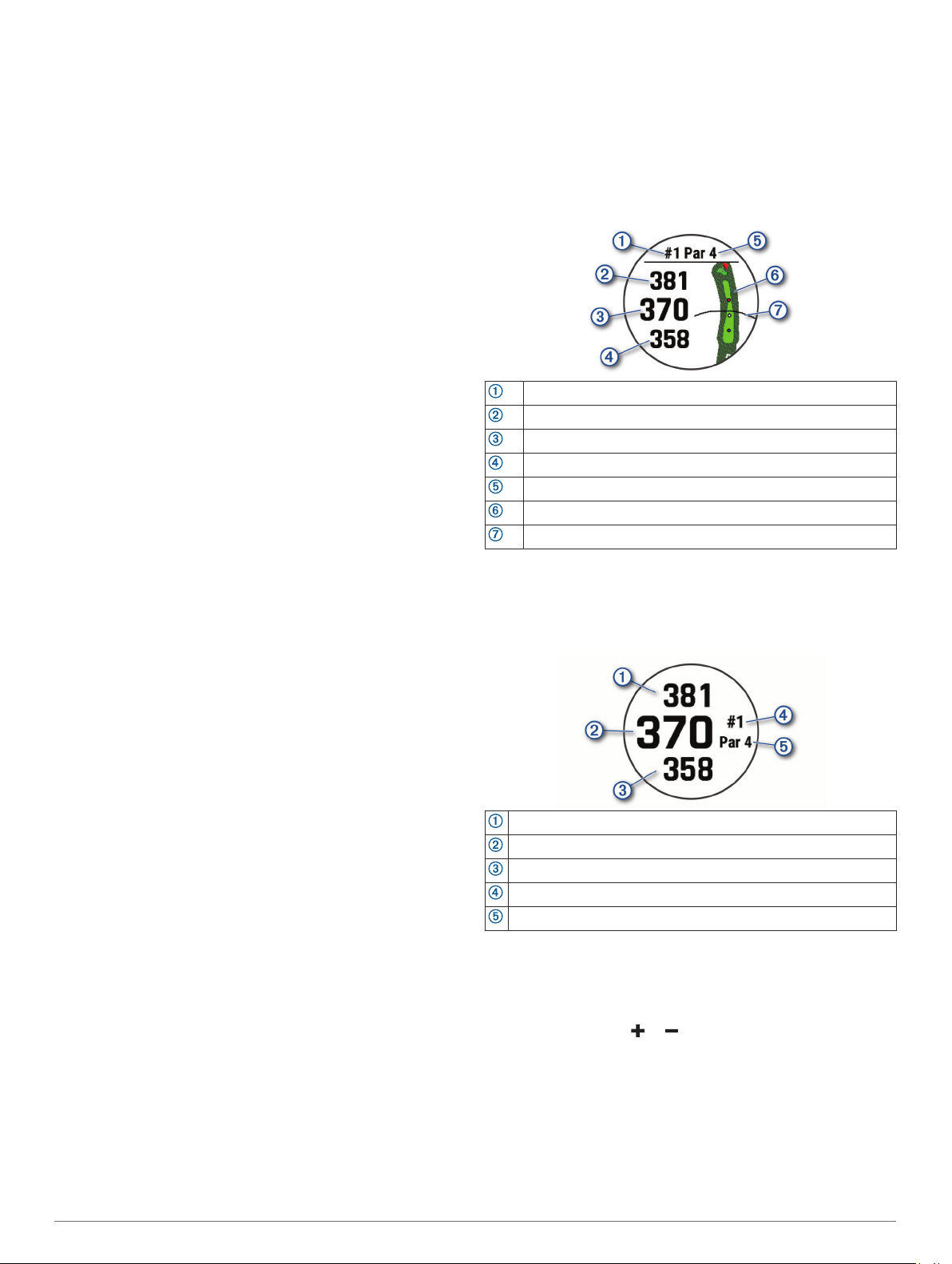
NOTE: Swim data is not recorded during a rest.
During your swim activity, press LAP to start a rest.
1
The display reverses to white text on a black background,
and the rest screen appears.
During a rest, press UP or DOWN to view other data screens
2
(optional).
Press LAP, and continue swimming.
3
Repeat for additional rest intervals.
4
Auto Rest
The auto rest feature is available only for pool swimming. Your
device automatically detects when you are resting, and the rest
screen appears. If you rest for more than 15 seconds, the device
automatically creates a rest interval. When you resume
swimming, the device automatically starts a new swim interval.
You can turn on the auto rest feature in the activity options
(Activities and App Settings, page 32).
TIP: For best results using the auto rest feature, minimize your
arm motions while resting.
If you do not want to use the auto rest feature, you can select
LAP to manually mark the beginning and end of each rest
interval.
Training with the Drill Log
The drill log feature is available only for pool swimming. You can
use the drill log feature to manually record kick sets, one-arm
swimming, or any type of swimming that is not one of the four
major strokes.
During your pool swim activity, press UP or DOWN to view
1
the drill log screen.
Press LAP to start the drill timer.
2
After you complete a drill interval, press LAP.
3
The drill timer stops, but the activity timer continues to record
the entire swim session.
Select a distance for the completed drill.
4
Distance increments are based on the pool size selected for
the activity profile.
Select an option:
5
• To start another drill interval, press LAP.
• To start a swim interval, press UP or DOWN to return to
the swim training screens.
Turning Off Wrist-based Heart Rate While Swimming
Wrist-based heart rate is turned on by default for swim activities.
The device is also compatible with the HRM-Tri™ accessory and
the HRM-Swim™ accessory. If both wrist-based heart rate and
chest heart rate data are available, your device uses the chest
heart rate data.
From the heart rate widget, hold MENU.
1
NOTE: You may need to add the widget to your widget loop
(Customizing the Widget Loop, page 36).
Select Options > While Swimming > Off.
2
Golfing
Playing Golf
Before you play golf, you should charge the device (Charging
the Device, page 2).
From the watch face, press MOB.
1
Select Golf.
2
Go outside, and wait while the device locates satellites.
3
Select a course from the list of available courses.
4
If necessary, set your driver distance.
5
Select Yes to keep score.
6
Select a tee box.
7
After you complete your round, press MOB, and select End
8
Round.
Hole Information
The device shows the current hole you are playing, and
automatically transitions when you move to a new hole.
NOTE: Because pin locations change, the device calculates the
distance to the front, middle, and back of the green, but not the
actual pin location.
Current hole number
Distance to the back of the green
Distance to the middle of the green
Distance to the front of the green
Par for the hole
Map of the green
Driver distance from the tee box
Big Numbers Mode
You can change the size of the numbers on the hole information
screen.
Hold MENU, select the activity settings, and select Big
Numbers.
The distance to the back of the green
The distance to the middle of the green or selected pin position
The distance to the front of the green
The current hole number
The par for the current hole
Measuring Distance with Button Targeting
From the hole information screen, you can use the button
targeting feature to measure the distance to a point on the map.
Press UP or DOWN to measure the distance to the target.
1
If necessary, select or to zoom in or out.
2
Changing Holes
You can change holes manually from the hole view screen.
While playing golf, press MOB.
1
Select Change Hole.
2
Select a hole.
3
Moving the Flag
You can take a closer look at the green and move the pin
location.
8 Activities and Apps
Page 15
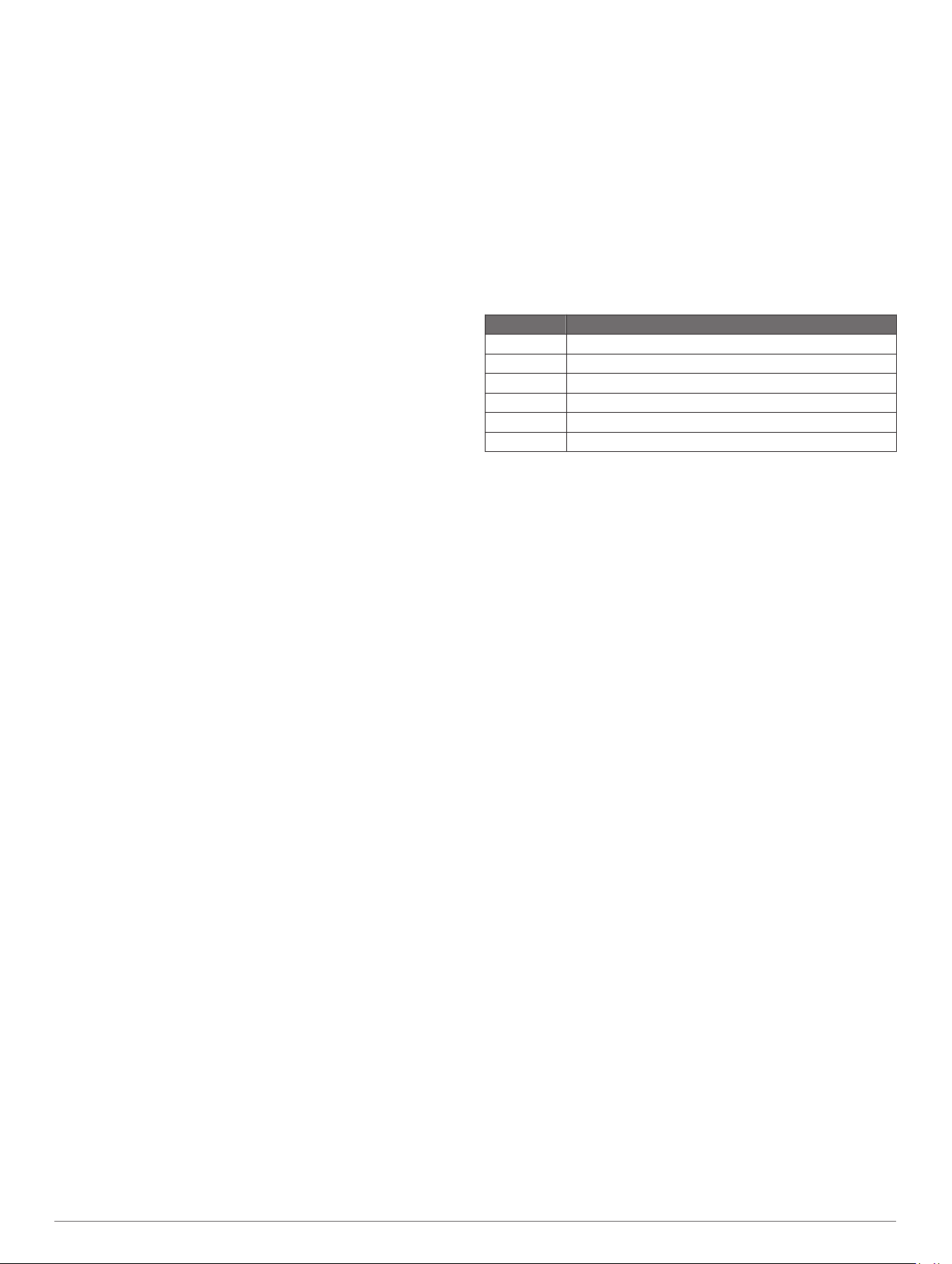
From the hole information screen, press MOB.
1
Select Move Flag.
2
Press UP or DOWN to move the pin position.
3
Press MOB.
4
The distances on the hole information screen are updated to
show the new pin location. The pin location is saved for only
the current round.
Viewing Measured Shots
Before the device can automatically detect and measure shots,
you must enable scoring.
Your device features automatic shot detection and recording.
Each time you take a shot along the fairway, the device records
your shot distance so you can view it later.
TIP: Automatic shot detection works best when you wear the
device on your leading wrist and make good contact with the
ball. Putts are not detected.
While playing golf, press MOB.
1
Select Measure Shot.
2
Your last shot distance appears.
NOTE: The distance automatically resets when you hit the
ball again, putt on the green, or move to the next hole.
Press DOWN to view all recorded shot distances.
3
Viewing Layup and Dogleg Distances
You can view a list of layup and dogleg distances for par 4 and 5
holes. Custom targets also appear in this list.
From the hole information screen, press MOB.
1
Select Layups.
2
Each layup and the distance until you reach each layup
appear on the screen.
NOTE: Distances are removed from the list as you pass
them.
Saving Custom Targets
While playing a round, you can save up to five custom targets
for each hole. Saving a target is useful for recording objects or
obstacles that are not shown on the map. You can view the
distances to these targets from the layup and dogleg screen
(Viewing Layup and Dogleg Distances, page 9).
Stand near the target you want to save.
1
NOTE: You cannot save a target that is far from the currently
selected hole.
From the hole information screen, press MOB.
2
Select Custom Targets.
3
Select a target type.
4
Keeping Score
From the hole information screen, press MOB.
1
Select Scorecard.
2
The scorecard appears when you are on the green.
Press UP or DOWN to scroll through the holes.
3
Press MOB to select a hole.
4
Press UP or DOWN to set the score.
5
Your total score is updated.
Updating a Score
From the hole information screen, press MOB.
1
Select Scorecard.
2
Press UP or DOWN to scroll through the holes.
3
Press MOB to select a hole.
4
Press UP or DOWN to change the score for that hole.
5
Your total score is updated.
Setting the Scoring Method
You can change the method the device uses to keep score.
From the hole information screen, hold MENU.
1
Select the activity settings.
2
Select Scoring Method.
3
Select a scoring method.
4
About Stableford Scoring
When you select the Stableford scoring method (Setting the
Scoring Method, page 9), points are awarded based on the
number of strokes taken relative to par. At the end of a round,
the highest score wins. The device awards points as specified
by the United States Golf Association.
The scorecard for a Stableford scored game shows points
instead of strokes.
Points Strokes Taken Relative to Par
0 2 or more over
1 1 over
2 Par
3 1 under
4 2 under
5 3 under
Setting Your Handicap
From the hole information screen, hold MENU.
1
Select the activity settings.
2
Select Handicap Scoring.
3
Select a handicap scoring option:
4
• To enter the number of strokes to be subtracted from your
total score, select Local Handicap.
• To enter the player's handicap index and the course slope
rating used to calculate your course handicap, select
Index/Slope.
Set your handicap.
5
Enabling Statistics Tracking
The Stat Tracking feature enables detailed statistics tracking
while playing golf.
From the hole information screen, hold MENU.
1
Select the activity settings.
2
Select Stat Tracking to enable tracking statistics.
3
Recording Statistics
Before you can record statistics, you must enable statistics
tracking (Enabling Statistics Tracking, page 9).
From the scorecard, select a hole.
1
Enter the number of strokes taken, and press MOB.
2
Set the number of putts taken, and press MOB.
3
If necessary, select an option:
4
NOTE: If you are on a par 3 hole, fairway information does
not appear.
• If your ball hit the fairway, select In Fairway.
• If your ball missed the fairway, select Missed Right or
Missed Left.
If necessary, enter the number of penalty strokes.
5
TruSwing
The TruSwing feature allows you to view swing metrics recorded
from your TruSwing device. Go to www.garmin.com/golf to
purchase a TruSwing device.
™
Using the Golf Odometer
You can use the odometer to record the time, distance, and
steps traveled. The odometer automatically starts and stops
when you start or end a round.
Activities and Apps 9
Page 16
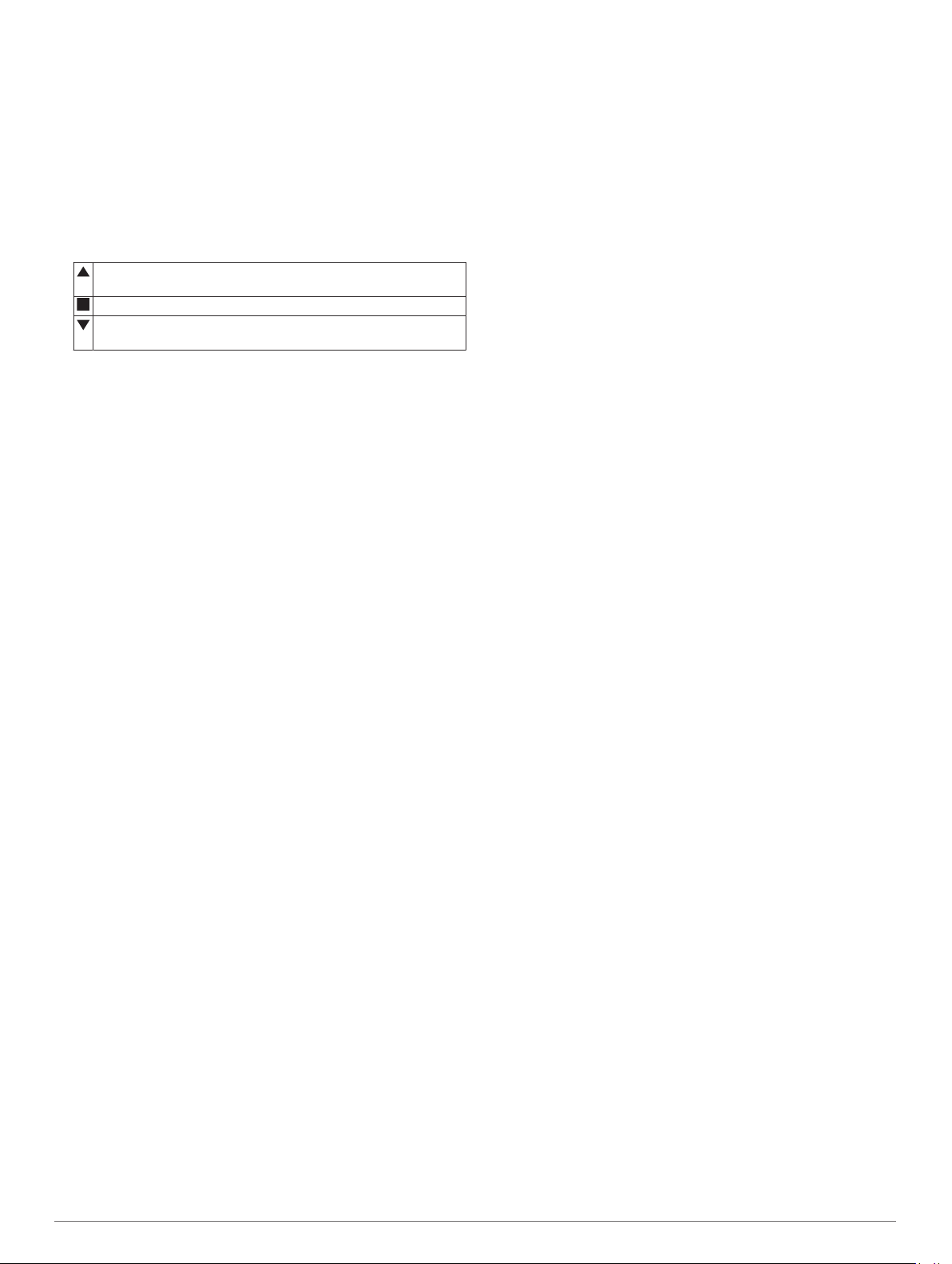
From the hole information screen, press MOB.
1
Select Odometer.
2
If necessary, select Reset to reset the odometer to zero.
3
Viewing PlaysLike Distance
The "plays like" distance feature accounts for elevation changes
on the course by showing the adjusted distance to the green.
From the hole information screen, hold MENU.
1
Select the activity settings.
2
Select PlaysLike.
3
An icon appears next to each distance.
Distance plays longer than expected due to a change in
elevation.
Distance plays as expected.
Distance plays shorter than expected due to a change in
elevation.
Viewing the Direction to the Pin
The PinPointer feature is a compass that provides directional
assistance when you are unable to see the green. This feature
can help you line up a shot even if you are in the woods or in a
deep sand trap.
NOTE: Do not use the PinPointer feature while in a golf cart.
Interference from the golf cart can affect the accuracy of the
compass.
From the hole information screen, press MOB.
1
Select PinPointer.
2
The arrow points to the pin location.
Starting an Expedition
You can use the Expedition app to prolong the battery life while
recording a multi-day activity.
From the watch face, press MOB.
1
Select Expedition.
2
Press MOB to start the activity timer.
3
The device enters low power mode and collects GPS track
points once an hour. To maximize battery life, the device
turns off all sensors and accessories, including the
connection to your smartphone.
Changing the Track Point Recording Interval
During an expedition, GPS track points are recorded once an
hour by default. You can change how often GPS track points are
recorded. Recording track points less frequently maximizes
battery life.
NOTE: To maximize battery life, GPS track points are not
recorded after sunset. You can customize this option in the
activity settings.
From the watch face, press MOB.
1
Select Expedition.
2
Hold MENU.
3
Select the activity settings.
4
Select Recording Interval.
5
Select an option.
6
Recording a Track Point Manually
During an expedition, track points are recorded automatically
based on the selected recording interval. You can manually
record a track point at any time.
During an expedition, press UP or DOWN to view the map
1
page.
Press MOB.
2
Select Add Point.
3
Viewing Track Points
During an expedition, press UP or DOWN to view the map
1
page.
Press MOB.
2
Select View Points.
3
Select a track point from the list.
4
Select an option:
5
• To start navigating to the track point, select Go To.
• To view detailed information about the track point, select
Details.
Connected Features
Connected features are available for your quatix device when
you connect the device to a compatible smartphone using
Bluetooth technology. Some features require you to install the
Garmin Connect app on the connected smartphone. Go to
www.garmin.com/apps for more information. Some features are
also available when you connect your device to a wireless
network.
Phone notifications: Displays phone notifications and
messages on your quatix device.
LiveTrack: Allows friends and family to follow your races and
training activities in real time. You can invite followers using
email or social media, allowing them to view your live data on
a Garmin Connect tracking page.
GroupTrack: Allows you to keep track of your connections
using LiveTrack directly on screen and in real time.
Activity uploads to Garmin Connect: Automatically sends
your activity to your Garmin Connect account as soon as you
finish recording the activity.
Connect IQ: Allows you to extend your device features with new
watch faces, widgets, apps, and data fields.
Software Updates: Allows you to update your device software.
Weather: Allows you to view current weather conditions and
weather forecasts.
Bluetooth sensors: Allows you to connect Bluetooth
compatible sensors, such as a heart rate monitor.
Find my phone: Locates your lost smartphone that is paired
with your quatix device and currently within range.
Find my device: Locates your lost quatix device that is paired
with your smarphone and currently within range.
Enabling Bluetooth Notifications
Before you can enable notifications, you must pair the quatix
device with a compatible mobile device (Pairing Your
Smartphone with Your Watch, page 2).
Hold MENU.
1
Select Phone > Smart Notifications > Status > On.
2
Select During Activity.
3
Select a notification preference.
4
Select a sound preference.
5
Select Not During Activity.
6
Select a notification preference.
7
Select a sound preference.
8
Select Privacy.
9
Select a privacy preference.
10
Select Timeout.
11
Select the amount of time the alert for a new notification
12
appears on the screen.
Select Signature to add a signature to your text message
13
replies.
10 Connected Features
Page 17
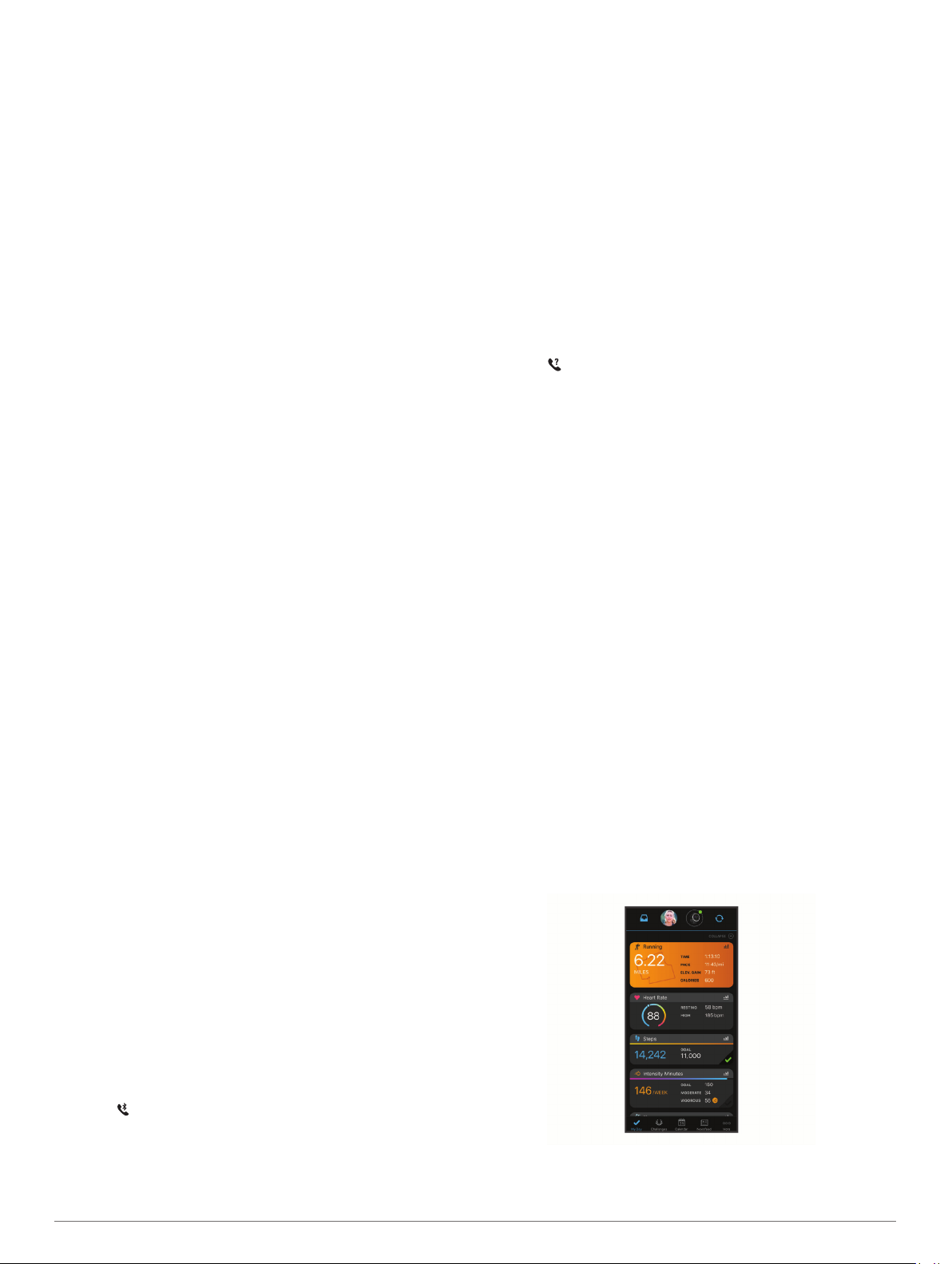
Viewing Notifications
From the watch face, press UP or DOWN to view the
1
notifications widget.
Press MOB.
2
Select a notification.
3
Press DOWN for more options.
4
Press BACK to return to the previous screen.
5
Receiving an Incoming Phone Call
When you receive a phone call on your connected smartphone,
the quatix device displays the name or phone number of the
caller.
• To accept the call, select Accept.
NOTE: To talk to the caller, you must use your connected
smartphone.
• To decline the call, select Decline.
• To decline the call and immediately send a text message
reply, select Reply, and select a message from the list.
NOTE: This feature is available only if your device is
connected to an Android™ smartphone.
Replying to a Text Message
NOTE: This feature is available only for smartphones with
Android.
When you receive a text message notification on your quatix
device, you can send a quick reply by selecting from a list of
messages. You can customize messages in the Garmin
Connect app.
NOTE: This feature sends text messages using your phone.
Regular text message limits and charges from your carrier and
phone plan may apply. Contact your mobile carrier for more
information about text message charges or limits.
From the watch face, press UP or DOWN to view the
1
notifications widget.
Press MOB, and select a text message notification.
2
Press DOWN.
3
Select Reply.
4
Select a message from the list.
5
Your phone sends the selected message as an SMS text
message.
Managing Notifications
You can use your compatible smartphone to manage
notifications that appear on your quatix device.
Select an option:
• If you are using an iPhone® device, go to the iOS
notifications settings to select the items to show on the
device.
• If you are using an Android smartphone, from the Garmin
Connect app, select Settings > Notifications.
®
Turning On and Off Smartphone Connection Alerts
You can set the quatix device to alert you when your paired
smartphone connects and disconnects using Bluetooth wireless
technology.
NOTE: Smartphone connection alerts are turned off by default.
Hold MENU.
1
Select Phone > Alerts.
2
Locating a Lost Mobile Device
You can use this feature to help locate a lost mobile device that
is paired using Bluetooth wireless technology and currently
within range.
NOTE: You can add options to the controls menu (Customizing
the Controls Menu, page 37).
Hold LIGHT to view the controls menu.
1
Select .
2
The quatix device begins searching for your paired mobile
device. An audible alert sounds on your mobile device, and
the Bluetooth signal strength displays on the quatix device
screen. The Bluetooth signal strength increases as you move
closer to your mobile device.
Select BACK to stop searching.
3
Garmin Connect
Your Garmin Connect account allows you to track your
performance and connect with your friends. It gives you the tools
to track, analyze, share, and encourage each other. You can
record the events of your active lifestyle, including runs, walks,
rides, swims, hikes, golf games, and more.
You can create your free Garmin Connect account when you
pair your device with your phone using the Garmin Connect app.
You can also create an account when you set up the Garmin
Express application (www.garmin.com/express).
Store your activities: After you complete and save a timed
activity with your device, you can upload that activity to your
Garmin Connect account and keep it as long as you want.
Analyze your data: You can view more detailed information
about your fitness and outdoor activities, including time,
distance, heart rate, calories burned, cadence, an overhead
map view, and pace and speed charts. You can view more
detailed information about your golf games, including
scorecards, statistics, and course information. You can also
view customizable reports.
NOTE: To view some data, you must pair an optional
wireless sensor with your device (Pairing Your Wireless
Sensors, page 40).
Turning Off the Bluetooth Smartphone Connection
You can turn off the Bluetooth smartphone connection from the
controls menu.
NOTE: You can add options to the controls menu (Customizing
the Controls Menu, page 37).
Hold LIGHT to view the controls menu.
1
Select to turn off the Bluetooth smartphone connection on
2
your quatix device.
Refer to the owner's manual for your mobile device to turn off
Bluetooth technology on your mobile device.
Connected Features 11
Track your progress: You can track your daily steps, join a
friendly competition with your connections, and meet your
goals.
Page 18
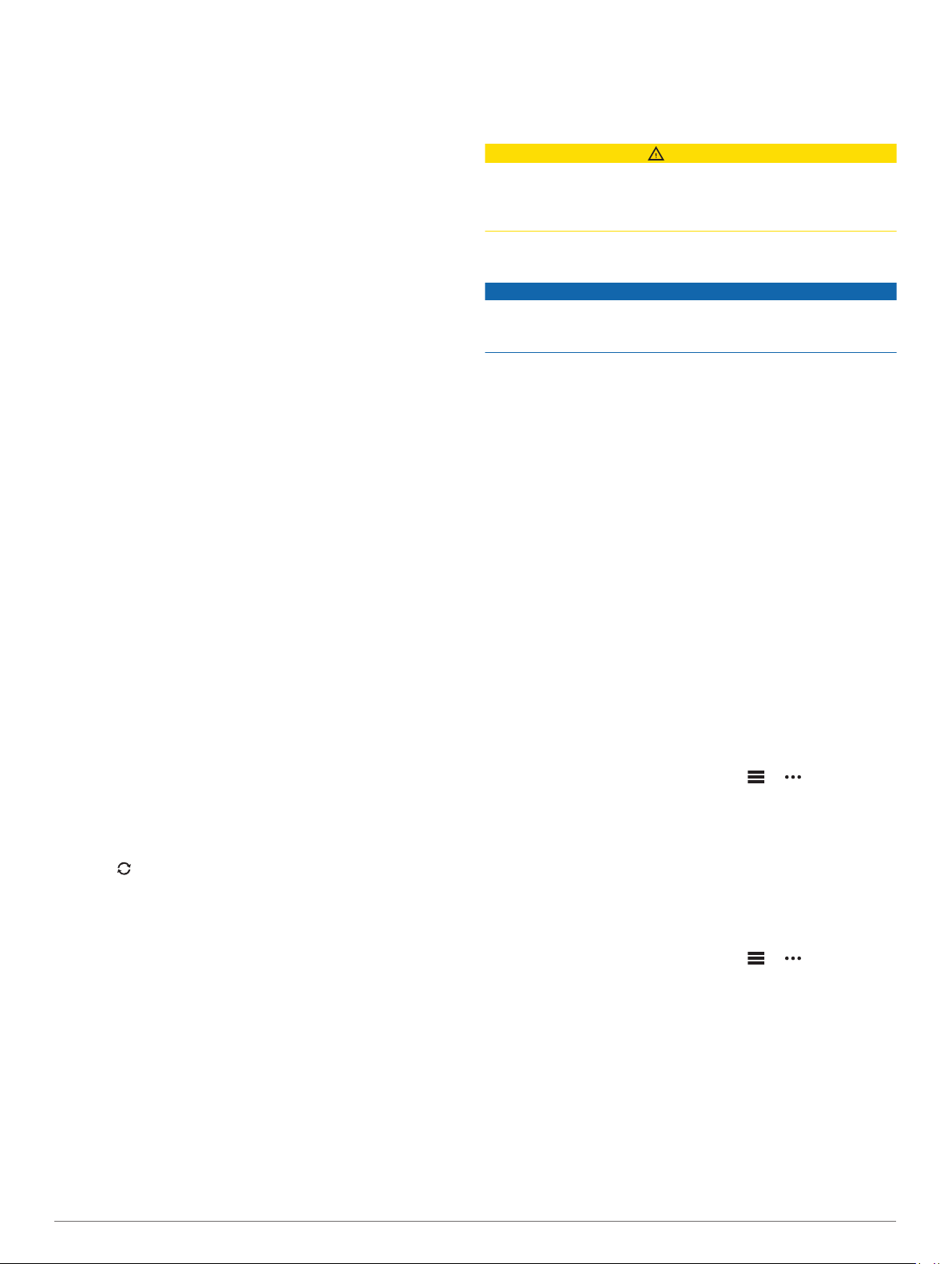
Share your activities: You can connect with friends to follow
each other's activities or post links to your activities on your
favorite social networking sites.
Manage your settings: You can customize your device and
user settings on your Garmin Connect account.
Updating the Software Using the Garmin Connect App
Before you can update your device software using the Garmin
Connect app, you must have a Garmin Connect account, and
you must pair the device with a compatible smartphone (Pairing
Your Smartphone with Your Watch, page 2).
Sync your device with the Garmin Connect app (Manually
Syncing Data with Garmin Connect, page 12).
When new software is available, the Garmin Connect app
automatically sends the update to your device.
Updating the Software Using Garmin Express
Before you can update your device software, you must
download and install the Garmin Express application and add
your device (Using Garmin Connect on Your Computer,
page 12).
Connect the device to your computer using the USB cable.
1
When new software is available, the Garmin Express
application sends it to your device.
After the Garmin Express application finishes sending the
2
update, disconnect the device from your computer.
Your device installs the update.
Using Garmin Connect on Your Computer
The Garmin Express application connects your device to your
Garmin Connect account using a computer. You can use the
Garmin Express application to upload your activity data to your
Garmin Connect account and to send data, such as workouts or
training plans, from the Garmin Connect website to your device.
You can also install device software updates and manage your
Connect IQ apps.
Connect the device to your computer using the USB cable.
1
Go to www.garmin.com/express.
2
Download and install the Garmin Express application.
3
Open the Garmin Express application, and select Add
4
Device.
Follow the on-screen instructions.
5
Manually Syncing Data with Garmin Connect
NOTE: You can add options to the controls menu (Customizing
the Controls Menu, page 37).
Hold LIGHT to view the controls menu.
1
Select .
2
Garmin Golf™ App
The Garmin Golf app allows you to upload scorecards from your
compatible Garmin device to view detailed statistics and shot
analyses. Golfers can compete with each other at different
courses using the Garmin Golf app. More than 41,000 courses
have leaderboards that anyone can join. You can set up a
tournament event and invite players to compete.
The Garmin Golf app syncs your data with your Garmin Connect
account. You can download the Garmin Golf app from the app
store on your smartphone.
Garmin Explore
The Garmin Explore website and mobile app allow you to plan
trips and use cloud storage for your waypoints, routes, and
tracks. They offer advanced planning both online and offline,
allowing you to share and sync data with your compatible
Garmin device. You can use the mobile app to download maps
for offline access, and then navigate anywhere without using
your cellular service.
™
You can download the Garmin Explore app from the app store
on your smartphone, or you can go to explore.garmin.com.
Safety and Tracking Features
CAUTION
Incident detection and assistance are supplemental features and
should not be relied on as a primary method to obtain
emergency assistance. The Garmin Connect app does not
contact emergency services on your behalf.
The quatix device has safety and tracking features that must be
set up with the Garmin Connect app.
NOTICE
To use these features, you must be connected to the Garmin
Connect app using Bluetooth technology. You can enter
emergency contacts in your Garmin Connect account.
For more information about incident detection and assistance,
go to garmin.com/safety.
Assistance: Allows you to send an automated message with
your name, LiveTrack link, and GPS location to your
emergency contacts.
Incident detection: When the quatix device detects an incident
during an outdoor walk, run, or bike activity, the device sends
an automated message, LiveTrack link, and GPS location to
your emergency contacts.
LiveTrack: Allows friends and family to follow your races and
training activities in real time. You can invite followers using
email or social media, allowing them to view your live data on
a Garmin Connect tracking page.
Live Event Sharing: Allows you to send messages to friends
and family during an event, providing real-time updates.
NOTE: This feature is available only if your device is
connected to an Android smartphone.
GroupTrack: Allows you to keep track of your connections
using LiveTrack directly on screen and in real time.
Adding Emergency Contacts
Emergency contact phone numbers are used for the incident
detection and assistance features.
From the Garmin Connect app, select or .
1
Select Safety & Tracking > Incident Detection &
2
Assistance > Add Emergency Contact.
Follow the on-screen instructions.
3
Adding Contacts
You can add up to 50 contacts to the Garmin Connect app.
Contact emails can be used with the LiveTrack feature. Three of
these contacts can be used as emergency contacts (Adding
Emergency Contacts, page 12).
From the Garmin Connect app, select or .
1
Select Contacts.
2
Follow the on-screen instructions.
3
After you add contacts, you must sync your data to apply the
changes to your quatix device (Manually Syncing Data with
Garmin Connect, page 12).
Turning Incident Detection On and Off
Hold MENU.
1
Select Safety & Tracking > Incident Detection.
2
Select an activity.
3
NOTE: Incident detection is available only for outdoor walk,
run, and bike activities.
12 Safety and Tracking Features
Page 19

When an incident is detected by your quatix device with GPS
enabled, the Garmin Connect app can send an automated text
message and email with your name and GPS location to your
emergency contacts. A message appears indicating your
contacts will be informed after 30 seconds have elapsed. You
can select Cancel before the countdown is complete to cancel
the message.
Requesting Assistance
Before you can request assistance, you must set up emergency
contacts (Adding Emergency Contacts, page 12).
Hold the LIGHT key.
1
When you feel three vibrations, release the key to activate
2
the assistance feature.
The countdown screen appears.
TIP: You can select Cancel before the countdown is
complete to cancel the message.
Starting a GroupTrack Session
Before you can start a GroupTrack session, you must have a
Garmin Connect account, a compatible smartphone, and the
Garmin Connect app.
These instructions are for starting a GroupTrack session with
quatix devices. If your connections have other compatible
devices, you can see them on the map. The other devices may
not be able to display GroupTrack riders on the map.
Go outside, and turn on the quatix device.
1
Pair your smartphone with the quatix device (Pairing Your
2
Smartphone with Your Watch, page 2).
On the quatix device, hold MENU, and select Safety &
3
Tracking > GroupTrack > Show on Map to enable viewing
connections on the map screen.
In the Garmin Connect app, from the settings menu, select
4
Safety & Tracking > LiveTrack > GroupTrack.
If you have more than one compatible device, select a device
5
for the GroupTrack session.
Select Visible to > All Connections.
6
Select Start LiveTrack.
7
On the quatix device, start an activity.
8
Scroll to the map to view your connections.
9
TIP: From the map, you can hold MENU and select Nearby
Connections to view distance, direction, and pace or speed
information for other connections in the GroupTrack session.
Tips for GroupTrack Sessions
The GroupTrack feature allows you to keep track of other
connections in your group using LiveTrack directly on the
screen. All members of the group must be your connections in
your Garmin Connect account.
• Start your activity outside using GPS.
• Pair your quatix device with your smartphone using Bluetooth
technology.
• In the Garmin Connect app, from the settings menu, select
Connections to update the list of connections for your
GroupTrack session.
• Make sure all of your connections pair to their smartphones
and start a LiveTrack session in the Garmin Connect app.
• Make sure all your connections are in range (40 km or
25 mi.).
• During a GroupTrack session, scroll to the map to view your
connections (Adding a Map to an Activity, page 33).
GroupTrack Settings
Hold MENU, and select Safety & Tracking > GroupTrack.
Show on Map: Enables you to view connections on the map
screen during a GroupTrack session.
Activity Types: Allows you to select which activity types appear
on the map screen during a GroupTrack session.
Wi‑Fi® Connected Features
Activity uploads to your Garmin Connect account:
Automatically sends your activity to your Garmin Connect
account as soon as you finish recording the activity.
Audio content: Allows you to sync audio content from third-
party providers.
Software updates: Your device downloads and installs the
latest software update automatically when a Wi‑Fi connection
is available.
Workouts and training plans: You can browse for and select
workouts and training plans on the Garmin Connect site. The
next time your device has a Wi‑Fi connection, the files are
wirelessly sent to your device.
Connecting to a Wi‑Fi Network
You must connect your device to the Garmin Connect app on
your smartphone or to the Garmin Express application on your
computer before you can connect to a Wi‑Fi network.
Hold MENU.
1
Select Wi-Fi > My Networks > Add Network.
2
The device displays a list of nearby Wi‑Fi networks.
Select a network.
3
If necessary, enter the password for the network.
4
The device connects to the network, and the network is added to
the list of saved networks. The device reconnects to this network
automatically when it is within range.
Connect IQ Features
You can add Connect IQ features to your watch from Garmin
and other providers using the Connect IQ app. You can
customize your device with watch faces, data fields, widgets,
and apps.
Watch Faces: Allow you to customize the appearance of the
clock.
Data Fields: Allow you to download new data fields that present
sensor, activity, and history data in new ways. You can add
Connect IQ data fields to built-in features and pages.
Widgets: Provide information at a glance, including sensor data
and notifications.
Apps: Add interactive features to your watch, such as new
outdoor and fitness activity types.
Downloading Connect IQ Features
Before you can download features from the Connect IQ app, you
must pair your quatix device with your smartphone (Pairing Your
Smartphone with Your Watch, page 2).
From the app store on your smartphone, install and open the
1
Connect IQ app.
If necessary, select your device.
2
Select a Connect IQ feature.
3
Follow the on-screen instructions.
4
Downloading Connect IQ Features Using Your Computer
Connect the device to your computer using a USB cable.
1
Go to apps.garmin.com, and sign in.
2
Wi‑Fi® Connected Features 13
Page 20

Select a Connect IQ feature, and download it.
3
Follow the on-screen instructions.
4
The card must be active to make purchases using your
quatix device.
• To delete the card, select .
Garmin Pay
The Garmin Pay feature allows you to use your watch to pay for
purchases in participating stores using credit or debit cards from
a participating financial institution.
Setting Up Your Garmin Pay Wallet
You can add one or more participating credit or debit cards to
your Garmin Pay wallet. Go to garmin.com/garminpay/banks to
find participating financial institutions.
From the Garmin Connect app, select or .
1
Select Garmin Pay > Get Started.
2
Follow the on-screen instructions.
3
Paying for a Purchase Using Your Watch
Before you can use your watch to pay for purchases, you must
set up at least one payment card.
You can use your watch to pay for purchases in a participating
store.
Hold LIGHT.
1
Select .
2
Enter your four-digit passcode.
3
NOTE: If you enter your passcode incorrectly three times,
your wallet locks, and you must reset your passcode in the
Garmin Connect app.
Your most recently used payment card appears.
If you have added multiple cards to your Garmin Pay wallet,
4
select DOWN to change to another card (optional).
Within 60 seconds, hold your watch near the payment reader,
5
with the watch facing the reader.
The watch vibrates and displays a check mark when it is
finished communicating with the reader.
If necessary, follow the instructions on the card reader to
6
complete the transaction.
TIP: After you successfully enter your passcode, you can make
payments without a passcode for 24 hours while you continue to
wear your watch. If you remove the watch from your wrist or
disable heart rate monitoring, you must enter the passcode
again before making a payment.
Adding a Card to Your Garmin Pay Wallet
You can add up to 10 credit or debit cards to your Garmin Pay
wallet.
From the Garmin Connect app, select or .
1
Select Garmin Pay > > Add Card.
2
Follow the on-screen instructions.
3
After the card is added, you can select the card on your watch
when you make a payment.
Managing Your Garmin Pay Cards
You can temporarily suspend or delete a card.
NOTE: In some countries, participating financial institutions may
restrict the Garmin Pay features.
From the Garmin Connect app, select or .
1
Select Garmin Pay.
2
Select a card.
3
Select an option:
4
• To temporarily suspend or unsuspend the card, select
Suspend Card.
Changing Your Garmin Pay Passcode
You must know your current passcode to change it. If you forget
your passcode, you must reset the Garmin Pay feature for your
quatix device, create a new passcode, and reenter your card
information.
From the quatix device page in the Garmin Connect app,
1
select Garmin Pay > Change Passcode.
Follow the on-screen instructions.
2
The next time you pay using your quatix device, you must enter
the new passcode.
Music
You can download audio content to your device from your
computer or from a third-party provider, so you can listen when
your smartphone is not nearby. To listen to audio content stored
on your device, you must connect headphones with Bluetooth
technology.
You can use the music controls to control music playback on
your smartphone or to play music stored on your device.
Connecting to a Third-Party Provider
Before you can download music or other audio files to your
compatible watch from a supported third-party provider, you
must connect to the provider using the Garmin Connect app.
From the Garmin Connect app, select or .
1
Select Garmin Devices, and select your device.
2
Select Music.
3
Select an option:
4
• To connect to an installed provider, select a provider, and
follow the on-screen instructions.
• To connect to a new provider, select Get Music Apps,
locate a provider, and follow the on-screen instructions.
Downloading Audio Content from a Third-Party Provider
Before you can download audio content from a third-party
provider, you must connect to a Wi‑Fi network (Connecting to a
Wi‑Fi Network, page 13).
Hold DOWN from any screen to open the music controls.
1
Hold MENU.
2
Select Music Providers.
3
Select a connected provider.
4
Select a playlist or other item to download to the device.
5
If necessary, select BACK until you are prompted to sync
6
with the service, and select Yes.
NOTE: Downloading audio content can drain the battery. You
may be required to connect the device to an external power
source if the battery is low.
Downloading Audio Content from Spotify
Before you can download audio content from Spotify, you must
connect to a Wi‑Fi network (Connecting to a Wi‑Fi Network,
page 13).
Hold DOWN from any screen to open the music controls.
1
Hold MENU.
2
Select Music Providers > Spotify.
3
Select Add music & podcasts.
4
Select a playlist or other item to download to the device.
5
®
14 Garmin Pay
Page 21

NOTE: Downloading audio content can drain the battery. You
may need to connect the device to an external power source
if the remaining battery life is insufficient.
The selected playlists and other items are downloaded to the
device.
Changing the Music Provider
Hold DOWN from any screen to open the music controls.
1
Hold MENU.
2
Select Music Providers.
3
Select a connected provider.
4
Disconnecting from a Third-Party Provider
From the Garmin Connect app, select or .
1
Select Garmin Devices, and select your device.
2
Select Music.
3
Select an installed third-party provider, and follow the on-
4
screen instructions to disconnect the third-party provider from
your device.
Downloading Personal Audio Content
Before you can send your personal music to your device, you
must install the Garmin Express application on your computer
(www.garmin.com/express).
You can load your personal audio files, such as .mp3 and .aac
files, to a quatix device from your computer.
Connect the device to your computer using the included USB
1
cable.
On your computer, open the Garmin Express application,
2
select your device, and select Music.
TIP: For Windows® computers, you can select and browse
to the folder with your audio files. For Apple® computers, the
Garmin Express application uses your iTunes® library.
In the My Music or iTunes Library list, select an audio file
3
category, such as songs or playlists.
Select the checkboxes for the audio files, and select Send to
4
Device.
If necessary, in the quatix list, select a category, select the
5
checkboxes, and select Remove From Device to remove
audio files.
Listening to Music
Hold DOWN from any screen to open the music controls.
1
Connect your headphones with Bluetooth technology
2
(Connecting Bluetooth Headphones, page 15).
Hold MENU.
3
Select Music Providers, and select an option:
4
• To listen to music downloaded to the watch from your
computer, select My Music (Downloading Personal Audio
Content, page 15).
• To control music playback on your smartphone, select
Control Phone.
• To listen to music from a third-party provider, select the
name of the provider.
Select to open the music playback controls.
5
Music Playback Controls
Select to manage content from some third-party providers.
Select to browse the audio files and playlists for the selected
source.
Select to adjust the volume.
Select to play and pause the current audio file.
Select to skip to the next audio file in the playlist.
Hold to fast forward through the current audio file.
Select to restart the current audio file.
Select twice to skip to the previous audio file in the playlist.
Hold to rewind through the current audio file.
Select to change the repeat mode.
Select to change the shuffle mode.
Connecting Bluetooth Headphones
To listen to music loaded onto your quatix device, you must
connect headphones using Bluetooth technology.
Bring the headphones within 2 m (6.6 ft.) of your device.
1
Enable pairing mode on the headphones.
2
Hold MENU.
3
Select Music > Headphones > Add New.
4
Select your headphones to complete the pairing process.
5
Changing the Audio Mode
You can change the music playback mode from stereo to mono.
Hold MENU.
1
Select Music > Audio.
2
Select an option.
3
Heart Rate Features
The quatix device has a wrist-based heart rate monitor and is
also compatible with chest heart rate monitors (sold separately).
You can view heart rate data on the heart rate widget. If both
wrist-based heart rate and chest heart rate data are available
when you start an activity, your device uses the chest heart rate
data.
Wrist-based Heart Rate
Wearing the Device
• Wear the device above your wrist bone.
NOTE: The device should be snug but comfortable. For more
accurate heart rate readings, the device should not move
while running or exercising. For pulse oximeter readings, you
should remain motionless.
NOTE: The optical sensor is located on the back of the
device.
• See Tips for Erratic Heart Rate Data, page 15 for more
information about wrist-based heart rate.
• See Tips for Erratic Pulse Oximeter Data, page 23 for more
information about the pulse oximeter sensor.
• For more information about accuracy, go to garmin.com
/ataccuracy.
• For more information about device wear and care, go to
www.garmin.com/fitandcare.
Tips for Erratic Heart Rate Data
If the heart rate data is erratic or does not appear, you can try
these tips.
• Clean and dry your arm before putting on the device.
Heart Rate Features 15
Page 22

• Avoid wearing sunscreen, lotion, and insect repellent under
the device.
• Avoid scratching the heart rate sensor on the back of the
device.
• Wear the device above your wrist bone. The device should
be snug but comfortable.
• Wait until the icon is solid before starting your activity.
• Warm up for 5 to 10 minutes and get a heart rate reading
before starting your activity.
NOTE: In cold environments, warm up indoors.
• Rinse the device with fresh water after each workout.
Viewing the Heart Rate Widget
From the watch face, press UP or DOWN to view the heart
1
rate widget.
NOTE: You may need to add the widget to your widget loop
(Customizing the Widget Loop, page 36).
Press MOB to view your current heart rate in beats per
2
minute (bpm) and a graph of your heart rate for the last 4
hours.
Press DOWN to view your average resting heart rate values
3
for the last 7 days.
Broadcasting Heart Rate Data to Garmin Devices
You can broadcast your heart rate data from your quatix device
and view it on paired Garmin devices.
NOTE: Broadcasting heart rate data decreases battery life.
From the heart rate widget, hold MENU.
1
Select Options > Broadcast Heart Rate.
2
The quatix device starts broadcasting your heart rate data,
and appears.
NOTE: You can view only the heart rate widget while
broadcasting heart rate data from the heart rate widget.
Pair your quatix device with your Garmin ANT+® compatible
3
device.
NOTE: The pairing instructions differ for each Garmin
compatible device. See your owner's manual.
TIP: To stop broadcasting your heart rate data, press any
button, and select Yes.
Broadcasting Heart Rate Data During an Activity
You can set up your quatix device to broadcast your heart rate
data automatically when you begin an activity. For example, you
can broadcast your heart rate data to an Edge® device while
cycling, or to a VIRB® action camera during an activity.
NOTE: Broadcasting heart rate data decreases battery life.
From the heart rate widget, hold MENU.
1
Select Options > Broadcast During Activity.
2
Begin an activity (Starting an Activity, page 5).
3
The quatix device starts broadcasting your heart rate data in
the background.
NOTE: There is no indication that the device is broadcasting
your heart rate data during an activity.
Pair your quatix device with your Garmin ANT+ compatible
4
device.
NOTE: The pairing instructions differ for each Garmin
compatible device. See your owner's manual.
TIP: To stop broadcasting your heart rate data, stop the
activity (Stopping an Activity, page 5).
Setting an Abnormal Heart Rate Alert
CAUTION
This feature only alerts you when your heart rate exceeds or
drops below a certain number of beats per minute, as selected
by the user, after a period of inactivity. This feature does not
notify you of any potential heart condition and is not intended to
treat or diagnose any medical condition or disease. Always defer
to your health care provider for any heart-related issues.
You can set the heart rate threshold value.
From the heart rate widget, hold MENU.
1
Select Options > Abnormal HR Alert.
2
Select High Alert or Low Alert.
3
Set the heart rate threshold value.
4
Each time your heart rate exceeds or drops below the threshold
value, a message appears and the device vibrates.
Turning Off the Wrist-based Heart Rate Monitor
The default value for the Wrist Heart Rate setting is Auto. The
device automatically uses the wrist-based heart rate monitor
unless you pair an ANT+ heart rate monitor to the device.
NOTE: Disabling the wrist-based heart rate monitor also
disables the wrist-based pulse oximeter sensor. You can
perform a manual reading from the pulse oximeter widget.
From the heart rate widget, hold MENU.
1
Select Options > Status > Off.
2
Running Dynamics
You can use your compatible quatix device paired with the
HRM-Tri accessory or other running dynamics accessory to
provide real-time feedback about your running form.
The running dynamics accessory has an accelerometer that
measures torso movement in order to calculate six running
metrics.
Cadence: Cadence is the number of steps per minute. It
displays the total steps (right and left combined).
Vertical oscillation: Vertical oscillation is your bounce while
running. It displays the vertical motion of your torso,
measured in centimeters.
Ground contact time: Ground contact time is the amount of
time in each step that you spend on the ground while
running. It is measured in milliseconds.
NOTE: Ground contact time and balance are not available
while walking.
Ground contact time balance: Ground contact time balance
displays the left/right balance of your ground contact time
while running. It displays a percentage. For example, 53.2
with an arrow pointing left or right.
Stride length: Stride length is the length of your stride from one
footfall to the next. It is measured in meters.
Vertical ratio: Vertical ratio is the ratio of vertical oscillation to
stride length. It displays a percentage. A lower number
typically indicates better running form.
Training with Running Dynamics
Before you can view running dynamics, you must put on a
running dynamics accessory, such as the HRM-Tri accessory,
and pair it with your device (Pairing Your Wireless Sensors,
page 40).
Hold MENU.
1
Select Activities & Apps.
2
Select an activity.
3
Select the activity settings.
4
Select Data Screens > Add New.
5
Select a running dynamics data screen.
6
NOTE: The running dynamics screens are not available for
all activities.
Go for a run (Starting an Activity, page 5).
7
16 Heart Rate Features
Page 23

Select UP or DOWN to open a running dynamics screen to
8
view your metrics.
Color Gauges and Running Dynamics Data
The running dynamics screens display a color gauge for the primary metric. You can display cadence, vertical oscillation, ground
contact time, ground contact time balance, or vertical ratio as the primary metric. The color gauge shows you how your running
dynamics data compare to those of other runners. The color zones are based on percentiles.
Garmin has researched many runners of all different levels. The data values in the red or orange zones are typical for less
experienced or slower runners. The data values in the green, blue, or purple zones are typical for more experienced or faster
runners. More experienced runners tend to exhibit shorter ground contact times, lower vertical oscillation, lower vertical ratio, and
higher cadence than less experienced runners. However, taller runners typically have slightly slower cadences, longer strides, and
slightly higher vertical oscillation. Vertical ratio is your vertical oscillation divided by stride length. It is not correlated with height.
Go to www.garmin.com/runningdynamics for more information on running dynamics. For additional theories and interpretations of
running dynamics data, you can search reputable running publications and websites.
Color Zone Percentile in Zone Cadence Range Ground Contact Time Range
Purple >95 >183 spm <218 ms
Blue 70–95 174–183 spm 218–248 ms
Green 30–69 164–173 spm 249–277 ms
Orange 5–29 153–163 spm 278–308 ms
Red <5 <153 spm >308 ms
Ground Contact Time Balance Data
Ground contact time balance measures your running symmetry and appears as a percentage of your total ground contact time. For
example, 51.3% with an arrow pointing left indicates the runner is spending more time on the ground when on the left foot. If your
data screen displays both numbers, for example 48–52, 48% is the left foot and 52% is the right foot.
Color Zone Red Orange Green Orange Red
Symmetry Poor Fair Good Fair Poor
Percent of Other Runners 5% 25% 40% 25% 5%
Ground Contact Time Balance >52.2% L 50.8–52.2% L 50.7% L–50.7% R 50.8–52.2% R >52.2% R
While developing and testing running dynamics, the Garmin team found correlations between injuries and greater imbalances with
certain runners. For many runners, ground contact time balance tends to deviate further from 50–50 when running up or down hills.
Most running coaches agree that a symmetrical running form is good. Elite runners tend to have quick and balanced strides.
You can watch the color gauge or data field during your run or view the summary on your Garmin Connect account after your run.
As with the other running dynamics data, ground contact time balance is a quantitative measurement to help you learn about your
running form.
Vertical Oscillation and Vertical Ratio Data
The data ranges for vertical oscillation and vertical ratio are slightly different depending on the sensor and whether it is positioned at
the chest (HRM-Tri or HRM-Run™ accessories) or at the waist (Running Dynamics Pod accessory).
Color Zone Percentile in Zone Vertical Oscillation Range at
Chest
Purple >95 <6.4 cm <6.8 cm <6.1% <6.5%
Blue 70–95 6.4–8.1 cm 6.8–8.9 cm 6.1–7.4% 6.5–8.3%
Green 30–69 8.2–9.7 cm 9.0–10.9 cm 7.5–8.6% 8.4–10.0%
Orange 5–29 9.8–11.5 cm 11.0–13.0 cm 8.7–10.1% 10.1–11.9%
Red <5 >11.5 cm >13.0 cm >10.1% >11.9%
Tips for Missing Running Dynamics Data
If running dynamics data does not appear, you can try these
tips.
• Make sure you have a running dynamics accessory, such as
the HRM-Tri accessory.
Accessories with running dynamics have on the front of the
module.
• Pair the running dynamics accessory with your quatix device
again, according to the instructions.
• If the running dynamics data display shows only zeros, make
sure the accessory is worn right-side up.
NOTE: Ground contact time and balance appears only while
running. It is not calculated while walking.
Performance Measurements
These performance measurements are estimates that can help
you track and understand your training activities and race
Vertical Oscillation Range at
Waist
performances. The measurements require a few activities using
wrist-based heart rate or a compatible chest heart rate monitor.
Cycling performance measurements require a heart rate monitor
and a power meter.
These estimates are provided and supported by Firstbeat. For
more information, go to www.garmin.com/runningdynamics.
NOTE: The estimates may seem inaccurate at first. The device
requires you to complete a few activities to learn about your
performance.
VO2 max.: VO2 max. is the maximum volume of oxygen (in
milliliters) you can consume per minute per kilogram of body
weight at your maximum performance.
Predicted race times: Your device uses the VO2 max. estimate
and your training history to provide a target race time based
on your current state of fitness.
HRV stress test: The heart rate variability (HRV) stress test
requires a Garmin chest heart rate monitor. The device
Vertical Ratio at Chest Vertical Ratio at Waist
Heart Rate Features 17
Page 24

records your heart rate variability while standing still for 3
minutes. It provides your overall stress level. The scale is 1 to
100, and a lower score indicates a lower stress level.
Performance condition: Your performance condition is a real-
time assessment after 6 to 20 minutes of activity. It can be
added as a data field so you can view your performance
condition during the rest of your activity. It compares your
real-time condition to your average fitness level.
Functional threshold power (FTP): The device uses your user
profile information from the initial setup to estimate your FTP.
For a more accurate rating, you can conduct a guided test.
Lactate threshold: Lactate threshold requires a chest heart rate
monitor. Lactate threshold is the point where your muscles
start to rapidly fatigue. Your device measures your lactate
threshold level using heart rate data and pace.
Turning Off Performance Notifications
Some performance notifications appear upon completion of your
activity. Some performance notifications appear during an
activity or when you achieve a new performance measurement,
such as a new VO2 max. estimate. You can turn off the
performance condition feature to avoid some of these
notifications.
Hold MENU.
1
Select Physiological Metrics > Perf. Condition.
2
Detecting Performance Measurements Automatically
The Auto Detection feature is turned on by default. The device
can automatically detect your maximum heart rate and lactate
threshold during an activity. When paired with a compatible
power meter, the device can automatically detect your functional
threshold power (FTP) during an activity.
NOTE: The device detects a maximum heart rate only when
your heart rate is higher than the value set in your user profile.
Hold MENU.
1
Select Physiological Metrics > Auto Detection.
2
Select an option.
3
Syncing Activities and Performance Measurements
You can sync activities and performance measurements from
other Garmin devices to your quatix device using your Garmin
Connect account. This allows your device to more accurately
reflect your training status and fitness. For example, you can
record a ride with an Edge device, and view your activity details
and overall training load on your quatix device.
Hold MENU.
1
Select Physiological Metrics > TrueUp.
2
When you sync your device with your smartphone, recent
activities and performance measurements from your other
Garmin devices appear on your quatix device.
About VO2 Max. Estimates
VO2 max. is the maximum volume of oxygen (in milliliters) you
can consume per minute per kilogram of body weight at your
maximum performance. In simple terms, VO2 max. is an
indication of athletic performance and should increase as your
level of fitness improves. The quatix device requires wrist-based
heart rate or a compatible chest heart rate monitor to display
your VO2 max. estimate. The device has separate VO2 max.
estimates for running and cycling. You must run either outside
with GPS or ride with a compatible power meter at a moderate
level of intensity for several minutes to get an accurate VO2
max. estimate.
On the device, your VO2 max. estimate appears as a number,
description, and position on the color gauge. On your Garmin
Connect account, you can view additional details about your
VO2 max. estimate, including your fitness age. Your fitness age
gives you an idea of how your fitness compares with a person of
the same gender and different age. As you exercise, your fitness
age can decrease over time.
Purple Superior
Blue Excellent
Green Good
Orange Fair
Red Poor
VO2 max. data is provided by FirstBeat. VO2 max. analysis is
provided with permission from The Cooper Institute®. For more
information, see the appendix (VO2 Max. Standard Ratings,
page 48), and go to www.CooperInstitute.org.
Getting Your VO2 Max. Estimate for Running
This feature requires wrist-based heart rate or a compatible
chest heart rate monitor. If you are using a chest heart rate
monitor, you must put it on and pair it with your device (Pairing
Your Wireless Sensors, page 40).
For the most accurate estimate, complete the user profile setup
(Setting Up Your User Profile, page 23), and set your
maximum heart rate (Setting Your Heart Rate Zones, page 23).
The estimate may seem inaccurate at first. The device requires
a few runs to learn about your running performance.
Run for at least 10 minutes outdoors.
1
After your run, select Save.
2
Select MOB to scroll through the performance
3
measurements.
Getting Your VO2 Max. Estimate for Cycling
This feature requires a power meter and wrist-based heart rate
or a compatible chest heart rate monitor. The power meter must
be paired with your quatix device (Pairing Your Wireless
Sensors, page 40). If you are using a chest heart rate monitor,
you must put it on and pair it with your device.
For the most accurate estimate, complete the user profile setup
(Setting Up Your User Profile, page 23) and set your maximum
heart rate (Setting Your Heart Rate Zones, page 23). The
estimate may seem inaccurate at first. The device requires a few
rides to learn about your cycling performance.
Ride at a steady, high intensity for at least 20 minutes.
1
After your ride, select Save.
2
Select MOB to scroll through the performance
3
measurements.
Viewing Your Predicted Race Times
For the most accurate estimate, complete the user profile setup
(Setting Up Your User Profile, page 23), and set your
maximum heart rate (Setting Your Heart Rate Zones, page 23).
Your device uses the VO2 max. estimate (About VO2 Max.
Estimates, page 18) and your training history to provide a target
race time. The device analyzes several weeks of your training
data to refine the race time estimates.
TIP: If you have more than one Garmin device, you can enable
the Physio TrueUp™ feature, which allows your device to sync
activities, history, and data from other devices (Syncing
Activities and Performance Measurements, page 18).
From the watch face, select UP or DOWN to view the
1
performance widget.
18 Heart Rate Features
Page 25

Select MOB to scroll through the performance
2
measurements.
Your projected race times appear for 5K, 10K, half marathon,
and marathon distances.
NOTE: The projections may seem inaccurate at first. The
device requires a few runs to learn about your running
performance.
About Training Effect
Training Effect measures the impact of an activity on your
aerobic and anaerobic fitness. Training Effect accumulates
during the activity. As the activity progresses, the Training Effect
value increases. Training Effect is determined by your user
profile information and training history, and heart rate, duration,
and intensity of your activity. There are seven different Training
Effect labels to describe the primary benefit of your activity.
Each label is color coded and corresponds to your training load
focus (Training Load Focus, page 21). Each feedback phrase,
for example, "Highly Impacting VO2 Max." has a corresponding
description in your Garmin Connect activity details.
Aerobic Training Effect uses your heart rate to measure how the
accumulated intensity of an exercise affects your aerobic fitness
and indicates if the workout had a maintaining or improving
effect on your fitness level. Your excess post-exercise oxygen
consumption (EPOC) accumulated during exercise is mapped to
a range of values that account for your fitness level and training
habits. Steady workouts at moderate effort or workouts involving
longer intervals (>180 sec) have a positive impact on your
aerobic metabolism and result in an improved aerobic Training
Effect.
Anaerobic Training Effect uses heart rate and speed (or power)
to determine how a workout affects your ability to perform at
very high intensity. You receive a value based on the anaerobic
contribution to EPOC and the type of activity. Repeated highintensity intervals of 10 to 120 seconds have a highly beneficial
impact on your anaerobic capability and result in an improved
anaerobic Training Effect.
You can add Aerobic Training Effect and Anaerobic Training
Effect as data fields to one of your training screens to monitor
your numbers throughout the activity.
Training Effect Aerobic Benefit Anaerobic Benefit
From 0.0 to 0.9 No benefit. No benefit.
From 1.0 to 1.9 Minor benefit. Minor benefit.
From 2.0 to 2.9 Maintains your aerobic
fitness.
From 3.0 to 3.9 Impacts your aerobic
fitness.
From 4.0 to 4.9 Highly impacts your
aerobic fitness.
5.0 Overreaching and
potentially harmful without
enough recovery time.
Maintains your anaerobic
fitness.
Impacts your anaerobic
fitness.
Highly impacts your
anaerobic fitness.
Overreaching and
potentially harmful without
enough recovery time.
Training Effect technology is provided and supported by
Firstbeat Technologies Ltd. For more information, go to
www.firstbeat.com.
Heart Rate Variability and Stress Level
Stress level is the result of a three-minute test performed while
standing still, where the quatix device analyzes heart rate
variability to determine your overall stress. Training, sleep,
nutrition, and general life stress all impact how a runner
performs. The stress level range is from 1 to 100, where 1 is a
very low stress state and 100 is a very high stress state.
Knowing your stress level can help you decide if your body is
ready for a tough training run or yoga.
Viewing Your Heart Rate Variability and Stress Level
This feature requires a Garmin chest heart rate monitor. Before
you can view your heart rate variability (HRV) stress level, you
must put on a heart rate monitor and pair it with your device
(Pairing Your Wireless Sensors, page 40).
TIP: Garmin recommends that you measure your stress level at
approximately the same time and under the same conditions
every day.
If necessary, select MOB > Add > HRV Stress to add the
1
stress app to the apps list.
Select Yes to add the app to your list of favorites.
2
From the watch face, select MOB > HRV Stress > MOB.
3
Stand still, and rest for 3 minutes.
4
Performance Condition
As you complete your activity, such as running or cycling, the
performance condition feature analyzes your pace, heart rate,
and heart rate variability to make a real-time assessment of your
ability to perform compared to your average fitness level. It is
approximately your real-time percentage deviation from your
baseline VO2 max. estimate.
Performance condition values range from -20 to +20. After the
first 6 to 20 minutes of your activity, the device displays your
performance condition score. For example, a score of +5 means
that you are rested, fresh, and capable of a good run or ride.
You can add performance condition as a data field to one of
your training screens to monitor your ability throughout the
activity. Performance condition can also be an indicator of
fatigue level, especially at the end of a long training run or ride.
NOTE: The device requires a few runs or rides with a heart rate
monitor to get an accurate VO2 max. estimate and learn about
your running or riding ability (About VO2 Max. Estimates,
page 18).
Viewing Your Performance Condition
This feature requires wrist-based heart rate or a compatible
chest heart rate monitor.
Add Performance Condition to a data screen (Customizing
1
the Data Screens, page 33).
Go for a run or ride.
2
After 6 to 20 minutes, your performance condition appears.
Scroll to the data screen to view your performance condition
3
throughout the run or ride.
Lactate Threshold
Lactate threshold is the exercise intensity at which lactate (lactic
acid) starts to accumulate in the bloodstream. In running, it is
the estimated level of effort or pace. When a runner exceeds the
threshold, fatigue starts to increase at an accelerating rate. For
experienced runners, the threshold occurs at approximately 90%
of their maximum heart rate and between 10k and half-marathon
race pace. For average runners, the lactate threshold often
occurs well below 90% of maximum heart rate. Knowing your
lactate threshold can help you determine how hard to train or
when to push yourself during a race.
If you already know your lactate threshold heart rate value, you
can enter it in your user profile settings (Setting Your Heart Rate
Zones, page 23).
Performing a Guided Test to Determine Your Lactate Threshold
This feature requires a Garmin chest heart rate monitor. Before
you can perform the guided test, you must put on a heart rate
monitor and pair it with your device (Pairing Your Wireless
Sensors, page 40).
The device uses your user profile information from the initial
setup and your VO2 max. estimate to estimate your lactate
threshold. The device will automatically detect your lactate
threshold during runs at a steady, high intensity with heart rate.
TIP: The device requires a few runs with a chest heart rate
monitor to get an accurate maximum heart rate value and VO2
max. estimate. If you are having trouble getting a lactate
Heart Rate Features 19
Page 26

threshold estimate, try manually lowering your maximum heart
rate value.
From the watch face, select MOB.
1
Select an outdoor running activity.
2
GPS is required to complete the test.
Hold MENU.
3
Select Training > Lactate Threshold Guided Test.
4
Start the timer, and follow the on-screen instructions.
5
After you begin your run, the device displays each step
duration, the target, and current heart rate data. A message
appears when the test is complete.
After you complete the guided test, stop the timer and save
6
the activity.
If this is your first lactate threshold estimate, the device
prompts you to update your heart rate zones based on your
lactate threshold heart rate. For each additional lactate
threshold estimate, the device prompts you to accept or
decline the estimate.
Getting Your FTP Estimate
Before you can get your functional threshold power (FTP)
estimate, you must pair a chest heart rate monitor and power
meter with your device (Pairing Your Wireless Sensors,
page 40), and you must get your VO2 max. estimate (Getting
Your VO2 Max. Estimate for Cycling, page 18).
The device uses your user profile information from the initial
setup and your VO2 max. estimate to estimate your FTP. The
device will automatically detect your FTP during rides at a
steady, high intensity with heart rate and power.
Select UP or DOWN to view the performance widget.
1
Select MOB to scroll through the performance
2
measurements.
Your FTP estimate appears as a value measured in watts per
kilogram, your power output in watts, and a position on the
color gauge.
Purple Superior
Blue Excellent
Green Good
Orange Fair
Red Untrained
For more information, see the appendix (FTP Ratings,
page 49).
NOTE: When a performance notification alerts you to a new
FTP, you can select Accept to save the new FTP, or Decline
to keep your current FTP.
Conducting an FTP Test
Before you can conduct a test to determine your functional
threshold power (FTP), you must pair a chest heart rate monitor
and a power meter with your device (Pairing Your Wireless
Sensors, page 40), and you must get your VO2 max. estimate
(Getting Your VO2 Max. Estimate for Cycling, page 18).
NOTE: The FTP test is a challenging workout that takes about
30 minutes to complete. Choose a practical and mostly flat route
that allows you to ride at a steadily increasing effort, similar to a
time trial.
From the watch face, select MOB.
1
Select a cycling activity.
2
Hold MENU.
3
Select Training > FTP Guided Test.
4
Follow the on-screen instructions.
5
After you begin your ride, the device displays each step
duration, the target, and current power data. A message
appears when the test is complete.
After you complete the guided test, complete the cool down,
6
stop the timer, and save the activity.
Your FTP appears as a value measured in watts per
kilogram, your power output in watts, and a position on the
color gauge.
Select an option:
7
• Select Accept to save the new FTP.
• Select Decline to keep your current FTP.
Training Status
These measurements are estimates that can help you track and
understand your training activities. The measurements require a
few activities using wrist-based heart rate or a compatible chest
heart rate monitor. Cycling performance measurements require
a heart rate monitor and a power meter.
These estimates are provided and supported by Firstbeat. For
more information, go to www.garmin.com/runningdynamics.
NOTE: The estimates may seem inaccurate at first. The device
requires you to complete a few activities to learn about your
performance.
Training status: Training status shows you how your training
affects your fitness and performance. Your training status is
based on changes to your training load and VO2 max. over
an extended time period.
VO2 max.: VO2 max. is the maximum volume of oxygen (in
milliliters) you can consume per minute per kilogram of body
weight at your maximum performance. Your device displays
heat and altitude corrected VO2 max. values when you are
acclimating to high heat environemnts or high altitude.
Training load: Training load is the sum of your excess post-
exercise oxygen consumption (EPOC) over the last 7 days.
EPOC is an estimate of how much energy it takes for your
body to recover after exercise.
Training load focus: Your device analyzes and distributes your
training load into different categories based on the intensity
and structure of each activity recorded. Training load focus
includes the total load accumulated per category, and the
focus of the training. Your device displays your load
distribution over the last 4 weeks.
Recovery time: The recovery time displays how much time
remains before you are fully recovered and ready for the next
hard workout.
Training Status Levels
Training status shows you how your training affects your fitness
level and performance. Your training status is based on changes
to your training load and VO2 max. over an extended time
period. You can use your training status to help plan future
training and continue improving your fitness level.
Peaking: Peaking means that you are in ideal race condition.
Your recently reduced training load is allowing your body to
recover and fully compensate for earlier training. You should
plan ahead, since this peak state can only be maintained for
a short time.
20 Heart Rate Features
Page 27
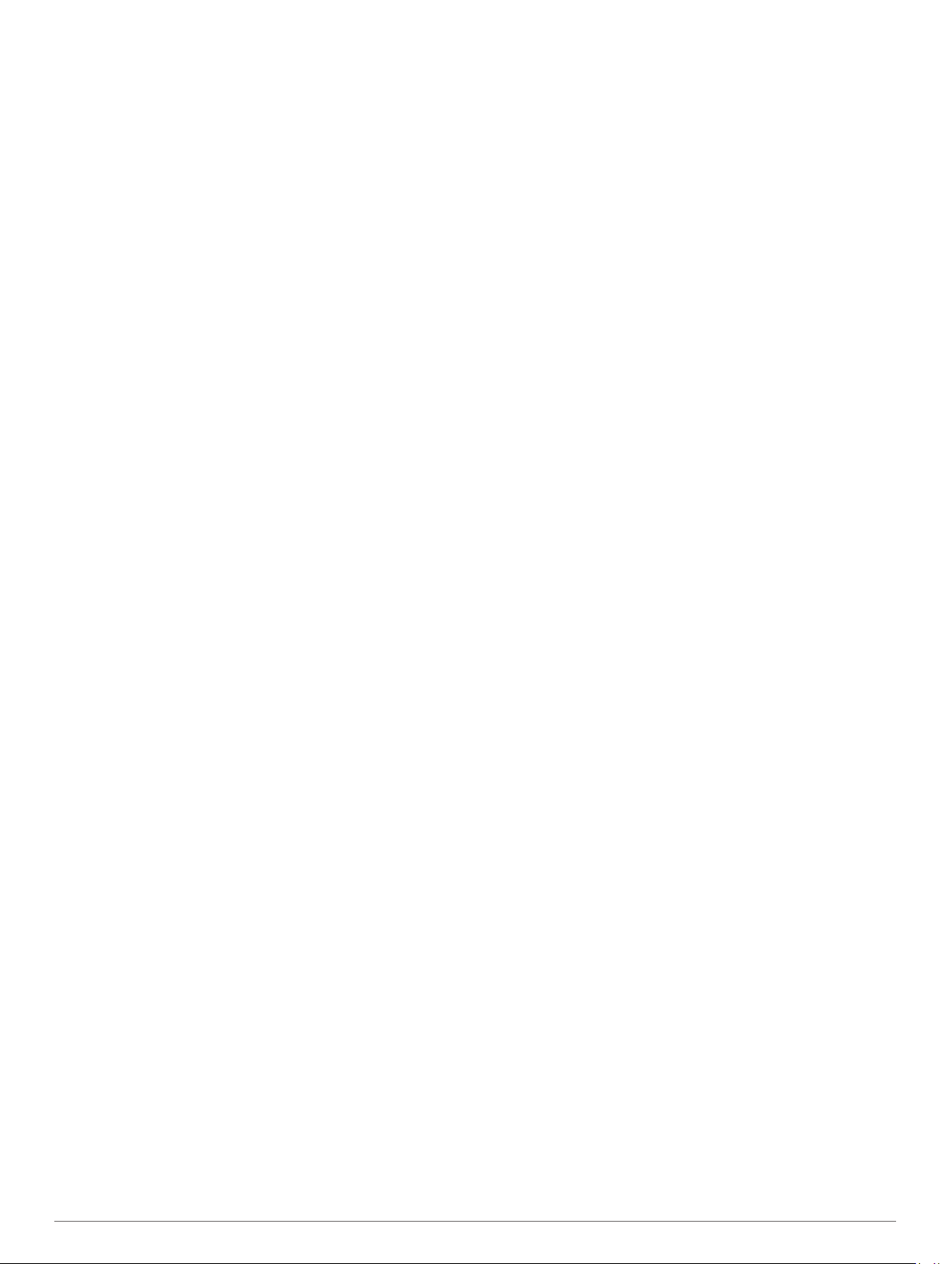
Productive: Your current training load is moving your fitness
level and performance in the right direction. You should plan
recovery periods into your training to maintain your fitness
level.
Maintaining: Your current training load is enough to maintain
your fitness level. To see improvement, try adding more
variety to your workouts or increasing your training volume.
Recovery: Your lighter training load is allowing your body to
recover, which is essential during extended periods of hard
training. You can return to a higher training load when you
feel ready.
Unproductive: Your training load is at a good level, but your
fitness is decreasing. Your body may be struggling to
recover, so you should pay attention to your overall health
including stress, nutrition, and rest.
Detraining: Detraining occurs when you are training much less
than usual for a week or more, and it is affecting your fitness
level. You can try increasing your training load to see
improvement.
Overreaching: Your training load is very high and
counterproductive. Your body needs a rest. You should give
yourself time to recover by adding lighter training to your
schedule.
No Status: The device needs one or two weeks of training
history, including activities with VO2 max. results from
running or cycling, to determine your training status.
Tips for Getting Your Training Status
The training status feature depends on updated assessments of
your fitness level, including at least two VO2 max.
measurements per week. Your VO2 max. estimate is updated
after outdoor runs or rides with power during which your heart
rate reached at least 70% of your maximum heart rate for
several minutes. The trail run and indoor run activities do not
generate a VO2 max. estimate in order to preserve the accuracy
of your fitness level trend.
To get the most out of the training status feature, you can try
these tips.
• At least two times per week, run or ride outdoors with a
power meter, and reach a heart rate higher than 70% of your
maximum heart rate for at least 10 minutes.
After using the device for one week, your training status
should be available.
• Record all of your fitness activities on this device, or enable
the Physio TrueUp feature, allowing your device to learn
about your performance (Syncing Activities and Performance
Measurements, page 18).
Heat and Altitude Performance Acclimation
Environmental factors such as high temperature and altitude
impact your training and performance. For example, high
altitude training can have a positive impact on your fitness, but
you may notice a temporary VO2 max. decline while exposed to
high altitudes. Your quatix device provides acclimation
notifications and corrections to your VO2 max. estimate and
training status when the temperature is above 22ºC (72ºF) and
when the altitude is above 800 m (2625 ft.). You can keep track
of your heat and altitude acclimation in the training status
widget.
NOTE: The heat acclimation feature is available only for GPS
activities and requires weather data from your connected
smartphone. Full acclimation takes a minimum of 4 training
days.
Training Load
Training load is a measurement of your training volume over the
last seven days. It is the sum of your excess post-exercise
oxygen consumption (EPOC) measurements for the last seven
days. The gauge indicates whether your current load is low,
high, or within the optimal range to maintain or improve your
fitness level. The optimal range is determined based on your
individual fitness level and training history. The range adjusts as
your training time and intensity increase or decrease.
Training Load Focus
In order to maximize performance and fitness gains, training
should be distributed across three categories: low aerobic, high
aerobic, and anaerobic. Training load focus shows you how
much of your training is currently in each category and provides
training targets. Training load focus requires at least 7 days of
training to determine if your training load is low, optimal, or high.
After 4 weeks of training history, your training load estimate will
have more detailed target information to help you balance your
training activities.
Below targets: Your training load is lower than optimal in all
intensity categories. Try increasing the duration or frequency
of your workouts.
Low aerobic shortage: Try adding more low aerobic activities
to provide recovery and balance for your higher intensity
activities.
High aerobic shortage: Try adding more high aerobic activities
to help improve your lactate threshold and VO2 max. over
time.
Anaerobic shortage: Try adding a few more intense, anaerobic
activities to improve your speed and anaerobic capacity over
time.
Balanced: Your training load is balanced and provides all-
around fitness benefits as you continue training.
Low aerobic focus: Your training load is mostly low aerobic
activity. This provides a solid foundation and prepares you for
adding more intense workouts.
High aerobic focus: Your training load is mostly high aerobic
activity. These activities help to improve lactate threshold,
VO2 max., and endurance.
Anaerobic focus: Your training load is mostly intense activity.
This leads to rapid fitness gains, but should be balanced with
low aerobic activities.
Above targets: Your training load is higher than optimal, and
you should consider scaling back the duration and frequency
of your workouts.
Recovery Time
You can use your Garmin device with wrist-based heart rate or a
compatible chest heart rate monitor to display how much time
remains before you are fully recovered and ready for the next
hard workout.
NOTE: The recovery time recommendation uses your VO2 max.
estimate and may seem inaccurate at first. The device requires
you to complete a few activities to learn about your
performance.
The recovery time appears immediately following an activity.
The time counts down until it is optimal for you to attempt
another hard workout.
Viewing Your Recovery Time
For the most accurate estimate, complete the user profile setup
(Setting Up Your User Profile, page 23), and set your
maximum heart rate (Setting Your Heart Rate Zones, page 23).
Go for a run.
1
After your run, select Save.
2
The recovery time appears. The maximum time is 4 days.
NOTE: From the watch face, you can select UP or DOWN to
view the training status widget, and select MOB to scroll
through the metrics to view your recovery time.
Heart Rate Features 21
Page 28

Recovery Heart Rate
If you are training with wrist-based heart rate or a compatible
chest heart rate monitor, you can check your recovery heart rate
value after each activity. Recovery heart rate is the difference
between your exercising heart rate and your heart rate two
minutes after the exercise has stopped. For example, after a
typical training run, you stop the timer. Your heart rate is
140 bpm. After two minutes of no activity or cool down, your
heart rate is 90 bpm. Your recovery heart rate is 50 bpm (140
minus 90). Some studies have linked recovery heart rate to
cardiac health. Higher numbers generally indicate healthier
hearts.
TIP: For best results, you should stop moving for two minutes
while the device calculates your recovery heart rate value. You
can save or discard the activity after this value appears.
pulse oximeter readings are changing, relative to your to
elevation.
On the device, your pulse oximeter reading appears as an
oxygen saturation percentage and color on the graph. On your
Garmin Connect account, you can view additional details about
your pulse oximeter readings, including trends over multiple
days.
For more information about pulse oximeter accuracy, go to
garmin.com/ataccuracy.
Body Battery
Your device analyzes your heart rate variability, stress level,
sleep quality, and activity data to determine your overall Body
Battery level. Like a gas gauge on a car, it indicates your
amount of available reserve energy. The Body Battery level
range is from 0 to 100, where 0 to 25 is low reserve energy, 26
to 50 is medium reserve energy, 51 to 75 is high reserve energy,
and 76 to 100 is very high reserve energy.
You can sync your device with your Garmin Connect account to
view your most up-to-date Body Battery level, long-term trends,
and additional details (Tips for Improved Body Battery Data,
page 22).
™
Viewing the Body Battery Widget
The Body Battery widget displays your current Body Battery
level and a graph of your Body Battery level for the last several
hours.
Press UP or DOWN to view the Body Battery widget.
1
NOTE: You may need to add the widget to your widget loop
(Customizing the Widget Loop, page 36).
Press MOB to view a graph of your body battery level for the
2
last four hours.
Press DOWN to view a combined graph of your Body Battery
3
and stress levels.
Blue bars indicate periods of rest. Orange bars indicate
periods of stress. Gray bars indicate times when you were
too active to determine your stress level.
Press DOWN to see your Body Battery data since midnight.
4
Tips for Improved Body Battery Data
• Your Body Battery level updates when you sync your device
with your Garmin Connect account.
• For more accurate results, wear the device while sleeping.
• Rest and good sleep charge your Body Battery.
• Strenuous activity, high stress, and poor sleep can cause
your Body Battery to drain.
• Food intake, as well as stimulants like caffeine, has no
impact on your Body Battery.
Pulse Oximeter
The quatix device has a wrist-based pulse oximeter to gauge the
peripheral saturation of oxygen in your blood. Knowing your
oxygen saturation can help you determine how your body is
acclimating to high altitudes for alpine sport and expedition.
You can manually begin a pulse oximeter reading by viewing the
pulse oximeter widget (Getting Pulse Oximeter Readings,
page 22). You can also turn on all-day readings (Turning On
All-Day Pulse Oximeter Readings, page 22). When you remain
motionless, your device analyzes your oxygen saturation and
your elevation. The elevation profile helps indicate how your
The oxygen saturation percentage scale.
A graph of your average oxygen saturation readings for the last 24
hours.
Your most recent oxygen saturation reading.
The elevation scale.
A graph of your elevation readings for the last 24 hours.
Getting Pulse Oximeter Readings
You can manually begin a pulse oximeter reading by viewing the
pulse oximeter widget. The widget displays your most recent
blood oxygen saturation percentage, a graph of your hourly
average readings for the last 24 hours, and a graph of your
elevation for the last 24 hours.
NOTE: The first time you view the pulse oximeter widget, the
device must acquire satellite signals to determine your elevation.
You should go outside, and wait while the device locates
satellites.
While you are sitting or inactive, press UP or DOWN to view
1
the pulse oximeter widget.
Press MOB to view widget details and begin a pulse oximeter
2
reading.
Remain motionless for up to 30 seconds.
3
NOTE: If you are too active for the watch to get a pulse
oximeter reading, a message appears instead of a
percentage. You can check again after several minutes of
inactivity. For best results, hold the arm wearing the device at
heart level while the device reads your blood oxygen
saturation.
Press DOWN to view a graph of your pulse oximeter
4
readings for the last seven days.
Turning On All-Day Pulse Oximeter Readings
From the pulse oximeter widget, hold MENU.
1
Select Options > Pulse Ox Mode > All Day.
2
The device automatically analyzes your oxygen saturation
throughout the day, when you are not moving.
NOTE: Turning on all-day acclimation mode decreases
battery life.
Turning Off Automatic Pulse Oximeter Readings
From the pulse oximeter widget, hold MENU.
1
Select Options > Pulse Ox Mode > Off.
2
22 Pulse Oximeter
Page 29

The device turns off automatic pulse oximeter readings. The
device begins a pulse oximeter reading when you view the
pulse oximeter widget.
Turning On Pulse Oximeter Sleep Tracking
You can set your device to continuously measure your blood
oxygen saturation while you sleep.
NOTE: Unusual sleep positions can cause abnormally low
sleep-time SpO2 readings.
From the pulse oximeter widget, hold MENU.
1
Select Options > Pulse Ox Mode > During Sleep.
2
Tips for Erratic Pulse Oximeter Data
If the pulse oximeter data is erratic or does not appear, you can
try these tips.
• Remain motionless while the device reads your blood oxygen
saturation.
• Wear the device above your wrist bone. The device should
be snug but comfortable.
• Hold the arm wearing the device at heart level while the
device reads your blood oxygen saturation.
• Use a silicone band.
• Clean and dry your arm before putting on the device.
• Avoid wearing sunscreen, lotion, and insect repellent under
the device.
• Avoid scratching the optical sensor on the back of the device.
• Rinse the device with fresh water after each workout.
Training
Setting Up Your User Profile
You can update your gender, birth year, height, weight, heart
rate zone, and power zone settings. The device uses this
information to calculate accurate training data.
Hold MENU.
1
Select User Profile.
2
Select an option.
3
Fitness Goals
Knowing your heart rate zones can help you measure and
improve your fitness by understanding and applying these
principles.
• Your heart rate is a good measure of exercise intensity.
• Training in certain heart rate zones can help you improve
cardiovascular capacity and strength.
If you know your maximum heart rate, you can use the table
(Heart Rate Zone Calculations, page 23) to determine the best
heart rate zone for your fitness objectives.
If you do not know your maximum heart rate, use one of the
calculators available on the Internet. Some gyms and health
centers can provide a test that measures maximum heart rate.
The default maximum heart rate is 220 minus your age.
About Heart Rate Zones
Many athletes use heart rate zones to measure and increase
their cardiovascular strength and improve their level of fitness. A
heart rate zone is a set range of heartbeats per minute. The five
commonly accepted heart rate zones are numbered from 1 to 5
according to increasing intensity. Generally, heart rate zones are
calculated based on percentages of your maximum heart rate.
Setting Your Heart Rate Zones
The device uses your user profile information from the initial
setup to determine your default heart rate zones. You can set
separate heart rate zones for sport profiles, such as running,
cycling, and swimming. For the most accurate calorie data
during your activity, set your maximum heart rate. You can also
set each heart rate zone and enter your resting heart rate
manually. You can manually adjust your zones on the device or
using your Garmin Connect account.
Hold MENU.
1
Select User Profile > Heart Rate.
2
Select Max. HR, and enter your maximum heart rate.
3
You can use the Auto Detection feature to automatically
record your maximum heart rate during an activity (Detecting
Performance Measurements Automatically, page 18).
Select LTHR > Enter Manually, and enter your lactate
4
threshold heart rate.
You can perform a guided test to estimate your lactate
threshold (Lactate Threshold, page 19). You can use the
Auto Detection feature to automatically record your lactate
threshold during an activity (Detecting Performance
Measurements Automatically, page 18).
Select Resting HR, and enter your resting heart rate.
5
You can use the average resting heart rate measured by your
device, or you can set a custom resting heart rate.
Select Zones > Based On.
6
Select an option:
7
• Select BPM to view and edit the zones in beats per
minute.
• Select %Max. HR to view and edit the zones as a
percentage of your maximum heart rate.
• Select %HRR to view and edit the zones as a percentage
of your heart rate reserve (maximum heart rate minus
resting heart rate).
• Select %LTHR to view and edit the zones as a percentage
of your lactate threshold heart rate.
Select a zone, and enter a value for each zone.
8
Select Add Sport Heart Rate, and select a sport profile to
9
add separate heart rate zones (optional).
Repeat the steps to add sport heart rate zones (optional).
10
Letting the Device Set Your Heart Rate Zones
The default settings allow the device to detect your maximum
heart rate and set your heart rate zones as a percentage of your
maximum heart rate.
• Verify that your user profile settings are accurate (Setting Up
Your User Profile, page 23).
• Run often with the wrist or chest heart rate monitor.
• Try a few heart rate training plans, available from your
Garmin Connect account.
• View your heart rate trends and time in zones using your
Garmin Connect account.
Heart Rate Zone Calculations
Zone % of
Maximum
Heart Rate
1 50–60% Relaxed, easy pace,
2 60–70% Comfortable pace,
3 70–80% Moderate pace, more
Perceived Exertion Benefits
rhythmic breathing
slightly deeper
breathing, conversation
possible
difficult to hold
conversation
Beginning-level
aerobic training,
reduces stress
Basic cardiovascular
training, good
recovery pace
Improved aerobic
capacity, optimal
cardiovascular training
Training 23
Page 30

Zone % of
Maximum
Heart Rate
4 80–90% Fast pace and a bit
5 90–100% Sprinting pace,
Perceived Exertion Benefits
uncomfortable, breathing
forceful
unsustainable for long
period of time, labored
breathing
Improved anaerobic
capacity and
threshold, improved
speed
Anaerobic and
muscular endurance,
increased power
Setting Your Power Zones
The values for the zones are default values based on gender,
weight, and average ability, and may not match your personal
abilities. If you know your functional threshold power (FTP)
value, you can enter it and allow the software to calculate your
power zones automatically. You can manually adjust your zones
on the device or using your Garmin Connect account.
Hold MENU.
1
Select User Profile > Power Zones > Based On.
2
Select an option:
3
• Select Watts to view and edit the zones in watts.
• Select % FTP to view and edit the zones as a percentage
of your functional threshold power.
Select FTP, and enter your FTP value.
4
Select a zone, and enter a value for each zone.
5
If necessary, select Minimum, and enter a minimum power
6
value.
Activity Tracking
The activity tracking feature records your daily step count,
distance traveled, intensity minutes, floors climbed, calories
burned, and sleep statistics for each recorded day. Your calories
burned includes your base metabolism plus activity calories.
The number of steps taken during the day appears on the steps
widget. The step count is updated periodically.
For more information about activity tracking and fitness metric
accuracy, go to garmin.com/ataccuracy.
Auto Goal
Your device creates a daily step goal automatically, based on
your previous activity levels. As you move during the day, the
device shows your progress toward your daily goal .
If you choose not to use the auto goal feature, you can set a
personalized step goal on your Garmin Connect account.
Using the Move Alert
Sitting for prolonged periods of time can trigger undesirable
metabolic state changes. The move alert reminds you to keep
moving. After one hour of inactivity, Move! and the red bar
appear. Additional segments appear after every 15 minutes of
inactivity. The device also beeps or vibrates if audible tones are
turned on (System Settings, page 39).
Go for a short walk (at least a couple of minutes) to reset the
move alert.
Sleep Tracking
While you are sleeping, the device automatically detects your
sleep and monitors your movement during your normal sleep
hours. You can set your normal sleep hours in the user settings
on your Garmin Connect account. Sleep statistics include total
hours of sleep, sleep levels, and sleep movement. You can view
your sleep statistics on your Garmin Connect account.
NOTE: Naps are not added to your sleep statistics. You can use
do not disturb mode to turn off notifications and alerts, with the
exception of alarms (Using Do Not Disturb Mode, page 24).
Using Automated Sleep Tracking
Wear your device while sleeping.
1
Upload your sleep tracking data to the Garmin Connect site
2
(Manually Syncing Data with Garmin Connect, page 12).
You can view your sleep statistics on your Garmin Connect
account.
Using Do Not Disturb Mode
You can use do not disturb mode to turn off the backlight, tone
alerts, and vibration alerts. For example, you can use this mode
while sleeping or watching a movie.
NOTE: You can set your normal sleep hours in the user settings
on your Garmin Connect account. You can enable the During
Sleep option in the system settings to automatically enter do not
disturb mode during your normal sleep hours (System Settings,
page 39).
NOTE: You can add options to the controls menu (Customizing
the Controls Menu, page 37).
Hold LIGHT.
1
Select .
2
Intensity Minutes
To improve your health, organizations such as the World Health
Organization recommend at least 150 minutes per week of
moderate intensity activity, such as brisk walking, or 75 minutes
per week of vigorous intensity activity, such as running.
The device monitors your activity intensity and tracks your time
spent participating in moderate to vigorous intensity activities
(heart rate data is required to quantify vigorous intensity). You
can work toward achieving your weekly intensity minutes goal by
participating in at least 10 consecutive minutes of moderate to
vigorous intensity activities. The device adds the amount of
moderate activity minutes with the amount of vigorous activity
minutes. Your total vigorous intensity minutes are doubled when
added.
Earning Intensity Minutes
Your quatix device calculates intensity minutes by comparing
your heart rate data to your average resting heart rate. If heart
rate is turned off, the device calculates moderate intensity
minutes by analyzing your steps per minute.
• Start a timed activity for the most accurate calculation of
intensity minutes.
• Exercise for at least 10 consecutive minutes at a moderate or
vigorous intensity level.
• Wear your device all day and night for the most accurate
resting heart rate.
Garmin Move IQ
™
When your movements match familiar exercise patterns, the
Move IQ feature automatically detects the event and displays it
in your timeline. The Move IQ events show activity type and
duration, but they do not appear in your activities list or
newsfeed. For more detail and accuracy, you can record a timed
activity on your device.
Activity Tracking Settings
Hold MENU, and select Activity Tracking.
Status: Turns off the activity tracking features.
24 Training
Page 31

Move Alert: Displays a message and the move bar on the
digital watch face and steps screen. The device also beeps
or vibrates if audible tones are turned on (System Settings,
page 39).
Goal Alerts: Allows you to turn on and off goal alerts, or turn
them off only during activities. Goal alerts appear for your
daily steps goal, daily floors climbed goal, and weekly
intensity minutes goal.
Move IQ: Allows you to turn on and off Move IQ events.
Pulse Ox Mode: Sets your device to record pulse oximeter
readings while you are inactive during the day or
continuously while you sleep.
Turning Off Activity Tracking
When you turn off activity tracking, your steps, floors climbed,
intensity minutes, sleep tracking, and Move IQ events are not
recorded.
Hold MENU.
1
Select Activity Tracking > Status > Off.
2
Workouts
You can create custom workouts that include goals for each
workout step and for varied distances, times, and calories. Your
device includes several preloaded workouts for multiple
activities. You can create and find more workouts using Garmin
Connect or select a training plan that has built-in workouts, and
transfer them to your device.
You can schedule workouts using Garmin Connect. You can
plan workouts in advance and store them on your device.
Following a Workout From Garmin Connect
Before you can download a workout from Garmin Connect, you
must have a Garmin Connect account (Garmin Connect,
page 11).
Select an option:
1
• Open the Garmin Connect app.
• Go to connect.garmin.com.
Select Training > Workouts.
2
Find a workout, or create and save a new workout.
3
Select or Send to Device.
4
Follow the on-screen instructions.
5
Starting a Workout
Your device can guide you through multiple steps in a workout.
From the watch face, press MOB.
1
Select an activity.
2
Hold MENU.
3
Select Training > My Workouts.
4
Select a workout.
5
NOTE: Only workouts that are compatible with the selected
activity appear in the list.
Select View to view a list of workout steps (optional).
6
TIP: While viewing workout steps, you can press MOB to
view an animation of the selected exercise, if available.
Select Do Workout.
7
Press MOB to start the activity timer.
8
After you begin a workout, the device displays each step of the
workout, step notes (optional), the target (optional), and the
current workout data. For strength, yoga, cardio, or Pilates
activities, an instructional animation appears.
About the Training Calendar
The training calendar on your device is an extension of the
training calendar or schedule you set up in Garmin Connect.
After you have added a few workouts to the Garmin Connect
calendar, you can send them to your device. All scheduled
workouts sent to the device appear in the calendar widget.
When you select a day in the calendar, you can view or do the
workout. The scheduled workout stays on your device whether
you complete it or skip it. When you send scheduled workouts
from Garmin Connect, they overwrite the existing training
calendar.
Using Garmin Connect Training Plans
Before you can download and use a training plan from Garmin
Connect, you must have a Garmin Connect account (Garmin
Connect, page 11), and you must pair the quatix device with a
compatible smartphone.
From the Garmin Connect app, select or .
1
Select Training > Training Plans.
2
Select and schedule a training plan.
3
Follow the on-screen instructions.
4
Review the training plan in your calendar.
5
Adaptive Training Plans
Your Garmin Connect account has an adaptive training plan and
Garmin coach to fit your training goals. For example, you can
answer a few questions and find a plan to help you complete a 5
km race. The plan adjusts to your current level of fitness,
coaching and schedule preferences, and race date. When you
start a plan, the Garmin Coach widget is added to the widget
loop on your quatix device.
Starting Today's Workout
After you send a Garmin Coach training plan to your device, the
Garmin Coach widget appears in your widget loop.
From the watch face, select UP or DOWN to view the Garmin
1
Coach widget.
If a workout for this activity is scheduled for today, the device
shows the workout name and prompts you to start it.
Select MOB.
2
Select View to view the workout steps (optional).
3
Select Do Workout.
4
Follow the on-screen instructions.
5
Interval Workouts
You can create interval workouts based on distance or time. The
device saves your custom interval workout until you create
another interval workout. You can use open intervals for track
workouts and when you are running a known distance.
Creating an Interval Workout
From the watch face, press MOB.
1
Select an activity.
2
Hold MENU.
3
Select Training > Intervals > Edit > Interval > Type.
4
Select Distance, Time, or Open.
5
TIP: You can create an open-ended interval by selecting the
Open option.
If necessary, select Duration, enter a distance or time
6
interval value for the workout, and select .
Press BACK.
7
Select Rest > Type.
8
Select Distance, Time, or Open.
9
If necessary, enter a distance or time value for the rest
10
interval, and select .
Press BACK.
11
Select one or more options:
12
• To set the number of repetitions, select Repeat.
Training 25
Page 32

• To add an open-ended warm up to your workout, select
Warm Up > On.
• To add an open-ended cool down to your workout, select
Cool Down > On.
Starting an Interval Workout
From the watch face, press MOB.
1
Select an activity.
2
Hold MENU.
3
Select Training > Intervals > Do Workout.
4
Press MOB to start the activity timer.
5
When your interval workout has a warm up, press LAP to
6
begin the first interval.
Follow the on-screen instructions.
7
After you complete all of the intervals, a message appears.
Stopping an Interval Workout
• At any time, select LAP to stop the current interval or rest
period and transition to the next interval or rest period.
• After all intervals and rest periods are complete, select LAP
to end the interval workout and transition to a timer that can
be used for cool down.
• At any time, select MOB to stop the activity timer. You can
resume the timer or end the interval workout.
PacePro Training
Many runners like to wear a pace band during a race to help
achieve their race goal. The PacePro feature allows you to
create a custom pace band based on distance and pace or
distance and time. You can also create a pace band for a known
course to maximize your pace effort based on elevation
changes.
You can create a PacePro plan using the Garmin Connect app.
You can preview the splits and elevation plot before you run the
course.
Downloading a PacePro Plan from Garmin Connect
Before you can download a PacePro plan from Garmin Connect,
you must have a Garmin Connect account (Garmin Connect,
page 11).
Select an option:
1
• Open the Garmin Connect app, and select or .
• Go to connect.garmin.com.
Select Training > PacePro Pacing Strategies.
2
Follow the on-screen instructions to create and save a
3
PacePro plan.
Select or Send to Device.
4
Starting a PacePro Plan
Before you can start a PacePro plan, you must download a plan
from your Garmin Connect account.
From the watch face, press MOB.
1
Select an outdoor running activity.
2
Hold MENU.
3
Select Training > PacePro Plans.
4
Select a plan.
5
TIP: You can press DOWN and select View Splits to preview
the splits.
Press MOB to start the plan.
6
Press MOB to start the activity timer.
7
The device displays your target split pace , current split
pace , completion progress for the split , distance
remaining in the split , and overall time ahead or behind of
your target pace
Stopping a PacePro Plan
Hold MENU.
1
Select Stop PacePro > Yes.
2
The device stops the PacePro plan. The activity timer
continues running.
.
Creating a PacePro Plan on Your Watch
Before you can create a PacePro plan on your watch, you must
create a course (Creating and Following a Course on Your
Device, page 29).
From the watch face, press MOB.
1
Select an outdoor running activity.
2
Hold MENU.
3
Select Training > PacePro Plans > Create New.
4
Select a course.
5
Select an option:
6
• Select Goal Pace, and enter your target pace.
• Select Goal Time, and enter your target time.
The device displays your custom pace band.
TIP: You can press DOWN and select View Splits to preview
the splits.
Press MOB to start the plan.
7
Press MOB to start the activity timer.
8
Segments
You can send running or cycling segments from your Garmin
Connect account to your device. After a segment is saved to
your device, you can race a segment, trying to match or exceed
your personal record or other participants who have raced the
segment.
NOTE: When you download a course from your Garmin
Connect account, you can download all of the available
segments in the course.
Strava™ Segments
You can download Strava segments to your quatix device.
Follow Strava segments to compare your performance with your
past rides, friends, and pros who have ridden the same
segment.
To sign up for a Strava membership, go to the segments widget
in your Garmin Connect account. For more information, go to
www.strava.com.
The information in this manual applies to both Garmin Connect
segments and Strava segments.
Viewing Segment Details
From the watch face, press MOB.
1
Select an activity.
2
Hold MENU.
3
Select Training > Segments.
4
Select a segment.
5
26 Training
Page 33

Select an option:
6
• Select Race Time to view the time and average speed or
pace for the segment leader.
• Select Map to view the segment on the map.
• Select Elevation Plot to view an elevation plot of the
segment.
Racing a Segment
Segments are virtual race courses. You can race a segment,
and compare your performance to past activities, others'
performance, connections in your Garmin Connect account, or
other members of the running or cycling communities. You can
upload your activity data to your Garmin Connect account to
view your segment position.
NOTE: If your Garmin Connect account and Strava account are
linked, your activity is automatically sent to your Strava account
so you can review the segment position.
From the watch face, press MOB.
1
Select an activity.
2
Go for a run or ride.
3
When you approach a segment, a message appears, and
you can race the segment.
Start racing the segment.
4
A message appears when the segment is complete.
Setting a Segment to Adjust Automatically
You can set your device to automatically adjust the target race
time of a segment based on your performance during the
segment.
NOTE: This setting is enabled for all segments by default.
From the watch face, press MOB.
1
Select an activity.
2
Hold MENU.
3
Select Training > Segments > Auto Effort.
4
Using Virtual Partner
Your Virtual Partner is a training tool designed to help you meet
your goals. You can set a pace for the Virtual Partner and race
against it.
NOTE: This feature is not available for all activities.
Hold MENU.
1
Select Activities & Apps.
2
Select an activity.
3
Select the activity settings.
4
Select Data Screens > Add New > Virtual Partner.
5
Enter a pace or speed value.
6
Press UP or DOWN to change the location of the Virtual
7
Partner screen (optional).
Start your activity (Starting an Activity, page 5).
8
Press UP or DOWN to scroll to the Virtual Partner screen and
9
see who is leading.
®
Setting a Training Target
The training target feature works with the Virtual Partner feature
so you can train toward a set distance, distance and time,
distance and pace, or distance and speed goal. During your
training activity, the device gives you real-time feedback about
how close you are to achieving your training target.
From the watch face, press MOB.
1
Select an activity.
2
Hold MENU.
3
Select Training > Set a Target.
4
Select an option:
5
• Select Distance Only to select a preset distance or enter
a custom distance.
• Select Distance and Time to select a distance and time
target.
• Select Distance and Pace or Distance and Speed to
select a distance and pace or speed target.
The training target screen appears and displays your
estimated finish time. The estimated finish time is based on
your current performance and the time remaining.
Press MOB to start the activity timer.
6
Cancelling a Training Target
During an activity, hold MENU.
1
Select Cancel Target > Yes.
2
Racing a Previous Activity
You can race a previously recorded or downloaded activity. This
feature works with the Virtual Partner feature so you can see
how far ahead or behind you are during the activity.
NOTE: This feature is not available for all activities.
From the watch face, press MOB.
1
Select an activity.
2
Hold MENU.
3
Select Training > Race an Activity.
4
Select an option:
5
• Select From History to select a previously recorded
activity from your device.
• Select Downloaded to select an activity you downloaded
from your Garmin Connect account.
Select the activity.
6
The Virtual Partner screen appears indicating your estimated
finish time.
Press MOB to start the activity timer.
7
After you complete your activity, press MOB, and select
8
Save.
Personal Records
When you complete an activity, the device displays any new
personal records you achieved during that activity. Personal
records include your fastest time over several typical race
distances and longest run, ride, or swim.
NOTE: For cycling, personal records also include most ascent
and best power (power meter required).
Viewing Your Personal Records
From the watch face, hold MENU.
1
Select History > Records.
2
Select a sport.
3
Select a record.
4
Select View Record.
5
Restoring a Personal Record
You can set each personal record back to the one previously
recorded.
From the watch face, hold MENU.
1
Select History > Records.
2
Select a sport.
3
Select a record to restore.
4
Select Previous > Yes.
5
NOTE: This does not delete any saved activities.
Training 27
Page 34

Clearing a Personal Record
From the watch face, hold MENU.
1
Select History > Records.
2
Select a sport.
3
Select a record to delete.
4
Select Clear Record > Yes.
5
NOTE: This does not delete any saved activities.
Clearing All Personal Records
From the watch face, hold MENU.
1
Select History > Records.
2
Select a sport.
3
Select Clear All Records > Yes.
4
The records are deleted for that sport only.
NOTE: This does not delete any saved activities.
Clocks
Press MOB.
4
Select a timer.
5
Press MENU.
6
Select Delete.
7
Using the Stopwatch
From the watch face, hold MENU.
1
Select Clocks > STOPWATCH.
2
Press MOB to start the timer.
3
Press LAP to restart the lap timer .
4
Setting an Alarm
You can set multiple alarms. You can set each alarm to sound
once or to repeat regularly.
From the watch face, hold MENU.
1
Select Clocks > ALARMS > Add Alarm.
2
Select Status to turn the alarm on or off.
3
Select Time, and enter the alarm time.
4
Select Repeat, and select when the alarm should repeat
5
(optional).
Select Sounds, and select a type of notification (optional).
6
Select Backlight > On to turn on the backlight with the alarm
7
(optional).
Select Label, and select a description for the alarm
8
(optional).
Deleting an Alarm
From the watch face, hold MENU.
1
Select Clocks > ALARMS > Edit.
2
Select an alarm.
3
Select Delete.
4
Starting the Countdown Timer
From the watch face, hold MENU.
1
Select Clocks > TIMERS.
2
Select an option:
3
• To set and save a countdown timer for the first time, enter
the time, press MENU, and select Save Timer.
• To set and save additional countdown timers, select Add
Timer, and enter the time.
• To set a countdown timer without saving it, select Quick
Timer, and enter the time.
If necessary, press MENU, and select an option:
4
• Select Time to change the time.
• Select Restart > On to automatically restart the timer after
it expires.
• Select Sounds, and select a type of notification.
Press MOB to start the timer.
5
Deleting a Timer
From the watch face, hold MENU.
1
Select Clocks.
2
Press UP or DOWN to scroll to the timers screen.
3
The total stopwatch time continues running.
Press MOB to stop both timers.
5
Select an option:
6
• To reset both timers, press DOWN.
• To review the lap timers, press MENU, and select Review.
• To save the stopwatch time as an activity, press MENU,
and select Save Activity.
• To exit the stopwatch, press MENU, and select Done.
Adding Alternate Time Zones
You can display the current time of day in additional time zones
on the alternate time zones widget. You can add up to four
alternate time zones.
NOTE: You may need to add the alternate time zones widget to
the widget loop (Customizing the Widget Loop, page 36).
From the watch face, hold MENU.
1
Select Clocks > ALT. TIME ZONES > Add Alt. Time Zone.
2
Select a time zone.
3
If necessary, rename the zone.
4
Navigation
Saving Your Location
You can save your current location to navigate back to it later.
NOTE: You can add options to the controls menu (Customizing
the Controls Menu, page 37).
Hold LIGHT.
1
Select .
2
Follow the on-screen instructions.
3
Editing Your Saved Locations
You can delete a saved location or edit its name, elevation, and
position information.
From the watch face, press MOB.
1
Select Navigate > Saved Locations.
2
Select a saved location.
3
Select an option to edit the location.
4
Projecting a Waypoint
You can create a new location by projecting the distance and
bearing from your current location to a new location.
28 Clocks
Page 35

NOTE: You may need to add the Project Wpt. app to the
activities and apps list.
From the watch face, press MOB.
1
Select Project Wpt..
2
Press UP or DOWN to set the heading.
3
Press MOB.
4
Press DOWN to select a unit of measure.
5
Press UP to enter the distance.
6
Press MOB to save.
7
The projected waypoint is saved with a default name.
Navigating to a Destination
You can use your device to navigate to a destination or follow a
course.
From the watch face, press MOB.
1
Select an activity.
2
Hold MENU.
3
Select Navigation.
4
Select a category.
5
Respond to the on-screen prompts to choose a destination.
6
Select Go To.
7
Navigation information appears.
Press MOB to begin navigation.
8
Navigating to a Point of Interest
If the map data installed on your device includes points of
interest, you can navigate to them.
From the watch face, press MOB.
1
Select an activity.
2
Hold MENU.
3
Select Navigation > Points of Interest, and select a
4
category.
A list of points of interest near your current location appears.
If necessary, select an option:
5
• To search near a different location, select Search Near,
and select a location.
• To search for a point of interest by name, select Spell
Search, enter a name, select Search Near, and select a
location.
Select a point of interest from the search results.
6
Select Go.
7
Navigation information appears.
Press MOB to begin navigation.
8
Points of Interest
A point of interest is a place that you may find useful or
interesting. Points of interest are organized by category and can
include popular travel destinations such as gas stations,
restaurants, hotels, and entertainment venues.
Creating and Following a Course on Your Device
From the watch face, press MOB.
1
Select an activity.
2
Hold MENU.
3
Select Navigation > Courses > Create New.
4
Enter a name for the course, and select .
5
Select Add Location.
6
Select an option.
7
If necessary, repeat steps 6 and 7.
8
Select Done > Do Course.
9
Navigation information appears.
Press MOB to begin navigation.
10
Creating a Round-Trip Course
The device can create a round-trip course based on a specified
distance and direction of navigation.
From the watch face, press MOB.
1
Select Run or Bike.
2
Hold MENU.
3
Select Navigation > Round-Trip Course.
4
Enter the total distance for the course.
5
Select a direction heading.
6
The device creates up to three courses. You can press
DOWN to view the courses.
Press MOB to select a course.
7
Select an option:
8
• To begin navigation, select Go.
• To view the course on the map and pan or zoom the map,
select Map.
• To view a list of turns in the course, select Turn By Turn.
• To view an elevation plot of the course, select Elevation
Plot.
• To save the course, select Save.
• To view a list of ascents in the course, select View
Climbs.
Viewing or Editing Course Details
You can view or edit course details before you navigate a
course.
From the watch face, press MOB.
1
Select an activity.
2
Hold MENU.
3
Select Navigation > Courses.
4
Press MOB to select a course.
5
Select an option:
6
• To begin navigation, select Do Course.
• To view the course on the map and pan or zoom the map,
select Map.
• To begin the course in reverse, select Do Course in
Reverse.
• To view an elevation plot of the course, select Elevation
Plot.
• To change the course name, select Name.
• To edit the course path, select Edit.
• To view a list of ascents in the course, select View
Climbs.
• To delete the course, select Delete.
Using ClimbPro
The ClimbPro feature helps you manage your effort for the
upcoming climbs on a course. Before your activity, you can view
details about the climbs, including when they occur, average
gradient, and total ascent. The climb categories, based on
length and gradient, are indicated by color.
Enable the ClimbPro feature for the activity (Activities and
1
App Settings, page 32).
Review the climbs and course details for the course (Viewing
2
or Editing Course Details, page 29).
Navigation 29
Page 36

Start following a saved course (Navigating to a Destination,
3
page 29).
At the start of a climb, the ClimbPro screen appears
automatically.
Marking and Starting Navigation to a Man Overboard Location
You can save a man overboard (MOB) location, and
automatically start navigation back to it.
TIP: You can customize the hold function of the keys to access
the MOB function (Customizing the Hot Keys, page 40).
From the watch face, press MOB.
1
Select an activity.
2
Hold MENU.
3
Select Navigation > Last MOB.
4
Navigation information appears.
Navigating with Sight 'N Go
You can point the device at an object in the distance, such as a
water tower, lock in the direction, and then navigate to the
object.
From the watch face, press MOB.
1
Select an activity.
2
Hold MENU.
3
Select Navigation > Sight 'N Go.
4
Point the top of the watch at an object, and press MOB.
5
Navigation information appears.
Press MOB to begin navigation.
6
Navigating to Your Starting Point During an Activity
You can navigate back to the starting point of your current
activity in a straight line or along the path you traveled. This
feature is available only for activities that use GPS.
During an activity, press MOB.
1
Select Back to Start, and select an option:
2
• To navigate back to the starting point of your activity along
the path you traveled, select TracBack.
• If you do not have a supported map or are using direct
routing, select Route to navigate back to the starting point
of your activity in a straight line.
• If you are not using direct routing, select Route to
navigate back to the starting point of your activity using
turn-by-turn directions.
Your current location , the track to follow , and your
destination appear on the map.
Viewing Route Directions
You can view a list of turn-by-turn directions for your route.
While navigating a route, hold MENU.
1
Select Turn By Turn.
2
A list of turn-by-turn directions appears.
Press DOWN to view additional directions.
3
Navigating to the Starting Point of a Saved Activity
You can navigate back to the starting point of a saved activity in
a straight line or along the path you traveled. This feature is
available only for activities that use GPS.
From the watch face, press MOB.
1
Select an activity.
2
Hold MENU.
3
Select Navigation > Activities.
4
Select an activity.
5
Select Back to Start, and select an option:
6
• To navigate back to the starting point of your activity along
the path you traveled, select TracBack.
• If you do not have a supported map or are using direct
routing, select Route to navigate back to the starting point
of your activity in a straight line.
• If you are not using direct routing, select Route to
navigate back to the starting point of your activity using
turn-by-turn directions.
Turn-by-turn directions help you navigate to the starting point
of your last saved activity if you have a supported map or are
using direct routing. A line appears on the map from your
current location to the starting point of the last saved activity
if you are not using direct routing.
NOTE: You can start the timer to prevent the device from
timing out to watch mode.
Press DOWN to view the compass (optional).
7
The arrow points toward your starting point.
Stopping Navigation
During an activity, hold MENU.
1
Select Stop Navigation.
2
Map
Your device comes preloaded with maps and can display
several types of Garmin map data, including topographical
contours, nearby points of interest, ski resort maps, and golf
courses.
To purchase additional map data and view compatibility
information, go to garmin.com/maps.
represents your location on the map. When you are navigating
to a destination, your route is marked with a line on the map.
Viewing the Map
Start an outdoor activity.
1
Press UP or DOWN to scroll to the map screen.
2
Hold MENU, and select an option:
3
• To pan or zoom the map, select Pan/Zoom.
TIP: You can press MOB to toggle between panning up
and down, panning left and right, or zooming. You can
hold MOB to select the point indicated by the crosshairs.
• To see nearby points of interest and waypoints, select
Around Me.
Saving or Navigating to a Location on the Map
You can select any location on the map. You can save the
location or start navigating to it.
From the map, hold MENU.
1
Select Pan/Zoom.
2
Controls and crosshairs appear on the map.
30 Navigation
Page 37

Pan and zoom the map to center the location in the
3
crosshairs.
Hold MOB to select the point indicated by the crosshairs.
4
If necessary, select a nearby point of interest.
5
Select an option:
6
• To start navigating to the location, select Go.
• To save the location, select Save Location.
• To view information about the location, select Review.
Navigating with the Around Me Feature
You can use the around me feature to navigate to nearby points
of interest and waypoints.
NOTE: The map data installed on your device must include
points of interest to navigate to them.
From the map, hold MENU.
1
Select Around Me.
2
Icons indicating points of interest and waypoints appear on
the map.
Press UP or DOWN to highlight a section of the map.
3
Press MOB.
4
A list of points of interest and waypoints in the highlighted
map section appear.
Select a location.
5
Select an option:
6
• To start navigating to the location, select Go.
• To view the location on the map, select Map.
• To save the location, select Save Location.
• To view information about the location, select Review.
Changing the Map Theme
You can change the map theme to display map data optimized
for your activity type. For example, high contrast map themes
provide better visibility in challenging environments, and activityspecific map themes display the most important map data at-aglance.
Start an outdoor activity.
1
Hold MENU.
2
Select the activity settings.
3
Select Map > Map Theme.
4
Select an option.
5
Compass
The device has a 3-axis compass with automatic calibration.
The compass features and appearance change depending on
your activity, whether GPS is enabled, and whether you are
navigating to a destination. You can change the compass
settings manually (Compass Settings, page 37). To open the
compass settings quickly, you can press MOB from the compass
widget.
Setting the Compass Heading
From the compass widget, press MOB.
1
Select Lock Heading.
2
Point the top of the watch toward your heading, and press
3
MOB.
When you deviate from the heading, the compass displays
the direction from the heading and degree of deviation.
Altimeter and Barometer
The device contains an internal altimeter and barometer. The
device collects elevation and pressure data continuously, even
in low-power mode. The altimeter displays your approximate
elevation based on pressure changes. The barometer displays
environmental pressure data based on the fixed elevation where
the altimeter was most recently calibrated (Altimeter Settings,
page 38). You can press MOB from the altimeter or barometer
widgets to open the altimeter or barometer settings quickly.
History
History includes time, distance, calories, average pace or speed,
lap data, and optional sensor information.
NOTE: When the device memory is full, your oldest data is
overwritten.
Using History
History contains previous activities you have saved on your
device.
The device has a history widget for quick access to your activity
data (Widgets, page 35).
From the watch face, hold MENU.
1
Select History > Activities.
2
Select an activity.
3
Select an option:
4
• To view additional information about the activity, select All
Stats.
• To view the impact of the activity on your aerobic and
anaerobic fitness, select Training Effect (About Training
Effect, page 19).
• To view your time in each heart rate zone, select Heart
Rate (Viewing Your Time in Each Heart Rate Zone,
page 31).
• To select a lap and view additional information about each
lap, select Laps.
• To select an exercise set and view additional information
about each set, select Sets.
• To view the activity on a map, select Map.
• To view an elevation plot for the activity, select Elevation
Plot.
• To delete the selected activity, select Delete.
Multisport History
Your device stores the overall multisport summary of the activity,
including overall distance, time, calories, and optional accessory
data. Your device also separates the activity data for each sport
segment and transition so you can compare similar training
activities and track how quickly you move through the
transitions. Transition history includes distance, time, average
speed, and calories.
Viewing Your Time in Each Heart Rate Zone
Viewing your time in each heart rate zone can help you adjust
your training intensity.
From the watch face, hold MENU.
1
Select History > Activities.
2
Select an activity.
3
Select Heart Rate.
4
History 31
Page 38

Viewing Data Totals
You can view the accumulated distance and time data saved to
your device.
From the watch face, hold MENU.
1
Select History > Totals.
2
If necessary, select an activity.
3
Select an option to view weekly or monthly totals.
4
Using the Odometer
The odometer automatically records the total distance traveled,
elevation gained, and time in activities.
From the watch face, hold MENU.
1
Select History > Totals > Odometer.
2
Select UP or DOWN to view odometer totals.
3
Deleting History
From the watch face, hold MENU.
1
Select History > Options.
2
Select an option:
3
• Select Delete All Activities to delete all activities from the
history.
• Select Reset Totals to reset all distance and time totals.
NOTE: This does not delete any saved activities.
Customizing Your Device
Activities and App Settings
These settings allow you to customize each preloaded activity
app based on your needs. For example, you can customize data
pages and enable alerts and training features. Not all settings
are available for all activity types.
Hold MENU, select Activities & Apps, select an activity, and
select the activity settings.
3D Distance: Calculates your distance traveled using your
elevation change and your horizontal movement over ground.
3D Speed: Calculates your speed using your elevation change
and your horizontal movement over ground (3D Speed and
Distance, page 34).
Accent Color: Sets the accent color of each activity to help
identify which activity is active.
Alerts: Sets the training or navigation alerts for the activity.
Auto Climb: Enables the device to detect elevation changes
automatically using the built-in altimeter.
Auto Lap: Sets the options for the Auto Lap® feature (Auto Lap,
page 34).
Auto Pause: Sets the device to stop recording data when you
stop moving or when you drop below a specified speed
(Enabling Auto Pause, page 34).
Auto Rest: Enables the device to automatically detect when you
are resting during a pool swim and create a rest interval
(Auto Rest, page 8).
Auto Run: Enables the device to detect ski runs automatically
using the built-in accelerometer.
Auto Scroll: Enables you to move through all of the activity data
screens automatically while the timer is running (Using Auto
Scroll, page 35).
Auto Set: Enables the device to start and stop exercise sets
automatically during a strength training activity.
Background Color: Sets the background color of each activity
to black or white.
Big Numbers: Changes the size of the numbers on the golf hole
information screen.
ClimbPro: Displays ascent planning and monitoring screens
while navigating.
Club Prompt: Displays a prompt that enables you to enter
which club you used after each detected shot while playing
golf.
Countdown Start: Enables a countdown timer for pool
swimming intervals.
Data Screens: Enables you to customize data screens and add
new data screens for the activity (Customizing the Data
Screens, page 33).
Driver Distance: Sets the average distance the ball travels on
your drive while playing golf.
Edit Weight: Allows you to add the weight used for an exercise
set during a strength training or cardio activity.
Golf Distance: Set the unit of measure used while playing golf.
GPS: Sets the mode for the GPS antenna (Changing the GPS
Setting, page 35).
Handicap Scoring: Enables handicap scoring while playing
golf. The Local Handicap option allows you to enter the
number of strokes to be subtracted from your total score. The
Index/Slope option allows you to enter your handicap and the
course slope rating so the device can calculate your course
handicap. When you enable either handicap scoring option,
you can adjust your handicap value.
Lap Key: Enables you to record a lap or a rest during the
activity.
Lock Keys: Locks the keys during multisport activities to
prevent accidental key presses.
Map: Sets the display preferences for the map data screen for
the activity (Activity Map Settings, page 33).
Metronome: Plays tones at a steady rhythm to help you
improve your performance by training at a faster, slower, or
more consistent cadence (Using the Metronome, page 6).
Nautical Units: Sets the device to use nautical units or the
system units of measure for speed and distance.
PlaysLike: Enables the "plays like" distance feature while
playing golf, which accounts for elevation changes on the
course by showing the adjusted distance to the green
(Viewing PlaysLike Distance, page 10).
Pool Size: Sets the pool length for pool swimming.
Power Mode: Sets the default power mode for the activity.
Power Save Timeout: Sets the power-save timeout options for
the activity (Power Save Timeout Settings, page 35).
Recording Interval: Sets the frequency for recording track
points during an expedition (Changing the Track Point
Recording Interval, page 10).
Record After Sunset: Sets the device to record track points
after sunset during an expedition.
Regatta Time: Sets the countdown time before a sail race
starts.
Rename: Sets the activity name.
Repeat: Enables the Repeat option for multisport activities. For
example, you can use this option for activities that include
multiple transitions, such as a swimrun.
Restore Defaults: Allows you to reset the activity settings.
Routing: Sets the preferences for calculating routes for the
activity (Routing Settings, page 34).
Scoring: Enables or disables scorekeeping automatically when
you start a round of golf. The Always Ask option prompts you
when you begin a round.
Scoring Method: Sets the scoring method to stroke play or
Stableford scoring while playing golf.
32 Customizing Your Device
Page 39

Segment Alerts: Enables prompts that alert you to approaching
segments.
Stat Tracking: Enables statistics tracking while playing golf.
Stroke Detect.: Enables stroke detection for pool swimming.
Tournament Mode: Disables features that are not allowed
during sanctioned tournaments.
Transitions: Enables transitions for multisport activities.
Workout Videos: Enables instructive workout animations for a
strength, cardio, yoga, or Pilates activity. Animations are
available for pre-installed workouts and workouts
downloaded from Garmin Connect.
Customizing the Data Screens
You can show, hide, and change the layout and content of data
screens for each activity.
Hold MENU.
1
Select Activities & Apps.
2
Select the activity to customize.
3
Select the activity settings.
4
Select Data Screens.
5
Select a data screen to customize.
6
Select an option:
7
• Select Layout to adjust the number of data fields on the
data screen.
• Select a field to change the data that appears in the field.
• Select Reorder to change the location of the data screen
in the loop.
• Select Remove to remove the data screen from the loop.
If necessary, select Add New to add a data screen to the
8
loop.
You can add a custom data screen, or select one of the
predefined data screens.
Adding a Map to an Activity
You can add the map to the data screens loop for an activity.
Hold MENU.
1
Select Activities & Apps.
2
Select the activity to customize.
3
Select the activity settings.
4
Select Data Screens > Add New > Map.
5
Alerts
You can set alerts for each activity, which can help you to train
toward specific goals, to increase your awareness of your
environment, and to navigate to your destination. Some alerts
are available only for specific activities. There are three types of
alerts: event alerts, range alerts, and recurring alerts.
Event alert: An event alert notifies you once. The event is a
specific value. For example, you can set the device to alert
you when you reach a specified elevation.
Range alert: A range alert notifies you each time the device is
above or below a specified range of values. For example, you
can set the device to alert you when your heart rate is below
60 beats per minute (bpm) and over 210 bpm.
Recurring alert: A recurring alert notifies you each time the
device records a specified value or interval. For example, you
can set the device to alert you every 30 minutes.
Alert Name Alert Type Description
Cadence Range You can set minimum and maximum
Calories Event,
recurring
cadence values.
You can set the number of calories.
Alert Name Alert Type Description
Custom Event,
recurring
Distance Recurring You can set a distance interval.
Elevation Range You can set minimum and maximum
Heart Rate Range You can set minimum and maximum heart
Pace Range You can set minimum and maximum pace
Power Range You can set the high or low power level.
Proximity Event You can set a radius from a saved
Run/Walk Recurring You can set timed walking breaks at
Speed Range You can set minimum and maximum
Stroke Rate Range You can set high or low strokes per
Time Event,
recurring
You can select an existing message or
create a custom message and select an
alert type.
elevation values.
rate values or select zone changes. See
About Heart Rate Zones, page 23 and
Heart Rate Zone Calculations, page 23.
values.
location.
regular intervals.
speed values.
minute.
You can set a time interval.
Setting an Alert
Hold MENU.
1
Select Activities & Apps.
2
Select an activity.
3
NOTE: This feature is not available for all activities.
Select the activity settings.
4
Select Alerts.
5
Select an option:
6
• Select Add New to add a new alert for the activity.
• Select the alert name to edit an existing alert.
If necessary, select the type of alert.
7
Select a zone, enter the minimum and maximum values, or
8
enter a custom value for the alert.
If necessary, turn on the alert.
9
For event and recurring alerts, a message appears each time
you reach the alert value. For range alerts, a message appears
each time you exceed or drop below the specified range
(minimum and maximum values).
Activity Map Settings
You can customize the appearance of the map data screen for
each activity.
Hold MENU, select Activities & Apps, select an activity, select
the activity settings, and select Map.
Configure Maps: Shows or hides data from installed map
products.
Map Theme: Sets the map to display data optimized for your
activity type. The System option uses the preferences from
the system map settings (Map Themes, page 38).
Use Sys. Settings: Enables the device to use the preferences
from the system map settings.
Orientation: Sets the orientation of the map. The North Up
option shows north at the top of the screen. The Track Up
option shows your current direction of travel at the top of the
screen.
User Locations: Shows or hides saved locations on the map.
Auto Zoom: Automatically selects the zoom level for optimal
use of your map. When disabled, you must zoom in or out
manually.
Customizing Your Device 33
Page 40

Lock on Road: Locks the position icon, which represents your
position on the map, onto the nearest road.
Track Log: Shows or hides the track log, or the path you have
traveled, as a colored line on the map.
Track Color: Changes the track log color.
Detail: Sets the amount of detail shown on the map. Showing
more detail may cause the map to redraw more slowly.
Marine: Sets the map to display data in marine mode (Marine
Map Settings, page 38).
Draw Segments: Shows or hides segments, as a colored line
on the map.
Draw Contours: Shows or hides contour lines on the map.
Routing Settings
You can change the routing settings to customize the way the
device calculates routes for each activity.
Hold MENU, select Activities & Apps, select an activity, select
the activity settings, and select Routing.
Activity: Sets an activity for routing. The device calculates
routes optimized for the type of activity you are doing.
Popularity Routing: Calculates routes based on the most
popular runs and rides from Garmin Connect.
Courses: Sets how you navigate courses using the device. Use
the Follow Course option to navigate a course exactly as it
appears, without recalculating. Use the Use Map option to
navigate a course using routable maps, and recalculate the
route if you stray from the course.
Calculation Method: Sets the calculation method to minimize
the time, distance, or ascent in routes.
Avoidances: Sets the road or transportation types to avoid in
routes.
Type: Sets the behavior of the pointer that appears during direct
routing.
Auto Lap
Marking Laps by Distance
You can use Auto Lap to mark a lap at a specific distance
automatically. This feature is helpful for comparing your
performance over different parts of an activity (for example,
every 1 mile or 5 kilometers).
Hold MENU.
1
Select Activities & Apps.
2
Select an activity.
3
NOTE: This feature is not available for all activities.
Select the activity settings.
4
Select Auto Lap.
5
Select an option:
6
• Select Auto Lap to turn Auto Lap on or off.
• Select Auto Distance to adjust the distance between
laps.
Each time you complete a lap, a message appears that displays
the time for that lap. The device also beeps or vibrates if audible
tones are turned on (System Settings, page 39).
Customizing the Lap Alert Message
You can customize one or two data fields that appear in the lap
alert message.
Hold MENU.
1
Select Activities & Apps.
2
Select an activity.
3
NOTE: This feature is not available for all activities.
Select the activity settings.
4
Select Auto Lap > Lap Alert.
5
Select a data field to change it.
6
Select Preview (optional).
7
Enabling Auto Pause
You can use the Auto Pause feature to pause the timer
automatically when you stop moving. This feature is helpful if
your activity includes stop lights or other places where you must
stop.
NOTE: History is not recorded while the timer is stopped or
paused.
Hold MENU.
1
Select Activities & Apps.
2
Select an activity.
3
NOTE: This feature is not available for all activities.
Select the activity settings.
4
Select Auto Pause.
5
Select an option:
6
• To pause the timer automatically when you stop moving,
select When Stopped.
• To pause the timer automatically when your pace or
speed drops below a specified level, select Custom.
Enabling Auto Climb
You can use the auto climb feature to detect elevation changes
automatically. You can use it during activities such as climbing,
hiking, running, or biking.
Hold MENU.
1
Select Activities & Apps.
2
Select an activity.
3
NOTE: This feature is not available for all activities.
Select the activity settings.
4
Select Auto Climb > Status.
5
Select Always or When Not Navigating.
6
Select an option:
7
• Select Run Screen to identify which data screen appears
while running.
• Select Climb Screen to identify which data screen
appears while climbing.
• Select Invert Colors to reverse the display colors when
changing modes.
• Select Vertical Speed to set the rate of ascent over time.
• Select Mode Switch to set how quickly the device
changes modes.
NOTE: The Current Screen option allows you to
automatically switch to the last screen you were viewing
before the auto climb transition occurred.
3D Speed and Distance
You can set 3D speed and distance to calculate your speed or
distance using both your elevation change and your horizontal
movement over ground. You can use it during activities such as
skiing, climbing, navigating, hiking, running, or biking.
Turning On and Off the Lap Key
You can turn on the Lap Key setting to record a lap or a rest
during an activity using LAP. You can turn off the Lap Key
setting to avoid recording laps due to accidental key presses
during an activity.
Hold MENU.
1
Select Activities & Apps.
2
Select an activity.
3
Select the activity settings.
4
Select Lap Key.
5
34 Customizing Your Device
Page 41

The lap key status changes to On or Off based on the current
setting.
Using Auto Scroll
You can use the auto scroll feature to cycle through all of the
activity data screens automatically while the timer is running.
Hold MENU.
1
Select Activities & Apps.
2
Select an activity.
3
NOTE: This feature is not available for all activities.
Select the activity settings.
4
Select Auto Scroll.
5
Select a display speed.
6
Changing the GPS Setting
For more information about GPS, go to www.garmin.com
/aboutGPS.
Hold MENU.
1
Select Activities & Apps.
2
Select the activity to customize.
3
Select the activity settings.
4
Select GPS.
5
Select an option:
6
• Select Off to disable GPS for the activity.
• Select GPS Only to enable the GPS satellite system.
• Select GPS + GLONASS (Russian satellite system) for
more accurate position information in situations with poor
sky visibility.
• Select GPS + GALILEO (European Union satellite
system) for more accurate position information in
situations with poor sky visibility.
• Select UltraTrac to record track points and sensor data
less frequently (UltraTrac, page 35).
NOTE: Using GPS and another satellite together can reduce
battery life more quickly than using GPS only (GPS and
Other Satellite Systems, page 35).
GPS and Other Satellite Systems
The GPS + GLONASS or GPS + GALILEO options offer
increased performance in challenging environments and faster
position acquisition than using GPS only. However, using GPS
and another satellite system together can reduce battery life
more quickly than using GPS only.
UltraTrac
The UltraTrac feature is a GPS setting that records track points
and sensor data less frequently. Enabling the UltraTrac feature
increases battery life but decreases the quality of recorded
activities. You should use the UltraTrac feature for activities that
demand longer battery life and for which frequent sensor data
updates are less important.
Power Save Timeout Settings
The timeout settings affect how long your device stays in
training mode, for example, when you are waiting for a race to
start. Hold MENU, select Activities & Apps, select an activity,
and select the activity settings. Select Power Save Timeout to
adjust the timeout settings for the activity.
Normal: Sets the device to enter low-power watch mode after 5
minutes of inactivity.
Extended: Sets the device to enter low-power watch mode after
25 minutes of inactivity. The extended mode can result in
shorter battery life between charges.
Changing the Order of an Activity in the Apps List
Hold MENU.
1
Select Activities & Apps.
2
Select an activity.
3
Select Reorder.
4
Press UP or DOWN to adjust the position of the activity in the
5
apps list.
Widgets
Your device comes preloaded with widgets that provide at-aglance information. Some widgets require a Bluetooth
connection to a compatible smartphone.
Some widgets are not visible by default. You can add them to
the widget loop manually (Customizing the Widget Loop,
page 36).
ABC: Displays combined altimeter, barometer, and compass
information.
Alternate time zones: Displays the current time of day in
additional time zones.
Body Battery: With all day wear, displays your current Body
Battery level and a graph of your level for the last several
hours.
Calendar: Displays upcoming meetings from your smartphone
calendar.
Calories: Displays your calorie information for the current day.
Dog tracking: Displays your dog's location information when
you have a compatible dog tracking device paired with your
quatix device.
Floors climbed: Tracks your floors climbed and progress
toward your goal.
Garmin coach: Displays scheduled workouts when you select a
Garmin coach training plan in your Garmin Connect account.
Golf: Displays golf scores and statistics for your last round.
Health stats: Displays a dynamic summary of your current
health statistics. The measurements includes heart rate,
Body Battery level, stress, and more.
Heart rate: Displays your current heart rate in beats per minute
(bpm) and a graph of your average resting heart rate (RHR).
History: Displays your activity history and a graph of your
recorded activities.
Intensity minutes: Tracks your time spent participating in
moderate to vigorous activities, your weekly intensity minutes
goal, and progress toward your goal.
inReach® controls: Allows you to send messages on your
paired inReach device.
Last activity: Displays a brief summary of your last recorded
activity, such as your last run, last ride, or last swim.
Last sport: Displays a brief summary of your last recorded
sport.
Music controls: Provides music player controls for your
smartphone or on-device music.
My day: Displays a dynamic summary of your activity today. The
metrics include timed activities, intensity minutes, floors
climbed, steps, calories burned, and more.
Notifications: Alerts you to incoming calls, texts, social network
updates, and more, based on your smartphone notification
settings.
Performance: Displays performance measurements that help
you track and understand your training activities and race
performances.
Pulse oximeter: Allows you to take a manual pulse oximeter
reading.
Customizing Your Device 35
Page 42

Respiration: Your current respiration rate in breaths per minute
and seven-day average. You can do a breathing activity to
help you relax.
Sensor information: Displays information from an internal
sensor or a connected wireless sensor.
Solar intensity: Displays a graph of the intensity of solar input
for the last 6 hours.
Steps: Tracks your daily step count, step goal, and data for
previous days.
Stress: Displays your current stress level and a graph of your
stress level. You can do a breathing activity to help you relax.
Sunrise and sunset: Displays sunrise, sunset, and civil twilight
times.
Training status: Displays your current training status and
training load, which shows you how your training affects your
fitness level and performance.
VIRB controls: Provides camera controls when you have a
VIRB device paired with your quatix device.
Weather: Displays the current temperature and weather
forecast.
Xero® device: Displays laser location information when you
have a compatible Xero device paired with your quatix
device.
Customizing the Widget Loop
You can change the order of widgets in the widget loop, remove
widgets, and add new widgets.
Hold MENU.
1
Select Widgets.
2
Select Widget Glances to turn widget glances on or off.
3
NOTE: Widget glances display summary data for multiple
widgets on a single screen.
Select Edit.
4
Select a widget.
5
Select an option:
6
• Press UP or DOWN to change the location of the widget in
the widget loop.
• Select to remove the widget from the widget loop.
Select Add.
7
Select a widget.
8
The widget is added to the widget loop.
inReach Remote
The inReach remote function allows you to control your inReach
device using your quatix device. Go to buy.garmin.com to
purchase a compatible inReach device.
Using the inReach Remote
Before you can use the inReach remote function, you must add
the inReach widget to the widget loop (Customizing the Widget
Loop, page 36).
Turn on the inReach device.
1
On your quatix watch, press UP or DOWN from the watch
2
face to view the inReach widget.
Press MOB to search for your inReach device.
3
Press MOB to pair your inReach device.
4
Press MOB, and select an option:
5
• To send an SOS message, select Initiate SOS.
NOTE: You should only use the SOS function in a real
emergency situation.
• To send a text message, select Messages > New
Message, select the message contacts, and enter the
message text or select a quick text option.
• To send a preset message, select Send Preset, and
select a message from the list.
• To view the timer and distance traveled during an activity,
select Tracking.
VIRB Remote
The VIRB remote function allows you to control your VIRB
action camera using your device. Go to www.garmin.com/VIRB
to purchase a VIRB action camera.
Controlling a VIRB Action Camera
Before you can use the VIRB remote function, you must enable
the remote setting on your VIRB camera. See the VIRB Series
Owner's Manual for more information.
Turn on your VIRB camera.
1
Pair your VIRB camera with your quatix watch (Pairing Your
2
Wireless Sensors, page 40).
The VIRB widget is automatically added to the widget loop.
Press UP or DOWN from the watch face to view the VIRB
3
widget.
If necessary, wait while your watch connects to your camera.
4
Select an option:
5
• To record video, select Start Recording.
The video counter appears on the quatix screen.
• To take a photo while recording video, press DOWN.
• To stop recording video, press MOB.
• To take a photo, select Take Photo.
• To take multiple photos in burst mode, select Take Burst.
• To send the camera to sleep mode, select Sleep Camera.
• To wake the camera from sleep mode, select Wake
Camera.
• To change video and photo settings, select Settings.
Controlling a VIRB Action Camera During an Activity
Before you can use the VIRB remote function, you must enable
the remote setting on your VIRB camera. See the VIRB Series
Owner's Manual for more information.
Turn on your VIRB camera.
1
Pair your VIRB camera with your quatix watch (Pairing Your
2
Wireless Sensors, page 40).
When the camera is paired, a VIRB data screen is
automatically added to activities.
During an activity, press UP or DOWN to view the VIRB data
3
screen.
If necessary, wait while your watch connects to your camera.
4
Hold MENU.
5
Select VIRB.
6
Select an option:
7
• To control the camera using the activity timer, select
Settings > Recording Mode > Timer Start/Stop.
NOTE: Video recording automatically starts and stops
when you start and stop an activity.
• To control the camera using the menu options, select
Settings > Recording Mode > Manual.
• To manually record video, select Start Recording.
The video counter appears on the quatix screen.
• To take a photo while recording video, press DOWN.
• To manually stop recording video, press MOB.
• To take multiple photos in burst mode, select Take Burst.
• To send the camera to sleep mode, select Sleep Camera.
• To wake the camera from sleep mode, select Wake
Camera.
36 Customizing Your Device
Page 43

Using the Stress Level Widget
The stress level widget displays your current stress level and a
graph of your stress level for the last several hours. It can also
guide you through a breathing activity to help you relax.
While you are sitting or inactive, press UP or DOWN from the
1
watch face to view the stress level widget.
Press MOB to begin measuring.
2
TIP: If you are too active for the watch to determine your
stress level, a message appears instead of a stress level
number. You can check your stress level again after several
minutes of inactivity.
Press DOWN to view a graph of your stress level for the last
3
four hours.
Blue bars indicate periods of rest. Yellow bars indicate
periods of stress. Gray bars indicate times when you were
too active to determine your stress level.
To start a breathing activity, press DOWN > MOB, and enter
4
a duration for the breathing activity in minutes.
Customizing the My Day Widget
You can customize the list of metrics displayed on the My Day
widget.
From the watch face, press UP or DOWN to view the My Day
1
widget.
Hold MENU.
2
Select Options.
3
Select the toggle switches to show or hide each metric.
4
Customizing the Controls Menu
You can add, remove, and change the order of the shortcut
menu options in the controls menu (Viewing the Controls Menu,
page 1).
Hold MENU.
1
Select Controls.
2
Select a shortcut to customize.
3
Select an option:
4
• Select Reorder to change the location of the shortcut in
the controls menu.
• Select Remove to remove the shortcut from the controls
menu.
If necessary, select Add New to add an additional shortcut to
5
the controls menu.
Watch Face Settings
You can customize the appearance of the watch face by
selecting the layout, colors, and additional data. You can also
download custom watch faces from the Connect IQ store.
Customizing the Watch Face
Before you can activate a Connect IQ watch face, you must
install a watch face from the Connect IQ store (Connect IQ
Features, page 13).
You can customize the watch face information and appearance,
or activate an installed Connect IQ watch face.
From the watch face, hold MENU.
1
Select Watch Face.
2
Press UP or DOWN to preview the watch face options.
3
Select Add New to scroll through additional pre-loaded watch
4
faces.
Select MOB > Apply to activate a pre-loaded watch face or
5
an installed Connect IQ watch face.
If using a pre-loaded watch face, select MOB > Customize.
6
Select an option:
7
• To change the style of the numbers for the analog watch
face, select Dial.
• To change the sport for the gauges on the performance
watch face, select Select Sport.
• To change the style of the hands for the analog watch
face, select Hands.
• To change the style of the numbers for the digital watch
face, select Layout.
• To change the style of the seconds for the digital watch
face, select Seconds.
• To change the data that appears on the watch face, select
Data.
• To add or change an accent color for the watch face,
select Accent Color.
• To change the background color, select Bkgd. Color.
• To save the changes, select Done.
Sensors Settings
Compass Settings
Hold MENU, and select Sensors & Accessories > Compass.
Calibrate: Allows you to manually calibrate the compass sensor
(Calibrating the Compass Manually, page 37).
Display: Sets the directional heading on the compass to letters,
degrees, or milliradians.
North Ref.: Sets the north reference of the compass (Setting the
North Reference, page 37).
Mode: Sets the compass to use electronic-sensor data only
(On), a combination of GPS and electronic-sensor data when
moving (Auto), or GPS data only (Off).
Calibrating the Compass Manually
NOTICE
Calibrate the electronic compass outdoors. To improve heading
accuracy, do not stand near objects that influence magnetic
fields, such as vehicles, buildings, and overhead power lines.
Your device was already calibrated at the factory, and the
device uses automatic calibration by default. If you experience
irregular compass behavior, for example, after moving long
distances or after extreme temperature changes, you can
manually calibrate the compass.
Hold MENU.
1
Select Sensors & Accessories > Compass > Calibrate >
2
Start.
Follow the on-screen instructions.
3
TIP: Move your wrist in a small figure eight motion until a
message appears.
Setting the North Reference
You can set the directional reference used in calculating
heading information.
Hold MENU.
1
Select Sensors & Accessories > Compass > North Ref..
2
Select an option:
3
• To set geographic north as the heading reference, select
True.
• To set the magnetic declination for your location
automatically, select Magnetic.
• To set grid north (000º) as the heading reference, select
Grid.
• To set the magnetic variation value manually, select User,
enter the magnetic variance, and select Done.
Customizing Your Device 37
Page 44

Altimeter Settings
Hold MENU, and select Sensors & Accessories > Altimeter.
Calibrate: Allows you to manually calibrate the altimeter sensor.
Auto Cal.: Allows the altimeter to self-calibrate each time you
turn on GPS tracking.
Elevation: Sets the units of measure for elevation.
Calibrating the Barometric Altimeter
Your device was already calibrated at the factory, and the
device uses automatic calibration at your GPS starting point by
default. You can manually calibrate the barometric altimeter if
you know the correct elevation.
Hold MENU.
1
Select Sensors & Accessories > Altimeter.
2
Select an option:
3
• To calibrate automatically from your GPS starting point,
select Auto Cal., and select an option.
• To enter the current elevation manually, select Calibrate >
Yes.
• To enter the current elevation from the digital elevation
model, select Calibrate > Use DEM.
• To enter the current elevation from your GPS starting
point, select Calibrate > Use GPS.
Barometer Settings
Hold MENU, and select Sensors & Accessories > Barometer.
Calibrate: Allows you to manually calibrate the barometer
sensor.
Plot: Sets the time scale for the chart in the barometer widget.
Storm Alert: Sets the rate of barometric pressure change that
triggers a storm alert.
Watch Mode: Sets the sensor used in watch mode. The Auto
option uses both the altimeter and barometer according to
your movement. You can use the Altimeter option when your
activity involves changes in altitude, or the Barometer option
when your activity does not involve changes in altitude.
Pressure: Sets how the device displays pressure data.
Calibrating the Barometer
Your device was already calibrated at the factory, and the
device uses automatic calibration at your GPS starting point by
default. You can manually calibrate the barometer if you know
the correct elevation or the correct sea level pressure.
Hold MENU.
1
Select Sensors & Accessories > Barometer > Calibrate.
2
Select an option:
3
• To enter the current elevation or sea level pressure, select
Yes.
• To calibrate automatically from the digital elevation model,
select Use DEM.
• To calibrate automatically from your GPS starting point,
select Use GPS.
Xero Laser Location Settings
Before you can customize laser location settings, you must pair
a compatible Xero device (Pairing Your Wireless Sensors,
page 40).
Hold MENU, and select Sensors & Accessories > XERO
Laser Locations > Laser Locations.
During Activity: Enables the display of laser location
information from a compatible, paired Xero device during an
activity.
Share Mode: Allows you to share laser location information
publicly or broadcast it privately.
Map Settings
You can customize how the map appears in the map app and
data screens.
Hold MENU, and select Map.
Map Theme: Sets the map to display data optimized for your
activity type (Map Themes, page 38).
Orientation: Sets the orientation of the map. The North Up
option shows north at the top of the screen. The Track Up
option shows your current direction of travel at the top of the
screen.
User Locations: Shows or hides saved locations on the map.
Auto Zoom: Automatically selects the zoom level for optimal
use of your map. When disabled, you must zoom in or out
manually.
Lock on Road: Locks the position icon, which represents your
position on the map, onto the nearest road.
Track Log: Shows or hides the track log, or the path you have
traveled, as a colored line on the map.
Track Color: Changes the track log color.
Detail: Sets the amount of detail shown on the map. Showing
more detail may cause the map to redraw more slowly.
Marine: Sets the map to display data in marine mode (Marine
Map Settings, page 38).
Draw Segments: Shows or hides segments, as a colored line
on the map.
Draw Contours: Shows or hides contour lines on the map.
Map Themes
You can change the map theme to display data optimized for
your activity type.
Hold MENU, and select Map > Map Theme.
None: Uses the preferences from the system map settings, with
no additional theme applied.
Marine: Sets the map to display data in marine mode.
High Contrast: Sets the map to display data with higher
contrast, for better visibility in challenging environments.
Dark: Sets the map to display data with a dark background, for
better visibility at night.
Popularity: Highlights the most popular roads or trails on the
map.
Resort Ski: Sets the map to display the most relevant ski data
at a glance.
Restore Theme: Allows you to restore map themes that have
been deleted from the device.
Marine Map Settings
You can customize how the map appears in marine mode.
Hold MENU, and select Map > Marine.
Spot Soundings: Enables depth measurements on the chart.
Light Sectors: Shows and configures the appearance of light
sectors on the chart.
Symbol Set: Sets the chart symbols in marine mode. The
NOAA option displays the National Oceanic and Atmospheric
Administration chart symbols. The International option
displays the International Association of Lighthouse
Authorities chart symbols.
Showing and Hiding Map Data
If you have multiple maps installed on your device, you can
choose the map data to show on the map.
From the watch face, press MOB.
1
Select Map.
2
Hold MENU.
3
38 Customizing Your Device
Page 45

Select the map settings.
4
Select Map > Configure Maps.
5
Select a map to activate the toggle switch, which shows or
6
hides the map data.
Navigation Settings
You can customize the map features and appearance when
navigating to a destination.
Customizing Map Features
Hold MENU.
1
Select Navigation > Data Screens.
2
Select an option:
3
• Select Map to turn on or off the map.
• Select Guide to turn on or off the guide screen that
displays the compass bearing or course to follow while
navigating.
• Select Elevation Plot to turn on or off the elevation plot.
• Select a screen to add, remove, or customize.
Setting Up a Heading Bug
You can set up a heading indicator to display on your data
pages while navigating. The indicator points to your target
heading.
Hold MENU.
1
Select Navigation > Heading Bug.
2
Setting Navigation Alerts
You can set alerts to help you navigate to your destination.
Hold MENU.
1
Select Navigation > Alerts.
2
Select an option:
3
• To set an alert for a specified distance from your final
destination, select Final Distance.
• To set an alert for the estimated time remaining until you
reach your final destination, select Final ETE.
• To set an alert when you stray from the course, select Off
Course.
• To enable turn-by-turn navigation prompts, select Turn
Prompts.
If necessary, select Status to turn on the alert.
4
If necessary, enter a distance or time value, and select .
5
Power Manager Settings
Hold MENU, and select Power Manager.
Battery Saver: Allows you to customize system settings to
extend battery life in watch mode (Customizing the Battery
Saver Feature, page 39).
Power Modes: Allows you to customize system settings, activity
settings, and GPS settings to extend battery life during an
activity (Customizing Power Modes, page 39).
Battery Percentage: Displays remaining battery life as a
percentage.
Battery Estimates: Displays remaining battery life as an
estimated number of days or hours.
Customizing the Battery Saver Feature
The battery saver feature allows you to quickly adjust system
settings to extend battery life in watch mode.
You can turn on the battery saver feature from the controls
menu (Viewing the Controls Menu, page 1).
Hold MENU.
1
Select Power Manager > Battery Saver.
2
Select Status to turn on the battery saver feature.
3
Select Edit, and select an option:
4
• Select Watch Face to enable a low-power watch face that
updates once per minute.
• Select Music to disable listening to music from your
watch.
• Select Phone to disconnect your paired phone.
• Select Wi-Fi to disconnect from a Wi‑Fi network.
• Select Activity Tracking to turn off all-day activity
tracking, including steps, floors climbed, intensity minutes,
sleep tracking, and Move IQ events.
• Select Wrist Heart Rate to turn off the wrist heart rate
monitor.
• Select Pulse Oximeter to turn off all-day acclimation
mode.
• Select Backlight to turn off the backlight.
The watch displays the hours of battery life gained with each
setting change.
Select During Sleep to enable the battery saver feature
5
during your normal sleep hours.
TIP: You can set your normal sleep hours in the user settings
on your Garmin Connect account.
Select Low Battery Alert to receive an alert when the battery
6
is low.
Customizing Power Modes
Your device comes preloaded with several power modes,
allowing you to quickly adjust system settings, activity settings,
and GPS settings to extend battery life during an activity. You
can customize existing power modes and create new custom
power modes.
Hold MENU.
1
Select Power Manager > Power Modes.
2
Select an option:
3
• Select a power mode to customize.
• Select Add New to create a custom power mode.
If necessary, enter a custom name.
4
Select an option to customize specific power mode settings.
5
For example, you can change the GPS setting or disconnect
your paired phone.
The watch displays the hours of battery life gained with each
setting change.
If necessary, select Done to save and use the custom power
6
mode.
Restoring a Power Mode
You can reset a preloaded power mode to the factory default
settings.
Hold MENU.
1
Select Power Manager > Power Modes.
2
Select a preloaded power mode.
3
Select Restore > Yes.
4
System Settings
Hold MENU, and select System.
Language: Sets the language displayed on the device.
Time: Adjusts the time settings (Time Settings, page 40).
Backlight: Adjusts the backlight settings (Changing the
Backlight Settings, page 40).
Sounds: Sets the device sounds, such as key tones, alerts, and
vibrations.
Customizing Your Device 39
Page 46

Do Not Disturb: Turns on or off do not disturb mode. Use the
During Sleep option to turn on do not disturb mode
automatically during your normal sleep hours. You can set
your normal sleep hours on your Garmin Connect account.
Hot Keys: Allows you to assign shortcuts to device keys
(Customizing the Hot Keys, page 40).
Auto Lock: Allows you to lock the keys automatically to prevent
accidental key presses. Use the During Activity option to lock
the keys during a timed activity. Use the Not During Activity
option to lock the keys when you are not recording a timed
activity.
Units: Sets the units of measure used on the device (Changing
the Units of Measure, page 40).
Format: Sets general format preferences, such as the pace and
speed shown during activities, the start of the week, and
geographical position format and datum options.
Data Recording: Sets how the device records activity data. The
Smart recording option (default) allows for longer activity
recordings. The Every Second recording option provides
more detailed activity recordings, but may not record entire
activities that last for longer periods of time.
USB Mode: Sets the device to use MTP (media transfer
protocol) or Garmin mode when connected to a computer.
Reset: Allows you to reset user data and settings (Resetting All
Default Settings, page 43).
Software Update: Allows you to install software updates
downloaded using Garmin Express.
About: Displays device, software, license, and regulatory
information.
Time Settings
Hold MENU, and select System > Time.
Time Format: Sets the device to show time in a 12-hour, 24-
hour, or military format.
Set Time: Sets the time zone for the device. The Auto option
sets the time zone automatically based on your GPS position.
Time: Allows you to adjust the time if it is set to the Manual
option.
Alerts: Allows you to set hourly alerts, as well as sunrise and
sunset alerts that sound a specific number of minutes or
hours before the actual sunrise or sunset occurs (Setting
Time Alerts, page 40).
Time Sync: Allows you to manually sync the time when you
change time zones, and to update for daylight saving time
(Syncing the Time, page 40).
Setting Time Alerts
Hold MENU.
1
Select System > Time > Alerts.
2
Select an option:
3
• To set an alert to sound a specific number of minutes or
hours before the actual sunset occurs, select Til Sunset >
Status > On, select Time, and enter the time.
• To set an alert to sound a specific number of minutes or
hours before the actual sunrise occurs, select Til Sunrise
> Status > On, select Time, and enter the time.
• To set an alert to sound every hour, select Hourly > On.
Syncing the Time
Each time you turn on the device and acquire satellites or open
the Garmin Connect app on your paired phone, the device
automatically detects your time zones and the current time of
day. You can also manually sync the time when you change
time zones, and to update for daylight saving time.
Hold MENU.
1
Select System > Time > Time Sync.
2
Wait while the device connects to your paired phone or
3
locates satellites (Acquiring Satellite Signals, page 43).
TIP: You can press DOWN to switch the source.
Changing the Backlight Settings
Hold MENU.
1
Select System > Backlight.
2
Select an option:
3
• Select During Activity.
• Select Not During Activity.
Select an option:
4
• Select Keys to turn on the backlight for key presses.
• Select Alerts to turn on the backlight for alerts.
• Select Gesture to turn on the backlight by raising and
turning your arm to look at your wrist.
• Select Timeout to set the length of time before the
backlight turns off.
• Select Brightness to set the brightness level of the
backlight.
Customizing the Hot Keys
You can customize the hold function of individual keys and
combinations of keys.
Hold MENU.
1
Select System > Hot Keys.
2
Select a key or combination of keys to customize.
3
Select a function.
4
Changing the Units of Measure
You can customize units of measure for distance, pace and
speed, elevation, weight, height, and temperature.
Hold MENU.
1
Select System > Units.
2
Select a measurement type.
3
Select a unit of measure.
4
Viewing Device Information
You can view device information, such as the unit ID, software
version, regulatory information, and license agreement.
Hold MENU.
1
Select System > About.
2
Viewing E-label Regulatory and Compliance Information
The label for this device is provided electronically. The e-label
may provide regulatory information, such as identification
numbers provided by the FCC or regional compliance markings,
as well as applicable product and licensing information.
Hold MENU.
1
From the system menu, select About.
2
Wireless Sensors
Your device can be used with wireless ANT+ or Bluetooth
sensors. For more information about compatibility and
purchasing optional sensors, go to buy.garmin.com.
Pairing Your Wireless Sensors
The first time you connect a wireless sensor to your device
using ANT+ or Bluetooth technology, you must pair the device
and sensor. After they are paired, the device connects to the
sensor automatically when you start an activity and the sensor is
active and within range.
40 Wireless Sensors
Page 47

If you are pairing a heart rate monitor, put on the heart rate
1
monitor.
The heart rate monitor does not send or receive data until
you put it on.
Bring the device within 3 m (10 ft.) of the sensor.
2
NOTE: Stay 10 m (33 ft.) away from other wireless sensors
while pairing.
Hold MENU.
3
Select Sensors & Accessories > Add New.
4
Select an option:
5
• Select Search All Sensors.
• Select your sensor type.
After the sensor is paired with your device, the sensor status
changes from Searching to Connected. Sensor data appears
in the data screen loop or a custom data field.
Extended Display Mode
You can use Extended Display mode to display data screens
from your quatix device on a compatible Edge device during a
ride or triathlon. See your Edge owner's manual for more
information.
Using an Optional Bike Speed or Cadence Sensor
You can use a compatible bike speed or cadence sensor to
send data to your device.
• Pair the sensor with your device (Pairing Your Wireless
Sensors, page 40).
• Set your wheel size (Wheel Size and Circumference,
page 49).
• Go for a ride (Starting an Activity, page 5).
Training with Power Meters
• Go to www.garmin.com/intosports for a list of ANT+ sensors
that are compatible with your device (such as Vector™).
• For more information, see the owner's manual for your power
meter.
• Adjust your power zones to match your goals and abilities
(Setting Your Power Zones, page 24).
• Use range alerts to be notified when you reach a specified
power zone (Setting an Alert, page 33).
• Customize the power data fields (Customizing the Data
Screens, page 33).
Using Electronic Shifters
Before you can use compatible electronic shifters, such as
Shimano® Di2™ shifters, you must pair them with your device
(Pairing Your Wireless Sensors, page 40). You can customize
the optional data fields (Customizing the Data Screens,
page 33). The quatix device displays current adjustment values
when the sensor is in adjustment mode.
Situational Awareness
Your quatix device can be used with the Varia Vision™ device,
Varia™ smart bike lights, and rearview radar to improve
situational awareness. See the owner's manual for your Varia
device for more information.
NOTE: You may need to update the quatix software before
pairing Varia devices (Updating the Software Using the Garmin
Connect App, page 12).
you are training indoors or when your GPS signal is weak. The
foot pod is on standby and ready to send data (like the heart
rate monitor).
After 30 minutes of inactivity, the foot pod powers off to
conserve the battery. When the battery is low, a message
appears on your device. Approximately five hours of battery life
remain.
Improving Foot Pod Calibration
Before you can calibrate your device, you must acquire GPS
signals and pair your device with the foot pod (Pairing Your
Wireless Sensors, page 40).
The foot pod is self-calibrating, but you can improve the
accuracy of the speed and distance data with a few outdoor runs
using GPS.
Stand outside for 5 minutes with a clear view of the sky.
1
Start a running activity.
2
Run on a track without stopping for 10 minutes.
3
Stop your activity, and save it.
4
Based on the recorded data, the foot pod calibration value
changes, if necessary. You should not need to calibrate the
foot pod again unless your running style changes.
Calibrating Your Foot Pod Manually
Before you can calibrate your device, you must pair your device
with the foot pod sensor (Pairing Your Wireless Sensors,
page 40).
Manual calibration is recommended if you know your calibration
factor. If you have calibrated a foot pod with another Garmin
product, you may know your calibration factor.
Hold MENU.
1
Select Sensors & Accessories.
2
Select your foot pod.
3
Select Cal. Factor > Set Value.
4
Adjust the calibration factor:
5
• Increase the calibration factor if your distance is too low.
• Decrease the calibration factor if your distance is too high.
Setting Foot Pod Speed and Distance
Before you can customize the foot pod speed and distance, you
must pair your device with the foot pod sensor (Pairing Your
Wireless Sensors, page 40).
You can set your device to calculate speed and distance using
your foot pod data instead of GPS data.
Hold MENU.
1
Select Sensors & Accessories.
2
Select your foot pod.
3
Select Speed or Distance.
4
Select an option:
5
• Select Indoor when you are training with GPS turned off,
usually indoors.
• Select Always to use your foot pod data regardless of the
GPS setting.
tempe
The tempe is an ANT+ wireless temperature sensor. You can
attach the sensor to a secure strap or loop where it is exposed
to ambient air, and therefore, provides a consistent source of
accurate temperature data. You must pair the tempe with your
device to display temperature data from the tempe.
™
Foot Pod
Your device is compatible with the foot pod. You can use the
foot pod to record pace and distance instead of using GPS when
Wireless Sensors 41
Club Sensors
Your device is compatible with Approach® CT10 golf club
sensors. You can use paired club sensors to automatically track
Page 48

your golf shots, including location, distance, and club type. See
the owner's manual for your club sensors for more information
(garmin.com/manuals/ApproachCT10).
Device Maintenance
Device Care
Device Information
Specifications
Battery type Rechargeable, built-in lithium-ion battery
quatix 6 battery life Up to 14 days in smartwatch mode
quatix 6X battery life Up to 21 days in smartwatch mode
Water rating 10 ATM
Operating and storage
temperature range
USB charging temperature
range
Solar charging temperature
range
Wireless frequencies 2.4 GHz @ 18 dBm nominal
Battery Information
The actual battery life depends on the features enabled on your
device, such as activity tracking, wrist-based heart rate,
smartphone notifications, GPS, internal sensors, and connected
sensors.
quatix 6
Battery Life
Up to 14 days Up to 21 days Up to 21 days plus
Up to 36 hr. Up to 60 hr. Up to 60 hr. plus 6
Up to 10 hr. Up to 15 hr. Up to 15 hr. plus 1
Up to 72 hr. Up to 120 hr. Up to 120 hr. plus
Up to 28 days Up to 46 days Up to 46 days plus
Up to 48 days Up to 80 days Up to 80 days plus
quatix 6X
Battery Life
1
From -20º to 45ºC (from -4º to 113ºF)
From 0º to 45ºC (from 32º to 113ºF)
From 0 to 60°C (from 32 to 140°F)
quatix 6X Solar
Battery Life
24 hr./wk.
hr.
hr.
28 hr.
10 days
40 days
2
3
3
3
3
3
Mode
Smartwatch mode
with activity
tracking and 24/7
wrist-based heart
rate monitoring
GPS+GLONASS
mode
GPS mode with
streaming music
Max. battery GPS
mode
Expedition GPS
mode
Battery saver
watch mode
NOTICE
Do not use a sharp object to clean the device.
Avoid chemical cleaners, solvents, and insect repellents that can
damage plastic components and finishes.
Thoroughly rinse the device with fresh water after exposure to
chlorine, salt water, sunscreen, cosmetics, alcohol, or other
harsh chemicals. Prolonged exposure to these substances can
damage the case.
Avoid pressing the keys under water.
Avoid extreme shock and harsh treatment, because it can
degrade the life of the product.
Do not store the device where prolonged exposure to extreme
temperatures can occur, because it can cause permanent
damage.
Cleaning the Device
NOTICE
Even small amounts of sweat or moisture can cause corrosion
of the electrical contacts when connected to a charger.
Corrosion can prevent charging and data transfer.
Wipe the device using a cloth dampened with a mild
1
detergent solution.
Wipe it dry.
2
After cleaning, allow the device to dry completely.
TIP: For more information, go to www.garmin.com/fitandcare.
Changing the QuickFit® Bands
Slide the latch on the QuickFit band, and remove the band
1
from the watch.
Data Management
NOTE: The device is not compatible with Windows 95, 98, Me,
Windows NT®, and Mac® OS 10.3 and earlier.
Deleting Files
NOTICE
If you do not know the purpose of a file, do not delete it. Your
device memory contains important system files that should not
be deleted.
Open the Garmin drive or volume.
1
If necessary, open a folder or volume.
2
Select a file.
3
Press the Delete key on your keyboard.
4
NOTE: Mac operating systems provide limited support for
MTP file transfer mode. You must open the Garmin drive on
a Windows operating system. You should use the Garmin
Express application to remove music files from your device.
1
The device withstands pressure equivalent to a depth of 100 m. For more
information, go to www.garmin.com/waterrating.
2
All-day wear with 3 hr./day outside in 50,000 lux conditions
3
With use in 50,000 lux conditions
42 Device Information
Align the new band with the watch.
2
Press the band into place.
3
NOTE: Make sure the band is secure. The latch should close
over the watch pin.
Repeat steps 1 through 3 to change the other band.
4
Metal Watch Band Adjustment
If your watch includes a metal watch band, you should take your
watch to a jeweler or other professional to adjust the length of
the metal band.
Troubleshooting
My device is in the wrong language
You can change the device language selection if you have
accidently selected the wrong language on the device.
Hold MENU.
1
Scroll down to the last item in the list, and press MOB.
2
Press MOB.
3
Page 49

Select your language.
4
Is my smartphone compatible with my device?
The quatix device is compatible with smartphones using
Bluetooth wireless technology.
Go to www.garmin.com/ble for compatibility information.
My phone will not connect to the device
If your phone will not connect to the device, you can try these
tips.
• Turn off your smartphone and your device, and turn them
back on again.
• Enable Bluetooth technology on your smartphone.
• Update the Garmin Connect app to the latest version.
• Remove your device from the Garmin Connect app and the
Bluetooth settings on your smartphone to retry the pairing
process.
• If you bought a new smartphone, remove your device from
the Garmin Connect app on the smartphone you intend to
stop using.
• Bring your smartphone within 10 m (33 ft.) of the device.
• On your smartphone, open the Garmin Connect app, select
or , and select Garmin Devices > Add Device to enter
pairing mode.
• From the watch face, hold MENU, and select Phone > Pair
Phone.
Can I use my Bluetooth sensor with my watch?
The device is compatible with some Bluetooth sensors. The first
time you connect a sensor to your Garmin device, you must pair
the device and sensor. After they are paired, the device
connects to the sensor automatically when you start an activity
and the sensor is active and within range.
Hold MENU.
1
Select Sensors & Accessories > Add New.
2
Select an option:
3
• Select Search All Sensors.
• Select your sensor type.
You can customize the optional data fields (Customizing the
Data Screens, page 33).
My headphones will not connect to the device
If your headphones were previously connected to your
smartphone using Bluetooth technology, they may connect to
your smartphone before connecting to your device. You can try
these tips.
• Turn off Bluetooth technology on your smartphone.
Refer to the owner's manual for your smartphone for more
information.
• Stay 10 m (33 ft.) away from your smartphone while
connecting headphones to your device.
• Pair your headphones with your device (Connecting
Bluetooth Headphones, page 15).
My music cuts out or my headphones do not stay connected
When using a quatix device connected to headphones using
Bluetooth technology, the signal is strongest when there is a
direct line of sight between the device and the antenna on the
headphones.
• If the signal passes through your body, you may experience
signal loss or your headphones may become disconnected.
• It is recommended to wear your headphones with the
antenna on the same side of your body as your quatix device.
• Since headphones vary by model, you can try moving the
watch to your other wrist.
Restarting Your Device
Hold LIGHT until the device turns off.
1
Hold LIGHT to turn on the device.
2
Resetting All Default Settings
You can reset all of the device settings to the factory default
values.
Hold MENU.
1
Select System > Reset.
2
Select an option:
3
• To reset all of the device settings to the factory default
values and save all user-entered information and activity
history, select Reset Default Settings.
• To delete all activities from the history, select Delete All
Activities.
• To reset all distance and time totals, select Reset Totals.
• To reset all of the device settings to the factory default
values and delete all user-entered information and activity
history, select Delete Data and Reset Settings.
NOTE: If you have set up a Garmin Pay wallet, this option
deletes the wallet from your device. If you have music
stored on your device, this option deletes your stored
music.
Acquiring Satellite Signals
The device may need a clear view of the sky to acquire satellite
signals. The time and date are set automatically based on the
GPS position.
TIP: For more information about GPS, go to www.garmin.com
/aboutGPS.
Go outdoors to an open area.
1
The front of the device should be oriented toward the sky.
Wait while the device locates satellites.
2
It may take 30–60 seconds to locate satellite signals.
Improving GPS Satellite Reception
• Frequently sync the device to your Garmin Connect account:
◦ Connect your device to a computer using the USB cable
and the Garmin Express application.
◦ Sync your device to the Garmin Connect app using your
Bluetooth enabled smartphone.
◦ Connect your device to your Garmin Connect account
using a Wi‑Fi wireless network.
While connected to your Garmin Connect account, the device
downloads several days of satellite data, allowing it to quickly
locate satellite signals.
• Take your device outside to an open area away from tall
buildings and trees.
• Remain stationary for a few minutes.
The temperature reading is not accurate
Your body temperature affects the temperature reading for the
internal temperature sensor. To get the most accurate
temperature reading, you should remove the watch from your
wrist and wait 20 to 30 minutes.
Troubleshooting 43
Page 50

You can also use an optional tempe external temperature
sensor to view accurate ambient temperature readings while
wearing the watch.
Maximizing the Battery Life
You can do several things to extend the life of the battery.
• Change the power mode during an activity (Changing the
Power Mode, page 5).
• Turn on the battery saver feature from the controls menu
(Viewing the Controls Menu, page 1).
• Reduce the backlight timeout (Changing the Backlight
Settings, page 40).
• Reduce the backlight brightness.
• Use UltraTrac GPS mode for your activity (UltraTrac,
page 35).
• Turn off Bluetooth technology when you are not using
connected features (Connected Features, page 10).
• When pausing your activity for a longer period of time, use
the resume later option (Stopping an Activity, page 5).
• Turn off activity tracking (Turning Off Activity Tracking,
page 25).
• Use a watch face that is not updated every second.
For example, use a watch face without a second hand
(Customizing the Watch Face, page 37).
• Limit the smartphone notifications the device displays
(Managing Notifications, page 11).
• Stop broadcasting heart rate data to paired Garmin devices
(Broadcasting Heart Rate Data to Garmin Devices, page 16).
• Turn off wrist-based heart rate monitoring (Turning Off the
Wrist-based Heart Rate Monitor, page 16).
NOTE: Wrist-based heart rate monitoring is used to calculate
vigorous intensity minutes and calories burned.
• Turn on manual pulse oximeter readings (Turning Off
Automatic Pulse Oximeter Readings, page 22).
Activity Tracking
For more information about activity tracking accuracy, go to
garmin.com/ataccuracy.
My daily step count does not appear
The daily step count is reset every night at midnight.
If dashes appear instead of your step count, allow the device
to acquire satellite signals and set the time automatically.
My step count does not seem accurate
If your step count does not seem accurate, you can try these
tips.
• Wear the device on your non-dominant wrist.
• Carry the device in your pocket when pushing a stroller or
lawn mower.
• Carry the device in your pocket when actively using your
hands or arms only.
NOTE: The device may interpret some repetitive motions,
such as washing dishes, folding laundry, or clapping your
hands, as steps.
The step counts on my device and my Garmin Connect account don't match
The step count on your Garmin Connect account updates when
you sync your device.
Select an option:
1
• Sync your step count with the Garmin Connect application
(Using Garmin Connect on Your Computer, page 12).
• Sync your step count with the Garmin Connect app
(Manually Syncing Data with Garmin Connect, page 12).
Wait while the device syncs your data.
2
Syncing can take several minutes.
NOTE: Refreshing the Garmin Connect app or the Garmin
Connect application does not sync your data or update your
step count.
The floors climbed amount does not seem accurate
Your device uses an internal barometer to measure elevation
changes as you climb floors. A floor climbed is equal to 3 m
(10 ft.).
• Avoid holding handrails or skipping steps while climbing
stairs.
• In windy environments, cover the device with your sleeve or
jacket as strong gusts can cause erratic readings.
Getting More Information
You can find more information about this product on the Garmin
website.
• Go to support.garmin.com for additional manuals, articles,
and software updates.
• Go to buy.garmin.com, or contact your Garmin dealer for
information about optional accessories and replacement
parts.
• Go to www.garmin.com/ataccuracy for information about
feature accuracy.
This is not a medical device.
Appendix
Data Fields
NOTE: Some data fields require ANT+ or Bluetooth accessories
to display data.
% Functional Threshold Power: The current power output as a
percentage of functional threshold power.
% Heart Rate Reserve: The percentage of heart rate reserve
(maximum heart rate minus resting heart rate).
10s Balance: The 10-second moving average of the left/right
power balance.
10s Power: The 10-second moving average of power output.
24-Hour Maximum: The maximum temperature recorded in the
last 24 hours from a compatible temperature sensor.
24-Hour Minimum: The minimum temperature recorded in the
last 24 hours from a compatible temperature sensor.
30s Balance: The 30-second moving average of the left/right
power balance.
30s Power: The 30-second moving average of power output.
3s Balance: The three-second moving average of the left/right
power balance.
3s Power: The 3-second moving average of power output.
500m Pace: The current rowing pace per 500 meters.
Aerobic Training Effect: The impact of the current activity on
your aerobic fitness level.
Ambient Pressure: The uncalibrated environmental pressure.
Anaerobic Training Effect: The impact of the current activity on
your anaerobic fitness level.
Average % Heart Rate Reserve: The average percentage of
heart rate reserve (maximum heart rate minus resting heart
rate) for the current activity.
Average 500m Pace: The average rowing pace per 500 meters
for the current activity.
Average Ascent: The average vertical distance of ascent since
the last reset.
44 Appendix
Page 51

Average Balance: The average left/right power balance for the
current activity.
Average Cadence: Cycling. The average cadence for the
current activity.
Average Cadence: Running. The average cadence for the
current activity.
Average Descent: The average vertical distance of descent
since the last reset.
Average Distance Per Stroke: Swimming. The average
distance traveled per stroke during the current activity.
Average Distance Per Stroke: Paddle sports. The average
distance traveled per stroke during the current activity.
Average GCT Balance: The average ground contact time
balance for the current session.
Average Ground Contact Time: The average amount of
ground contact time for the current activity.
Average Heart Rate: The average heart rate for the current
activity.
Average Heart Rate %Max.: The average percentage of
maximum heart rate for the current activity.
Average Lap Time: The average lap time for the current
activity.
Average Left Power Phase: The average power phase angle
for the left leg for the current activity.
Average Moving Speed: The average speed when moving for
the current activity.
Average Nautical Speed: The average speed in knots for the
current activity.
Average Overall Speed: The average speed for the current
activity, including both moving and stopped speeds.
Average Pace: The average pace for the current activity.
Average Power: The average power output for the current
activity.
Average Right Power Phase: The average power phase angle
for the right leg for the current activity.
Average Speed: The average speed for the current activity.
Average Stride Length: The average stride length for the
current session.
Average Stroke Rate: Paddle sports. The average number of
strokes per minute (spm) during the current activity.
Average Strokes Per Length: The average number of strokes
per pool length during the current activity.
Average Swolf: The average swolf score for the current activity.
Your swolf score is the sum of the time for one length plus
the number of strokes for that length (Swim Terminology,
page 7). In open water swimming, 25 meters is used to
calculate your swolf score.
Average Vertical Oscillation: The average amount of vertical
oscillation for the current activity.
Average Vertical Ratio: The average ratio of vertical oscillation
to stride length for the current session.
Avg. Left Peak Power Phase: The average power phase peak
angle for the left leg for the current activity.
Avg. Nautical SOG: The average speed of travel in knots for
the current activity, regardless of the course steered and
temporary variations in heading.
Avg. Platform Center Offset: The average platform center
offset for the current activity.
Avg. Right Peak Power Phase: The average power phase
peak angle for the right leg for the current activity.
Avg. SOG: The average speed of travel for the current activity,
regardless of the course steered and temporary variations in
heading.
Balance: The current left/right power balance.
Barometric Pressure: The current calibrated environmental
pressure.
Battery Level: The remaining battery power.
Bearing: The direction from your current location to a
destination. You must be navigating for this data to appear.
Cadence: Cycling. The number of revolutions of the crank arm.
Your device must be connected to a cadence accessory for
this data to appear.
Cadence: Running. The steps per minute (right and left).
Cadence Gauge: Running. A color gauge showing your current
cadence range.
Calories: The amount of total calories burned.
COG: The actual direction of travel, regardless of the course
steered and temporary variations in heading.
Compass Gauge: The direction you are moving based on the
compass.
Compass Heading: The direction you are moving based on the
compass.
Course: The direction from your starting location to a
destination. Course can be viewed as a planned or set route.
You must be navigating for this data to appear.
Destination Location: The position of your final destination.
Destination Waypoint: The last point on the route to the
destination. You must be navigating for this data to appear.
Di2 Battery: The remaining battery power of a Di2 sensor.
Distance: The distance traveled for the current track or activity.
Distance Per Stroke: Paddle sports. The distance traveled per
stroke.
Distance Remaining: The remaining distance to the final
destination. You must be navigating for this data to appear.
Distance To Next: The remaining distance to the next waypoint
on the route. You must be navigating for this data to appear.
Elapsed Time: The total time recorded. For example, if you start
the timer and run for 10 minutes, then stop the timer for 5
minutes, then start the timer and run for 20 minutes, your
elapsed time is 35 minutes.
Elevation: The altitude of your current location above or below
sea level.
Estimated Total Distance: The estimated distance from the
start to the final destination. You must be navigating for this
data to appear.
ETA: The estimated time of day when you will reach the final
destination (adjusted to the local time of the destination). You
must be navigating for this data to appear.
ETA at Next: The estimated time of day when you will reach the
next waypoint on the route (adjusted to the local time of the
waypoint). You must be navigating for this data to appear.
ETE: The estimated time remaining until you reach the final
destination. You must be navigating for this data to appear.
Floors Climbed: The total number of floors climbed up for the
day.
Floors Descended: The total number of floors climbed down for
the day.
Floors per Minute: The number of floors climbed up per minute.
Front: The front bike gear from a gear position sensor.
GCT Balance: The left/right balance of ground contact time
while running.
GCT Balance Gauge: A color gauge showing the left/right
balance of ground contact time while running.
Gear Battery: The battery status of a gear position sensor.
Appendix 45
Page 52

Gear Combo: The current gear combination from a gear
position sensor.
Gear Ratio: The number of teeth on the front and rear bike
gears, as detected by a gear position sensor.
Gears: The front and rear bike gears from a gear position
sensor.
Glide Ratio: The ratio of horizontal distance traveled to the
change in vertical distance.
Glide Ratio to Destination: The glide ratio required to descend
from your current position to the destination elevation. You
must be navigating for this data to appear.
GPS: The strength of the GPS satellite signal.
GPS Elevation: The altitude of your current location using GPS.
GPS Heading: The direction you are moving based on GPS.
Grade: The calculation of rise (elevation) over run (distance).
For example, if for every 3 m (10 ft.) you climb you travel
60 m (200 ft.), the grade is 5%.
Ground Contact Time: The amount of time in each step that
you spend on the ground while running, measured in
milliseconds. Ground contact time is not calculated while
walking.
Ground Contact Time Gauge: A color gauge showing the
amount of time in each step that you spend on the ground
while running, measured in milliseconds.
Heading: The direction you are moving.
Heart Rate: Your heart rate in beats per minute (bpm). Your
device must have wrist-based heart rate or be connected to a
compatible heart rate monitor.
Heart Rate %Max.: The percentage of maximum heart rate.
Heart Rate Gauge: A color gauge showing your current heart
rate zone.
Heart Rate Zone: The current range of your heart rate (1 to 5).
The default zones are based on your user profile and
maximum heart rate (220 minus your age).
Intensity Factor: The Intensity Factor™ for the current activity.
Interval Average %HRR: The average percentage of heart rate
reserve (maximum heart rate minus resting heart rate) for the
current swim interval.
Interval Average %Max.: The average percentage of maximum
heart rate for the current swim interval.
Interval Average Heart Rate: The average heart rate for the
current swim interval.
Interval Distance: The distance traveled for the current interval.
Interval Lengths: The number of pool lengths completed during
the current interval.
Interval Maximum %HRR: The maximum percentage of heart
rate reserve (maximum heart rate minus resting heart rate)
for the current swim interval.
Interval Maximum %Max.: The maximum percentage of
maximum heart rate for the current swim interval.
Interval Maximum Heart Rate: The maximum heart rate for the
current swim interval.
Interval Pace: The average pace for the current interval.
Interval Stroke Rate: The average number of strokes per
minute (spm) during the current interval.
Interval Strokes Per Length: The average number of strokes
per pool length during the current interval.
Interval Stroke Type: The current stroke type for the interval.
Interval Swolf: The average swolf score for the current interval.
Interval Time: The stopwatch time for the current interval.
Lap % Heart Rate Reserve: The average percentage of heart
rate reserve (maximum heart rate minus resting heart rate)
for the current lap.
Lap 500m Pace: The average rowing pace per 500 meters for
the current lap.
Lap Ascent: The vertical distance of ascent for the current lap.
Lap Balance: The average left/right power balance for the
current lap.
Lap Cadence: Cycling. The average cadence for the current
lap.
Lap Cadence: Running. The average cadence for the current
lap.
Lap Descent: The vertical distance of descent for the current
lap.
Lap Distance: The distance traveled for the current lap.
Lap Distance Per Stroke: Swimming. The average distance
traveled per stroke during the current lap.
Lap Distance Per Stroke: Paddle sports. The average distance
traveled per stroke during the current lap.
Lap GCT Balance: The average ground contact time balance
for the current lap.
Lap Ground Contact Time: The average amount of ground
contact time for the current lap.
Lap Heart Rate: The average heart rate for the current lap.
Lap Heart Rate %Max.: The average percentage of maximum
heart rate for the current lap.
Lap Left Peak Power Phase: The average power phase peak
angle for the left leg for the current lap.
Lap Left Power Phase: The average power phase angle for the
left leg for the current lap.
Lap Normalized Power: The average Normalized Power for the
current lap.
Lap Pace: The average pace for the current lap.
Lap Platform Center Offset: The average platform center offset
for the current lap.
Lap Power: The average power output for the current lap.
Lap Right Peak Power Phase: The average power phase peak
angle for the right leg for the current lap.
Lap Right Power Phase: The average power phase angle for
the right leg for the current lap.
Laps: The number of laps completed for the current activity.
Lap SOG: The average speed of travel for the current lap,
regardless of the course steered and temporary variations in
heading.
Lap Speed: The average speed for the current lap.
Lap Stride Length: The average stride length for the current
lap.
Lap Stroke Rate: Swimming. The average number of strokes
per minute (spm) during the current lap.
Lap Stroke Rate: Paddle sports. The average number of
strokes per minute (spm) during the current lap.
Lap Strokes: Swimming. The total number of strokes for the
current lap.
Lap Strokes: Paddle sports. The total number of strokes for the
current lap.
Lap Swolf: The swolf score for the current lap.
Lap Time: The stopwatch time for the current lap.
Lap Vertical Oscillation: The average amount of vertical
oscillation for the current lap.
Lap Vertical Ratio: The average ratio of vertical oscillation to
stride length for the current lap.
46 Appendix
Page 53

Last Lap %HRR: The average percentage of heart rate reserve
(maximum heart rate minus resting heart rate) for the last
completed lap.
Last Lap 500m Pace: The average rowing pace per 500 meters
for the last lap.
Last Lap Ascent: The vertical distance of ascent for the last
completed lap.
Last Lap Cadence: Cycling. The average cadence for the last
completed lap.
Last Lap Cadence: Running. The average cadence for the last
completed lap.
Last Lap Descent: The vertical distance of descent for the last
completed lap.
Last Lap Distance: The distance traveled for the last completed
lap.
Last Lap Distance Per Stroke: Swimming. The average
distance traveled per stroke during the last completed lap.
Last Lap Distance Per Stroke: Paddle sports. The average
distance traveled per stroke during the last completed lap.
Last Lap Heart Rate: The average heart rate for the last
completed lap.
Last Lap Heart Rate %Max.: The average percentage of
maximum heart rate for the last completed lap.
Last Lap Normalized Power: The average Normalized Power
for the last completed lap.
Last Lap Pace: The average pace for the last completed lap.
Last Lap Power: The average power output for the last
completed lap.
Last Lap SOG: The average speed of travel for the last
completed lap, regardless of the course steered and
temporary variations in heading.
Last Lap Speed: The average speed for the last completed lap.
Last Lap Stroke Rate: Swimming. The average number of
strokes per minute (spm) during the last completed lap.
Last Lap Stroke Rate: Paddle sports. The average number of
strokes per minute (spm) during the last completed lap.
Last Lap Strokes: Swimming. The total number of strokes for
the last completed lap.
Last Lap Strokes: Paddle sports. The total number of strokes
for the last completed lap.
Last Lap Swolf: The swolf score for the last completed lap.
Last Lap Time: The stopwatch time for the last completed lap.
Last Length Pace: The average pace for your last completed
pool length.
Last Length Stroke Rate: The average number strokes per
minute (spm) during the last completed pool length.
Last Length Strokes: The total number of strokes for the last
completed pool length.
Last Length Stroke Type: The stroke type used during the last
completed pool length.
Last Length Swolf: The swolf score for the last completed pool
length.
Lat/Lon: The current position in latitude and longitude
regardless of the selected position format setting.
Left Peak Power Phase: The current power phase peak angle
for the left leg. Power phase peak is the angle range over
which the rider produces the peak portion of the driving force.
Left Power Phase: The current power phase angle for the left
leg. Power phase is the pedal stroke region where positive
power is produced.
Lengths: The number of pool lengths completed during the
current activity.
Load: The training load for the current activity. Training load is
the amount of excess post-exercise oxygen consumption
(EPOC), which indicates the strenuousness of your workout.
Location: The current position using the selected position
format setting.
Max. Nautical SOG: The maximum speed of travel in knots for
the current activity, regardless of the course steered and
temporary variations in heading.
Maximum Ascent: The maximum rate of ascent in feet per
minute or meters per minute since the last reset.
Maximum Descent: The maximum rate of descent in meters
per minute or feet per minute since the last reset.
Maximum Elevation: The highest elevation reached since the
last reset.
Maximum Lap Power: The top power output for the current lap.
Maximum Nautical Speed: The maximum speed in knots for
the current activity.
Maximum Power: The top power output for the current activity.
Maximum SOG: The maximum speed of travel for the current
activity, regardless of the course steered and temporary
variations in heading.
Maximum Speed: The top speed for the current activity.
Minimum Elevation: The lowest elevation reached since the
last reset.
Moving Time: The total time moving for the current activity.
Multisport Time: The total time for all sports in a multisport
activity, including transitions.
Muscle O2 Saturation %: The estimated muscle oxygen
saturation percentage for the current activity.
Nautical Distance: The distance traveled in nautical meters or
nautical feet.
Nautical SOG: The actual speed of travel in knots, regardless of
the course steered and temporary variations in heading.
Nautical Speed: The current speed in knots.
Next Split Distance: Running. The total distance of the next
split.
Next Split Target Pace: Running. The target pace for the next
split.
Next Waypoint: The next point on the route. You must be
navigating for this data to appear.
Normalized Power: The Normalized Power™ for the current
activity.
Off Course: The distance to the left or right by which you have
strayed from the original path of travel. You must be
navigating for this data to appear.
Overall Ahead/Behind: Running. The overall time ahead or
behind of the target pace.
Pace: The current pace.
PacePro Gauge: Running. Your current split pace and your
target split pace.
Pedal Smoothness: The measurement of how evenly a rider is
applying force to the pedals throughout each pedal stroke.
Performance Condition: The performance condition score is a
real-time assessment of your ability to perform.
Platform Center Offset: The platform center offset. Platform
center offset is the location on the pedal platform where force
is applied.
Power: The current power output in watts.
Power Gauge: A color gauge showing your current power zone.
Power to Weight: The current power measured in watts per
kilogram.
Appendix 47
Page 54

Power Zone: The current range of power output (1 to 7) based
on your FTP or custom settings.
Rear: The rear bike gear from a gear position sensor.
Repeat On: The timer for the last interval plus the current rest
(pool swimming).
Reps: During a strength training activity, the number of
repetitions in a workout set.
Respiration Rate: Your respiration rate in breaths per minute
(brpm).
Rest Timer: The timer for the current rest (pool swimming).
Right Peak Power Phase: The current power phase peak angle
for the right leg. Power phase peak is the angle range over
which the rider produces the peak portion of the driving force.
Right Power Phase: The current power phase angle for the
right leg. Power phase is the pedal stroke region where
positive power is produced.
Set Timer: During a strength training activity, the amount of time
spent in the current workout set.
Speed: The current rate of travel.
Speed Over Ground: The actual speed of travel, regardless of
the course steered and temporary variations in heading.
Split Distance: Running. The total distance of the current split.
Split Distance Remaining: Running. The remaining distance of
the current split.
Split Pace: Running. The pace for the current split.
Split Target Pace: Running. The target pace for the current
split.
Stopped Time: The total time stopped for the current activity.
Stress: Your current stress level.
Stride Length: The length of your stride from one footfall to the
next, measured in meters.
Stroke Rate: Swimming. The number of strokes per minute
(spm).
Stroke Rate: Paddle sports. The number of strokes per minute
(spm).
Strokes: Swimming. The total number of strokes for the current
activity.
Strokes: Paddle sports. The total number of strokes for the
current activity.
Sunrise: The time of sunrise based on your GPS position.
Sunset: The time of sunset based on your GPS position.
Temperature: The temperature of the air. Your body
temperature affects the temperature sensor. You can pair a
tempe sensor with your device to provide a consistent source
of accurate temperature data.
Time in Zone: The time elapsed in each heart rate or power
zone.
Time of Day: The time of day based on your current location
and time settings (format, time zone, daylight saving time).
Timer: The current time of the countdown timer.
Time Seated: The time spent seated while pedaling for the
current activity.
Time Seated Lap: The time spent seated while pedaling for the
current lap.
Time Standing: The time spent standing while pedaling for the
current activity.
Time Standing Lap: The time spent standing while pedaling for
the current lap.
Time to Next: The estimated time remaining before you reach
the next waypoint in the route. You must be navigating for
this data to appear.
Torque Efficiency: The measurement of how efficiently a rider
is pedaling.
Total Ascent: The total elevation distance ascended since the
last reset.
Total Ascent/Descent Gauge: The total elevation distances
ascended and descended during the activity or since the last
reset.
Total Descent: The total elevation distance descended since
the last reset.
Total Hemoglobin: The estimated total hemoglobin
concentration in the muscle.
Training Effect Gauge: The impact of the current activity on
your aerobic and anaerobic fitness levels.
Training Stress Score: The Training Stress Score™ for the
current activity.
Velocity Made Good: The speed at which you are closing on a
destination along a route. You must be navigating for this
data to appear.
Vertical Dist. to Dest.: The elevation distance between your
current position and the final destination. You must be
navigating for this data to appear.
Vertical Oscillation: The amount of bounce while you are
running. The vertical motion of your torso, measured in
centimeters for each step.
Vertical Oscillation Gauge: A color gauge showing the amount
of bounce while you are running.
Vertical Ratio: The ratio of vertical oscillation to stride length.
Vertical Ratio Gauge: A color gauge showing the ratio of
vertical oscillation to stride length.
Vertical Speed: The rate of ascent or descent over time.
Vertical Speed to Target: The rate of ascent or descent to a
predetermined altitude. You must be navigating for this data
to appear.
Work: The accumulated work performed (power output) in
kilojoules.
VO2 Max. Standard Ratings
These tables include standardized classifications for VO2 max. estimates by age and gender.
Males Percentile 20–29 30–39 40–49 50–59 60–69 70–79
Superior 95 55.4 54 52.5 48.9 45.7 42.1
Excellent 80 51.1 48.3 46.4 43.4 39.5 36.7
Good 60 45.4 44 42.4 39.2 35.5 32.3
Fair 40 41.7 40.5 38.5 35.6 32.3 29.4
Poor 0–40 <41.7 <40.5 <38.5 <35.6 <32.3 <29.4
48 Appendix
Page 55

Females Percentile 20–29 30–39 40–49 50–59 60–69 70–79
Superior 95 49.6 47.4 45.3 41.1 37.8 36.7
Excellent 80 43.9 42.4 39.7 36.7 33 30.9
Good 60 39.5 37.8 36.3 33 30 28.1
Fair 40 36.1 34.4 33 30.1 27.5 25.9
Poor 0–40 <36.1 <34.4 <33 <30.1 <27.5 <25.9
Data reprinted with permission from The Cooper Institute. For more information, go to www.CooperInstitute.org.
FTP Ratings
These tables include classifications for functional threshold
power (FTP) estimates by gender.
Males Watts per Kilogram (W/kg)
Superior 5.05 and greater
Excellent From 3.93 to 5.04
Good From 2.79 to 3.92
Fair From 2.23 to 2.78
Untrained Less than 2.23
Females Watts per Kilogram (W/kg)
Superior 4.30 and greater
Excellent From 3.33 to 4.29
Good From 2.36 to 3.32
Fair From 1.90 to 2.35
Untrained Less than 1.90
FTP ratings are based on research by Hunter Allen and Andrew
Coggan, PhD, Training and Racing with a Power Meter
(Boulder, CO: VeloPress, 2010).
Wheel Size and Circumference
Your speed sensor automatically detects your wheel size. If
necessary, you can manually enter your wheel circumference in
the speed sensor settings.
The tire size is marked on both sides of the tire. This is not a
comprehensive list. You can also measure the circumference of
your wheel or use one of the calculators available on the
internet.
Tire Size Wheel Circumference (mm)
20 × 1.75 1515
20 × 1-3/8 1615
22 × 1-3/8 1770
22 × 1-1/2 1785
24 × 1 1753
24 × 3/4 Tubular 1785
24 × 1-1/8 1795
24 × 1.75 1890
24 × 1-1/4 1905
24 × 2.00 1925
24 × 2.125 1965
26 × 7/8 1920
26 × 1-1.0 1913
26 × 1 1952
26 × 1.25 1953
26 × 1-1/8 1970
26 × 1.40 2005
26 × 1.50 2010
26 × 1.75 2023
26 × 1.95 2050
26 × 2.00 2055
26 × 1-3/8 2068
Tire Size Wheel Circumference (mm)
26 × 2.10 2068
26 × 2.125 2070
26 × 2.35 2083
26 × 1-1/2 2100
26 × 3.00 2170
27 × 1 2145
27 × 1-1/8 2155
27 × 1-1/4 2161
27 × 1-3/8 2169
29 x 2.1 2288
29 x 2.2 2298
29 x 2.3 2326
650 x 20C 1938
650 x 23C 1944
650 × 35A 2090
650 × 38B 2105
650 × 38A 2125
700 × 18C 2070
700 × 19C 2080
700 × 20C 2086
700 × 23C 2096
700 × 25C 2105
700C Tubular 2130
700 × 28C 2136
700 × 30C 2146
700 × 32C 2155
700 × 35C 2168
700 × 38C 2180
700 × 40C 2200
700 × 44C 2235
700 × 45C 2242
700 × 47C 2268
Symbol Definitions
These symbols may appear on the device or accessory labels.
Alternating current. The device is suitable for alternating current.
Direct current. The device is suitable for direct current only.
Fuse. Indicates a fuse specification or location.
WEEE disposal and recycling symbol. The WEEE symbol is
attached to the product in compliance with the EU directive
2012/19/EU on Waste Electrical and Electronic Equipment (WEEE).
It is intended to deter the improper disposal of this product and to
promote reuse and recycling.
Appendix 49
Page 56

Index
A
accessories 40, 41, 43, 44
acclimation 21
activities 2, 5, 6, 10, 32, 35
custom 5, 7
favorites 5
saving 5
starting 5
activity tracking 24, 25
airplane mode 1
alarms 28, 33
alert 7
alerts 24, 33, 34, 39, 40
heart rate 16
altimeter 31, 38
calibrating 38
altitude 21
ANT+ sensors 40, 41
applications 10, 12, 13
smartphone 2
assistance 12, 13
auto climb 34
Auto Lap 34
Auto Pause 34
auto rest 8
auto scroll 35
autopilot 4
B
backlight 40
bands 42
barometer 31, 38
calibrating 38
battery 42
charging 2
life 42
maximizing 5, 10, 11, 35, 39, 44
bike sensors 41
Bluetooth sensors 40
Bluetooth technology 7, 10–12, 43
headphones 15, 43
Body Battery 22
buttons 1
C
cadence 6, 16, 17
alerts 33
sensors 41
calendar 25
calibrating
altimeter 38
compass 37
calorie, alerts 33
charging 1, 2
cleaning the device 42
clock 28
compass 10, 31, 37, 39
calibrating 37
computer 15
Connect IQ 13
connecting 11, 13
contacts, adding 12
controls menu 1, 37
coordinates 29
countdown timer 28
courses 29
creating 29
editing 29
playing 8
selecting 8
customizing the device 1, 33, 37, 38, 40
D
data
pages 33
sharing 41
storing 11, 12
transferring 11, 12
uploading 12
data fields 4, 13
deleting
all user data 42
history 32
personal records 28
distance 34
alerts 33, 39
measuring 8, 10
dogleg 9
drills 7, 8
E
elevation 21, 26
emergency contacts 12, 13
extended display 41
F
fitness 19
foot pod 41
G
Galileo 35
Garmin Connect 2, 10–13, 25, 26
storing data 12
Garmin Express 2, 13
updating software 2
Garmin Pay 14
GLONASS 35, 39
goals 27
GPS 35, 39
settings 35
signal 43
green view, pin location 8, 10
ground contact time 16, 17
GroupTrack 13
H
handicap 9
heading setting 39
headphones 43
Bluetooth technology 15, 43
connecting 15
heart rate 8, 15, 16
alerts 16, 33
monitor 15–18, 21, 22
pairing sensors 16
zones 18, 23, 31
history 31, 32
deleting 32
sending to computer 11, 12
holes, changing 8
I
incident detection 12
indoor training 5, 6
inReach remote 36
intensity minutes 24
intervals 7, 8
workouts 25, 26
J
jumpmaster 7
K
keys 39, 40
customizing 34
L
lactate threshold 17–19
language 39
layup 9
lengths 7
LiveTrack 12, 13
locations 29
deleting 28
editing 28
saving 28, 30
M
main menu, customizing 36
man overboard (MOB) 30
map 2, 30, 31, 33, 38
settings 38
map points. See points of interest (POI)
maps 33, 39
browsing 30
navigating 30
updating 2
marine 3, 4, 38
measurements 9
measuring a shot 9
metronome 6
MOB 30
Move IQ 24
multisport 5, 7, 31
music 14, 15
loading 14, 15
playing 15
services 14, 15
music controls 5, 15
N
navigation 10, 29, 31, 33, 39
Sight 'N Go 30
stopping 30
NFC 14
north reference 37
notifications 10, 11
phone calls 11
text messages 11
O
odometer 9, 32
oxygen saturation 22, 23
P
pace 26
pairing 4
ANT+ sensors 16
Bluetooth sensors 43
sensors 40
smartphone 1, 2, 43
watch 5
payments 14
performance condition 17–19
personal records 27
deleting 28
phone calls 11
pin location, green view 10
points of interest (POI) 29, 31
power (force) 18
alerts 33
meters 18, 20, 41, 49
zones 24
profiles 5
user 23
projected finish time 18
pulse oximeter 15, 22–24
R
race predictor 17
racing 27
recovery 18, 20, 21
resetting the device 39, 43
routes 29
settings 34
running dynamics 16, 17
S
safety information 13
sailing 2, 3
race start line 3
racing 3
tack angles 3
satellite signals 35, 43
saving activities 6, 7
scorecard 9
scoring 9
screen 40
segments 26, 27
settings 1, 4, 8, 13, 23, 24, 32–40, 43
sharing data 41
50 Index
Page 57

shortcuts 1, 37
Sight 'N Go 30
skiing
alpine 6
backcountry 6
ski touring 6
snowboarding 6
sleep mode 24
smartphone 12, 13, 35, 43
applications 10, 13
pairing 1, 2, 43
snowboarding 6
software
license 40
updating 2, 12
version 40
specifications 42
speed 34
speed and cadence sensors 41
statistics 9
stopwatch 28
storing data 11, 12
stress level 17, 19, 22, 37
stress score 19, 22
stride length 16, 17
strokes 7
sunrise and sunset times 40
swimming 7, 8
swing analysis 9
swolf score 7
system settings 39
T
target 9, 27
tempe 41, 43
temperature 21, 41, 43
text messages 11
time 40
alerts 33
settings 40
zones and formats 40
time zones 40
timer 6, 7, 31
countdown 28
tones 6, 28
TracBack 5, 30
tracking 12, 23
tracks 29
training 10, 21, 25–27
calendar 25
plans 25
Training Effect 18, 19
training load 20, 21
training status 18, 20, 21
treadmill 6
triathlon training 7
troubleshooting 3, 15, 17, 22, 23, 42–44
U
UltraTrac 35
unit ID 40
units of measure 3, 40
updates, software 12
uploading data 12
USB 12
user data, deleting 42
user profile 23
V
vertical oscillation 16, 17
vertical ratio 16, 17
VIRB remote 36
Virtual Partner 27
VO2 max. 17, 18, 20, 48
W
wallet 14
watch faces 13, 37
watch mode 1, 35
water resistance 42
waypoints 31
creating 4
projecting 28
wheel sizes 49
Wi‑Fi 13
connecting 13
widgets 1, 2, 13, 16, 22, 35, 37
workouts 25
loading 25
Z
zones
heart rate 23
power 24
time 40
Index 51
Page 58

support.garmin.com
GUID-3D8FCD7B-7C56-43A9-8665-5CDE4FFD7DF3 v3May 2020
