Garmin GPSMAP 196 User Manual
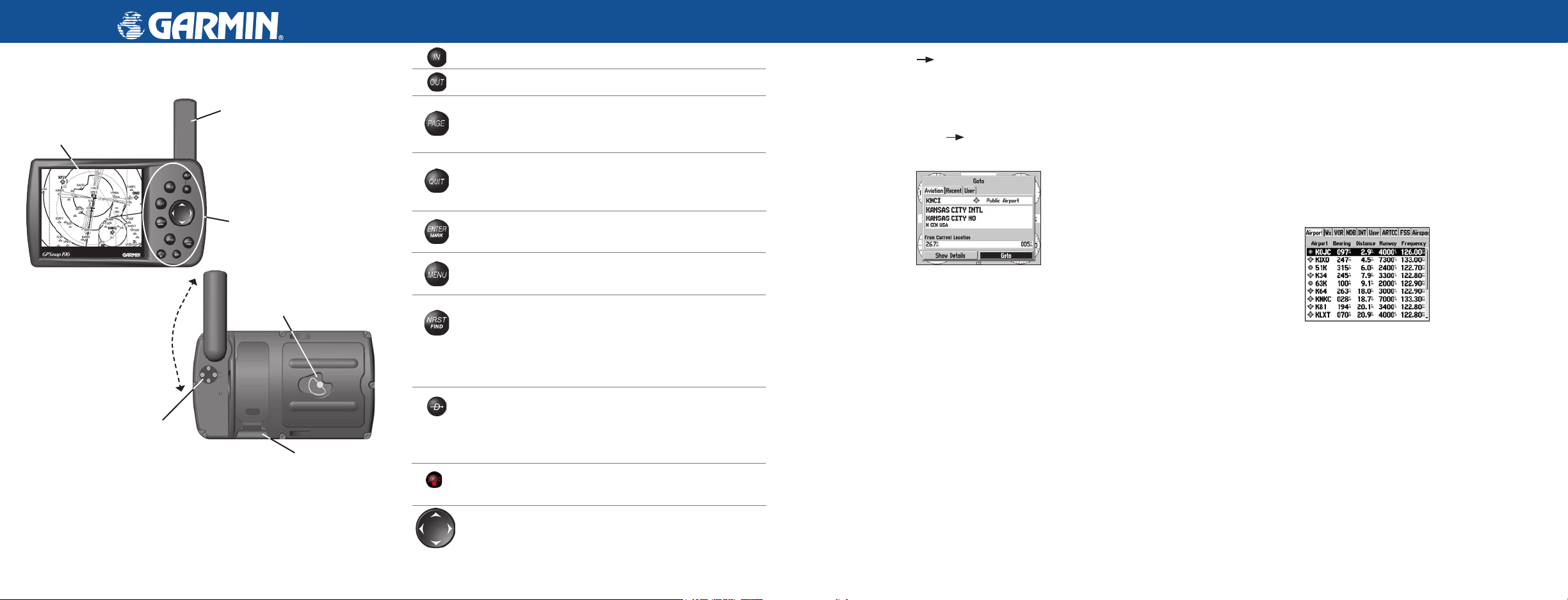
GPSMAP 196 Keys
Using the Direct To Key
Using the NRST/Find Key
GPSMAP® 196 Quick Reference Guide
Antenna
12-Level Gray scale LCD
Display with Backlight
Backlit keypad for easy
nighttime operation
Antenna collapses
for storage. Be sure
the antenna is up
(as shown here)
to receive satellite
signals.
External power
connector
Battery Compartment
Port for optional
data card
Zooms in.
Zooms out.
Press the DIRECT TO
select an airport, navaid, recent point, or user-defined point to navigate
to (Goto).
Cycles through the main pages in sequence and returns the
display from a submenu. Press and hold to switch between
Aviation, Land, and Water Modes.
Cycles through the main pages in reverse sequence, reverts to
the previous value in a data entry field, or cancels an
unintended function.
Selects a highlighted option, initiates entry, and then accepts
the selected value(s). Press and hold to mark a waypoint.
Shows options menu for the current page. Press twice to show
the Main Menu.
Shows the nearest airports, navaids, points of communication,
and airspace boundaries in Aviation Mode. In other modes (or
when pressed multiple times in Aviation Mode), shows the
Find Menu. While in Land Mode, press to show the Next Turn
Page.
Direct To starts a Goto using airports, navaids, recently used
waypoints, or user-created waypoints. Press and hold to show
additional information for the current destination (such as
communication frequency and runway data).
Press and hold to turn the unit on and off. Briefly press and
release to adjust the backlighting and contrast.
Selects menu options, enters data, pans the pointer on the
Map Page.
D
key to show the Goto window. You can then
To Go To an airport or navaid:
1. Press the DIRECT TO
ROCKER to select the Aviation tab.
Go To Page—Aviation Tab
2. Select the identifier, facility name, or city field, and press ENTER.
Enter the identifier, facility name, or city.
3. Press ENTER when the waypoint is shown and highlighted.
4. With the on-screen Goto button highlighted, press ENTER.
A course is plotted from your present location to the selected
destination.
D
key to show the Goto Page. Use the
To Go To a recently used waypoint or user-created
waypoint:
1. On the Goto window, select the Recent or User tab.
2. Highlight a waypoint from the list, and press
3. With the on-screen Goto button highlighted, press ENTER.
A course is plotted from your present location to the selected
destination.
ENTER
.
Press the NRST/FIND key in Aviation Mode, as discussed below, to
show the Nearest Pages. You can then select an airport, navaid, recent
point, or user-defined point to navigate to (Goto). In Automotive or
Marine Mode, press NRST/FIND to open the Find Menu.
To select an item as your destination from the Nearest
Pages:
1. Press NRST/FIND.
2. To select a different category, use the ROCKER to select the file
tab along the top of the page.
Nearest Page: Airport tab
3. Use the ROCKER to highlight a waypoint on the list, and press
ENTER. The corresponding waypoint information page appears.
For airports, use the
top of the information pages and show the airport data.
4. Highlight
QUIT to return to the Nearest Pages. You can also highlight any
of the on-screen buttons to perform that action, such as Delete or
Show Map.
Goto, and press ENTER to navigate to the point. Press
ROCKER to select the file tabs across the
© Copyright 2002, 2005 Garmin Ltd. or its subsidiaries
190-00283-01 Rev C Printed in Taiwan
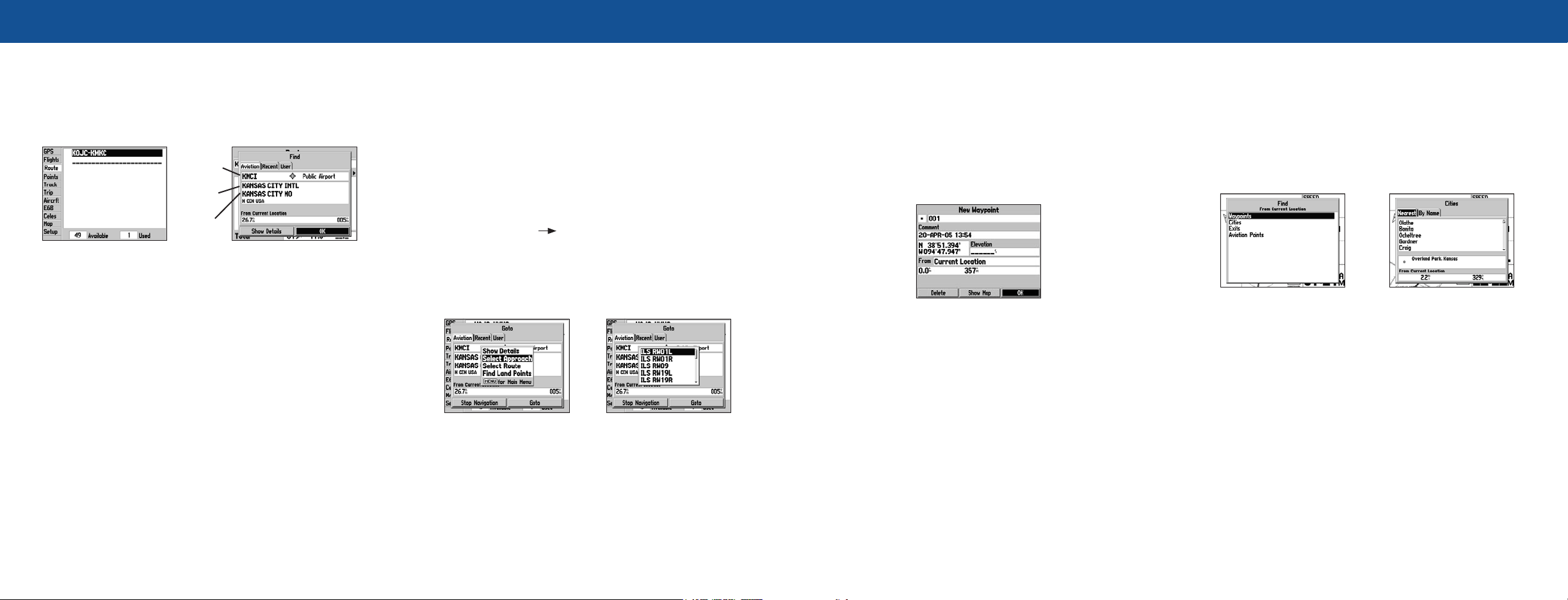
Creating and Using a Flight Plan (Route)
Selecting an Approach
Marking a Waypoint
Finding a Land or Marine Item
To create and use a route:
1. Press MENU twice to show the Main Menu.
2. Highlight Route from the vertical list of tabs.
3. Highlight the first available blank route slot, and press ENTER.
4. Press ENTER to find items to add to the route.
Identifier
Facility
Name
City
Route Tab of the
Main Menu
5. Select the identifier, facility name, or city field, and press ENTER.
Enter the identifier, facility name, or city.
6. Press ENTER when the point is shown.
7. With the on-screen OK button highlighted, press ENTER. That
point is added to the route.
8. When you are finished adding points to your route, press QUIT
to view the Route tab again. The route you just created is
highlighted.
9. Press MENU, select Activate Route, and press ENTER to start
navigating your route.
Adding Points to the route.
To select and navigate an approach for a saved route:
1. Press MENU twice, and highlight Route from the vertical list of
tabs.
2. Highlight the name of the route, and press ENTER.
3. Press MENU to open the options menu. Highlight Select
Approach, and press ENTER.
4. Use the ROCKER to select the approach from the window, and
press ENTER.
To select and navigate an approach for the destination
airport:
1. Press DIRECT TO
2. Press MENU to open the options menu. Highlight Select
Approach, and press ENTER.
3. Use the ROCKER to select the approach from the pop-up window,
and press ENTER. A “Vectors?” window appears.
Go To Page
Options Menu
4. Use the ROCKER to select Yes, and press ENTER. The
GPSMAP 196 removes the destination airport from the Goto
window (not your flight plan or route) and replaces it with the
approach waypoints.
D
to open the Goto window.
Go To Page
Selecting an Approach
To mark your present location:
1. Press and hold ENTER/MARK until the New Waypoint Page
appears.
2. To accept the waypoint with the default name and symbol,
highlight OK, and press ENTER/MARK.
To change the any information on the New Waypoint Page,
highlight the appropriate field, and press ENTER/MARK. After
entering and confirming your changes, highlight OK, and press
ENTER/MARK.
New Waypoint Page
When in Land Mode and Water Mode, pressing NRST/FIND shows the
Find Menu. To show the Find Menu in Aviation Mode, press NRST/
FIND multiple times.
To create a new waypoint using the Map Page:
1. Press PAGE until the Map Page appears.
2. Move the pointer to the map location or feature.
3. Press ENTER and quickly release to capture the pointer’s
location.
If you highlight a map feature, an information page is shown after
you press ENTER. Use the ROCKER to highlight Save, and press
ENTER to save the item as a waypoint. The New Map Waypoint
Page appears.
4. To accept the waypoint with the default name and symbol,
highlight OK, and press ENTER.
To find a
1. From any page, press NRST/FIND.
2. Highlight a category from the list, and press ENTER.
3. Highlight an item from the list, and press ENTER.
waypoint or other item from your current location:
Find Menu
Navaid search result list.
To start a Go To from the Find Menu:
1. Select a waypoint or point of interest as described previously.
Press ENTER. The Waypoint Review Page automatically appears.
2. With the Goto button highlighted, press ENTER to begin
navigation.
