Garmin Fusion MS-BB100 Owner's Manual
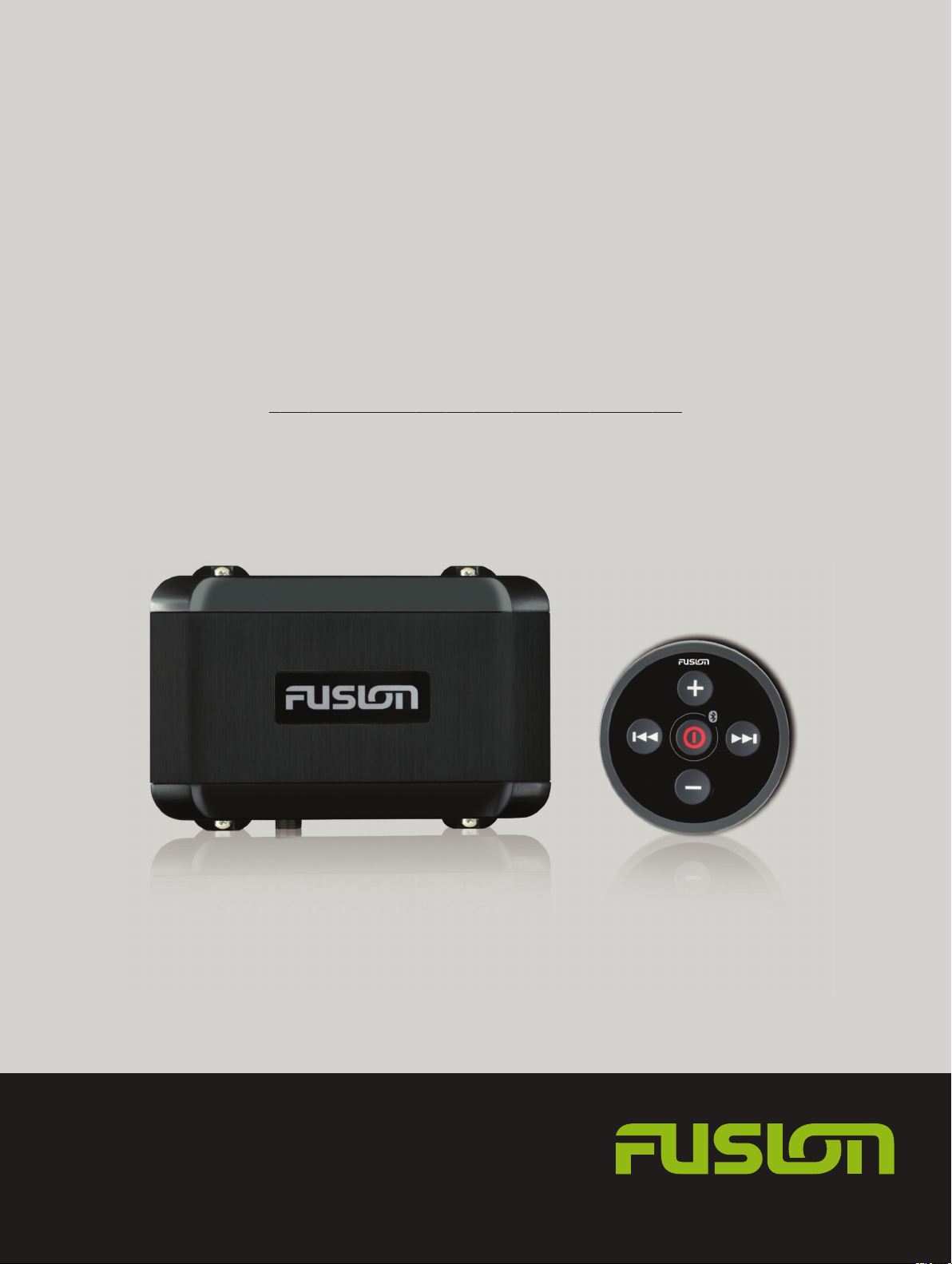
®
®
FUSION
MS-BB100
B L A C K B O X E N T E R T A I N M E N T S Y S T E M
O W N E R ’ S M A N U A L
ENGLISH
FUSIONENTERTAINMENT.COM
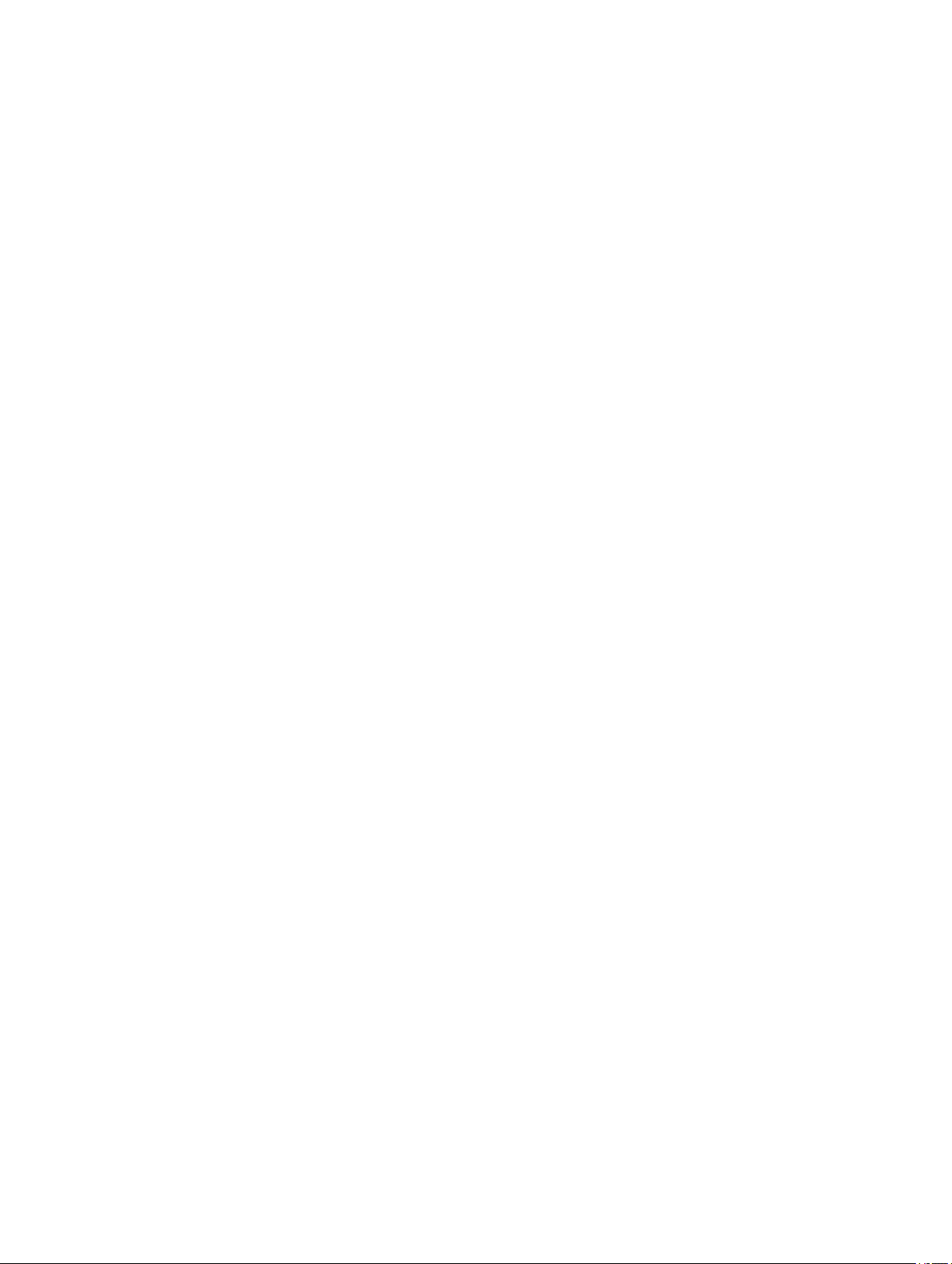
© 2015–2016 Garmin Ltd. or its subsidiaries
All rights reserved. Under the copyright laws, this manual may not be copied, in whole or in part, without the written consent of Garmin. Garmin reserves the right to change or improve its
products and to make changes in the content of this manual without obligation to notify any person or organization of such changes or improvements. Go to www.fusionentertainment.com for
current updates and supplemental information concerning the use of this product.
Garmin®, the Garmin logo, FUSION®, and the Fusion logo are trademarks of Garmin Ltd. or its subsidiaries, registered in the USA and other countries. FUSION-Link™ is a trademark of Garmin
Ltd. or its subsidiaries. These trademarks may not be used without the express permission of Garmin.
Apple®, the Apple logo, iPod touch®, iPhone®, and iTunes® are trademarks of Apple Inc., registered in the U.S. and other countries. Android™ and Google Play™ are trademarks of Google Inc.
Bluetooth® word mark and logos are owned by the Bluetooth SIG, Inc. and any use of such marks by Garmin is under license. NMEA®, NMEA 2000®, and the NMEA 2000 logo are registered
trademarks of the National Marine Electronics Association. Other trademarks and trade names are those of their respective owners.
Made for iPhone 7 Plus, iPhone 7, iPhone 6s Plus, iPhone 6s, iPhone 6 Plus, iPhone 6, iPhone 5s, iPhone 5c, iPhone 5, and iPod touch (5th and 6th generation).
"Made for iPod and iPhone" means that an electronic accessory has been designed to connect specifically to an iPod or an iPhone respectively, and has been certified by the developer to meet
Apple performance standards. Apple is not responsible for the operation of this device or its compliance with safety and regulatory standards. Please note that the use of this accessory with an
iPhone may affect wireless performance.
M/N: C02834

Table of Contents
Getting Started 1
Wired Remote Control Buttons 1
Media Player Connection 1
Bluetooth Device Playback 1
Connecting a Bluetooth Device 1
Selecting a Different Bluetooth Source 1
Bluetooth Source Settings 1
FUSION-Link Smartphone App 2
USB Device Playback 2
USB Device Compatibility 2
Connecting a USB Device 2
Controlling Music Playback on a USB Flash Drive 2
Controlling Music Playback on an Apple or Android Device 2
Shuffling Songs 2
Setting a Song to Repeat 2
Radio 2
Setting the Tuner Region 3
Changing the Radio Station 3
Presets 3
DAB Playback 3
Setting the Tuner Region 3
Scanning for DAB Stations 3
DAB Presets 3
General Settings 4
More Information 4
Registering Your FUSION MS-BB100 4
Troubleshooting 4
Software Updates 4
Specifications 4
Index 6
Table of Contents i
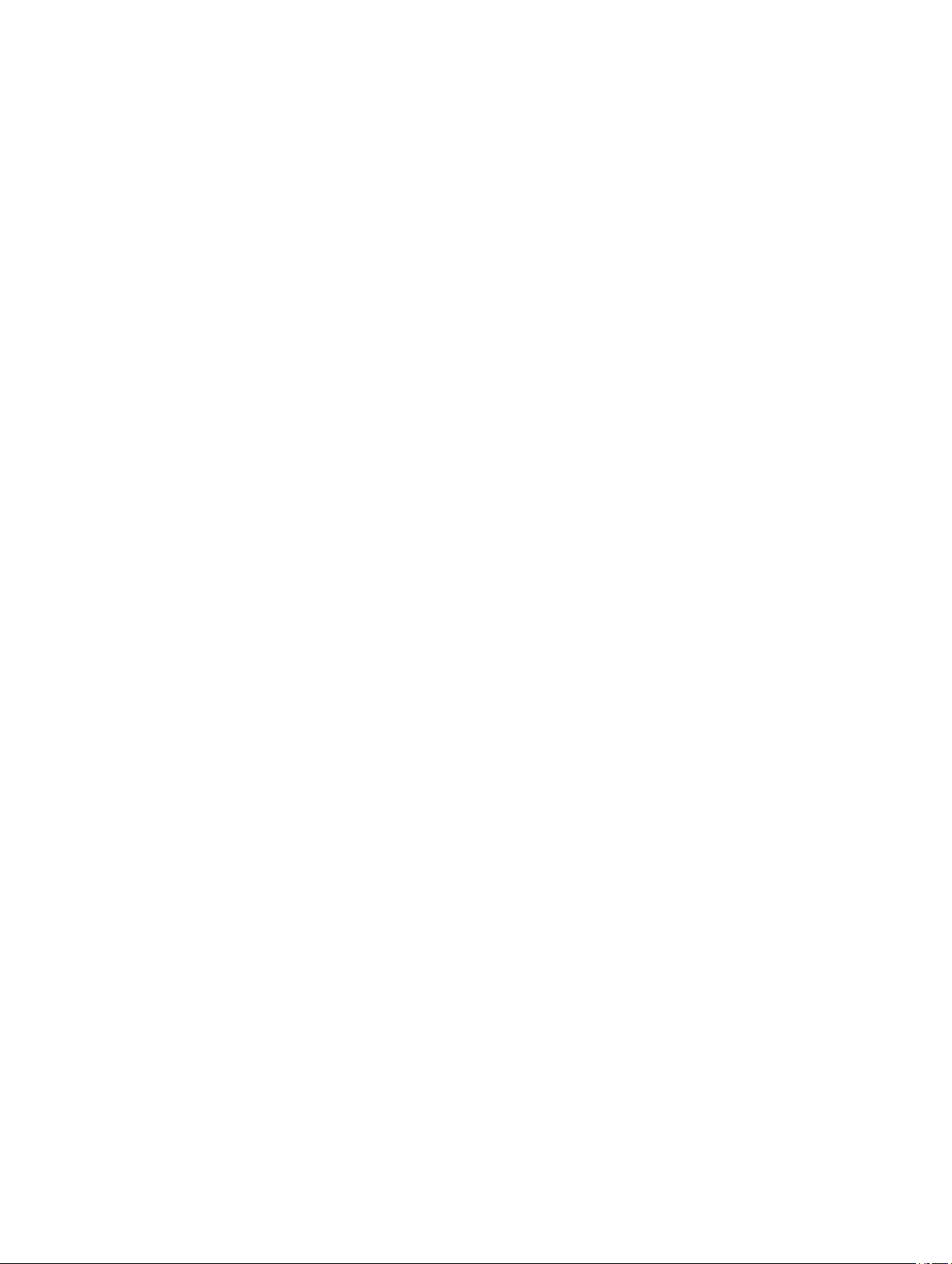
