Page 1
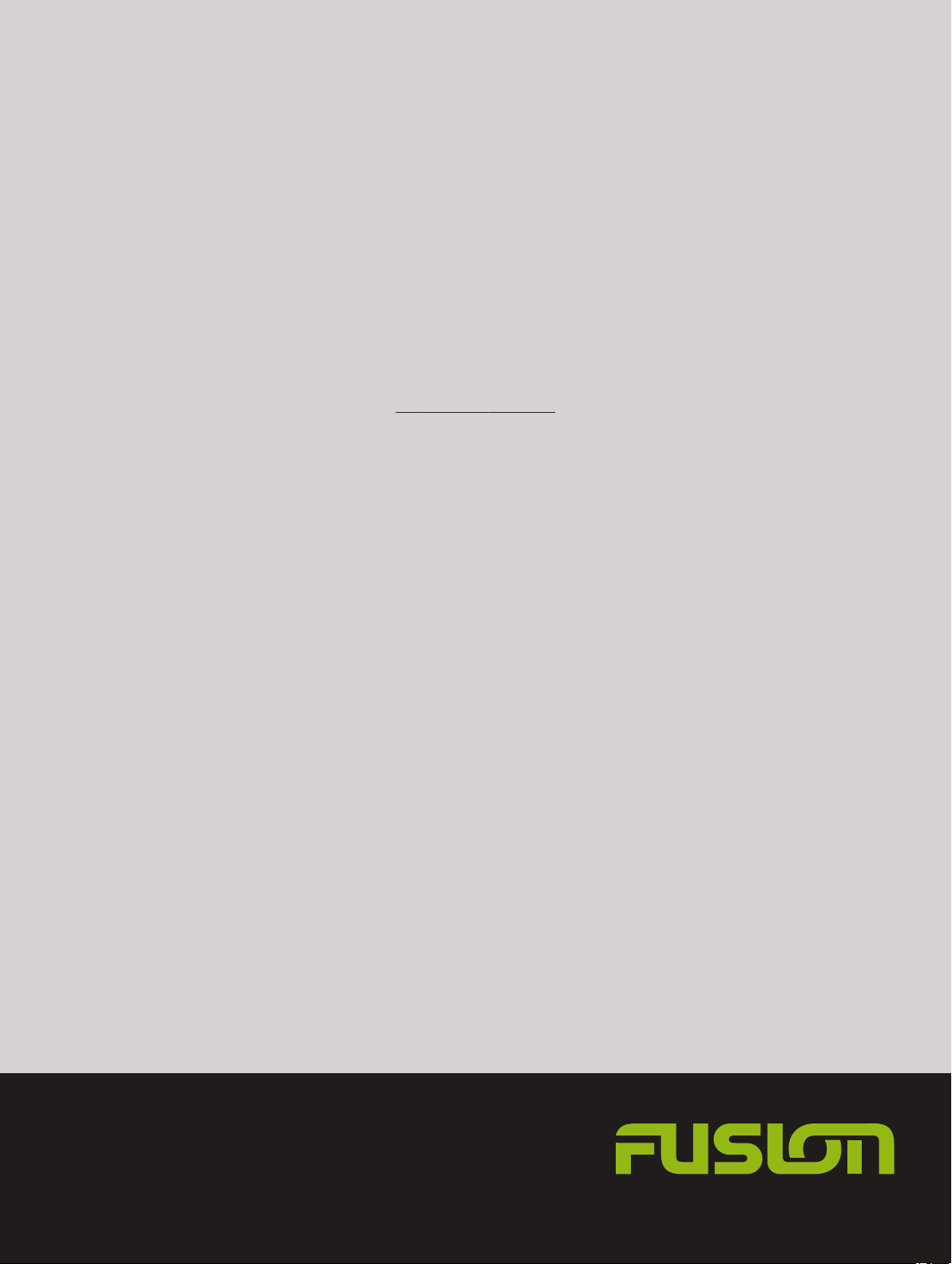
®
®
FUSION
MS-ARX70
I N S T R U C T I O N S
ENGLISH
FUSIONENTERTAINMENT.COM
Page 2
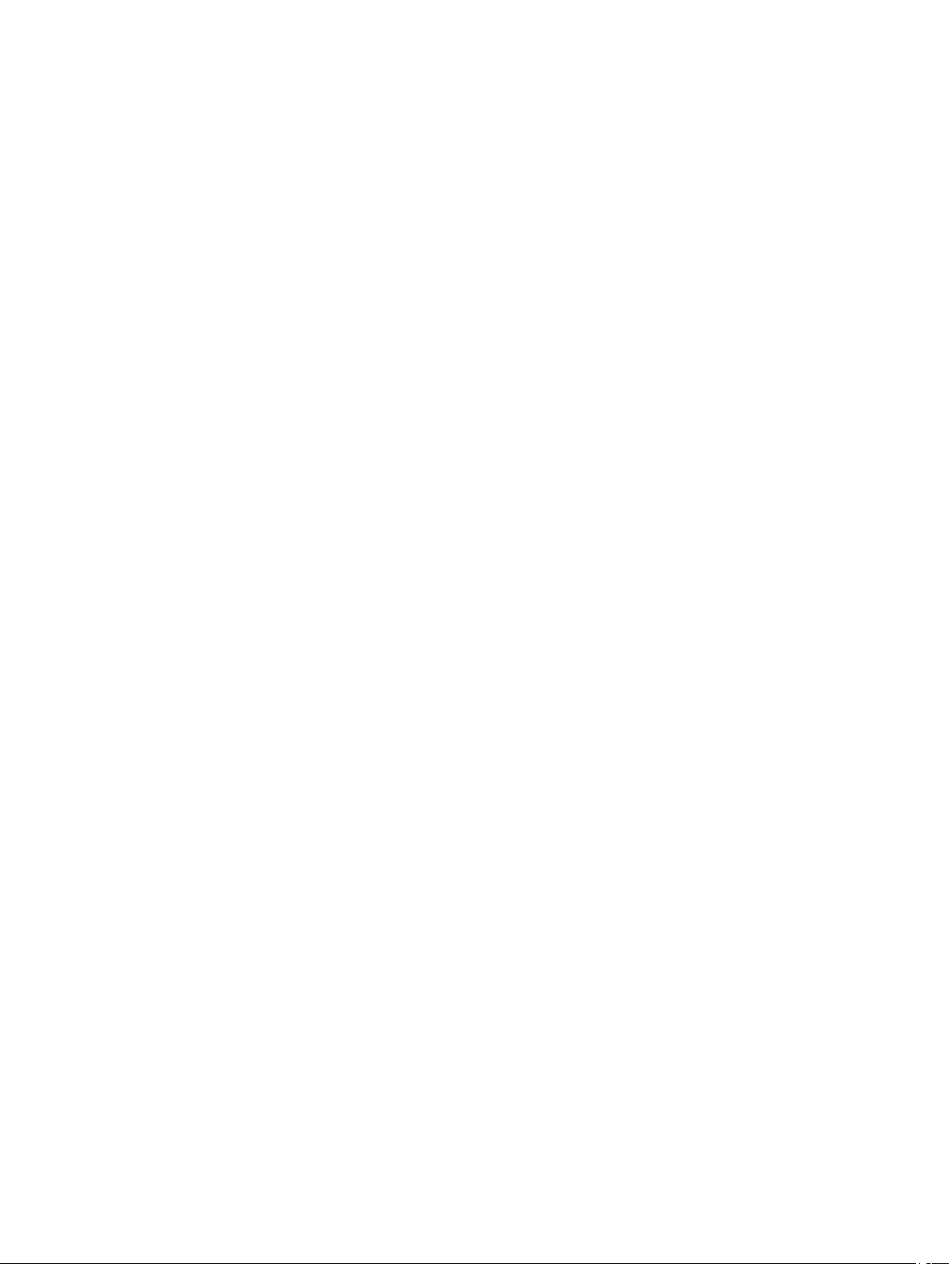
© 2018–2019 Garmin Ltd. or its subsidiaries
All rights reserved. Under the copyright laws, this manual may not be copied, in whole or in part, without the written consent of Garmin. Garmin reserves the right to change or improve its
products and to make changes in the content of this manual without obligation to notify any person or organization of such changes or improvements. Go to www.fusionentertainment.com for
current updates and supplemental information concerning the use of this product.
Garmin®, the Garmin logo, ANT®, FUSION®, and the Fusion logo, are trademarks of Garmin Ltd. or its subsidiaries, registered in the USA and other countries. These trademarks may not be used
without the express permission of Garmin.
The Bluetooth® word mark and logos are owned by the Bluetooth SIG, Inc. and any use of such marks by Garmin is under license.
IC: 1792A-03344
M/N: A03344
Page 3
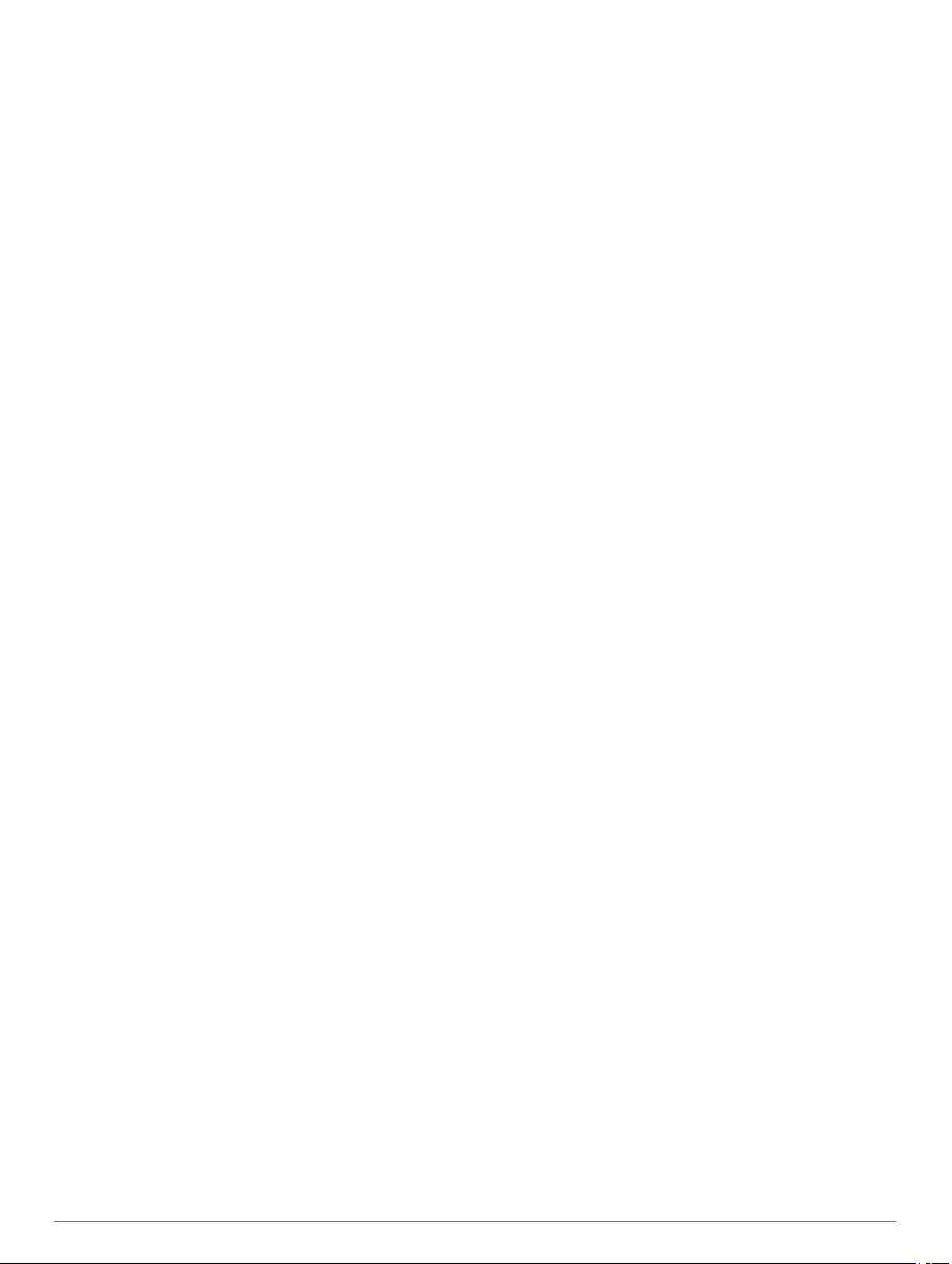
Table of Contents
Remote Overview 1
Status LEDs 1
Connecting the ARX70 Remote to a Stereo 1
Mounting Considerations 1
Mounting the Remote Control 1
Selecting a Zone 1
Replacing the Battery 2
Remote Specifications 2
Troubleshooting 2
物質宣言 2
Index 4
Table of Contents i
Page 4

Page 5

Remote Overview
WARNING
See the Important Safety and Product Information guide in the
product box for product warnings and other important
information.
Radio sources: Press to tune to the previous station.
Other sources: Press to skip to the beginning of the track or
to the previous track.
Radio sources: Press to tune to the next station.
Other sources: Press to skip to the next track.
Press to decrease the volume.
Hold to quickly decrease the volume.
Press to increase the volume.
Hold to quickly increase the volume.
and Press both keys to enter zone selection mode (Selecting a
Zone, page 1).
Press to cycle through the available sources.
Hold to pair with a stereo (Connecting the ARX70 Remote to
a Stereo, page 1).
Radio sources: Press to mute or un-mute.
Other sources: Press to pause or resume.
Status LEDs
Green short blink Transmission successful
Green long blink Pairing or zone selection successful
Green flashing In zone selection mode
Green and red flashing In pairing mode
Red short blink Transmission failed
Red long blink Pairing or zone selection failed
Orange flashing Attempting to transmit; check the stereo
Connecting the ARX70 Remote to a
Stereo
For a list of compatible stereos, go to
www.fusionentertainment.com/marine/products/remote-controls
/MS-ARX70B/specs.
Bring the ARX70 remote within 10 m (33 ft.) of the compatible
1
stereo.
NOTE: Stay 10 m (33 ft.) away from other ANT® devices
while pairing.
Place the stereo into Bluetooth® discoverable mode.
2
For detailed information, see the stereo owner's manual at
www.fusionentertainment.com/marine.
On the ARX70 remote, press and hold until the status LED
3
starts alternating green and red.
The remote searches for the stereo. When the remote pairs
successfully, the status LED turns on green briefly and then
turns off.
If the remote cannot find the stereo, the status LED turns on red
briefly and then turns off.
Mounting Considerations
NOTICE
Selecting the correct mounting location is critical to optimize the
performance of the remote control.
• You must mount the remote control in a location that is within
10 m (33 ft.) of the stereo.
• You must mount the remote control in a location where it is
not submerged.
• If you need to mount the remote control outside the boat, you
should mount it in a location where it will not be damaged by
docks, pilings, or other pieces of equipment.
• You should select a flat mounting surface for the best results.
• The mounting surface must be free of dirt, debris, wax, or
coatings.
• After you select the location, hold the remote control in the
selected location, press a few buttons, and confirm the
operation on the stereo.
• Move away from sources that can interfere with the remote
control's operation. Sources of interference may include
strong electromagnetic fields, some 2.4 GHz wireless
sensors, high-voltage power lines, electric motors, ovens,
microwave ovens, 2.4 GHz cordless phones, and wireless
LAN access points.
Mounting the Remote Control
Before mounting the remote, you must connect the remote to
the stereo (Connecting the ARX70 Remote to a Stereo, page 1).
Select an appropriate location for the remote control
1
(Mounting Considerations, page 1).
Thoroughly clean and dry the mounting surface using a
2
mixture of water and isopropyl alcohol.
The mounting surface must be free of dirt, debris, wax, or
coatings.
Test the range at the selected location by holding the remote
3
at the location, pressing a few buttons, and confirming the
operation.
Place the remote control on the mount, and rotate the remote
4
until you hear a click.
Remove the backing from the adhesive.
5
Carefully orient the remote control in the mount with the
6
FUSION® logo at the bottom.
NOTICE
Before placing the adhesive on the mounting surface, make
sure the location and orientation are correct. It is extremely
difficult to remove the adhesive. Some mounting surfaces
might be damaged after removing the adhesive.
Press the remote control firmly onto the mounting surface,
7
maintaining pressure for at least 60 seconds.
Allow the remote control to sit at room temperature for 72
8
hours.
Selecting a Zone
On compatible stereos, you can use the ARX70 remote control
to select a zone and change the volume of the zone. Some
Remote Overview 1
Page 6

stereos require a software update to enable this functionality of
the remote.
NOTE: When you connect to a stereo, all zones are selected by
default.
Press and to enter zone selection mode.
1
The status LED begins flashing green.
Press a button to make a selection:
2
• Press for zone 1.
• Press for zone 2.
• Press for zone 3.
• Press for zone 4.
• Press for all zones.
• Press to cancel the zone selection.
When a zone is selected successfully, the status LED turns
on green briefly and then turns off. When zone selection fails,
times out, or is canceled, the status LED turns on red briefly
and then turns off.
NOTE: When you select an inactive or invalid zone, the remote
still functions but does not control the volume. You can select
to select all zones.
Replacing the Battery
The remote uses one CR2032 lithium coin-cell battery.
Rotate the remote control, and remove it from the mount.
1
Rotate the battery compartment counter-clockwise until the
2
line points to .
Wrap the end of a small flat screwdriver with tape.
3
The tape protects the battery, battery compartment, and
contacts from damage.
Carefully pry the battery from the battery compartment.
4
Insert the new battery into the compartment with the positive
5
side facing down.
NOTE: Do not damage or lose the O-ring gasket.
Align the battery compartment in the remote control so the
6
line points to .
Press the battery compartment down into the remote control,
7
and rotate the compartment clockwise until the line points to
.
Make sure the battery compartment is fully seated in the
8
remote control.
Place the remote control in the mount, and rotate until it
9
clicks.
Remote Specifications
Weight With mount: 30 g (1.6 oz.)
Without mount: 25 g (0.88 oz.)
Battery type User-replaceable CR2032 (3 V)
Battery life (typical use) At least 3 years
Operating temperature range From 0° to 50°C (from 32° to 122°F)
Storage temperature range From -20° to 70°C (from -4° to 158°F)
Radio frequency/protocol 2.4 GHz @ 6.42 dBm nominal
ANT wireless range Up to 10 m (33 ft.)
Compass-safe distance 5 cm
Water rating IEC 60529 IPX6 and IPX7
Troubleshooting
The remote will not connect to the stereo
• Make sure the stereo is in Bluetooth discoverable mode.
• Move closer to the stereo, and attempt to connect to it again
(Connecting the ARX70 Remote to a Stereo, page 1).
• Disable Bluetooth discoverable mode on the stereo, and then
re-enable it.
The LED does not light when I press a button
The battery is low or dead or is installed improperly. Replace the
battery (Replacing the Battery, page 2).
The LED is only red or orange when I press a button
• Move closer to the stereo, and attempt to connect to it again
(Connecting the ARX70 Remote to a Stereo, page 1).
• Before mounting, make sure you have selected an optimal
location for the remote (Mounting Considerations, page 1).
The remote does not change the volume, but other functionality works
An invalid zone is selected. Select a zone valid for the stereo
(Selecting a Zone, page 1).
1
物質宣言
部件名称 有毒有害物质或元素
铅 汞 镉 六价铬 多溴联苯 多溴二苯醚
印刷电路板组件 X O O O O O
金属零件 X O O O O O
电池 O O O O O O
1
Withstands incidental exposure to water of up to 1 m for up to 30 min. and is protected against powerful jets of water. For
more information go to garmin.com/waterrating.
2 Replacing the Battery
Page 7

本表格依据 SJ/T11364 的规定编制。
O: 代表此种部件的所有均质材料中所含的该种有害物质均低于 產品
(GB/T26572) 规定的限量
X: 代表此种部件所用的均质材料中, 至少有一类材料其所含的有害物质高于
(GB/T26572) 规定的限量
*該產品說明書應提供在環保使用期限和特殊標記的部分詳細講解產品的擔保使用條件。
Remote Specifications 3
Page 8

Index
A
ANT devices 1
B
battery, replacing 2
R
replacing the battery 2
T
troubleshooting 2
Z
zone 1
4 Index
Page 9

Page 10

®
FUSION SUPPORT
TA-2019/5078
New Zealand 09 369 2900
Australia 1300 736 012
Europe +44 (0) 370 850 1244
USA 623 580 9000
Pacific +64 9 369 2900
FUSIONENTERTAINMENT.COM
June 2019 Printed in Taiwan 190-02499-90_0C
