Garmin Forerunner 30 operation manual
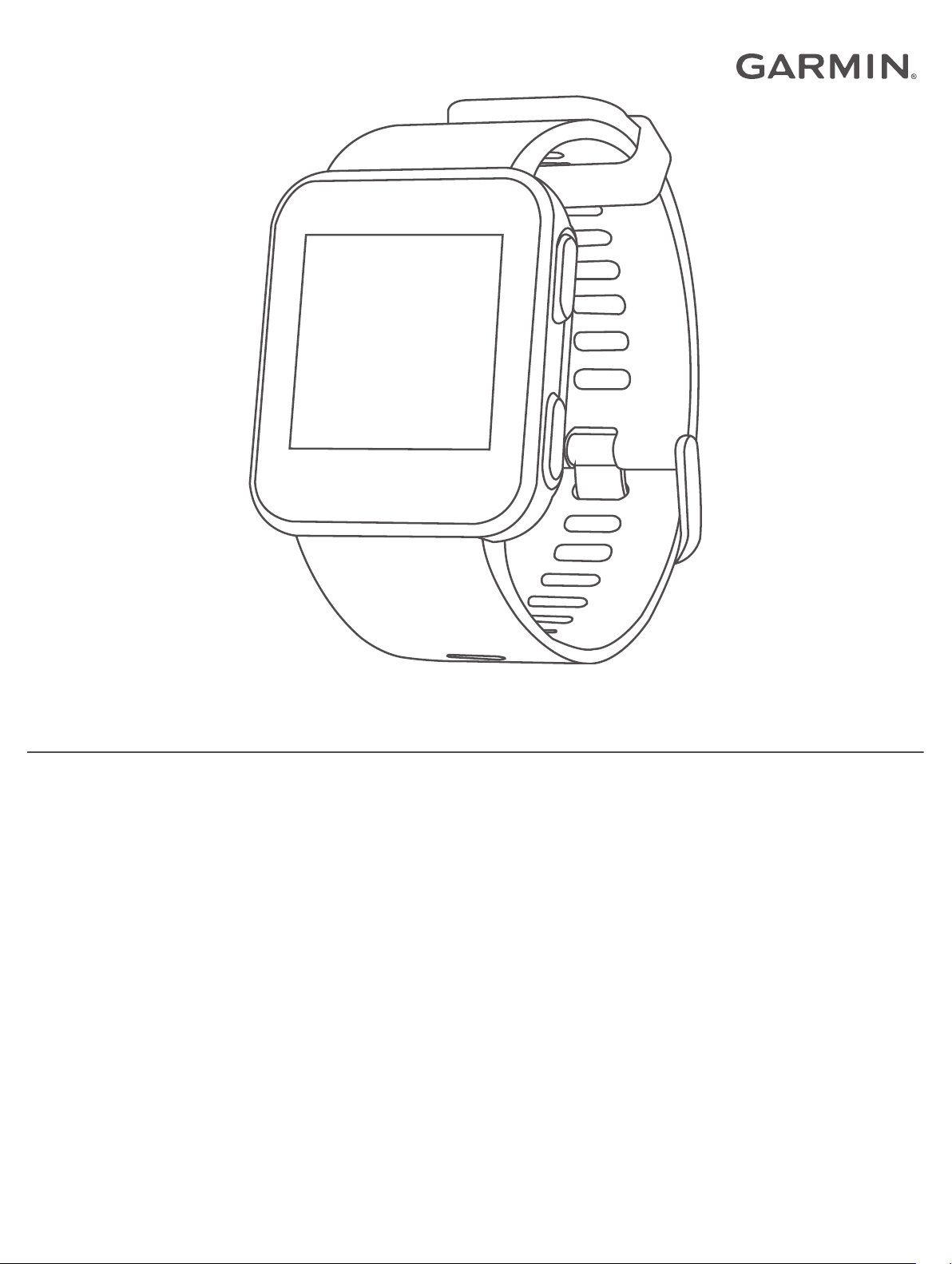
FORERUNNER® 30
Owner’s Manual
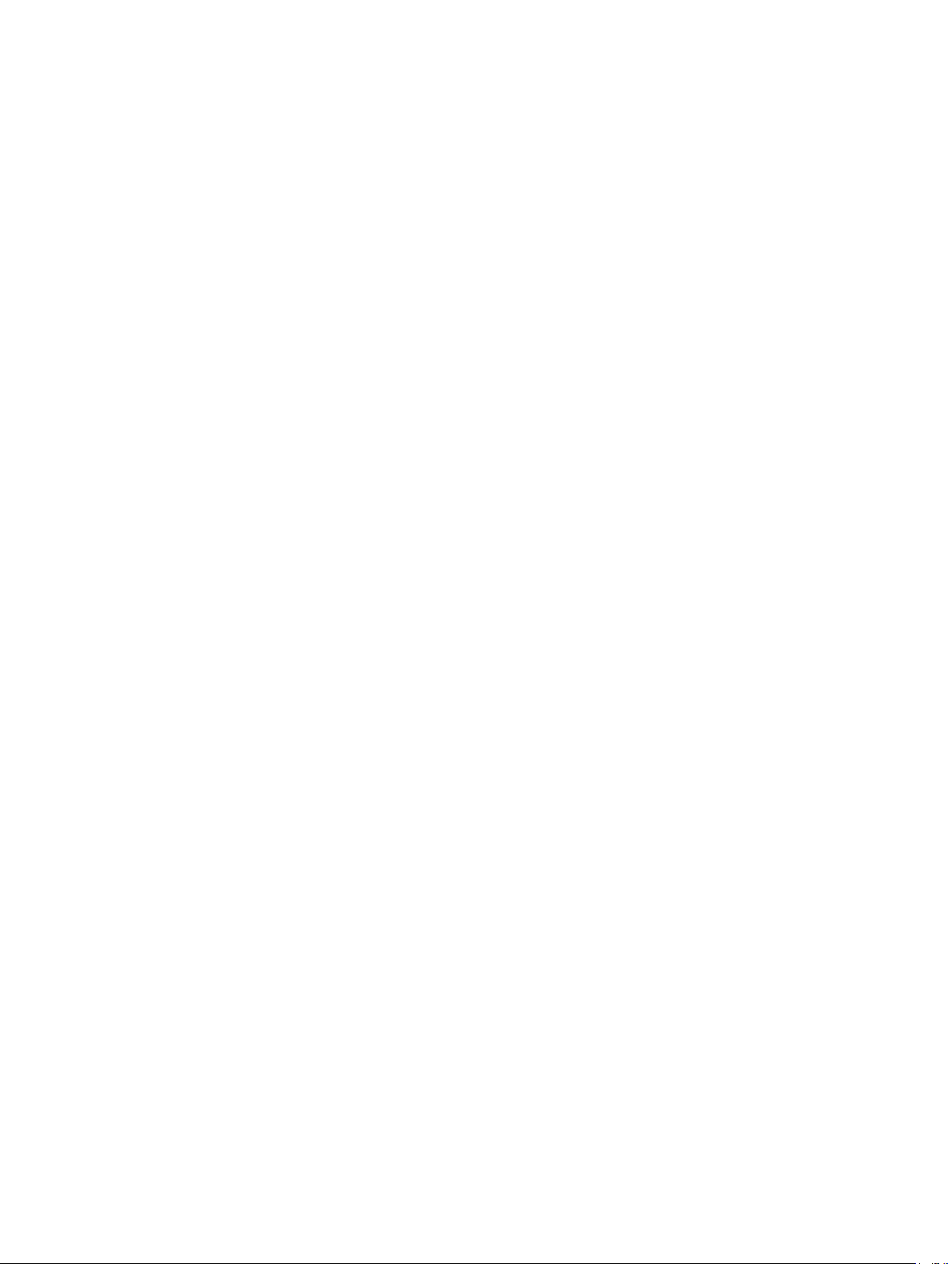
© 2017 Garmin Ltd. or its subsidiaries
All rights reserved. Under the copyright laws, this manual may not be copied, in whole or in part, without the written consent of Garmin. Garmin reserves the right to change or improve its
products and to make changes in the content of this manual without obligation to notify any person or organization of such changes or improvements. Go to www.garmin.com for current updates
and supplemental information concerning the use of this product.
Garmin®, the Garmin logo, Auto Lap®, Auto Pause®, and Forerunner® are trademarks of Garmin Ltd. or its subsidiaries, registered in the USA and other countries. Garmin Connect™, Garmin
Express™, and Garmin Move IQ™ are trademarks of Garmin Ltd. or its subsidiaries. These trademarks may not be used without the express permission of Garmin.
American Heart Association® is a registered trademark of American Heart Association, Inc. Android™ is a trademark of Google Inc. Apple® and Mac® are trademarks of Apple Inc., registered in the
U.S. and other countries. The Bluetooth® word mark and logos are owned by the Bluetooth SIG, Inc. The Cooper Institute®, as well as any related trademarks, are the property of The Cooper
Institute. Advanced heartbeat analytics by Firstbeat. Windows® and Windows NT® are registered trademarks of Microsoft Corporation in the United States and other countries and any use of such
marks by Garmin is under license.
M/N: A02290
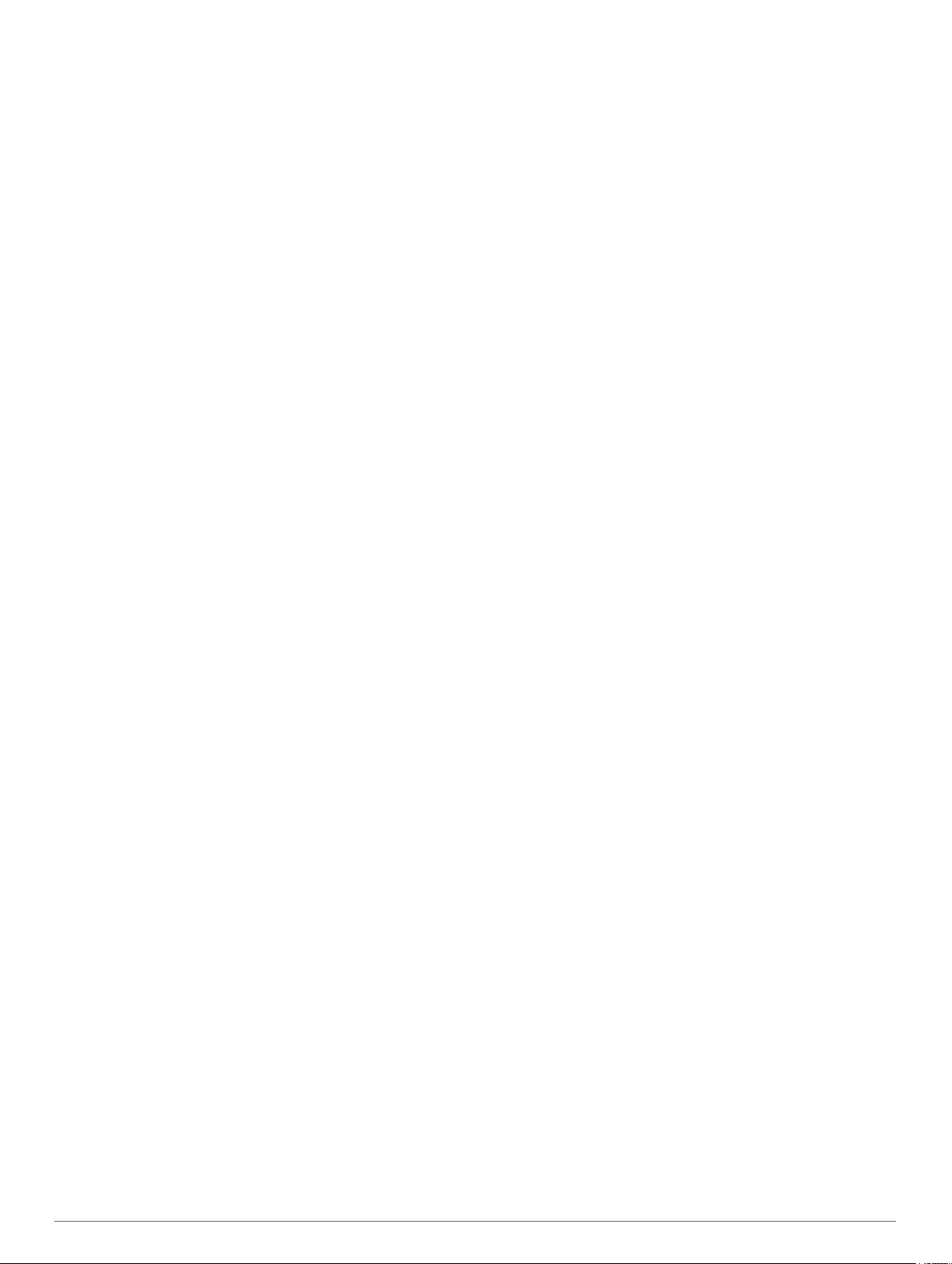
Table of Contents
Introduction.....................................................................1
Keys............................................................................................ 1
Using the Backlight................................................................ 1
Charging the Device................................................................... 1
Tips for Charging the Device................................................. 1
Training........................................................................... 1
Going for a Run.......................................................................... 1
Other Fitness Activities.......................................................... 1
Turning Off GPS.................................................................... 1
Using the Auto Pause® Feature................................................. 2
Marking Laps by Distance.......................................................... 2
Turning on the Lap Key..........................................................2
Activity Tracking and Other Widgets...........................................2
Icons...................................................................................... 2
Auto Goal............................................................................... 2
Move Bar................................................................................2
Intensity Minutes.................................................................... 2
Sleep Tracking....................................................................... 3
Heart Rate Features....................................................... 3
Wearing the Device and Heart Rate........................................... 3
Viewing Your Heart Rate Data....................................................3
Getting Your VO2 Max. Estimate for Running............................ 3
About VO2 Max. Estimates.................................................... 3
About Heart Rate Zones............................................................. 3
Fitness Goals......................................................................... 3
Customizing Your Heart Rate Zones and Maximum Heart
Rate....................................................................................... 3
Smart Features............................................................... 3
Bluetooth Connected Features................................................... 3
Pairing Your Smartphone........................................................... 4
Updating the Software Using Garmin Connect Mobile.......... 4
Phone Notifications................................................................ 4
Using Do Not Disturb Mode................................................... 4
Locating a Lost Smartphone.................................................. 4
Playing Audio Prompts During Your Activity............................... 4
Turning Off Bluetooth Wireless Technology............................... 4
Garmin Connect..........................................................................4
Using Garmin Connect...........................................................4
History............................................................................. 5
Viewing History........................................................................... 5
Personal Records....................................................................... 5
Viewing Your Personal Records............................................ 5
Clearing a Personal Record................................................... 5
Restoring a Personal Record................................................. 5
Data Management...................................................................... 5
Deleting Files......................................................................... 5
Disconnecting the USB Cable................................................5
Customizing Your Device.............................................. 5
Setting Your User Profile............................................................ 5
Displaying Pace or Speed.......................................................... 5
System Settings.......................................................................... 5
Time Settings......................................................................... 5
Time Zones............................................................................ 5
Setting the Device Sounds.....................................................5
Setting an Alarm......................................................................... 5
Garmin Connect Settings............................................................5
Device Settings on the Garmin Connect Mobile App............. 6
Customizing the Data Fields....................................................... 6
Device Information......................................................... 6
Specifications..............................................................................6
Troubleshooting.......................................................................... 6
Product Updates.................................................................... 6
Getting More Information
Resetting the Device.............................................................. 6
Restoring All Default Settings................................................ 6
Viewing Device Information................................................... 6
Updating the Software........................................................... 6
Maximizing Battery Life.......................................................... 6
Acquiring Satellite Signals..................................................... 6
Improving GPS Satellite Reception........................................7
My device does not display the correct time.......................... 7
When does my step count reset?.......................................... 7
My step count does not seem accurate................................. 7
My intensity minutes are flashing........................................... 7
Tips for Erratic Heart Rate Data.............................................7
Turning Off Activity Tracking.................................................. 7
Sending Data to Your Computer............................................ 7
....................................................... 6
Appendix......................................................................... 7
Data Fields..................................................................................7
Device Care................................................................................ 7
Cleaning the Device............................................................... 7
Heart Rate Zone Calculations.....................................................7
VO2 Max. Standard Ratings....................................................... 8
Symbol Definitions...................................................................... 8
Index................................................................................ 9
Table of Contents i
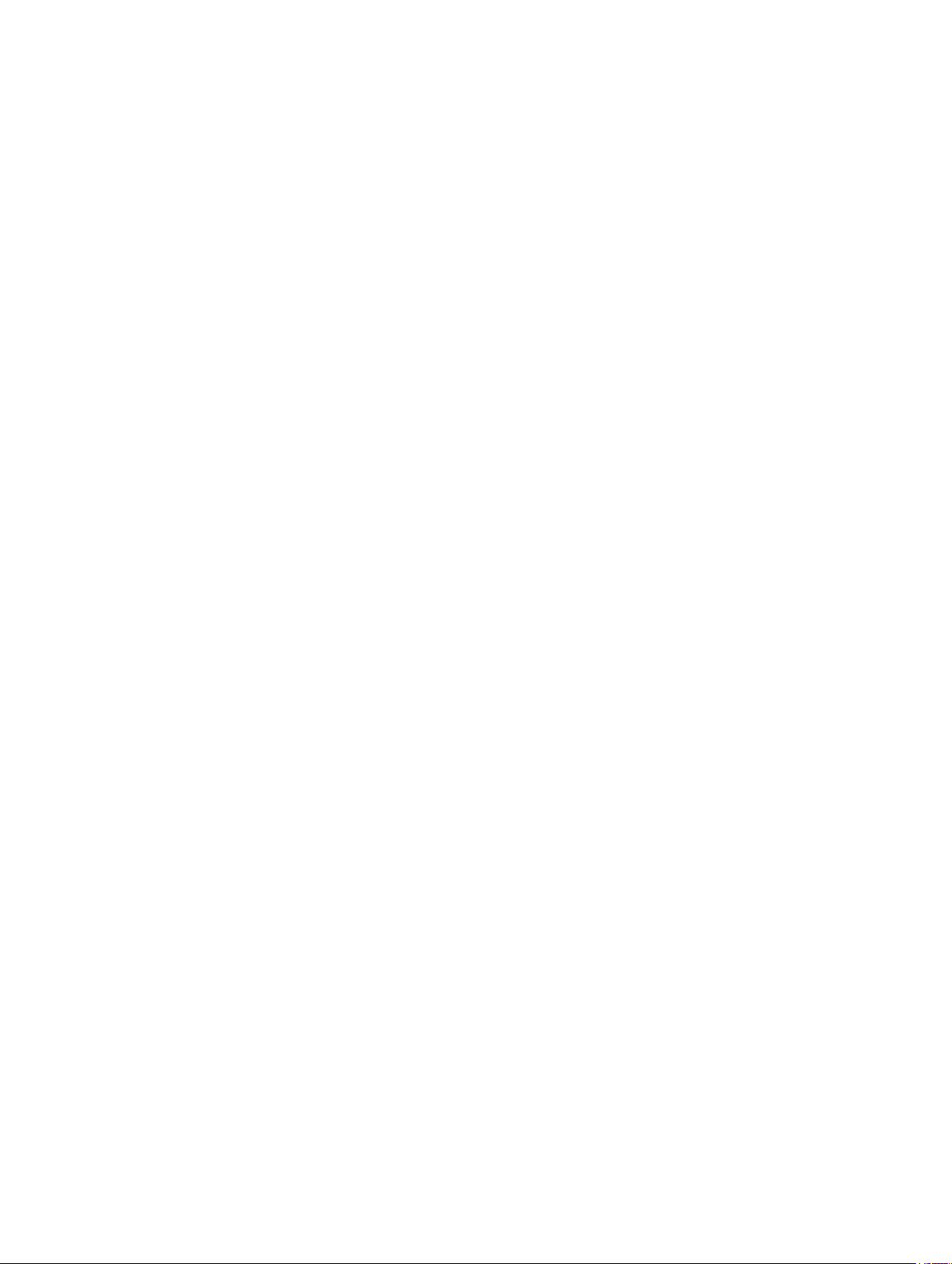
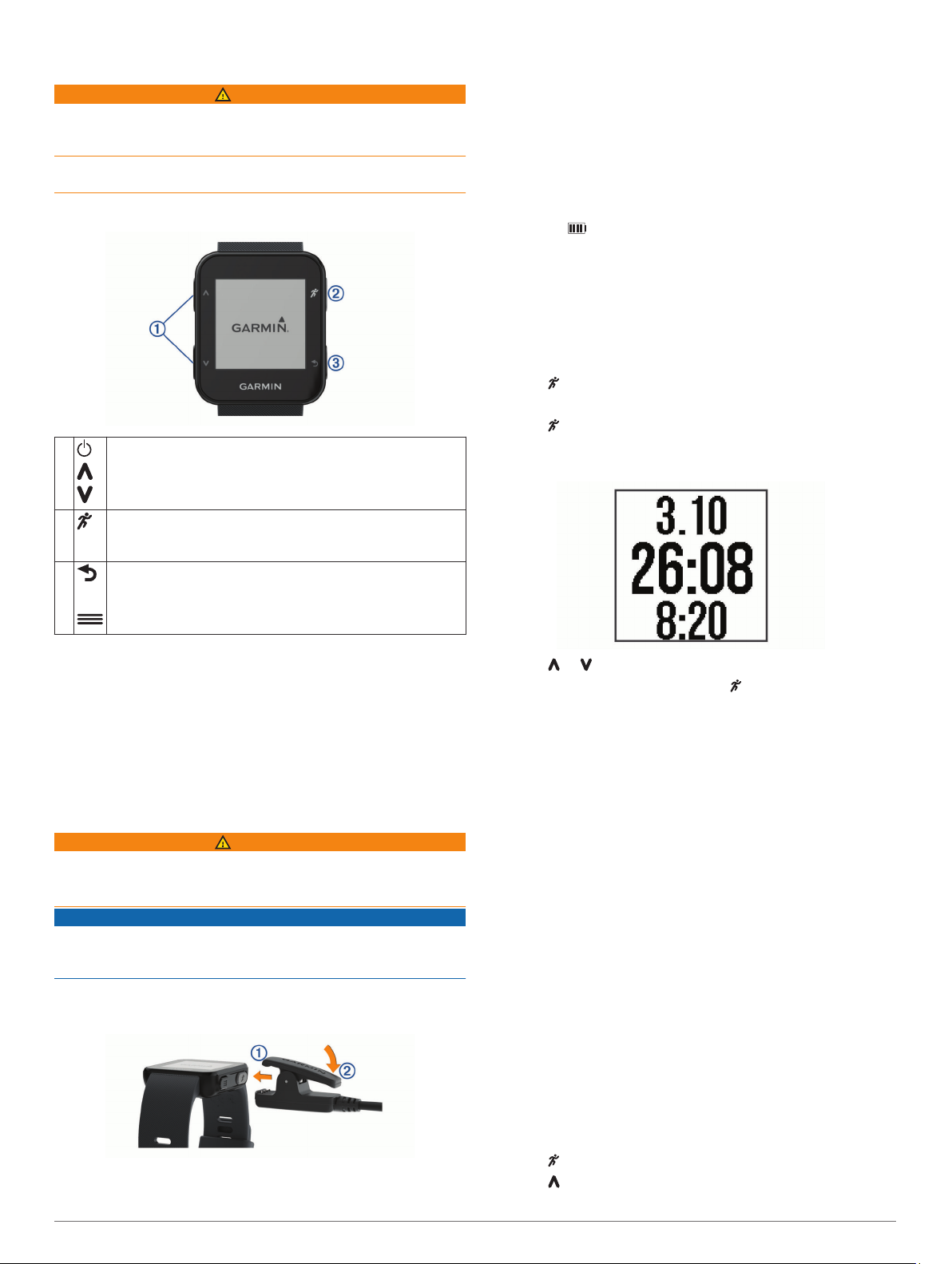
Introduction
WARNING
See the Important Safety and Product Information guide in the
product box for product warnings and other important
information.
Always consult your physician before you begin or modify any
exercise program.
Keys
À
Hold to turn the device on and off.
Select to scroll through the screens, pages, options, and
settings.
Press Á to remove the charger.
4
Tips for Charging the Device
Connect the charger securely to the device to charge it using
1
the USB cable (Charging the Device, page 1).
You can charge the device by plugging the USB cable into a
Garmin® approved AC adapter with a standard wall outlet or a
USB port on your computer. Charging a fully depleted battery
takes up to two hours.
Remove the charger from the device after the battery charge
2
level icon is full and stops flashing.
Training
Going for a Run
The first fitness activity you record on your device should be an
outdoor run. You may need to charge the device (Charging the
Device, page 1) before starting the activity.
Select .
1
Go outside, and wait while the device locates satellites.
2
Select to start the timer.
3
Go for a run.
4
The timer appears.
Á
Â
Select to start and stop the timer.
Select to choose a menu item.
Select to view more information.
Select to return to the previous screen.
Select to mark a new lap, when the lap key function is
enabled.
From the time of day screen, select to view the menu.
Using the Backlight
• Select any key to turn on the backlight.
NOTE: Alerts and messages activate the backlight
automatically.
• Double-tap the watch face to turn on the backlight.
• Double-tap the watch face to turn off the backlight.
• Turn on Backlight Gesture in the Garmin Connect™ settings.
Charging the Device
WARNING
This device contains a lithium-ion battery. See the Important
Safety and Product Information guide in the product box for
product warnings and other important information.
NOTICE
To prevent corrosion, thoroughly clean and dry the contacts and
the surrounding area before charging or connecting to a
computer. Refer to the cleaning instructions in the appendix.
Align the charger posts with the contacts on the back of the
1
device, and connect the charging clip À securely to the
device.
Plug the USB cable into a USB charging port.
2
Charge the device completely.
3
Select or to view additional data screens (optional).
5
After you complete your run, select to stop the timer.
6
Select an option:
7
• Select Resume to restart the timer.
• Select Save to save the run and reset the timer. You can
view a summary of the run.
NOTE: If your activity was walking, biking, or something
else, the device uses Move IQ technology to determine
the activity.
• Select Discard > Yes to delete the run.
Other Fitness Activities
In addition to running, your device can record walking, cycling,
and cardio activities. The cardio category includes all of your
other activities that are not running, walking, or cycling. When
you start the timer, the device uses Move IQ technology to
automatically detect the activity type. If you are training indoors,
you can start the activity timer without waiting for GPS. The
device detects if you are training inside or outside.
You can view the activity details on your device. You can view
activity details and edit the activity type on your Garmin Connect
account.
Turning Off GPS
You can turn off GPS when you are training indoors or to save
battery life. When GPS is off, speed and distance are calculated
using the accelerometer in the device. The accelerometer is
self-calibrating. The accuracy of the speed and distance data
improves after a few outdoor runs using GPS.
Select .
1
Select .
2
Introduction 1
