Garmin Forerunner 25 Owners Manual
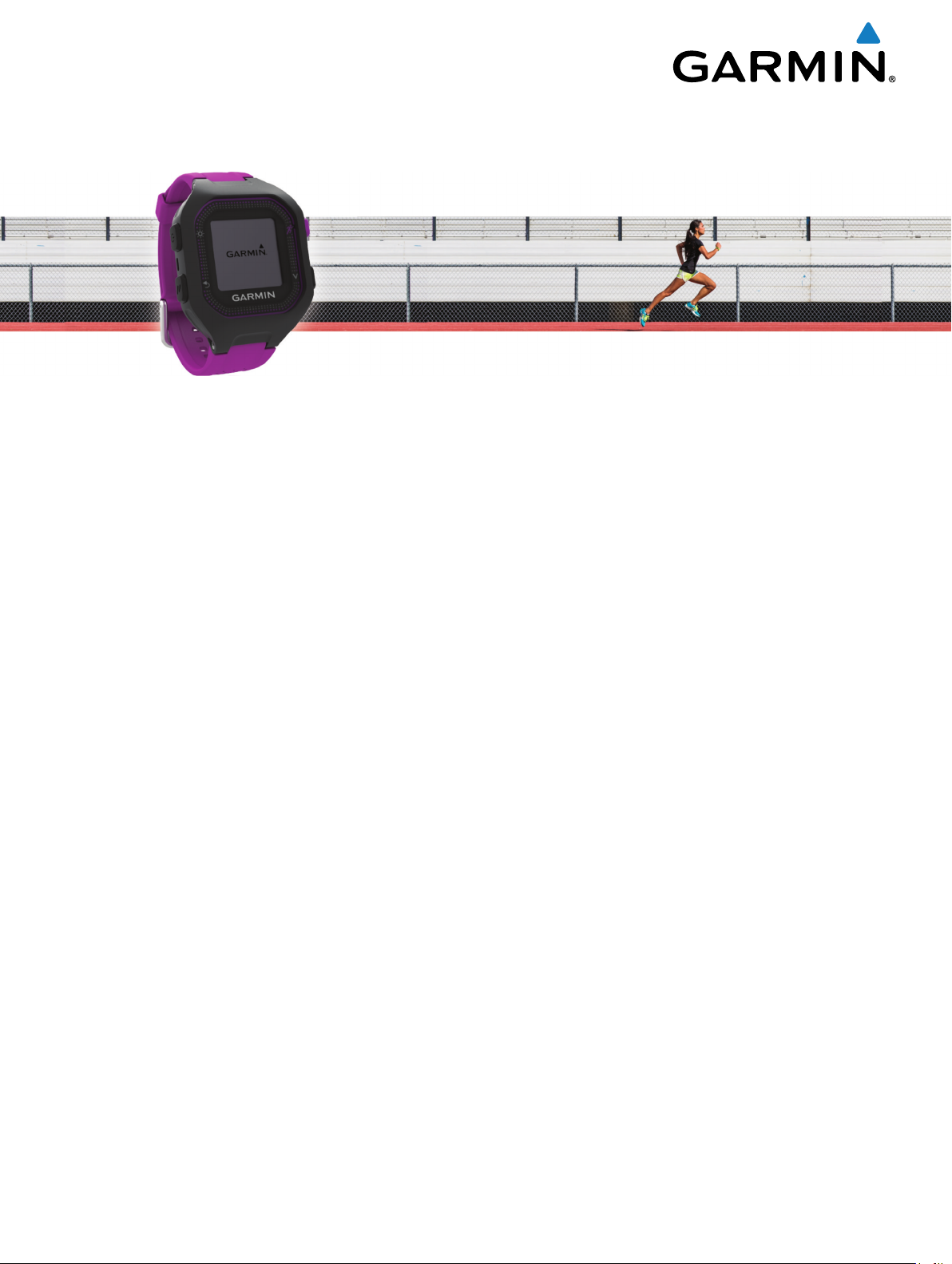
Forerunner® 25
Owner’s Manual
July 2015 Printed in Taiwan 190-01902-00_0A
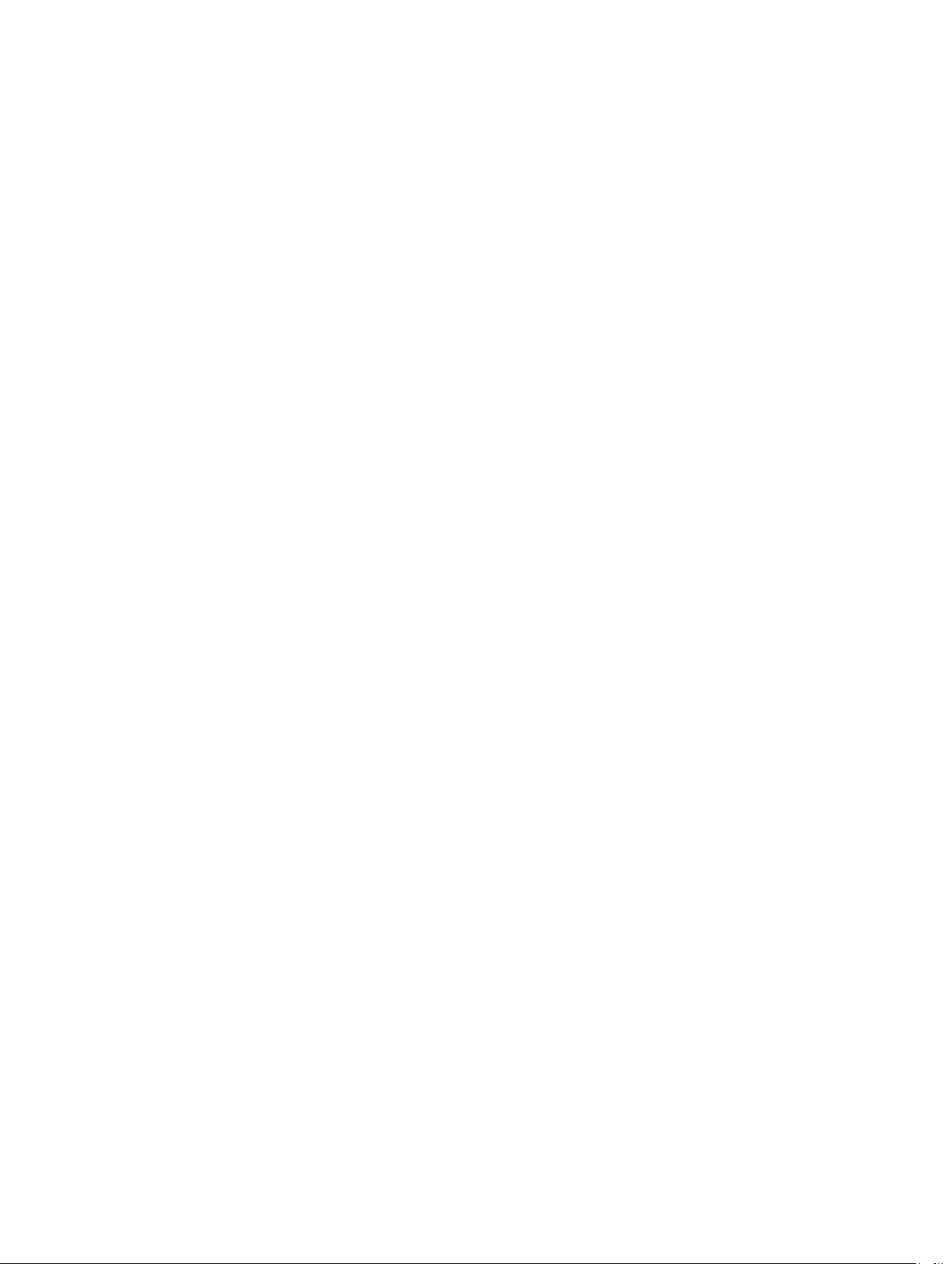
All rights reserved. Under the copyright laws, this manual may not be copied, in whole or in part, without the written consent of Garmin. Garmin reserves the
right to change or improve its products and to make changes in the content of this manual without obligation to notify any person or organization of such
changes or improvements. Go to www.garmin.com for current updates and supplemental information concerning the use of this product.
Garmin®, the Garmin logo, ANT+®, Auto Lap®, Auto Pause®, and Forerunner® are trademarks of Garmin Ltd. or its subsidiaries, registered in the USA and other
countries. Garmin Connect™, Garmin Express™, and Virtual Pacer™ are trademarks of Garmin Ltd. or its subsidiaries. These trademarks may not be used
without the express permission of Garmin.
Android™ is a trademark of Google Inc. Bluetooth® The word mark and logos are owned by the Bluetooth SIG, Inc. iOS® is a registered trademark of Cisco
Systems, Inc. used under license by Apple Inc. Mac® is a registered trademark of Apple Computer, Inc. Windows® is a registered trademark of Microsoft
Corporation in the United States and other countries and any use of such marks by Garmin is under license.
This product is ANT+® certified. Visit www.thisisant.com/directory for a list of compatible products and apps.
M/N: A02556
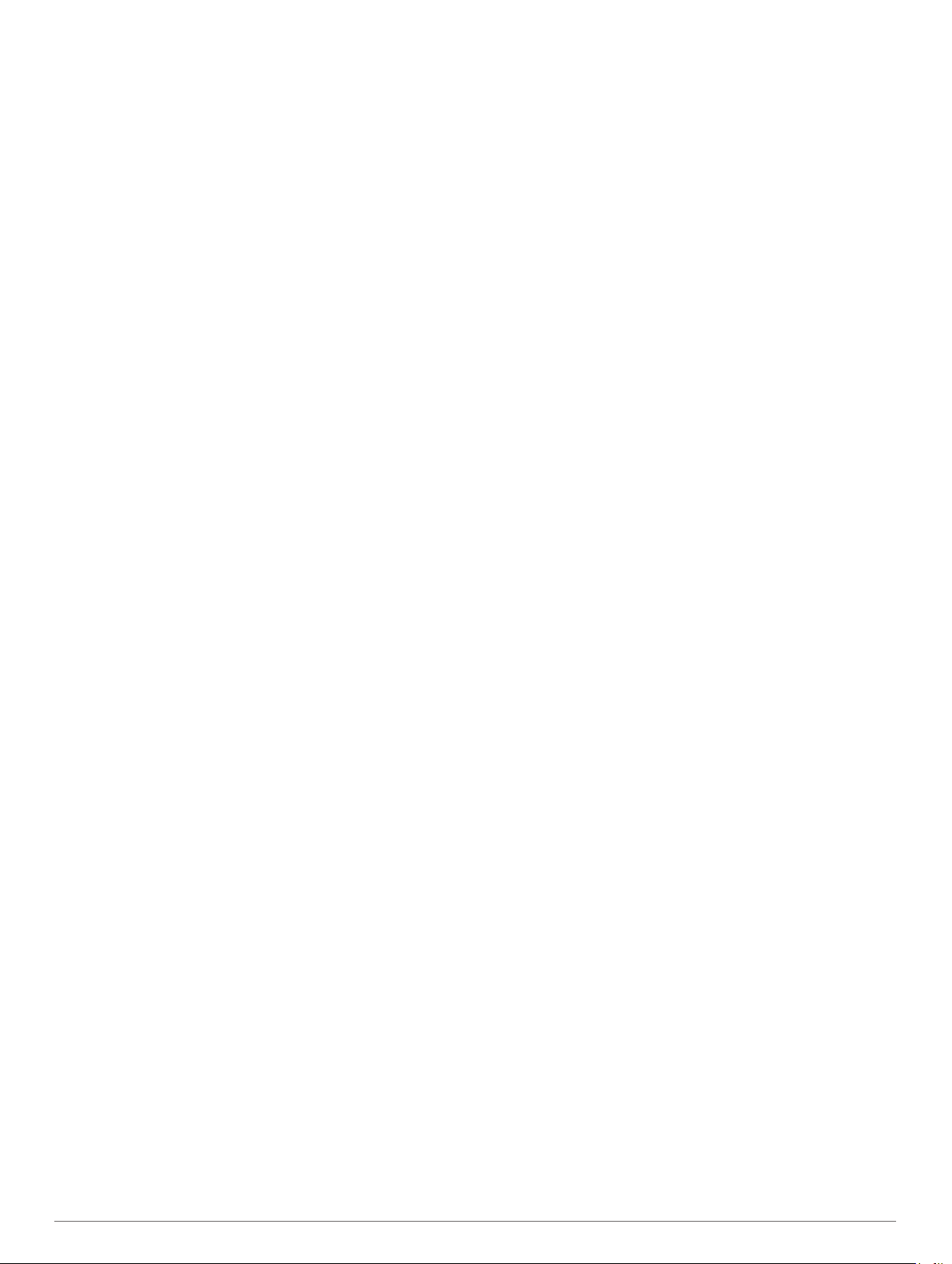
Table of Contents
Introduction.....................................................................1
Keys............................................................................................ 1
Status Icons........................................................................... 1
Going for a Run.......................................................................... 1
Garmin Connect..........................................................................1
Using Garmin Connect...........................................................1
Using Garmin Connect Mobile............................................... 1
Bluetooth Connected Features.............................................. 1
Pairing Your Smartphone.......................................................2
Turning Off Bluetooth Technology......................................... 2
Viewing Notifications.............................................................. 2
Turning Off Notifications........................................................ 2
Charging the Device................................................................... 2
Training........................................................................... 2
Setting the Run Mode................................................................. 2
Using Run and Walk Intervals.................................................... 2
Virtual Pacer™............................................................................2
Running With Virtual Pacer.................................................... 2
Setting Your Heart Rate Alerts................................................... 2
Training Indoors.......................................................................... 2
Marking Laps.............................................................................. 3
Pausing Your Run Automatically................................................ 3
Changing Your Data Fields.........................................................3
Displaying Pace or Speed.......................................................... 3
Activity Tracking..........................................................................3
Turning on Activity Tracker.................................................... 3
Sleep Tracking............................................................................ 3
Using Sleep Tracking............................................................. 3
ANT+ Sensors................................................................. 4
Putting On the Optional Heart Rate Monitor............................... 4
Pairing the Heart Rate Monitor................................................... 4
Setting Your Maximum Heart Rate............................................. 4
About Heart Rate Zones........................................................ 4
Fitness Goals......................................................................... 4
Foot Pod..................................................................................... 4
Going for a Run Using a Foot Pod......................................... 4
Foot Pod Calibration.............................................................. 4
History............................................................................. 5
Viewing History........................................................................... 5
Deleting a Run from History........................................................5
Personal Records....................................................................... 5
Deleting Personal Records......................................................... 5
Data Management...................................................................... 5
Deleting Files......................................................................... 5
Disconnecting the USB Cable................................................5
Customizing Your Device.............................................. 5
Setting Notification Sounds........................................................ 5
System Settings.......................................................................... 5
Changing the Device Language............................................ 5
Setting the Time..................................................................... 5
Setting the Device Sounds.....................................................5
Changing the Units of Measurement..................................... 5
Setting the Alarm........................................................................ 5
Device Information......................................................... 6
Forerunner Specifications........................................................... 6
Heart Rate Monitor Specifications.............................................. 6
User Replaceable Batteries........................................................ 6
Replacing the Heart Rate Monitor Battery............................. 6
Troubleshooting.......................................................................... 6
Getting More Information....................................................... 6
Updating the Software........................................................... 6
Improving GPS Satellite Reception........................................6
Maximizing Battery Life
Resetting the Device.............................................................. 6
Clearing User Data................................................................ 6
.......................................................... 6
Appendix......................................................................... 7
Device Care................................................................................ 7
Cleaning the Device............................................................... 7
Caring for the Heart Rate Monitor.......................................... 7
Heart Rate Zone Calculations.....................................................7
Software License Agreement......................................................7
Index................................................................................ 8
Table of Contents i


Introduction
WARNING
See the Important Safety and Product Information guide in the
product box for product warnings and other important
information.
Always consult your physician before you begin or modify any
exercise program.
Select an option:
9
• Select Resume to restart the timer.
• Select Save to save the run and reset the timer. A
summary appears.
NOTE: You can now upload your run to Garmin Connect
(Using Garmin Connect, page 1).
• Select Discard to delete the run.
™
Keys
À
Á
Â
Ã
Status Icons
A flashing icon means the device is searching for a signal. A
solid icon means the signal was found or the sensor is
connected.
Hold to turn the device on and off.
Select to turn the backlight on and off.
Select to start and stop the timer.
Select to choose the highlighted menu item.
Select to scroll through the data screens, options, and settings.
Select to return to the previous screen.
Select to mark a new lap, when lap key function is enabled.
Select to scroll through display screen options.
GPS status
Bluetooth® status
Heart rate status
Foot pod status
LiveTrack status
Going for a Run
The device comes partially charged. You may need to charge
the device (Charging the Device, page 2) before going for a
run. If your Forerunner device was packaged with an ANT+
sensor, they are already paired.
Put on the optional heart rate monitor (Putting On the
1
Optional Heart Rate Monitor, page 4).
Hold to turn on the device.
2
Select .
3
Go outside, and wait while the device locates GPS signal.
4
It may take a few minutes to locate GPS signals. When GPS
is located, appears solid and a timer screen will appear.
When using a heart rate monitor, wait while the device
5
connects to the sensor.
When the device detects the heart rate monitor, a message
appears and appears solid.
Select to start the timer.
6
Go for a run.
7
After you complete your run, select to stop the timer.
8
®
Garmin Connect
You can connect with your friends on Garmin Connect. Garmin
Connect gives you the tools to track, analyze, share, and
encourage each other. Record the events of your active lifestyle
including runs, walks, rides, swims, hikes, triathlons, and more.
To sign up for a free account, go to www.garminconnect.com
/start.
Store your activities: After you complete and save an activity
with your device, you can upload that activity to Garmin
Connect and keep it as long as you want.
Analyze your data: You can view more detailed information
about your activity, including time, distance, heart rate,
calories burned, cadence, an overhead map view, pace and
speed charts, and customizable reports.
NOTE: Some data requires an optional accessory such as a
heart rate monitor.
Track your progress: You can track your daily steps, join a
friendly competition with your connections, and meet your
goals.
Share your activities: You can connect with friends to follow
each other's activities or post links to your activities on your
favorite social networking sites.
Using Garmin Connect
Connect the device to your computer using the USB cable.
1
Go to www.garminconnect.com/start.
2
Follow the on-screen instructions.
3
Using Garmin Connect Mobile
Before your data can synchronize automatically using your
compatible mobile device, you must pair your Forerunner device
directly through the Garmin Connect Mobile app.
NOTE: Your compatible Android™ or iOS® mobile device must
support Bluetooth 4.0 in order to pair with your Forerunner
device and synchronize data.
From your mobile device, go to the Garmin Connect Mobile
1
app.
Follow the on-screen instructions to pair the device and
2
update your preferences.
Bluetooth Connected Features
The Forerunner device has several Bluetooth connected
features for your compatible smartphone or mobile device using
the Garmin Connect Mobile app. For more information, go to
www.garmin.com/intosports/apps.
LiveTrack: Allows friends and family to follow your races and
training activities in real time. You can invite followers using
Introduction 1
