Page 1
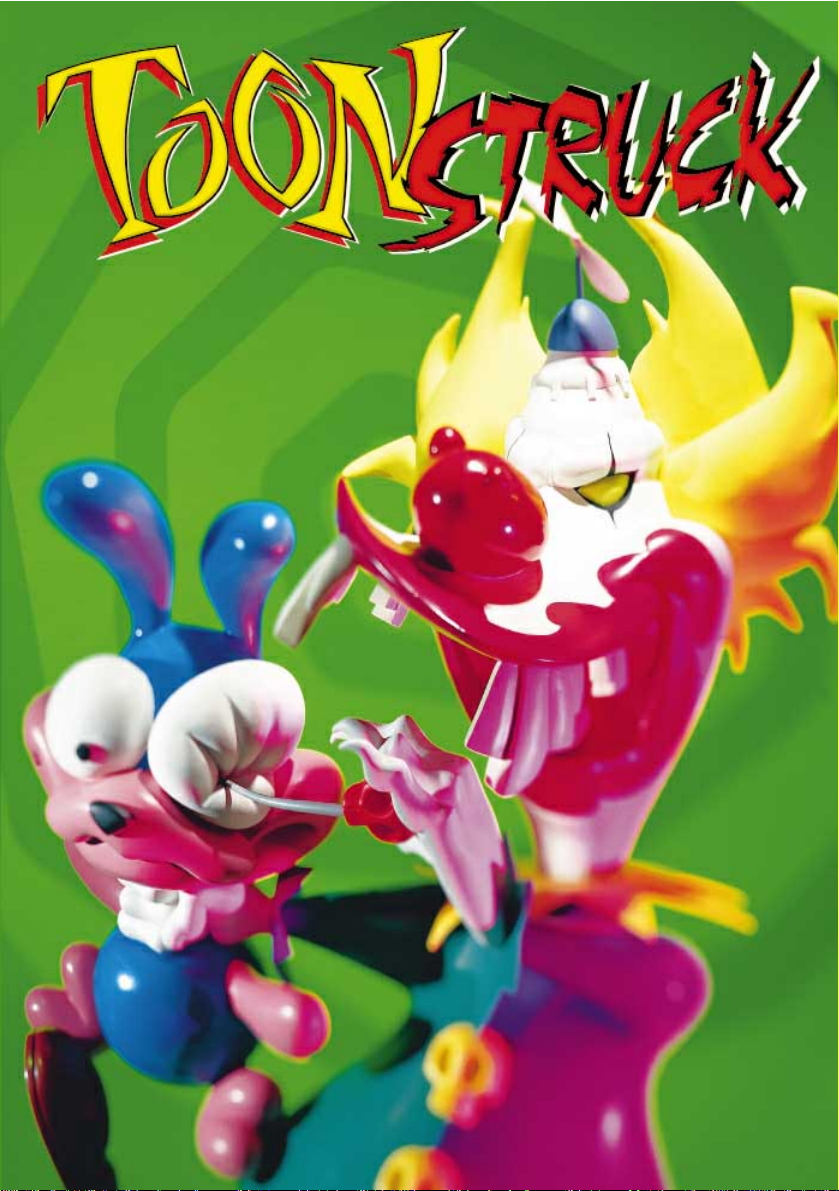
Page 2
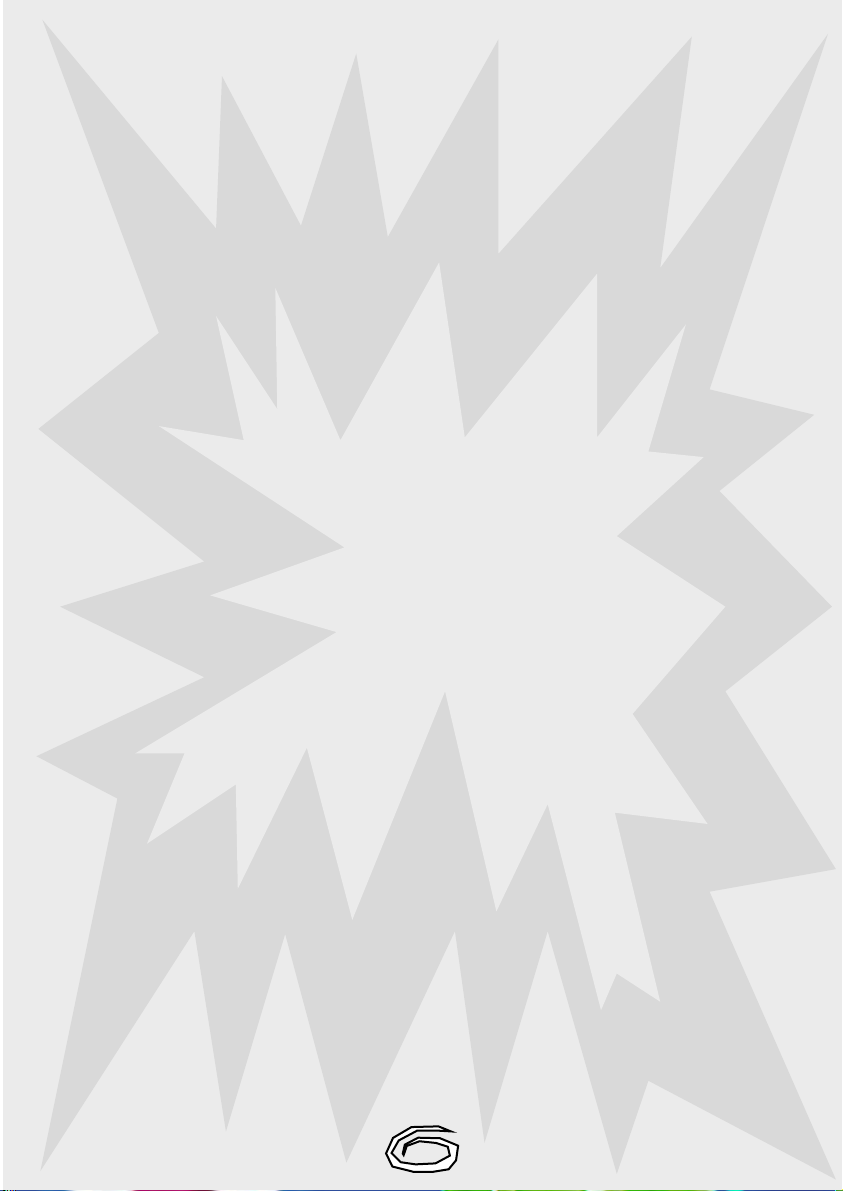
-- TTaabbllee ooff CCoonntteennttss --
2 INSTALLATION
2 RUNNING THE GAME
3 INTRODUCTION
4 CHARACTERS
4 TITLE SCREEN
6 STARTING A NEW GAME
6 PLAYING THE GAME
7 CURSOR CONTROLS
7 LOOKING AT OBJECTS
7 USING OBJECTS
8 STORING OBJECTS
8 COMBINING OBJECTS
8 FLUX WILDLY
9 TALKING TO STRANGERS
10 LOAD AND SAVE GAME SCREENS
11 OPTIONS SCREEN
12 HOT KEYS
13 HINTS
14 PLAYTHROUGH
21 TOONSTRUCK TROUBLE-SHOOTING
23 TECHNICAL SUPPORT/ADDITIONAL TROUBLE-SHOOTING
24 CREDITS
1
Page 3
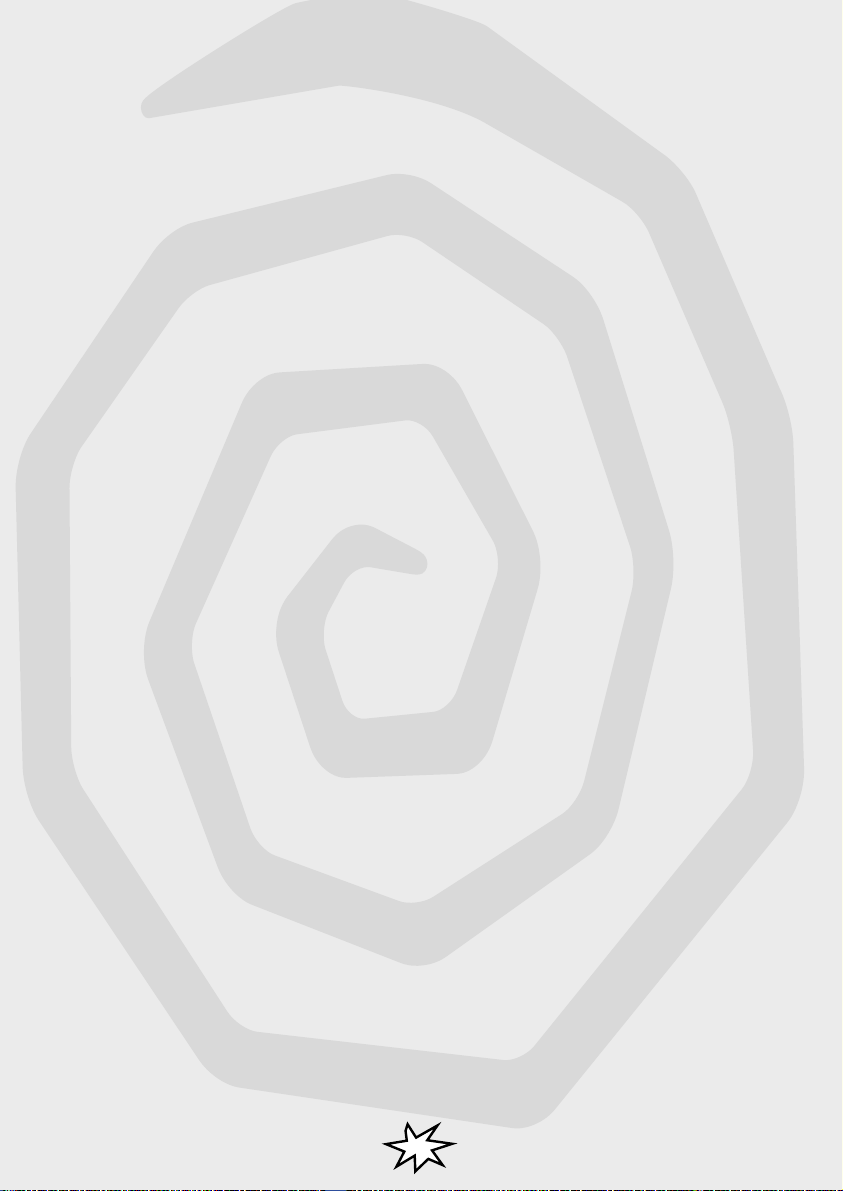
IInnssttaallllaattiioonn
Please follow the steps listed below to begin your adventure:
Windows® 95:
Refer to the README file on your CD-ROM for the most up-to-date instructions.
Alternative 1:
Insert Disc One into your CD-ROM drive.
From the taskbar select START then RUN.
Click on BROWSE.
Click on the Look In pull-down menu and click on the CD drive icon.
Click on SETUP.EXE then click on OPEN.
Click on OK to launch the installer.
Follow the on-screen instructions.
Alternative 2:
Open up a DOS Prompt and follow the DOS install instructions.
(Please note that we recommend installing Toonstruck from DOS)
Windows 3.x:
Exit to DOS and follow the DOS install instructions.
DOS:
Insert Disc One into your CD-ROM drive.
Change to your CD drive. E.g., D: <enter>
Type: INSTALL <enter>
Follow the on-screen instructions.
RRuunnnniinngg TThhee GGaammee
Windows® 95:
Refer to the README file on your CD-ROM.
Alternative 1:
From the taskbar select START then RUN.
Click on BROWSE.
Click on the Look In pull-down menu and click on the drive letter where the game installed.
Click on the directories where the game is installed. E.g.,:
Click on BURST then on TOONSTRK.
Click on TOONSTRK.BAT then click on OPEN.
Click on OK to launch the game.
Alternative 2:
Open up a DOS prompt and follow the DOS instructions.
(Please note that we recommend playing Toonstruck from DOS)
Windows 3.x:
Exit to DOS and follow the DOS instructions.
DOS:
Insert Disc One into your CD-ROM drive.
Change to drive where you installed the game. E.g., C: <enter>
Change to directory where you installed the game. E.g.,
CD\BURST\TOONSTRK
Type TOONSTRK<enter> to launch the game.
2
Page 4
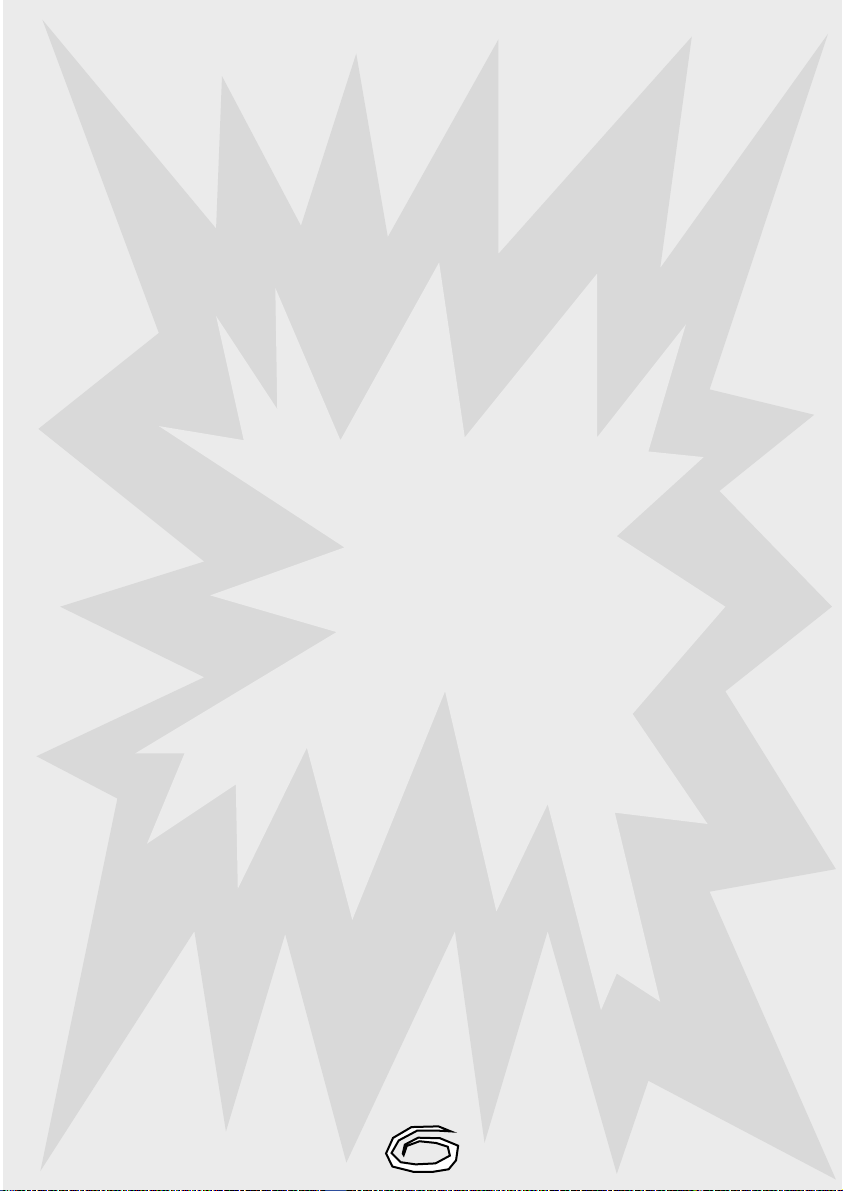
System Requirements:
Minimum:
IBM PC 486/66 or 100% compatible
MS-DOS 5.0 or higher
30 MB hard disk space
Mouse installed
8 MB RAM
256K SVGA Video Card ( VLB / PCI )
2x CD-ROM Drive
8 bit Sound Card
Recommended:
IBM PC Pentium or 100% compatible
MS-DOS 5.0 or higher
30 MB hard disk space
Mouse installed
16 MB RAM
1 MB SVGA Video Card
4x CD-ROM Drive
16 bit Stereo Sound Card
IInnttrroodduuccttiioonn
You’re Drew Blanc, but you wish you weren’t.
You used to be a wildly creative animator who dreamed of shaking up the sleepy world of Saturday
morning cartoons. But tha-tha-tha-that’s all behind you now, folks.
Ten years of working on the sickly sweet Fluffy Fluffy Bun Bun Show has left your self-esteem full of
cavities and sent your imagination into insulin shock. Your life is slipping away frame by frame. You’re
defeated, pathetic. A cowering, craven shadow of your former self. A husk. And there’s more
degradation in store.
Your cheesy, creatively impotent, boss Sam Schmaltz, just ordered you to create a whole new show
featuring...more bunnies.
“No,” you say. “I won’t. I have my dignity, and if I have to draw one more cute, cuddly, caring and
sharing bunny I’ll puke pink putrescence!”
But what you really say is, “Sure, boss. Anything you say, boss.”
Back to the drawing board. But there’s nothing to draw on, and we don’t mean paper. You’re creatively
blocked. Clueless. Dead from the neck up. So you do what any burned-out, under-appreciated
employee would do. You fall asleep.
When you come to, a storm is brewing outside and the Fluffy Fluffy Bun Bun Show is on TV. At 4:00 a.m.???
What’s that bunny doing? Why, she’s dancing, giggling. That rabbit is mocking your very existence!
Suddenly, in a freak accident (that’s gamespeak for let’s not get bogged down by transportation
details), you’re sucked into a toon world of your own creations.
3
Page 5
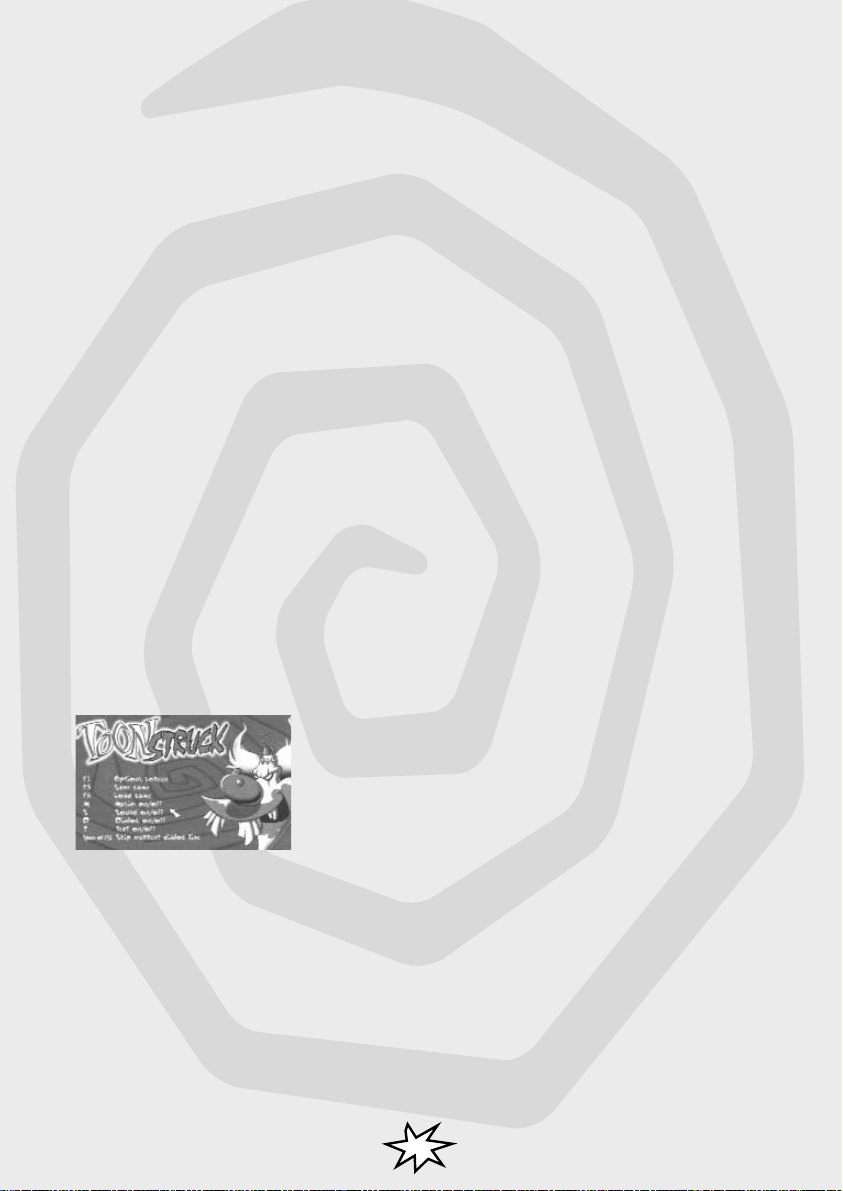
It’s here where you find out if you’ve got strength of character or weakness of knees. Guts or hives.
And, if you’re up to it, fight a whacked-out war between good and evil.
But, of course, on a coloured monitor, nothing is really so black and white. See for yourself.
CChhaarraacctteerrss
DDrreeww BBllaanncc
He once dreamed of shaking up cartoons. Now he’s just shaking in his boots.
While that may sound too depressing to some, an experienced gamer knows that the true Drew will prevail. A Drew
recharged, restored, redeemed.
FFlluuxx WWiillddllyy
Flux is a twitchy, twisted, sarcastic purple...thingy.
Is it any wonder Drew had trouble selling the networks on his favourite cartoon creature?
As Drew’s lovable, laughable sidekick, Flux tells it like it is, isn’t and would never occur to be.
Although he lets every personal insult and indignity roll off his back, he’d lay down his life for Drew.
TThhee TTiittllee SSccrreeeenn
After you have installed the game for the first time and warned your housemates to “keep out or you’ll...you’ll...well,
just keep out!” the Title Screen will appear with the following options for you to select: (P.S. The Title Screen will
appear every time you run the game).
4
Page 6
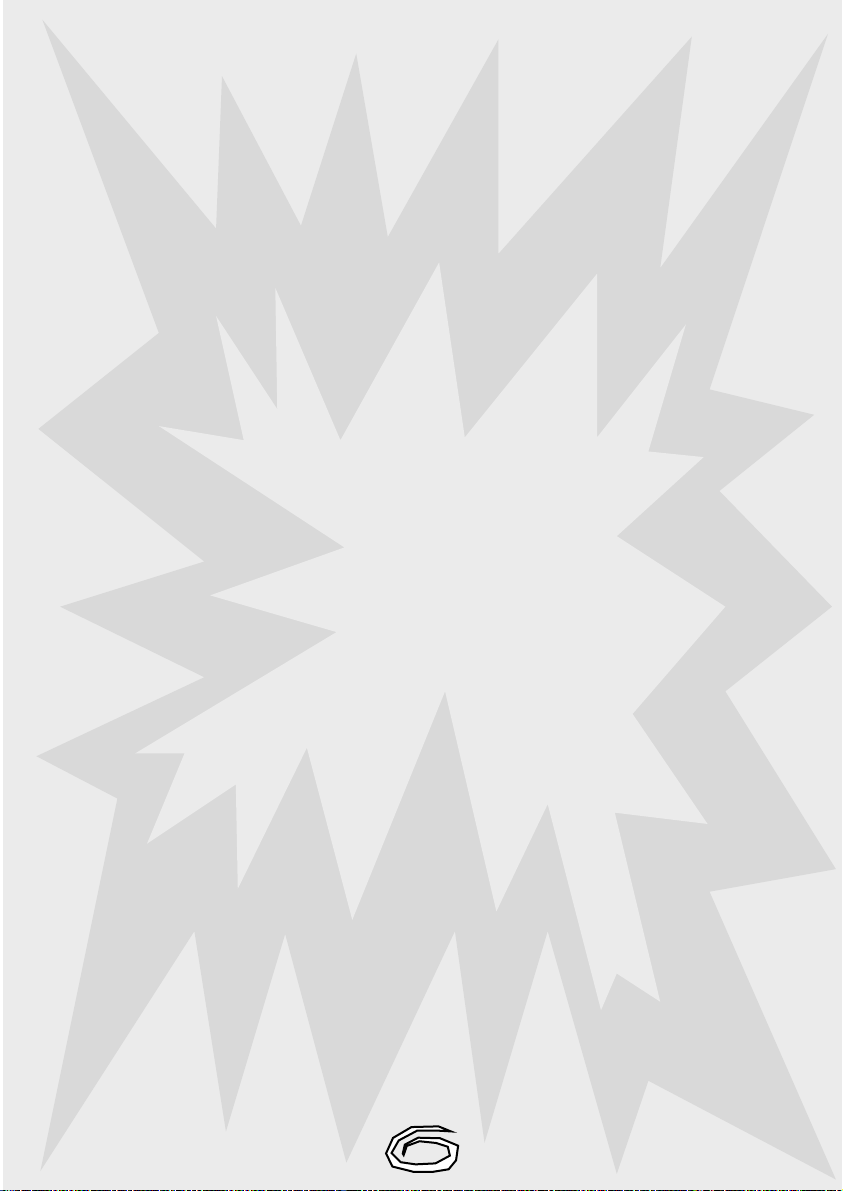
start a new game
load a saved game
play intro
hot keys
credits
quit
Highlight the option you wish to select using your mouse and then press either mouse button,
<enter> or <return> to select it.
start a new game
Through the wonderful technology of the modern age, selecting this option will automatically play the game’s
introduction sequence which ends up in the palace where Drew and Flux will begin their adventure.
load a saved game
As odd as it may seem, selecting this option will magically transport you to the Load a Saved Game Screen.
Imagine that!
This is where you can select a previously saved game to play.
And as if that weren’t enough, this same screen is also accessible during gameplay at any time by pressing the
<
F6>
key (see more exciting details to follow!)
play intro
If you select this option, the introduction sequence will play. At the end of the intro, you will be returned to the Title
Screen.
hot keys
Select this option and you’ll be taken to a little screen where you can see who’s who in the land of
Details to follow!
function
keys.
credits
After you’ve played “Guess Who’s Talking Now?!” and are dying to know who the demented minds are behind this
amoral adventure, solve the mystery by rolling the credits with this option.
NOTE: You’ll have another chance to see the credits after you complete the game and have watched the finale.
quit
Selecting this option will return you to DOS or Windows depending on where you were when you launched yourself
into this madness.
5
Page 7
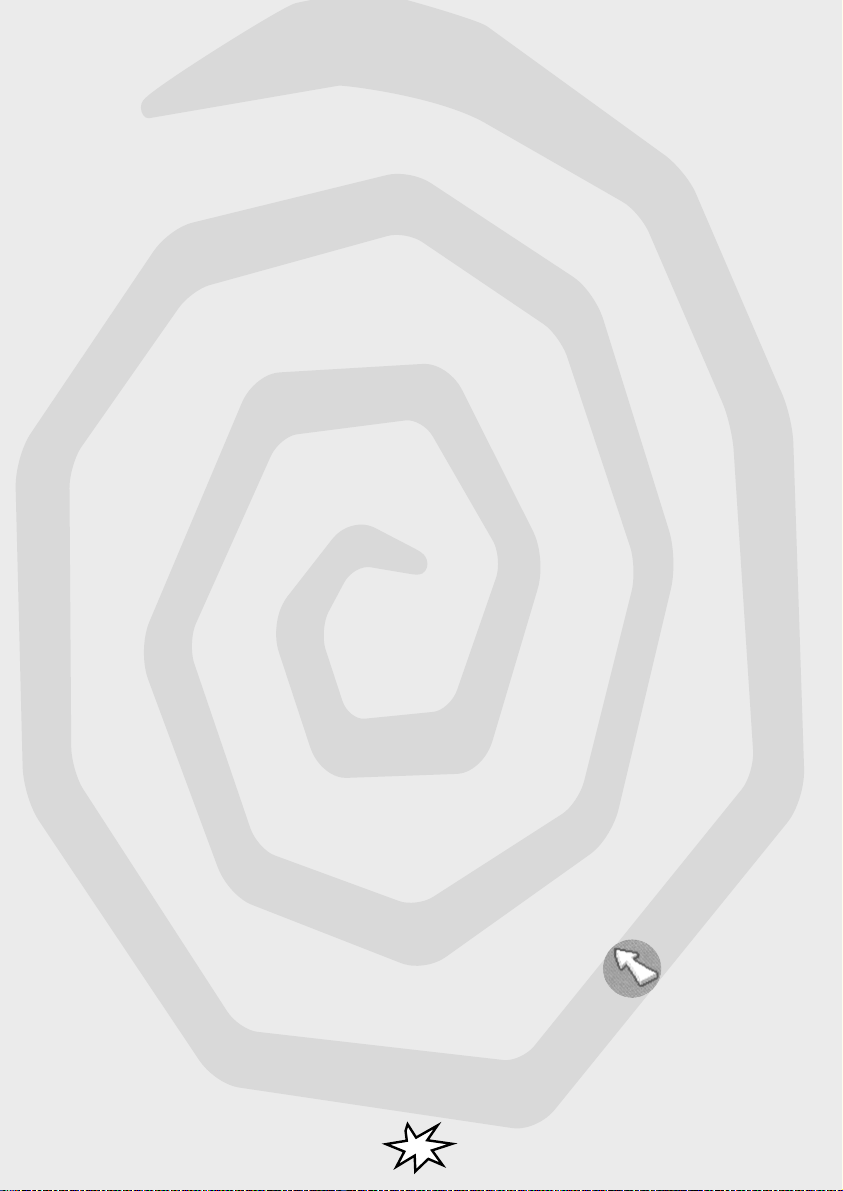
SSttaarrttiinngg AA NNeeww GGaammee
Launch yourself straight into the whacked-out world we like to call Toonstruck by selecting Start a New Game at the
Title Screen.
To get you acclimated to your new surroundings, you will be treated to a short featurette known as the intro sequence.
This is where you’ll get to meet Fluffy Fluffy Bun Bun Show animator Drew Blanc, see where he works, see his boss
Sam Schmaltz give him an impossible deadline to draw up a whole new line-up of cloying bunnies, and see him get
zapped into a cartoon world of his own insane creations.
From here, Drew meets up with his favourite character, Flux, and the monarch of Cutopia, King Hugh.
Movie sequences like the intro will pop up periodically throughout the game. These short animated sequences are a
great source of clues and information about your surroundings and other characters. When you are viewing a movie
sequence, you do not direct the action.
After the intro sequence has played, Drew and Flux will be seen entering the scene from the Throne room (back centre
upstairs). As soon as this happens, you’ll see the Throne room door open slightly and King Hugh’s yellow hand zoom
out and place a “Do Not Disturb” sign on the outside of the door. The hand will then retract back behind the door,
which closes quickly.
Here’s where you come in, as Drew, and begin your interactive
adventure through Toonstruck.
PPllaayyiinngg TThhee GGaammee
Cursor Controls
The cursor is your best friend in Toonstruck. Learn its ways and treat it right and you’ll avoid a mountain of mayhem (or
it can guide you right into a lot of trouble, if that’s what you’re looking for!)
Depending on what the cursor is pointing at and which mouse button you press, you can use the cursor to:
Walk To
Look At
Pick Up
Use
Talk To
Exit Scene
When the cursor is a diagonal arrow pointer:
Left or right click to move Drew to that point in the scene.
6
Page 8
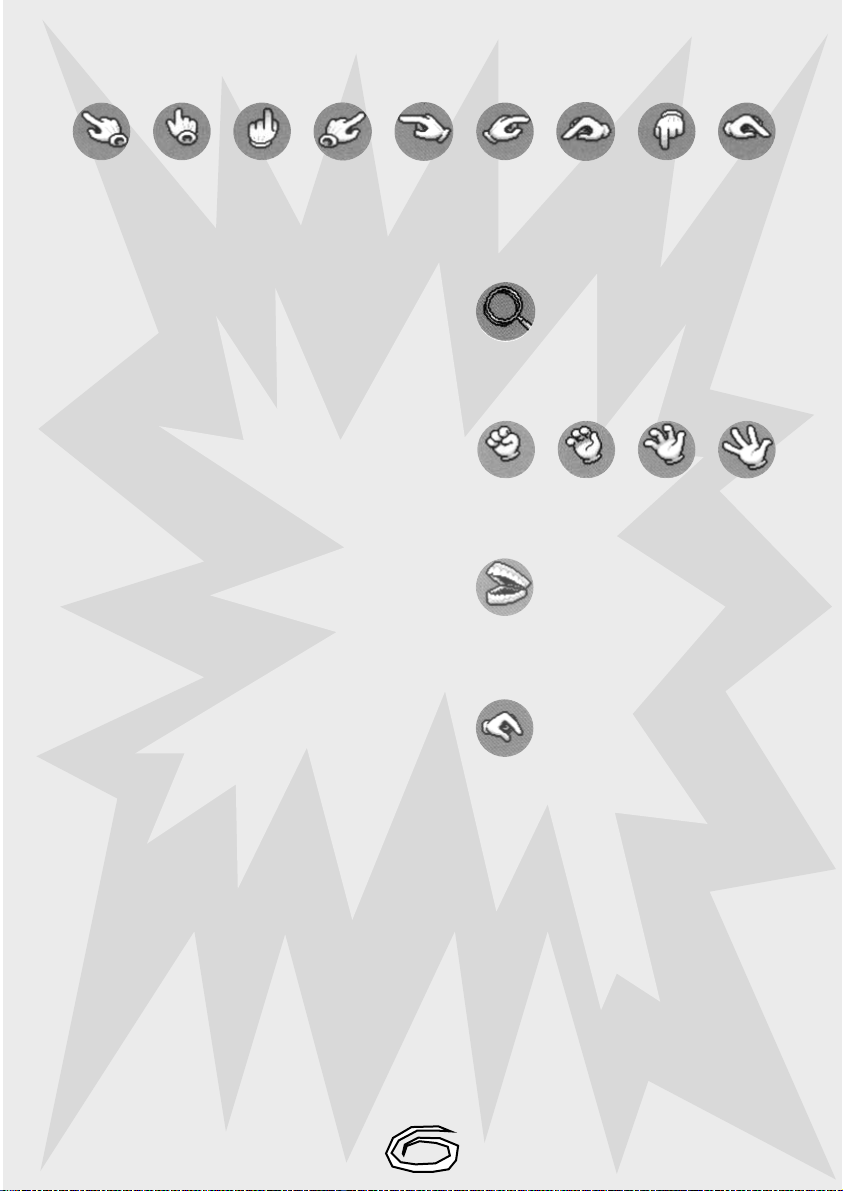
When the cursor is a pointing hand (over exits, paths, doors, etc.):
Left click to walk towards exit and leave scene, right click to leave scene immediately (when possible).
When the cursor is a magnifying glass:
Right click to get a description of whatever the cursor is
over. Left click does the same thing.
When the cursor is an opening and closing hand:
Left click to “use”, & right click to get a description of
whatever the cursor is over.
When the cursor is chattering teeth:
Left click to talk to, & right click to get a description of the
character the cursor is over.
When the cursor is a ‘picking up’ hand:
Left click to pick up & right click to get a description of whatever the
cursor is over. (The cursor turns into the object which is picked up.)
Looking At Objects
In your travels throughout Toonstruck, you’ll encounter beaucoup d’objects—in other words, a whole world full o’
useful stuff. If you come across an object with which you can interact, you will see its name appear on the sentence
line (the text subtitle at the bottom of the screen).
To get a more in-depth description of an object in which you’re interested, use the mouse to move the cursor over the
object, and then single-click the right mouse button.
Using objects
Once you have picked up an object, you can “use” it by moving it over another object or person in the current scene
and clicking on the left mouse button.
You will hear a silly noise if the object cannot be used over that area of the scene.
Alternatively, move the cursor over the inventory bag (see below) and left click to place the object in your inventory.
Shortcut: while the cursor is an object, right click at any time to instantly place object in inventory bag.
7
Page 9
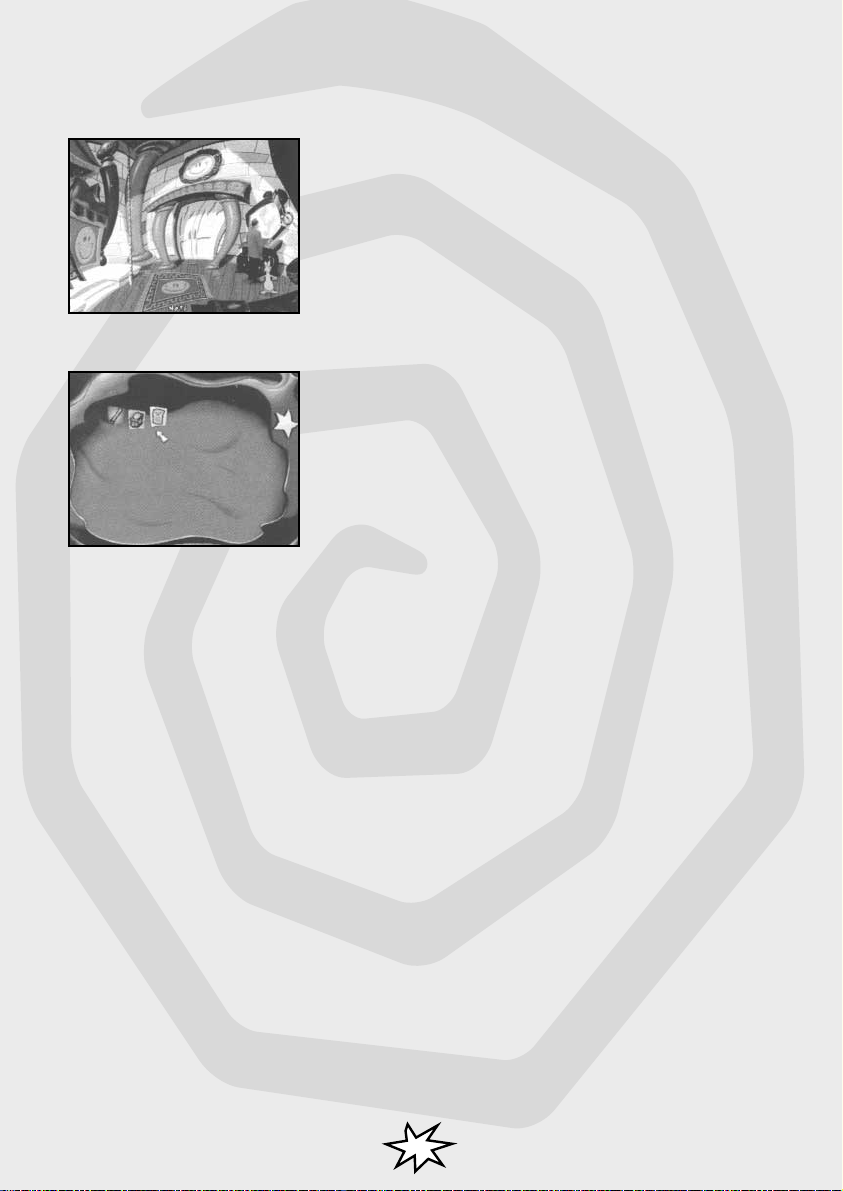
Storing objects
When you begin your adventures in Toonstruck, you will be given a
“bottomless”, blue bag to carry all the important knickknacks and whatnot
you pick up. In the bottom left of the screen, you will see the small, blue bag
(don’t worry, it’s bigger than it looks). Left or right click on the bag to bring
up a close-up of its contents.
This close-up serves as the inventory screen where useful objects may be
stored for future use.
Right click to closely examine an object in the inventory.
Left click on a object to pick it up, the cursor will become that object.
Left or right click again (when over an empy slot) to return the object to the bag.
With or without an object, move the cursor away from any of the slots and left or right click to exit the inventory screen
and return to the game.
Combining objects
Some objects can be combined with other objects to create a third, different object.
Combining objects is done by clicking one object (when the cursor is that object) over an object in the inventory screen.
If the objects can be combined, you will see a different object appear in the inventory.
If no combination is possible, you will hear a silly noise.
Flux Wildly
Flux is the purple guy following you around in the game (see more on him in the character section).
At some points during your adventure, you will be able to direct Flux’s actions to help Drew out in a particular situation
— in other words, you can get him to do the dirty work!
And that’s a good thing, because being a cartoon character, Flux is able to do things that would wipe out a non-
8
Page 10

invincible human being-type such as yourself. (Some of Flux’s stunts include falling from great heights or getting into
places Drew can’t reach.)
Left click on Flux to turn the cursor into a Flux icon.
In some locations, you can left click the Flux icon over a given area or object to “use” Flux with that area or object.
You will hear a silly noise if nothing useful can be done with Flux over that part of the scene.
Left click the Flux icon on top of Flux or right click anywhere to return to the normal cursor.
Click right on Flux (when not holding an object) to get a description of your purple friend.
TTaallkkiinngg ttoo SSttrraannggeerrss
Forget what your mother said. You’ll need to talk to a lot o’ weirdoes if you intend to unravel the mysteries of Toonstruck.
Almost all of the weird and wonderful characters that Drew and Flux meet will have something to say… whether helpful,
hostile, or just plain gibberish!
Sometimes you can return to a character that you have previously spoken to and get new information from them.
Additional conversational topics may open up as a result of something you have learned or discovered in another area.
To talk with a character, move the cursor over them and left click when you see the cursor change to a set of Chattering Teeth.
Note: If the cursor does not change to the Chattering Teeth, then you cannot converse with that character.
After an exchange of greetings, an Ice Cube and a Hand icon will appear at the bottom of the screen.
You control the flow of the conversation by clicking on these icons.
Click on the Ice Cube to “break the ice” with whomever you are currently conversing. This will initiate a general
conversation with that character.
When the ensuing conversation ends, the Ice Cube and Hand icons will reappear at the bottom of the screen.
Notice that the Cube has melted a little. Each time you click on the Cube it will melt some more.
When the Cube is reduced to a pool of water, you have exhausted the general topics of conversation with that character.
During the conversation, you may also see other icons appear on the dialogue icon line.
These icons represent specific topics for conversation. Click on a topic icon to initiate conversation about that
particular subject.
Clicking on the hand icon will end a conversation.
Shortcut: To end a conversation, left or right click anywhere other than over a conversation icon.
9
Page 11

LLooaadd aanndd SSaavvee GGaammee SSccrreeeennss
While playing Toonstruck, you can save your progress, enabling you to turn your computer off and start again later
from the same point.
Access this option by pressing
movie sequence is playing.) You can exit the game from this screen, as well as by clicking on Quit.
Click on Play to return to playing the game.
To restore a previously saved game, use the load feature.
Access this option anytime from the Title Screen or while in the game by pressing
while a movie sequence is playing in-game). You can exit the game from this screen, as well as by clicking on Quit.
Click on Play to return to playing the game.
<F5> at any time that you have control (i.e., not during conversations or while a
<F6> (during a conversation or
10
Page 12

OOppttiioonnss SSccrreeeenn
The Options Screen, also lovingly referred to in these parts as the MULTIMEDIA MANIPULATIONATOR 2000, is a really
great and useful place to visit. It will do you a world of good! Charlie Franklin from Peoria visited it, and two days later
won the state lottery in Indiana. Mere coincidence?
We think not. Press <F1> to bring up the Options Screen. Here you will be
able to select or change the following by dragging sliders or turning knobs:
1.
MUSIC: Independently control the volume levels of the in-game music.
2.
VOICE: Independently control the volume levels of the in-game dialogue.
3.
SFX: Independently control the volume levels of the in-game sound effects.
4.
TEXT OFF/Font 1, Font 2: Choose between Large or Small text font or switch the text off altogether.
5.
TEXT SPEED: Set how long on-screen text stays visible using the Text Speed slider.
6.
VIDEO MODE: Toggle between Lo and High video playback. Switch to Lo if your machine has trouble
playing the full screen cartoon segments.
7.
PLAY: Return to the game.
8.
QUIT: Leave the game (quit to DOS or Windows).
11
Page 13

HHoott KKeeyyss
Here is a complete list of the special function keys that are available while playing Toonstruck:
F1 Options Screen
F5 Saved Game
F6 Load Game
M Music on/off
S Sound effects on/off
D Dialogue on/off (as in the Options Screen,
switching dialogue off automatically switches
on-screen text on.)
T Text on/off
Space Skip current dialogue line
or ESC (during conversations only-cuts to
next dialogue line, if there is one)
12
Page 14

AA CCoouuppllee HHiinnttss FFoorr TThhee RRooaadd
IF TOONSTRUCK IS YOUR FIRST ADVENTURE, WE’RE VERY
SORRY. YOU PROBABLY SHOULD TRY TO GET OUT MORE.
THERE’S NOT MUCH MORE WE CAN TELL YOU. HOWEVER,
IF IT’S YOUR FIRST GAME ADVENTURE, OR YOU’RE FEELING
AS IF YOUR PROGRESS THROUGH TOONSTRUCK IS AS
SLOOOOOW AS MOLASSES IN JUNE, PLEASE KEEP THE
FOLLOWING EASY SUGGESTIONS IN MIND:
Look closely at everything: Clues are sometimes staring you right in the face, so forget your manners (like you
1.
had any to begin with): stare at everything, touch everything and familiarise yourself with all possible exits. If
there is a loss of cabin pressure, Halloween masks will drop down.
2.
Be nosy! Go ahead! Grill everyone you come across about anything that pops into your pretty little head.
Request information on every possible subject under the sun and all the objects in your possession. Broach a
previously discussed subject, if you want. (You’ll know fast enough if you’re barking up the wrong tree!)
Remember, the squeaky wheel gets the grease.
3.
Save your game regularly: This game’s tricky and one way to stay ahead is to not fall behind. Save your
progress...however pathetic.
4.
Keep notes: This game is humungous, spanning several wild locales and countless personalities
(and personality disorders.) Be sure to note crucial information and clues for later reference.
5.
Use the cursor to search: Move the cursor over objects that may be of significance to search for “hot spots”
with which you can interact later.
6.
And....Remember to floss.
13
Page 15

PPllaayytthhrroouugghh
HELLO! THE FOLLOWING FEW PAGES CONTAIN A STEP-BY-STEP PLAYTHROUGH OF THE FIRST COUPLE OF SCENES.
DON’T READ THIS IF YOU LIKE TO BE SURPRISED (OR IF YOU GET NECKACHES FROM STANDING ON YOUR HEAD!)
King Hugh’s Engineer
From the Palace Hallway (the opening location in the adventure) walk Drew and Flux down the stairs and through the
door to the right of the screen (Drew and Flux will pass a Cabinet on their way there).
Move the cursor over the door and press the left button.
Drew and Flux are now in the Laboratory.
They will be greeted by a flustered, funny-looking bird wearing a lab coat.
Apparently, the poor bird has misplaced his glasses.
As Drew will discover later, this is in fact Bricabrac, King Hugh’s engineer.
Attempt to talk to Bricabrac.
To talk, move the cursor over Bricabrac, left click when you see the chattering teeth.
Unfortunately, Bricabrac has no time to chit-chat—finding his glasses is a tippy-top priority!
Bricabrac will not brief Drew and Flux on their mission until he finds his glasses. Leave the Laboratory and head back
into the Palace Hallway.
Drew needs a Mission!
Try leaving the palace by exiting down the stairs to the south.
You will discover that Drew won’t leave the palace until he knows what his mission is.
So you must first help Bricabrac find his glasses before being able to leave King Hugh’s palace.
14
Page 16

The Footman
Walk Drew and Flux up the stairs and through the doorway to the left of the screen Drew and Flux are now in the
Trophy Room.
There is an odd, foot-shaped character polishing King Hugh’s trophies.
As Drew and Flux will discover, this is the palace Footman... and a pretty sad pun!
Talk to the Footman and ask him about Bricabrac.
Having attracted the Footman’s attention, an Ice Cube and a Hand icon will appear at the bottom of the screen.
You control the flow of the conversation by clicking on icons.
Click on the Ice Cube to “break the ice” with the Footman.
When the ensuing conversation ends, the Ice Cube and Hand icons will reappear at the bottom of the screen.
Click on Bricabrac when his face appears as a conversation topic.
The Footman informs Drew that Bricabrac is forever “losing” his glasses in his inside pocket.
End the conversation with the Footman.
Click on the hand icon to end the conversation.
Shortcut: Click over anywhere other than on a conversation icon to end the conversation.
Back to the Lab
Head back to the Palace Hallway.
Go back down the stairs and return to the Laboratory.
Shortcut: Once you have left the Trophy room and are back in the Palace Hallway, move the cursor over the lab door
and right click to warp immediately to the Laboratory.
Talk to Bricabrac again.
This time Drew suggests that Bricabrac should look inside his pocket for his glasses.
Bricabrac looks inside his pocket and finds his glasses and puts them on.
Drew and Flux introduce themselves and Bricabrac briefs them on their tippy-top secret mission.
15
Page 17

During this discussion, Bricabrac will hand Drew a Blueprint for the Malevolator and a Bottomless Bag in which to keep
all the objects he collects during his mission.
Notice that, as Bricabrac hands over the Bottomless Bag to Drew, an icon of the Bag appears in the bottom left corner
of the screen.
By left clicking on the Bag icon, you can look inside the bag to check its contents.
At the moment, the only thing in the bag is the Blueprint that Bricabrac handed to Drew.
Once Bricabrac has finished briefing Drew and Flux, leave the Laboratory.
A Locked Door
Walk Drew and Flux across the Hallway to the door on the left (directly below the Trophy Room).
Try to open the door.
Move the cursor over the door, it will change to a Grabbing Hand—left click to try “opening” the door.
Drew discovers that the door is locked.
Head down the stairs at the bottom of the screen.
The Palace Guards
Drew and Flux are now outside King Hugh’s palace.
Talk to the palace guards.
They perform their little “hello” dance for Drew and Flux.
The Guard on the left, Sparky, drops a Key.
At the end of their dance, Sparky notices the key on the ground and picks it up.
16
Page 18

Talk to the guards again, this time left click on the Smiling Guard conversation icon.
The guards will perform their terribly cute dance again...try not to hurl!
Sparky will also drop his key again.
This time, before the dance finishes, pick up the Key from the steps and put it in your bag.
Move the cursor over the key, the cursor changes into a Picking Up hand.
Left click to pick up the key.
Move the Key icon over the bag and left click.
Shortcut: Right click anywhere and the key will automatically be put into the bag.
King Hugh’s Bedroom
Go back inside the Palace and try the Key on the locked door to the left of the screen.
Click on the bag to bring up the close-up screen showing the bag’s contents.
Right click on the Key to get a description of it.
Then left click on the Key to pick it up.
Move the Key icon away from the slot (its place in the bag) and left or right click.
This will return you to the Hallway scene. The cursor should still be the Key icon — Drew is “holding” the key.
17
Page 19

Move the Key over the locked door and left click.
The key fits—Drew unlocks and opens the door.
You are now in King Hugh’s bedroom.
There is a Music Box on a dresser to the right of the scene.
Pick up the Music box.
Move the cursor over the Music Box—the cursor will change into a “picking up” hand.
Left click to pick up the box.
The cursor should now look like the Music Box—Drew is “holding” the box.
Use the right click shortcut to quickly store the Music Box in Drew’s Bag.
18
Page 20

Flux Wildly to the Rescue
Look around the bedroom some more.
There is a small Ladder leading up to the King’s Bed. If Drew “looks” at the ladder (right click over the Ladder) he will
discover that it is unlikely that the ladder would take his weight.
Perhaps it could take Flux’s weight.
Ask Flux to search King Hugh’s bed.
Left click on Flux to change the cursor into a Flux icon.
Move the Flux cursor over the ladder and left click to ask Flux to climb the ladder and search the bed.
Flux will climb up the ladder and look under the pillow.
There Flux finds a piece of paper.
When Flux comes down from the ladder, he hands the paper to Drew The paper appears to be some kind of Voucher
from a Costume Shop.
The cursor should now look like the Voucher—right click to put it away in your bag.
19
Page 21

The Dresser Drawers Puzzle
Go back over to the dresser.
There is a Note to the right of the mirror.
Move the cursor over the Note until it changes into a magnifying glass.
Right click to “look at” the Note.
Drew will read the Note out loud.
Move the cursor down over the dresser Drawers.
The cursor should change to a Grabbing Hand animation.
Left click to “use” the Drawers—this will bring up a close-up of them.
Notice that the cursor changes whenever you move it over any of the Drawer Handles.
Try left clicking when the cursor is over a closed drawer handle, notice the drawer opens.
Try left clicking when the cursor is over an open drawer handle, notice the drawer closes.
You may also have noticed that other drawers open and/or close at the same time as the one you are directly controlling.
20
Page 22

Exit from the close-up of the Drawers.
Move the cursor to the edge of the screen and left or right click.
Take another look at the Note by the mirror.
Perhaps this has something to do with the drawers...
TToooonnssttrruucckk TTrroouubbllee--SShhoooottiinngg
This section provides trouble-shooting techniques to get Toonstruck running and achieve optimum
game performance. Please also refer to the readme.txt file for last minute trouble-shooting tips
discovered just prior to release.
Configuration
If you need to alter the configuration settings installation, run SETUP.EXE from your Toonstruck directory.
It is possible to manually configure many of the settings within Toonstruck in order to overcome a problem. Before
trying any of these, please read the Problems & Solutions section below. The use of these switches should not be
necessary if the install program was followed correctly.
Command Line Switches (override TOONSTRK.CFG):
Usage: TOONSTRK [options]
-h Help
-? Help
-u Disable UniVBE
-v Install UniVBE using existing VESA 2.0 Drivers
-w Do not sync to monitor refresh
-6 Force 6-bit DAC palette data
-p Do not program the palette (colours)
Most of the configuration information is obtained from the TOONSTRK.CFG file.
You may change video modes by setting the Width and Height fields within this file using a text editor. Supported
resolution are: 640x400 640x480 320x200.
UniVBE
UniVBE is a generic video BIOS extender compatible with VESA 2.0. It enables quick, linear access to your video card’s
memory. For Toonstruck to run optimally, either UniVBE has to be installed correctly or you have to be using a VESA 2.0
video driver supplied by the manufacturer of your video card. UniVBE is constantly being revised and upgraded as
more and more video cards become available. If you have problems installing UniVBE, your video card may not be
supported by the version of UniVBE shipped with Toonstruck. For more information look in the SciTech software web
site WWW.SCITECHSOFT.COM. To obtain a compatible VESA 2.0 driver contact the manufacturer of your video card.
File System - CD-ROM. If you do run under a Windows® 95 DOS box, be sure to disable the Screen Saver option under
the Misc tab of the DOS box Properties dialog.
Windows® 95
To attain optimum performance from Toonstruck, we recommend running from MS-DOS mode. If you have an 8 MB
system you may find that Toonstruck will not run under a DOS box. If you are experiencing low sound volume, or no
sound, make sure the volume control slider, accessible from the taskbar, is turned up. If you have trouble installing the
sound card, make sure the auto-detection settings in the install program are the same as the Windows® 95 settings or
simply run from MS-DOS mode. The Windows® 95 sound settings are found in the Sound card properties section
under the Device Manager tab in the System icon of the Control Panel. If you are experiencing poor CD performance
make sure the settings are correct for your CD-ROM drive. These settings appear under Control Panel - System Performance -
21
Page 23

PPrroobblleemmss && SSoolluuttiioonnss
The install program will not enter the configure sound section or displays an Out of Memory error.
There may be a conflict between the DOS extender used in Toonstruck and EMM386. Try removing, or remarking out, EMM386 from the
file CONFIG.SYS and rebooting your machine.
The install program did not auto-detect the sound card correctly.
Try manually selecting your sound card settings, if you know them, from within the installation program by running SETUP.EXE. Select
Configure Sound then Select Digital and enter your sound card specifics. If you still cannot hear sound, you may need to disable sound
altogether for Toonstruck to run. Select No Digital Device from the Select Digital menu.
No sound is heard when Test is selected in the installation program.
See above.
The machine locks-up after displaying the UVBELib banner.
There is a conflict between UniVBE and one or more programs running on your system. Try disabling UniVBE by typing TOONSTRK -U unless
you have one of the specific components mentioned next. If you have Windows for Workgroups on your system the program EMM386.EXE
could be causing the conflict. You should try removing, or remarking out, EMM386 from the file CONFIG.SYS and rebooting your machine.
The screen goes blank and sound is not heard or stops playing.
The video setup is causing a conflict with your system. Try disabling
UniVBE by typing TOONSTRK -U. If this does not work, try disabling
the video card from trying to sync to the monitor by typing TOONSTRK -W
or failing that, type TOONSTRK -U -W.
The screen goes blank and sound continues.
The palette (colours) are not being programmed properly into your video card. UniVBE may have detected your video cards DAC incorrectly.
Try selecting a generic DAC by typing UVCONFIG -d7 then running the demo. Failing that,
try disabling UniVBE altogether by typing TOONSTRK-U.
The palette (colours) are displayed incorrectly.
See above.
The palette (colours) appears too dark.
You may have a 6-bit DAC video card that requires specific palette
data. Try forcing to a 6-bit palette by typing TOONSTRK -6.
The sound stutters or ‘click’ and ‘pop’ distortion can be heard.
You may need to alter the rate at which sound gets streamed to your sound card or you may need to select mono sound rather than stereo.
The value ‘TimerRate’ in the file TOONSTRK. CFG sets the rate at which sound gets streamed. The higher the value the clearer the sound
but the slower the game will run overall. The average setting for mono is 60 and for stereo 120. Your machine may need a higher rate so
adjust it accordingly. If you are running in stereo mode with a rate of 150 or more and the sound still breaks up, alter the ‘Stereo = 1’ entry
to ‘Stereo = 0’ and confirm ‘TimerRate = 60’ to select mono.
An error message appears saying Toonstruck may play slow or flicker.
The optimal video configuration could not be set up on your machine. Toonstruck requires a 1 MB video card to run optimally. If you have a
1 MB video card and you still get this error message, there is a possibility that UniVBE did not detect your video card correctly. This may be
because your video card is too new to be supported by the version of UVCONFIG.EXE shipped with this demo. See the section on UniVBE
for more details.
An error message appears saying Could not configure linear access.
The optimal video configuration could not be set up on your machine. Toonstruck requires either UniVBE correctly installed or VESA 2.0
driver support from your video card manufacturer. See the section on UniVBE or contact your video card manufacturer for details on
obtaining a VESA 2.0 driver for your
specific video card.
An error message appears saying Out of memory.
You do not have enough memory to play Toonstruck, memory is being used by other software or your memory is configured incorrectly.
Toonstruck requires a minimum of 6 MB free. If you are running from a Windows® 95 DOS box, restart in MS-DOS Mode if you have an 8
MB system, or, if you have more, try altering the memory allocation in the DOS session properties box by setting the DPMI section under
the Memory tab to 8192. If your system is running using the memory manager EMM386.EXE try adding the switch /NOEMS to the
command line in CONFIG.SYS. If your system is using another memory manager, such as QEMM, try disabling the expanded memory option
using the memory managers setup utility. Failing this try removing, or remarking out, references to EMM386 or QEMM in the file config.sys.
The movies sometimes become jerky.
On some machines (mostly 486’s) you may see a drop in resolution or
frame-rate while watching some of the movie sequences (flicks). If you see this, don’t panic, it is simply because the game is trying to
keep picture and sound in sync so that you can enjoy the acting, musical score and animation
in Toonstruck at its best.
UniVBE and Uvconfig are copyright SciTech Software. All rights reserved. Windows ® 95, MS-DOS and
EMM386 are copyright Microsoft. All rights reserved. QEMM is copyright Quarterdeck. All rights reserved.
22
Page 24

Sold Out Technical Support
Technical Assistance
Thank you for purchasing this Sold Out product. To get the most out of this and all our other games take advantage of the
following product support: If you have a modem you may visit our website, 24 hours a day, 7 days a week.
If you need further assistance with this product you may telephone our technical support hotline.
Technical support : 0171 721 8767
Fax: 0171 721 7453
Email: webmaster@sold-out.co.uk
WWW: www.sold-out.co.uk
If you do telephone please be sitting in front of your computer (if possible) and with a pen and paper. Or you can write to:
Customer Services Department, Sold Out Sales & Marketing Ltd., Unit 308 The Chandlery, 50 Westminster Bridge Road, London SE1 7Qy
This product is guaranteed for a period determined by the law of the country of manufacture or purchase. Sold Out Sales & Marketing Ltd. reserves the
right at all times to make improvements in the product described in this manual, at any time and without notice.
Other than required under English law, Sold Out Sales & Marketing Ltd. makes no warranties expressed or implied, with respect to this product or this
manual, their quality or their fitness for any particular purpose. This does not affect your statutory rights.This product is exempt from classification
under UK law. In accordance with the Video Standards Council Code of Practice it is considered suitable for viewing by the age range(s) indicated.
Epilepsy Warning
A very small percentage of individuals may experience epileptic seizures when exposed to certain light patterns or flashing lights. Exposure to certain
light patterns on backgrounds on a television screen or while playing computer games may induce an epileptic seizure in these individuals. Certain
conditions may induce undetected epileptic symptoms in persons who have no history of prior seizures or epilepsy. If you, or anyone in your family,
has an epileptic condition, consult your doctor prior to playing. If you experience any of the following symptoms while playing a computer game:
dizziness, altered vision, eye or muscle twitches, loss of awareness, disorientation, any involuntary movement, or convulsions, immediately discontinue
use and consult your doctor before resuming play.
ADDITIONAL TROUBLE-SHOOTING
Before calling technical support for help, first verify that your computer configuration matches or surpasses the product requirements listed on the
product packaging.
CREATING A BOOT DISK
If you do not have enough memory, or if you are running into inexplicable lock-ups or getting an EMM386 error #12, try using a boot disk.
Getting Started
Before making a boot disk, you will need the following:
• A blank disk for your A: drive.
• The current contents of your CONFIG.SYS and AUTOEXEC.BAT files. An easy way to get this information is to go to a C:\> prompt and type EDIT
CONFIG.SYS . Click on File then Print. Once its contents have been printed, click on File then Exit and do the same for your AUTOEXEC.BAT file by
typing EDIT AUTOEXEC.BAT . (If you do not have a printer, you can also copy these files down by hand. It is not necessary to copy the whole file.
Continue reading to determine which lines you will need.)
To make the disk a “boot disk,” insert it into drive A and type FORMATA:/S. This formats a system (i.e., bootable) disk. When it asks for the volume
label, just press <enter>.
The CONFIG.SYS File
You will now need to create a new CONFIG.SYS and AUTOEX EC.BAT file for your boot disk. Let’s start with the CONFIG.SYS. Go to your A:\> prompt by
typing A: and pressing <enter>, and then type EDIT CONFIG.SYS .
Here is a sample of what the final CONFIG.SYS should look like:
DEVICE=C:\DOS\HIMEM.SYS
DEVICE=C:\DOS\EMM386.EXE NOEMS
DEVICEHIGH=YOUR CD-ROM DRIVE R
DEVICEHIGH=YOUR SOUND DRIVER
DOS=HIGH,UMB
BUFFERS=40,0
FILES=40
Type each line as it appears above. For the CD-ROM driver, you will need to get this information from your current CONFIG.SYS file. It is the line
containing “/D:MSCD001” or similar. Some example driver names are “DD260.SYS”, “MTMCDAE.SYS”, and “TSLCDR.SYS”.
Keep all of the parameters after the “xxx.SYS” the same. Before the “=” sign, you should only have the DEVICEHIGH statement.
(If this is a “/L:1,xxx”, do not include it.)
If your sound card requires a driver, such as the ProAudio Spectrum’s MVSOUND.SYS, you will need to include that as well.
Again, copy all of the parameters after the driver’s name, but make sure that the line begins with just “DEVICEHIGH=C:\...”
If you use DoubleSpace, you will need to add the following line: DEVICEHIGH=C:\DOS\DBLSPACE.SYS /MOVE
If you use any other disk compression software, you will need to consult your manual for what lines you need to include.
23
Page 25

Save this file by clicking on File then Save... Now exit by clicking on File then Exit.
The AUTOEXEC.BAT File
The next step is to create a new AUTOEXEC.BAT file. At the A:\> prompt, type EDIT AUTOEXEC.BATand enter the following lines:
PROMPT$P$G
SET BLASTER=A220 I5 D1 T3
(Additional sound card information)
SET PATH=C:\DOS;C:\
LH C:\MOUSE\MOUSE.EXE
LH C:\DOS\MSCDEX.EXE /D:MSCD001 /M:20
The “SET BLASTER” line should match the one in your current AUTOEXEC.BAT file; do not change the settings. (However, do make sure that this
statement is capitalised.) Some sound cards, such as the SoundBlaster 16, have additional lines. You should include every line for your sound card in
your new AUTOEXEC.BAT.
The line for your mouse driver may vary, and you should copy this line from your current AUTOEXEC.BAT file. The line should consist only of “LH”
followed by a space, followed by the path and name of the mouse driver. If, for example, you have a line that currently reads:
LH+/L:1,25343 C:\MSMOUSE\MOUSE you will need to add the following line to your new AUTOEXEC.BAT: LHC:\MSMOUSE\MOUSE
The line for MSCDEX will also vary by system. Make sure that the path matches the one in your current AUTOEXEC.BAT file. For example, it might be
located at “C:\CDROM\DRV\MSCDEX.EXE”. You should only include two parameters: “/M:20” and “/D:xxx”. The /D: statement should match the one
in your CONFIG.SYS file.
Once you have finished your AUTOEXEC.BAT file, save it by clicking on File then Save.... Now exit by clicking on File then Exit.
Your boot disk is now complete. Keep it in your A: drive, and reboot your computer. Your computer should now boot with the new configuration.
Developed by
Lead Designer Richard Hare
Designer Jennifer McWilliams
Lead Programmers Gary Priest, Doug Hare
Programmers Michael Gater, Kevin Olson
Art Director Bil Skirvin
Character Designer John Piampiano
Video Composites Laura Janczewski
Director of Digital Video Robb Hart
Director of Digital Audio Keith Arem
Animation Produced by Nelvana, Rainbow Animation
Producers Ron Allen, Dana Hanna
Executive Producer David Bishop
Executives in Charge of Burst Neil Young & Christopher Yates
STARRING
CHRISTOPHER LLOYD as Drew Blanc
FEATURING THE VOCAL TALENTS OF
TIM CURRY as Count Nefarious
DAN CASTELLANE TA as Flux Wildly
DAVID OGDEN-STIERS as King Hugh
DOM DELUISE as ‘Fingers’ the Cashier
24
Page 26

JEFF BENN ETT as The Carecrow, Jim, Spike, Woof, Outhouse Guard, Robot Maker
COREY BURTON as Footman, Bricabrac, Goggles, Fluffy Fluffy Bun Bun Show Announcer, WACME Quiz Master
JIM CUMMINGS as B.B.Wolf, Snout, Seedy, Feedback, Dough
TRESS MACNEILLE as Fluffy Fluffy Bun Bun, Ms. Fortune, Marge, ‘Mistress ‘ Marge, Bouncer, Chipper, Sparky, Sam Schmaltz’s Assistant
ROBB PAULSON as Lugnut, Mee, Barman
APRIL WINCHELL as Ms. Fit, Polly, ‘Punisher’Polly, Dr. Payne’s Receptionist
FRANK WELKER as Ray, The Myna Bird, Bowling Bear, Elephant, Elmer, Surveillance Guard, Mouse, Scarecrow, Squirrel,Vulture, Venus Flytrap
BE N STEIN as Sam Schmaltz
THE PEOPLE BEHIN D THE VOICES BE HIND THE CHARACTERS: Bringing together the most impressive collection of voice actors ever assembled for a
game,Toonstruck features the talents of:
TIM CURRY
The star of The Rocky Horror Picture Show plays the evil Count Nefarious, who rules the dark and sadistic side of the world with a lethal combination of
terror and sarcasm.
DAN CASTELLANE TA The voice of Homer Simpson plays Flux Wildly, the player’s hyperkinetic and witty companion who often comes through in a clutch
DAVID OGDEN-STIERS
M.A.S.H.’s Colonel Winchester and the voice of Cogsworth the Clock in Disney’s Beauty and the Beast, Stiers plays the sappy and saccharine King Hugh,
leader of the cute and happy side of the world.
DOM DELUISE
One of the best known voices in the world of feature animation (All Dogs Go To Heaven I & II, A Troll in Central Park), Dom plays Fingers, a less than
honourable arcade cashier always looking for a way to make a fast buck.
In addition to the above, Toonstruck is also blessed with the voice talents of:
Corey Burton: TV work includes: Gummi Bears, Rescue Rangers, Goof Troop, Bonkers.
Feature work includes: Disney’s Aladdin, ET & Tron
Tress MacNeille: TV work includes: Animaniacs (Dot), Tiny Toons (Babs Bunny), Chip’n’Dale Rescue Rangers (Chip, Gadget),The Simpsons (Mrs.
Skinner, Dolph), Teenage Mutant Ninja Turtles (Kala), Duckman, Batman, Tom & Jerry, The Flintstones. Feature work includes: The Land Before Time II
(Mom), Land Before Time III (Mom & Alligator) & Rover Dangerfield
Rob Paulsen: TV work includes: Animaniacs (Yakko, Pinky, Dr. Scratch’nSniff), Might Max(Max),
Biker Mice from Mars (‘Throttle’), Teenage Mutant Ninja Turtles (Raphael), Tazmania, Disney’s Goof Troop (P.J.) & Darkwing Duck (Stealbeak)
Jeff Bennett: TV work includes: Animaniacs, Batman,Tiny Toons, Disney’s Aladdin and The Little Mermaid, Secret Squirrel, Captain Planet & James
Bond, Jr. Feature work includes: The Land Before Time series
Jim Cummings: TV work includes: Disney’s Bonkers (Bonkers & Piquel), Winnie the Pooh (Pooh & Tigger), Darkwing Duck (Darkwing Duck), Feature
work includes: Disney’s The Lion King (Ed the Hyena)
April Winchell: Feature work includes: Who Framed Roger Rabbit? (Baby Herman & Baby Herman’s mother) TV work includes: Timon and Pumba,
Bonkers, Goof Troop, Earthworm Jim, Mighty Ducks, Gargoyles & Jungle Cubs
Additional Design
Based on an Original Idea by David Bishop & Richard Hare
Screenplay Richard Hare, Jennifer McWilliams, Mark Drop
Additional Writing Shelly Goldstein, Sib Ventress
Design Assistant EM Stock
Additional Programming
Programmers Juan M. Alvarado, Paul Duncanson, Kevin Aguilar
Tools and Technology Tommy Rolfs, Steve Heimstra, Mike Michaels, Burst TnT Department
Flick Processing Steve Ganem
Additional Art
Animation Supervision (Rainbow) Perry Zombolas
Additional Video Composites Jennifer Terry, Jeanne Brinker
Background Layouts & Colour models John Piampiano, Bil Skirvin
Background Painting Maurice Morgan, Nathan Ota, Candace Mammarella, John Piampiano, Bil Skirvin
Background Animators Laura Janczewski, Bil Skirvin, John Piampiano, Mark Soderwall
25
Page 27

3-D Art Molly Talbot
Additional 3-D Art Doug Cope, Max Chapman, Martin McDonald, Quinno Martin
Storyboards Susan Mazer, Allan Gibson, Perry Zombolas, John Piampiano
Character Animation Laura Janczewski, Ray Huerta, Perry Zombolas, John Piampiano, Gary McCarver, Jaqueline Corley
Clean-up Jennifer McChristian, Bev Chapman, Mila Kelly, Ray Huerta
Scanning/Colouring (Flux) Mark Walat, Mila Kelly, Susan Haight
Masking Betsey Grey
Additional Production
Technical Production Doug Hare, Gary Priest
Production Assistant Richard Hare
Video
Live Action Production
Live Action Director Richard Hare
Additional Direction Joel Paley
Production Manager Lou Chagaris
1st Assistant Director Lou Chagaris
2nd Assistant Director Giles Ashford
3rd Assistant Director Jeff Gordon
Camera Operator Marc Curtis
Lighting Director Greg Kendrick
Make Up/Hair Charla Miller
Set Designer Craig Dorsey
Costume Designer Renee Davenport
Key Grip Gus Vasquez
Grip J.D. Aasland
Gaffer Brent Morgan
Video Technician Todd Yates
Tape Operator Don Amerine, Rob Wright
Stage Manager Mike Wagstaff
Studios Provided by PJ Studios, Burst
Video Equipment Bexel, PJ Video
Teleprompter Vivi-Q Teleprompting Services
Script supervisor Simone Deboeck
Catering Country Garden Caterers, Gavin McCullen @ Virgin Cafe
Motorhome Supplied by Wrap It Motorhomes
Digital Post Production
Special Effects Supervisor Robb Hart
Video Editing Lou Chagaris, Robb Hart
Jaleo Compositing Robb Hart, Jeff Gordon, Katie Nook, Tristan Tang, Alex Tang, Todd Griffith, David Adams
Actor Casting Tony Shepard
Audio
Animation Music and Sound Design Keith Arem
In-Game Sound Effects Joey Kuras
Original Music Composed by Keith Arem
Additional Music Associated Production Music
Audio Department Coordinator David Fries
Dialog Directors April Winchell, Rich Hare
Dialog Editing and Processing Mical Pedriana, David Fries, Joey Kuras
Recording and Mixing Facilities Burst
Recording Engineers (Burst) Keith Arem, Mical Pedriana
Additional Dialog Recorded at Waves, Pacific Ocean Post, LA Studios
Voice Casting April Winchell
For Nelvana:
Animation produced by Nelvana
Executive Producers Michael Hirsh, Patrick Loubert, Clive Smith
Co-executive Producers Toper Taylor
Supervising Producer Heather Walker, Cynthia Taylor
Technical Producer Peter Hudecki
Technical Systems Manager Fred Luchetti
Layout Storyboard Supervisor Bob Smith
Animation Director Shane Doyle, Bob Smith
26
Page 28

Production Managers Hugh Duffy, Jennifer Hibbard, Mitch Nadon
Layout Elliot Hare Artworks Inc.
Color Designer Dale Cox
Production Assistants Aidan Closs, Kim Knapp, Cindy Kuntzie
Key Animators Bill Giggie, Jeff Astolfo, Karen Lessman, David Soren, Stuart Shankley, Grant Lounsbury, Stephen Baker,
Assistant Animators Heather Doyle, Ron Kilbride, Paul Mota, Andrew Murphey-Mee, Mel Vavaroutsos, Lee Cadieux
Animation Checker Rodica Mihaelescu
Scanners Chris Richards, Bert Berger
Computer Painters Boszena Klichta, Tomoko Sasaki, Gordanna Penfound, Nasrim Monem, Andrew Baggley, Alaric Nurm, Ronnie
Paint Checkers Judy Lem
Computer Coordinator Lynda Haynes
Compositers Matt Payne, Eilat Harel, Mona Zaidi, Justin Andrews, Carin Macinroy
Breakdown Editor Noda Tsamardos
Additional Production Facilities Hanho Heung Up Co. Ltd
Additional Animation Supplied by Rainbow Animation
For Rainbow US.
VP in Charge of Production, Raditek Glenn Higa
Overseas Manager, Rainbow Animation Sam Im
General Manager, Rainbow Animation Lynn Helsel
U.S. Director, Rainbow Toons Jerald Kim
For Rainbow Animation (Philippines)
General Manager Chris Frye
Director Hyo Sun Hwang
Animators Richomond Zuno, Zaldy Zuno, Jojo Badiola (Rodolfo Badiola), Yang Young Don, Hyun Seok Kim, Seung Geon Kim
Animation produced by Rainbow
Additional background animation supplied by Mondo Media
Head of Production John Evershed
Animators Aubrey Ankrum, Kate Aragon, Richard Fong, Peter Herrmann, Sebastian Hyde, Dean MacDonald, Katie O’Shea,
John Williamson, Enzo Avolio, Mitch Rose, Tony Tulipano, Ian Mah, Jamie Whitney
Shum, Andrew Adolphus, Madis Saks, Rebecca Orr, Jen Hopewell,Remi Klichta, Eugene Martinez, Jyun Okl,
Dylan Wickware, Sean Whitehead
Svea Seredin, Yu Fen Shen, Jane Sommerhauser, Sheltine Vandermey
For VIE(Europe) Ltd.
Quality Assurance
QA Group Manager David Maxey
QA Planning/Administration Chris McFarland
QA Technical Support Paul Moore
QA Group Head Stacey Mendoza
QA Product Analysts Gordon Madison, Paul Shoener, Victor Rodriguez, Dave Johnson, Mitch Feldman
Marketing
Vice President of Marketing Russell Kelban
Director of Marketing Jane Gilbertson
Product Manager Robin Kausch
Manual Produced by Lisa Marcinko
Trouble-shooting Guide Gary Priest
Manual Written by Robin Greenman, Lisa Marcinko, David Bishop, Richard Hare
Hint Book Published by Brady Books
Hint Book Written by Bruce Harlick
Packaging & manual:
Design & Art Direction at Definition, London
Modelmaking at Synapse
Photography by Phil Ward
Legal and business affairs
VP, Legal & Business Affairs Felicia Cohen
Director, Legal & Business Affairs Scott Maples
Counsel Chris Drews
Paralegal Carolyn Whene
27
Page 29

For VIE UK
Shadow Producer Diarmid Clarke
Product Manager Matt Walker
For VIE Germany
Product Manager Marc Buro
Localization by Rolf Busch
For VIE France
Product Manager Sophie Cristobal
Localization by Stephan Radoux
For VIE Spain
Product Manager Concha Verdasco
Localization by Berna Aguado
Additional Technical Support
Audio Technology Provided By Human Machine Interfaces, Inc.
www.humanmachine.com
Flick Compression Provided by RAD Software
SVGA Support Provided by SciTech Software
Special Thanks to:
Martin Alper, Michele DiLorenzo, Tom Allen, Rand Bleimeister, Scott Berlin, Russell Kelban, Tom Zimmerman, Tim Chaney, Sean Brennan, Simon Jeffery,
Thierry Braille, Louie Beatty, Martin Spiess, Doug Johns, Danielle Woodyatt, Samantha Woods, Christian Weikert, Teresa Nunez, Robert Devereux, Karen
Green, Lara Stein, Jesse Taylor, Kelly Turner, Mark Kelly, Rod Humble, Julian Rignall, Chris Bauer, Donelle Interdonato, Christine Parrott, Mayette Serrano,
Julie Crabtree, Gavin McCullen, Clare Bishop, Elaine Hare, Elizabeth Hare, Kimberly DeLamar, Lori Carrillo, Mary Lee-Piampiano, Barbara Ziers, Selly
Hehner, Ledley Ballou, Laura Collyer, Amanda Talbot, Todd LeValley, Valerie Arem, Anita Chagaris, Slawomir Janczewski, George Thompson, Mike Kuisel,
Jennifer Gater, Mike Legg & Mike Grayford from Westwood Studios & Charles Cecil for ‘lending a hand’
©1996 VIRGIN INTERACTIVE E NTERTAIN MENT (Europe) Ltd.. All rights reserved. Toonstruck is a registered trademark of Virgin Interactive Entertainment (Europe) Ltd. Virgin
is a registered trademark of Virgin Enterprises, Ltd. Portions © 1993-1995, SciTech Software. Uses Smacker Video Technology. © 1994 INVISI BLE, INC. D.B.A. RAD SOFTWARE.
Published under license by Sold Out Sales & Marketing Ltd.
LIMITED WARRANTY
LICENSE AGREEMENT
This is a license agreement between you (either an individual or an entity), the end user, and Sold Out Sales & Marketing Ltd.
VIRGIN PRODUCT LICENSE
1. GRANT OF LICENSE. This Sold Out License Agreement (“License”) permits you to use one copy of the specified version of the Sold Out software product identified
above (“Product”) on any single computer or game platform.
2. COPYRIGHT. The Product is owned by Sold Out or its suppliers and is protected by the United Kingdom copyright laws and international treaty provisions. Sold Out
retains all rights not expressly granted. Therefore, you must treat the Product like any other copyrighted material (e.g., a book or musical recording) except that you
may either (a) make one copy of the Product (if the Product is software) solely for backup or archival purposes, or (b) transfer the Product to a single hard disk
provided you keep the original solely for backup or archival purposes. You may not copy the written materials accompanying the Product.
3. OTHER RESTRICTIONS. This Sold Out License Agreement is your proof of license to exercise the rights granted herein and must be retained by you. You may not
loan, sell, rent, lease, give, sublicense or otherwise transfer the Product (or any copy). Notwithstanding the foregoing, in one case you may transfer your rights under
this Sold Out License Agreement on a permanent basis provided you transfer this License Agreement, the Product, and all accompanying written materials, retain no
copies, and the recipient agrees to the terms of this Agreement. You may not modify, adapt, translate, create derivative works, decompile, disassemble, or otherwise
reverse engineer or attempt to reverse engineer or derive source code from, all or any portion of the Product or anything incorporated therein or permit or encourage
any third party to do so. If the Product is an update, any transfer must include the update and all prior revisions.
28
