Page 1
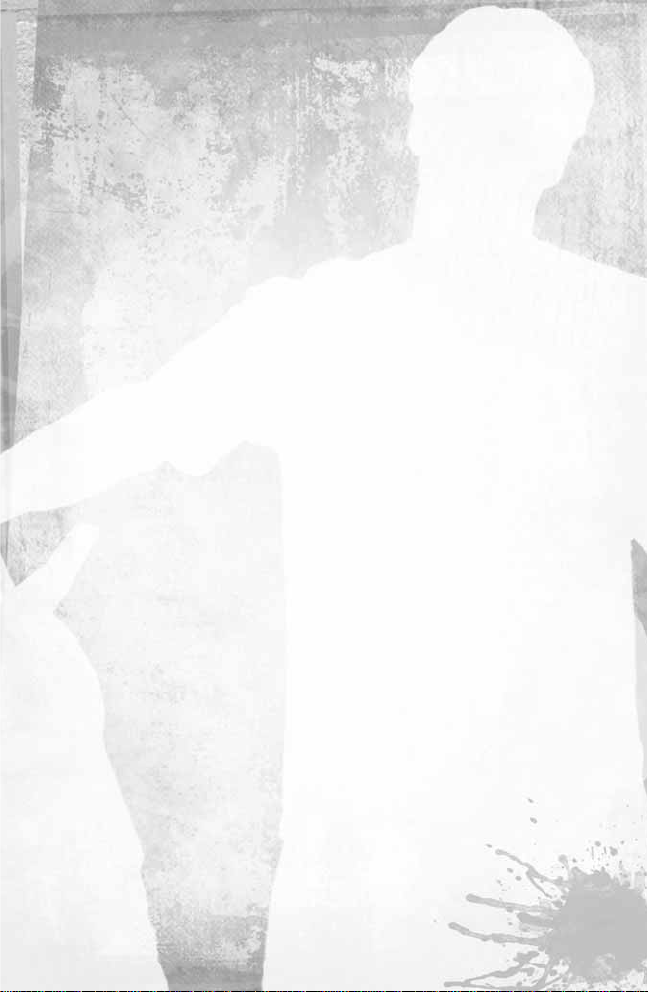
Contents
Installation . . . . . . . . . . . . . . . . . . . . . . . . . . . . . . . . . . . . . . . . . . . . 2
Starting Up . . . . . . . . . . . . . . . . . . . . . . . . . . . . . . . . . . . . . . . . . . . . 3
Launcher . . . . . . . . . . . . . . . . . . . . . . . . . . . . . . . . . . . . . . . . . . . . . 3
Controlling the Skater . . . . . . . . . . . . . . . . . . . . . . . . . . . . . . . . . . . . 5
Focus Mode . . . . . . . . . . . . . . . . . . . . . . . . . . . . . . . . . . . . . . . . . . . 9
Projectiles . . . . . . . . . . . . . . . . . . . . . . . . . . . . . . . . . . . . . . . . . . . . 9
Tantrums . . . . . . . . . . . . . . . . . . . . . . . . . . . . . . . . . . . . . . . . . . . . . 9
Walking and Climbing . . . . . . . . . . . . . . . . . . . . . . . . . . . . . . . . . . . 10
Tagging . . . . . . . . . . . . . . . . . . . . . . . . . . . . . . . . . . . . . . . . . . . . . . 10
Control Tips . . . . . . . . . . . . . . . . . . . . . . . . . . . . . . . . . . . . . . . . . . . 10
Scoring Tips . . . . . . . . . . . . . . . . . . . . . . . . . . . . . . . . . . . . . . . . . . . 11
Special Meter and Special Tricks . . . . . . . . . . . . . . . . . . . . . . . . . . . 12
Camera Control . . . . . . . . . . . . . . . . . . . . . . . . . . . . . . . . . . . . . . . . 12
Control Chart . . . . . . . . . . . . . . . . . . . . . . . . . . . . . . . . . . . . . . . . . . 13
Main Menu . . . . . . . . . . . . . . . . . . . . . . . . . . . . . . . . . . . . . . . . . . . . 13
Story Mode . . . . . . . . . . . . . . . . . . . . . . . . . . . . . . . . . . . . . . . . . . . 14
Multiplayer Modes . . . . . . . . . . . . . . . . . . . . . . . . . . . . . . . . . . . . . . 17
Saving and Loading . . . . . . . . . . . . . . . . . . . . . . . . . . . . . . . . . . . . . 20
Create-A-Skater . . . . . . . . . . . . . . . . . . . . . . . . . . . . . . . . . . . . . . . . 20
Face Mapping . . . . . . . . . . . . . . . . . . . . . . . . . . . . . . . . . . . . . . . . . 22
Create-A-Graphic . . . . . . . . . . . . . . . . . . . . . . . . . . . . . . . . . . . . . . . 23
Create-A-Park . . . . . . . . . . . . . . . . . . . . . . . . . . . . . . . . . . . . . . . . . 25
The Create-A-Park Menu . . . . . . . . . . . . . . . . . . . . . . . . . . . . . . . . . 28
Create-A-Goal . . . . . . . . . . . . . . . . . . . . . . . . . . . . . . . . . . . . . . . . . 30
Tricks . . . . . . . . . . . . . . . . . . . . . . . . . . . . . . . . . . . . . . . . . . . . . . . . 34
Create-A-Trick . . . . . . . . . . . . . . . . . . . . . . . . . . . . . . . . . . . . . . . . . 35
Online Play and LAN Network Play . . . . . . . . . . . . . . . . . . . . . . . . . . 37
Game Options . . . . . . . . . . . . . . . . . . . . . . . . . . . . . . . . . . . . . . . . . 44
Credits . . . . . . . . . . . . . . . . . . . . . . . . . . . . . . . . . . . . . . . . . . . . . . . 46
Customer Support . . . . . . . . . . . . . . . . . . . . . . . . . . . . . . . . . . . . . . 55
Software License Agreement . . . . . . . . . . . . . . . . . . . . . . . . . . . . . . 57
1
Page 2
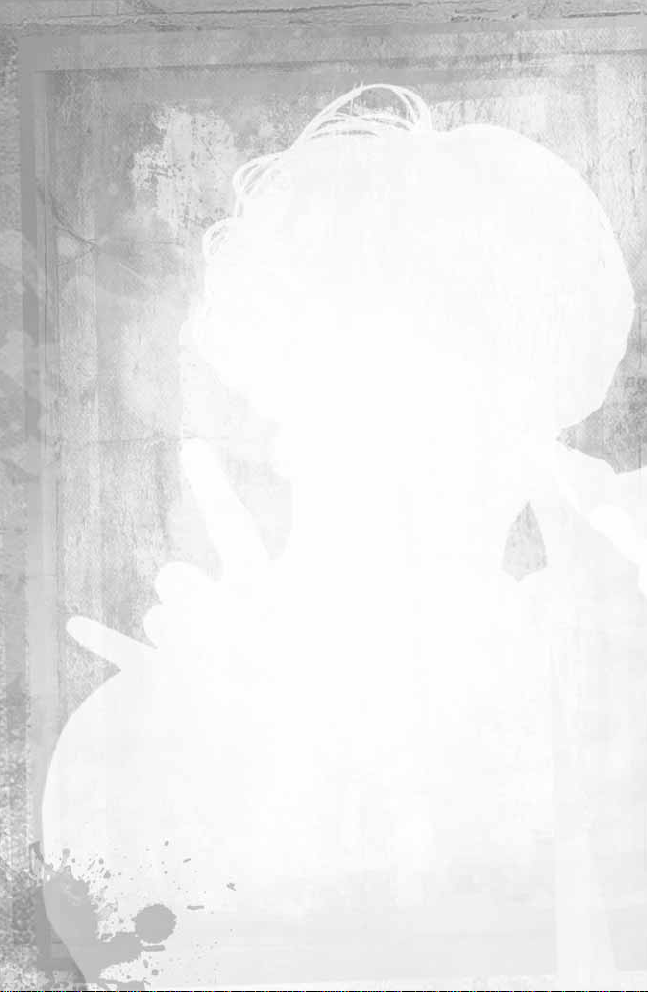
Installation
Please make sure your computer system uses one of the following
Windows
®
Operating Systems: 98/98SE/ME/2K/XP.
Tony Hawk’s
Underground 2
is not compatible with Windows operating systems earlier
than Windows 98,and is not compatible with any other non-Windows
operating systems.
Tony Hawk’s Underground 2
requires the latest
DirectX
®
9.0c compatible drivers for your CD-ROM drive, sound card and
video card, as well as any other peripherals.
HOW TO INSTALL TONY HAWK’S UNDERGROUND 2
1. Before installing, close all other applications.
2. Insert the
Tony Hawk’s Underground 2
CD 1 into your CD-ROM drive. If
you have Autoplay enabled,the title screen will be displayed shortly
after inserting the CD into your drive. If Autoplay is not enabled,simply
double-click on My Computer and then double-click on your CD-ROM
drive to launch the game installer.On the title screen, click the
Install button to begin the installation process and then follow the
on-screen instructions.
3. After
Tony Hawk’s Underground 2
is installed, your computer will install
the Microsoft DirectX 9.0c drivers (if you don’t already have them).
When DirectX installation is complete, you may need to restart your
computer for the new drivers to take effect. For more information on
DirectX 9.0c, see the relevant Help file.
4. Now you can run
Tony Hawk’s Underground 2
from the Start menu or
by clicking Play on the CD title screen. Please note that you must have
a
Tony Hawk’s Underground 2
CD in your CD-ROM drive at all times to
play the game.
CD KEYS
To install and run the game,you must have a valid CD Key.Your CD Key is
located inside the jewel case that came with your game. During
installation, please enter the CD Key exactly as it appears.
Keep your CD Key safe and private in case you need to reinstall the game.
Your CD Key is unique and without it, you won’t be able to play the game.
2
Page 3
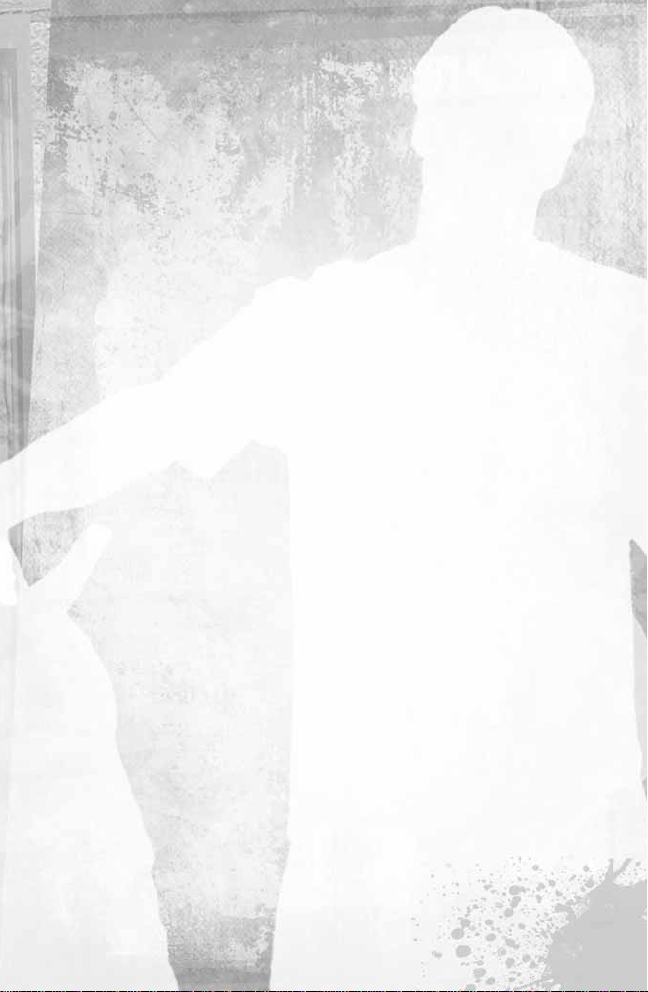
Players with invalid CD Keys will not be permitted to join multiplayer
games, so be sure to enter the CD Key correctly.
No one from Activision will ever ask you for your CD Key.Never give your
CD Key to anyone. If you lose your CD Key,you will not be issued
another one.
Starting Up
To select menu options,use the arrow keys µ and ≤ to navigate the
menu options. Highlight the desired option and press the Spacebar or the
Enter key to accept. To select a menu option, follow the on-screen
command prompts and press the Spacebar or the Enter key to accept
and the Esc key to go back to navigate through the menu options.
Tony Hawk’s Underground 2
supports standard game pad devices. Please
view the
Tony Hawk’s Underground 2
Readme file for more information on
supported game pad devices.
Launcher
After launching
Tony Hawk’s Underground 2
you’ll see four tabs in the
Launcher window for setting up various options and preferences.
This Launcher appears after you double click on the
Tony Hawk’s
Underground 2
executable (.exe file).
LAUNCHER TAB
•
Screen Resolution Settings
To play
Tony Hawk’s Underground 2
in a specific screen resolution,
select the most appropriate screen resolution. If game performance
is poor,try setting your screen resolution to a lo wer value.
•
Miscellaneous Options
Full Screen Anti-Aliasing—otherwise known as FSAA—reduces the
amount of jagged edges on all model surfaces, thus increasing visual
quality.Please note tha t this option can cause performance issues on
low-end systems.
3
Page 4
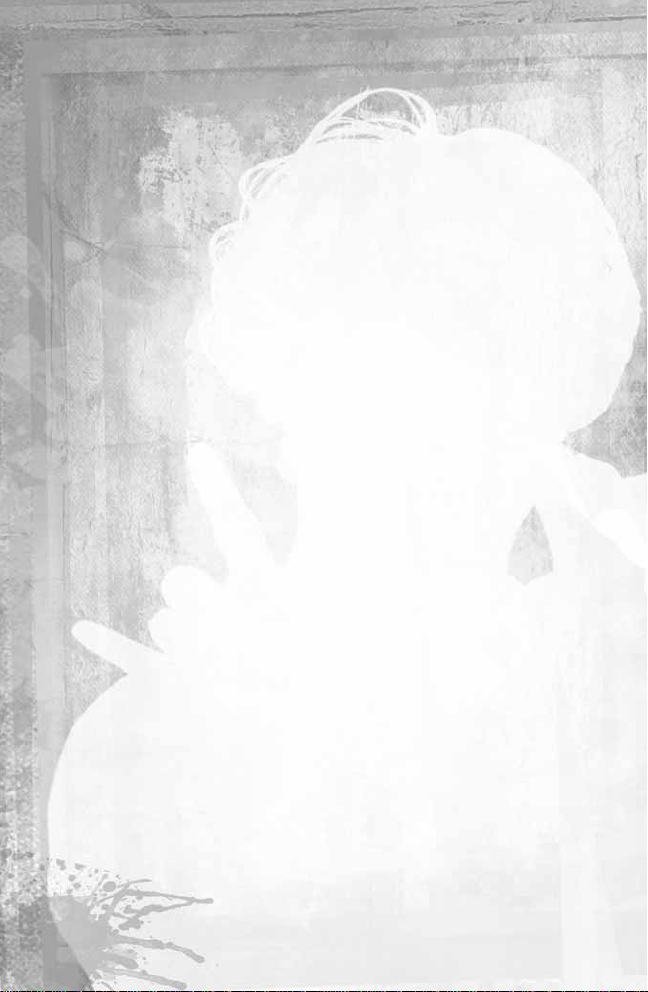
•
High Quality Shadows
Enabling High Quality Shadows will provide more detailed shadows
under all player models. Please note that this option can cause
performance issues on low-end systems.
•
Enable Distance Clipping
For low-end systems that still have performance and frame rate
issues, this option is very useful. Distance Clipping will cease to
render objects that are too far away from the player’s current
position, thus improving frame rate.
•
Enable Fog (Must have distance clipping enabled)
If Distance Clipping has not improved the frame rate enough, enabling
Fog can give another boost to performance by decreasing the draw
distance of objects and characters.
KEYBOARD BINDING TAB
The keyboard binding section will allow you to customize your keyboard
controls.All actions that you will need to perform as a skater are contained
in this menu, such as directional movement and trick keys.
You can configure the keyboard to function for one or two players for
2–Player split-screen action. Select Player 1 from the drop down menu
located at the top of the Keyboard bindings tab.Then configure the
keyboard settings for Player 1.After your settings are saved,select
Player 2 from the drop down menu and begin selecting your
keyboard bindings.
Note:
Two keyboards on one PC will not function.
GAME PAD BINDING TAB
• Select the player to customize.
First,select a player to customize in the drop down menu.You can
configure two players’ configurations by setting the appropriate player
and then binding functions to the appropriate game pad.
4
Page 5
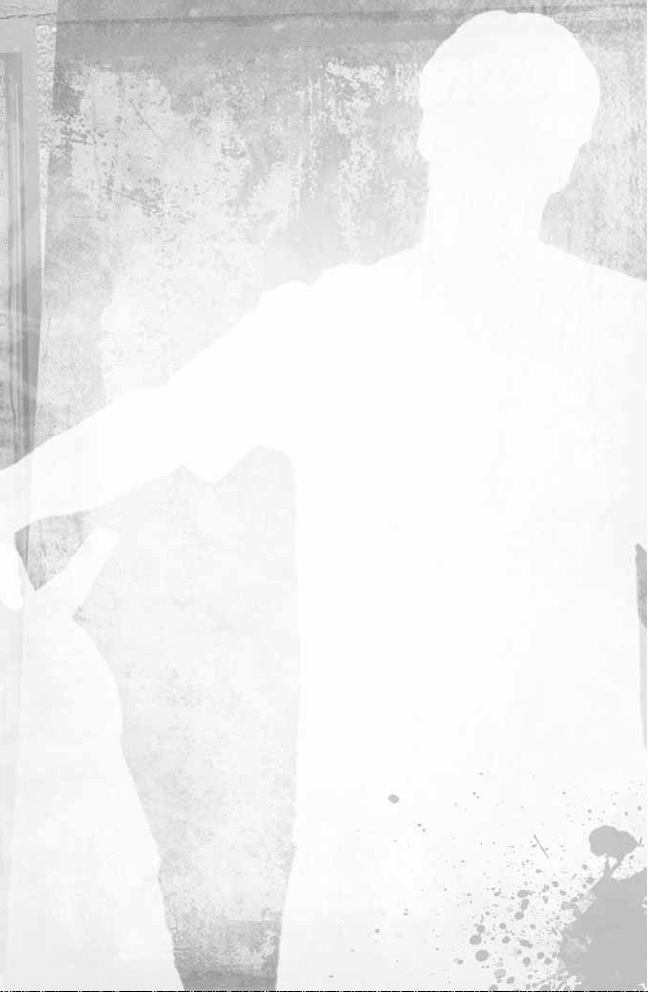
• Select a game pad device.
You can use two game pads on one PC. Selecting which game pad to
configure allows two players total customization of their game pads.
After locating and installing drivers for your game pad, the selection
should appear in the menu.
Note:
If this tab is unavailable after you run this launcher,the system
has not correctly recognized your device. If this game pad menu is
active, the system has recognized a gaming device is connected.
CUSTOM FACES TAB
Import your own face into
Tony Hawk’s Underground 2
! You will need a
128 pixel by 128 pixel image to begin.
1. Click the Add… button.
2. Select the 128x128 image file that you would like to import into
Tony
Hawk’s Underground 2
. Please pay attention to the name of your image
file, as this will be the name it is referred to within
Tony Hawk’s
Underground 2
.
3. Launch
Tony Hawk’s Underground 2
.
4. Enter Create-A-Skater.
5. Select Face Mapping.
6. Choose your face from a list of imported faces.
7. Edit your facial position, skin tone, overall skin color and you’re done!
Don’t forget to save your skater!
For more information on editing your created skater,please refer to the
Face Mapping section.
Controlling the Skater
BASIC CONTROLS
CROUCHING
To crouch,press and hold Key Pad 2. Crouching while skating around will
make the skater go faster.
5
Page 6
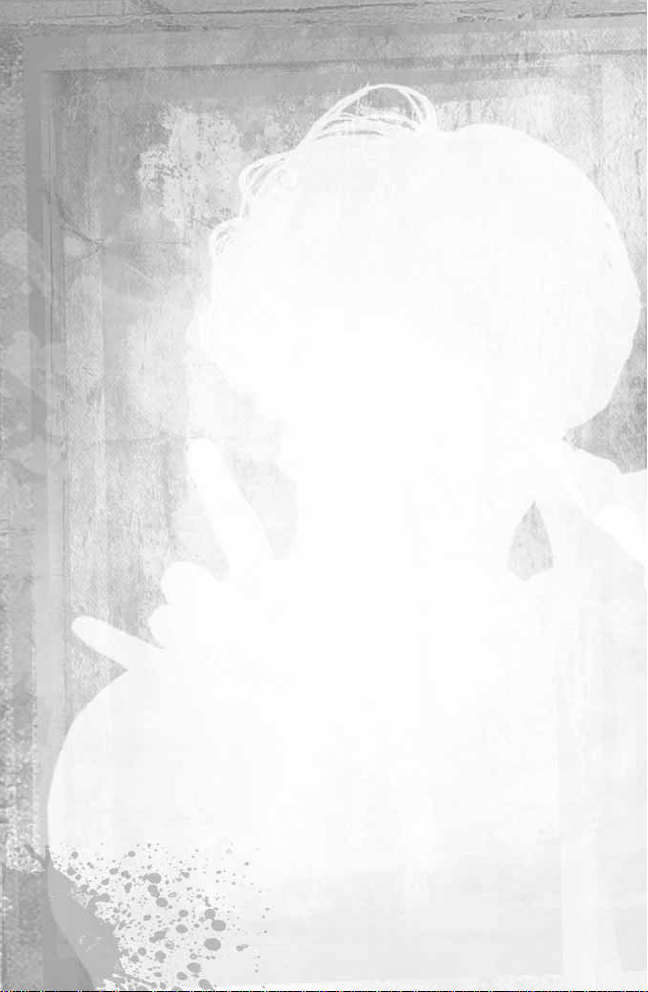
OLLIE (OR JUMP)
To ollie (or jump),press and release Key Pad 2. An ollie can also be
performed at the top of a ramp to increase height and/or distance
(depending on the type of ramp).
GRAB TRICKS
To perform a grab trick,you must first be in the air.Once in the air,press
Key Pad 6 in combination with one of the directional keys; W, S, A or D
(please see the Skater Control section in the Control Chart for the
directional keys on page 13). Each direction on the directional keys
performs a different grab trick.The longer you hold Key Pad 6 down
during a grab trick, the longer you’ll “tweak”that grab trick.The score for
the trick increases over the length of the grab.
FLIP TRICKS
To perform a flip trick,you must first be in the air.Once in the air,press
Key Pad 4 in combination with one of the directional keys. Each direction
on the directional keys performs a different flip trick.
GRIND TRICKS
To perform a grind trick,you must be near a rail or a grindable surface in
the level.
First ollie (press and release Key Pad 2),and then press Key Pad 8 when
near the rail/grindable surface to perform a grind trick.
• 50-50 = When parallel to a rail,press and hold Key Pad 8.
• Nosegrind = Press µ on the directional keys and Key Pad 8.
• 5-0 = Press ≤ on the directional keys and Key Pad 8.
• Boardslide/Lipslide = Rotate the board perpendicular to a rail and
press Key Pad 8.
• Noseslide/Tailslide = Press ∫ or ñ on the directional keys and Key
Pad 8.Rotate the part of the board you want to slide on into a rail.
• Smith/Feeble = Press ≤,∫ or≤, ñ on the directional keys and
Key Pad 8.
• Crooked/Overcrook = Press µ,∫ or≤, ∫ on the directional keys
and Key Pad 8.
6
Page 7
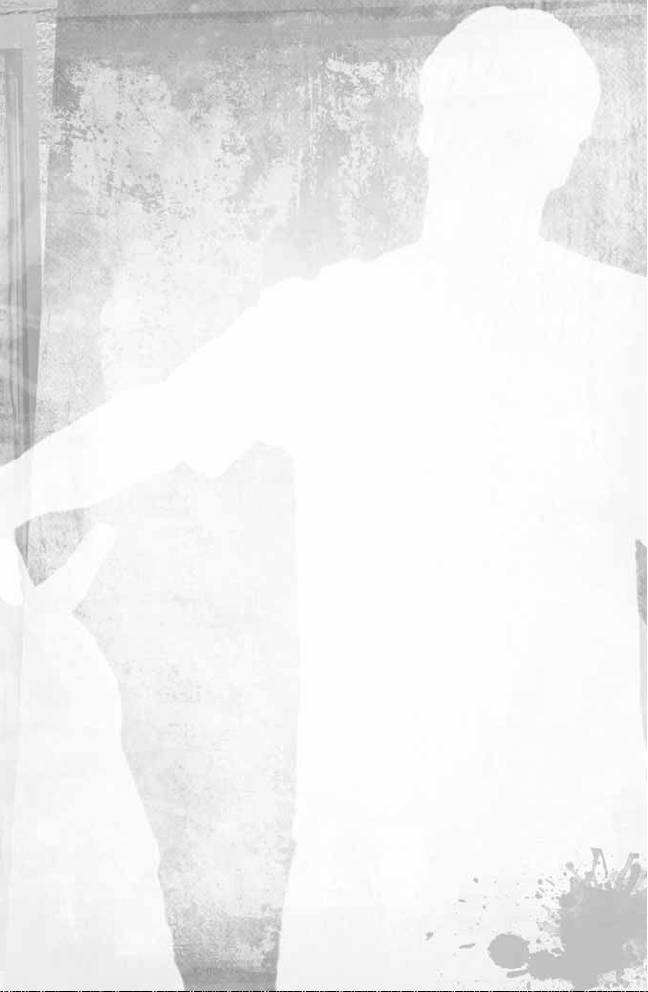
LIP TRICKS
To perform a lip trick,skate straight up a ramp or quarterpipe and press
Key Pad 8 with a directional key at the lip (or top edge) of the ramp. Press
∫ and ñ on the directional keys to balance.
MANUALS
To perform a manual,quickly press µ then ≤ on the directional keys.
You can also nose manual by quickly pressing ≤ then µ on the
directional keys. Press µ and ≤ on the directional keys during a manual
to balance.
REVERTS
To revert when landing back onto a ramp,press Key Pad 7 or Key Pad 9
when you hit the ramp surface coming out of an aerial maneuver.
NO COMPLY
To perform a no comply,quickly ta p µ on the directional keys just before
tapping or releasing Key Pad 2.
BONELESS/FASTPLANTS/BEANPLANTS
To perform a boneless,fastplant or beanplant (varies depending on the
pro skater), quickly tap µµon the directional keys and release
Key Pad 2.These tricks will allo w you to jump farther and higher than
a regular ollie.
ADVANCED CONTROLS
PRESSURE FLIPS
Tap Key Pad 7 once to move your feet into pressure flip position. Press
Key Pad 2 to jump and Key Pad 4 plus either µ,≤,∫ or ñ to
execute a pressure flip.
NOLLIE
A nollie is an ollie (or jump) performed on the front of the board instead of
the rear.To perform a nollie,first press Key Pad 7 twice to get into
position, then press Key Pad 2. Nollie flip tricks follow from nollie stance.
You can also toggle between regular, pressure and nollie positions by
pressing Key Pad 7 while grinding or in a manual.
Note:
Pressure and nollie tricks give you more scoring options.
7
Page 8
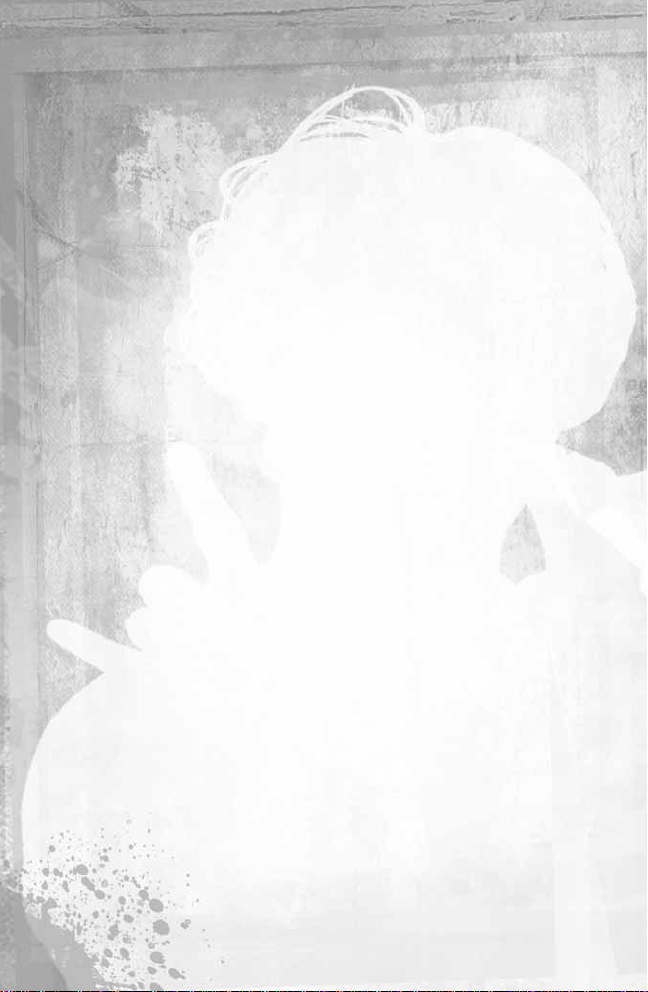
SWITCH STANCE
You’ll score more points when performing tricks in switch stance, which is
the opposite of the skater’s normal stance.To get into switch stance,press
Key Pad 9.Your stats will be decreased when switched unless your Switch
stat is maxed at 10.
WALLRIDES
To perform a wallride,approach a wall at a 45º angle and ollie into the wall
while holding Key Pad 8.Then press Key Pad 2 to wallie. Press the ≤
directional key and Key Pad 2 to walljump.
STICKER SLAP
Jump straight into a wall and press ≤ and Key Pad 2 to plant your foot
on the wall and kick off in the opposite direction.
WALLPUSH
Skate or manual straight into a wall and hold Key Pad 8 to push off
the wall.
SPINE TRANSFERS
To transfer over a spine (two quarterpipe ramps placed back-to-back),
press Key Pad 7 and/or Key Pad 9 when launching off of one side of
the spine.
SKITCHING
To skitch (get pulled behind a vehicle),press µ on the directional keys
when directly behind a vehicle.Press ∫ and ñ on the directional keys
during a skitch to balance the skater.
FLATLAND TRICKS
All flatland tricks stem from the manual (µ≤ or ≤µ). Once in a
manual, tapping twice on Key Pad 6, Key Pad 8, Key Pad 4 or any
combination of those keys will produce a variety of flatland tricks.You
must balance during the string of flatland combos using µ and ≤ on the
directional keys.
DOUBLE-TAP FLIPS AND GRABS
Press any direction on the directional keys and tap the Flip or Grab key
twice to bust a double or more advanced version of the base (single tap)
trick.These tricks score more points than their base tricks.
8
Page 9
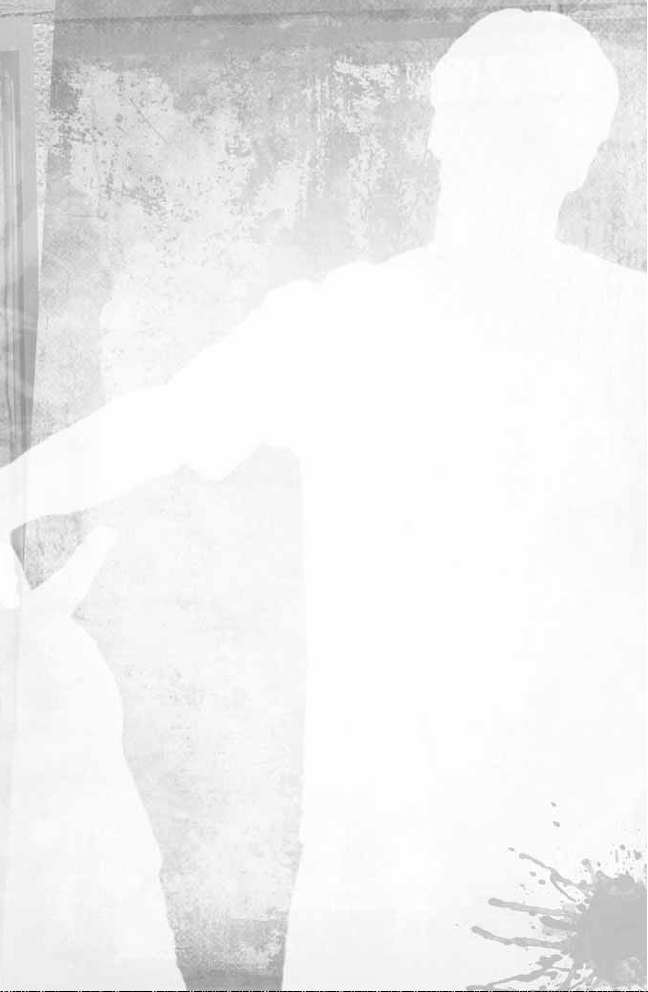
GRIND/LIP BRANCHING
In the middle of a grind or lip trick, tap twice on Key Pad 6, Key Pad 8,
Key Pad 4 or any combination to change your trick.
POWERSLIDE
Press ≤≤in quick succession on the directional keys then tap Key Pad
9 to do a quick 180º.
ACID DROPS
Press Key Pad 7 and Key Pad 9 while jumping over a quarterpipe ramp to
acid drop into the ramp.You can do this while skating or walking.(See the
Walking section on the following page.)
Focus Mode
When your special meter is filled, press Key Pad 0 to go into slow-mo
focus control. Now you can view every trick and land it clean. Just keep
your special meter up and your combo going to stay in Focus Mode.Focus
Mode is limited in two ways:
• You can only use it for 15 seconds at a time.
• You may not execute Focus Mode in the same combo more than
three times.
Projectiles
As you skate around, you may find projectiles (like apples, for example).
Press Key Pad 6 to pick them up and Key Pad 4 to throw.Find a
pedestrian and try to nail ‘em.
Tantrums
When you bail, a meter comes up showing your level of frustration. Try to
fill up the meter by tapping Key Pad 8 as fast as you can, releasing your
frustrations in a tantrum. If you throw a tantrum, you’ll also earn a small
Freak Out bonus score that you can use to start your next combo.The
higher your meter,the crazier your tantrum will be and the bigger your
Freak Out bonus.It pays to go nuts!
9
Page 10
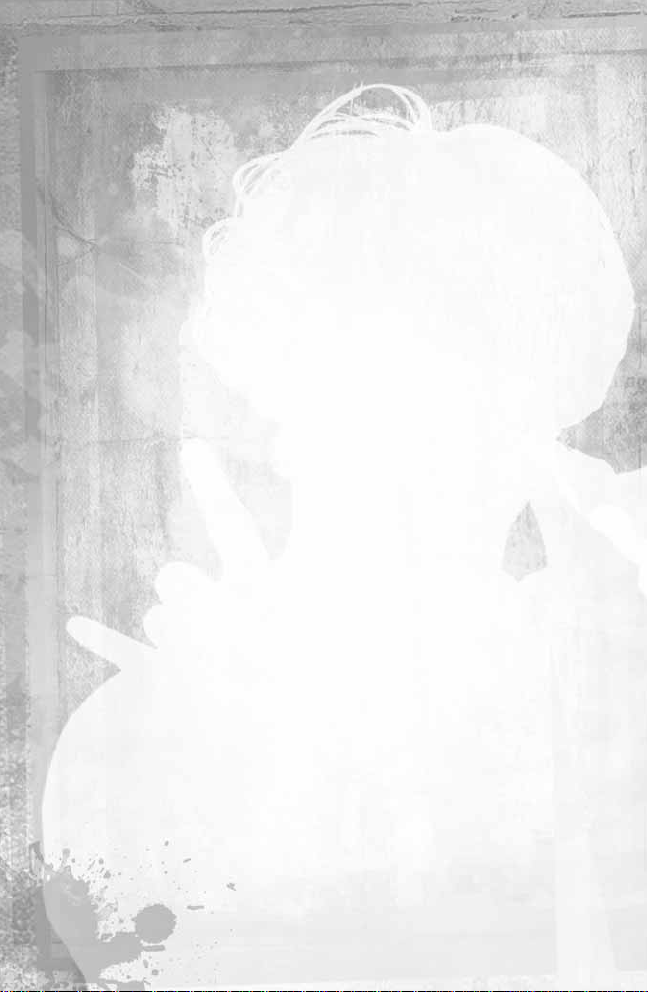
Walking and Climbing
WALKING
In
Tony Hawk’s Underground 2
you can get off your skateboard and walk
or run.To switch from skating to walking, press Key Pad 1.While in Walk
Mode, use the directional keys to control your skater.By pressing and
holding Key Pad 2, your skater will run instead of walk.
CLIMBING/HANGING
To climb and/or hang,you must first be in Walk Mode,then jump (using
Key Pad 2) near a wall or hanging wire and press Key Pad 9 to grab the
ledge.While hanging,press ∫ and ñ to move your position on the ledge,
and press µ to climb up onto the ledge surface.
Note:
Not all ledges allow climbing or hanging.
Tagging
Walk over to a wall and lay down your very own graffiti tag by pressing
Key Pad 8 while you’re facing a flat surface.You can also use the new
Create-A-Graphic mode (see page 23) to customize your tag and make it
your own.
Control Tips
• When you bail,tap the keys on the Key Pad repeatedly to get
up faster.
• Each skater has a different trick setup.You can configure your tricks
any way you like using the in-game Edit Skater/Tricks menu.
• Special tricks have high point values. Expand your available special
tricks by playing through Story Mode.
• You can jump off your board and continue your combo run for a
limited time. Use this move to get your speed back up and keep
tricking (just before you think your combo is over).
10
Page 11
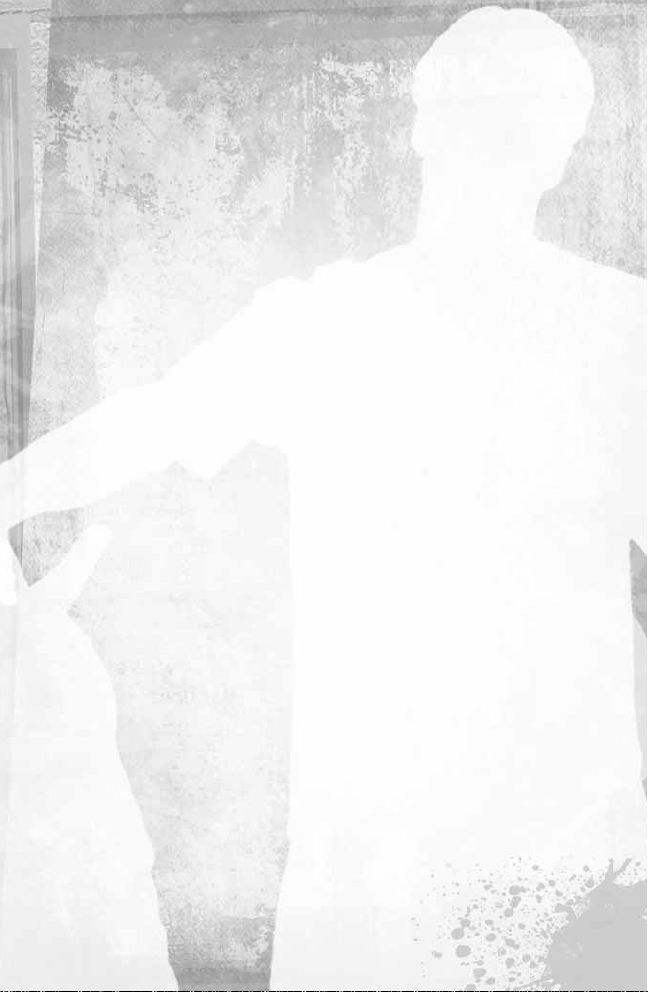
Scoring Tips
• Combine grab and flip tricks while catching air for higher scores.
• You can continue your combo moves using reverts and manuals.
Manuals keep your combo going across flatland ground sections.
Reverts keep your combo going from big air tricks off ramps.
• During a run (unless in a free skate session), every time you repeat
a trick, the trick’s point value decreases.To get a high score,you’re
going to have to think about your “line”and mix up the tricks
you perform.
• Switch tricks are worth more and devalue separately from
regular tricks.
• Try to trick into and out of every grind.
• Use special tricks for huge scores.
• Spinning (540°, 720°) while in the air performing tricks nets bigger
scores. Press Key Pad 7 or Key Pad 9 to spin around faster.
• Every trick in a combo adds to your score multiplier.
• Nollie tricks score more points than regular ollie tricks.
• Trick across gaps (the blue text transfers) to maximize your combos.
• When landing from a quarterpipe,revert then manual to continue
your combo.
• You can combo every type of trick—lip tricks, manuals, vert tricks,
grinds, etc.—and use revert to link them together.There are also
spine transfers and skitching—and you can link those in your
combos, too!
11
Page 12
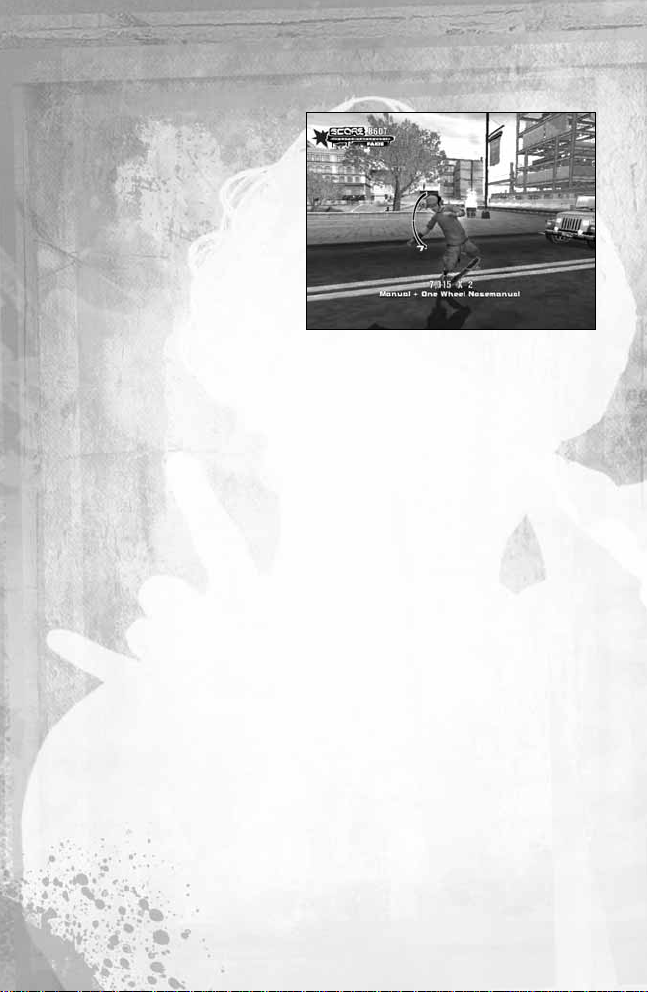
Special Meter and Special Tricks
As you score points in
Tony
Hawk’s Underground 2
, your
Special Meter (the meter in the
top left of the screen) fills up.
When the meter is glowing and
pulsing in color,your skater’s
speed increases and you can
perform special tricks that you
normally cannot.The Special
Meter increases as you perform
tricks, so you’ll be able to bust
some special tricks in the middle of your first combo. By default, you start
with 4 special tricks.You can earn extra special trick slots by completing
special tasks in Story Mode. Special tricks are performed using multiple
direction presses on the directional keys with the corresponding Grab, Flip
or Grind keys.Try playing through Story Mode to earn more special tricks.
Camera Control
You can use the camera control directional keys to move the camera and
check out what’s around you when you’re skating.To find an angle you
like, press Z, X, C or V on the camera control directional keys. Alternately,
press Ta b to switch between different camera positions. Continue pressing
Tab to return to the default camera position.When walking,tap Key Pad 7
to re-center the camera behind the skater.
12
Page 13
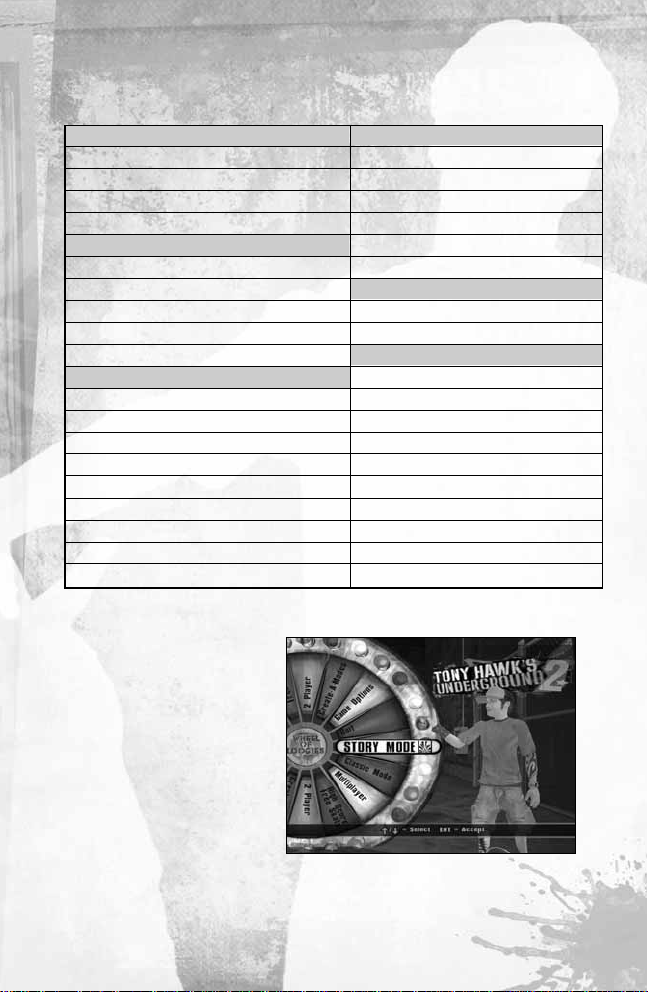
13
Camera Controls
Camera Up: Z
Camera Down: X
Camera Left: C
Camera Right: V
Camera POV: Tab
Multiplayer
Open Chat Window: Enter
Park Editor Controls
Selection up: Home
Selection down: End
Selection left: Delete
Selection right: Page Down
Place Object / Accept: KP 2
Rotate: KP 4 / KP 6
Delete Object: KP 8
Zoom: KP 1 / KP 3
Lower / Raise Object: KP 7 / KP 9
Camera Rotate / Pan: Z / X / C / V
Main Menu
The Main Menu of
Tony
Hawk’s Underground 2
allows you to select from all
the different game modes.
Press µ and ≤ on the
directional keys to move the
cursor to the desired menu
option. Press Enter to select
the highlighted menu option.
Control Chart
Menu Controls
Accept: Enter or Spacebar
Back / Cancel: Esc
Menu Selection: Arrow Keys
Skater Controls
Forward: W
Backward: S
Turn Left: A
Turn Right: D
Actions
Ollie / Jump: KP 2
Grab Tricks: KP 6
Flip Tricks: KP 4
Grind Tricks: KP 8
Get Off Board: KP 1
Alt. Get Off Board: KP 3
Nollie / Rotate Left: KP 7
Switch / Rotate Right: KP 9
Focus Mode: KP 0
Page 14
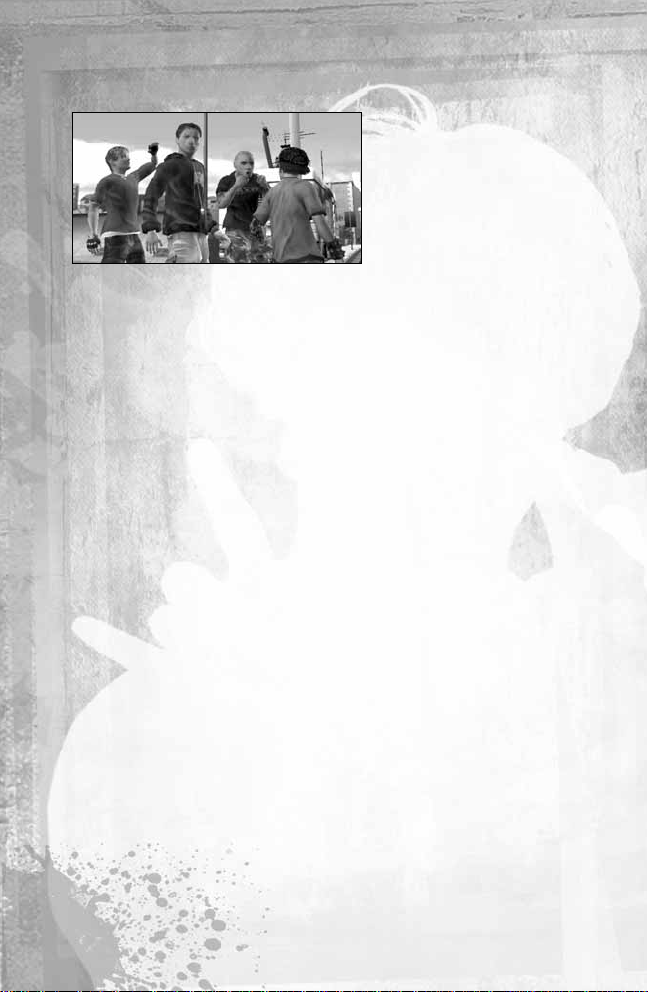
Story Mode
Ripped from the streets of
your hometown,Tony Hawk
takes you on an
unprecedented around-theglobe skating blitzkrieg
called The World Destruction
Tour. It’s half competition,
half all-out monster party for
hardcore skating veterans and up-and-coming pros like you.This one-ofa-kind underground competition pits Tony’s team against Bam Margera’s
team in a skating fiesta that leaves a worldwide wake of chaos from the
hundreds of insane and ridiculous stunts and challenges that await you!
CLASSIC MODE
Ready to go old school? Complete all the old favorite goals like SKATE
letters, high scores and more in the
Tony Hawk’s Underground 2
levels,
plus 6 other re-released levels with 10 new goals per level and a 2-minute
time limit.The branching level progression allows you to decide where you
want to go next.
ONLINE PLAY
Take your game skills to the Internet or to a Local Area Network (LAN)!
Get ready to battle players all over the world in up to 8-player games!
Please read the Online Play section to learn more about how to connect
Tony Hawk’s Underground 2
to the Internet.
HIGH SCORE/FREE SKATE
Choose a level and try to do your best skating within a two-minute session
or simply enjoy a relaxing time-limit free-skate session with no tasks or
responsibilities.You can also set high scores and new records in this
mode.The Boston level is open for skating from the beginning.In order to
earn access to and choose alternate levels, you must play through Story
Mode or Classic Mode.
14
Page 15
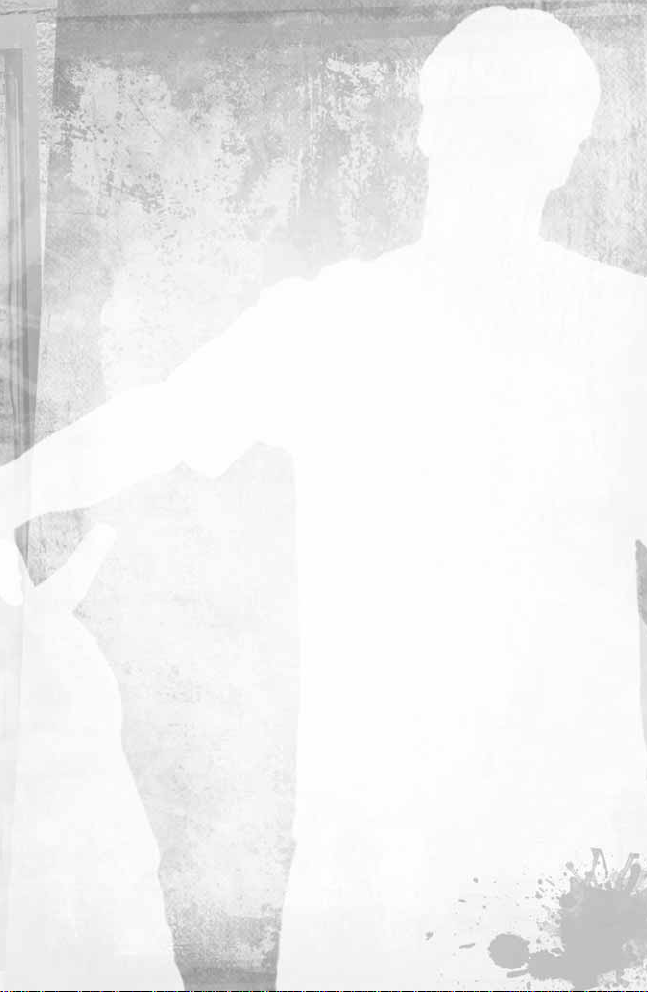
15
2-PLAYER
When you and a friend are ready to go head-to-head, this mode offers many
different 2-player games.
Note:
2-Player Mode can be played with two players using one keyboard,
or can be played with one player using the keyboard and the other using
a game pad.
CREATE-A-MODES
CREATE-A-SKATER
Want to make the ultimate skater? Create-A-Skater allows you to start from
scratch and create your own skater to play with in any mode of
Tony Hawk’s Underground 2
.
CREATE-A-PARK
Create the skate park or skate city of your dreams! Specify the size and
name of your park and start building.You can choose from a variety of
pieces, and use the new Rail Tool for customized grind rails.Then add your
own goals and challenges to the level.
CREATE-A-GRAPHIC
Want to really leave your mark? Make your own unique graffiti design by
layering and customizing tons of images and then use it to tag up the levels.
You can also place your created graphic on your Create-A-Skater,applicable
clothing items and even your skateboard deck.
CREATE-A-GOAL
Choose a level and start creating goals you can trade with friends or share
online. Pick from Skate, Combo, High Score and many other types of goals!
Or you can download new goals online and play in this mode.
CREATE-A-TRICK
Not satisfied with the tricks that we put in the game? Design your own!
Create your tricks, and then go online and show off—or even trade tricks
with other players around the world.
Page 16
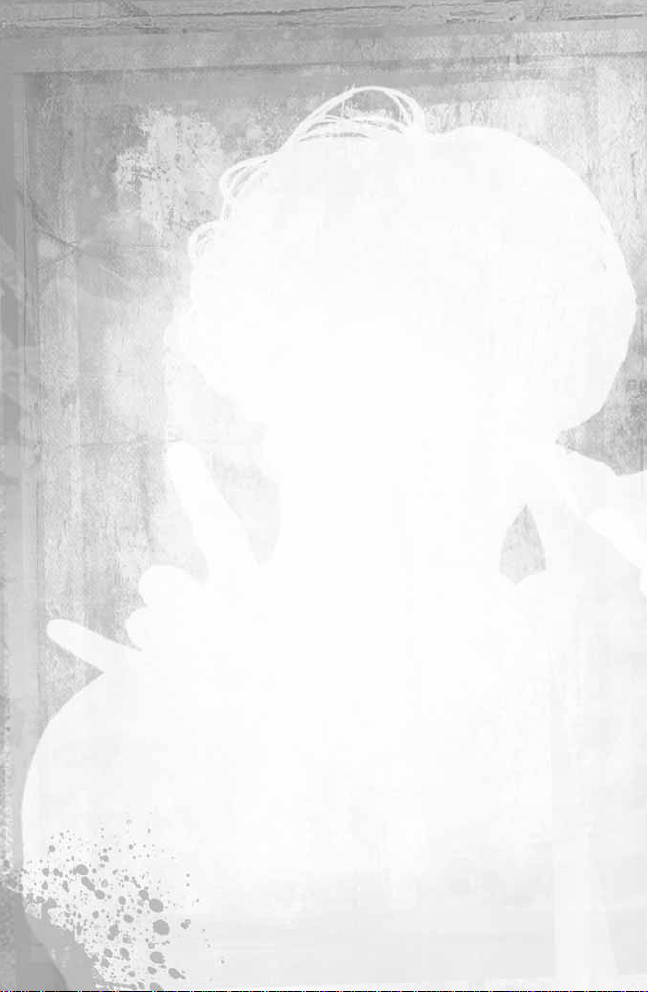
IMPORT YOUR FACE
Do you want to be in the game? Put yourself in
Tony Hawk’s Underground 2
by simply taking a picture of your face, saving it as a 128 x 128 image file
and selecting it in the Custom Faces section of the game.Please see the
Face Mapping section for more information and steps to get your face in
the game.
GAME OPTIONS
This is your one-stop shop for setting your preferences and saving or loading
your game.You can change the controller configuration,adjust sound
settings, check out level records, enter cheat codes or watch movies.
Story Mode
THE STORY
You’re an up-and-coming pro with serious skills when skating legend Tony
Hawk invites you to join his team of skaters in an unprecedented around-theworld competition—an all-out skating blitzkrieg where you’ll rack up points
for your team through serious hard-core skating and ridiculous stunts. It’s
Tony’s team versus Bam’s team in an underground skating competition.
Two teams,international cities and hundreds of funny and insane
challenges await.
GOALS AND THE VIEW GOALS MENU
A list of goals to complete is presented as you enter each location. Skate
around the level and investigate to trigger these goals, or go to View Goals in
the Pause Menu to get hints.As you ska te, look around the level for your
teammate, who has his own set of objectives to complete. Once you find
him, press Key Pad 6 to switch to that character and unlock his goals. You’ll
have to seek out and find your teammate as well as a guest and secret
skater to unlock all the possible goals for that location. Once goals have been
unlocked, you can complete them by playing as yourself or as one of the
other characters. Good luck!
16
Page 17
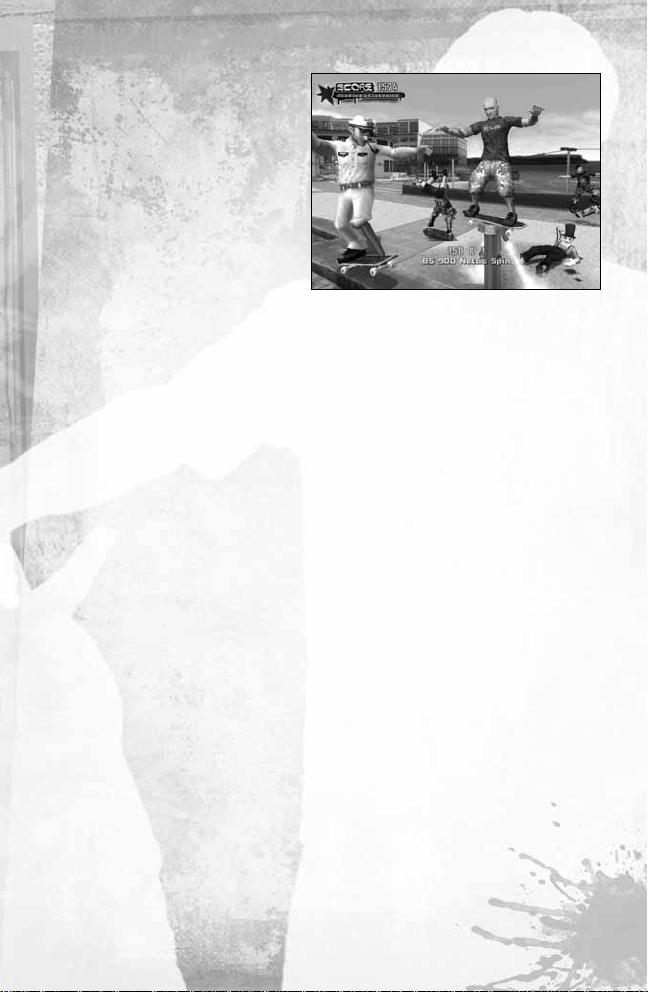
Multiplayer Modes
ONLINE PLAY AND
NETWORK PLAY
Connect your computer system
to the Internet or a Local Area
Network (LAN) and play up to
8-player games. If you have
Internet access and either a
dial-up or broadband modem,
you can challenge skaters
around the world.
Note:
If you don’t have Internet access or a LAN, you can always play in
2-player split-screen.
2-PLAYER
Play against a friend in split-screen action using the keyboard or the
keyboard and a game pad.
MULTIPLAYER GAMES
TRICK ATTACK
The player with the highest score at the end of the time limit wins!
SCORE CHALLENGE
Similar to trick attack, except the match ends when the first skater
reaches the target score.
COMBO MAMBO
The player who busts the biggest combo during the time limit wins! Make
your combos count, because your highest scoring combo will be your
score for the match.
SLAP!
This one’s easy to explain:The player who slaps the most wins! When two
skaters collide, the faster player stays standing. So bust some tricks to get
your Special Meter full, and then start slapping the other skaters around!
17
Page 18
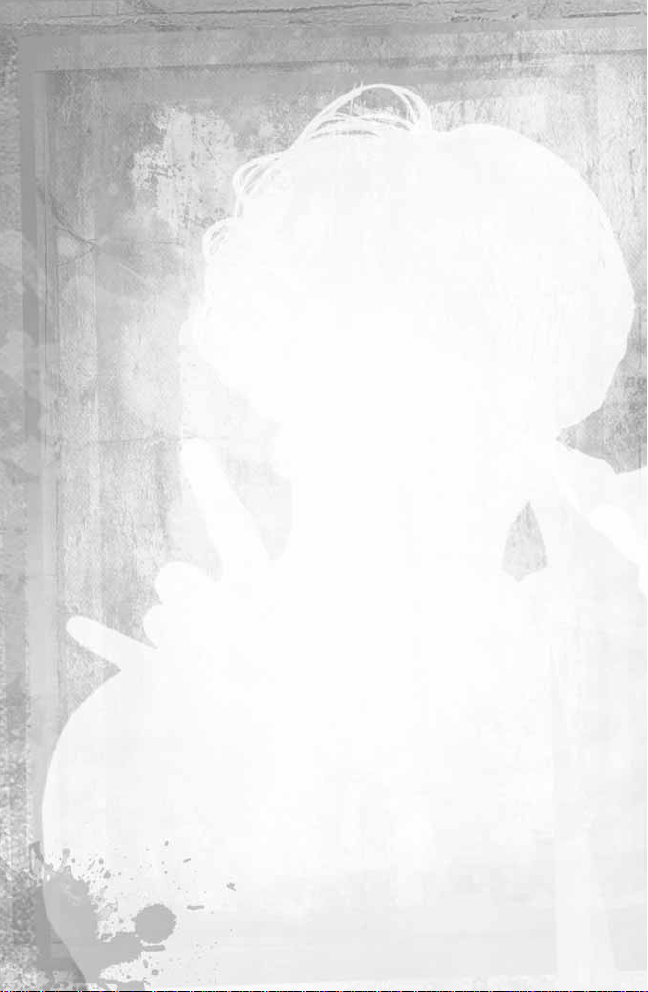
18
KING OF THE HILL
There’s a crown out there somewhere and the first player to find it
becomes King.While you’re King,there will be a crown above your head
and your score will start going up.To keep things fair,you’ll skate slower
while wearing the crown. Slap the King around to steal the crown. The first
player to hold the crown for the preset time limit wins!
Tip:
Follow the arrow displayed at the top of the screen to locate
the crown.
GRAFFITI
The player with the most “tagged”objects wins! Obstacles are tagged with
your color by tricking off them.Try to steal your friend’s tags by pulling
higher scores and bigger combos off the same object.
FIREFIGHT
Suspend disbelief for a moment… You can shoot fireballs from the bottom
of your skateboard! The higher your combo,the bigger your fireballs
become.Your objective is to knock out the other players.Shoot fireballs
with the µ directional key and Key Pad 4 or the ≤ directional key and
Key Pad 4.
You can keep tapping Key Pad 4 for double, triple and even
quadruple fireballs!
The skill level determines how much of a combo score it takes to launch
a massive fireball (1 is easy,5 is hard).
ELIMISKATE (ONLINE ONLY)
New to
Tony Hawk’s Underground 2
! This new game is in the same vein
as Trick Attack,however,this time you have multiple stages per game with
a variable time limit. In the first stage, the time counts down and the
lowest scoring player at the end of that round gets eliminated from the
game.This continues until only one skater is left standing,and he or she is
proclaimed the winner!
Page 19
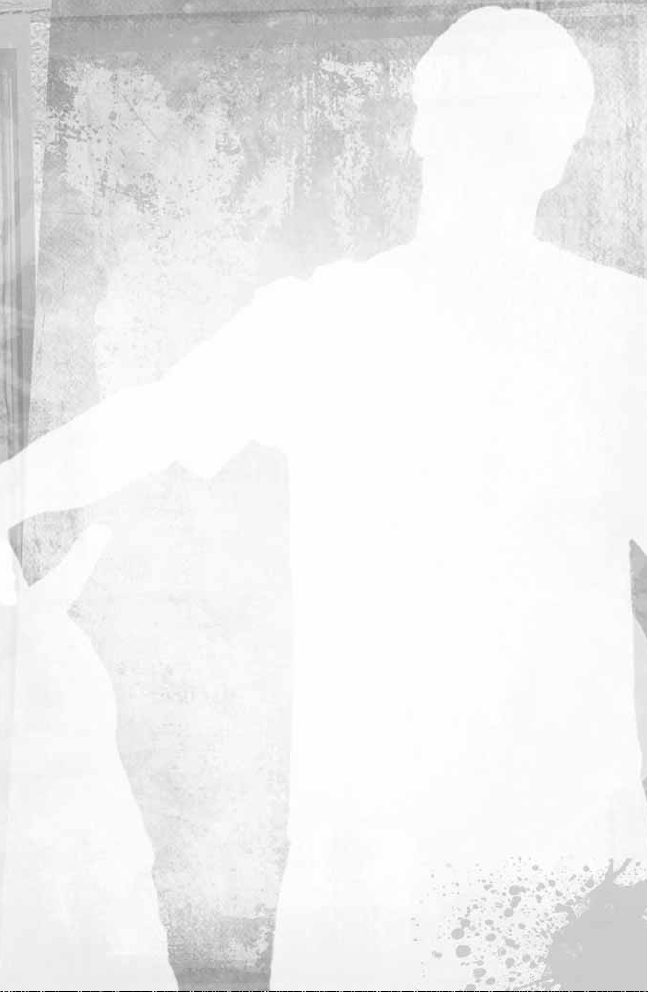
SCAVENGER HUNT
New to
Tony Hawk’s Underground 2
! Each player places 5 coins
throughout the level. Be the first one to pick up all the coins, including your
own 5, or at least be the one to pick up the most coins before the time
limit runs out, and you win!
GOAL ATTACK (ONLINE ONLY)
Play Story Mode or your own created goals in Goal Attack. Compete
against each other to see who can complete all the goals first! The server
player selects which goals are active. Race around the level and talk to a
judge to activate a goal.The player (or team) who completes all the goals
first is the winner.You can create your own goals in Create-A-Goal
(including ones with vehicles),and then use them in an online Goal
Attack session.
CAPTURE THE FLAG (ONLINE ONLY)
Form teams and then try to capture each other’s flags.Find the other
team’s flag,grab it,and return it to your base for a capture.Your team’s
flag must be at your base for you to score. If your flag is not at your base,
an arrow will point to its location. Find the person who has it and slap him
or her to return your flag!
H.O.R.S.E. (2-PLAYER ONLY)
The old classic H.O.R.S.E.(or the word of your choice—behave!) returns!
In this one-on-one best trick contest, nail a trick then watch as your
opponent tries to beat it.Your opponent must match or beat your score.
If not, he or she gets a letter.First one to get all the letters tastes defeat!
FREE SKATE
Keep it real with a no-time, no-score and no-rules session. Skate just like
you do on the street, minus the ever-present cops and security guards.By
default, all online games start out in free skate mode.
19
Page 20
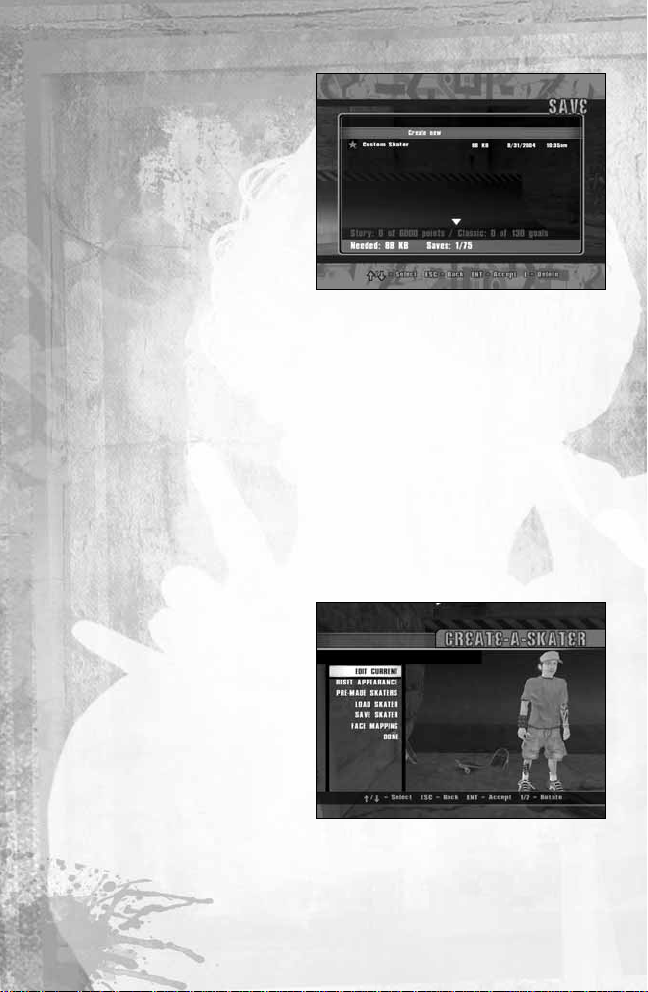
Saving and Loading
To save your game,select Save
Game from the Options Menu.
To load a previously saved game,
select Load Game from the
Options Menu.
• The Story/Skater file contains
both your skater and his/her
progress through Story Mode
as well as any unlockables
you may have earned.
• The Net Settings file stores your network settings,homie list and
GameSpy profile.After you log in to GameSpy
®
or add a new homie,
make sure to save your network settings.
• The Park file contains the layout of the park and any custom goals
you’ve added.
• The Goals file contains all the custom goals you’ve created for the
levels. Create up to 10 goals in each level—a Goals file can store up
to 120 individual goals.
Create-A-Skater
Note:Activision Customer
Support cannot troubleshoot
user-made skaters.
In
Tony Hawk’s Underground 2
,
you can create nearly any kind
of skater.Create your o wn
skater—then go online to
show off your look!
Note:
You cannot change or customize certain items with other items.
20
Page 21
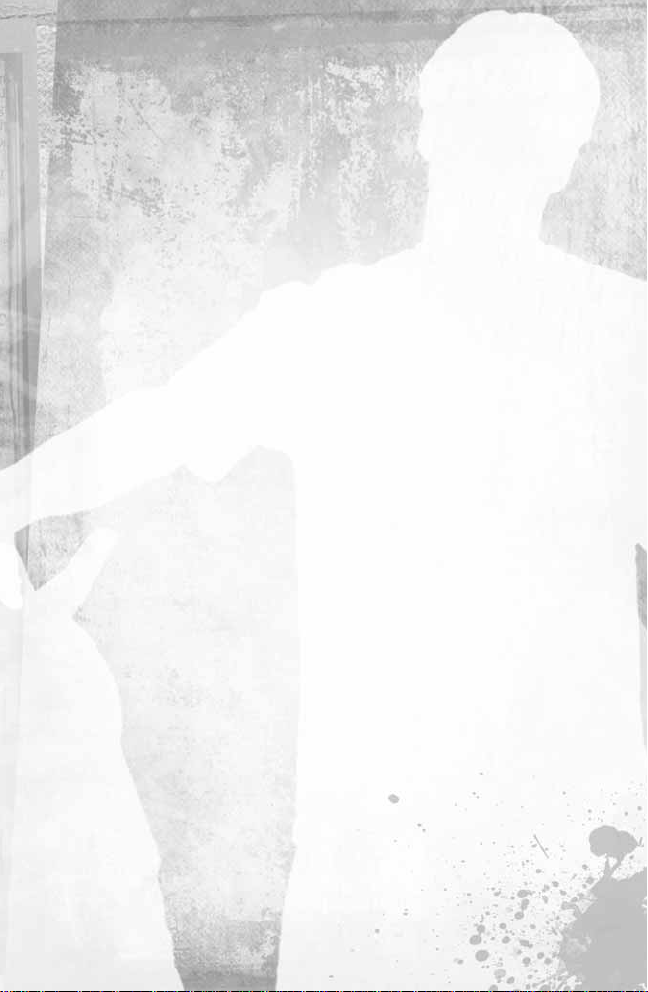
CREATE OPTIONS
From the main Create-A-Skater menu you can choose to create a new
skater or edit your current skater.You can also load a previously saved
skater,or save the ska ter you just created.
PIECE CATEGORIES
The available Piece Categories when creating a new skater or editing your
current skater are:
• Information = Name, Hometown,Age,Sex, Stance, Push,Tricks
• Head Options = Skin color,Face type,Hair style,Hair color, Facial hair,
Facial hair color,Hat style, Hat color,Ha t logo, Glasses, Glasses color
• Torso Options = Shirt style,Shirt main color, Shirt second color, Front
logo,Adjust front logo,Back logo,Adjust back logo, Backpack,
Backpack color,Accessories,Accessories color
• Leg Options = Pants,Pants color,Socks,Socks color,Shoes,
Shoe color
• Tattoo Options = Head tattoo, Chest tattoo, Back tattoo, Left Bicep
tattoo, Left Forearm tattoo, Right Bicep tattoo, Right Forearm tattoo,
Left Leg tattoo, Right Leg tattoo
• Scale Options = Body,Head top, Head, Nose, Jaw,Chest,Waist,
Biceps, Forearms, Hands,Thighs,Calves, Feet
• Pad Options = Helmet,Helmet color,Helmet logo,Elbowpads,
Elbowpad color,Kneepads, Kneepad color
21
Page 22

Face Mapping
You can take a digital photograph of your face and apply it to your CreateA-Skater! By following a few simple steps, you’ll be in
the game!
GET YOUR FACE IN THE GAME
Follow these steps to get your face in the game:
1. Take a digital photograph of yourself.Make sure it’s taken straight from
the front and has even, flat lighting (no shadows!).
2. Save your picture as a 128 x 128 image file (.bmp, .jpg, .gif, .png).
3. Select Custom Faces from the Launcher and you’ll be taken to the
Custom Faces menu.Browse your computer’s hard disk and select
your digital photo.
4. Now that you have imported your face into the game, proceed to the
Create-A-Skater section in the game to edit the mapping of your face,
as well as facial tone, color or skin (instructions in next section).
EDIT YOUR FACE
Follow these steps to edit your imported face:
1. Select Edit Points from the menu.Edit the points at which your face is
mapped onto the Create-A-Skater by following the on-screen
instructions.You can continue to edit the points of your face mapping
until you’re satisfied.
2. Further match the color of your face to the surrounding skin by
selecting Color Your Face from the menu.There are three bars that
represent Hue, Saturation and Value of the color of your face.Don’t
worry if our presets aren’t what you want—at this stage you just want
to get your face blending seamlessly with the preset surrounding face
texture.You can tweak the color of your skin in the next step.
22
Page 23

3. Adjust or recolor your skin color by selecting Color Your Skin from the
menu.Again,there are three bars that represent Hue, Saturation and
Value of the color of your skin.
4. You are now done editing your Custom Face.
FACE MAPPING TERMS AND CONDITIONS
By utilizing the face mapping technology provided, you understand and
agree that the face mapping technology is provided solely for the purpose of
providing you the ability to insert your own face or likeness in
Tony Hawk’s
Underground 2
for your own personal use.You are not permitted to use the
face or likeness of any other person including, but not limited to the face or
likeness of any celebrity,public or historical figure without that person’s (or
the person’s authorized agent’s) prior written authorization.An y such use of
another person’s face or likeness may constitute a violation of state and
federal privacy, rights of publicity and/or other intellectual property laws
which may subject you to civil and/or criminal penalties.
Create-A-Graphic
Put your creativity to the test!
Use this new tool to layer and
combine all kinds of different
graphic elements, shapes and
text to create your own
personal logo.Then,use that
graphic as your graffiti tag,
deck graphic or even on your
skater clothes!
OPTIONS
From the Main Menu,select Create-A-Modes then Create-A-Graphic.You
can choose to create a brand new graphic, edit the current graphic, load a
previous graphic or save your graphic. You can also select from a list of
premade graphics that you can use or customize and make your own.
23
Page 24

Once you’ve entered the editor,there are 10 layers for you to choose from.
Pick a layer and then hit Select Graphic to choose from a wide variety of
graphics, illustrations, logo shapes, backgrounds, odd sha pes, sponsor
logos or even enter your own text! Once you’ve chosen a graphic element
for that layer,press the Esc key to go back to the Graphics Editor and see
how it looks on your canvas.Then you can:
• Modify Graphic/Text – Go ahead and change your mind.This allows
you to go back and pick a new graphic from that layer.
• Erase Layer – Wipe that layer clean and start over.
• Transform Layer – Press the ∫ or ñ arrow keys to rotate the layer.
Press the µ and ≤ arrow keys to scale the layer and make
it larger or smaller.The movement keys to move the layer within
the canvas.
• Flip Horizontally – Flip the layer left to right to see its mirror image.
• Flip Vertically – Flip the layer top to bottom to see its mirror image.
• Swap Backwards – When you have more than one layer,you can
move the selected layer behind the other layers to get the desired
visual effect.
• Swap Forward – Move the selected layer in front of each of the other
layers to bring it to the front of the graphic.
• Copy to Open Layer – Create a new layer by making a copy of your
current layer.
• Color Palette – Choose a color from one of the 16 boxes to change
the color of the graphic element on that layer.Also use the Hue,
Saturation,Value and Fade sliders below to customize your
color selections.
When you’re satisfied with each layer,press the Esc key to return to the
list of layers on the left. Use up to 10 layers to create your own
masterpiece! When you’re satisfied with your graphic,select Done at the
bottom of the layer list to return to the Create-A-Graphic menu. Now you
can save your graphic and use it in-game!
24
Page 25

25
Create-A-Park
CONTROLS
Tony Hawk’s Underground 2
has
one of the most advanced level
editors created, allowing you to
design your own level and place
different kinds of created goals
within the level.
Note:
Activision Customer
Support cannot troubleshoot
user-made editor parks.
BASIC CONTROLS
The currently selected piece acts as your “cursor”as you use the selection
keys to move the piece around your park. Key Pad 4 and Key Pad 6 rotate
the piece and Key Pad 2 places it down. Key Pad 8 will erase any pieces
intersecting with the current piece.
CHANGING PIECES
Use the directional keys to select pieces.The Delete and Page Down keys
allow you to scroll through the different categories of pieces to choose
from.The current category is shown in the upper left-hand corner of the
screen. Once you’ve selected a category,use the Home and End keys to
scroll through the pieces available in that category.The name of the
selected piece is listed above the piece.
RAISING AND LOWERING GROUND
Use Key Pad 7 and Key Pad 9 to raise and lower the ground beneath the
currently selected piece.To raise or lower large areas,choose a large
piece, like the S Bowl in the Pools category.Then press Key Pad 7 or Key
Pad 9 to raise and lower large sections of your park at once.
TOOLS AND THE CLIPBOARD
You can select a portion of your park or another park and copy and paste it
with the Area Selection tool.Use the selection keys to select the Tools
category and find the Area Selection cursor. Place the cursor at the desired
Page 26

area. Press Key Pad 2 to start the selection, use the selection keys to
make your selection (shaded in red), and then press Key Pad 2 to
complete your selection.The selection menu will appear:
• Continue – Go back to the park editor.
• Copy – Make a copy of the selected area that’s stored in the
Clipboard category for later use.
Note:
If your park is low on memory,you may not be allowed to copy
large sections.
• Cut – Remove the selected area and store it in the Clipboard for use
in a different area.
• Delete Pieces – Clear the selected area.
After making a selection and using the Copy or Cut function, use the
selection keys to select the Clipboard category.Scroll to the left or right to
view all your saved selections.You can then move the saved item around
the park and use Key Pad 2 to place it.
THE GAP TOOL
When a difficult jump or maneuver is done over a gap, extra points are
earned.Tricking across gaps is the key to getting big scores.A ga p can
encompass nearly anything—a jump from one ramp to another,a
transition across two quarterpipes far away from each other,grinding a
long kinked rail or even manualing across a particularly tough table.
CREATING GAPS
Gaps always link two objects together.In the editor, use the Gap Tool to
select the first piece involved in the gap.Then select the second piece to
complete the gap. Each piece of the gap will now have a “gap poly”
attached to it.The gap poly looks like a white, wireframe “wall”attached
to the piece. In order to achieve a gap in the game, the player must jump
through one gap poly and pass through the other side of the gap poly
before landing. Put the Gap Tool over a piece with a gap attached to it to
modify that piece’s gap poly.Key Pad 4 and Key Pad 6 rotate the gap poly
to a different side of the piece. Key Pad 7 and Key Pad 9 modify the
dimensions of the currently selected gap. Press Key Pad 2 to access that
gap’s Gap menu.
26
Page 27

GAP MENU OPTIONS
• Name Gap – The text that appears onscreen when a player gets
the gap.
• Set Gap Score – How many points the gap is worth.
• Set Gap Type – You can restrict how a gap can be achieved by
setting one of these options.This is useful for setting up advanced
created gap goals.You can establish gaps, for example, that the
player can only get using a car or when in Walk Mode.
Tip:
You can always get back to the Gap Menu by placing the Gap Tool
over a piece shaded blue and pressing Enter.
You can erase a gap by placing the Gap Tool over a piece involved in the
gap and pressing Key Pad 8.This will remove both sides of the gap.
Note:
Gaps cannot be attached directly to rails created with the Rail
Tool.Instead, they should be attached to pieces underneath the rails.
THE RAIL TOOL
Tony Hawk’s Underground 2
’s new freeform rail tool allows you to make
complex layouts that go up and over any piece in your park.The Rail Tool
allows you to “draw”rails any way you like.When you first highlight the
Rail Tool,you’ll be in Free Movement Mode.Use the selection keys to move
the cursor around your park. Use Key Pad 7 and Key Pad 9 to raise and
lower the cursor.The Camera Control keys control the camera. Pressing
Key Pad 4 or Key Pad 6 will “snap”the rail cursor to the nearest existing
rail or to the nearest point on an object. Press Key Pad 2 to put down a
post and start making a rail.As you move the cursor around,you’ll see a
rail link connecting your initial point to the cursor.Keep pressing Key Pad
2 to put down rail links. Press Key Pad 8 when you’re finished with a rail
and the cursor will return to free movement.
EDITING EXISTING RAILS
The freeform rail tool can also be used to edit existing rails. Move the
cursor over a rail or rail link until it starts blinking. Press Key Pad 8 to
delete the blinking sections. Press Key Pad 4 or Key Pad 6 to “grab” the
27
Page 28

nearest rail point. Once grabbed, the rail point can be dragged in any
direction, raised or lowered. Press Key Pad 2 to place the rail in the new
position and return to free movement.
Note:
You can only grind around corners that are 45˚ or less.As you
make rails, links that CANNOT be continuously skated will appear as
red.A green link indica tes that the rail transition will work.
OTHER CONTROLS
Press the Esc key to bring up the Park Editor Menu. Key Pad 1 and Key
Pad 3 zoom the camera in and out.
The Create-A-Park Menu
While building, press the Esc key to access the Park Editor menu.
• Continue – Continue where you left off in the park editor.
• Test Play – Places you in your created park with the last character
you played the game with and allows you to test your creation.
• Create-A-Goal – See the Create-A-Goal section for more info.
• Set Time of Day – Skate your park either morning, day,evening
or night.
• Switch Theme – There are 5 themes to choose from and the theme
can be changed at any time. Switch Theme will not erase or affect the
layout of the park.
• Resize Park – Adjust the size of your park.You can manipulate each
side of your park independently.
• Nuke Park – This will clear the park so that you can start over…
if you must!
• Set Max Players – IMPORTANT! Decide how many people will be
allowed to play in your park at one time.The fewer players you allow,
the more memory you have to work with. The default is 2, so if you
want to take your park online and play with more players, make sure
to set you max players accordingly.You can change the max players
at any time, but if your park’s memory meter is full, you may need to
28
Page 29

delete pieces and lower ground until you make enough room for the
desired number of players.
• Save Park – Save your park to the hard disk.The name you save
under will become the name of your park.
• Load Park – Load a previously created park from the hard disk.
• Load Premade Park – Allows you to load a pre-built park included
with
Tony Hawk’s Underground 2
.You can learn a lot about park layout
by looking at the included parks, and you can erase, rebuild and resave
them.
• Quit – This will take you back to the Main Menu.
OTHER IMPORTANT PIECES
RESTART POINTS
• Player 1 Start – The green object marked “1P”is the player 1 start
point.This piece marks the starting point for player 1.Only 1 start point
can be placed in a level.
• Player 2 Start – The red object marked “2P”is the player 2 start point.
The player two start point works the same way: it marks where the
second player will start in a multiplayer game.
• Multiplayer/Horse Start – These mark the starting positions in a
H.O.R.S.E. game.The player 1 start point also doubles as a H.O.R.S.E.
start point. Only 6 H.O.R.S.E. start points can be placed in a level.
• Crown Start – This piece is used to mark where the crown will appear
in King of the Hill games.You can place up to 6 crowns in your level.
• Flag Start – These indicate where the team flags will be placed in
Capture the Flag games (an online multiplayer game).
THE MEMORY METER
As you add pieces, rails and goals to your level, the memory meter at the
bottom of the screen will fill up.When the entire meter is red,you can no
longer add anything to your park.
Note:
Decreasing/increasing the Max Players allowed in the park gives
you more or less memory to work with.
29
Page 30

Create-A-Goal
Ready to design your
own game?
You can take one of the parks
you’ve created yourself or one
of the levels in the game and
make your own goals and
challenges.Trade your creations
online with your friends or play
your goals in a multiplayer online game of Goal Attack.Trickspots,sick
lines, combo goals—all it takes is little time and a whole lot of creativity.
From the Main Menu,select the Create-A-Modes option and then Create-
A-Goal. If you want to play someone else’s goals,select Load Goals and
load them up.When you get to the Level Select Menu,you’ll see a set of
numbers below each level’s name — thenumber on the far right is the
maximum number of goals that can be created per level.The number
preceding it is the number of goals that you’ve created for that level.
Select a level and you’ll enter it in free skate mode. Skate up to a
pedestrian to initiate a goal, or pause and select View Goals to jump to a
particular goal.
CREATING YOUR OWN GOALS
You also use this mode if you want to make your own goals.To make a
goal in a level, press the Esc key and select Create-A-Goal. If this is your
first goal, select Create New Goal. Later you’ll be able to access your
other created goals for this level on this screen.
Note:
For created parks, you must access this option from within the
Park Editor Options Menu.
30
Page 31

CONTROLS
Whenever you create a new goal, the first two steps will be the same: first,
place the pedestrian that will give out this goal. Second, place the restart
piece where you want the player to be placed when he or she starts this
goal. Use the selection keys to move the pedestrian or cursor around the
level.The camera keys move the camera so you can more accurately
place items in the level. Key Pad 7 and Key Pad 9 lower or raise an item.
Key Pad 1 and Key Pad 3 zoom in and out. Press Enter to place the item
in the level. Next, select from the following list of goal types:
SKATE Letters – The player must collect all 5 letters in the allotted time to
win. Place the goal pedestrian (person who gives out the goal in-game) in
the level using the previous controls. Next, select the starting point of the
player who will be completing the goal (indicated by the green 1P text and
yellow arrow).Then place the letters S-K-A-T-E around the level at your
desired locations. Players can collect SKATE letters while skating,walking
or driving one of
Tony Hawk’s Underground 2
’s many vehicles.
COMBO Letters – Place the goal pedestrian, player start point and the
letters C-O-M-B-O around the level at your desired locations.The player
will be required to collect all letters in a single combo.
High Score – Place the goal pedestrian and player start point, then
proceed to the Edit Goal Menu.A high score goal challenges the player to
reach a target score you set.
High Combo – Place the goal pedestrian and player start point, then
proceed to the Edit Goal Menu.This goal challenges the player to complete
a single combo at a set score.
Skate Tricks – Place the goal pedestrian and player start point,then
proceed to the Edit Goal Menu. In this goal, tricks will appear on the right
hand side of the screen and the player must complete them before the
screen fills up.
Combo Skate Tricks – Place the goal pedestrian and player start point,
then proceed to the Edit Goal Menu. Combo Skate Tricks are the same
as Skate-Tricks,only the player must do combinations of tricks to clear
each block.
31
Page 32

Tricktris – Place the goal pedestrian and player start point,then proceed
to the Edit Goal Menu.Tricktris is like Skate-Trick only the tricks appear in
preset blocks.
Gap – Place the goal pedestrian and player start point, then select a gap
or gaps that this goal will involve. Gap goals are some of the most useful
and modifiable goals in
Tony Hawk’s Underground 2
.
A gap goal challenges the player to get a gap (or gaps) and can also ask
them to do a specific trick across that gap. Gap goals can be completed
when skating, walking or driving a vehicle—so gap goals can be used to
set up everything from complex trick spots (e.g.,“Do a 900˚ across this
channel”) to crazy car jumps.
THE EDIT GOAL MENU
After placing any objects for your goal, you will be taken to the Edit Goal
Menu.You can also edit a goal by pausing the game,selecting Create-A-
Goal and then highlighting the goal you want to change and pressing
Enter.All the editable options for a given goal will appear on this menu.
Some of the options:
Edit Positions – This option allows you to reposition the objects you
placed when you originally created this goal.You will need to replace
them all.
Set Time Limit – Set the number of seconds a player has to complete this
goal.The default is 120 (2 minutes).
Set Score – For score-based goals,set the number of points required.
Name Goal – Type in the name of the goal as you’d like it to appear in the
View Goals Menu.
Name Ped – Give the pedestrian who will give out the goal a
unique name.
Set Goal Text – Type the description of the goal that the pedestrian will
“say” to the player when he or she talks to the goal pedestrian.
32
Page 33

Edit Win Message – You can type a message that your pedestrian will
“say” when a player beats your goal.
Delete Goal – Wipe out this goal.
Test Goal (regular levels only) – Select this option to get dropped into
the game and automatically start the current goal.
Note:
This option will not appear when making goals in Create-A-Park.
To test goals in Create-A-Park Mode, return to the Create-A-Park Pause
Menu and select Test Play.
Control – Determine how the player will start out when they try this goal.
You can always choose between skating, walking and walking only (the
player will not be able to switch back to skating for the duration of the
goal). In addition, SKATE,High Score and Gap goals also allow you to start
the goal in a vehicle specific to the level it’s in. Create you own races or
destruction derbies if you like!
Pick Gaps (Gap Goals only) – Select the gaps that the player will need to
skate in this goal—and don’t forget to tell them which ones you chose in
your goal text!
Note:
You can only choose gaps that you’ve created yourself or that
you’ve already found in the levels.
Required Trick (Gaps only) – Type in the name of the trick the player
must do over this gap (or gaps). Make sure to spell the trick exactly as it
appears in the trick string at the bottom of the screen when the trick is
done in the game, or your gap goal may not work.
Edit Skate-Tricks/Tricktris – A whole variety.
33
Page 34

PAUSE MENU OPTIONS SPECIFIC TO CREATE-A-GOAL
Save Goals – Select this to save your work to the hard disk.A Goals file
can contain up to 120 goals, with up to 10 in any one level.
Note:
Goals created in a Create-A-Park are saved with the park.
Load Goals – Load a new goal file.
Note:
After loading a goal file you may not see any goals since there
may not be any for the particular level you’re in.To see what levels
contain goals, go to the Level Select screen.
A final note on goals:
To learn how to create interesting goals,go into
Create-A-Park and load up some of the pre-made parks with goals that
you like.Then edit the goals to see ho w they’ve been put together.
Tricks
EDIT TRICKS
Note:
Activision Customer Support cannot troubleshoot user-made tricks.
While you’re hanging in the skateshop or skating in the game, you can
always edit your tricks. Swap tricks until you find a perfect set to your
liking.To change a trick assignment,select the trick category that you
want to edit: Grab Tricks,Flip Tricks,Lip Tricks and Special Tricks. Select
the trick you want to assign to a trick slot, then select the key combination
you want to assign to that trick.
SPECIAL TRICKS
Special tricks always require at least three key presses.All skaters start
out with only four special trick slots, but as you complete goals in Story
Mode, you can earn up to seven more slots.
34
Page 35

35
Create-A-Trick
Combine animations to make
your own custom tricks! You can
select Create-A-Trick from the
Main Menu to start making a
trick in the New Jersey level.
Once in the game—or in Story
Mode or Free Skate Mode—you
can always create new tricks by
selecting Create-A-Trick from
the Pause Menu.
CREATE-A-TRICK MENU
If this is your first time, choose Create New Trick to enter the trick lab or
choose from a variety of premade tricks to see how they were created. In
either case, you’ll next be presented with the main “timeline interface.”
In the upper right you’ll see your skater and across the bottom a timeline
of the current trick. Build up your own trick by adding components to the
timeline.As you edit,the skater in the upper left will perform your trick
over and over.The trick starts on the timeline at the far left (0 seconds)
and will continue through to the end of the last component you’ve placed.
Start by pressing Enter to add a new trick, animation, body rota tion or
sound to the timeline. From within each component, you can define the
type of animation you’d like to perform, duration of the animation and
other trick-specific details.When navigating the timeline, use the
∫ and ñ directional keys to move each specific component to a
different portion of the timeline. By layering different animations and
rotations, you can start to build up complex tricks. Highlight a component
you’ve placed on the timeline and press Enter to modify options
associated with it. Some of the options you may see:
Duration – How long this trick component will last, in seconds.
Start/Stop – For a trick with an animation, you can use these parameters
to effectively “chop off’ the first or last part of the animation. For example,
if you want to put a kickflip in your trick that only flips halfway,set the
Start to 0% (the natural beginning of the trick) and the Stop to 50%
(halfway through the kickflip). By using only parts of existing tricks, you
can make entirely new tricks.
Page 36

Hold Time (grabs only) – You can force a grab trick to hold itself for this
amount of time.
Holdable (grabs only) – Change this to Yes if you want the player to hold
or “tweak”this grab by holding either Key Pad 4 or Key Pad 6 during the
trick.You are limited to 1 holdable grab per created trick.
Backwards (some tricks only) – Set this to On if you want the trick
animation to play backwards instead of forwards.
Points – The length and complexity of your created trick determines the
score of the trick.
Rotation – You can use Key Pad 9 to toggle player-controlled rotation on
or off for the duration of the trick.Turning rotation Off means the player
cannot spin this trick when in the air,but the score for the trick will be
increased to compensate.
When you’re finished adding and modifying components and you want to
test the trick, press Key Pad 8 to return to the Create-A-Trick Menu.
Back To Editor – Head back to the timeline to change your created trick.
Preview Trick – Tr y your new trick in a level to see how it performs. The
trick will be temporarily assigned to the ∫ directional key plus Key Pad 4
to make testing easy.
Name Trick – Name the trick whatever you like.
Save Trick – Save the trick to your computer’s hard disk so that it can be
traded online.
Done – Return to the current game mode. You’ll be asked if you want to
keep your created trick when you exit.At any one time you can keep up to
10 created tricks active.All 10 tricks will be saved with your skater if you
save to your computer’s hard disk.Additional tricks can also be saved
individually to the hard disk. See Save Trick above for more info.
Note:
After you make a trick and decide to keep it, you’ll need to
permanently assign your trick to your skater in the Edit Tricks Menu.
Just select the key combo you want to assign the trick to and when
you see the list of tricks, scroll all the way to the bottom to see your
created tricks.
36
Page 37

Online Play and LAN Network Play
The game content of
Tony
Hawk’s Underground 2
has been
rated for Teen audiences by the
Entertainment Software
Association, but the content of
the game may change due to
interactive exchanges.Activision
takes no responsibility for
content external to the game
itself. Please read the terms
of use for online play at
www.thug2online.com.
GETTING INTO THE GAME
• To play an online game,select Online Play from the Multiplayer Menu.
Next, select the skater you want to play with.Then you can Edit Tricks,
set your online Player Name and then select Ready to continue.
• To play a LAN (Local Area Network) game against other users connected
locally on your network, select Network Play from the Multiplayer
Menu.Then you can Edit Tricks,set your Player Name and select Ready
to continue.
Note:
If you can’t get past the Main Menu, your network is not configured
properly.Check your hardware, cables and network settings and try again.
Next, if you’re playing online, you’ll see a message asking you if you wish to
establish a GameSpy
®
Profile.
Tony Hawk’s Underground 2
uses GameSpy
®
(www.Gamespy.com) for its online matchmaking. (The GameSpy Arcade
installer is provided on the
Tony Hawk’s Underground 2
install disc in the
Extras section.) By establishing a profile and providing GameSpy
®
with
your e-mail address, you’ll be able to track friends online via
Tony Hawk’s
Underground 2
’s Homie List and post your stats online.Visit
www.gamespy.com for details on GameSpy
®
Profiles. Next, select Play
Online from the Internet Options menu if you wish to immediately play a
game.The GameSpy
®
Region List (not shown in LAN mode) shows the
37
Page 38

available GameSpy®areas that hold
Tony Hawk’s Underground 2
servers.
The number to the right of the region name indicates how many servers
are online in that particular region.
Note:
Pro servers may require you to achieve a certain player ranking
before you can enter them.
Once you enter a region, you’ll see a list of servers on your right. To the
left is the user list, and at the bottom is the chat window. In the middle is
the Action menu:
• Host Game – Start a server of your own.
• Join Game – Join one of the servers shown on the right.
• Observe Game – Join a server as an observer.
• Refresh – Update the server list on the right of the screen.
• User List – Change focus to the User List where you can scroll
through the list of players in the lobby.If you’ve logged in with a
GameSpy
®
Profile, you can select a user to add him or her to your
Homie List.The skateboard icons next to the users’ names indicate
their online ranking. If the skateboard icons are empty,they have
not posted their stats online.The more red the icon,the higher the
online ranking.
• Homie List – Select this option to see the status of your friends
already added to your Homie List.The Homie List shows you if your
friends are online and where they’re playing. Play in their current
game by selecting Join or select Observe to wa tch.
• Enter Message – Select this option to enter a chat message that will
appear in the chat window in the lower left.
• Quick Chat – To quickly chat while in the game,press the Enter key.
38
Page 39

JOINING A GAME
If you select Join in the Action Menu, the highlight cursor will move to the
Server List.
As you highlight each server,pertinent informa tion about that ser ver
is shown:
• Ping Time – The time it takes to send data from your computer
system to the server.A low ping time means you have a fast
connection to the server.
• Mode – The game that is being played or will be played.
• Skill – Skill level gives you a rough idea how skilled the players are
in a particular server.If set to 1, you’ll be playing newbies; 5 is for
hardcore
Tony Hawk’s Underground 2
players only!
• Level – The level on which the game is being played.
• Ranked – YES means that games played in this server’s game modes
(2 Minute Trick Attack or Graffiti) will be reported to
Tony Hawk’s
Underground 2
’s online stats system.
• Players – The number of players currently in the game is listed at the
top left. 8 is the maximum. Underneath, the names of the players in
the game appear.
The top of the screen also displays whether a game is currently in process
or other important info about that specific server.Highlight a server and
press Key Pad 2 to attempt to join that server.If the server has room, the
level will load, and away you go!
39
Page 40

HOSTING A GAME
If you choose to host a game, you’ll be presented with the Server
Options menu.
Once your server is up, other players will see this information in the Server
List and can attempt to join it.When starting a server,you’ll get the
following options:
• Name – Set the name of your game as it will appear in the server list
to other players.
• Level – The level you plan to host in (can be changed at any time
once you’re in the game).
• Players – The highest number of players you’ll allow on your server.
The maximum for broadband hosted games is 8, for modem users 3.
Depending on your connection, select the number of players that
works best for you.
• Observers – Choose whether or not to allow an observer to watch
the game. Only 1 observer can watch a game at any given time.
• Teams – How many teams you want to play with.You can change
this once you’re in the game.
• Skill Level – Rate your skill level: 1 is for beginners; 5 is for high-
scoring vets.
• Rank Restriction – Every player who logs in to GameSpy
®
and then
plays either a 2-minute Trick Attack or a 2-minute Combo Mambo
game is given a rating. Depending on your skills, your rating will
increase (with a rating of 10 being the sickest). Every player starts
with a rating of 0.
As the host, you can decide what rating levels you will allow inside
your server.By default, Rank Restriction is set to NONE.
>> Less Than: Set this option if you want to require clients to have a
rating that is BELOW the rating you selected. For instance, if you
selected Less Than 3, all clients with a rating of 3 or above will
not be able to join.
40
Page 41

>> Greater Than: Set this option if you want to allow only clients
with a rating ABOVE the selected rank.For instance,if you
selected Greater Than 5, all clients must have a rating of 6 or
above to join the server.
• Password – You can password-protect your server if you only want
people who know the password to be able to join. Leave it empty if
you want everyone to be able to join.
• Ready – Select this when you’re ready to start hosting a game.
Firewall Note:
In order to host, or serve, a
Tony Hawk’s Underground 2
game from behind some brands of routers with NAT (Network Address
Translation),or firewalls, you may need to enable Port Forwarding.You’ll
need to route, or forward, all data on port 5150 UDP (User Datagram
Protocol) to the IP address assigned to your computer system.
PLAYING IN A NETWORK GAME
A
Tony Hawk’s Underground 2
server is hosted by one of the players and
can hold up to 8 skaters and 1 observer.If you selected Join Server to get
into the game, you are considered a “client”to that server. If you selected
Host Server,you’re considered the “server” player.After joining, you will
most likely be dropped into free skate mode. During free skate, you can
cruise around and get a feel for the layout of the level or chat it up with
your fellow skaters.When the server player is ready to start a game, you’ll
get a notification and the game will start.After the game is completed,
you’ll be shown the final rankings screen and then return to free skate.
CLIENT PAUSE MENU
Once you’re a client in a game,it’s up to the server player to start the
game—you’re just along for the ride. By pressing the Esc key you can
access the Client Pause Menu.There are several options listed:
• Continue – Return to the game.
• Options – Brings up a sub-menu:
>>
Adjust Gamma
– Adjust the brightness levels for your monitor.
41
Page 42

>>
Sound Options
– Just like an offline game, you can change music
tracks, adjust volume levels and modify other sound options from
this menu.
>>
Display Options
– Toggle what info you want to appear on your
screen while playing.
>>
Score Display Mode (teams only)
– Toggle the scoring display to
show individual scores or just team totals.
>>
Auto Brake
– By default, when you pause the game or type a
message, your skater will stop skating—this is auto braking. You
can turn this off to maintain control of your skater when menus
are up. For example, if you’re playing and a friend
is typing.
>>
Set Restart/Go To Restart
– Set a point to return to and then warp
back to that point. Only available during free skate.
• Edit Tricks – Change your trick setup or load your own created tricks.
You can only view your tricks—not edit them—if a game has started.
• Player List – See who’s in the game and add them to your Homie List
(requires a GameSpy
®
Profile).
• Chat Message – Select this option to enter chat messages.
• Observe – This option will drop you into Observer Mode.
Note:
You won’t be able to return to the game without first quitting and
playing again.
• Quit – You can exit your game at any time by selecting Quit.
Tip:
To send a quick chat message,press the Enter key on the keyboard
and start typing. Press Enter again to send your message.
HOST PAUSE MENU
As the server player,you’re hosting the game so it’s up to you to decide
which games are played, what the options are and when they start.You’ll
be given the same Pause Menu options as the clients with the following
added options:
42
Page 43

• Start Game – Brings up a sub-menu:
>>
Game Type
– Select the game you want to play—
you’re the boss!
>>
Time Limit
– Decide how long you want the game to last.
>>
Stop At Zero
– By selecting Yes, the game will stop all players
when the clock is at zero and the game ends.When you select
No, players who are in a combo when the timer runs out have the
chance to complete their combo before the game ends.
• Host Options – Nearly identical to the options listed when you started
the server.From here you can turn teams on and off, change the
name of your server,add a pass word to it and control whether playerto-player collision is on or off.
ADVANCED OPTIONS
Here you can set gamewide preferences such as No Manuals or No
Walking.An y option you choose applies to ever y player in your ser ver.
Some cheats from Story Mode even appear here when you unlock them.
• Change Level – Change to a different level.All players in the game
will move with you to the new level.
• Player List – Select a player to add to your Homie List.Or, if they’re
acting up, select Kick to boot them from your game or Ban to boot
them and not allow them to ever rejoin.
Tip:
You can only serve on levels that you’ve already unlocked.Unlock
additional levels by playing offline in Story Mode.As a client,you can
join a game being played in any type of level—even secret ones!
TEAM PLAY
If the server has Teams turned on,you can team up and combine scores.
There can be up to 4 teams.You can have any number of players on any
number of teams—play 2-on-2 or 7-on-1—you decide.
When teams are created on the server,you’ll see up to 4 team flags in the
level. Skate into a flag to join that team or skate into a different flag to
change teams.You can’t change teams once a game has started.
43
Page 44

Game Options
SAVE GAME/LOAD GAME
Please refer to the Saving and Loading section for more information.
Game Settings – Allows you to set up controllers,sound options,screen
mode, etc.
Control Setup – Allows customization of control settings:
• Vibration – Turn vibration On or Off (always defaults to On).
• Autokick – Select On for automatic acceleration of your skater.
Select Off for manual acceleration. If turned Off, use Key Pad 4 to
kick (always defaults to On).
• 180˚ Spin Taps – Selecting On will change the way Key Pad 7 and
Key Pad 9 work in the game.When Spin Taps are active,you only
need to tap Key Pad 7 and Key Pad 9 to rotate your skater in fixed
180º increments (always defaults to Off).
• Sound Options – Allows customization of sound settings:
• Songs – Toggle the soundtrack to play Random or In Order.
• Skip Track – Allows you to skip the current track that’s playing.
• Playlist – Displays all the music tracks.You decide which tracks you
want to hear.
• Music Level – Adjusts the volume of the music tracks.
• Sound Level – Adjusts the volume of the game sound effects.
• Special Sounds – Turn the sound effect for completion of a Special
Trick On or Off.
• Music Zones – Some music only plays based on your character’s
location within a level.Turn these special location-based music
sounds On or Off.
44
Page 45

TAUNT OPTIONS
This option allows the user to customize the skater’s taunts.There are
four taunts that can be edited. (Keyboard controls are displayed with
the taunts.)
BLOOD
This option allows the user to turn the blood effects On or Off (always
defaults to On).
Game Progress – See how far you’ve come… and how far you have to
go! Get an update on how many points you have in Story Mode or how
many goals you’ve completed in Classic Mode.You can also check your
status on gaps.
HIGH SCORES
You can view all the highest scores in the game on this screen.Toggle left
and right to see all of the levels. Each level has 5 Best High Scores and 5
Best Combos as well as Longest Grind, Longest Manual, Longest Lip and
Longest Combo for each level.
CHEAT CODES
This is where you enter secret codes from magazines and online fan sites.
Go ahead and cheat…we gave you the option to do so!
MOVIES
View all the movies from the game. Some movies need to be unlocked by
playing through Story Mode.
45
Page 46

46
Credits
PC Development By
BEENOX STUDIOS
Executive Producer
Dee Brown
Producer
Nabil Yared
Lead Programmer
Sylvain Morel
Programmer
Simon Hatch
Additional Programming
Sébastien Poirier
Designed, Developed and
Destroyed By
NEVERSOFT
ENTERTAINMENT
THUG2 Development Team
Jon Bailey
Ted Barber
Brad Bulkley
Clive Burdon
Rob Burns
Matt Canale
Ralph D’Amato
Peter Day
Zac Drake
Andy Firth
Alan Flores
Mike Friedrich
Jake Geiger
Andy Gentile
Jason Greenberg
Rock Gropper
Kurt Gutierrez
Gary Jesdanun
Joel Jewett
Henry Ji
Mike Kennedy
Adam Lippmann
Greg Lopez
Andy Marchal
Dana MacKenzie
Jeff Morgan
Kevin Mulhall
Nolan Nelson
David Nilsen
Josh O’Brien
Johnny Ow
Chris Peacock
Joe Pease
Scott Pease
Cody Pierson
David Powers
Jeremiah Roa
David Rowe
Matt Russell
John Sahas
Stuart Scandrett
Aaron Skillman
Chauwa Steel
Carlo Surla
Jason Uyeda
Todd Wahoske
Chris Ward
Sam Ware
Tao Zheng
THUG2 Engine and Tools
Dave Cowling
Kendall Harrison
Garrett Jost
Rulon Raymond
Damian Stones
Fred Wang
Additional Programming,
Artwork and Level Design
by
SuperVillain Studios
SuperVillain Studios Team
Tim Campbell
Steve Ganem
Chris Glenn
Jason Hasenauer
Chris Rausch
Josh Taylor
Neversoft Testers
Michelle Deyo
Ryan Ramsey
Tony White
Neversoft Support
Jacob Biegel
Ari Bilow
Lisa Davies
Tim Dean
Lisa Edmison
Chad Findley
Steve Gallacher
Chris George
Ryan Juckett
Hari Khalsa
Joe Lamas
Daniel Nelson
Sandy Newlands-Jewett
Brian Oles
Chris Parise
Paul Robinson
Beth Sanborn
Davidicus Schacher
Mark Scott
Todd Sue
Darren Thorne
John Webb
and
Logan
THUG2 Story Written By
Rob Hammersley
Page 47

47
Neversoft Thanks
Jon Menzies
Dave Stohl
Mike Degler
Ken Schmidt
Doug Walsh
Ken Murphy
Connor Jewett
Activision
Creative Domain
GameSpy
Infinity Ward
Shaba Games
SN Systems
Skatelab
PlanetTonyHawk.com
and
thugXonline.com
Published By
ACTIVISION
PUBLISHING, INC.
Producers
Kragen Lum
Stacey Drellishak
Executive Producer
Brian Bright
Production Coordinators
Doug Heder
Mike Hall
Worldwide Executive
of Music
Tim Riley
Music Supervisor &
Licensing Coordinator
Brandon Young
Intro Movie
Creative Domain
World Destruction Tour
Movie Editing & Production
900 Films
Bails Videos
411 Video Magazine
V.O.Actors
Larry Cedar
Ben Diskin
Melissa Disney
Jeffrey Todd Fischer
Bartley P. Flynn
Peter A. Hulne
Arif S. Kinchen
Phil LaMarr
Lani Minella
Joshua Seth
Larc Spies
Jason Spisak
Wally Wingert
Dave Wittenberg
Skaters
Tony Hawk
Bob Burnquist
Eric Koston
Bam Margera
Rodney Mullen
Chad Muska
Ryan Sheckler
Mike Vallely
Cameos
Cut Chemist
Steve ‘Steve-O’ Glover
Jesse James
Natas Kaupus
Phil Margera
Wee Man
ACTIVISION STUDIOS
President, Activision
Publishing
Kathy Vrabeck
V.P., North American Studio
Dave Stohl
V.P., Global Brand Mgmt.
Will Kassoy
Director, Global Brand
Management
Jeff Kaltreider
Global Brand Manager
Gary Pfeiffer
Associate Brand Manager
Joanne Wong
Manager, Corporate
Communications
Ryh-Ming C. Poon
Publicist, Corporate
Communications
Aaron Grant
Marketing/Licensing
Consultant
Lisa Hudson
Black Sun Productions
CREATIVE SERVICES
V.P., Creative Services
Denise Walsh
Director of Creative Services
Matthew Stainner
Manager, Creative Services
Jill Barry
Creative Agency
Creative Domain
Manual Design & Layout
Ignited Minds LLC
Activision Legal
George Rose
Greg Deutsch
Phil Terzian
Jay Komas
Michael Larson
Danielle Kim
Erika Denton
Central Technology
Ed Clune
Anthony Lu
Installer Programming
Mike Restifo
Page 48

48
ACTIVISION
SPECIAL THANKS
Mom & Dad
Justin Berenbaum
Nicole Willick
Mike Ward
Simon Ebejer
Jeff Poffenbarger
Jim Desmond
Wade Pottinger
Dave Anderson
Paula Cuneo
Stacy Rivas
Tiffany Everett
Irene Navarro
Matt Haring
Jared Prindle
Nathan Lum
QUALITY ASSURANCE/
CUSTOMER SUPPORT
Project Lead
Stephen Peterson
Senior Project Lead
John Rosser
QA Manager
Joe Favazza
Floor Lead
Brian Morrison
Network Lead
Aldo Sarellano
Database Manager
Wayne Williams
Test Team
Adam Hirst
Craig Schmidt
Eric Rodgers
Anthony Gordon
Stephen Whilden
Josh Gill
Josh Black
Leonard Williams
Mike Sutherland
Byron Brazil
Dan Ludwig
Jade Crespo
Brian Douglas
David Bunting
Clint Baptiste
Manager,
Code Release Group
Tim Vanlaw
Lead,
Code Release Group
Jef Sedivy
Code Release Group
James Call
Anastasia Popova
Diego Lozano
Matt Mahler
Kristina Magpusao
Senior Lead,
Compatibility Group
Neil Barizo
Senior Tester,
Compatibility Group
Francis Jimenez
Compatibility Group
Pratheep Eamranond
Chris Dolan
Chris Neal
Carlos Ramirez
Senior Lead, Network Lab
Chris Keim
Sr. Manager,
Customer Support
Bob McPherson
Customer Support Leads
Gary Bolduc –
Phone Support
Michael Hill –
E-mail Support
CS/QA Special Thanks
Jim Summers
Jason Wong
Marilena Rixford
Adam Hartsfield
Jason Levine
Nadine Theuzillot
Ed Clune
Matt McClure
Glenn Vistante
Jason Potter
Anthony Korotko
Jeffry Moxley
Siôn Rodriguez y Gibson
Chad Siedhoff
Ian Moreno
Indra Yee
Todd Komesu
Joule Middleton
Vyente Ruffin
Nicholas Westfield
Willie Bolton
Jennifer Vitiello
Jeremy Shortell
Mike Rixford
Tyler Rivers
Nick Favazza
Elizabeth Peterson
Sponsors
4 Star
Adio
Almost
Element
eS
Etnies
Girl
Globe
Hawk Clothing
Hawk Shoes
Hurley
Matix
Nixon
Quiksilver
Shorty’s
Volcom
Von Zipper
Birdhouse
Circa
DVS
Page 49

49
Electric
Independent
RDS
The Firm
Vision Streetwear
Old Star Skates
Balzout
Random
Video Footage
900 Films
Steve Chalme
Brett Hardy
Mark Jeremias - Build
Wordwide Inc
Bam Margera
Jamie Mosberg
Chad Muska
Laban Pheidias
Wee Man
Graffiti Artists
Amaze
Bigfoot
Craola
Dalek
Jazi
Epik
Kasl
Kero
Kiam
Kiaz
Krixl
Leo
Nels
Obey Giant
Riot
Seks
Shaba
WAI Crue
Yoshi
This product contains
software technology
licensed from GameSpy
Industries, Inc.
©1999-2003 GameSpy
Industries, Inc. GameSpy
and the “Powered by
GameSpy” design
are trademarks of
GameSpy Industries, Inc.
All rights reserved.
Uses Bink Video Copyright
© 1997-2004 by RAD
Game Tools, Inc.
BUTTERFINGER® is a
registered trademark of
Société des Produits,
Nestlé S.A.,
Vevey Switzerland
Jeep is a registered
trademark of
DaimlerChrysler
Corporation.
Trail Rated is a trademark
of DaimlerChrysler
Corporation.
Graffiti optional.
The McDonald’s
trademarks and logos,
including the “Golden
Arches” logo, and all other
related intellectual property
are owned and licensed by
McDonald’s Corporation.
MOTOROLA and the
Stylized M Logo are
registered in the
US Patent & Trademark
Office. All other product or
service names are the
property of their
respective owners.
©Motorola, Inc. 2004.
Napster and the Napster
logo are trademarks of
Napster, LLC that may be
registered in the US
and/or other countries.
SoBe, Sobe Courage and
the Two Lizards Design
are trademarks of
South Beach Beverage
Company, Inc.
Shrek is a registered
trademark of DreamWorks
L.L.C. Shrek 2, Shrek Ear
Design, Shrek ‘S’
™
&
©2004 DreamWorks L.L.C.
MUSIC
“Deadly Sinners”
Performed by 3 Inches of Blood
Written by 3 Inches of Blood
Courtesy of Idol Management
“Over the Years”
Performed by 25 Ta Life
From the album Friendship,
Loyalty, Commitment
Triple Crown Records
Music by 25 Ta Life
Lyrics by Rick Healey
“No Jumper Cables
(DJ paWL Remix)”
Performed by Aesop Rock
Courtesy of
Definitive Jux Recordings
Written and Produced by Aesop
Rock / I. Bavitz for 21 Bazooka
Salute (SESAC)
Remixed by DJ paWL / P.
Iannacchino for paWL made this
Recorded and mixed by NASA at
Definitive Jux studios.
Assisted by Spence Boogie.
Mastered by Tippy at
The Hit Factory
From the Definitive Jux full length
Bazooka Tooth.
®
Page 50

50
“Trying To Find A Balance”
Performed by Atmosphere
Written by Slug and Ant
Published by Upside Down Heart
50% / Turn That Snare
Down 50%
Courtesy of Rhymesayers Ent. /
Epitaph
“Top Billin’”
Performed by Audio Two
Written by Kirk Robinson
Produced Under License From
Atlantic Recording Corp
By Arrangement with
Warner Strategic Marketing
1988 Atlantic Recording Corp
Hot Buttermilk Music Inc.
(ASCAP). All rights for North and
South America controlled and
administered by Rykomusic, Inc.
(ASCAP). All rights for the rest of
the World controlled and
administered by Rykomusic, Inc.
(PRS).
©1988 Songs of Universal, Inc.
obo itself and First Priority
Music Publ.
All Rights Reserved.
Used by Permission.
“Punks Jump Up
To Get Beat Down”
Performed by Brand Nubian
By Rudolph Isley, Ronald Isley,
O’Kelly Isley Jr., Lorenzo De
Chalus and Derek Murphy
Produced Under License From
Elektra Entertainment Group
By Arrangement with
Warner Strategic Marketing
1992 Elektra
Entertainment Group
Published by EMI April Music Inc.
©1993 Universal Music Corp
All rights reserved. International
Copyright Secured.
Used by permission.
“Cheesecake”
Written by Camaros
(Torben Jolma,
Christian Sandaker,
Karianne Stenbock)
From the album “Romantique” –
Black Balloon Records 2002
Produced and mixed by
Sven Olsen
Recorded at Athletic Sound
Studios, Halden, Norway.
P & C 2002 Black
Balloon Records
“Ring of Fire”
Performed by Johnny Cash
Courtesy of Columbia Records
By arrangement with
Sony Music Licensing
Written by June Carter
and Merle Kilgore
Used by Permission of Painted
Desert Music Corp.
“Unknown Soldier”
Performed by The Casualties
Written by The Casualties
Song appears courtesy of
SideOneDummy Records
“Drums of Fire”
Performed by Cut Chemist
Written by Lucas MacFadden
Courtesy of Stable Sound
“Awesome R***”
Performed by Das Oath
Published by Das Oath
Copyright by Dim Mak Inc.
“Sonic Reducer”
Performed by Dead Boys
Written by Cheetah Crome,
Stiv Bator, Johnny Blitz,
Jeff Magnum, David Thomas,
and Jimmy Zero.
Produced Under License From
Warner Bros. Records Inc.
By Arrangement with
Warner Strategic Marketing
1977 Sire Records Company
©1978. CBGBs Music Corp. c/o
Larry Spier, Inc. (ASCAP),
New York, NY and Blue Disque
Music c/o Warner-Chappell Music
(ASCAP), Los Angeles, CA.
All Rights Reserved.
“Sin City”
Performed by Dead End Road
Written by Jimmy Ingram,
Russell D’Amato, Rob Davey
and Ralph D’Amato
Featuring Steph Maffei of Have
Another Monkey on Lead
Recorded at Sound Matrix
Studios, Fountain Valley, CA
“Beat Your Heart Out”
Performed by The Distillers
Written by Brody Armstrong
Produced Under License From
Warner Bros. Records Inc.
By arrangement with
Warner Strategic Marketing
2003 Reprise Records
Published by Chrysalis Songs
o/b/o Distilla Nation Music (BMI)
“Liberate”
Performed by Disturbed
(Dan Donegan, David Draiman,
Steve “Fuzz” Kmak,
Mike Wengren)
Produced Under License From
Warner Bros. Records Inc.
By arrangement with
Warner Strategic Marketing
2002 Warner Bros.
Records Inc.
©2002 WB Music Corp. (ASCAP)
and Mother Culture Publishing
(ASCAP)
All rights on behalf of itself and
Mother Culture Publishing
administered by WB Music Corp.
All rights reserved.
Used by permission.
Page 51

51
“Certified”
Performed by Diverse
Written by Jon Krohn,
Kenny Jenkins
Courtesy of Chocolate Industries
Published by RJD2
“Whirlwind Pyramid”
Performed by The D.O.C.
Written by Tracy Curry
Published by Dollarz N Sense
Muzick (BMI)
Produced Under License From
Elektra Entertainment Group
By Arrangement with
Warner Strategic Marketing
1989 Atlantic
Recording Corp.
“Break on Through”
Performed by The Doors
Written by The Doors
Produced Under License From
Elektra Entertainment Group
By Arrangement with
Warner Strategic Marketing
1995 Elektra
Entertainment Group
Published by
The Doors Music Company
“Here I Am”
Performed by The Explosion
Written by David Walsh
(Bostondazmusic),
Damian Genuardi (Contra
Contra), Matt Hock (Radicle X),
Sam Cave (Blue Alarm),
Andrew Black (Born In May)
From the album Black Tape
Courtesy of
Virgin Records and Tarantulas
Under license from EMI Film
& Television Music
“Mid Life Crisis”
Performed by Faith No More
Produced Under License From
London-Sire Records Ltd.
By Arrangement with
Warner Strategic Marketing
1992 Slash Records
Published by Big Thrilling Music
“I Love Livin’ In the City”
Performed by Fear
Written and published by
Lee Ving
Produced Under License From
London-Sire Records Ltd.
By Arrangement with
Warner Strategic Marketing
1978 Slash Records
“Lexicon Devil”
Performed by The Germs
Written by Darby Crash,
George Ruthenburg
Produced Under License From
London-Sire Records Ltd.
By Arrangement with
Warner Strategic Marketing
1978 Slash Records
©1980 Crash Course Music
(BMI) administered by
Bug Music Inc. (BMI)
“I Like It”
Performed by Grand Puba
Produced Under License From
Elektra Entertainment Group
By Arrangement with
Warner Strategic Marketing
1995 Elektra
Entertainment Group
Written by Grand Puba, El De
Barge, Randy De Barge
Publishing administered by
The Game Entertainment
“Holy Calamity
(Bear Witness II)”
Performed by
Handsome Boy Modeling School
Written by Josh Davis,
Paul Huston, Dan Nakamura
Produced under license from
Tommy Boy Music
By Arrangement with
Warner Strategic Marketing
1999 Tommy Boy Music
©1999 Mo Wax Music Ltd.
All rights in the United States
and Canada administered by
Universal Music Corp.
All Rights Reserved.
Used by Permission
“Back On the Radio”
Performed by The Hiss
Courtesy of Sanctuary
Records Group
Panic Movement
“Pain”
Performed by Jimmy Eat World
Written by James Adkins,
Thomas J. Linton, Richard Burch
and Zachary Lind
Courtesy of Universal
Music Enterprises
Published by DreamWorks
Songs (ASCAP) and
Turkey On Rye Music (ASCAP)
administered by Cherry Lane
Music Publishing Company, Inc.
(ASCAP)
“Warsaw”
Performed by Joy Division
Produced Under License From
London-Sire Records Ltd.
By Arrangement with
Warner Strategic Marketing
1978 London Records, Ltd.
Published by Zomba Enterprises,
Inc. (ASCAP) o/b/o Zomba
Music Publishers, Ltd., Fractured
Music. Under license from
BMG Film & TV Music.
Page 52

“Grind On”
Performed by
Kool Savas & Melbeatz
Produced by Melbeatz
Written by S.Yurderi (Premium
Blend Music Productions GmbH
/ BMG UFA)
Music by Melbeatz (Edition
Optik/Sony/ATV)
Kool Savas & Melbeatz appear
with the courtesy of Optik
Records – Under License to
Subword / BMG Ariola
München GmbH
“Black Label”
Performed by Lamb of God
Courtesy of Prosthetic Records
Published by Sony/
ATV Songs LLC
“That’s Why They
Call It A Union”
Performed by Less Than Jake
Written by Chris, Roger, Vinnie,
Buddy and JR
Produced under license from
Warner Bros. Records Inc.
By arrangement with
Warner Strategic Marketing
2003 Warner Bros.
Records Inc.
“Volume”
Performed by Libretto
Published by Libretto
Copyright by Dim Mak Inc.
“End of the World”
Performed by The Living End
Written by Chris Cheney
Produced Under License From
Warner Bros. Records Inc.
By Arrangement with Warner
Strategic Marketing
2003 Warner Bros.
Records Inc
©2003 Fret Sounds (ASCAP)
“Night Prowler”
Performed by
The Living Legends
Courtesy of Legendary Music
Published by Legendary Music
“Sweet Willy Rollbar”
Performed by The Melvins
(Roger Osbourne)
Produced Under License From
London-Sire Records Ltd.
By Arrangement with
Warner Strategic Marketing
1994 Atlantic Records
©1995 WB Music Corp.
(ASCAP),
Prison Bride Music (ASCAP)
& Green Lantern Music (ASCAP)
Rights on behalf of prison bride
music & green lantern music
Administered by WB Music
Corp. (ASCAP)
All rights reserved.
Used by permission.
“Whiplash”
Performed by Metallica
Written by James Hetfield
Published by
Creeping Death Music (ASCAP)
Produced Under License From
Elektra Entertainment Group
By Arrangement with
Warner Strategic Marketing
1983 Elektra
Entertainment Group
“Never Give Up”
Performed by
Mike V and the Rats
Written by Mike Vallely,
Jason Hampton
Used courtesy of Mike V
and the Rats
“No W”
Performed by Ministry
Written by Alien Jourgensen
2004 Courtesy of Sanctuary
Records Group
Published by
Thirteenth Planet, Inc.
“So It Goes”
Performed by Nebula
Written by Nebula (Ruben
Romano, Eddie Glass)
© 2003 Volcanic Pineapple
Music (ASCAP)
Nebula appears courtesy of
Liquor and Poker Music.
“Interested In Madness”
Performed by Operatic
Written by Jesse Fritsch
“Rock and Roll
High School”
Performed by The Ramones
(Jeffrey Hyman,
John Cummings,
Douglas Colvin)
Produced Under License From
Warner Bros. Records Inc.
By Arrangement with
Warner Strategic Marketing
1981 Sire Records Company
©1980 WB Music Corp.
(ASCAP) and Taco Tunes, inc.
(ASCAP)
All rights administered by
WB Music Corp.
All rights reserved.
Used by permission.
“Fall Back Down”
Performed by Rancid
Written by Tim Armstrong
and Lars Frederiksen
Courtesy Of Hellcat Records
2003 Epitaph Records
Published by
You’re A Rattlesnake
52
Page 53

“Power of Equality “
Performed by
Red Hot Chili Peppers
Written by Kiedis, Flea,
Frusciante and Smith
Produced Under License From
Warner Bros. Records Inc.
By Arrangement with
Warner Strategic Marketing
1991 Warner Bros.
Records Inc.
Published by Moebetoblame
Music (ASCAP)
“Soul Brother #1”
Performed by
Pete Rock & CL Smooth
Written by Peter O. Phillips,
Parker Lawrence, William Griffin,
Eric Barrier, Carlton Ridenhour,
Hank Shocklee, Joseph Ward,
Simons Darryl Matthews
McDaniels, Marcel Theo Hall
& Marlon Williams
Produced Under License From
Elektra Entertainment Group
By Arrangement with
Warner Strategic Marketing
1992 Elektra
Entertainment Group
Published by Reach Global, Inc.
(ASCAP) obo itself and Pete
Rock Publishing & Reach Global
Songs (BMI), WB Music Corp.
“That’s Life”
Performed by Frank Sinatra
Written by Kelly Gordon,
Dean Kay
Produced Under License From
Warner Bros. Records Inc.
By Arrangement with
Warner Strategic Marketing
1960 Reprise Records Inc.
© 1964 renewed 1992
Universal-PolyGram International
Publishing, Inc.
All Rights Reserved.
Used by Permission.
“Born Fe Rebel”
Performed by Steel Pulse
Courtesy of
Sanctuary Records Group
Published by Pulse Music
“1970”
Performed by The Stooges
(James Osterberg,
David Alexander, Ron Aheton,
Scott Asheton)
Produced Under License From
Elektra Entertainment Group
By Arrangement with
Warner Strategic Marketing
1970 Elektra
Entertainment Group
©1970 Warner-Tamerlane
Publishing Corp. (BMI),
Stooge Staffel Music (BMI),
& Bug Music Inc. (BMI),
Warner-Tamerlane Publishing
Corp. administers o/b/o
Stooge Staffel Music
All Rights Reserved on behalf of
itself and Stooge-Staffel Music
All Rights Reserved.
Used by Permission.
“Rapper’s Delight”
Performed by Sugarhill Gang
Courtesy of
Sanctuary Records Group
Produced under license from
Rhino Entertainment Co.
By Arrangement with
Warner Strategic Marketing
1979 Sugarhill Records,
A Label Of Rhino
Entertainment Co.
Nile Rodgers (BMI) 50%,
Bernard Edwards (BMI) 50%
Sony/ATV Songs LLC (BMI)
50%, Bernard’s Other Music
(adm. by Warner Tamerlane)
(BMI) 50%
All rights on behalf of Bernard’s
Other Music (BMI)
Administered by Warner-
Tamerlane Publishing Corp.
(BMI)
All Rights Reserved.
Used by Permission.
“High Anxiety”
Performed by
The Suicide Machines
Written by The Suicide Machines
(ASCAP)
Song appears courtesy of
SideOneDummy Records
“Ego Trippin”
Performed by
The Ultramagnetic MC’s
Written by Keith Thornton,
Cedric Miller, Maurice Smith,
Trevor Randolph
Courtesy of Roadrunner Records
Published by Warner/Chappell
Music, Superstar International
Music, and Maurice Smith Music
All Rights Reserved.
Used by Permission.
“Add It Up”
Performed by
The Violent Femmes
Written by Gordon Gano
Produced Under License From
London-Sire Records Ltd.
By Arrangement with
Warner Strategic Marketing
1983 Slash Records
©1980 Gorno Music
Courtesy of Gorno Music
“It’s Gonna Be
A Long Night”
Performed by Ween
Courtesy of
Sanctuary Records Group
Published by Browndog Music
53
Page 54

54
“Los Angeles”
Performed by X
Written by John Doe
and Exene Cervenka
Published by Verelia Music (BMI)
and Plaything Music
Produced Under License From
London-Sire Records Ltd.
By Arrangement with
Warner Strategic Marketing
1980 Slash Records
“Long Train Runnin’”
Performed by Zeke
Written by Donald Hales,
Jefferey Matz, Richard Yalowitz
Zeke appears courtesy of
Relapse Records, Inc.
From the album “‘Til The Livin’
End” which was recorded Sound
House Studios by Jack Endino.
Relapse Release Publishing
(ASCAP). All rights for North and
South America controlled and
administered by Rykomusic, Inc.
(ASCAP). All rights for the rest of
the World controlled and
administered by Rykomusic, Inc.
(PRS).
Special thanks to
Mack Hill at
Warner Strategic Marketing
ADDITIONAL
MUSIC
Original Score cues written by
Fortus/Pittinsky (fungusamungus
music/ compound songs) BMI
Performed and recorded
by Compound
Special thanks to
Richard Fortus
Page 55

55
Customer Support
You should read through the manual and the readme file on the CD
before contacting Activision Customer Support.Additionally, if you have
Internet access, search our troubleshooting database at:
http://www.activision.com/support
Please ensure that your computer system meets the minimum system
requirements that are listed on the bottom of the box. Our Customer
Support representatives will not be able to help customers whose
computers do not meet the requirements. So that we can better help you,
please have the following information ready:
• Complete product title (include version number)
• Exact error message reported (if any) and a brief description
of the problem
• Your computer’s processor type and speed (e.g., Pentium 4 2.4,
Athlon XP 3000, etc.)
• Amount of RAM
• Make and model of your video and sound cards (e.g., Radeon 9800
Pro, Creative Sound Blaster Audigy 2, etc.)
• Make and model of your CD-ROM or DVD-ROM drive
(e.g. Samsung SC-140)
• Operating system
NOTE: Please do not contact Customer Support for
hints/codes/cheats; only technical issues.
Internet/E-mail: http://www.activision.com/support
Our support section of the Web has the most up-to-date information
available, including patches that can be downloaded free of charge. We
update the support pages daily so please check here first for solutions.
By going to the Find Answers section and selecting the platform/game you
are inquiring about you can view the top solutions for the game to date.
If you don’t find your question/solution there, try inputting a keyword into
the search.
Page 56

If you cannot find an answer to your issue, you can e-mail us using the
support form.A response may take anywhere from 24-72 hours depending
on the volume of messages we receive and the nature of your problem.
During the first few weeks of a game release and during holiday seasons
the response time may take a little longer.
NOTE: Internet/e-mail support is handled in English only.
NOTE: The multiplayer components of Activision games are handled
only through Internet/e-mail.
Phone: (310) 255-2050
You can call our 24-hour voice-mail system for answers to our most
frequently asked questions at the above number.Contact a Customer
Support Representative at the same number between the hours of 9:00 am
and 5:00 pm (Pacific Time),Monday through Friday,except holidays.When
calling please make sure you are in front of your computer with the power
on and have all the necessary information as listed above at hand.
Please do not send any game returns directly to Activision without
first contacting Customer Support. It is our policy that game returns/
refunds must be dealt with by the retailer or online site where you
purchased the product. Please see the Limited Warranty contained within
our Software License Agreement for warranty replacements.
Send Correspondence for Tony Hawk to:
Tony Hawk Fan Club
1116-A Melrose Drive #362
Vista, CA 92081
Or visit: www.tonyhawk.com.
ONLINE GAMEPLAY
Visit www.activision.com/support for advanced troubleshooting and the
latest network play information.
Activision shall not be held responsible for actual, incidental or
consequential damages that result from problems regarding online
gameplay related to
Tony Hawk’s Underground 2
.
Register your product online at www.activision.com
so we can enter you in our monthly drawing
for a fabulous Activision prize.
56
Page 57

Software License Agreement
IMPORTANT - READ CAREFULLY: YOUR USE OF THIS SOFTWARE (THE “PROGRAM”) IS SUBJECT TO THE SOFTWARE
LICENSE TERMS SET FORTH BELOW.THE “PROGRAM”INCLUDES ALL SOFTWARE INCLUDED WITH THIS AGREEMENT,THE
ASSOCIATED MEDIA,ANY PRINTED MATERIALS, AND ANY ON-LINE OR ELECTRONIC DOCUMENTATION, AND ANY AND ALL
COPIES OF SUCH SOFTWARE AND MATERIALS. BY OPENING THIS PACKAGE, INSTALLING, AND/OR USING THE PROGRAM
AND ANY SOFTWARE PROGRAMS INCLUDED WITHIN THE PROGRAM,YOU ACCEPT THE TERMS OF THIS LICENSE WITH
ACTIVISION, INC. (“ACTIVISION”).
LIMITED USE LICENSE: Subject to the conditions described below,Activision grants you the non-exclusive, nontransferable, limited right and license to install and use one copy of the Program solely and exclusively for your personal
use.All rights not specifically granted under this Agreement are reserved by Activision and,as applicable, Activision’s
licensors.The Program is licensed, not sold, for your use.Your license confers no title or ownership in the Program and
should not be construed as a sale of any rights in the Program.All rights not specifically granted under this Agreement
are reserved by Activision and,as applicable, its licensors.
LICENSE CONDITIONS
You agree not to:
• Exploit the Program or an y of its parts commercially, including but not limited to use at a cyber cafe, computer gaming
center or any other location-based site.Activision may offer a separate Site License Agreement to permit you to make
the Program available for commercial use; see the contact information below.
• Sell, rent, lease, license,distribute or otherwise transfer this Program, or any copies of this Program,without the
express prior written consent of Activision.
• Use the Program, or permit use of the Program, in a network, multi-user arrangement or remote access arrangement,
including any on-line use, except as otherwise specifically provided by the Program.
• Use the Program, or permit use of the Program, on more than one computer, computer terminal, or workstation at the
same time.
• Make copies of the Program or an y part thereof, except for back up or archival purposes, or make copies of the
materials accompanying the Program.
• Copy the Program onto a hard drive or other stora ge device; you must run the Program from the included CD-ROM
(although the Program itself may automatically copy a portion of the Program onto your hard drive during installation
in order to run more efficiently).
• Reverse engineer, derive source code, modify,decompile, or disassemble the Program, in whole or in part.
• Remove, disable or circumvent any proprietary notices or labels contained on or within the Program.
• Export or re-export the Program or an y copy or adapta tion thereof in violation of any a pplicable laws or regula tions
OWNERSHIP: All title, ownership rights and intellectual property rights in and to the Program and any and all copies
thereof are owned by Activision or its licensors.The Program is protected by the copyright laws of the United States,
international copyright treaties and conventions and other laws. The Program contains certain licensed materials and
Activision’s licensors may protect their rights in the event of any violation of this Agreement. You agree not to remove,
disable or circumvent any proprietary notices or labels contained on or within the Program.
THE PROGRAM UTILITIES: The Program contains certain design,programming and processing utilities, tools, assets and
other resources (“the Program Utilities”) for use with the Program that allow you to create customized new game levels
and other related game materials for personal use in connection with the Program (“New Game Materials”). The use of
the Program Utilities is subject to the following additional license restrictions:
• You agree that,as a condition to your using the Program Utilities, you will not use or allow third parties to use the
Program Utilities and the New Game Materials created by you for any commercial purposes, including but not limited
to selling, renting, leasing,licensing, distributing, or otherwise transferring the ownership of such New Game
Materials, whether on a stand alone basis or packaged in combination with the New Game Materials crea ted by
others, through any and all distribution channels, including,without limitation, retail sales and on-line electronic
distribution.You agree not to solicit,initiate or encourage any proposal or offer from any person or entity to create any
New Game Materials for commercial distribution.You agree to promptly inform Activision in writing of any instances of
your receipt of any such proposal or offer.
• If you decide to make available the use of the New Game Materials created by you to other gamers, you agree to do
so solely without charge.
57
Page 58

58
• New Game Materials shall not contain modifications to any COM, EXE or DLL files or to any other executable
Product files.
• New Game Materials may be created only if such New Game Materials can be used exclusively in combination with
the retail version of the Program. New Game Materials may not be designed to be used as a stand-alone product.
• New Game Materials must not contain any illegal, obscene or defamatory materials, materials that infringe rights of
privacy and publicity of third parties or (without appropriate irrevocable licenses granted specifically for that
purpose) any trademarks, copyright-protected works or other properties of third parties.
• All New Game Materials must contain prominent identification at least in any on-line description and with
reasonable duration on the opening screen: (a) the name and E-mail address of the New Game Materials’ creator(s)
and (b) the words “THIS MATERIAL IS NOT MADE OR SUPPORTED BY ACTIVISION.”
• All New Game Materials created by you shall be exclusively owned by Activision and/or its licensors as a derivative
work (as such term is described under U.S. copyright law) of the Program and Activision and its licensors may use
any New Game Materials made publicly available by you for any purpose whatsoever,including but not limited to,
for purpose of advertising and promoting the Program.
LIMITED WARRANTY: Activision warrants to the original consumer purchaser of the Program that the recording
medium on which the Program is recorded will be free from defects in material and workmanship for 90 days from
the date of purchase. If the recording medium is found defective within 90 days of original purchase, Activision agrees
to replace, free of charge, any product discovered to be defective within such period upon its receipt of the Product,
postage paid, with proof of the date of purchase, as long as the Program is still being manufactured by Activision.In
the event that the Program is no longer available,Activision retains the right to substitute a similar program of equal or
greater value.This warranty is limited to the recording medium containing the Program as originally provided by
Activision and is not applicable to normal wear and tear. This warranty shall not be a pplicable and shall be void if the
defect has arisen through abuse, mistreatment, or neglect.Any implied warranties prescribed by statute are expressly
limited to the 90-day period described above.
EXCEPT AS SET FORTH ABOVE,THIS WARRANTY IS IN LIEU OF ALL OTHER WARRANTIES,WHETHER ORAL OR WRITTEN,
EXPRESS OR IMPLIED, INCLUDING ANY WARRANTY OF MERCHANTABILITY,FITNESS FOR A PARTICULAR PURPOSE OR
NON-INFRINGEMENT,AND NO OTHER REPRESENTATIONS OR CLAIMS OF ANY KIND SHALL BE BINDING ON OR
OBLIGATE ACTIVISION.
When returning the Program for warranty replacement please send the original product disks only in protective
packaging and include: (1) a photocopy of your dated sales receipt; (2) your name and return address typed or clearly
printed; (3) a brief note describing the defect, the problem(s) you encountered, and the system on which you are
running the Program; (4) if you are returning the Program after the 90-day warranty period, but within one year after
the date of purchase, please include check or money order for $10 U.S. (A$19 for Australia,or £10.00 for Europe)
currency per CD or floppy disk replacement.Note: Certified mail recommended.
In the U.S. send to:
Warranty Replacements
Activision, Inc.
P.O.Box 67713
Los Angeles, California 90067
In Europe send to:
WARRANTY REPLACEMENTS
ACTIVISION (UK) Ltd., Parliament
House, St Laurence Way,Slough,
Berkshire, SL1 2BW, United Kingdom.
Disc Replacement: +44 (0) 870 241
2148
In Australia send to:
Warranty Replacements
Activision
Level 5, 51 Rawson Street
EPPING NSW 2121
AUSTRALIA
LIMITATION ON DAMAGES:IN NO EVENT WILL ACTIVISION BE LIABLE FOR SPECIAL, INCIDENTAL OR CONSEQUENTIAL
DAMAGES RESULTING FROM POSSESSION, USE OR MALFUNCTION OF THE PROGRAM, INCLUDING DAMAGES TO
PROPERTY,LOSS OF GOODWILL, COMPUTER FAILURE OR MALFUNCTION AND,TO THE EXTENT PERMITTED BY LAW,
DAMAGES FOR PERSONAL INJURIES, EVEN IF ACTIVISION HAS BEEN ADVISED OF THE POSSIBILITY OF SUCH
DAMAGES.ACTIVISION’S LIABILITY SHALL NOT EXCEED THE ACTUAL PRICE PAID FOR THE LICENSE TO USE THIS
PROGRAM. SOME STATES/COUNTRIES DO NOT ALLOW LIMITATIONS ON HOW LONG AN IMPLIED WARRANTY LASTS
AND/OR THE EXCLUSION OR LIMITATION OF INCIDENTAL OR CONSEQUENTIAL DAMAGES,SO THE ABOVE LIMITATIONS
AND/OR EXCLUSION OR LIMITATION OF LIABILITY MAY NOT APPLY TO YOU.THIS WARRANTY GIVES YOU SPECIFIC
LEGAL RIGHTS,AND YOU MAY HAVE OTHER RIGHTS WHICH VARY FROM JURISDICTION TO JURISDICTION.
TERMINATION: Without prejudice to any other rights of Activision, this Agreement will terminate automatically if you
fail to comply with its terms and conditions. In such event, you must destroy all copies of the Program and all of its
component parts.
Page 59

U.S. GOVERNMENT RESTRICTED RIGHTS: the Program and documentation have been developed entirely at
private expense and are provided as “Commercial Computer Software”or “restricted computer software.” Use,
duplication or disclosure by the U.S. Government or a U.S. Government subcontractor is subject to the
restrictions set forth in subparagraph (c)(1)(ii) of the Rights in Technical Data and Computer Software clauses in
DFARS 252.227-7013 or as set forth in subparagraph (c)(1) and (2) of the Commercial Computer Software
Restricted Rights clauses at FAR 52.227-19,as applicable.The Contractor/Manufacturer is Activision, Inc.,
3100 Ocean Park Boulevard,Santa Monica, California 90405.
INJUNCTION: Because Activision would be irreparably damaged if the terms of this Agreement were not
specifically enforced, you agree that Activision shall be entitled, without bond,other security or proof of
damages, to appropriate equitable remedies with respect to breaches of this Agreement, in addition to such
other remedies as Activision may otherwise have under applicable laws.
INDEMNITY: You agree to indemnify,defend and hold Activision,its partners, licensors,affiliates, contractors,
officers, directors, employees and agents harmless from all damages, losses and expenses arising directly or
indirectly from your acts and omissions to act in using the Product pursuant to the terms of this Agreement.
MISCELLANEOUS: This Agreement represents the complete agreement concerning this license between the
parties and supersedes all prior agreements and representations between them. It may be amended only by a
writing executed by both parties. If any provision of this Agreement is held to be unenforceable for any reason,
such provision shall be reformed only to the extent necessary to make it enforceable and the remaining
provisions of this Agreement shall not be affected.This Agreement shall be construed under California law as
such law is applied to agreements between California residents entered into and to be performed within
California, except as governed by federal law and you consent to the exclusive jurisdiction of the state and
federal courts in Los Angeles,California.
If you have any questions concerning this license, you may contact Activision at 3100 Ocean Park Boulevard,
Santa Monica, California 90405, USA,(310) 255-2000, Attn. Business and Legal Affairs,legal@activision.com.
59
Page 60

NOTES
60
Page 61

61
NOTES
Page 62

NOTES
62
Page 63

Jeep is a registered trademark of DaimlerChrysler Corporation.
The Jeepbrand stands for one thing: legendary
capability. So outfit your skater in Jeep Gear,
get Rail-Rated, and take your game to places
it’s never been before. Go to THUG2online.com/jeep
for more information
on legendary Jeep 4x4s.
IT’S A JEEP®THING.
YOU WOULDN’T UNDERSTAND.
Page 64

Page 65

Page 66

with the Official
Strategy Guide from
BradyGames!
To purchase BradyGames’ Tony Hawk’s Underground™ 2
Official Strategy Guide, visit your local electronics, book, or
software retailer. Also available online at www.bradygames.com.
PRICE: $14.99 US / $21.99 CAN / £9.99 Net UK
• Complete Skatethru, Enhanced with
Detailed Maps, Covering Every
Objective and Goal.
• Extensive Tricks Section and
Skater Basics.
• Strategies for the New Team Play
and for Both Story and Classic
Modes.
• Game Secrets and Much More!
© 2004 Activision, Inc. Activision is a registered trademark and THUG and World Destruction
Tour are trademarks of Activision, Inc. All rights reserved. Tony Hawk is a trademark of Tony
Hawk. PlayStation 2, GameCube and Xbox versions developed by Neversoft Entertainment. The
ratings icon is a registered trademark of the Entertainment Software Association. All other
trademarks and trade names are the properties of their respective owners.
Page 67

Page 68

